Control4 CXMRCR11 Wireless Contact/Relay Extender Model CXM-RCR1-B User Manual WirelessContact RelayExtender
Control4 Wireless Contact/Relay Extender Model CXM-RCR1-B WirelessContact RelayExtender
Control4 >
Exhibit 8
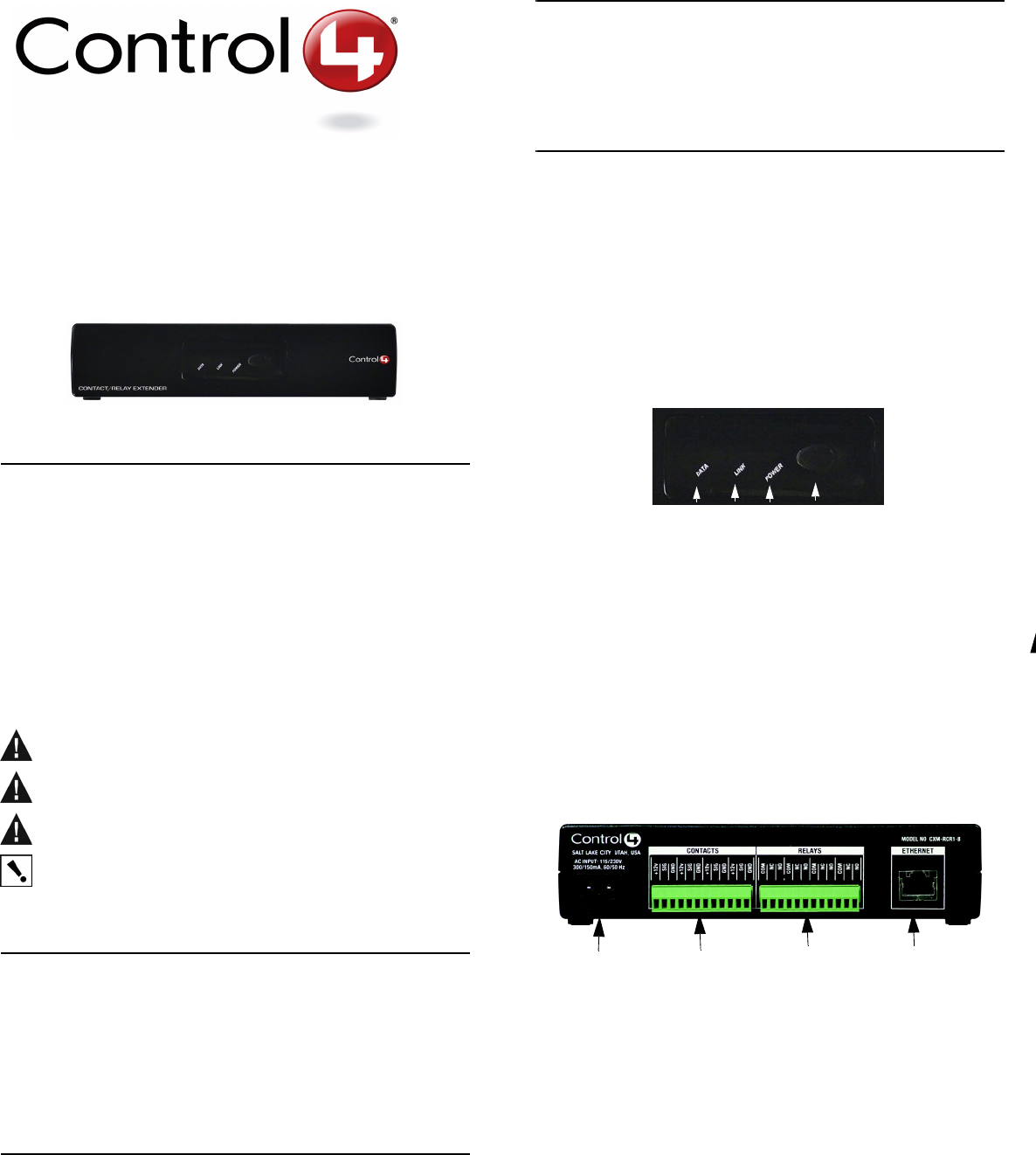
Control4 Wireless Contact / Relay Extender Installation Guide 1
Wireless Contact / Relay
Extender Installation Guide
Features
The Wireless Contact/Relay Extender is intended for use as a device you
can control with your Control4® system. It is for the user who is looking for
ways to control contact or relay devices in areas away from the main
controller or who is simply looking for additional contacts and/or relays.
When installed, the Contact/Relay Extender is physically connected to up to
four contacts and/or four relays and communicates to the Control4 system
using either an Ethernet connection or a ZigBee (wireless) connection.
The Contact/Relay Extender is designed to sit on a standard rack shelf rather
than be mounted with traditional rack ears. Its approximate dimensions are
6.5” wide (1/2 RU) x 1.5” tall (just under 1 RU) x 7.0” deep and it comes with
a small plastic rack that enables you to store it in a vertical position.
WARNING! To reduce the risk of serious injury or death, turn all
power OFF before installing this product.
WARNING! Do NOT use this device to control a non-dimmable load.
WARNING! This product generates heat. The device must be
operated within specified operating temperature limits.
Using this product in a manner other than outlined in this document
voids your warranty. Further, Control4 is NOT liable for any damage
incurred with the misuse of this product. See “Limited 1 Year
Warranty.”
Requirements
Specifications
?
?
?
What’s in the Box
•Control4 Wireless Contact/Relay Extender
•AC power cord (2-prong)
•Vertical Mount Bracket
•Wireless Contact / Relay Extender Installation Guide (this guide)
About the Hardware
Front Panel
The front panel of the Contact/Relay Extender has three red LEDs indicating
power and network connection status for Ethernet and ZigBee. A small
button on the front panel enables you to identify the unit to the network
during setup.
....and it acts as a “reset” when pressed for 10 seconds.
[Reset not currently supported...Should it be?]
1. Ethernet LED:
• Flashing = Searching for an Ethernet link
• On = Ethernet link established
2. ZigBee LED:
• Flashing = Searching for a ZigBee link
• On = ZigBee link established
3. Power LED:
• On = Power present
4. ID Button:
• When appropriate during system setup, press to uniquely identify this Contact/
Relay Extender to the network. Or, when a reset is needed, press and hold
for 10 seconds. [Reset not currently supported...Should it be?]
Back Panel
Become familiar with the back panel of the Wireless Contact/Relay Extender.
1. Power plug port—For supplied power cord only.
2. Contacts 1-4—Plugable Terminal Block connector for up to four dry con-
tact closure, or logic input connections, such as door switches or motion
sensors.
3. Relays 1-4—Plugable Terminal Block connector for up to four normally
closed or normally opened switchable connections, such as blinds, fire-
place, or projector screens.
4. Ethernet—RJ-45 for a 10/100 Ethernet connection.
Models: CXM-RCR1-B Wireless Contact / Relay Extender
(802.15.4)
Power: _____VAC 50/60 Hz
_____W
Communications: ZigBee (802.15.4)
10/100 Ethernet
1 2 3 4
1 2 3 4
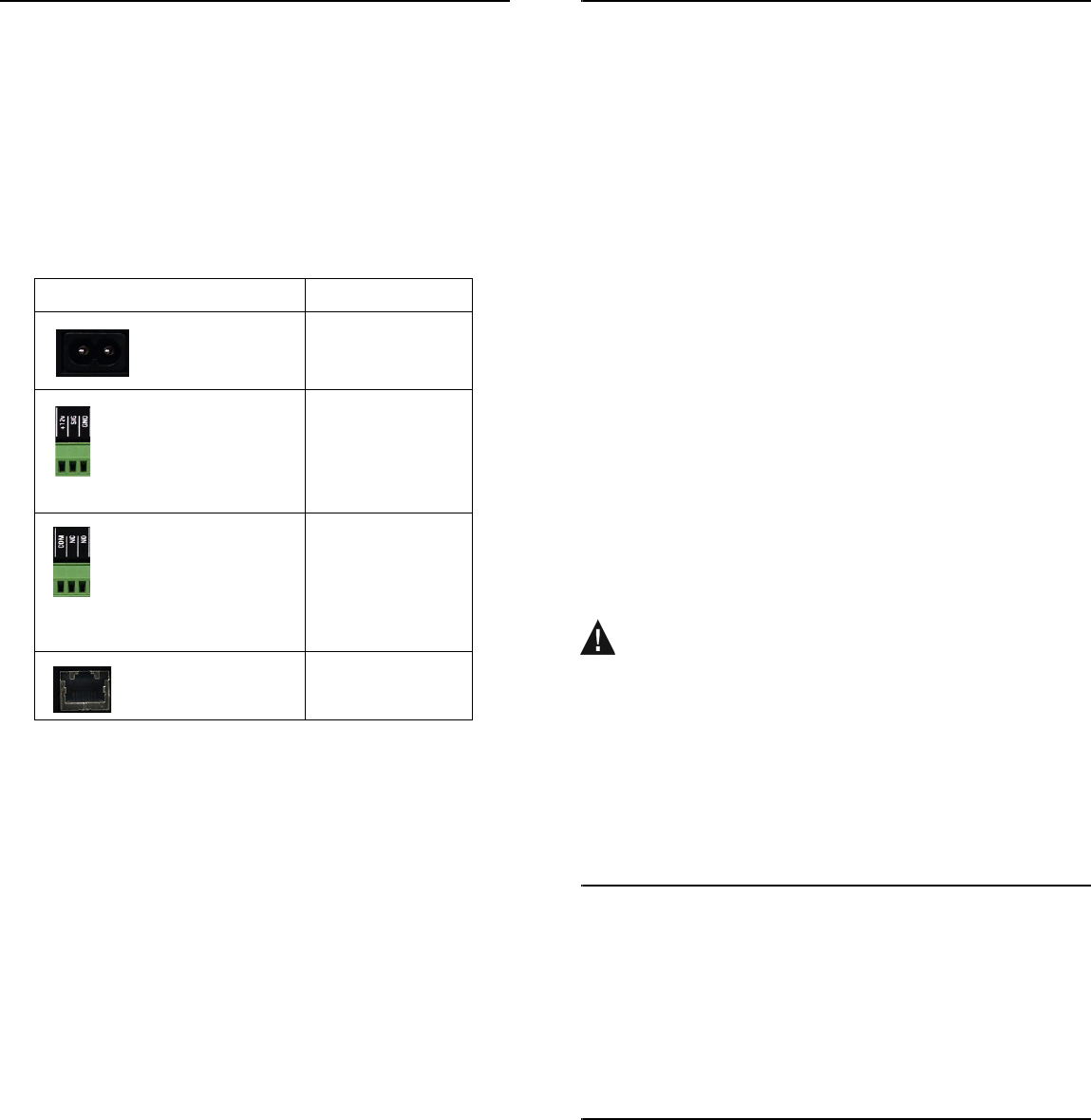
Control4 Wireless Contact / Relay Extender Installation Guide 2
Installation Instructions
1 Ensure that the location and intended use meet the following
criteria:
• Install in accordance with all national and local electrical codes.
• The range and performance of the control system is highly dependent on the
following:
Distance between devices
Layout of the home
Walls separating devices
Electrical equipment located near devices
2 Plan your connections. Use the following worksheet as needed.
3 Connect up to 4 contact inputs to the Contact/Relay Extender
using the input ports found on the back of the device.
4 Connect up to 4 relay outputs to the Contact/Relay Extender using
the output ports found on the back of the device.
5 Plug the CAT 5 wire from the wall into the Ethernet port (Ethernet
10/100 RJ45) on the back of the Contact/Relay Extender.
6 Plug the 2-prong AC power cord into the Contact/Relay Extender
and into a standard 110 volt AC outlet. The Power LED on the front
panel should be on.l
7 Configure this Contact/Relay Extender using the Control4
Composer software. Trained installers typically use Control4
Composer software installed on a connected PC to install and configure
the Contact/Relay Extender on the existing network. (Refer to the
Composer User Guide for more information on adding an audio
component.) You will be prompted to press the small button on the front
panel to identify the unit to the network.
8 Test to see if it is working properly: Control any of the system contact
and relay devices that you connected to the Contact/Relay Extender in
the extended location.
You can use the many different interfaces available in a Control4 system
(Remote Controls, Keypads, Touch Screens, or the On-Screen GUI) to set
the control of devices attached to the Contact/Relay Extender.
Regulatory Compliance
This product complies with standards established by the following regulatory
bodies:
•Federal Communications Commission (FCC)
•Industry Canada
•Underwriters Laboratory (UL)
FCC
FCC ID: ___________: This device complies with Part 15 of the FCC Rules.
Operation is subject to the following two conditions: (1) this device may not
cause harmful interfence, and (2) this device must accept any interference
received, including interference that may cause undesired operation.
This equipment has been tested and found to comply with the limits for a
Class B digital device, pursuant to Part 15 of the FCC Rules. These limits are
designed to provide reasonable protection against harmful interference in a
residential installation. This equipment generates, uses, and can radiate
radio frequency energy and, if not installed and used in accordance with the
instructions, may cause harmful interference to radio communications.
However, there is no guarantee that interference will not occur in a particular
installation. If this equipment does cause harmful interference to radio or
television reception, which can be determined by turning the equipment off
and on, the user is encouraged to try to correct the interference by one or
more of the following measures:
•Reorient or relocate the receiving antenna.
•Increase the separation between the equipment and receiver.
•Connect the equipment into an outlet on a circuit different from that
to which the receiver is connected.
•Consult the dealer or an experienced radio/TV technician for help.
CAUTION! Changes or modifications not expressly approved by
Control4 could void the user’s authority to operate the equipment.
Industry Canada
This Class B digital apparatus complies with Canada ICES-003.
Cet appareil numérique de la classe B est conforme à la norme NMB-003 du
Canada.
UL
UL Control Number: UL approval pending
Limited 1 Year Warranty
This device has a limited one (1) year warranty on parts from the date of purchase. Control4 will
replace or repair any defective unit. Return unit to the place of purchase for replacement. For any
damages incurred, the warranty will never exceed the purchase price of the device. This warranty
does not cover installation, removal, or reinstallation cost. The warranty is not valid in cases where
damage was incurred due to misuse, abuse, incorrect repair, or improper wiring or installation. It does
not cover incidental or consequential damage. This warranty gives you specific legal rights, and you
might also be entitled to other rights that vary from state to state. Some states do not allow limitations
on how long an implied warranty lasts or the exclusion or limitation of incidental or consequential
damages. In these cases, the above mentioned limitations might not apply to you. For complete
warranty information, see www.control4.com. To automatically receive notification of upgrades, return
the enclosed registration card or register online at www.control4.com.
About this Document
United States Patents Pending. Copyright © 2004-2005 Control4
Corporation. Control4 and the Control4 logo are registered trademarks of
Control4 Corporation. All trademarks are properties of their respective
owners. Part Number: 21-0060 Rev A Draft 5.
Connection Description Reserved for:
Power—AC Input Included AC power
cord only
Contacts—Mini Pluggable
Terminal Block connectors for
up to 4 contact connection sets:
Power (+12v), Signal (SIG), and
Ground (GND). Examples of
use include: door switches and
motion sensors.
1.
2.
3.
4.
Relays—Mini Pluggable
Terminal Block connectors for
up to 4 relay connection sets:
Common (COM), Normally
Closed (NC), and Normally
Opened (NO). Examples of use
include: blinds, fireplaces, or
projector screens.
1.
2.
3.
4.
Ethernet—RJ-45 for a 10/
100 Ethernet connection.
Ethernet connector only