C500 Setup Guide 09 12 2014
2014-11-26
: Convergent-Design C500-Setup-Guide-09-12-2014 C500-Setup-Guide-09-12-2014 Odyssey7Q Docs
Open the PDF directly: View PDF ![]() .
.
Page Count: 27

Setup Guide Odyssey7Q + C500
Updated 12-Sep-2014 | Firmware Release v2.11.110
4K RAW
QHD RAW
2K 12-BIT DPX
HD 12-BIT DPX
2K 10-BIT DPX
HD 10-BIT DPX
HD 422 DPX
Apple ProRes 422 (HQ)
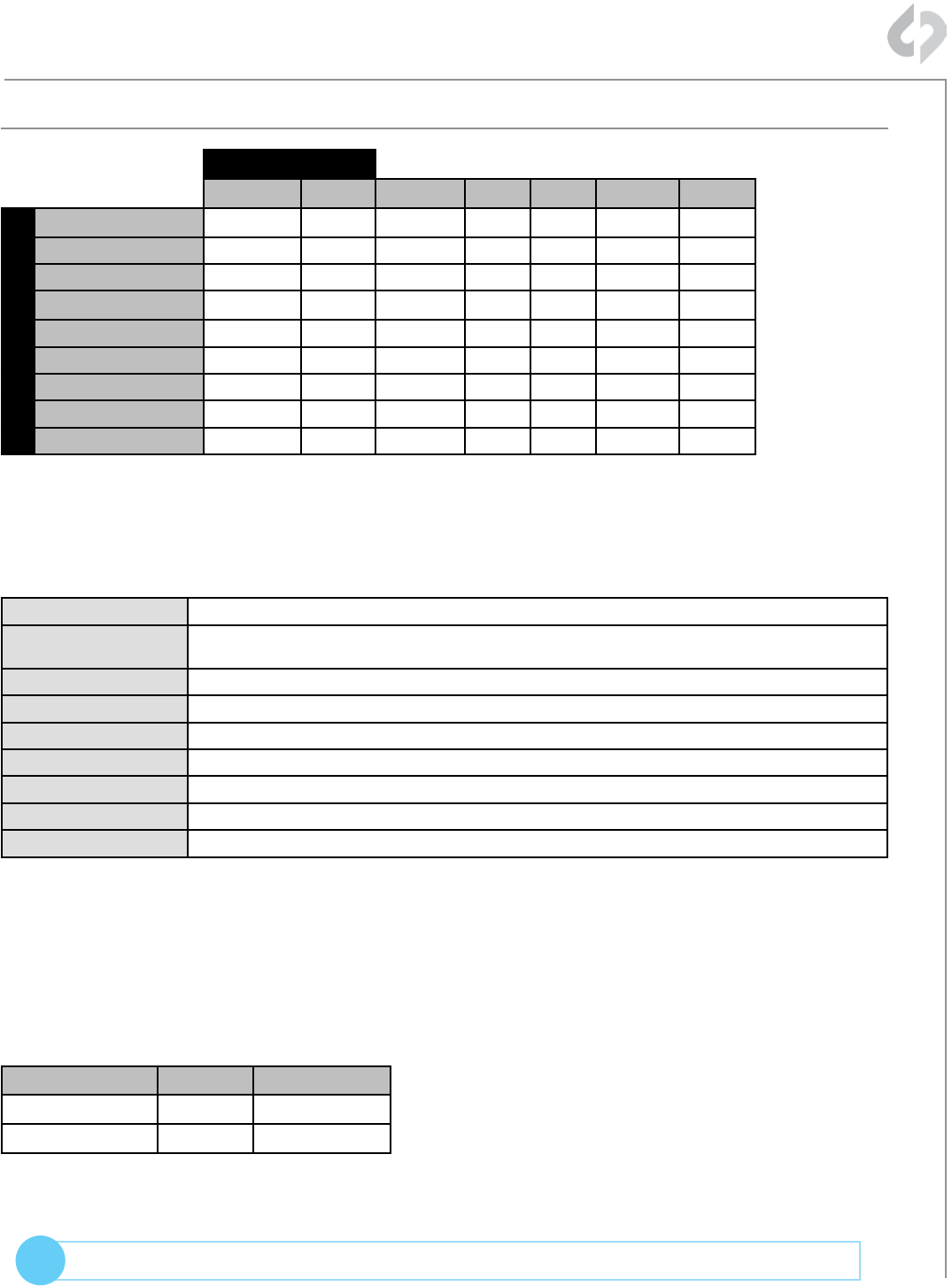
2
© 2014 Convergent Design, Inc. - All Rights Reserved.
QUESTIONS or FEEDBACK? We’re always available to help! CDSupport@Convergent-Design.com
?
Odyssey7Q + C500 Recording Capabilities
RECORDING TIMES
RECORD TIME
23.98fps 25fps 29.97fps 50fps 60fps 100fps 120fps
REC MODE
4K RAW 62 60 50 30** 25**
4K Half RAW 60 50 30** 35**
QHD RAW 67 64 53 32** 26**
2K 12-BIT DPX 70* 67* 56*
HD 12-BIT DPX 74* 71* 59*
2K 10-BIT DPX 78 75 67
HD 10-BIT DPX 83 80 72
HD 422 DPX 43 36*
HD Apple ProRes 775 744 620 159 132
Note: The Odyssey7Q does not currently support Scan and Reverse mode on the C500,
or Slow and Fast, except for the maximum rates in RAW and HRAW (100/120)
**4K Half Raw x 1080 is not supported at this time.
*HD 120 fps is not supported at this time.
FORMAT DETAILS
4K RAW 4096x2160, 10-bit linear data, recorded as Uncompressed .RMF
4K Half RAW*** 4096x2160, 10-bit linear data, where every other line is sampled by the camera sensor, for faster frame rate
support, recorded as Uncompressed .RMF
QHD 3840x2160, 10-bit linear data, recorded as Uncompressed .RMF
2K 12-BIT DPX* 2048x1080, 12-bit log 4:4:4 RGB video, recorded as Uncompressed .DPX
HD 12-BIT DPX* 1920x1080, 12-bit log 4:4:4 RGB video, recorded as Uncompressed .DPX
2K 10-BIT DPX* 2048x1080, 10-bit log 4:4:4 RGB video, recorded as Uncompressed .DPX
HD 10-BIT DPX* 1920x1080, 10-bit log 4:4:4 RGB video, recorded as Uncompressed .DPX
HD 422 DPX 1920x1080, 10-bit log 4:2:2 video, recorded as Uncompressed .DPX
HD Apple ProRes 1920x1080, 10-bit log video, recorded as Apple ProRes 422 (HQ) compressed HD video
* HD DPX files at 60p are “packed” on SSDs due to high data rate. Use free CD Data Unpacker utility software to
unpack files after transfer.
** Two SSDs are required to capture
***Note When recording 4K Half Raw 100/120 the filename is generated by the Odyssey7Q, since the camera
does not record when the camera is set to max frame rates.
TYPICAL DOWNLOAD TIME IN MINUTES
Media USB3.0 Thunderbolt
256G SSD 20 10
512G SSD 40 20
Actual transfer rates are dependent on computer system and capture media.
USB 3.0 or Thunderbolt connections are recommended by Convergent Design for ecient data rates.
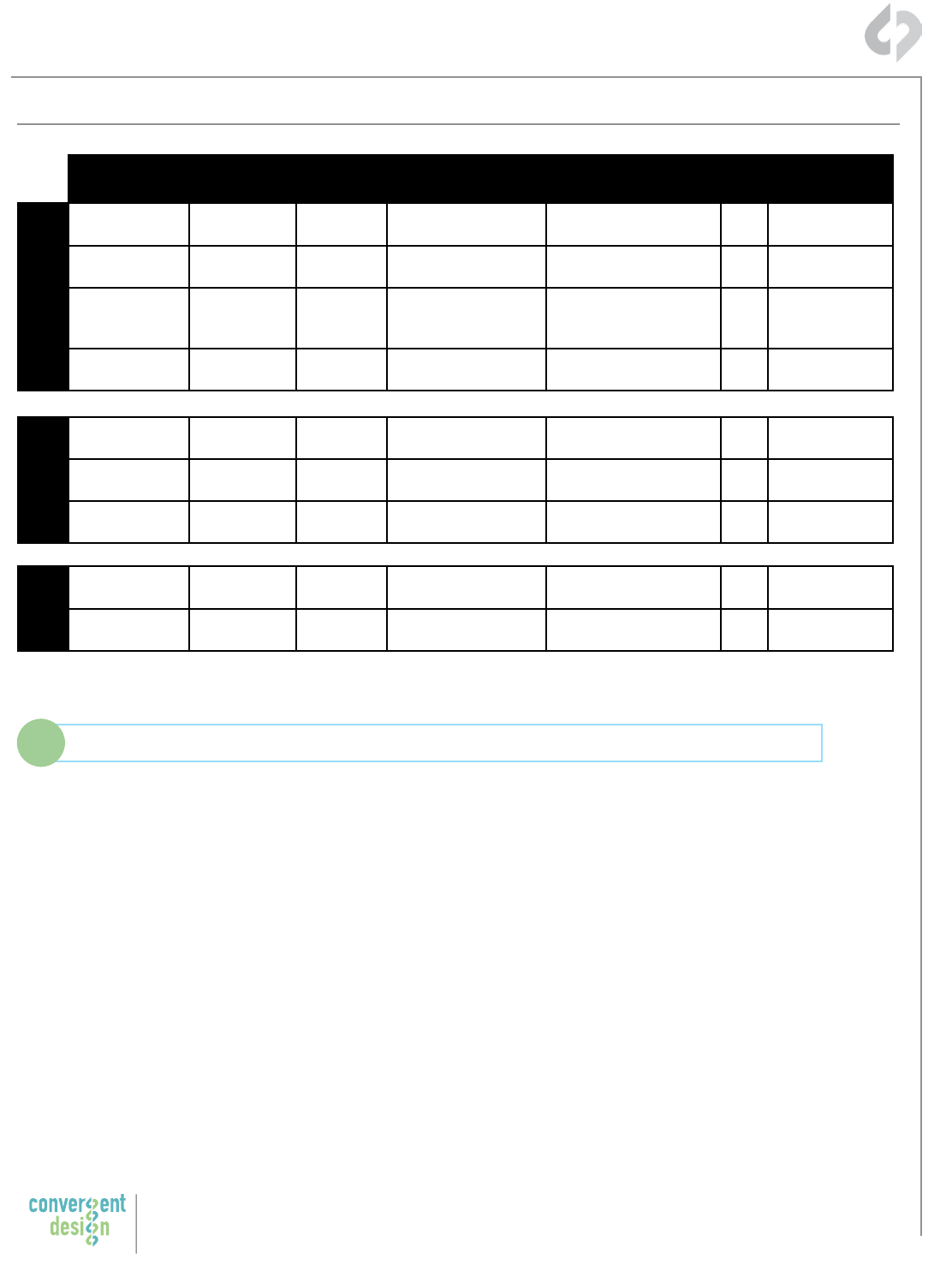
3
Convergent Design, Inc.
4525 Northpark Dr. | Colorado Springs, CO 80918 | USA
TEL: ++ (720) 221-3861 | FAX: ++ (720) 227-9296 | Oce Hours: 8:00 A.M. to 5:30 P.M., Monday – Friday [Mountain Time (GMT – 6)]
EMAIL: CDSupport@Convergent-Design.com | WEBSITE: www.Convergent-Design.com
Odyssey7Q Support for Canon C500
For the latest firmware, product manuals and other information visit Convergent-Design.com
i
FORMAT DETAILS
Canon C500
Mode
Resolution Bit-Depth Frame Rates Supported in
Current Firmware
3G
SDI
Two SSD's
Required
4K RAW
(OPTIONAL)
4K RAW 4096 x 2160 10-Bit 23.98p, 24p, 25p,
29.97p, 50p, 59.94p
Yes (RAW .RMF) 2 50p / 59.94p
4K (QHD) RAW 3840 x 2160 10-bit 23.98p, 24p, 25p,
29.97p, 50p, 59.94p
Yes (RAW .RMF) 2 50p / 59.94p
4K Half RAW 4096 x 2160 10-Bit 23.98p, 24p, 25p,
29.97p, 50p, 59.94p,
100p, 120p
Yes (RAW .RMF) 2 100p / 120p
4K RAW x 1080 4096 x 1080 10-Bit 62p up to 119.88p (by
2 frame steps)
No 1 ---
2K/HD
DPX
2K RGB 4:4:4 2048 x 1080 10-Bit
12-Bit
23.98p, 24p, 25p,
29.97p
Yes
(Uncompressed .DPX)
2 ---
HD RGB 4:4:4 1920 x 1080 10-Bit
12-Bit
23.98p, 24p, 25p,
29.97p
Yes
(Uncompressed .DPX)
2 ---
HD YCC 4:2:2 1920 x 1080 10-Bit 62p up to 119.88p (by
2 frame steps)
No 1 ---
HD
.MOV
HD MXF 4:2:2 1920 x 1080 10-Bit 23.98p, 24p, 25p,
29.97p, 50p, 60p
Yes
(Apple ProRes .MOV)
1 No
HD YCbCr 4:2:2 1920 x 1080 10-Bit 50p, 59.94p, and 62p
up to 119.88p
No 1 No
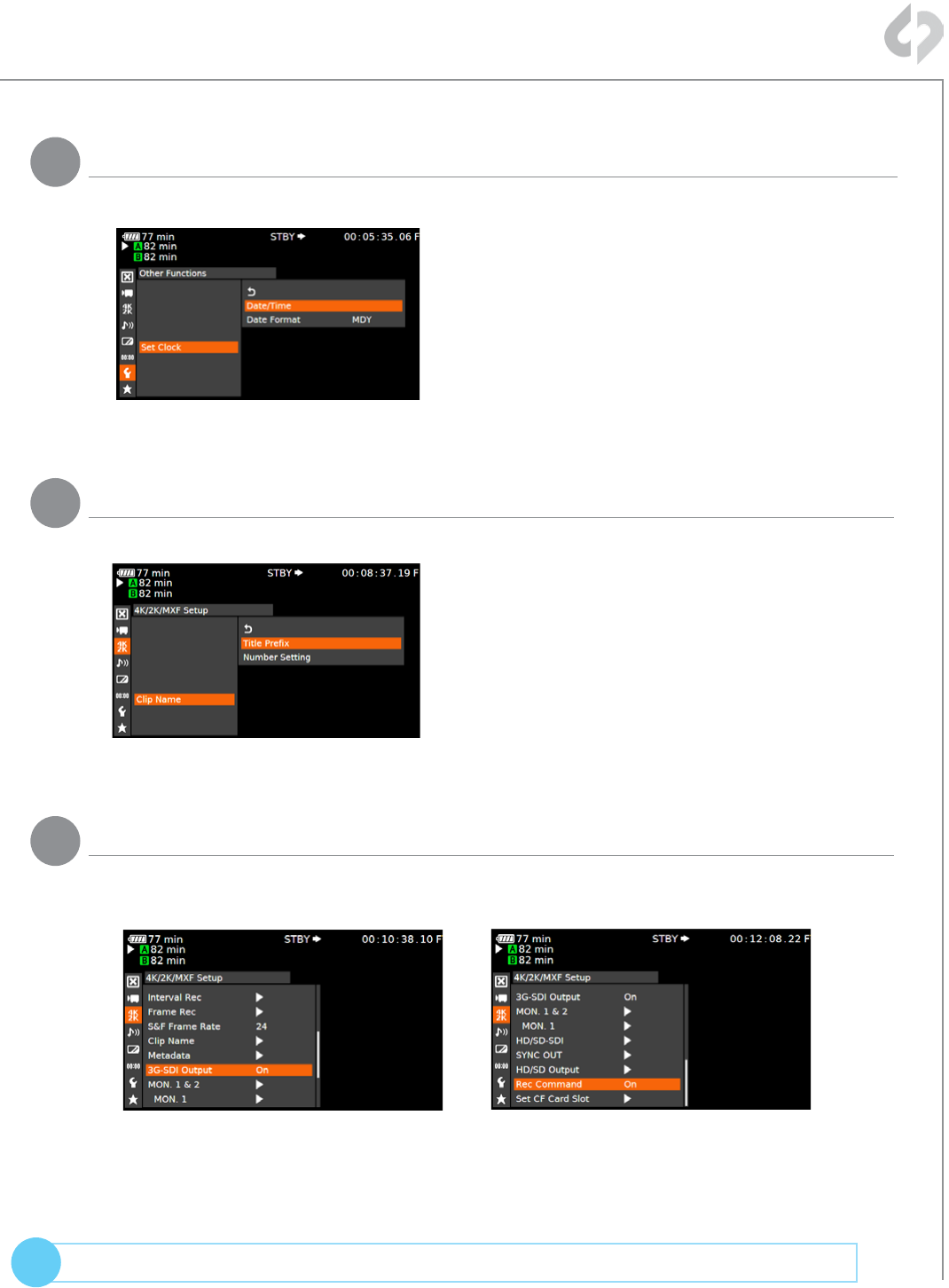
4
© 2014 Convergent Design, Inc. - All Rights Reserved.
QUESTIONS or FEEDBACK? We’re always available to help! CDSupport@Convergent-Design.com
?
Odyssey7Q + C500 4K RAW (4096x2160)
MENU » 4K/2K/MXF » Clip Name » Title Prefix (or NUMBER SETTING)
Name the clip so that C500 and
Odyssey7Q match.
2Name the Clip
MENU » Other Functions » Set Clock » Date/Time
Set Time & Date so both the C500 and
Odyssey7Q match.
This is REQUIRED for using internal
media as proxy.
1Set Time & Date
MENU » 4K/2K/MXF » 3G-SDI Output » ON
(BACK) » REC Command » ON
3Enable 3G-SDI Output & Rec Command
( Continued on Next Page » )
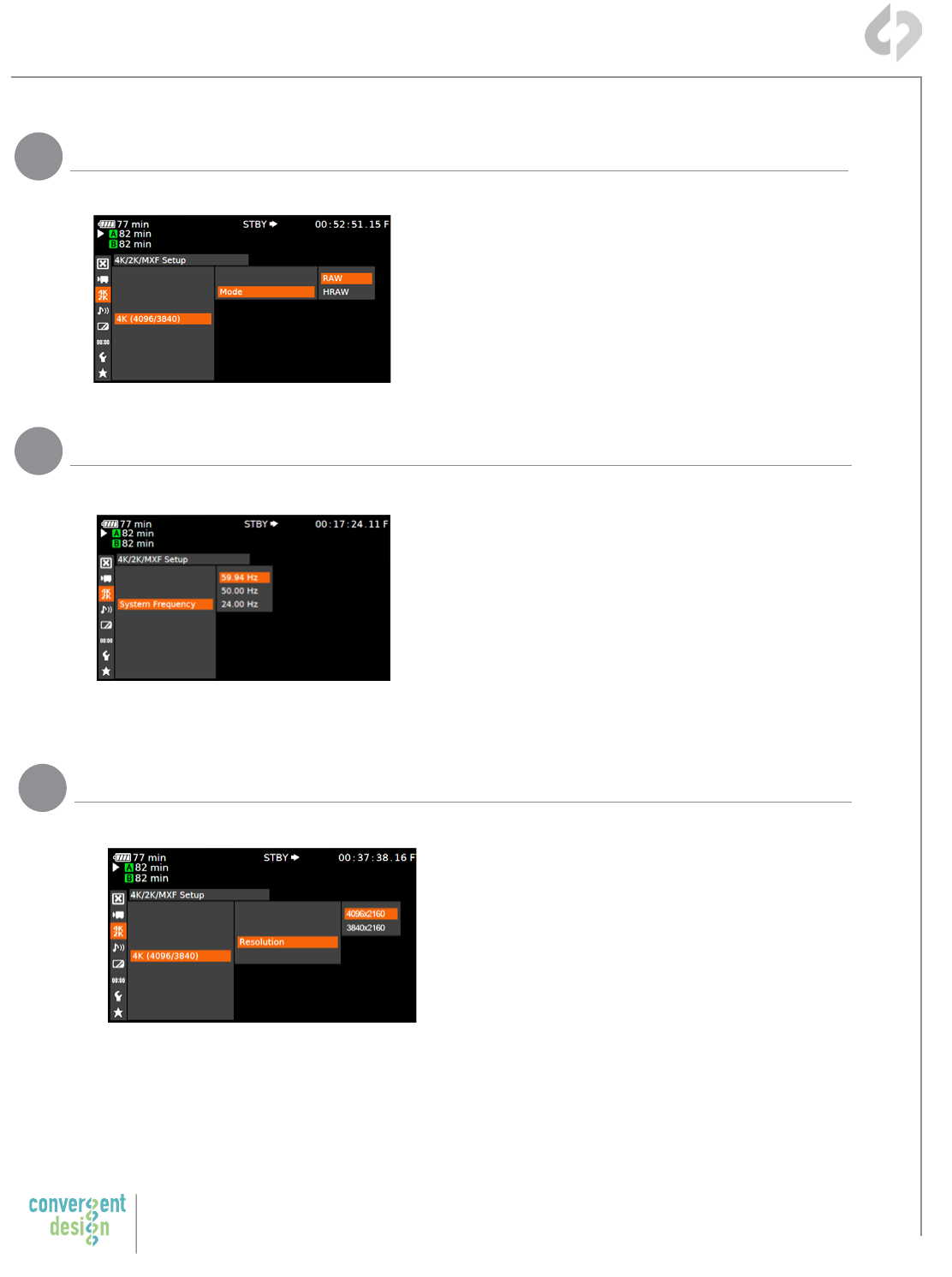
5
Convergent Design, Inc.
4525 Northpark Dr. | Colorado Springs, CO 80918 | USA
TEL: ++ (720) 221-3861 | FAX: ++ (720) 227-9296 | Oce Hours: 8:00 A.M. to 5:30 P.M., Monday – Friday [Mountain Time (GMT – 6)]
EMAIL: CDSupport@Convergent-Design.com | WEBSITE: www.Convergent-Design.com
Odyssey7Q + C500 4K RAW (4096x2160)
MENU » 4K/2K/MXF Setup » System Frequency » (Selection)
59.94p selected you will have the options
59.94,29.97,23.98
50p selected you will have the options 50p and
25p
24p this is the only option under frame rate
MENU » 4K/2K/MXF Setup » 4K (4096/3840) » Mode » RAW
4Set 4K RAW Mode
5Set System Frequency (Hz)
MENU » 4K/2K/MXF Setup » 4K (4096/3840) » Resolution » 4096x2160
6Set Resolution
( Continued on Next Page » )
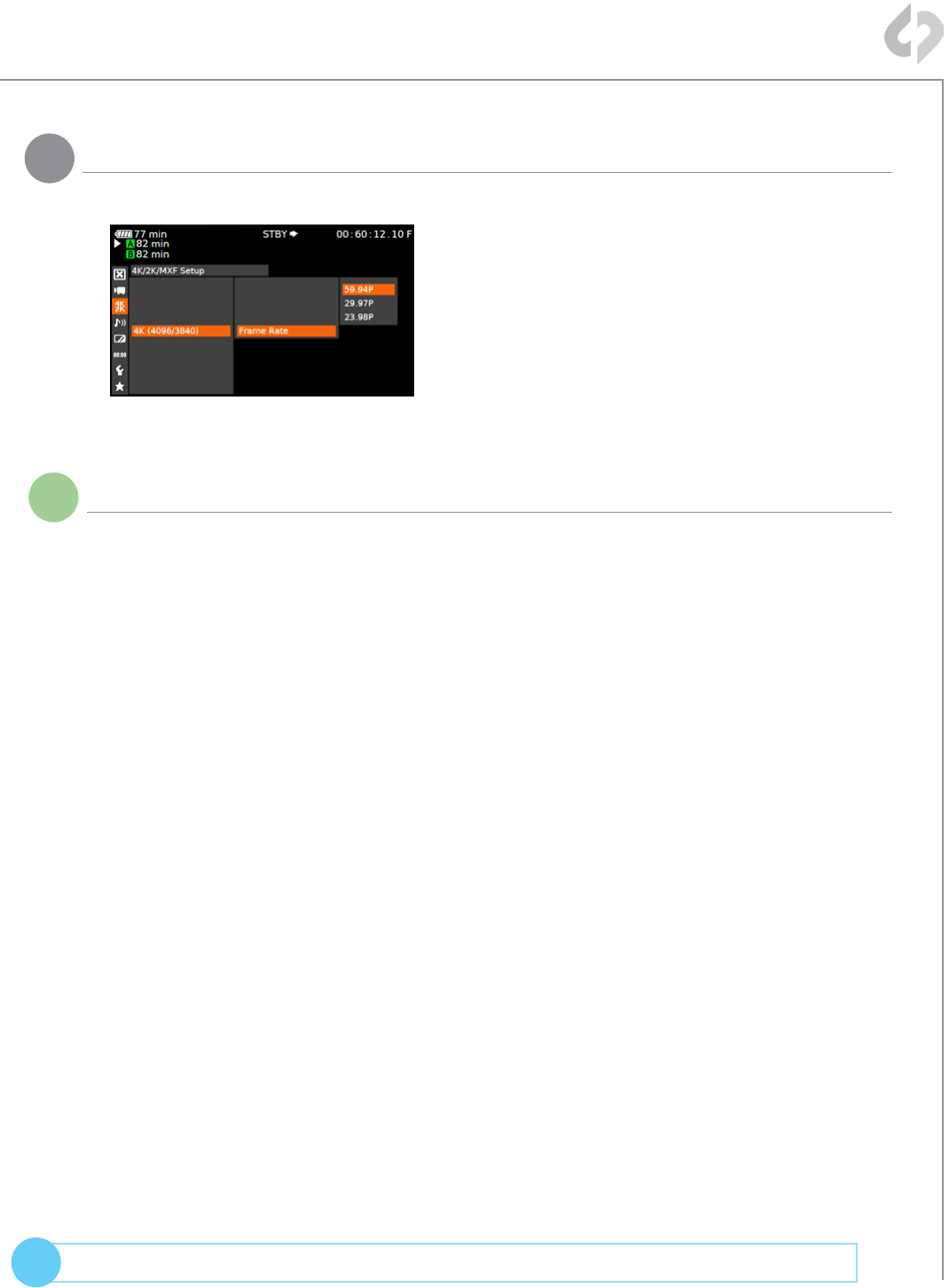
6
© 2014 Convergent Design, Inc. - All Rights Reserved.
QUESTIONS or FEEDBACK? We’re always available to help! CDSupport@Convergent-Design.com
?
Odyssey7Q + C500 4K RAW (4096x2160)
MENU » 4K/2K/MXF Setup » 4K (4096/3840) » Frame Rate » (Selection)
You will have the options 59.94p,29.97p,23.98p
iNotes
7Set Frame Rate
( Next Step: Configure Recorder )
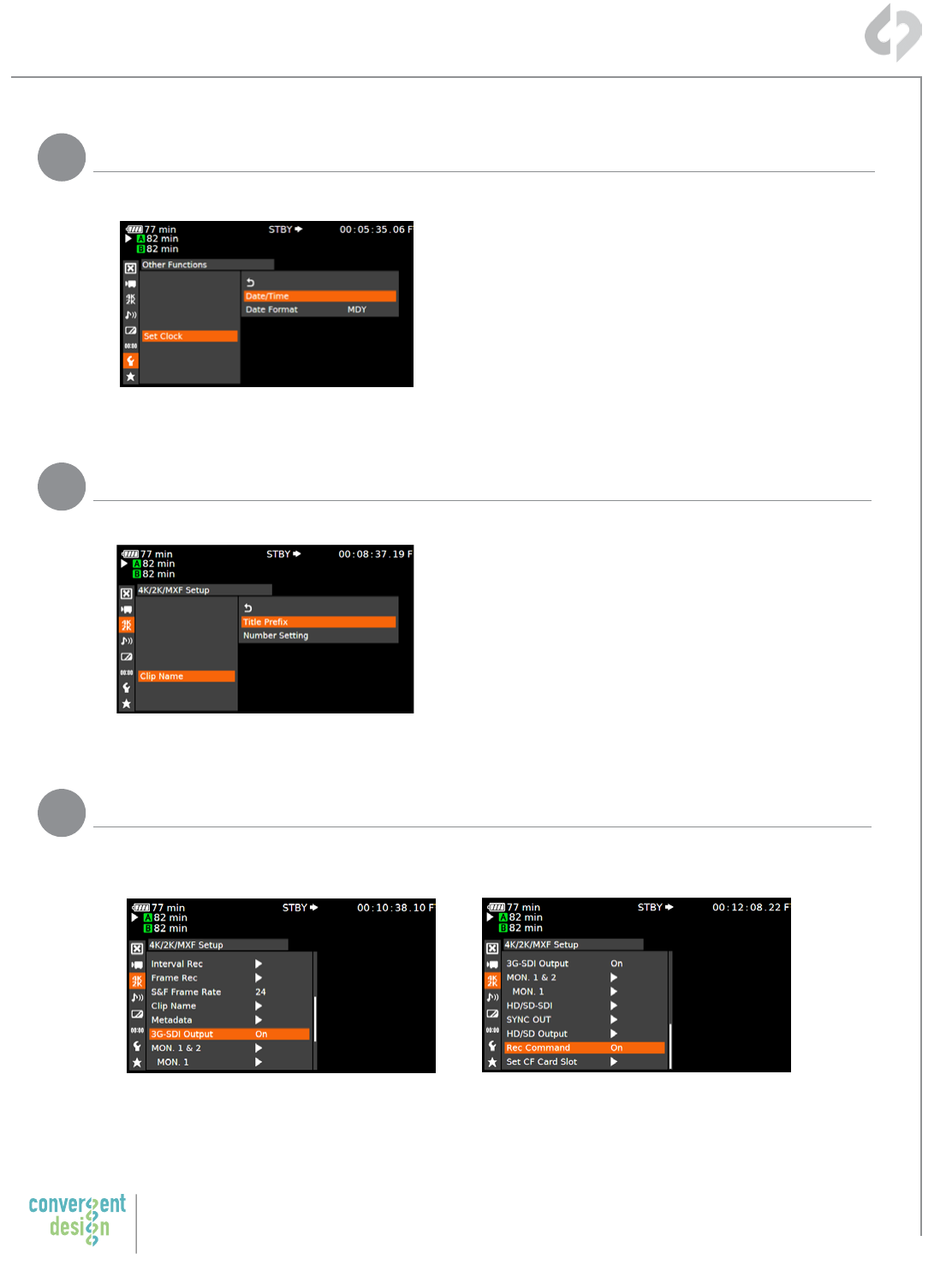
7
Convergent Design, Inc.
4525 Northpark Dr. | Colorado Springs, CO 80918 | USA
TEL: ++ (720) 221-3861 | FAX: ++ (720) 227-9296 | Oce Hours: 8:00 A.M. to 5:30 P.M., Monday – Friday [Mountain Time (GMT – 6)]
EMAIL: CDSupport@Convergent-Design.com | WEBSITE: www.Convergent-Design.com
Odyssey7Q + C500 4K Half RAW (4096x2160)
MENU » 4K/2K/MXF » Clip Name » Title Prefix (or NUMBER SETTING)
Name the clip so that C500 and
Odyssey7Q match.
2Name the Clip
MENU » Other Functions » Set Clock » Date/Time
Set Time & Date so both the C500 and
Odyssey7Q match.
This is REQUIRED for using internal
media as proxy.
1Set Time & Date
MENU » 4K/2K/MXF » 3G-SDI Output » ON
(BACK) » REC Command » ON
3Enable 3G-SDI Output & Rec Command
( Continued on Next Page » )
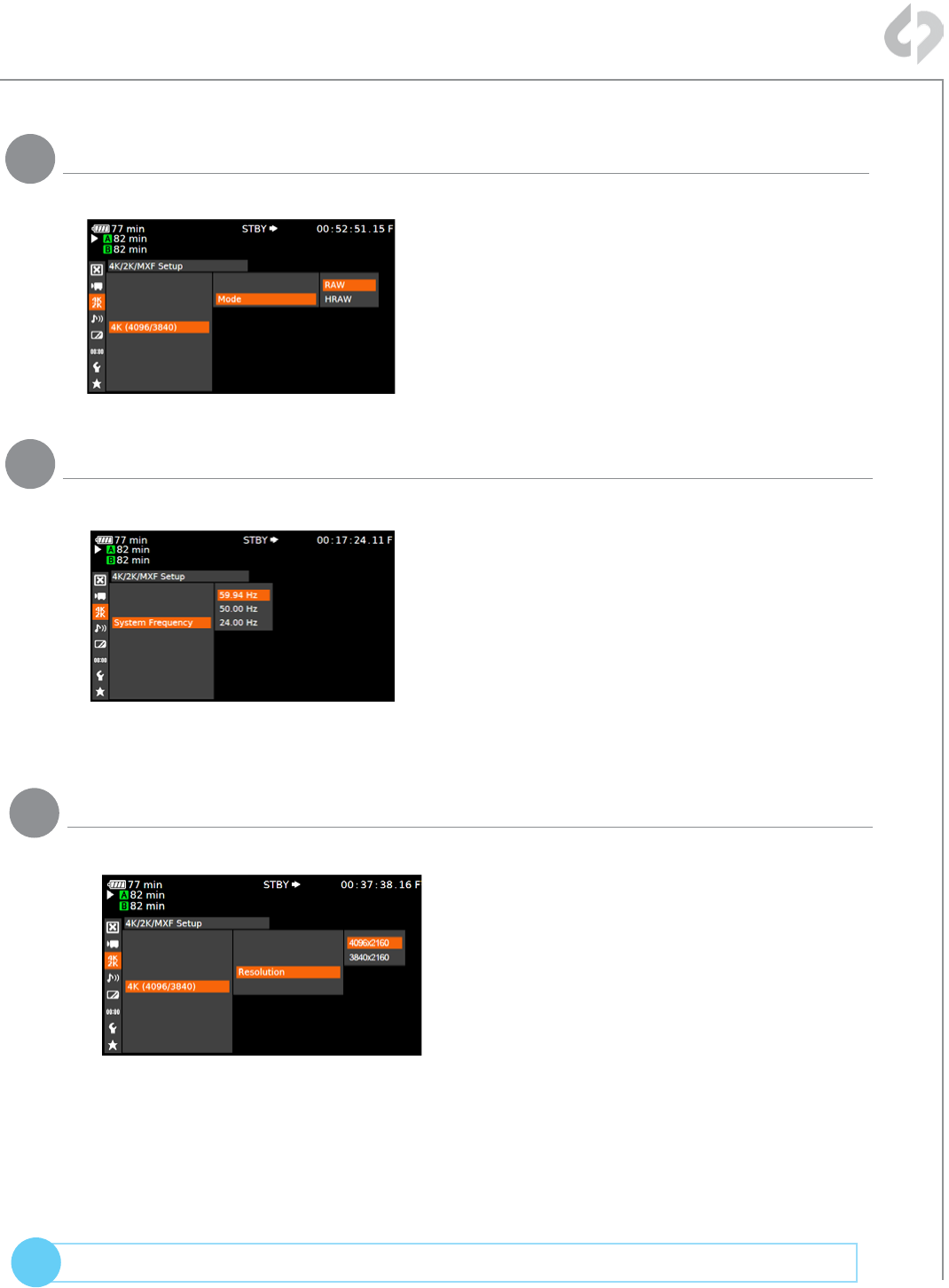
8
© 2014 Convergent Design, Inc. - All Rights Reserved.
QUESTIONS or FEEDBACK? We’re always available to help! CDSupport@Convergent-Design.com
?
Odyssey7Q + C500 4K Half RAW (4096x2160)
MENU » 4K/2K/MXF Setup » System Frequency » (Selection)
59.94p selected you will have the options
59.94,29.97,23.98
50p selected you will have the options 50p and
25p
24p this is the only option under frame rate
MENU » 4K/2K/MXF Setup » 4K (4096/3840) » Mode » HRAW
4Set 4K RAW Mode
5Set System Frequency (Hz)
MENU » 4K/2K/MXF Setup » 4K (4096/3840) » Resolution » 4096x2160
6Set Resolution
( Continued on Next Page » )
*Note 3840x2160 is not currently supported in HRAW (Firmware v2.11.110)
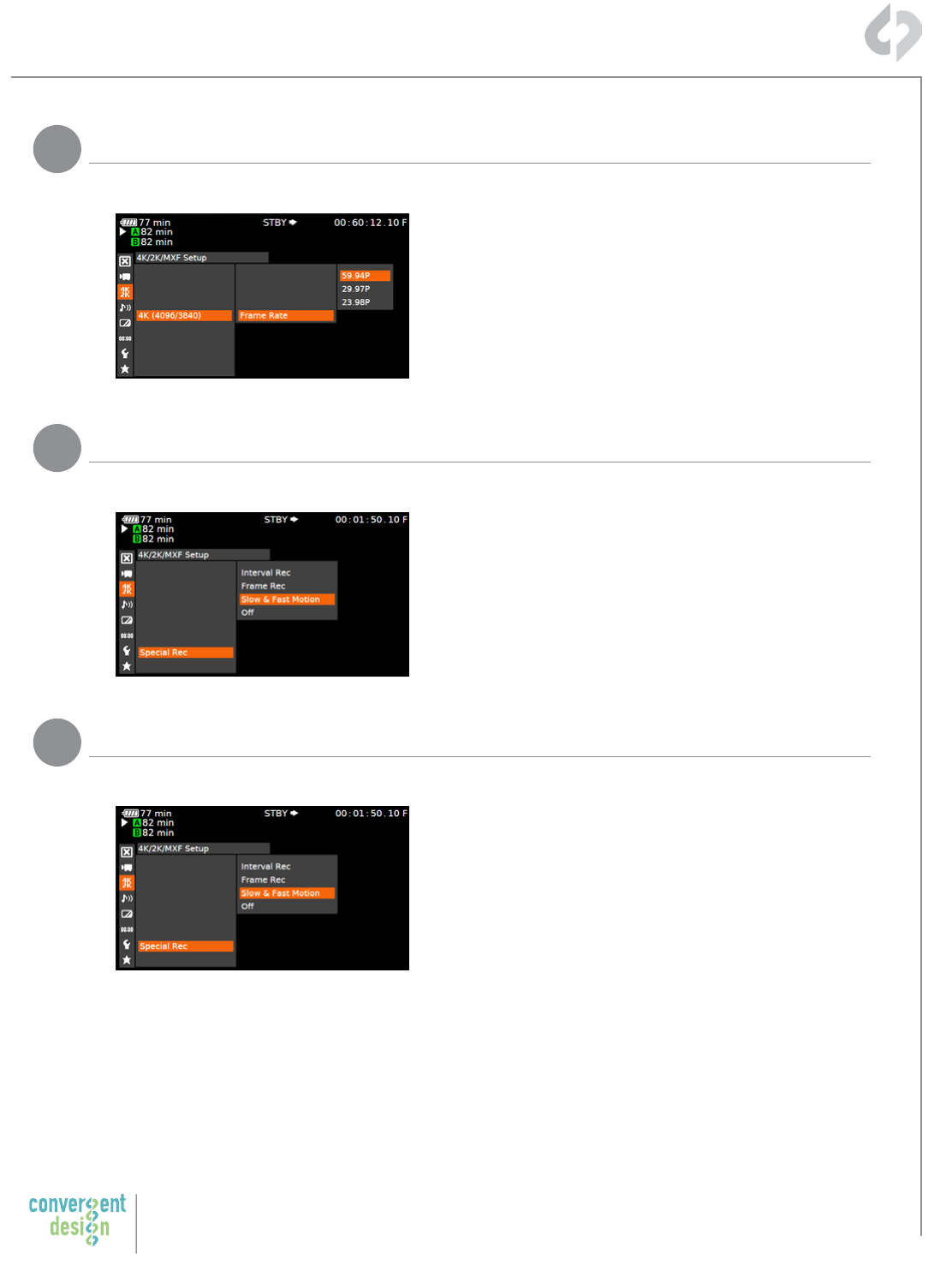
9
Convergent Design, Inc.
4525 Northpark Dr. | Colorado Springs, CO 80918 | USA
TEL: ++ (720) 221-3861 | FAX: ++ (720) 227-9296 | Oce Hours: 8:00 A.M. to 5:30 P.M., Monday – Friday [Mountain Time (GMT – 6)]
EMAIL: CDSupport@Convergent-Design.com | WEBSITE: www.Convergent-Design.com
Select and navigate up to the max frame rate
100/120p.
**Only Maximum frame rates are allowed in Half
Raw. 100/120p
* 4K Half Raw x 1080 is not supported.
Odyssey7Q + C500 4K RAW (4096x2160)
MENU » 4K/2K/MXF Setup » 4K (4096/3840) » Frame Rate » (Selection)
MENU » 4K/2K/MXF Setup » 4K (4096/3840) » Special Rec » Slow & Fast Motion
MENU » 4K/2K/MXF Setup » 4K (4096/3840) » S&F Frame Rate XX » (Selection)
You will have the options 59.94p,29.97p,23.98p
7
8
9
Set Frame Rate
Set Special Rec
Set S&F Frame Rate
( Next Step: Configure Recorder )
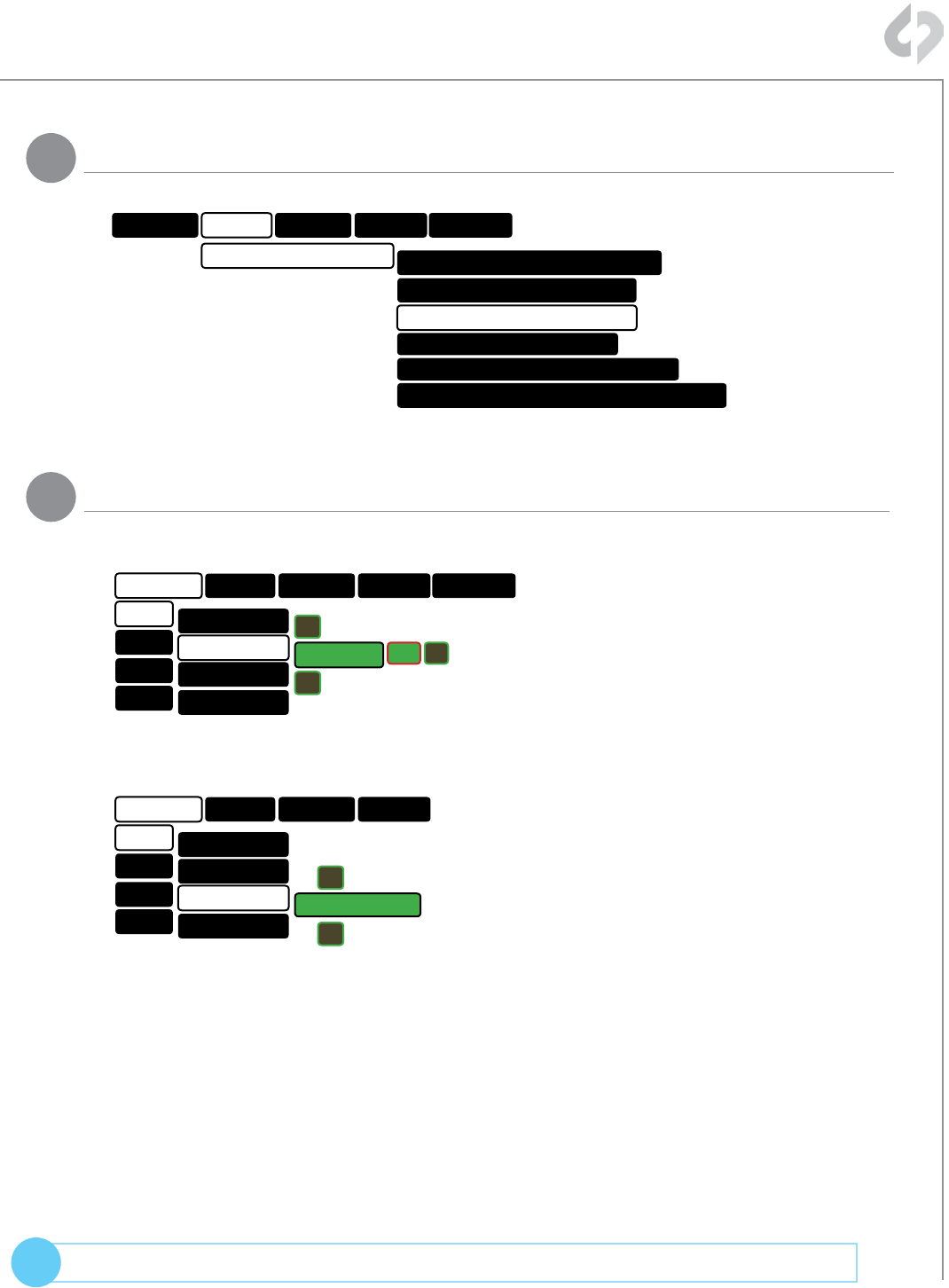
10
© 2014 Convergent Design, Inc. - All Rights Reserved.
QUESTIONS or FEEDBACK? We’re always available to help! CDSupport@Convergent-Design.com
?
Click on the month, year,
etc. to highlight the
field, then use the + and
- buttons on screen to
change the values of the
field. Click OK when you
are done.
2Set Date & Time to match C500
MENU » SETUP » MONITOR --> RECORD » CANON RAW
Odyssey7Q will show
a prompt to read
Canon RAW into
memory. Click OK and
the unit will reboot.
1Set Odyssey7Q to Canon RAW Mode
( Continued on Next Page » )
ODYSSEY SETUP
MONITOR --> RECORD 4:2:2 -> PRORES HD (.MOV)
C500 RAW -> RAW (.DNG)
CANON RAW -> RAW (.RMF)
ARRIRAW -> RAW (.ARI)
4:2:2/4:4:4 -> 4:4:4 (.DPX)
C500 4K RAW -> PRORES HD (.MOV)
RECORD INPUTS OUTPUTS
MENU » ODYSSEY » SET » TIME
MENU » ODYSSEY » SET » DATE
ODYSSEY
SET ACTIVATION
TIME 07:30:11
▲
▼
OK X
DATE
RESET
SSD’S
ABOUT
MFG
SETUP RECORD INPUTS OUTPUTS
ODYSSEY
SET ACTIVATION
TIME
2014 MAR 19
▲
▼
DATE
RESET
SSD’S
ABOUT
MFG
SETUP RECORD INPUTS
Configure Odyssey7Q 4K RAW Recording
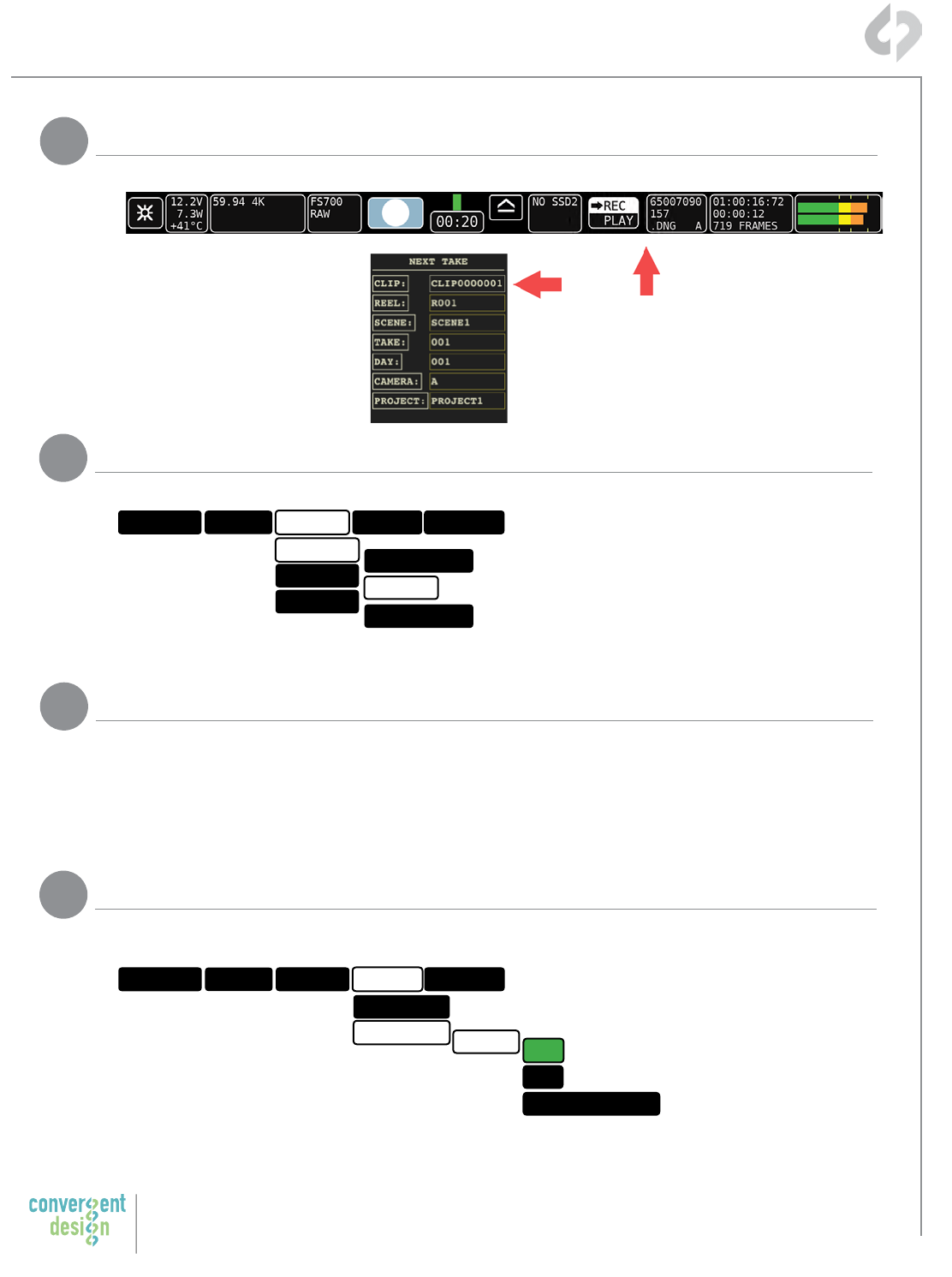
11
Convergent Design, Inc.
4525 Northpark Dr. | Colorado Springs, CO 80918 | USA
TEL: ++ (720) 221-3861 | FAX: ++ (720) 227-9296 | Oce Hours: 8:00 A.M. to 5:30 P.M., Monday – Friday [Mountain Time (GMT – 6)]
EMAIL: CDSupport@Convergent-Design.com | WEBSITE: www.Convergent-Design.com
TAP ON CLIP NAME IN TOOLBAR » TAP ON FIELD » (ENTER DATA)
For 4K p100/120 Half RAW, and 4K p50/59 RAW
& QuadHD RAW, two 3G-SDI cables are required.
MENU » RECORD » TRIGGER » CAMERA
4Make C500 the Record Trigger
3Set Clip Name and MetaData
Connect C500 3G-SDI output to Odyssey7Q SDIA input
5Connect Odyssey7Q to C500
( Next Step: SSD RAID Configuration )
ODYSSEY SETUP RECORD
TRIGGER
CLIP REC BUTTON
REC BUTTON
CAMERA
PROJECT
INPUTS OUTPUTS
Configure Odyssey7Q 4K RAW Recording
MENU » INPUTS » TIMECODE » SOURCE » SDI
6Set Timecode Source
ODYSSEY SETUP RECORD
AUDIO
TIMECODE
SDI
LTC
SEED/REC RUN
SOURCE
INPUTS OUTPUTS
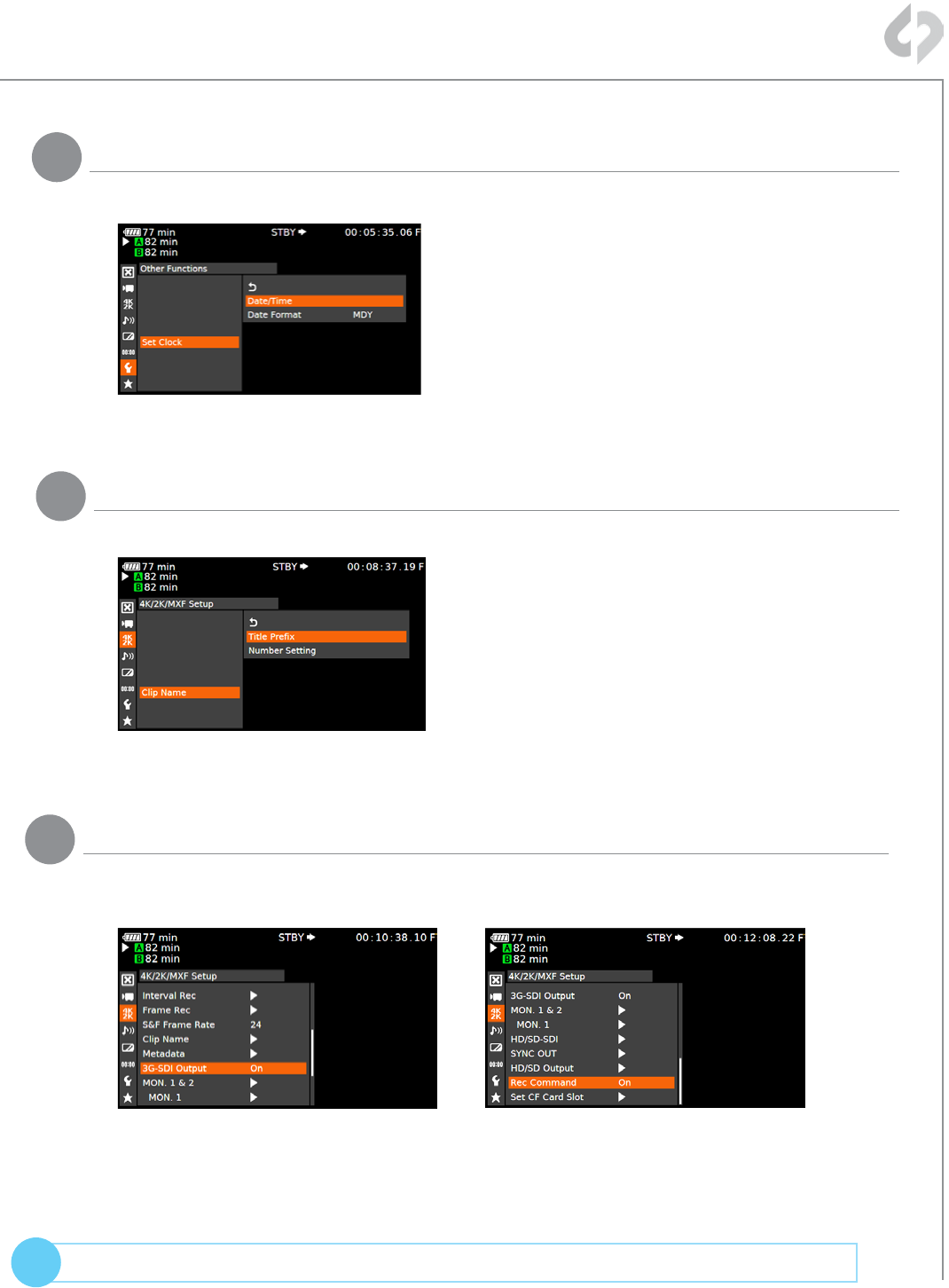
12
© 2014 Convergent Design, Inc. - All Rights Reserved.
QUESTIONS or FEEDBACK? We’re always available to help! CDSupport@Convergent-Design.com
?
Odyssey7Q + C500 2K/HD 10-Bit/12-Bit (DPX)
MENU » Other Functions » Set Clock » Date/Time
Set Time & Date so both the C500
and Odyssey7Q match.
This is REQUIRED for using internal
media as proxy.
MENU » 4K/2K/MXF Setup » Clip Name » Title Prefix (or Number Setting)
Name the clip so that C500 and
Odyssey7Q match.
2Name the Clip
1Set Time & Date
MENU » 4K/2K/MXF Setup » 3G-SDI Output » On
(BACK) » REC Command » On
3Enable 3G-SDI Output & Rec Command
( Continued on Next Page » )
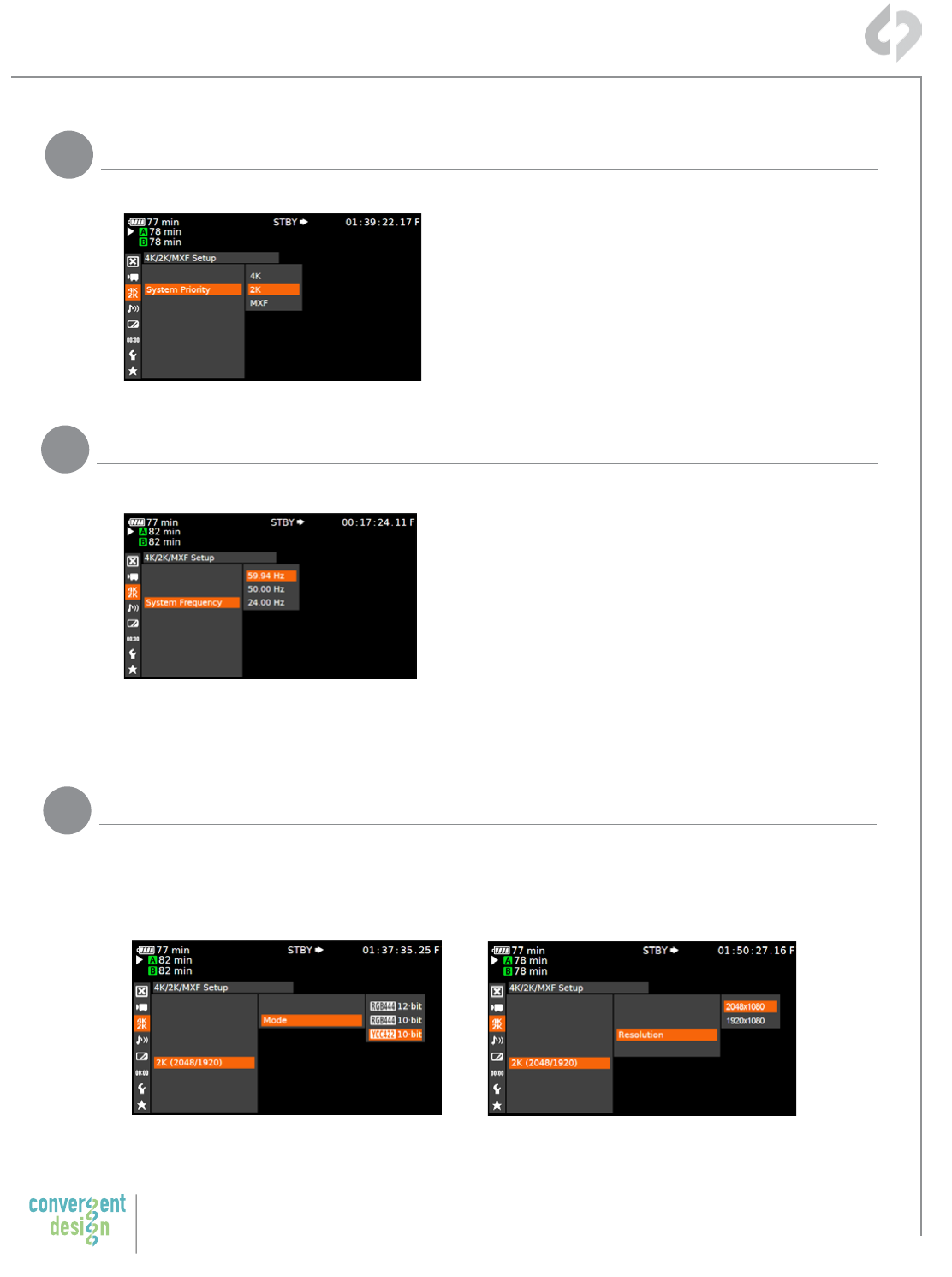
13
Convergent Design, Inc.
4525 Northpark Dr. | Colorado Springs, CO 80918 | USA
TEL: ++ (720) 221-3861 | FAX: ++ (720) 227-9296 | Oce Hours: 8:00 A.M. to 5:30 P.M., Monday – Friday [Mountain Time (GMT – 6)]
EMAIL: CDSupport@Convergent-Design.com | WEBSITE: www.Convergent-Design.com
Odyssey7Q + C500 2K/HD 10-Bit/12-Bit (DPX)
MENU » 4K/2K/MXF Setup » System Priority » 2K
4Set System Priority
MENU » 4K/2K/MXF Setup » System Frequency » (Selection)
59.94p selected you will have the options
59.94,29.97,23.98
50p selected you will have the options 50p and
25p
24p this is the only option under frame rate
5Set System Frequency (Hz)
MENU » 4K/2K/MXF Setup » 2K (2048/1920) » Mode » YCC42210·bit
(BACK) » Resolution » 2048x1080 (2K)
-OR-
» Resolution » 1920x1080 (HD)
6Set Mode and Resolution
( Continued on Next Page » )
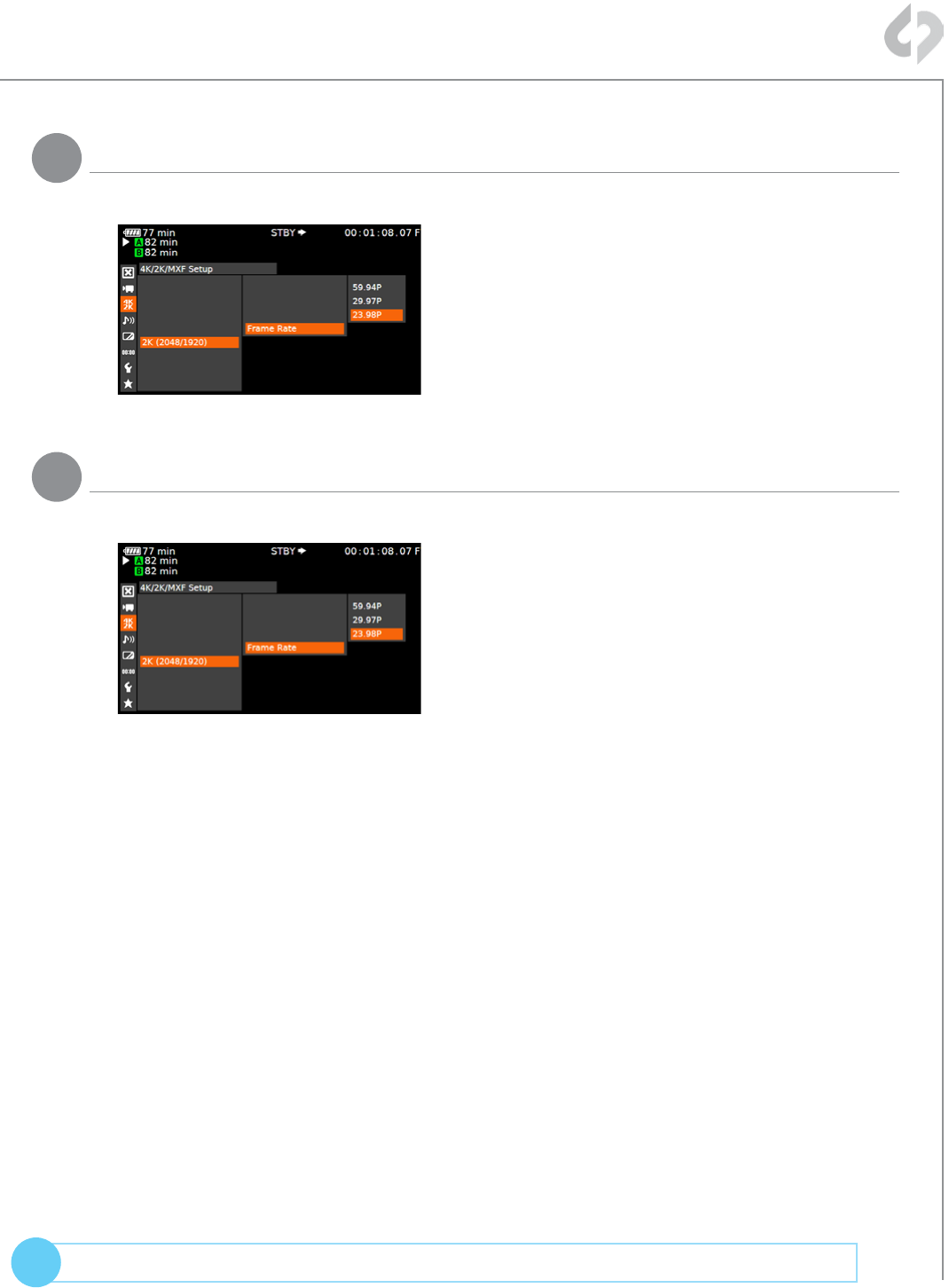
14
© 2014 Convergent Design, Inc. - All Rights Reserved.
QUESTIONS or FEEDBACK? We’re always available to help! CDSupport@Convergent-Design.com
?
MENU » 4K/2K/MXF Setup» 2K (2048/1920) » Frame Rate » (Selection)
MENU » TCB/UB Setup » Type » Setting
You will have the options 59.94p,29.97p,23.98p
Note: Time currently not supported
7
8
Set Frame Rate
Set User Bit
( Next Step: Configure Recorder )
Odyssey7Q + C500 2K/HD 10-Bit/12-Bit (DPX)

15
Convergent Design, Inc.
4525 Northpark Dr. | Colorado Springs, CO 80918 | USA
TEL: ++ (720) 221-3861 | FAX: ++ (720) 227-9296 | Oce Hours: 8:00 A.M. to 5:30 P.M., Monday – Friday [Mountain Time (GMT – 6)]
EMAIL: CDSupport@Convergent-Design.com | WEBSITE: www.Convergent-Design.com
Configure Odyssey7Q Recording Uncompressed DPX
MENU » SETUP » MONITOR --> RECORD » 4:2:2/4:4:4 -> 4:4:4 (.DPX)
MENU » SETUP » 4:2:2/4:4:4 SOURCE » CANON
MENU » INPUTS » TIMECODE » SOURCE » SDI
1
2
4
Set Odyssey7Q to Uncompressed DPX Mode
Set up Odyssey7Q for your C500
Set Timecode Source
ODYSSEY SETUP RECORD
AUDIO
TIMECODE
SDI
LTC
SOURCE
INPUTS OUTPUTS
Click OK
The unit will restart.
ODYSSEY
ODYSSEY
SETUP
SETUP
MONITOR --> RECORD
MONITOR --> RECORD
4:2:2/4:4:4 SOURCE
4:2:2 -> PRORES HD (.MOV)
FS700 RAW -> RAW (.DNG)
CANON RAW -> RAW (.RMF)
ARRIRAW -> RAW (.ARI)
4:2:2/4:4:4 -> 4:4:4 (.DPX)
FS700 4K RAW -> PRORES HD (.MOV)
RECORD
RECORD
INPUTS
INPUTS
OUTPUTS
OUTPUTS
ARRI
CANON (C-LOG)
ARRI (LOG-C)
CANON
( Continued on Next Page » )
MENU » RECORD » TRIGGER » CAMERA
3Make C500 the Record Trigger
ODYSSEY SETUP RECORD
TRIGGER
CLIP REC BUTTON
CAMERA
REMOTE
PROJECT
INPUTS OUTPUTS
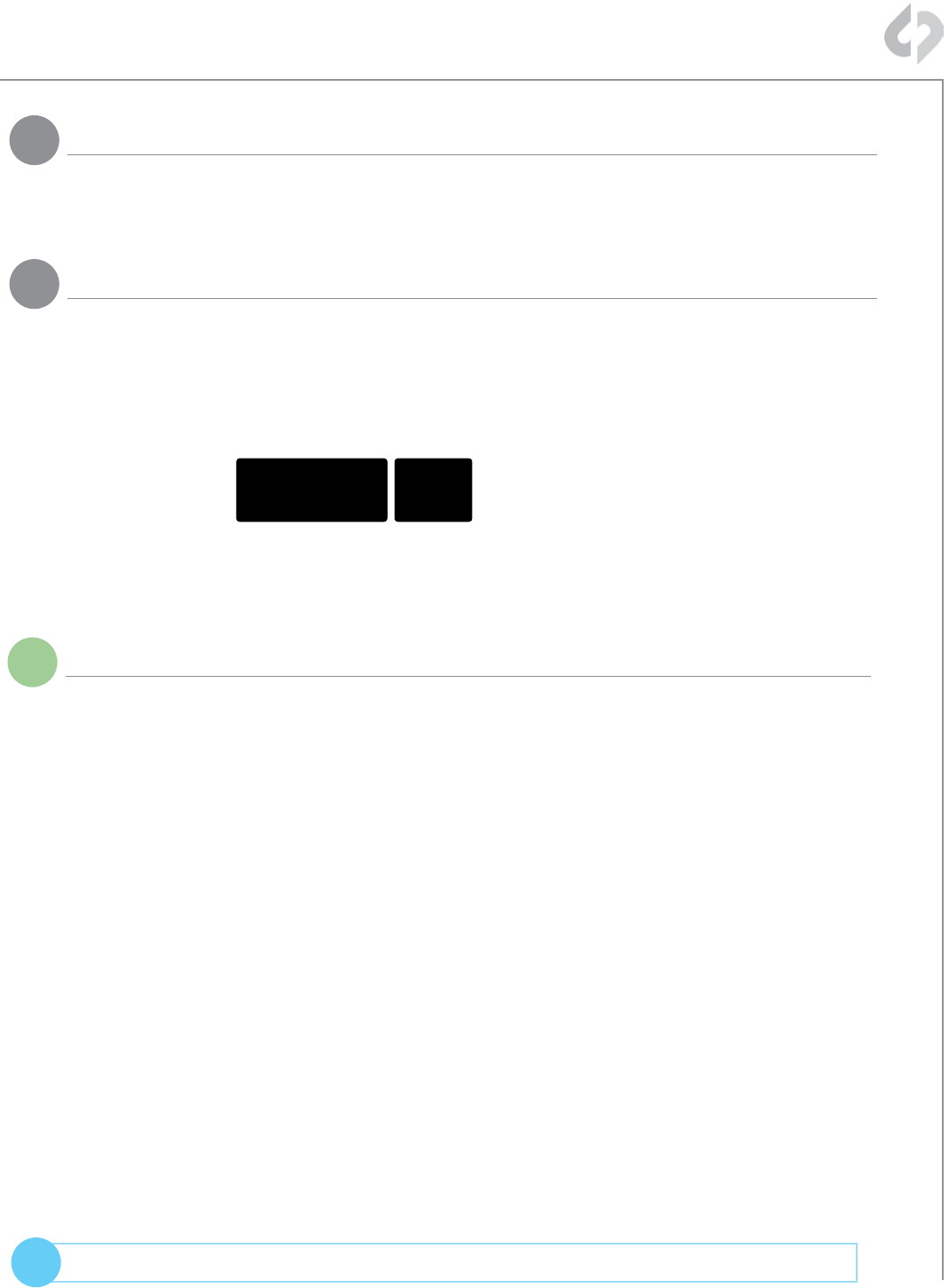
16
© 2014 Convergent Design, Inc. - All Rights Reserved.
QUESTIONS or FEEDBACK? We’re always available to help! CDSupport@Convergent-Design.com
?
Configure Odyssey7Q Recording Uncompressed DPX
MENU » ODYSSEY » SSD’S » FORMAT BOTH (or FORMAT SSD1 if you do not have a
second SSD drive installed.)
5Format SSDs
6Connect to Camera and Verify Status Input
Note: Use only 3G-SDI rated cables from C500 to Odyssey 7Q. Using a 1.5G
SDI cable in not recommended and may cause issues.
Connect C500 3G-SDI output to Odyssey7Q SDIA input
The status on your Odyssey7Q will display your camera’s output.
Example:
Note: The recorded file will be 1920x1080 @ 23.98/25/29.97 fps.
1080p29.97 422
CANON
PRORES
HQ
iNotes
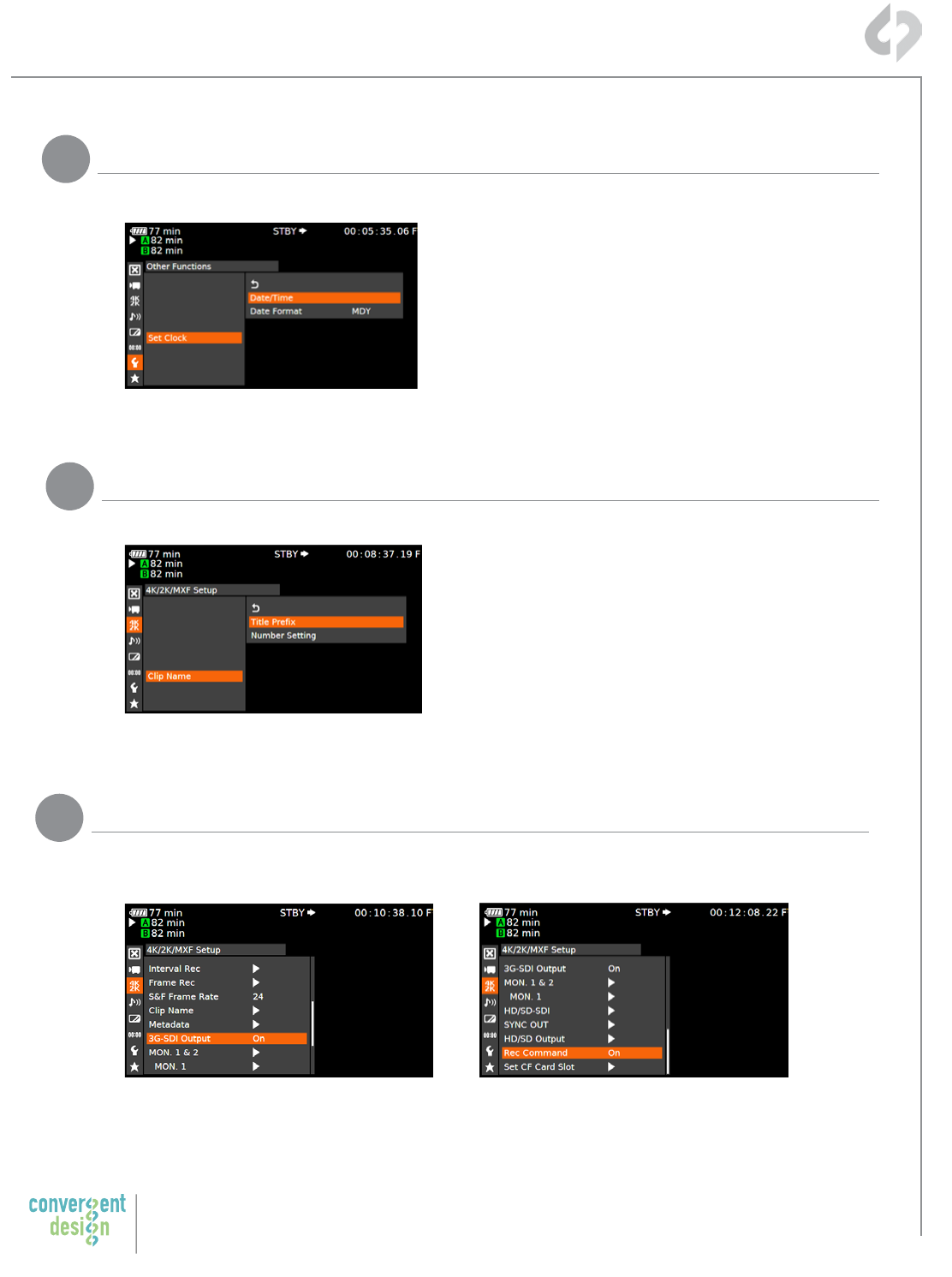
17
Convergent Design, Inc.
4525 Northpark Dr. | Colorado Springs, CO 80918 | USA
TEL: ++ (720) 221-3861 | FAX: ++ (720) 227-9296 | Oce Hours: 8:00 A.M. to 5:30 P.M., Monday – Friday [Mountain Time (GMT – 6)]
EMAIL: CDSupport@Convergent-Design.com | WEBSITE: www.Convergent-Design.com
Odyssey7Q + C500 Record Apple ProRes 422
MENU » Other Functions » Set Clock » Date/Time
Set Time & Date so both the C500
and Odyssey7Q match.
This is REQUIRED for using internal
media as proxy.
MENU » 4K/2K/MXF Setup » Clip Name » Title Prefix (or Number Setting)
Name the clip so that C500 and
Odyssey7Q match.
*NOTE: For 1080p 50 or 50 use
3G-SDI Output & camera set to YCC
10bit. (See Recording Uncompressed
DPX section of this guide.)
2Name the Clip
1Set Time & Date
MENU » 4K/2K/MXF Setup » HD-SDI Output » On*
(BACK) » REC Command » On (Make sure OSD is OFF)
3Enable 3G-SDI Output & Rec Command
( Continued on Next Page » )
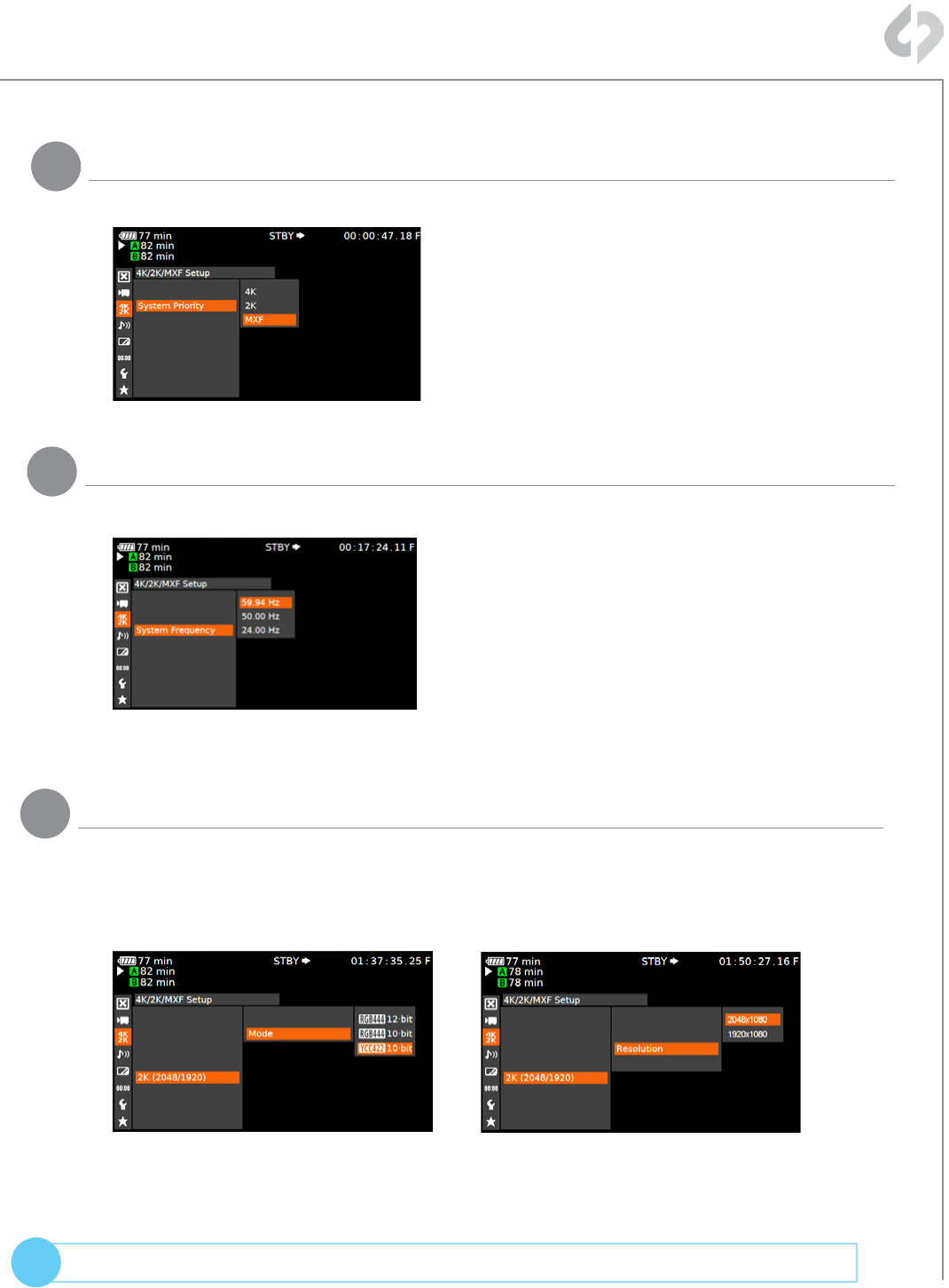
18
© 2014 Convergent Design, Inc. - All Rights Reserved.
QUESTIONS or FEEDBACK? We’re always available to help! CDSupport@Convergent-Design.com
?
Odyssey7Q + C500 Record Apple ProRes 422
MENU » 4K/2K/MXF Setup » System Priority » MXF
5Set System Priority
MENU » 4K/2K/MXF Setup » System Frequency » (Selection)
59.94p selected you will have the options
59.94,29.97,23.98
50p selected you will have the options 50p and
25p
24p this is the only option under frame rate
4Set System Frequency (Hz)
MENU » 4K/2K/MXF Setup » 2K (2048/1920) » Mode » YCC42210·bit
(BACK) » Resolution » 2048x1080 (2K)
-OR-
» Resolution » 1920x1080 (HD)
6Set Mode and Resolution
( Continued on Next Page » )
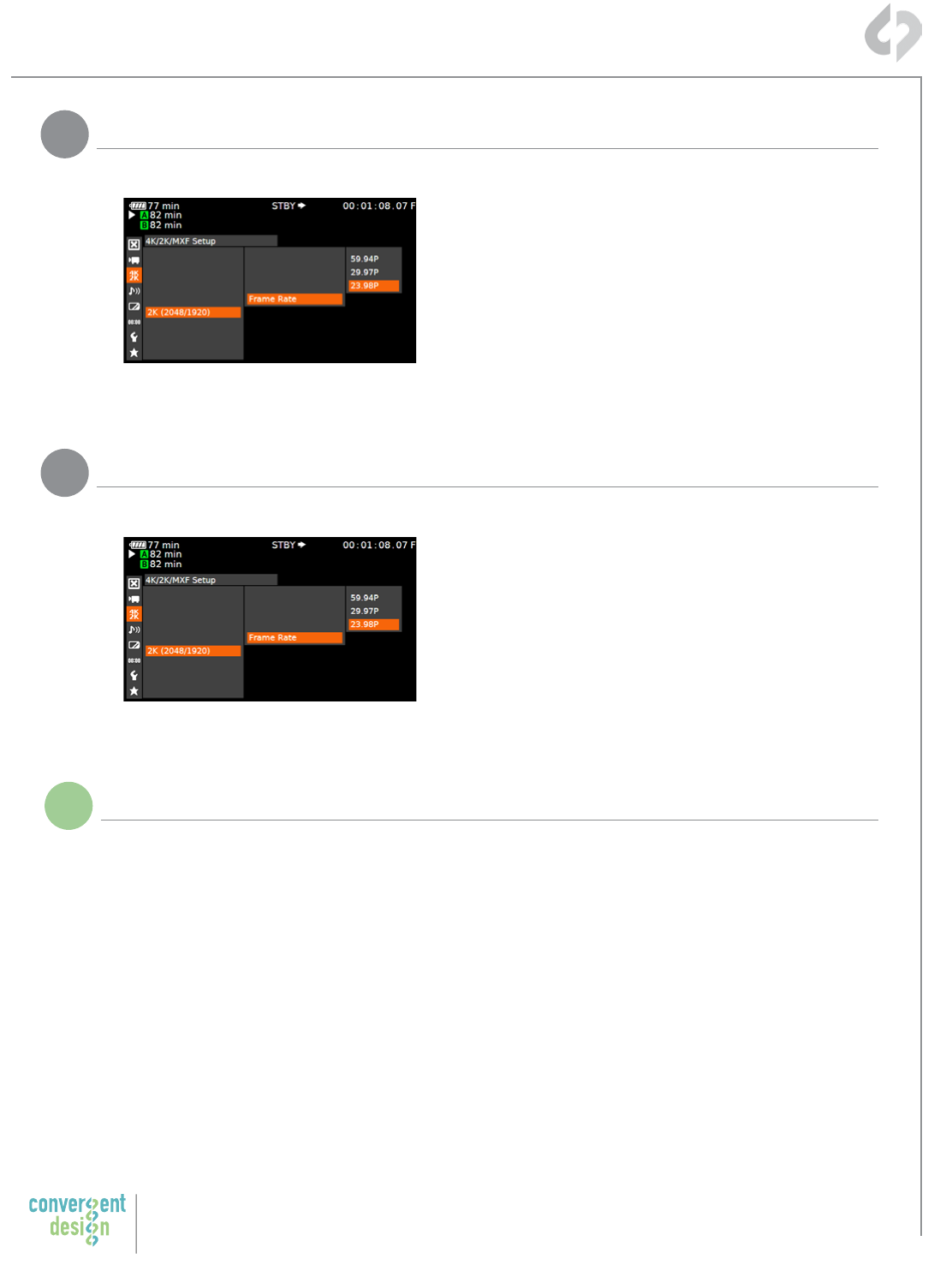
19
Convergent Design, Inc.
4525 Northpark Dr. | Colorado Springs, CO 80918 | USA
TEL: ++ (720) 221-3861 | FAX: ++ (720) 227-9296 | Oce Hours: 8:00 A.M. to 5:30 P.M., Monday – Friday [Mountain Time (GMT – 6)]
EMAIL: CDSupport@Convergent-Design.com | WEBSITE: www.Convergent-Design.com
MENU » 4K/2K/MXF Setup» 2K (2048/1920) » Frame Rate » (Selection)
You will have the options 59.94p,29.97p,23.98p
iNotes
7Set Frame Rate
( Next Step: Configure Recorder )
Odyssey7Q + C500 Record Apple ProRes 422
MENU » TCB/UB Setup » Type » Setting
Note: Time currently not supported.
8Set User Bit

20
© 2014 Convergent Design, Inc. - All Rights Reserved.
QUESTIONS or FEEDBACK? We’re always available to help! CDSupport@Convergent-Design.com
?
Configure Odyssey7Q C500 to Record Apple ProRes 422
MENU » SETUP » MONITOR --> RECORD » 4:2:2->PRORES HD (.MOV)
MENU » INPUTS » TIMECODE » SOURCE » SDI
1
2
4
Set Odyssey7Q to C500 to Apple ProRes 422 Mode
Set up Odyssey7Q for your C500
Set Timecode Source
MENU » RECORD » TRIGGER » CAMERA
3Make C500 the Record Trigger
ODYSSEY SETUP RECORD
TRIGGER
CLIP REC BUTTON
CAMERA
REMOTE
PROJECT
INPUTS OUTPUTS
ODYSSEY SETUP RECORD
AUDIO
TIMECODE
SDI
LTC
SOURCE
INPUTS OUTPUTS
MENU » SETUP » 4:2:2/4:4:4 SOURCE » CANON
ODYSSEY SETUP
MONITOR --> RECORD
4:2:2/4:4:4 SOURCE
RECORD
4:2:2 -> PRORES HD (.MOV)
INPUTS OUTPUTS
NOTE: If recording Canon LOG
use CANON (C-LOG)
Note: When recording
Apple ProRes 422 (HQ) it
is typically best to use the
4:2:2 output of the C500
( Continued on Next Page » )
MENU » ODYSSEY » SSD’S » FORMAT BOTH (or FORMAT SSD1 if you do not have a
second SSD drive installed.)
5Format SSDs
ODYSSEY SETUP
MONITOR --> RECORD
4:2:2/4:4:4 SOURCE
RECORD INPUTS OUTPUTS
ARRI
CANON (C-LOG)
ARRI (LOG-C)
CANON
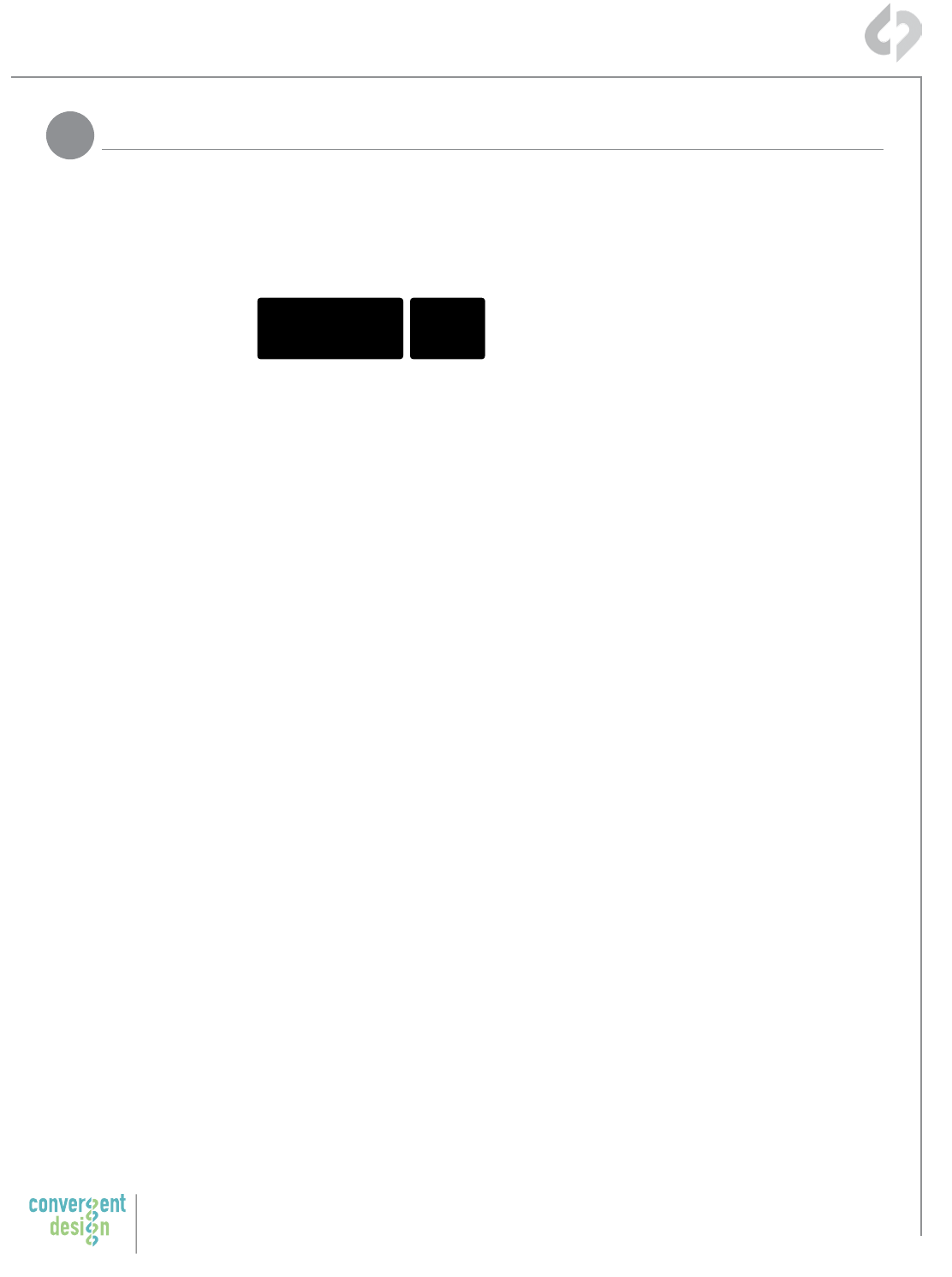
21
Convergent Design, Inc.
4525 Northpark Dr. | Colorado Springs, CO 80918 | USA
TEL: ++ (720) 221-3861 | FAX: ++ (720) 227-9296 | Oce Hours: 8:00 A.M. to 5:30 P.M., Monday – Friday [Mountain Time (GMT – 6)]
EMAIL: CDSupport@Convergent-Design.com | WEBSITE: www.Convergent-Design.com
Configure Odyssey7Q C500 to Record Apple ProRes 422
5Connect to Camera and Verify Status Input
Note: Use only 3G-SDI rated cables from C500 to Odyssey 7Q. Using a 1.5G
SDI cable in not recommended and may cause issues.
Connect C500 3G-SDI output to Odyssey7Q SDIA input
The status on your Odyssey7Q will display your camera’s output.
Example:
Note: The recorded file will be 1920x1080 @ 23.98/25/29.97 fps.
4K 29.97p
S-LOG2
4K->HD
PRORES
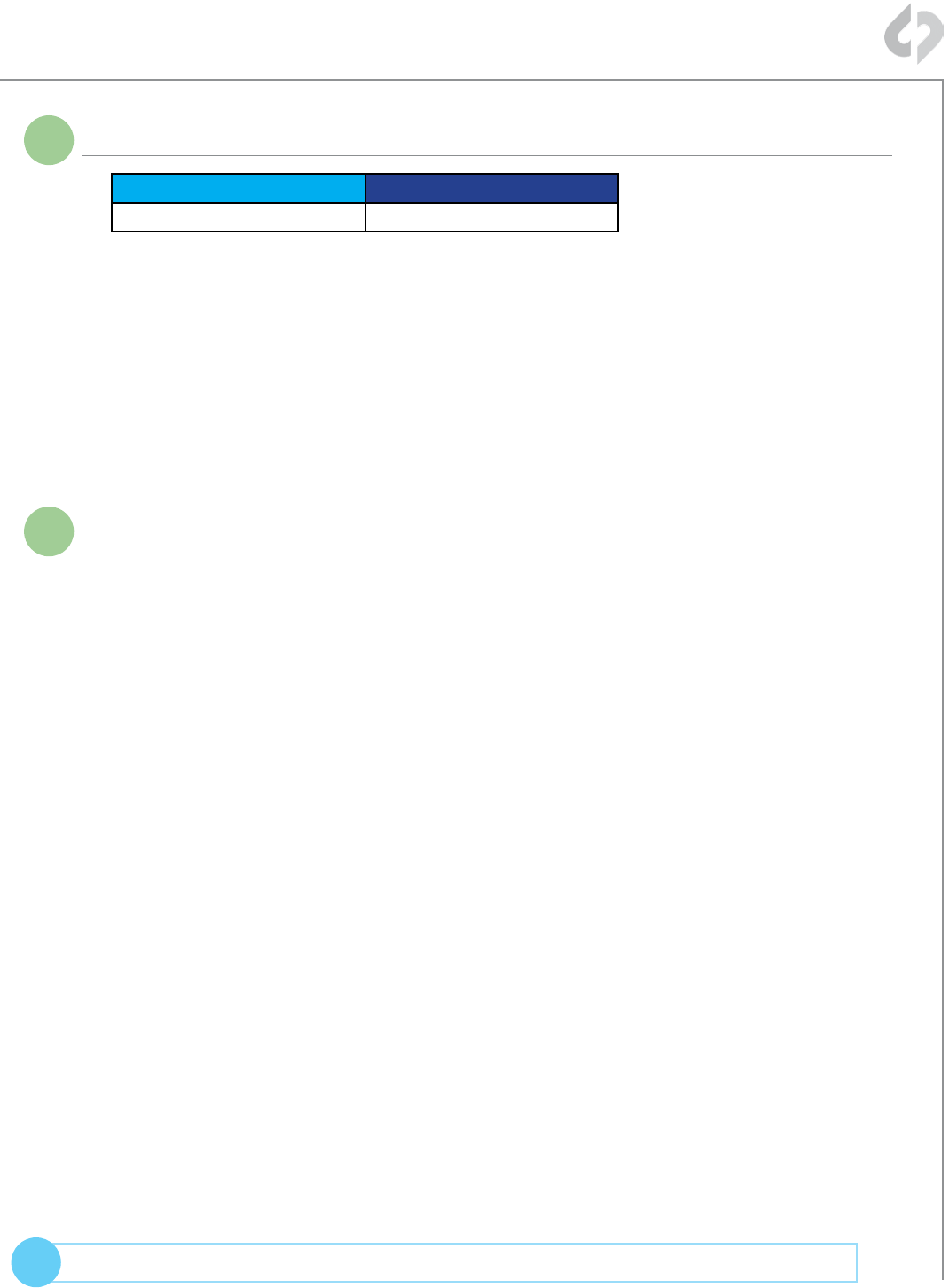
22
© 2014 Convergent Design, Inc. - All Rights Reserved.
QUESTIONS or FEEDBACK? We’re always available to help! CDSupport@Convergent-Design.com
?
i
4K 50/59p and 100/120p = RAID (two drives)
Note: You can use any Convergent Design media;
they need not be matching (ie, one 256GB card
and one 512GB card). Data recorded will be
equal to the lower capacity SSD.
Odyssey7Q + C500 SSD RAID Configuration
Recording Across Two SSDs
( Next Step: O-loading Data )
SSD1 SSD2
1, 3, 5, 7… 0, 2, 4, 6…
iNotes
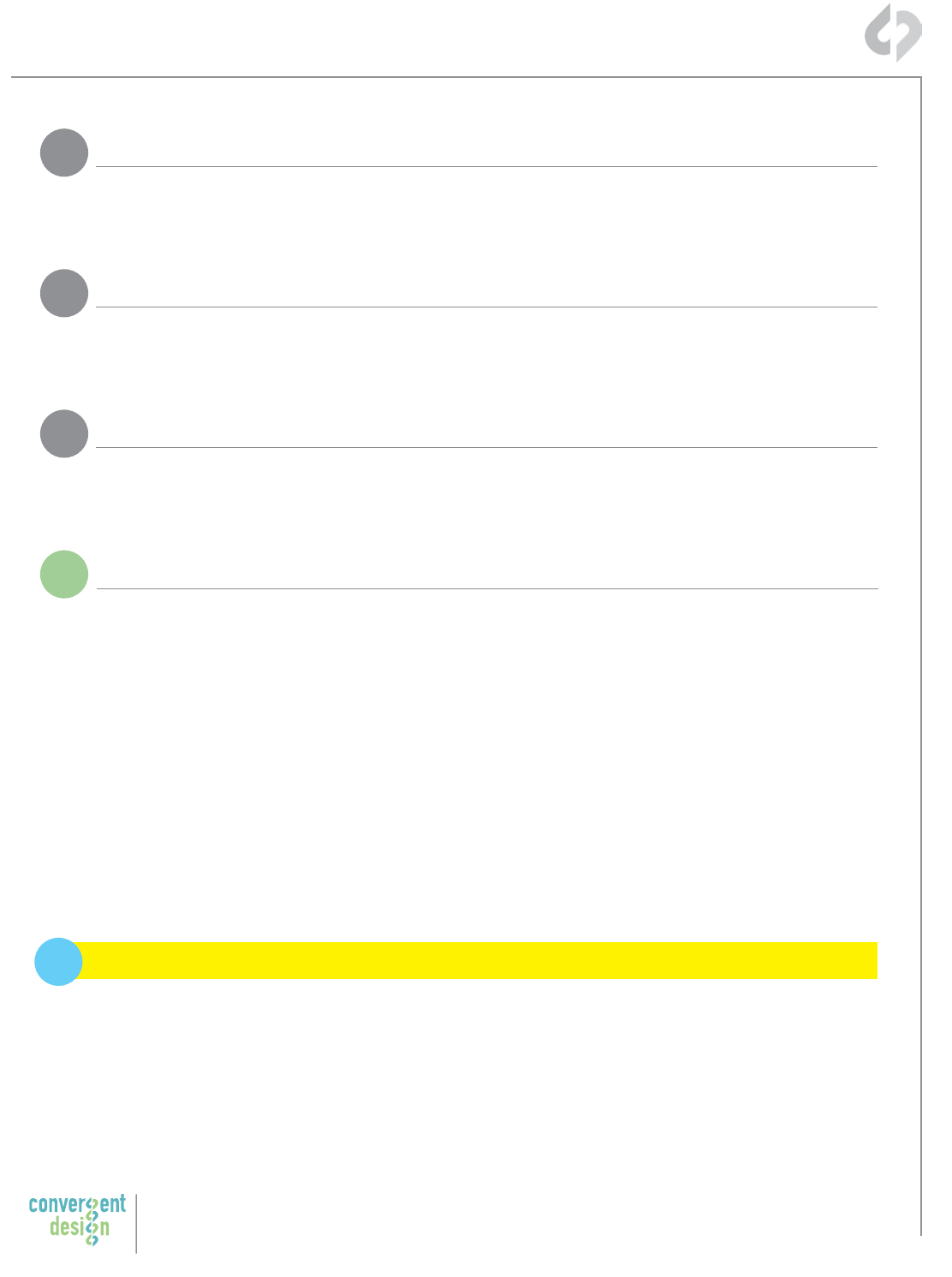
23
Convergent Design, Inc.
4525 Northpark Dr. | Colorado Springs, CO 80918 | USA
TEL: ++ (720) 221-3861 | FAX: ++ (720) 227-9296 | Oce Hours: 8:00 A.M. to 5:30 P.M., Monday – Friday [Mountain Time (GMT – 6)]
EMAIL: CDSupport@Convergent-Design.com | WEBSITE: www.Convergent-Design.com
Odyssey7Q + C500 O-Loading Data
Connect the Convergent Design 2.5” Premium SSD Media to any o-the-shelf 2.5” SATA
adaptor (example: Seagate GoFlex Thunderbolt Adaptor or USB 3.0 Adaptor)
1Connect SSD Drive to Adapter
The SSD will mount within 10-20 Seconds. (You will see this mount on the desktop or within
finder on MAC, or within My Computer on Windows machines).
2Connect Adapter to Computer
All Clips or Takes are located within the “Clips” directory, navigate to this and copy all of
your files to a local or external drive or RAID for playback and/or editing.
3Copy Files for Playback/Editing
iFree Software Utilities
ATTENTION MAC OSX USERS
Before installing Convergent
Design Software on Mac
OSX You must first change
the following settings.
!
1) Navigate to Applications » Utilities » System Preferences
2) Select Security and privacy
3) Under General » Allow applications downloaded from: Select
Anywhere.
4) Now you will be able to run the installer for installing any
Convergent Design Applications.
CD Clip Merger (Free Download from Website)
Use the Clip Merger for any Raided Record (ie if your recorded clip required more than
one SSD). See the At A Glance Chart, “No. of SSD’s Req” column, on page 2.
CD Apple ProRes 422 File Transfer Tool (Free Download from Website)
Use to combine each clip into a single file
CD Data Unpacker (Free Download from Website)
Use CD Data Unpacker to convert “packed” files to “unpacked” data.
DOWNLOAD HERE: http://convergent-design.com/support/firmware-downloads.html
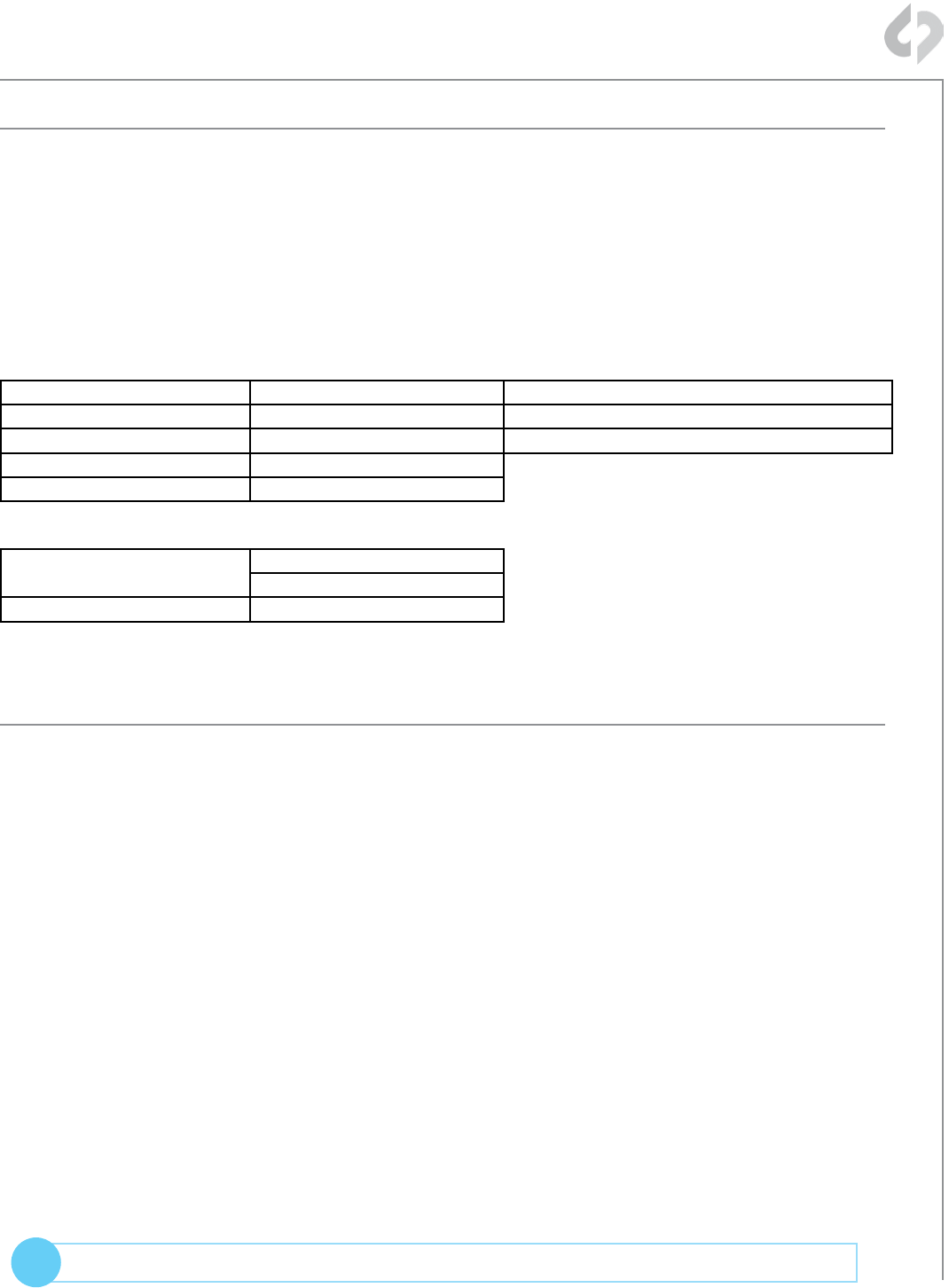
24
© 2014 Convergent Design, Inc. - All Rights Reserved.
QUESTIONS or FEEDBACK? We’re always available to help! CDSupport@Convergent-Design.com
?
UNCOMPRESSED SUPPORT (DPX SEQUENCE)
All Uncompressed recording on the Odyssey 7Q is recorded as 10 bit RGB 4:4:4 DPX. This
is for all sources regardless if the source is 8 bit, 10 bit, 4:2:2, 4:4:4. With 12 bit cameras, files
are recorded as a 16 bit DPX for more universal compatibility. Also note that with DPX files
timecode, and Clip Metadata is stored in every frame, as well as in the XML file within each clip.
All audio is recorded 48Hz 16 bit Uncompressed Wav audio.
Also Note 1080p59.94/60p, 1080p119/120 and 12 bit files are recorded as Packed, so our CD
Unpacker Utility will need to be used before the files can be used in any editor.
Native 10-bit / 16-bit DPX Support
Adobe CS6 / Adobe CSCC Black Magic DaVinci Resolve Grass Valley Eduis (Does not support 16-Bit)
Apple Color Cineform Studio The Foundry Nuke
AutoDesk Smoke ColorFront OnSet Dailies Xnview(Does not support 16-Bit)
Assimilate Scratch Lab DJViewer
Avid DS Eyeon Fusion
Plugins for DPX Support
Glue Tools Apple FCP Pro
Apple FCP Pro X
Meta Fuse Avid Media Composer
2K / 1080P 12 BIT RECORDINGS IN DAVINCI RESOLVE 11*
Generating a LUT and applying it as an input lut should help fix the issue. Here is how it can be
done:
1. Add a single DPX sequence to a new project and create a timeline
2. In the color page, go to the RGB Mixer and swap the red and blue channels
3. Right click on the VSR of the Clip and generate a LUT. Save the LUT in the default location
or in a sub folder then open the project with the DPX files that exhibit the issue. Apply the
saved LUT as an input LUT.
* If using Resolve 10 or older, or other NLE’s such as Adobe, Scratch Lab, or Autodesk Smoke,
then you can simply import the DPX files after running through the data unpacker.
C500 File Support
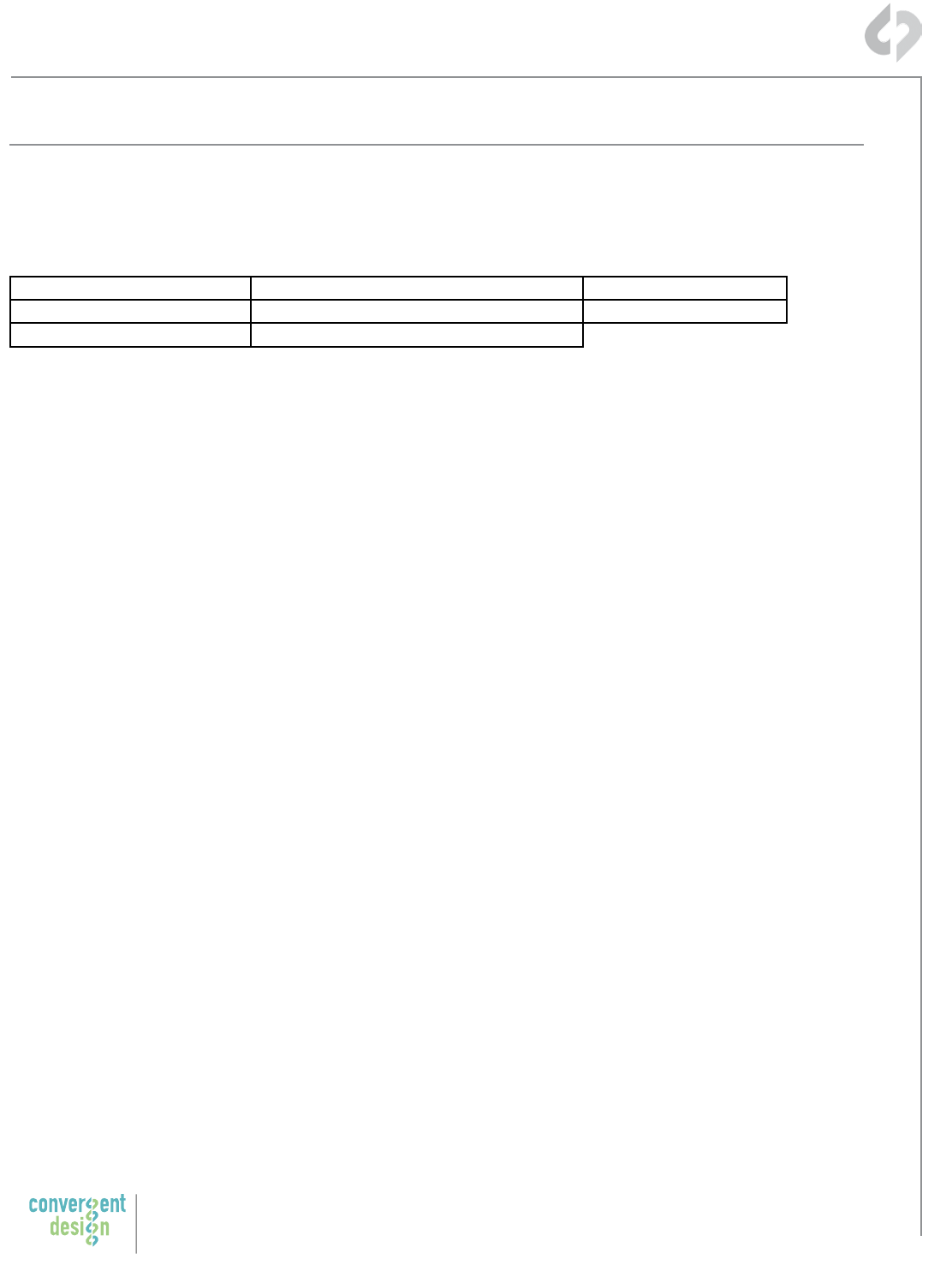
25
Convergent Design, Inc.
4525 Northpark Dr. | Colorado Springs, CO 80918 | USA
TEL: ++ (720) 221-3861 | FAX: ++ (720) 227-9296 | Oce Hours: 8:00 A.M. to 5:30 P.M., Monday – Friday [Mountain Time (GMT – 6)]
EMAIL: CDSupport@Convergent-Design.com | WEBSITE: www.Convergent-Design.com
Apple ProRes 422 (HQ)
The Odyssey7Q records in Apple ProRes 422 (HQ) which is a 10 bit 4:2:2 220Mb compressed
codec. This will allow for high quality recording while avoiding high data rates of working with
uncompressed video. (DPX)
Native Apple ProRes 422 Support
Adobe CC 2014* Final Cut Pro 7 Autodesk Smoke
Apple FCP X, Aperture Black Magic DaVinci Resolve Sony Vegas
Cineform Studio The Foundry Nuke
To playback Apple ProRes 422 (HQ) files in QuickTime Player X, the files must be first run
through our Apple ProRes 422 (HQ) Utility to be optimized for the recently released Apple
ProRes 422 (HQ) Codec update. If files are not optimized, then they will play the first second of
audio only. This is not an issue when playing in FCPX.
C500 File Support (Continued)
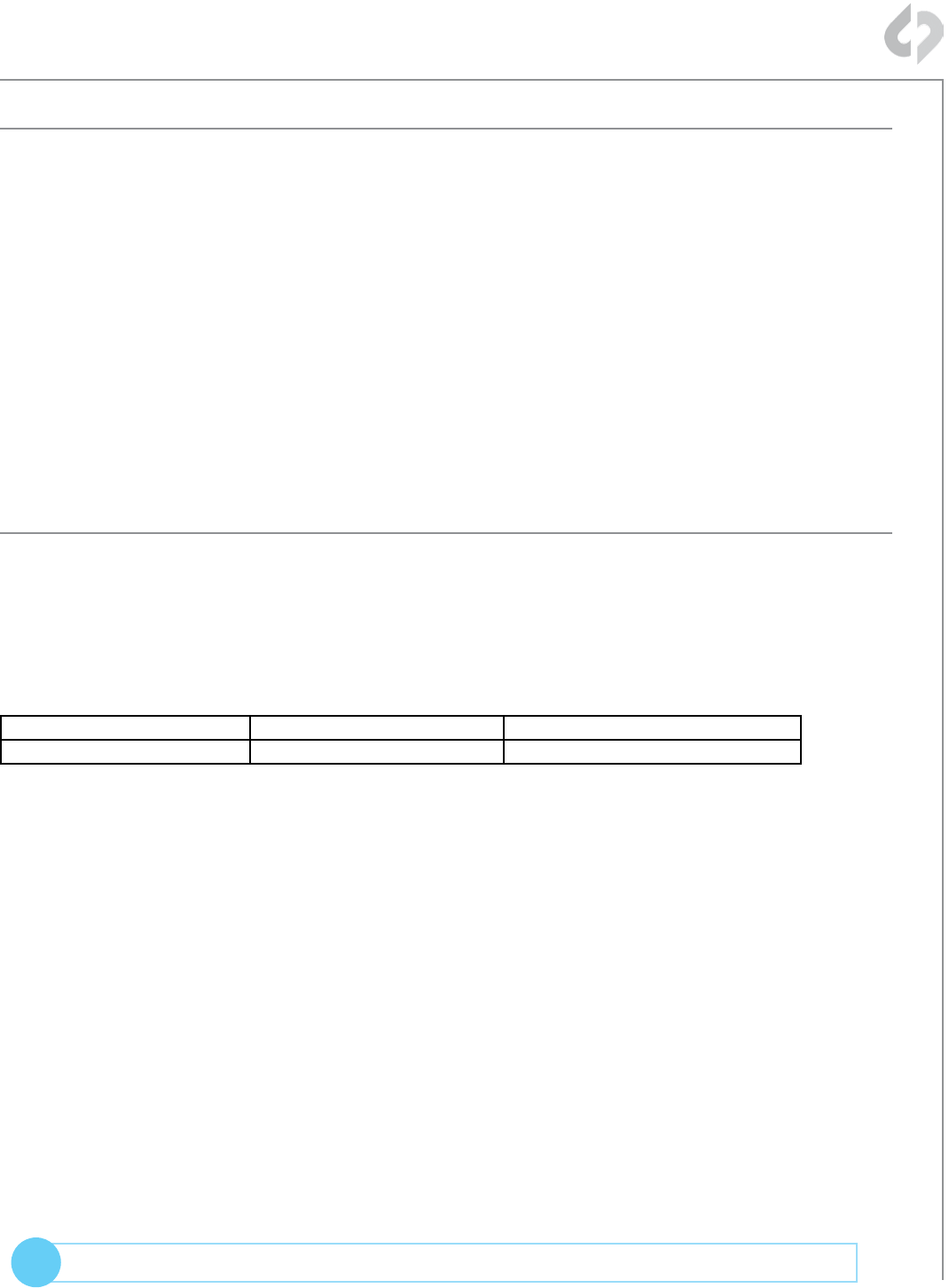
26
© 2014 Convergent Design, Inc. - All Rights Reserved.
QUESTIONS or FEEDBACK? We’re always available to help! CDSupport@Convergent-Design.com
?
Importing C500 RAW Files
FCP X IMPORT SETTINGS
Once you have created a new project be sure to check the following Settings:
1. Under Final Cut Pro select Preferences
2. Be sure the Still Images editing duration is set to 0.0.1 Seconds
3. Select navigate to File and select Import Media
4. Navigate to the Clips directory, and select the Clip Folder contain your RAW files.
5. At this point you can start correcting the files to a 2.2 Gamma. using the Color Board.
* Note if you are recording the the internal media you can import the matching Slog2 file, and select
Match Color for a close approximation of Slog2, but will most likely need additional tweaking.
CANON C500 4K RAW SUPPORT
All Canon C500 4K recording on the Odyssey 7Q is recorded as 10 bit Cinema RAW file.
Also note that with RMF files timecode, and Clip Metadata is stored in every frame, as well as in
the XML file within each clip. All audio is recorded 48Hz 32 bit Uncompressed Wav audio.
It is important to correctly set the white balance of the camera, as this is baked into the RAW file.
Native Cinema RAW Support
Assimilate Scratch Lab Black Magic DaVinci Resolve Canon Cinema RAW Development
Adobe CC 2014
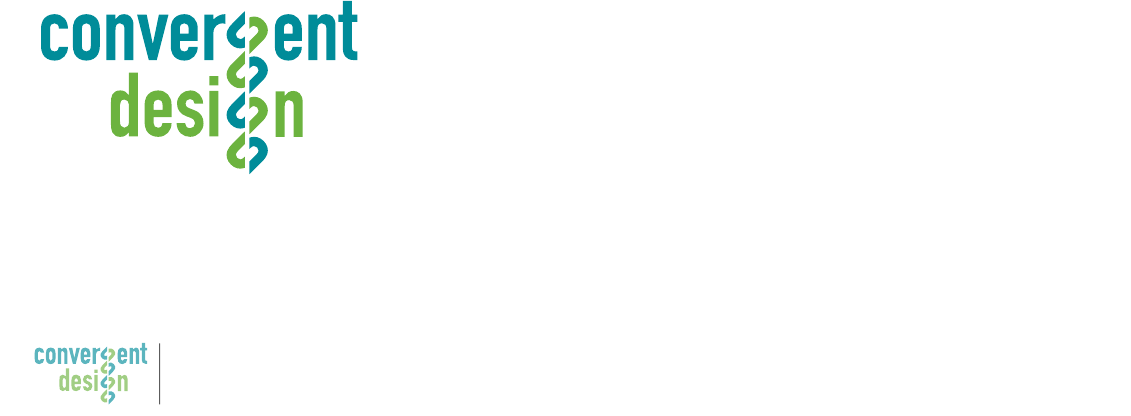
Convergent Design, Inc.
4465 Northpark Dr, Suite 400 | Colorado Springs, CO 80907 | USA
TEL: ++ (720) 221-3861 | FAX: ++ (720) 227-9296 | Oce Hours: 8:00 A.M. to 5:30 P.M., Monday – Friday [Mountain Time (GMT – 7)]
EMAIL: Support@Convergent-Design.com | WEBSITE: www.Convergent-Design.com
© 2014 Convergent Design, Inc. - All Rights Reserved.
All copyrights and trademarks remain the property of their respective owners.
12-Sep-2014