Crestron Electronics LX3 Handheld Remote User Manual New QS Tmplt 11X17 B
Crestron Electronics Inc Handheld Remote New QS Tmplt 11X17 B
Contents
- 1. User manual 1
- 2. User manual 2
- 3. User manual 3
User manual 2
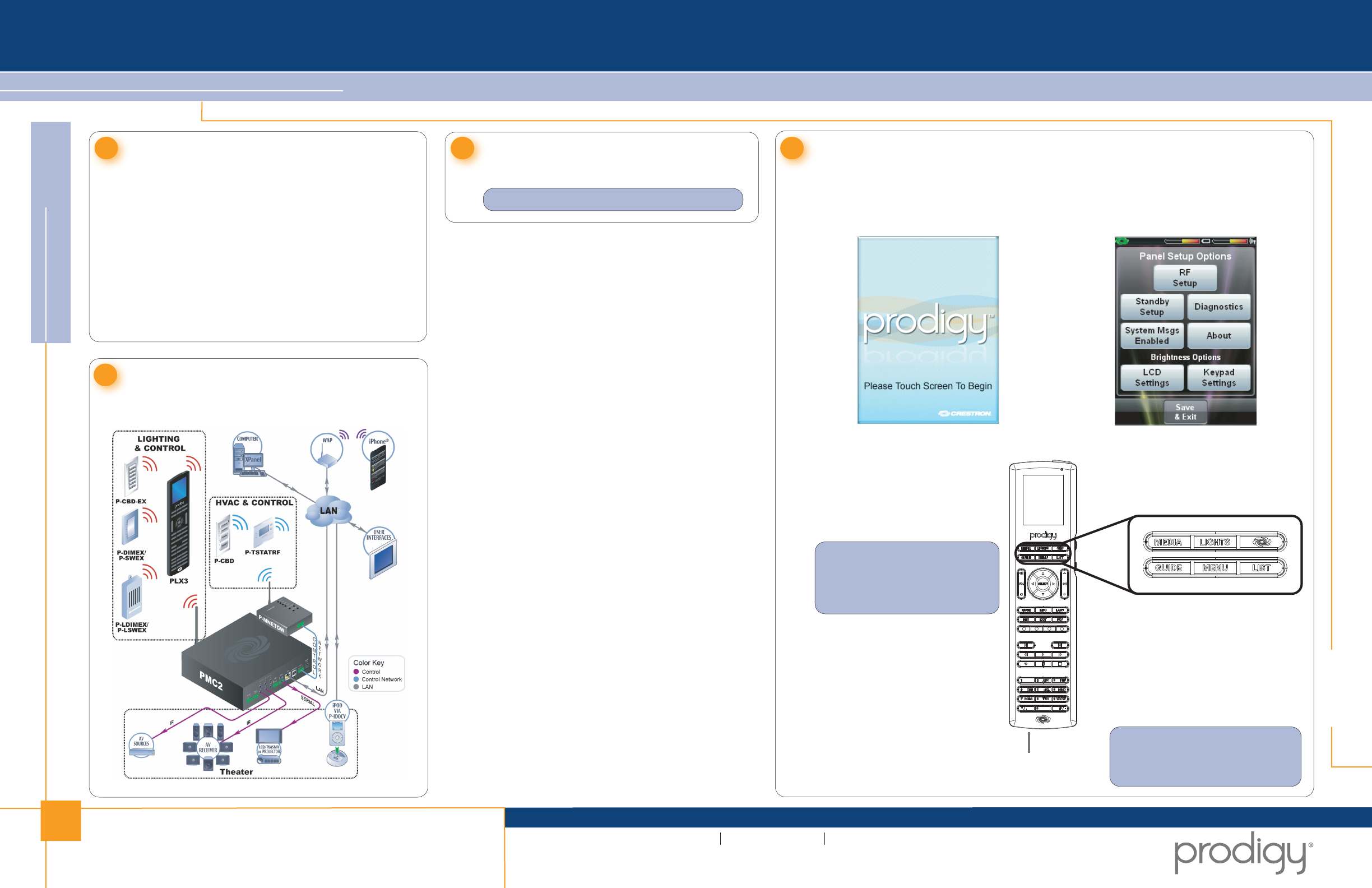
1
quickstart guide
PLX3
PLX3
Prodigy® Handheld Remote
QUICKSTART DOC. 7132 (2027729) 10.10
www.crestron.com/prodigy
888.273.7876 201.767.3400
©2010 Specifications subject to
change without notice.
All brand names, product names, and trademarks
are the property of their respective owners.
The Prodigy® PLX3 is a versatile yet cost effective home
theater remote control. This state of the art handheld
two-way controller includes a 2” active matrix
display capable of displaying stunning graphics and
dynamic text with true feedback.
The ergonomic layout of pushbuttons provides intuitive,
tactile control for hands and fingers of all sizes. Its
compact size and design offer easy one handed
operation, while its 802.15.4 wireless technology affords
reliable communications over everything from home
theater to whole house automation as part of a complete
Prodigy system.
Introduction
1Install the Batteries
3Configure the Touchpanel
4
The following diagram illustrates a PLX3 in a system with
other Prodigy devices.
Application
2
Install the four (4) AA alkaline batteries as shown in
the diagram located inside the battery compartment.
NOTE: Do not use rechargeable batteries.
The setup screen is the starting point for
configuring the PLX3. When power is applied
for the first time, the screen shown below
appears.
NOTE: During regular operation
of the remote, to activate the setup
functions, press MEDIA, LIGHTS,
GUIDE, and MENU in sequence
twice within a five second period.
Touch the screen to display the PLX3 setup
screen, as shown in the illustration below.
The setup screen enables basic configuration
procedures prior to regular operation of the
remote.
USB Port Location
NOTE: The USB port for loading
projects and upgrading firmware, is
located behind the battery compart-
ment cover on the rear of the unit.
For Regulatory Compliance information, refer to the latest
version of Doc. 7133.
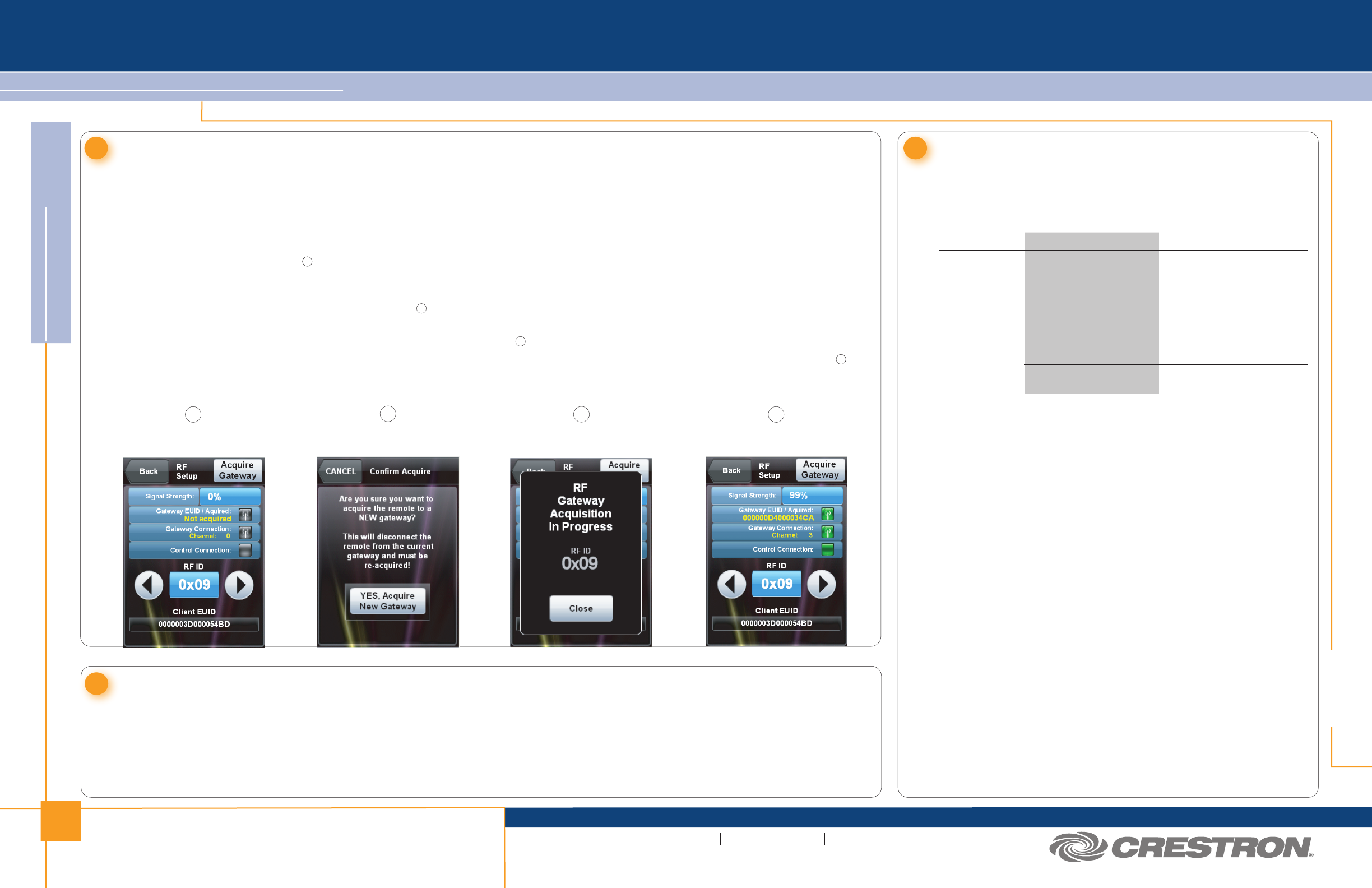
2
quickstart guide
PLX3
PLX3
QUICKSTART DOC. 7132 (2027729) 10.10
Prodigy® Handheld Remote
www.crestron.com/prodigy
888.273.7876 201.767.3400
©2010 Specifications subject to
change without notice.
All brand names, product names, and trademarks
are the property of their respective owners.
Use the Prodigy Composer software (available for download from www.crestron.com/prodigycomposer) to configure your Prodigy system. A Prodigy
Network Setup Wizard is included with Prodigy Composer. Before a PLX3 can be used, it must first be acquired by a PMC2 that is connected to a
Prodigy system. To acquire the PLX3, perform the following when prompted by the Prodigy Network Setup Wizard.
1. Put the PMC2 in Acquire mode by pressing its ACQUIRE button (or follow the prompts in the Network Setup Wizard to do this automatically).
2. Put the PLX3 in Acquire mode by doing the following:
a. On the main setup screen shown on page 1, turn the Nav Wheel to highlight RF Setup and press the select button to go to the “RF Setup”
screen, shown in illustration below.
b. Turn the Nav Wheel to highlight Acquire Gateway and press the select button.
c. The “Confirm Acquire” screen, shown in illustration below, will be displayed. Turn the Nav Wheel to highlight YES, Acquire New
Gateway and press the select button to begin the process.
d. The “RF Gateway Acquisition In Progress” screen, shown in illustration below, will be displayed.
5Acquire the PLX3 7
The following table provides corrective action for possible trouble
situations. If further assistance is required, please contact a Crestron
customer service representative.
Problem Solving
Further Inquiries
If you cannot locate specific information or have questions after
reviewing this guide, please take advantage of Crestron's award
winning customer service team by calling Crestron at
1-888-CRESTRON [1-888-273-7876].
You can also log onto the online help section of the Crestron website
(www.crestron.com/onlinehelp) to ask questions about Crestron
products. First-time users will need to establish a user account to fully
benefit from all available features.
Future Updates
As Crestron improves functions, adds new features and extends the
capabilities of the PLX3, additional information may be made available
as manual updates. These updates are solely electronic and serve as
intermediary supplements prior to the release of a complete technical
documentation revision.
Check the Crestron website periodically for manual update availability
and its relevance. Updates are identified as an “Addendum” in the
Download column.
Troubleshooting
6Load the Project
Use the Prodigy Composer software (available for download from www.crestron.com/prodigycomposer) to configure your Prodigy system.
Refer to the help file for instructions on loading the project.
3. When the acquire is complete, the “RF Setup” screen will show the gateway’s EUID, the channel number and RF ID, as shown in illustration
below. Take the PMC2 out of the Acquire mode by pressing its ACQUIRE button (or follow the prompts in the Network Setup Wizard to do this
automatically).
“RF Setup” Screen “Confirm Acquire” Screen
“RF Gateway Acquisition
In Progress” Screen
“RF Setup” Screen
(After Acquire)
124
3
3
4
1
2
TROUBLE POSSIBLE CAUSE(S) CORRECTIVE ACTION
PLX3 does not
function.
Battery is discharged. Replace the batteries.
PLX3 is off or in standby
mode or has no power.
Verify the PLX3 has power
and is on.
PLX3 shows
unexpected or
intermittent
feedback and/or
does not control
any devices.
PLX3 is out of range or
has poor access to PMC2.
Move back within range of the
PMC2 or other Prodigy
wireless network devices.
PLX3 RF ID does not
match ID in the program.
Change the RF ID or rerun the
Network Setup Wizard.
For Regulatory Compliance information, refer to the latest
version of Doc. 7133.