CyberTAN Technology RFWFD301 Miracast Video Receiver User Manual RF WFD301 12 1246 QSG V1 EN ai
CyberTAN Technology Inc. Miracast Video Receiver RF WFD301 12 1246 QSG V1 EN ai
Manual
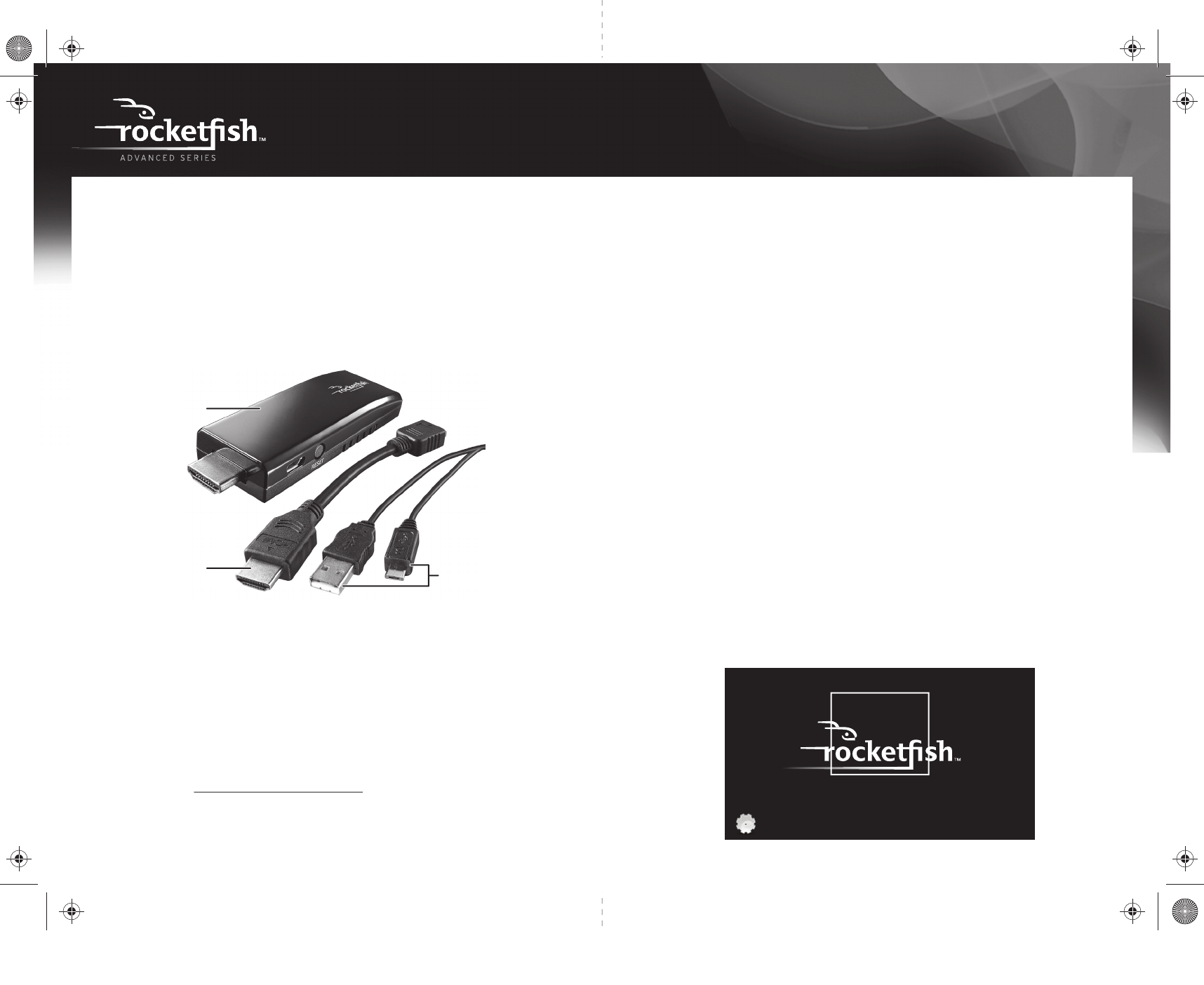
Package contents
• Rocketsh Miracast Video Receiver
• 6" HDMI adapter
• 30" Micro USB charger cable
• Quick Setup Guide
System requirements
• Digital TV with an HDMI jack and a USB port
Features
• Requires Android™ Jellybean 4.2.1 or newer
• Works with compatible devices such as your phone or tablet to deliver signals to
your TV, projector or other audio/video devices.
Installing your receiver
1 Turn o the TV.
2 Insert the Rocketsh Miracast Video Receiver into the HDMI port on your TV. If the
video receiver will not t into the HDMI port on your TV (too large or too wide), use
the 6" HDMI adapter for a better t.
3 Insert one end of the 30" cable into the micro USB port on the receiver. Insert the
other end into the USB port on your TV.
4 Turn on your TV, then press the TV’s Input or Source button to select the input HDMI
input of the Rocketsh Wireless Video Receiver.
5 The LED on the Rocketsh Miracast Video Receiver starts to blink and boot up. The
splash screen on your TV is displayed within 30 seconds. If the LED doesn’t blink or
the boot up splash screen is not seen, check to make sure that the TV input you have
selected is correct and the Rocketsh Wireless Video Receiver has power and is fully
inserted.
Setting up your receiver connection
For the rst time use, the Rocketsh Miracast Video Receiver will boot up and go into
the Auto mode and is ready to accept a Wi-Fi Direct connection.
1 Verify the TV screen shows Rocketsh Wireless Video Receiver screen as shown below.
2 On your Miracast mobile device, such as a mobile phone or tablet, turn on the Wi-Fi
network.
3 Press the WPS button on the Rocketsh Miracast Video Receiver for rst-time
connection.
4 Go to Settings > Display > Wireless Display and select the SSID noted in Step 1.
5 When the connection is successful, your Miracast device’s (such as your phone)
screen is displayed on your TV, indicating that video streaming has started.
One-year limited warranty
Visit www rocketfishproducts com for details
Legal notices
FCC Statement
Before using your new product, please read these instructions to prevent any damage.
Receiver
6" HDMI adapter 30" Micro USB
cable charger
QUICK SETUP GUIDE
Rocketsh Advanced Miracast Video Receiver
RF-WFD301
Need additional help?
See your User Guide! This comprehensive guide includes
everything from basic how-to steps to more advanced features.
Go to www.rocketshproducts.com, then click Support &
Service. Enter your model number in the Manual, Firmware,
Drivers & Product Information, then click Search.
Wireless Video Receiver
Choose network, press Enter to connect.
SSID: BBY-41-a048
Discovery Channel: 11
Operating Channel: 149
Status: Searching for peers
Settings
Device ID: 0A:FB:1C
RF-WFD301_12-1246_QSG_V1_EN.ai 1 1/11/2013 2:34:57 PMRF-WFD301_12-1246_QSG_V1_EN.ai 1 1/11/2013 2:34:57 PM
V1
FINAL
FOR PRINT
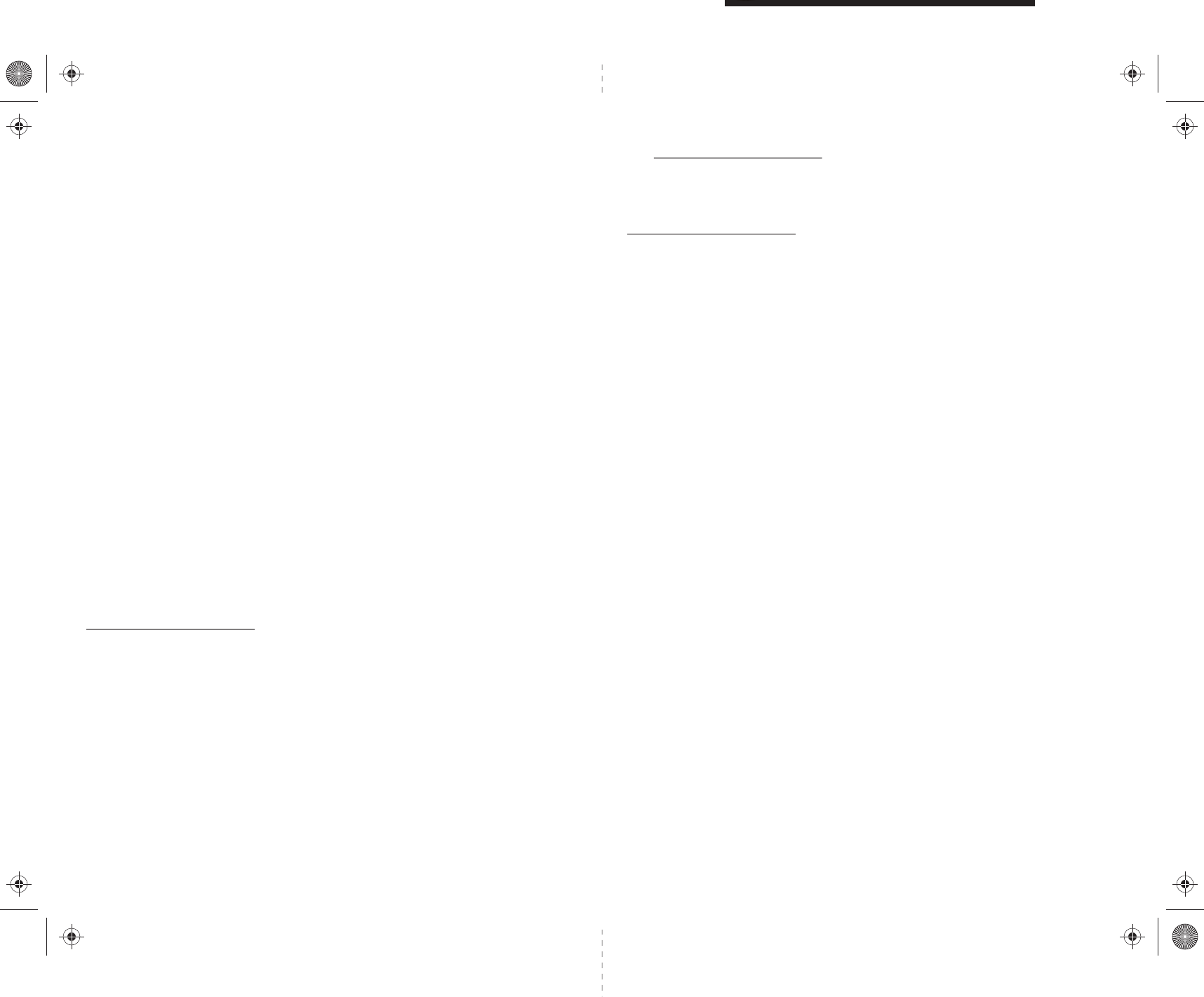
V1 ENGLISH 12-1246
One-year limited warranty
Visit www.rocketfishproducts.com for details.
We’re here for you:
For customer service call 1-800-620-2790
www.rocketfishproducts.com
Miracast is a trademark of the Wi-Fi Alliance.
Android is a trademark of Google, Inc.
ROCKETFISH is a registered trademark of BBY Solutions, Inc. Registered in some countries.
Distributed by Best Buy Purchasing, LLC, 7601 Penn Ave South, Richeld, MN 55423 U.S.A.
©2013 BBY Solutions, Inc. All Rights Reserved.
Legal notices
FCC Statement
This device complies with Part 15 of the FCC Rules. Operation is subject to the following
two conditions: (1) this device may not cause harmful interference, and (2) this device
must accept any interference received, including interference that may cause undesired
operation.
This equipment has been tested and found to comply with the limits for a Class B digital
device, pursuant to Part 15 of the FCC Rules. These limits are designed to provide
reasonable protection against harmful interference in a residential installation. This
equipment generates, uses and can radiate radio frequency energy and, if not installed
and used in accordance with the instructions, may cause harmful interference to radio
communications. However, there is no guarantee that interference will not occur in a
particular installation. If this equipment does cause harmful interference to radio or
television reception, which can be determined by turning the equipment o and on, the
user is encouraged to try to correct the interference by one or more of the following
measures:
• Reorient or relocate the receiving antenna.
• Increase the separation between the equipment and receiver.
• Connect the equipment into an outlet on a circuit dierent from that to which the
receiver is connected.
• Consult the dealer or an experienced radio/TV technician for help.
Warnings:
• Changes or modications not expressly approved by the party responsible for
compliance could void the user's authority to operate the equipment.
• Not for outdoor use!
Open Source Statement
For information on the open source software used on this device or to obtain a copy go
to www.rocketshproducts.com.
Before using your new product, please read these instructions to prevent any damage.
RF-WFD301_12-1246_QSG_V1_EN.ai 2 1/11/2013 2:35:01 PMRF-WFD301_12-1246_QSG_V1_EN.ai 2 1/11/2013 2:35:01 PM