CyberTAN Technology WE206A1 My Net Wi-Fi Range Extender User Manual My Net AC1300 Wi Fi Range Extender
CyberTAN Technology Inc. My Net Wi-Fi Range Extender My Net AC1300 Wi Fi Range Extender
user manual

My Net
™
Wi-Fi Range Extender
User Manual
Preliminary-Regulatory Only
WD® Service and Support
Should you encounter a problem, please give us an opportunity to address it before returning this
product. Most technical support questions can be answered through our knowledge base or e-mail
support service at http://support.wdc.com. If the answer is not available or, if you prefer, please
contact WD at the best telephone number shown below.
Your product includes 30 days of free telephone support during the warranty period. This 30-day
period starts on the date of your first telephone contact with WD technical support. E-mail support
is free for the entire warranty period and our extensive knowledge base is available 24/7. To help us
keep you informed of new features and services, remember to register your product online at
http://register.wdc.com.
Accessing Online Support
Visit our product support website at http://support.wdc.com and choose from these topics:
Downloads - Download drivers, software, and updates for your WD product.
Registration - Register your WD product to get the latest updates and special offers.
Warranty & RMA Services - Get Warranty, Product Replacement (RMA), RMA Status, and
Data Recovery Information.
Knowledge Base - Search by keyword, phrase, or answer ID.
Installation - Get online installation help for your WD product or software.
WD Community – Share your thoughts and connect with other users.
Contacting WD Technical Support
When contacting WD for support, have your WD product serial number, system
hardware, and system software versions available.
North America Asia Pacific
English 855-842-5370 Australia 1 800 42 9861
China 800 820 6682/+65 62430496
Spanish 800.832.4778 Hong Kong +800 6008 6008
India 1 800 11 9393 (MNTL)/1 800 200 5789 (Reliance)
011 26384700 (Pilot Line)
Europe (toll free)* 00800 ASK4 WDEU Indonesia +803 852 9439
(00800 27549338) Japan 00 531 650442
Korea 02 703 6550
Europe +31 880062100 Malaysia +800 6008 6008/1 800 88 1908/+65 62430496
Middle East +31 880062100 Philippines 1 800 1441 0159
Africa +31 880062100 Singapore +800 6008 6008/+800 608 6008/+65 62430496
Taiwan +800 6008 6008/+65 62430496
* Toll free number available in the following countries: Austria, Belgium, Denmark, France, Germany, Ireland, Italy,
Netherlands, Norway, Spain, Sweden, Switzerland, United Kingdom.

1
MY NET WI-FI EXTENDER
USER MANUAL
Table of Contents
WD® Service and Support . . . . . . . . . . . . . . . . . . . . . . . . . . . . . . . . . . . . . . . . . . . . . . . . . . 3
1 Important User Information . . . . . . . . . . . . . . . . . . . . . . . . . . . . . . . . . . . . 1
Important Safety Instructions . . . . . . . . . . . . . . . . . . . . . . . . . . . . . . . . . . . . . . . . . . . . . . . . 1
Recording Your WD Product Information . . . . . . . . . . . . . . . . . . . . . . . . . . . . . . . . . . . . . . 2
Registering Your WD Product . . . . . . . . . . . . . . . . . . . . . . . . . . . . . . . . . . . . . . . . . . . . . . . 2
2 Product Overview . . . . . . . . . . . . . . . . . . . . . . . . . . . . . . . . . . . . . . . . . . . . 3
Introduction. . . . . . . . . . . . . . . . . . . . . . . . . . . . . . . . . . . . . . . . . . . . . . . . . . . . . . . . . . . . . . 3
Features . . . . . . . . . . . . . . . . . . . . . . . . . . . . . . . . . . . . . . . . . . . . . . . . . . . . . . . . . . . . . . . . 3
Package Contents . . . . . . . . . . . . . . . . . . . . . . . . . . . . . . . . . . . . . . . . . . . . . . . . . . . . . . . . 3
Components . . . . . . . . . . . . . . . . . . . . . . . . . . . . . . . . . . . . . . . . . . . . . . . . . . . . . . . . . . . . . 5
3 Getting Started . . . . . . . . . . . . . . . . . . . . . . . . . . . . . . . . . . . . . . . . . . . . . . 8
Setting up the Extender with a WPS Enabled Router . . . . . . . . . . . . . . . . . . . . . . . . . . . . . 8
Setting up Your Extender Manually . . . . . . . . . . . . . . . . . . . . . . . . . . . . . . . . . . . . . . . . . . . 9
Configuring the Extender for the First Time . . . . . . . . . . . . . . . . . . . . . . . . . . . . . . . . . . . . 11
4 Configuring Basic Settings . . . . . . . . . . . . . . . . . . . . . . . . . . . . . . . . . . . 16
Opening My Dashboard After Setup . . . . . . . . . . . . . . . . . . . . . . . . . . . . . . . . . . . . . . . . . 16
Configuring Wireless Settings . . . . . . . . . . . . . . . . . . . . . . . . . . . . . . . . . . . . . . . . . . . . . . 19
Adding a Wireless Device to Your Network . . . . . . . . . . . . . . . . . . . . . . . . . . . . . . . . . . . . 20
5 Configuring Advanced Settings . . . . . . . . . . . . . . . . . . . . . . . . . . . . . . . 23
Changing the Administrator Password. . . . . . . . . . . . . . . . . . . . . . . . . . . . . . . . . . . . . . . . 23
Resetting and Rebooting the Extender. . . . . . . . . . . . . . . . . . . . . . . . . . . . . . . . . . . . . . . . 24
Updating the Extender’s Firmware . . . . . . . . . . . . . . . . . . . . . . . . . . . . . . . . . . . . . . . . . . . 25
6 Setting up the Extender in AP Mode . . . . . . . . . . . . . . . . . . . . . . . . . . . 26
7 Troubleshooting . . . . . . . . . . . . . . . . . . . . . . . . . . . . . . . . . . . . . . . . . . . . 28
8 Regulatory and Warranty Information . . . . . . . . . . . . . . . . . . . . . . . . . . 29
Regulatory Compliance . . . . . . . . . . . . . . . . . . . . . . . . . . . . . . . . . . . . . . . . . . . . . . . . . . . 29
Warranty Information (All Regions Except Australia/New Zealand) . . . . . . . . . . . . . . . . . . 33
Warranty Information (Australia/New Zealand only) . . . . . . . . . . . . . . . . . . . . . . . . . . . . . . 34
GNU General Public License (“GPL”) . . . . . . . . . . . . . . . . . . . . . . . . . . . . . . . . . . . . . . . . . 35
9 Appendix: Technical Specifications . . . . . . . . . . . . . . . . . . . . . . . . . . . . 79
10 Index . . . . . . . . . . . . . . . . . . . . . . . . . . . . . . . . . . . . . . . . . . . . . . . . . . . . . 82

1
IMPORTANT USER INFORMATION
1
MY NET WI-FI EXTENDER
USER MANUAL
Important User Information
Important Safety Instructions
This device is designed and manufactured to assure personal safety. Improper use can
result in electric shock or fire hazard. The safeguards incorporated into this unit will protect
you if you observe the following instructions for installation, use, and servicing.
Read these instructions.
Keep these instructions.
Heed all warnings.
Follow all instructions.
Do not use this apparatus near water.
Clean only with dry cloth.
Do not block any ventilation openings. Install in accordance with the manufacturer’s
instructions.
Do not install near any heat sources such as radiators, heat registers, stoves, or other
apparatus (including amplifiers) that produce heat.
Protect the power cord from being walked on or pinched particularly at plugs,
convenience receptacles, and the point where they exit from the apparatus.
Only use attachments/accessories specified by the manufacturer.
Unplug this apparatus during lightning storms or when unused for long periods
of time.
Refer all servicing to qualified service personnel. Servicing is required when the
apparatus has been damaged in any way, such as power-supply cord or plug is
damaged, liquid has been spilled or objects have fallen into the apparatus, the
apparatus has been exposed to rain or moisture, does not operate normally, or has been
dropped.
Carefully read and follow the Quick Install Guide and User Manual.
Do not operate this device outside the temperature range of 5°C–35°C
(41°F–95°F).
Do not drop or shake the device.
Do not move the device when it is powered on.
Power supply cords should be routed so that they are not likely to be walked on or
pinched by items placed upon them or against them.
Do not overload wall outlets.
For additional safety information, refer to www.wdc.com.

IMPORTANT USER INFORMATION
2
MY NET WI-FI EXTENDER
USER MANUAL
Recording Your WD Product Information
In the following table, write the serial and model numbers of your new WD product. You can
find this information on the label on the bottom of the device. You should also note the date
of purchase. This information may be required when requesting technical support.
Registering Your WD Product
Your WD product includes 30 days of free technical support during the applicable warranty
period for your product. The 30-day period commences on the date of your first telephone
contact with WD technical support. Register your WD product online at
http://register.wdc.com.
Serial Number:
Model Number:
Purchase Date:
System and Software Notes:

2
PRODUCT OVERVIEW
3
MY NET WI-FI EXTENDER
USER MANUAL
Product Overview
Thank you for purchasing the My Net™Wi-Fi Range Extender. This user manual provides
step-by-step instructions for installing and using your new range extender. For the latest WD
product information and news, visit our website at www.wdc.com.
This chapter contains the following topics:
Introduction
Features
Package Contents
Components
Introduction
Features
The outstanding features of the My Net Wi-Fi Range extender are described below.
Note: For detailed technical specifications, see Appendix A.
Intelligence–Automatically transfers Wi-Fi devices to the range extender when
you’re out of range.
Flexibility– Choose the 2.4 or 5 GHz band with a flip of the switch on the side of the
range extender. No PC required.
Simple to position–Find the optimal location in your home with the Wi-Fi signal
strength indicator.
Fast streaming–Use with WD’s My Net™ HD Dual-Band Routers for best possible
HD entertainment streaming.
Wireless A,B,G,N, AC compatible
Wired AP mode support
UPnP support
Package Contents
In addition to your My Net Wi-Fi Range extender, the package contains:
Network (Ethernet) cable
AC Power adapter
Quick Install Guide
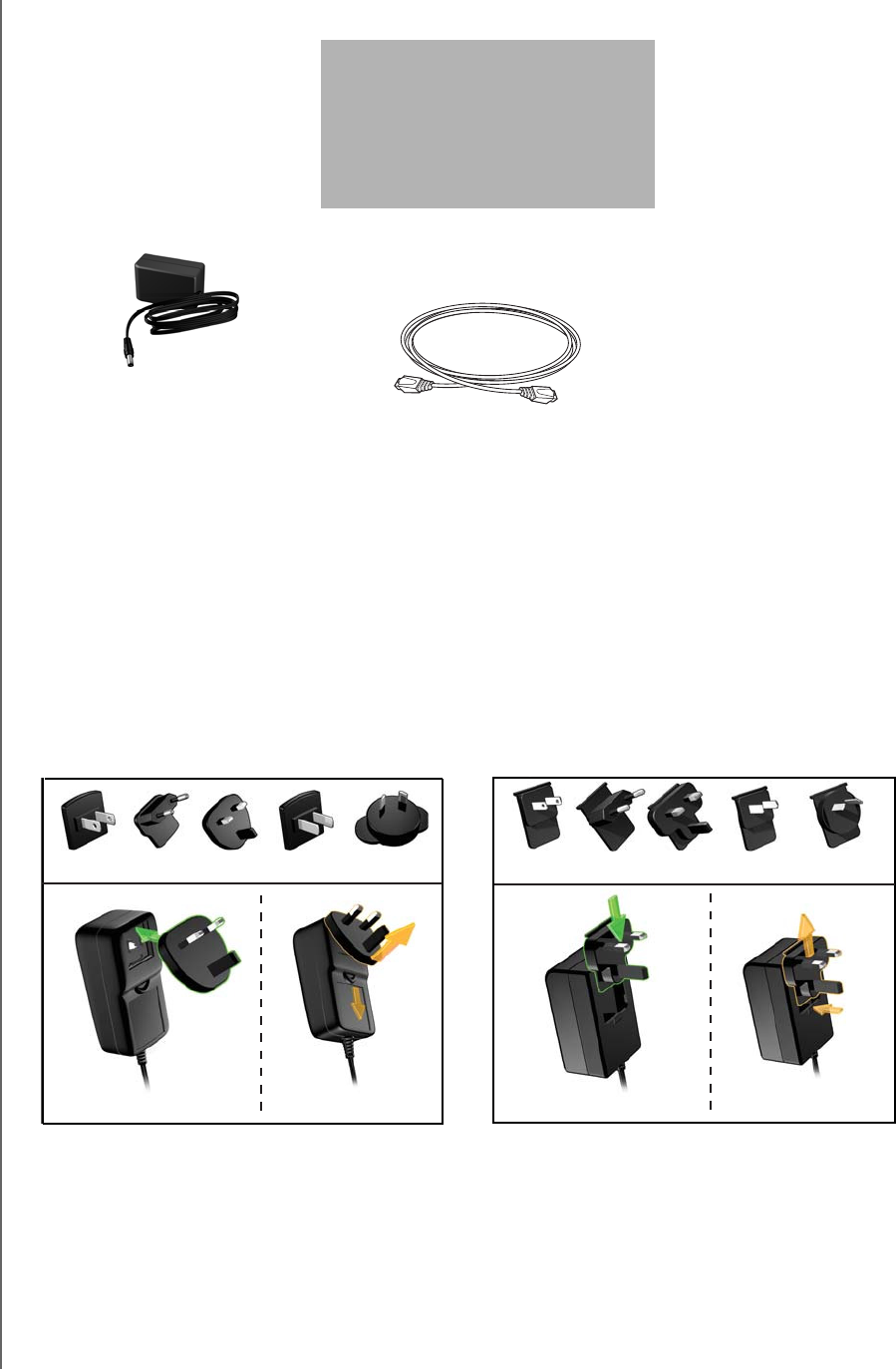
My Net Wi-Fi Range extender
AC power adapter
Ethernet cable
Quick Install Guide
NEED
PRODUCT OVERVIEW
4
MY NET WI-FI EXTENDER
USER MANUAL
Accessories
For U.S. residents, visit www.shopwd.com to view additional accessories available for your
My Net Wi-Fi Range extender. For users outside the U.S., visit http://support.wdc.com.
AC Power Adapters
The AC power adapter varies, depending on your location. Some locations do not require a
power plug clip. Units sold in those locations have a fixed power plug. Refer to the
illustrations below.
EU/KO EU/KO
US/JA/TW US/JA/TW
Installing Installing
Removing Removing

PRODUCT OVERVIEW
5
MY NET WI-FI EXTENDER
USER MANUAL
Components
Front Panel
Power LED
WPS LED
Wireless Strength Indicator
Add labels and descriptions
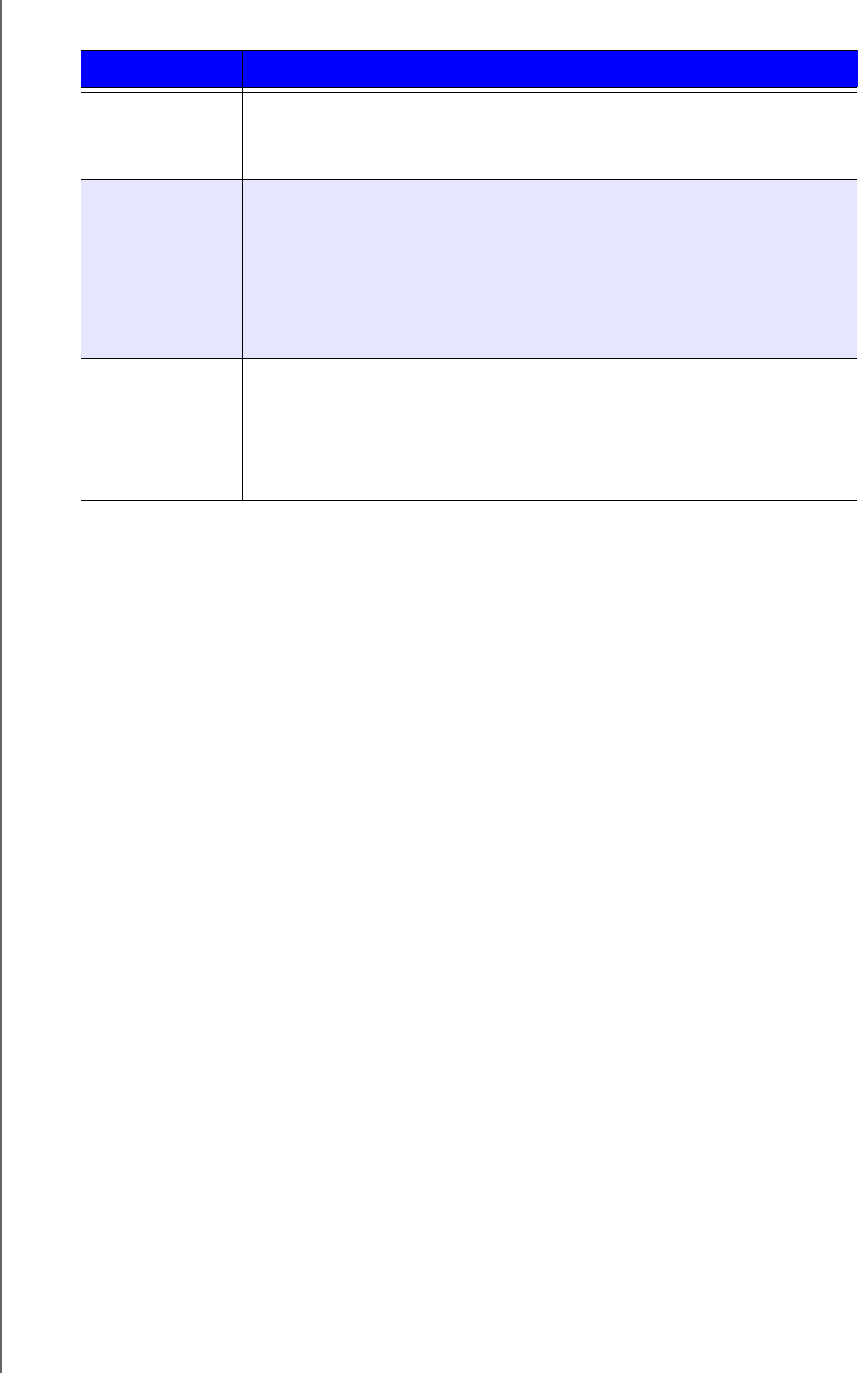
PRODUCT OVERVIEW
6
MY NET WI-FI EXTENDER
USER MANUAL
Front LED indicators
Side Panel
Power button
WPS button
Frequency switch
F
Power port
Ethernet/Internet port
Port LEDs
LED Description
Power Steady blue when the extender is powered on and operational;
flashes slowly during boot-up, firmware upgrades, and system self-
tests.
Wi-Fi Protected
Setup (WPS)
When connecting the extender and a wireless device (e.g., a printer)
that you want to add to the network, the LED indicates the status of
WPS:
• When WPS is connecting a network device, the light blinks slowly.
• If an error occurs during setup, the light blinks quickly.
• After setup, light is solid when WPS is active.
Wireless
strength
18 blue lights flash when you first connect to indicate the strength of
the wireless connection (signal). Helps you determine optimal
placement.
•
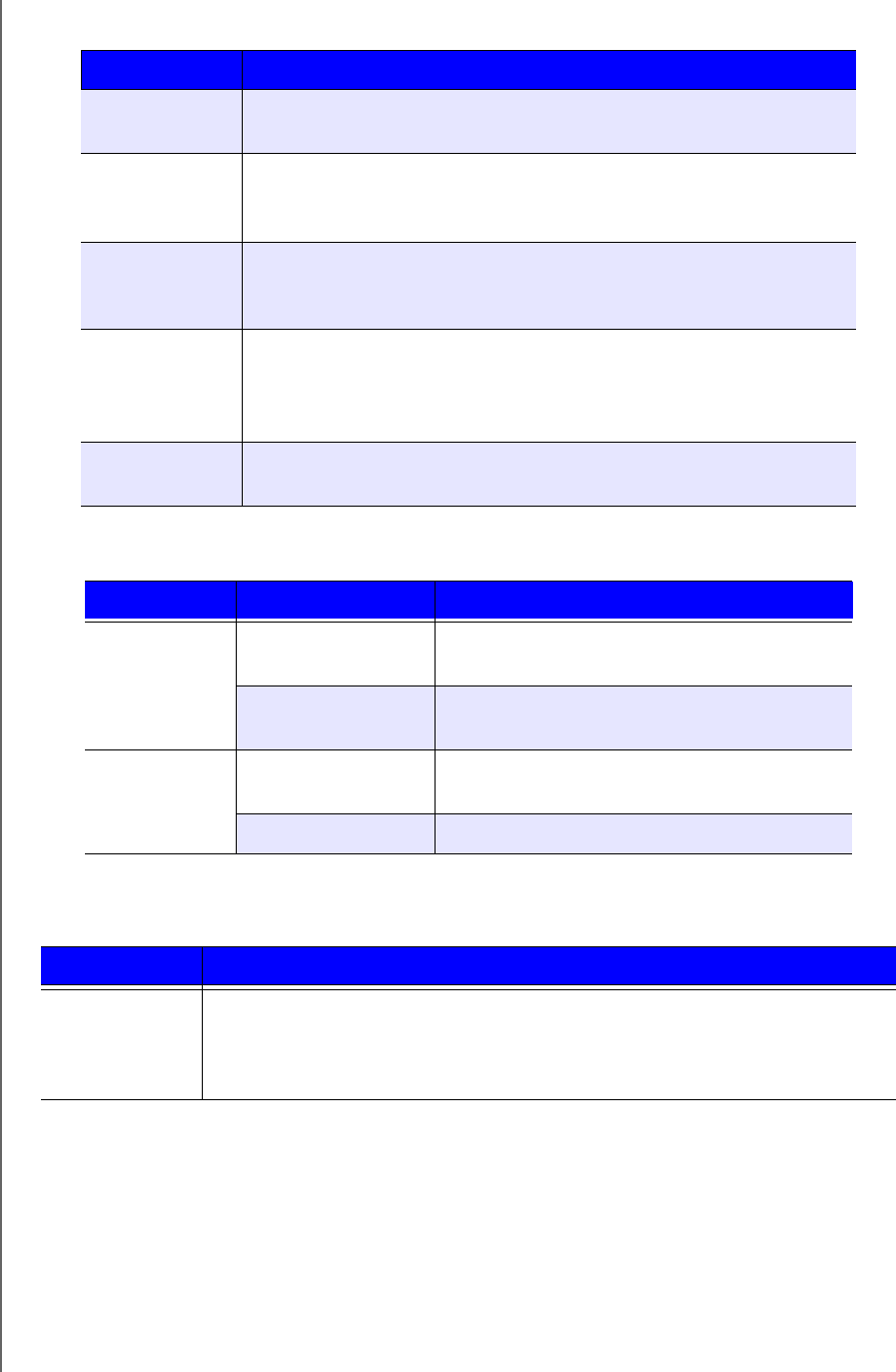
PRODUCT OVERVIEW
7
MY NET WI-FI EXTENDER
USER MANUAL
Side components
Port LED indicators
Back (not shown)
Button Description
Power button Use the included AC power adapter to connect this port to the
power source.
WPS (Wi-Fi
Protected
Setup) button
Enables you to configure Wi-Fi security on WPS-enabled devices.
Frequency
switch
Switch to configure the extender to connect at either
2.4 GHz or 5.0 GHz frequency band.
Ethernet (LAN)
or Internet port
Use an Ethernet (network) cable to connect wired network devices
to these ports.
or
Use an Ethernet (network) cable to connect this port to a modem.
Power port Use the included AC power adapter to connect this port to the power
source.
Component LED Description
Ethernet port Link LED (Green) Steady on when a cable connects the port to
another Ethernet port.
Activity LED (Yellow) Blinks to indicate network activity of that
Ethernet port.
Internet port Link LED (Green) On when a cable connects the port to the
modem.
Activity LED (Yellow) Blinks to indicate network activity on that port.
Component Description
Reset button Press and release–Reboots the extender. When the reset finishes, the Power
LED blinks.
Press and hold for 5 seconds or longer–Resets to factory default settings.
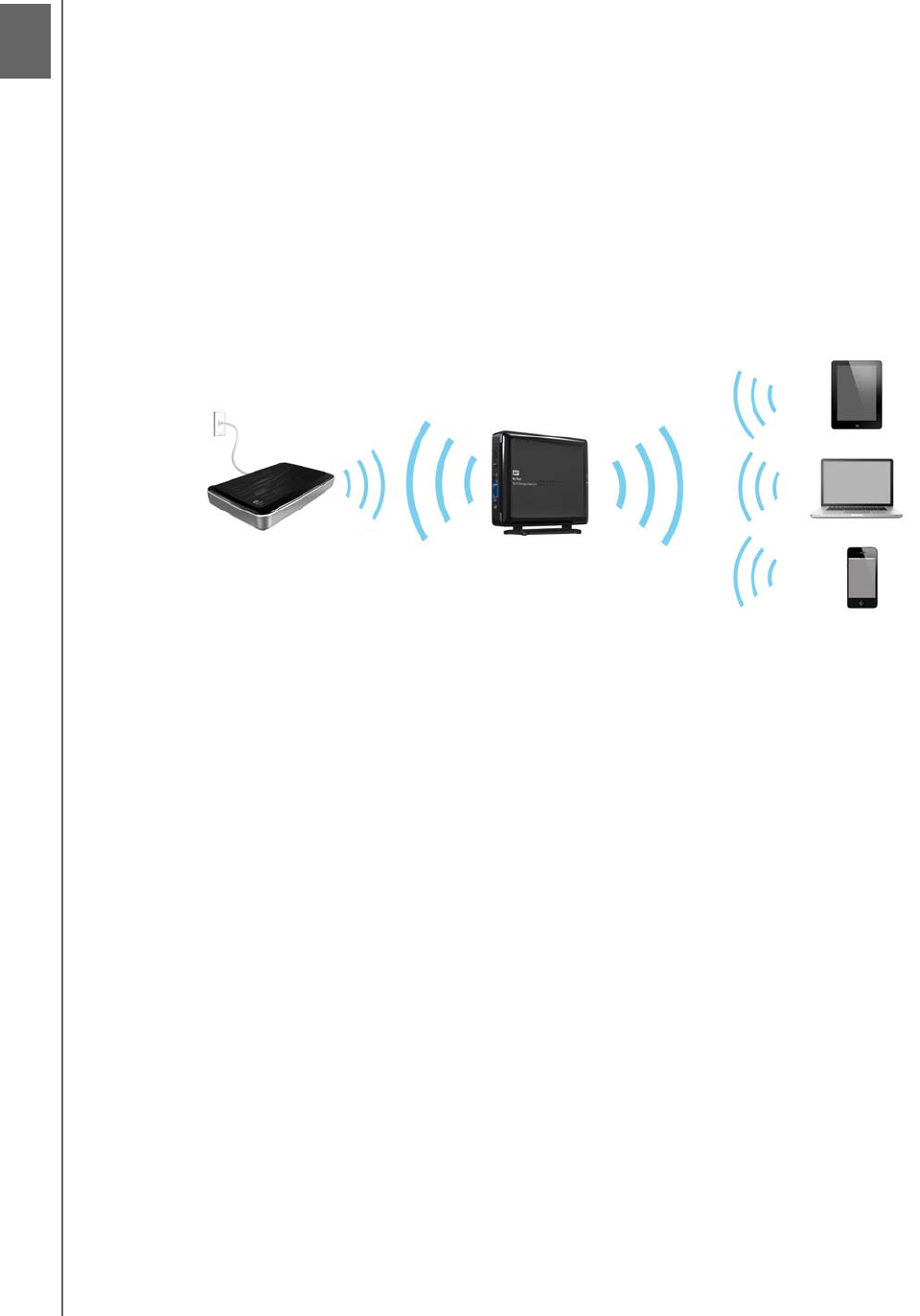
3
GETTING STARTED
8
MY NET WI-FI EXTENDER
USER MANUAL
Getting Started
This chapter contains the following topics:
Setting up the Extender with a WPS Enabled Router
Setting up Your Extender Manually
Setting up the Extender with a WPS Enabled Router
If your router is WPS enabled, follow the steps below. If your router is not WPS enabled or
you are experiencing interference problems, go to “Setting up Your Extender Manually” on
page 9.
1. Set the frequency switch to the frequency of the router (2.4 GHz or 5.0 GHz).
Note: If you don’t know whether your router is dual-band, leave the switch set to
2.4 GHz.
2. Connect the extender to a power source and press the Power button.
3. If WPS is enabled on your router, press the Wi-Fi Protected Setup button (sometimes
labeled WPS) on your router and within two minutes, press the WPS button on the
extender.
Note: If your router does not support WPS, see “Setting up Your Extender
Manually” on page 9.
The wireless connection light is blue when the extender’s wireless connection is active.
1
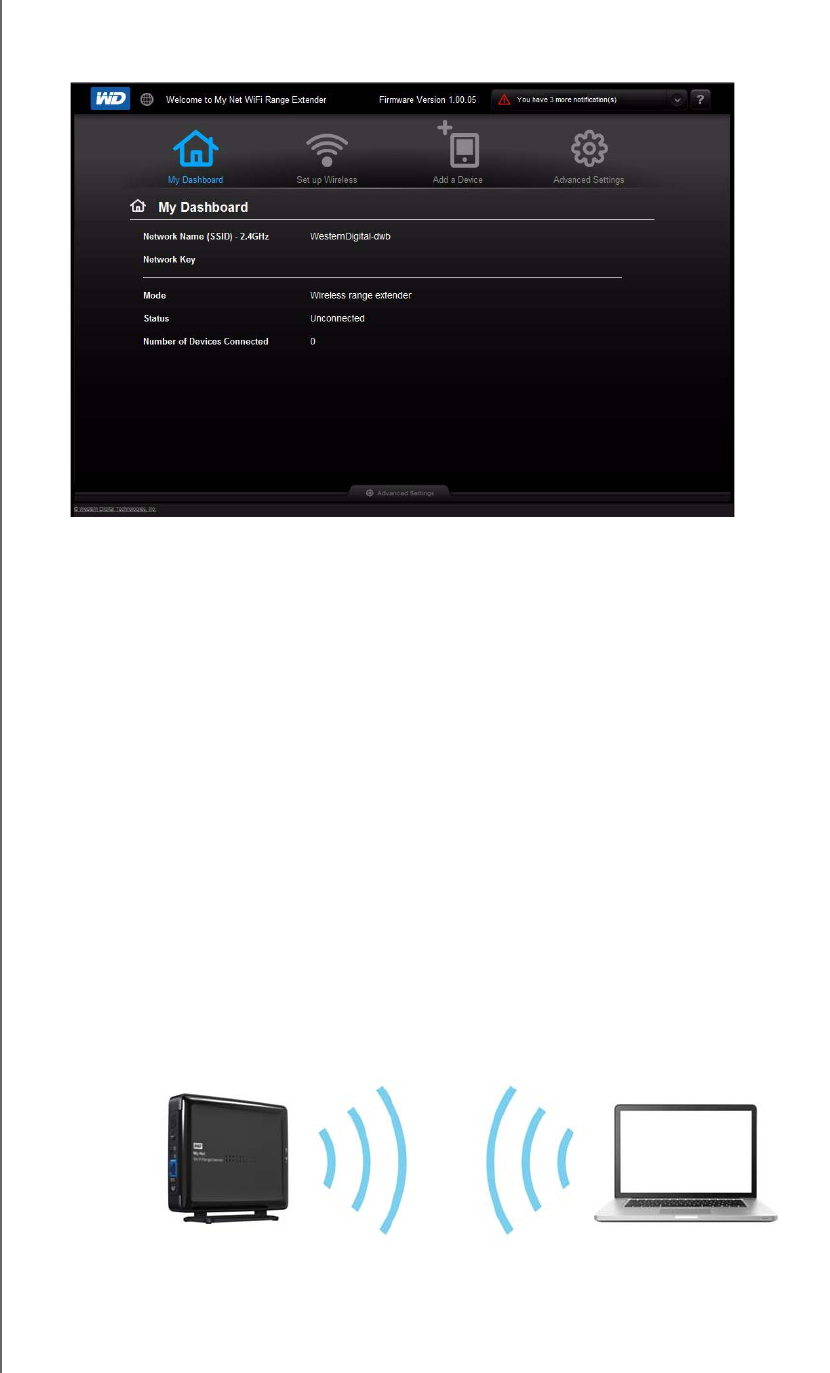
GETTING STARTED
9
MY NET WI-FI EXTENDER
USER MANUAL
4. Launch a web browser and enter http://WDRangeextender or http://192.168.1.230
in the address field. The Home page of the Dashboard, the extender’s user interface)
displays.
5. Continue with “Configuring the Extender for the First Time” on page 11.
Setting up Your Extender Manually
There are cases where you may need to set up the extender manually, for example when:
Wi-Fi Protected Setup (WPS) is disabled.
The router does not support WPS.
Some interference is preventing WPS from working.
1. You have two options:
Connect the Extender and your PC, Mac computer, or laptop using an Ethernet
cable,
-OR-
Connect a wireless-enabled PC, Mac, or laptop to Network Name:
WDRangeExtender.
Note: This is an open network without security.
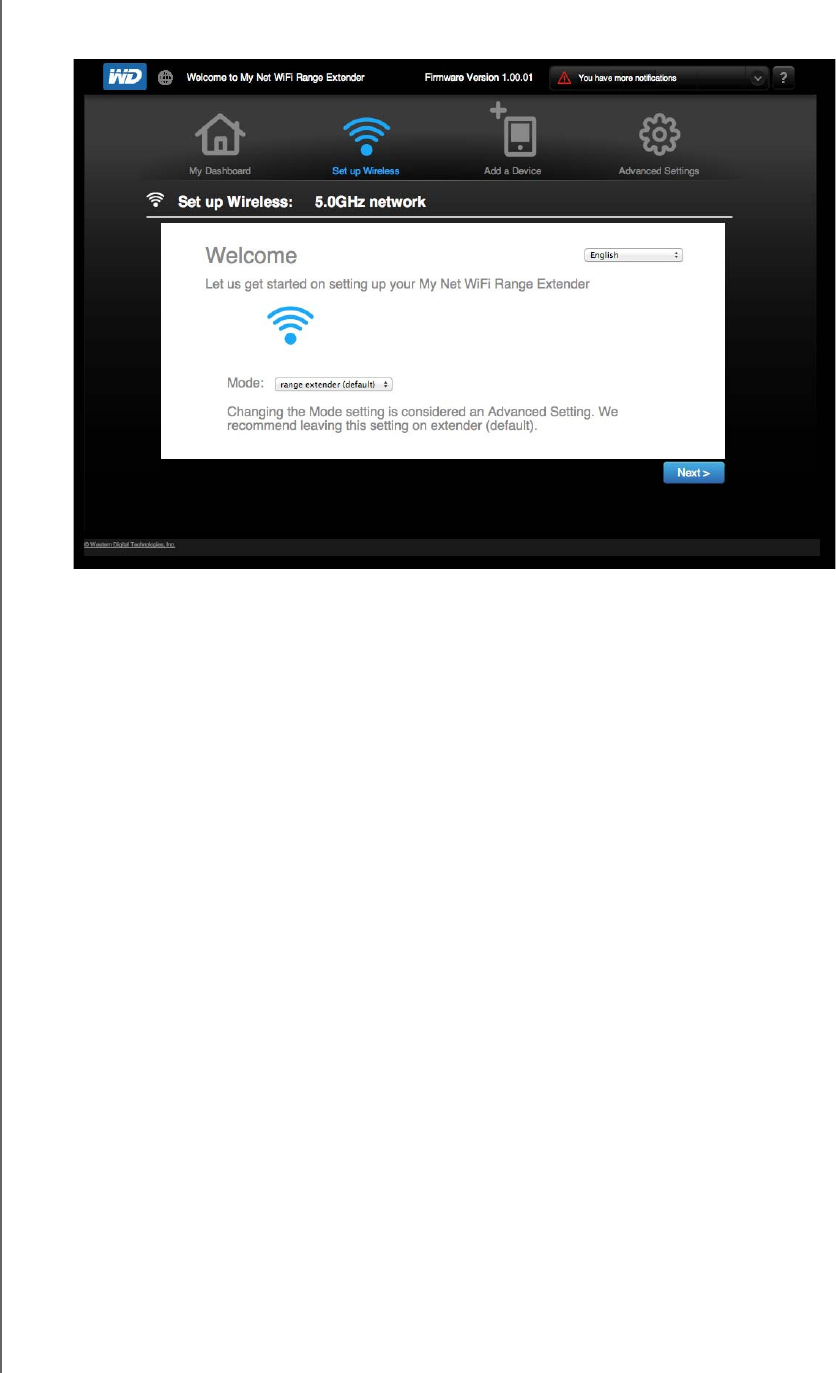
GETTING STARTED
10
MY NET WI-FI EXTENDER
USER MANUAL
2. Launch a web browser. If the extender’s Welcome page does not appear automatically,
enter http://WDRangeExtender or http://192.168.1.230 as the address to display it.
Note: If the entries in the address field do not access the Welcome screen, enter
the address of any website (e.g., Amazon.com) and the browser will
redirect to the extender’s Dashboard.
3. Continue with “Configuring the Extender for the First Time” on page 11.
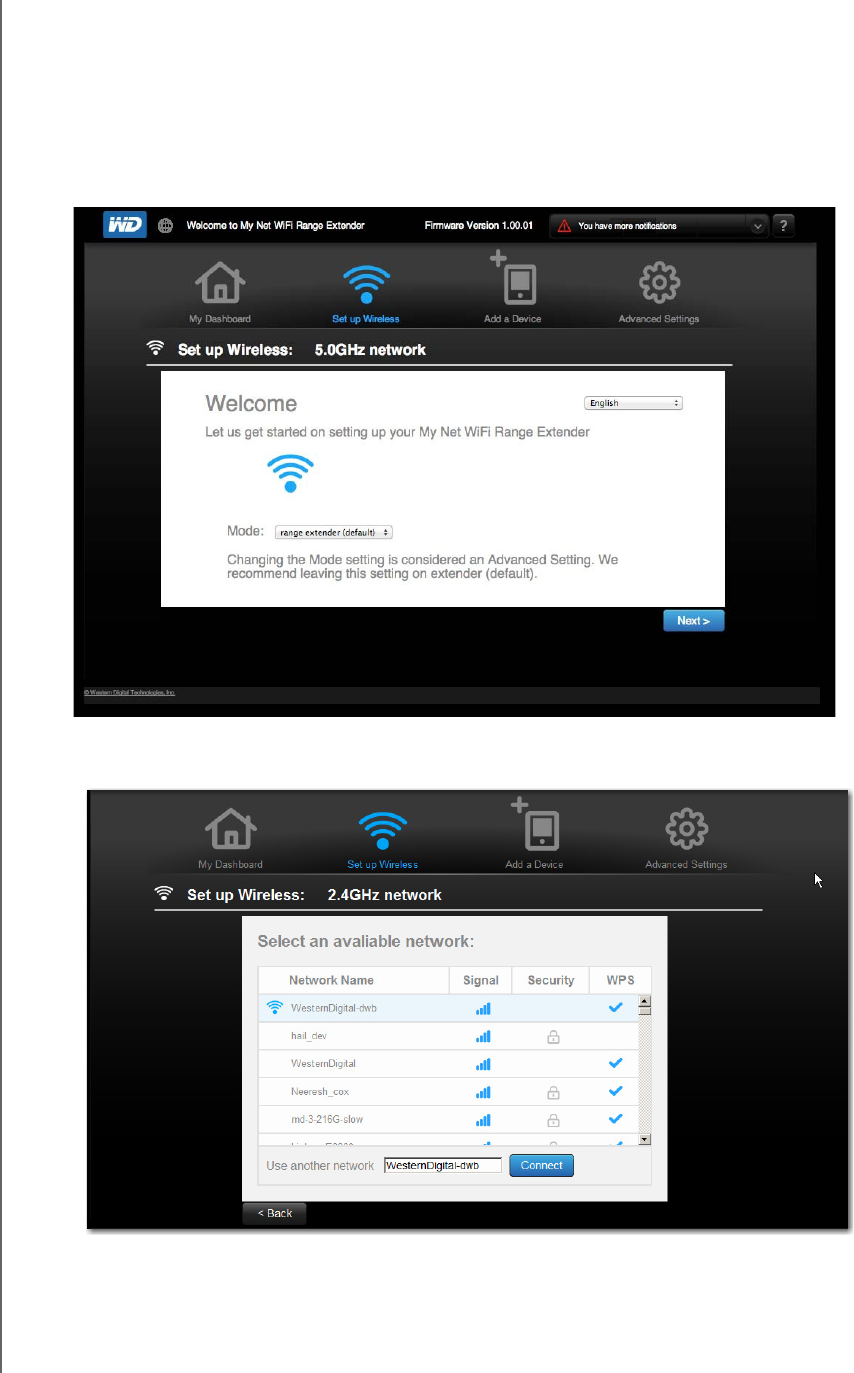
GETTING STARTED
11
MY NET WI-FI EXTENDER
USER MANUAL
Configuring the Extender for the First Time
Option #1-WPS is Not Enabled on the Router
1. On the Welcome page, select a language in the upper right corner (defaults to English)
and make sure that Mode displays range extender (the default value).
2. Click Next to display the Welcome screen.
3. Click Next to display the Select an available network screen. After a few minutes the
screen displays a list of networks.
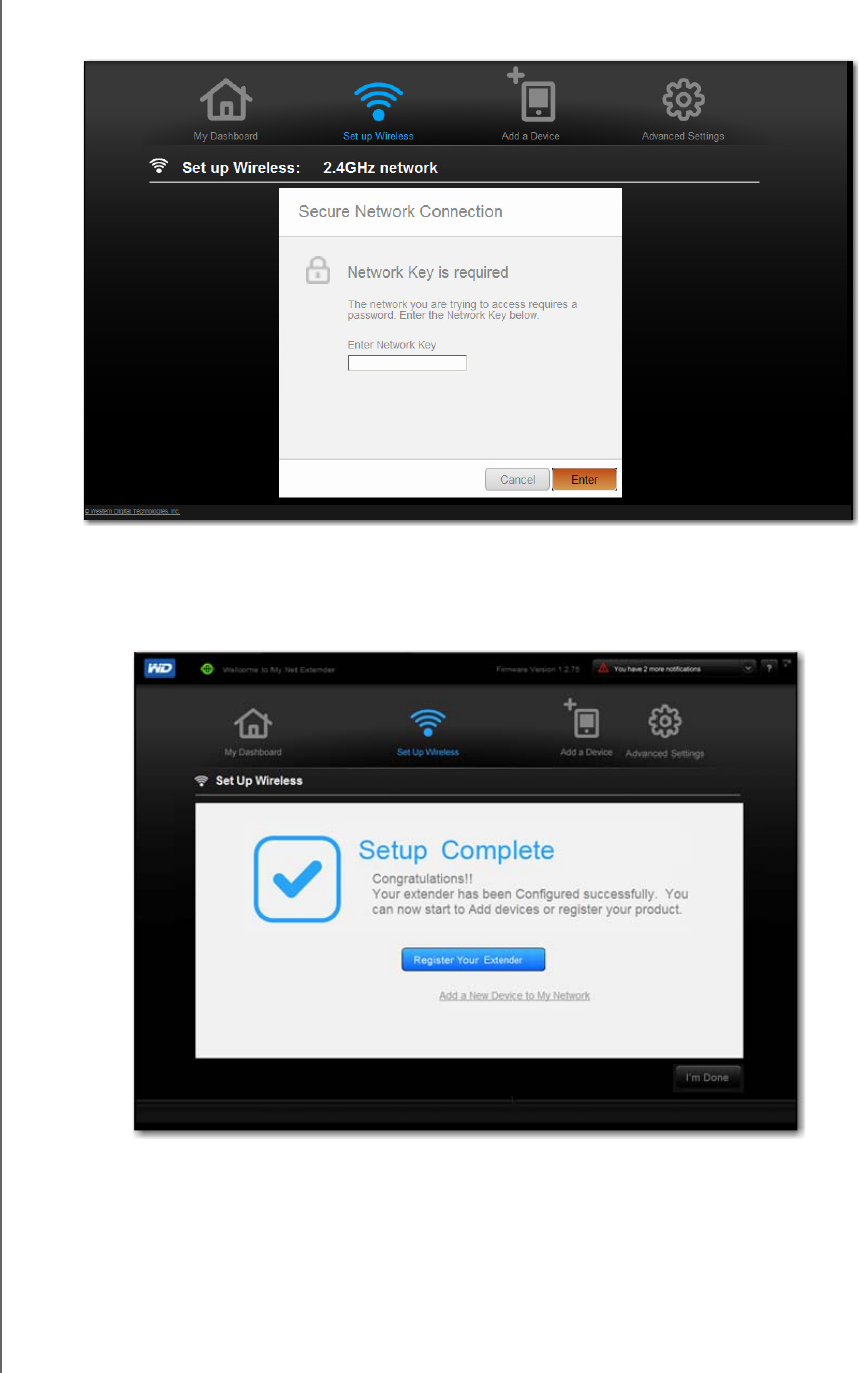
GETTING STARTED
12
MY NET WI-FI EXTENDER
USER MANUAL
4. Select a Network Name (or another item in its row) and click Connect to display the
Secure Network Connection screen displays.
5. Enter the router’s Network Key and click Enter.
The Setup Complete screen displays.
6. Click I’m Done
Note: From the Setup Complete screen, you can navigate to screens for
registering your extender and adding a new device to your network. If you
choose to perform these tasks before configuring the extender, see
“Registering Your WD Product” on page 2 and “Adding a Wireless Device
to Your Network” on page 20.
7. Continue with “Configuring the Extender for the First Time” on page 11.
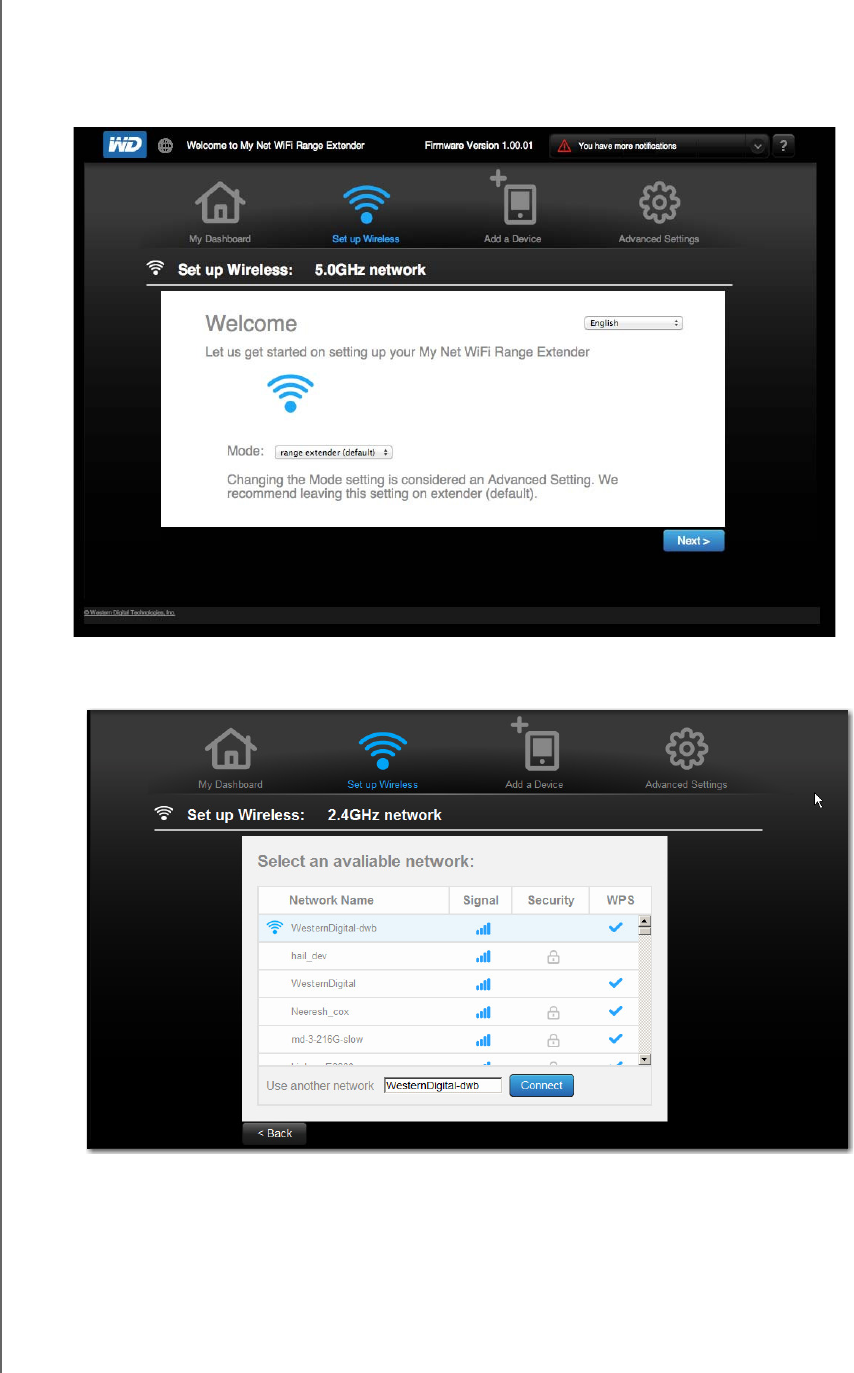
GETTING STARTED
13
MY NET WI-FI EXTENDER
USER MANUAL
Option #2–WPS is Enabled on the Router
1. On the Welcome page, select a language in the upper right corner (defaults to English)
and make sure that Mode displays range extender (the default value). Click Next to
display the Welcome screen.
2. Click Next to display the Select an available network screen. After a few minutes the
screen displays a list of networks.
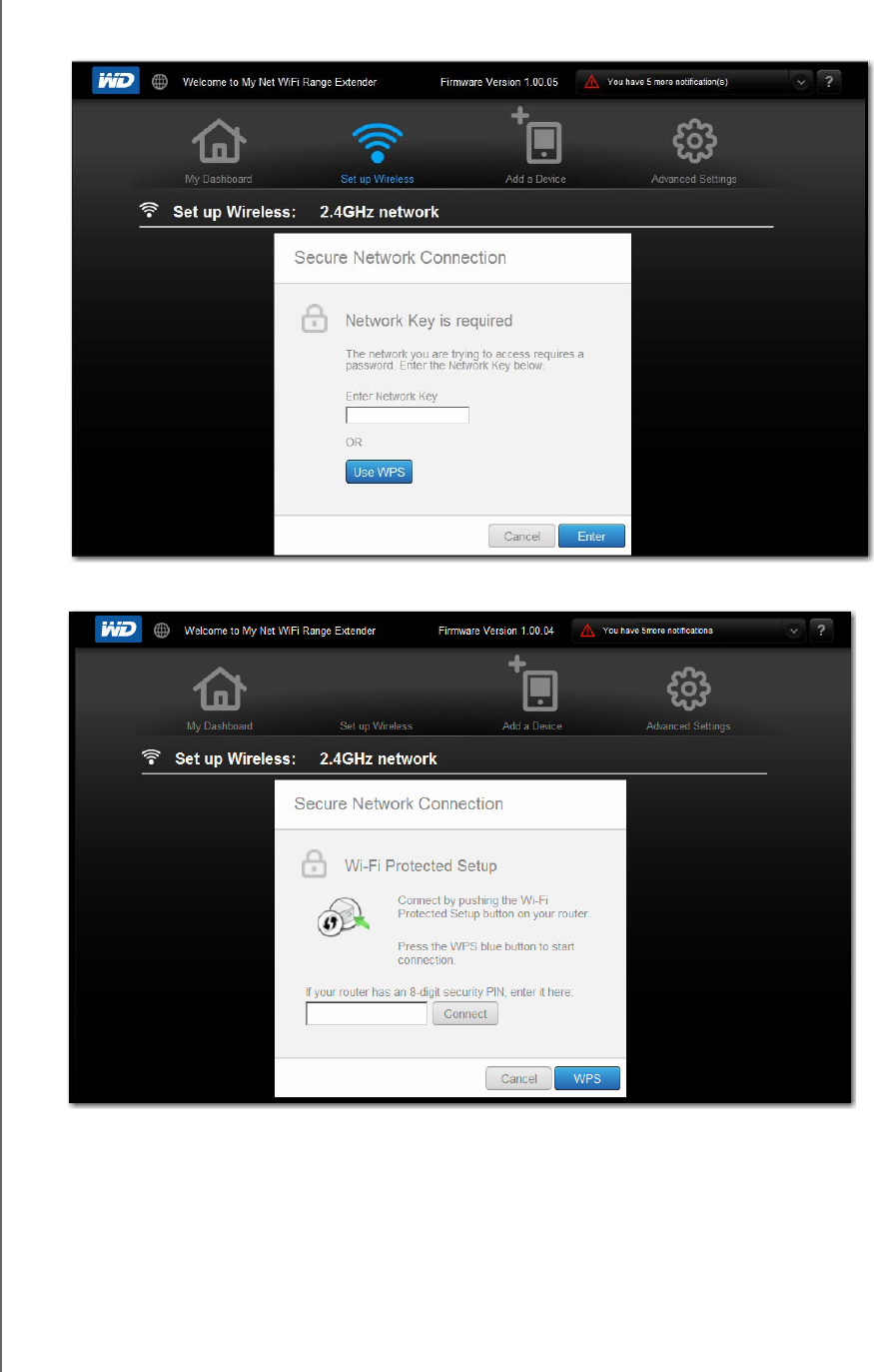
GETTING STARTED
14
MY NET WI-FI EXTENDER
USER MANUAL
3. Select a Network Name (or another item in its row) and click Connect to display the
Network Key is required screen displays.
4. Click Use WPS to display the Wi-Fi Protected Setup page.
a. Press both the WPS button on the extender (or the virtual WPS button on the screen) and
the WPS button on the router within two minutes.
-OR-
If your router has an 8-digit security PIN, enter it and click Connect.
b. Click WPS to display the progress of the connection.
The Setup Complete page displays. The extender is now connected to the router
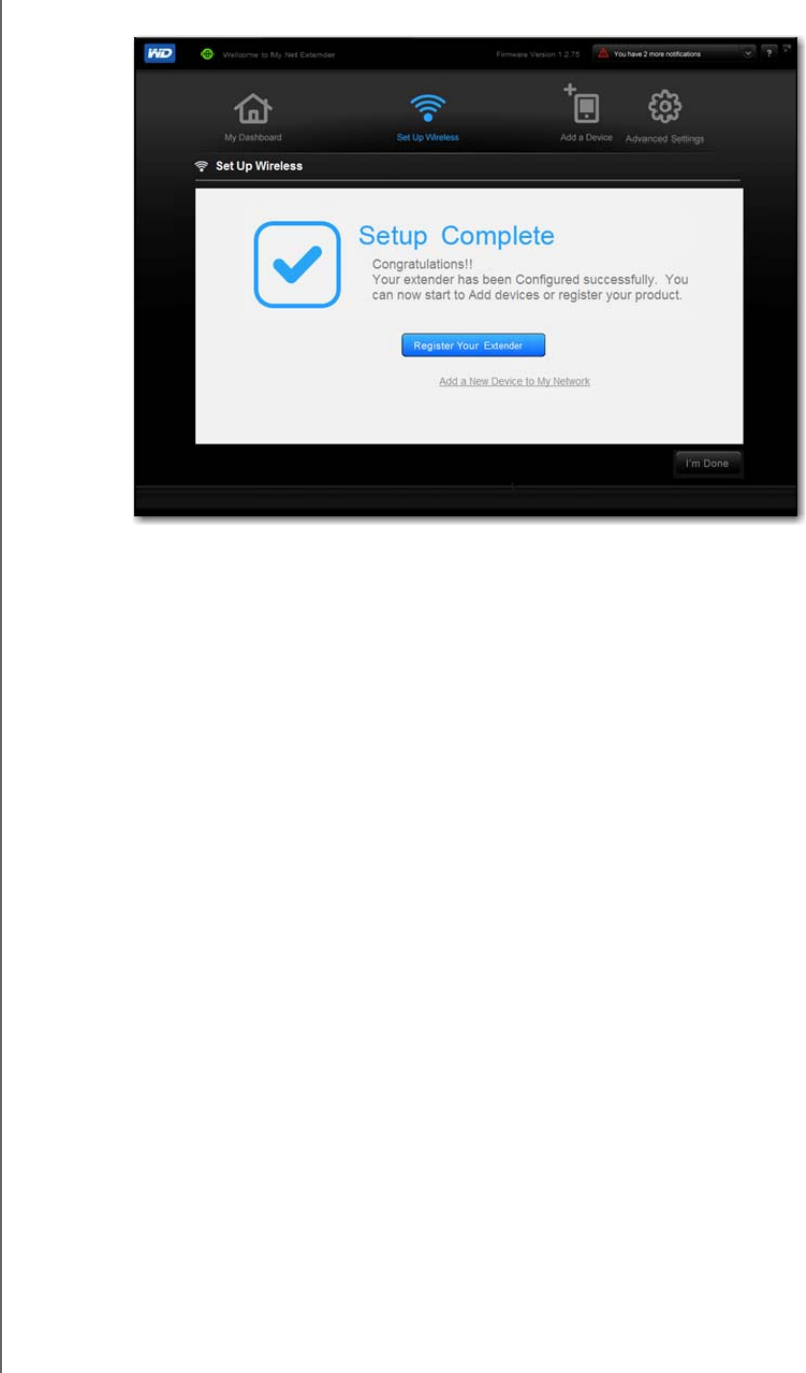
GETTING STARTED
15
MY NET WI-FI EXTENDER
USER MANUAL
wirelessly.
Note: To add a new wireless device to your network, click the Add a New
Device to My Network link. See “Adding a Wireless Device to Your
Network” on page 20. To configure more settings, or to begin using the
extender as is, click I’m Done. See -
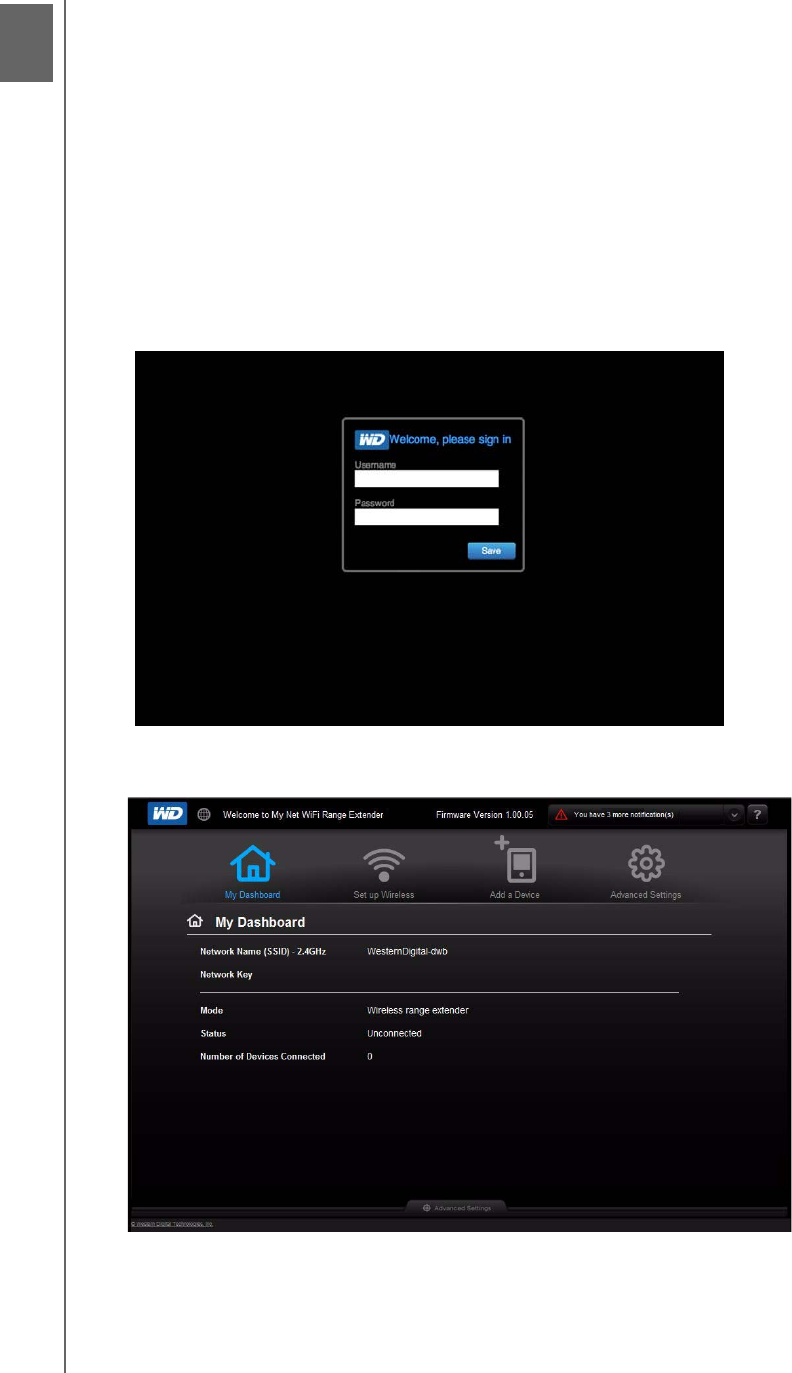
4
CONFIGURING BASIC SETTINGS
16
MY NET WI-FI EXTENDER
USER MANUAL
Configuring Basic Settings
This chapter contains the following topics:
Opening My Dashboard After Setup
Configuring Wireless Settings
Adding a Wireless Device to Your Network
Opening My Dashboard After Setup
To open the My Net Wi-Fi Range Extender dashboard after initial configuration:
1. Enter http://WDRangeextender in the address field of your browser. The login screen
displays:
2. Enter the extender’s username (default value is admin) and password (default value is
lowercase password) and click Submit. The My Dashboard home screen displays:
3
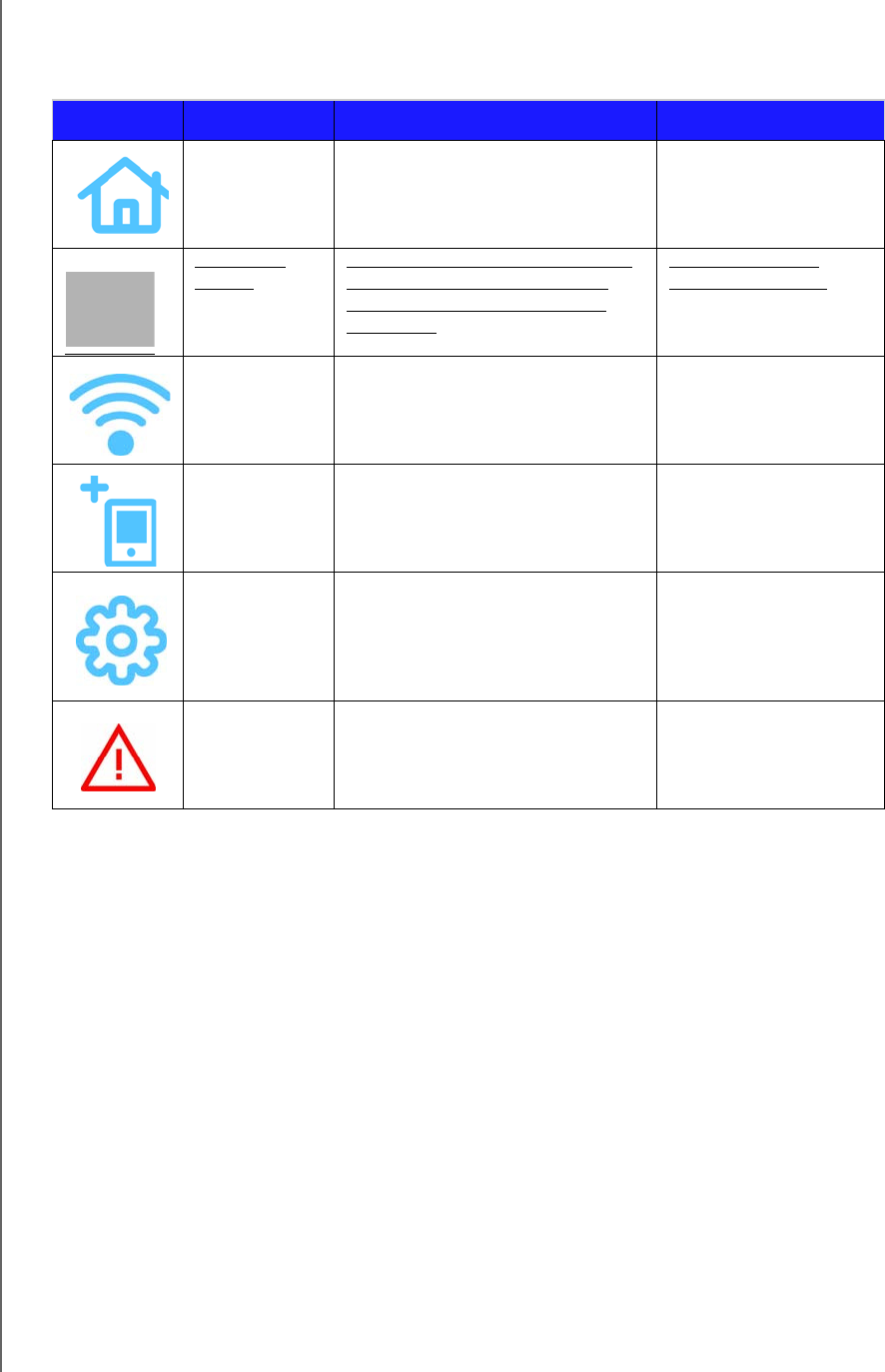
CONFIGURING BASIC SETTINGS
17
MY NET WI-FI EXTENDER
USER MANUAL
The icons at the top of the screen open modules and wizards for performing important
tasks. The red Alert icon at the upper right of the screen displays notices concerning the
extender.
Icon Name Actions See ...
My Dashboard Review and change current settings. “Configuring Basic
Settings” on page 16
Connect to
Internet
Connect the extender to the Internet
and follow the wizard through the
process of setting up the Internet
connection.
“Connecting to the
Internet” on page 17
Set up Wireless Configure wireless settings such as
network name and security.
“Configuring Wireless
Settings” on page 17
Add a Device Add a wireless device and configure its
security settings.
“Configuring Advanced
Settings” on page 23
Advanced
Settings
Configure advanced settings for
system administration such as
firmware upgrades.
“Configuring Advanced
Settings” on page 23
Alert Click to display recent alerts about
new firmware and network issues and
shortcuts to important settings.
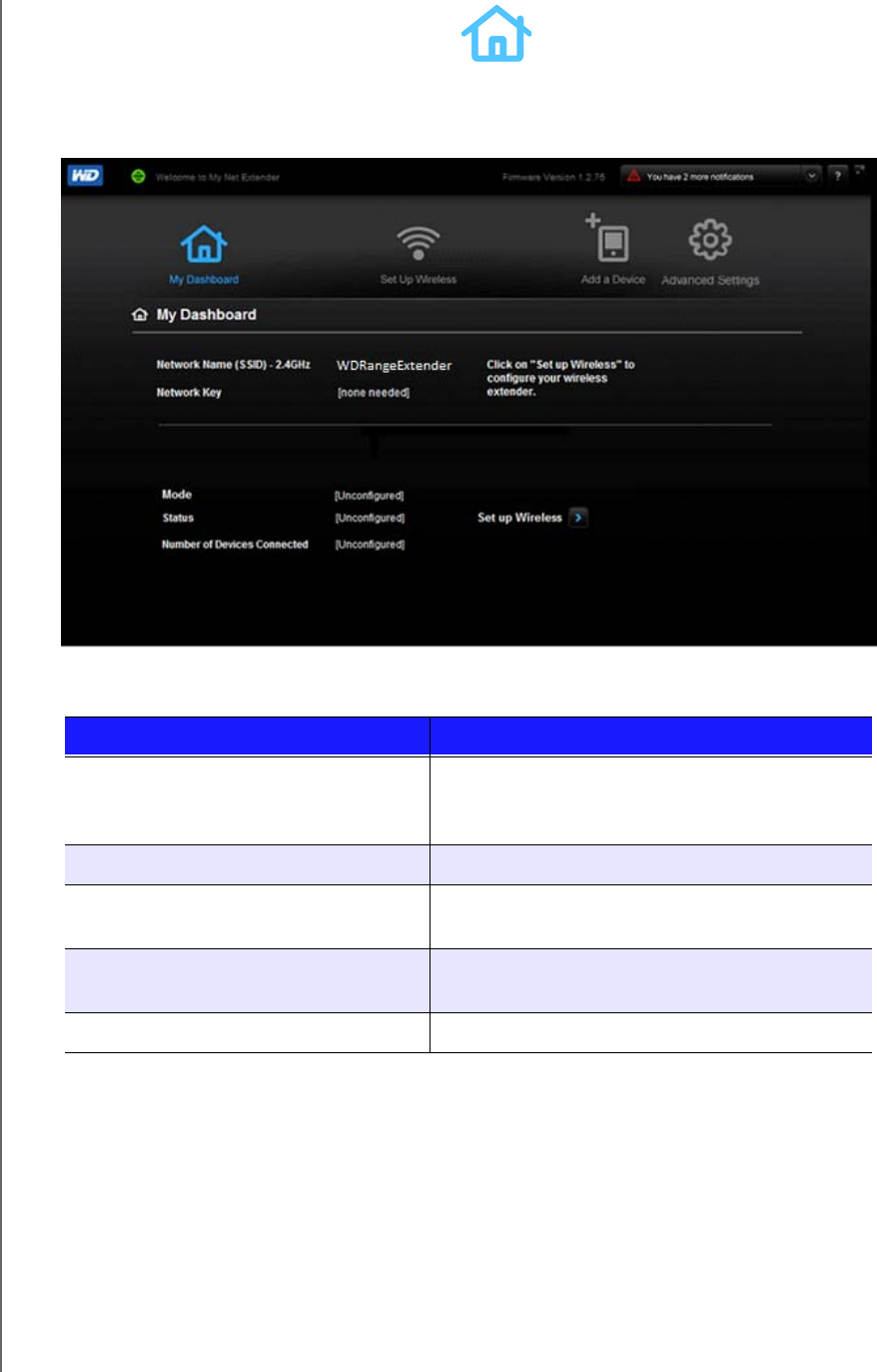
CONFIGURING BASIC SETTINGS
18
MY NET WI-FI EXTENDER
USER MANUAL
Reviewing Current Settings
The My Dashboard’s home screen is a simple snapshot of the extender’s configuration with
the most essential information in one screen. It includes summary information for wireless
settings and status.
1. Review the following settings:
2. To reconfigure wireless settings, click one of the Set up Wireless links on the screen or
the Set up Wireless icon in the icon bar. Continue with “Configuring Wireless Settings”
on page 19.
Setting Description
Network Name Unique identifier of the 2.4 GHz or 5.0 GHz
network, depending on your selection on the
frequency switch.
Network Key Password for accessing the wireless network.
Mode From the drop-down list, select Wireless Range
extender or AP (Access Point)
Status Status can be Unconfigured, Configured and
Connected, or Unconnected.
Number of Devices Connected Number of devices connected to the extender.
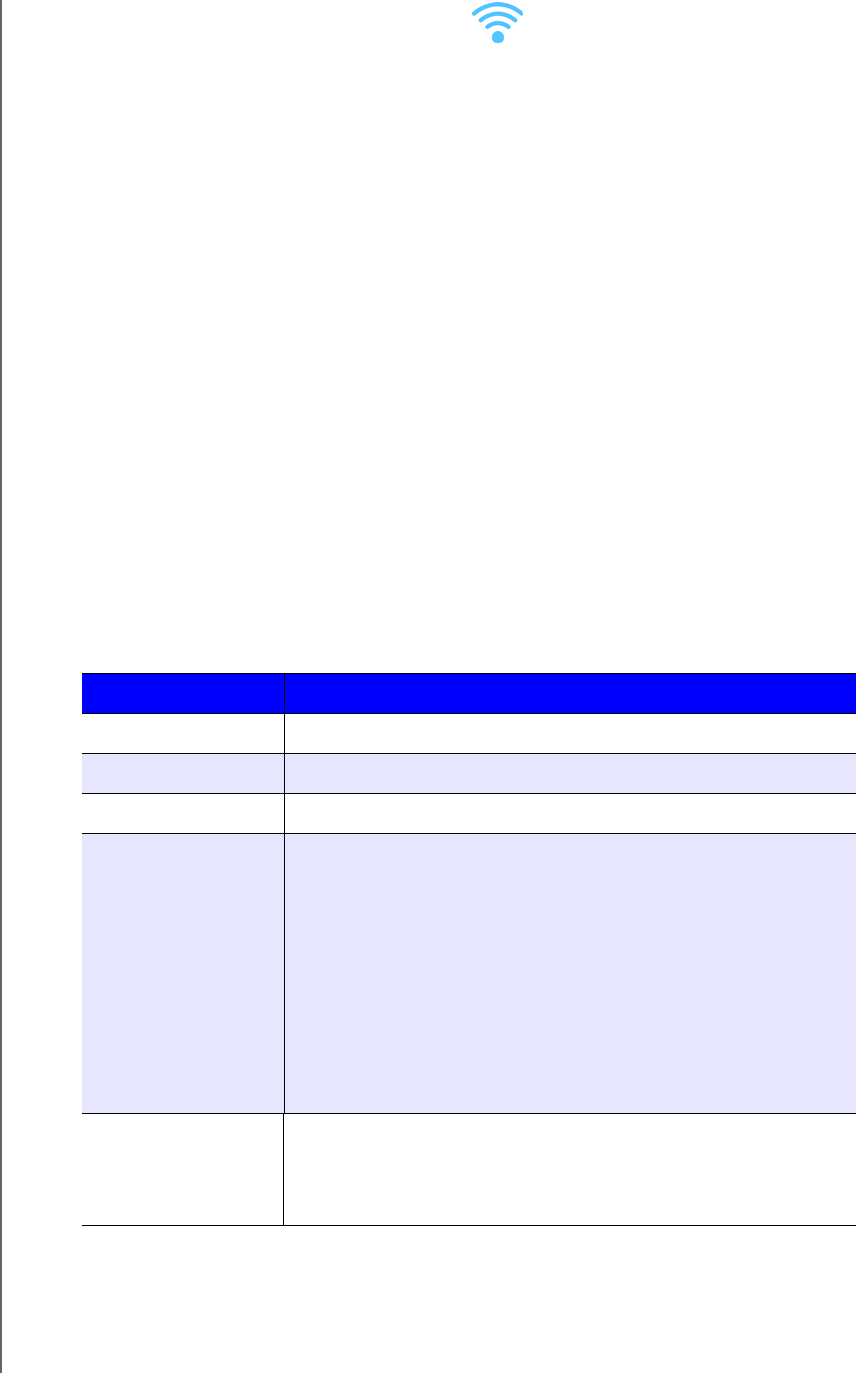
CONFIGURING BASIC SETTINGS
19
MY NET WI-FI EXTENDER
USER MANUAL
Configuring Wireless Settings
1. Click the Set up Wireless icon.
Note: Alternatively, on the My Dashboard home screen, you can click the Set up
2. View or modify the required wireless settings of the extender:
Setting Description
Network Name Name given to the wireless network.
Network Frequency Toggle to 2.4 GHz or 5.0 GHz.
Password Password for accessing the wireless network.
Wireless Security
mode
Type of security applied to the wireless network. The default is
WPA-Personal/WPA2-Personal.
WPA (Wi-Fi Protected Access) and WPA2 are security protocols
that use a dynamically changing key. WPA2 is the second
generation protocol that uses stronger AES (Advanced
Encryption Standard) encryption. The third option is None.
WPA/WPA2 mixed security mode provides better compatibility
with legacy devices. However, for better performance and
connectivity, WPA2 security mode is highly recommended.
Mode Wireless Range extender (the default value).
Note: If you select AP, continue to “Troubleshooting” on page
28.
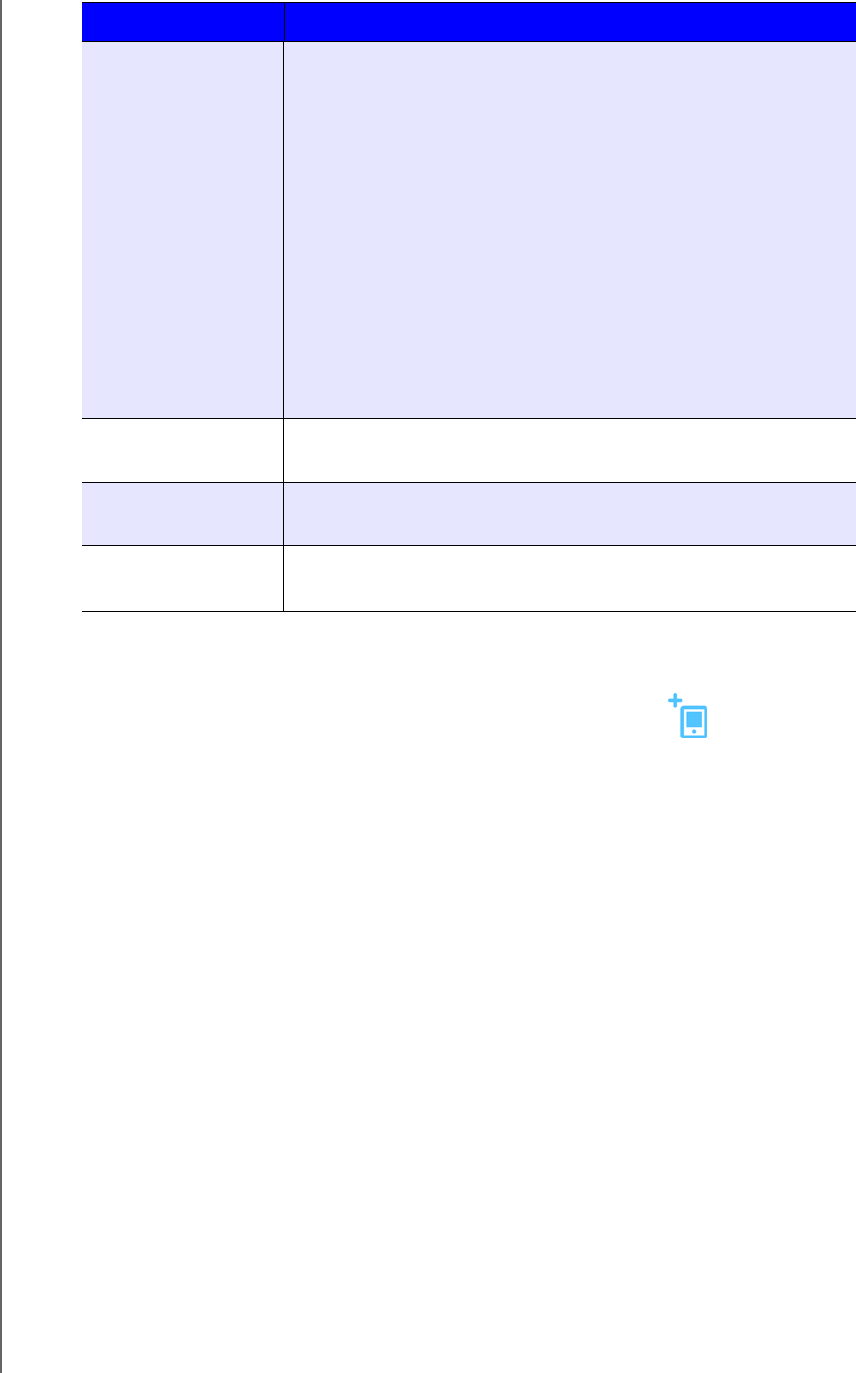
CONFIGURING BASIC SETTINGS
20
MY NET WI-FI EXTENDER
USER MANUAL
3. Click Save.
Adding a Wireless Device to Your Network
Once you configure wireless settings on the extender, you can easily connect wireless
devices such as games, notebooks, laptops, tablets, PDAs, or smartphones to the Internet
and to other devices on the network.
Note: Consult the device’s user guide for guidance on finding and changing its
wireless network settings.
To connect a WPS-enabled wireless device, you either press the WPS button on the front of
the extender or enter a PIN on the device’s Wi-Fi connection page. If the device is not
capable of WPS, you can still connect to the extender using a network name and password.
Connection Type Can be Static IP, Dynamic IP (DHCP), PPPoE
(Username/Password), or PPTP (Username/
Password).
If you select Static IP, the following additional fields display:
IP address–IP address of the Extender. It should be on the
same network as your router.
Subnet–The subnet mask is used to control how many
subnetworks can exist in your local network. The more
subnetworks there are, the fewer the hosts you can have per
subnet.
Gateway–IP address of the router to which this extender is
connected.
Status Status can be Unconfigured, Configured and Connected, or
Unconnected.
Number of Devices
Connected
Number of devices connected to the extender.
QoS Enabled Enable or disable the Fastrak QoS application, which prioritizes
different client applications/traffic types over the Internet.
Setting Description
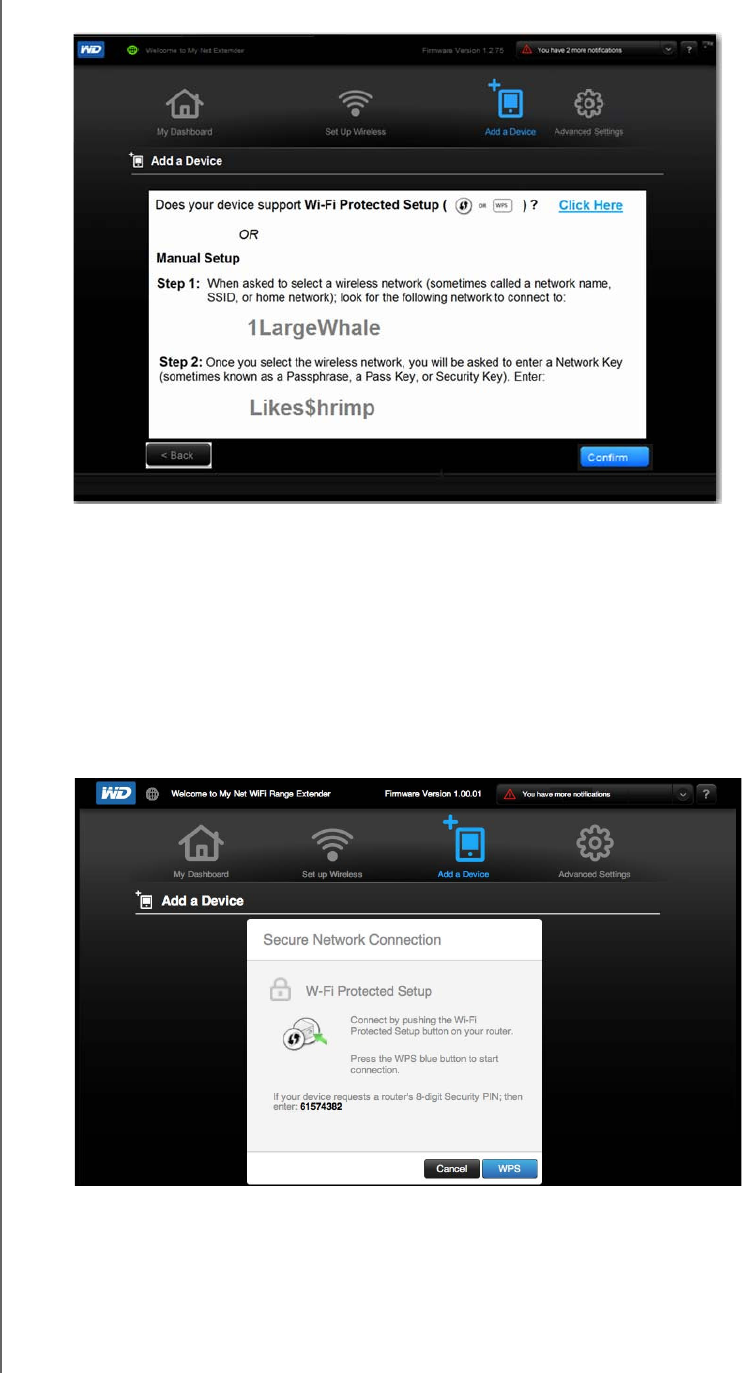
CONFIGURING BASIC SETTINGS
21
MY NET WI-FI EXTENDER
USER MANUAL
1. On the Dashboard, click the Add a Device icon.
2. If your device does not support WPS, when prompted by the device:
a. Enter the following into your wireless device’s Wi-Fi connection screen:
The Wi-Fi network name for the wireless network you want to use
The password for the wireless network you selected
Note: By default there is no password. If you establish a password during setup,
that password displays in the password field.
b. Continue to step 6 to confirm that the device has been added.
3. If the new device supports WPS, click the Click Here link at the top right of the
screen to display the Secure Network Connection screen.
4. Follow the appropriate procedure below:
a. Setup 1: Press the WPS button on the front of the extender or click the virtual button on this
screen. On your wireless device, press the physical WPS button or click the virtual WPS
button.
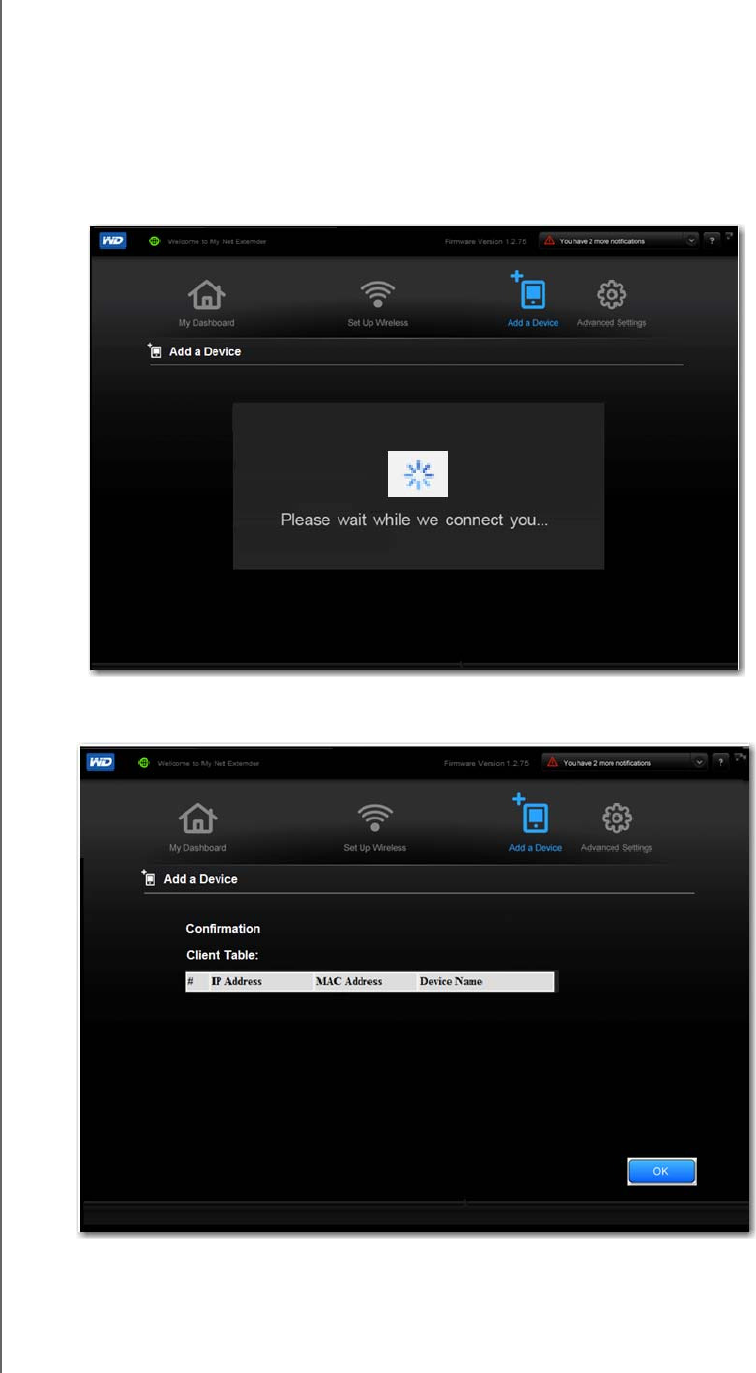
CONFIGURING BASIC SETTINGS
22
MY NET WI-FI EXTENDER
USER MANUAL
b. Setup 2: If prompted by your wireless device, enter the extender’s WPS PIN shown on the
screen into your wireless device.
Note: The label on the bottom of the extender displays the default PIN. You can
change the PIN on the Wi-Fi Protected Setup screen. Once you change
the PIN, the default value is invalid unless you reset the extender to
default values. If your device requests the extender’s PIN, enter the PIN
shown on the screen.
5. Click WPS.
6. To confirm that the device has been added, click Confirm.
7. The Confirmation screen displays the attached devices in the Client Table.
8. Click OK to return to the My Dashboard home screen.
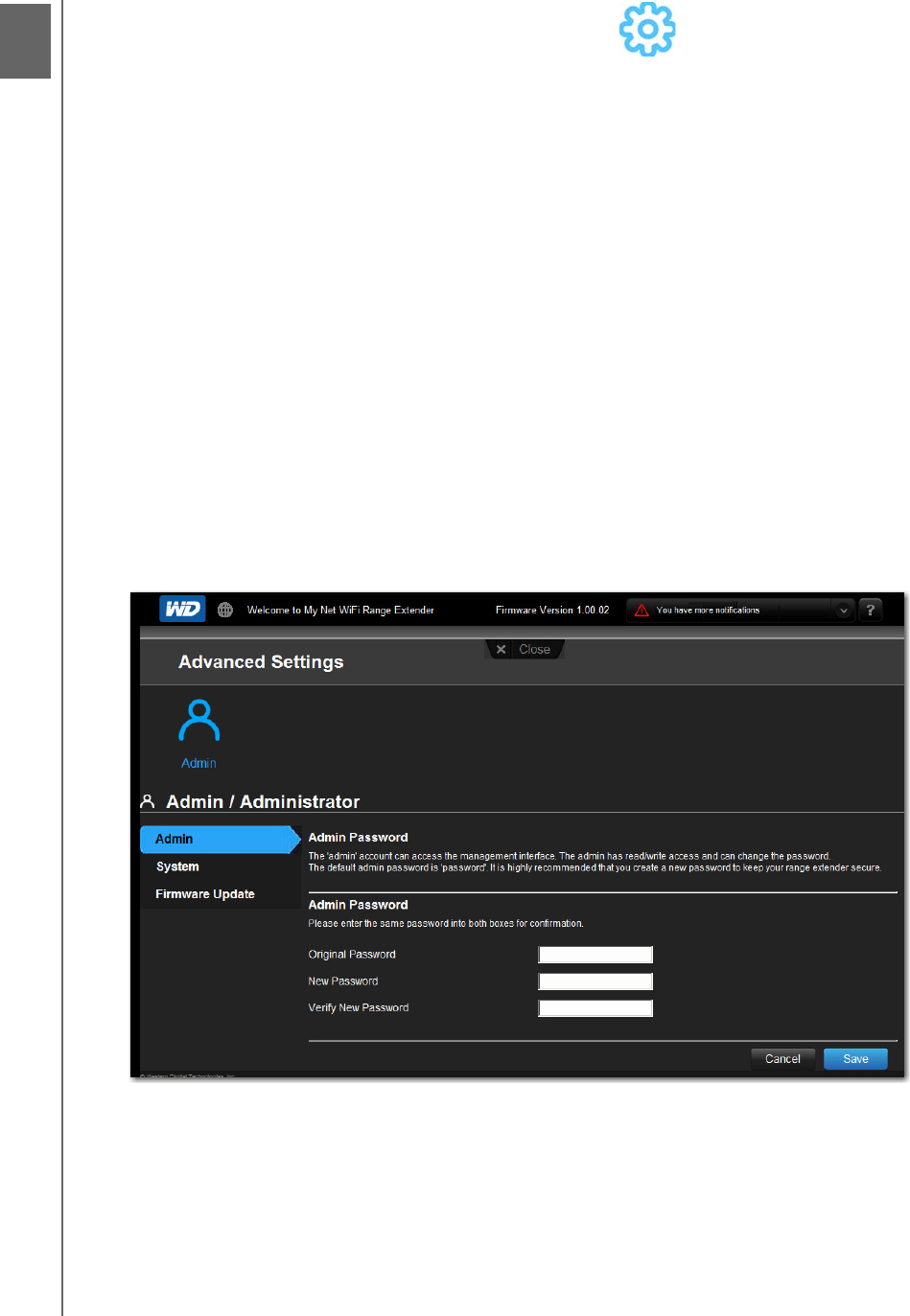
5
CONFIGURING ADVANCED SETTINGS
23
MY NET WI-FI EXTENDER
USER MANUAL
Configuring Advanced Settings
The Advanced Settings icon provides screens for registering the extender, changing
administrative password, updating the extender’s firmware, restoring factory settings, and
rebooting the extender.
This chapter contains the following topics:
Changing the Administrator Password
Updating the Extender’s Firmware
Setting up the Extender in AP Mode
Note: To close an Advanced Settings screen, click the Close button at the top
of the screen. The My Dashboard home screen displays.
Changing the Administrator Password
The admin account manages the extender interface. The admin has
read/write access and can create passwords. The default password is password; to keep
your extender secure, it is a best practice to create a new password. To change the
administrator password:
1. Click the Advanced Settings icon and then the Administrator tab (link) on the left to
display the Admin/Administrator screen.
2. Enter the existing administrator password in Original Password and the new
administrator password in the Password and Verify Password fields. Click Save.
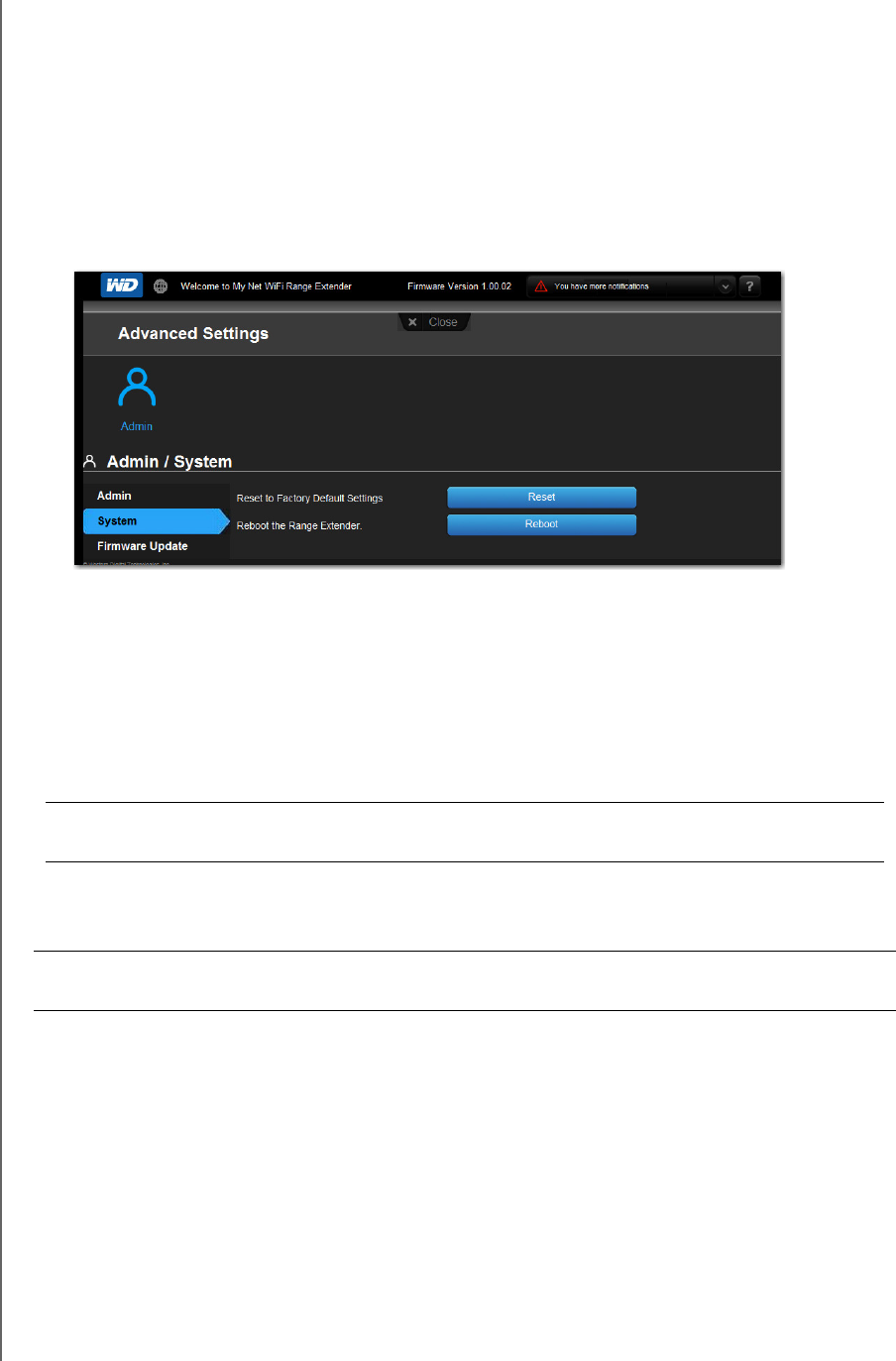
CONFIGURING ADVANCED SETTINGS
24
MY NET WI-FI EXTENDER
USER MANUAL
Resetting and Rebooting the Extender
Resetting to Factory Defaults
You may want to reset the extender to how it was when you bought it. You have two options
for restoring factory defaults: through the user interface or through the Reset button on the
bottom of the extender.
To use the user interface:
1. Click the Advanced Settings icon and then the System tab (link).
2. Click Reset to the right of Reset to Factory Default Settings.
3. When a confirmation message displays, click OK.
4. Wait until the extender reboots before using it.
To reset the extender manually:
1. Press and hold the Reset button on the bottom of the extender for at least 10 seconds.
When the reset finishes, the Power LED blinks.
Rebooting
You can reboot the extender two ways. If you are physically close to it, just press the On/Off
button on the extender. If you cannot easily press the button:
1. Click the Advanced Settings icon and then the System tab (link).
2. Click Reboot.
Important: Do not reboot the extender or close the application while the update is
taking place.
WARNING! To avoid data loss, before rebooting, stop all network and read/write
activities.
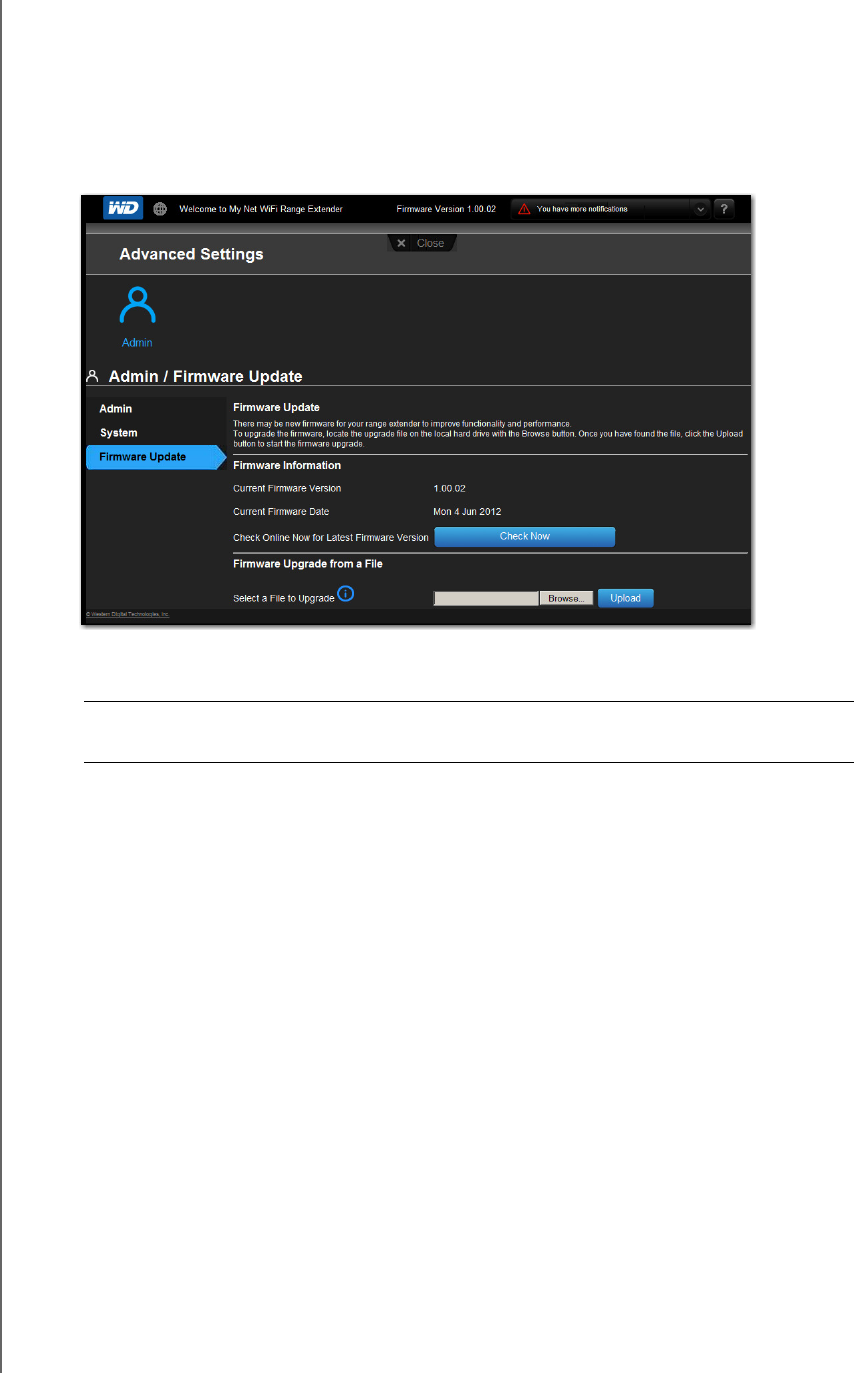
CONFIGURING ADVANCED SETTINGS
25
MY NET WI-FI EXTENDER
USER MANUAL
Updating the Extender’s Firmware
Check for extender firmware updates and upload new firmware.
Note: For best results, upload the firmware using a wired connection.
1. Click the Advanced Settings icon and then the Administrator icon.
2. Click the Firmware Update tab.
To check for the latest firmware version:
1. Click Check Now. The extender searches the WD website for a new firmware file.
If a new file exists, the latest firmware version and an Update Now button appear.
2. Click Update Now to begin the firmware update. A message tells you how long the
upload will take. Please wait while the firmware update is taking place.
To update from a file:
1. Locate the firmware file on the WD Support site at
http://support.wdc.com and download it to your computer.
2. On the extender screen, browse to the firmware file you saved and click Open. The file
name displays in the browser field on the extender screen.
3. Click Upload. A message says how long the upload will take. Please wait while the
firmware update is taking place.
Important: Do not disconnect or turn off the extender while the update is in
process.
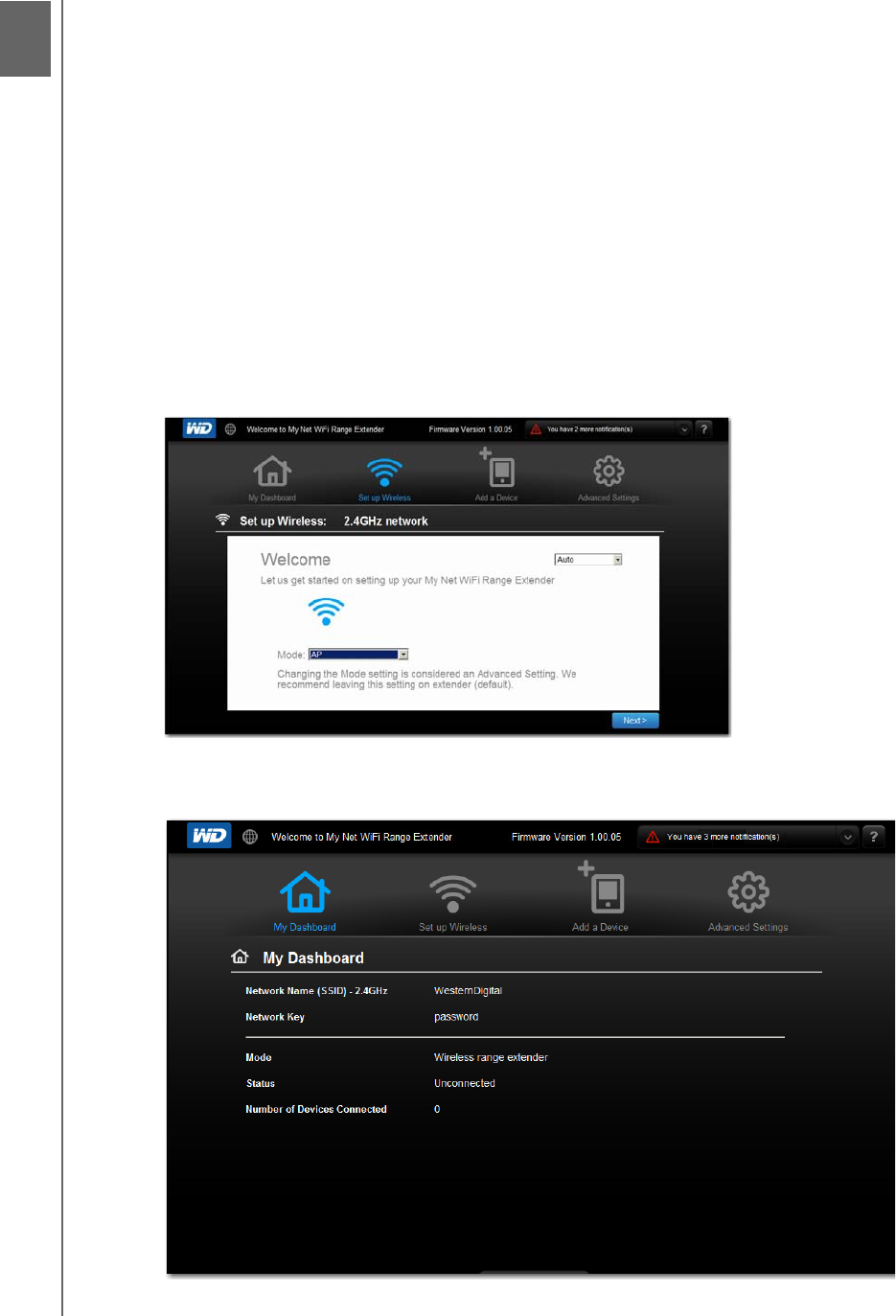
6
SETTING UP THE EXTENDER IN AP MODE
26
MY NET WI-FI EXTENDER
USER MANUAL
Setting up the Extender in AP Mode
The difference between extender mode and access point mode is that an extender has a
wireless uplink to the router and an access point has a wired uplink to the router.
Note: Choosing to change the mode is a somewhat advanced task.
To set up an extender in AP mode, first connect it to a PC or Mac computer or a laptop
using an Internet cable (see “Setting up Your Extender Manually” on page 9), and then
change its mode to AP mode. To use the extender as an access point, connect the extender
directly to your router using an internet cable.
You can set up the extender in AP mode from the Welcome screen on the Wireless Settings
page.
1. Launch a web browser, and type WDRangeextender in the address field.
2. Do one of the following:
If the Welcome page displays, set Mode to AP and click Next:
The My Dashboard Home page displays the mode as Wireless range extender:
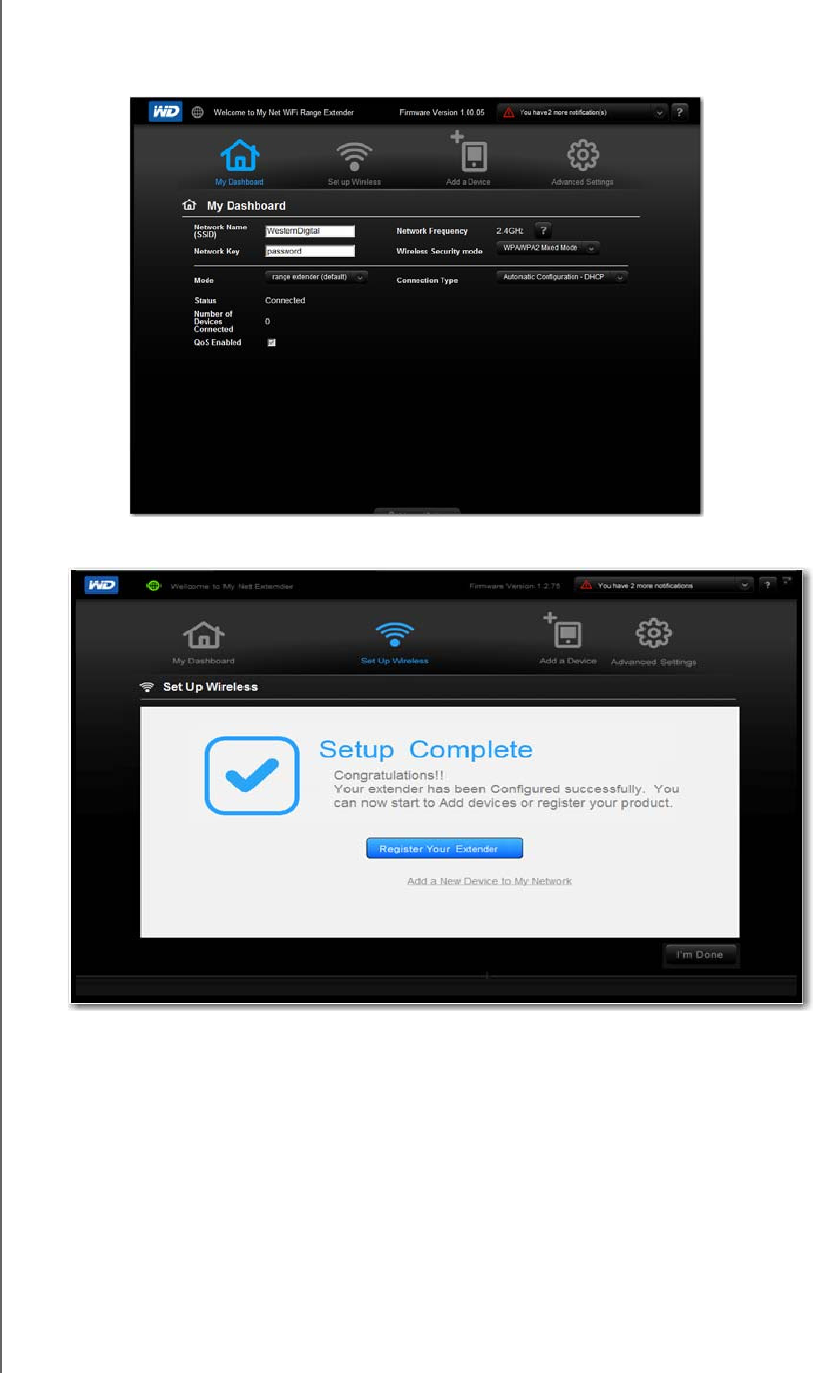
SETTING UP THE EXTENDER IN AP MODE
27
MY NET WI-FI EXTENDER
USER MANUAL
-OR-
If the extender has been set up in range extender mode (default), on the My
Dashboard screen change Mode to Wireless Range Extender.Edit Network Name
3. Click Save. The Setup Complete screen displays.
4. Click I’m Done. The Dashboard Home screen displays.
5. Disconnect the extender from the computer and connect it directly to the router using a
network cable. The Access Point is ready for use.
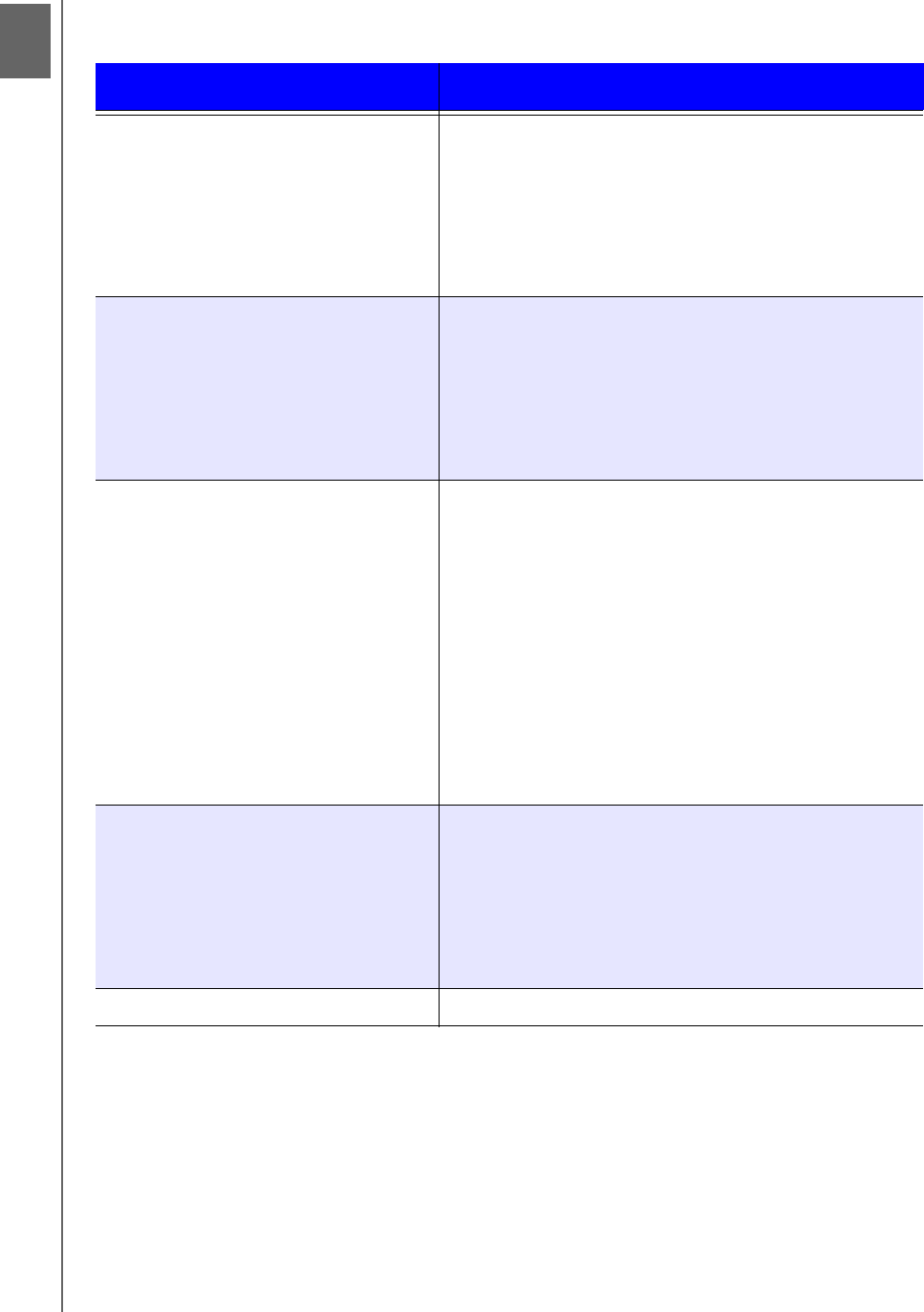
8
TROUBLE SH OO TING
28
MY NET WI-FI EXTENDER
USER MANUAL
Troubleshooting
Problem Solution
The power LED does not illuminate. 1. Ensure that the power cord is correctly connected
to the extender.
2. Ensure that the electrical outlet is working properly.
To do this, plug a different electronic device into the
outlet and try to power it on.
3. Ensure that you are using the AC adapter provided
with the extender.
A port number LED does not illuminate. 1. Ensure that the connected device is powered on.
2. Ensure that the Ethernet cable(s) are securely
connected to the ports on both the device and the
extender.
3. To ensure that the cable between the extender and
the electronic device is working properly, replace it
with another cable.
Computers are unable to access the
Internet.
1. Ensure that the extender is powered on. The power
LED should be solid and not flashing.
2. Check the cable connections between the modem,
extender and computer. The Ethernet cable
connected to your modem should be connected to
the Internet port on the extender. An Ethernet cable
from your computer should be connected to a LAN
port on the side of the extender.
3. Power off and power on your modem, extender, and
computer.
4. If all else fails, install My Net View from the product
CD or contact Technical Support at
http://support.wdc.com or your ISP.
All front panel LEDs flash continuously. 1. Relocate your extender to a place that has good
ventilation.
2. Turn off your extender, and set it aside for 15 to 20
minutes until it cools down. Turn your extender back
on to resume operation.
3. If the problem persists, contact Technical Support at
http://support.wdc.com.
The extender has a weak signal 1. Tune as described in “” on page 8.
This device and its antenna(s) must not be co-located or operation in conjunction with any other antenna or
transmitter.
Cet appareil et son antenne (s) ne doit pas
The device could automatically discontinue transmission in case of absence of information to transmit, or
operational failure. Note that this is not intended to prohibit transmission of control or signaling information or
the use of repetitive codes where required by the technology.
Le dispositif pourrait automatiquement cesser d'
The maximum antenna gain permitted for devices in the band 5725-5825 MHz shall comply with the e.i.r.p.
limits specified for point-to-point and non point-to-point operation as appropriate.
le gain maximal d’antenne permis (pour les dispositifs utilisant la bande 5725-5825 MHz)
doit se conformer

9
REGULATORY AND WARRANTY INFORMATION
29
MY NET WI-FI EXTENDER
USER MANUAL
Regulatory and Warranty Information
This chapter contains the following topics:
Regulatory Compliance
Warranty Information (All Regions Except Australia/New Zealand)
Warranty Information (Australia/New Zealand only)
GNU General Public License (“GPL”)
Regulatory Compliance
Federal Communication Commission Interference Statement
This device complies with Part 15 of the FCC Rules. Operation is subject to the following
two conditions: (1) This device may not cause harmful interference, and (2) this device must
accept any interference received, including interference that may cause undesired operation.
This equipment has been tested and found to comply with the limits for a Class B digital device,
pursuant to Part 15 of the FCC Rules. These limits are designed to provide reasonable protection
against harmful interference in a residential installation. This equipment generates, uses and can
radiate radio frequency energy and, if not installed and used in accordance with the instructions, may
cause harmful interference to radio communications. However, there is no guarantee that interference
will not occur in a particular installation. If this equipment does cause harmful interference to radio or
television reception, which can be determined by turning the equipment off and on, the user is
encouraged to try to correct the interference by one of the following measures:
Reorient or relocate the receiving antenna.
Increase the separation between the equipment and receiver.
Connect the equipment into an outlet on a circuit different from that to which the
receiver is connected.
Consult the dealer or an experienced radio/TV technician for help.
Regulatory Information/Disclaimers
Installation and use of this Wireless LAN device must be in strict accordance with the
instructions included in the user documentation provided with the product. Any changes or
modifications (including the antennas) made to this device that are not expressly approved
by the manufacturer may void the user’s authority to operate the equipment. The
manufacturer is not responsible for any radio or television interference caused by
unauthorized modification of this device, or the substitution of the connecting cables and
equipment other than manufacturer specified. It is the responsibility of the user to correct
any interference caused by such unauthorized modification, substitution or attachment.
Manufacturer and its authorized resellers or distributors will assume no liability for any
damage or violation of government regulations arising from failing to comply with these
guidelines.
For operation within 5.15 ~ 5.25 GHz frequency range, it is restricted to indoor environment.
This device meets all the other requirements specified in Part 15E, Section 15.407 of the
FCC Rules.
For product available in the USA/Canada market, only channel 1~11 can be operated.
Selection of other channels is not possible.
Pour les produits disponibles aux

REGULATORY AND WARRANTY INFORMATION
30
MY NET WI-FI EXTENDER
USER MANUAL
CAUTION: To comply with FCC RF exposure compliance requirements, the antenna used for this
transmitter must be installed to provide a separation distance of at least 20 cm from all persons and
must not be co-located or operating in conjunction with any other antenna or transmitter.
Note: The country code selection is for non-US models only and is not available
for all US models. Per FCC regulations, all WiFi products marketed in the
US must be fixed to US operation channels only.
Industry Canada (IC)
This device complies with RSS-210 of the Industry Canada Rules. Operation is subject to
the following two conditions: (1) This device may not cause harmful interference, and (2) this
device must accept any interference received, including interference that may cause
undesired operation.
Ce dispositif est conforme à la norme CNR-210 d'Industrie Canada applicable aux appareils
radio exempts de licence. Son fonctionnement est sujet aux deux conditions suivantes: (1) le
dispositif ne doit pas produire de brouillage préjudiciable, et (2) ce dispositif doit accepter
tout brouillage reçu, y compris un brouillage susceptible de provoquer un fonctionnement
indésirable.
CAUTION! The device for operation in the band 5150-5250 MHz is only for indoor use to
reduce the potential for harmful interference to co-channel mobile satellite systems.
AVERTISSEMENT! Les dispositifs fonctionnant dans la bande 5150-5250 MHz sont
réservés uniquement pour une utilisation à l’intérieur afin de réduire les risques de brouillage
préjudiciable aux systèmes de satellites mobiles utilisant les mêmes canaux.
Radiation Exposure Statement: This equipment complies with IC radiation exposure
limits set forth for an uncontrolled environment. This equipment should be installed and
operated with minimum distance 20 cm between the radiator and your body.
Déclaration d'exposition aux radiations: Cet équipement est conforme aux limites
d'exposition aux rayonnements IC établies pour un environnement non contrôlé. Cet
équipement doit être installé et utilisé avec un minimum de 20 cm de distance entre la
source de rayonnement et votre corps.
ICES-003/NMB-003 Statement
Cet appareil numérique de la classe B est conforme à la norme ICES-003 du Canada.
This device complies with Canadian ICES-003 Class B.
This product is intended to be supplied by a listed limited power source, double insulated, or
direct plug-in power unit marked “Class 2.”
Safety Compliance
Approved for US and Canada. CAN/CSA-C22.2 No. 60950-1, UL 60950-1: Safety of
Information Technology Equipment.
Approuvé pour les Etats-Unis et le Canada. CAN/CSA-C22.2 No. 60950-1, UL 60950-1:
Sûreté d'équipement de technologie de l'information.
This device is only for use with the compatible UL Listed AC adapter.
Cet appareil n'est destiné qu'a` des adaptateur compatibles marqués "UL Listed".

REGULATORY AND WARRANTY INFORMATION
31
MY NET WI-FI EXTENDER
USER MANUAL
以下警語適用灣地區
經型式認證合格之低率射頻電機,非經許,公司商號或使用者均不得擅自變更頻率
大率或變更原設計之特性及能
低率射頻電機之使用不得影響飛航安全及干擾合法通信;經發現有干擾現象時,應立即
停用,並改善至無干擾時方得繼續使用前項合法通信,指依電信法規定作業之無線電通
信低率射頻電機須忍受合法通信或工業科學及醫療用電波輻射性電機設備之干擾
For Mexico Only
La operación de este equipo está sujeta a las siguientes dos condiciones: (1) es posible que
este equipo o dispositivo no cause interferencia perjudicial y (2) este equipo o dispositivo
debe aceptar cualquier interferencia, incluyendo la que pueda causar su operación no
deseada.
For Russia FAC DoC Only
For Brazil Only
Este equipamento opera em caráter secundário, isto é, não tem direito a proteção contra
interferência prejudicial, mesmo de estações do mesmo tipo, e não causar interferência a
sistema operando em caráter primário.
CE Compliance for Europe
Operation of this device is subjected to the following National regulations and may be
prohibited to use if certain restriction should be applied.
Marking by the CE symbol indicates compliance of this system to the applicable Council
Directives of the European Union, including the EMC Directives (2004/108/EC), (1999/5/EC),
the Low Voltage Directive (2006/95/EC), and EuP Directive (2005/32/EC). A “Declaration of
Conformity” in accordance with the applicable directives has been made and is on file at
Western Digital Europe.
Die Kennzeichnung mit dem CE-Symbol zeigt an, dass dieses System die anwendbaren
Richtlinien der Europäischen Union erfüllt, einschließlich der EMV-Richtlinien (2004/108/EG),
(1999/5/EG), der Niederspannungsrichtlinie (2006/95/EG) und der Richtlinie (2005/32/EG) des
Europäischen Parlaments. Eine „Konformitätserklärung“ gemäß den anwendbaren Richtlinien
wurde abgegeben und kann bei Western Digital Europe eingesehen werden.
Le symbole CE sur l'appareil indique la conformité de cet appareil avec les directives
applicables du Conseil de l'Union Européenne, dont les directives EMC (2004/108/EC),
(1999/5/EC), la directive sur les limites de tension (2006/95/EC) et la directive EuP (2005/32/
EC), si applicable. Une « déclaration de conformité » conforme aux directives applicables a
été effectuée et est consultable chez Western Digital Europe.
Il marchio CE indica la conformità del sistema alle direttive applicabili del Consiglio
dell'Unione europea, tra cui le Direttive EMC (2004/108/CE), (1999/5/CE), la Direttiva Bassa
Tensione (2006/95/CE ), e la Direttiva EuP (2005/32/CE). Una “Dichiarazione di conformità”
redatta in base alle direttive vigenti è disponibile presso Western Digital Europe.
La marca con el símbolo CE indica el cumplimiento de este sistema de las Directivas del
Consejo de la Unión Europea correspondientes, incluidas las directivas EMC (2004/108/EC)
y (1999/5/EC), la Directiva de bajo voltaje (2006/95/CE) y la Directiva EuP (2005/32/EC). Se
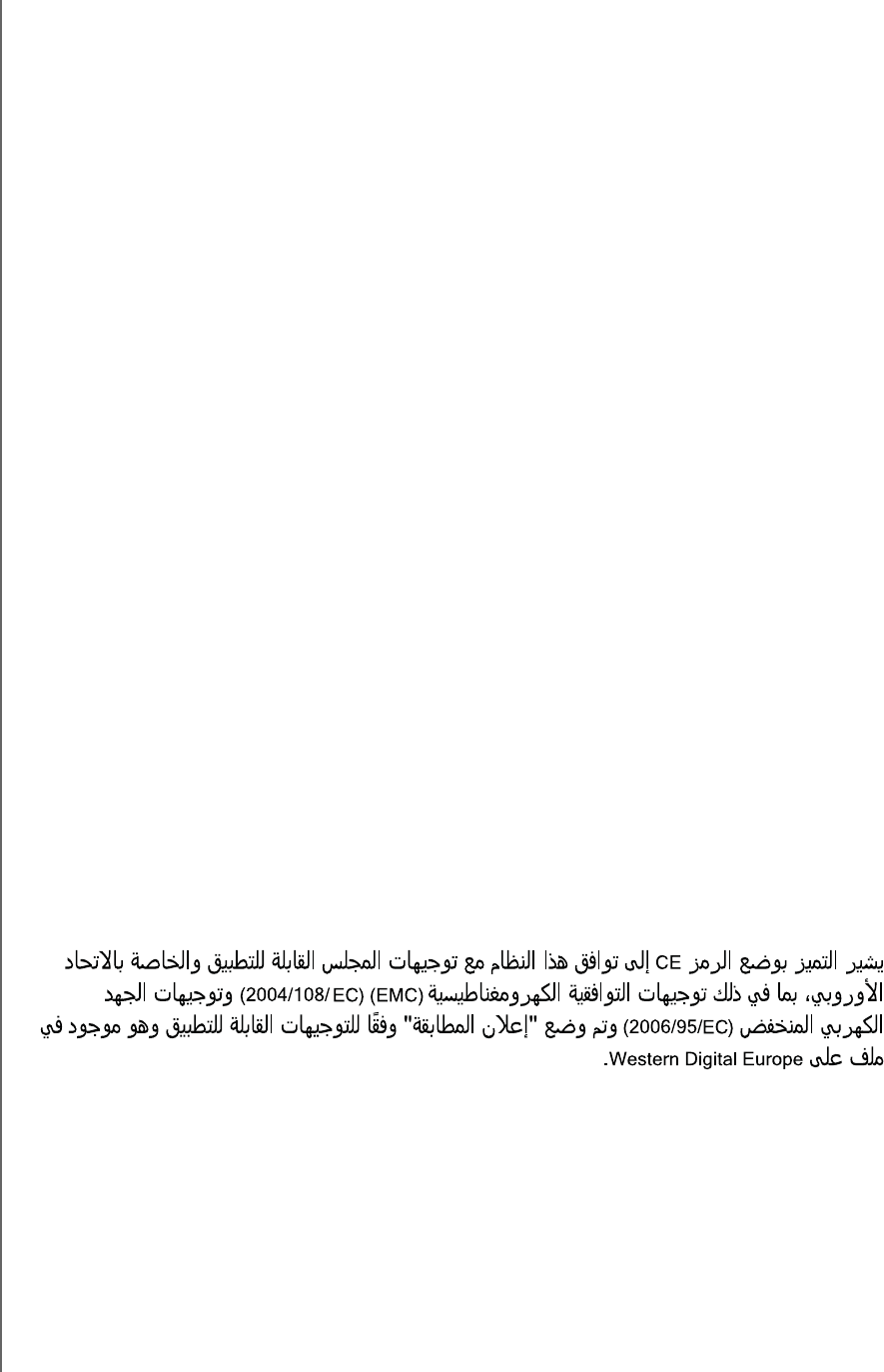
REGULATORY AND WARRANTY INFORMATION
32
MY NET WI-FI EXTENDER
USER MANUAL
ha realizado una "Declaración de conformidad" de acuerdo con las directivas aplicables y se
encuentra archivada en Western Digital Europe.
CE-märkningen innebär att detta system uppfyller Europeiska Unionens tillämpliga
rådsdirektiv, inklusive EMC-direktivet (2004/108/EC), (1999/5/EC), lågspänningsdirektivet
(2006/95/EC) och EuP-direktivet (2005/32/EC). En "Konformitetsdeklaration" i enlighet med
gällande direktiv har gjorts och finns arkiverad hos Western Digital Europe.
Merking med CE-symbolet indikerer at dette systemet samsvarer med gjeldende direktiver
(council directives) for EU, inkludert EMC-direktiv (2004/108/EF), (1999/5/EF),
Lavspenningsdirektiv (2006/95/EF) og EuP-direktiv (2005/32/EF). En "Samsvarserklæring"
i henhold til gjeldende direktiver har blitt opprettet og er i Western Digital Europas arkiver.
CE-merkintä osoittaa tämän järjestelmän yhdenmukaisuuden sovellettavissa olevien
Euroopan yhteisön neuvoston direktiivien kanssa, mukaan lukien EMC-direktiivi
(2004/108/EC), (1999/5/EC), alijännitedirektiivi (2006/95/EC) sekä EuP-direktiivi
(2005/32/EC). "Noudattamisjulistus" on jätetty asiaankuuluvien direktiivien mukaisesti, ja se
on tallessa Western Digital Europessa.
Mærkning med CE-symbolet angiver at systemet overholder Europaparlamentets og Rådets
direktiver, herunder EMC-direktiverne (elektromagnetisk kompatibilitet) (2004/108/EC), (1999/
5/EC) og lavspændingsdirektivet (2006/95/EC) og EuP-direktivet 2005/32/EC. En “Declaration
of Conformity” (overensstemmelsesattestering) i henhold til gældende direktiver er afgivet og
opbevares hos Western Digital Europe.
М CE щ
х С Е С, ч
(2004/108/EC, 1999/5/EC),
(2006/95/EC) х,
щх (2005/32/EC). З
х , Western Digital,
х х ё .
Η α ο οο CE υπο ο α αυ υοφα
χου ο ου Συουου υπα Έ, υπααο
ο π οα υαα (2004/108/Κ), (1999/5/Κ),
οα π χα (2006/95/Κ) α οα ου υπαο
Κοοουου (2005/32/Κ). Έχ πααοπο α « υφ»,
φα χου ο α α α αχα Western Digital υπ.
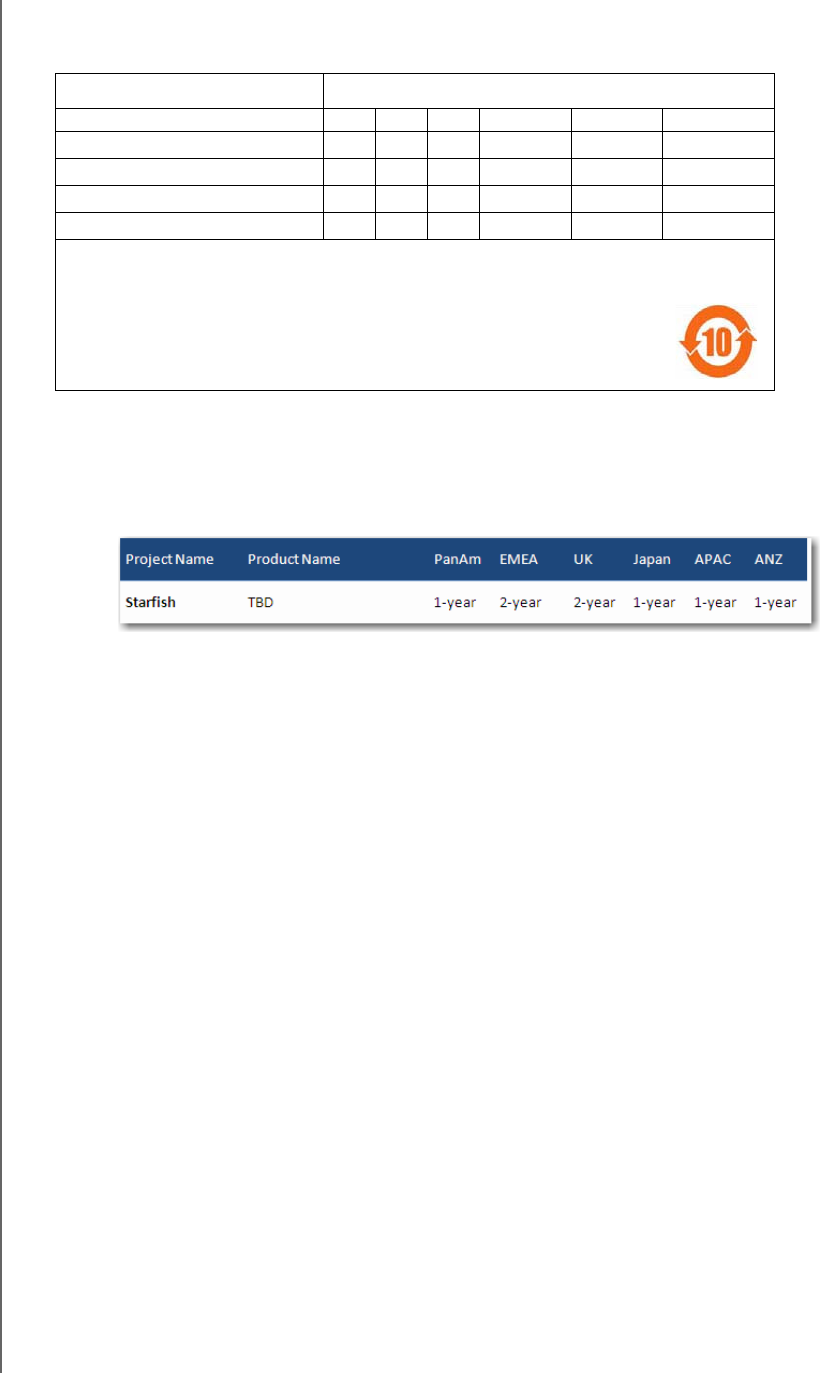
REGULATORY AND WARRANTY INFORMATION
33
MY NET WI-FI EXTENDER
USER MANUAL
Environmental Compliance (China)
ѻ
ѻકЁ᳝↦᳝ᆇ⠽䋼ܗ㋴ⱘৡ⿄ঞ䞣
䚼ӊৡ⿄ ᳝↦᳝ᆇ⠽䋼ܗ㋴
䪙 ∲ 䬝 ݁Ӌ䫀 ⒈㘨㣃 ⒈Ѡ㣃䝮
ᴎᴎㆅ
;
2
2
2
2
2
⬉䏃ᵓ㒘ড়ᵓव
;
2
2
2
2
2
⬉⑤বय़఼⬉⑤կᑨ఼
;
2
2
2
2
2
⹀Ⲹ
;
2
2
2
2
2
2ҷ㸼ℸ⾡䚼ӊⱘ᠔᳝ഛ䋼ᴤ᭭Ё᠔ⱘ䆹⾡᳝↦᳝ᆇ⠽䋼ഛԢѢЁढҎ⇥ֵ݅ᙃѻϮ䚼᠔乕Ꮧⱘlj⬉ᄤ
ֵᙃѻકЁ᳝↦᳝ᆇ⠽䋼ⱘ䰤䞣㽕∖NJ6-7㾘ᅮⱘ䰤䞣DŽ
;ҷ㸼ℸ⾡䚼ӊ᠔⫼ⱘഛ䋼ᴤ᭭Ё㟇ᇥ᳝ϔ㉏ᴤ᭭݊᠔ⱘ᳝↦᳝ᆇ⠽䋼催ѢЁढҎ⇥ֵ݅ᙃѻϮ䚼᠔
乕Ꮧⱘlj⬉ᄤֵᙃѻકЁ᳝↦᳝ᆇ⠽䋼ⱘ䰤䞣㽕∖NJ6-7㾘ᅮⱘ䰤䞣
䰸䴲ѻકϞ᳝ᷛ䆄ˈ᠔᳝ݙ䰘ѻકঞ݊䚼ӊⱘþ⦃ֱՓ⫼ᳳ䰤ÿഛ⬅ℸᰒ⼎ⱘヺো㸼⼎DŽℸ
⦃ֱՓ⫼ᳳ䰤া䗖⫼ѢѻકݠЁ᠔㾘ᅮⱘՓ⫼ᴵӊDŽ
ℸ㸼ЁˈӕϮৃ㛑䳔㽕ḍᅲ䰙ᚙމᇍᷛ䆄ā;āⱘ乍Ⳃ䖯㸠䖯ϔℹⱘᡔᴃᗻ㾷䞞DŽ
Warranty Information (All Regions Except Australia/New Zealand)
Limited Warranty
WD warrants that the Product, in the course of its normal use, will for the term defined below, be free from
defects in material and workmanship and will conform to WD’s specification therefor. The term of your limited
warranty depends on the country in which your Product was purchased. The term of your limited warranty is for
1 year in the North, South and Central America region, 2 years in the Europe, the Middle East and Africa region,
and 1 year in the Asia Pacific region, unless otherwise required by law. The term of your limited warranty period
shall commence on the purchase date appearing on your purchase receipt. WD may at its discretion make
extended warranties available for purchase. WD shall have no liability for any Product returned if WD determines
that the Product was stolen from WD or that the asserted defect a) is not present, b) cannot reasonably be
rectified because of damage occurring before WD receives the Product, or c) is attributable to misuse, improper
installation, alteration (including removing or obliterating labels and opening or removing external enclosures,
unless the product is on the list of limited user-serviceable products and the specific alteration is within the scope
of the applicable instructions, as found at http://support.wdc.com), accident or mishandling while in the
possession of someone other than WD. Subject to the limitations specified above, your sole and exclusive
warranty shall be, during the period of warranty specified above and at WD’s option, the repair or replacement of
the Product with an equivalent or better Product. The foregoing warranty of WD shall extend to repaired or
replaced Products for the balance of the applicable period of the original warranty or ninety (90) days from the
date of shipment of a repaired or replaced Product, whichever is longer.
The foregoing limited warranty is WD’s sole warranty and is applicable only to products sold as new. The
remedies provided herein are in lieu of a) any and all other remedies and warranties, whether expressed, implied
or statutory, including but not limited to, any implied warranty of merchantability or fitness for a particular
purpose, and b) any and all obligations and liabilities of WD for damages including, but not limited to accidental,
consequential, or special damages, or any financial loss, lost profits or expenses, or lost data arising out of or in
connection with the purchase, use, or performance of the Product, even if WD has been advised of the possibility
of such damages. In the United States, some states do not allow exclusion or limitations of incidental or
consequential damages, so the limitations above may not apply to you. This warranty gives you specific legal
rights, and you may also have other rights which vary from state to state.

REGULATORY AND WARRANTY INFORMATION
34
MY NET WI-FI EXTENDER
USER MANUAL
Obtaining Service
WD values your business and always attempts to provide you the very best of service. If this Product requires
maintenance, either contact the dealer from whom you originally purchased the Product or visit our product
support Web site at http://support.wdc.com for information on how to obtain service or a Return Material
Authorization (RMA). If it is determined that the Product may be defective, you will be given an RMA number and
instructions for Product return. An unauthorized return (i.e., one for which an RMA number has not been issued)
will be returned to you at your expense. Authorized returns must be shipped in an approved shipping container,
prepaid and insured, to the address provided on your return paperwork. Your original box and packaging
materials should be kept for storing or shipping your WD product. To conclusively establish the period of
warranty, check the warranty expiration (serial number required) via http://support.wdc.com. WD shall have no
liability for lost data regardless of the cause, recovery of lost data, or data contained in any Product placed in its
possession.
Warranty Information (Australia/New Zealand only)
For consumers purchasing products in Australia and New Zealand, please refer to this
warranty information.
Nothing in this warranty modifies or excludes your legal rights under the Australian Competition and Consumer
Act or the New Zealand Consumer Guarantees Act. This warranty identifies WD's preferred approach to
resolving warranty claims which is likely to be quick and simple for all parties.
No other warranties either express or implied by law, including but not limited to those contained in the Sale of
Goods Act, are made with respect to the Product. If you purchased your Product in New Zealand for the
purposes of a business, you acknowledge and agree that the New Zealand Consumer Guarantees Act does not
apply.
In Australia, our goods come with guarantees that cannot be excluded under the Australian Consumer Law. You
are entitled to a replacement or refund for a major failure and compensation for any other reasonably foreseeable
loss or damage. You are also entitled to have the goods repaired or replaced if goods fail to be of acceptable
quality and the failure does not amount to a major failure. What constitutes a major failure is set out in the
Australian Consumer Law.
Warranty
WD warrants that the Product, in the course of its normal use, will for the term defined below, be free from
defects in material and workmanship and will conform to WD’s specifications. The term of your warranty is
1 year in Australia and New Zealand, unless otherwise required by law. The term of your warranty period shall
commence on the purchase date appearing on your purchase receipt from an authorized distributor or
authorized reseller. Proof of purchase shall be required to be eligible for this warranty and to establish the
commencement date of this warranty. Warranty service will not be provided unless the Product is returned to an
authorized distributor, authorized reseller or regional WD return center where the Product was first shipped by
WD. WD may at its discretion make extended warranties available for purchase. WD shall have no liability for any
Product returned if WD determines that the Product was (i) not purchased from an authorized distributor or
authorized reseller, (ii) not used in accordance with WD specifications and instructions, (iii) not used for its
intended function, or (iv) stolen from WD, or that the asserted defect a) is not present, b) cannot reasonably be
rectified because of damage occurring before WD receives the Product, or c) is attributable to misuse, improper
installation, alteration (including removing or obliterating labels and opening or removing external enclosures,
including the mounting frame, unless the product is on the list of limited user-serviceable products and the
specific alteration is within the scope of the applicable instructions, as found at http://support.wdc.com),
accident or mishandling while in the possession of someone other than WD.
PRODUCTS ARE COMPLEX AND FRAGILE ITEMS THAT MAY OCCASSIONALY FAIL DUE TO (A)
EXTERNAL CAUSES, INCLUDING WITHOUT LIMITATION, MISHANDLING, EXPOSURE TO HEAT,
COLD, AND HUMIDITY, AND POWER FAILURES, OR (B) INTERNAL FAULTS. SUCH FAILURES CAN
RESULT IN THE LOSS, CORRUPTION, DELETION OR ALTERATION OF DATA. NOTE THAT YOU SHALL
BE RESPONSIBLE FOR THE LOSS, CORRUPTION, DELETION OR ALTERATION OF DATA
HOWSOEVER CAUSED, AND FOR BACKING UP AND PROTECTING DATA AGAINST LOSS,
CORRUPTION, DELETION OR ALTERATION. YOU AGREE TO CONTINUALLY BACK UP ALL DATA ON
THE PRODUCT, AND TO COMPLETE A BACKUP PRIOR TO SEEKING ANY GENERAL SERVICE AND
TECHNICAL SUPPORT FROM WD.
In Australia, if the Product is not of a kind ordinarily acquired for personal, domestic or household use or
consumption, provided it is fair and reasonable to do so, WD limits its liability to replacement of the Product or
supply of equivalent or better Product.
This warranty shall extend to repaired or replaced Products for the balance of the applicable period of the original
warranty or ninety (90) days from the date of shipment of a repaired or replaced Product, whichever is longer.
This warranty is WD’s sole manufacturer's warranty and is applicable only to Products sold as new.

REGULATORY AND WARRANTY INFORMATION
35
MY NET WI-FI EXTENDER
USER MANUAL
Obtaining Service
WD values your business and always attempts to provide you the very best of service. Should you encounter any
problem, please give us an opportunity to address it before returning this Product. Most technical support
questions can be answered through our knowledge base or e-mail support service at http://support.wdc.com. If
the answer is not available or, if you prefer, please contact WD at the applicable telephone number shown in the
front of this document.
If you wish to make a claim, you should initially contact the dealer from whom you originally purchased the
Product. If you are unable to contact the dealer from whom you originally purchased the Product, please visit our
product support Web site at http://support.wdc.com for information on how to obtain service or a Return
Material Authorization (RMA). If it is determined that the Product may be defective, you will be given an RMA
number and instructions for Product return. An unauthorized return (i.e., one for which an RMA number has not
been issued) will be returned to you at your expense. Authorized returns must be shipped in an approved
shipping container, prepaid and insured, to the address provided with your RMA number. If following receipt of a
qualifying claim under this warranty, WD or the dealer from whom you originally purchased the Product
determines that your claim is valid, WD or such dealer shall, at its discretion, either repair or replace the Product
with an equivalent or better Product or refund the cost of the Product to you. You are responsible for any
expenses associated with a claim under this warranty. The benefits provided to you under this warranty are in
addition to other rights and remedies available to you under the Australian Competition and Consumer Act or the
New Zealand Consumer Guarantees Act.
Your original box and packaging materials should be kept for storing or shipping your WD product. To
conclusively establish the period of warranty, check the warranty expiration (serial number required) via
http://support.wdc.com.
Western Digital Technologies, Inc.
3355 Michelson Drive, Suite 100
Phone: 949-672-7000
E-mail: support@wdc.com
GNU General Public License (“GPL”)
Firmware incorporated into this product may include third party copyrighted software licensed under the GPL or
Lesser General Public License ("LGPL") (collectively, “GPL Software”) and not Western Digital’s End User License
Agreement. In accordance with the GPL, if applicable: 1) the source code for the GPL Software may be
downloaded at no charge from http://support.wdc.com/download/gpl or obtained on CD for a nominal charge
from http://support.wdc.com/download/gpl or by calling Customer Support within three years of the date of
purchase; 2) you may re-use, re-distribute, and modify the GPL Software; 3) with respect solely to the GPL
Software, no warranty is provided, to the extent permitted by applicable law; and 4) a copy of the GPL is
included herewith, may be obtained at http://www.gnu.org, and may also be found at http://support.wdc.com/
download/gpl.
Modification of or tampering with the Software, including but not limited to any Open Source Software, is solely
at your own risk. Western Digital is not responsible for any such modification or tampering. Western Digital will
not support any product in which you have or have attempted to modify the Software supplied by
Western Digital.
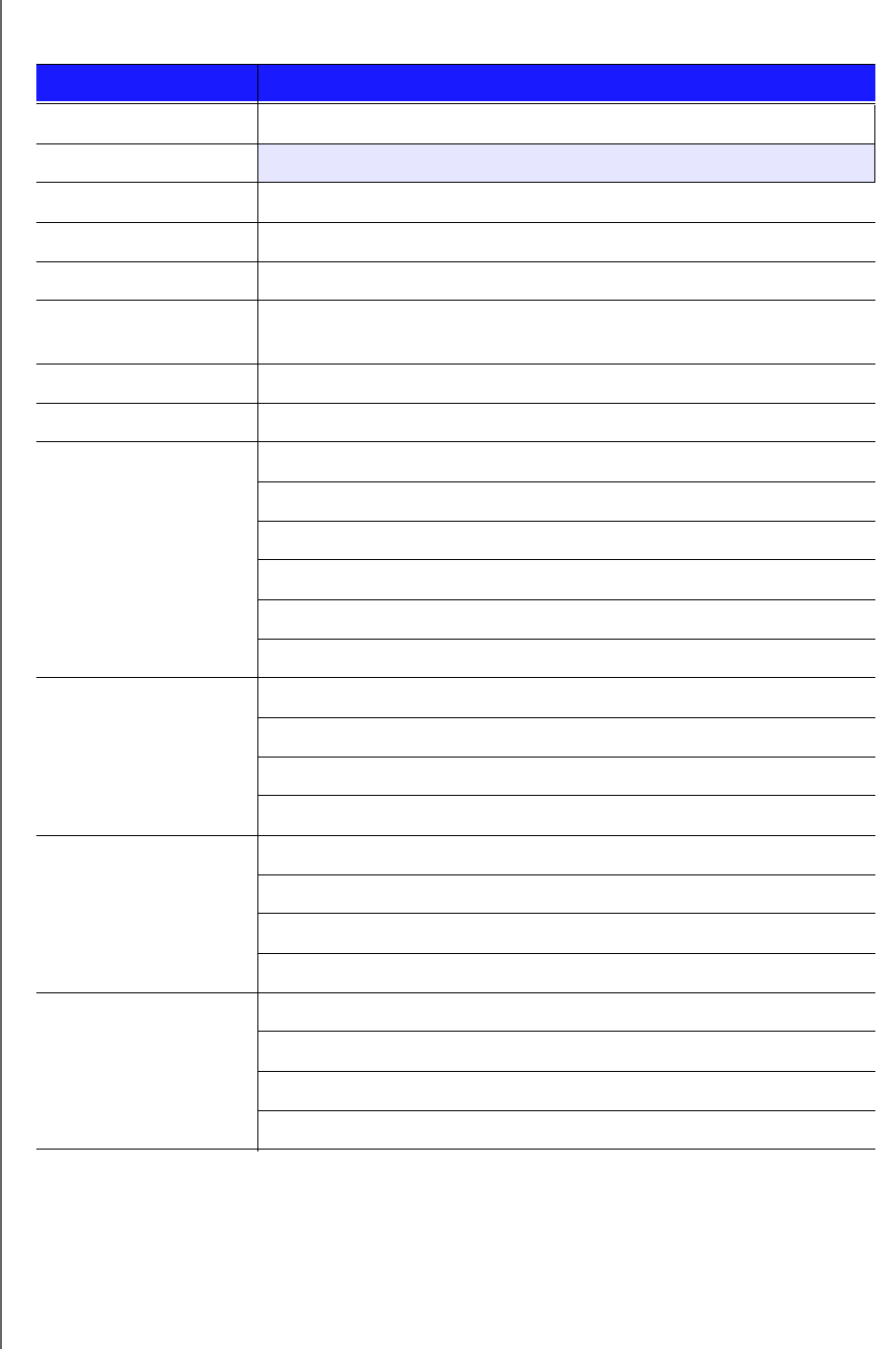
APPENDIX: TECHNICAL SPECIFICATIONS
79
MY NET WI-FI RANGE EXTENDER
USER MANUAL
Appendix: Technical Specifications
Specification Value
Wireless standard IEEE 802.11n client
Ethernet 1 x Gigabit Ethernet
I/O ports (1) Ethernet (RJ-45) port
Bands 2.4 GHz and 5.0 GHz selectable dual mode
MIMO mode?3x3 (2.4 GHz), 3x3(5 GHz)
Security WPA/WPA2-PSK
WEP
QoS
Firewall N/A
Supported operating
systems
Windows XP with Service Pack 3
Windows Vista with Service Pack 2
Windows 7 with Service Pack 1
Mac OS X Leopard
Mac OS X Snow Leopard
Mac OS X Lion
Supported web
browsers
Internet Explorer 7 and later
Safari 2 and later
Firefox 2 and later
Chrome 7 and later
Physical dimensions
Length: 6.0" (153.48 mm)
Width: 5.2" (132 mm)
Height: 2.0" (51 mm)
Weight: 0.?? lb (0.?? Kg)
Power supply
Input voltage: 100V to 240V AC
Input frequency: 50 to 60 Hz
Output voltage: 12V DC, 3A
Power supply: 36W
Tem p e r a tu re
Operating temperature: ? to ? oC (? to ? oF)
Non-operating temperature: -? to ?oC (-? to ? oF)

INDEX
82
MY NET WI-FI RANGE EXTENDER
USERS MANUAL
Index
A
AC power adapters 6
access point setup 74
accessing files remotely 4
accessing internal drive and external USB
storage 68
accessories 5
adding a wireless device 28
Additional Features screens 48
additional software 4
Admin screens 56
administrator password 67
Advanced LAN screens 43
Advanced Settings screens 35
advanced tasks 61
Advanced WAN (Internet) screens 36
Advanced Wireless screens 41
attached storage, accessing files on 68
B
back panel of extender 7
basic wireless settings 24
bottom of extender 8
box contents 5
button
Close 35
On/Off 13
Reset 8
WPS 7, 28
C
CD, getting started with 9
changing admin password 67
closing an Advanced Settings screen 35
connecting to the Internet 23
current settings 20
D
dashboard icons 21
device not WPS enabled, connecting 28,
29
DHCP server setup 75
dual band speed 3
E
Easy Setup for Windows computers 9
environmental compliance (China) 88
external storage, setting up 26
F
factory defaults, restoring 73
FasTrack Plus 3
firmware updates 72
front of extenderl
LEDs 7
G
GPL software 90
guest access 4, 61
I
icons, dashboard 21
installing the extender
using a browser 13
using Easy Setup (Windows PC) 9
internal drive storage, accessing files on
68
Internet
connection 23
security 4
Internet Security &Parental Controls
screen 49
K
Kensington security slot 8
L
LEDs
back of extender 7
front panel 7
M
MAC Filter screen 49
My Dashboard
accessing during setup 14
current settings 22
My Net software for Mac computers 17
My Net View 4, 79
O
obtaining service 88
obtaining service (Australia and New Zea-
land) 89
operating precautions 1
P
package contents 5
parental controls 4, 62
port forwarding 77
power adapters 6
product
accessories 5
overview 3

INDEX
83
MY NET WI-FI RANGE EXTENDER
USERS MANUAL
recording information 2
registration 2
safety information 1
warranty 88
R
rebooting 73
recording product information 2
registering the extender 2
regulatory compliance 84
remote access 4
Remote Access screens 48
Reset button 8
restoring to factory defaults 73
RoHS 88
extender
as an access point 74
back panel 7
components, views, LEDS 6
front LEDs 7
front panel 6
installation 10
port LEDs 7
USB ports 3
wired speed 3
wireless speed 3
S
safety instructions 1
screens
Admin 56
Administrator 57
Advanced lan 43
ALG 53
Connection Check 58
Device and Client Tables 44
Device Mode 59
DHCP Server Settings 44
DMZ 49
Dynamic DNS 40
Enhanced WMM (My Net N900) 55
FasTrack Plus QoS 54
Firewall 48
Firmware Update 58
Guest Access 43
Host and Lan Settings 44
Internet status 36
IPv6 40
IPv6 Status 40
Language 59
Log 59
MAC Filter 49
Network UPnP 55
Parental Controls 49
Port Forwarding 53
Registration 59
Routing 53
System 58
Time Settings 57
Wi-Fi Protected Setup (WPS) 42
Wireless Setup 41
service 88
service (Australia /New Zealand) 89
settings
advanced 35
basic 20
storage 26
settup
PC) 10
setup
options 10
Windows Vista/Win7 9
Windows XP 9
sharing a printer on the network 80
software, GPL 90
speed, wired 3
storage
attached USB drive 68
capacity 4
internal drive 68
settings 26
T
tasks
advanced 61
basic 20
troubleshooting 83
U
updating firmware 72
UPnP configuration 77
W
warranty 88
warranty, Australia/New Zealand 89
WD Print Share 4, 80
WD Print Share, installing
on a Mac 81
WD Print Share, installling
on a Windows computer 80
WD Print Share, using 81
WD Quick View
accessing stored filee 68
description 4

INDEX
84
MY NET WI-FI RANGE EXTENDER
USERS MANUAL
WD Smartware 5
Wi-Fi Protected Security(WPS) 4
wireless
adding devices 28
settings 24
speed, simultaneous dual band 3
WPS LED 7
WPS-enabled device, connecting 28
WD® Service and Support3
1 Important User Information1
Important Safety Instructions1
Recording Your WD Product Information
2
Registering Your WD Product 2
2 Product Overview3
Introduction3
Features3
Package Contents3
Components5
3 Getting Started8
Setting up the Extender with a WPS
Enabled Router8
Setting up Your Extender Manually9
Configuring the Extender for the First
Time11
4 Configuring Basic Settings16
Opening My Dashboard After Setup16
Configuring Wireless Settings 19
Adding a Wireless Device to Your
Network 20
5 Configuring Advanced Settings
23
Changing the Administrator Password23
Resetting and Rebooting the Extender24
Updating the Extender’s Firmware25
6 Setting up the Extender in AP
Mode26
7 Troubleshooting28
8 Regulatory and Warranty
Information29
Regulatory Compliance29
Warranty Information (All Regions
Except Australia/New Zealand)33
Warranty Information (Australia/New
Zealand only)34
GNU General Public License (“GPL”)35
9 Appendix: Technical
Specifications79
10 Index82