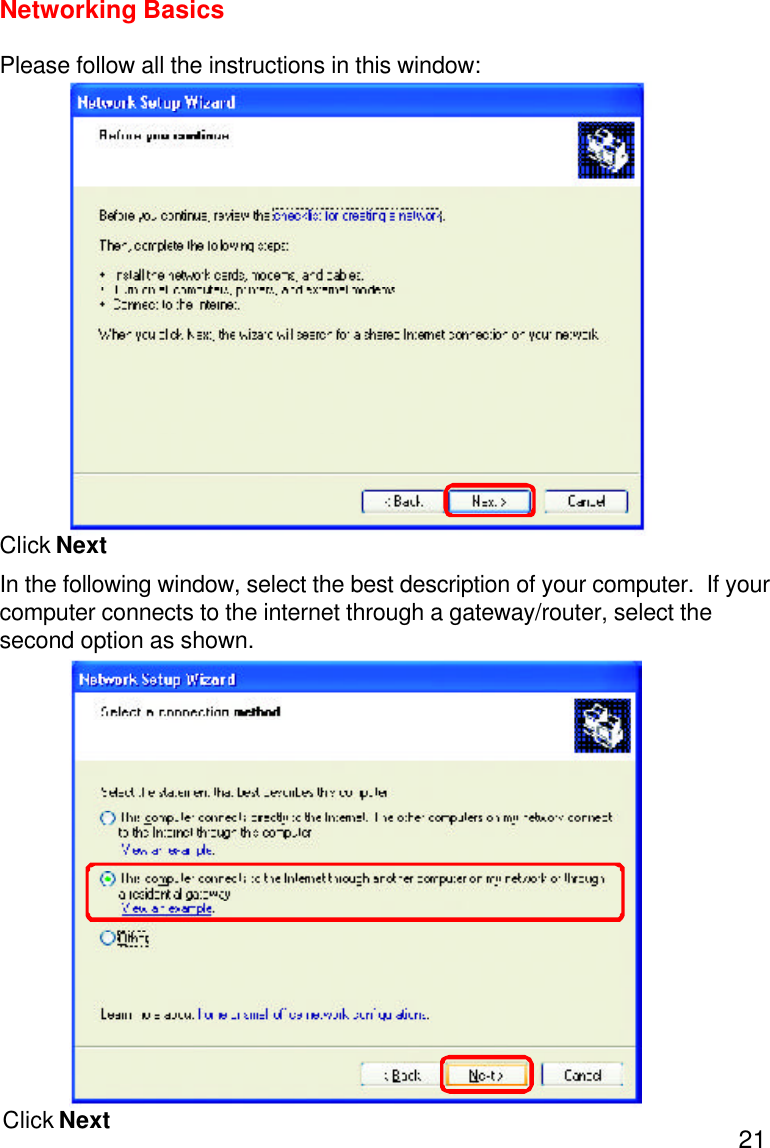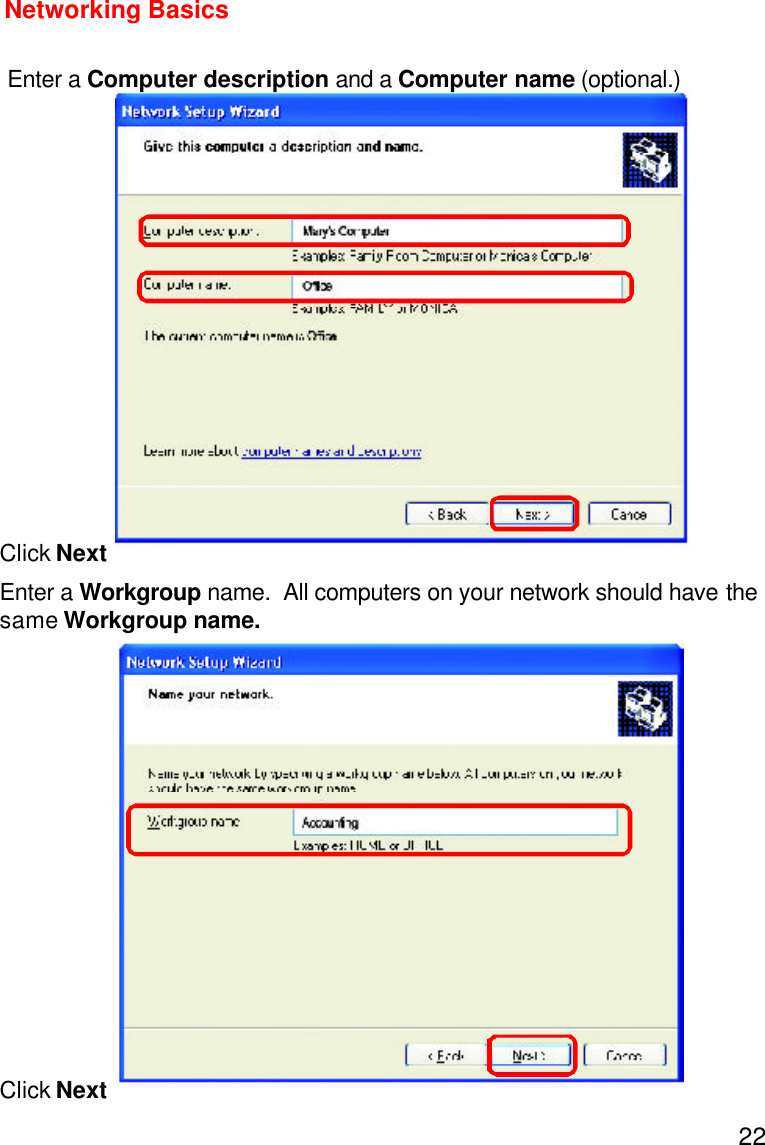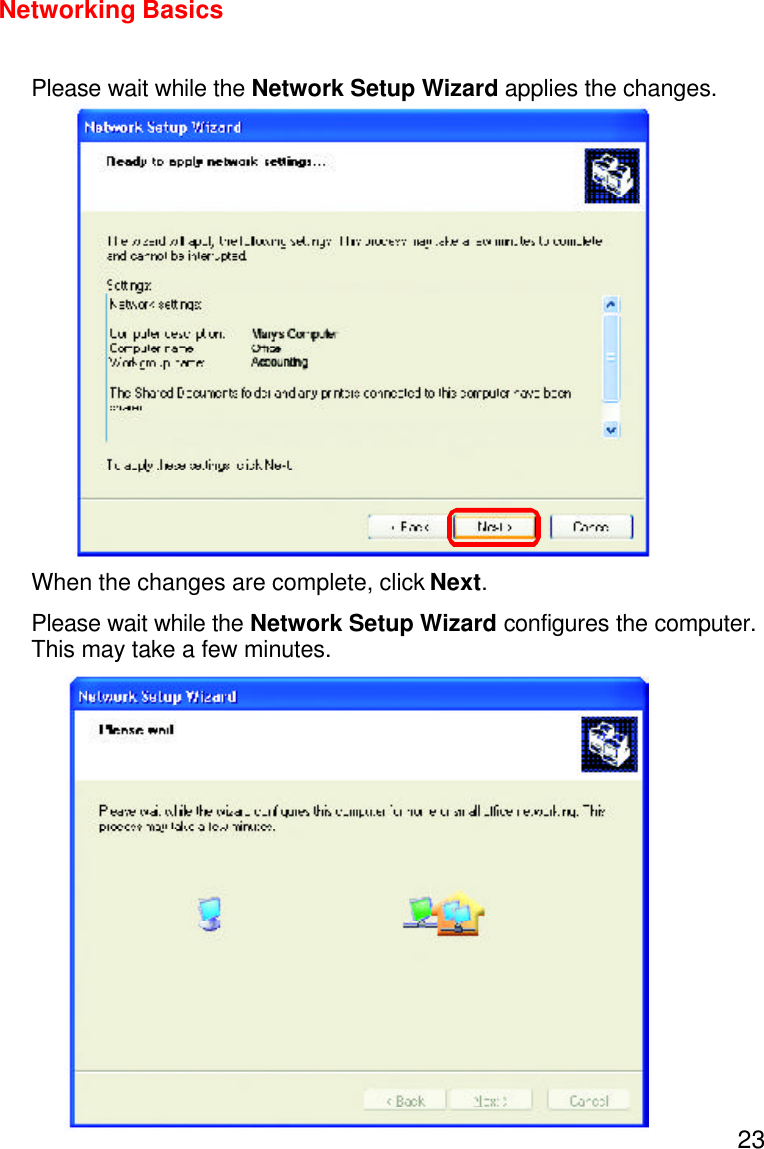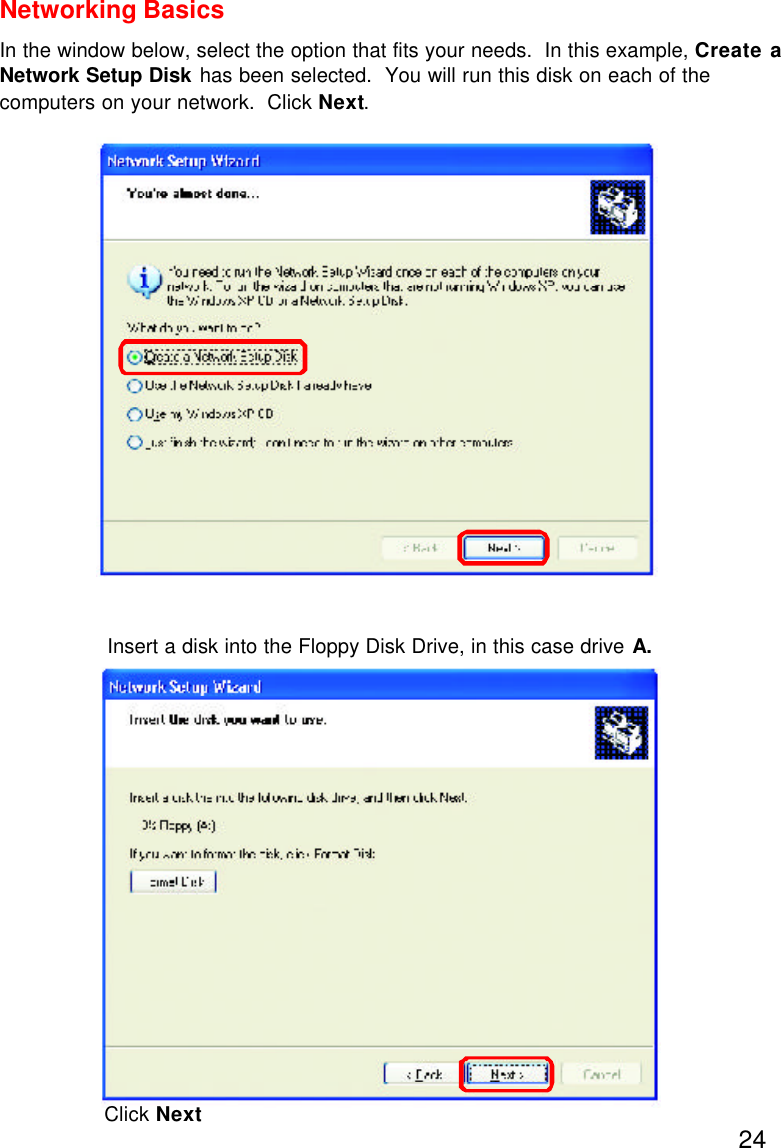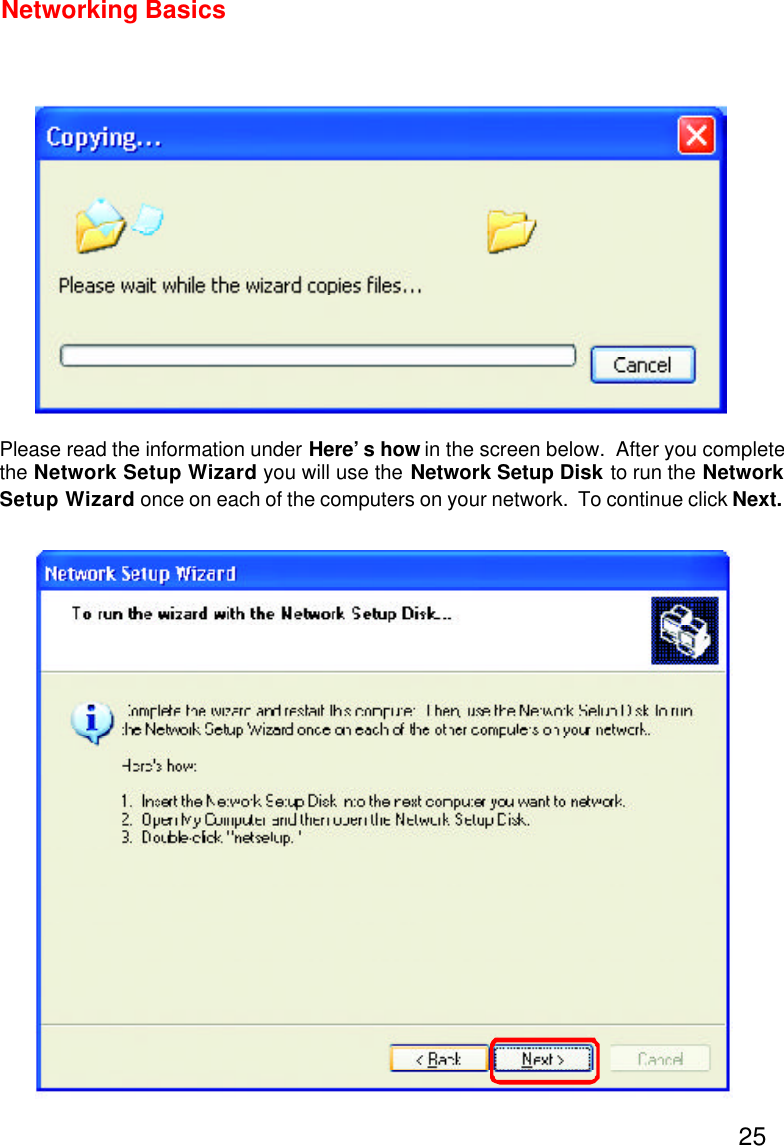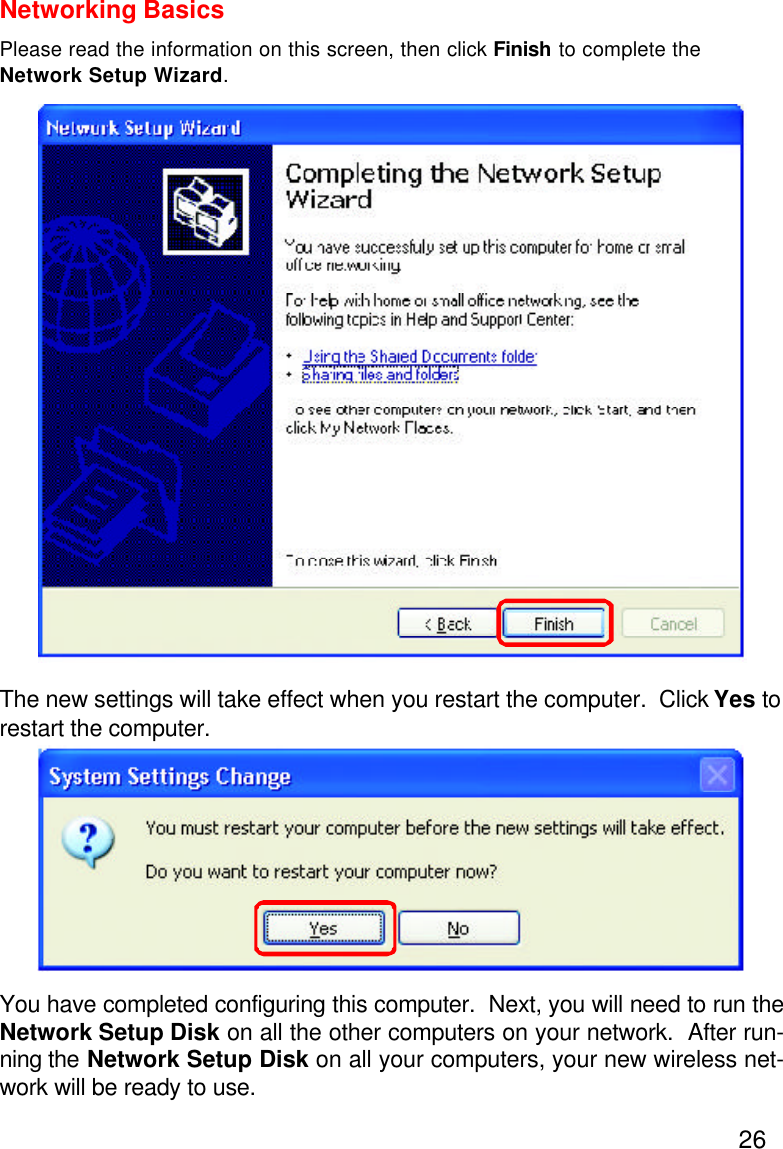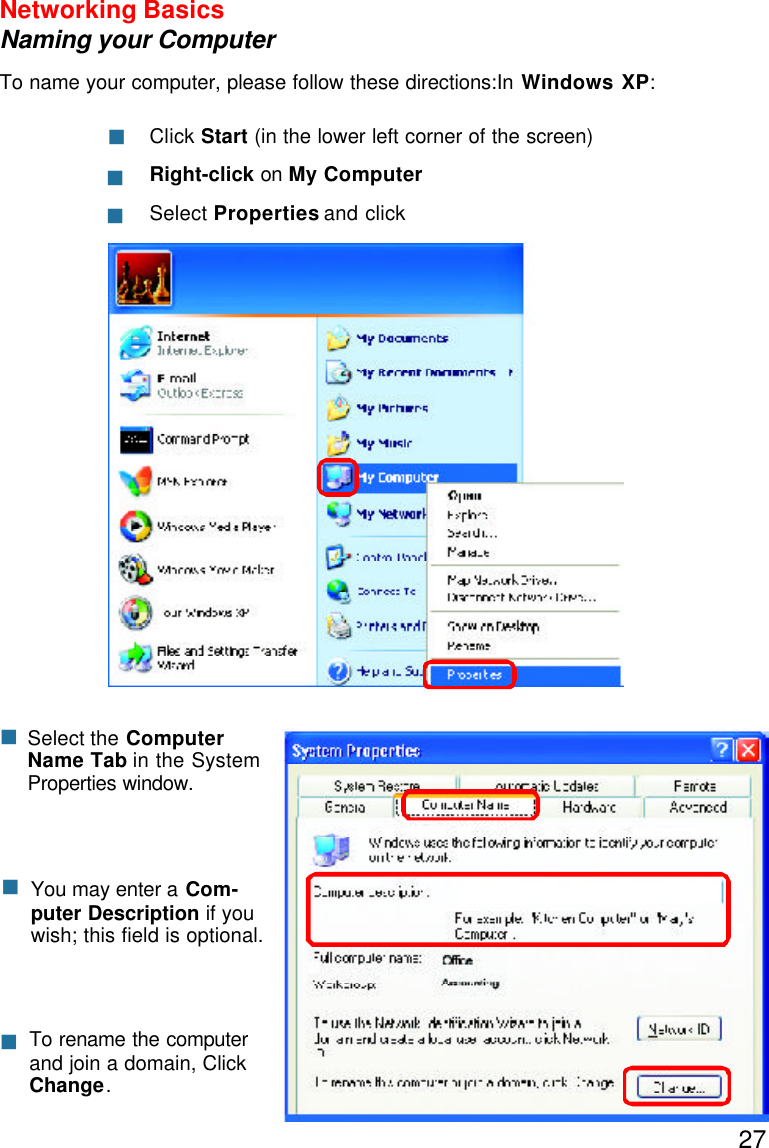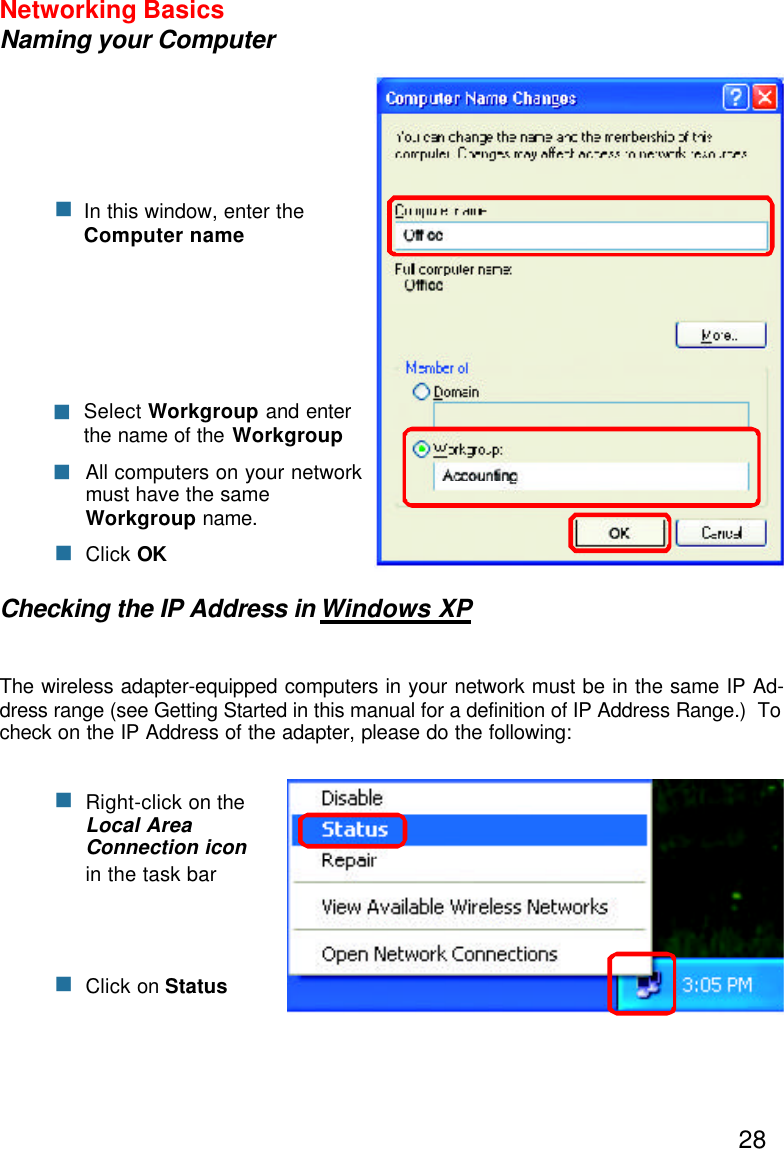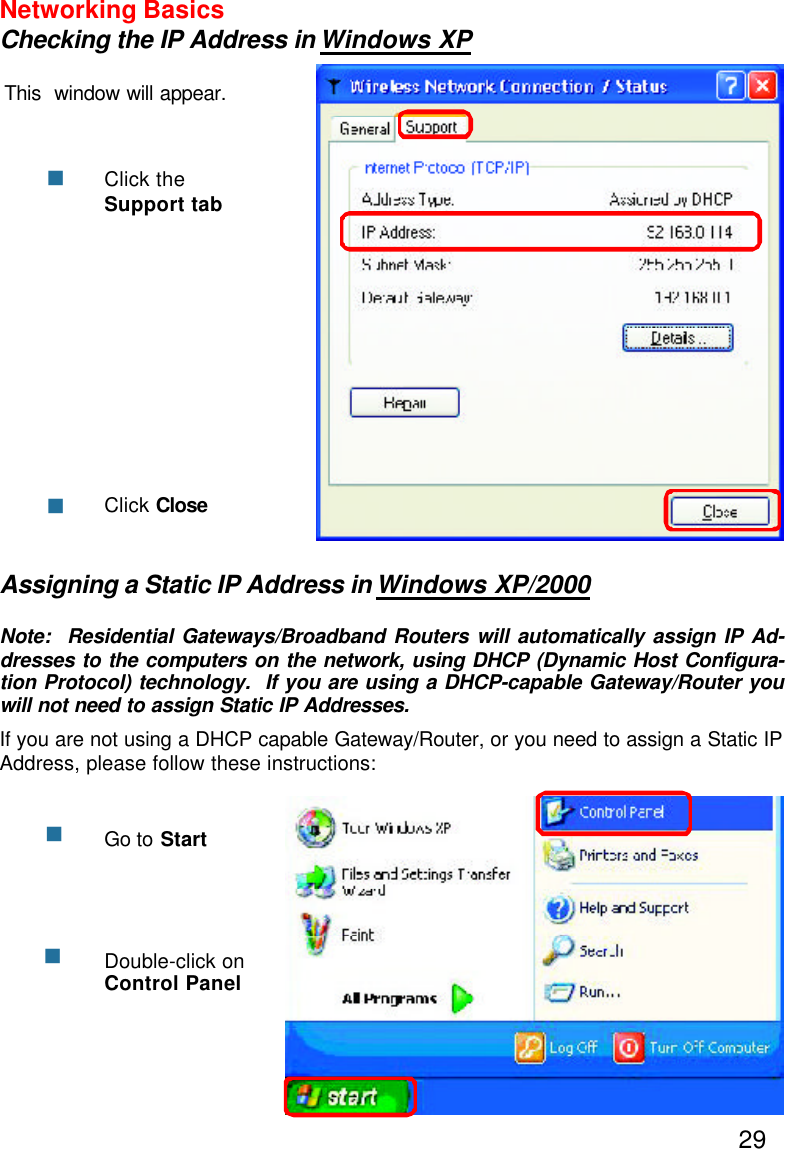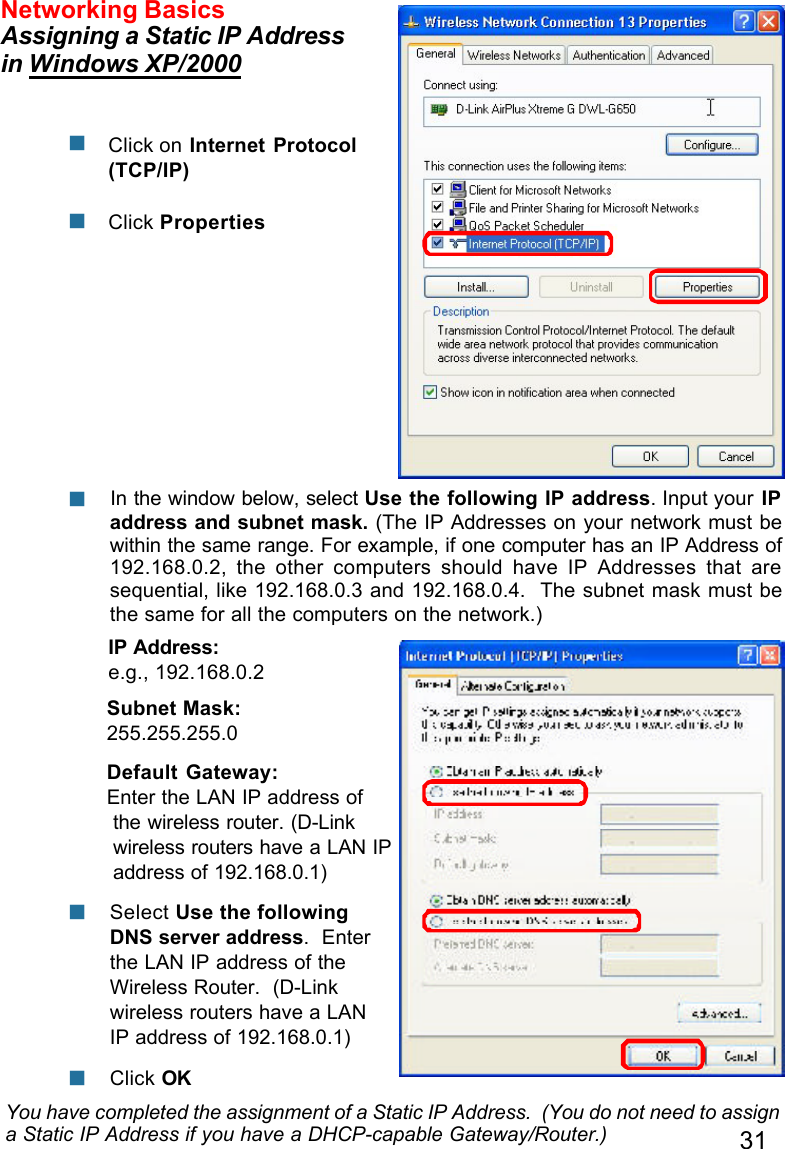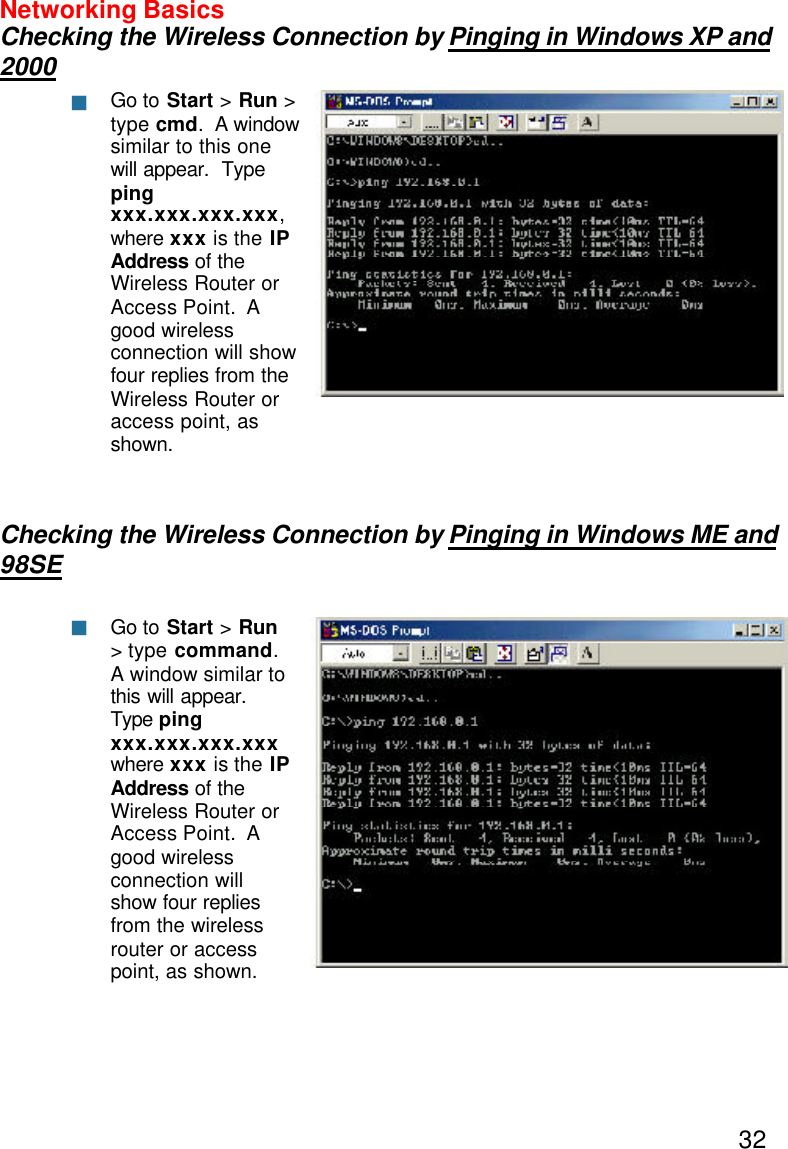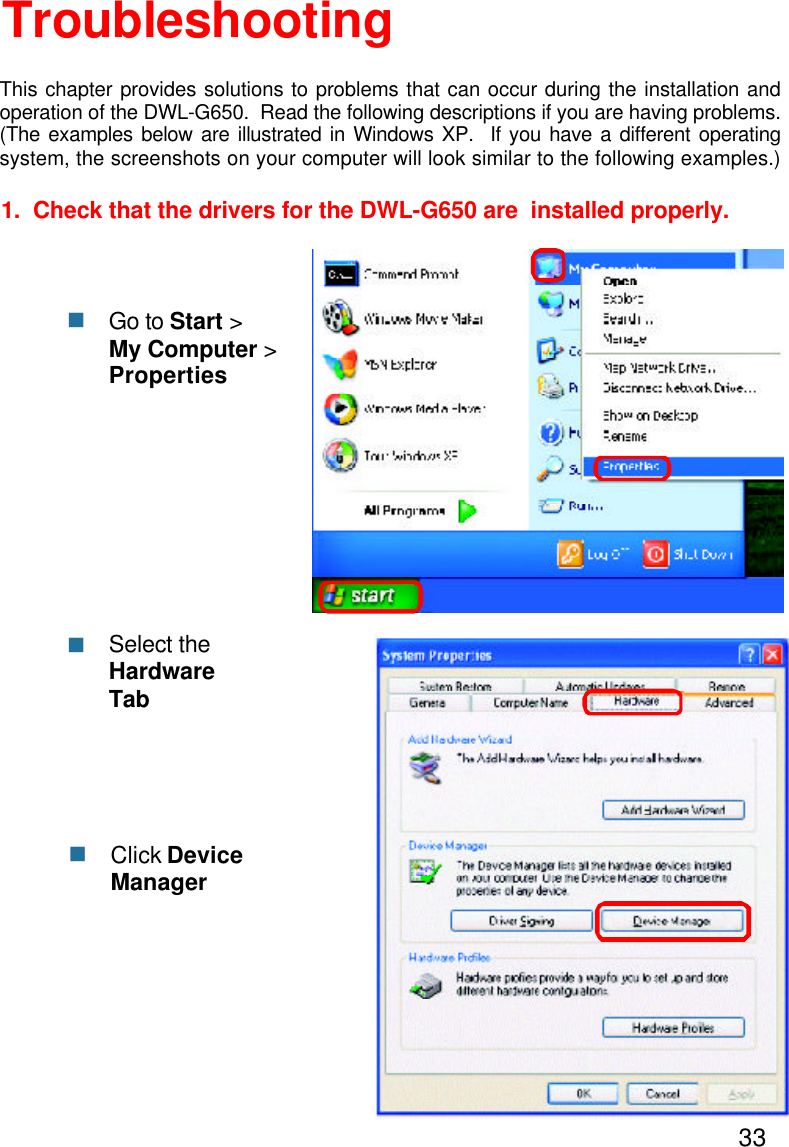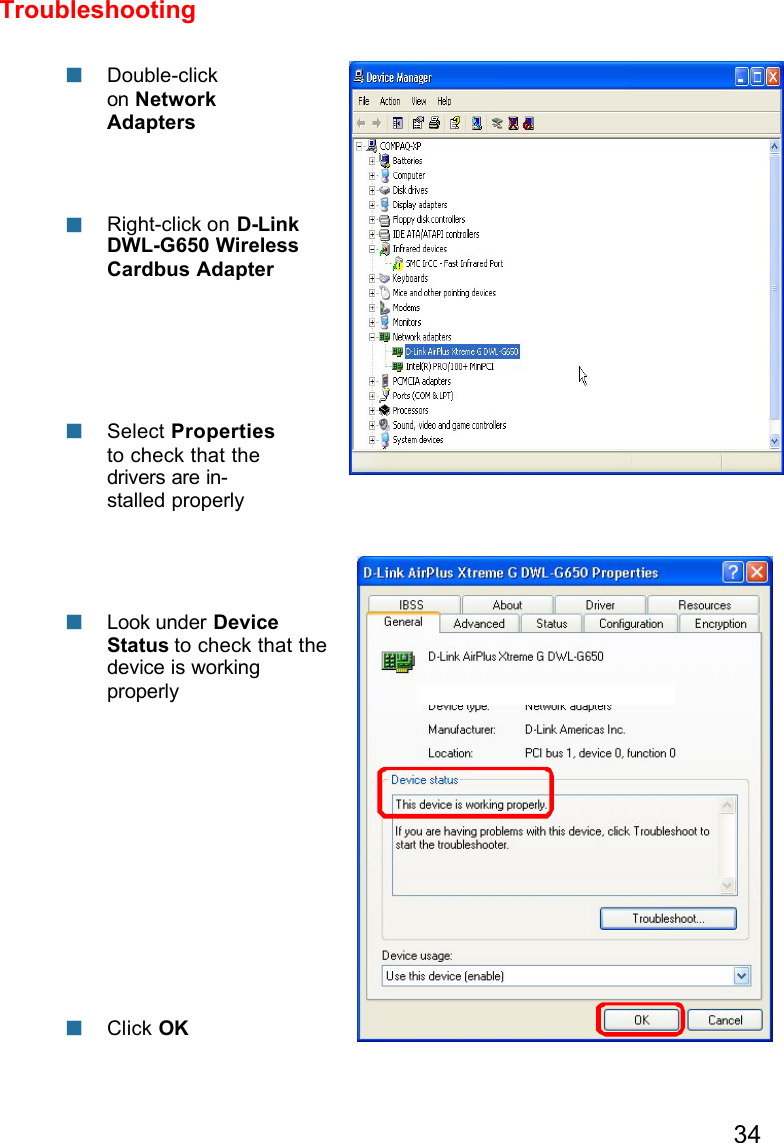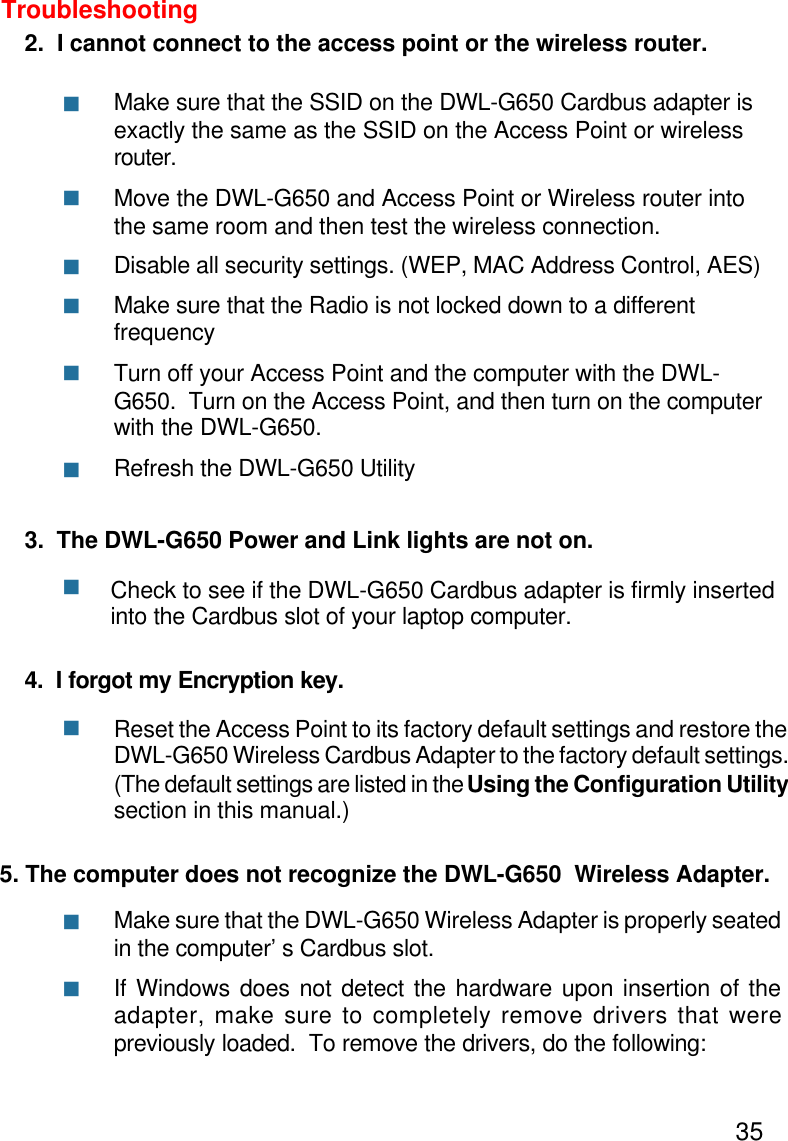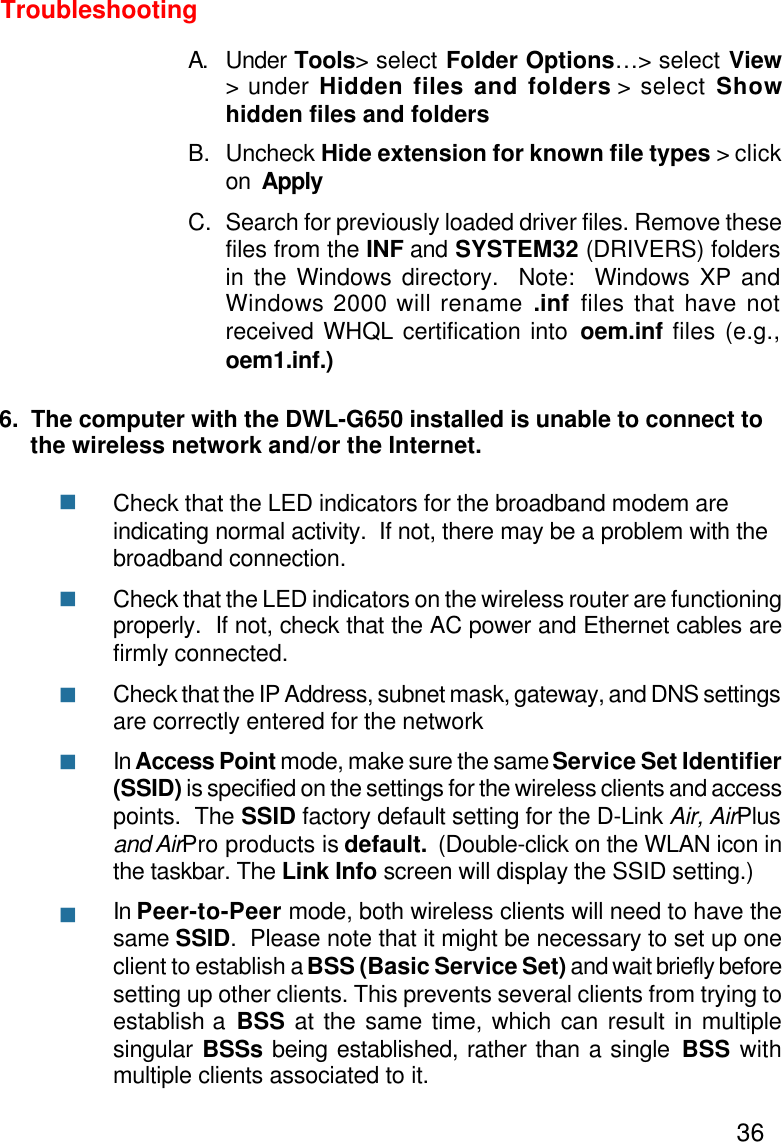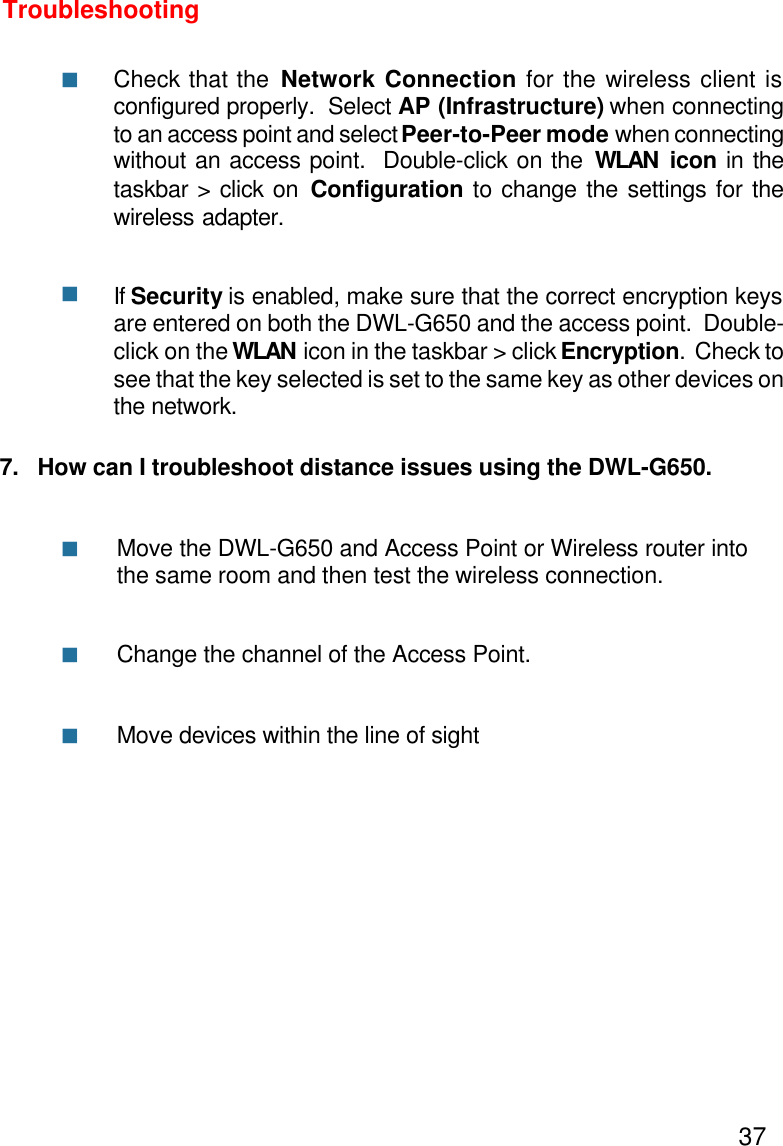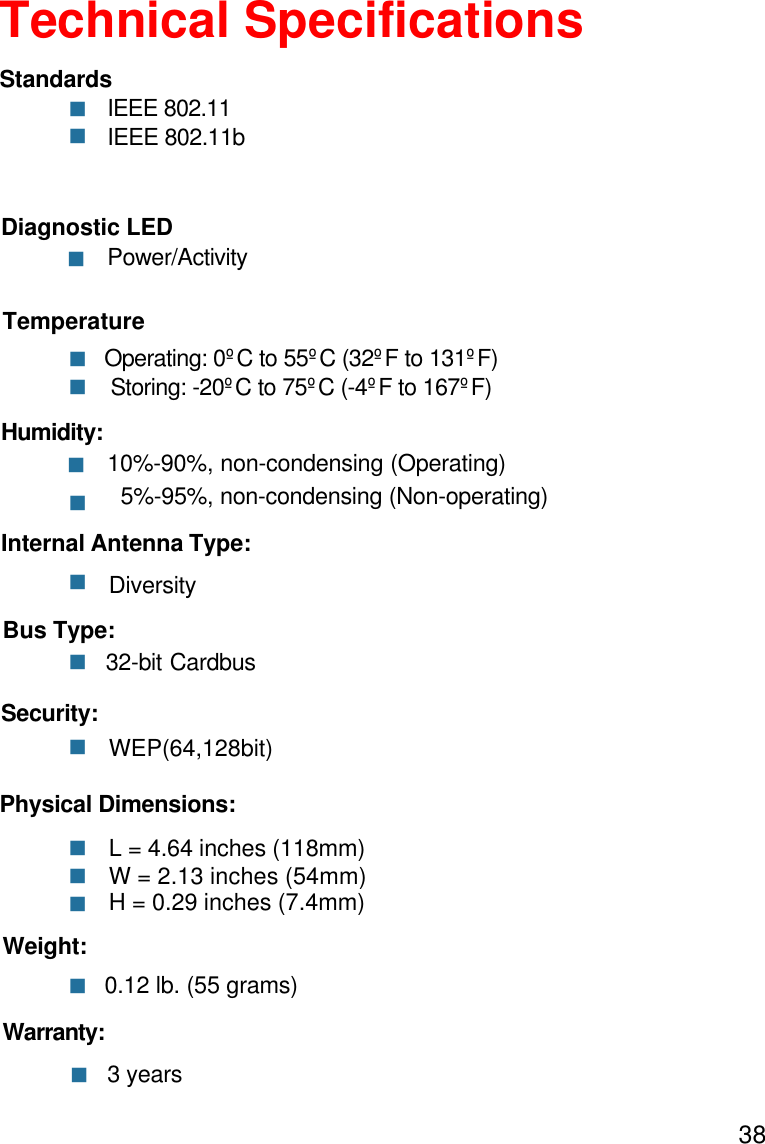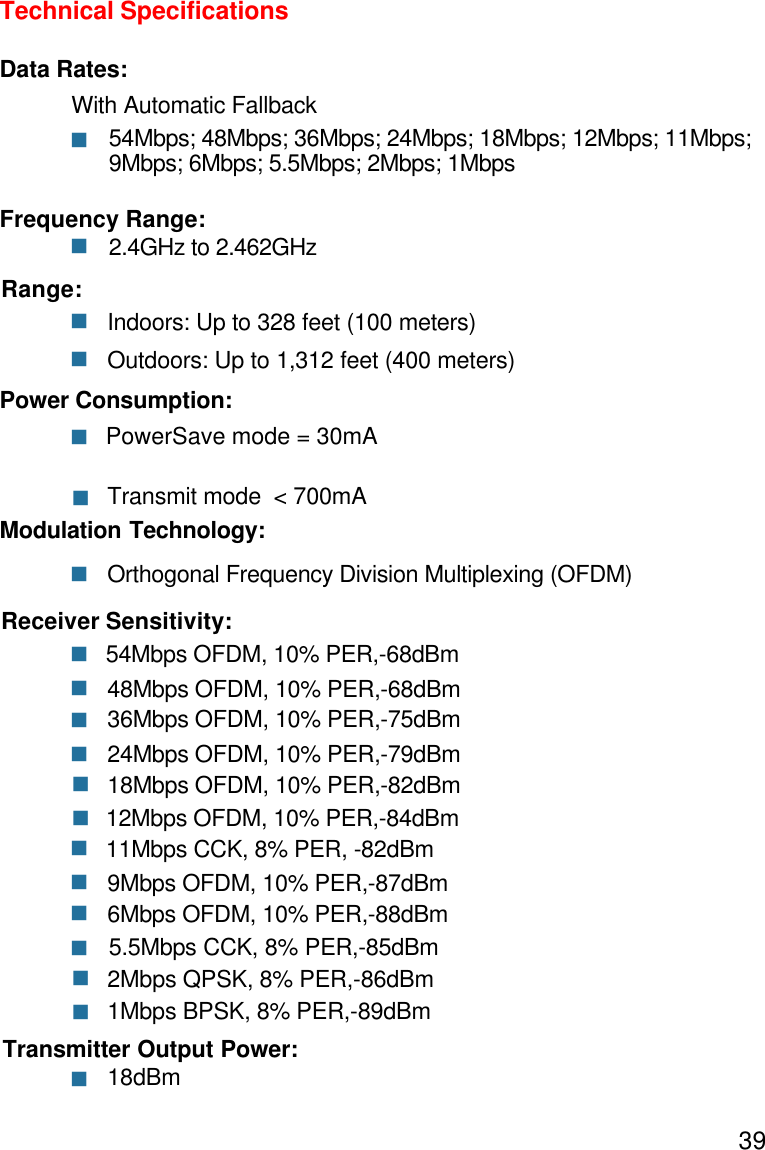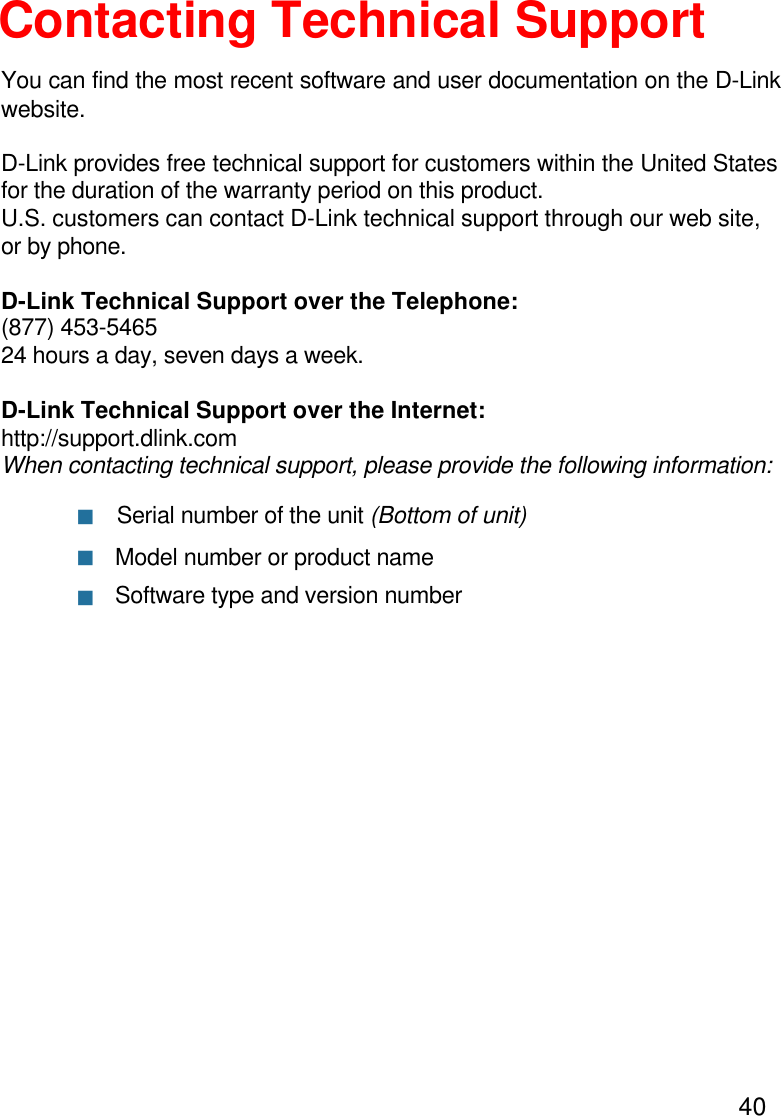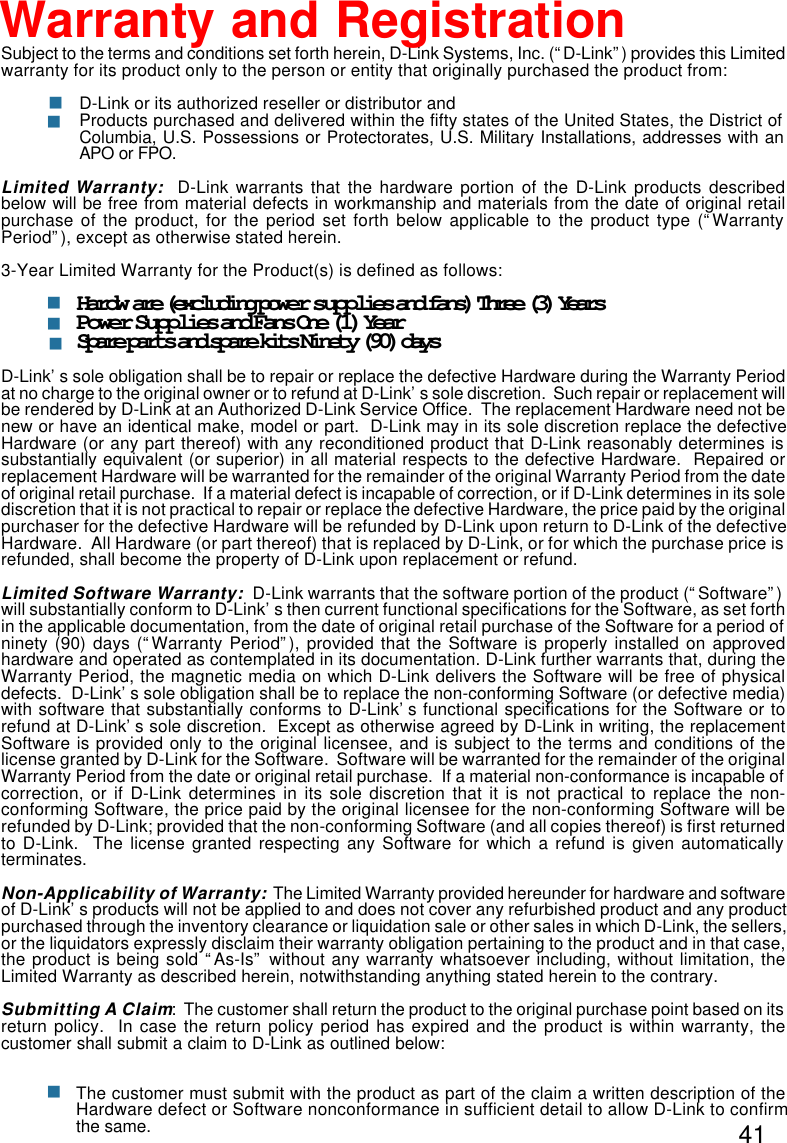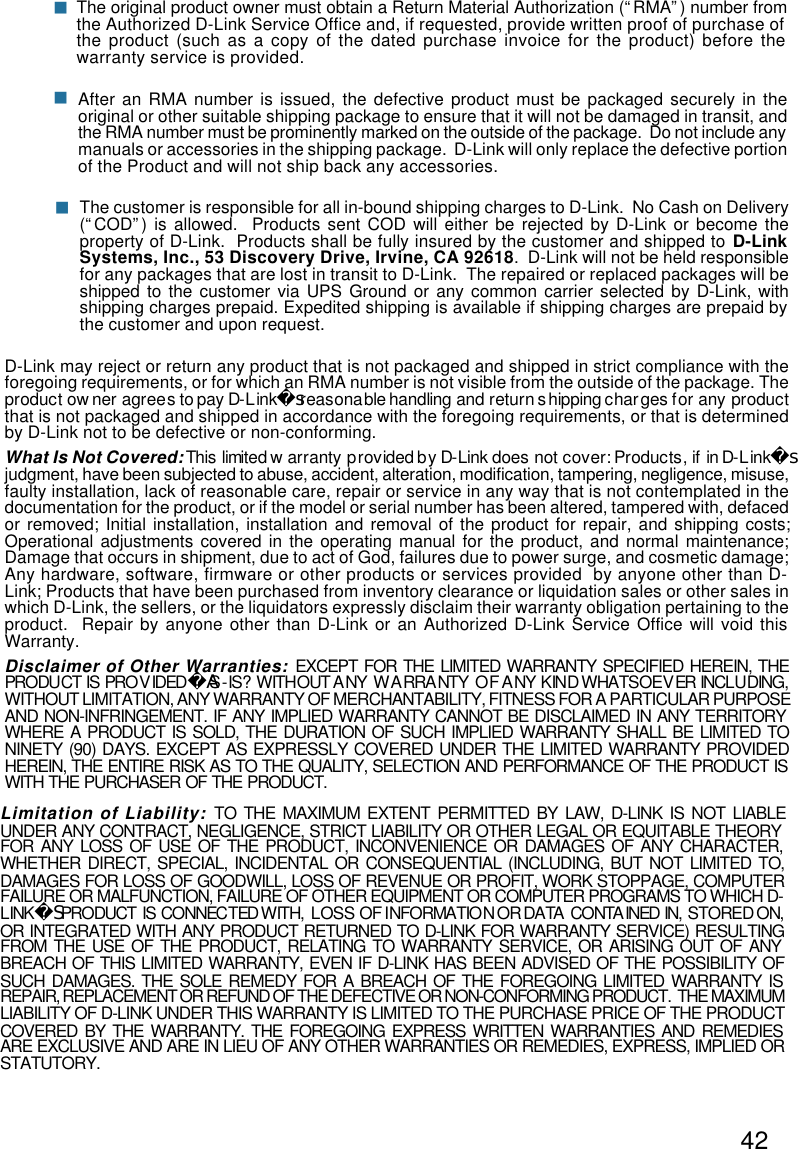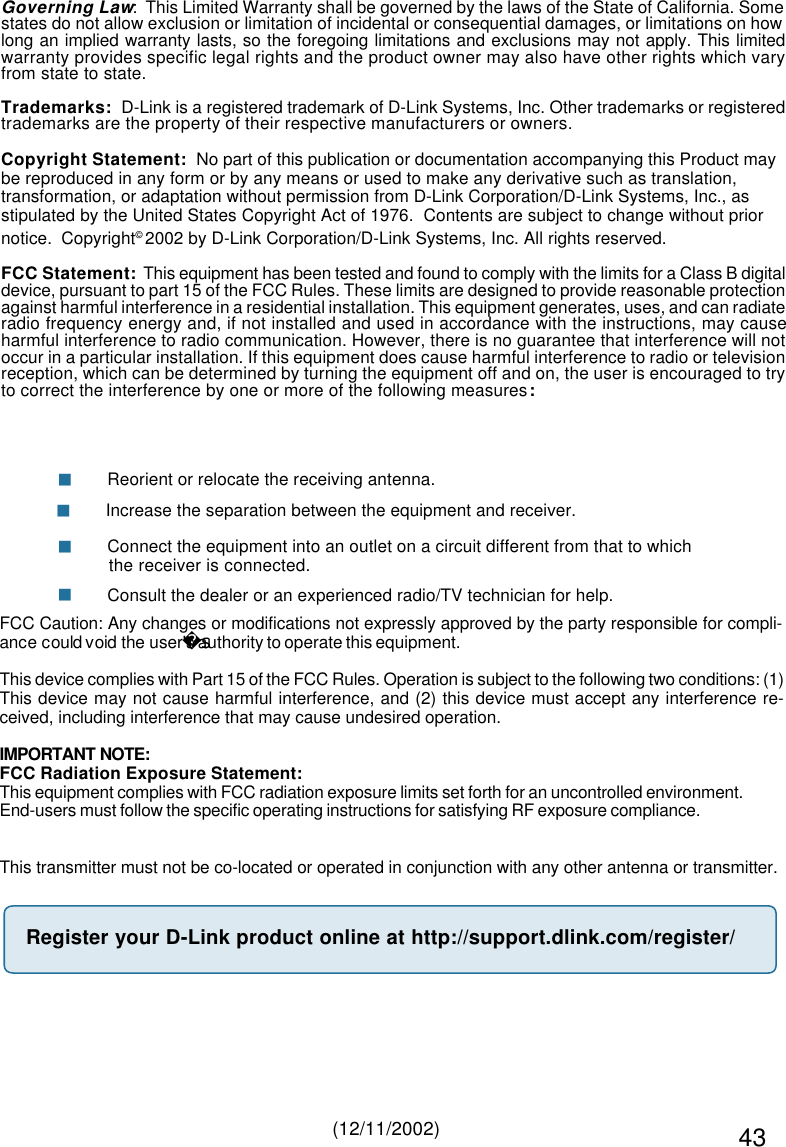D Link 2002090030-1 High Speed 2.4GHz Wireless Cardbus Card User Manual F DWL G650 dwlG650 manual 0900
D Link Corporation High Speed 2.4GHz Wireless Cardbus Card F DWL G650 dwlG650 manual 0900
D Link >
Contents
- 1. Manual Part 1
- 2. Manual Part 2
Manual Part 2