D Link 2002090030-1 High Speed 2.4GHz Wireless Cardbus Card User Manual F DWL G650 dwlG650 manual 0900
D Link Corporation High Speed 2.4GHz Wireless Cardbus Card F DWL G650 dwlG650 manual 0900
D Link >
Contents
- 1. Manual Part 1
- 2. Manual Part 2
Manual Part 2
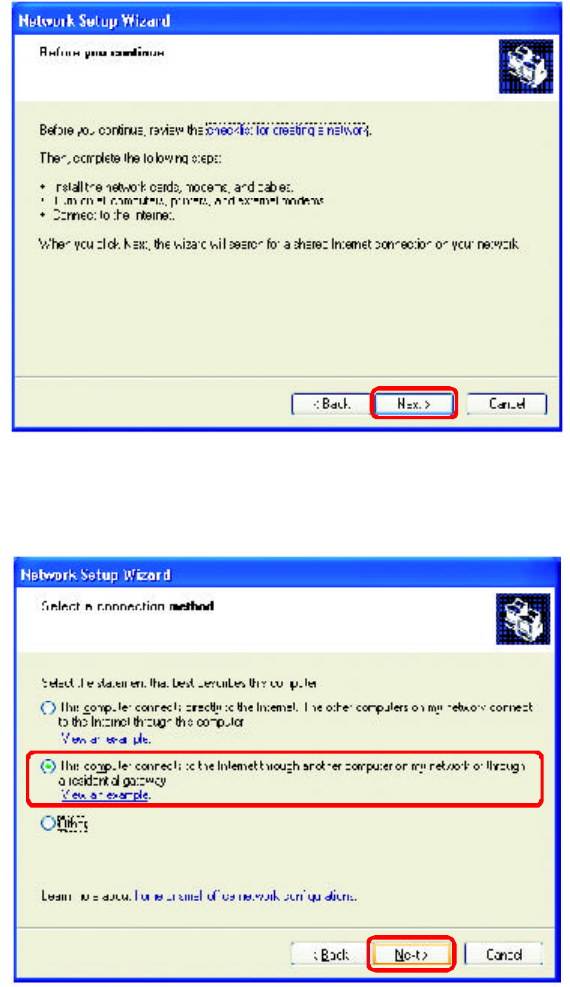
21
Please follow all the instructions in this window:
Networking Basics
Click Next
In the following window, select the best description of your computer. If your
computer connects to the internet through a gateway/router, select the
second option as shown.
Click Next
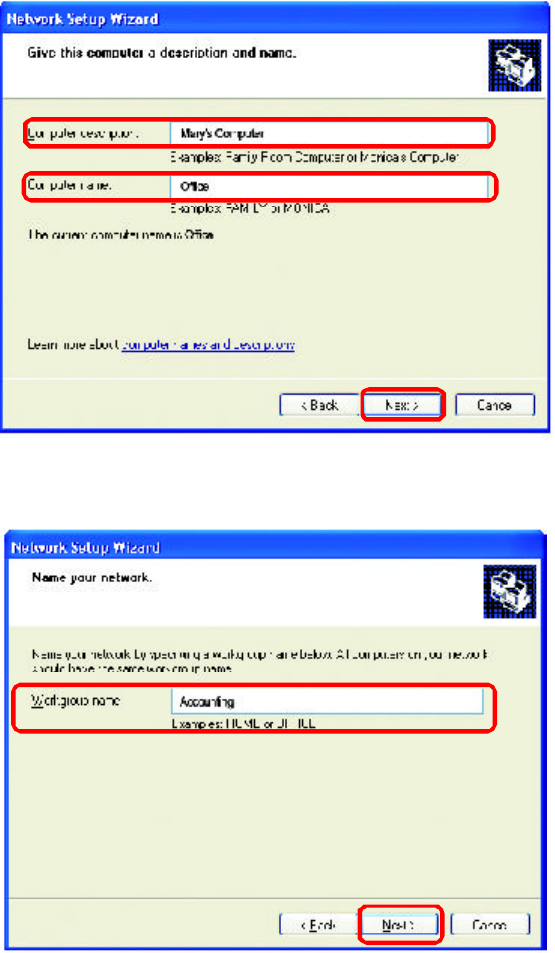
22
Enter a Computer description and a Computer name (optional.)
Networking Basics
Click Next
Enter a Workgroup name. All computers on your network should have the
same Workgroup name.
Click Next
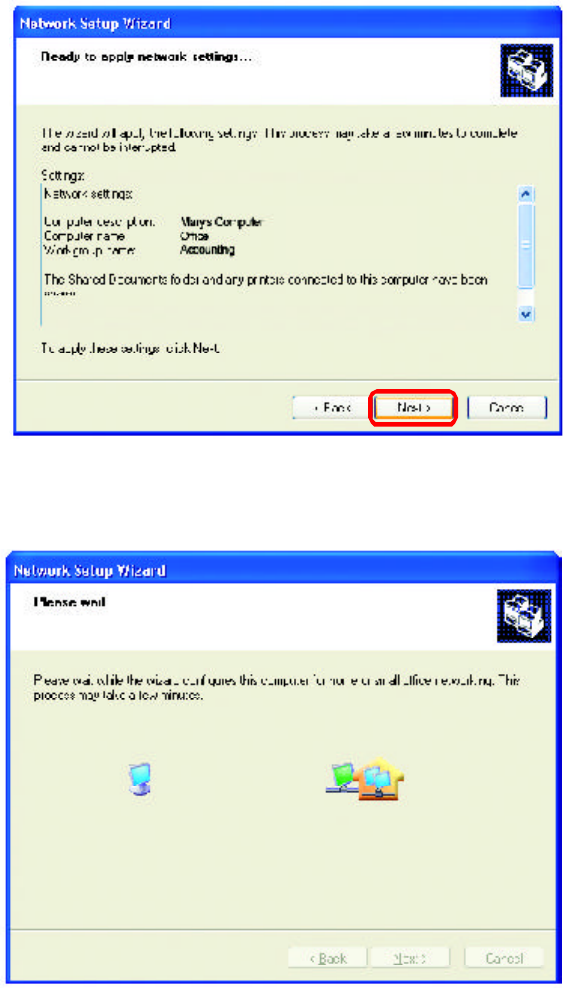
23
Please wait while the Network Setup Wizard applies the changes.
Networking Basics
When the changes are complete, click Next.
Please wait while the Network Setup Wizard configures the computer.
This may take a few minutes.
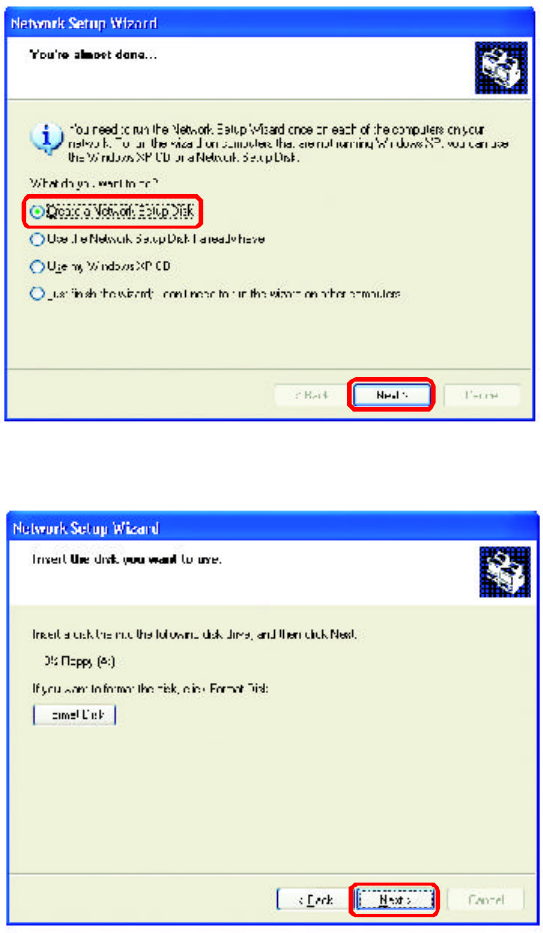
24
Networking Basics
In the window below, select the option that fits your needs. In this example, Create a
Network Setup Disk has been selected. You will run this disk on each of the
computers on your network. Click Next.
Insert a disk into the Floppy Disk Drive, in this case drive A.
Click Next
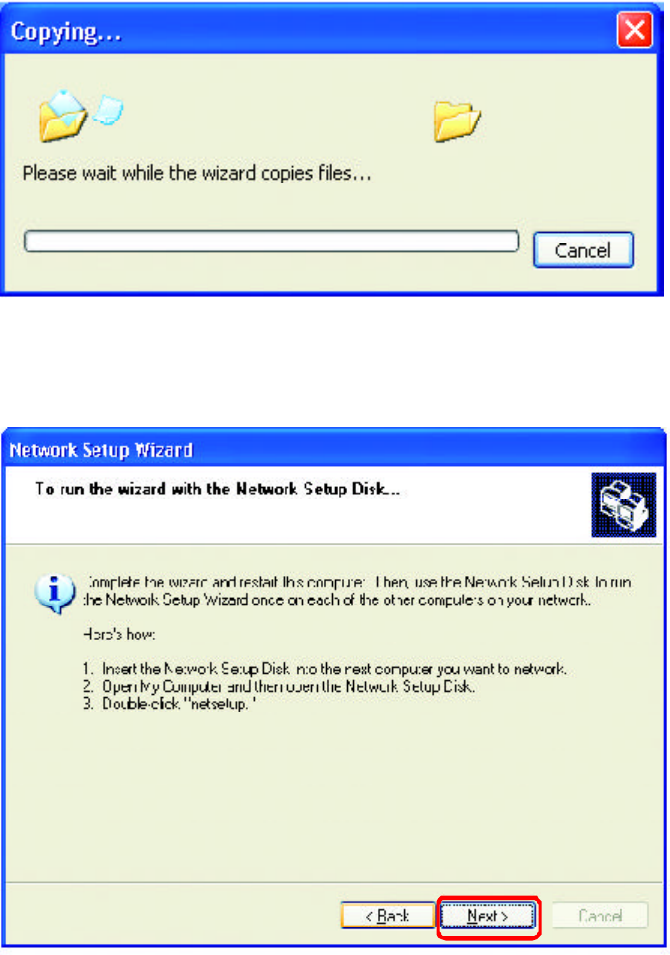
25
Networking Basics
Please read the information under Here’s how in the screen below. After you complete
the Network Setup Wizard you will use the Network Setup Disk to run the Network
Setup Wizard once on each of the computers on your network. To continue click Next.
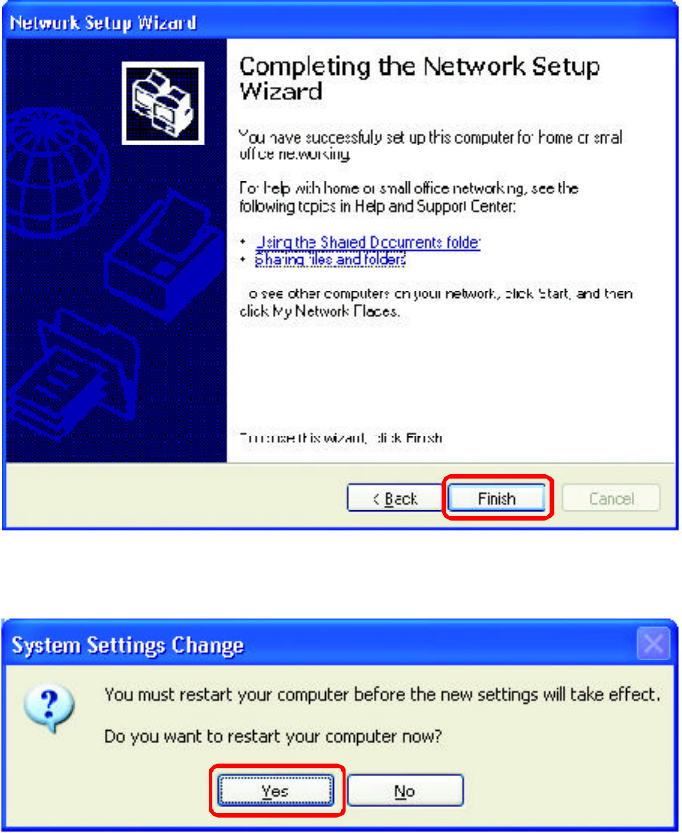
26
Networking Basics
Please read the information on this screen, then click Finish to complete the
Network Setup Wizard.
The new settings will take effect when you restart the computer. Click Yes to
restart the computer.
You have completed configuring this computer. Next, you will need to run the
Network Setup Disk on all the other computers on your network. After run-
ning the Network Setup Disk on all your computers, your new wireless net-
work will be ready to use.
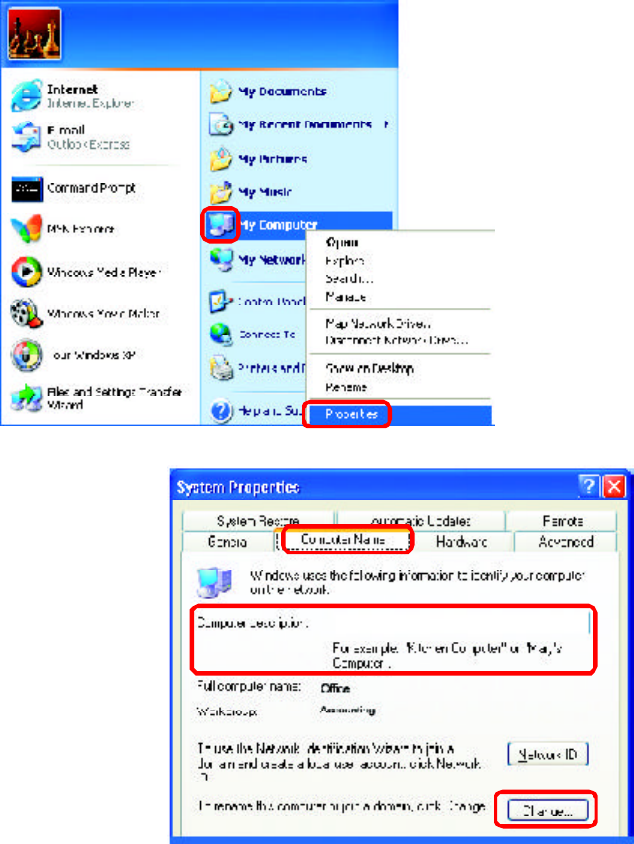
27
n
Networking Basics
Naming your Computer
To name your computer, please follow these directions:In Windows XP:
Click Start (in the lower left corner of the screen)
Right-click on My Computer
Select Properties and click
n
n
n
n
n
Select the Computer
Name Tab in the System
Properties window.
You may enter a Com-
puter Description if you
wish; this field is optional.
To rename the computer
and join a domain, Click
Change.
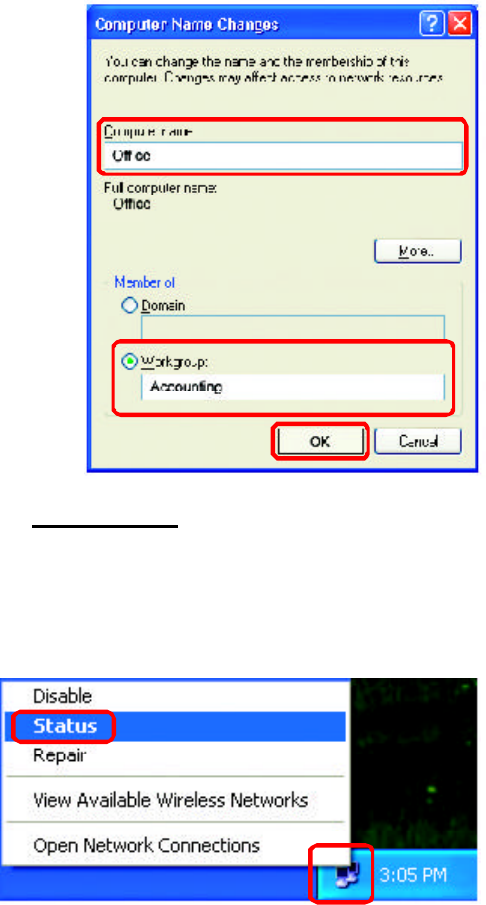
28
Networking Basics
Naming your Computer
Checking the IP Address in Windows XP
The wireless adapter-equipped computers in your network must be in the same IP Ad-
dress range (see Getting Started in this manual for a definition of IP Address Range.) To
check on the IP Address of the adapter, please do the following:
Right-click on the
Local Area
Connection icon
in the task bar
Click on Status
n
n
nClick OK
All computers on your network
must have the same
Workgroup name.
n
Select Workgroup and enter
the name of the Workgroup
n
nIn this window, enter the
Computer name
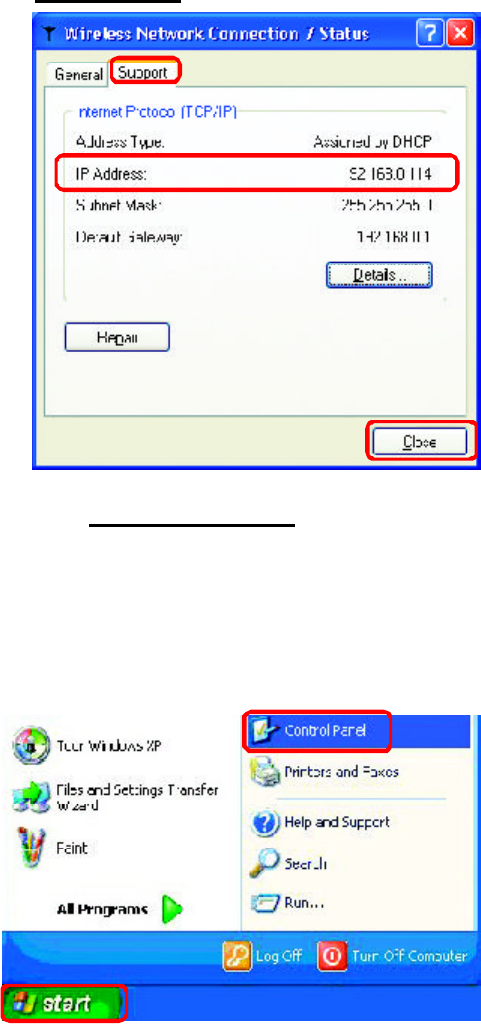
29
Networking Basics
Checking the IP Address in Windows XP
This window will appear.
Click the
Support tab
Click Close
n
n
Assigning a Static IP Address in Windows XP/2000
Note: Residential Gateways/Broadband Routers will automatically assign IP Ad-
dresses to the computers on the network, using DHCP (Dynamic Host Configura-
tion Protocol) technology. If you are using a DHCP-capable Gateway/Router you
will not need to assign Static IP Addresses.
If you are not using a DHCP capable Gateway/Router, or you need to assign a Static IP
Address, please follow these instructions:
n
n
Go to Start
Double-click on
Control Panel
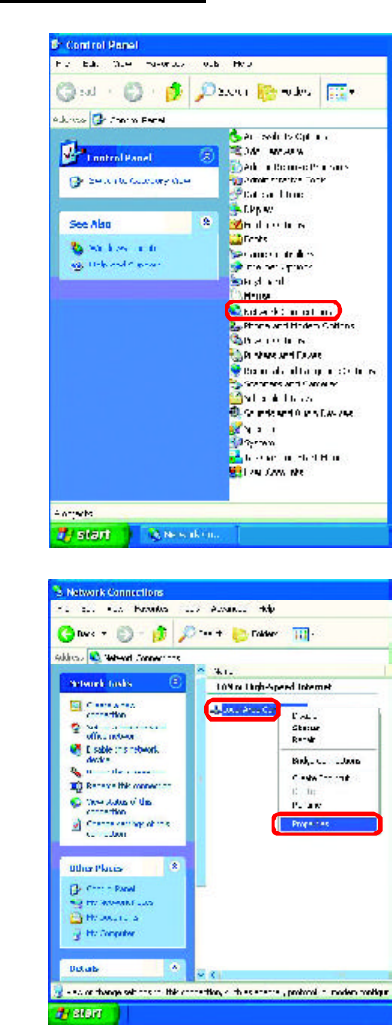
30
Networking Basics
Assigning a Static IP Address in Windows XP/2000
nDouble-click on
Network
Connections
n
nDouble-click on
Properties
Right-click on Local Area
Connections
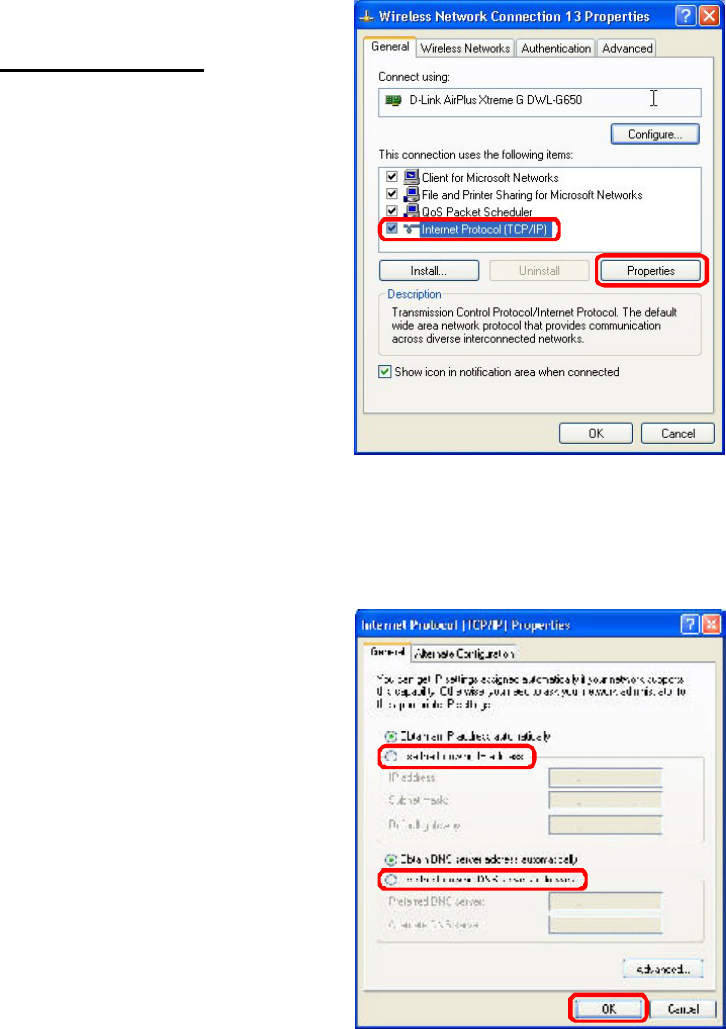
31
Networking Basics
Assigning a Static IP Address
in Windows XP/2000
You have completed the assignment of a Static IP Address. (You do not need to assign
a Static IP Address if you have a DHCP-capable Gateway/Router.)
Click on Internet Protocol
(TCP/IP)
Click Properties
n
n
IP Address:
e.g., 192.168.0.2
Subnet Mask:
255.255.255.0
Default Gateway:
Enter the LAN IP address of
the wireless router. (D-Link
wireless routers have a LAN IP
address of 192.168.0.1)
In the window below, select Use the following IP address. Input your IP
address and subnet mask. (The IP Addresses on your network must be
within the same range. For example, if one computer has an IP Address of
192.168.0.2, the other computers should have IP Addresses that are
sequential, like 192.168.0.3 and 192.168.0.4. The subnet mask must be
the same for all the computers on the network.)
nClick OK
Select Use the following
DNS server address. Enter
the LAN IP address of the
Wireless Router. (D-Link
wireless routers have a LAN
IP address of 192.168.0.1)
n
n
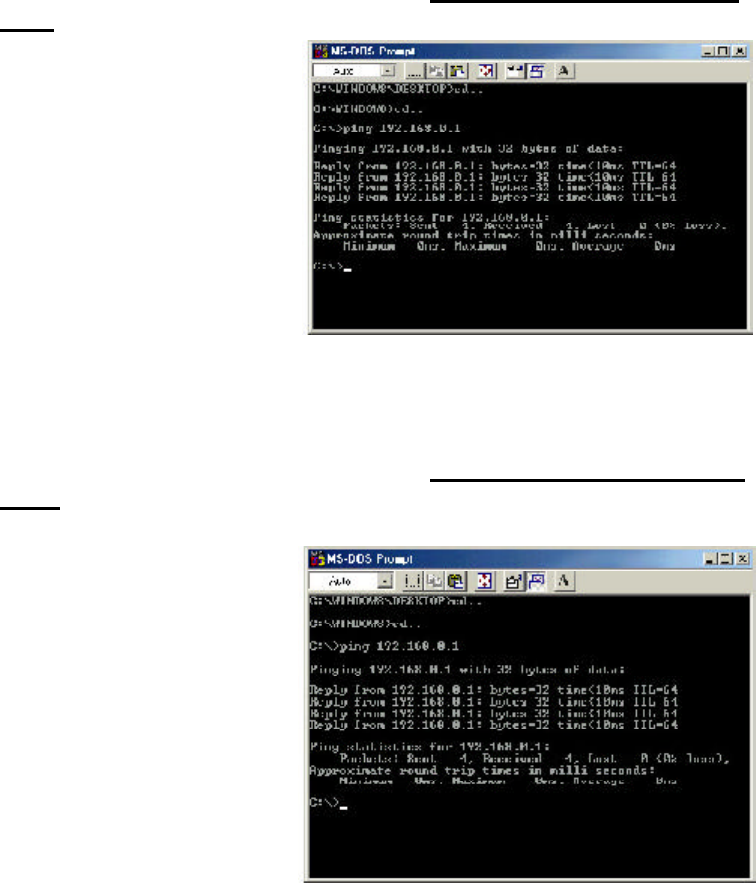
32
Networking Basics
Checking the Wireless Connection by Pinging in Windows XP and
2000
Checking the Wireless Connection by Pinging in Windows ME and
98SE
Go to Start > Run >
type cmd. A window
similar to this one
will appear. Type
ping
xxx.xxx.xxx.xxx,
where xxx is the IP
Address of the
Wireless Router or
Access Point. A
good wireless
connection will show
four replies from the
Wireless Router or
access point, as
shown.
Go to Start > Run
> type command.
A window similar to
this will appear.
Type ping
xxx.xxx.xxx.xxx
where xxx is the IP
Address of the
Wireless Router or
Access Point. A
good wireless
connection will
show four replies
from the wireless
router or access
point, as shown.
n
n
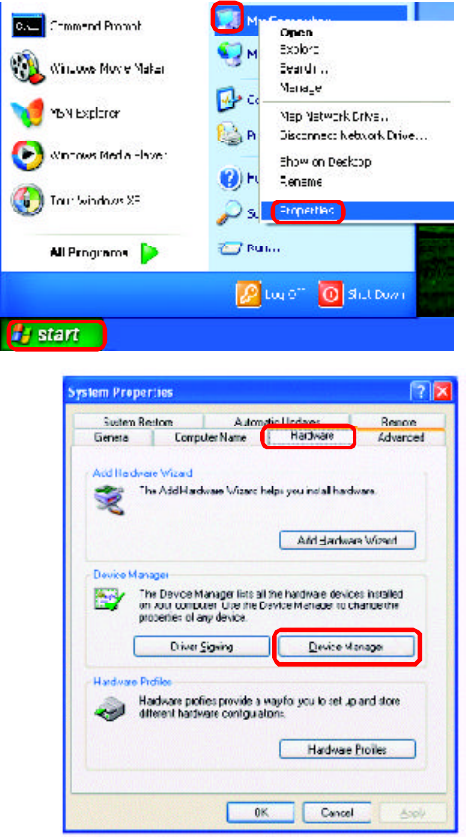
33
1. Check that the drivers for the DWL-G650 are installed properly.
Click Device
Manager
nSelect the
Hardware
Tab
n
Troubleshooting
This chapter provides solutions to problems that can occur during the installation and
operation of the DWL-G650. Read the following descriptions if you are having problems.
(The examples below are illustrated in Windows XP. If you have a different operating
system, the screenshots on your computer will look similar to the following examples.)
nGo to Start >
My Computer >
Properties
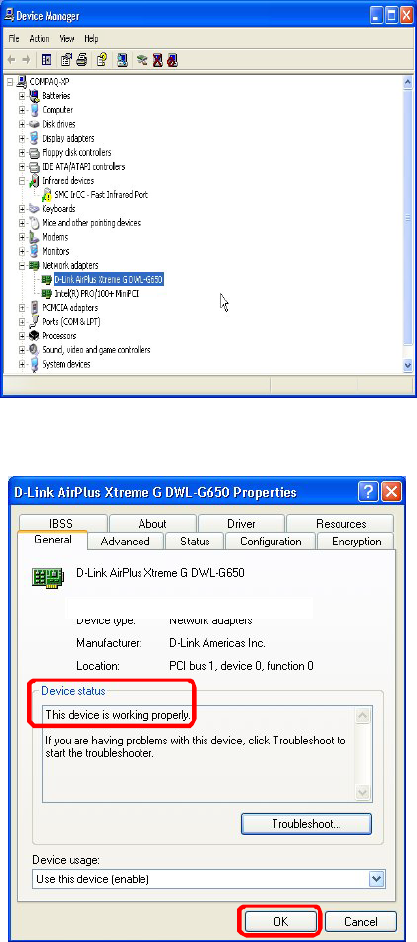
34
Troubleshooting
n
n
n
n
Double-click
on Network
Adapters
Right-click on D-Link
DWL-G650 Wireless
Cardbus Adapter
Select Properties
to check that the
drivers are in-
stalled properly
Click OK
nLook under Device
Status to check that the
device is working
properly
35
2. I cannot connect to the access point or the wireless router.
3. The DWL-G650 Power and Link lights are not on.
4. I forgot my Encryption key.
Check to see if the DWL-G650 Cardbus adapter is firmly inserted
into the Cardbus slot of your laptop computer.
Make sure that the DWL-G650 Wireless Adapter is properly seated
in the computer’s Cardbus slot.
If Windows does not detect the hardware upon insertion of the
adapter, make sure to completely remove drivers that were
previously loaded. To remove the drivers, do the following:
Make sure that the SSID on the DWL-G650 Cardbus adapter is
exactly the same as the SSID on the Access Point or wireless
router.
Move the DWL-G650 and Access Point or Wireless router into
the same room and then test the wireless connection.
Disable all security settings. (WEP, MAC Address Control, AES)
Make sure that the Radio is not locked down to a different
frequency
Turn off your Access Point and the computer with the DWL-
G650. Turn on the Access Point, and then turn on the computer
with the DWL-G650.
Refresh the DWL-G650 Utility
Troubleshooting
n
n
n
n
n
n
n
Reset the Access Point to its factory default settings and restore the
DWL-G650 Wireless Cardbus Adapter to the factory default settings.
(The default settings are listed in the Using the Configuration Utility
section in this manual.)
n
n
n
5. The computer does not recognize the DWL-G650 Wireless Adapter.
36
Troubleshooting
A. Under Tools> select Folder Options…> select View
> under Hidden files and folders > select Show
hidden files and folders
B. Uncheck Hide extension for known file types > click
on Apply
C. Search for previously loaded driver files. Remove these
files from the INF and SYSTEM32 (DRIVERS) folders
in the Windows directory. Note: Windows XP and
Windows 2000 will rename .inf files that have not
received WHQL certification into oem.inf files (e.g.,
oem1.inf.)
Check that the LED indicators for the broadband modem are
indicating normal activity. If not, there may be a problem with the
broadband connection.
Check that the LED indicators on the wireless router are functioning
properly. If not, check that the AC power and Ethernet cables are
firmly connected.
Check that the IP Address, subnet mask, gateway, and DNS settings
are correctly entered for the network
In Access Point mode, make sure the same Service Set Identifier
(SSID) is specified on the settings for the wireless clients and access
points. The SSID factory default setting for the D-Link Air, AirPlus
and AirPro products is default. (Double-click on the WLAN icon in
the taskbar. The Link Info screen will display the SSID setting.)
In Peer-to-Peer mode, both wireless clients will need to have the
same SSID. Please note that it might be necessary to set up one
client to establish a BSS (Basic Service Set) and wait briefly before
setting up other clients. This prevents several clients from trying to
establish a BSS at the same time, which can result in multiple
singular BSSs being established, rather than a single BSS with
multiple clients associated to it.
6. The computer with the DWL-G650 installed is unable to connect to
the wireless network and/or the Internet.
n
n
n
n
n
37
7. How can I troubleshoot distance issues using the DWL-G650.
Move the DWL-G650 and Access Point or Wireless router into
the same room and then test the wireless connection.
Change the channel of the Access Point.
Move devices within the line of sight
Troubleshooting
Check that the Network Connection for the wireless client is
configured properly. Select AP (Infrastructure) when connecting
to an access point and select Peer-to-Peer mode when connecting
without an access point. Double-click on the WLAN icon in the
taskbar > click on Configuration to change the settings for the
wireless adapter.
If Security is enabled, make sure that the correct encryption keys
are entered on both the DWL-G650 and the access point. Double-
click on the WLAN icon in the taskbar > click Encryption. Check to
see that the key selected is set to the same key as other devices on
the network.
n
n
n
n
n
38
IEEE 802.11
IEEE 802.11b
n
Standards
Technical Specifications
n
Security:
WEP(64,128bit)n
Physical Dimensions:
32-bit Cardbus
Internal Antenna Type:
Diversity
Bus Type:
n
n
Power/Activity
Diagnostic LED
n
Temperature
Operating: 0ºC to 55ºC (32ºF to 131ºF)
Storing: -20ºC to 75ºC (-4ºF to 167ºF)
n
n
10%-90%, non-condensing (Operating)
Humidity:
n
5%-95%, non-condensing (Non-operating)
n
Warranty:
3 years
n
0.12 lb. (55 grams)
n
Weight:
L = 4.64 inches (118mm)
W = 2.13 inches (54mm)
H = 0.29 inches (7.4mm)
n
n
n
39
PowerSave mode = 30mA
Transmitter Output Power:
Technical Specifications
Data Rates:
With Automatic Fallback
54Mbps; 48Mbps; 36Mbps; 24Mbps; 18Mbps; 12Mbps; 11Mbps;
9Mbps; 6Mbps; 5.5Mbps; 2Mbps; 1Mbps
n
Modulation Technology:
Orthogonal Frequency Division Multiplexing (OFDM)
Range:
n
Indoors: Up to 328 feet (100 meters)n
Transmit mode < 700mA
Outdoors: Up to 1,312 feet (400 meters)n
n
Frequency Range:
2.4GHz to 2.462GHzn
Power Consumption:
n
n
Receiver Sensitivity:
n
n
36Mbps OFDM, 10% PER,-75dBm
54Mbps OFDM, 10% PER,-68dBm
24Mbps OFDM, 10% PER,-79dBm
n
48Mbps OFDM, 10% PER,-68dBm
n
18Mbps OFDM, 10% PER,-82dBm
12Mbps OFDM, 10% PER,-84dBm
n
n
18dBm
n
n
6Mbps OFDM, 10% PER,-88dBm
11Mbps CCK, 8% PER, -82dBm
5.5Mbps CCK, 8% PER,-85dBm
n
9Mbps OFDM, 10% PER,-87dBm
n
2Mbps QPSK, 8% PER,-86dBm
1Mbps BPSK, 8% PER,-89dBm
n
n
40
Contacting Technical Support
You can find the most recent software and user documentation on the D-Link
website.
D-Link provides free technical support for customers within the United States
for the duration of the warranty period on this product.
U.S. customers can contact D-Link technical support through our web site,
or by phone.
D-Link Technical Support over the Telephone:
(877) 453-5465
24 hours a day, seven days a week.
D-Link Technical Support over the Internet:
http://support.dlink.com
When contacting technical support, please provide the following information:
n
n
n
Model number or product name
Serial number of the unit (Bottom of unit)
Software type and version number
41
Subject to the terms and conditions set forth herein, D-Link Systems, Inc. (“D-Link”) provides this Limited
warranty for its product only to the person or entity that originally purchased the product from:
D-Link or its authorized reseller or distributor and
Products purchased and delivered within the fifty states of the United States, the District of
Columbia, U.S. Possessions or Protectorates, U.S. Military Installations, addresses with an
APO or FPO.
Limited Warranty: D-Link warrants that the hardware portion of the D-Link products described
below will be free from material defects in workmanship and materials from the date of original retail
purchase of the product, for the period set forth below applicable to the product type (“Warranty
Period”), except as otherwise stated herein.
3-Year Limited Warranty for the Product(s) is defined as follows:
Hardware (excluding power supplies and fans) Three (3) Years
Power Supplies and Fans One (1) Year
Spare parts and spare kits Ninety (90) days
D-Link’s sole obligation shall be to repair or replace the defective Hardware during the Warranty Period
at no charge to the original owner or to refund at D-Link’s sole discretion. Such repair or replacement will
be rendered by D-Link at an Authorized D-Link Service Office. The replacement Hardware need not be
new or have an identical make, model or part. D-Link may in its sole discretion replace the defective
Hardware (or any part thereof) with any reconditioned product that D-Link reasonably determines is
substantially equivalent (or superior) in all material respects to the defective Hardware. Repaired or
replacement Hardware will be warranted for the remainder of the original Warranty Period from the date
of original retail purchase. If a material defect is incapable of correction, or if D-Link determines in its sole
discretion that it is not practical to repair or replace the defective Hardware, the price paid by the original
purchaser for the defective Hardware will be refunded by D-Link upon return to D-Link of the defective
Hardware. All Hardware (or part thereof) that is replaced by D-Link, or for which the purchase price is
refunded, shall become the property of D-Link upon replacement or refund.
Limited Software Warranty: D-Link warrants that the software portion of the product (“Software”)
will substantially conform to D-Link’s then current functional specifications for the Software, as set forth
in the applicable documentation, from the date of original retail purchase of the Software for a period of
ninety (90) days (“Warranty Period”), provided that the Software is properly installed on approved
hardware and operated as contemplated in its documentation. D-Link further warrants that, during the
Warranty Period, the magnetic media on which D-Link delivers the Software will be free of physical
defects. D-Link’s sole obligation shall be to replace the non-conforming Software (or defective media)
with software that substantially conforms to D-Link’s functional specifications for the Software or to
refund at D-Link’s sole discretion. Except as otherwise agreed by D-Link in writing, the replacement
Software is provided only to the original licensee, and is subject to the terms and conditions of the
license granted by D-Link for the Software. Software will be warranted for the remainder of the original
Warranty Period from the date or original retail purchase. If a material non-conformance is incapable of
correction, or if D-Link determines in its sole discretion that it is not practical to replace the non-
conforming Software, the price paid by the original licensee for the non-conforming Software will be
refunded by D-Link; provided that the non-conforming Software (and all copies thereof) is first returned
to D-Link. The license granted respecting any Software for which a refund is given automatically
terminates.
Non-Applicability of Warranty: The Limited Warranty provided hereunder for hardware and software
of D-Link’s products will not be applied to and does not cover any refurbished product and any product
purchased through the inventory clearance or liquidation sale or other sales in which D-Link, the sellers,
or the liquidators expressly disclaim their warranty obligation pertaining to the product and in that case,
the product is being sold “As-Is” without any warranty whatsoever including, without limitation, the
Limited Warranty as described herein, notwithstanding anything stated herein to the contrary.
Submitting A Claim: The customer shall return the product to the original purchase point based on its
return policy. In case the return policy period has expired and the product is within warranty, the
customer shall submit a claim to D-Link as outlined below:
The customer must submit with the product as part of the claim a written description of the
Hardware defect or Software nonconformance in sufficient detail to allow D-Link to confirm
the same.
n
Warranty and Registration
n
n
n
n
n
42
After an RMA number is issued, the defective product must be packaged securely in the
original or other suitable shipping package to ensure that it will not be damaged in transit, and
the RMA number must be prominently marked on the outside of the package. Do not include any
manuals or accessories in the shipping package. D-Link will only replace the defective portion
of the Product and will not ship back any accessories.
The original product owner must obtain a Return Material Authorization (“RMA”) number from
the Authorized D-Link Service Office and, if requested, provide written proof of purchase of
the product (such as a copy of the dated purchase invoice for the product) before the
warranty service is provided.
n
n
The customer is responsible for all in-bound shipping charges to D-Link. No Cash on Delivery
(“COD”) is allowed. Products sent COD will either be rejected by D-Link or become the
property of D-Link. Products shall be fully insured by the customer and shipped to D-Link
Systems, Inc., 53 Discovery Drive, Irvine, CA 92618. D-Link will not be held responsible
for any packages that are lost in transit to D-Link. The repaired or replaced packages will be
shipped to the customer via UPS Ground or any common carrier selected by D-Link, with
shipping charges prepaid. Expedited shipping is available if shipping charges are prepaid by
the customer and upon request.
D-Link may reject or return any product that is not packaged and shipped in strict compliance with the
foregoing requirements, or for which an RMA number is not visible from the outside of the package. The
product owner agrees to pay D-Link reasonable handling and return shipping charges for any products
that is not packaged and shipped in accordance with the foregoing requirements, or that is determined
by D-Link not to be defective or non-conforming.
What Is Not Covered: This limited warranty provided by D-Link does not cover: Products, if in D-Links
judgment, have been subjected to abuse, accident, alteration, modification, tampering, negligence, misuse,
faulty installation, lack of reasonable care, repair or service in any way that is not contemplated in the
documentation for the product, or if the model or serial number has been altered, tampered with, defaced
or removed; Initial installation, installation and removal of the product for repair, and shipping costs;
Operational adjustments covered in the operating manual for the product, and normal maintenance;
Damage that occurs in shipment, due to act of God, failures due to power surge, and cosmetic damage;
Any hardware, software, firmware or other products or services provided by anyone other than D-
Link; Products that have been purchased from inventory clearance or liquidation sales or other sales in
which D-Link, the sellers, or the liquidators expressly disclaim their warranty obligation pertaining to the
product. Repair by anyone other than D-Link or an Authorized D-Link Service Office will void this
Warranty.
Disclaimer of Other Warranties: EXCEPT FOR THE LIMITED WARRANTY SPECIFIED HEREIN, THE
PRODUCT IS PROVIDED S-IS?WITHOUT ANY WARRANTY OF ANY KIND WHATSOEVER INCLUDING,A
WITHOUT LIMITATION, ANY WARRANTY OF MERCHANTABILITY, FITNESS FOR A PARTICULAR PURPOSE
AND NON-INFRINGEMENT. IF ANY IMPLIED WARRANTY CANNOT BE DISCLAIMED IN ANY TERRITORY
WHERE A PRODUCT IS SOLD, THE DURATION OF SUCH IMPLIED WARRANTY SHALL BE LIMITED TO
NINETY (90) DAYS. EXCEPT AS EXPRESSLY COVERED UNDER THE LIMITED WARRANTY PROVIDED
HEREIN, THE ENTIRE RISK AS TO THE QUALITY, SELECTION AND PERFORMANCE OF THE PRODUCT IS
WITH THE PURCHASER OF THE PRODUCT.
Limitation of Liability: TO THE MAXIMUM EXTENT PERMITTED BY LAW, D-LINK IS NOT LIABLE
UNDER ANY CONTRACT, NEGLIGENCE, STRICT LIABILITY OR OTHER LEGAL OR EQUITABLE THEORY
FOR ANY LOSS OF USE OF THE PRODUCT, INCONVENIENCE OR DAMAGES OF ANY CHARACTER,
WHETHER DIRECT, SPECIAL, INCIDENTAL OR CONSEQUENTIAL (INCLUDING, BUT NOT LIMITED TO,
DAMAGES FOR LOSS OF GOODWILL, LOSS OF REVENUE OR PROFIT, WORK STOPPAGE, COMPUTER
FAILURE OR MALFUNCTION, FAILURE OF OTHER EQUIPMENT OR COMPUTER PROGRAMS TO WHICH D-
LINK PRODUCT IS CONNECTED WITH, LOSS OF INFORMATION OR DATA CONTAINED IN, STORED ON,S
OR INTEGRATED WITH ANY PRODUCT RETURNED TO D-LINK FOR WARRANTY SERVICE) RESULTING
FROM THE USE OF THE PRODUCT, RELATING TO WARRANTY SERVICE, OR ARISING OUT OF ANY
BREACH OF THIS LIMITED WARRANTY, EVEN IF D-LINK HAS BEEN ADVISED OF THE POSSIBILITY OF
SUCH DAMAGES. THE SOLE REMEDY FOR A BREACH OF THE FOREGOING LIMITED WARRANTY IS
REPAIR, REPLACEMENT OR REFUND OF THE DEFECTIVE OR NON-CONFORMING PRODUCT. THE MAXIMUM
LIABILITY OF D-LINK UNDER THIS WARRANTY IS LIMITED TO THE PURCHASE PRICE OF THE PRODUCT
COVERED BY THE WARRANTY. THE FOREGOING EXPRESS WRITTEN WARRANTIES AND REMEDIES
ARE EXCLUSIVE AND ARE IN LIEU OF ANY OTHER WARRANTIES OR REMEDIES, EXPRESS, IMPLIED OR
STATUTORY.
n

43
Governing Law: This Limited Warranty shall be governed by the laws of the State of California. Some
states do not allow exclusion or limitation of incidental or consequential damages, or limitations on how
long an implied warranty lasts, so the foregoing limitations and exclusions may not apply. This limited
warranty provides specific legal rights and the product owner may also have other rights which vary
from state to state.
Trademarks: D-Link is a registered trademark of D-Link Systems, Inc. Other trademarks or registered
trademarks are the property of their respective manufacturers or owners.
Copyright Statement: No part of this publication or documentation accompanying this Product may
be reproduced in any form or by any means or used to make any derivative such as translation,
transformation, or adaptation without permission from D-Link Corporation/D-Link Systems, Inc., as
stipulated by the United States Copyright Act of 1976. Contents are subject to change without prior
notice. Copyright© 2002 by D-Link Corporation/D-Link Systems, Inc. All rights reserved.
FCC Statement: This equipment has been tested and found to comply with the limits for a Class B digital
device, pursuant to part 15 of the FCC Rules. These limits are designed to provide reasonable protection
against harmful interference in a residential installation. This equipment generates, uses, and can radiate
radio frequency energy and, if not installed and used in accordance with the instructions, may cause
harmful interference to radio communication. However, there is no guarantee that interference will not
occur in a particular installation. If this equipment does cause harmful interference to radio or television
reception, which can be determined by turning the equipment off and on, the user is encouraged to try
to correct the interference by one or more of the following measures:
n
n
n
n
Register your D-Link product online at http://support.dlink.com/register/
Reorient or relocate the receiving antenna.
Increase the separation between the equipment and receiver.
Connect the equipment into an outlet on a circuit different from that to which
Consult the dealer or an experienced radio/TV technician for help.
the receiver is connected.
(12/11/2002)
FCC Caution: Any changes or modifications not expressly approved by the party responsible for compli-
ance could void the user's authority to operate this equipment.
s
This device complies with Part 15 of the FCC Rules. Operation is subject to the following two conditions: (1)
This device may not cause harmful interference, and (2) this device must accept any interference re-
ceived, including interference that may cause undesired operation.
IMPORTANT NOTE:
FCC Radiation Exposure Statement:
This equipment complies with FCC radiation exposure limits set forth for an uncontrolled environment.
End-users must follow the specific operating instructions for satisfying RF exposure compliance.
This transmitter must not be co-located or operated in conjunction with any other antenna or transmitter.