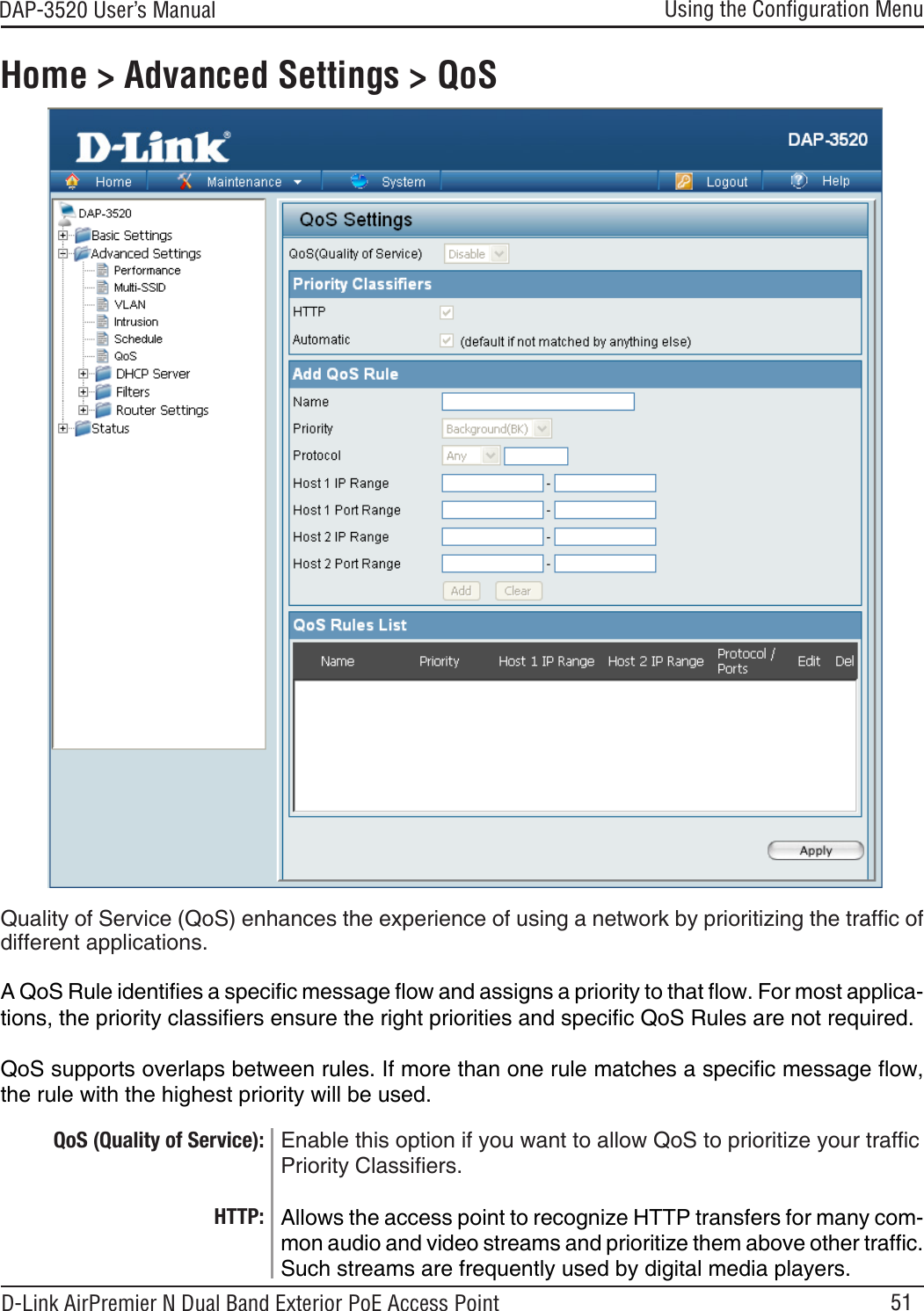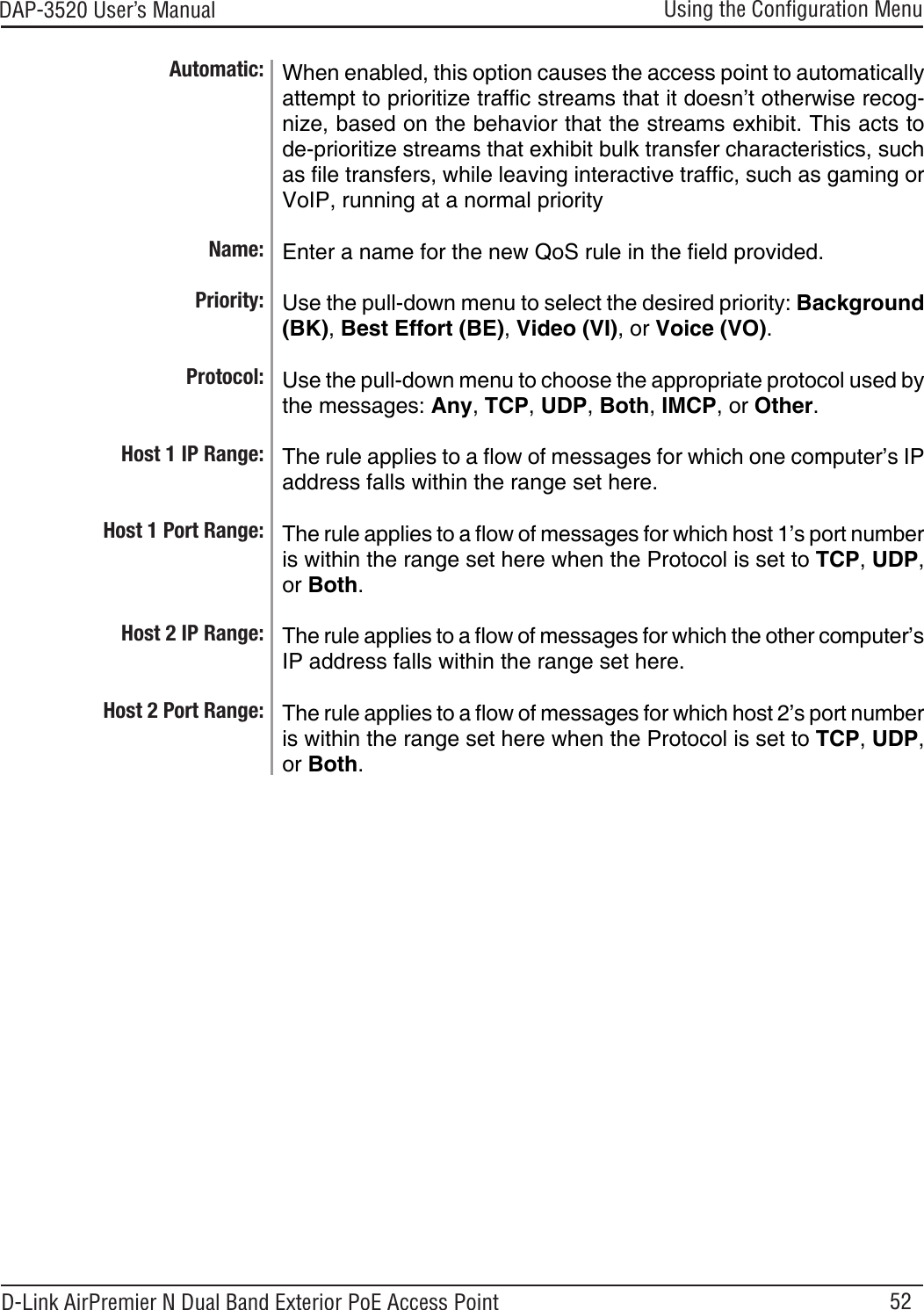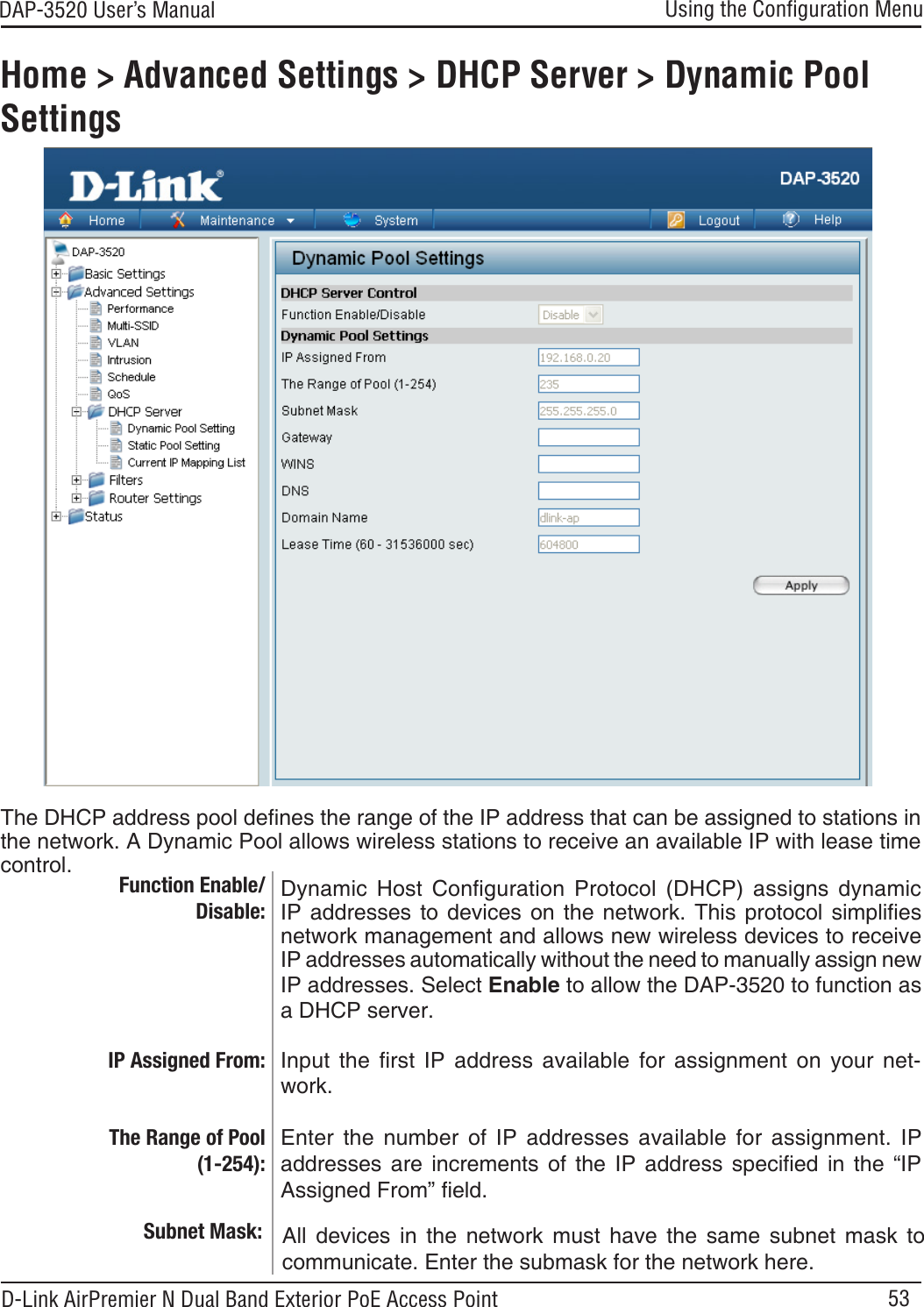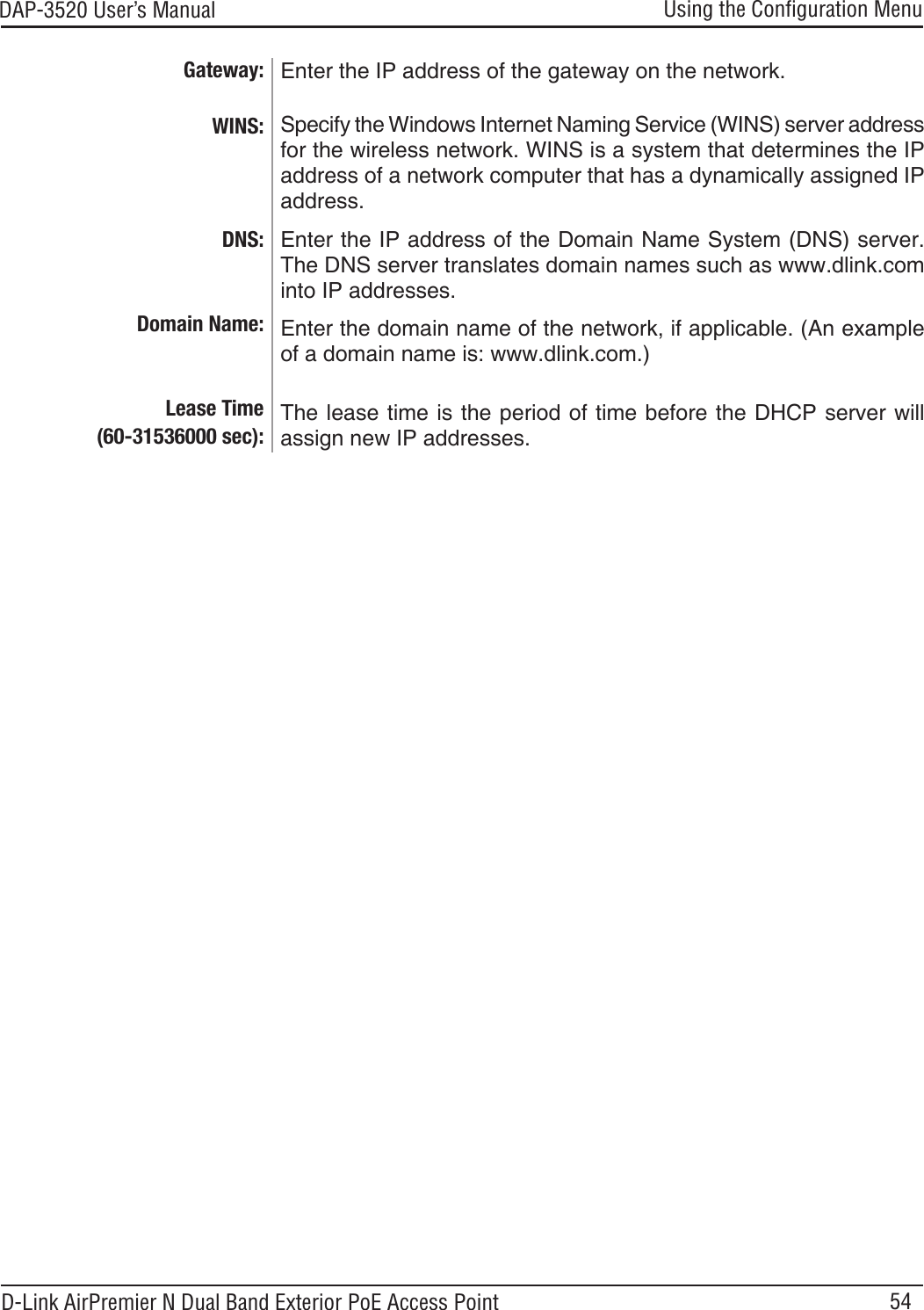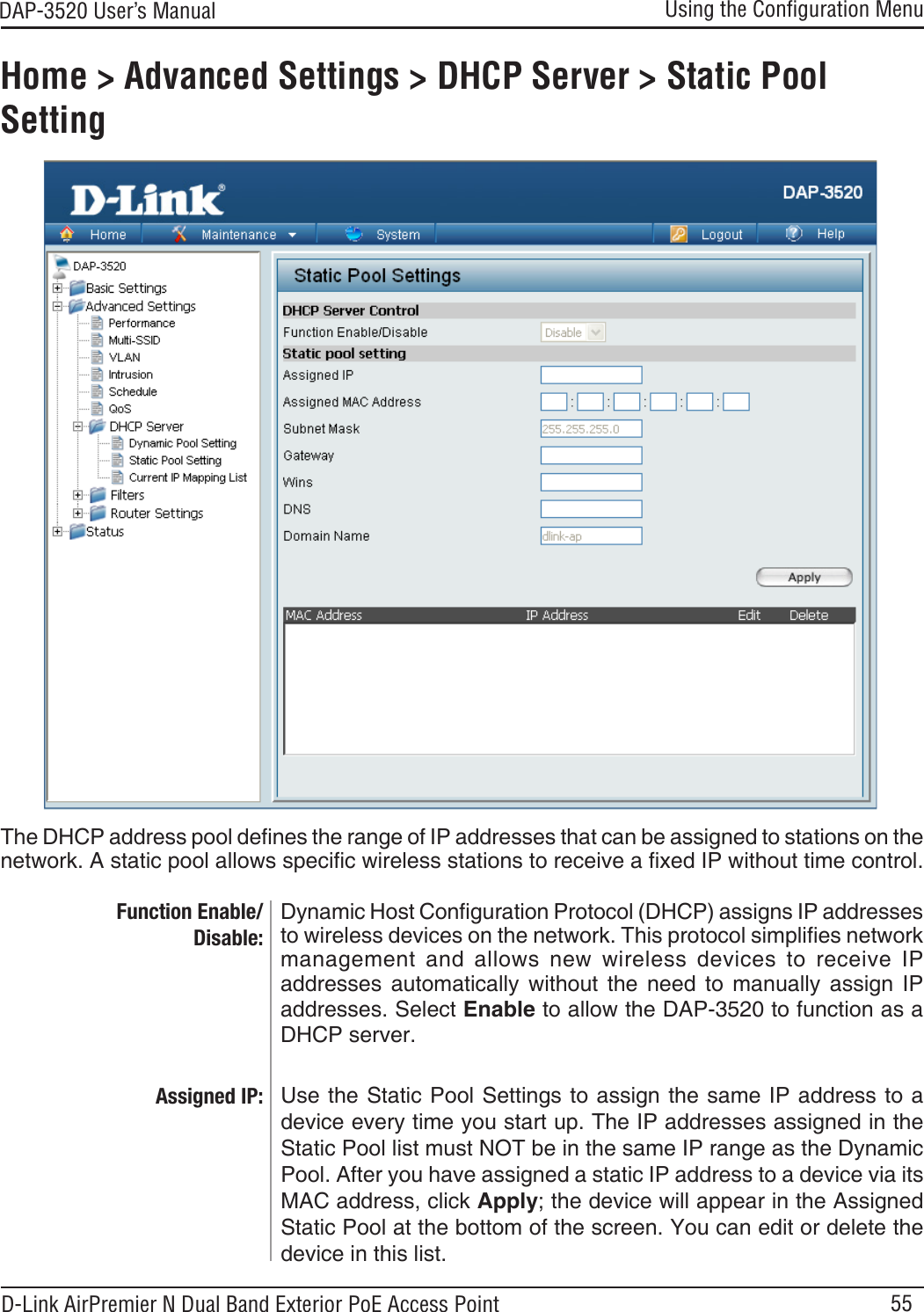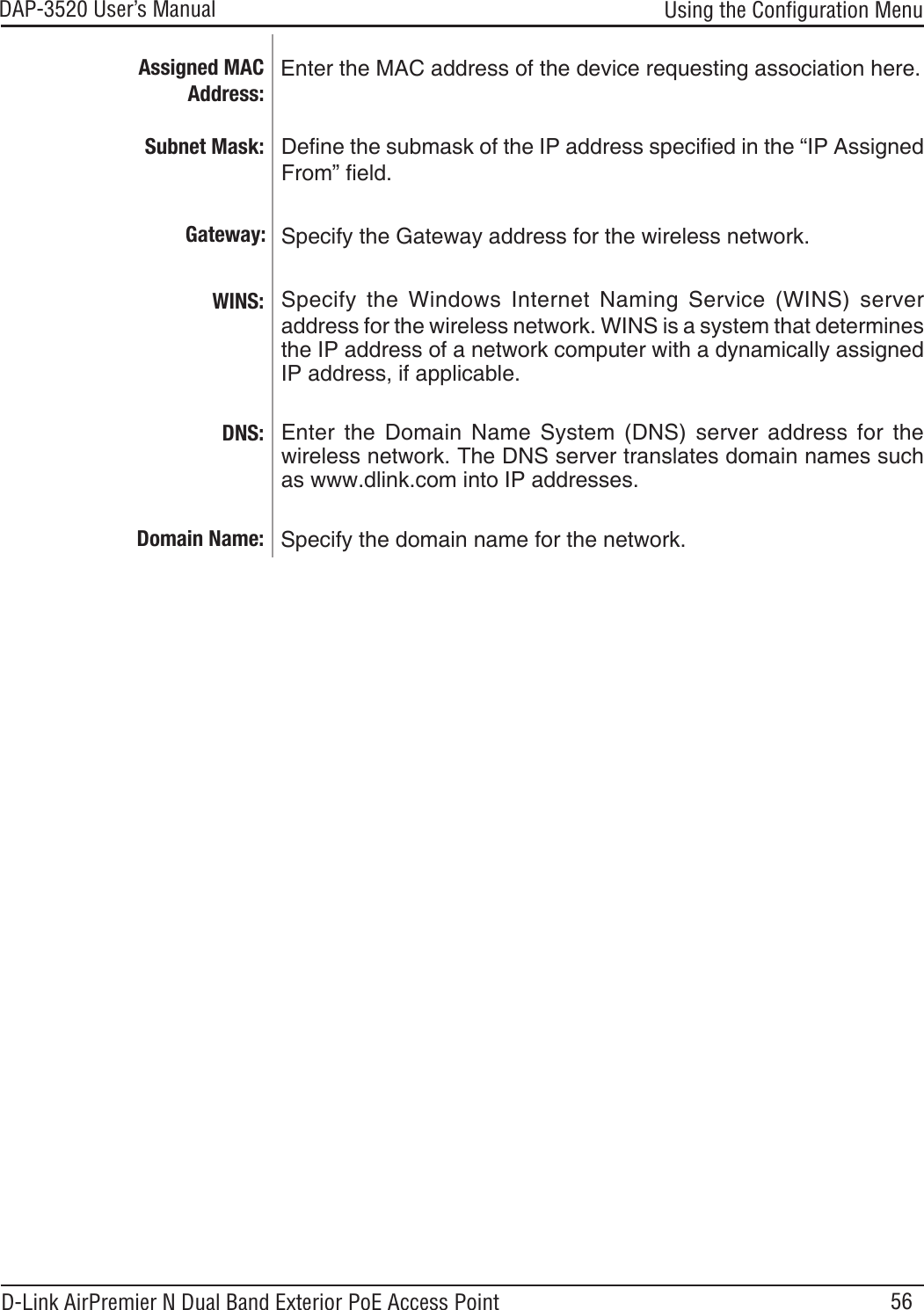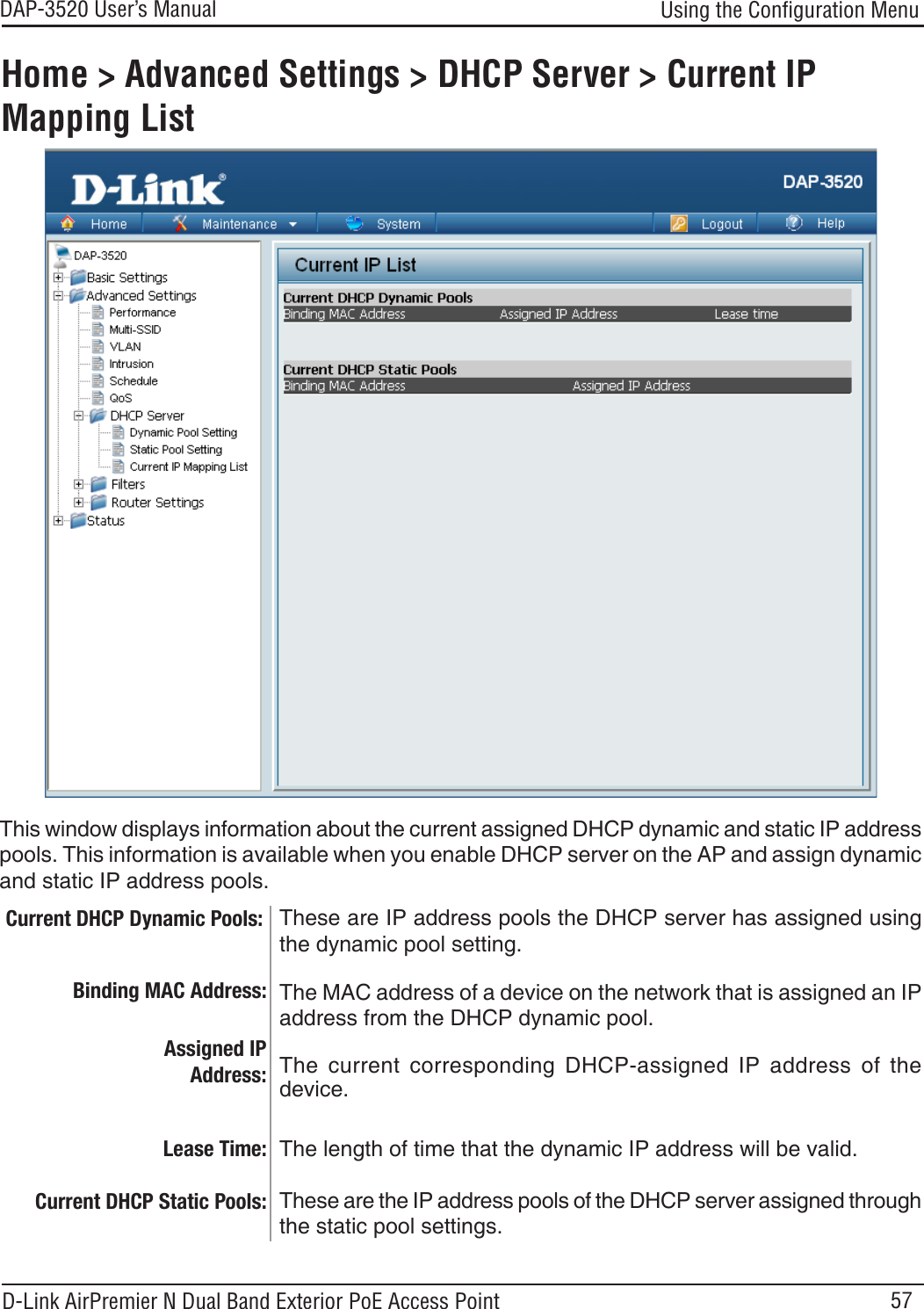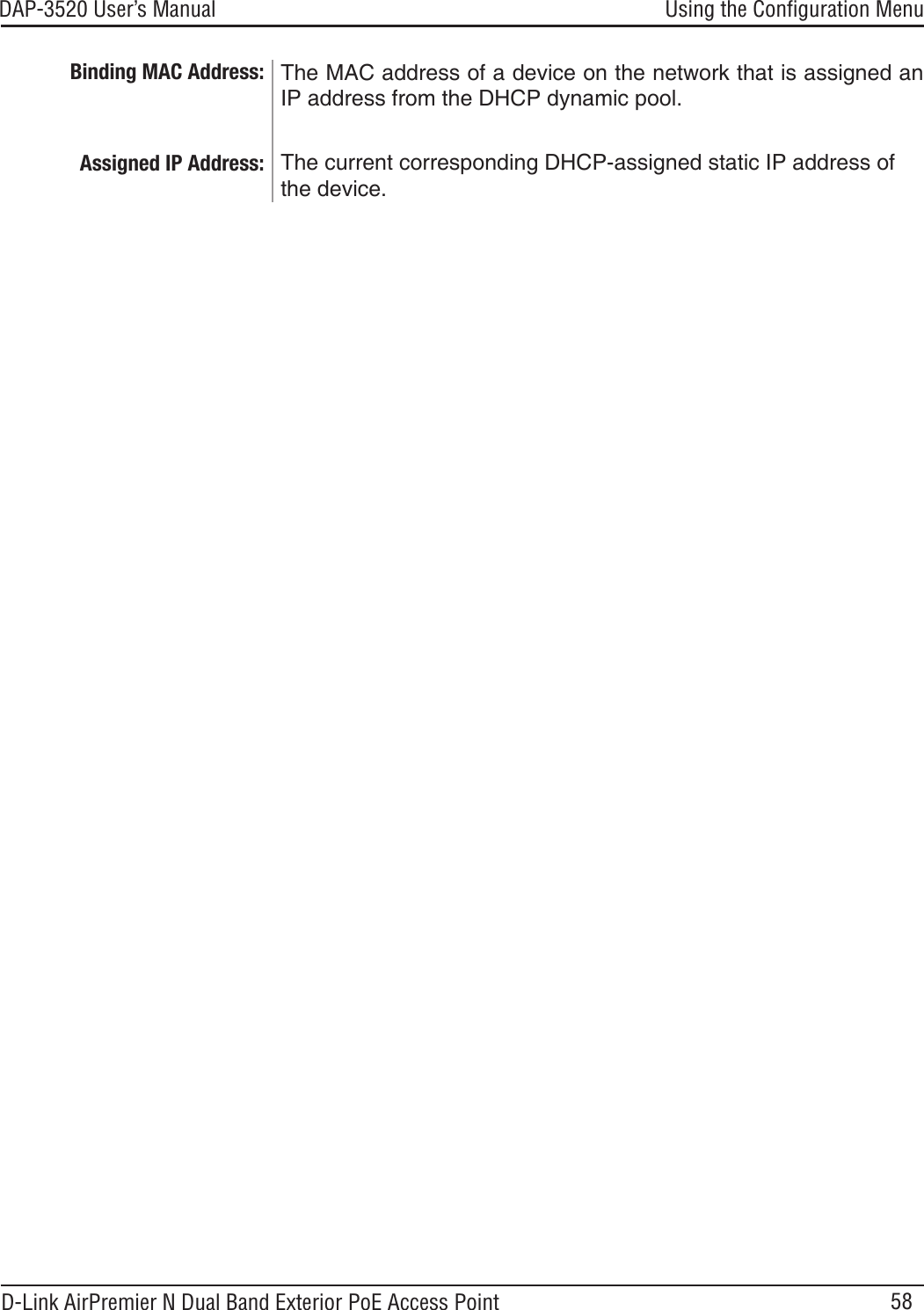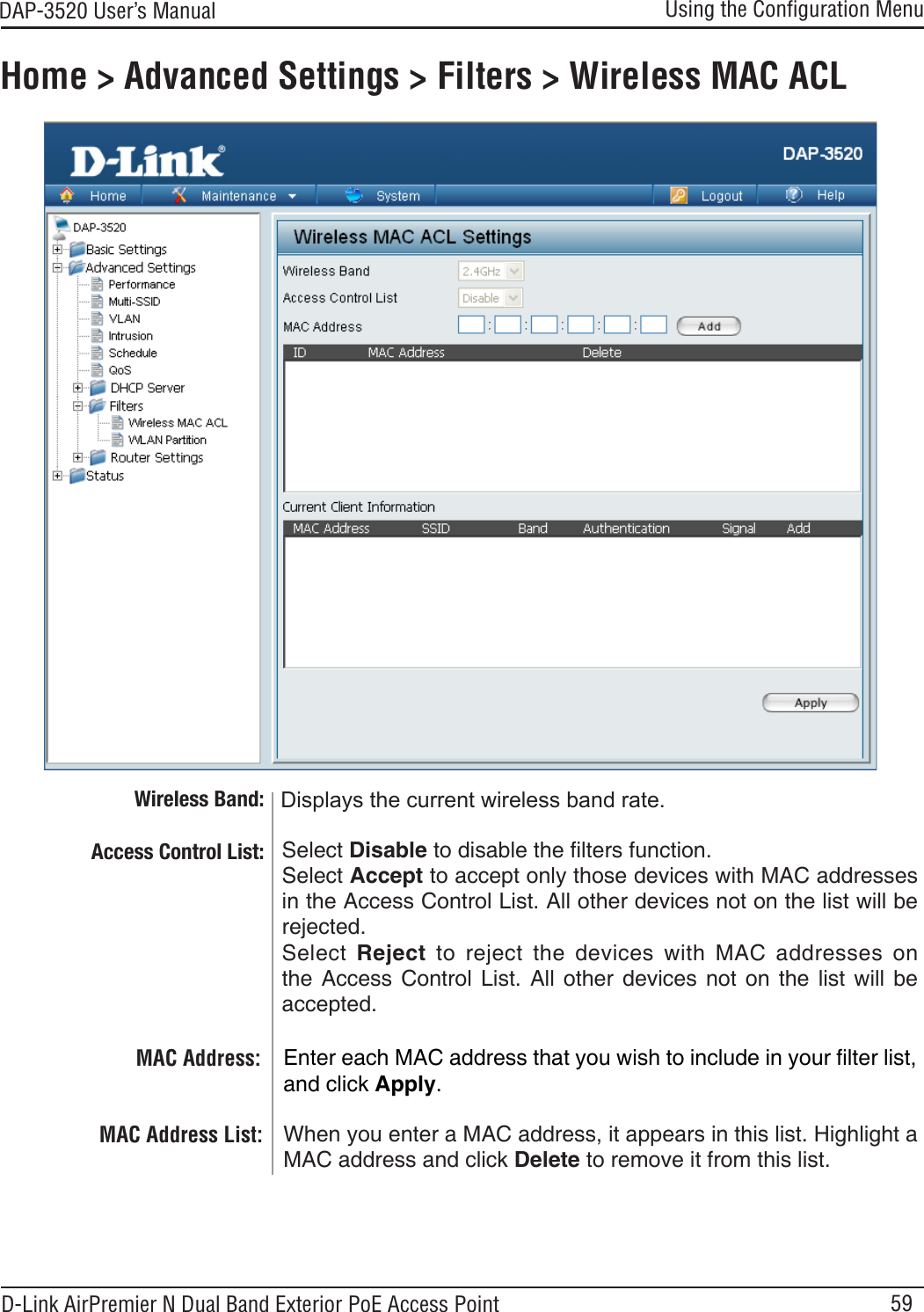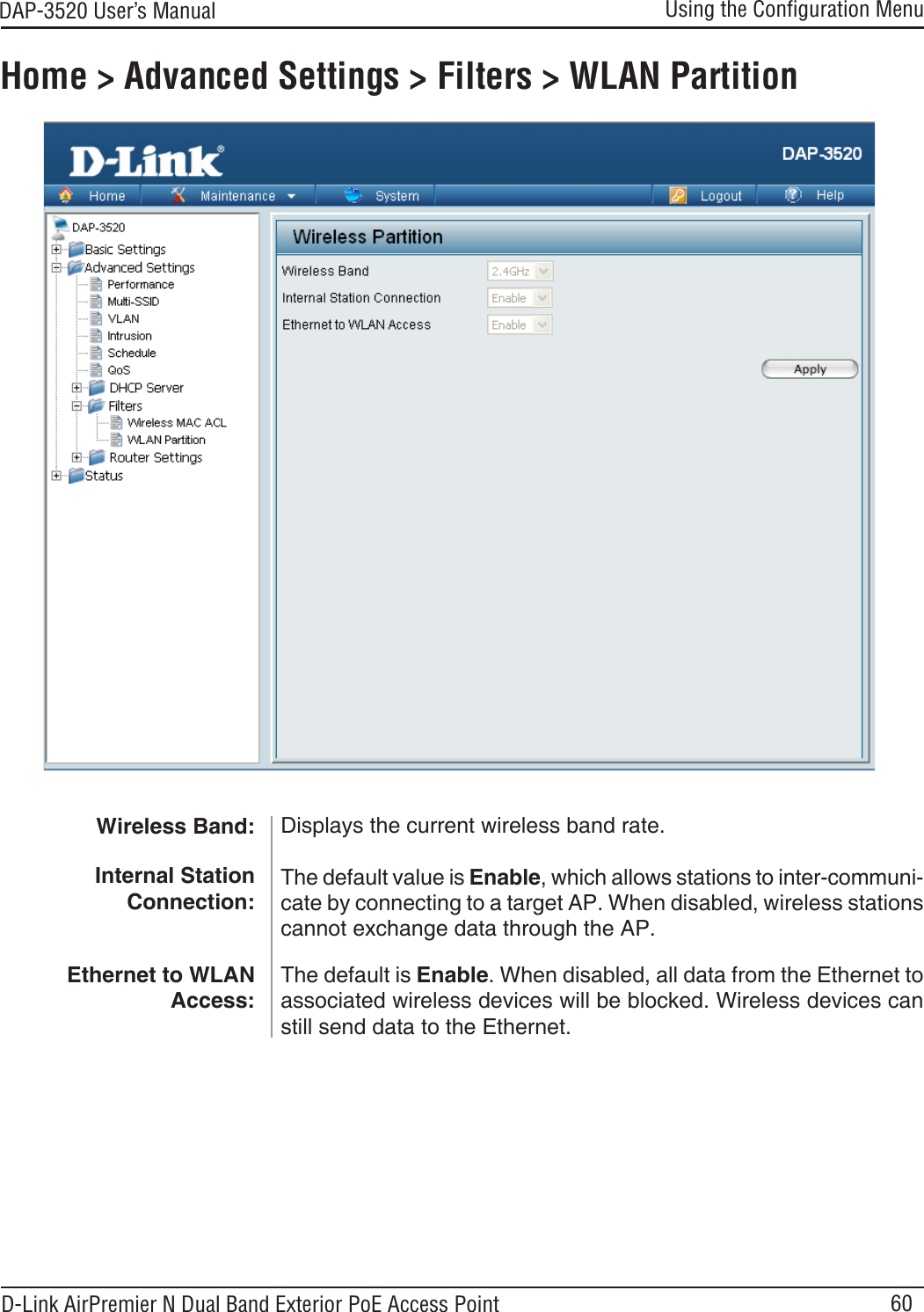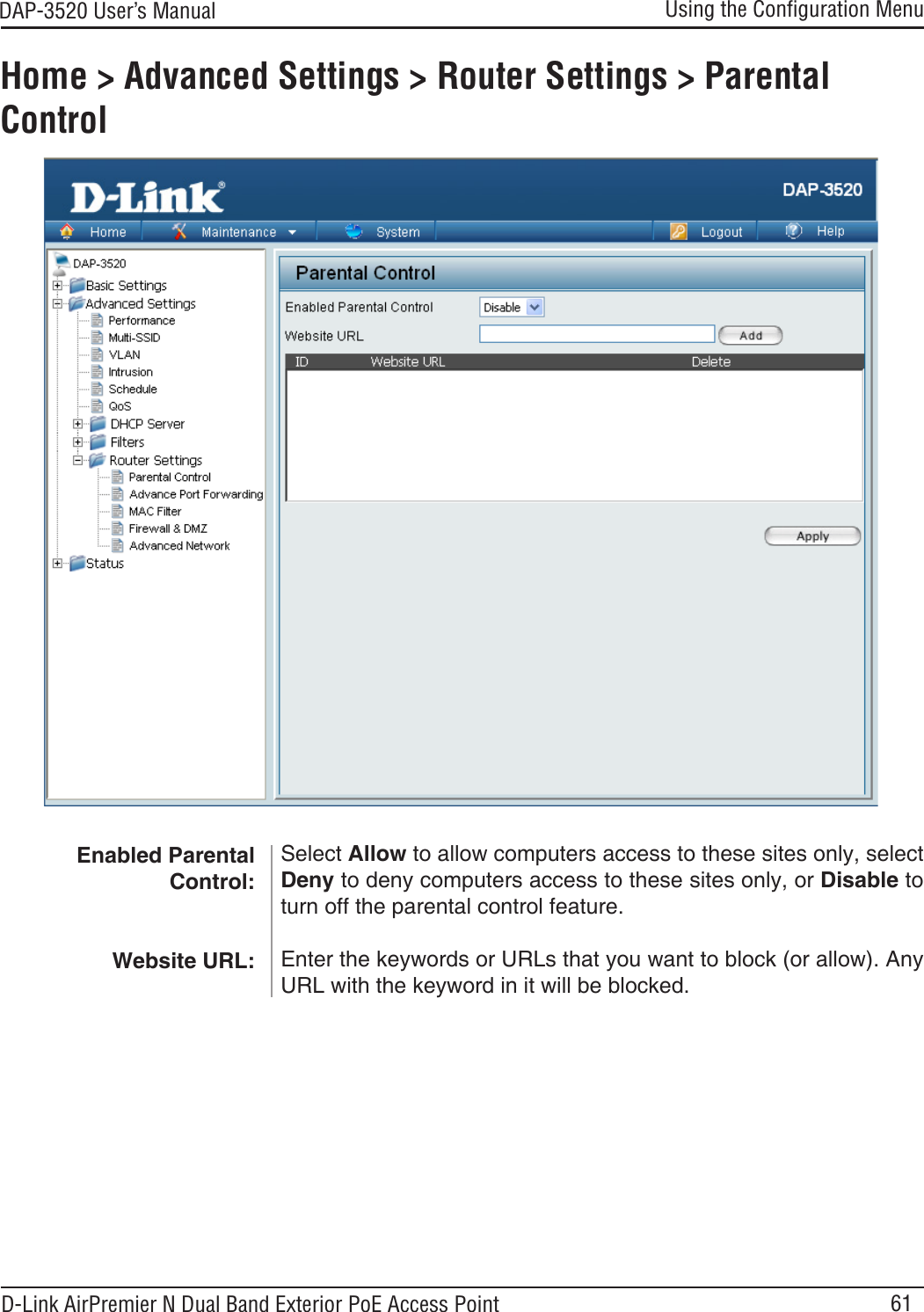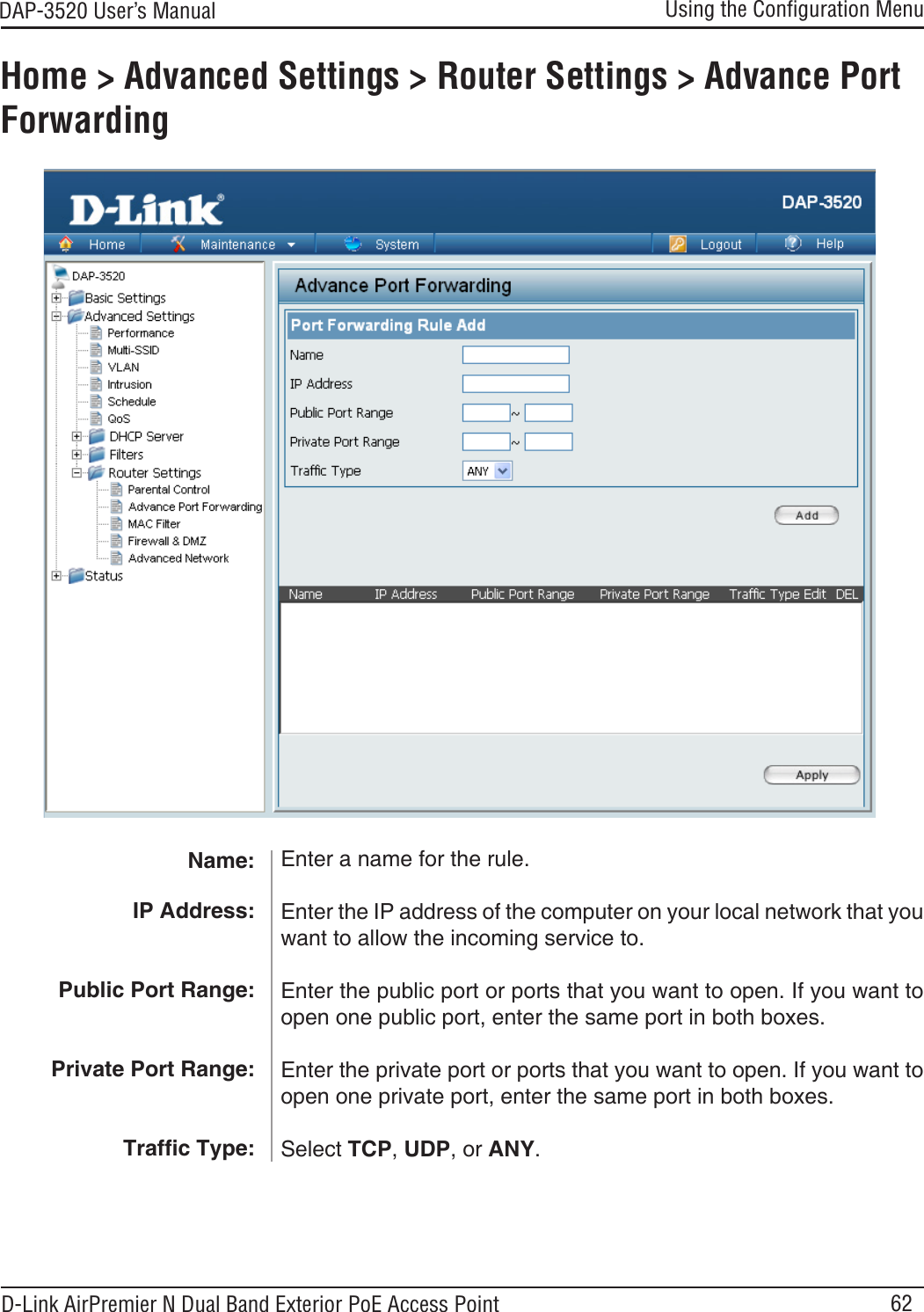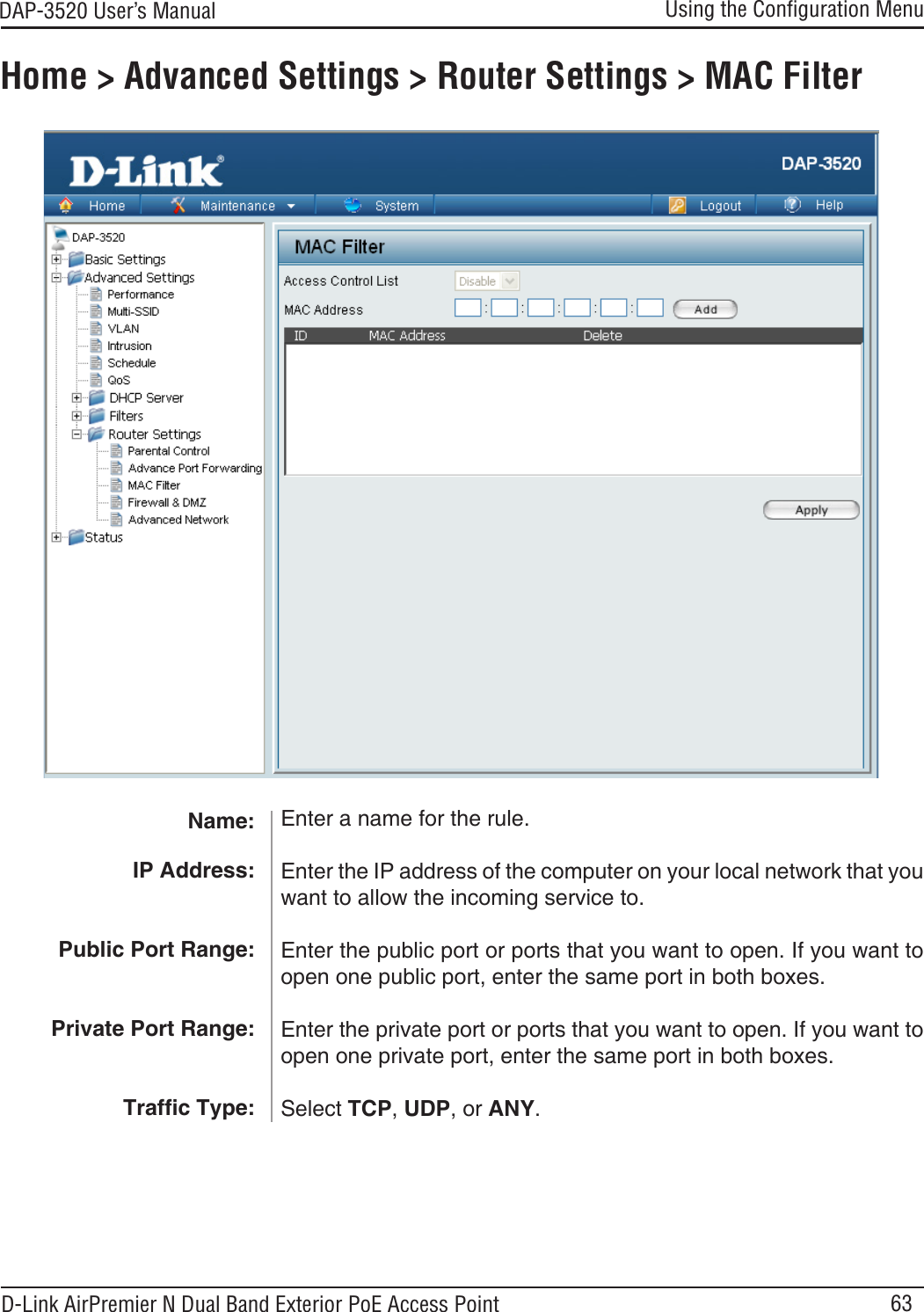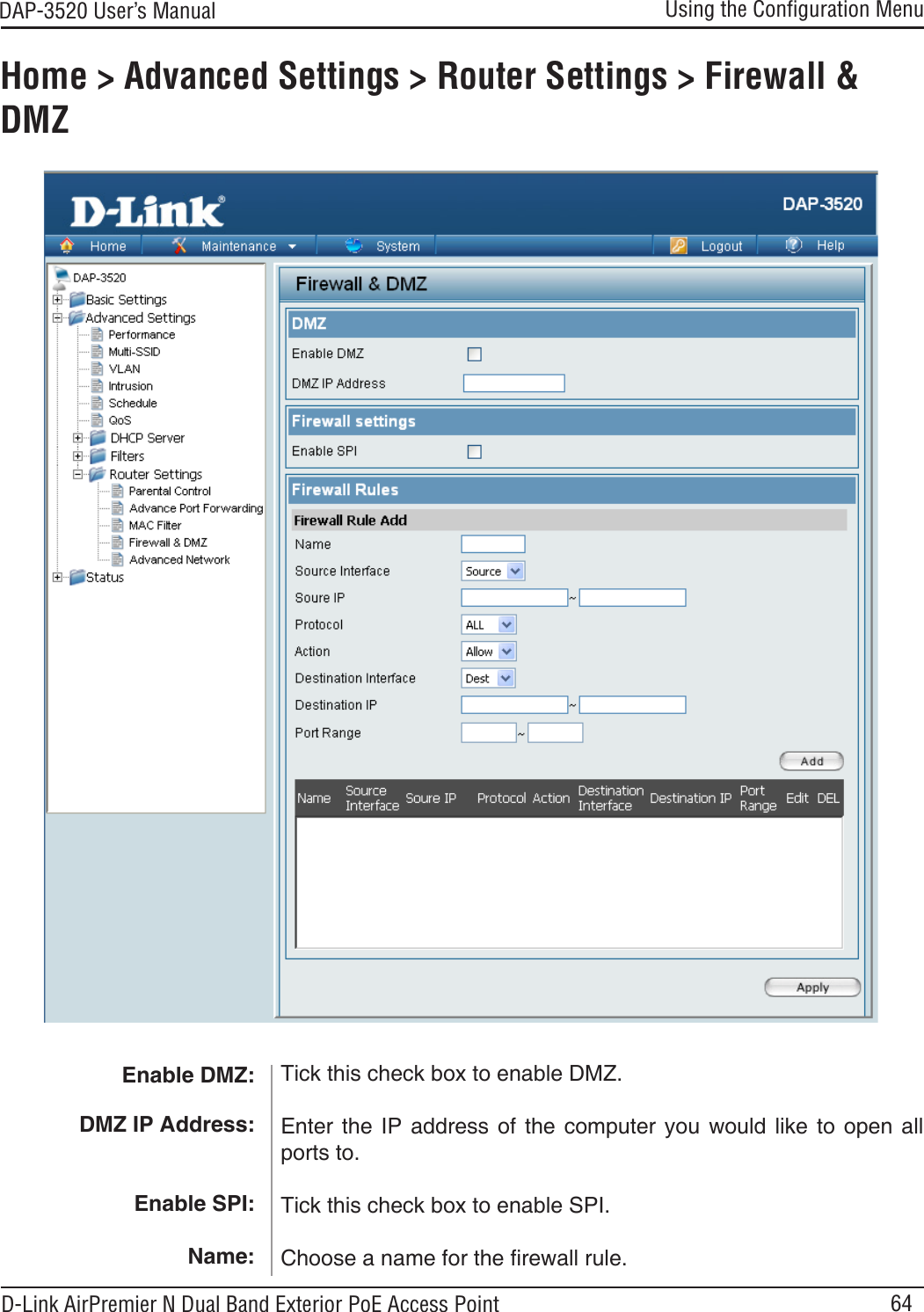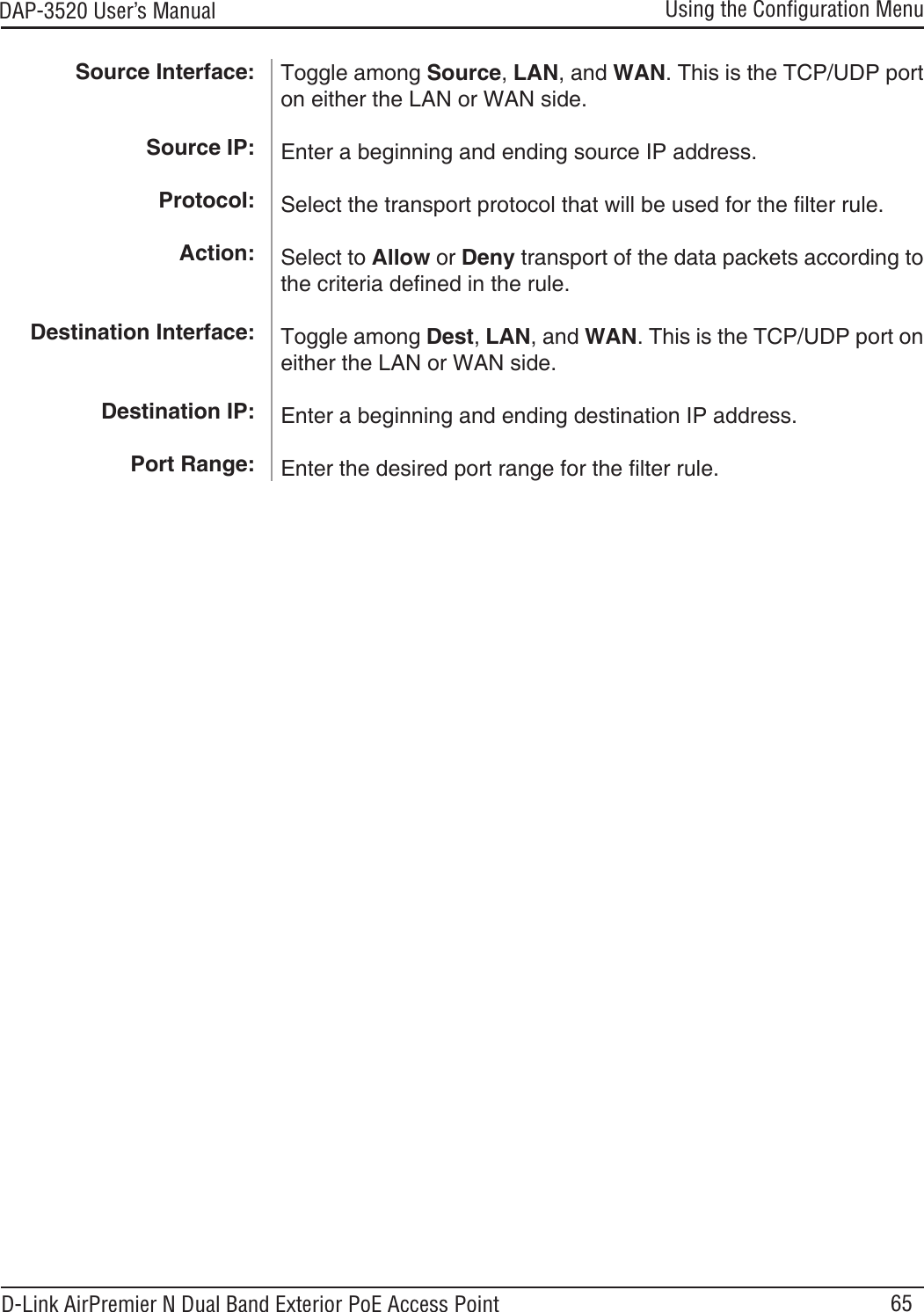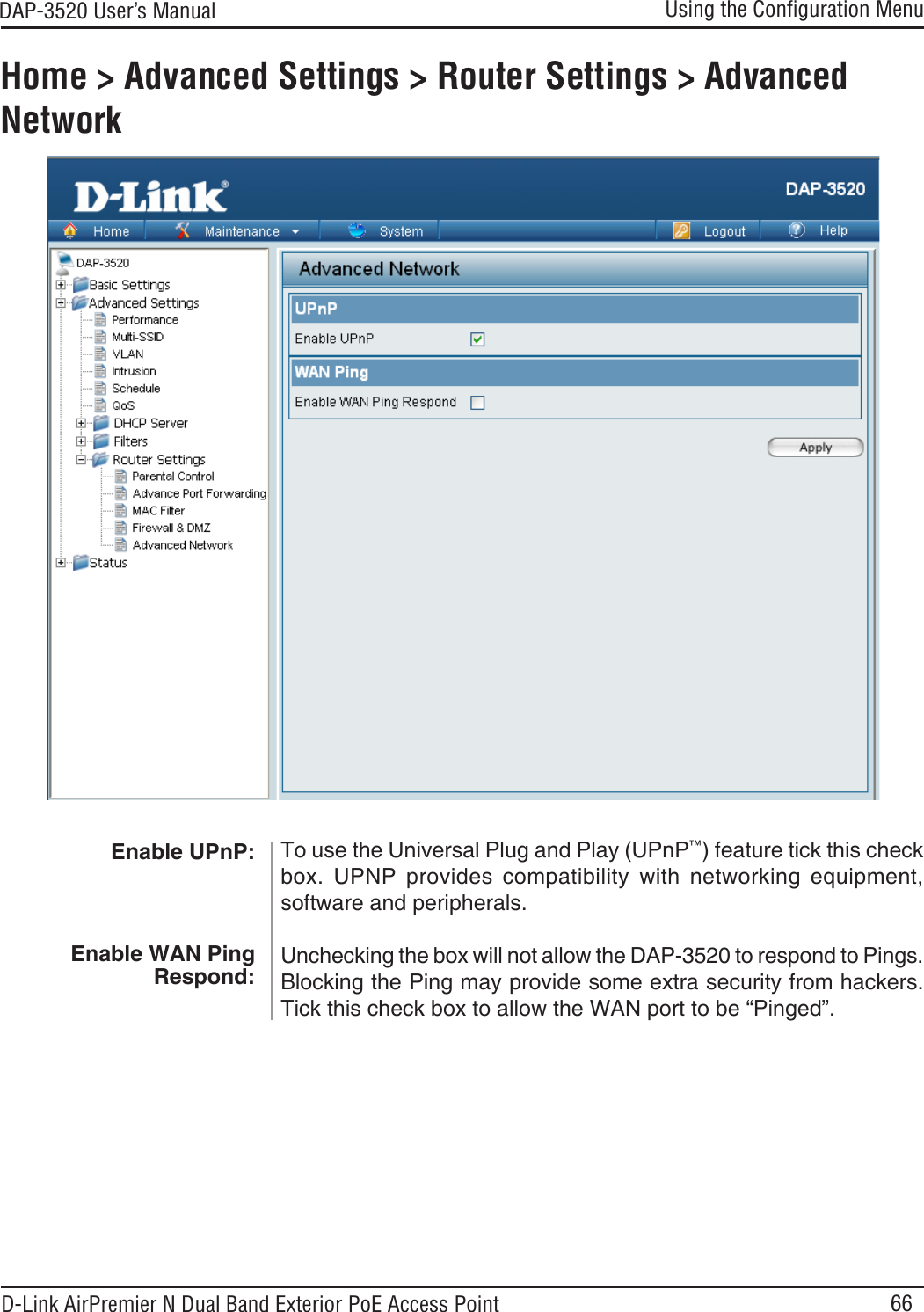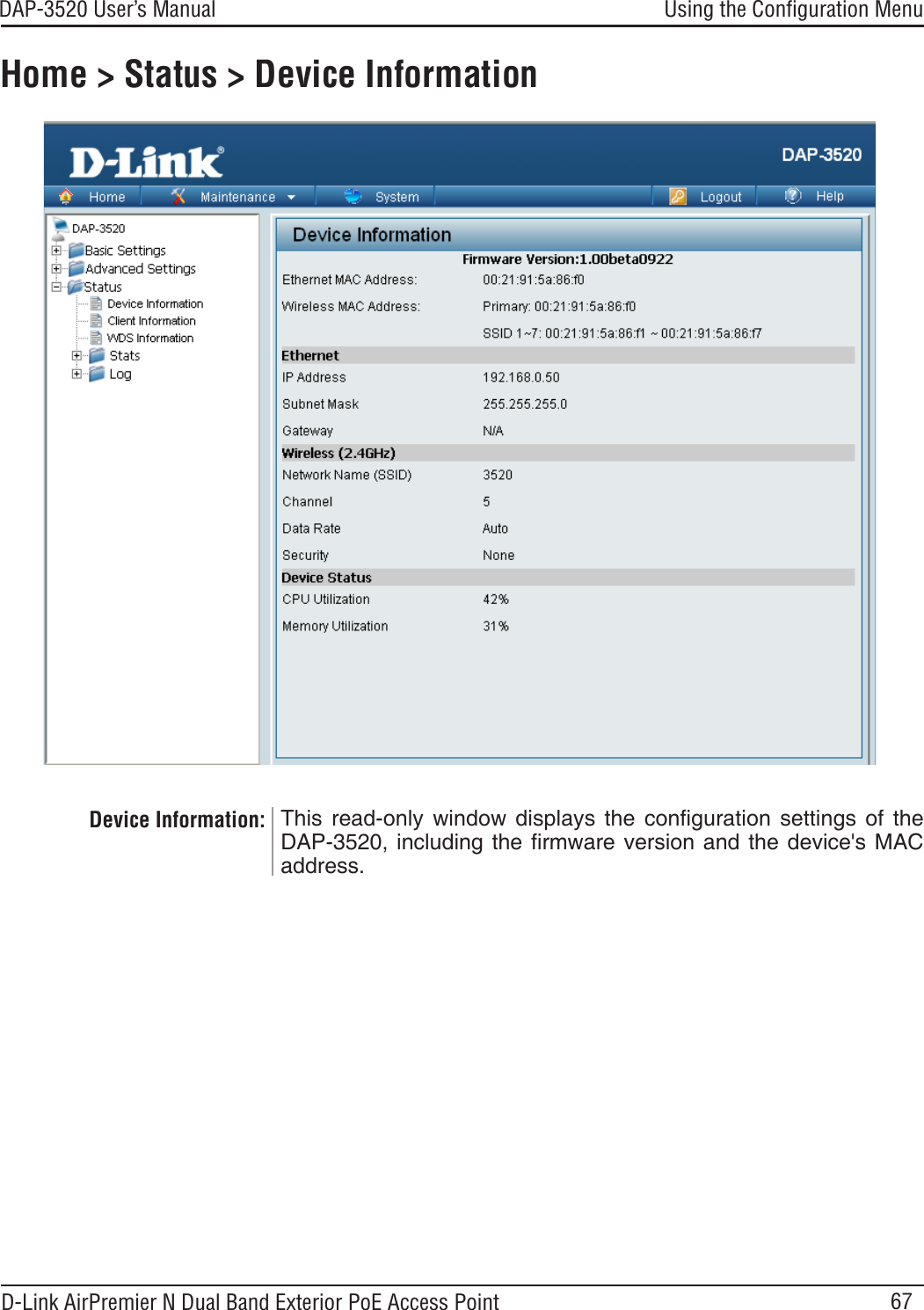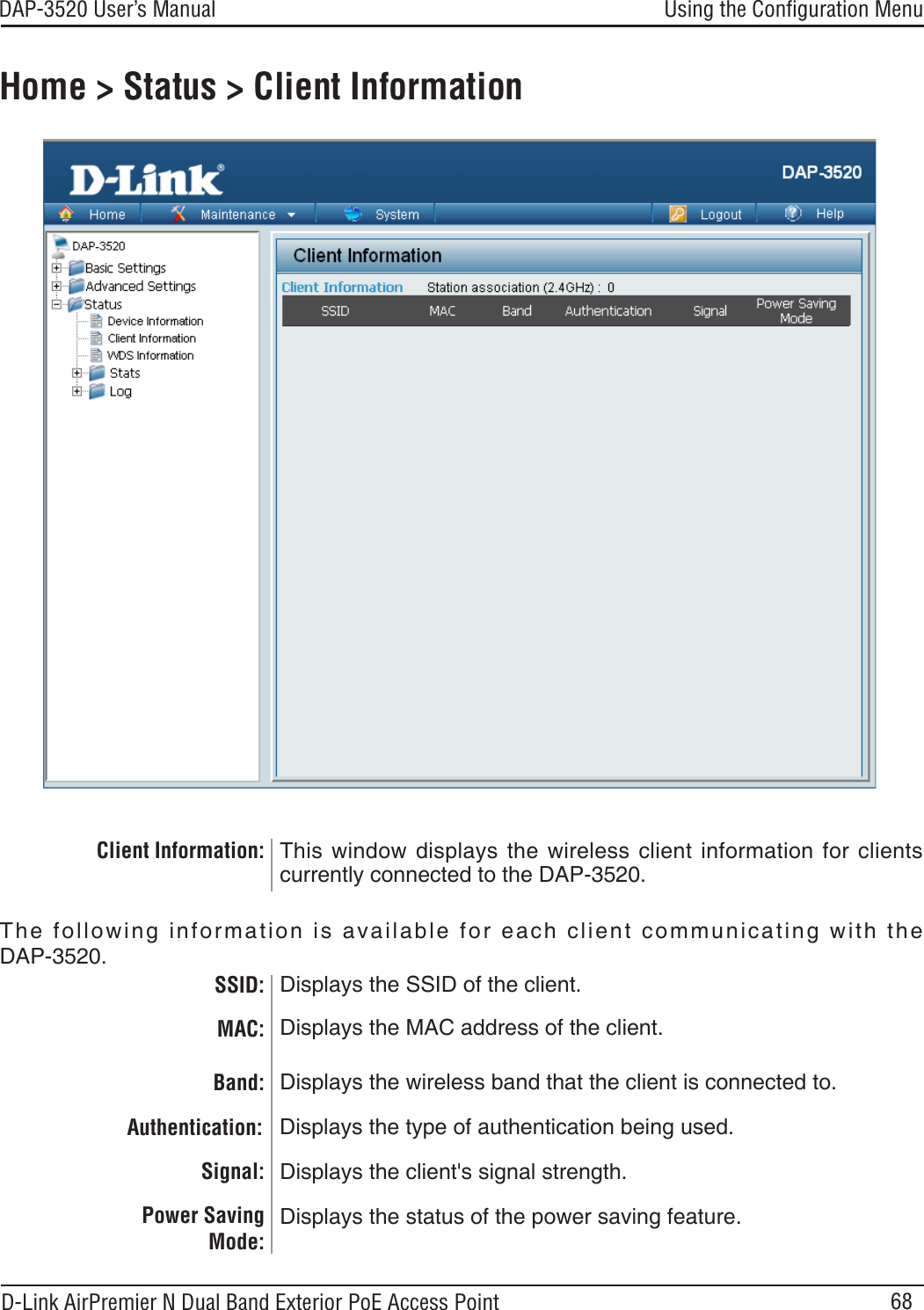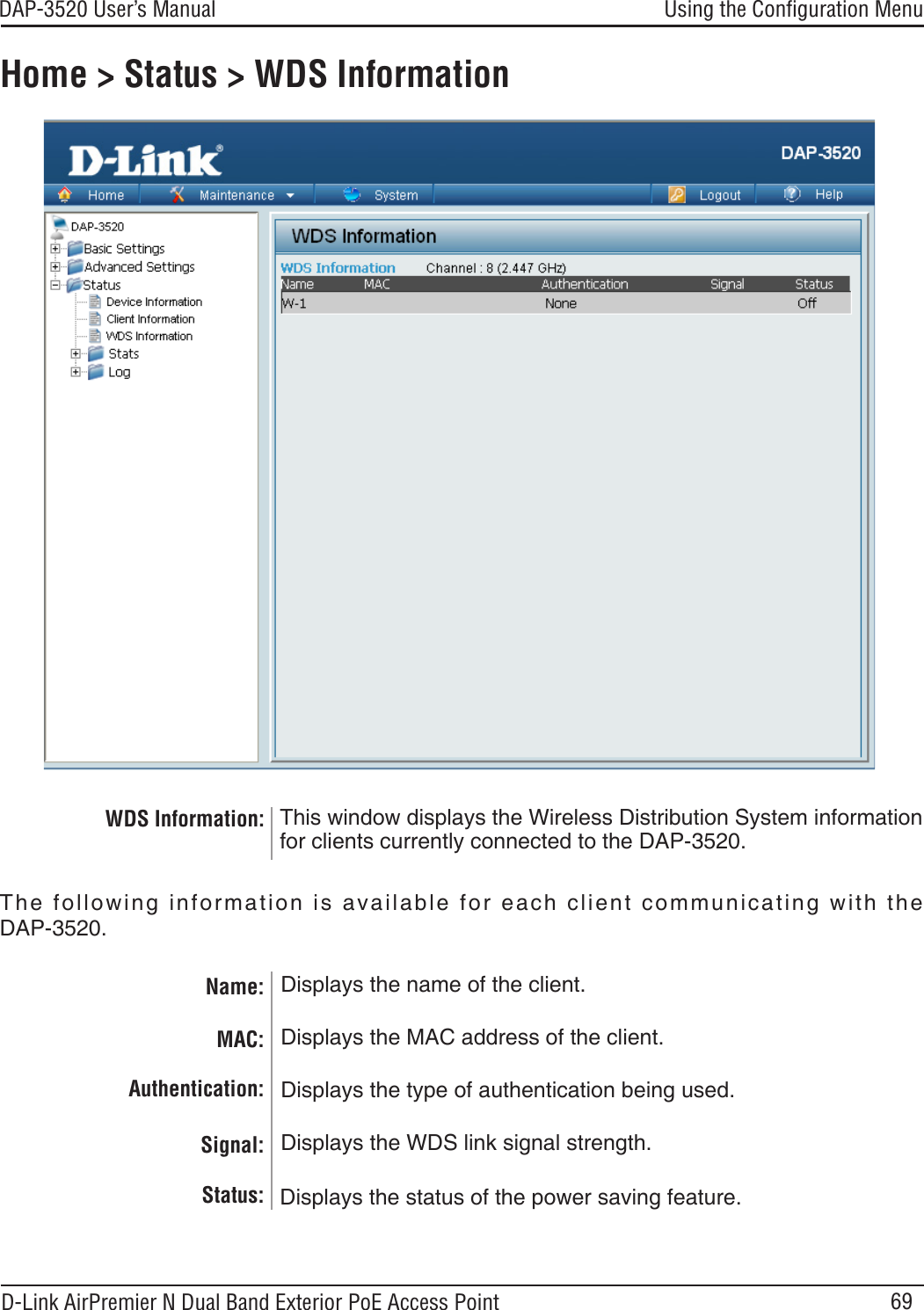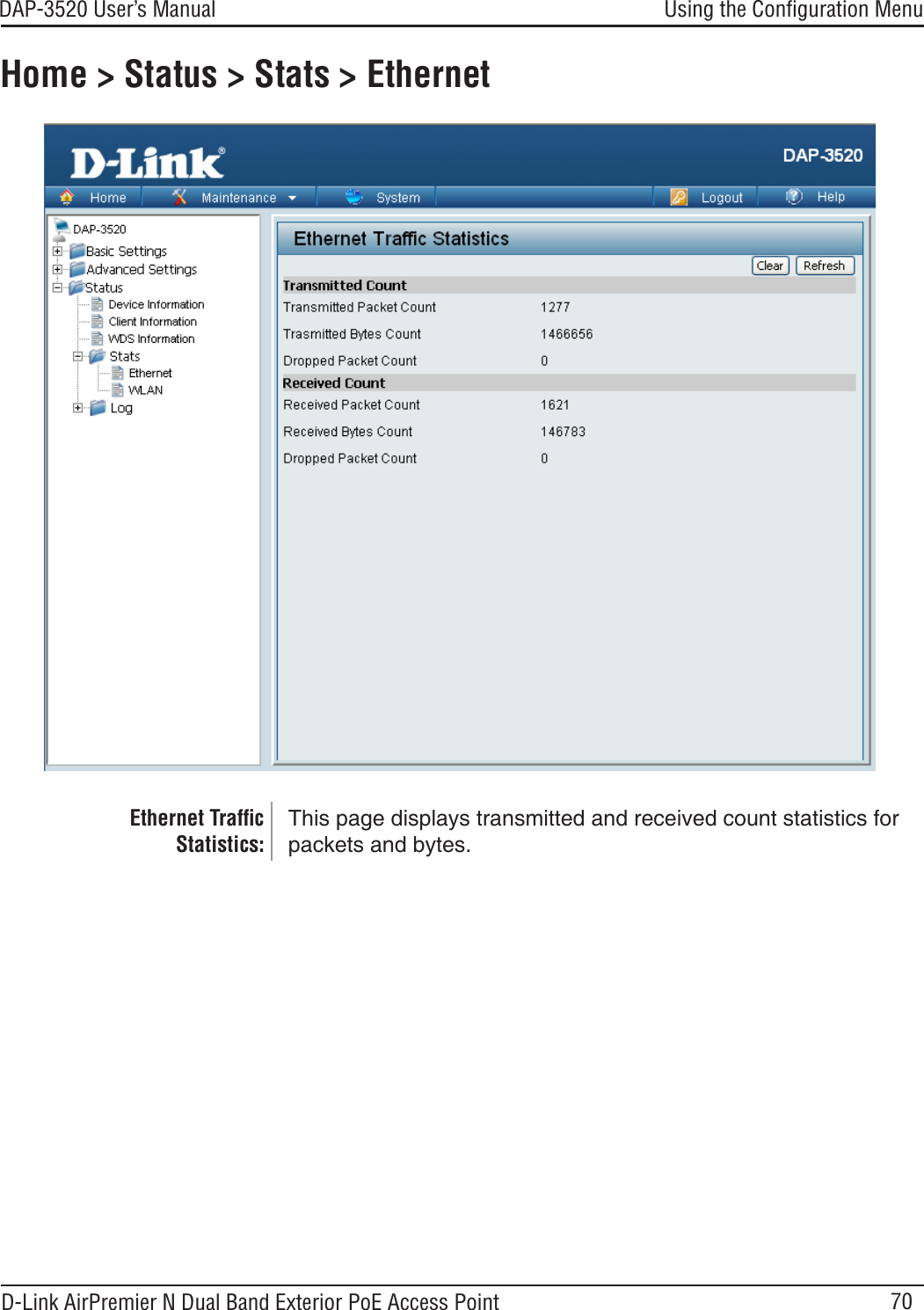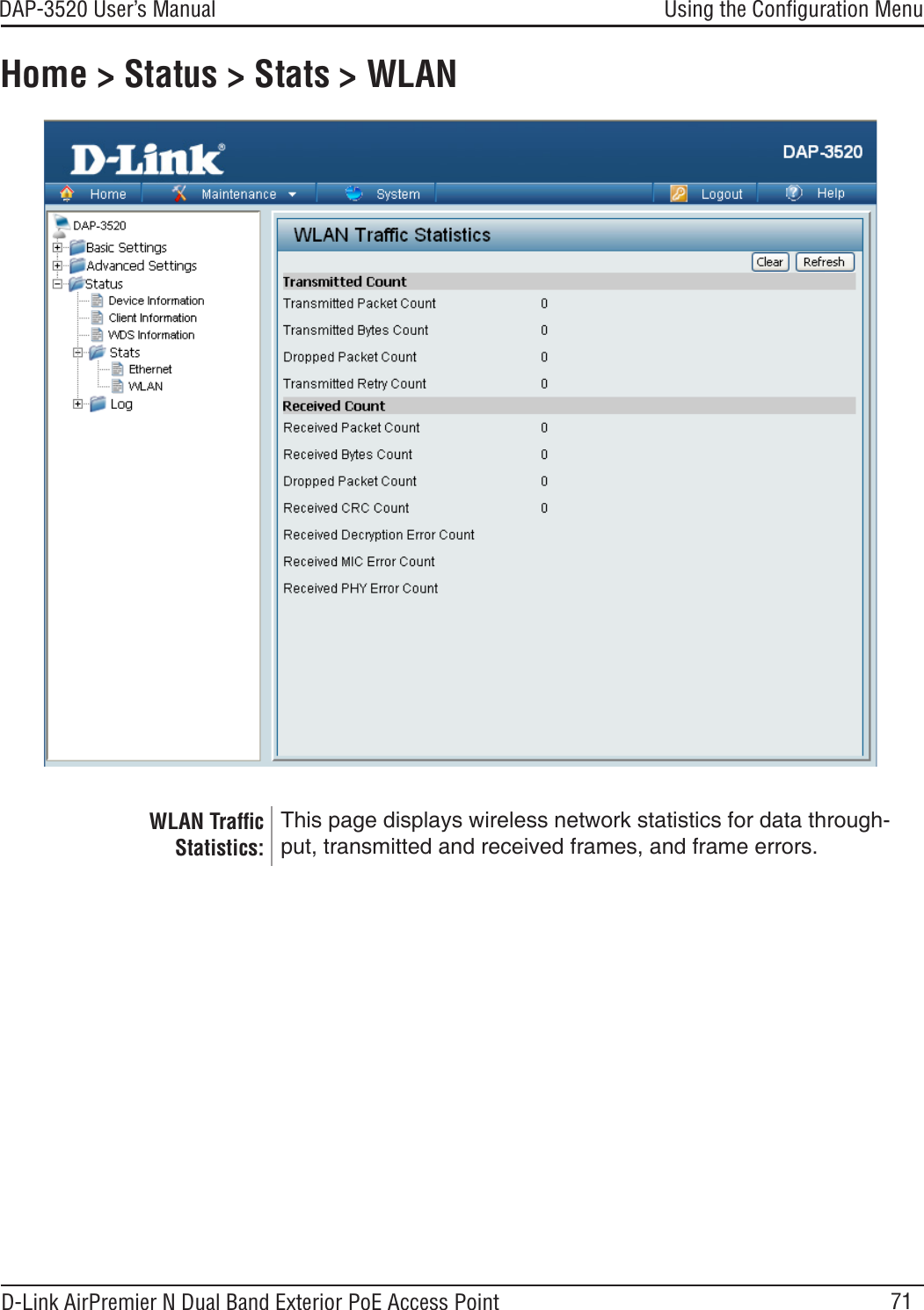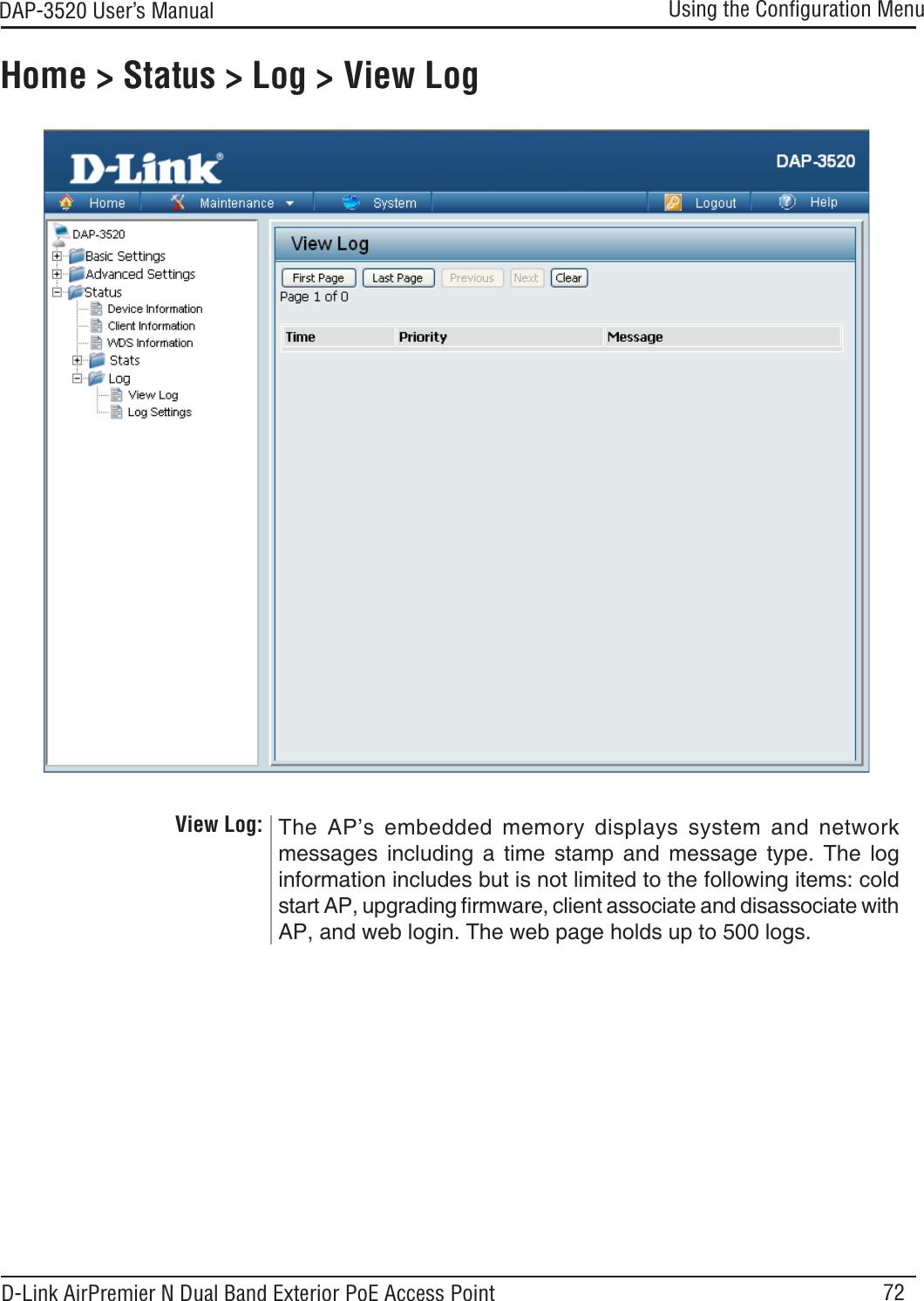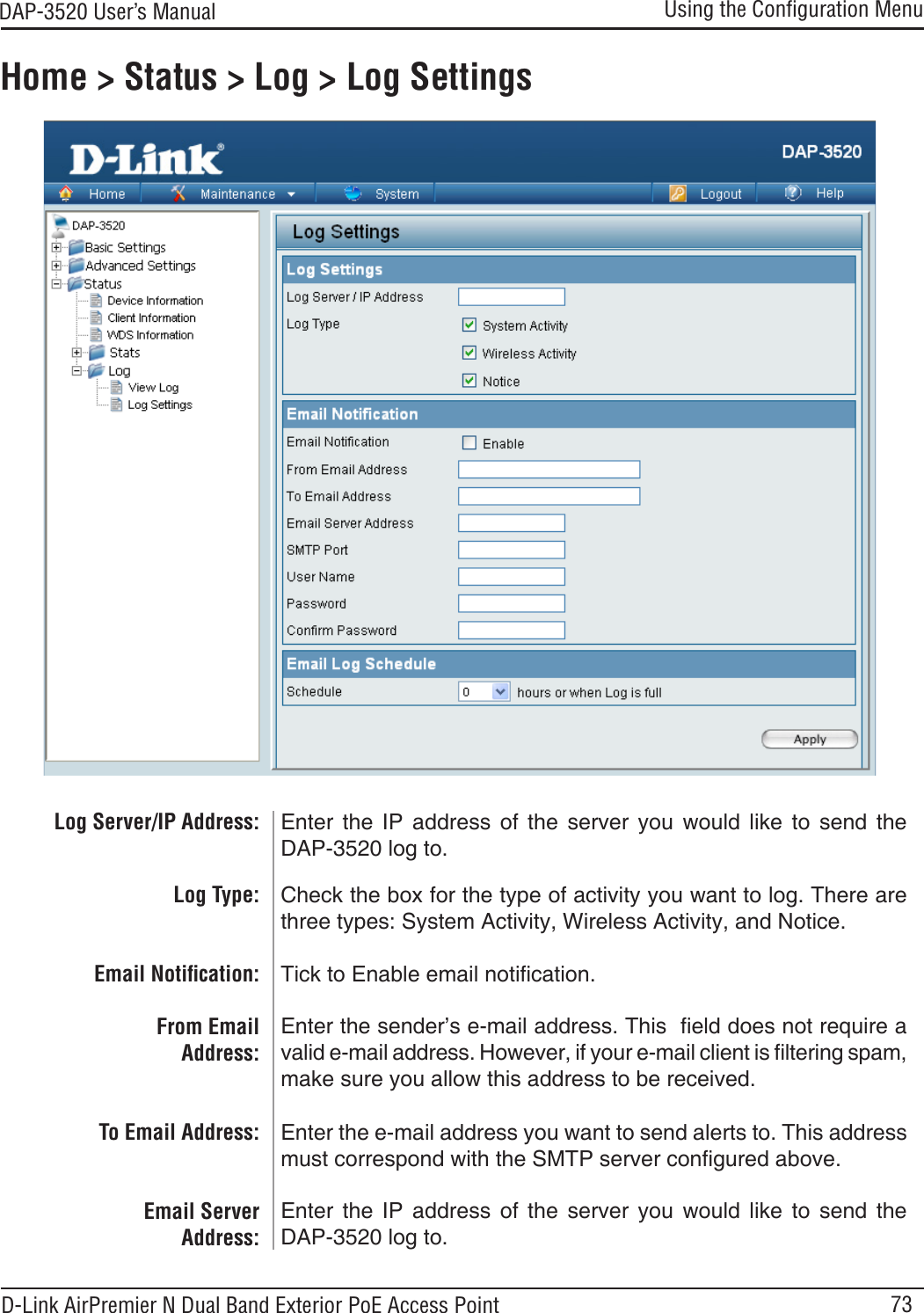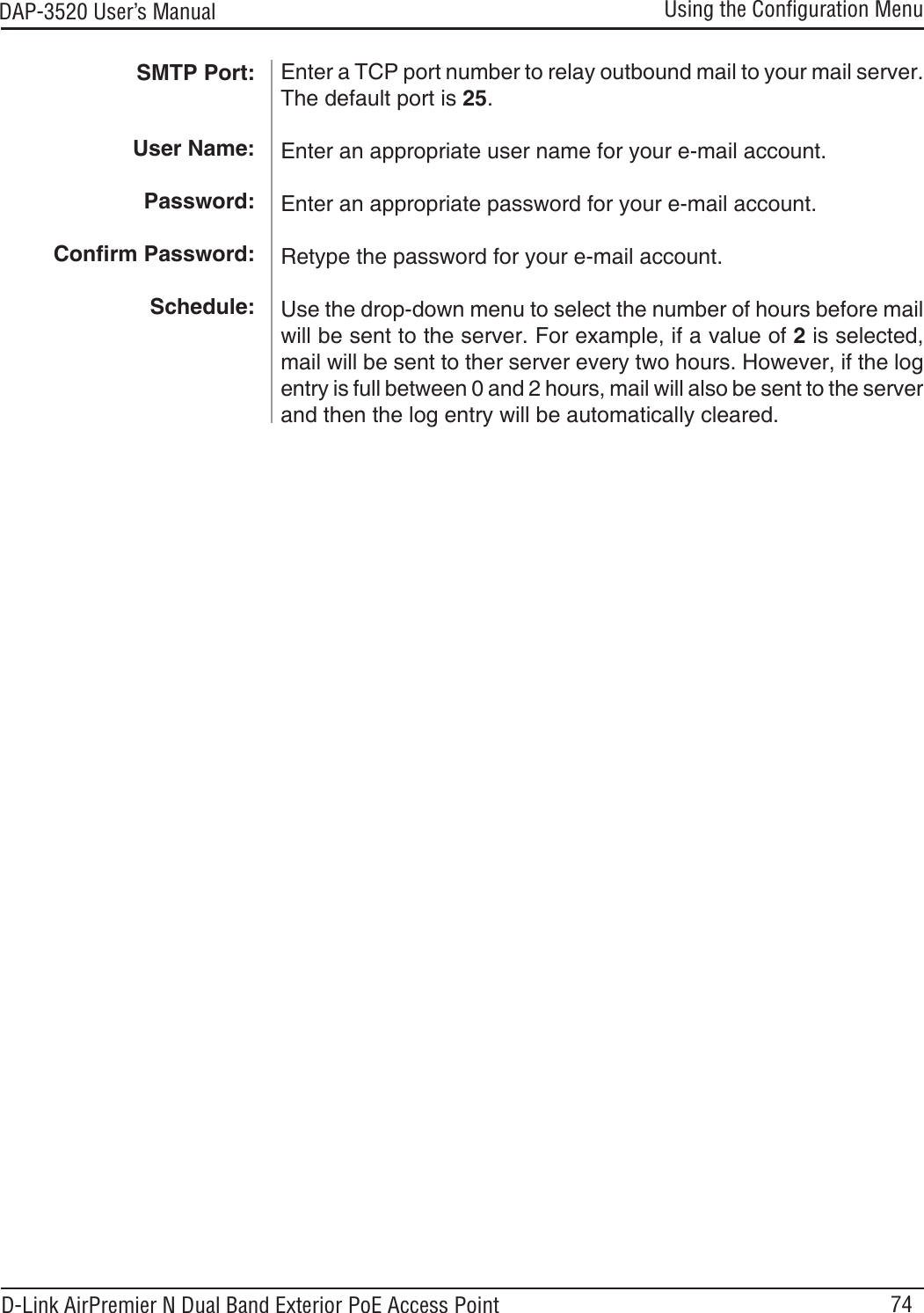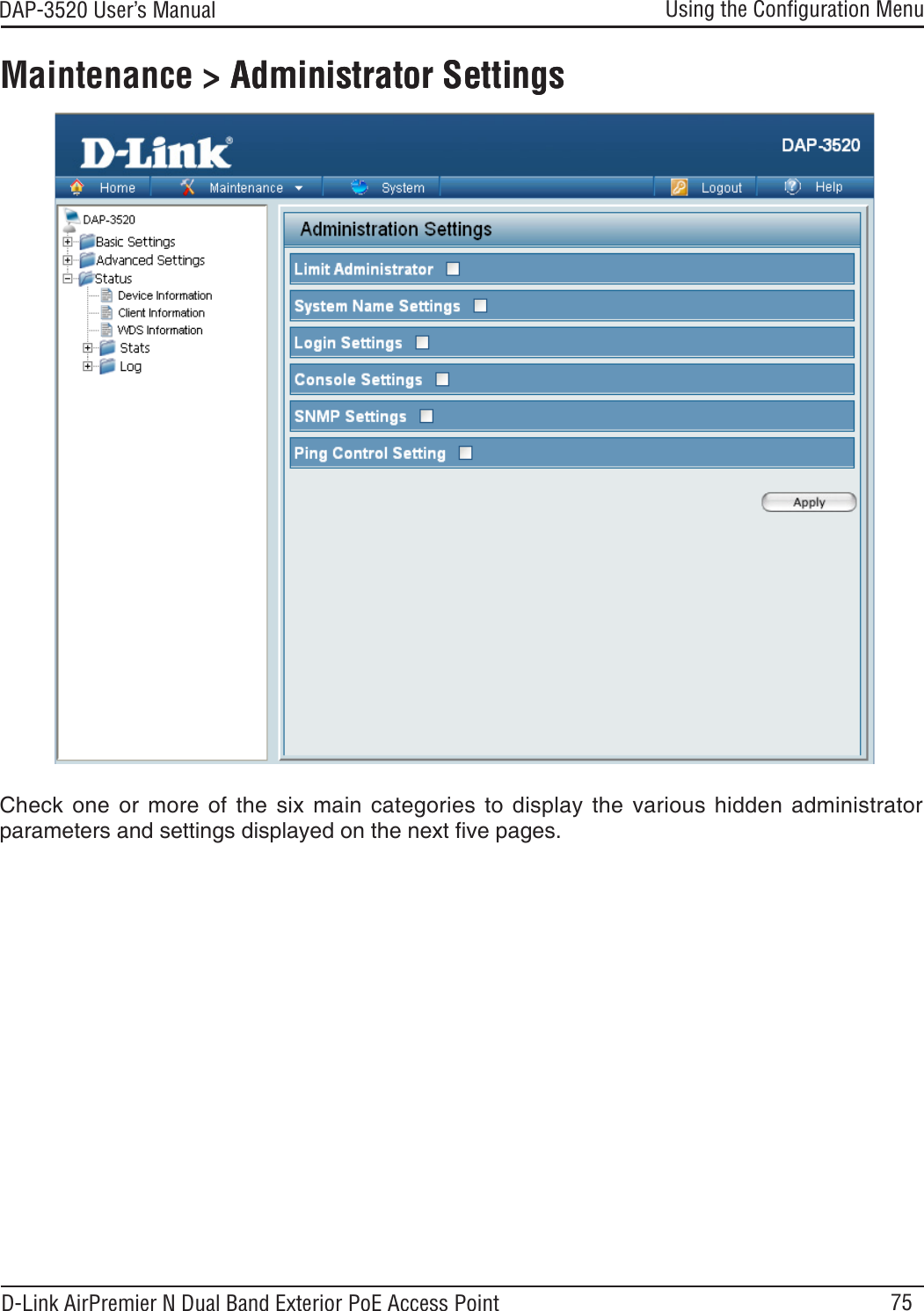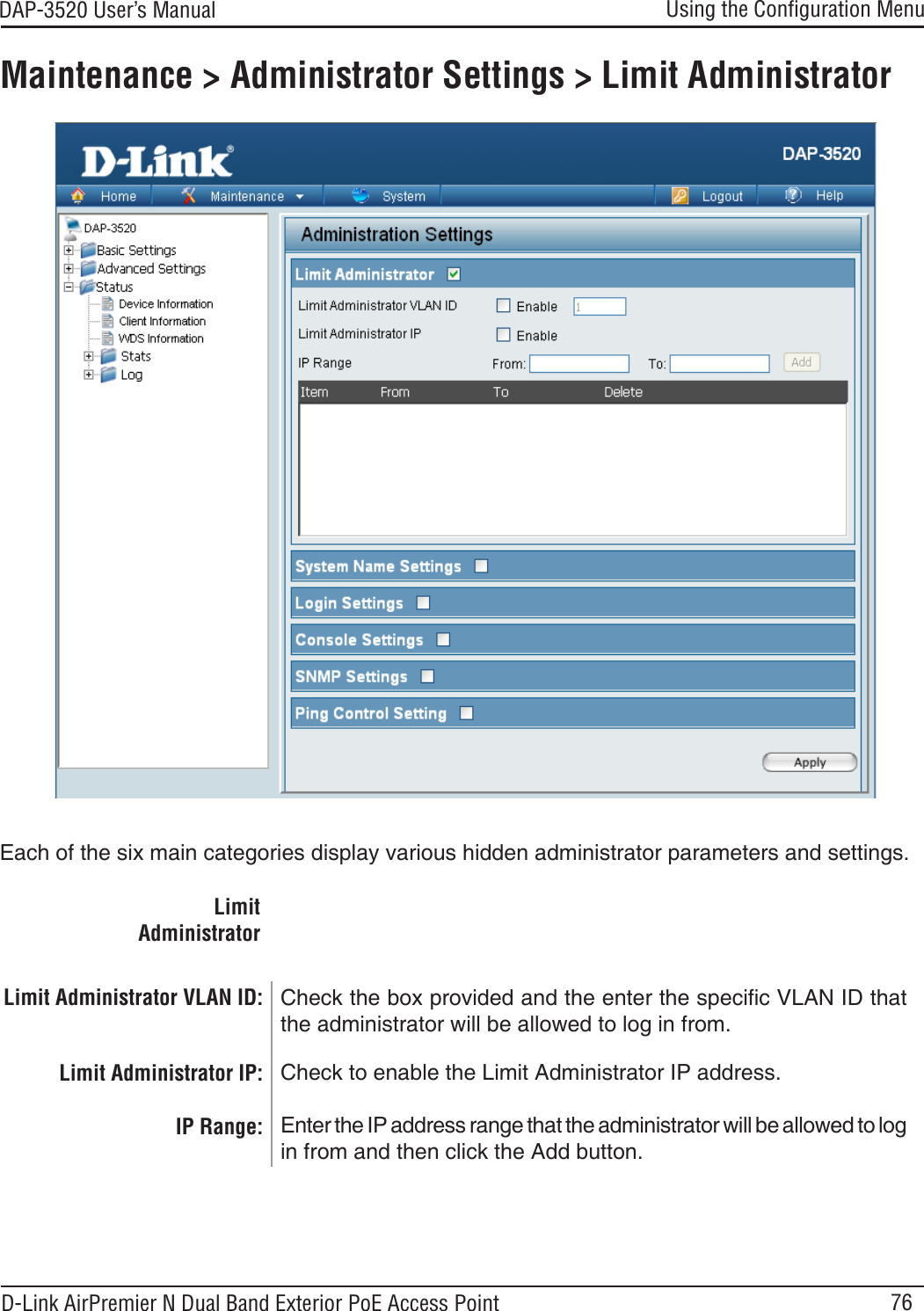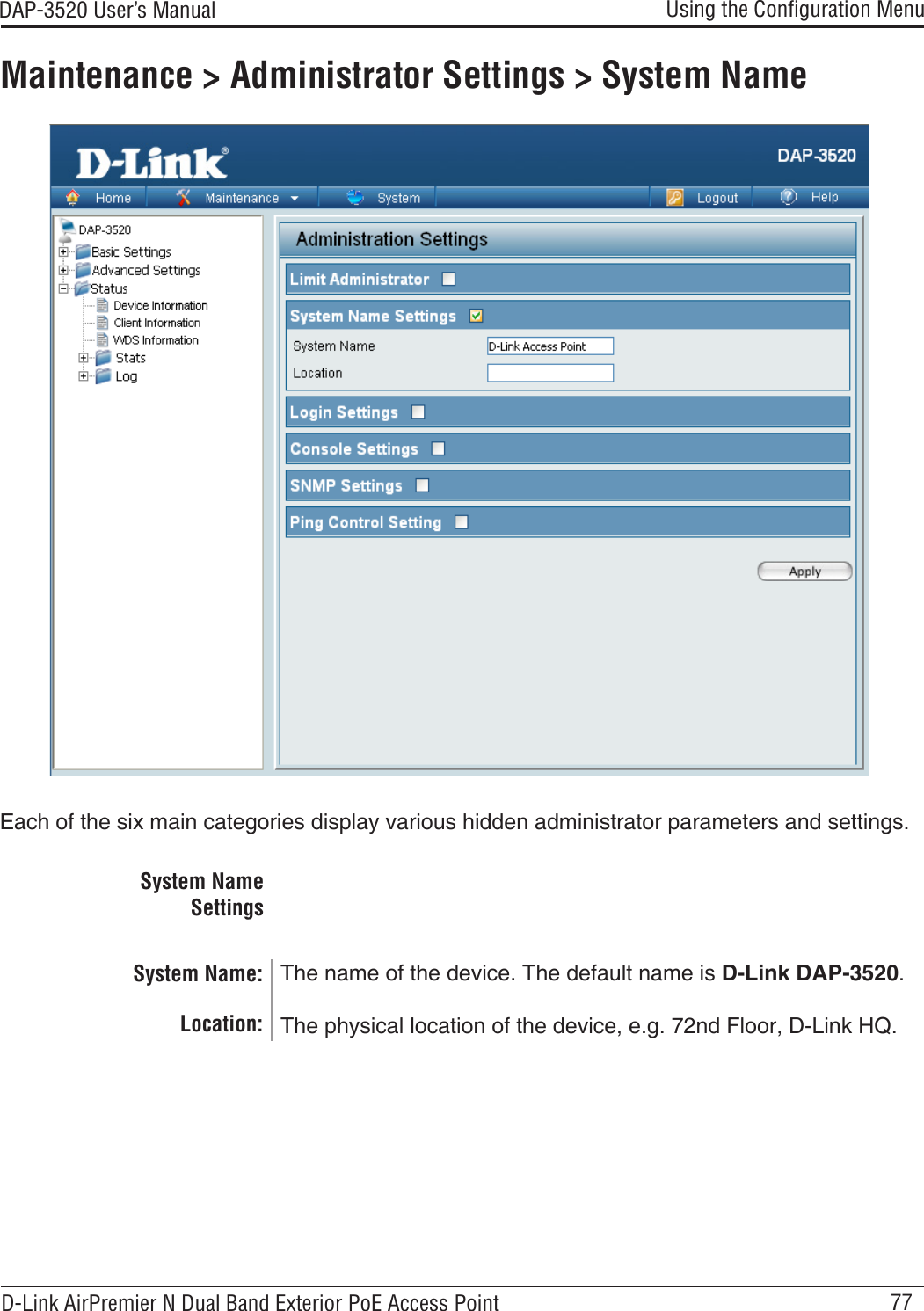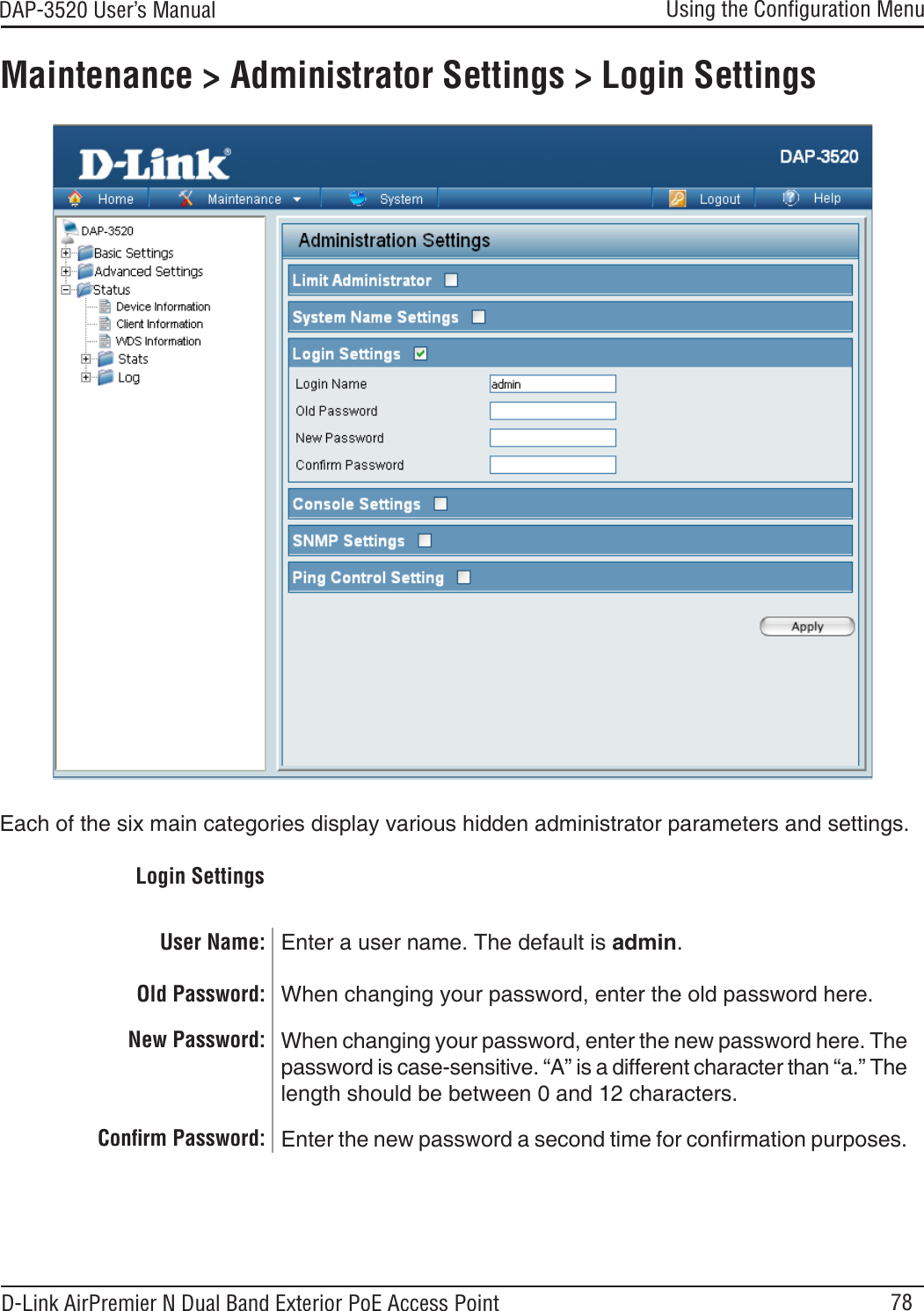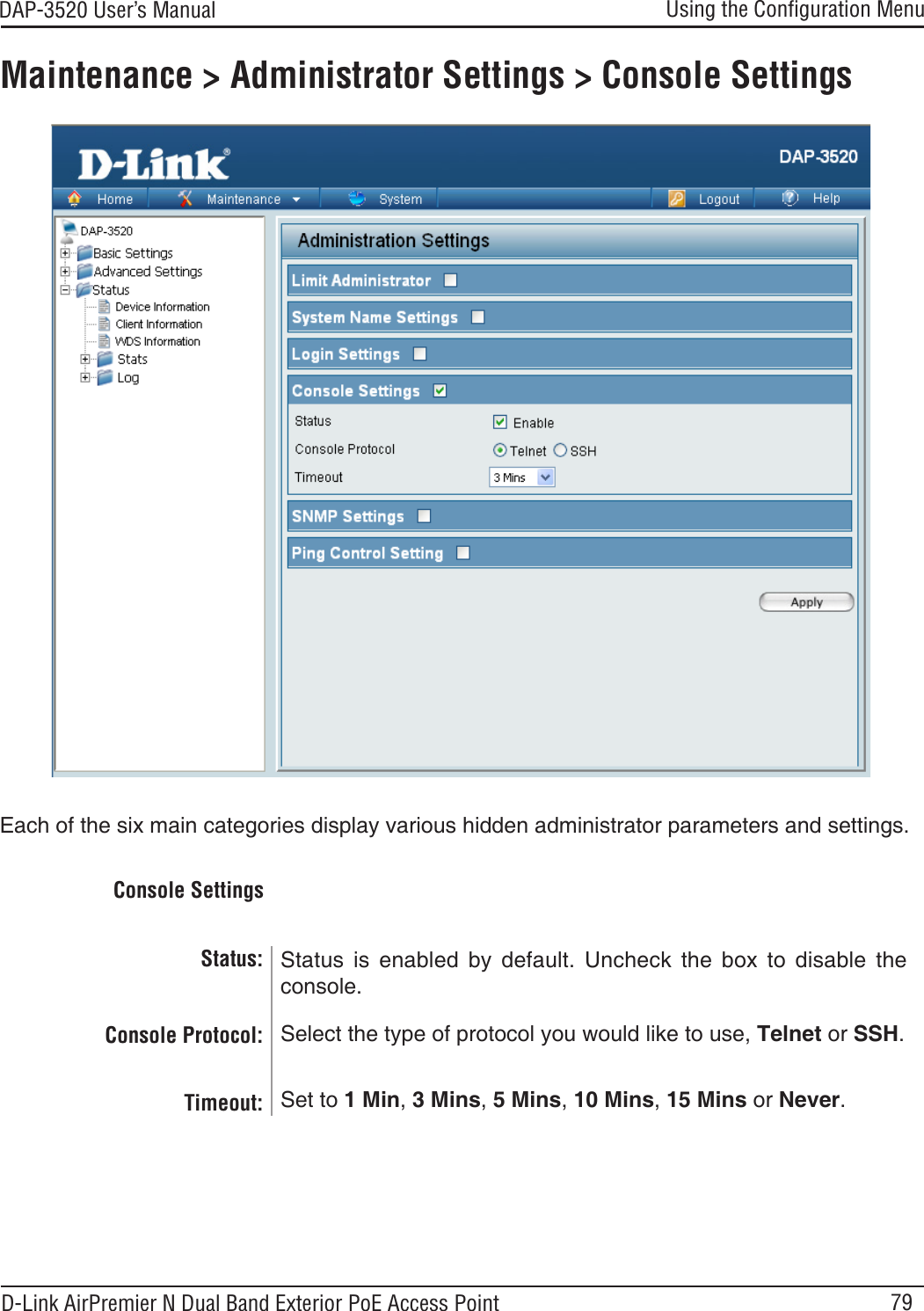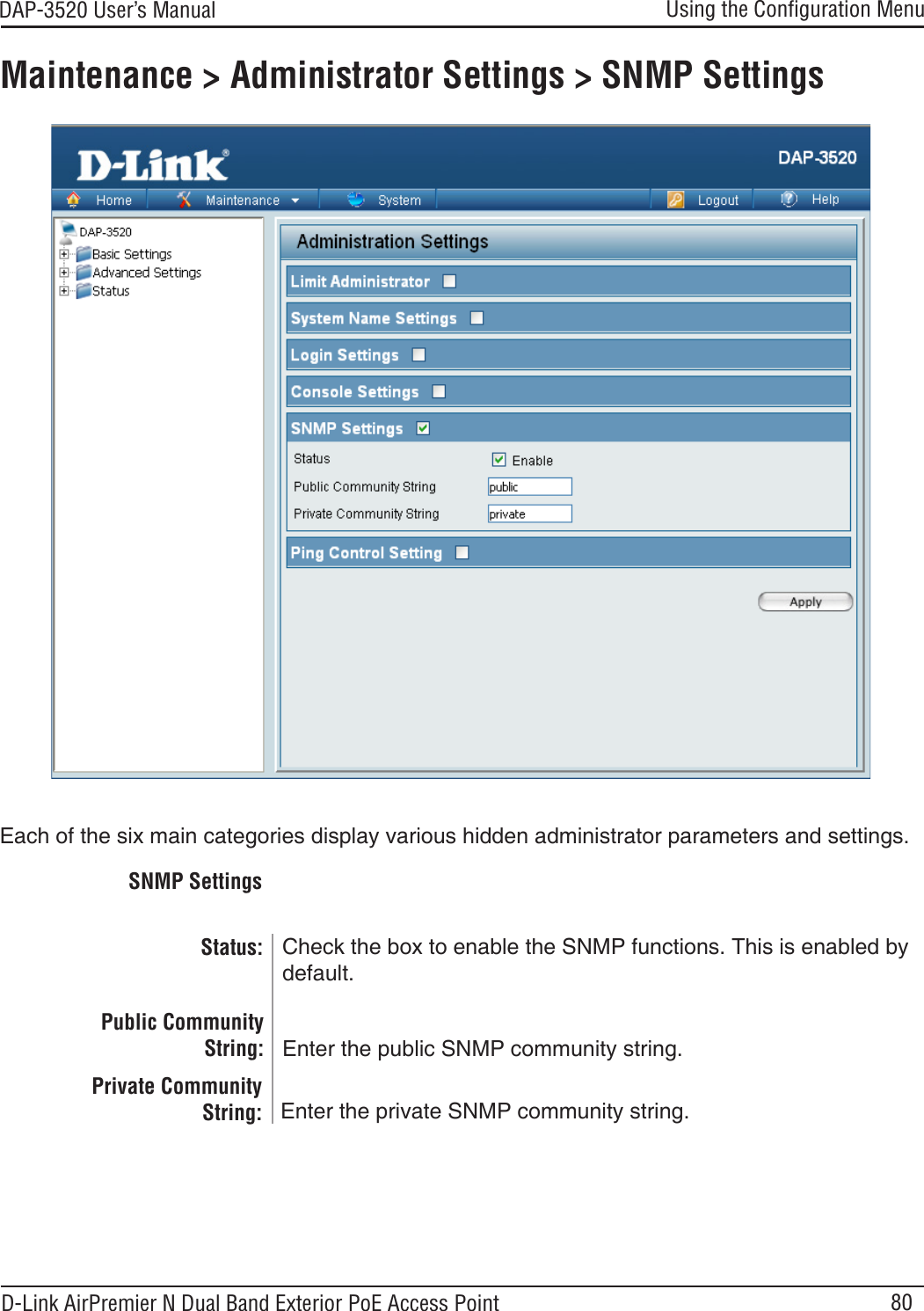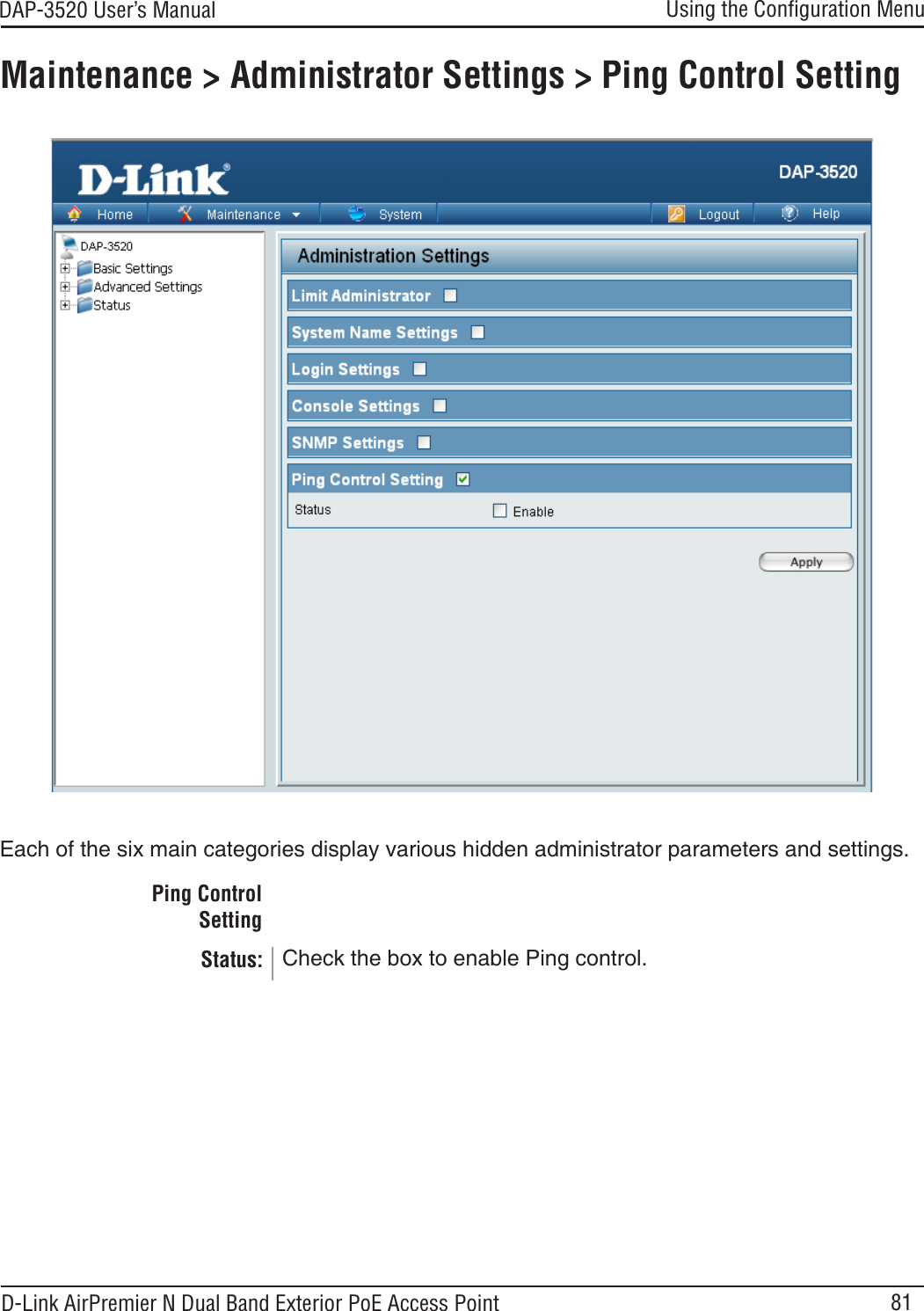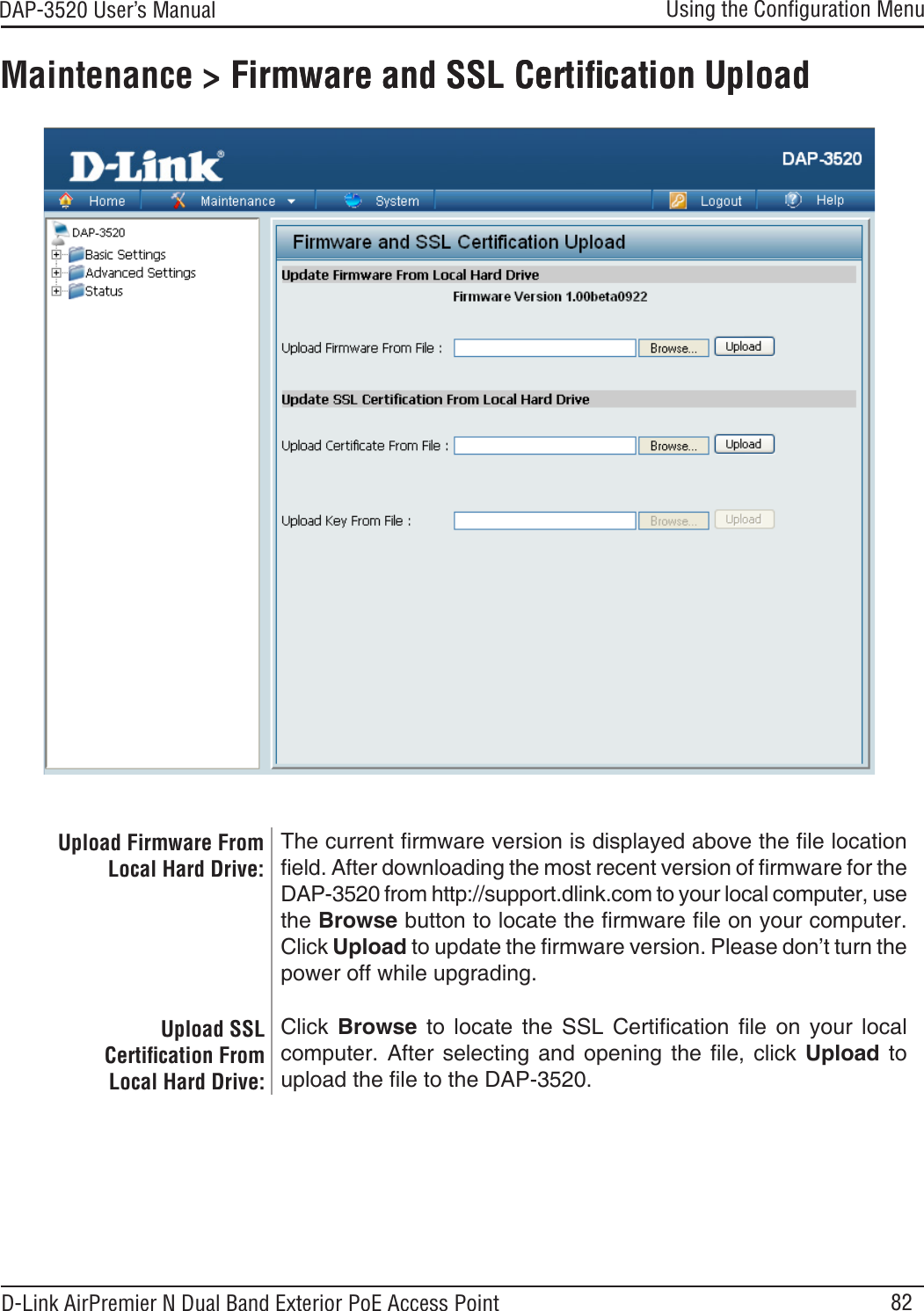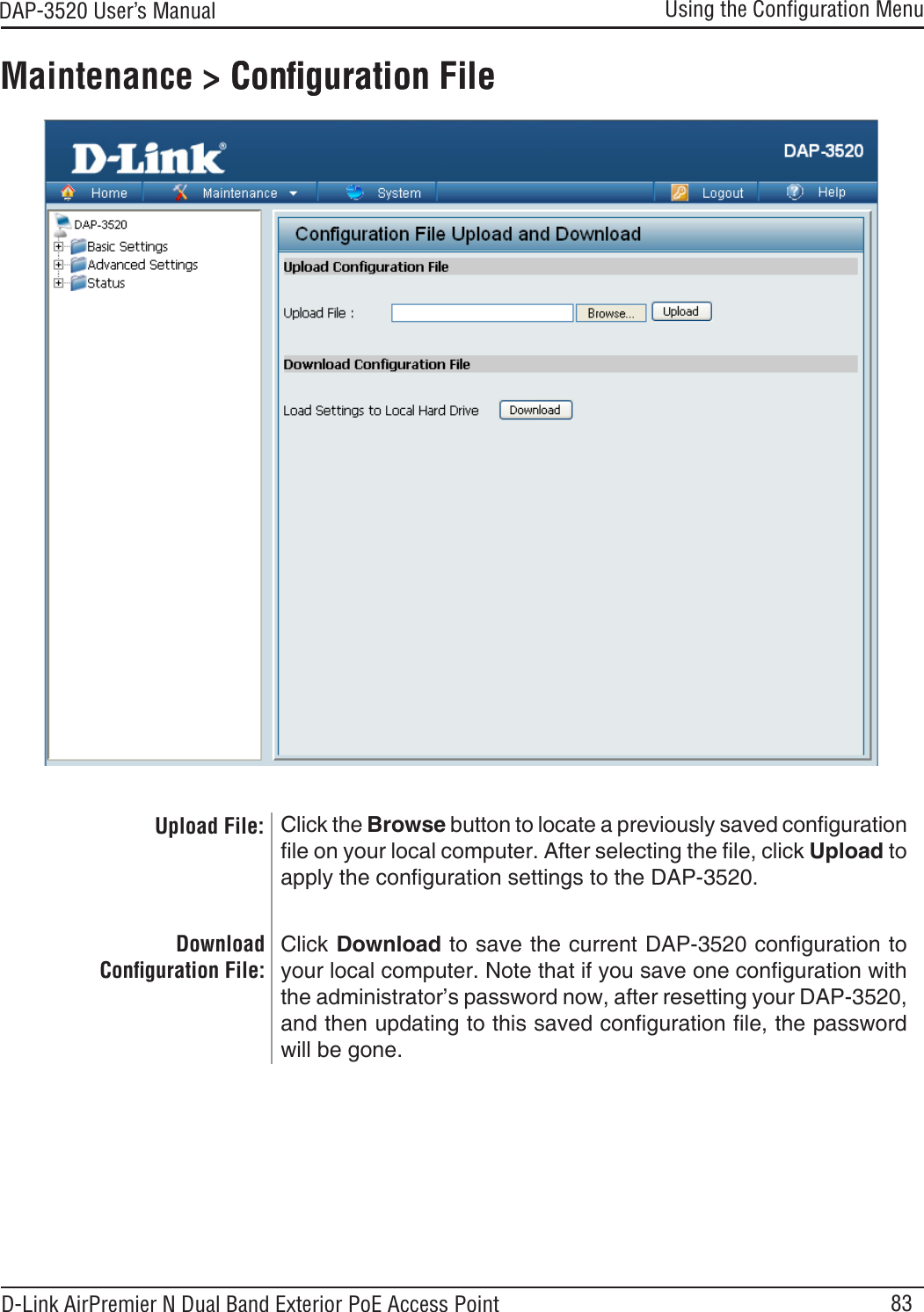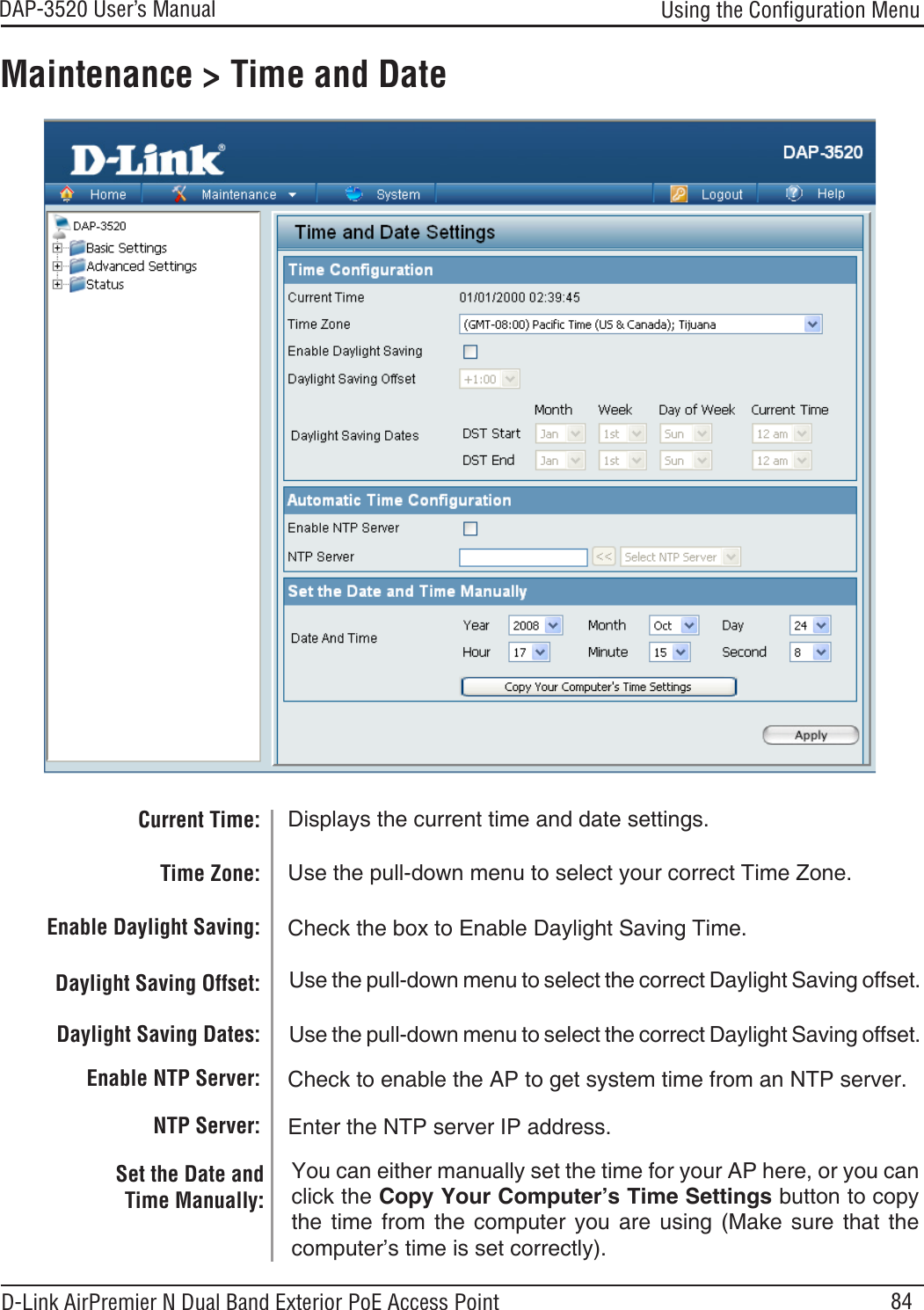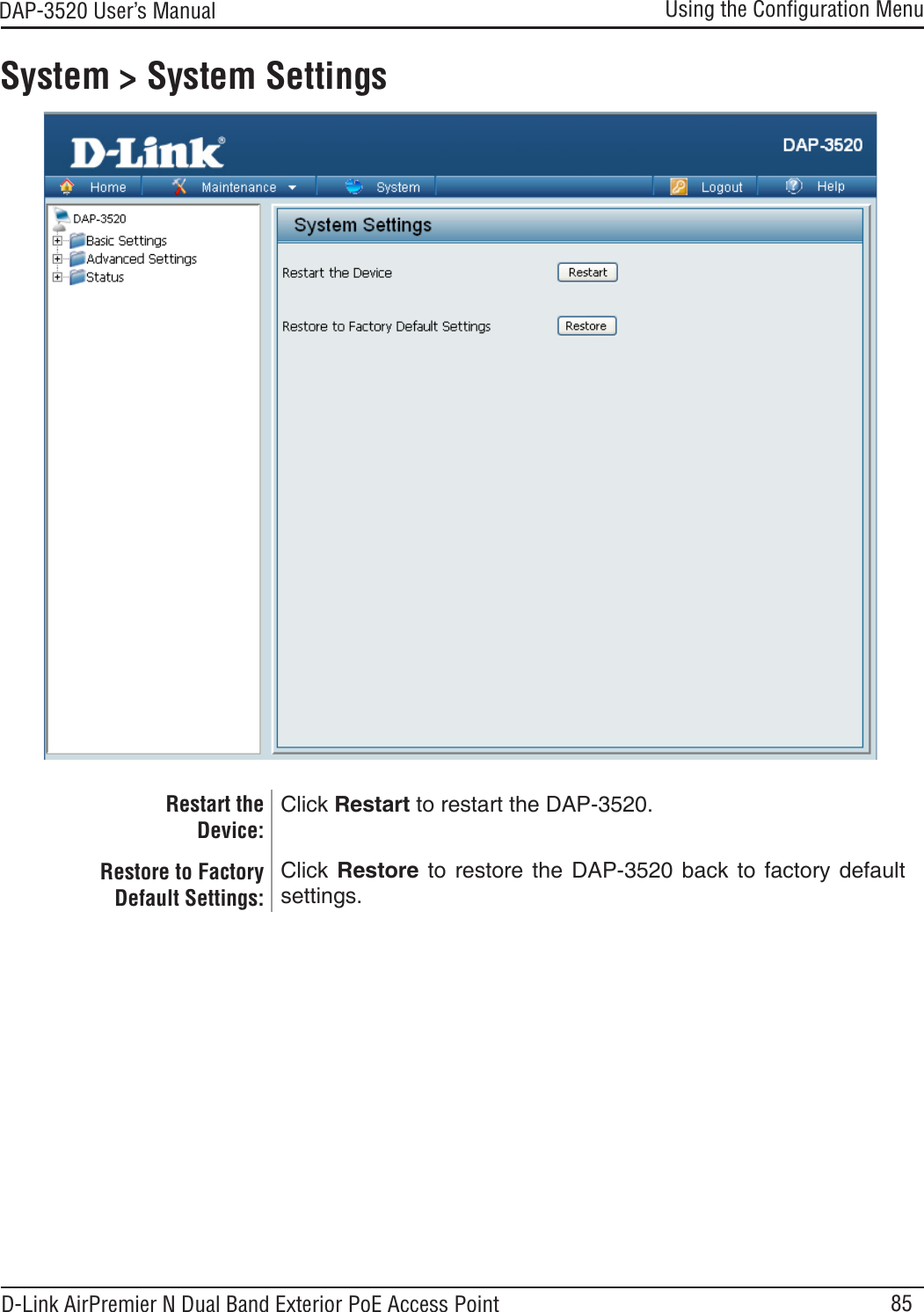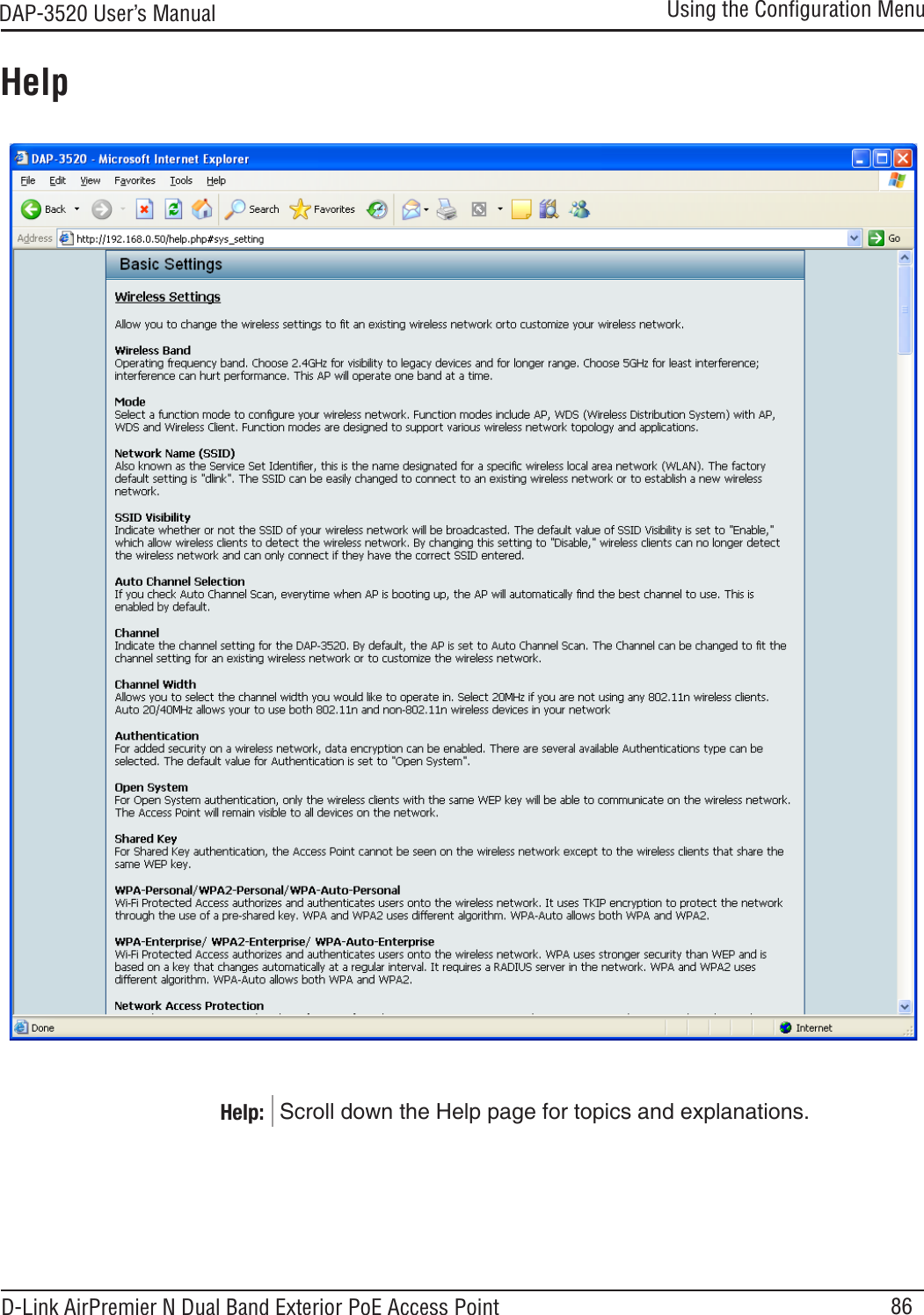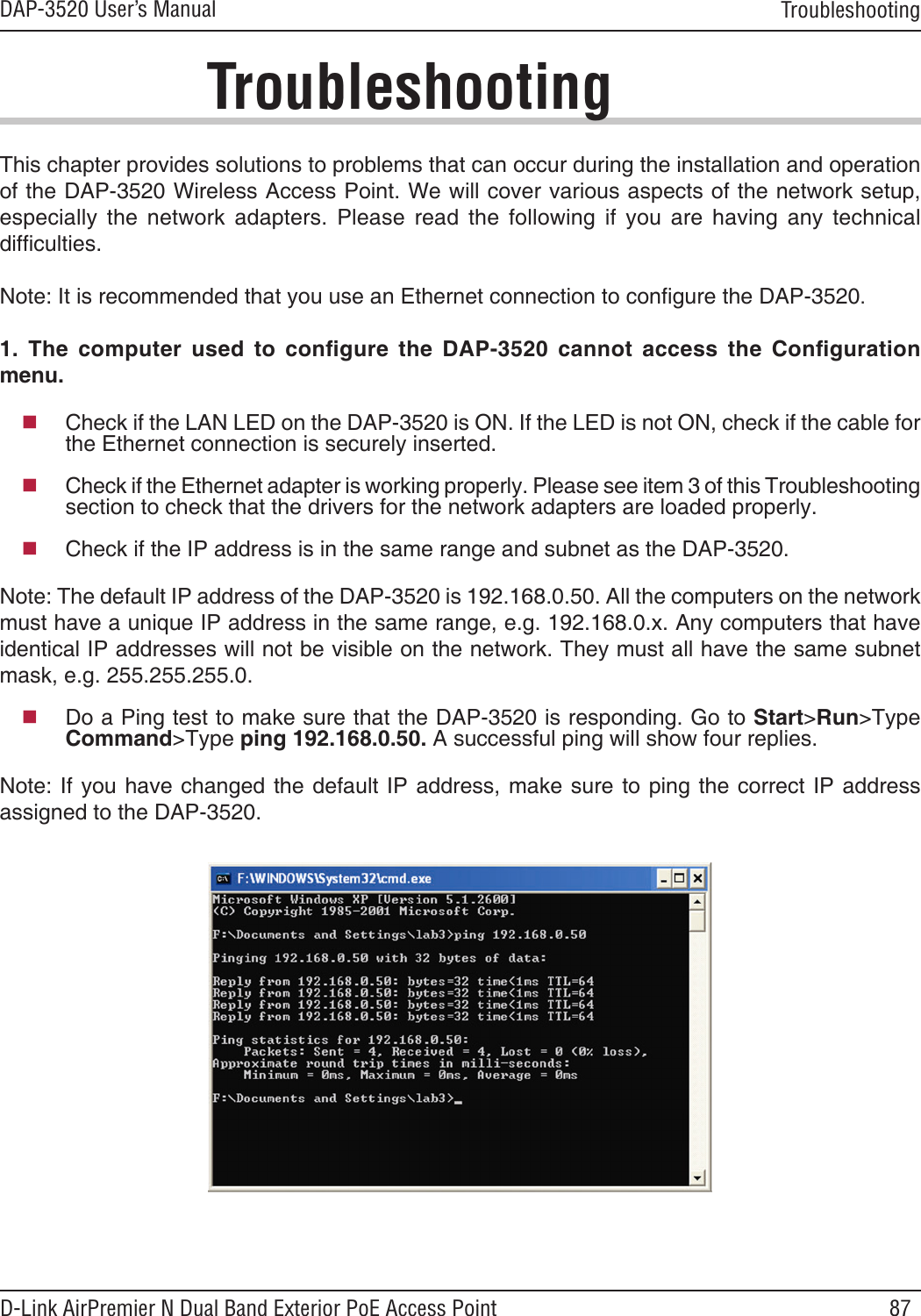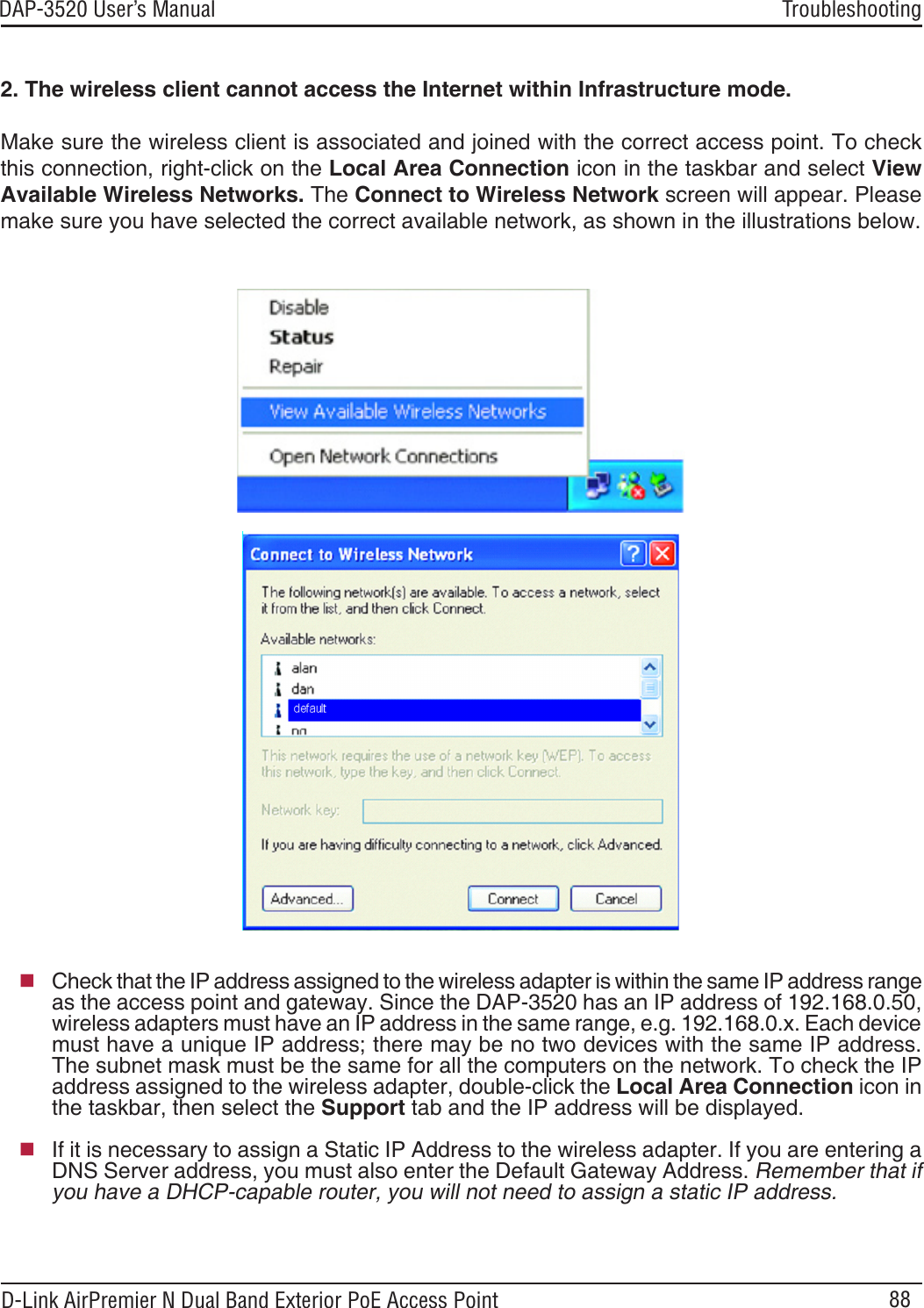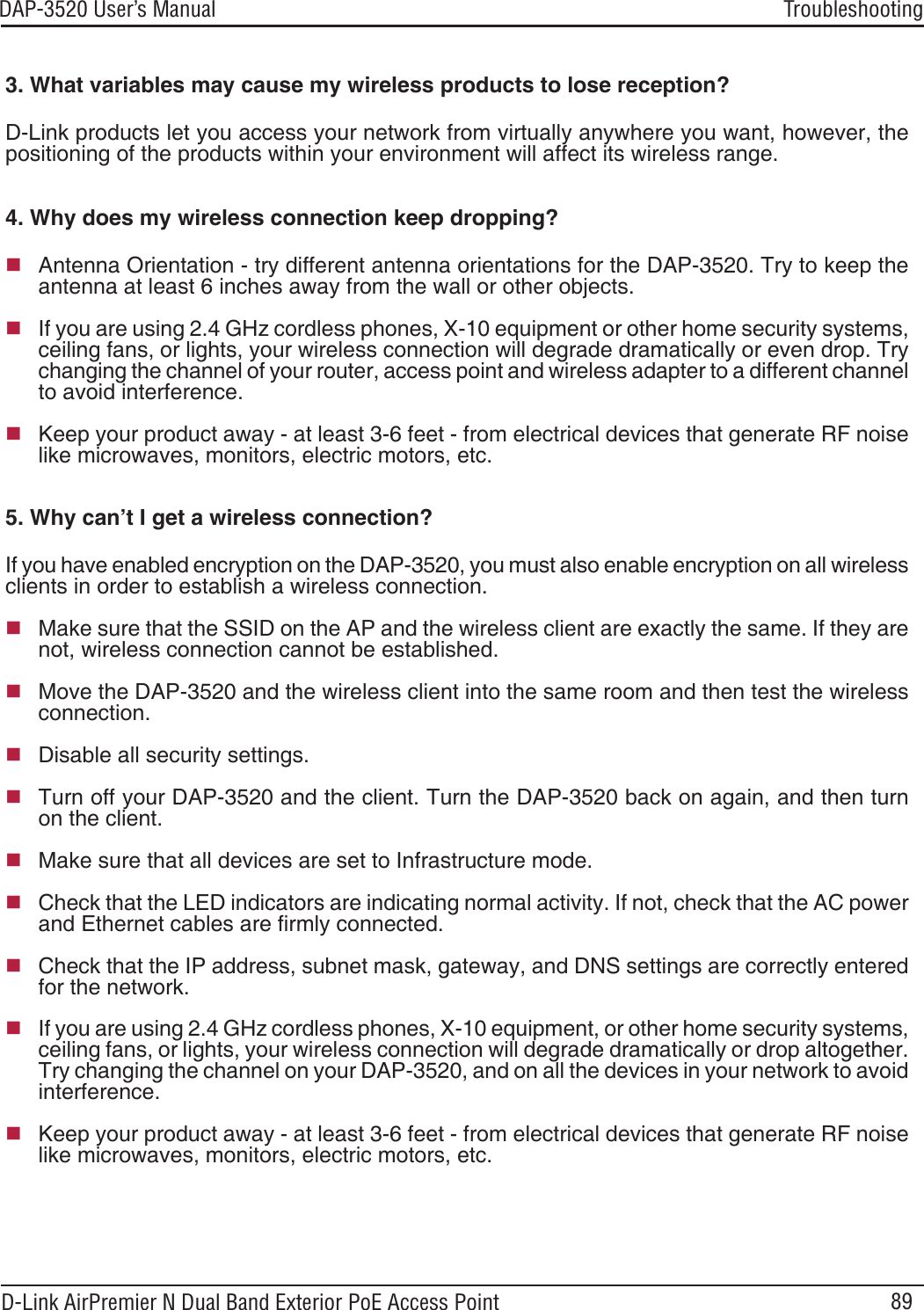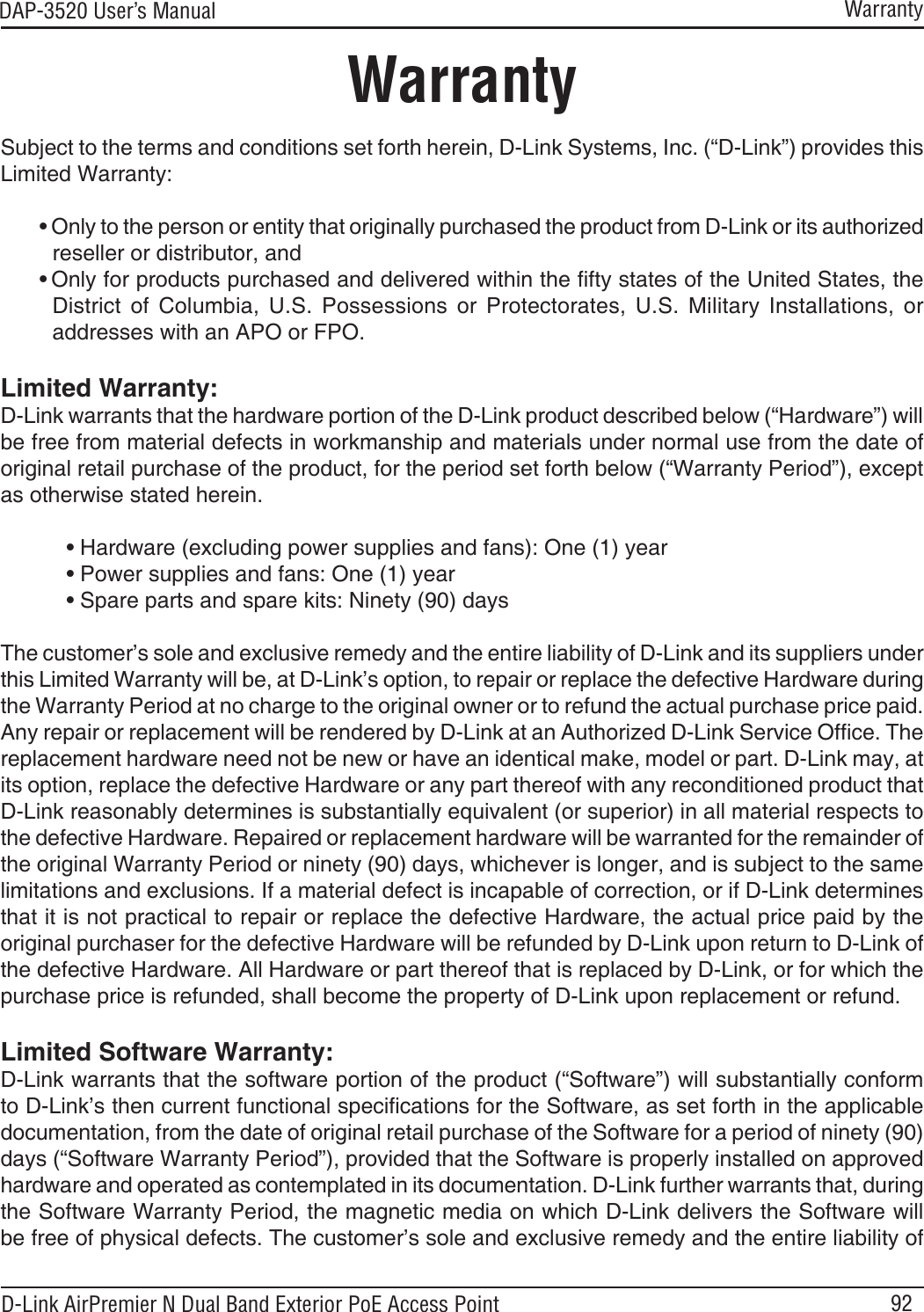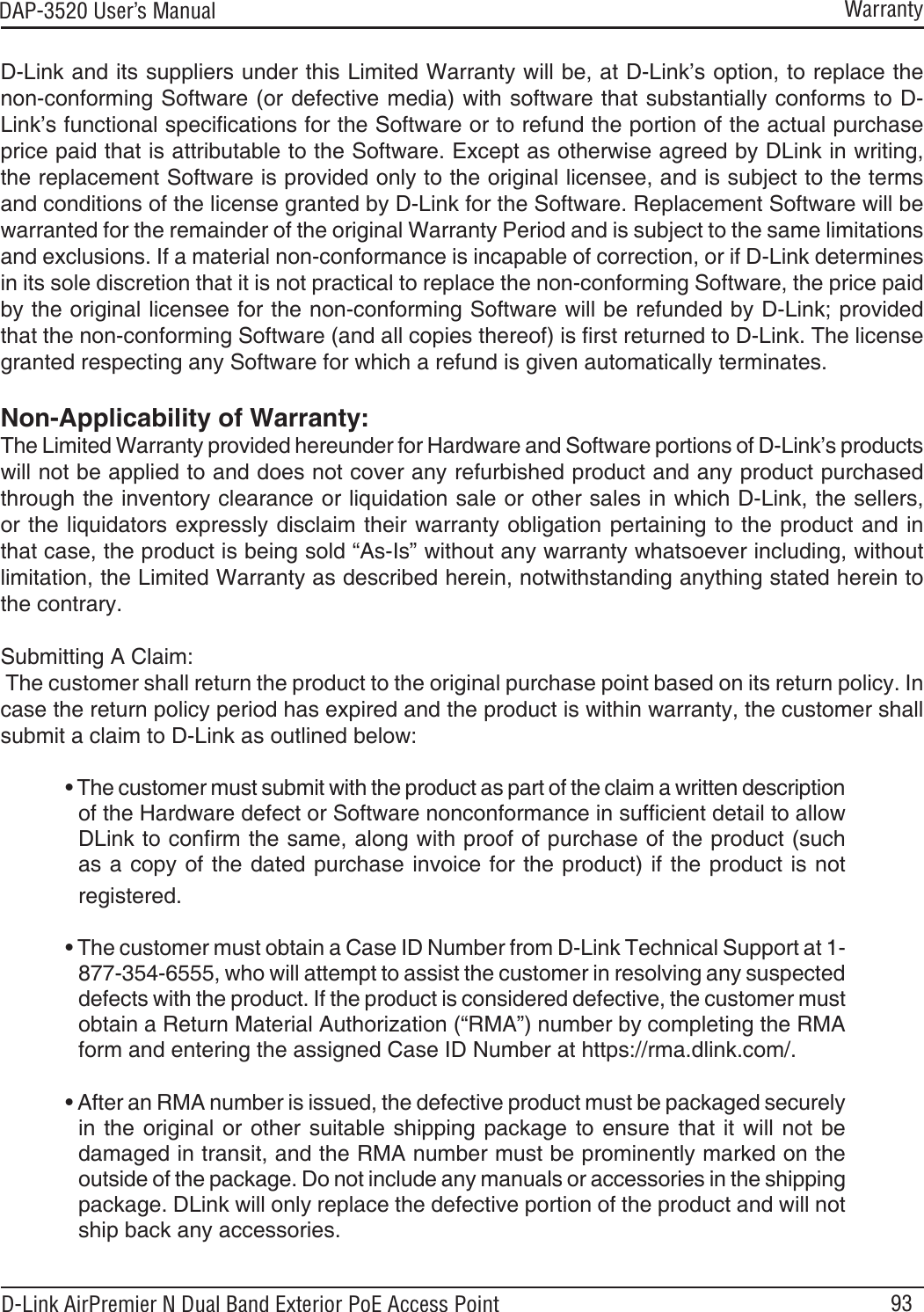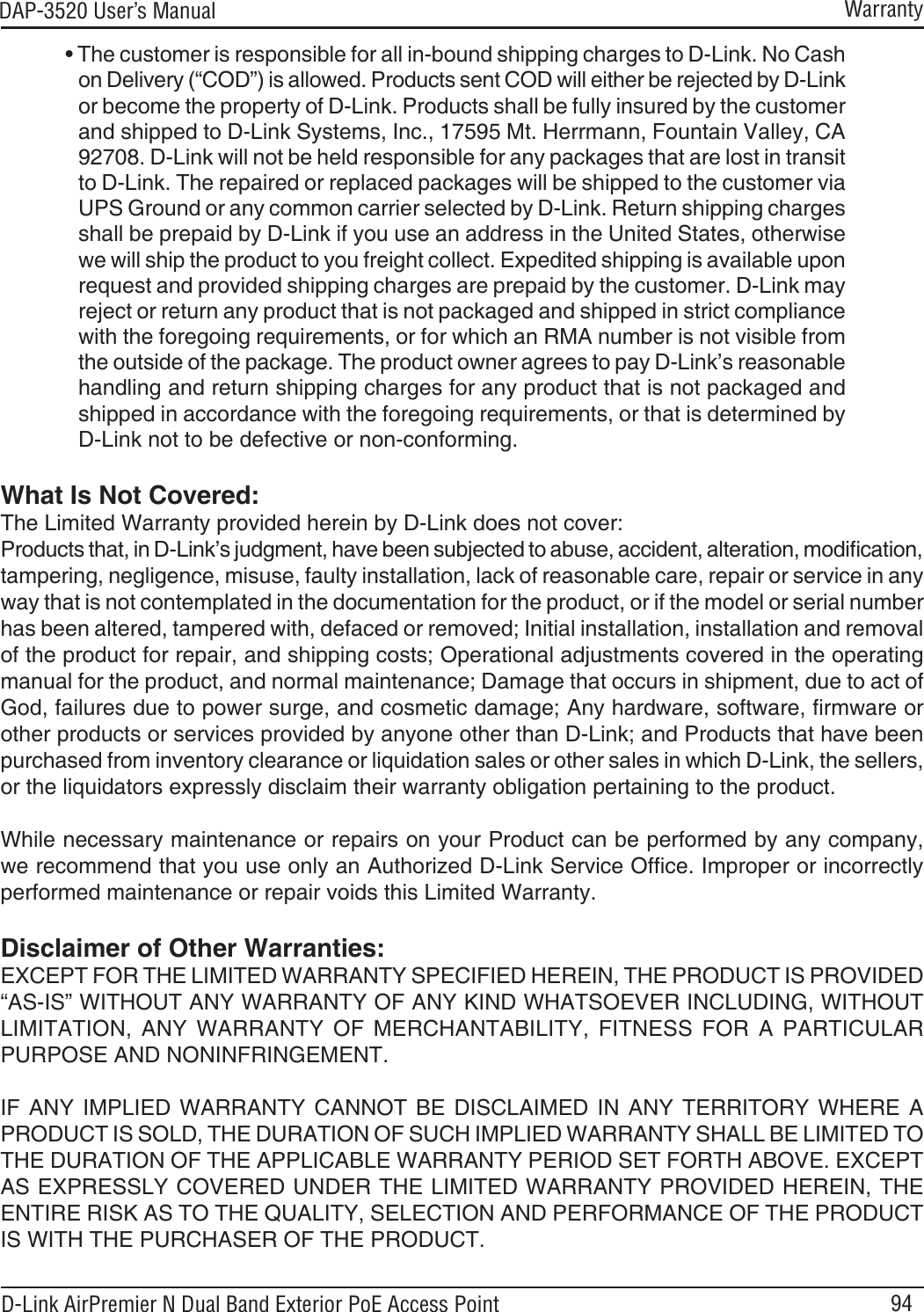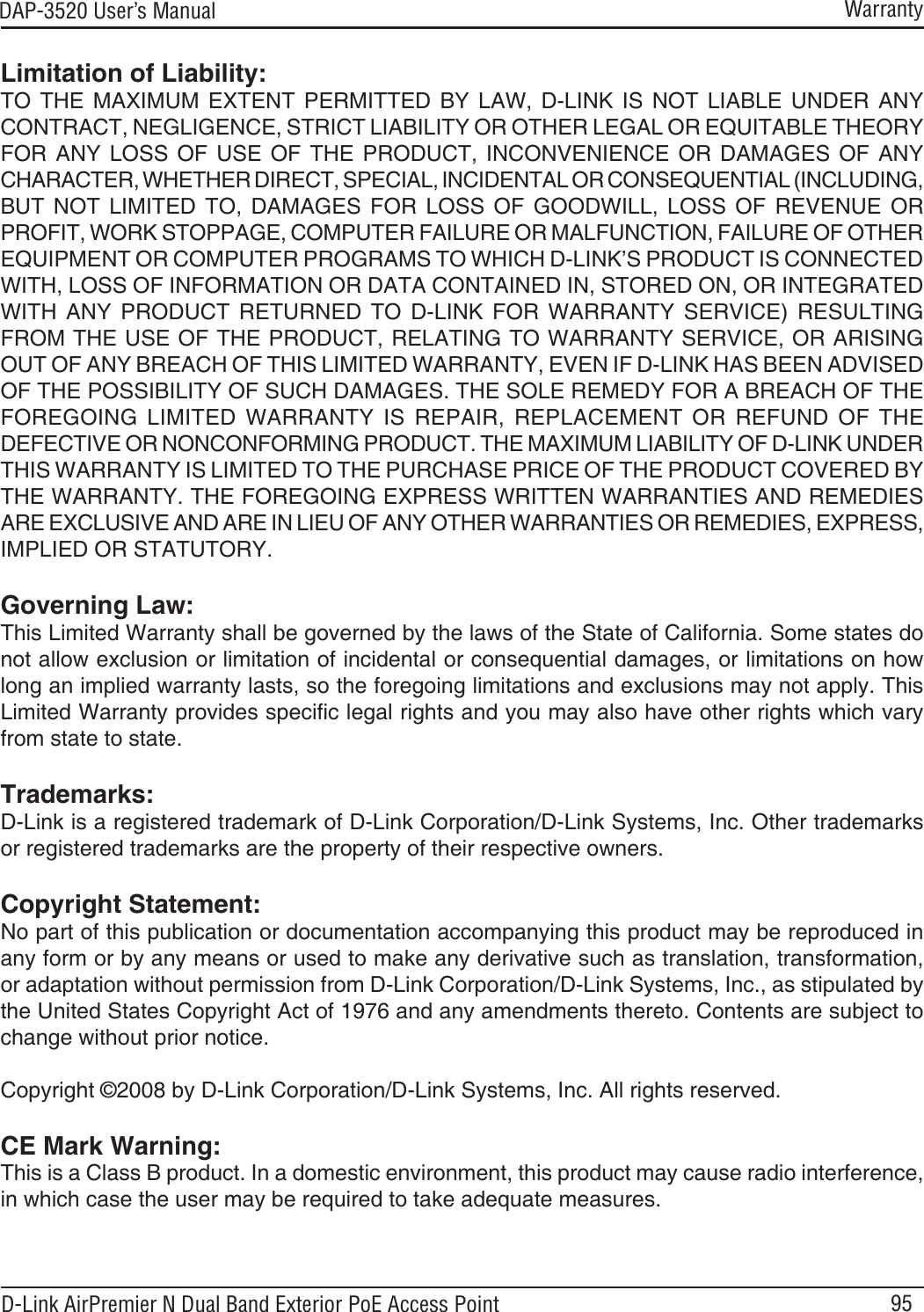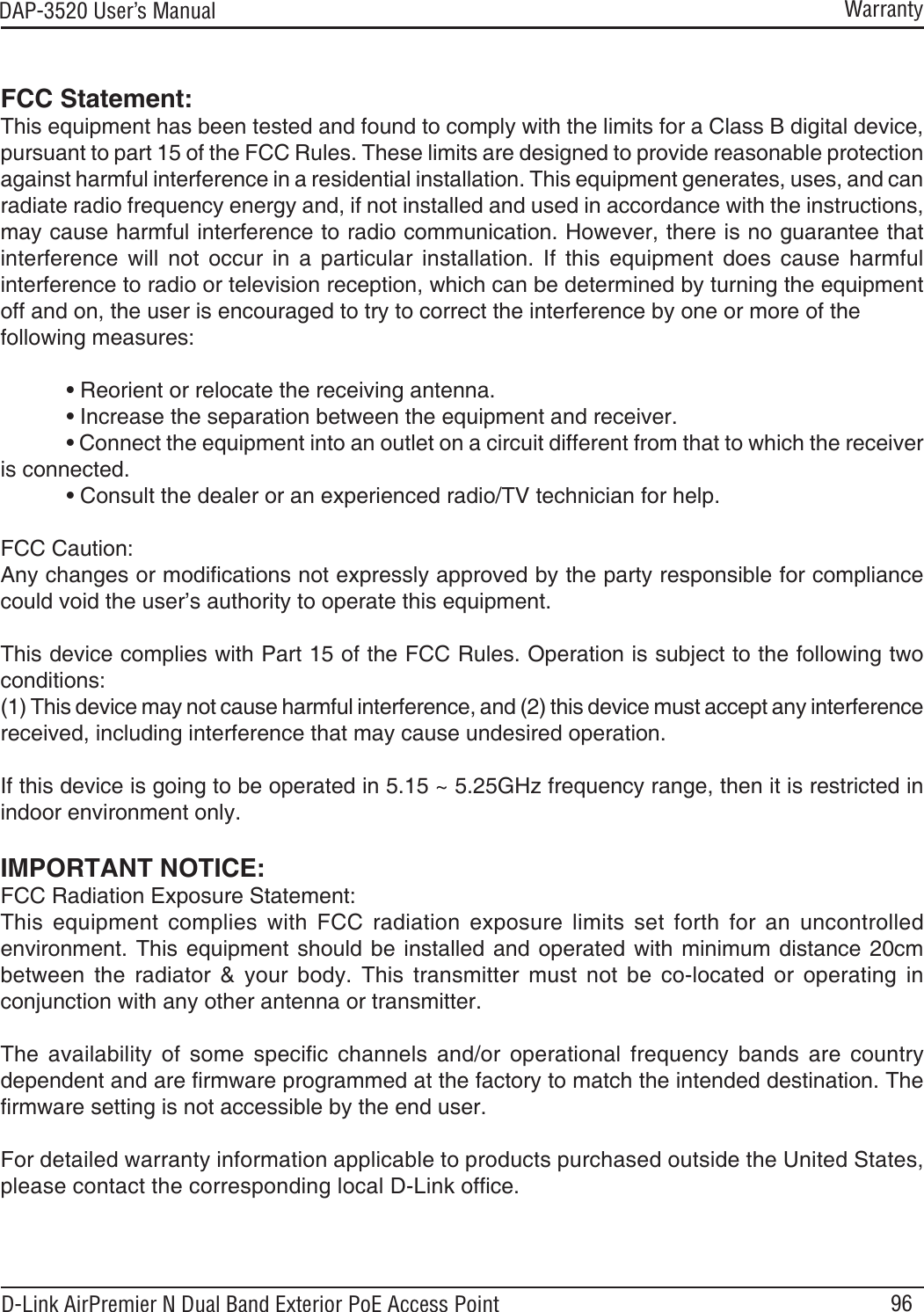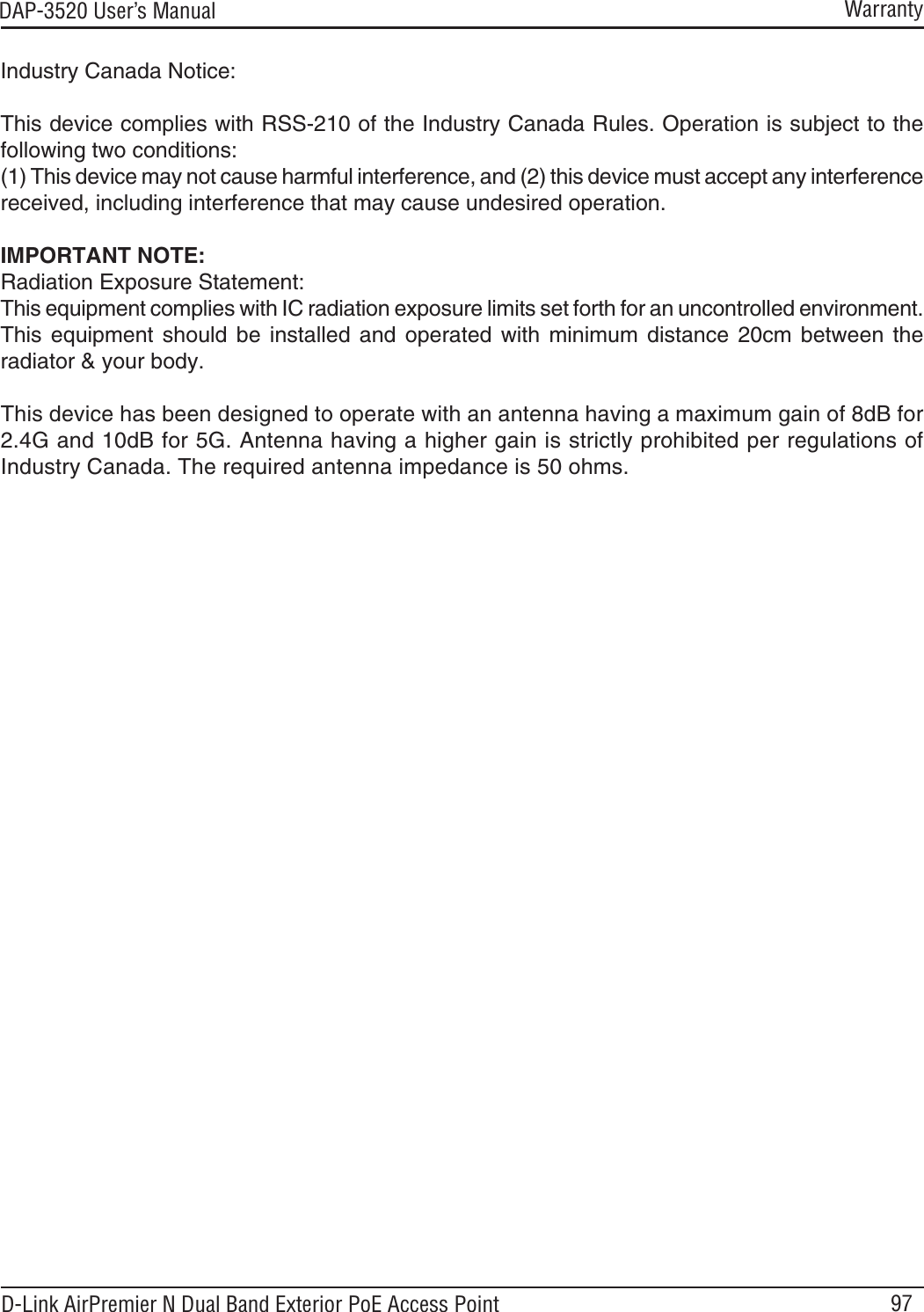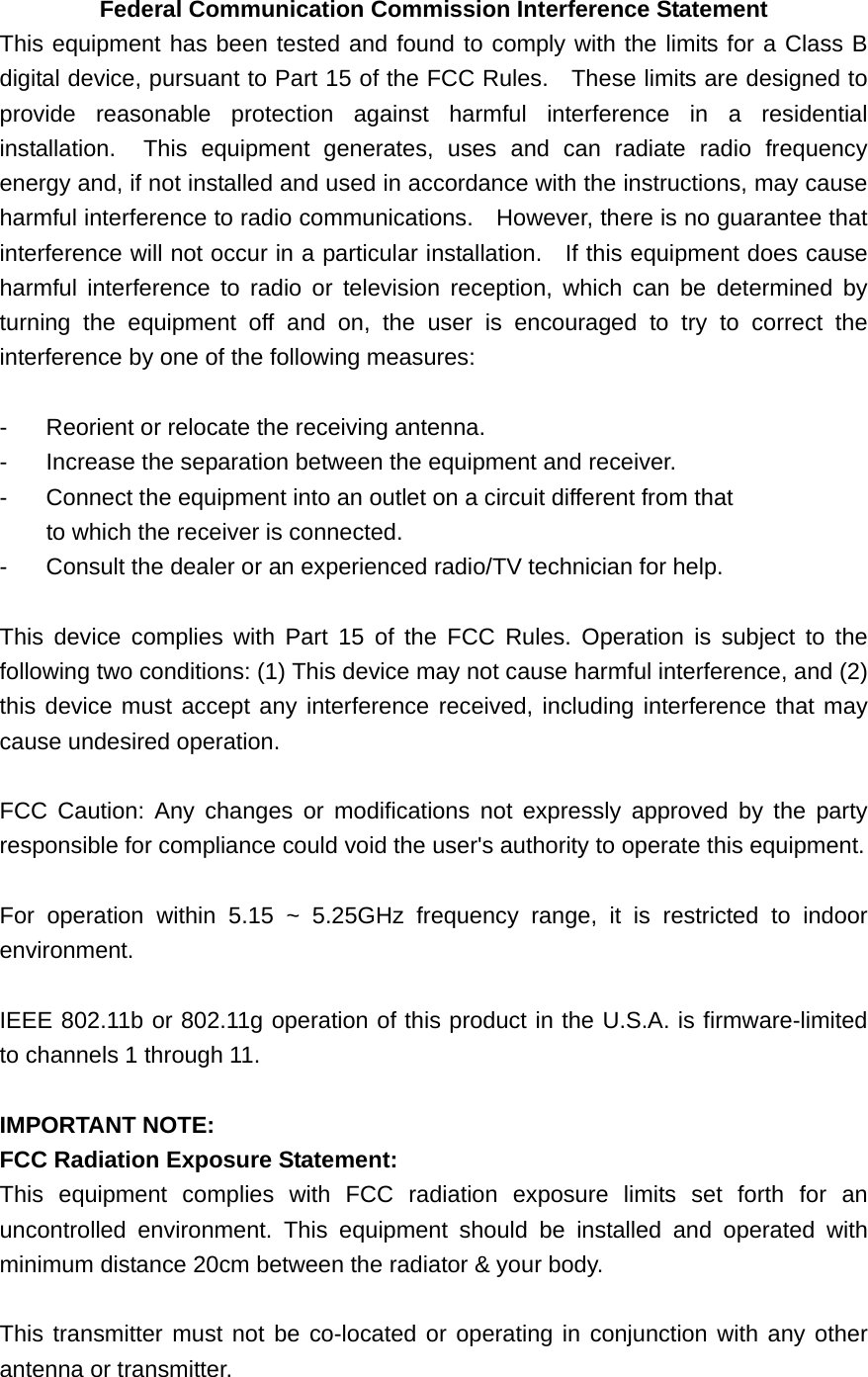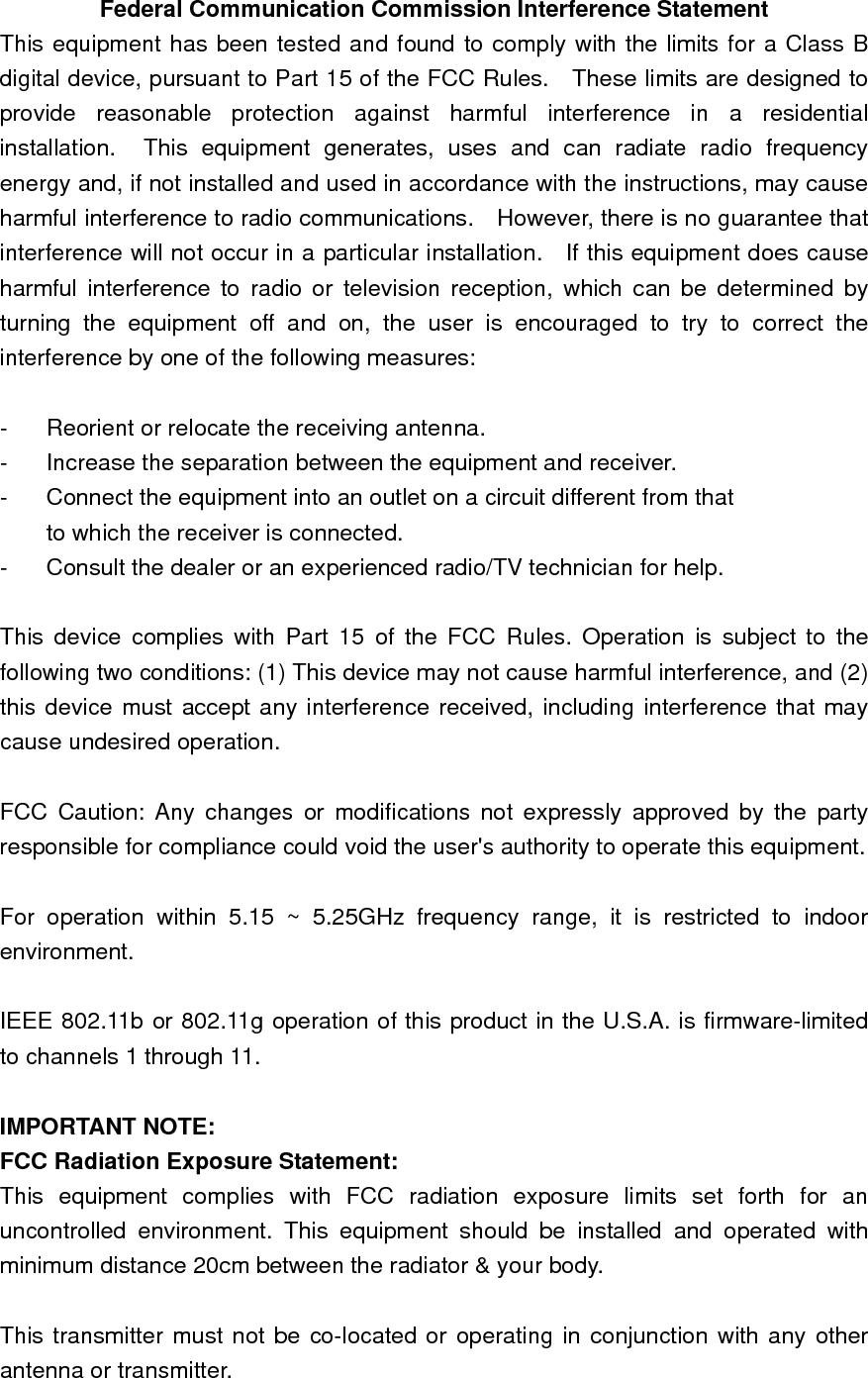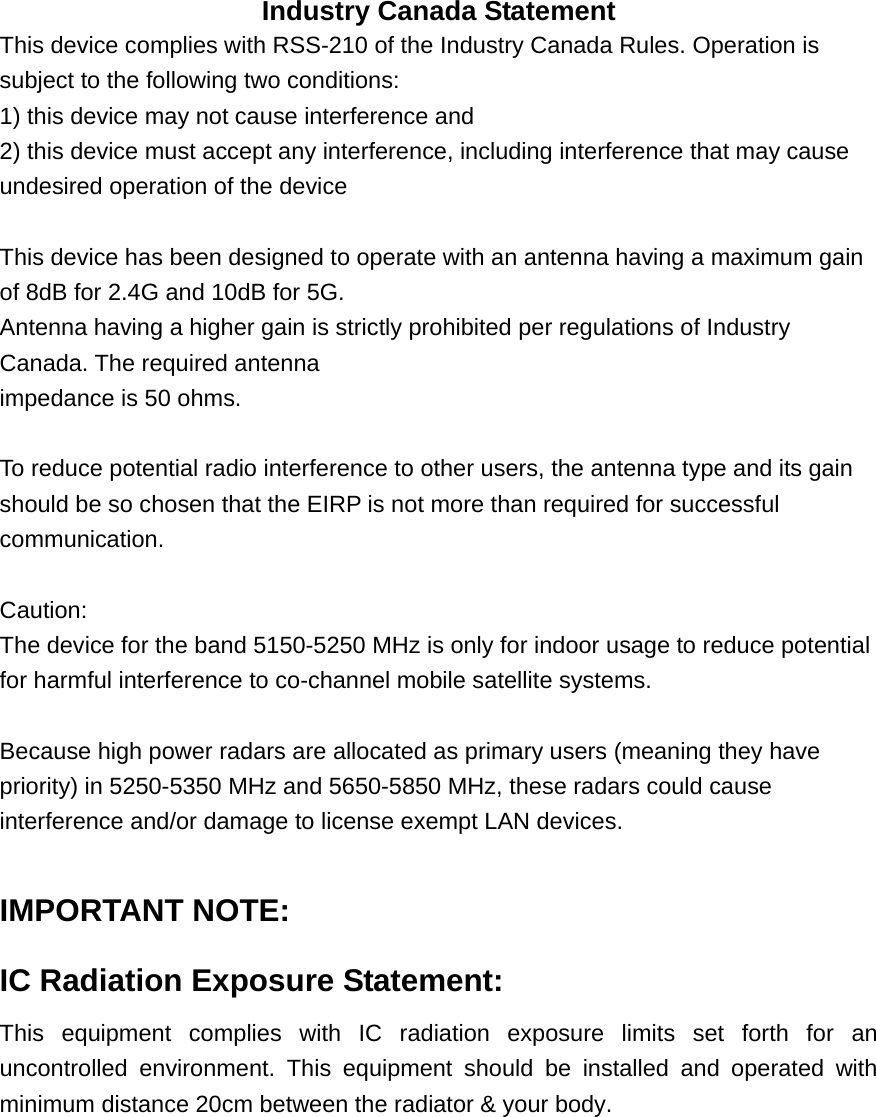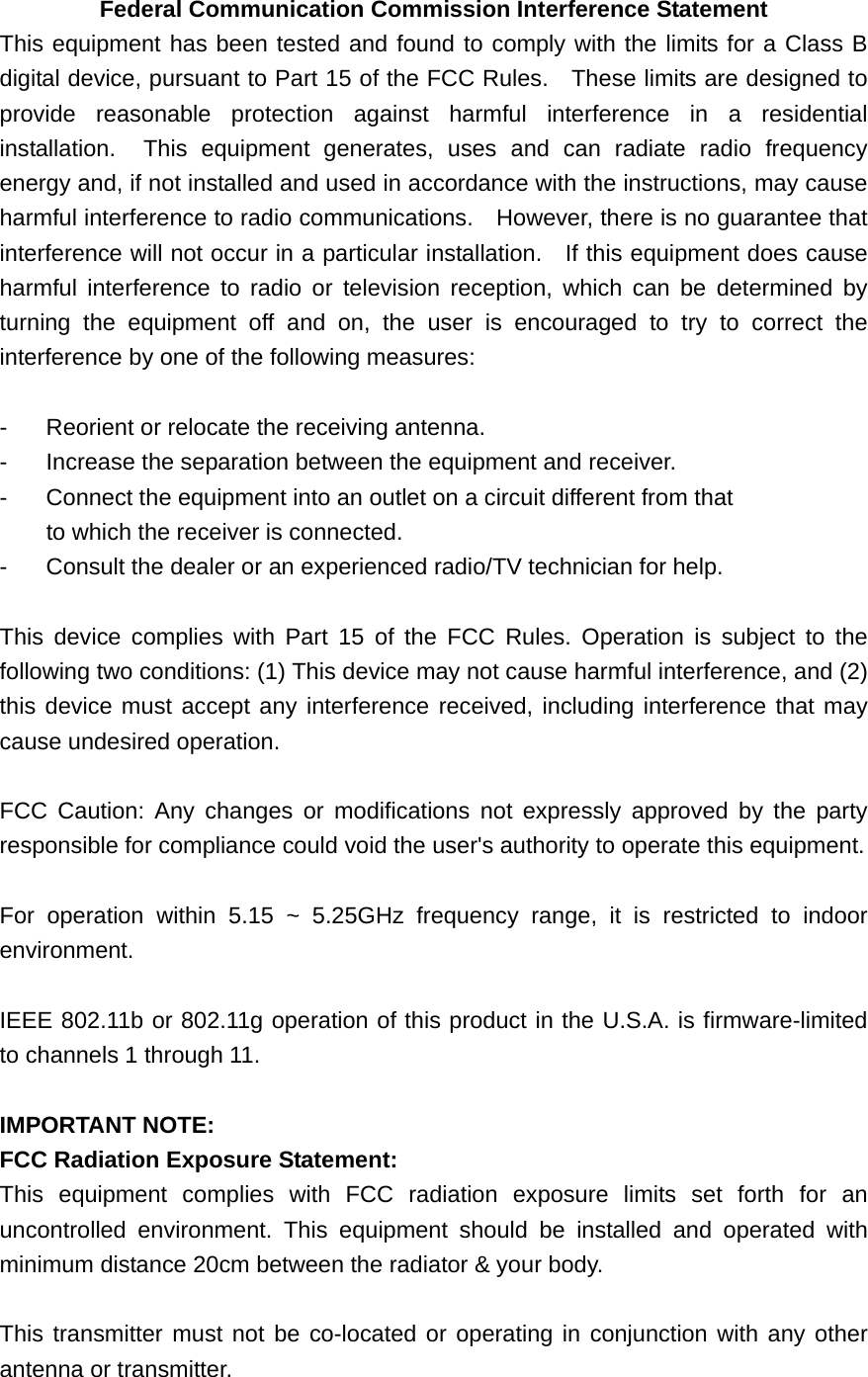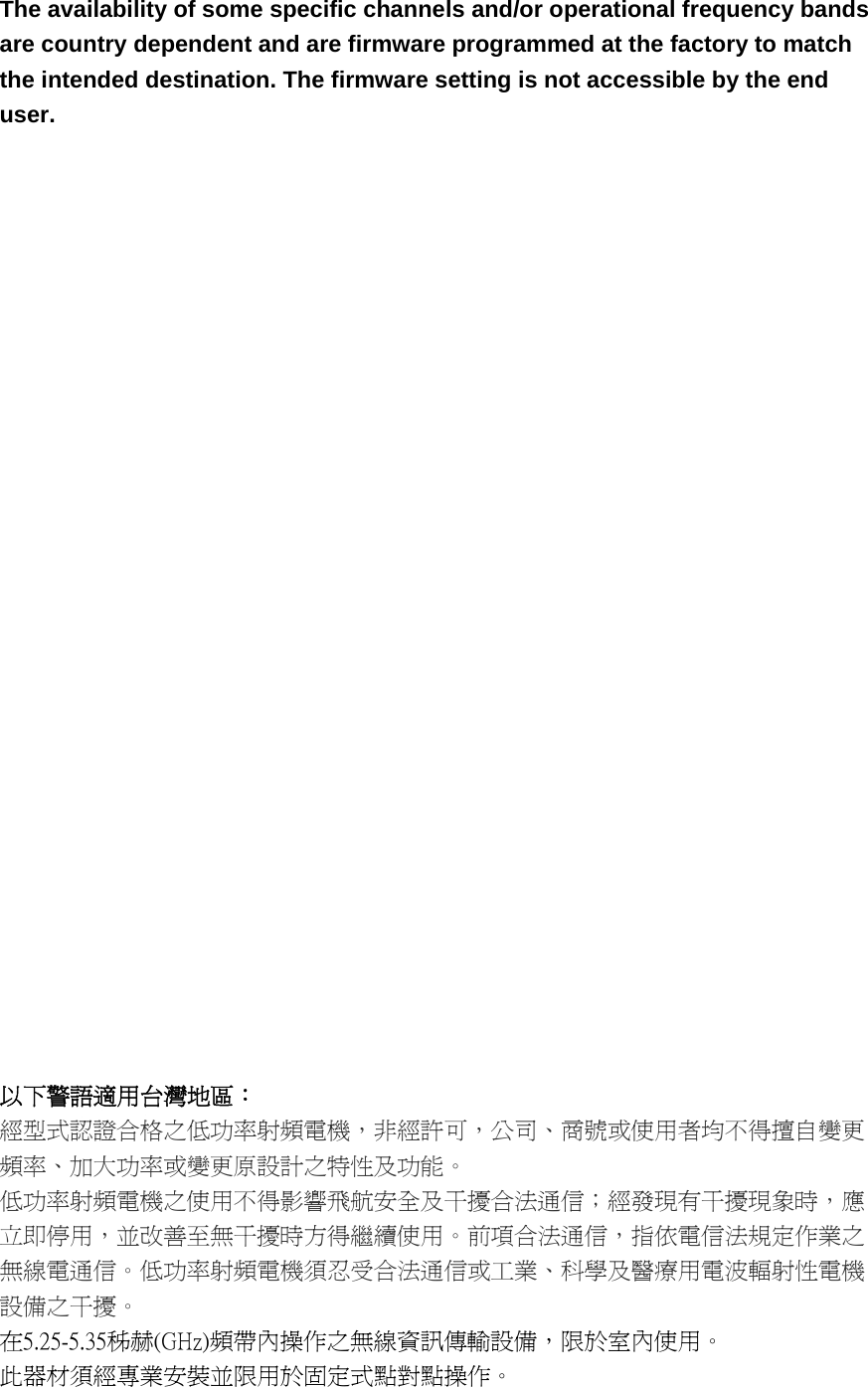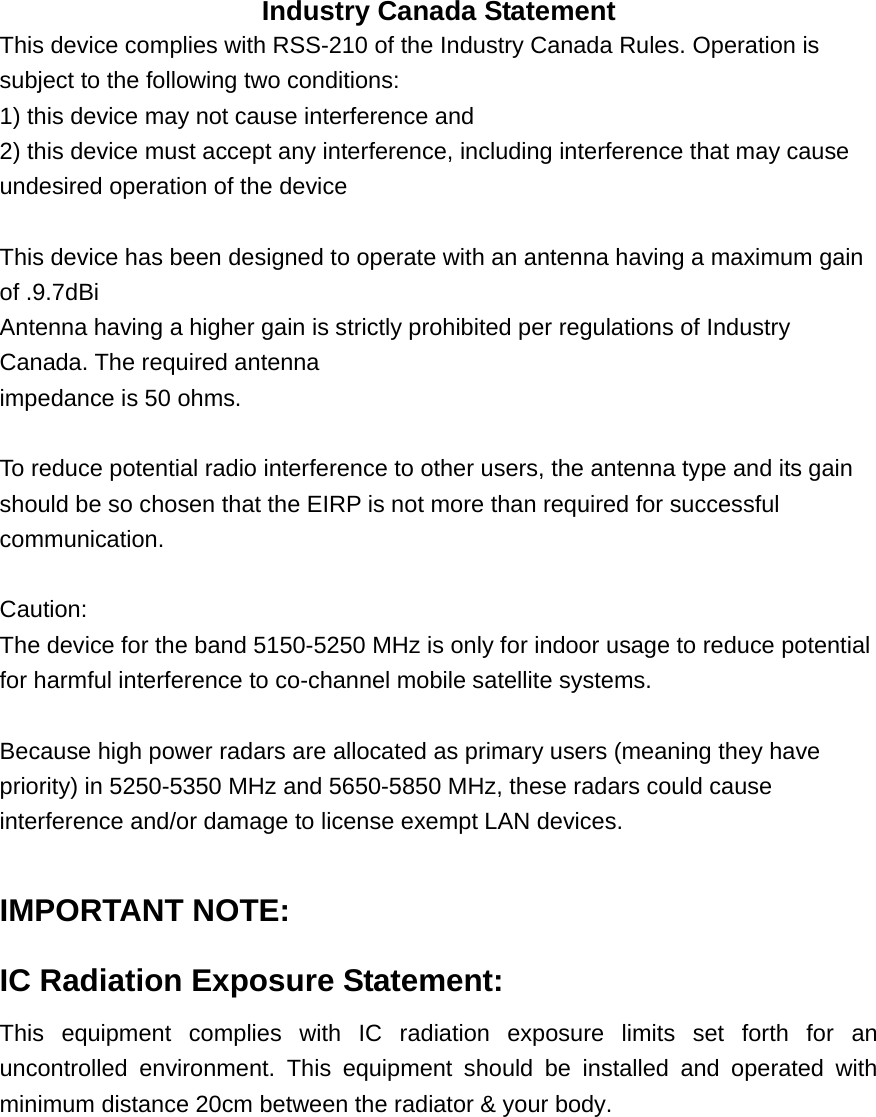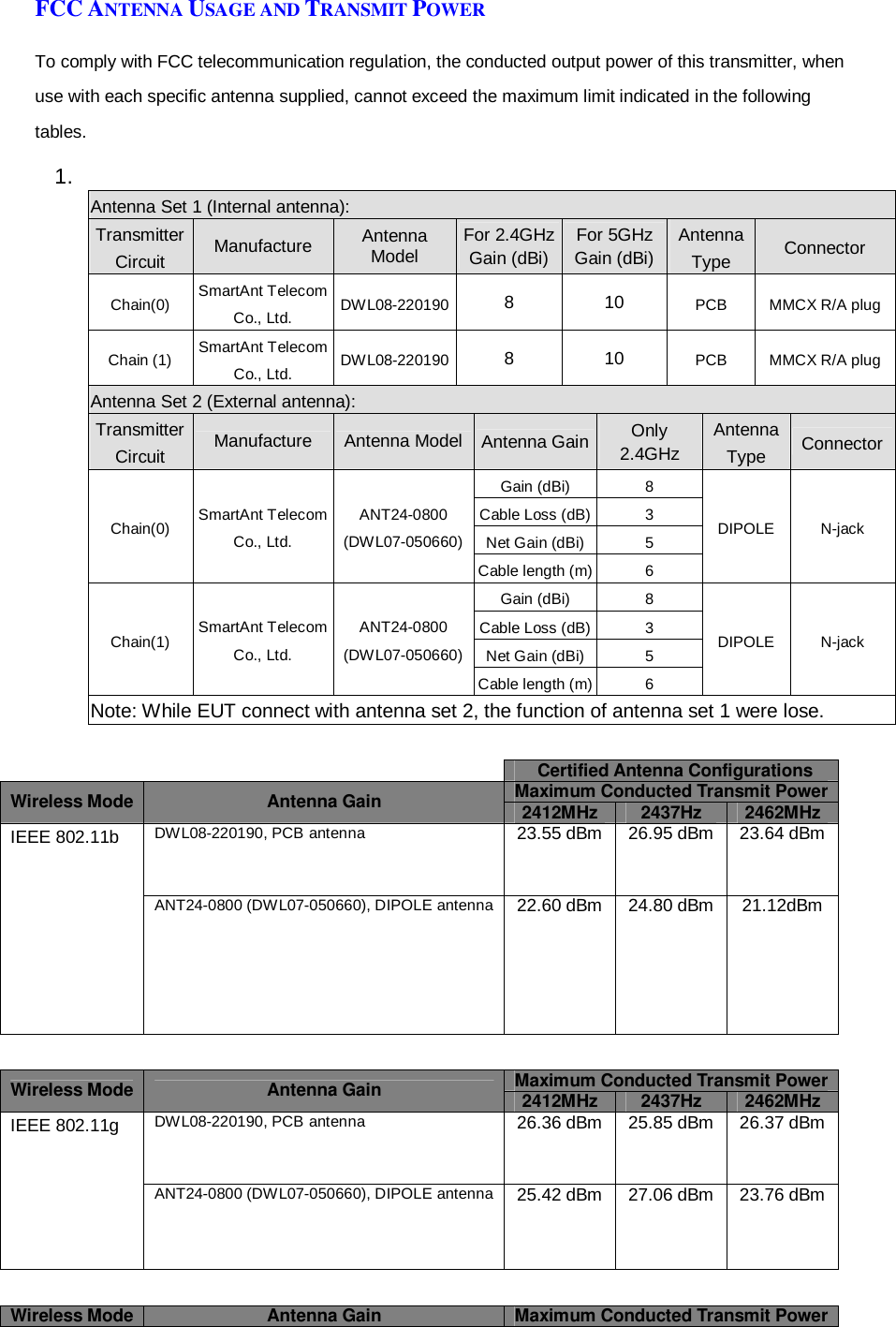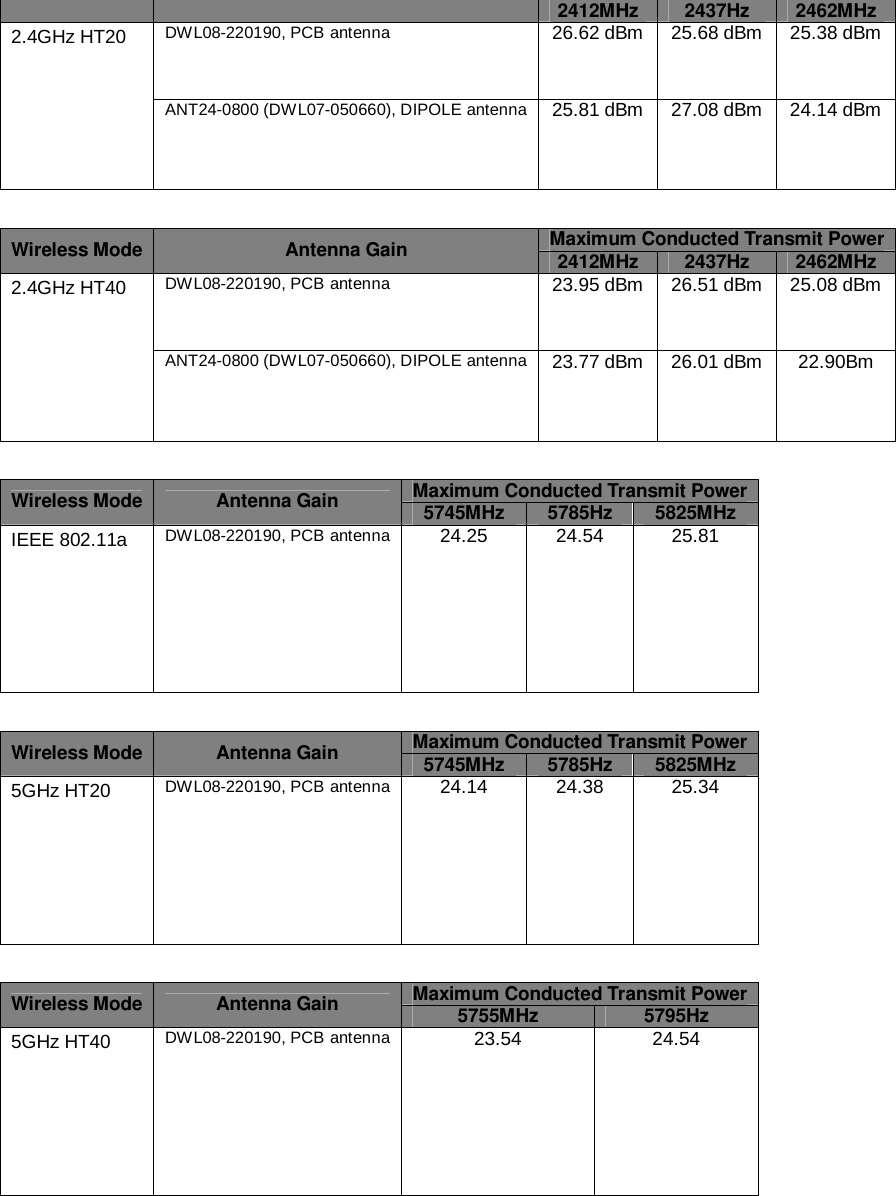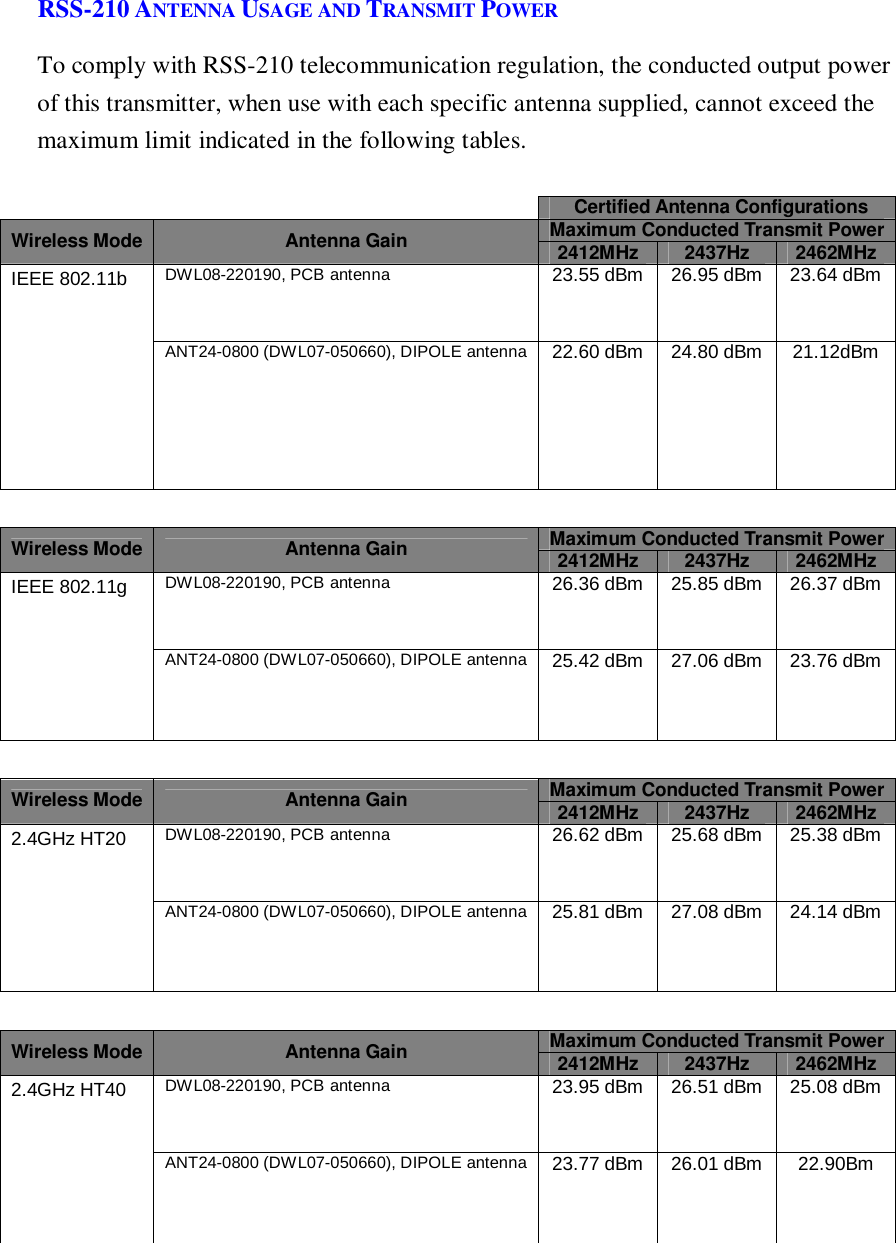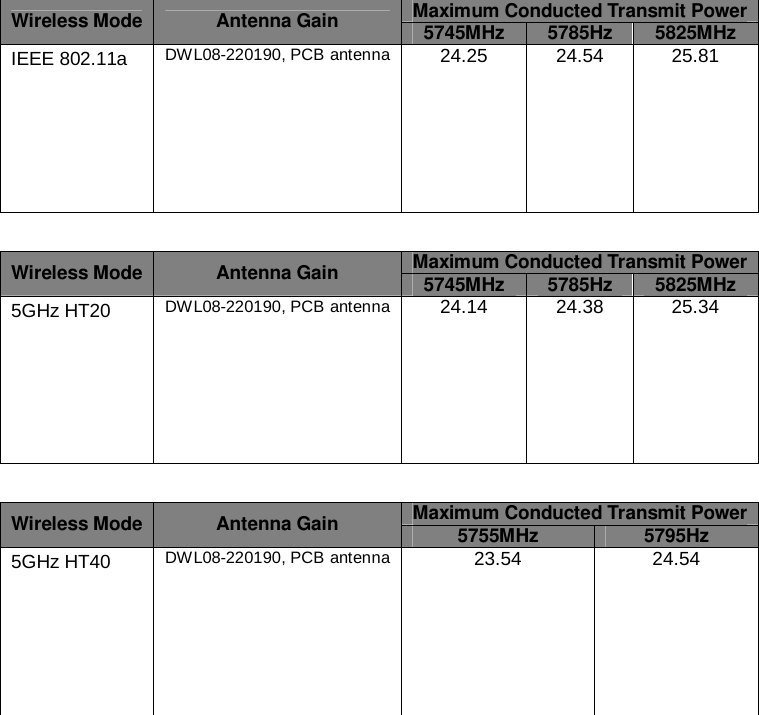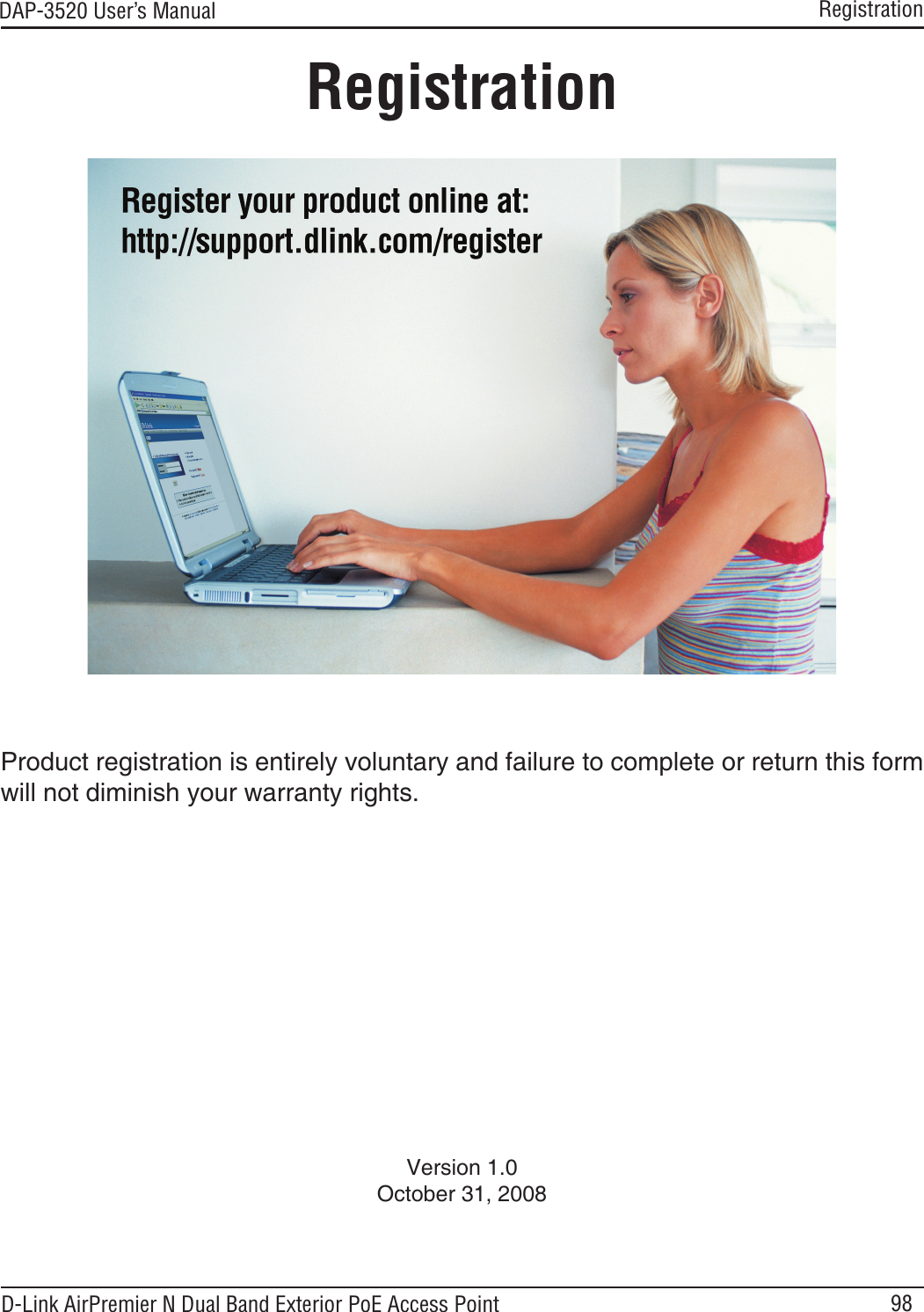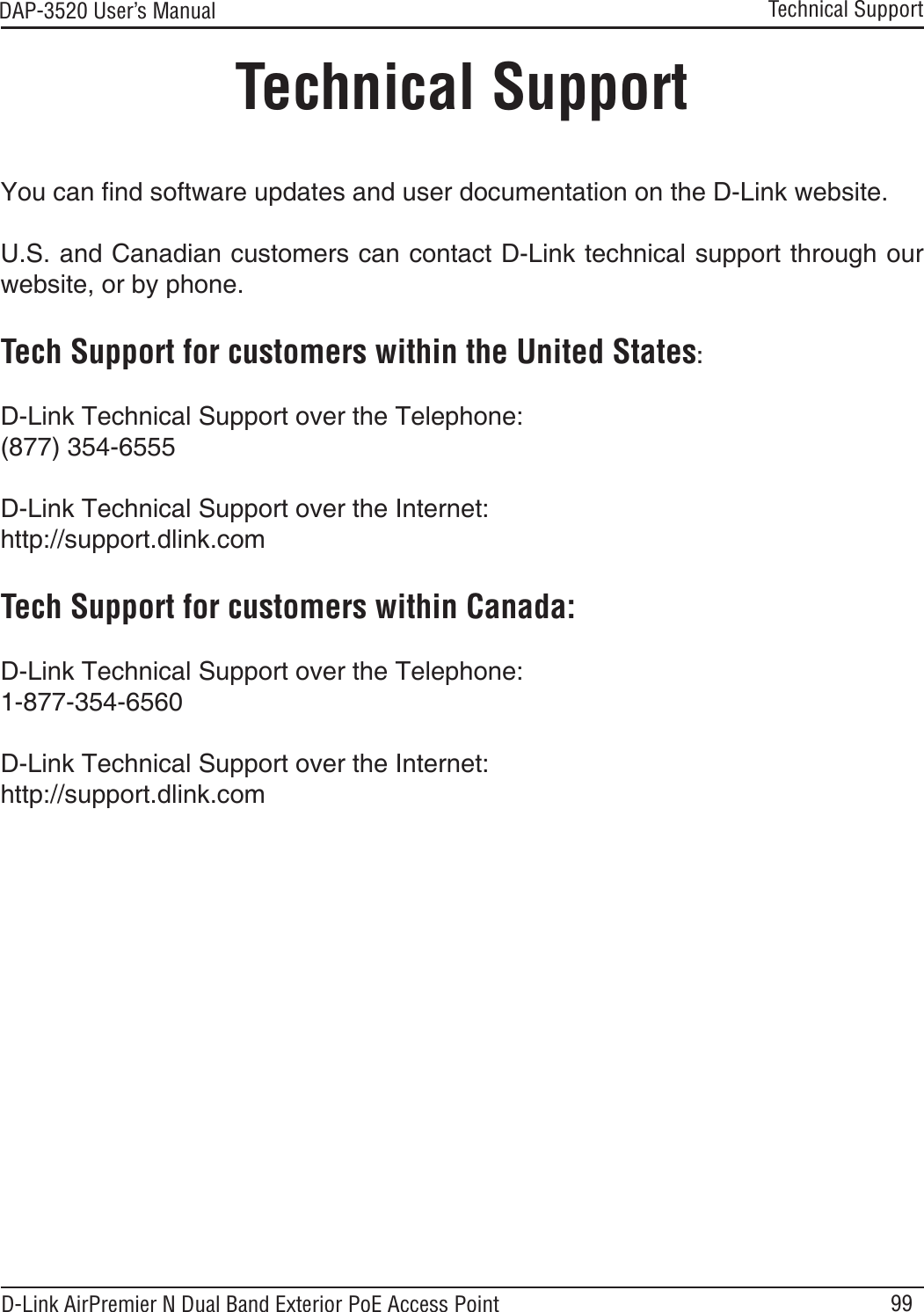D Link AP3520A1 D-Link AirPremier N Dual Band Exterior PoE Access Point User Manual Manual Part 2
D Link Corporation D-Link AirPremier N Dual Band Exterior PoE Access Point Manual Part 2
D Link >
Contents
- 1. Manual Part 1
- 2. Manual Part 2
Manual Part 2