D Link AP3520A1 D-Link AirPremier N Dual Band Exterior PoE Access Point User Manual Manual Part 2
D Link Corporation D-Link AirPremier N Dual Band Exterior PoE Access Point Manual Part 2
D Link >
Contents
- 1. Manual Part 1
- 2. Manual Part 2
Manual Part 2
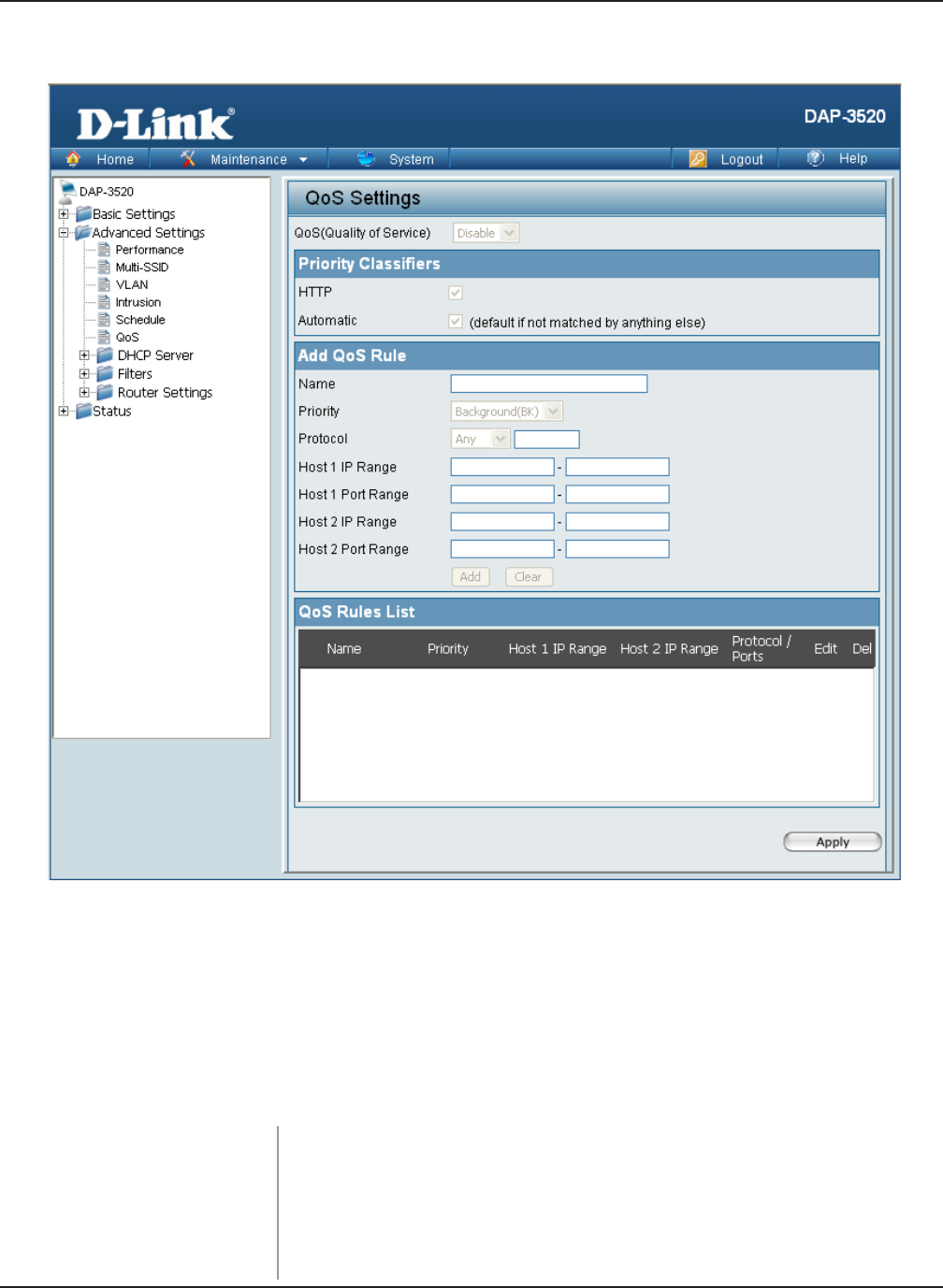
51
DAP-3520 User’s Manual
D-Link AirPremier N Dual Band Exterior PoE Access Point
Home > Advanced Settings > QoS
Enable this option if you want to allow QoS to prioritize your trafc
Priority Classiers.
Allows the access point to recognize HTTP transfers for many com-
mon audio and video streams and prioritize them above other trafc.
Such streams are frequently used by digital media players.
QoS (Quality of Service):
HTTP:
Using the Configuration Menu
Quality of Service (QoS) enhances the experience of using a network by prioritizing the trafc of
different applications.
A QoS Rule identies a specic message ow and assigns a priority to that ow. For most applica-
tions, the priority classiers ensure the right priorities and specic QoS Rules are not required.
QoS supports overlaps between rules. If more than one rule matches a specic message ow,
the rule with the highest priority will be used.
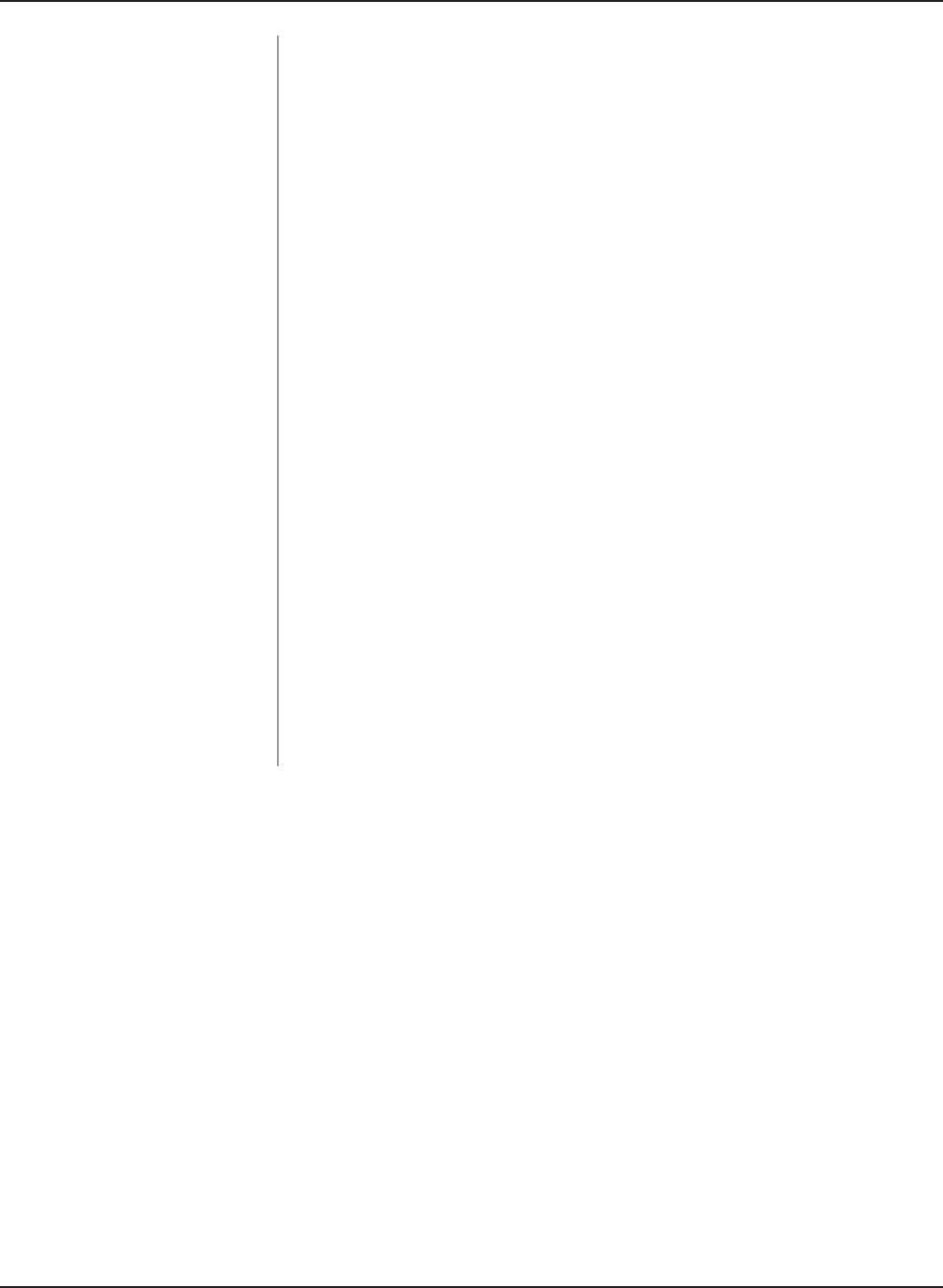
52
DAP-3520 User’s Manual
D-Link AirPremier N Dual Band Exterior PoE Access Point
Using the Configuration Menu
When enabled, this option causes the access point to automatically
attempt to prioritize trafc streams that it doesn’t otherwise recog-
nize, based on the behavior that the streams exhibit. This acts to
de-prioritize streams that exhibit bulk transfer characteristics, such
as le transfers, while leaving interactive trafc, such as gaming or
VoIP, running at a normal priority
Enter a name for the new QoS rule in the eld provided.
Use the pull-down menu to select the desired priority: Background
(BK), Best Effort (BE), Video (VI), or Voice (VO).
Use the pull-down menu to choose the appropriate protocol used by
the messages: Any, TCP, UDP, Both, IMCP, or Other.
The rule applies to a ow of messages for which one computer’s IP
address falls within the range set here.
The rule applies to a ow of messages for which host 1’s port number
is within the range set here when the Protocol is set to TCP, UDP,
or Both.
The rule applies to a ow of messages for which the other computer’s
IP address falls within the range set here.
The rule applies to a ow of messages for which host 2’s port number
is within the range set here when the Protocol is set to TCP, UDP,
or Both.
Automatic:
Name:
Priority:
Protocol:
Host 1 IP Range:
Host 1 Port Range:
Host 2 IP Range:
Host 2 Port Range:
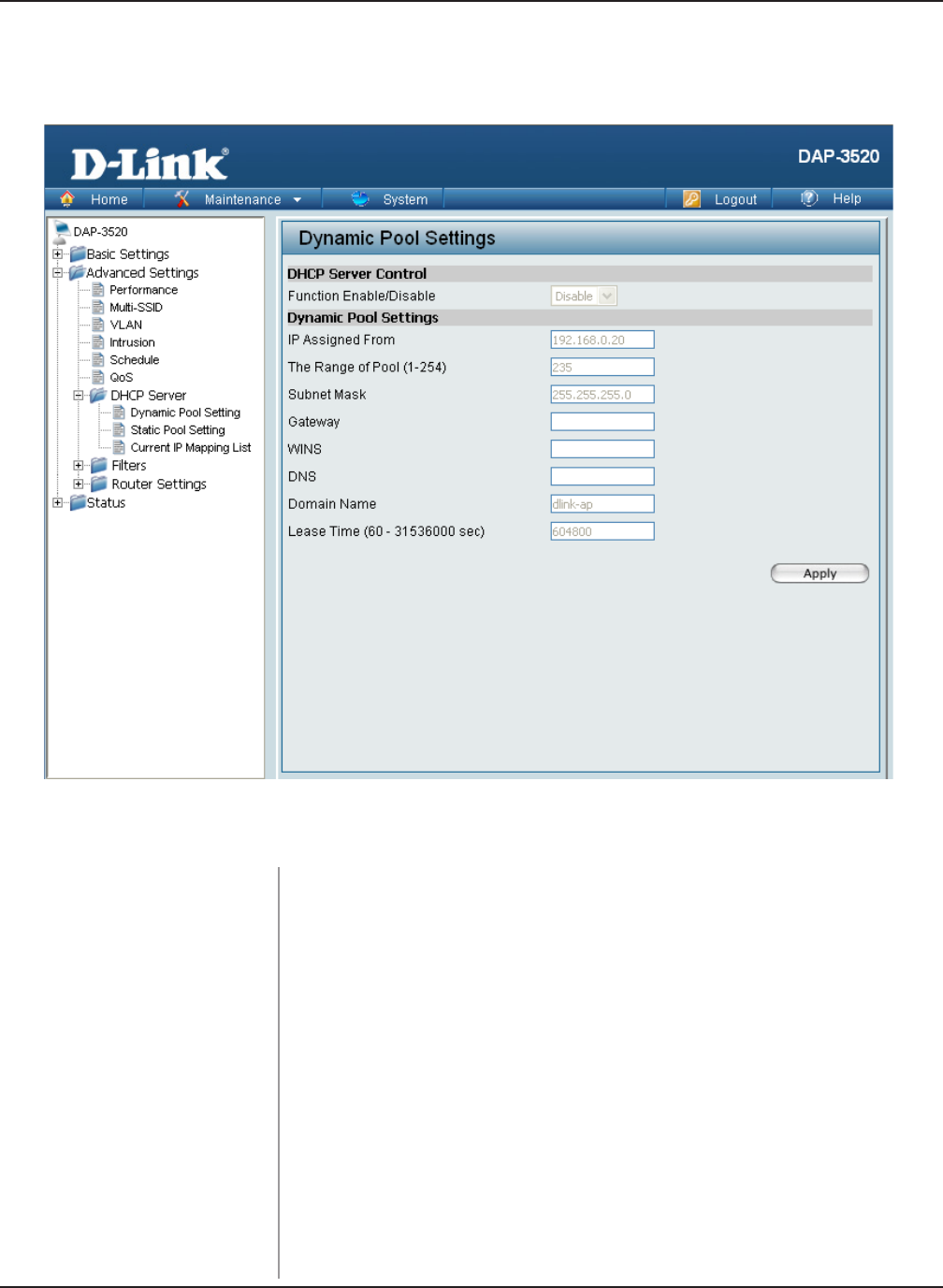
53
DAP-3520 User’s Manual
D-Link AirPremier N Dual Band Exterior PoE Access Point
Using the Configuration Menu
Home > Advanced Settings > DHCP Server > Dynamic Pool
Settings
Function Enable/
Disable:
Dynamic Host Conguration Protocol (DHCP) assigns dynamic
IP addresses to devices on the network. This protocol simplies
network management and allows new wireless devices to receive
IP addresses automatically without the need to manually assign new
IP addresses. Select Enable to allow the DAP-3520 to function as
a DHCP server.
Enter the number of IP addresses available for assignment. IP
addresses are increments of the IP address specied in the “IP
Assigned From” eld.
The Range of Pool
(1-254):
Input the rst IP address available for assignment on your net-
work.
Subnet Mask: All devices in the network must have the same subnet mask to
communicate. Enter the submask for the network here.
The DHCP address pool denes the range of the IP address that can be assigned to stations in
the network. A Dynamic Pool allows wireless stations to receive an available IP with lease time
control.
IP Assigned From:
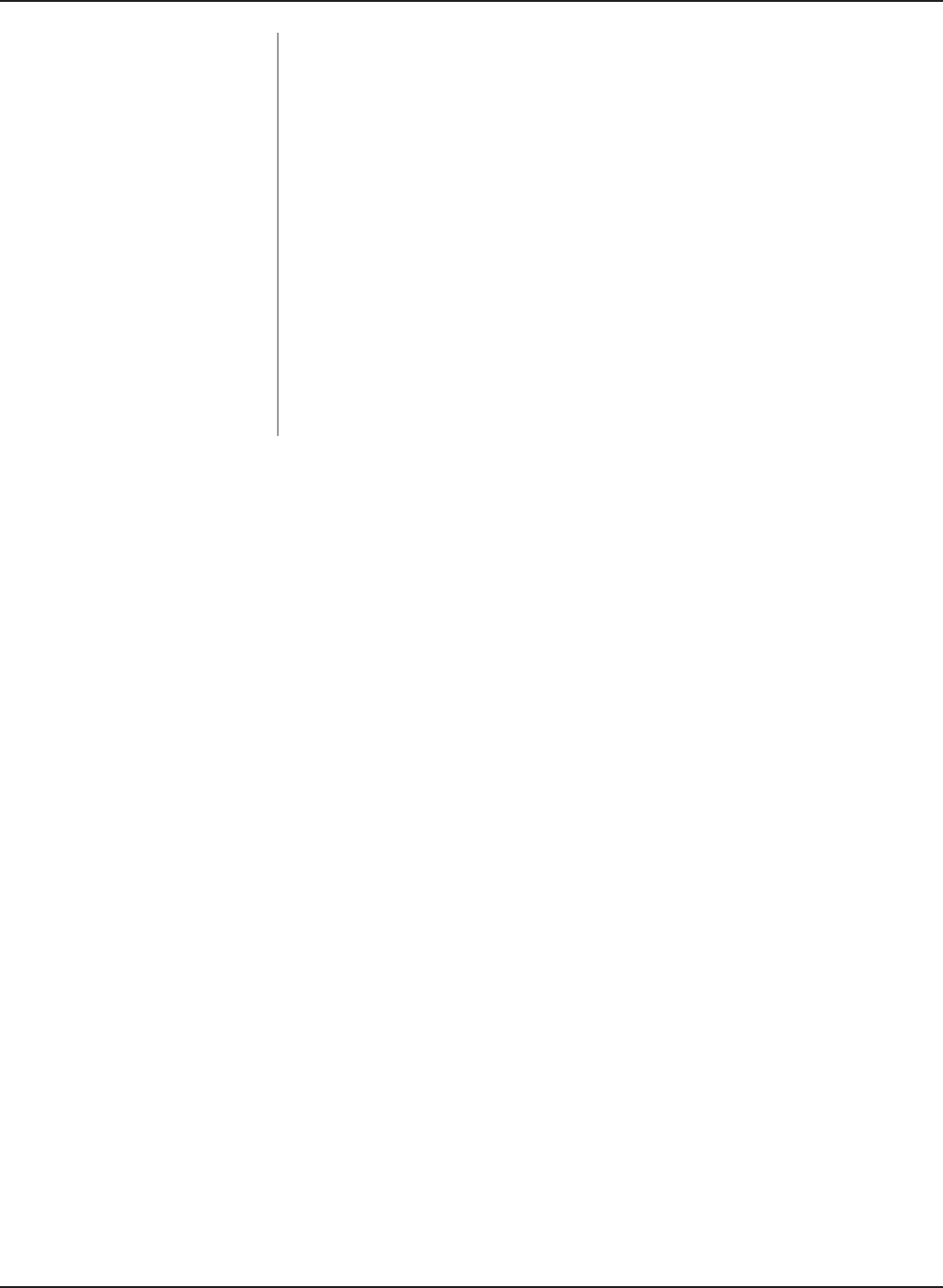
54
DAP-3520 User’s Manual
D-Link AirPremier N Dual Band Exterior PoE Access Point
Using the Configuration Menu
Specify the Windows Internet Naming Service (WINS) server address
for the wireless network. WINS is a system that determines the IP
address of a network computer that has a dynamically assigned IP
address.
Enter the IP address of the Domain Name System (DNS) server.
The DNS server translates domain names such as www.dlink.com
into IP addresses.
Enter the domain name of the network, if applicable. (An example
of a domain name is: www.dlink.com.)
The lease time is the period of time before the DHCP server will
assign new IP addresses.
Gateway:
WINS:
DNS:
Domain Name:
Lease Time
(60-31536000 sec):
Enter the IP address of the gateway on the network.
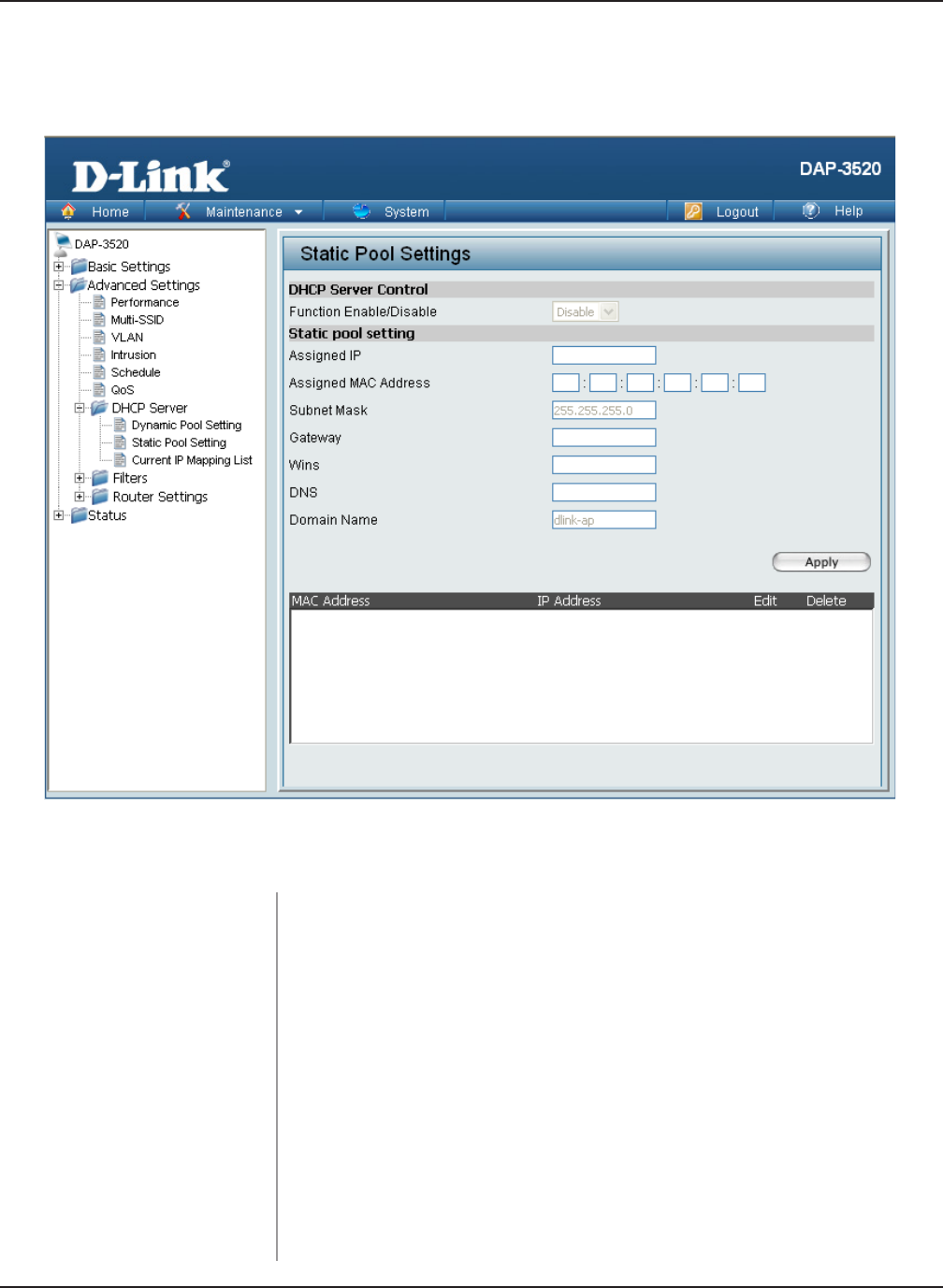
55
DAP-3520 User’s Manual
D-Link AirPremier N Dual Band Exterior PoE Access Point
Using the Configuration Menu
Home > Advanced Settings > DHCP Server > Static Pool
Setting
Function Enable/
Disable:
Assigned IP:
Dynamic Host Conguration Protocol (DHCP) assigns IP addresses
to wireless devices on the network. This protocol simplies network
management and allows new wireless devices to receive IP
addresses automatically without the need to manually assign IP
addresses. Select Enable to allow the DAP-3520 to function as a
DHCP server.
Use the Static Pool Settings to assign the same IP address to a
device every time you start up. The IP addresses assigned in the
Static Pool list must NOT be in the same IP range as the Dynamic
Pool. After you have assigned a static IP address to a device via its
MAC address, click Apply; the device will appear in the Assigned
Static Pool at the bottom of the screen. You can edit or delete the
device in this list.
The DHCP address pool denes the range of IP addresses that can be assigned to stations on the
network. A static pool allows specic wireless stations to receive a xed IP without time control.
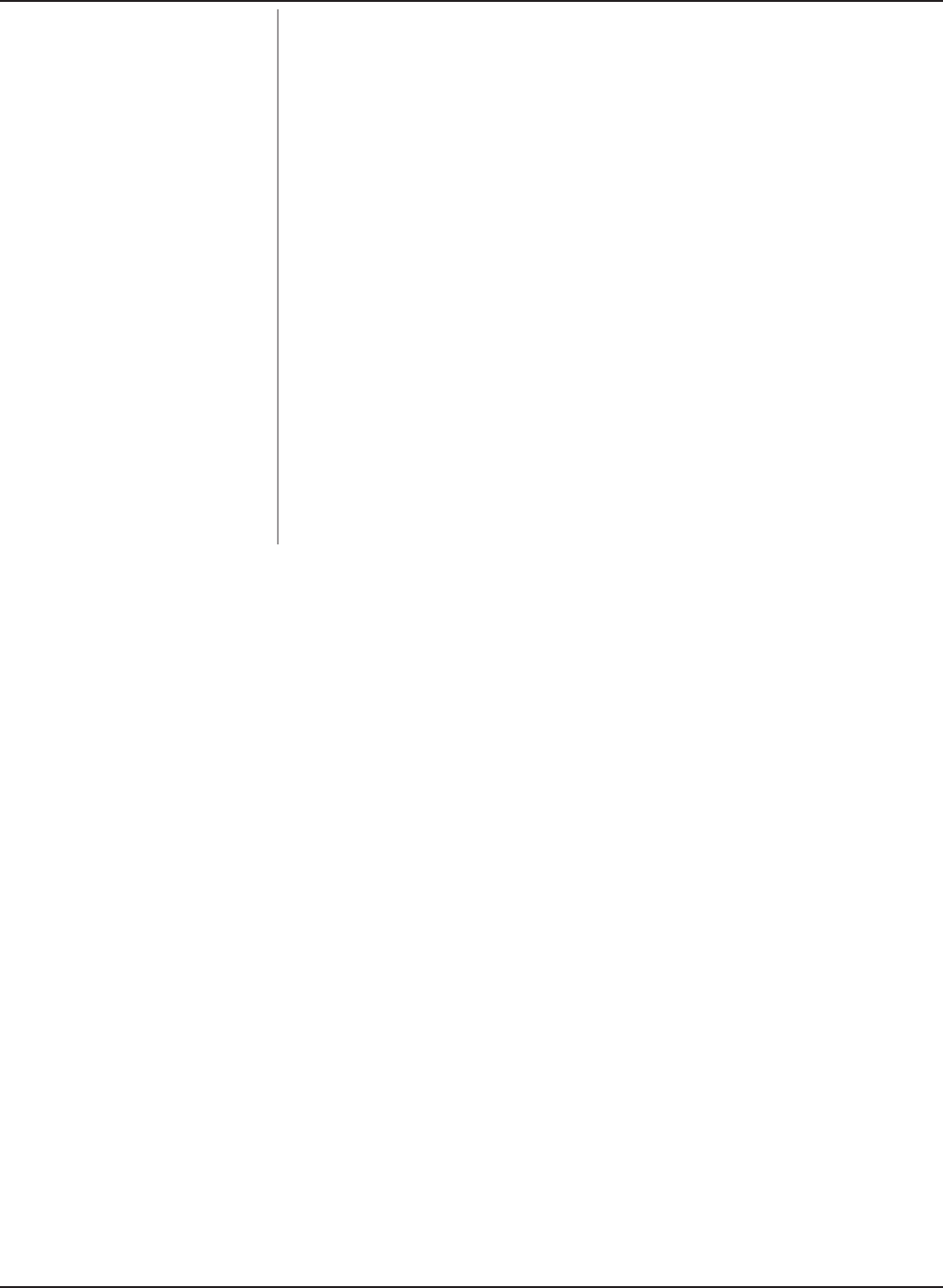
56
DAP-3520 User’s Manual
D-Link AirPremier N Dual Band Exterior PoE Access Point
Using the Configuration Menu
Dene the submask of the IP address specied in the “IP Assigned
From” eld.
Specify the Gateway address for the wireless network.
Specify the Windows Internet Naming Service (WINS) server
address for the wireless network. WINS is a system that determines
the IP address of a network computer with a dynamically assigned
IP address, if applicable.
Enter the Domain Name System (DNS) server address for the
wireless network. The DNS server translates domain names such
as www.dlink.com into IP addresses.
WINS:
DNS:
Domain Name: Specify the domain name for the network.
Gateway:
Assigned MAC
Address:
Subnet Mask:
Enter the MAC address of the device requesting association here.
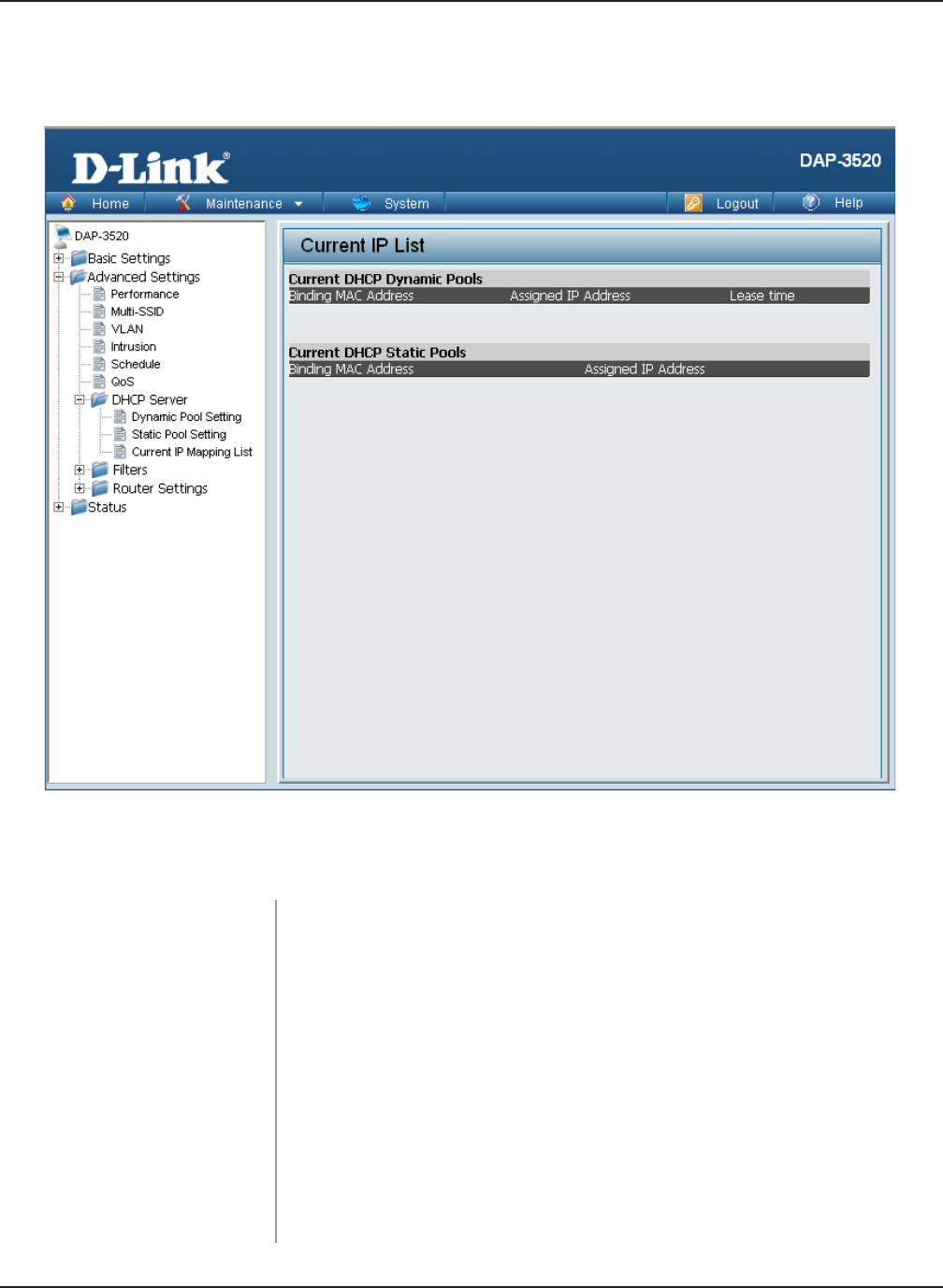
57
DAP-3520 User’s Manual
D-Link AirPremier N Dual Band Exterior PoE Access Point
Using the Configuration Menu
Home > Advanced Settings > DHCP Server > Current IP
Mapping List
These are IP address pools the DHCP server has assigned using
the dynamic pool setting.
This window displays information about the current assigned DHCP dynamic and static IP address
pools. This information is available when you enable DHCP server on the AP and assign dynamic
and static IP address pools.
Current DHCP Dynamic Pools:
Binding MAC Address:
Lease Time:
Current DHCP Static Pools:
The MAC address of a device on the network that is assigned an IP
address from the DHCP dynamic pool.
The current corresponding DHCP-assigned IP address of the
device.
The length of time that the dynamic IP address will be valid.
These are the IP address pools of the DHCP server assigned through
the static pool settings.
Assigned IP
Address:
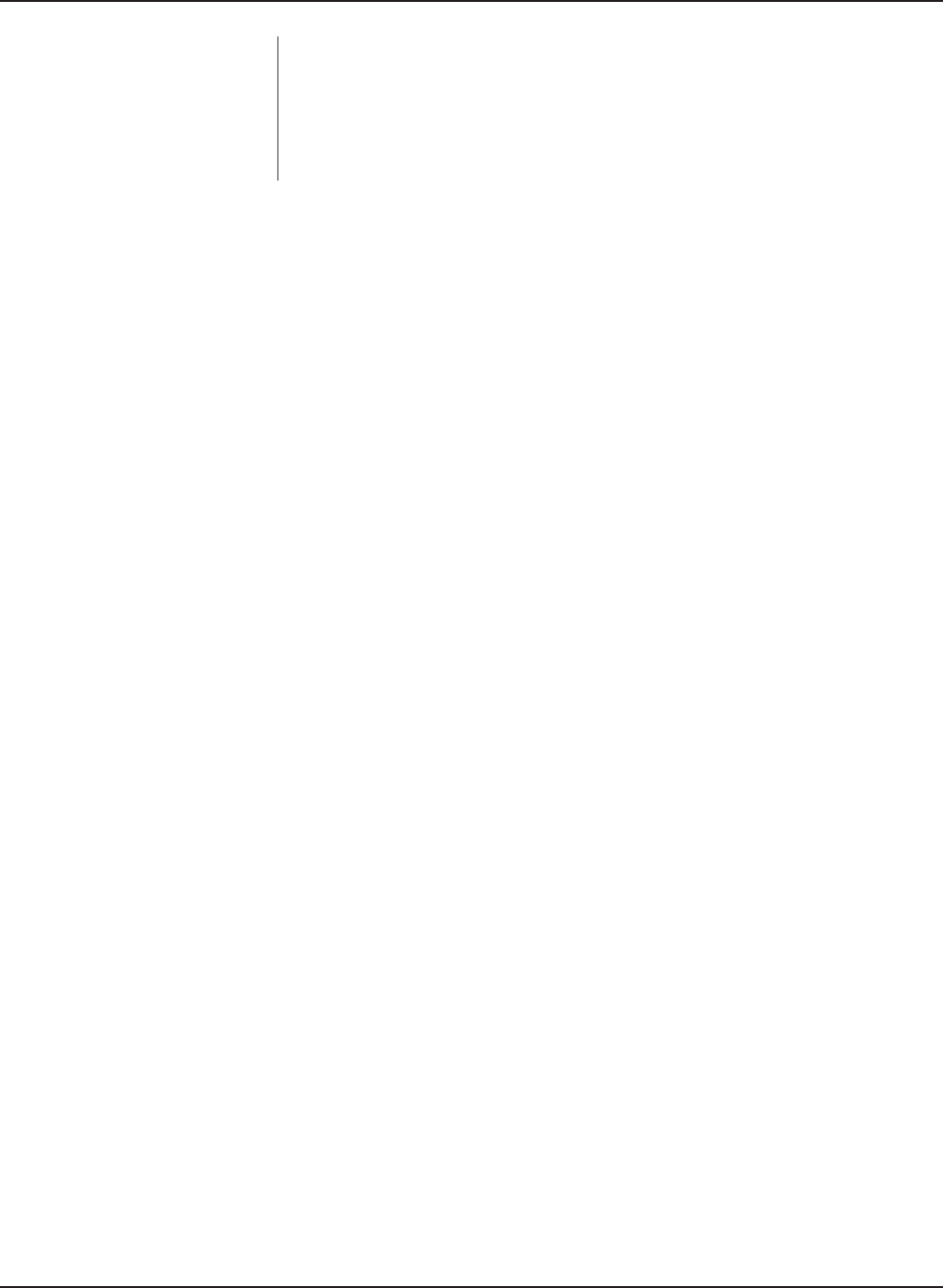
58
DAP-3520 User’s Manual
D-Link AirPremier N Dual Band Exterior PoE Access Point
Using the Configuration Menu
Assigned IP Address: The current corresponding DHCP-assigned static IP address of
the device.
The MAC address of a device on the network that is assigned an
IP address from the DHCP dynamic pool.
Binding MAC Address:
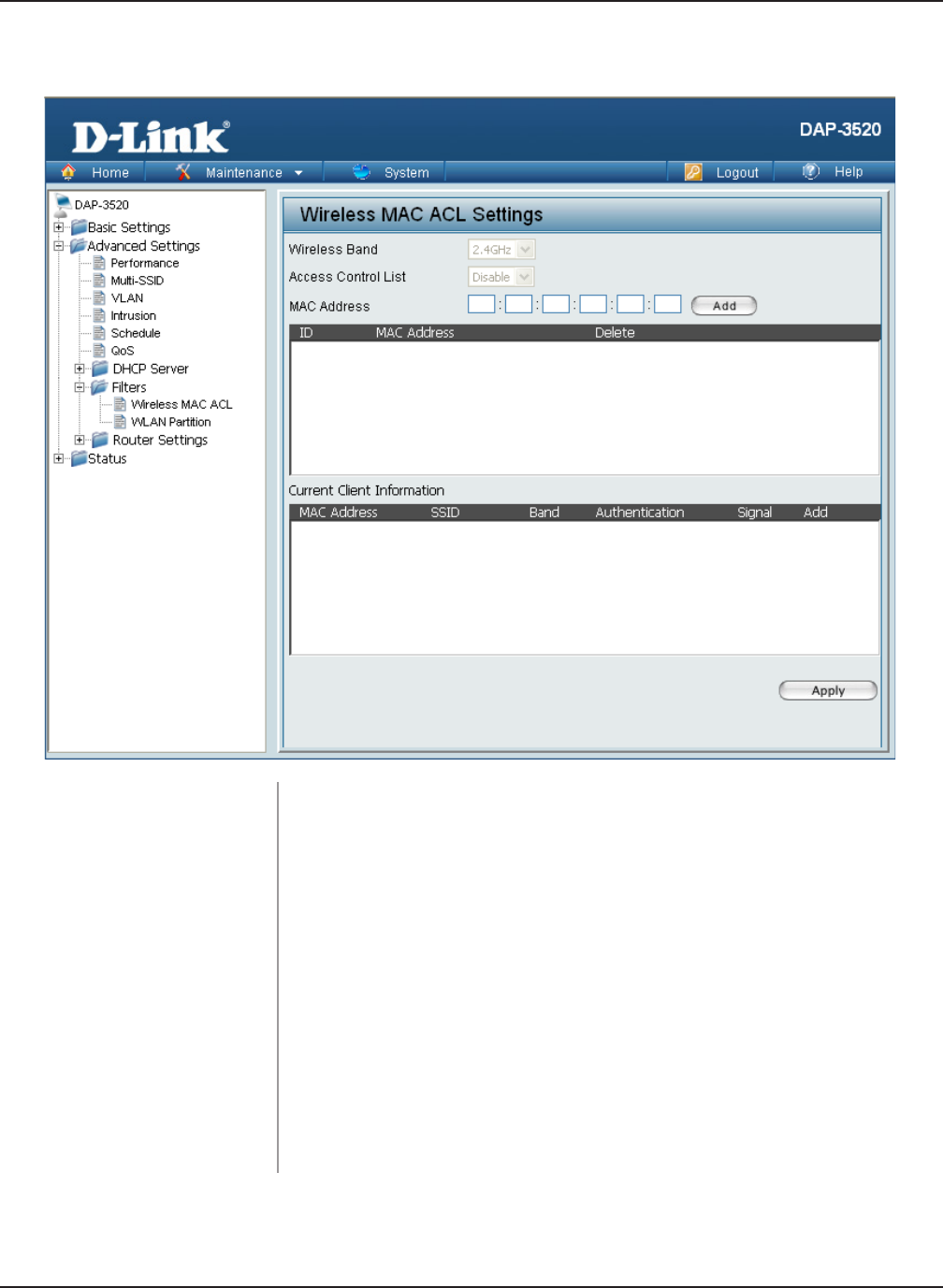
59
DAP-3520 User’s Manual
D-Link AirPremier N Dual Band Exterior PoE Access Point
Using the Configuration Menu
Home > Advanced Settings > Filters > Wireless MAC ACL
Wireless Band:
Access Control List:
Displays the current wireless band rate.
Enter each MAC address that you wish to include in your lter list,
and click Apply.
When you enter a MAC address, it appears in this list. Highlight a
MAC address and click Delete to remove it from this list.
Select Disable to disable the lters function.
Select Accept to accept only those devices with MAC addresses
in the Access Control List. All other devices not on the list will be
rejected.
Select Reject to reject the devices with MAC addresses on
the Access Control List. All other devices not on the list will be
accepted.
MAC Address List:
MAC Address:
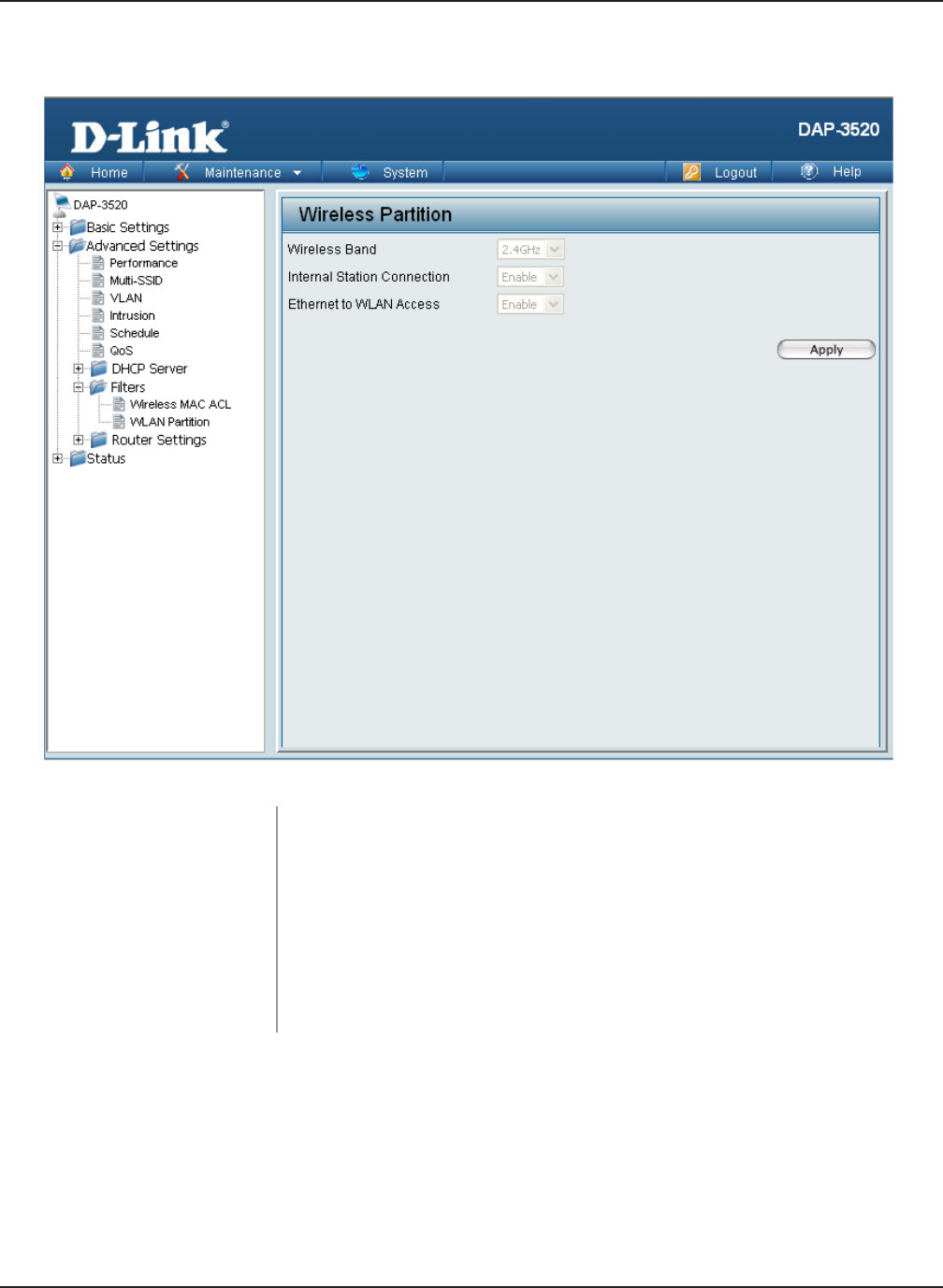
60
DAP-3520 User’s Manual
D-Link AirPremier N Dual Band Exterior PoE Access Point
Using the Configuration Menu
Home > Advanced Settings > Filters > WLAN Partition
Wireless Band:
Internal Station
Connection:
Displays the current wireless band rate.
The default value is Enable, which allows stations to inter-communi-
cate by connecting to a target AP. When disabled, wireless stations
cannot exchange data through the AP.
The default is Enable. When disabled, all data from the Ethernet to
associated wireless devices will be blocked. Wireless devices can
still send data to the Ethernet.
Ethernet to WLAN
Access:
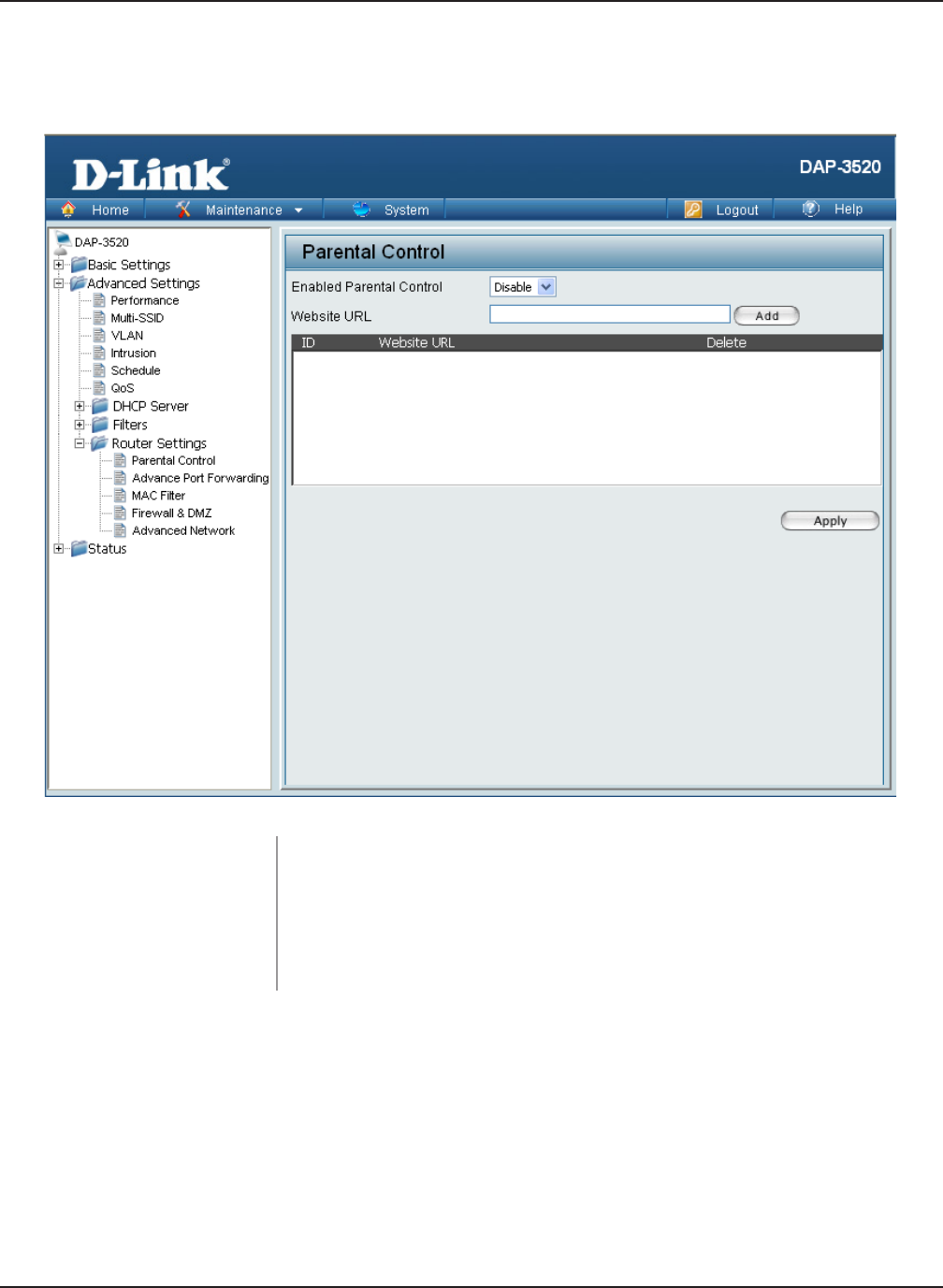
61
DAP-3520 User’s Manual
D-Link AirPremier N Dual Band Exterior PoE Access Point
Using the Configuration Menu
Home > Advanced Settings > Router Settings > Parental
Control
Enabled Parental
Control:
Website URL:
Select Allow to allow computers access to these sites only, select
Deny to deny computers access to these sites only, or Disable to
turn off the parental control feature.
Enter the keywords or URLs that you want to block (or allow). Any
URL with the keyword in it will be blocked.
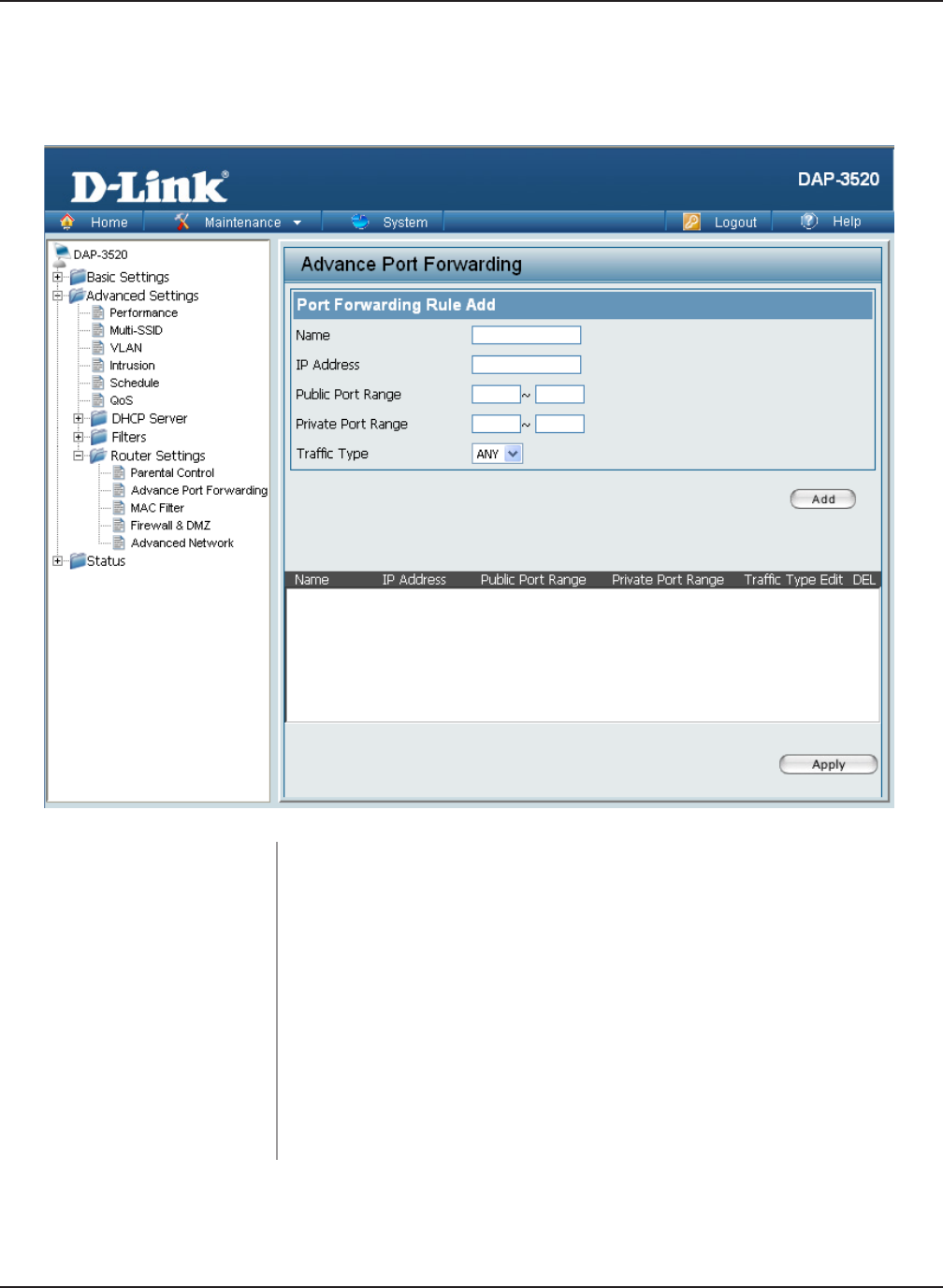
62
DAP-3520 User’s Manual
D-Link AirPremier N Dual Band Exterior PoE Access Point
Using the Configuration Menu
Home > Advanced Settings > Router Settings > Advance Port
Forwarding
Name:
IP Address:
Public Port Range:
Private Port Range:
Trafc Type:
Enter a name for the rule.
Enter the IP address of the computer on your local network that you
want to allow the incoming service to.
Enter the public port or ports that you want to open. If you want to
open one public port, enter the same port in both boxes.
Enter the private port or ports that you want to open. If you want to
open one private port, enter the same port in both boxes.
Select TCP, UDP, or ANY.
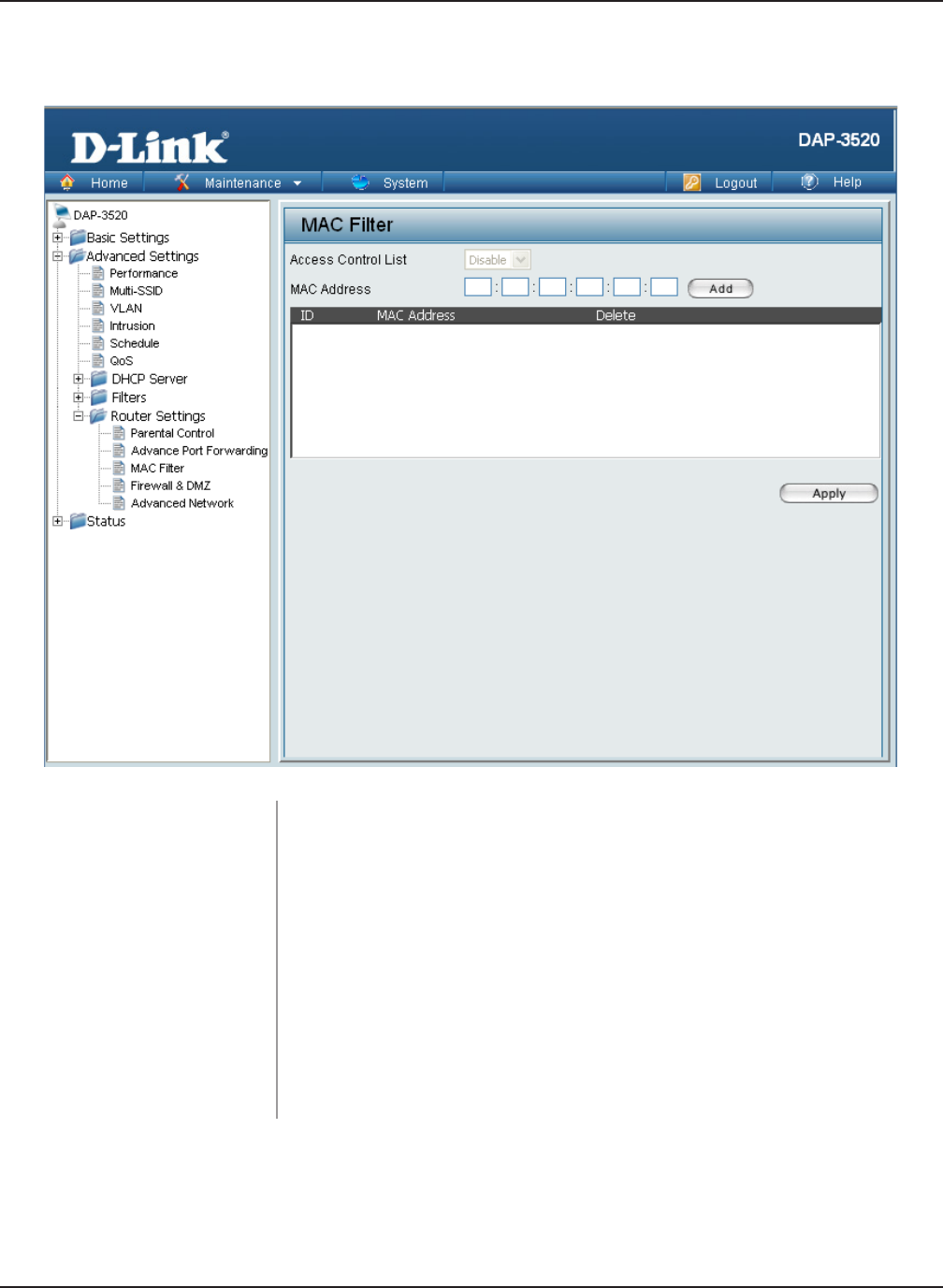
63
DAP-3520 User’s Manual
D-Link AirPremier N Dual Band Exterior PoE Access Point
Using the Configuration Menu
Home > Advanced Settings > Router Settings > MAC Filter
Name:
IP Address:
Public Port Range:
Private Port Range:
Trafc Type:
Enter a name for the rule.
Enter the IP address of the computer on your local network that you
want to allow the incoming service to.
Enter the public port or ports that you want to open. If you want to
open one public port, enter the same port in both boxes.
Enter the private port or ports that you want to open. If you want to
open one private port, enter the same port in both boxes.
Select TCP, UDP, or ANY.
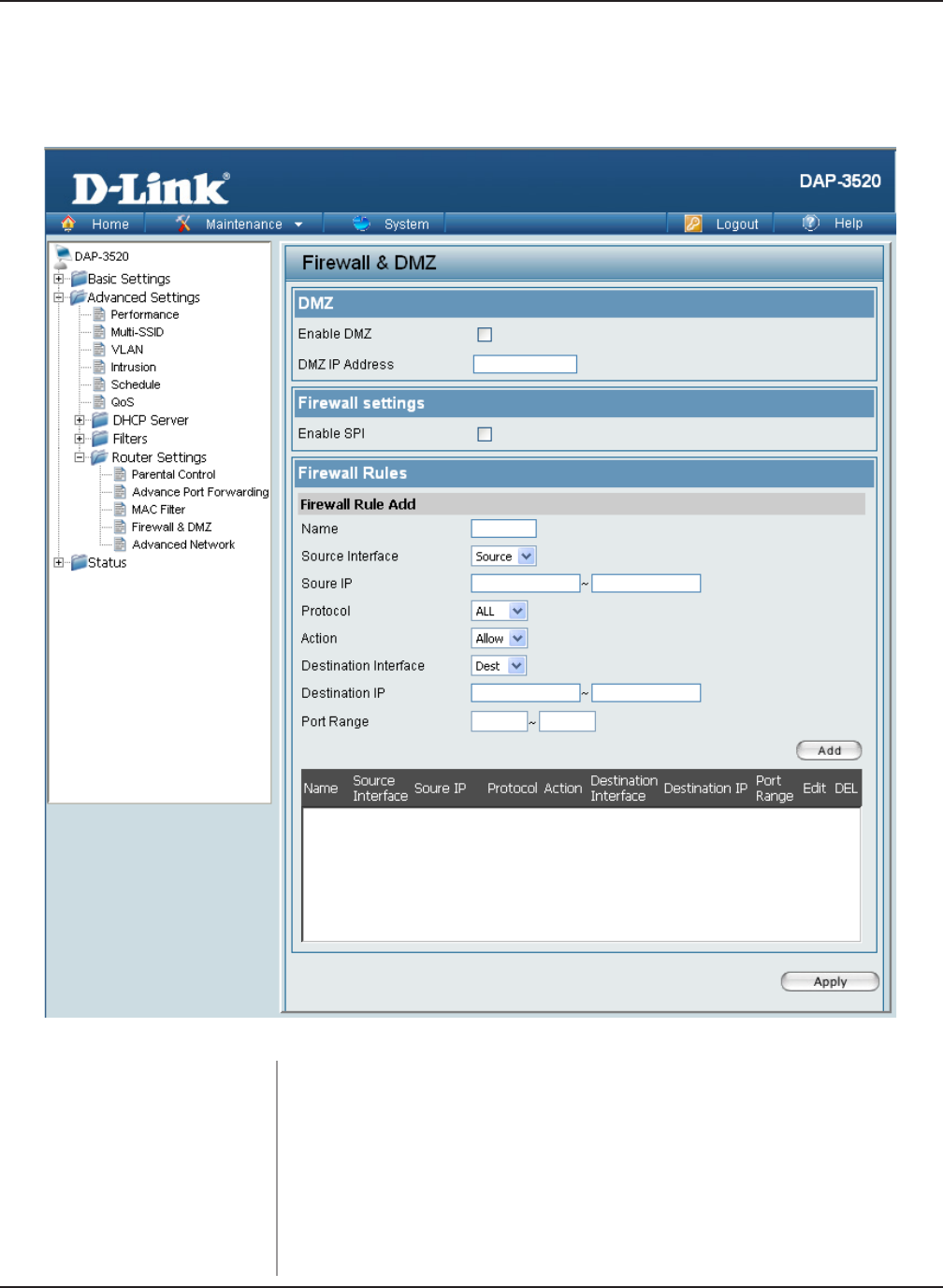
64
DAP-3520 User’s Manual
D-Link AirPremier N Dual Band Exterior PoE Access Point
Using the Configuration Menu
Home > Advanced Settings > Router Settings > Firewall &
DMZ
Enable DMZ:
DMZ IP Address:
Enable SPI:
Name:
Tick this check box to enable DMZ.
Enter the IP address of the computer you would like to open all
ports to.
Tick this check box to enable SPI.
Choose a name for the rewall rule.
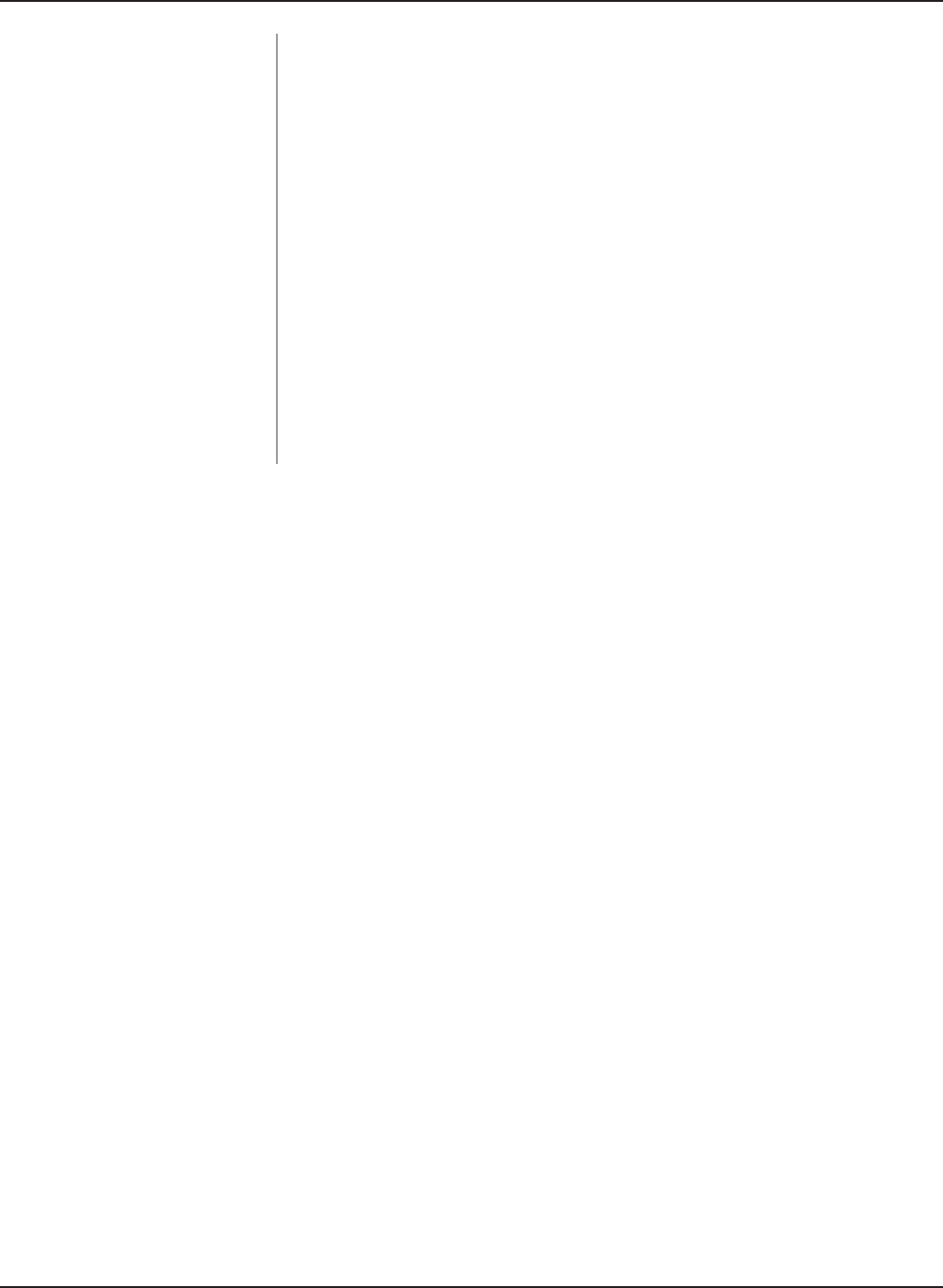
65
DAP-3520 User’s Manual
D-Link AirPremier N Dual Band Exterior PoE Access Point
Using the Configuration Menu
Source Interface:
Source IP:
ProtocoI:
Action:
Destination Interface:
Destination IP:
Port Range:
Toggle among Source, LAN, and WAN. This is the TCP/UDP port
on either the LAN or WAN side.
Enter a beginning and ending source IP address.
Select the transport protocol that will be used for the lter rule.
Select to Allow or Deny transport of the data packets according to
the criteria dened in the rule.
Toggle among Dest, LAN, and WAN. This is the TCP/UDP port on
either the LAN or WAN side.
Enter a beginning and ending destination IP address.
Enter the desired port range for the lter rule.
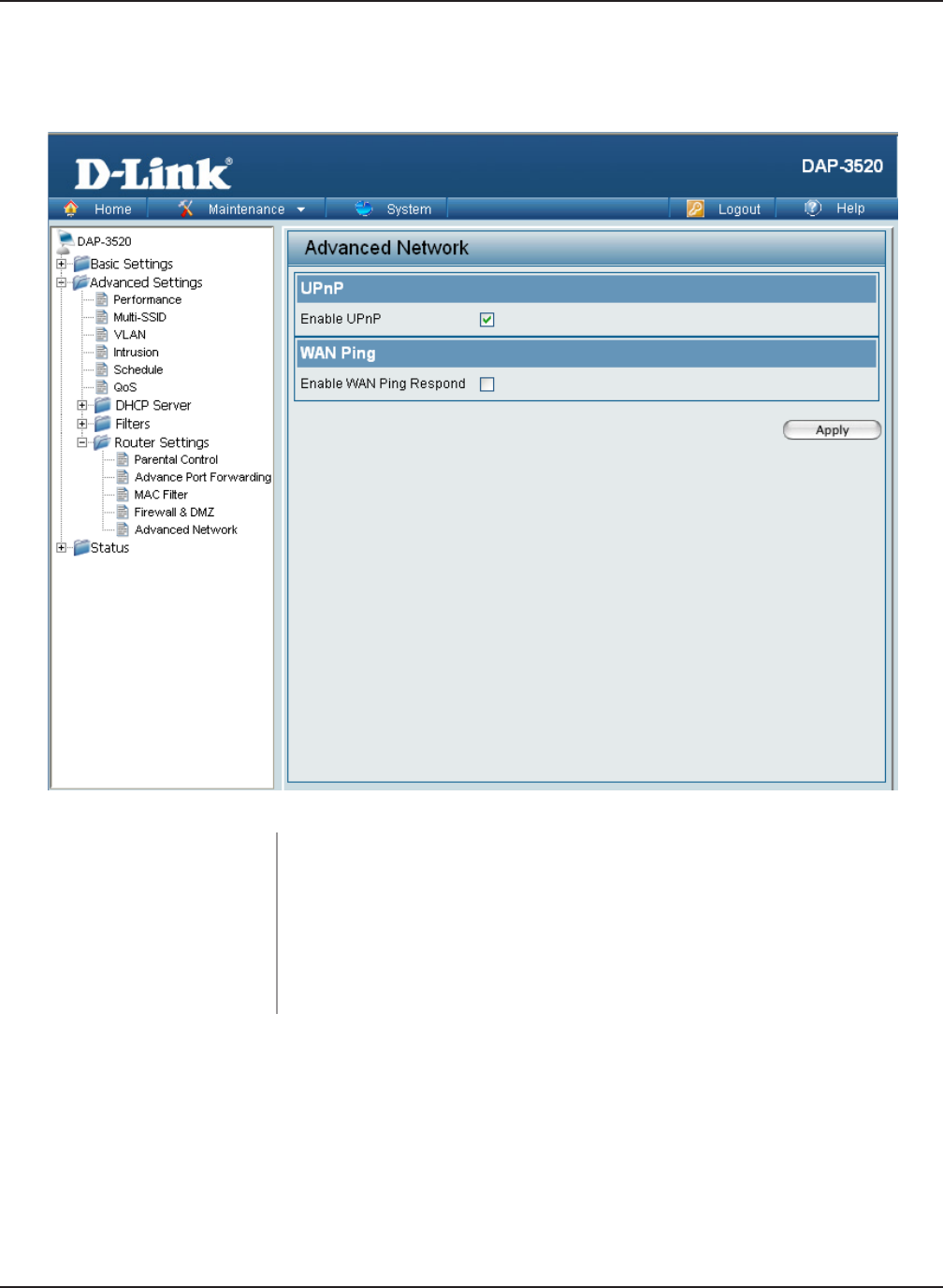
66
DAP-3520 User’s Manual
D-Link AirPremier N Dual Band Exterior PoE Access Point
Using the Configuration Menu
Home > Advanced Settings > Router Settings > Advanced
Network
Enable UPnP:
Enable WAN Ping
Respond:
To use the Universal Plug and Play (UPnP™) feature tick this check
box. UPNP provides compatibility with networking equipment,
software and peripherals.
Unchecking the box will not allow the DAP-3520 to respond to Pings.
Blocking the Ping may provide some extra security from hackers.
Tick this check box to allow the WAN port to be “Pinged”.
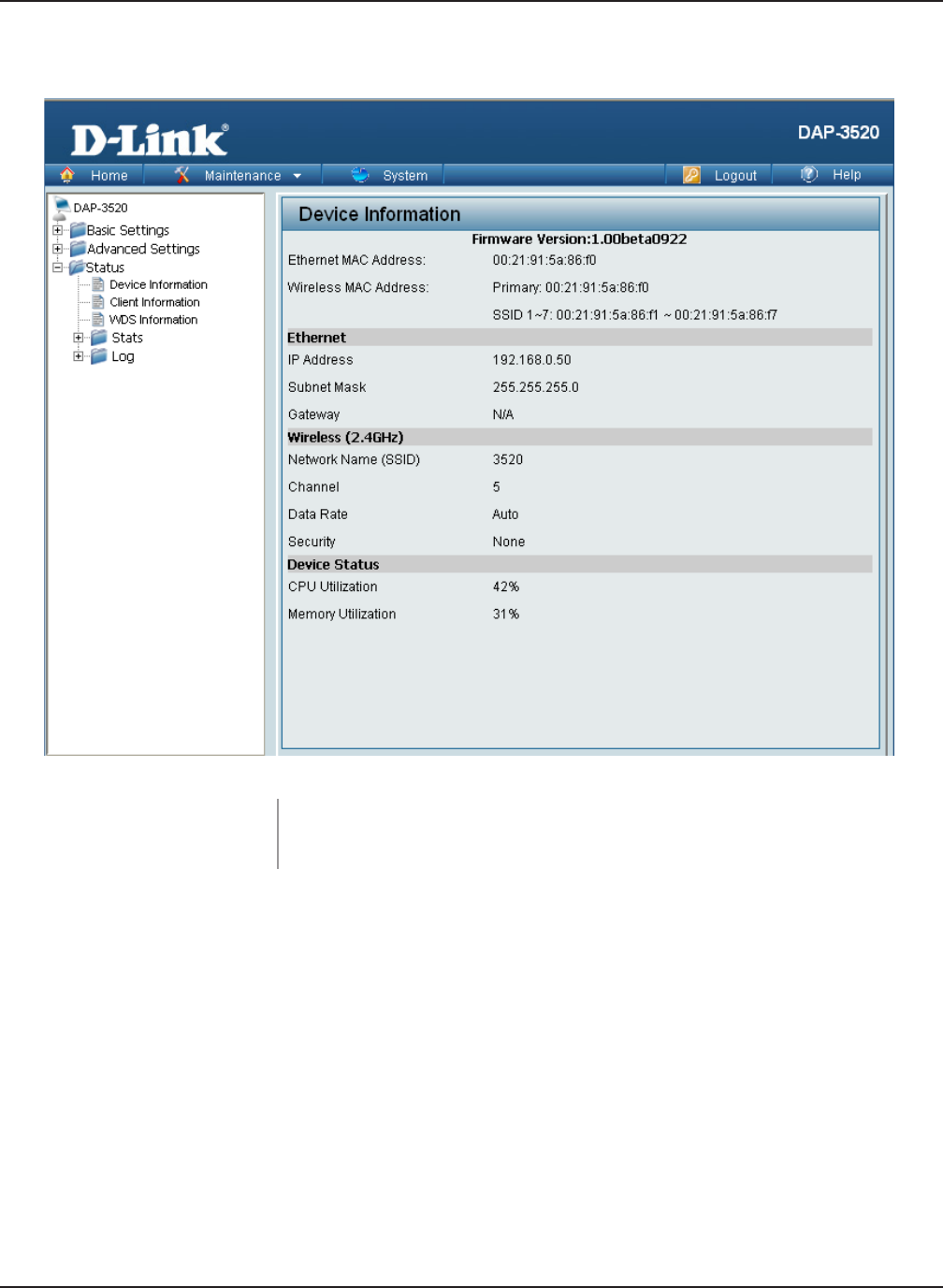
67
DAP-3520 User’s Manual
D-Link AirPremier N Dual Band Exterior PoE Access Point
Using the Configuration Menu
Home > Status > Device Information
Device Information: This read-only window displays the conguration settings of the
DAP-3520, including the rmware version and the device's MAC
address.
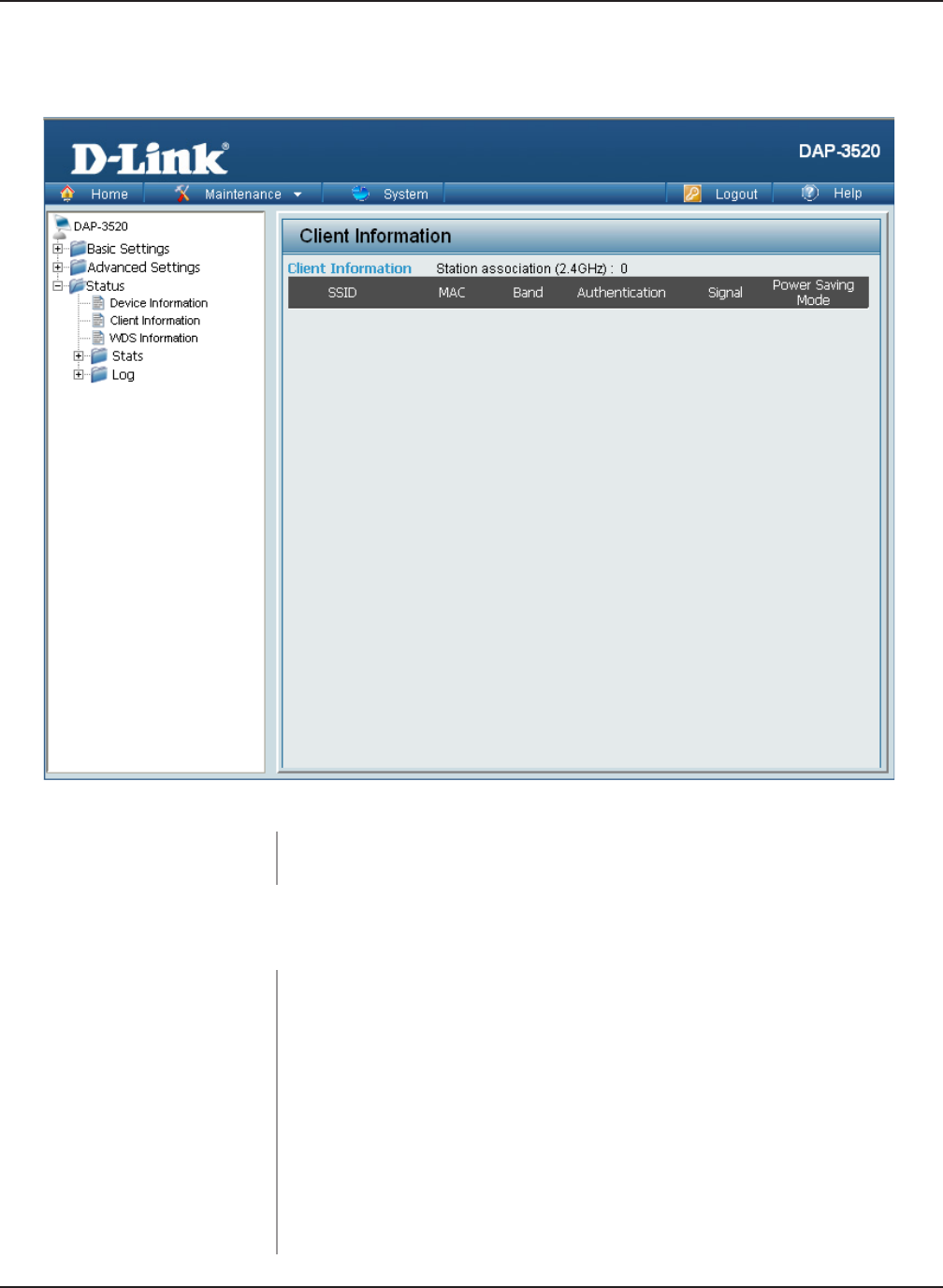
68
DAP-3520 User’s Manual
D-Link AirPremier N Dual Band Exterior PoE Access Point
Using the Configuration Menu
Home > Status > Client Information
Client Information: This window displays the wireless client information for clients
currently connected to the DAP-3520.
The following information is available for each client communicating with the
DAP-3520.
Displays the MAC address of the client.
MAC:
Displays the wireless band that the client is connected to.
Band:
Displays the type of authentication being used.
Authentication:
Displays the client's signal strength.
Signal:
Displays the status of the power saving feature.
Power Saving
Mode:
Displays the SSID of the client.
SSID:
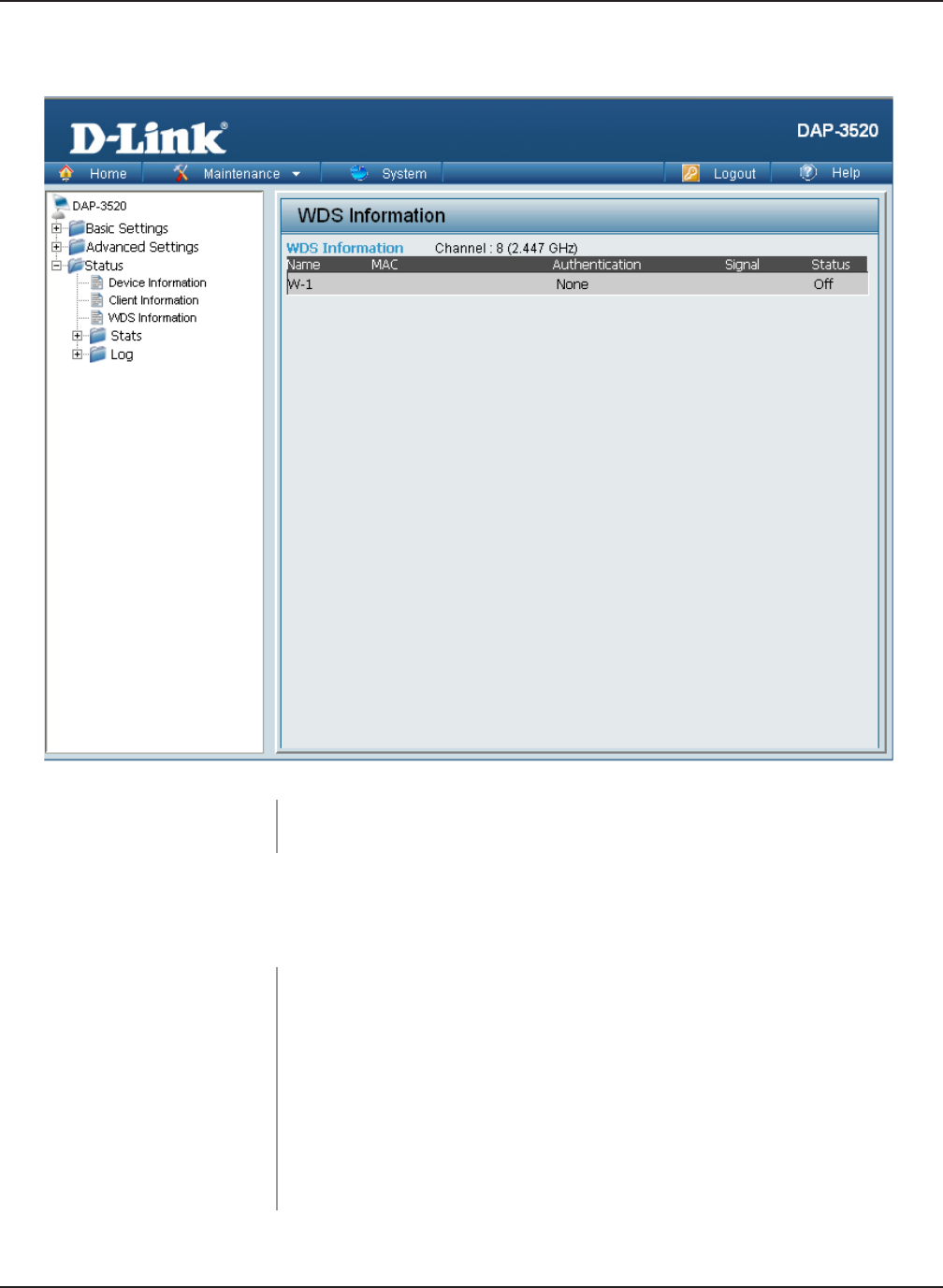
69
DAP-3520 User’s Manual
D-Link AirPremier N Dual Band Exterior PoE Access Point
Home > Status > WDS Information
Name:
MAC:
Authentication:
Signal:
Status:
Displays the name of the client.
Displays the MAC address of the client.
Displays the type of authentication being used.
Displays the WDS link signal strength.
Using the Configuration Menu
Displays the status of the power saving feature.
WDS Information: This window displays the Wireless Distribution System information
for clients currently connected to the DAP-3520.
The following information is available for each client communicating with the
DAP-3520.
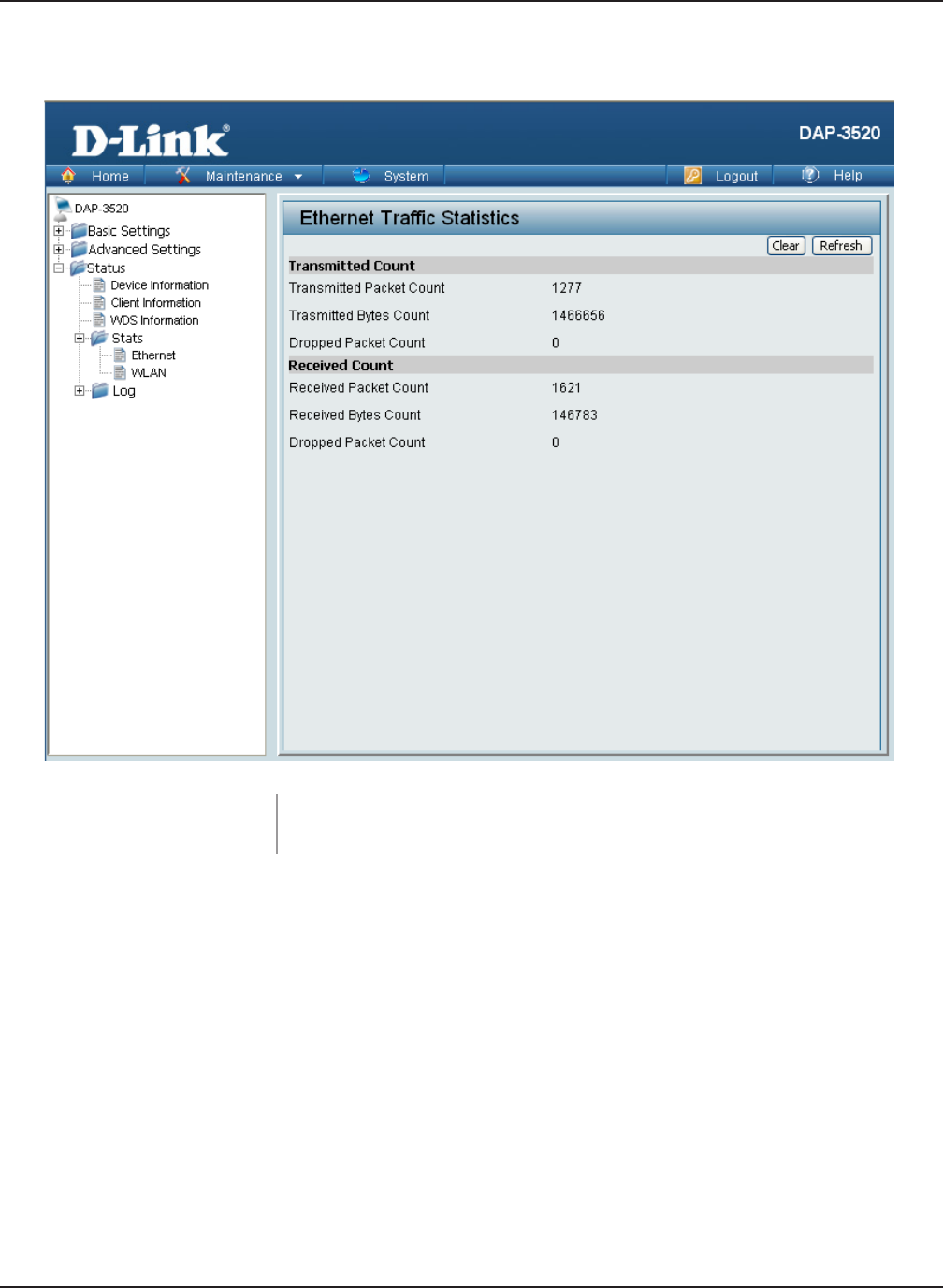
70
DAP-3520 User’s Manual
D-Link AirPremier N Dual Band Exterior PoE Access Point
Home > Status > Stats > Ethernet
Ethernet Traffic
Statistics:
This page displays transmitted and received count statistics for
packets and bytes.
Using the Configuration Menu
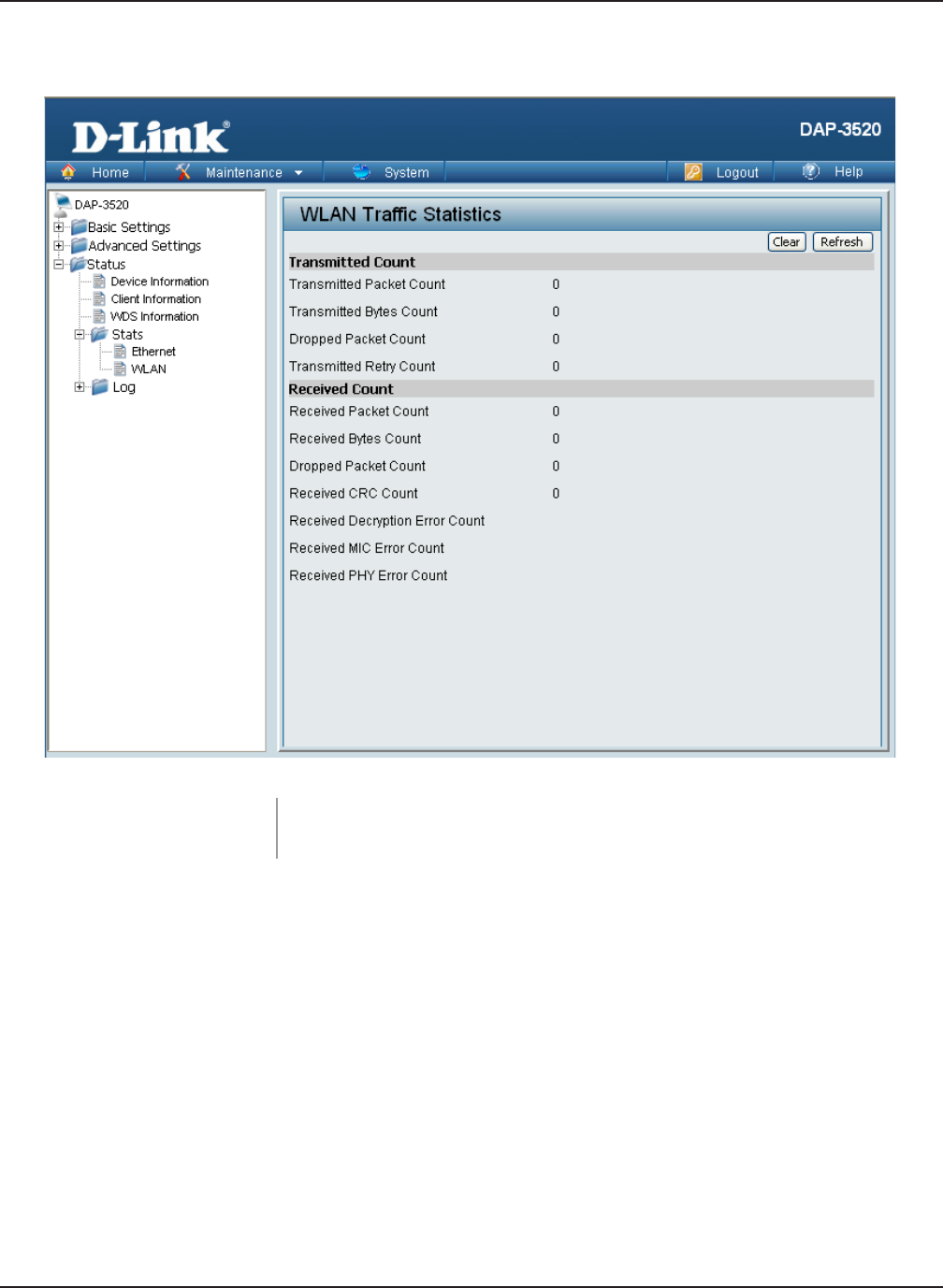
71
DAP-3520 User’s Manual
D-Link AirPremier N Dual Band Exterior PoE Access Point
Home > Status > Stats > WLAN
WLAN Traffic
Statistics:
This page displays wireless network statistics for data through-
put, transmitted and received frames, and frame errors.
Using the Configuration Menu
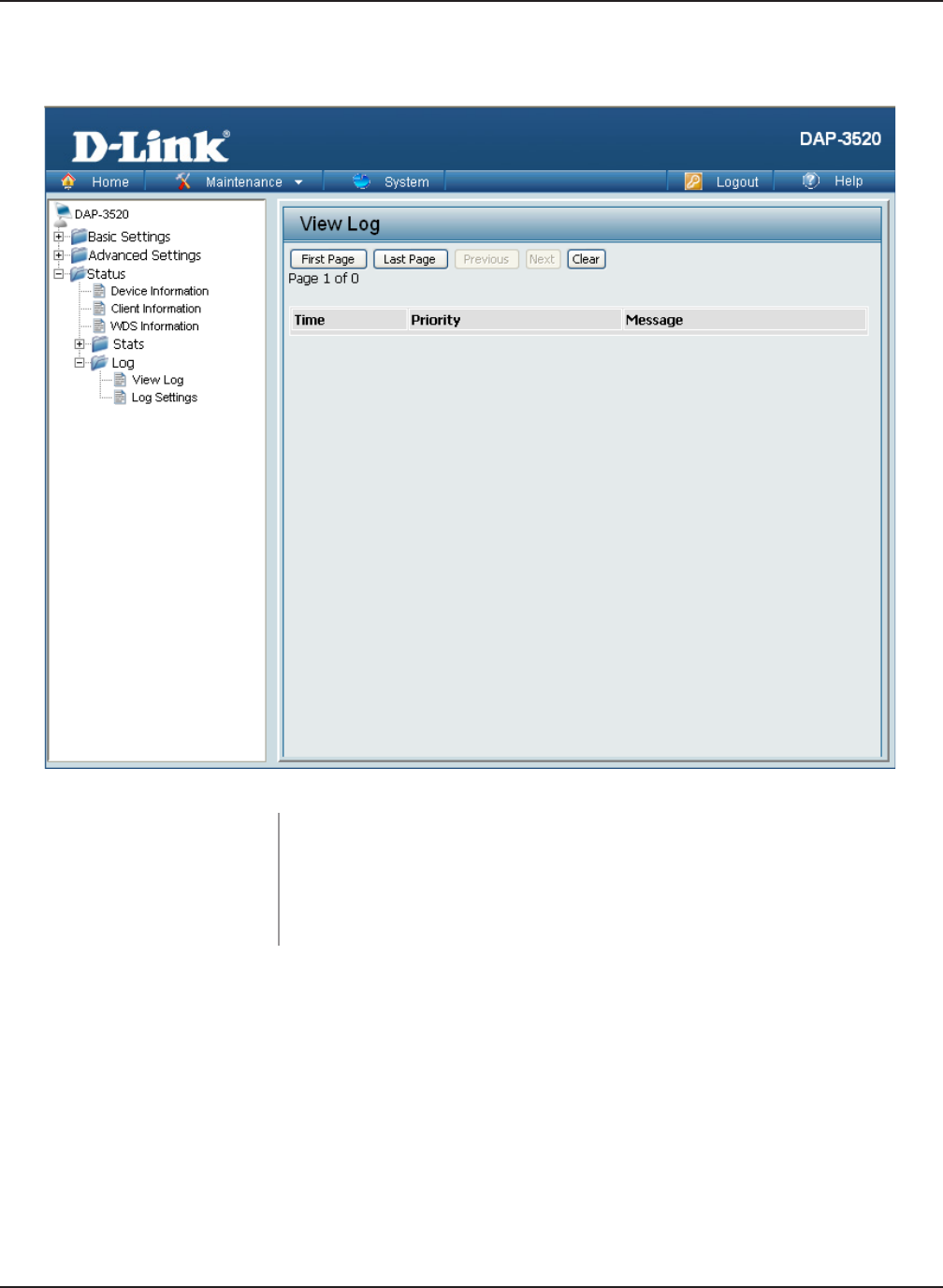
72
DAP-3520 User’s Manual
D-Link AirPremier N Dual Band Exterior PoE Access Point
Using the Configuration Menu
View Log: The AP’s embedded memory displays system and network
messages including a time stamp and message type. The log
information includes but is not limited to the following items: cold
start AP, upgrading rmware, client associate and disassociate with
AP, and web login. The web page holds up to 500 logs.
Home > Status > Log > View Log
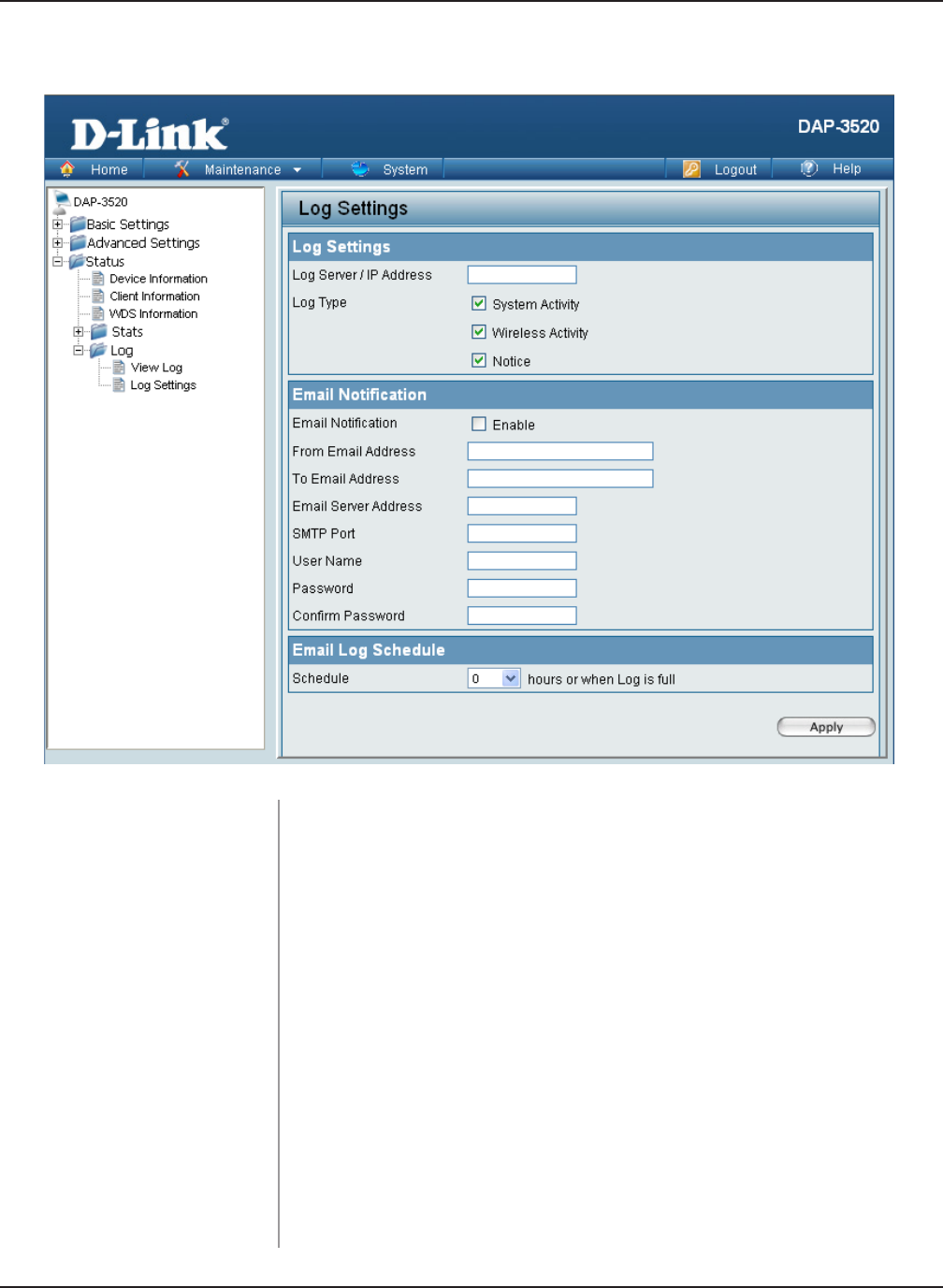
73
DAP-3520 User’s Manual
D-Link AirPremier N Dual Band Exterior PoE Access Point
Using the Configuration Menu
Home > Status > Log > Log Settings
Log Server/IP Address: Enter the IP address of the server you would like to send the
DAP-3520 log to.
Log Type:
Email Notification:
From Email
Address:
To Email Address:
Email Server
Address:
Check the box for the type of activity you want to log. There are
three types: System Activity, Wireless Activity, and Notice.
Tick to Enable email notication.
Enter the e-mail address you want to send alerts to. This address
must correspond with the SMTP server congured above.
Enter the sender’s e-mail address. This eld does not require a
valid e-mail address. However, if your e-mail client is ltering spam,
make sure you allow this address to be received.
Enter the IP address of the server you would like to send the
DAP-3520 log to.
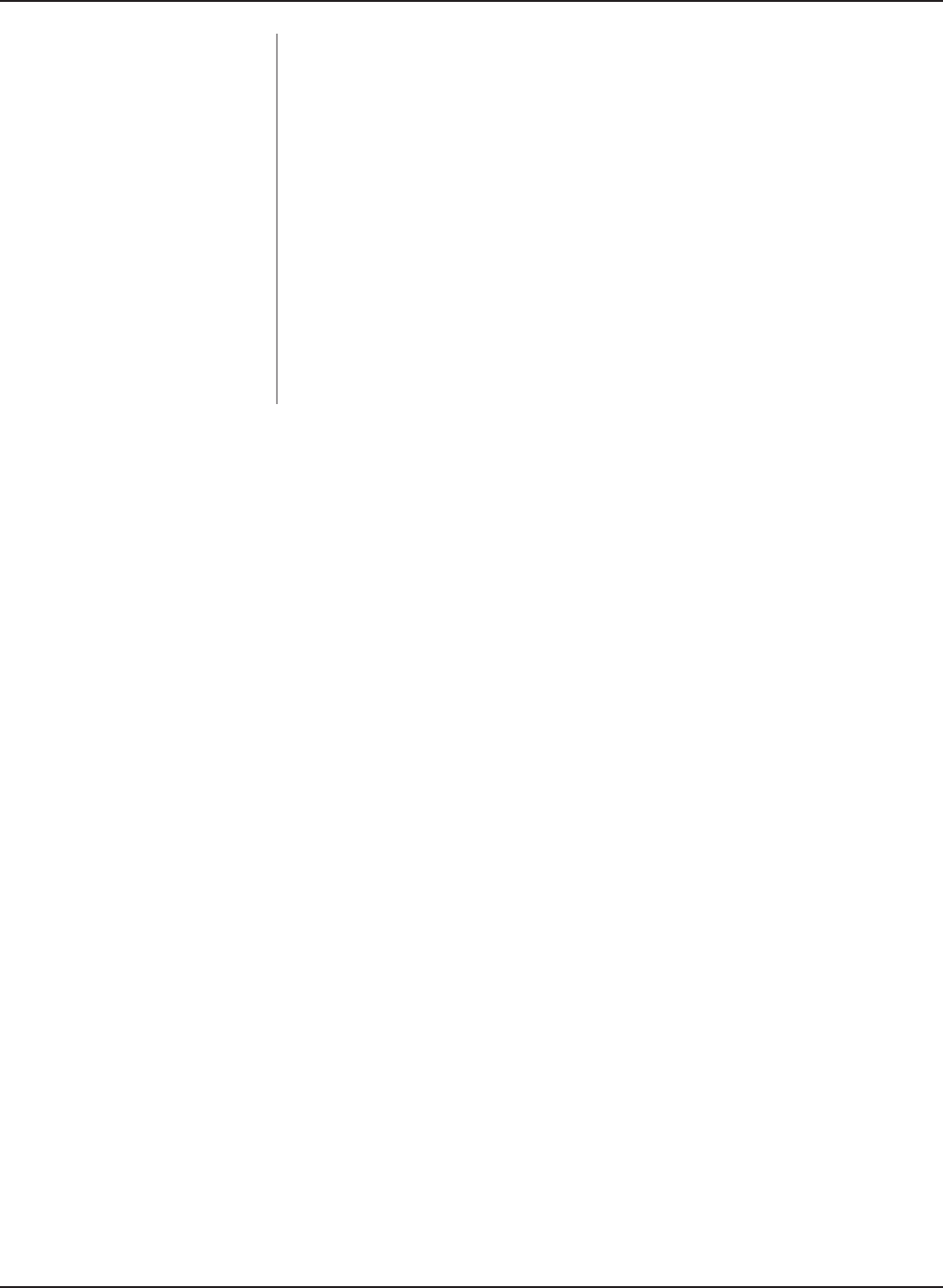
74
DAP-3520 User’s Manual
D-Link AirPremier N Dual Band Exterior PoE Access Point
Using the Configuration Menu
SMTP Port:
User Name:
Password:
Conrm Password:
Schedule:
Enter a TCP port number to relay outbound mail to your mail server.
The default port is 25.
Enter an appropriate user name for your e-mail account.
Enter an appropriate password for your e-mail account.
Retype the password for your e-mail account.
Use the drop-down menu to select the number of hours before mail
will be sent to the server. For example, if a value of 2 is selected,
mail will be sent to ther server every two hours. However, if the log
entry is full between 0 and 2 hours, mail will also be sent to the server
and then the log entry will be automatically cleared.
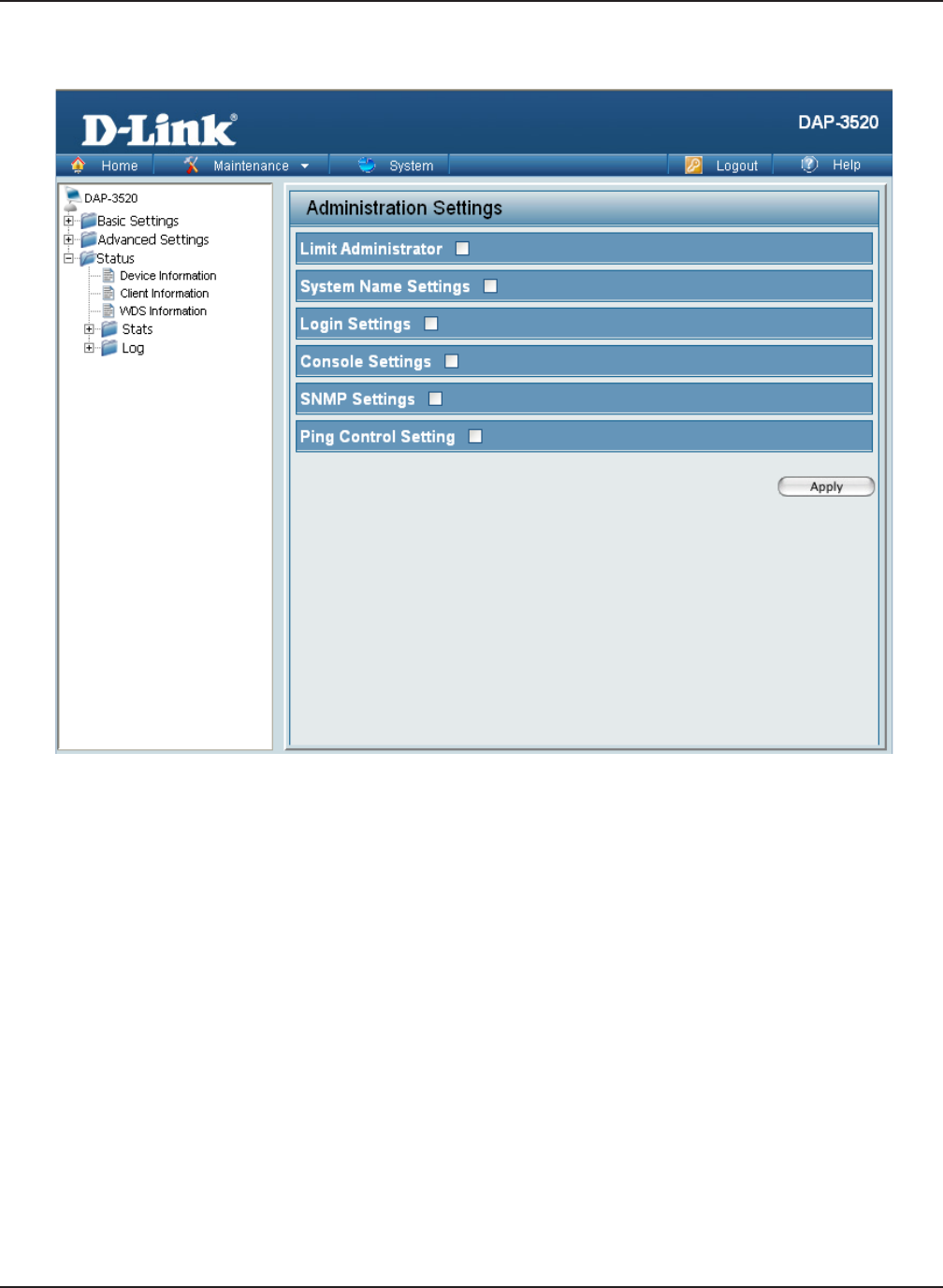
75
DAP-3520 User’s Manual
D-Link AirPremier N Dual Band Exterior PoE Access Point
Using the Configuration Menu
Maintenance > Administrator Settings Administrator Settings
Check one or more of the six main categories to display the various hidden administrator
parameters and settings displayed on the next ve pages.
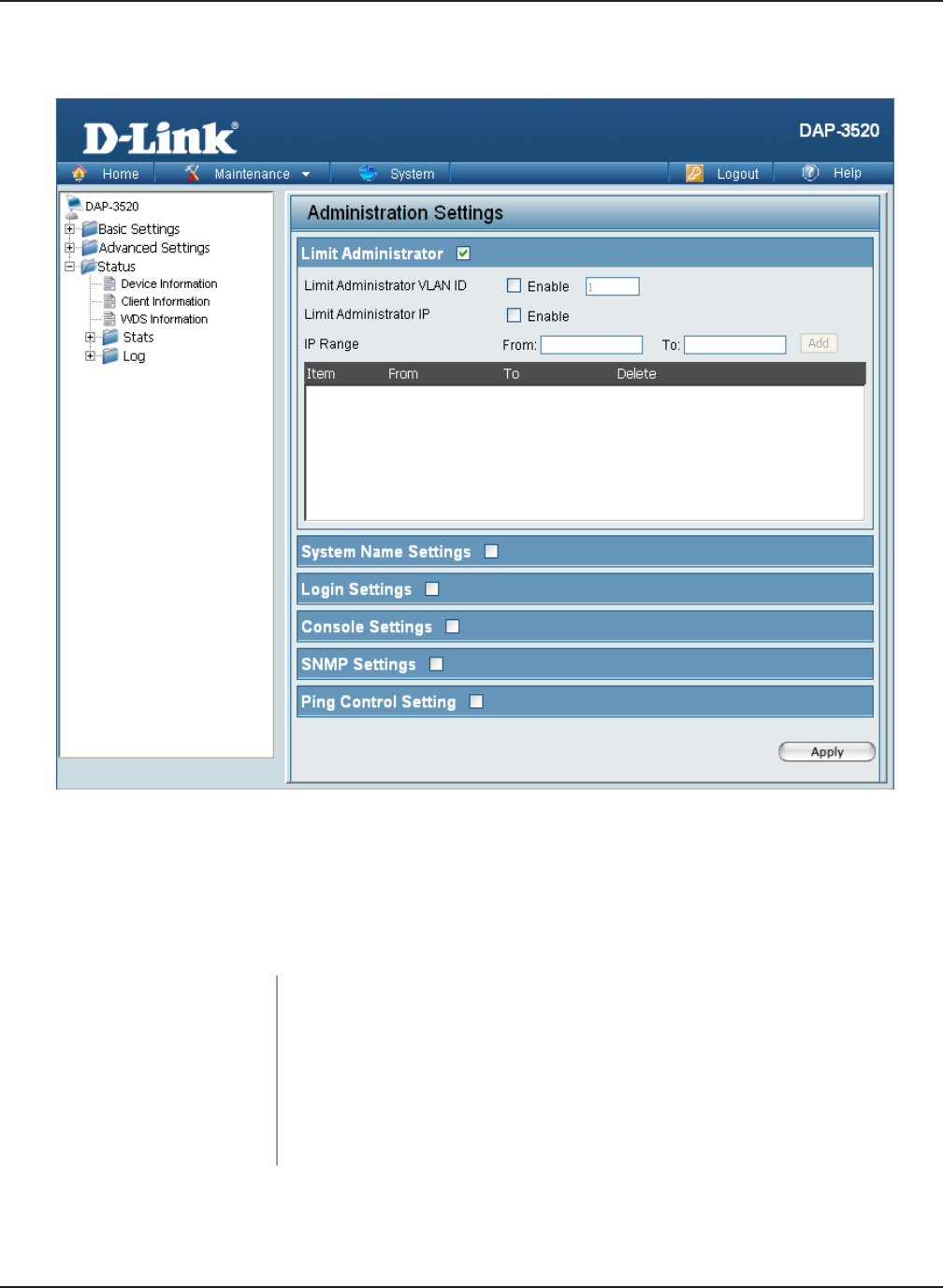
76
DAP-3520 User’s Manual
D-Link AirPremier N Dual Band Exterior PoE Access Point
Using the Configuration Menu
Limit Administrator VLAN ID: Check the box provided and the enter the specic VLAN ID that
the administrator will be allowed to log in from.
Limit
Administrator
Limit Administrator IP: Check to enable the Limit Administrator IP address.
Confirm New
Password:
Conrm by re-entering your new password here.
Maintenance > Administrator Settings > Limit Administrator
Each of the six main categories display various hidden administrator parameters and settings.
IP Range: Enter the IP address range that the administrator will be allowed to log
in from and then click the Add button.
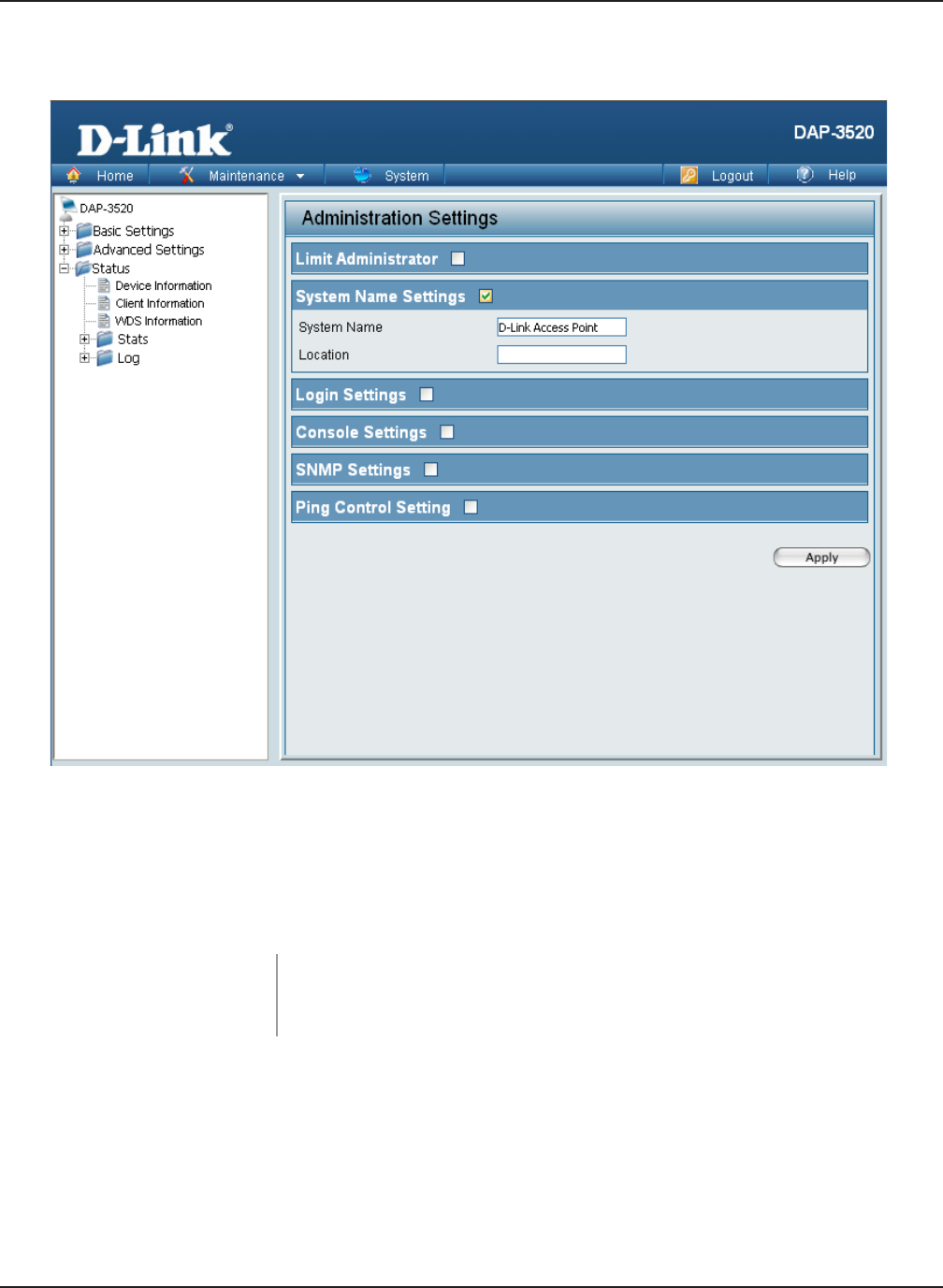
77
DAP-3520 User’s Manual
D-Link AirPremier N Dual Band Exterior PoE Access Point
Using the Configuration Menu
System Name: The name of the device. The default name is D-Link DAP-3520.
System Name
Settings
Location: The physical location of the device, e.g. 72nd Floor, D-Link HQ.
Confirm New
Password:
Conrm by re-entering your new password here.
Maintenance > Administrator Settings > System Name
Each of the six main categories display various hidden administrator parameters and settings.

78
DAP-3520 User’s Manual
D-Link AirPremier N Dual Band Exterior PoE Access Point
Confirm New
Password:
Conrm by re-entering your new password here.
Maintenance > Administrator Settings > Login Settings
Each of the six main categories display various hidden administrator parameters and settings.
Using the Configuration Menu
Login Settings
Old Password: When changing your password, enter the old password here.
User Name: Enter a user name. The default is admin.
New Password: When changing your password, enter the new password here. The
password is case-sensitive. “A” is a different character than “a.” The
length should be between 0 and 12 characters.
Confirm Password: Enter the new password a second time for conrmation purposes.
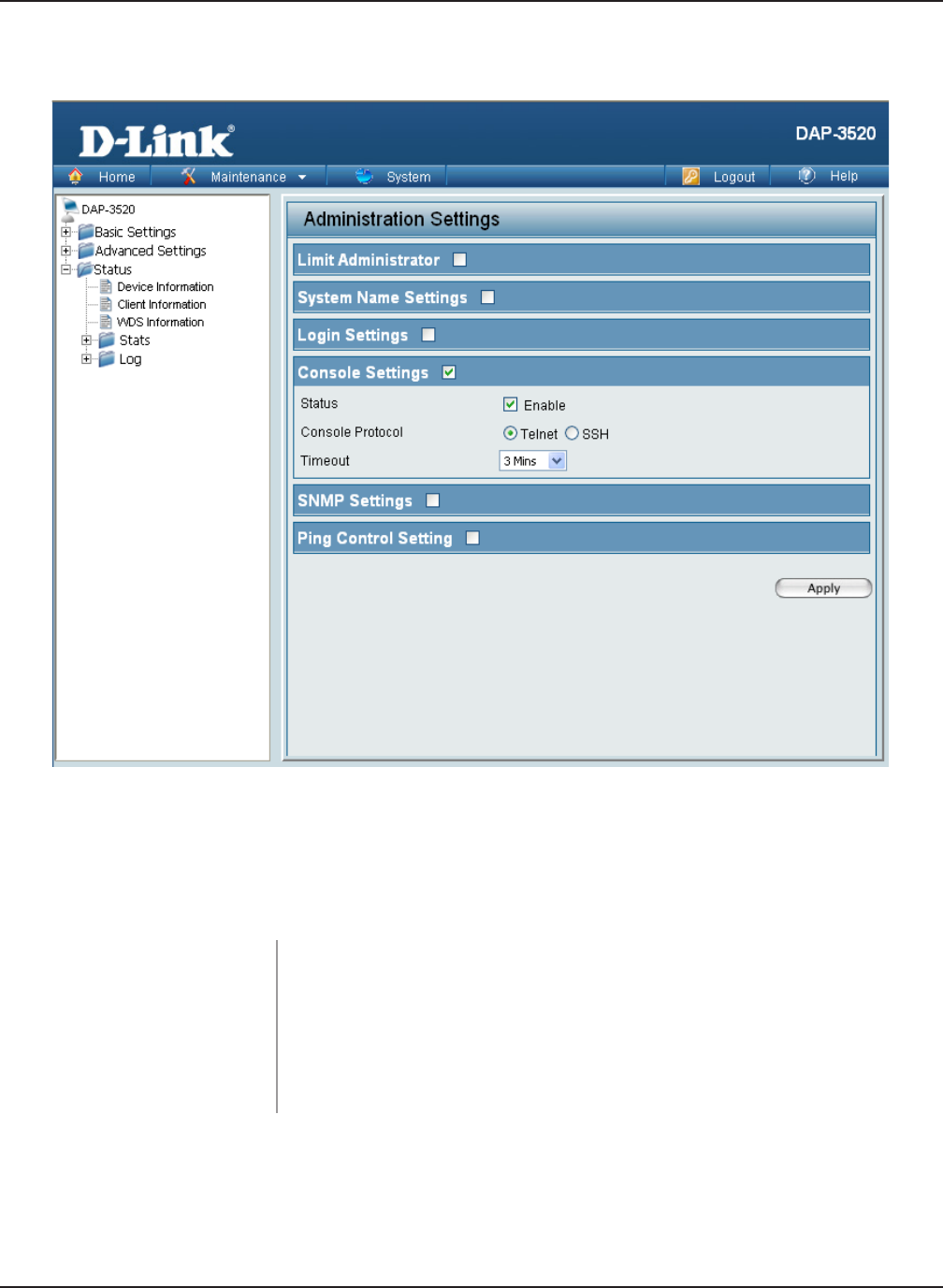
79
DAP-3520 User’s Manual
D-Link AirPremier N Dual Band Exterior PoE Access Point
Status: Status is enabled by default. Uncheck the box to disable the
console.
Console Settings
Console Protocol: Select the type of protocol you would like to use, Telnet or SSH.
Timeout: Set to 1 Min, 3 Mins, 5 Mins, 10 Mins, 15 Mins or Never.
Confirm New
Password:
Conrm by re-entering your new password here.
Maintenance > Administrator Settings > Console Settings
Each of the six main categories display various hidden administrator parameters and settings.
Using the Configuration Menu
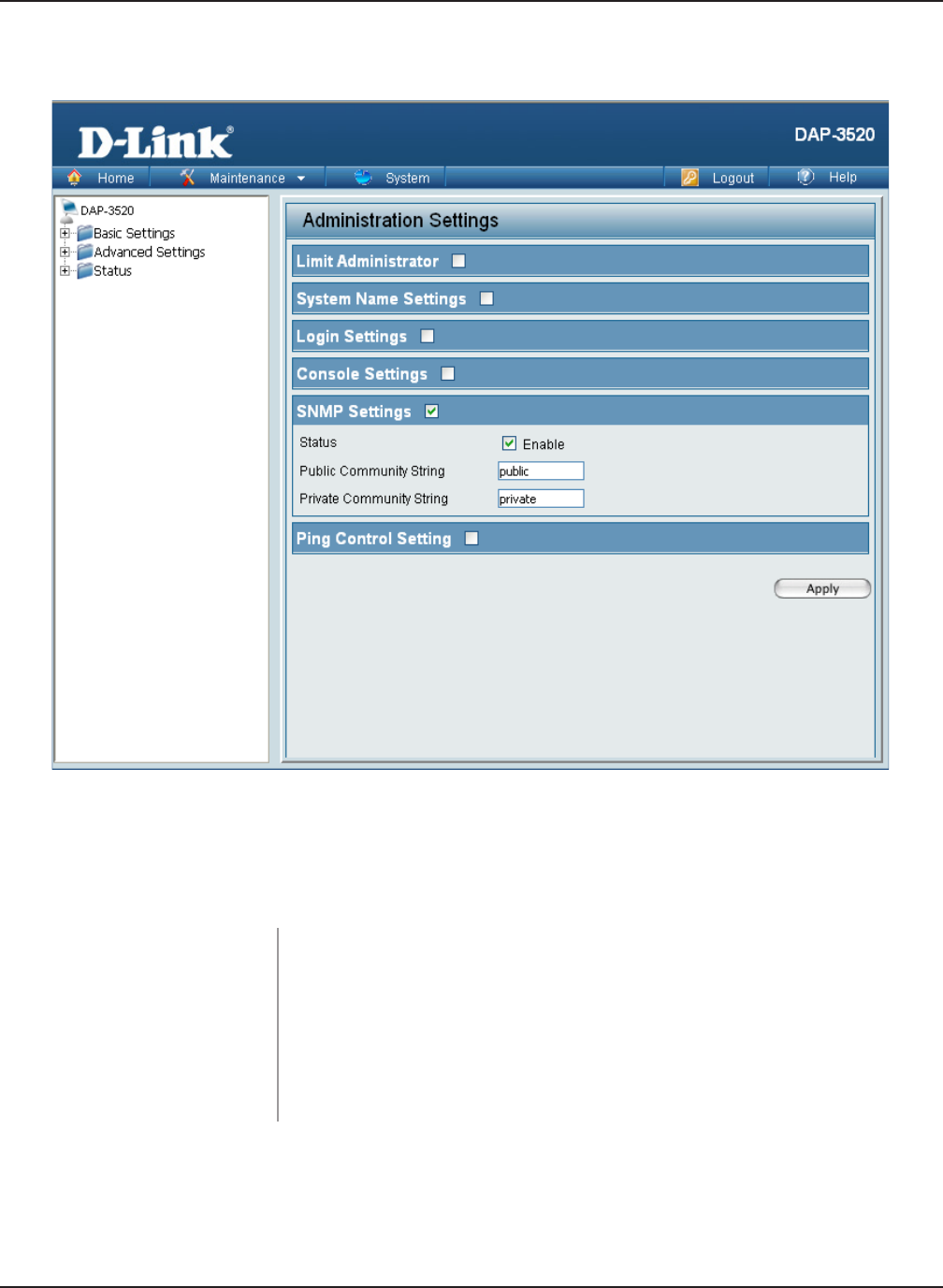
80
DAP-3520 User’s Manual
D-Link AirPremier N Dual Band Exterior PoE Access Point
SNMP Settings
Public Community
String: Enter the public SNMP community string.
Status: Check the box to enable the SNMP functions. This is enabled by
default.
Private Community
String: Enter the private SNMP community string.
Confirm New
Password:
Conrm by re-entering your new password here.
Maintenance > Administrator Settings > SNMP Settings
Each of the six main categories display various hidden administrator parameters and settings.
Using the Configuration Menu
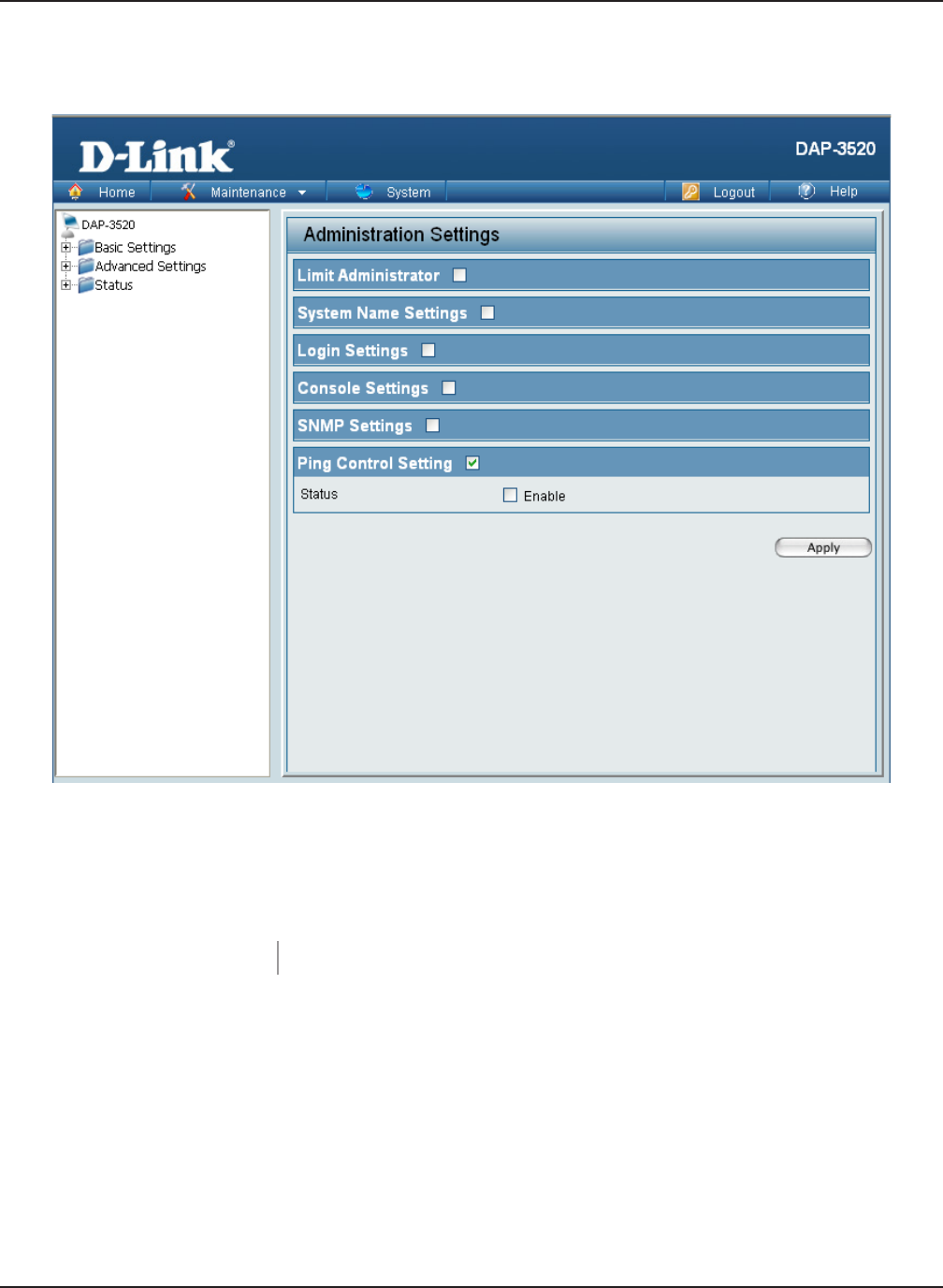
81
DAP-3520 User’s Manual
D-Link AirPremier N Dual Band Exterior PoE Access Point
Using the Configuration Menu
Ping Control
Setting
Status: Check the box to enable Ping control.
Confirm New
Password:
Conrm by re-entering your new password here.
Maintenance > Administrator Settings > Ping Control Setting
Each of the six main categories display various hidden administrator parameters and settings.
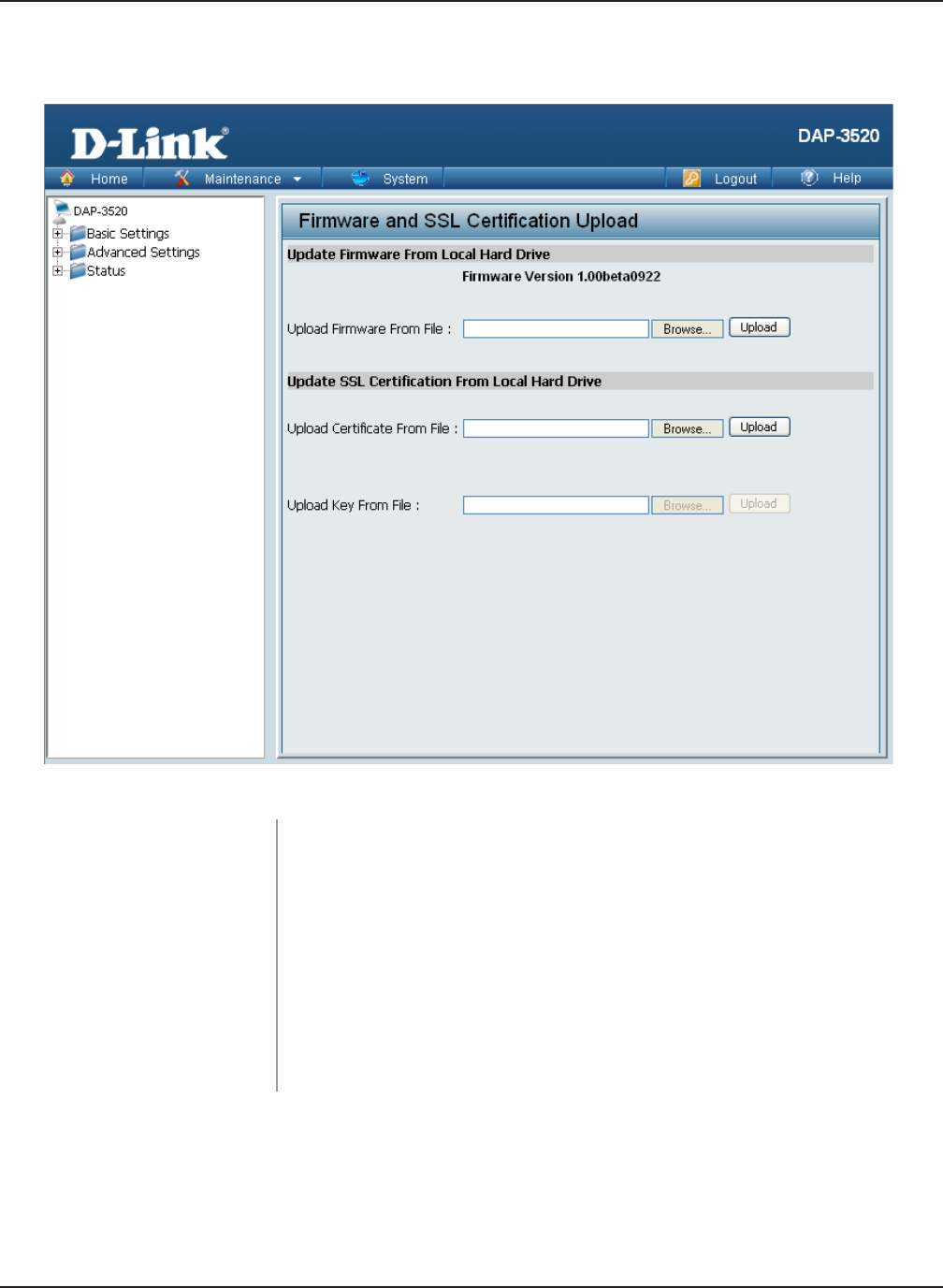
82
DAP-3520 User’s Manual
D-Link AirPremier N Dual Band Exterior PoE Access Point
Maintenance > Firmware and SSL Certification Upload Firmware and SSL Certification Upload
Upload SSL
Certification From
Local Hard Drive:
Click Browse to locate the SSL Certication le on your local
computer. After selecting and opening the le, click Upload to
upload the le to the DAP-3520.
Upload Firmware From
Local Hard Drive:
The current rmware version is displayed above the le location
eld. After downloading the most recent version of rmware for the
DAP-3520 from http://support.dlink.com to your local computer, use
the Browse button to locate the rmware le on your computer.
Click Upload to update the rmware version. Please don’t turn the
power off while upgrading.
Using the Configuration Menu
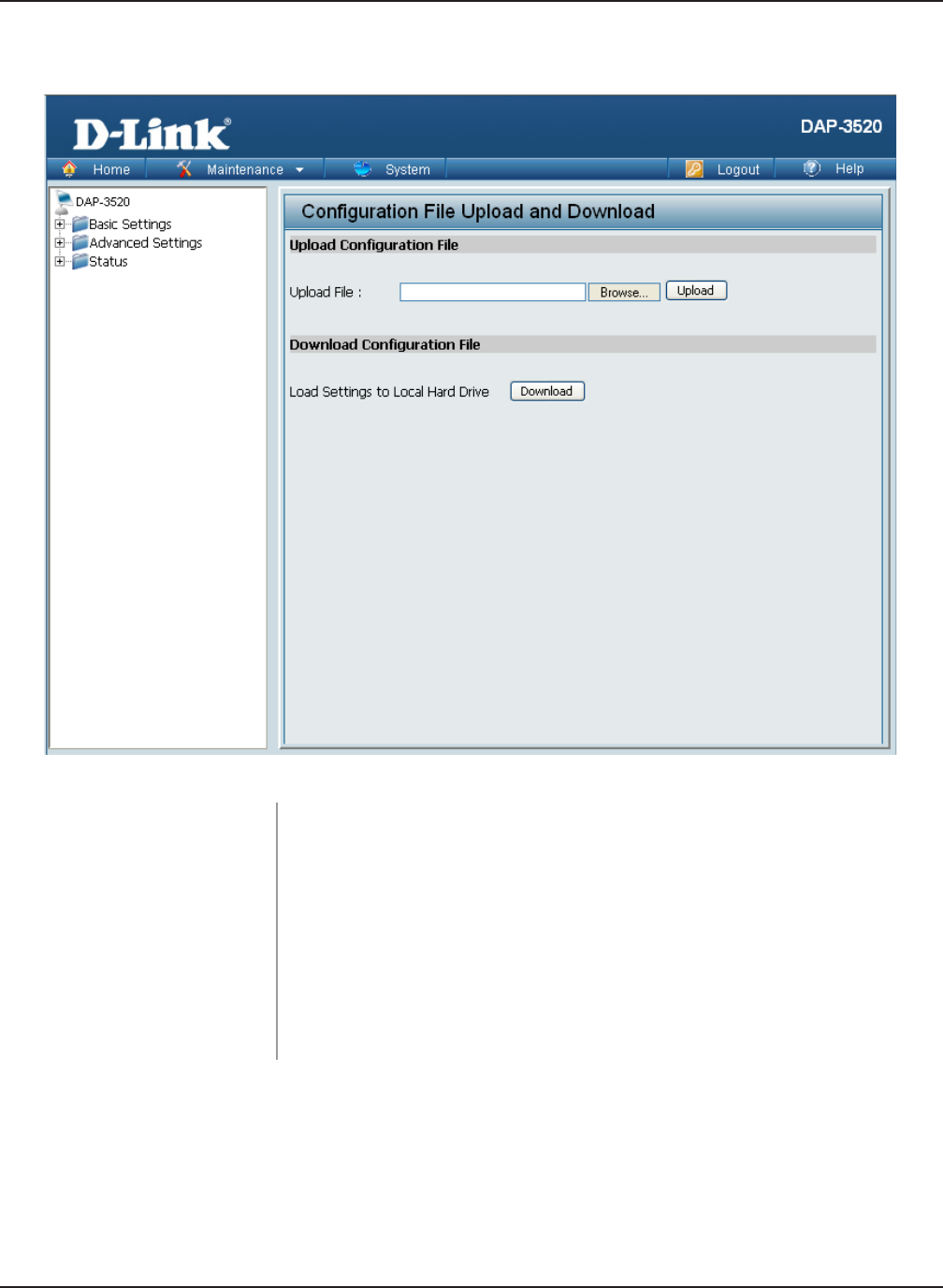
83
DAP-3520 User’s Manual
D-Link AirPremier N Dual Band Exterior PoE Access Point
Using the Configuration Menu
Maintenance > Configuration File Configuration File
Download
Configuration File:
Click Download to save the current DAP-3520 conguration to
your local computer. Note that if you save one conguration with
the administrator’s password now, after resetting your DAP-3520,
and then updating to this saved conguration le, the password
will be gone.
Upload File: Click the Browse button to locate a previously saved conguration
le on your local computer. After selecting the le, click Upload to
apply the conguration settings to the DAP-3520.
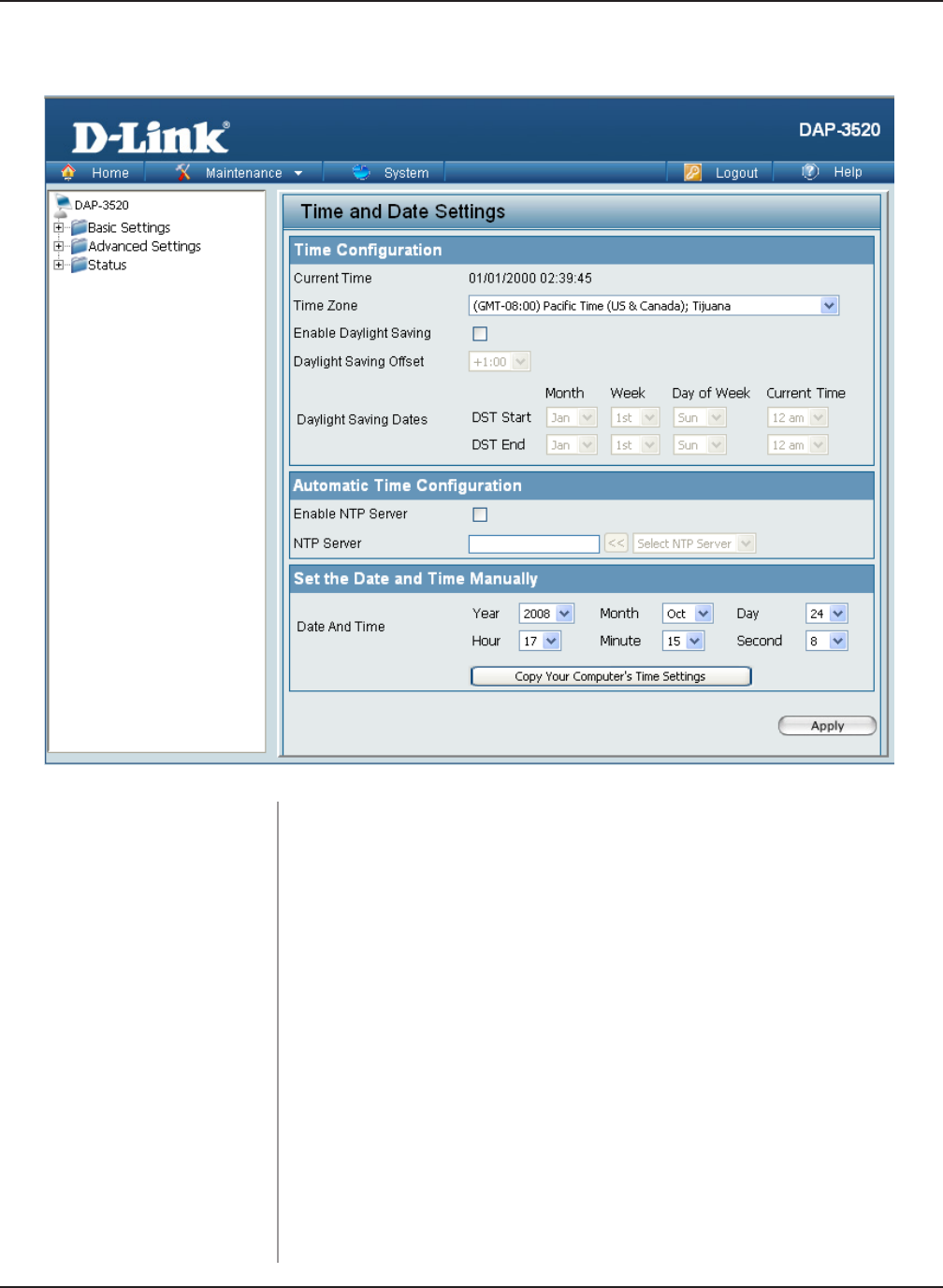
84
DAP-3520 User’s Manual
D-Link AirPremier N Dual Band Exterior PoE Access Point
Using the Configuration Menu
Maintenance > Time and Date
Current Time: Displays the current time and date settings.
NTP Server: Enter the NTP server IP address.
Time Zone: Use the pull-down menu to select your correct Time Zone.
Enable Daylight Saving: Check the box to Enable Daylight Saving Time.
Set the Date and
Time Manually::
You can either manually set the time for your AP here, or you can
click the Copy Your Computer’s Time Settings button to copy
the time from the computer you are using (Make sure that the
computer’s time is set correctly).
Use the pull-down menu to select the correct Daylight Saving offset.
Daylight Saving Offset:
Daylight Saving Dates: Use the pull-down menu to select the correct Daylight Saving offset.
Enable NTP Server: Check to enable the AP to get system time from an NTP server.
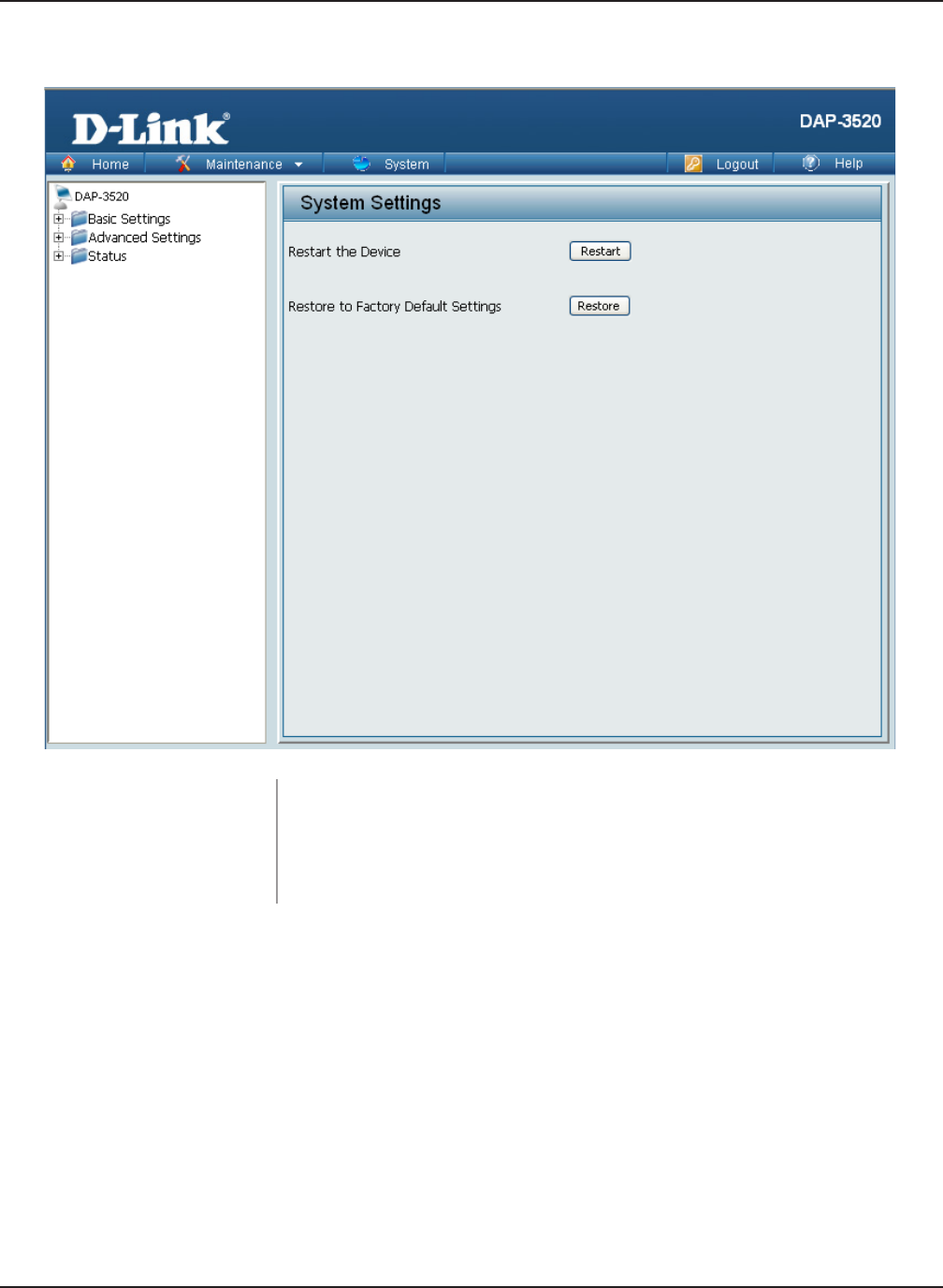
85
DAP-3520 User’s Manual
D-Link AirPremier N Dual Band Exterior PoE Access Point
Using the Configuration Menu
System > System Settings
Restart the
Device:
Click Restart to restart the DAP-3520.
Restore to Factory
Default Settings:
Click Restore to restore the DAP-3520 back to factory default
settings.
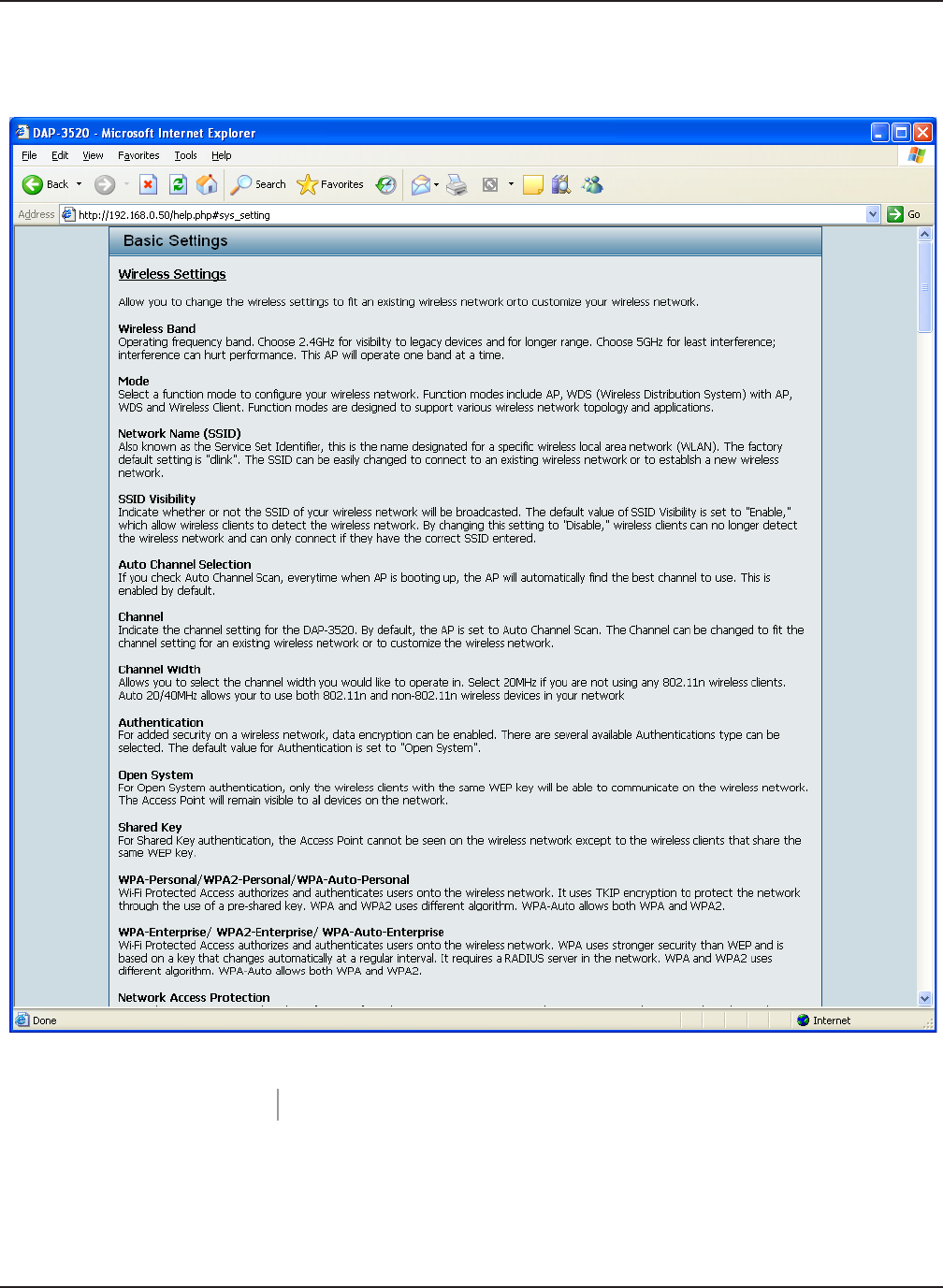
86
DAP-3520 User’s Manual
D-Link AirPremier N Dual Band Exterior PoE Access Point
Help
Using the Configuration Menu
Scroll down the Help page for topics and explanations.
Help:
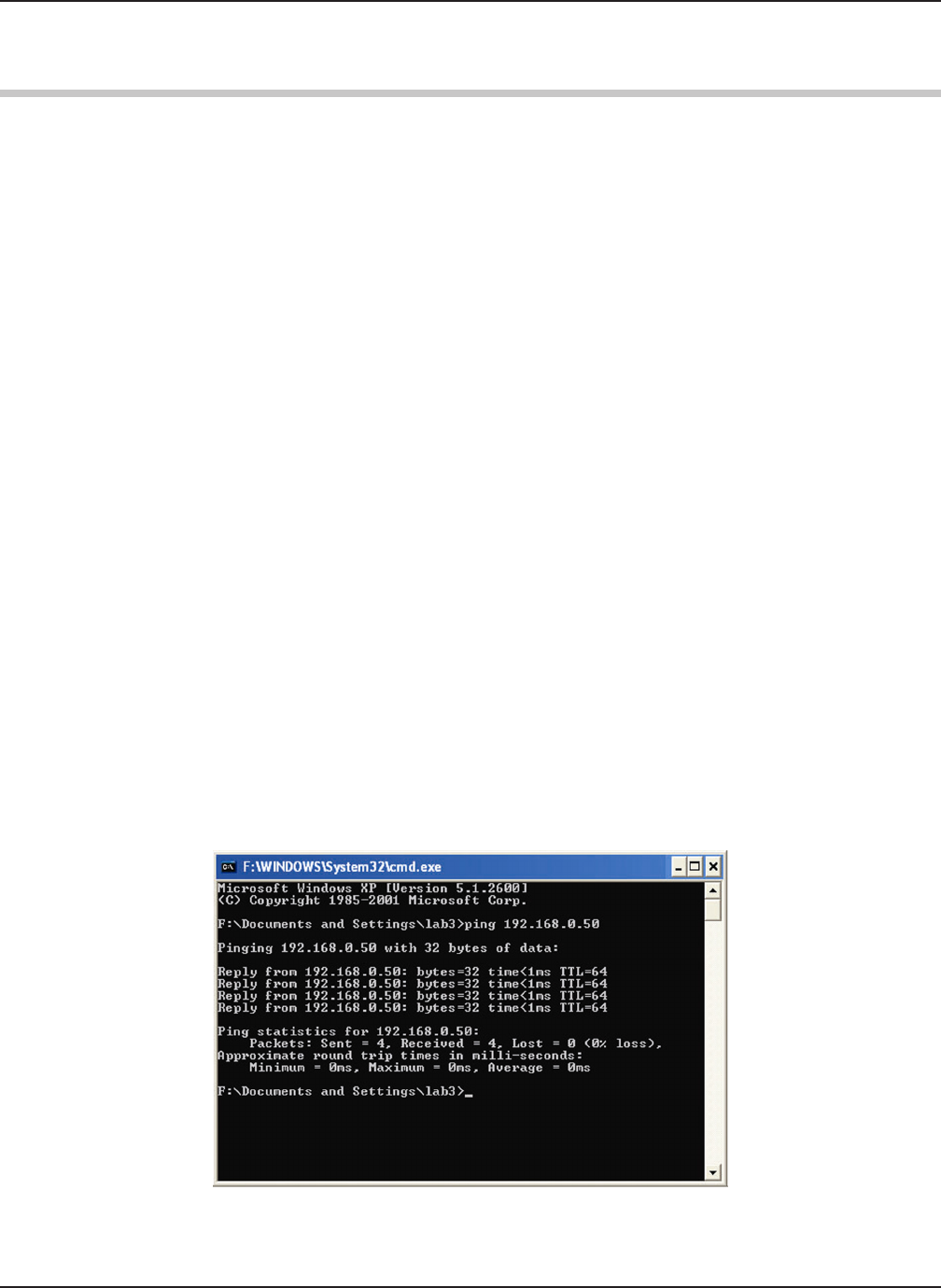
87
DAP-3520 User’s Manual
D-Link AirPremier N Dual Band Exterior PoE Access Point
Troubleshooting
Troubleshooting
This chapter provides solutions to problems that can occur during the installation and operation
of the DAP-3520 Wireless Access Point. We will cover various aspects of the network setup,
especially the network adapters. Please read the following if you are having any technical
difculties.
Note: It is recommended that you use an Ethernet connection to congure the DAP-3520.
1. The computer used to congure the DAP-3520 cannot access the Conguration
menu.
Check if the LAN LED on the DAP-3520 is ON. If the LED is not ON, check if the cable for
the Ethernet connection is securely inserted.
Check if the Ethernet adapter is working properly. Please see item 3 of this Troubleshooting
section to check that the drivers for the network adapters are loaded properly.
Check if the IP address is in the same range and subnet as the DAP-3520.
Note: The default IP address of the DAP-3520 is 192.168.0.50. All the computers on the network
must have a unique IP address in the same range, e.g. 192.168.0.x. Any computers that have
identical IP addresses will not be visible on the network. They must all have the same subnet
mask, e.g. 255.255.255.0.
Do a Ping test to make sure that the DAP-3520 is responding. Go to Start>Run>Type
Command>Type ping 192.168.0.50. A successful ping will show four replies.
Note: If you have changed the default IP address, make sure to ping the correct IP address
assigned to the DAP-3520.
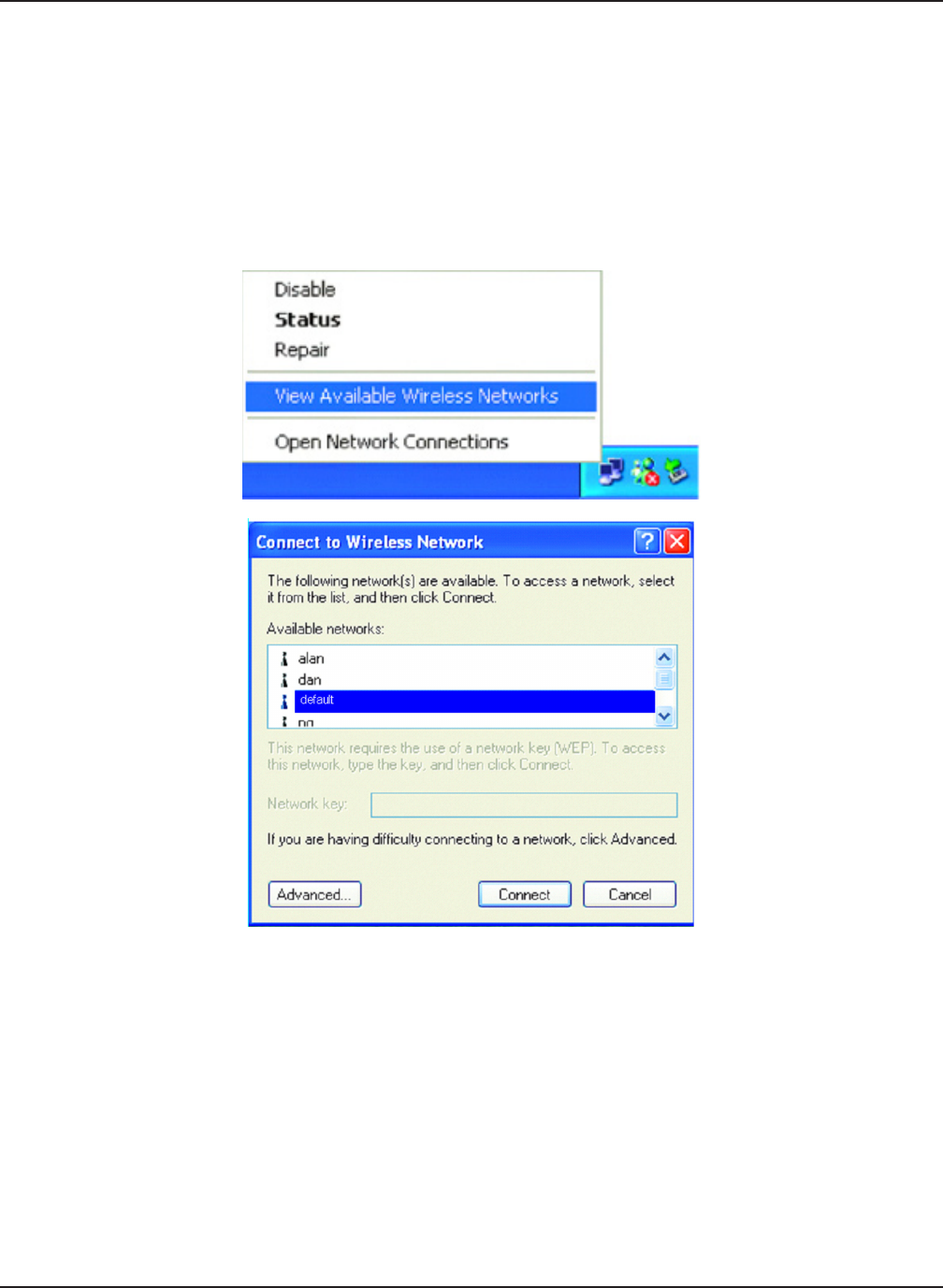
88
DAP-3520 User’s Manual
D-Link AirPremier N Dual Band Exterior PoE Access Point
Troubleshooting
2. The wireless client cannot access the Internet within Infrastructure mode.
Make sure the wireless client is associated and joined with the correct access point. To check
this connection, right-click on the Local Area Connection icon in the taskbar and select View
Available Wireless Networks. The Connect to Wireless Network screen will appear. Please
make sure you have selected the correct available network, as shown in the illustrations below.
Check that the IP address assigned to the wireless adapter is within the same IP address range
as the access point and gateway. Since the DAP-3520 has an IP address of 192.168.0.50,
wireless adapters must have an IP address in the same range, e.g. 192.168.0.x. Each device
must have a unique IP address; there may be no two devices with the same IP address.
The subnet mask must be the same for all the computers on the network. To check the IP
address assigned to the wireless adapter, double-click the Local Area Connection icon in
the taskbar, then select the Support tab and the IP address will be displayed.
If it is necessary to assign a Static IP Address to the wireless adapter. If you are entering a
DNS Server address, you must also enter the Default Gateway Address.
Remember that if
you have a DHCP-capable router, you will not need to assign a static IP address.
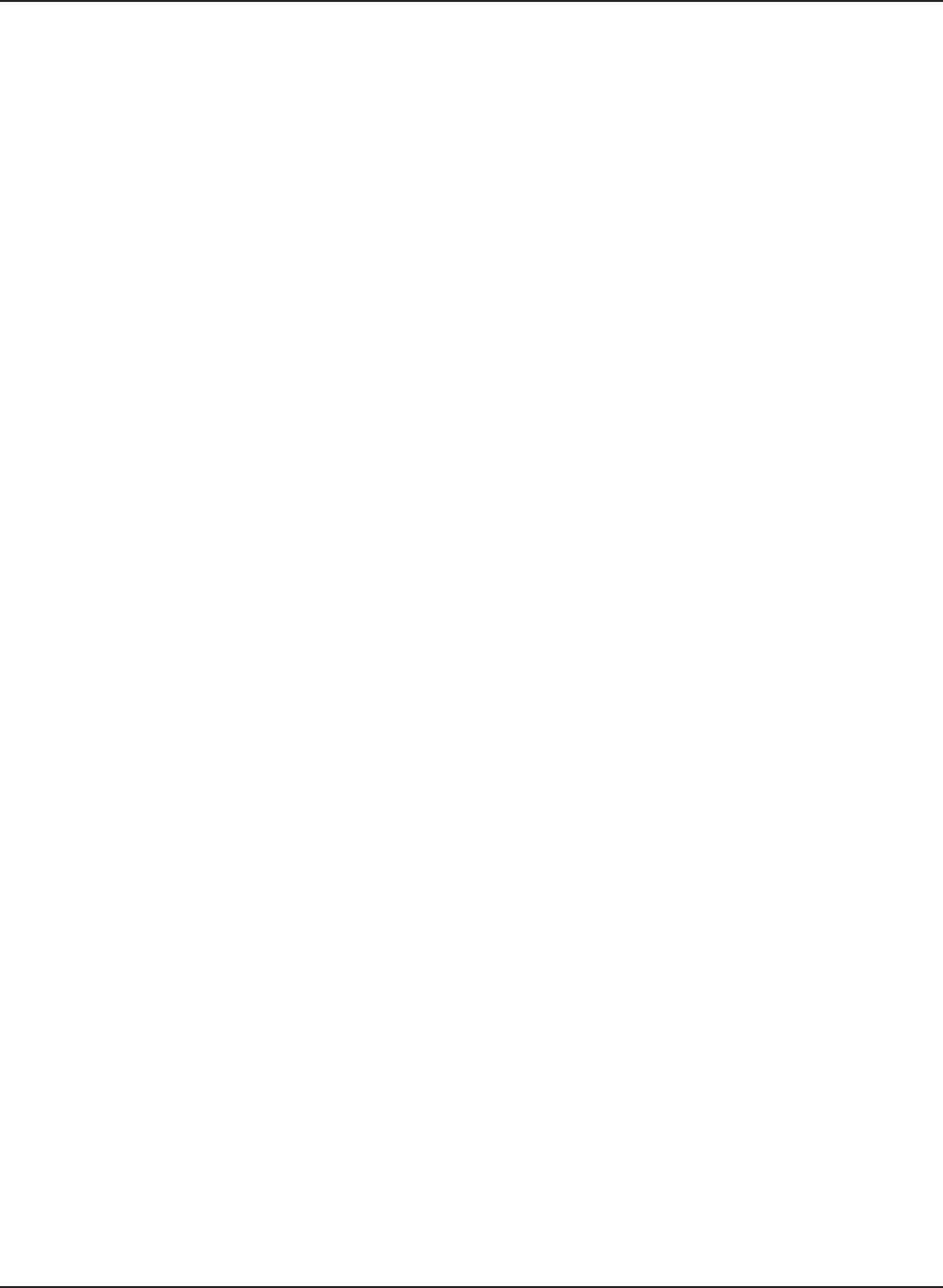
89
DAP-3520 User’s Manual
D-Link AirPremier N Dual Band Exterior PoE Access Point
Troubleshooting
3. What variables may cause my wireless products to lose reception?
D-Link products let you access your network from virtually anywhere you want, however, the
positioning of the products within your environment will affect its wireless range.
4. Why does my wireless connection keep dropping?
Antenna Orientation - try different antenna orientations for the DAP-3520. Try to keep the
antenna at least 6 inches away from the wall or other objects.
If you are using 2.4 GHz cordless phones, X-10 equipment or other home security systems,
ceiling fans, or lights, your wireless connection will degrade dramatically or even drop. Try
changing the channel of your router, access point and wireless adapter to a different channel
to avoid interference.
Keep your product away - at least 3-6 feet - from electrical devices that generate RF noise
like microwaves, monitors, electric motors, etc.
5. Why can’t I get a wireless connection?
If you have enabled encryption on the DAP-3520, you must also enable encryption on all wireless
clients in order to establish a wireless connection.
Make sure that the SSID on the AP and the wireless client are exactly the same. If they are
not, wireless connection cannot be established.
Move the DAP-3520 and the wireless client into the same room and then test the wireless
connection.
Disable all security settings.
Turn off your DAP-3520 and the client. Turn the DAP-3520 back on again, and then turn
on the client.
Make sure that all devices are set to Infrastructure mode.
Check that the LED indicators are indicating normal activity. If not, check that the AC power
and Ethernet cables are rmly connected.
Check that the IP address, subnet mask, gateway, and DNS settings are correctly entered
for the network.
If you are using 2.4 GHz cordless phones, X-10 equipment, or other home security systems,
ceiling fans, or lights, your wireless connection will degrade dramatically or drop altogether.
Try changing the channel on your DAP-3520, and on all the devices in your network to avoid
interference.
Keep your product away - at least 3-6 feet - from electrical devices that generate RF noise
like microwaves, monitors, electric motors, etc.
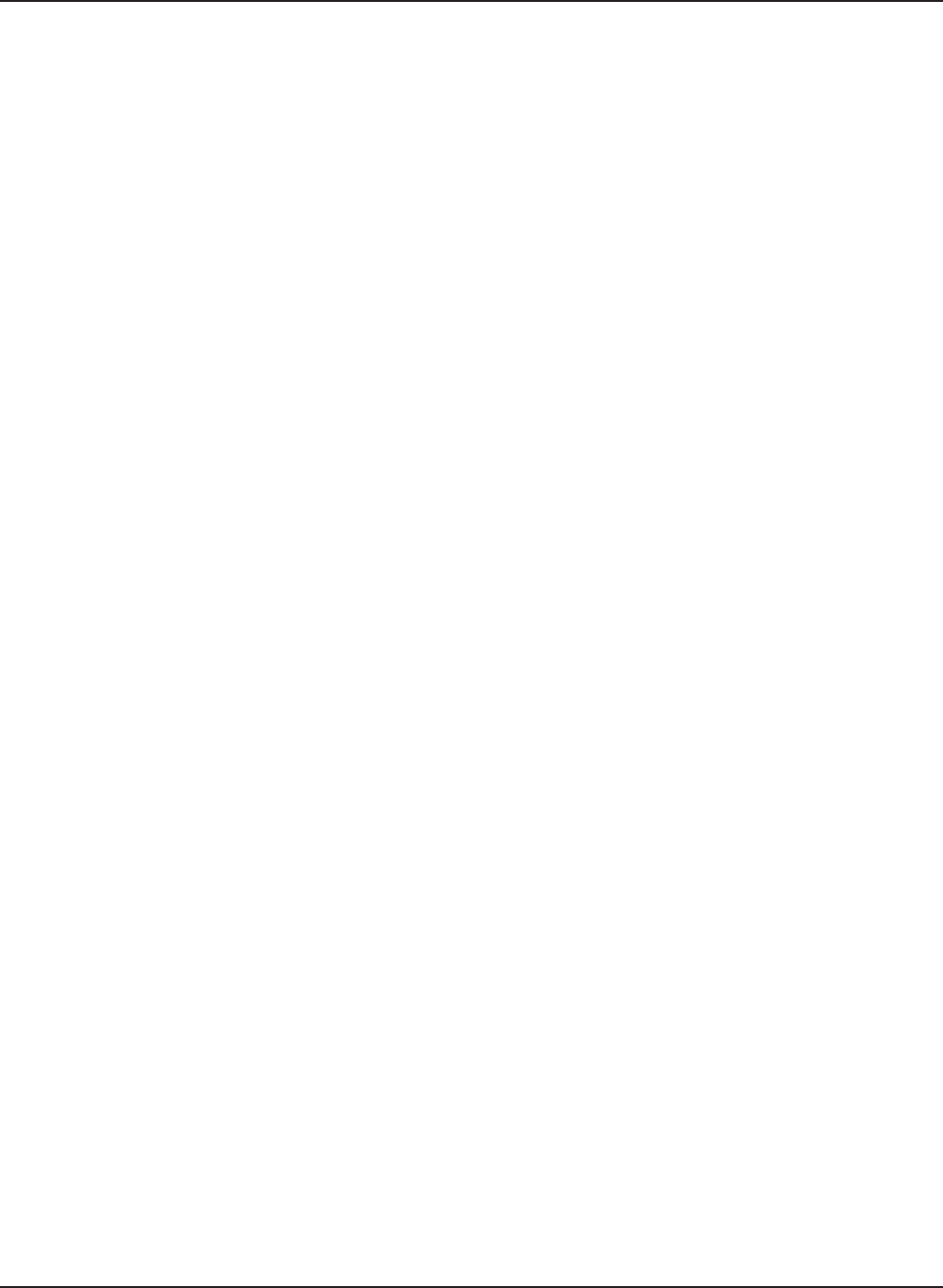
92
DAP-3520 User’s Manual
D-Link AirPremier N Dual Band Exterior PoE Access Point
Warranty
Subject to the terms and conditions set forth herein, D-Link Systems, Inc. (“D-Link”) provides this
Limited Warranty:
• Only to the person or entity that originally purchased the product from D-Link or its authorized
reseller or distributor, and
•
Only for products purchased and delivered within the fty states of the United States, the
District of Columbia, U.S. Possessions or Protectorates, U.S. Military Installations, or
addresses with an APO or FPO.
Limited Warranty:
D-Link warrants that the hardware portion of the D-Link product described below (“Hardware”) will
be free from material defects in workmanship and materials under normal use from the date of
original retail purchase of the product, for the period set forth below (“Warranty Period”), except
as otherwise stated herein.
• Hardware (excluding power supplies and fans): One (1) year
• Power supplies and fans: One (1) year
• Spare parts and spare kits: Ninety (90) days
The customer’s sole and exclusive remedy and the entire liability of D-Link and its suppliers under
this Limited Warranty will be, at D-Link’s option, to repair or replace the defective Hardware during
the Warranty Period at no charge to the original owner or to refund the actual purchase price paid.
Any repair or replacement will be rendered by D-Link at an Authorized D-Link Service Ofce. The
replacement hardware need not be new or have an identical make, model or part. D-Link may, at
its option, replace the defective Hardware or any part thereof with any reconditioned product that
D-Link reasonably determines is substantially equivalent (or superior) in all material respects to
the defective Hardware. Repaired or replacement hardware will be warranted for the remainder of
the original Warranty Period or ninety (90) days, whichever is longer, and is subject to the same
limitations and exclusions. If a material defect is incapable of correction, or if D-Link determines
that it is not practical to repair or replace the defective Hardware, the actual price paid by the
original purchaser for the defective Hardware will be refunded by D-Link upon return to D-Link of
the defective Hardware. All Hardware or part thereof that is replaced by D-Link, or for which the
purchase price is refunded, shall become the property of D-Link upon replacement or refund.
Limited Software Warranty:
D-Link warrants that the software portion of the product (“Software”) will substantially conform
to D-Link’s then current functional specications for the Software, as set forth in the applicable
documentation, from the date of original retail purchase of the Software for a period of ninety (90)
days (“Software Warranty Period”), provided that the Software is properly installed on approved
hardware and operated as contemplated in its documentation. D-Link further warrants that, during
the Software Warranty Period, the magnetic media on which D-Link delivers the Software will
be free of physical defects. The customer’s sole and exclusive remedy and the entire liability of
Warranty
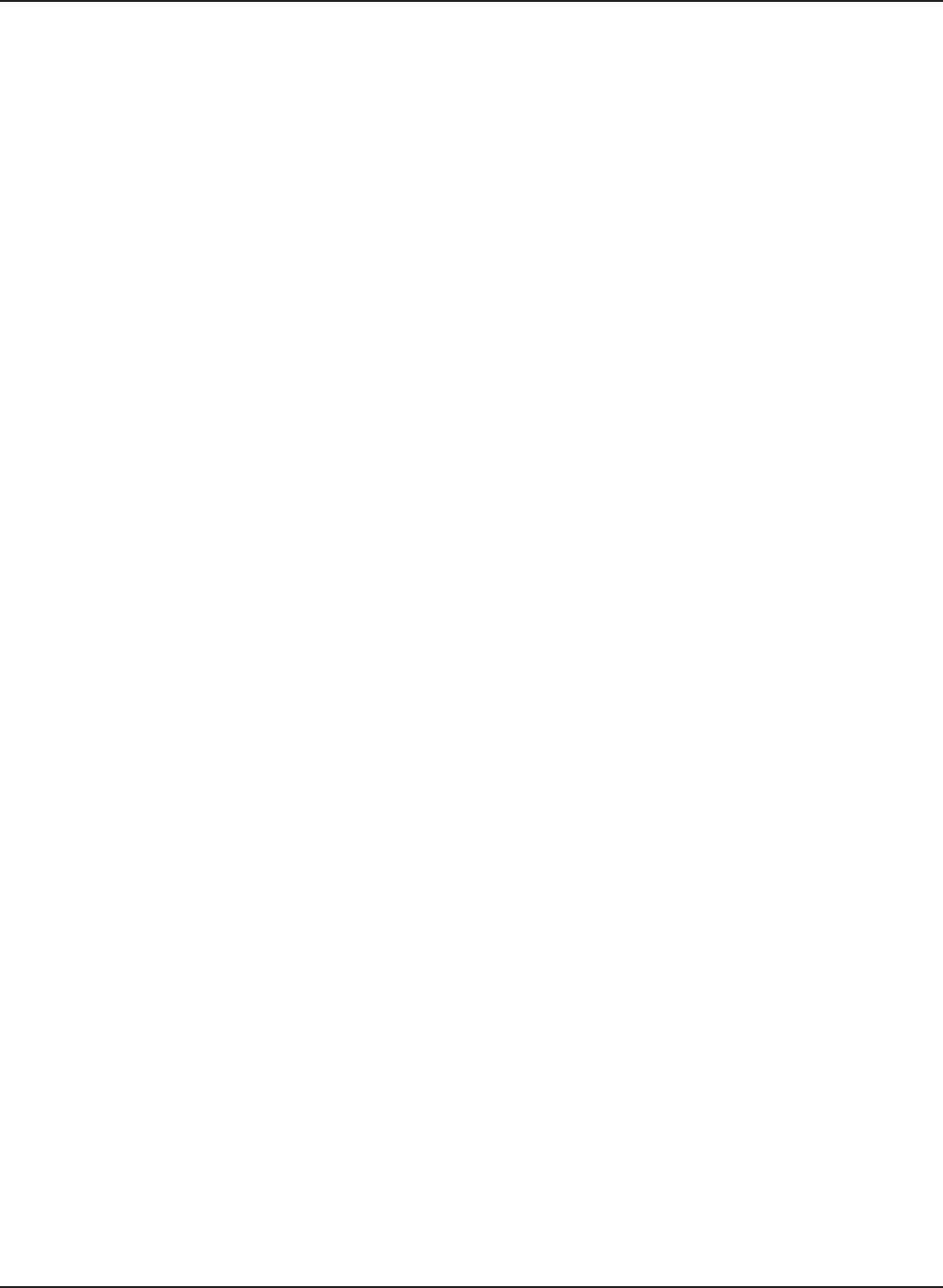
93
DAP-3520 User’s Manual
D-Link AirPremier N Dual Band Exterior PoE Access Point
D-Link and its suppliers under this Limited Warranty will be, at D-Link’s option, to replace the
non-conforming Software (or defective media) with software that substantially conforms to D-
Link’s functional specications for the Software or to refund the portion of the actual purchase
price paid that is attributable to the Software. Except as otherwise agreed by DLink in writing,
the replacement Software is provided only to the original licensee, and is subject to the terms
and conditions of the license granted by D-Link for the Software. Replacement Software will be
warranted for the remainder of the original Warranty Period and is subject to the same limitations
and exclusions. If a material non-conformance is incapable of correction, or if D-Link determines
in its sole discretion that it is not practical to replace the non-conforming Software, the price paid
by the original licensee for the non-conforming Software will be refunded by D-Link; provided
that the non-conforming Software (and all copies thereof) is rst returned to D-Link. The license
granted respecting any Software for which a refund is given automatically terminates.
Non-Applicability of Warranty:
The Limited Warranty provided hereunder for Hardware and Software portions of D-Link’s products
will not be applied to and does not cover any refurbished product and any product purchased
through the inventory clearance or liquidation sale or other sales in which D-Link, the sellers,
or the liquidators expressly disclaim their warranty obligation pertaining to the product and in
that case, the product is being sold “As-Is” without any warranty whatsoever including, without
limitation, the Limited Warranty as described herein, notwithstanding anything stated herein to
the contrary.
Submitting A Claim:
The customer shall return the product to the original purchase point based on its return policy. In
case the return policy period has expired and the product is within warranty, the customer shall
submit a claim to D-Link as outlined below:
• The customer must submit with the product as part of the claim a written description
of the Hardware defect or Software nonconformance in sufcient detail to allow
DLink to conrm the same, along with proof of purchase of the product (such
as a copy of the dated purchase invoice for the product) if the product is not
registered.
• The customer must obtain a Case ID Number from D-Link Technical Support at 1-
877-354-6555, who will attempt to assist the customer in resolving any suspected
defects with the product. If the product is considered defective, the customer must
obtain a Return Material Authorization (“RMA”) number by completing the RMA
form and entering the assigned Case ID Number at https://rma.dlink.com/.
• After an RMA number is issued, the defective product must be packaged securely
in the original or other suitable shipping package to ensure that it will not be
damaged in transit, and the RMA number must be prominently marked on the
outside of the package. Do not include any manuals or accessories in the shipping
package. DLink will only replace the defective portion of the product and will not
ship back any accessories.
Warranty
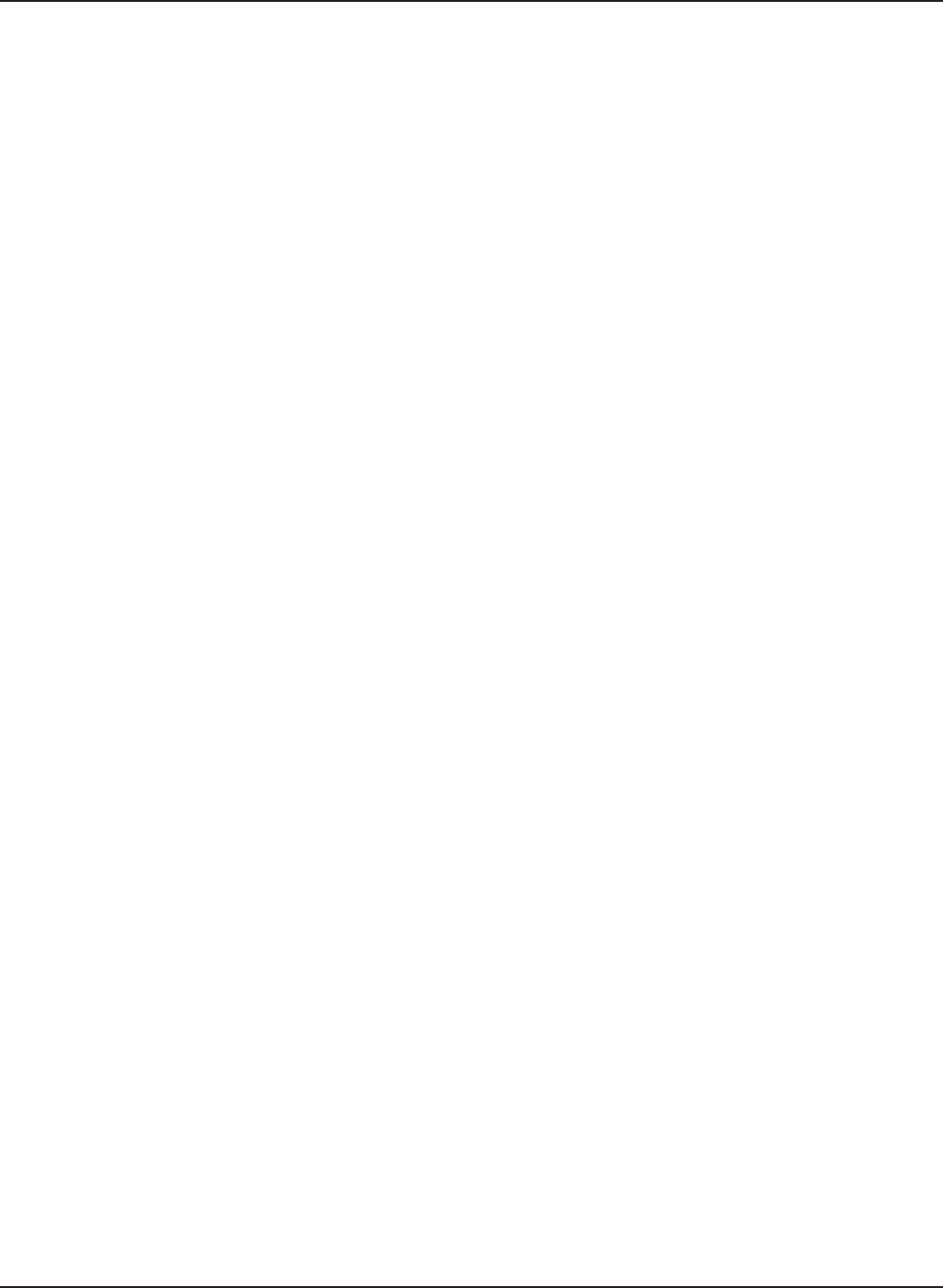
94
DAP-3520 User’s Manual
D-Link AirPremier N Dual Band Exterior PoE Access Point
• The customer is responsible for all in-bound shipping charges to D-Link. No Cash
on Delivery (“COD”) is allowed. Products sent COD will either be rejected by D-Link
or become the property of D-Link. Products shall be fully insured by the customer
and shipped to D-Link Systems, Inc., 17595 Mt. Herrmann, Fountain Valley, CA
92708. D-Link will not be held responsible for any packages that are lost in transit
to D-Link. The repaired or replaced packages will be shipped to the customer via
UPS Ground or any common carrier selected by D-Link. Return shipping charges
shall be prepaid by D-Link if you use an address in the United States, otherwise
we will ship the product to you freight collect. Expedited shipping is available upon
request and provided shipping charges are prepaid by the customer. D-Link may
reject or return any product that is not packaged and shipped in strict compliance
with the foregoing requirements, or for which an RMA number is not visible from
the outside of the package. The product owner agrees to pay D-Link’s reasonable
handling and return shipping charges for any product that is not packaged and
shipped in accordance with the foregoing requirements, or that is determined by
D-Link not to be defective or non-conforming.
What Is Not Covered:
The Limited Warranty provided herein by D-Link does not cover:
Products that, in D-Link’s judgment, have been subjected to abuse, accident, alteration, modication,
tampering, negligence, misuse, faulty installation, lack of reasonable care, repair or service in any
way that is not contemplated in the documentation for the product, or if the model or serial number
has been altered, tampered with, defaced or removed; Initial installation, installation and removal
of the product for repair, and shipping costs; Operational adjustments covered in the operating
manual for the product, and normal maintenance; Damage that occurs in shipment, due to act of
God, failures due to power surge, and cosmetic damage; Any hardware, software, rmware or
other products or services provided by anyone other than D-Link; and Products that have been
purchased from inventory clearance or liquidation sales or other sales in which D-Link, the sellers,
or the liquidators expressly disclaim their warranty obligation pertaining to the product.
While necessary maintenance or repairs on your Product can be performed by any company,
we recommend that you use only an Authorized D-Link Service Ofce. Improper or incorrectly
performed maintenance or repair voids this Limited Warranty.
Disclaimer of Other Warranties:
EXCEPT FOR THE LIMITED WARRANTY SPECIFIED HEREIN, THE PRODUCT IS PROVIDED
“AS-IS” WITHOUT ANY WARRANTY OF ANY KIND WHATSOEVER INCLUDING, WITHOUT
LIMITATION, ANY WARRANTY OF MERCHANTABILITY, FITNESS FOR A PARTICULAR
PURPOSE AND NONINFRINGEMENT.
IF ANY IMPLIED WARRANTY CANNOT BE DISCLAIMED IN ANY TERRITORY WHERE A
PRODUCT IS SOLD, THE DURATION OF SUCH IMPLIED WARRANTY SHALL BE LIMITED TO
THE DURATION OF THE APPLICABLE WARRANTY PERIOD SET FORTH ABOVE. EXCEPT
AS EXPRESSLY COVERED UNDER THE LIMITED WARRANTY PROVIDED HEREIN, THE
ENTIRE RISK AS TO THE QUALITY, SELECTION AND PERFORMANCE OF THE PRODUCT
IS WITH THE PURCHASER OF THE PRODUCT.
Warranty
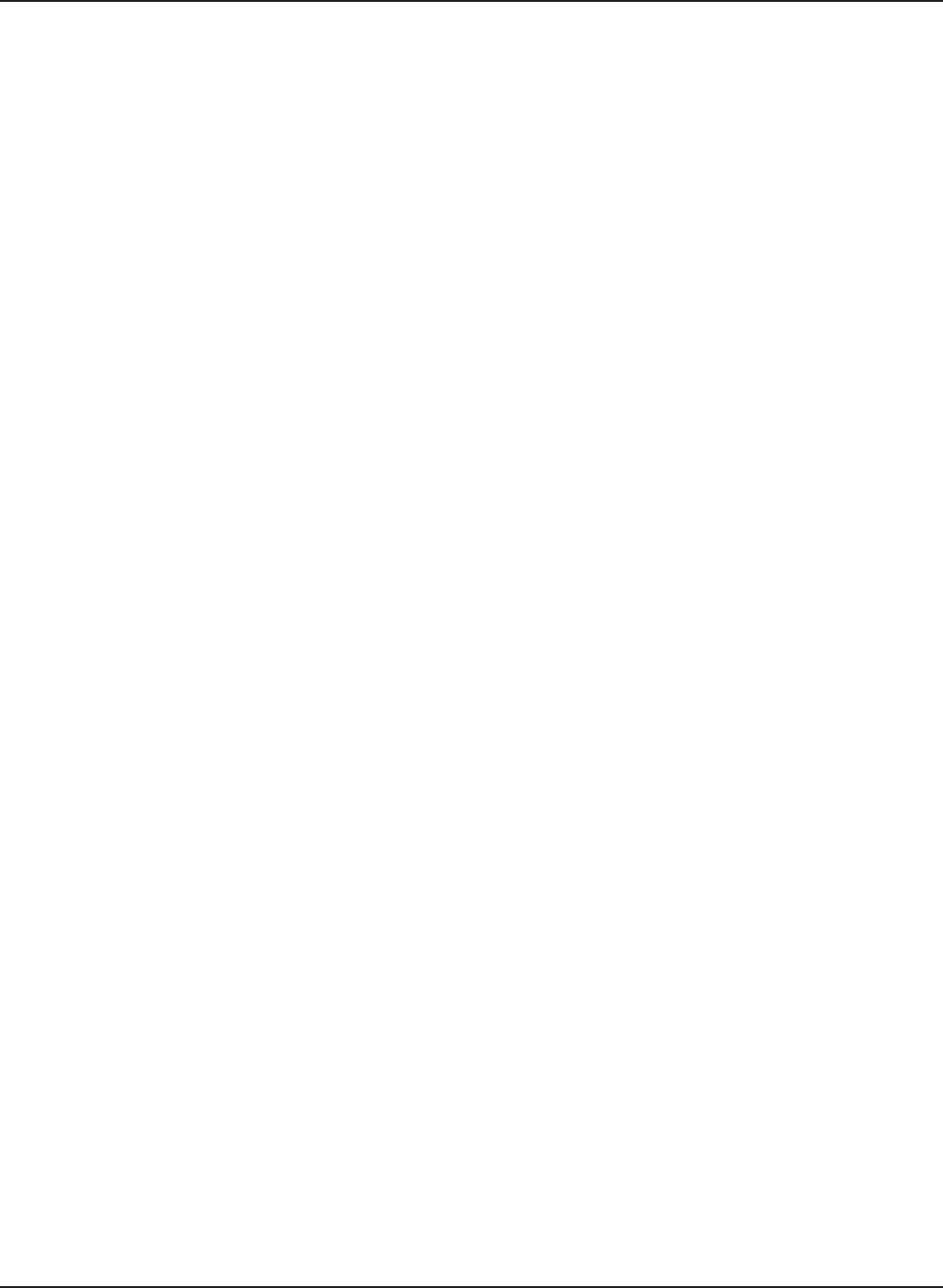
95
DAP-3520 User’s Manual
D-Link AirPremier N Dual Band Exterior PoE Access Point
Limitation of Liability:
TO THE MAXIMUM EXTENT PERMITTED BY LAW, D-LINK IS NOT LIABLE UNDER ANY
CONTRACT, NEGLIGENCE, STRICT LIABILITY OR OTHER LEGAL OR EQUITABLE THEORY
FOR ANY LOSS OF USE OF THE PRODUCT, INCONVENIENCE OR DAMAGES OF ANY
CHARACTER, WHETHER DIRECT, SPECIAL, INCIDENTAL OR CONSEQUENTIAL (INCLUDING,
BUT NOT LIMITED TO, DAMAGES FOR LOSS OF GOODWILL, LOSS OF REVENUE OR
PROFIT, WORK STOPPAGE, COMPUTER FAILURE OR MALFUNCTION, FAILURE OF OTHER
EQUIPMENT OR COMPUTER PROGRAMS TO WHICH D-LINK’S PRODUCT IS CONNECTED
WITH, LOSS OF INFORMATION OR DATA CONTAINED IN, STORED ON, OR INTEGRATED
WITH ANY PRODUCT RETURNED TO D-LINK FOR WARRANTY SERVICE) RESULTING
FROM THE USE OF THE PRODUCT, RELATING TO WARRANTY SERVICE, OR ARISING
OUT OF ANY BREACH OF THIS LIMITED WARRANTY, EVEN IF D-LINK HAS BEEN ADVISED
OF THE POSSIBILITY OF SUCH DAMAGES. THE SOLE REMEDY FOR A BREACH OF THE
FOREGOING LIMITED WARRANTY IS REPAIR, REPLACEMENT OR REFUND OF THE
DEFECTIVE OR NONCONFORMING PRODUCT. THE MAXIMUM LIABILITY OF D-LINK UNDER
THIS WARRANTY IS LIMITED TO THE PURCHASE PRICE OF THE PRODUCT COVERED BY
THE WARRANTY. THE FOREGOING EXPRESS WRITTEN WARRANTIES AND REMEDIES
ARE EXCLUSIVE AND ARE IN LIEU OF ANY OTHER WARRANTIES OR REMEDIES, EXPRESS,
IMPLIED OR STATUTORY.
Governing Law:
This Limited Warranty shall be governed by the laws of the State of California. Some states do
not allow exclusion or limitation of incidental or consequential damages, or limitations on how
long an implied warranty lasts, so the foregoing limitations and exclusions may not apply. This
Limited Warranty provides specic legal rights and you may also have other rights which vary
from state to state.
Trademarks:
D-Link is a registered trademark of D-Link Corporation/D-Link Systems, Inc. Other trademarks
or registered trademarks are the property of their respective owners.
Copyright Statement:
No part of this publication or documentation accompanying this product may be reproduced in
any form or by any means or used to make any derivative such as translation, transformation,
or adaptation without permission from D-Link Corporation/D-Link Systems, Inc., as stipulated by
the United States Copyright Act of 1976 and any amendments thereto. Contents are subject to
change without prior notice.
Copyright ©2008 by D-Link Corporation/D-Link Systems, Inc. All rights reserved.
CE Mark Warning:
This is a Class B product. In a domestic environment, this product may cause radio interference,
in which case the user may be required to take adequate measures.
Warranty
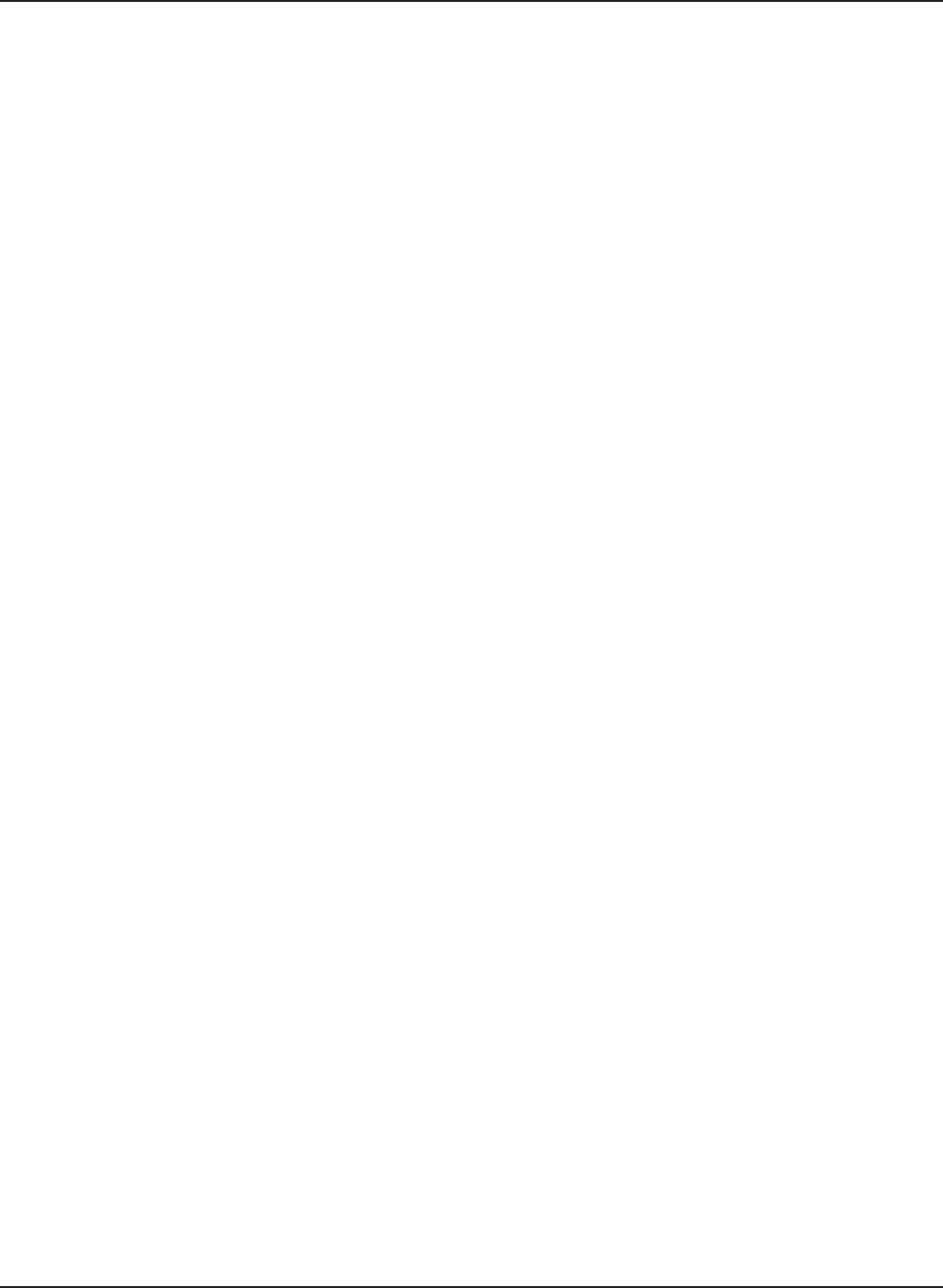
96
DAP-3520 User’s Manual
D-Link AirPremier N Dual Band Exterior PoE Access Point
FCC Statement:
This equipment has been tested and found to comply with the limits for a Class B digital device,
pursuant to part 15 of the FCC Rules. These limits are designed to provide reasonable protection
against harmful interference in a residential installation. This equipment generates, uses, and can
radiate radio frequency energy and, if not installed and used in accordance with the instructions,
may cause harmful interference to radio communication. However, there is no guarantee that
interference will not occur in a particular installation. If this equipment does cause harmful
interference to radio or television reception, which can be determined by turning the equipment
off and on, the user is encouraged to try to correct the interference by one or more of the
following measures:
• Reorient or relocate the receiving antenna.
• Increase the separation between the equipment and receiver.
• Connect the equipment into an outlet on a circuit different from that to which the receiver
is connected.
• Consult the dealer or an experienced radio/TV technician for help.
FCC Caution:
Any changes or modications not expressly approved by the party responsible for compliance
could void the user’s authority to operate this equipment.
This device complies with Part 15 of the FCC Rules. Operation is subject to the following two
conditions:
(1) This device may not cause harmful interference, and (2) this device must accept any interference
received, including interference that may cause undesired operation.
If this device is going to be operated in 5.15 ~ 5.25GHz frequency range, then it is restricted in
indoor environment only.
IMPORTANT NOTICE:
FCC Radiation Exposure Statement:
This equipment complies with FCC radiation exposure limits set forth for an uncontrolled
environment. This equipment should be installed and operated with minimum distance 20cm
between the radiator & your body. This transmitter must not be co-located or operating in
conjunction with any other antenna or transmitter.
The availability of some specic channels and/or operational frequency bands are country
dependent and are rmware programmed at the factory to match the intended destination. The
rmware setting is not accessible by the end user.
For detailed warranty information applicable to products purchased outside the United States,
please contact the corresponding local D-Link ofce.
Warranty
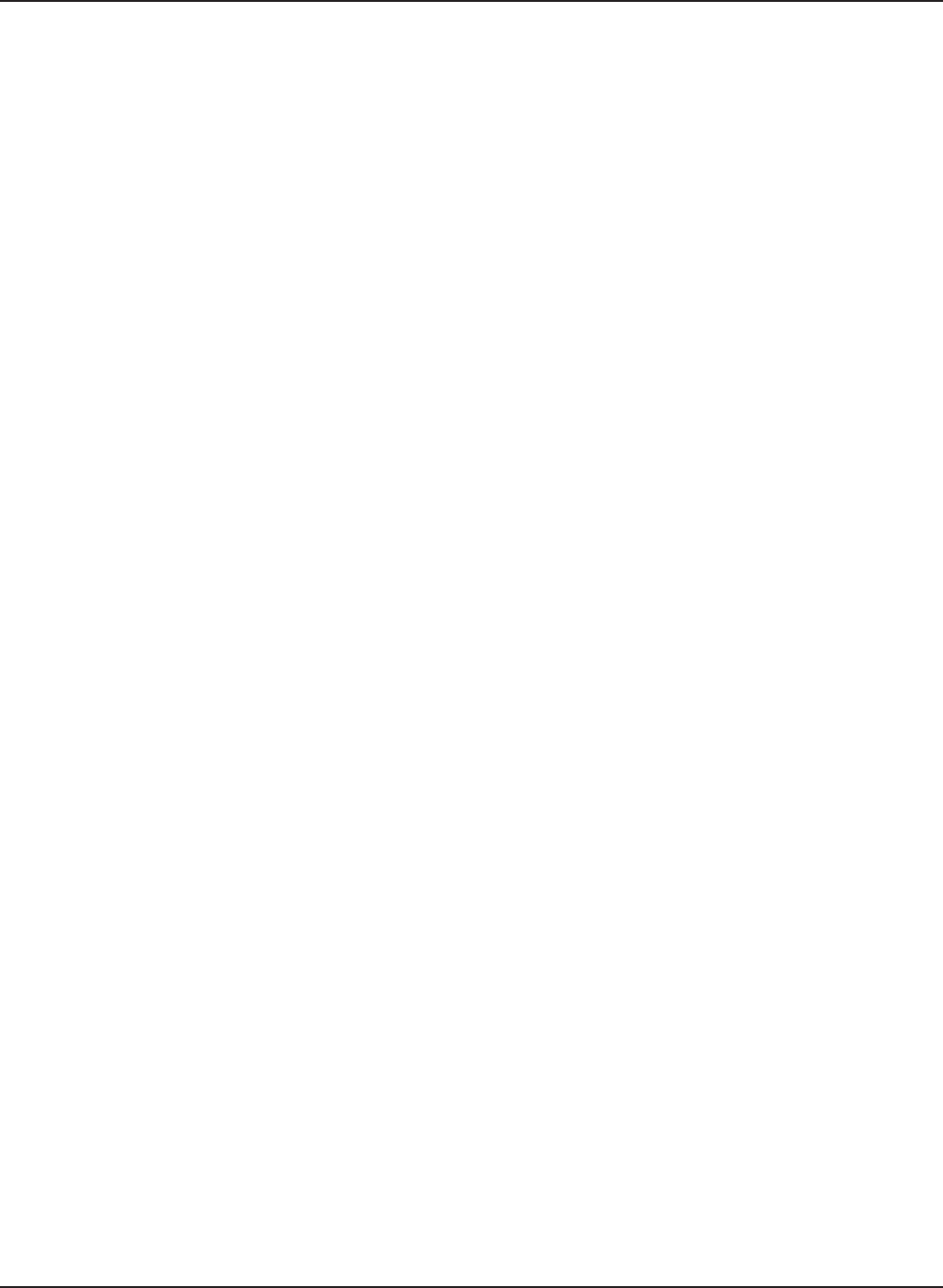
97
DAP-3520 User’s Manual
D-Link AirPremier N Dual Band Exterior PoE Access Point
Industry Canada Notice:
This device complies with RSS-210 of the Industry Canada Rules. Operation is subject to the
following two conditions:
(1) This device may not cause harmful interference, and (2) this device must accept any interference
received, including interference that may cause undesired operation.
IMPORTANT NOTE:
Radiation Exposure Statement:
This equipment complies with IC radiation exposure limits set forth for an uncontrolled environment.
This equipment should be installed and operated with minimum distance 20cm between the
radiator & your body.
Warranty
This device has been designed to operate with an antenna having a maximum gain of 8dB for
2.4G and 10dB for 5G. Antenna having a higher gain is strictly prohibited per regulations of
Industry Canada. The required antenna impedance is 50 ohms.
Federal Communication Commission Interference Statement
This equipment has been tested and found to comply with the limits for a Class B
digital device, pursuant to Part 15 of the FCC Rules. These limits are designed to
provide reasonable protection against harmful interference in a residential
installation. This equipment generates, uses and can radiate radio frequency
energy and, if not installed and used in accordance with the instructions, may cause
harmful interference to radio communications. However, there is no guarantee that
interference will not occur in a particular installation. If this equipment does cause
harmful interference to radio or television reception, which can be determined by
turning the equipment off and on, the user is encouraged to try to correct the
interference by one of the following measures:
- Reorient or relocate the receiving antenna.
- Increase the separation between the equipment and receiver.
- Connect the equipment into an outlet on a circuit different from that
to which the receiver is connected.
- Consult the dealer or an experienced radio/TV technician for help.
This device complies with Part 15 of the FCC Rules. Operation is subject to the
following two conditions: (1) This device may not cause harmful interference, and (2)
this device must accept any interference received, including interference that may
cause undesired operation.
FCC Caution: Any changes or modifications not expressly approved by the party
responsible for compliance could void the user's authority to operate this equipment.
For operation within 5.15 ~ 5.25GHz frequency range, it is restricted to indoor
environment.
IEEE 802.11b or 802.11g operation of this product in the U.S.A. is firmware-limited
to channels 1 through 11.
IMPORTANT NOTE:
FCC Radiation Exposure Statement:
This equipment complies with FCC radiation exposure limits set forth for an
uncontrolled environment. This equipment should be installed and operated with
minimum distance 20cm between the radiator & your body.
This transmitter must not be co-located or operating in conjunction with any other
antenna or transmitter.
The availability of some specific channels and/or operational frequency bands
are country dependent and are firmware programmed at the factory to match
the intended destination. The firmware setting is not accessible by the end
user.
Industry Canada Statement
This device complies with RSS-210 of the Industry Canada Rules. Operation is
subject to the following two conditions:
1) this device may not cause interference and
2) this device must accept any interference, including interference that may cause
undesired operation of the device
This device has been designed to operate with an antenna having a maximum gain
of 8dB for 2.4G and 10dB for 5G.
Antenna having a higher gain is strictly prohibited per regulations of Industry
Canada. The required antenna
impedance is 50 ohms.
To reduce potential radio interference to other users, the antenna type and its gain
should be so chosen that the EIRP is not more than required for successful
communication.
Caution:
The device for the band 5150-5250 MHz is only for indoor usage to reduce potential
for harmful interference to co-channel mobile satellite systems.
Because high power radars are allocated as primary users (meaning they have
priority) in 5250-5350 MHz and 5650-5850 MHz, these radars could cause
interference and/or damage to license exempt LAN devices.
IMPORTANT NOTE:
IC Radiation Exposure Statement:
This equipment complies with IC radiation exposure limits set forth for an
uncontrolled environment. This equipment should be installed and operated with
minimum distance 20cm between the radiator & your body.
Federal Communication Commission Interference Statement
This equipment has been tested and found to comply with the limits for a Class B
digital device, pursuant to Part 15 of the FCC Rules. These limits are designed to
provide reasonable protection against harmful interference in a residential
installation. This equipment generates, uses and can radiate radio frequency
energy and, if not installed and used in accordance with the instructions, may cause
harmful interference to radio communications. However, there is no guarantee that
interference will not occur in a particular installation. If this equipment does cause
harmful interference to radio or television reception, which can be determined by
turning the equipment off and on, the user is encouraged to try to correct the
interference by one of the following measures:
- Reorient or relocate the receiving antenna.
- Increase the separation between the equipment and receiver.
- Connect the equipment into an outlet on a circuit different from that
to which the receiver is connected.
- Consult the dealer or an experienced radio/TV technician for help.
This device complies with Part 15 of the FCC Rules. Operation is subject to the
following two conditions: (1) This device may not cause harmful interference, and (2)
this device must accept any interference received, including interference that may
cause undesired operation.
FCC Caution: Any changes or modifications not expressly approved by the party
responsible for compliance could void the user's authority to operate this equipment.
For operation within 5.15 ~ 5.25GHz frequency range, it is restricted to indoor
environment.
IEEE 802.11b or 802.11g operation of this product in the U.S.A. is firmware-limited
to channels 1 through 11.
IMPORTANT NOTE:
FCC Radiation Exposure Statement:
This equipment complies with FCC radiation exposure limits set forth for an
uncontrolled environment. This equipment should be installed and operated with
minimum distance 20cm between the radiator & your body.
This transmitter must not be co-located or operating in conjunction with any other
antenna or transmitter.
The availability of some specific channels and/or operational frequency bands
are country dependent and are firmware programmed at the factory to match
the intended destination. The firmware setting is not accessible by the end
user.
以下警語適用台灣地區:
經型式認證合格之低功率射頻電機,非經許可,公司、商號或使用者均不得擅自變更
頻率、加大功率或變更原設計之特性及功能。
低功率射頻電機之使用不得影響飛航安全及干擾合法通信;經發現有干擾現象時,應
立即停用,並改善至無干擾時方得繼續使用。前項合法通信,指依電信法規定作業之
無線電通信。低功率射頻電機須忍受合法通信或工業、科學及醫療用電波輻射性電機
設備之干擾。
在5.25-5.35秭赫(GHz)頻帶內操作之無線資訊傳輸設備,限於室內使用。
此器材須經專業安裝並限用於固定式點對點操作。
Industry Canada Statement
This device complies with RSS-210 of the Industry Canada Rules. Operation is
subject to the following two conditions:
1) this device may not cause interference and
2) this device must accept any interference, including interference that may cause
undesired operation of the device
This device has been designed to operate with an antenna having a maximum gain
of .9.7dBi
Antenna having a higher gain is strictly prohibited per regulations of Industry
Canada. The required antenna
impedance is 50 ohms.
To reduce potential radio interference to other users, the antenna type and its gain
should be so chosen that the EIRP is not more than required for successful
communication.
Caution:
The device for the band 5150-5250 MHz is only for indoor usage to reduce potential
for harmful interference to co-channel mobile satellite systems.
Because high power radars are allocated as primary users (meaning they have
priority) in 5250-5350 MHz and 5650-5850 MHz, these radars could cause
interference and/or damage to license exempt LAN devices.
IMPORTANT NOTE:
IC Radiation Exposure Statement:
This equipment complies with IC radiation exposure limits set forth for an
uncontrolled environment. This equipment should be installed and operated with
minimum distance 20cm between the radiator & your body.
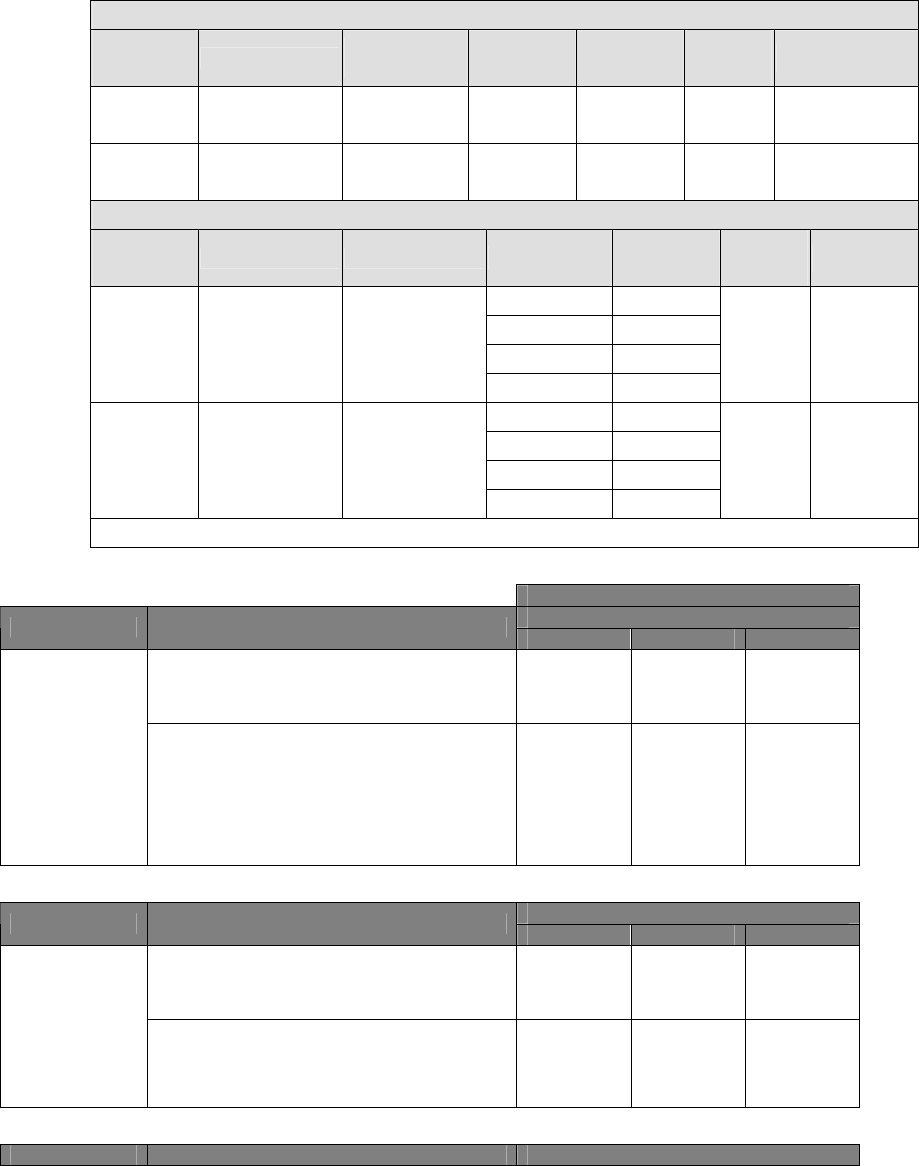
FCC ANTENNA USAGE AND TRANSMIT POWER
To comply with FCC telecommunication regulation, the conducted output power of this transmitter, when
use with each specific antenna supplied, cannot exceed the maximum limit indicated in the following
tables.
1.
Antenna Set 1 (Internal antenna):
Transmitter
Circuit Manufacture Antenna
Model For 2.4GHz
Gain (dBi)
For 5GHz
Gain (dBi)
Antenna
Type Connector
Chain(0) SmartAnt Telecom
Co., Ltd. DWL08-220190
8 10 PCB MMCX R/A plug
Chain (1) SmartAnt Telecom
Co., Ltd. DWL08-220190
8 10 PCB MMCX R/A plug
Antenna Set 2 (External antenna):
Transmitter
Circuit Manufacture Antenna Model
Antenna Gain
Only
2.4GHz
Antenna
Type Connector
Gain (dBi) 8
Cable Loss (dB)
3
Net Gain (dBi)
5
Chain(0) SmartAnt Telecom
Co., Ltd.
ANT24-0800
(DWL07-050660)
Cable length (m)
6
DIPOLE
N-jack
Gain (dBi) 8
Cable Loss (dB)
3
Net Gain (dBi)
5
Chain(1) SmartAnt Telecom
Co., Ltd.
ANT24-0800
(DWL07-050660)
Cable length (m)
6
DIPOLE
N-jack
Note: While EUT connect with antenna set 2, the function of antenna set 1 were lose.
Certified Antenna Configurations
Maximum Conducted Transmit Power
Wireless Mode
Antenna Gain 2412MHz 2437Hz 2462MHz
DWL08-220190, PCB antenna 23.55 dBm
26.95 dBm
23.64 dBm
IEEE 802.11b
ANT24-0800 (DWL07-050660), DIPOLE antenna
22.60 dBm
24.80 dBm
21.12dBm
Maximum Conducted Transmit Power
Wireless Mode
Antenna Gain 2412MHz 2437Hz 2462MHz
DWL08-220190, PCB antenna 26.36 dBm
25.85 dBm
26.37 dBm
IEEE 802.11g
ANT24-0800 (DWL07-050660), DIPOLE antenna
25.42 dBm
27.06 dBm
23.76 dBm
Wireless Mode
Antenna Gain Maximum Conducted Transmit Power
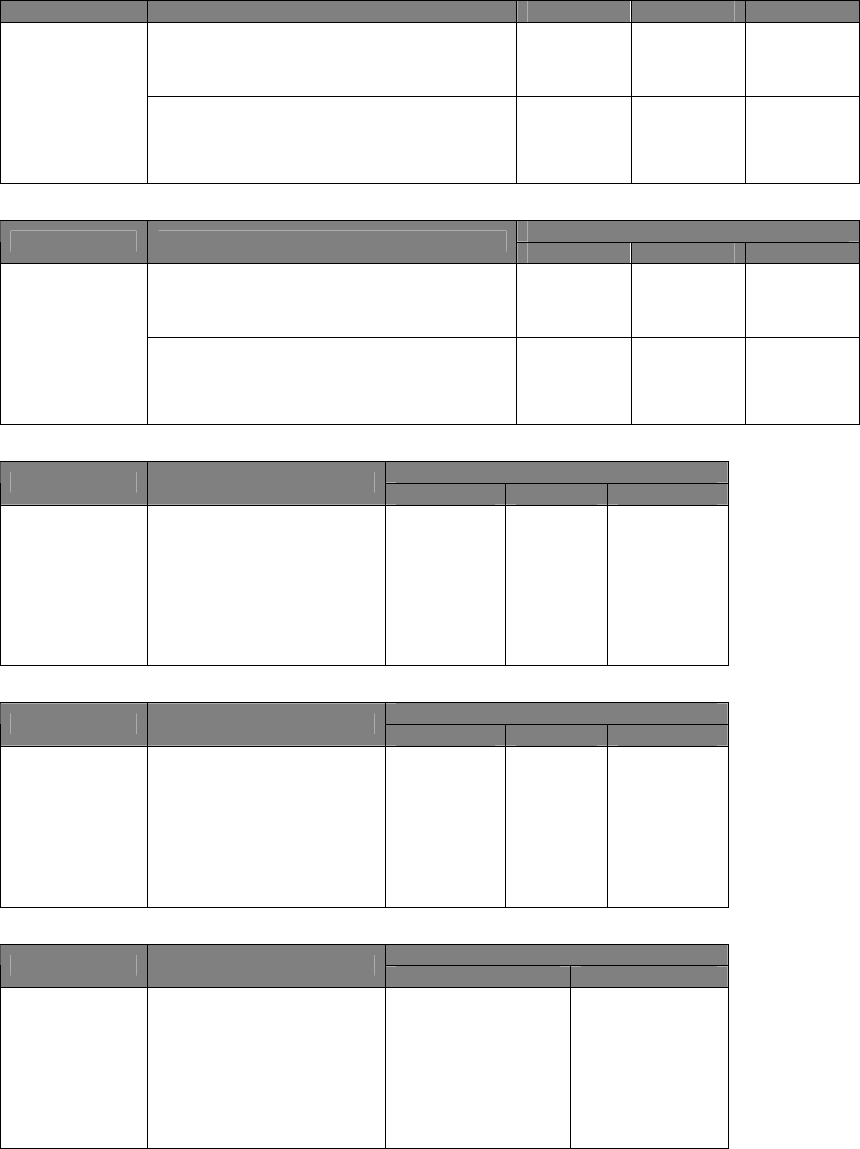
2412MHz 2437Hz 2462MHz
DWL08-220190, PCB antenna 26.62 dBm
25.68 dBm
25.38 dBm
2.4GHz HT20
ANT24-0800 (DWL07-050660), DIPOLE antenna
25.81 dBm
27.08 dBm
24.14 dBm
Maximum Conducted Transmit Power
Wireless Mode
Antenna Gain 2412MHz 2437Hz 2462MHz
DWL08-220190, PCB antenna 23.95 dBm
26.51 dBm
25.08 dBm
2.4GHz HT40
ANT24-0800 (DWL07-050660), DIPOLE antenna
23.77 dBm
26.01 dBm
22.90Bm
Maximum Conducted Transmit Power
Wireless Mode
Antenna Gain 5745MHz 5785Hz 5825MHz
IEEE 802.11a DWL08-220190, PCB antenna
24.25
24.54
25.81
Maximum Conducted Transmit Power
Wireless Mode
Antenna Gain 5745MHz 5785Hz 5825MHz
5GHz HT20 DWL08-220190, PCB antenna
24.14 24.38 25.34
Maximum Conducted Transmit Power
Wireless Mode
Antenna Gain 5755MHz 5795Hz
5GHz HT40 DWL08-220190, PCB antenna
23.54
24.54
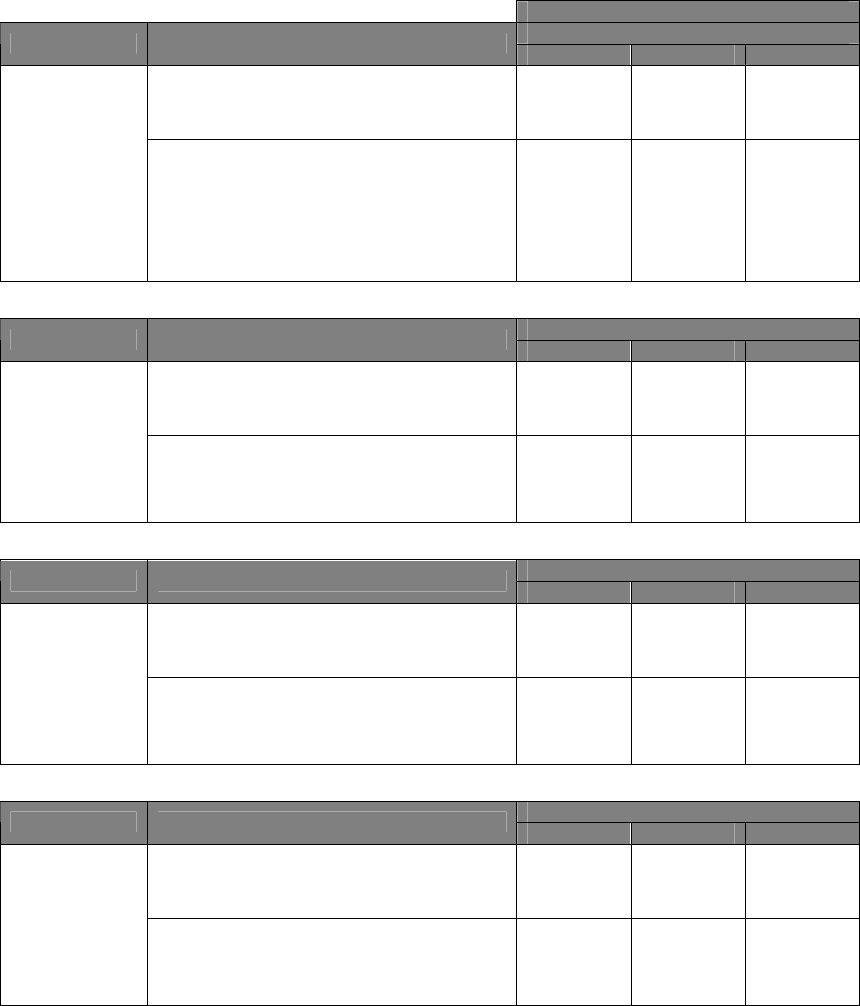
RSS-210 ANTENNA USAGE AND TRANSMIT POWER
To comply with RSS-210 telecommunication regulation, the conducted output power
of this transmitter, when use with each specific antenna supplied, cannot exceed the
maximum limit indicated in the following tables.
Certified Antenna Configurations
Maximum Conducted Transmit Power
Wireless Mode
Antenna Gain 2412MHz 2437Hz 2462MHz
DWL08-220190, PCB antenna 23.55 dBm
26.95 dBm
23.64 dBm
IEEE 802.11b
ANT24-0800 (DWL07-050660), DIPOLE antenna
22.60 dBm
24.80 dBm
21.12dBm
Maximum Conducted Transmit Power
Wireless Mode
Antenna Gain 2412MHz 2437Hz 2462MHz
DWL08-220190, PCB antenna 26.36 dBm
25.85 dBm
26.37 dBm
IEEE 802.11g
ANT24-0800 (DWL07-050660), DIPOLE antenna
25.42 dBm
27.06 dBm
23.76 dBm
Maximum Conducted Transmit Power
Wireless Mode
Antenna Gain 2412MHz 2437Hz 2462MHz
DWL08-220190, PCB antenna 26.62 dBm
25.68 dBm
25.38 dBm
2.4GHz HT20
ANT24-0800 (DWL07-050660), DIPOLE antenna
25.81 dBm
27.08 dBm
24.14 dBm
Maximum Conducted Transmit Power
Wireless Mode
Antenna Gain 2412MHz 2437Hz 2462MHz
DWL08-220190, PCB antenna 23.95 dBm
26.51 dBm
25.08 dBm
2.4GHz HT40
ANT24-0800 (DWL07-050660), DIPOLE antenna
23.77 dBm
26.01 dBm
22.90Bm
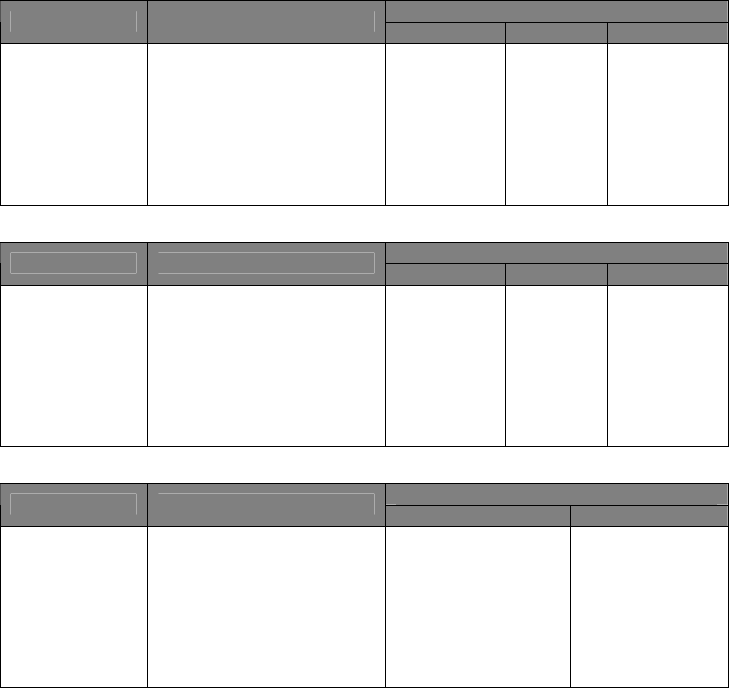
Maximum Conducted Transmit Power
Wireless Mode
Antenna Gain 5745MHz 5785Hz 5825MHz
IEEE 802.11a DWL08-220190, PCB antenna
24.25
24.54
25.81
Maximum Conducted Transmit Power
Wireless Mode
Antenna Gain 5745MHz 5785Hz 5825MHz
5GHz HT20 DWL08-220190, PCB antenna
24.14 24.38 25.34
Maximum Conducted Transmit Power
Wireless Mode
Antenna Gain 5755MHz 5795Hz
5GHz HT40 DWL08-220190, PCB antenna
23.54
24.54
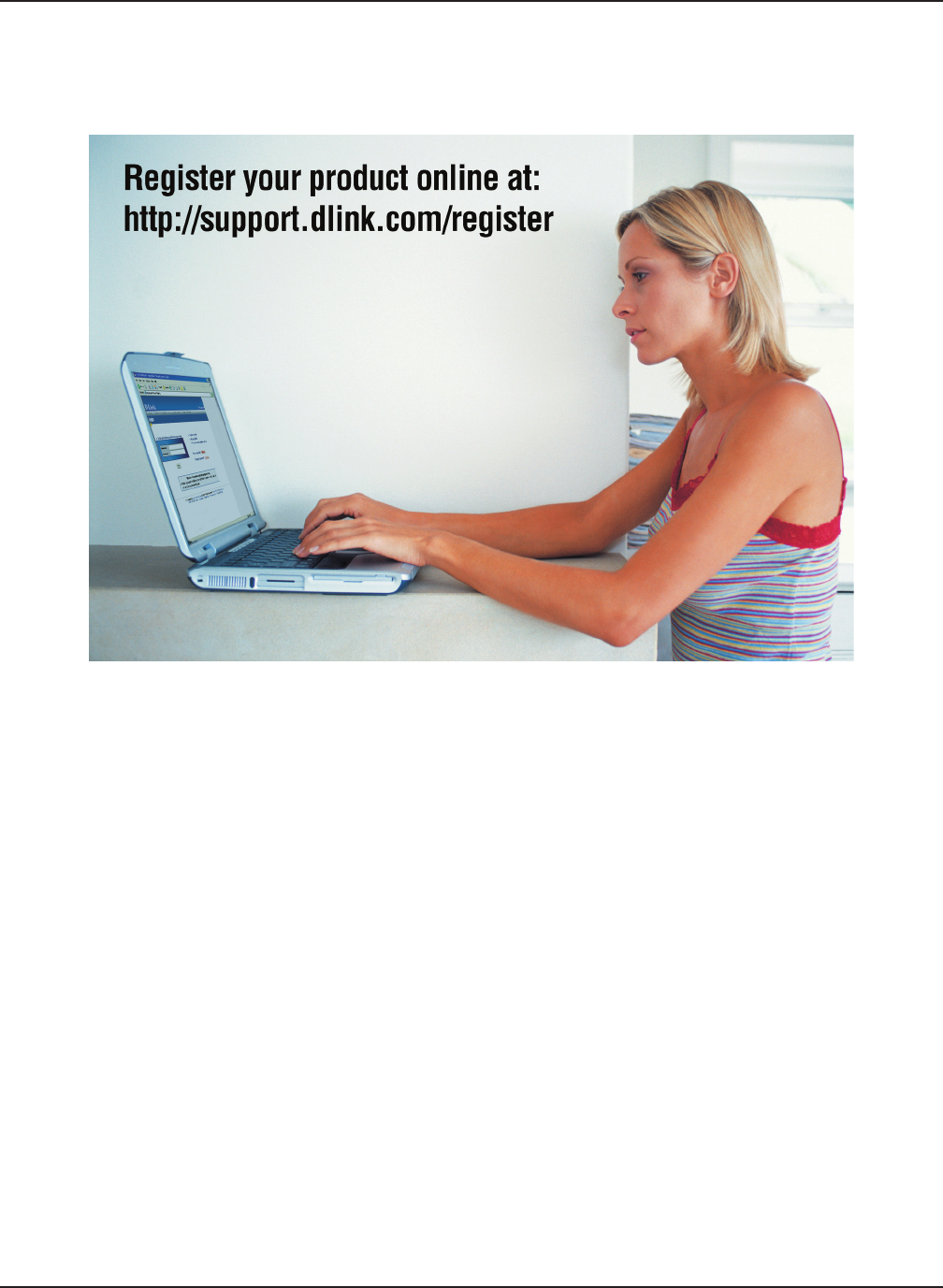
98
DAP-3520 User’s Manual
D-Link AirPremier N Dual Band Exterior PoE Access Point
Version 1.0
October 31, 2008
Product registration is entirely voluntary and failure to complete or return this form
will not diminish your warranty rights.
Registration
Registration
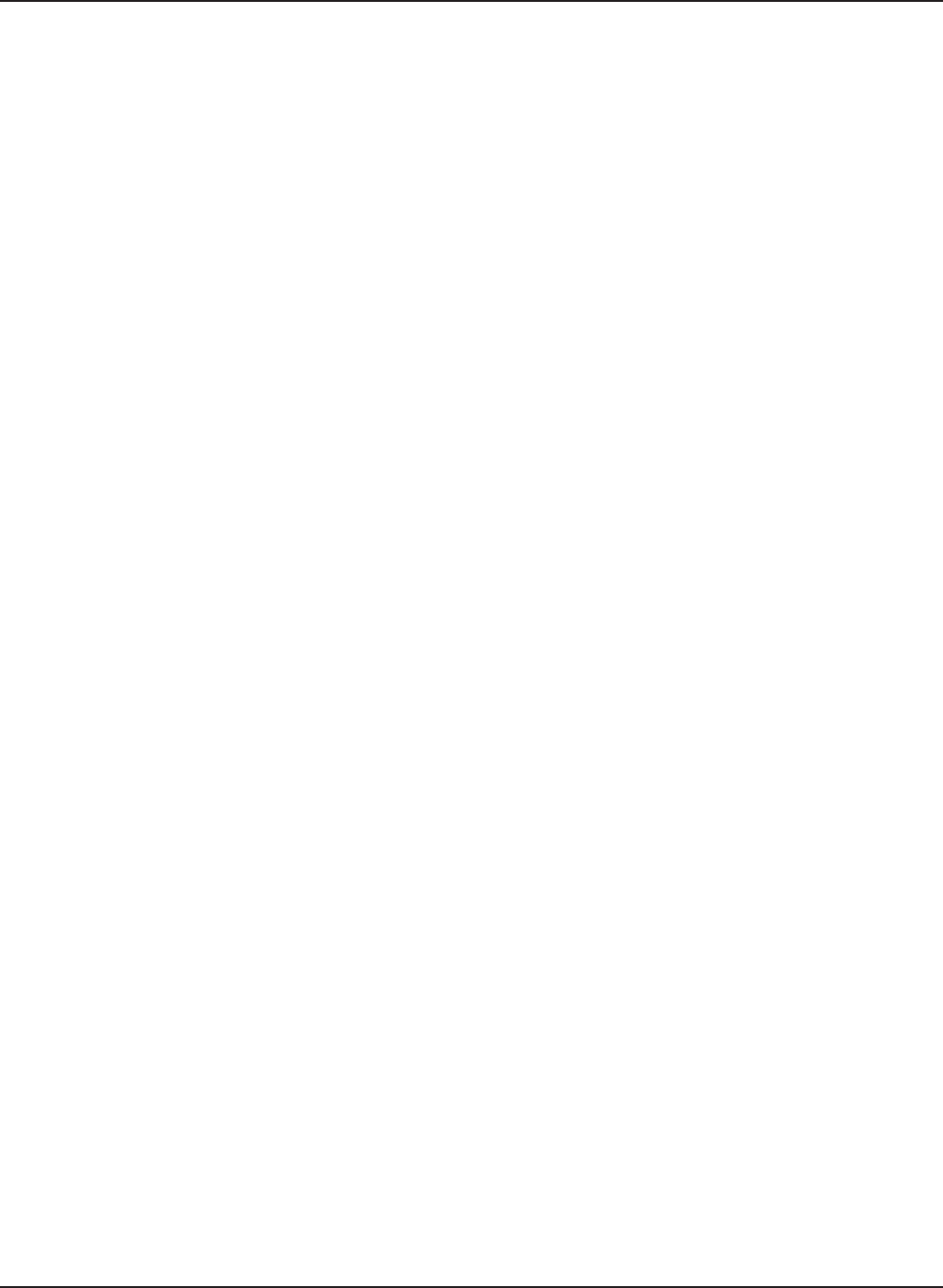
99
DAP-3520 User’s Manual
D-Link AirPremier N Dual Band Exterior PoE Access Point
Technical Support
Technical Support
You can nd software updates and user documentation on the D-Link website.
U.S. and Canadian customers can contact D-Link technical support through our
website, or by phone.
Tech Support for customers within the United States:
D-Link Technical Support over the Telephone:
(877) 354-6555
D-Link Technical Support over the Internet:
http://support.dlink.com
Tech Support for customers within Canada:
D-Link Technical Support over the Telephone:
1-877-354-6560
D-Link Technical Support over the Internet:
http://support.dlink.com