D Link BA1210PA1 Business Cloud Wave 2 Access Point User Manual DBA 1210P A1 Manual 20170304
D Link Corporation Business Cloud Wave 2 Access Point DBA 1210P A1 Manual 20170304
D Link >
User Manual_rev.pdf
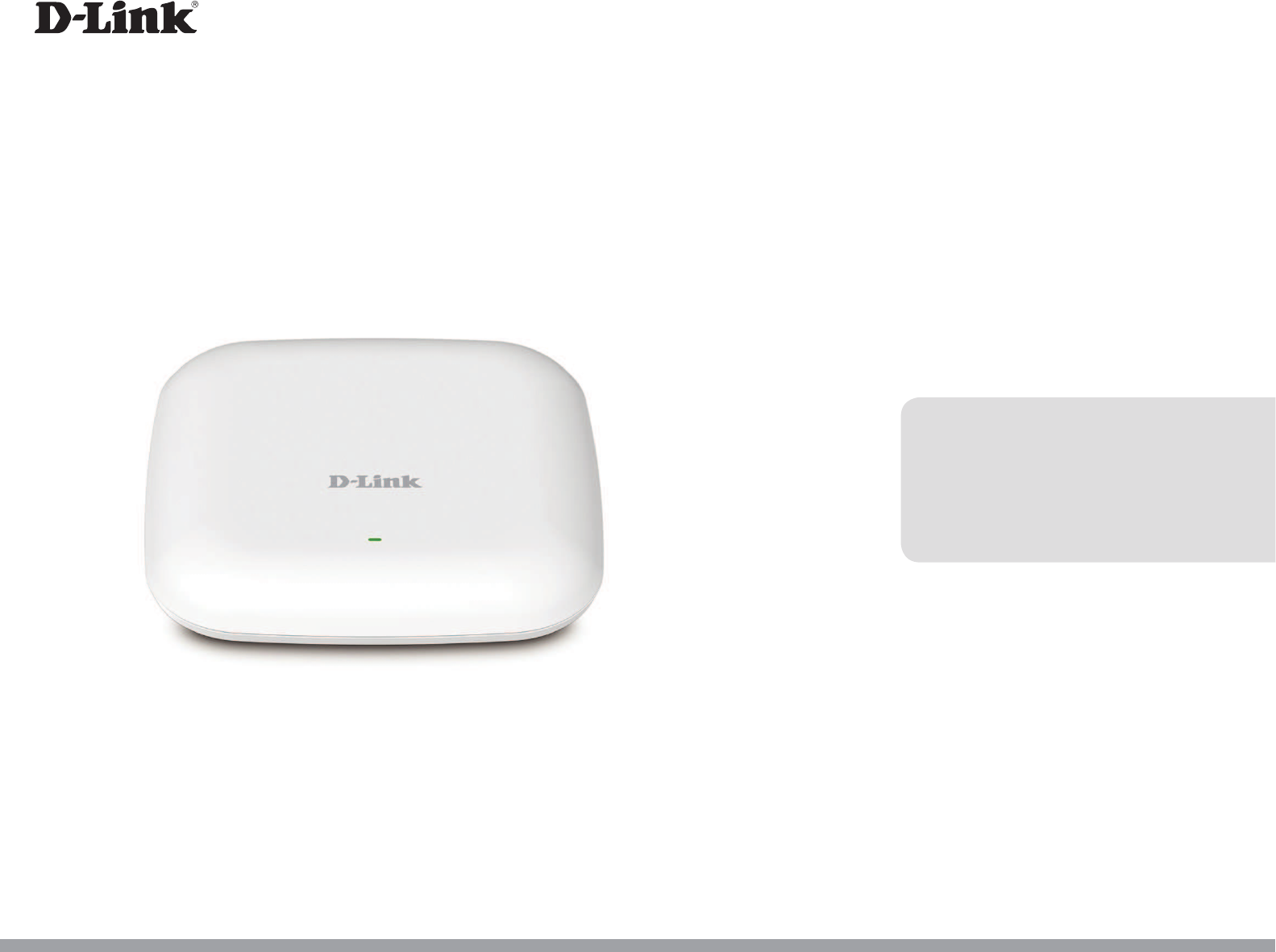
Business Cloud Wave 2 Access Point
DBA-1210P
User Manual
Version 1.00 | 06/12/2016
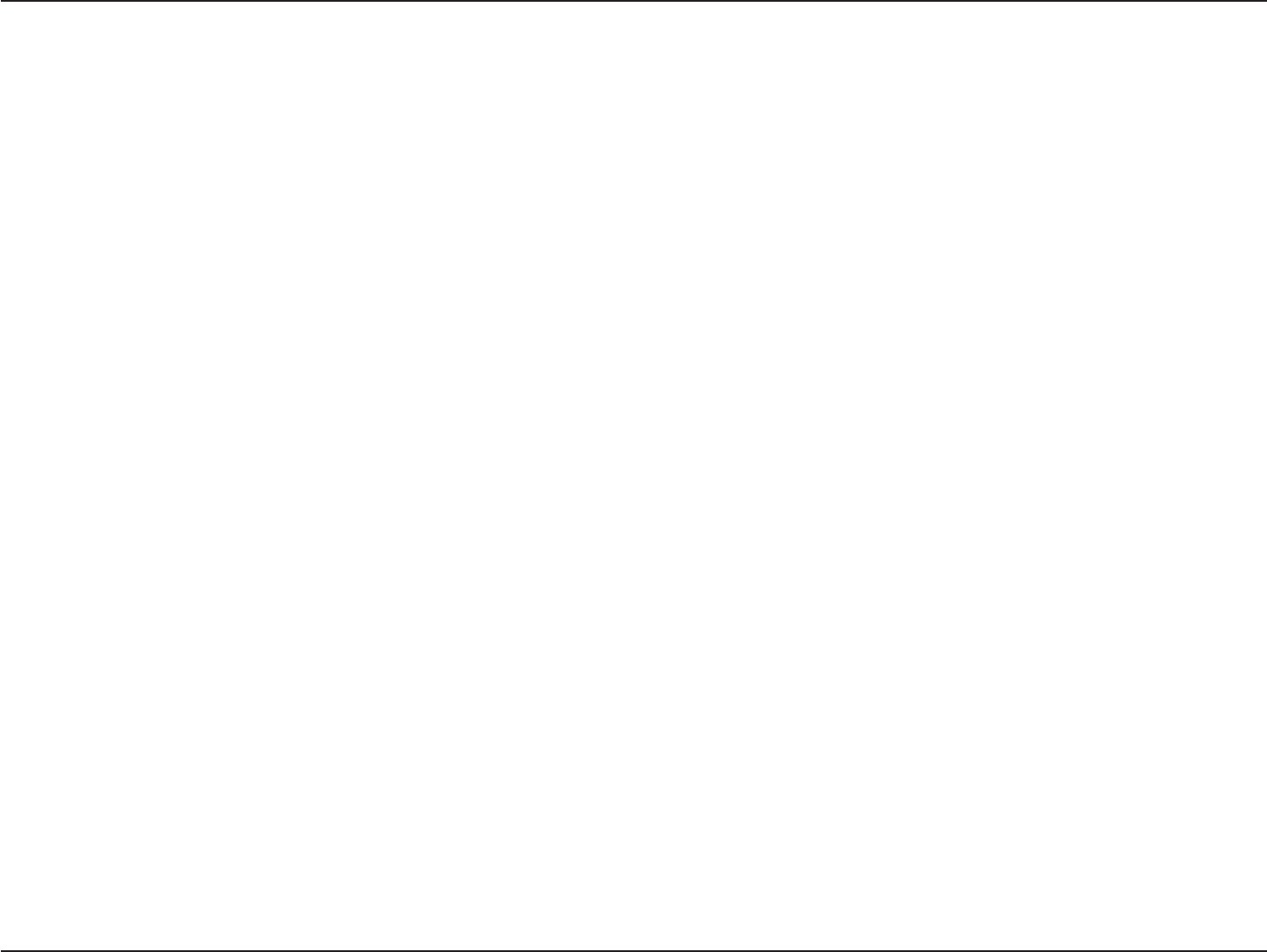
2D-Link DBA-1210P User Manual
Table of Contents
Package Contents.........................................................................3
System Requirements................................................................. 4
Introduction ................................................................................... 5
Features............................................................................................ 6
Hardware Overview..................................................................... 7
LEDs ........................................................................................... 7
Bottom...................................................................................... 8
Dynamic and Static IP Addressing on the AP .................. 9
Powering the Device........................................................10
Congure the Device.......................................................11
Web-based Conguration Utility..........................................13
Access Point Status ............................................................14
Access Point Local Settings.............................................15
Device CLI Conguration.........................................................17
Access Point Status ............................................................17
Access Point Local Settings.............................................18
Mounting the Device.......................................................19
Technical Specications..................................................22
Conguring MAC Authentication on the RADIUS Server23
Table of Contents
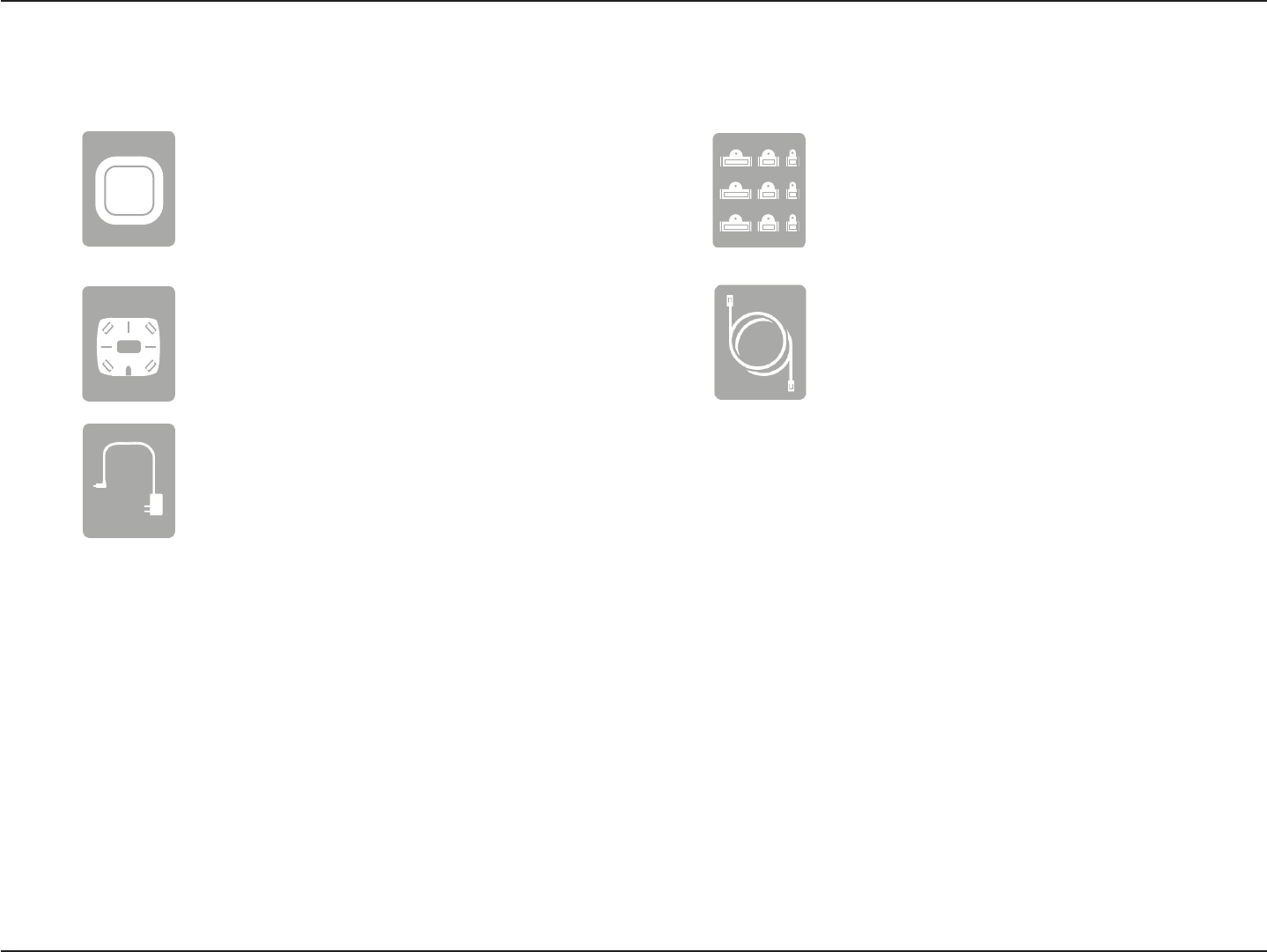
3D-Link DBA-1210P User Manual
Section 1 - Product Overview
*Ceiling Bracket is an optional accessory and not included in the package. If it is required, please contact your reseller to order it.
Note: Using a power supply with a dierent voltage rating or PoE injector than the one included with the DBA-1210P will cause damage
and void the warranty for this product.
Package Contents
DBA-1210P Business Cloud Wave 2 Access Point
Mounting Ring
Power Adapter
Ceiling Bracket*
Ethernet Cable
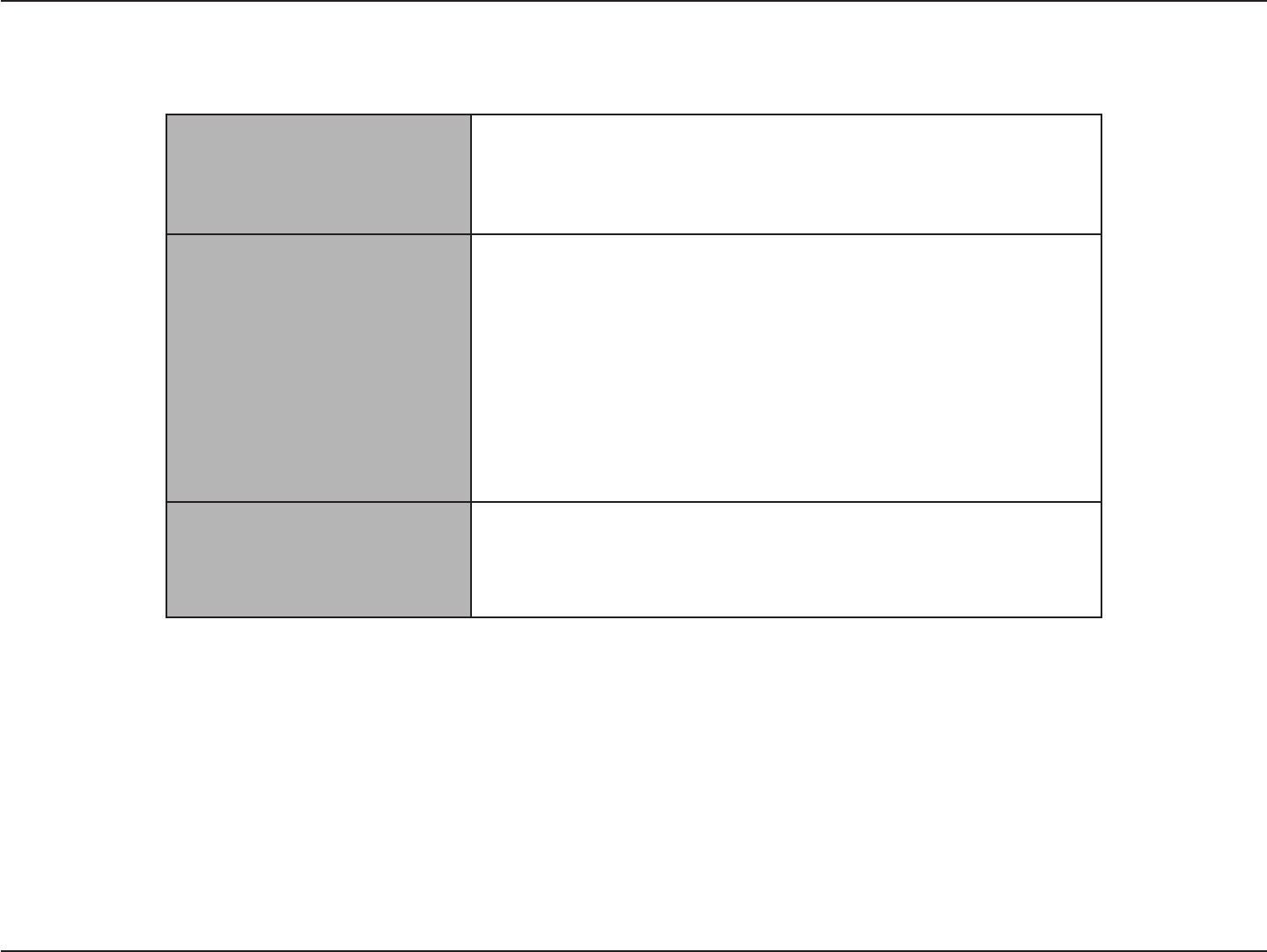
4D-Link DBA-1210P User Manual
Section 1 - Produc t Overview
System Requirements
Network Requirements
• An Ethernet-based Network
• IEEE 802.11a/b/g/n/ac wireless clients (AP Mode)
• IEEE 802.11a/b/g/n/ac wireless network (AP Mode)
Web-based Conguration
Utility Requirements
Computer with the following:
• Windows®, Macintosh, or Linux-based operating system
• An installed Ethernet adapter
Browser Requirements:
• Internet Explorer® 10 and higher
• Mozilla Firefox 36.0 and higher
• Google™ Chrome v41.0.2272.104 and higher
• Apple Safari v6.2.7 and higher
Serial, Ethernet Connection,
or Wireless connection to the
Access Point
• The computer used to manually congure the access point
must be connected to the access point by a serial cable,
Ethernet cable, or wireless connection.
Additional Documentation
The following documentation provides additional information about DBA-1210P installation and management:
• The Quick Installation Guide provides the information about package content and device
installation.
• The D-Link Business Cloud User Manual provides the guidance about device management
through the D-Link Business Cloud
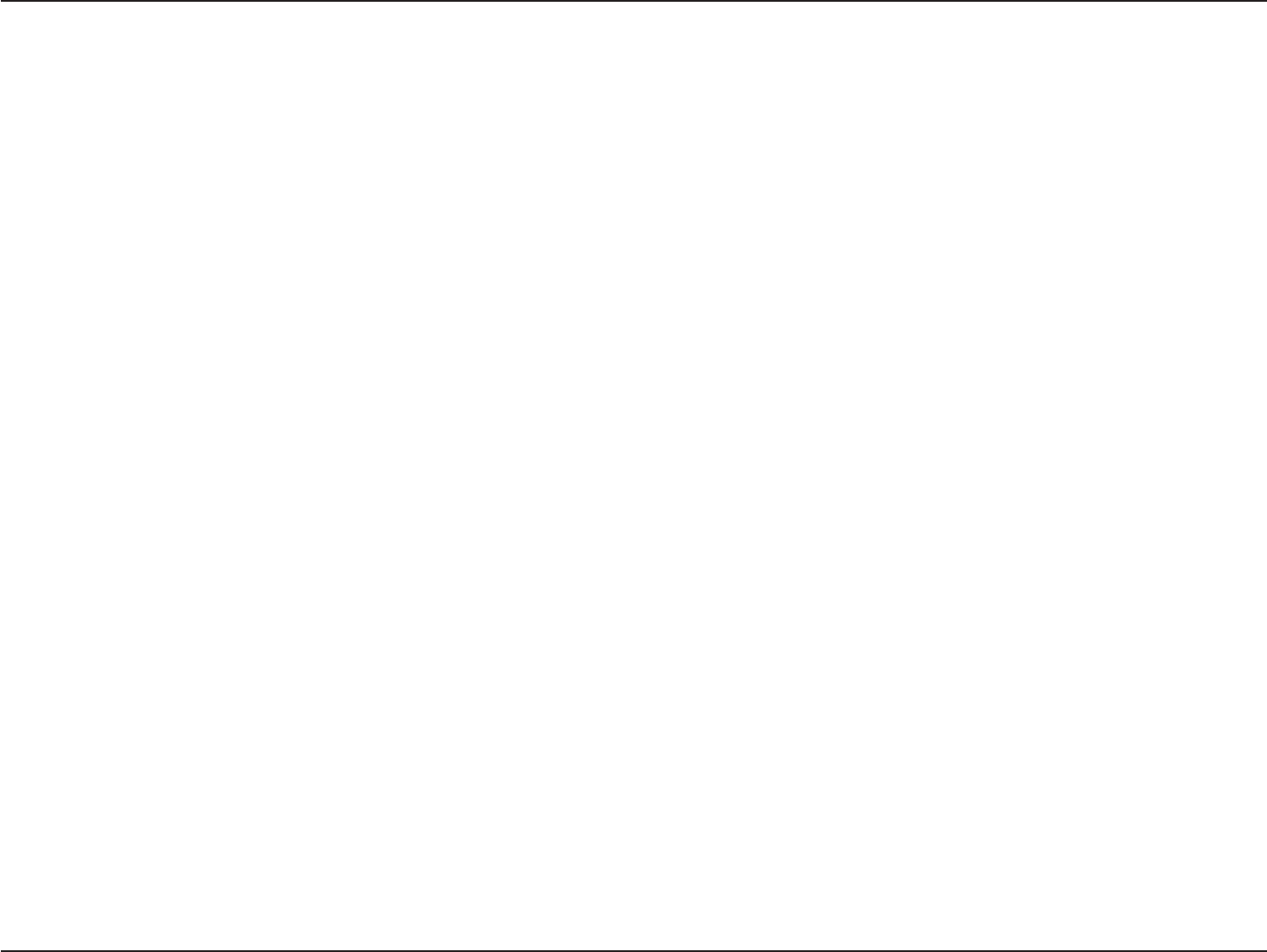
5D-Link DBA-1210P User Manual
Section 1 - Product Overview
Introduction
The D-Link DBA-1210P Business Cloud Wave 2 Access Point provides continuous, high-speed access between wireless devices
and Ethernet devices. It is an advanced, standards-based solution for wireless networking in businesses of any size. The
DBA-1210P enables wireless local area network (WLAN) deployment while providing state-of-the-art wireless networking
features.
The DBA-1210P is managed through the D-Link Business Cloud, with an intuitive browser-based interface that enables rapid
deployment. Since the DBA-1210P is self-conguring and managed over the web, it can even be deployed at a remote location
without on-site IT sta.
This document also describes how to perform the manual networking conguration of DBA-1210P in case of it not being able
to connect to D-Link Business Cloud through the internet.
Before you power on a new DBA-1210P, review the following sections to check required hardware and software components,
client congurations, and compatibility issues. Make sure you have everything you need for a successful launch and test of
your new or extended wireless network.
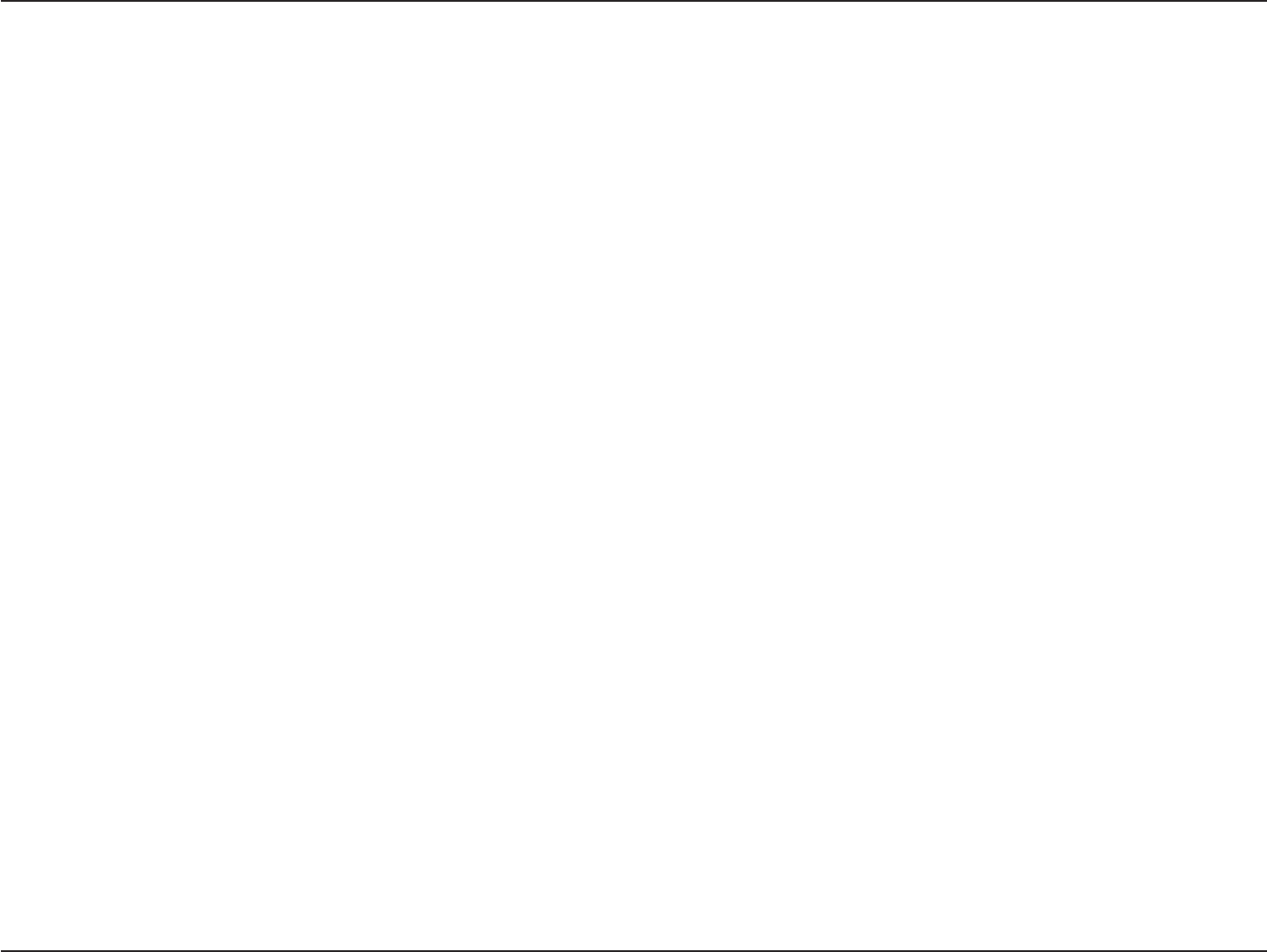
6D-Link DBA-1210P User Manual
Section 1 - Product Overview
• Automatic Self Conguration - The DBA-1210P will automatically connect to the D-Link Business Cloud to
perform its self-conguration and management, meaning it can even be deployed at a remote location without
an on-site network administrator. The D-Link Business Cloud also helps to manage the deployment of new
features, bug xes, and enhancements, which are automatically pushed to the DBA-1210P.
• Faster Wireless Networking - The DBA-1210P provides an up to 1.75 Gbps1 wireless connection with other
802.11ac wireless clients. This capability allows users to participate in real-time activities online, such as video
streaming, online gaming, and real-time audio.
• Compatible with IEEE802.11a/b/g/n/ac Devices - The DBA-1210P is still fully compatible with the 802.11a/b/
g/n/ac standards, so it can connect with any existing 802.11a/b/g/n/ac wireless adapters.
• Dual Band Wireless Radio - The DBA-1210P comes equipped both 2.4 Ghz and 5 Ghz high powered internal
radios that help to provide better wireless coverage and increased signal strength.
• PoE Enabled - The DBA-1210P supports PoE (Power over Ethernet) which enables it to be supplied with Ethernet
over a power cable.
• Convenient Installation - The DBA-1210P features a wall/ceiling mount for easy deployment in a variety of
locations.
• Streamlined Design - The DBA-1210P is designed with a slim form factor that easily blends into any oce environment
1Maximum wireless signal rate derived from IEEE Standard 802.11a, 802.11b, 802.11g, 802.11n and 802.11ac specications. Actual data throughput will vary.
Network conditions and environmental factors, including volume of network trac, building materials and construction, and network overhead, lower actual
data throughput rate. Environmental conditions will adversely aect wireless signal range.
Features
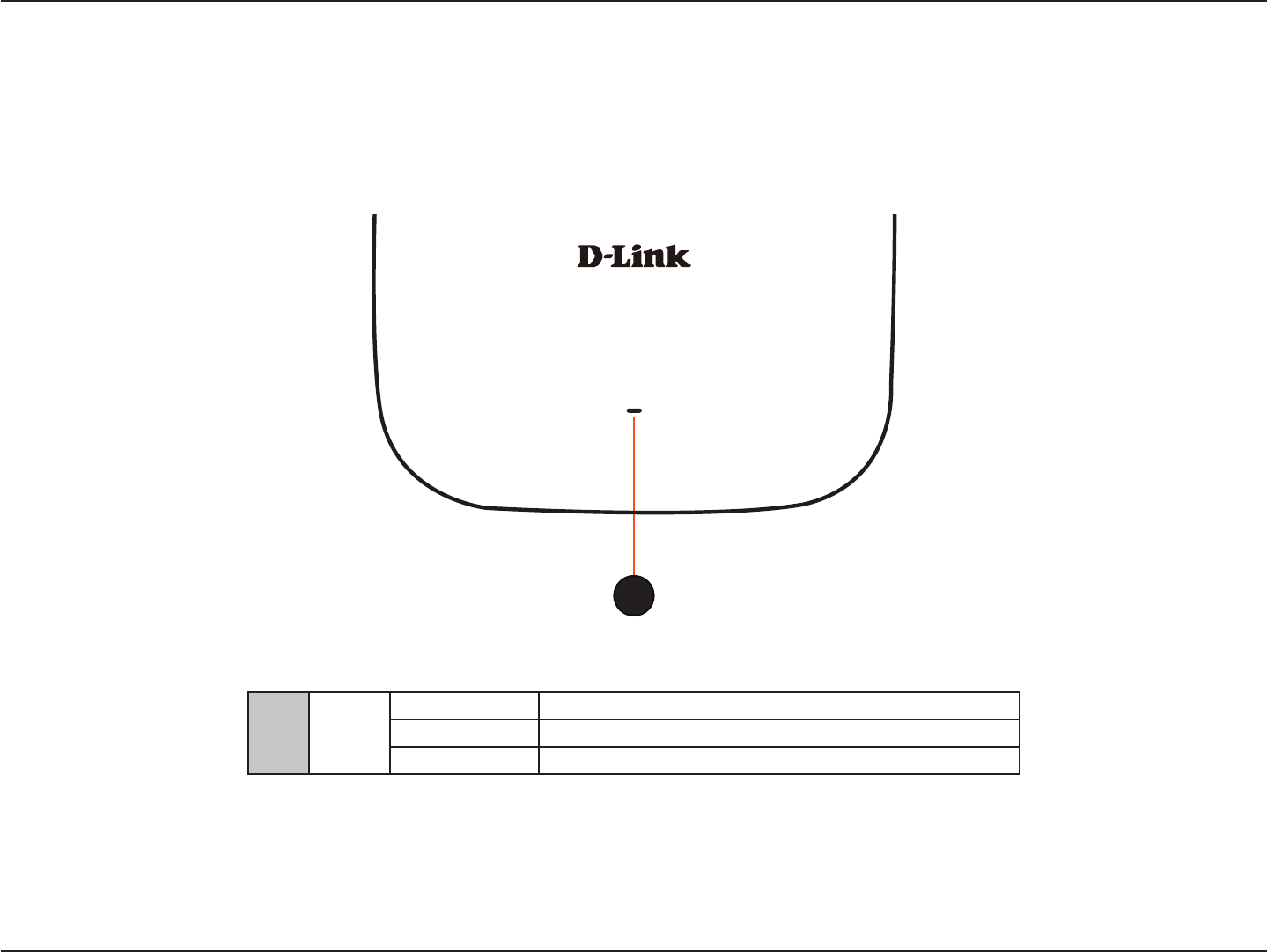
7D-Link DBA-1210P User Manual
Section 1 - Product Overview
Hardware Overview
LEDs
1Cloud
Solid Orange The DBA-1210P is connecting to the D-Link Business Cloud
Solid Green The DBA-1210P is currently in Cloud mode
Solid Red The DBA-1210P is not working properly in Cloud mode
1
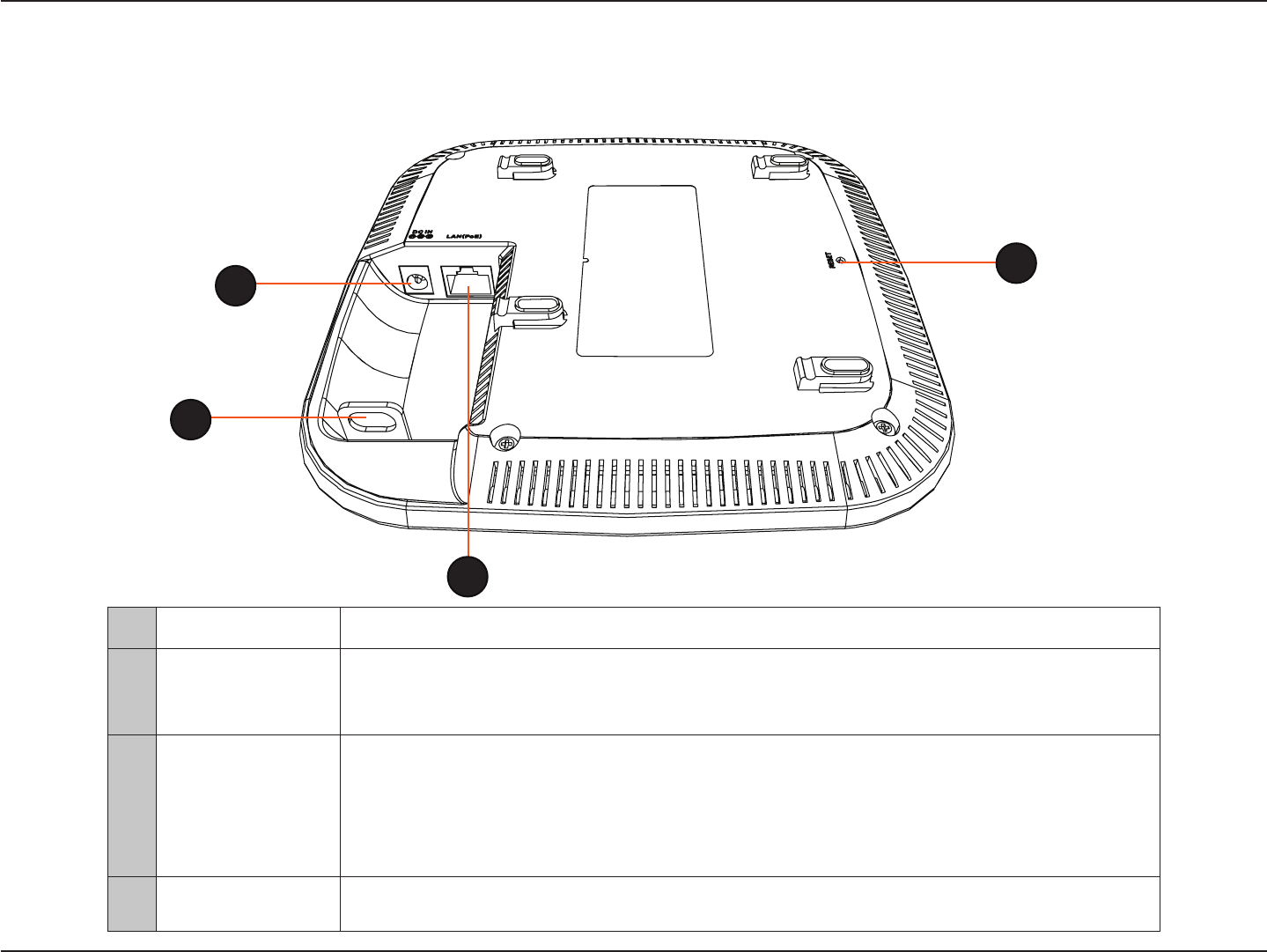
8D-Link DBA-1210P User Manual
Section 1 - Product Overview
Hardware Overview
Bottom
1 Power Receptor Connects to the power adapter.
2 LAN Port (PoE)
Power is supplied through the LAN cable connected in this port via the Power over Ethernet
Injector. Please see “Installation” on page <?> for more details on how to correctly power the
DBA-1210P and connect to other networking devices.
3 Reset Button
Press the Reset Button between 2 to 5 seconds to restart the device.
Press the Reset Button between 6 to 15 seconds to restore the device to its factory
default settings.
Press the Reset Button more than 15 seconds to restore the device to its factory default
settings and also force the loading of alternate rmware.
4Kensington
Security Slot Allows the device to be secured with any Kensington Security Lock.
1
4
2
3
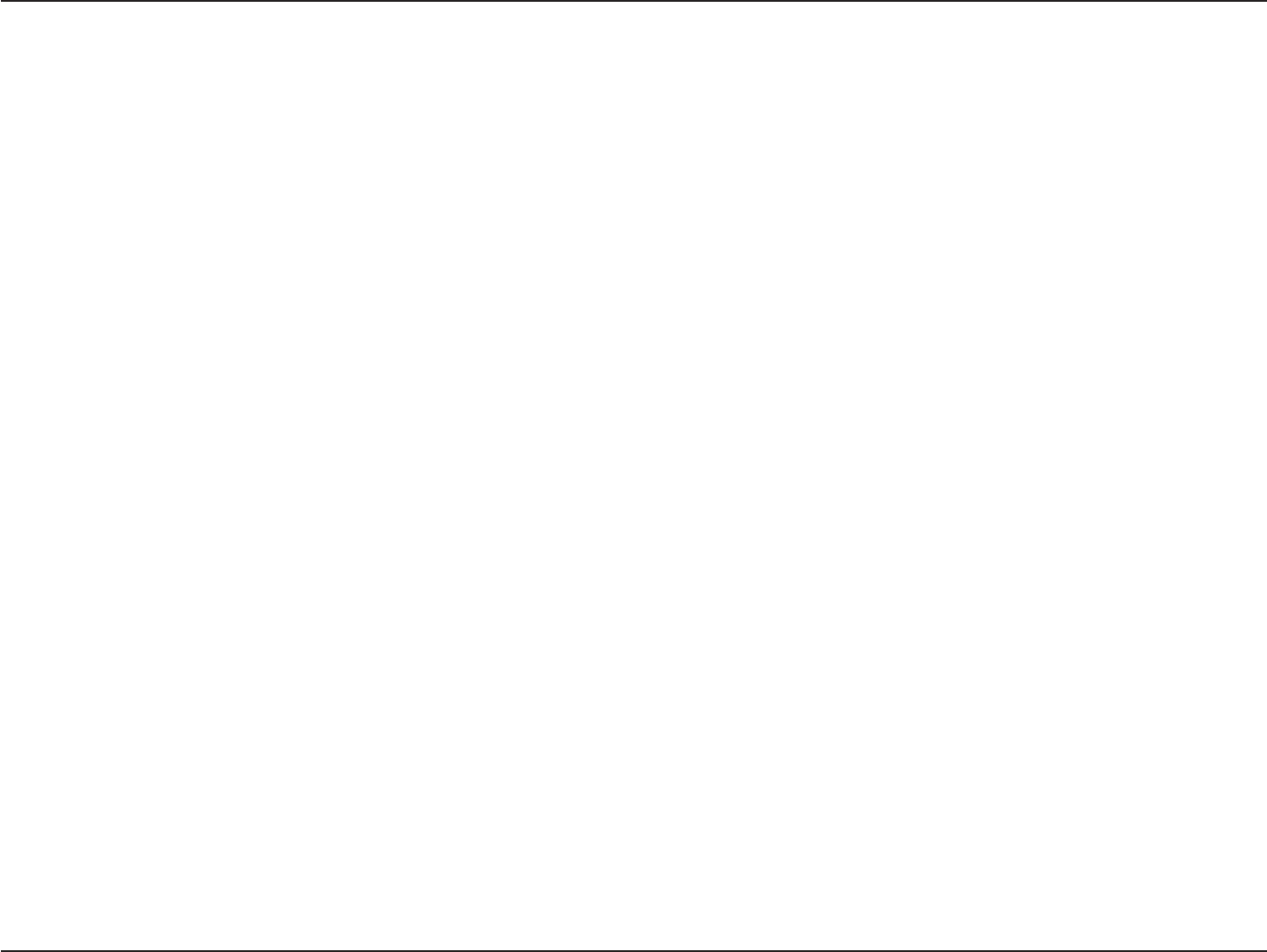
9D-Link DBA-1210P User Manual
Section 2 - Installation
Dynamic and Static IP Addressing on the AP
When you power on the access point, the built-in DHCP client searches for a DHCP server on the network in order to obtain
an IP Address and other network information. If the AP is not able to be assigned a DHCP IP on the network, you can manually
recongure the static IP address and relevant network setting through device Administration Web UI or CLI interface.
To manually congure network setting through device Administration Web UI, please refer to “Web-based Conguration Utility”
on page 13
You can manually congure network setting through device CLI as well by any of the following methods:
• Serial Port Connection to the AP
• Telnet Connection to the AP
• SSH Connection to the AP
Please refer to “Device CLI Conguration” on page 17 for more information on how to congure the DBA-1210P using the CLI.
Caution! If you do not have a DHCP server on your internal network, and do not plan to use one, the rst thing you must do
after powering on the access point is to change the connection type from DHCP to static IP and assign a new static IP address
to the AP.
Caution! The default login information is admin/admin for both the Web UI and CLI. Please note that the credentials might
have been changed through the D-Link Business Cloud.
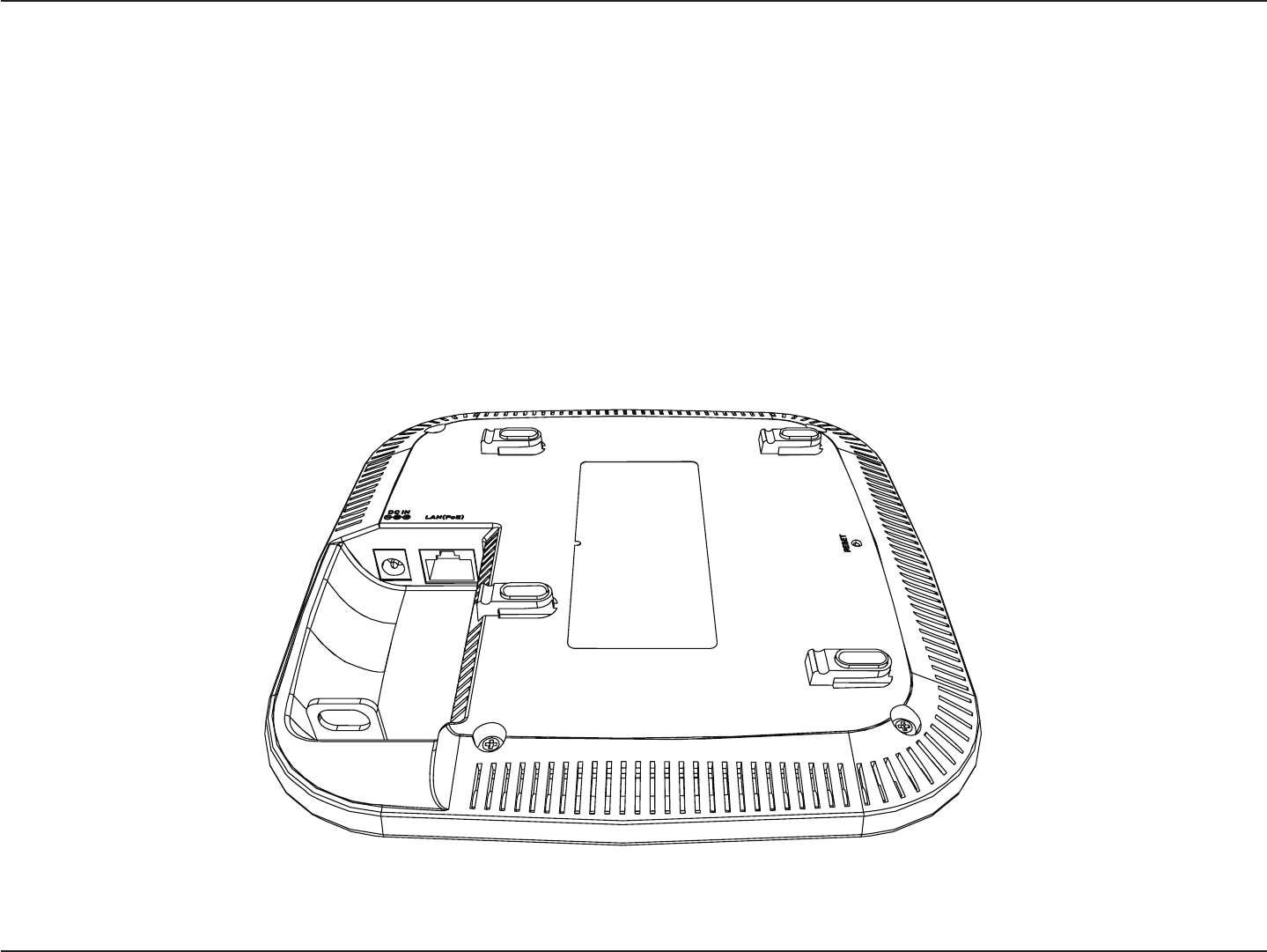
10D-Link DBA-1210P User Manual
Section 2 - Installation
To power on the DBA-1210P, you can use one of the two following methods:
1. Connect the supplied power adapter
2. Plug one end of your Ethernet cable into the LAN port of the DBA-1210P, and the other end into a port on a Power over
Ethernet enabled switch.
Powering the Device
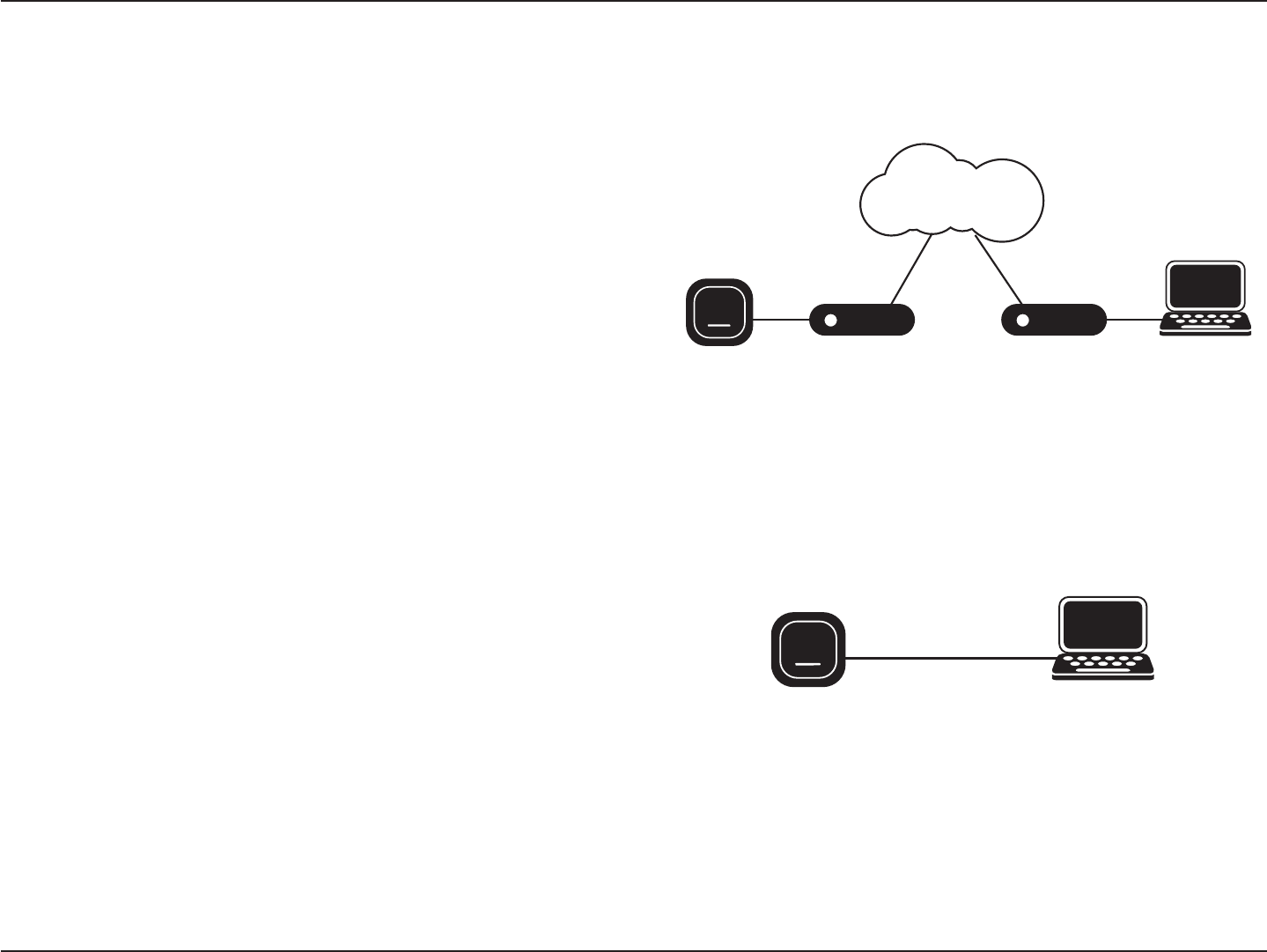
11D-Link DBA-1210P User Manual
Section 3 - Conguration
The easiest way to congure the DBA-1210P is to connect
the DBA-1210P to the Internet through a switch or router.
Connect your computer to the Internet and manage the
DBA-1210P via D-Link Business Cloud. The DBA-1210P
will automatically connect to the D-Link Business Cloud,
download its conguration, and join the appropriate network.
If you are unable to connect the DBA-1210P to the D-Link
Business Cloud through the Internet due to your networking
configuration you will need to manually configure the
DBA-1210P using one of the following options.
Congure the Device
Switch or RouterSwitch or Router Management
DBA-1210P
D-Link Business Cloud
DBA-1210P Management
1. Connect the DBA-1210P and your computer directly via
a straight-through Ethernet cable. You can then manage
the access point from your computer using the following
steps.
Enter the DBA-1210P hostname in the address eld of your
browser and then press Enter. The default hostname is
“DBA-1210P-XXXX” where XXXX is the last 4 digits of the
MAC address listed on the device label located on the
bottom of the device.
Log in to the administration web pages. The default login
information is:
Username: admin
Password: admin
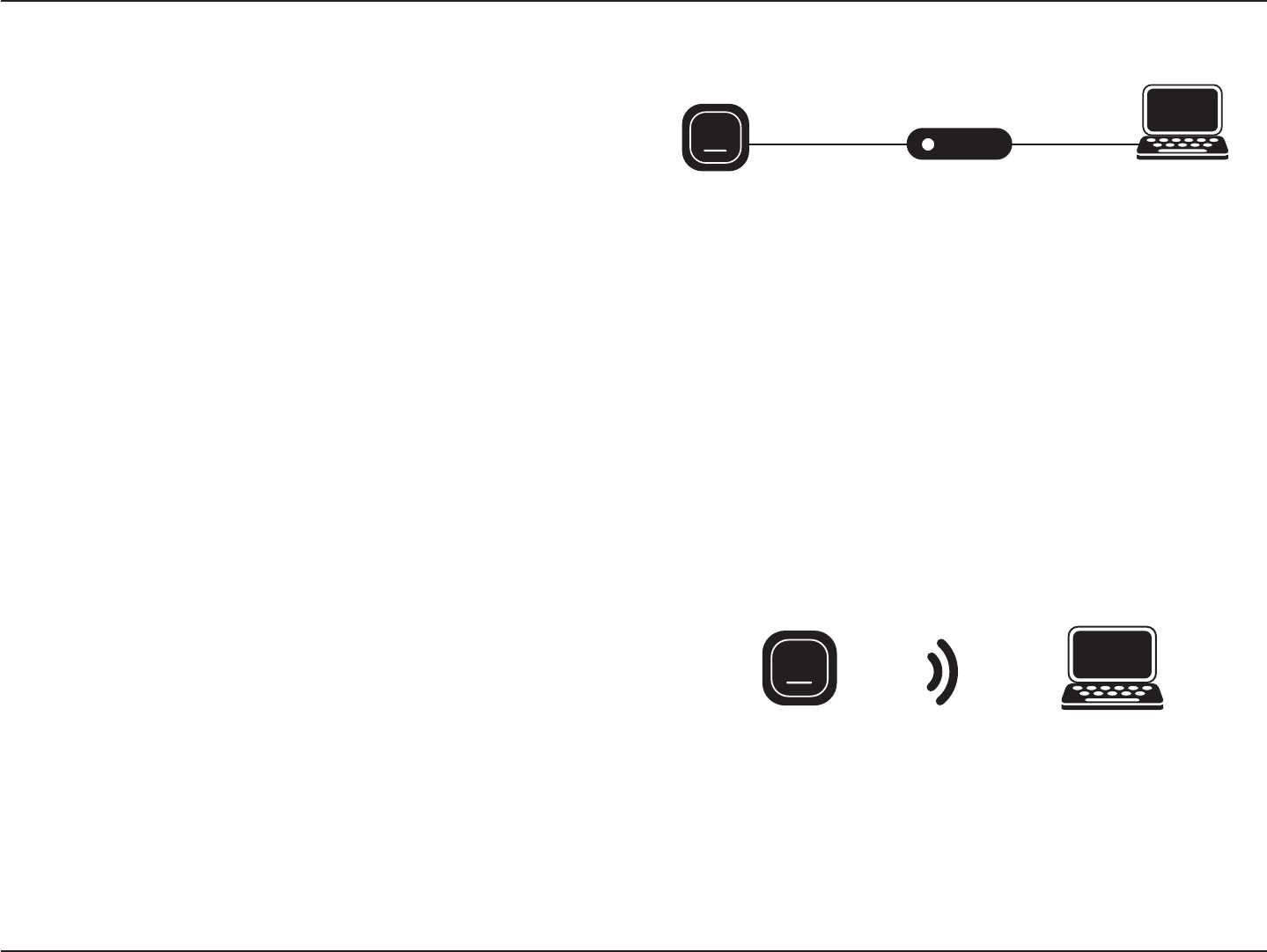
12D-Link DBA-1210P User Manual
Section 3 - Conguration
2. Connect the DBA-1210P and your computer to the same
switch or router. You can then manage the access point
from your computer using the following steps
Enter the DBA-1210P hostname in the address eld of your
browser and then press Enter. The default hostname is
“DBA-1210P-XXXX” where XXXX is the last 4 digits of the
MAC address listed on the device label located on the
bottom of the device.
Log in to the administration web pages. The default login
information is:
Username: admin
Password: admin
3. Connect your computer to the DBA-1210P wirelessly via
the SSID “DBA-1210P-XXXX” where XXXX is the last 4 digits
of the MAC address listed on the device label located on
the bottom of the device. You can then manage the access
point from your computer using the following steps.
Enter the DBA-1210P hostname in the address eld of your
browser and then press Enter. The default hostname is
“DBA-1210P-XXXX” where XXXX is the last 4 digits of the
MAC address listed on the device label located on the
bottom of the device.
Log in to the administration web pages. The default login
information is:
Username: admin
Password: admin
Switch or Router Management
DBA-1210P
DBA-1210P Management
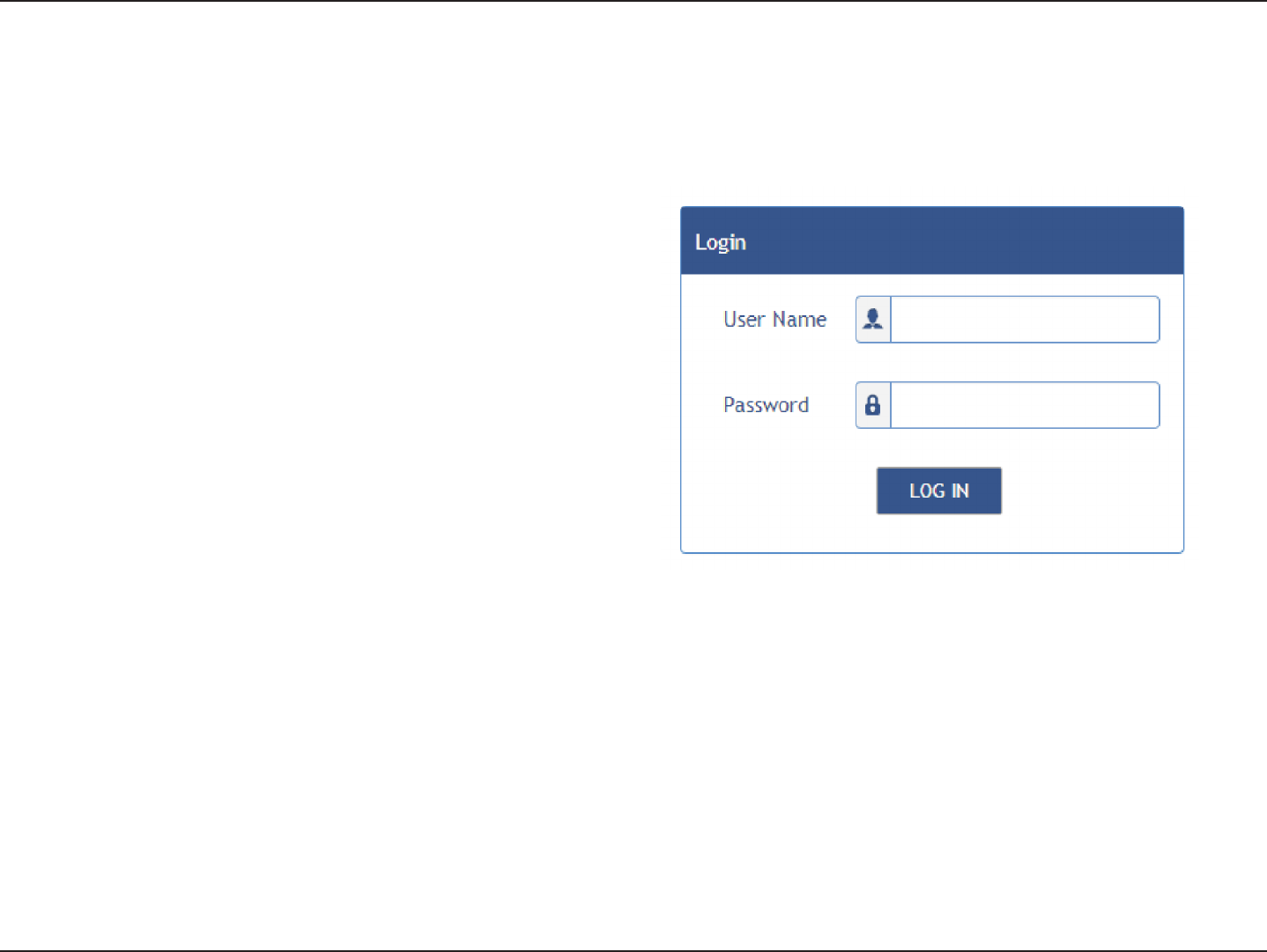
13D-Link DBA-1210P User Manual
Section 3 - Conguration
This section will show you how to congure your new D-Link Business Cloud Wave 2 Access Point using the web-based
conguration utility.
Web-based Conguration Utility
If you wish to change local settings for the DBA-1210P, you
may use the web-based conguration utility.
To access the conguration utility, open a web browser such
as Internet Explorer and enter the DBA-1210P hostname in
the address eld of your browser and then press Enter. The
default hostname is “DBA-1210P-XXXX” where XXXX is the
last 4 digits of the MAC address listed on the device label
located on the bottom of the device.
Enter admin into the User Name eld and then enter admin
into the Password eld.

14D-Link DBA-1210P User Manual
Section 3 - Conguration
Access Point Status
From the Status page, you can view various information about the
DBA-1210P, including network status, Cloud connection status,
and device information. The following table describes the elds
and conguration options on the Status page.
Device name.
Ethernet MAC (ex. ethaddr=C0:A0:BB:6E:0A:B3)
Serial Number
Current running rmware version
The ID for D-Link Business Cloud Registration.
Ethernet IP address
The status of cloud registration. Yes/No.
The Date of registration. Ex. 2013/3/11
Local network status.
Internet connection status.
D-Link Business Cloud connection status.
Name:
Mac Address:
Serial Number:
Current
Firmware:
Device UID:
IP Address to
Cloud:
Cloud
Registration:
Date of
Registration:
Local Network:
Internet
Connection:
D-Link
Business
Cloud:
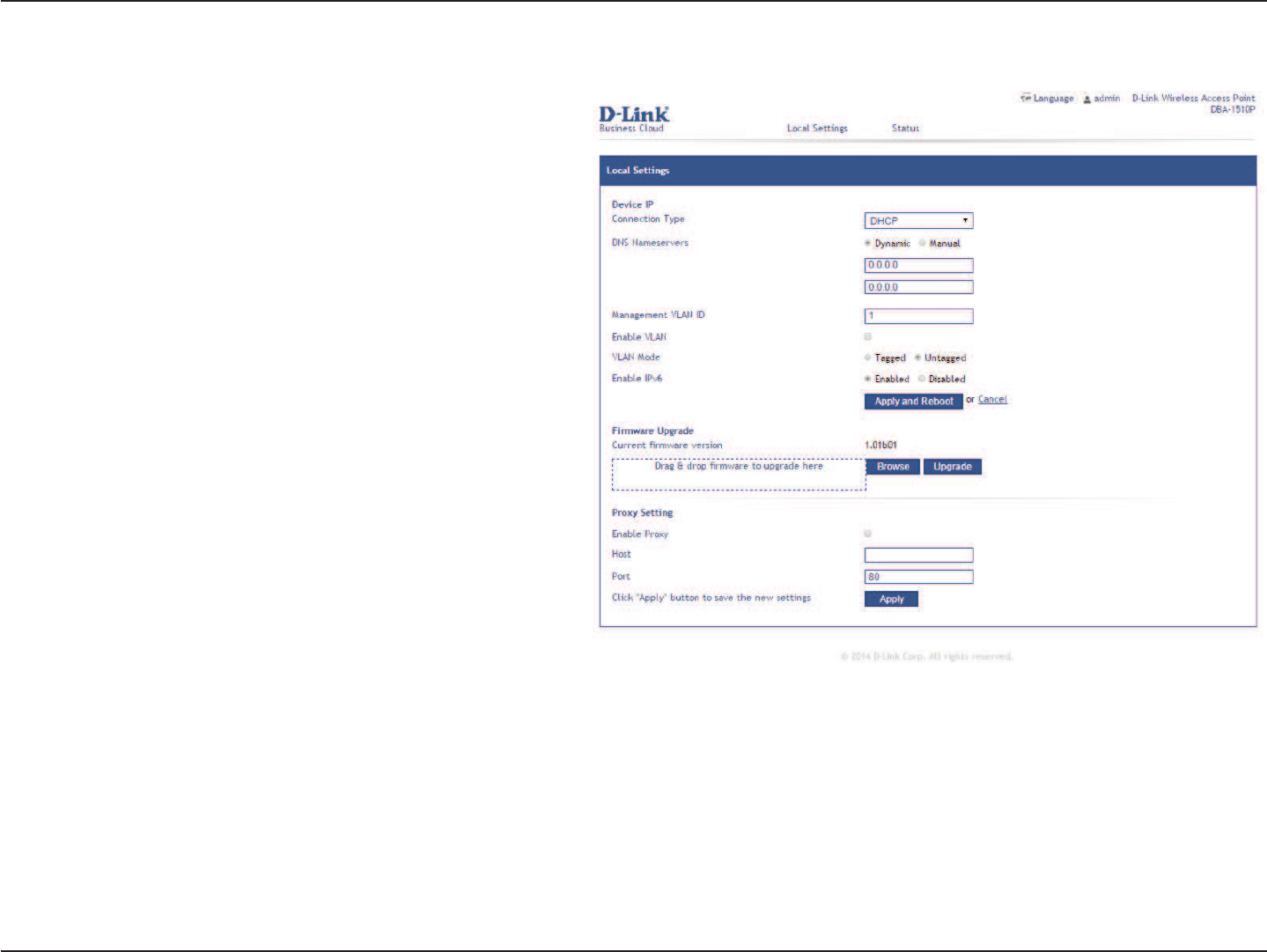
15D-Link DBA-1210P User Manual
Section 3 - Conguration
Access Point Local Settings
If you select DHCP, the UAP acquires its IP address,
subnet mask, DNS, and gateway information
from a DHCP server.
If you select Static IP, you must enter information
in the Static IP Address, Subnet Mask, and Default
Gateway elds.
Select the mode for the DNS.
In Dynamic mode, the IP addresses for the DNS
servers are assigned automatically via DHCP. This
option is only available if you specied DHCP
for the Connection Type. In Manual mode, you
must assign static IP addresses to resolve domain
names.
The management VLAN is the VLAN associated
with the IP address you use to access the AP. The
default management VLAN ID is 1.
Provide a number between 1 and 4094 for the
management VLAN ID.
To enable VLAN, select the Enable VLAN check
box.
To disable VLAN , clear the Enable VLAN check
box.
Connection
Type:
DNS
Nameservers:
Management
VLAN ID:
Enable VLAN:
From the Local Settings page, you can manually congure the
network settings to fulll various network environments.
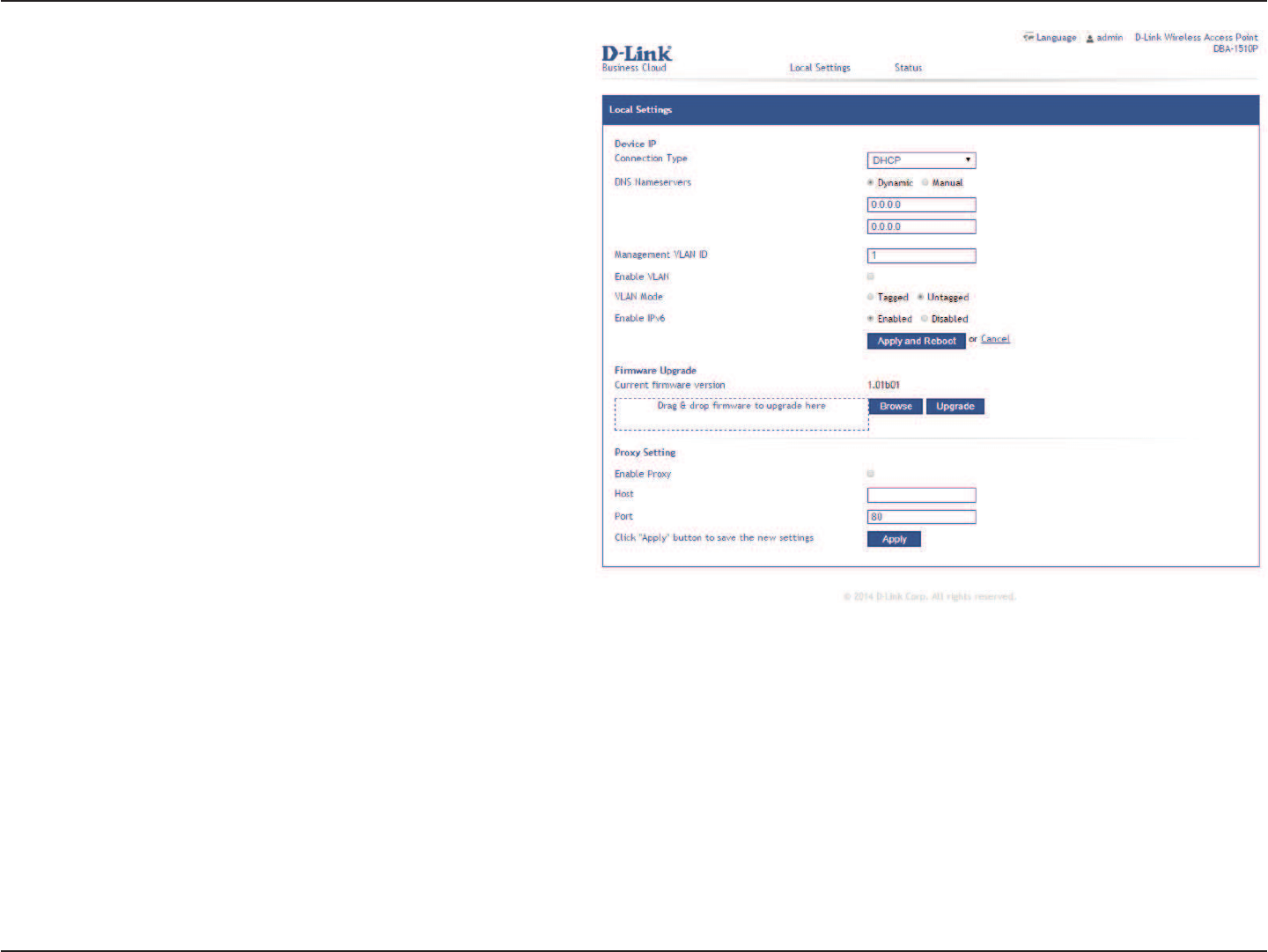
16D-Link DBA-1210P User Manual
Section 3 - Conguration
To enable VLAN tagging, select Tagged.
To enable VLAN untagged, select Untagged.
To enable IPv6 function, select Enabled.
To disable IPv6 function, select Disabled.
If you know the path to the new firmware
image le, enter it in the Image Filename eld.
Otherwise, click the Browse button and locate
the rmware image le.
Click Upgrade to apply the new rmware image.
Upon clicking Upgrade for the rmware upgrade,
a popup conrmation window is displayed that
describes the upgrade process.
Click OK to conrm the upgrade and start the
process.
To enable proxy settings, select Enabled.
To disable proxy settings, select Disabled.
Proxy IPv4 address or URL.
Proxy port number.
VLAN Mode:
Enable IPv6:
Firmware
Upgrade:
Enable Proxy:
Host:
Port:
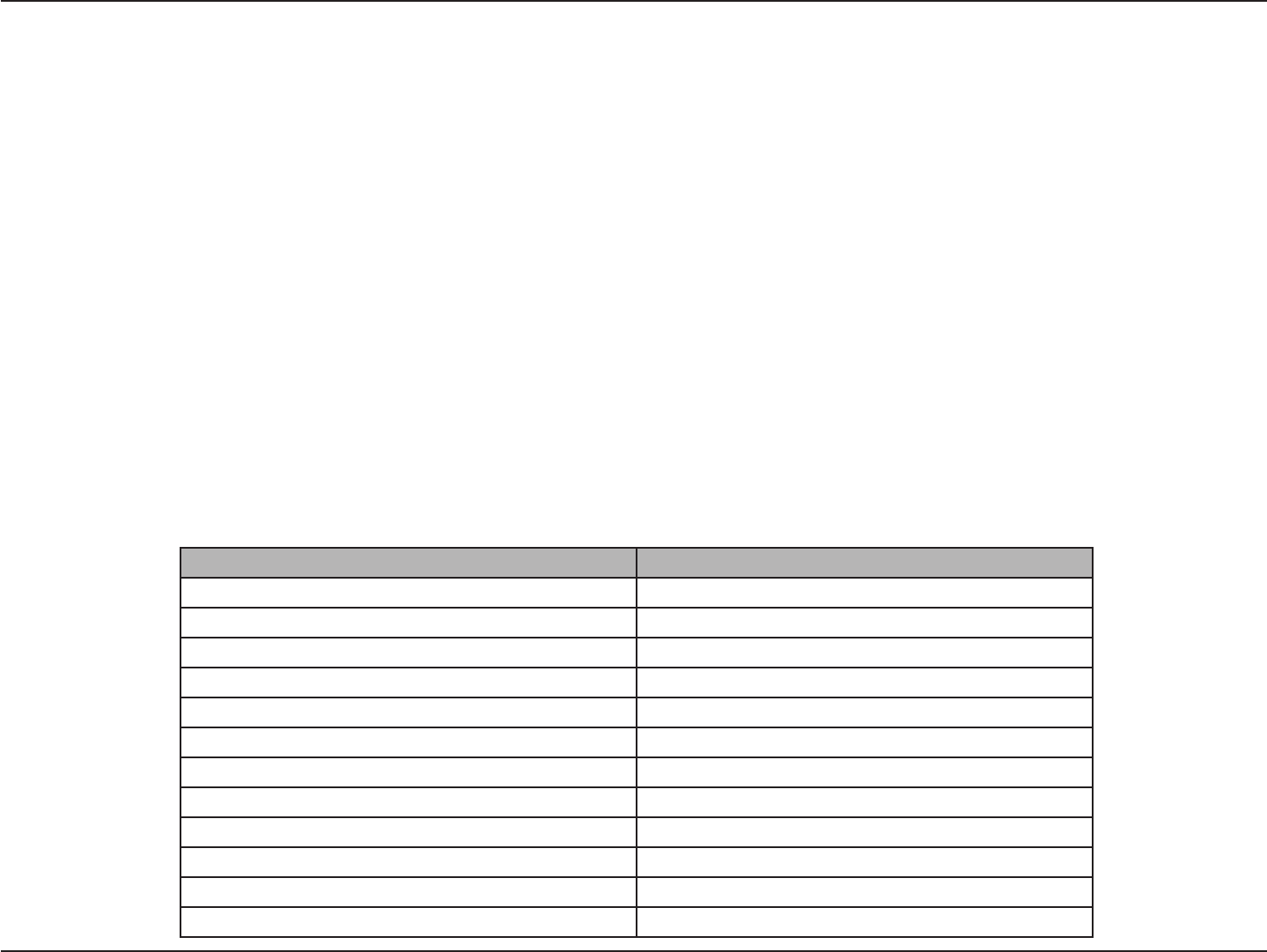
17D-Link DBA-1210P User Manual
Section 3 - Conguration
Device CLI Conguration
Access Point Status
You can view various information by using the following CLI commands, including network status, Cloud connection status, and device
information. All of the parameters need the command apply to take eect.
Use the following steps to log into the CLI:
1. Connect the console cable to the console port of the device and the USB to RS-232 cable.
2. Connect the USB to RS-232 cable to the serial port of a PC, Apple, or UNIX workstation, start a terminal-emulation program, such as
HyperTerminal or TeraTerm.
3. Congure the terminal-emulation program to use the following settings:
• Baud rate: 115200 bps
• Data bits: 8
• Parity: none
• Stop bit: 1
• Flow control: none
4. The login name is admin. The default password is admin. After a successful login, the screen shows the “CLOUD_CLI>>”.
Action Commands
View the system information get system
View the model name get system model
View the MAC get management mac
View the serial number. get system serial-number
View the rmware version. get system version
View the device UID get system device-uid
View the Ethernet IP address get management ip
View cloud registration get system cloud-registration
View date of registration get system date-of-registration
View local network status get system local-network-status
View internet status get system internet-status
View cloud connection status get system cloud-connect-status
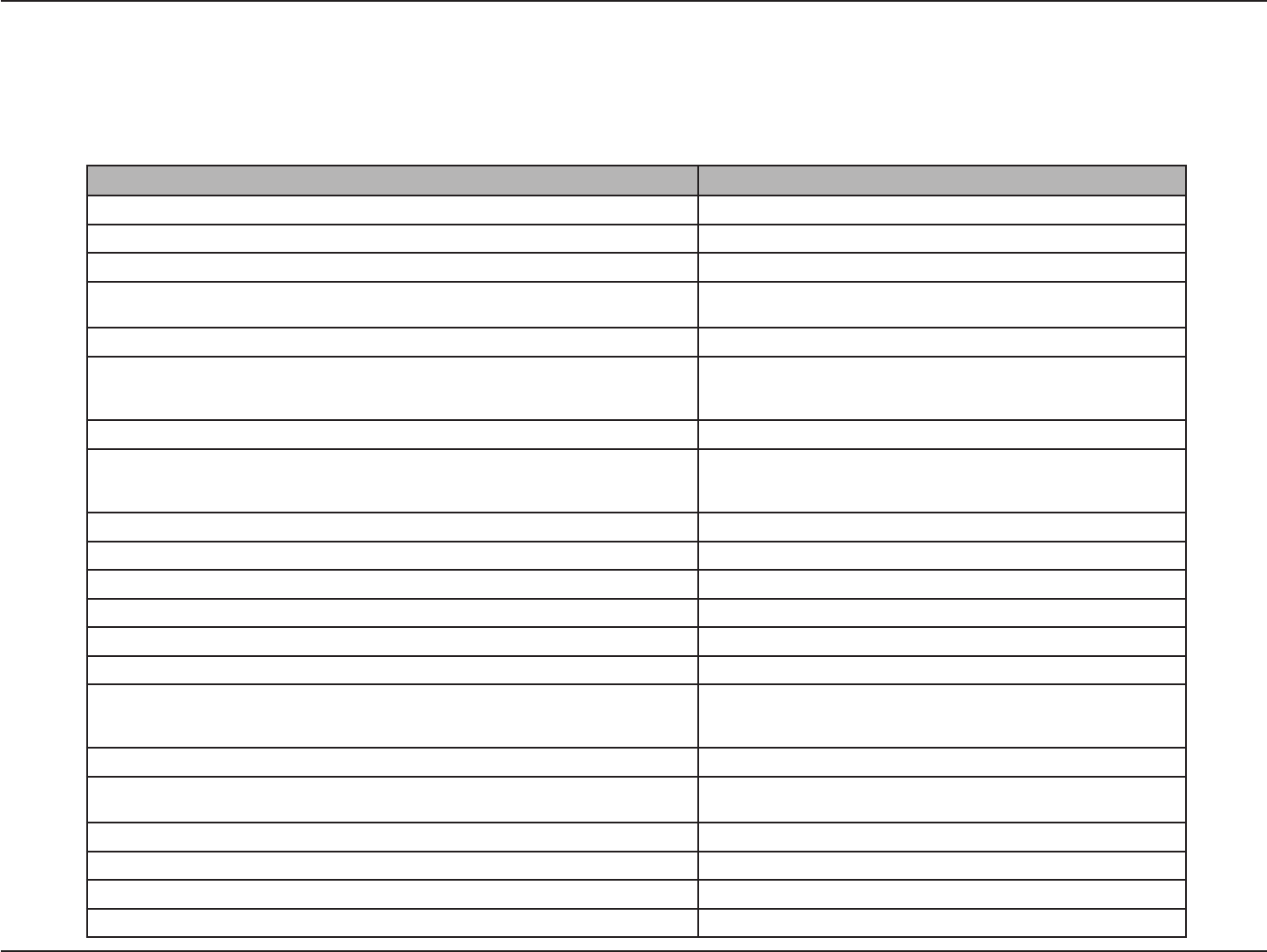
18D-Link DBA-1210P User Manual
Section 3 - Conguration
You can view various information by using the following CLI commands, including network status, Cloud connection status,
and device information. All of the parameters need the command apply to take eect.
Action Commands
Get Current Settings for the Ethernet (Wired) Internal Interface. get management
View the connection type. get management dhcp-status
Use DHCP as the connection type. set management dhcp
Use a Static IP as the connection type, and then static IP address, subnet mask
and default gateway. set management static
static-ip ip_address mask netmask gateway ip_address
View the DNS name server mode. get host dns-via-dhcp
Set DNS Name servers to use static IP addresses. set host static-dns-1 ip_address
or
set host static-dns-1 ip_address static-dns-2 ip_address
Set DNS name servers to use DHCP IP addressing (Manual to Dynamic Mode). set host dns-via-dhcp {up | down}
View VLAN information. get management vlan-id
get management vlan-enable
get management vlan-mode
Enable/Disable the VLAN tagging. set management vlan-enable {up | down}
Set the VLAN ID. set management vlan-id value
Enable/Disable the VLAN mode. set management vlan-mode {tagged | untagged}
View IPv6 information. get management ipv6-enable
Enable/Disable IPv6 function. set management ipv6-enable {up | down}
Upgrade the device rmware. rmware-upgrade url
View Proxy information. get management proxy-enable
get management proxy-host
get management proxy-port
Enable/Disable Proxy server. set management proxy-enable {up | down}
Set IP address or domain name of proxy server. set management proxy-host ip_address
set management proxy-host domain_name
Set port number of proxy server. set management proxy-port port
Apply the conguration. apply
Exit command line. exit
Reboot the system. reboot
Access Point Local Settings
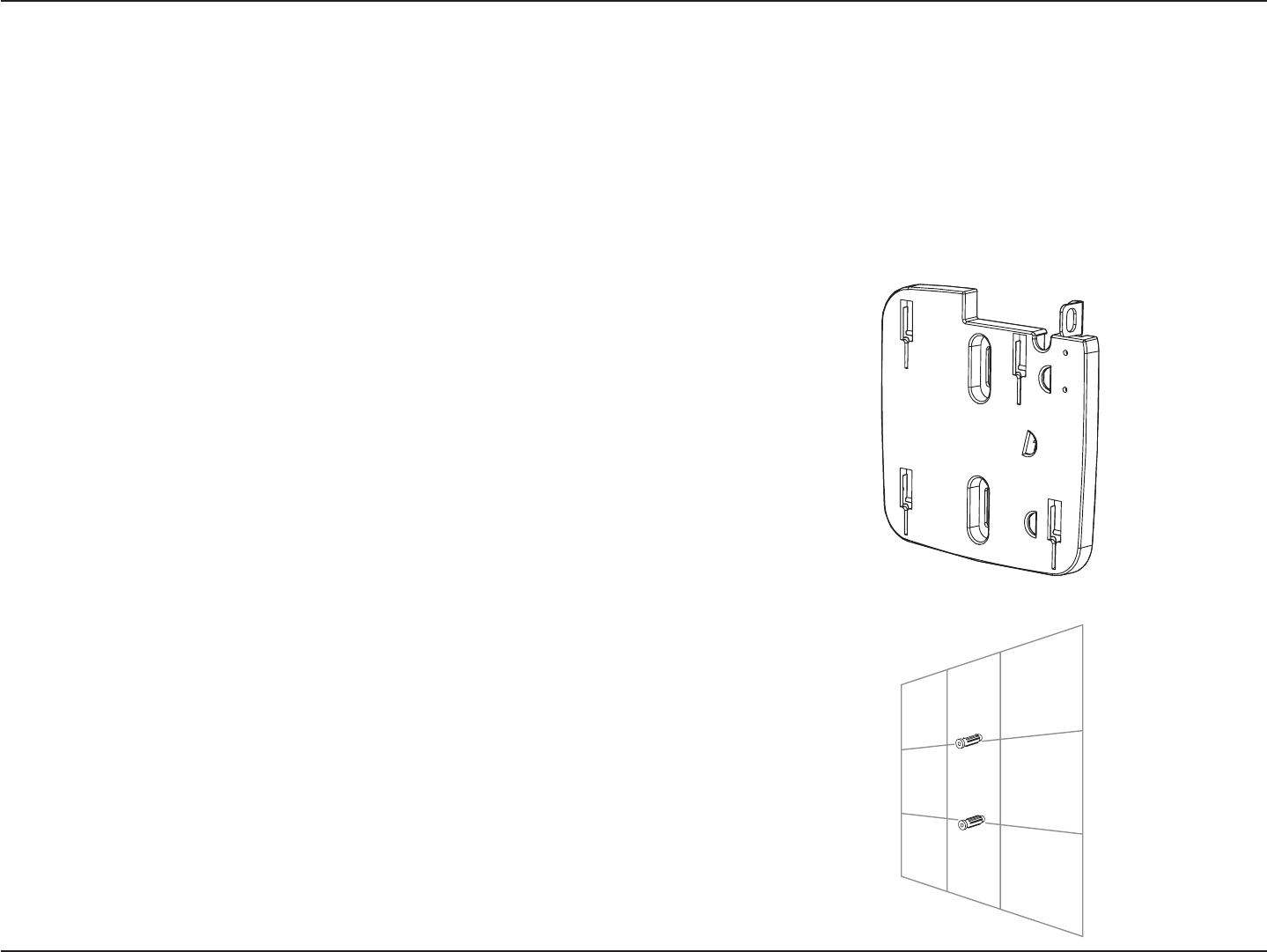
19D-Link DBA-1210P User Manual
Section 4 - Mounting
Mounting the Device
This section will show you how to congure your new
D-Link Business Cloud Wave 2 Access Point using the
web-based conguration utility.
To mount the DBA-1210P, use one of the following methods:
Solid wall or ceiling Installation
1. Place the mounting bracket on a wall or ceiling.
2. Mark the points where you will insert the screws. Take out
the mounting ring.
3. Drill holes in the marked points and insert the plastic wall
anchors.
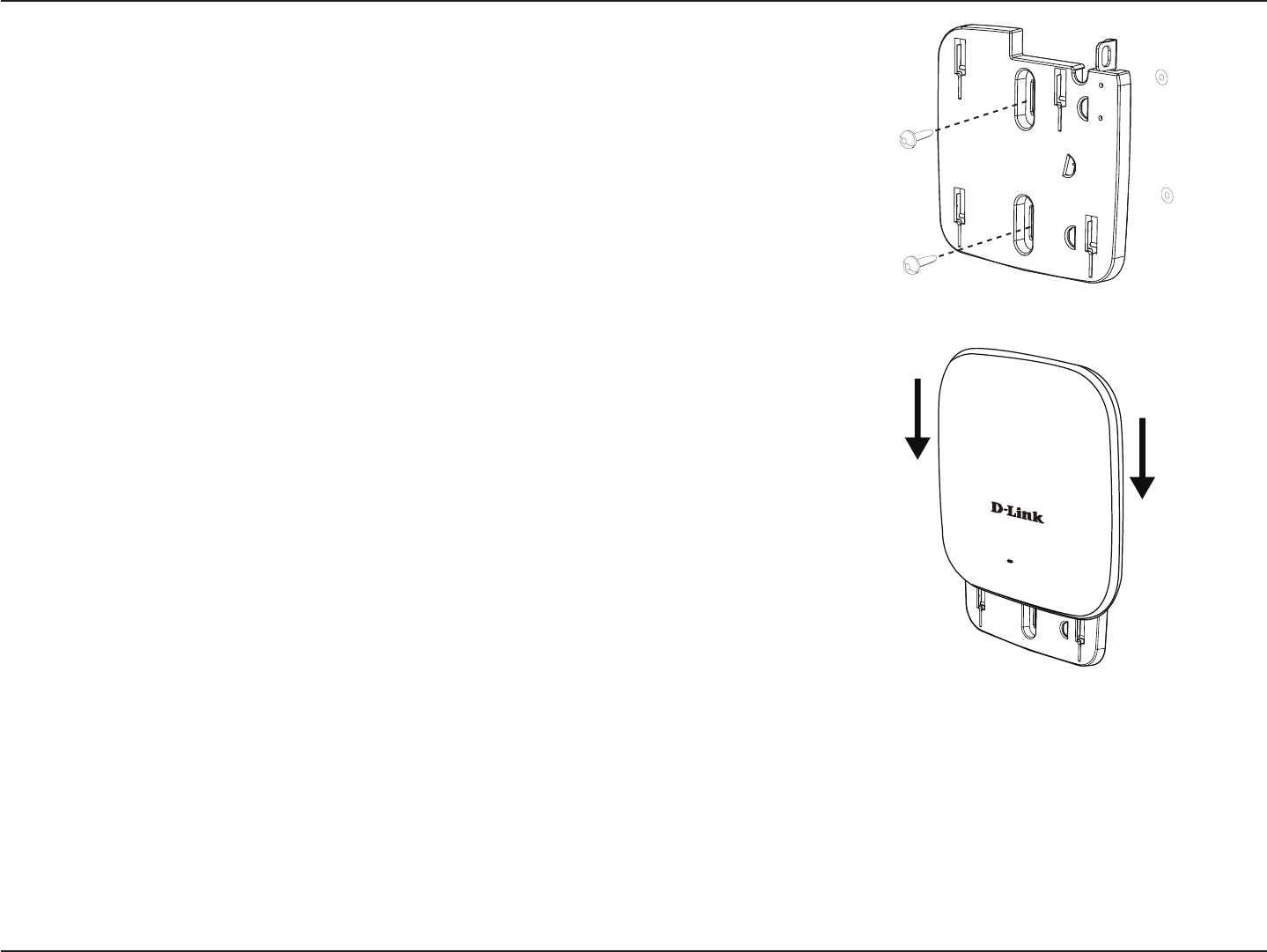
20D-Link DBA-1210P User Manual
Section 4 - Mounting
4. Use the supplied screws to attach the mounting ring to the wall.
5. Plug the Ethernet cable into the LAN port on the access point.
6. To attach the access point to the mounting bracket.
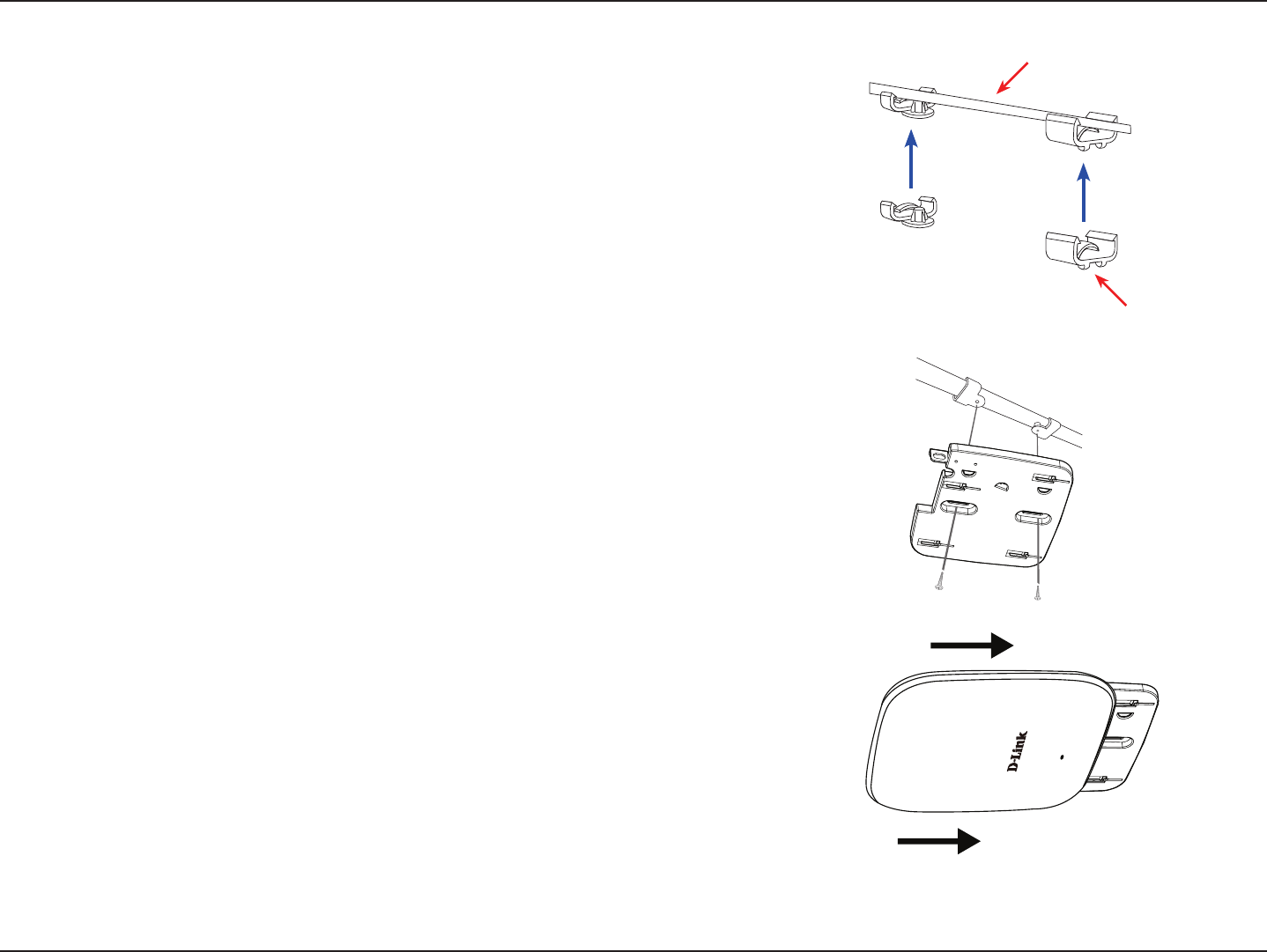
21D-Link DBA-1210P User Manual
Section 4 - Mounting
Ceiling bracket
Ceiling crossbar
Mounting with a ceiling bracket Installation
1. Clip two ceiling brackets onto the ceiling panels. Make sure both brackets are in
line with each other.
2. Use the provided screws to attach the mounting ring to the ceiling bracket.
3. Plug the Ethernet cable into the LAN port on the access point.
4. Place the DBA-1210P’s male bracket in the mounting bracket’s female bracket.
Click DBA-1210P and the mounting racket to lock in position.
Placement on a Desktop
1. Plug the Ethernet cable into the LAN port on the access point.
2. If you are not using a PoE switch or router with the DBA-1510P, plug the power cable
into the Power Receptor on the access point.
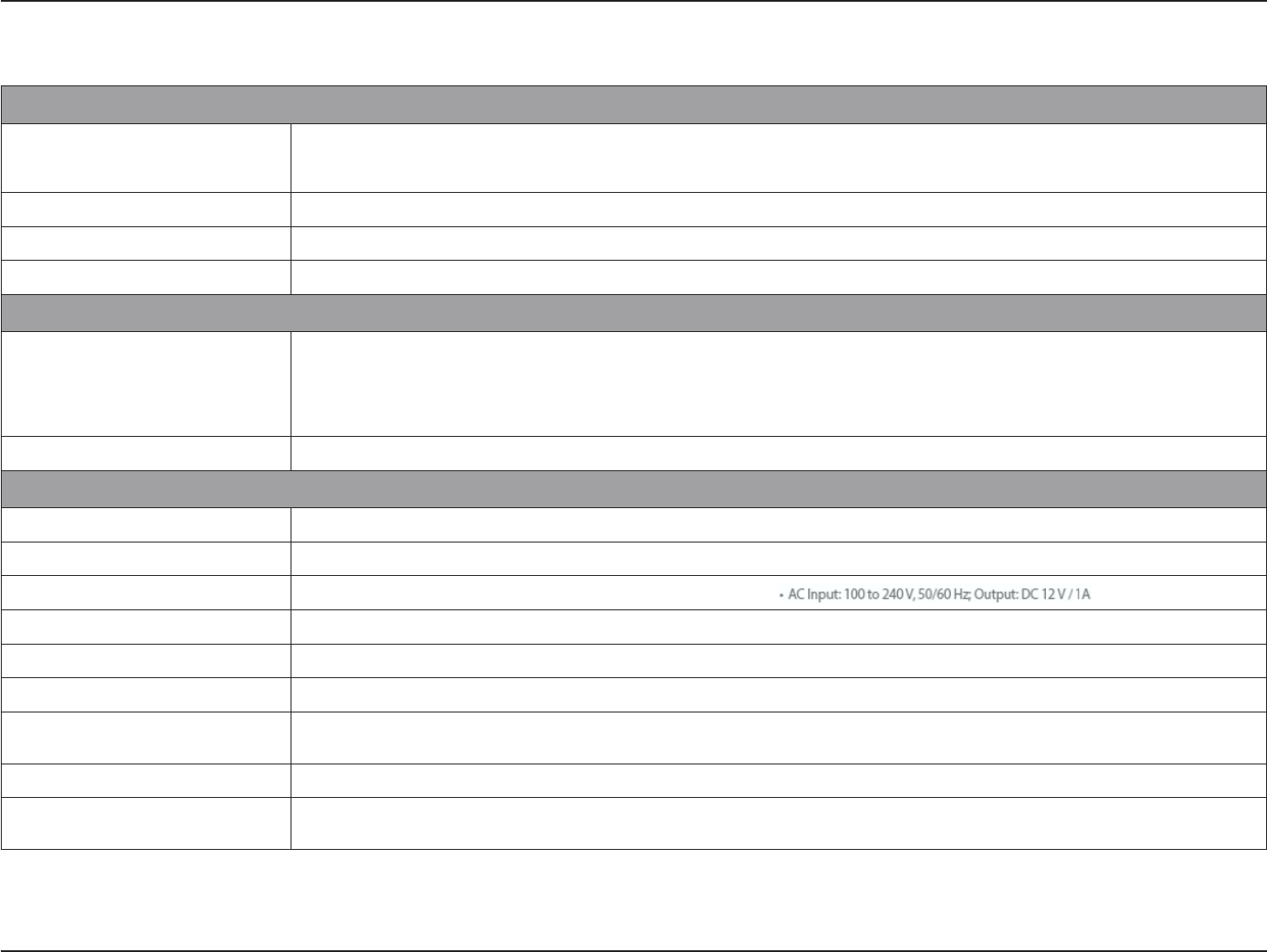
22D-Link DBA-1210P User Manual
Appendix A - Technical Specications
Technical Specications
1Range will vary depending on country’s maximum transmit power output regulation. Maximum wireless signal rate derived from IEEE Standard 802.11a, 802.11b, 802.11g, 802.11n and 802.11ac specications. Actual data throughput will vary. Network
conditions and environmental factors, including volume of network trac, building materials and construction, and network overhead, lower actual data throughput rate. Environmental conditions will adversely aect wireless signal range.
General
Device Interfaces • 802.11a/b/g/n/ac wireless
• Reset button
• One 10/100/1000 Ethernet port (supports PoE)
• DC Power Connector
LED • Cloud
Antenna • Internal Omni-Directional Antenna • 2x2 MIMO with two spatial streams
Wireless Frequency • 2.4 GHz • 5 Ghz
Functionality
Security • WPA2-Personal/Enterprise
• WPA-Personal/Enterprise
• 802.1X
• MAC Address Filtering
• Rogue AP Detection
• Station Isolation
• SSID Isolation
• Guest Access
• Captive Portal
• IP Filter
SSID • Support for up to 16 SSIDs
Physical
Dimensions • 170x170x33.5mm (6.69x6.69x1.32 inches)
Weight • Without Mount: 314.2 grams (0.69 lbs) • With Mount: 370.6 grams (0.82 lbs)
Power • Power over Ethernet (PoE): 802.3af Power over Ethernet • AC Input: 100 to 240 V, 50/60 Hz; Output: DC 12 V / 2 A
Power Consumption • 12W (PoE) • 12W (Adapter)
Temperature • Operating: 0 to 40 °C (32 to 104 °F) • Storage: -20 to 65 (-4 to 149)
Humidity • Operating: 10% to 90% non-condensing • Storage: 5% to 95% non-condensing
Regulatory • CE
• RoHS
• REACH
• WEEE
Security • Kensington lock slot • Security screw
Mounting Options • Ceiling mount
• Wall mount
• Desktop (Horizontal)
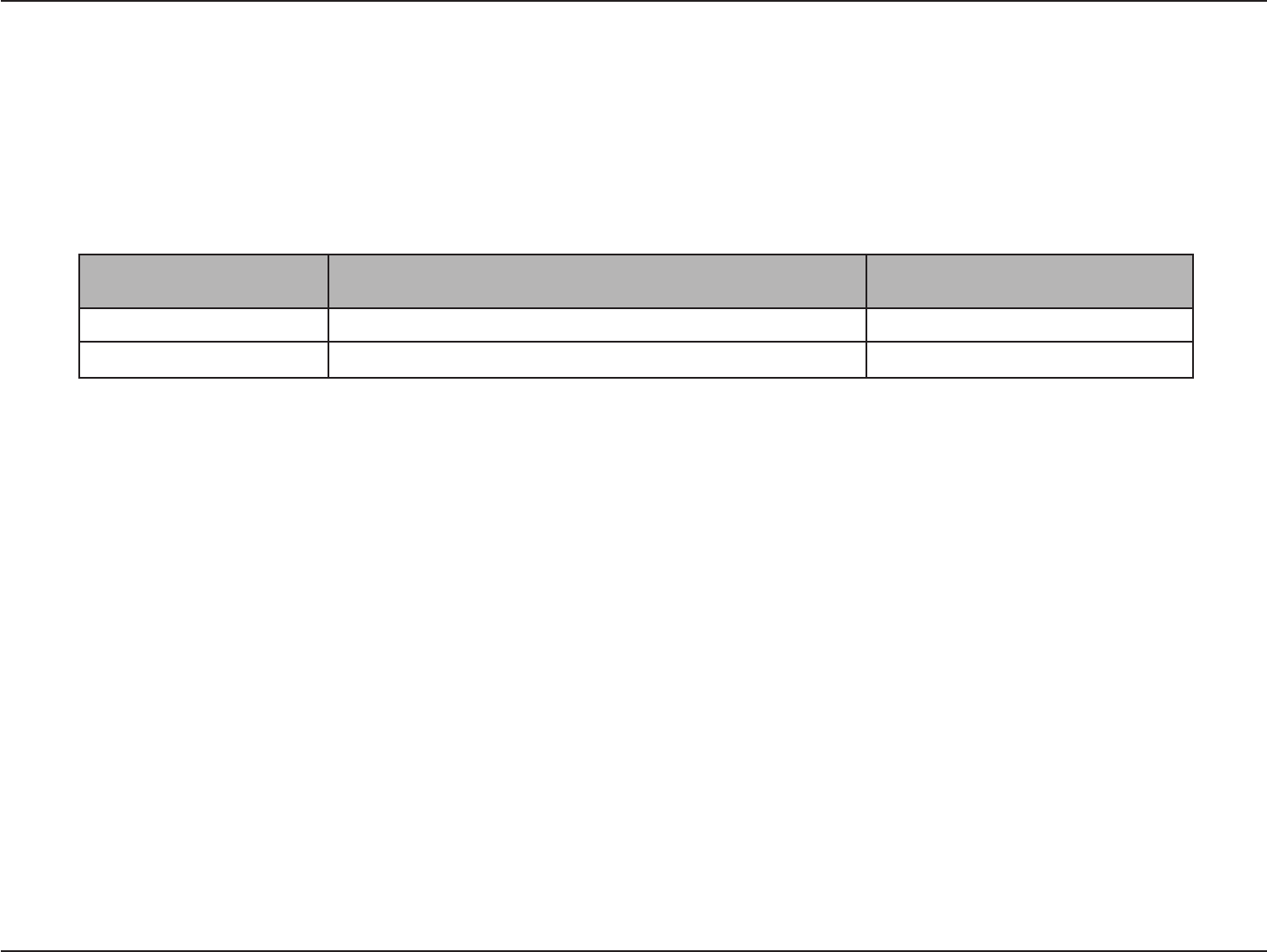
23D-Link DBA-1210P User Manual
Appendix B - Conguring MAC Authentication on the RADIUS Server
Configuring MAC Authentication on the RADIUS Server
If you use RADIUS MAC authentication for MAC-based access control, you must congure a station list on the RADIUS server.
The station list contains client MAC address entries, and the format for the list is described in the following table.
RADIUS Server Attribute Description Value
User-Name MAC address of the client station. Valid Ethernet MAC Address.
User-Password A xed global password used to lookup a client MAC entry. DBA-1210P
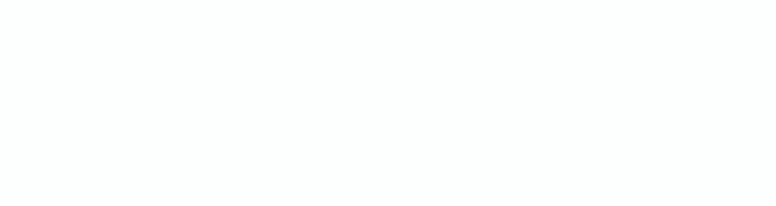
&ĞĚĞƌĂůŽŵŵƵŶŝĐĂƚŝŽŶŽŵŵŝƐƐŝŽŶ/ŶƚĞƌĨĞƌĞŶĐĞ^ƚĂƚĞŵĞŶƚ
dŚŝƐĚĞǀŝĐĞĐŽŵƉůŝĞƐǁŝƚŚWĂƌƚϭϱŽĨƚŚĞ&ZƵůĞƐ͘KƉĞƌĂƚŝŽŶŝƐƐƵďũĞĐƚƚŽƚŚĞĨŽůůŽǁŝŶŐƚǁŽ
ĐŽŶĚŝƚŝŽŶƐ͗
;ϭͿdŚŝƐĚĞǀŝĐĞŵĂLJŶŽƚĐĂƵƐĞŚĂƌŵĨƵůŝŶƚĞƌĨĞƌĞŶĐĞ͕ĂŶĚ
;ϮͿƚŚŝƐĚĞǀŝĐĞŵƵƐƚĂĐĐĞƉƚĂŶLJŝŶƚĞƌĨĞƌĞŶĐĞƌĞĐĞŝǀĞĚ͕ŝŶĐůƵĚŝŶŐŝŶƚĞƌĨĞƌĞŶĐĞƚŚĂƚŵĂLJĐĂƵƐĞ
ƵŶĚĞƐŝƌĞĚŽƉĞƌĂƚŝŽŶ͘
dŚŝƐ ĞƋƵŝƉŵĞŶƚ ŚĂƐ ďĞĞŶ ƚĞƐƚĞĚ ĂŶĚ ĨŽƵŶĚ ƚŽ ĐŽŵƉůLJ ǁŝƚŚ ƚŚĞ ůŝŵŝƚƐ ĨŽƌ Ă ůĂƐƐ ĚŝŐŝƚĂů
ĚĞǀŝĐĞ͕ ƉƵƌƐƵĂŶƚ ƚŽ WĂƌƚ ϭϱ ŽĨ ƚŚĞ & ZƵůĞƐ͘ dŚĞƐĞ ůŝŵŝƚƐ ĂƌĞ ĚĞƐŝŐŶĞĚ ƚŽ ƉƌŽǀŝĚĞ
ƌĞĂƐŽŶĂďůĞ ƉƌŽƚĞĐƚŝŽŶ ĂŐĂŝŶƐƚ ŚĂƌŵĨƵů ŝŶƚĞƌĨĞƌĞŶĐĞ ŝŶ Ă ƌĞƐŝĚĞŶƚŝĂů ŝŶƐƚĂůůĂƚŝŽŶ͘ dŚŝƐ
ĞƋƵŝƉŵĞŶƚŐĞŶĞƌĂƚĞƐ͕ƵƐĞƐĂŶĚĐĂŶƌĂĚŝĂƚĞƌĂĚŝŽĨƌĞƋƵĞŶĐLJĞŶĞƌŐLJĂŶĚ͕ŝĨŶŽƚŝŶƐƚĂůůĞĚĂŶĚ
ƵƐĞĚ ŝŶ ĂĐĐŽƌĚĂŶĐĞ ǁŝƚŚ ƚŚĞ ŝŶƐƚƌƵĐƚŝŽŶƐ͕ ŵĂLJ ĐĂƵƐĞ ŚĂƌŵĨƵů ŝŶƚĞƌĨĞƌĞŶĐĞ ƚŽ ƌĂĚŝŽ
ĐŽŵŵƵŶŝĐĂƚŝŽŶƐ͘ ,ŽǁĞǀĞƌ͕ ƚŚĞƌĞ ŝƐ ŶŽ ŐƵĂƌĂŶƚĞĞ ƚŚĂƚ ŝŶƚĞƌĨĞƌĞŶĐĞ ǁŝůů ŶŽƚ ŽĐĐƵƌ ŝŶ Ă
ƉĂƌƚŝĐƵůĂƌ ŝŶƐƚĂůůĂƚŝŽŶ͘ /Ĩ ƚŚŝƐ ĞƋƵŝƉŵĞŶƚ ĚŽĞƐ ĐĂƵƐĞ ŚĂƌŵĨƵů ŝŶƚĞƌĨĞƌĞŶĐĞ ƚŽ ƌĂĚŝŽ Žƌ
ƚĞůĞǀŝƐŝŽŶƌĞĐĞƉƚŝŽŶ͕ǁŚŝĐŚĐĂŶďĞĚĞƚĞƌŵŝŶĞĚďLJƚƵƌŶŝŶŐƚŚĞĞƋƵŝƉŵĞŶƚŽĨĨĂŶĚŽŶ͕ƚŚĞƵƐĞƌ
ŝƐĞŶĐŽƵƌĂŐĞĚƚŽƚƌLJƚŽĐŽƌƌĞĐƚƚŚĞŝŶƚĞƌĨĞƌĞŶĐĞďLJŽŶĞŽĨƚŚĞĨŽůůŽǁŝŶŐŵĞĂƐƵƌĞƐ͗
Ͳ ZĞŽƌŝĞŶƚŽƌƌĞůŽĐĂƚĞƚŚĞƌĞĐĞŝǀŝŶŐĂŶƚĞŶŶĂ͘
Ͳ /ŶĐƌĞĂƐĞƚŚĞƐĞƉĂƌĂƚŝŽŶďĞƚǁĞĞŶƚŚĞĞƋƵŝƉŵĞŶƚĂŶĚƌĞĐĞŝǀĞƌ͘
Ͳ ŽŶŶĞĐƚƚŚĞĞƋƵŝƉŵĞŶƚŝŶƚŽĂŶŽƵƚůĞƚŽŶĂĐŝƌĐƵŝƚĚŝĨĨĞƌĞŶƚĨƌŽŵƚŚĂƚƚŽǁŚŝĐŚƚŚĞƌĞĐĞŝǀĞƌ
ŝƐĐŽŶŶĞĐƚĞĚ͘
Ͳ ŽŶƐƵůƚƚŚĞĚĞĂůĞƌŽƌĂŶĞdžƉĞƌŝĞŶĐĞĚƌĂĚŝŽͬdsƚĞĐŚŶŝĐŝĂŶĨŽƌŚĞůƉ͘
&ĂƵƚŝŽŶ͗ŶLJĐŚĂŶŐĞƐŽƌŵŽĚŝĨŝĐĂƚŝŽŶƐŶŽƚĞdžƉƌĞƐƐůLJĂƉƉƌŽǀĞĚďLJƚŚĞƉĂƌƚLJƌĞƐƉŽŶƐŝďůĞ
ĨŽƌĐŽŵƉůŝĂŶĐĞĐŽƵůĚǀŽŝĚƚŚĞƵƐĞƌΖƐĂƵƚŚŽƌŝƚLJƚŽŽƉĞƌĂƚĞƚŚŝƐĞƋƵŝƉŵĞŶƚ͘
dŚŝƐƚƌĂŶƐŵŝƚƚĞƌŵƵƐƚŶŽƚďĞĐŽͲůŽĐĂƚĞĚŽƌŽƉĞƌĂƚŝŶŐŝŶĐŽŶũƵŶĐƚŝŽŶǁŝƚŚĂŶLJŽƚŚĞƌĂŶƚĞŶŶĂ
ŽƌƚƌĂŶƐŵŝƚƚĞƌ͘
&Žƌ ŽƉĞƌĂƚŝŽŶ ǁŝƚŚŝŶ ϱ͘ϭϱ Ε ϱ͘Ϯϱ',nj ͬ ϱ͘ϰϳ Εϱ͘ϳϮϱ',nj ĨƌĞƋƵĞŶĐLJ ƌĂŶŐĞ͕ ŝƚ ŝƐ ƌĞƐƚƌŝĐƚĞĚ ƚŽ
ŝŶĚŽŽƌĞŶǀŝƌŽŶŵĞŶƚ͘
dŚĞďĂŶĚĨƌŽŵϱϲϬϬͲϱϲϱϬD,njǁŝůůďĞĚŝƐĂďůĞĚďLJƚŚĞƐŽĨƚǁĂƌĞĚƵƌŝŶŐƚŚĞŵĂŶƵĨĂĐƚƵƌŝŶŐĂŶĚ
ĐĂŶŶŽƚďĞĐŚĂŶŐĞĚďLJƚŚĞĞŶĚƵƐĞƌ͘dŚŝƐĚĞǀŝĐĞŵĞĞƚƐĂůůƚŚĞŽƚŚĞƌƌĞƋƵŝƌĞŵĞŶƚƐƐƉĞĐŝĨŝĞĚŝŶ
WĂƌƚϭϱ͕^ĞĐƚŝŽŶϭϱ͘ϰϬϳŽĨƚŚĞ&ZƵůĞƐ͘
dŚŝƐ ĞƋƵŝƉŵĞŶƚ ĐŽŵƉůŝĞƐ ǁŝƚŚ & ƌĂĚŝĂƚŝŽŶ ĞdžƉŽƐƵƌĞ ůŝŵŝƚƐ ƐĞƚ ĨŽƌƚŚ ĨŽƌ ĂŶ ƵŶĐŽŶƚƌŽůůĞĚ
ĞŶǀŝƌŽŶŵĞŶƚ͘dŚŝƐĞƋƵŝƉŵĞŶƚƐŚŽƵůĚďĞŝŶƐƚĂůůĞĚĂŶĚŽƉĞƌĂƚĞĚǁŝƚŚŵŝŶŝŵƵŵĚŝƐƚĂŶĐĞϮϮĐŵ
ďĞƚǁĞĞŶƚŚĞƌĂĚŝĂƚŽƌΘLJŽƵƌďŽĚLJ͘