D Link DI524G2 Wireless Router User Manual 7
D Link Corporation Wireless Router Users Manual 7
D Link >
Contents
Users Manual 7
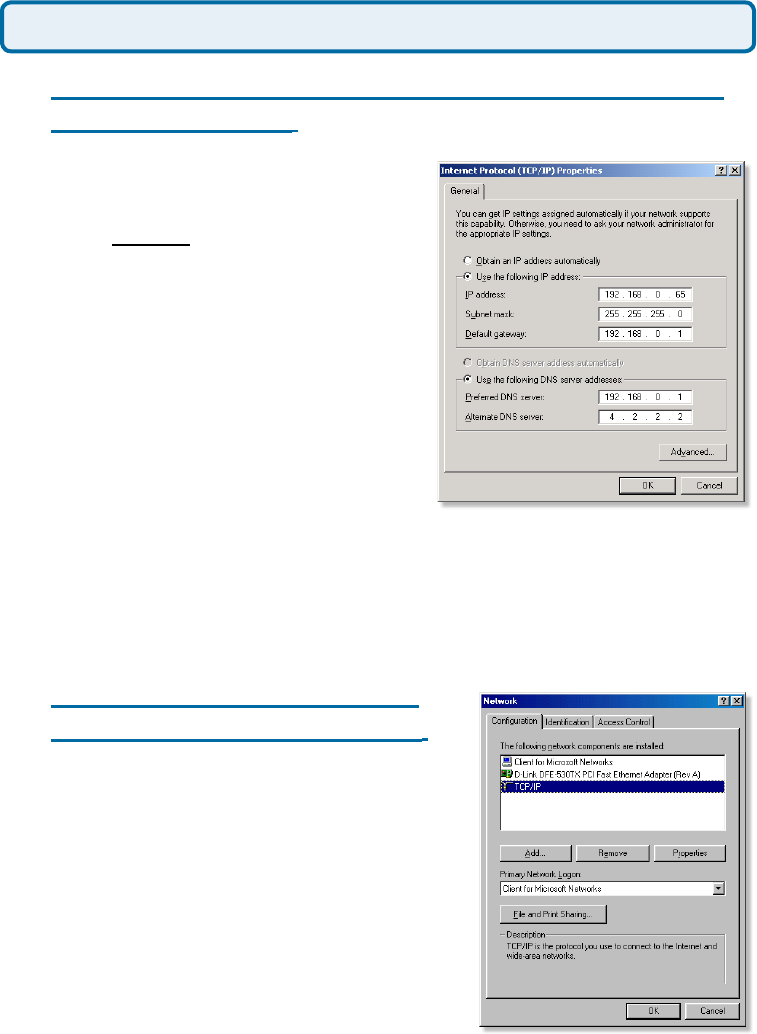
71
Frequently Asked Questions (continued)
How can I assign a Static IP Address in Windows
2000? (continued)
Click Use the following IP Address and
enter an IP Address that is on the same
subnet as the LAN IP Address on your
router. Example: If the router´s LAN IP
Address is 192.168.0.1, make your IP
Address 192.168.0.X where X = 2-99.
Make sure that the number you choose
is not in use on the network.
Set the Default Gateway to be the
same as the LAN IP Address of your
router (192.168.0.1).
Set the Primary DNS to be the same
as the LAN IP address of your router
(192.168.0.1).
The Secondary DNS is not needed or enter a DNS server from your ISP.
Click OK twice. You may be asked if you want to reboot your computer. Click
Yes.
How can I assign a Static IP
Address in Windows 98/Me?
Step 1 From the desktop, right-click on the
Network Neigborhood icon (Win ME - My
Network Places) and select Properties
Highlight TCP/IP and click the Properties
button. If you have more than 1 adapter,
then there will be a TCP/IP “Binding”
for each adapter. Highlight TCP/IP >
(your network adapter) and then click
Properties.
Why can´t I access the web based conguration? (continued)
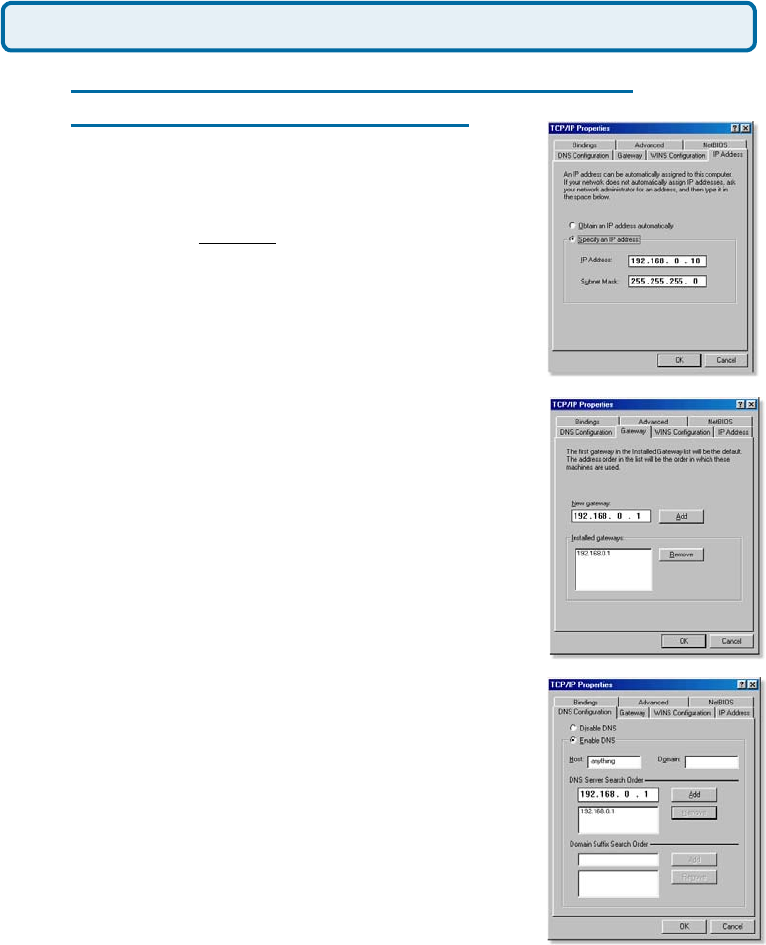
72
Frequently Asked Questions (continued)
How can I assign a Static IP Address in
Windows 98/Me? (continued)
Step 2 Click Specify an IP Address.
Step 3 Click on the Gateway tab.
Enter the LAN IP Address of your router
here (192.168.0.1).
Click Add when nished.
Step 4 Click on the DNS Conguration tab.
Enter in an IP Address that is on the same
subnet as the LAN IP Address on your
router. Example: If the router´s LAN IP
Address is 192.168.0.1, make your IP
Address 192.168.0.X where X is between
2-99. Make sure that the number you choose
is not in use on the network.
Step 5 Click OK twice.
Click Enable DNS. Type in a Host (can
be any word). Under DNS server search
order, enter the LAN IP Address of your
router (192.168.0.1). Click Add.
When prompted to reboot your computer,
click Yes.
After you reboot, the computer will now
have a static, private IP Address.
Why can´t I access the web based conguration? (continued)
Step 5 Access the web management. Open your web
browser and enter the IP Address of your D-Link device in
the address bar. This should open the login page for the
web management. Follow instructions to login and complete the conguration.
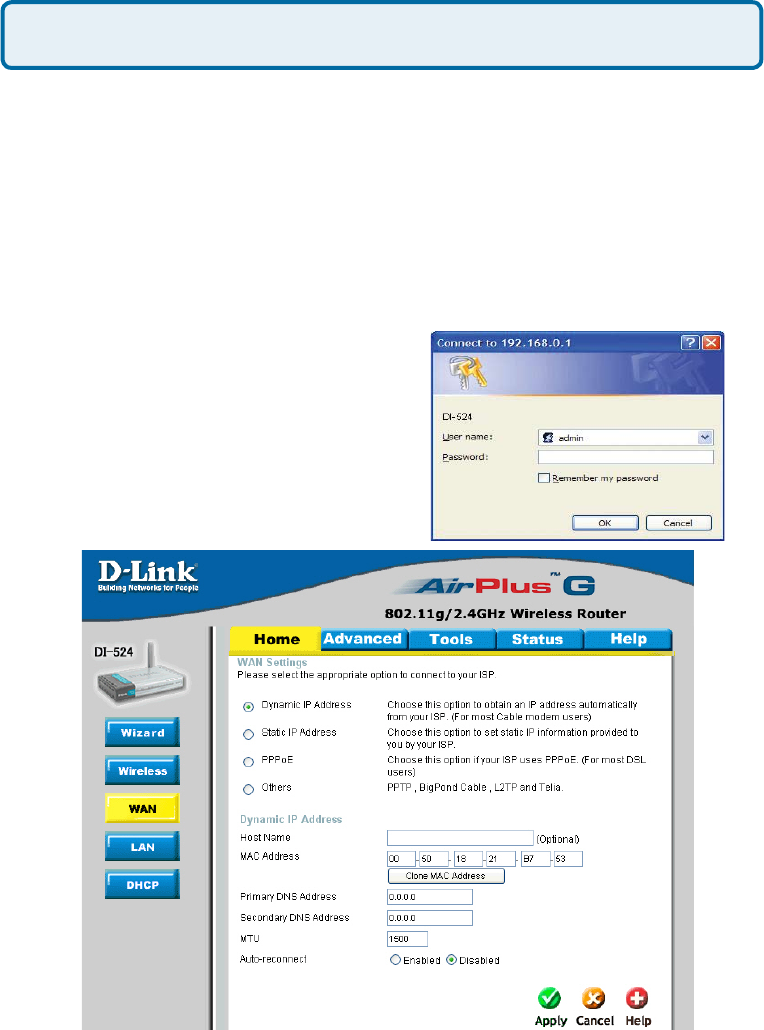
73
Frequently Asked Questions (continued)
How can I setup my router to work with a Cable modem connection?
Dynamic Cable connection
(IE AT&T-BI, Cox, Adelphia, Rogers, Roadrunner, Charter, and Comcast).
Note: Please congure the router with the computer that was last connected directly
to the cable modem.
Step 1 Log into the web based conguration by typing in the IP Address of the
router (default:192.168.0.1) in your web browser. The username is admin (all
lowercase) and the password is blank (nothing).
Step 2 Click the Home tab and click the
WAN button. Dynamic IP Address is the
default value, however, if Dynamic IP Address
is not selected as the WAN type, select
Dynamic IP Address by clicking on the radio
button. Click Clone Mac Address. Click
on Apply and then Continue to save the
changes.
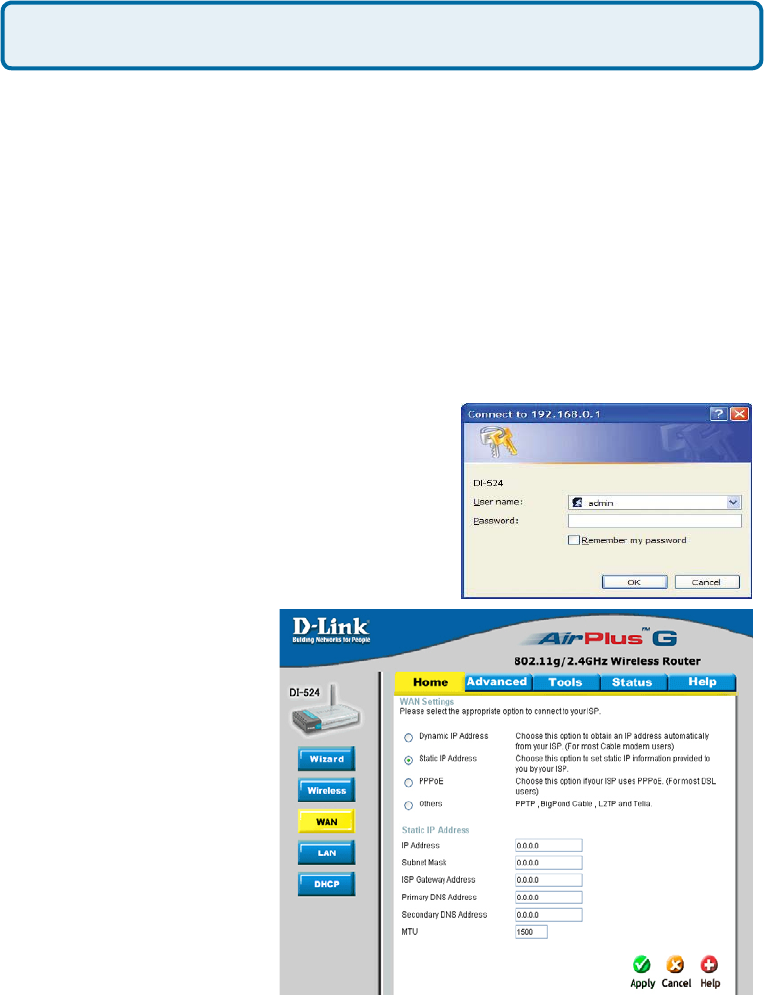
74
Frequently Asked Questions (continued)
How can I setup my router to work with a Cable modem connection?
(continued)
Step 3 Power cycle the cable modem and router:
Turn the cable modem off (rst) . Turn the router off Leave them off for 2 minutes.**
Turn the cable modem on (rst). Wait until you get a solid cable light on the cable
modem. Turn the router on. Wait 30 seconds.
** If you have a Motorola (Surf Board) modem, leave off for at least 5 minutes.
Step 4 Follow step 1 again and log back into the web conguration. Click the
Status tab and click the Device Info button. If you do not already have a public IP
Address under the WAN heading, click on the DHCP Renew and Continue buttons.
Static Cable Connection
Step 1 Log into the web based conguration
by typing in the IP Address of the router
(default:192.168.0.1) in your web browser. The
username is admin (all lowercase) and the
password is blank (nothing).
Step 2 Click the Home tab and click the WAN
button. Select Static IP Address and enter your
static settings obtained from the ISP in the elds
provided.
If you do not know your
settings, you must contact
your ISP.
Step 3 Click on Apply and
then click Continue to save
the changes.
Step 4 Click the Status
tab and click the Device
Info button. Your IP Address
information will be displayed
under the WAN heading.

75
Frequently Asked Questions (continued)
How can I setup my router to work with Earthlink DSL or any PPPoE
connection?
Make sure you disable or uninstall any PPPoE software such as WinPoet or Enternet
300 from your computer or you will not be able to connect to the Internet.
Step 1 Upgrade Firmware if needed.
(Please visit the D-Link tech support website at: http://support.dlink.com for the latest
rmware upgrade information.)
Step 2 Take a paperclip and perform a hard reset. With the unit on, use a paperclip
and hold down the reset button on the back of the unit for 10 seconds. Release it and
the router will recycle, the lights will blink, and then stabilize.
Step 3 After the router stabilizes, open your browser and enter 192.168.0.1 into
the address window and hit the Enter key. When the password dialog box appears,
enter the username admin and leave the password blank. Click OK.
If the password dialog box does not come up repeat Step 2.
Note: Do not run Wizard.
Step 4 Click on the WAN tab on left-hand side of the screen. Select PPPoE.
Step 5 Select Dynamic PPPoE (unless your ISP supplied you with a static IP
Address).
Step 6 In the username eld enter ELN/username@earthlink.net and your
password, where username is your own username.
For SBC Global users, enter username@sbcglobal.net.
For Ameritech users, enter username@ameritech.net.
For BellSouth users, enter username@bellsouth.net.
For Mindspring users, enter username@mindspring.com.
For most other ISPs, enter username.
Step 7 Maximum Idle Time should be set to zero. Set MTU to 1492, unless
specied by your ISP, and set Autoreconnect to Enabled.
Note: If you experience problems accessing certain websites and/or email issues,
please set the MTU to a lower number such as 1472, 1452, etc. Contact your ISP for
more information and the proper MTU setting for your connection.
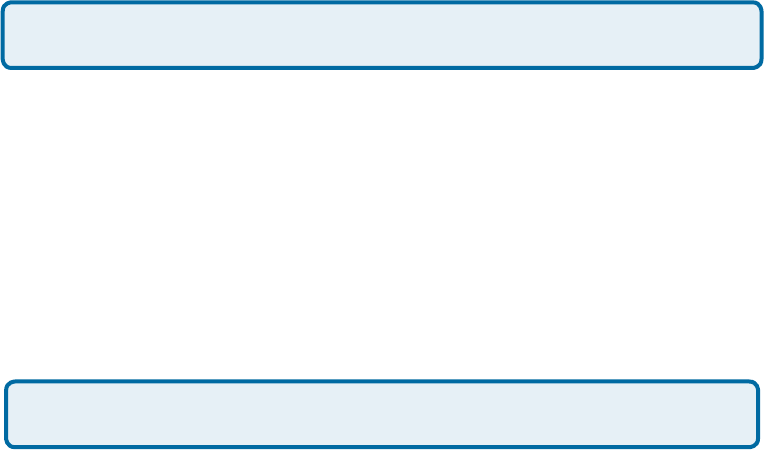
76
Step 8 Click Apply. When prompted, click Continue. Once the screen refreshes,
unplug the power to the D-Link router.
Step 9 Turn off your DSL modem for 2-3 minutes. Turn back on. Once the modem
has established a link to your ISP, plug the power back into the D-Link router. Wait
about 30 seconds and log back into the router.
Step 10 Click on the Status tab in the web conguration where you can view the
device info. Under WAN, click Connect. Click Continue when prompted. You should
now see that the device info will show an IP Address, verifying that the device has
connected to a server and has been assigned an IP Address.
How can I setup my router to work with Earthlink DSL or any PPPoE
connection? (continued)
Frequently Asked Questions (continued)
Can I use my D-Link Broadband Router to share my Internet connection
provided by AOL DSL Plus?
In most cases yes. AOL DSL+ may use PPPoE for authentication bypassing the
client software. If this is the case, then our routers will work with this service. Please
contact AOL if you are not sure.
To set up your router:
Step 1 Log into the web-based conguration (192.168.0.1) and congure the WAN
side to use PPPoE.
Step 2 Enter your screen name followed by @aol.com for the user name. Enter
your AOL password in the password box.
Step 3 You will have to set the MTU to 1400. AOL DSL does not allow for anything
higher than 1400.
Step 4 Apply settings.
Step 5 Recycle the power to the modem for 1 minute and then recycle power to the
router. Allow 1 to 2 minutes to connect.
If you connect to the Internet with a different internet service provider and want
to use the AOL software, you can do that without conguring the router’s rewall
settings. You need to congure the AOL software to connect using TCP/IP.
Go to http://www.aol.com for more specic conguration information of their software.
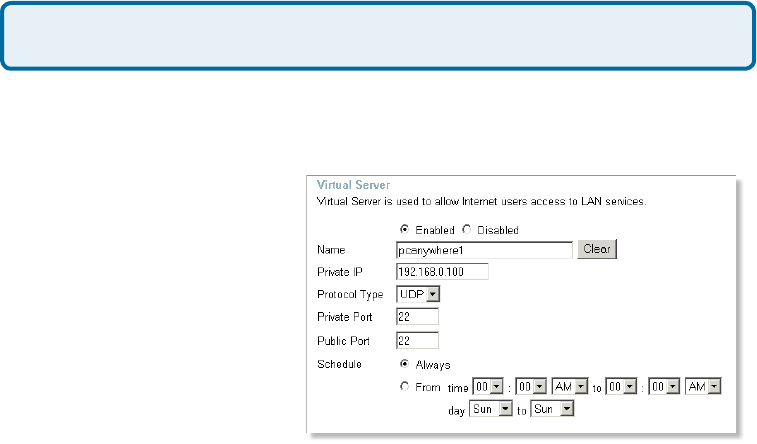
77
Frequently Asked Questions (continued)
How do I open ports on my router?
To allow trafc from the internet to enter your local network, you will need to open up
ports or the router will block the request.
Step 1 Open your web
browser and enter the IP
Address of your D-Link router
(192.168.0.1). Enter username
(admin) and your password
(blank by default).
Step 2 Click on Advanced
on top and then click Virtual
Server on the left side.
Step 3 Check Enabled to
activate entry.
Step 4 Enter a name for your virtual server entry.
Step 5 Next to Private IP, enter the IP Address of the computer on your local
network that you want to allow the incoming service to.
Step 6 Choose Protocol Type - either TCP, UDP, or both. If you are not sure, select
both.
Step 7 Enter the port information next to Private Port and Public Port. The private
and public ports are usually the same. The public port is the port seen from the WAN
side, and the private port is the port being used by the application on the computer
within your local network.
Step 8 Enter the Schedule information.
Step 9 Click Apply and then click Continue.
Note: Make sure DMZ host is disabled. If DMZ is enabled, it will disable all Virtual
Server entries.
Because our routers use NAT (Network Address Translation), you can only open a
specic port to one computer at a time. For example: If you have 2 web servers on
your network, you cannot open port 80 to both computers. You will need to congure
1 of the web servers to use port 81. Now you can open port 80 to the rst computer
and then open port 81 to the other computer.
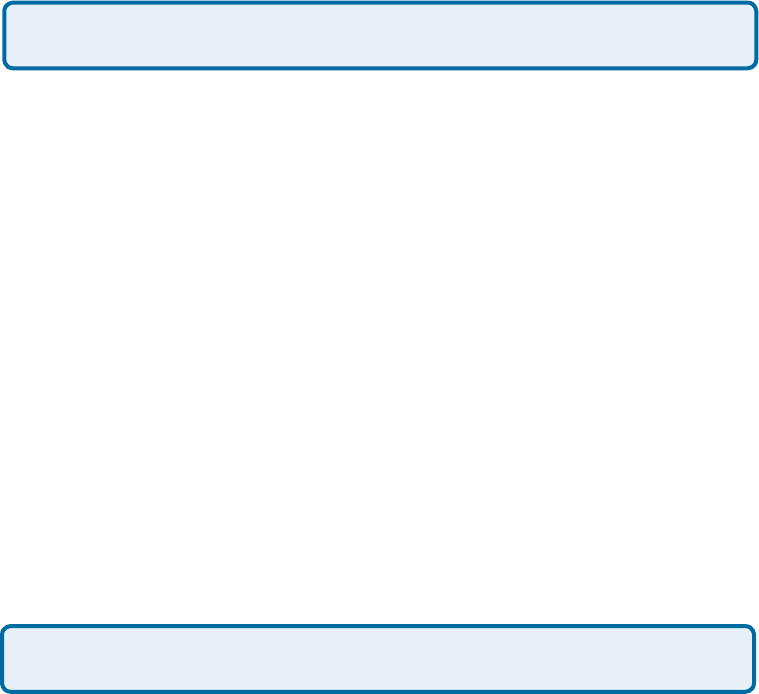
78
Frequently Asked Questions (continued)
What is DMZ?
Demilitarized Zone:
In computer networks, a DMZ (demilitarized zone) is a computer host or small
network inserted as a neutral zone between a company´s private network and the
outside public network. It prevents outside users from getting direct access to a
server that has company data. (The term comes from the geographic buffer zone
that was set up between North Korea and South Korea following the UN police action
in the early 1950s.) A DMZ is an optional and more secure approach to a rewall and
effectively acts as a proxy server as well.
In a typical DMZ conguration for a small company, a separate computer (or host in
network terms) receives requests from users within the private network for access
to Web sites or other companies accessible on the public network. The DMZ host
then initiates sessions for these requests on the public network. However, the DMZ
host is not able to initiate a session back into the private network. It can only forward
packets that have already been requested.
Users of the public network outside the company can access only the DMZ host. The
DMZ may typically also have the company´s Web pages so these could be served
to the outside world. However, the DMZ provides access to no other company data.
In the event that an outside user penetrated the DMZ hosts security, the Web pages
might be corrupted but no other company information would be exposed. D-Link, a
leading maker of routers, is one company that sells products designed for setting up
a DMZ
How do I congure the DMZ Host?
The DMZ feature allows you to forward all incoming ports to one computer on the
local network. The DMZ, or Demilitarized Zone, will allow the specied computer
to be exposed to the Internet. DMZ is useful when a certain application or game
does not work through the rewall. The computer that is congured for DMZ will be
completely vulnerable on the Internet, so it is suggested that you try opening ports
from the Virtual Server or Firewall settings before using DMZ.
Step 1 Find the IP address of the computer you want to use as the DMZ host.
To nd out how to locate the IP Address of the computer in Windows XP/2000/ME/9x
or Macintosh operating systems please refer to Step 4 of the rst question in this
section (Frequently Asked Questions).
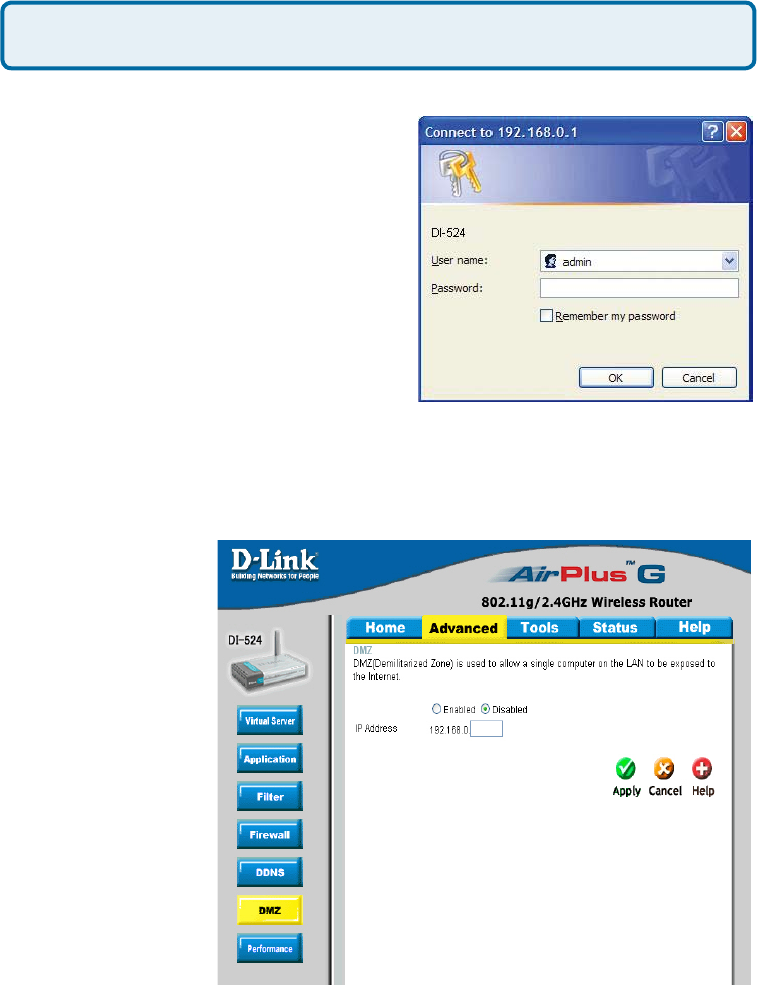
79
Frequently Asked Questions (continued)
Step 2 Log into the web based conguration
of the router by typing in the IP Address
of the router (default:192.168.0.1) in your
web browser. The username is admin (all
lowercase) and the password is blank
(nothing)
How do I congure the DMZ Host? (continued)
Step 3 Click the Advanced tab and then click on the DMZ button. Select Enable
and type in the IP Address you found in step 1.
Step 4 Click Apply
and then Continue to
save the changes.
Note: When DMZ is
enabled, Virtual Server
settings will still be
effective. Remember,
you cannot forward the
same port to multiple
IP Addresses, so the
Virtual Server settings
will take priority over
DMZ settings.
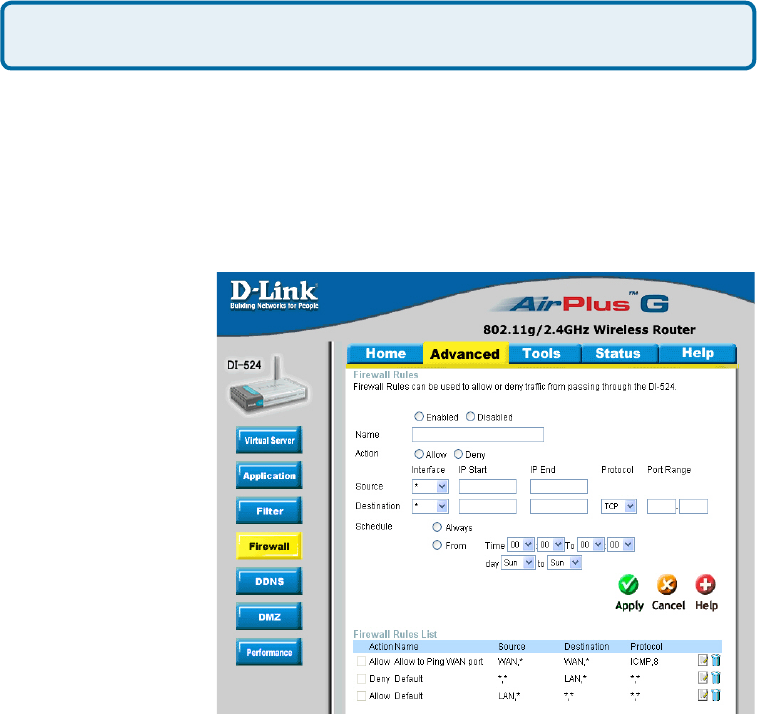
80
Frequently Asked Questions (continued)
How do I open a range of ports on my DI-524 using Firewall rules?
Step 1 Access the router’s web conguration by entering the router’s IP Address in
your web browser. The default IP Address is 192.168.0.1. Login using your password.
The default username is “admin” and the password is blank.
If you are having difculty accessing web management, please see the rst question
in this section.
Step 2 From the web management Home page, click the Advanced tab then click
the Firewall button.
Step 3 Click on
Enabled and type in a
name for the new rule.
Step 4 Choose WAN
as the Source and
enter a range of IP
Addresses out on the
internet that you would
like this rule applied
to. If you would like
this rule to allow all
internet users to be
able to access these
ports, then put an
Asterisk in the rst
box and leave the
second box empty.
Step 5 Select LAN as the Destination and enter the IP Address of the computer on
your local network that you want to allow the incoming service to. This will not work
with a range of IP Addresses.
Step 6 Enter the port or range of ports that are required to be open for the incoming service.
Step 7 Click Apply and then click Continue.
Because our routers use NAT (Network Address Translation), you can only open a
specic port to one computer at a time. For example: If you have 2 web servers on
your network, you cannot open port 80 to both computers. You will need to congure
1 of the web servers to use port 81. Now you can open port 80 to the rst computer
and then open port 81 to the other computer.
Note: Make sure DMZ host is disabled.