D Link DP-311P Wireless Print Server User Manual DP300U manual 021203
D Link Corporation Wireless Print Server DP300U manual 021203
D Link >
Contents
- 1. Users Manual 1
- 2. Users Manual 2
- 3. Users Manual 3
Users Manual 3
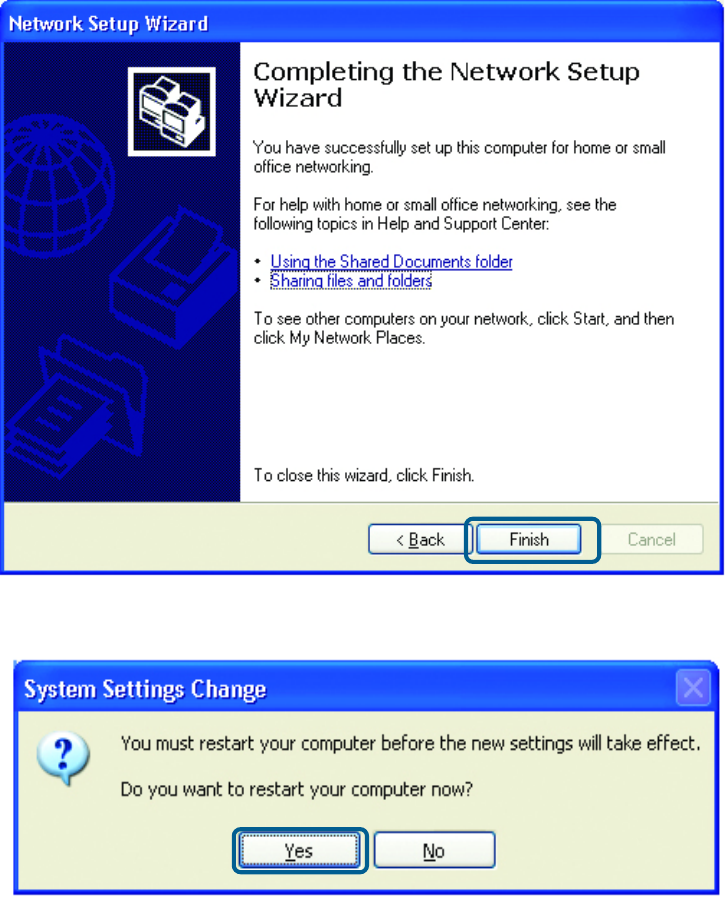
48
Networking Basics
The new settings will take effect when you restart the computer. Click Yes to
restart the computer.
You have completed configuring this computer. Next, you will need to run the Net-
work Setup Disk on all the other computers on your network. After running the
Network Setup Disk on all your computers, your new wireless network will be
ready to use.
(continued)
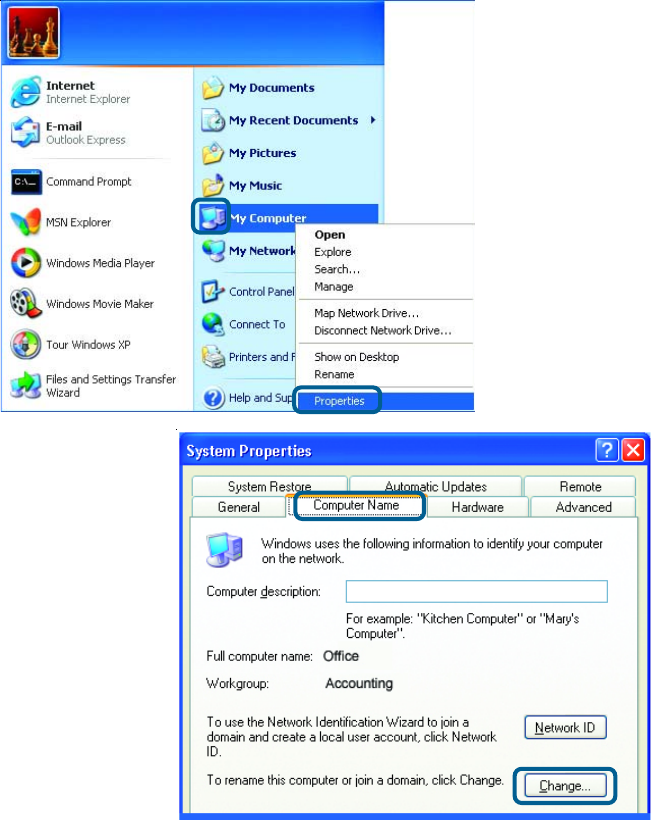
49
Networking Basics
How to assign a Name to your computer (continued)
To name your computer, please follow these directions in Windows XP:
Click Start (in the lower left corner of the screen)
Right-click My Computer
Select Properties and Click
!
!
!
!
!
!
Select the Computer
Name tab in the System
Properties window.
You may enter a
Computer Description
(optional).
To rename the computer
and join a domain, Click
Change.
(continued)
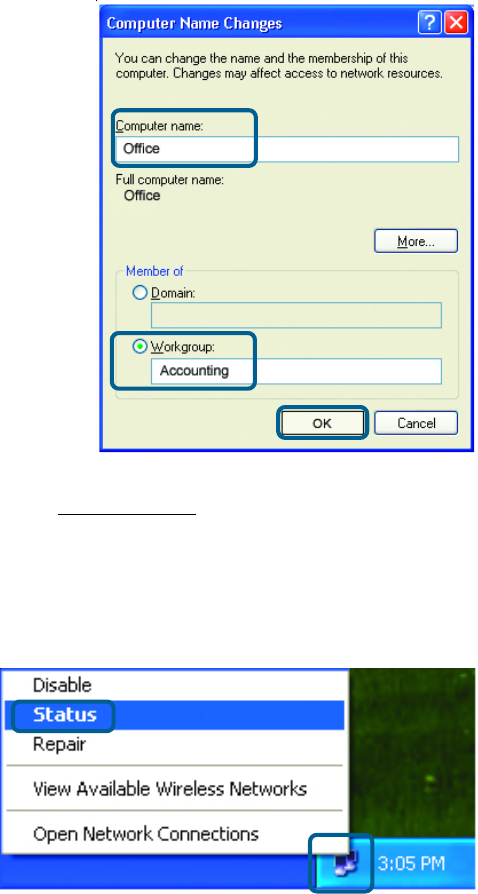
50
Networking Basics
How to assign a Name to your Computer (continued)
!In this window, enter the
Computer name
Select Workgroup and enter
the name of the Workgroup
All computers on your network
must have the same
Workgroup name.
Click OK
!
!
!
How to find your IP Address in Windows XP
The adapter-equipped computers in your network must be in the same IP Ad-
dress range. To verify the IP Address of the adapter, please do the following:
Right-click on the
Local Area Con-
nection icon in
the task bar
Click on Status
!
!
(continued)
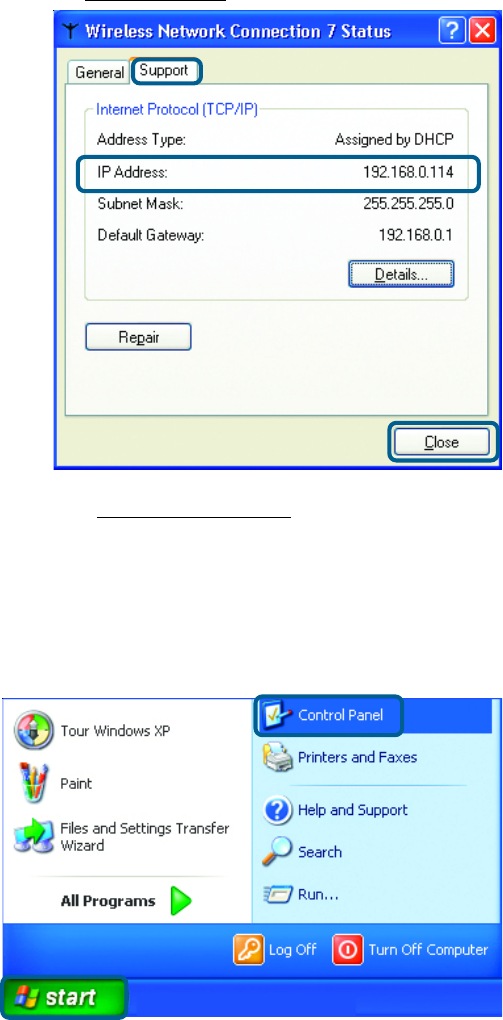
51
Networking Basics (continued)
How to find your IP Address in Windows XP (continued)
This window will appear.
Click the
Support tab
Click Close
!
!
Assigning a Static IP Address in Windows XP/2000
Note: Residential Gateways/Broadband Routers will automatically assign IP
Addresses to the computers on the network, using DHCP (Dynamic Host Con-
figuration Protocol) technology. If you are using a DHCP-capable Gateway/
Broadband Router you will not need to assign Static IP Addresses.
If you are not using a DHCP capable Gateway/Broadband Router, or you need
to assign a Static IP Address, please follow these instructions:
!
!
Go to Start
Double-click
Control Panel
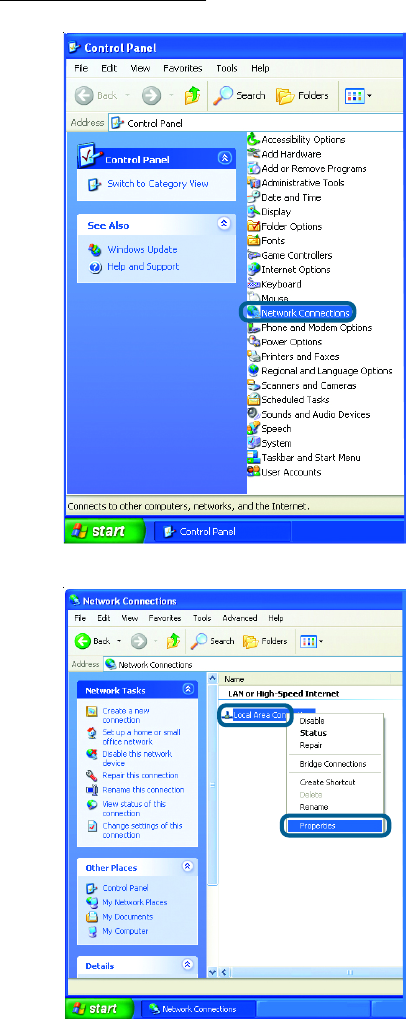
52
Networking Basics (continued)
Assigning a Static IP Address in Windows XP/2000 (continued)
!Double-click
Network
Connections
!
!Double-click
Properties
Right-click Local Area
Connections
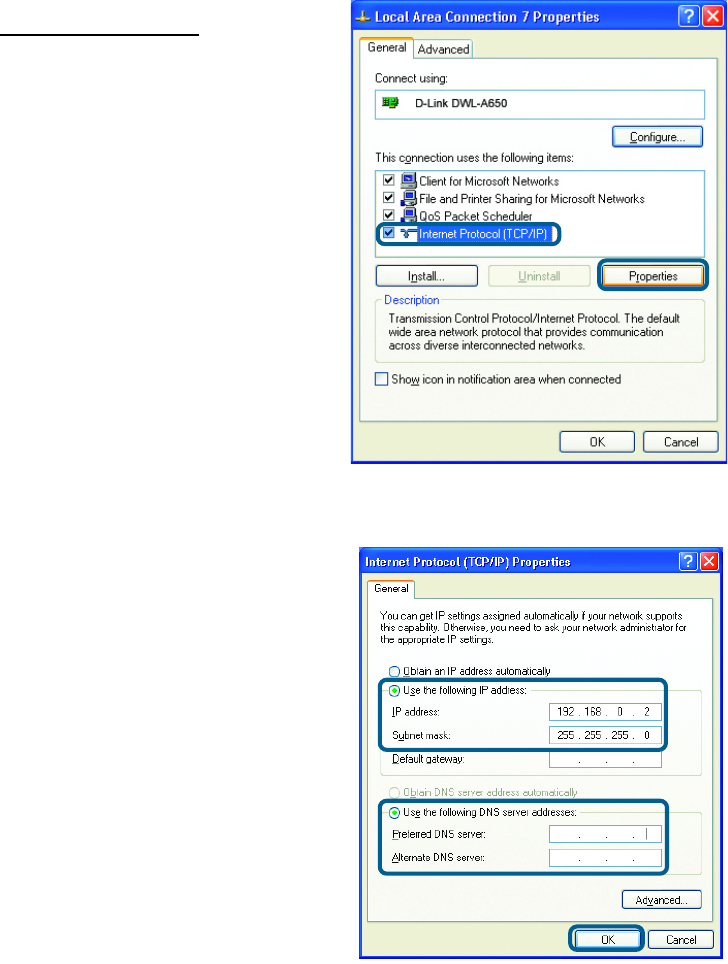
53
Input your IP Address and
subnet mask. (The IP
Addresses on your network
must be within the same
range. For example, if one
computer has an IP
Address of 192.168.0.2, the
other computers should
have IP Addresses that are
sequential, like 192.168.0.3
and 192.168.0.4. The
subnet mask must be the
same for all the computers
on the network.)
Networking Basics (continued)
Assigning a Static IP Address
in Windows XP/2000 (continued)
Input your DNS server
addresses. (Note: If you
are entering a DNS server,
you must enter the IP
Address of the Default
Gateway.)
!
The DNS server information will be supplied
by your ISP (Internet Service Provider.)
!Click OK
Click Internet Protocol
(TCP/IP)
Click Properties
!
!Select Use the
following IP Address in
the Internet Protocol
(TCP/IP)Properties
window.
!
!
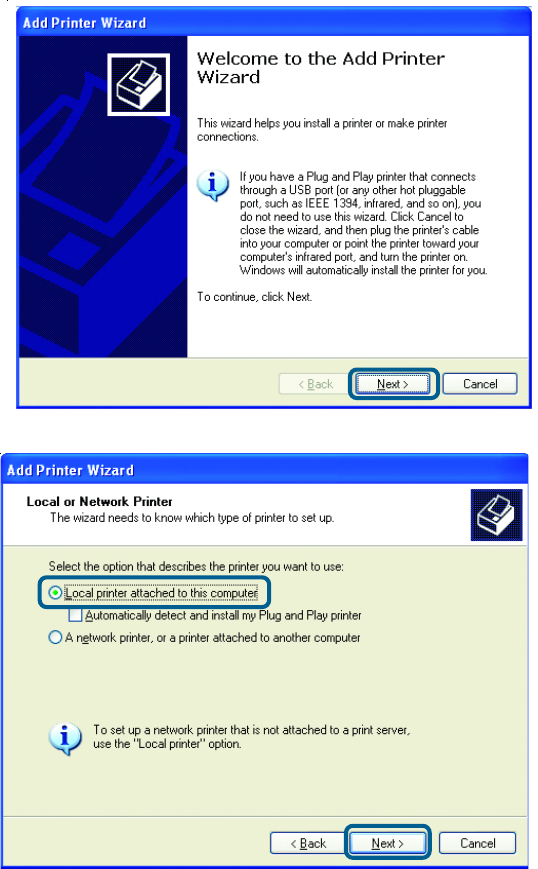
54
Networking Basics (continued)
Sharing an LPR Printer (continued)
To share an LPR printer (using a print server,) you will need a Print Server such as the DP-
311P. Please make sure that you have run the Network Setup Wizard on all the computers
on your network. To share an LPR printer, please follow these directions:
Go to Start >
Printers and
Faxes
Click on Add
a Printer
The screen to the
right will appear
Click Next
Select
Local
Printer...
Click Next
!
!
!
!
!
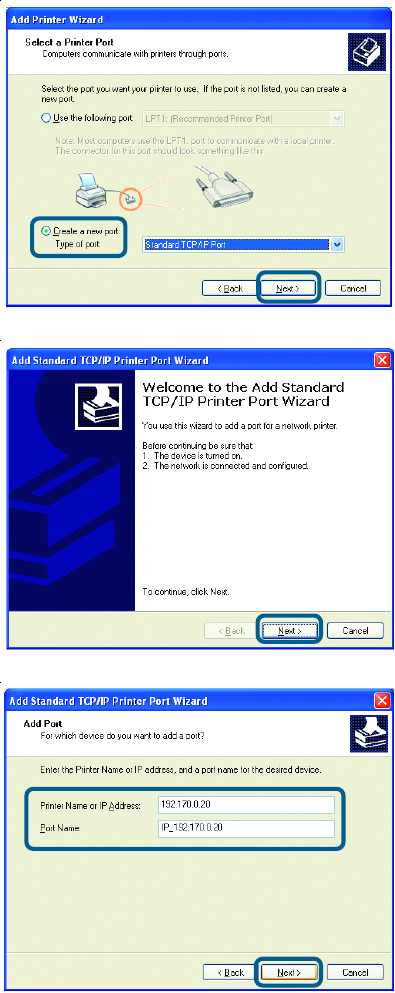
55
Networking Basics (continued)
Sharing an LPR Printer (continued)
Select Create a new port
From the pull-down menu,
select Standard TCP/IP
Port, as shown.
Click Next
Please read the instruc-
tions on this screen
Click Next
Enter the Printer IP Address
and the Port Name, as
shown.
Click Next
!
!
!
!
!
!
!
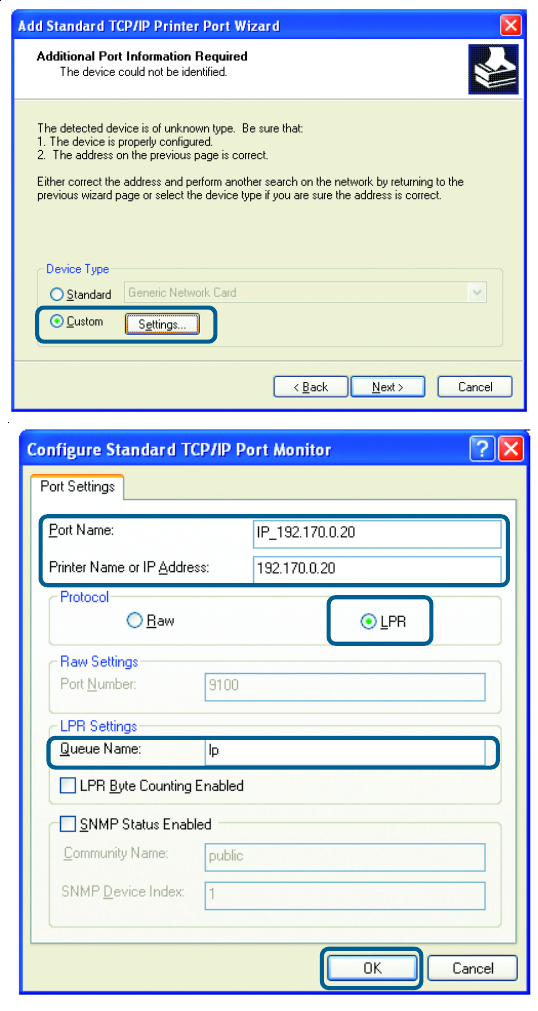
56
Networking Basics
Sharing an LPR printer (continued)
In this
screen,
select
Custom.
Click
Settings.
Enter the Port
Name and the
Printer Name
or
IP Address.
Select LPR.
Enter a
Queue Name
(if your Print-
Server/
Gateway has
more than one
port, you will
need a Queue
name.)
Click OK.
!
!
!
!
!
!
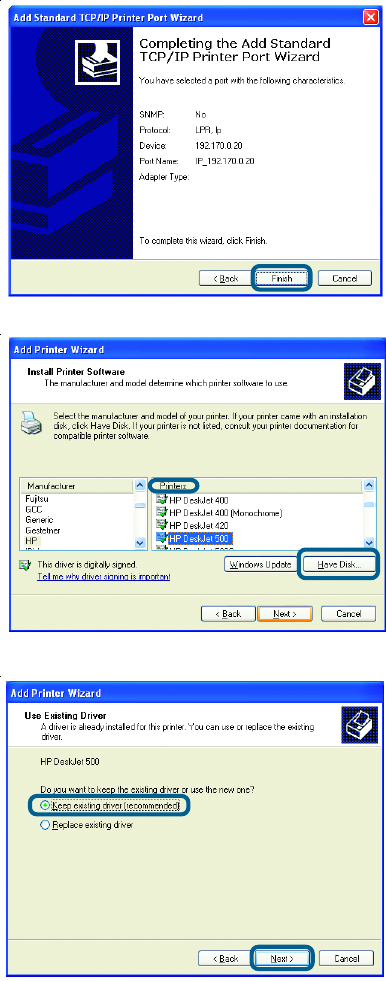
57
Networking Basics
Sharing an LPR printer (continued)
Select Keep existing
driver.
If the printer driver is already installed, do
the following:
Click Have Disk.
Insert the printer driver disk that
came with your printer.
Select the printer you are
adding from the list of
Printers.
Click Finish.
This screen will show you
information about your
printer.
!
!
!
!
!
!
!
Click Next.
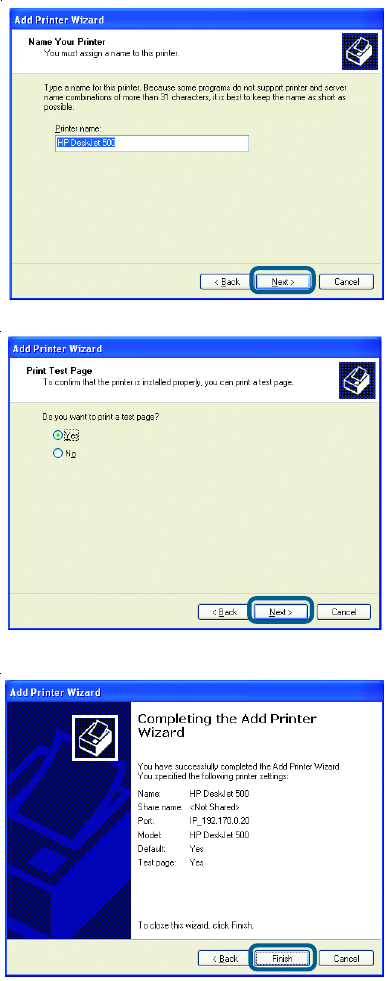
58
Networking Basics
Sharing an LPR printer (continued)
Note: You must run the Network Setup Wizard on all the computers on your network before you
run the Add Printer Wizard.
Please run the Add Printer
Wizard on all the computers
on your network in order to
share the printer.
Click Finish to complete the
addition of the printer.
This screen will display information
about your printer.
Select Yes, to print a test page.
Please remember the name of
your printer. You will need this
information when you use the
Add Printer Wizard on the other
computers on your network.
You can rename your printer if you
choose. It is optional.
!
!
!
!
!
!
!
Click Next.
Click Next.
59
Technical Specifications
Parallel- 1 DB-36-pin male Centronics port, supporting bi-
directional communication
Standard- Complies with IEEE 802.11b Direct Sequence Spread
Spectrum (DSSS) standard
Radio Frequency- 2.4GHz Band
Media Access Control
Method-
Modulation Types- CCK (11 & 5.5Mbps), DQPSK (2Mbps),
DBPSK (1Mbps)
Operating Channels- 11 Channels (U. S. & Canada)
13 Channels (Pan Europe)
14 Channels (Japan)
Modes- Ad-Hoc and Infrastructure (User-definable via Web
management interface)
Data Transmission Rate- Up to 11Mbps, with auto-fallback feature to 5.5Mbps,
2Mbps, 1Mbps
Output Power- +13 ~ +17dBm (typical +15dBm)
Radio Sensitivity (BER < 8%)- Min. -82 dBm for 11Mbps
Min. -86 dBm for 5.5Mbps
Min. -88 dBm for 1/2Mbps
Type of Antenna- Internal, PIFA Type(Peak Gain: 2)
WEP (Wired Equivalent
Privacy) Encryption- Supports 64- and 128-bit (alphanumeric & hexadecimal)
Carrier Sense Multiple Access / Collision Avoidance
(CSMA/CA), with ACK
Network Protocol Support TCP/IP, IPX, NetBEUI, AppleTalk, LPR,
SMB (over IP)
60
Technical Specifications (continued)
CPU- ARM7-based RISC microprocessor, operating at 50MHz
Flash- 1Mbytes
System Memory- 2Mbytes SDRAM
Parallel Port- 1 DB-36-pin male Centronics port, supporting bi-directional
communication
Size- 53 x 64mm (tolerance: 1mm)
Power Supply- 5V, 2.0A
EMI Certifications- CE / FCC Class B
Temperature- Operating: 0 ~ 50°; Storage -5 ~ 65°
Humidity- Operating: 0 ~ 70%; Storage 0 ~ 80%
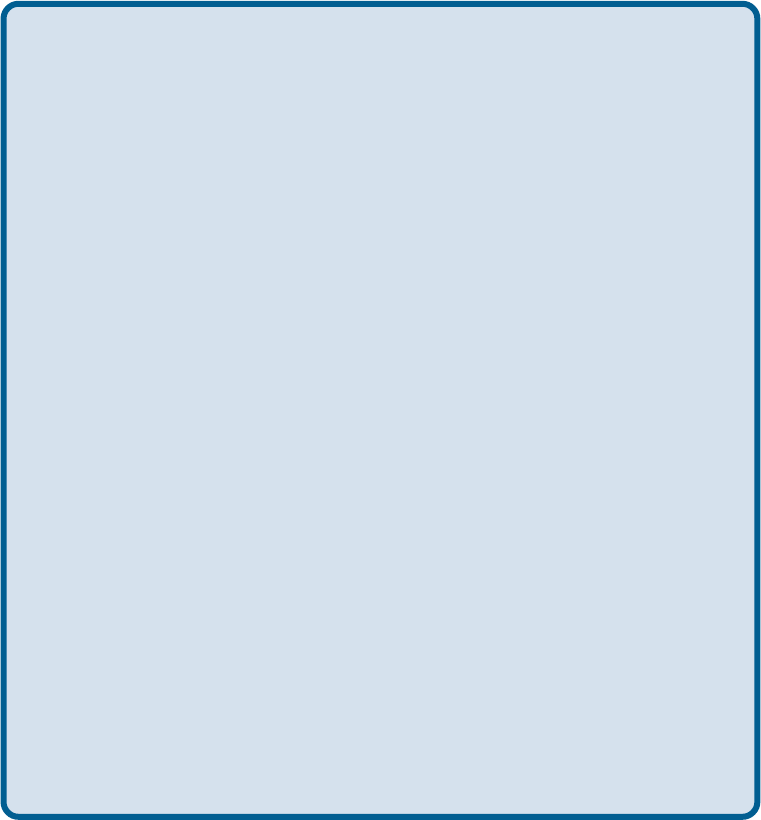
61
You can find software updates and user documentation on the D-Link website.
D-Link provides free technical support for customers within the United States and within
Canada for the duration of the warranty period on this product.
U.S. and Canadian customers can contact D-Link technical support through our website,
or by phone.
Tech Support for customers within the United States:
D-Link Technical Support over the Telephone:
(877) 453-5465
24 hours a day, seven days a week.
D-Link Technical Support over the Internet:
http://support.dlink.com
email:support@dlink.com
Tech Support for customers within Canada:
D-Link Technical Support over the Telephone:
(800) 361-5265
Monday to Friday 8:30am to 9:00pm EST
D-Link Technical Support over the Internet:
http://support.dlink.ca
email:support@dlink.ca
When contacting technical support, please provide the following information:
• Serial number of the unit
• Model number or product name
• Software type and version number
Technical Support
62
Subject to the terms and conditions set forth herein, D-Link Systems, Inc. (“D-Link”) provides this Limited
warranty for its product only to the person or entity that originally purchased the product from:
•D-Link or its authorized reseller or distributor and
•Products purchased and delivered within the fifty states of the United States, the District of
Columbia, U.S. Possessions or Protectorates, U.S. Military Installations, addresses with an APO or
FPO.
Limited Warranty: D-Link warrants that the hardware portion of the D-Link products described below will
be free from material defects in workmanship and materials from the date of original retail purchase of the
product, for the period set forth below applicable to the product type (“Warranty Period”), except as otherwise
stated herein.
1-Year Limited Warranty for the Product(s) is defined as follows:
•Hardware (excluding power supplies and fans) One(1) Year
•Power Supplies and Fans One (1) Year
•Spare parts and spare kits Ninety (90) days
D-Link’s sole obligation shall be to repair or replace the defective Hardware during the Warranty Period at no
charge to the original owner or to refund at D-Link’s sole discretion. Such repair or replacement will be
rendered by D-Link at an Authorized D-Link Service Office. The replacement Hardware need not be new or
have an identical make, model or part. D-Link may in its sole discretion replace the defective Hardware (or any
part thereof) with any reconditioned product that D-Link reasonably determines is substantially equivalent (or
superior) in all material respects to the defective Hardware. Repaired or replacement Hardware will be
warranted for the remainder of the original Warranty Period from the date of original retail purchase. If a
material defect is incapable of correction, or if D-Link determines in its sole discretion that it is not practical to
repair or replace the defective Hardware, the price paid by the original purchaser for the defective Hardware
will be refunded by D-Link upon return to D-Link of the defective Hardware. All Hardware (or part thereof) that
is replaced by D-Link, or for which the purchase price is refunded, shall become the property of D-Link upon
replacement or refund.
Limited Software Warranty: D-Link warrants that the software portion of the product (“Software”) will
substantially conform to D-Link’s then current functional specifications for the Software, as set forth in the
applicable documentation, from the date of original retail purchase of the Software for a period of ninety (90)
days (“Warranty Period”), provided that the Software is properly installed on approved hardware and
operated as contemplated in its documentation. D-Link further warrants that, during the Warranty Period, the
magnetic media on which D-Link delivers the Software will be free of physical defects. D-Link’s sole obligation
shall be to replace the non-conforming Software (or defective media) with software that substantially
conforms to D-Link’s functional specifications for the Software or to refund at D-Link’s sole discretion. Except
as otherwise agreed by D-Link in writing, the replacement Software is provided only to the original licensee,
and is subject to the terms and conditions of the license granted by D-Link for the Software. Software will be
warranted for the remainder of the original Warranty Period from the date or original retail purchase. If a
material non-conformance is incapable of correction, or if D-Link determines in its sole discretion that it is not
practical to replace the non-conforming Software, the price paid by the original licensee for the non-
conforming Software will be refunded by D-Link; provided that the non-conforming Software (and all copies
thereof) is first returned to D-Link. The license granted respecting any Software for which a refund is given
automatically terminates.
Non-Applicability of Warranty: The Limited Warranty provided hereunder for hardware and software of
D-Link’s products will not be applied to and does not cover any refurbished product and any product
purchased through the inventory clearance or liquidation sale or other sales in which D-Link, the sellers, or the
liquidators expressly disclaim their warranty obligation pertaining to the product and in that case, the product
is being sold “As-Is” without any warranty whatsoever including, without limitation, the Limited Warranty as
described herein, notwithstanding anything stated herein to the contrary.
Submitting A Claim: The customer shall return the product to the original purchase point based on its return
policy. In case the return policy period has expired and the product is within warranty, the customer shall
submit a claim to D-Link as outlined below:
Warranty and Registration
(USA only)

63
•The customer must submit with the product as part of the claim a written description of the
Hardware defect or Software nonconformance in sufficient detail to allow D-Link to confirm the
same.
•The original product owner must obtain a Return Material Authorization (“RMA”) number from the
Authorized D-Link Service Office and, if requested, provide written proof of purchase of the
product (such as a copy of the dated purchase invoice for the product) before the warranty service
is provided.
•After an RMA number is issued, the defective product must be packaged securely in the original or
other suitable shipping package to ensure that it will not be damaged in transit, and the RMA number
must be prominently marked on the outside of the package. Do not include any manuals or
accessories in the shipping package. D-Link will only replace the defective portion of the Product
and will not ship back any accessories.
•The customer is responsible for all in-bound shipping charges to D-Link. No Cash on Delivery
(“COD”) is allowed. Products sent COD will either be rejected by D-Link or become the property of
D-Link. Products shall be fully insured by the customer. D-Link will not be held responsible for any
packages that are lost in transit to D-Link. The repaired or replaced packages will be shipped to the
customer via UPS Ground or any common carrier selected by D-Link, with shipping charges
prepaid. Expedited shipping is available if shipping charges are prepaid by the customer and upon
request.
•Return Merchandise Ship-To Address
USA: 53 Discovery Drive, Irvine, CA 92618
Canada: 2180 Winston Park Drive, Oakville, ON, L6H 5W1 (Visit http://www.dlink.ca for detailed
warranty information within Canada)
D-Link may reject or return any product that is not packaged and shipped in strict compliance with the foregoing
requirements, or for which an RMA number is not visible from the outside of the package. The product owner
agrees to pay D-Link’s reasonable handling and return shipping charges for any product that is not packaged
and shipped in accordance with the foregoing requirements, or that is determined by D-Link not to be defective
or non-conforming.
What Is Not Covered: This limited warranty provided by D-Link does not cover: Products, if in D-Link’s
judgment, have been subjected to abuse, accident, alteration, modification, tampering, negligence, misuse,
faulty installation, lack of reasonable care, repair or service in any way that is not contemplated in the
documentation for the product, or if the model or serial number has been altered, tampered with, defaced or
removed; Initial installation, installation and removal of the product for repair, and shipping costs; Operational
adjustments covered in the operating manual for the product, and normal maintenance; Damage that occurs in
shipment, due to act of God, failures due to power surge, and cosmetic damage; Any hardware, software,
firmware or other products or services provided by anyone other than D-Link; Products that have been
purchased from inventory clearance or liquidation sales or other sales in which D-Link, the sellers, or the
liquidators expressly disclaim their warranty obligation pertaining to the product. Repair by anyone other than
D-Link or an Authorized D-Link Service Office will void this Warranty.
Disclaimer of Other Warranties: EXCEPT FOR THE LIMITED WARRANTY SPECIFIED HEREIN, THE
PRODUCT IS PROVIDED “AS-IS” WITHOUT ANY WARRANTY OF ANY KIND WHATSOEVER INCLUDING,
WITHOUT LIMITATION, ANY WARRANTY OF MERCHANTABILITY, FITNESS FOR A PARTICULAR PURPOSE
AND NON-INFRINGEMENT. IF ANY IMPLIED WARRANTY CANNOT BE DISCLAIMED IN ANY TERRITORY WHERE
A PRODUCT IS SOLD, THE DURATION OF SUCH IMPLIED WARRANTY SHALL BE LIMITED TO NINETY (90)
DAYS. EXCEPT AS EXPRESSLY COVERED UNDER THE LIMITED WARRANTY PROVIDED HEREIN, THE ENTIRE
RISK AS TO THE QUALITY, SELECTION AND PERFORMANCE OF THE PRODUCT IS WITH THE PURCHASER OF
THE PRODUCT.
Limitation of Liability: TO THE MAXIMUM EXTENT PERMITTED BY LAW, D-LINK IS NOT LIABLE UNDER
ANY CONTRACT, NEGLIGENCE, STRICT LIABILITY OR OTHER LEGAL OR EQUITABLE THEORY FOR ANY
LOSS OF USE OF THE PRODUCT, INCONVENIENCE OR DAMAGES OF ANY CHARACTER, WHETHER DIRECT,
SPECIAL, INCIDENTAL OR CONSEQUENTIAL (INCLUDING, BUT NOT LIMITED TO, DAMAGES FOR LOSS OF
GOODWILL, LOSS OF REVENUE OR PROFIT, WORK STOPPAGE, COMPUTER FAILURE OR MALFUNCTION,
FAILURE OF OTHER EQUIPMENT OR COMPUTER PROGRAMS TO WHICH D-LINK’S PRODUCT IS CONNECTED
WITH, LOSS OF INFORMATION OR DATA CONTAINED IN, STORED ON, OR INTEGRATED WITH ANY PRODUCT
RETURNED TO D-LINK FOR WARRANTY SERVICE) RESULTING
FROM THE USE OF THE PRODUCT, RELATING TO WARRANTY SERVICE, OR ARISING OUT OF ANY BREACH
OF THIS LIMITED WARRANTY, EVEN IF D-LINK HAS BEEN ADVISED OF THE POSSIBILITY OF SUCH
DAMAGES. THE SOLE REMEDY FOR A BREACH OF THE FOREGOING LIMITED WARRANTY IS REPAIR,
REPLACEMENT OR REFUND OF THE DEFECTIVE OR NON-CONFORMING PRODUCT. THE MAXIMUM

64
Governing Law: This Limited Warranty shall be governed by the laws of the State of California. Some states
do not allow exclusion or limitation of incidental or consequential damages, or limitations on how long an implied
warranty lasts, so the foregoing limitations and exclusions may not apply. This limited warranty provides
specific legal rights and the product owner may also have other rights which vary from state to state.
Trademarks: D-Link is a registered trademark of D-Link Systems, Inc. Other trademarks or registered
trademarks are the property of their respective manufacturers or owners.
Copyright Statement: No part of this publication or documentation accompanying this Product may be
reproduced in any form or by any means or used to make any derivative such as translation, transformation,
or adaptation without permission from D-Link Corporation/D-Link Systems, Inc., as stipulated by the United
States Copyright Act of 1976. Contents are subject to change without prior notice. Copyright© 2002 by D-Link
Corporation/D-Link Systems, Inc. All rights reserved.
CE Mark Warning: This is a Class B product. In a domestic environment, this product may cause radio
interference, in which case the user may be required to take adequate measures.
FCC Statement: This equipment has been tested and found to comply with the limits for a Class B digital
device, pursuant to part 15 of the FCC Rules. These limits are designed to provide reasonable protection
against harmful interference in a residential installation. This equipment generates, uses, and can radiate radio
frequency energy and, if not installed and used in accordance with the instructions, may cause harmful
interference to radio communication. However, there is no guarantee that interference will not occur in a
particular installation. If this equipment does cause harmful interference to radio or television reception, which
can be determined by turning the equipment off and on, the user is encouraged to try to correct the
interference by one or more of the following measures:
•Reorient or relocate the receiving antenna.
•Increase the separation between the equipment and receiver.
•Connect the equipment into an outlet on a circuit different from that to which the receiver is connected.
•Consult the dealer or an experienced radio/TV technician for help.
For detailed warranty outside the United States, please contact corresponding local D-
Link office.
Register your D-Link product online at http://support.dlink.com/register/
(07/31/2003)
FCC Caution:
This device complies with Part 15 of the FCC Rules. Operation is subject to the following two conditions:
(1) This device may not cause harmful interference, and (2) this device must accept any interference
received, including interference that may cause undesired operation.
IMPORTANT NOTE:
FCC Radiation Exposure Statement:
This equipment complies with FCC radiation exposure limits set forth for an uncontrolled environment. The
antenna(s) used for this equipment must be installed to provide a separation distance of at least eight
inches (20 cm) from all persons.
This equipment must not be co-located or operated in conjunction with any other antenna or transmitter.
LIABILITY OF D-LINK UNDER THIS WARRANTY IS LIMITED TO THE PURCHASE PRICE OF THE PRODUCT
COVERED BY THE WARRANTY. THE FOREGOING EXPRESS WRITTEN WARRANTIES AND REMEDIES ARE
EXCLUSIVE AND ARE IN LIEU OF ANY OTHER WARRANTIES OR REMEDIES, EXPRESS, IMPLIED OR
STATUTORY.
The manufacturer is not responsible for any radio or TV interference caused by unauthorized modifications to
this equipment; such modifications could void the user’s authority to operate the equipment.
65
Appendix 1:
DP-311P Printer Compatibility List
Brand Printer’s Name
Brother HL 1260
CANON S520
CANON BJC-4300
CANON BJ-330
CANON BJ F9000
CITIZEN GSX-230
EPSON STYLUS—color670
EPSON STYLUS C60
EPSON PM 700C
EPSON LQ-680
EPSON LQ-2170C
EPSON LQ-100 ESC/P2
EPSON EPL 5800
FUJITSU DL700
FUJITSU DL6400 Pro
FUJITSU DL3400
HP LaserJet 6P
HP LaserJet 1200 series
HP DeskJet 810C
HP DeskJet 500
HP DeskJet 400
HP DeskJet 1220C
HP DeskJet 1125C
Panasonic KX-P1121
STAR NX-2420
Kyocera FS-1010
LEXMARK Z43
NEC PINWRITER P8000C
NEC PINWRITER P5300
NEC PINWRITER P2200
OKI Microline 391 turbo
Panasonic KX-P1624
Panasonic KX-P1121
STAR NX-2420
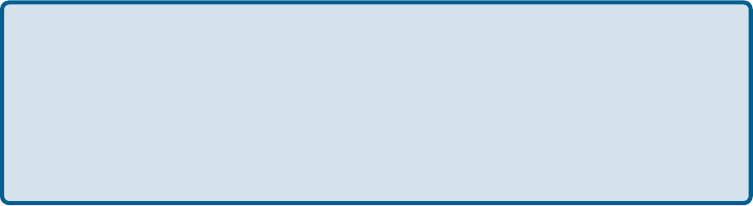
66
Appendix 2:
DP-311P Incompatible Printer List
No. Printer Model
1. ALPS AlpsLSX-1600
2. Canon BJC 610, 620
3. Canon BJC 5100, 5000
4. Canon FAX L350
5. Canon LBP 660
6. Canon LBP 800
7. Canon LBP 430W
8. Citizen NoteBOOKII/PN48
9. Epson Stylus Scan 2000
10. Epson Stylus Scan 2500
11. Lexmark ColorJet Print 2050
12. Olivetti PG304
13. OKI Page 8W
14. HP Leaser Jet 1000
15. EPSON 5900L
16. Canon LBP 810
17. Samsung ML-1210
18. Epson 6100L
19. Epson AcuLaser C900
20. Epson AcuLaser C1000
Please note that the DP-311P:
- Cannot support all GDI printers
- Supports only Postscript printers with Mac OS
- May not work with MFP (Multi Function Printers)
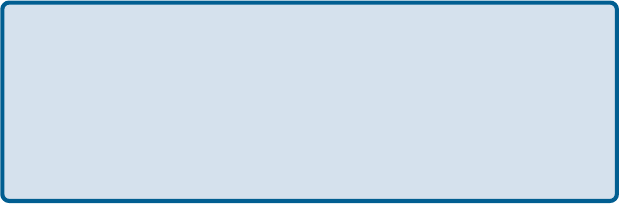
67
Appendix 3:
Alternate Ways of Upgrading the Firmware
in Netware / Windows / Unix
If you do not choose to use the Firmware upgrade feature in the DP-311P web browser based
configuration utility, you can use one of the following Operating System specific procedures:
Before you proceed to upgrade the print server, check http://
support.dlink.com for the latest firmware upgrades, and
download the latest firmware onto your hard drive.
Please ensure that the print server is not printing jobs. You
must wait till all print jobs are finished before you can proceed.
1
2
Upgrading the print server from PSAdmin
1. Log into your NetWare file server as a Supervisor (Admin.) or equivalent.
2. Ensure binary file is located in the PSAdmin directory.
3. Run PSAdmin from your Windows PC.
4. Click the Upgrade icon in tool bar.
Upgrading the print server from Windows 2000/XP
1. Ensure that the binary file is located in your current working directory.
2. At 2000/XP’s DOS prompt type “tftp <print server’s IP address > get upgrade”.
3. Type “tftp –i <print server’s IP address> put mps23.bin”.
4. Wait for the “transfer is successful” message.
5. The upgrade is complete!
68
Appendix 3:
Alternate Ways of Upgrading the Firmware in Netware / Windows / Unix
(continued)
Upgrading the print server from UNIX (Through TCP/IP)
1. Log in as root.
2. Ensure that the binary file is located in your current working directory.
3. Type “tftp <print server’s IP address>”.
4. At tftp prompt, type “get upgrade”.
5. Change to binary mode.
6. At tftp prompt, type “put mps23.bin”.
7. Wait for the file transfer to complete.
8. Quit from tftp.
9. The upgrade is complete!.