D Link DSL-2650B Wireless ADSL Router User Manual Manual 1
D Link Corporation Wireless ADSL Router Manual 1
D Link >
Contents
- 1. Manual 1
- 2. Manual 2
- 3. Manual 3
Manual 1
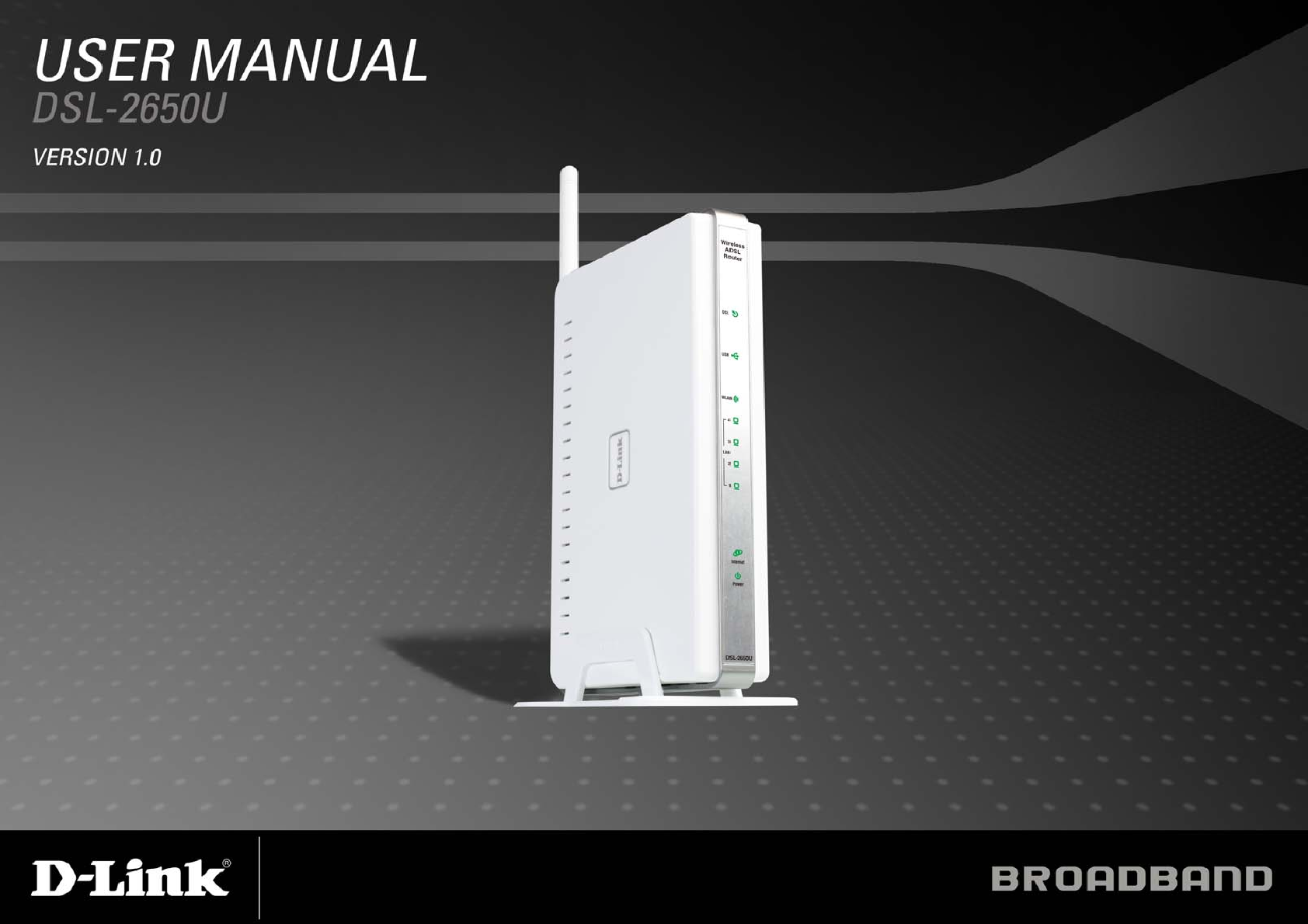
Table of Contents
D-Link DSL-2650U User Manual i
FCC Notices
This device complies with Part 15 of the FCC Rules. Operation is subject to the following two conditions: (1) this device may not cause harmful
interference, and (2) this device must accept any interference received, including interference that may cause undesired operation.
CAUTION: Change or modification not expressly approved by the party responsible for compliance could void the user’s authority to operate this equipment.
This equipment has been tested and found to comply with the limits for a Class B digital device, pursuant to Part 15 of the FCC Rules. These limits
are designed to provide reasonable protection against harmful interference in a residential installation. This equipment generates, uses and can
radiate radio frequency energy and, if not installed and used in accordance with the instructions, may cause harmful interference to radio
communications. However, there is no guarantee that interference will not occur in a particular installation. If this equipment does cause harmful
interference to radio or television reception, which can be determined by turning the equipment off and on, the user is encouraged to try to correct
the interference by one or more of the following measures:
--Reorient or relocate the receiving antenna.
--Increase the separation between the equipment and receiver.
--Connect the equipment into an outlet on a circuit different from that to which the receiver is connected.
--Consult the dealer or an experienced radio/TV technician for help.
CAUTION: Any changes or modifications not expressly approved by the grantee of this device could void the user's authority to operate the equipment.
RF exposure warning:
The equipment complies with FCC RF exposure limits set forth for an uncontrolled environment. The equipment must not be co-located or operating
in conjunction with any other antenna or transmitter.
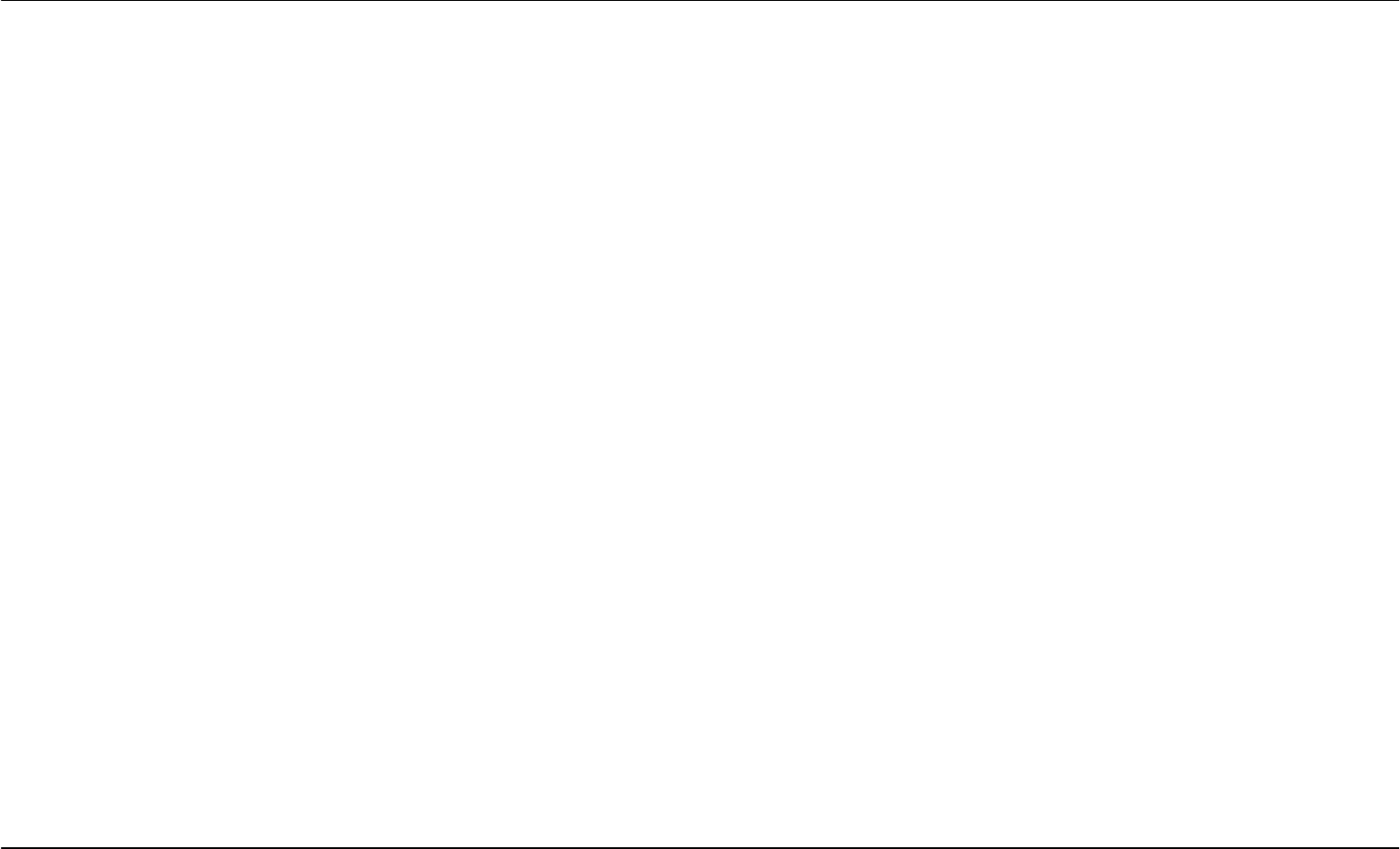
Table of Contents
D-Link DSL-2650U User Manual ii
Table of Contents
PACKAGE CONTENTS .......................................................................................... 1
SYSTEM REQUIREMENTS ..................................................................................... 1
FEATURES .......................................................................................................... 2
HARDWARE OVERVIEW .................................................................................... 3
Connections ................................................................................................. 3
LEDs............................................................................................................. 4
INSTALLATION .................................................................................................... 5
BEFORE YOU BEGIN............................................................................................ 5
INSTALLATION NOTES .......................................................................................... 6
DEVICE INSTALLATION ....................................................................................... 12
Power on Router ........................................................................................ 12
Factory Reset Button.................................................................................. 13
Network Connections ................................................................................. 13
CONFIGURATION .............................................................................................. 15
WEB-BASED CONFIGURATION UTILITY ................................................................ 15
QUICK SETUP ................................................................................................... 16
DEVICE INFO ..................................................................................................... 39
SUMMARY......................................................................................................... 40
WAN................................................................................................................ 41
STATISTICS ....................................................................................................... 41
ROUTE ............................................................................................................. 44
ARP ................................................................................................................ 44
DHCP.............................................................................................................. 44
ADVANCED SETUP ........................................................................................... 45
WAN................................................................................................................ 45
LAN................................................................................................................. 48
NAT ................................................................................................................. 49
Virtual Servers............................................................................................ 49
Port Triggering ............................................................................................ 51
DMZ Host ................................................................................................... 53
SECURITY......................................................................................................... 53
IP Filtering .................................................................................................. 53
MAC Filtering.............................................................................................. 56
QUALITY OF SERVICE ........................................................................................ 58
Queue Config ............................................................................................. 59
QoS Classification ...................................................................................... 60
ROUTING .......................................................................................................... 61
Default Gateway ......................................................................................... 61
Static Route ................................................................................................ 61
RIP.............................................................................................................. 62
DNS................................................................................................................. 63
DNS Server................................................................................................. 63
Dynamic DNS ............................................................................................. 63
DSL ................................................................................................................. 65
PRINT SERVER .................................................................................................. 67
PORT MAPPING ................................................................................................. 67
PPTP............................................................................................................... 69
SAMBA CONFIG ................................................................................................. 70
WIRELESS.......................................................................................................... 71
BASIC ............................................................................................................... 71
SECURITY ......................................................................................................... 72
MAC FILTER ..................................................................................................... 72
WIRELESS BRIDGE ............................................................................................ 73
ADVANCED ........................................................................................................ 73
STATION INFO.................................................................................................... 74
DIAGNOSTICS ................................................................................................... 74
MANAGEMENT .................................................................................................. 75
SETTINGS ......................................................................................................... 75
SYSTEM LOG..................................................................................................... 77
SNMP AGENT................................................................................................... 78
TR-069 CLIENT ................................................................................................ 79
INTERNET TIME.................................................................................................. 80
ACCESS CONTROL ............................................................................................ 81
UPDATE SOFTWARE........................................................................................... 83
SAVE/REBOOT................................................................................................... 83
TROUBLESHOOTING........................................................................................ 84
NETWORKING BASICS..................................................................................... 86
CHECK YOUR IP ADDRESS................................................................................. 86
STATICALLY ASSIGN AN IP ADDRESS .................................................................. 87
TECHNICAL SPECIFICATIONS......................................................................... 88

Section 1 - Product Overview
D-Link DSL-2650U User Manual 1
Package Contents
• DSL-2650U Wireless ADSL Router
• Power Adapter
• CD-ROM with User Manual
• One twisted-pair telephone cable used for ADSL connection
• One straight-through Ethernet cable
• One Quick Installation Guide
Warning: The Router must be used with the power adapter included with the device.
System Requirements
• ADSL Internet service
• Computer with:
• 200MHz Processor
• 64MB Memory
• CD-ROM Drive
• Ethernet Adapter with TCP/IP Protocol Installed
• Internet Explorer v6 or later, FireFox v1.5
• Computer with Windows 2000, Windows XP, or Windows Vista
• D-Link Click'n Connect Utility

Section 1 - Product Overview
D-Link DSL-2650U User Manual 2
11
Features
• PPP (Point-to-Point Protocol) Security – The DSL-2650U ADSL Router supports PAP (Password Authentication Protocol) and CHAP
(Challenge Handshake Authentication Protocol) for PPP connections. The Router also supports MSCHAP.
• DHCP Support – Dynamic Host Configuration Protocol automatically and dynamically assigns all LAN IP settings to each host on your
network. This eliminates the need to reconfigure every host whenever changes in network topology occur.
• Network Address Translation (NAT) – For small office environments, the DSL-2650U allows multiple users on the LAN to access the
Internet concurrently through a single Internet account. This provides Internet access to everyone in the office for the price of a single user.
NAT improves network security in effect by hiding the private network behind one global and visible IP address. NAT address mapping can
also be used to link two IP domains via a LAN-to-LAN connection.
• TCP/IP (Transfer Control Protocol/Internet Protocol) – The DSL-2650U supports TCP/IP protocol, the language used for the Internet. It is
compatible with access servers manufactured by major vendors.
• RIP-1/RIP-2 – The DSL-2650U supports both RIP-1 and RIP-2 exchanges with other routers. Using both versions lets the Router to
communicate with all RIP enabled devices.
• Static Routing – This allows you to select a data path to a particular network destination that will remain in the routing table and never “age
out”. If you wish to define a specific route that will always be used for data traffic from your LAN to a specific destination within your LAN (for
example to another router or a server) or outside your network (to an ISP defined default gateway for instance).
• Default Routing – This allows you to choose a default path for incoming data packets for which the destination address is unknown. This is
particularly useful when/if the Router functions as the sole connection to the Internet.
• ATM (Asynchronous Transfer Mode) – The DSL-2650U supports Bridged Ethernet over ATM (RFC1483), IP over ATM (RFC1577), and
PPP over ATM (RFC 2364).
• Precise ATM Traffic Shaping – Traffic shaping is a method of controlling the flow rate of ATM data cells. This function helps to establish the
Quality of Service for ATM data transfer.
• G.hs (Auto-handshake) – This allows the Router to automatically choose either the G.lite or G.dmt ADSL connection standards.
• High Performance – Very high rates of data transfer are possible with the Router. Up to 8 Mbps downstream bit rate using the G.dmt
standard.
• Full Network Management – The DSL-2650U incorporates SNMP (Simple Network Management Protocol) support for web-based
management and text-based network management via an RS-232 or Telnet connection.
• Telnet Connection – The Telnet enables a network manager to access the Router’s management software remotely.
• Easy Installation – The DSL-2650U uses a web-based graphical user interface program for convenient management access and easy set
up. Any common web browser software can be used to manage the Router.
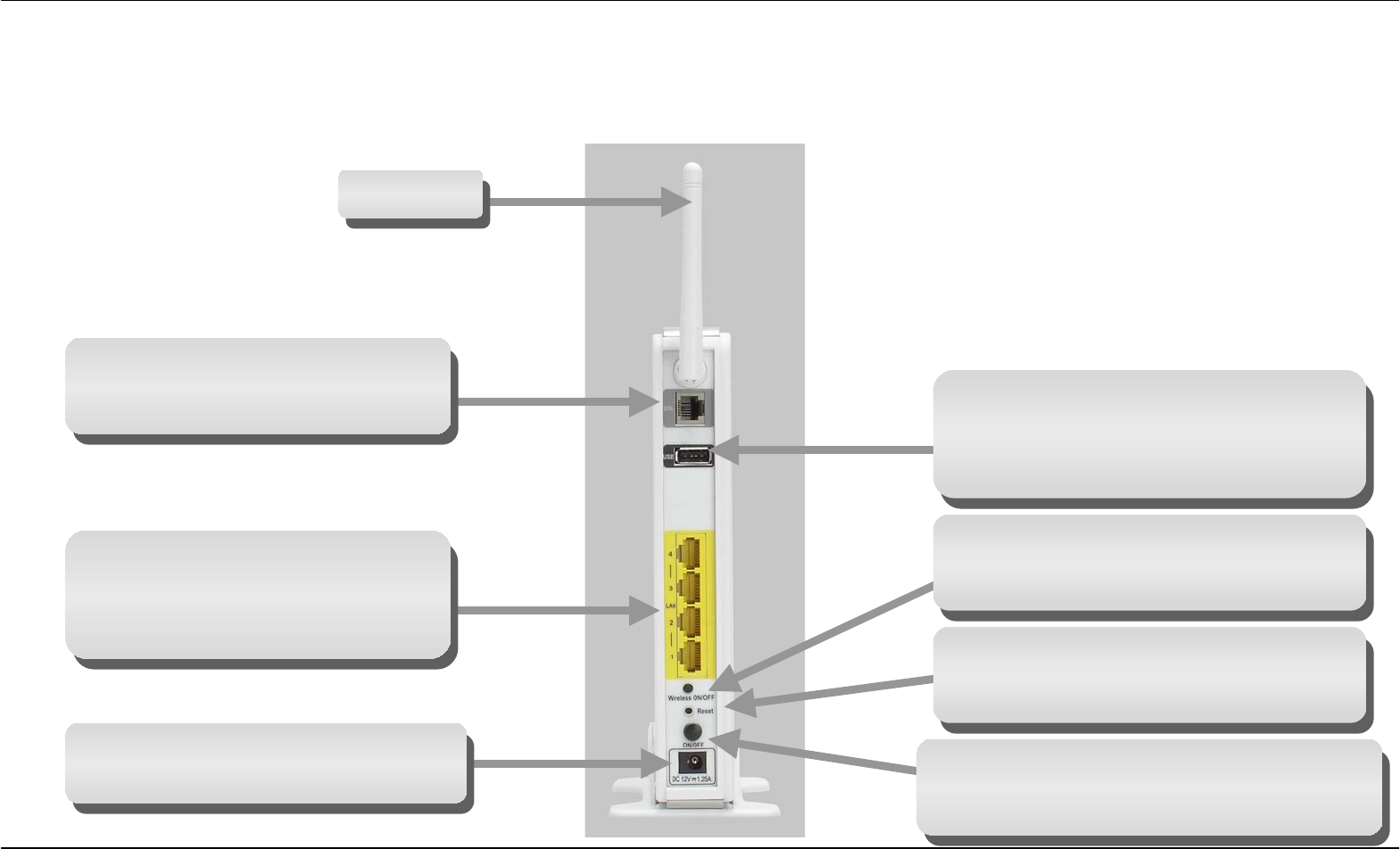
Section 1 - Product Overview
D-Link DSL-2650U User Manual 3
Hardware Overview
Connections
Power Insert
Use the adapter shipped with the Router to
connect to power source.
Power Button
Push in to power-on the Router. Push
a
g
ain to
p
owe
r
-off the Router.
Ethernet Port
Use the Ethernet port to connect the
Router to a computer or an Ethernet
LAN.
ADSL Port
Use the ADSL cable to connect to
the your telephone line (RJ-11 port)
Reset Button
To manually reset, depress button with
the power on for at least seven seconds.
Antenna
Wireless On/Off Button
Push in to enable the wireless function.
Push again to disable the function.
USB Port
Plug this connector directly into the USB
port on your network printer via a USB
cable.
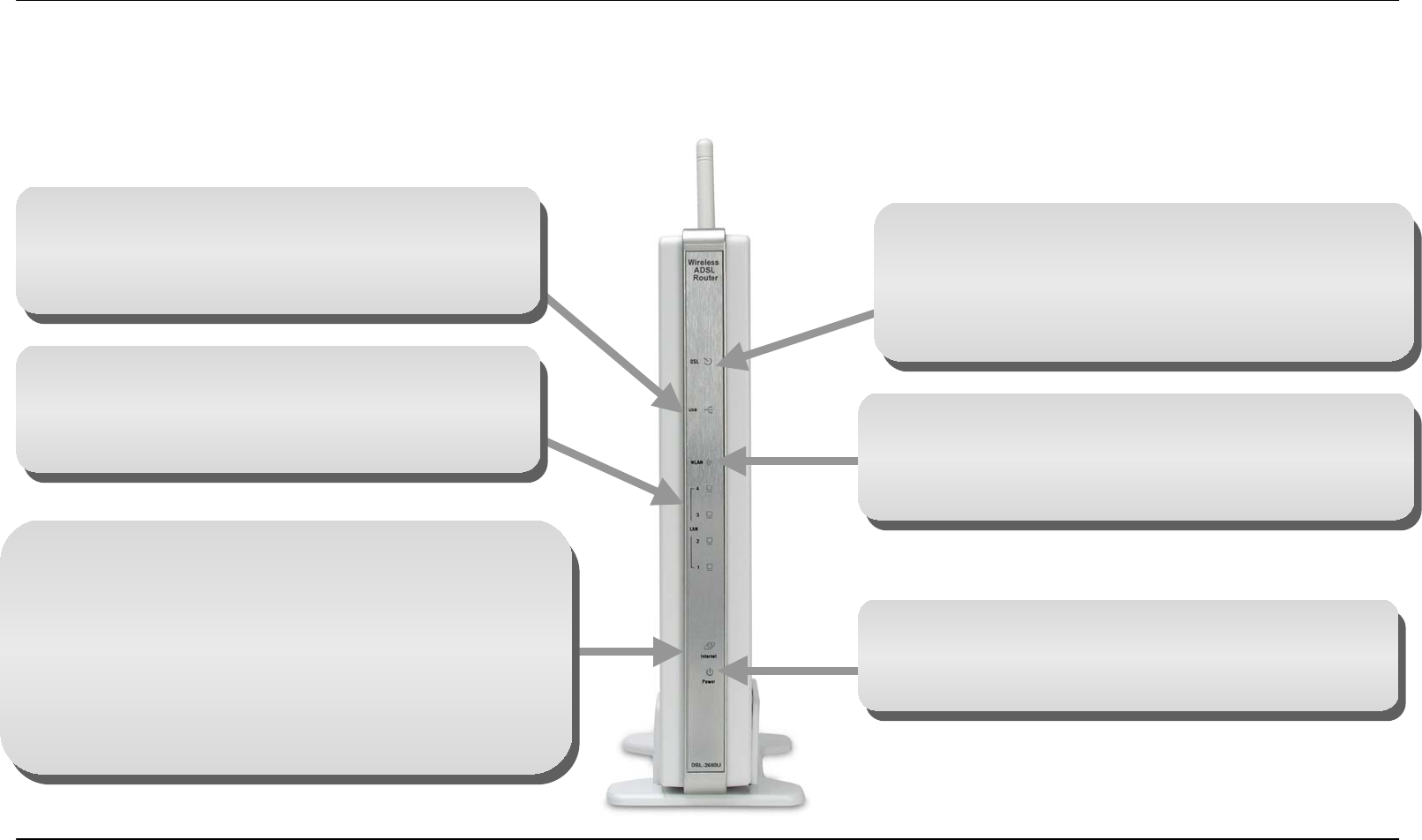
Section 1 - Product Overview
D-Link DSL-2650U User Manual 4
Hardware Overview
LEDs
Power
A steady green light indicates the unit is powered on.
When the device is powered off this remains dark.
USB
A steady green light indicates the USB device is
connected. A blinking green light indicates activity
on the USB.
LAN
A solid green light indicates a valid link on startup.
This light will blink when there is activity currently
passing through the Ethernet port.
WLAN
A steady green light indicates a wireless connection. A
blinking green light indicates activity on the WLAN
interface.
DSL
A steady green light indicates a valid ADSL
connection. A blinking green light indicates activity on
the ADSL interface.
Internet
A solid green light indicates the WAN IP address from
IPCP or DHCP and DSL is up or a static IP address is
configured and PPP negotiation has been successfully
completed. If the indicator blinks green, this means the
Router is active. Light remains dark when there is no
DHCP response, no PPPoE response, PPPoE
authentication has failed, and/or there is no IP address
from IPCP.
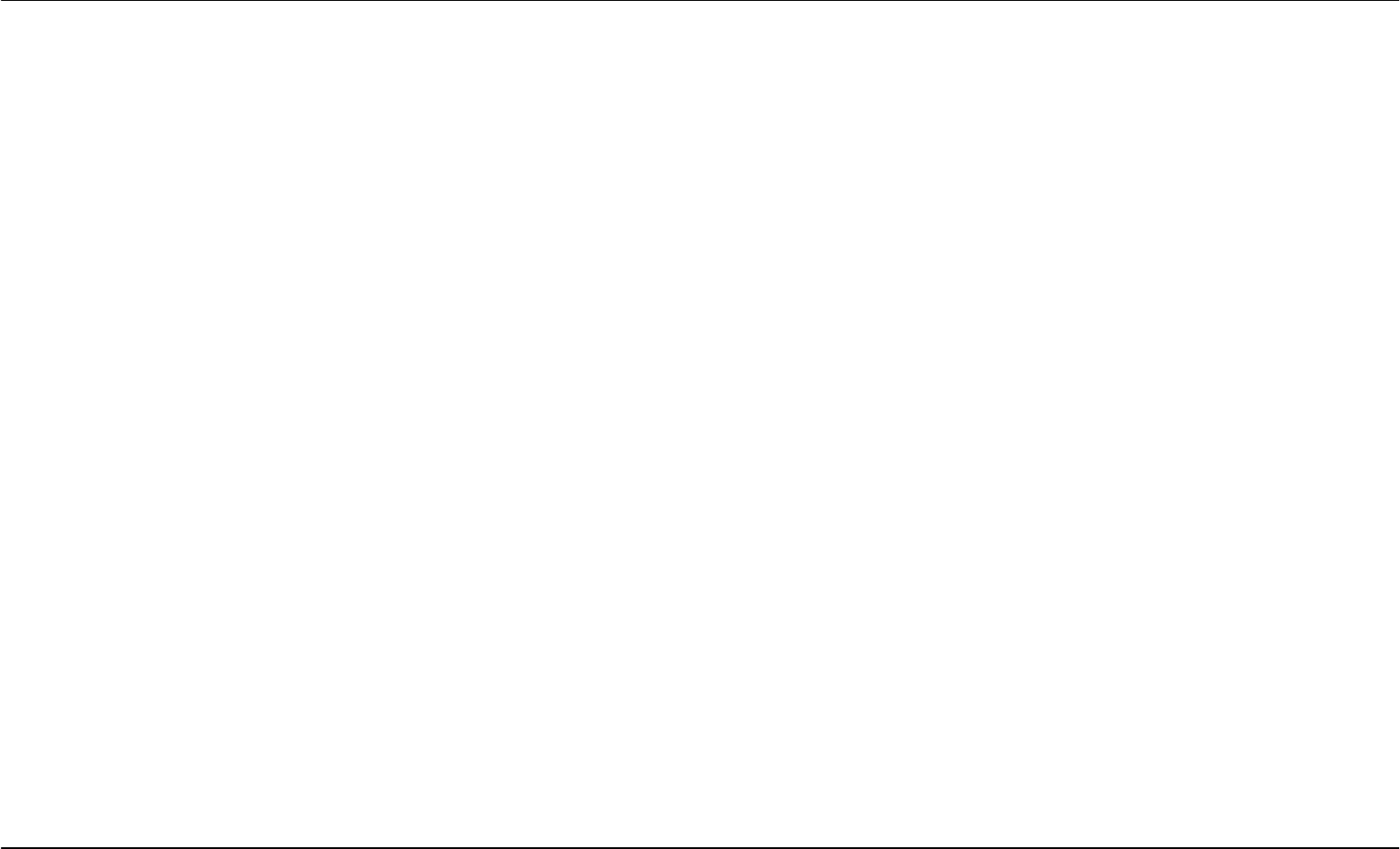
Section 2 – Installation
D-Link DSL-2650U User Manual 5
Installation
This section will walk you through the installation process. Placement of the Router is very important. Do not place the Router in an enclosed area
such as a closet, cabinet, or in the attic or garage.
Before You Begin
Please read and make sure you understand all the prerequisites for proper installation of your new Router. Have all the necessary information and
equipment on hand before beginning the installation.
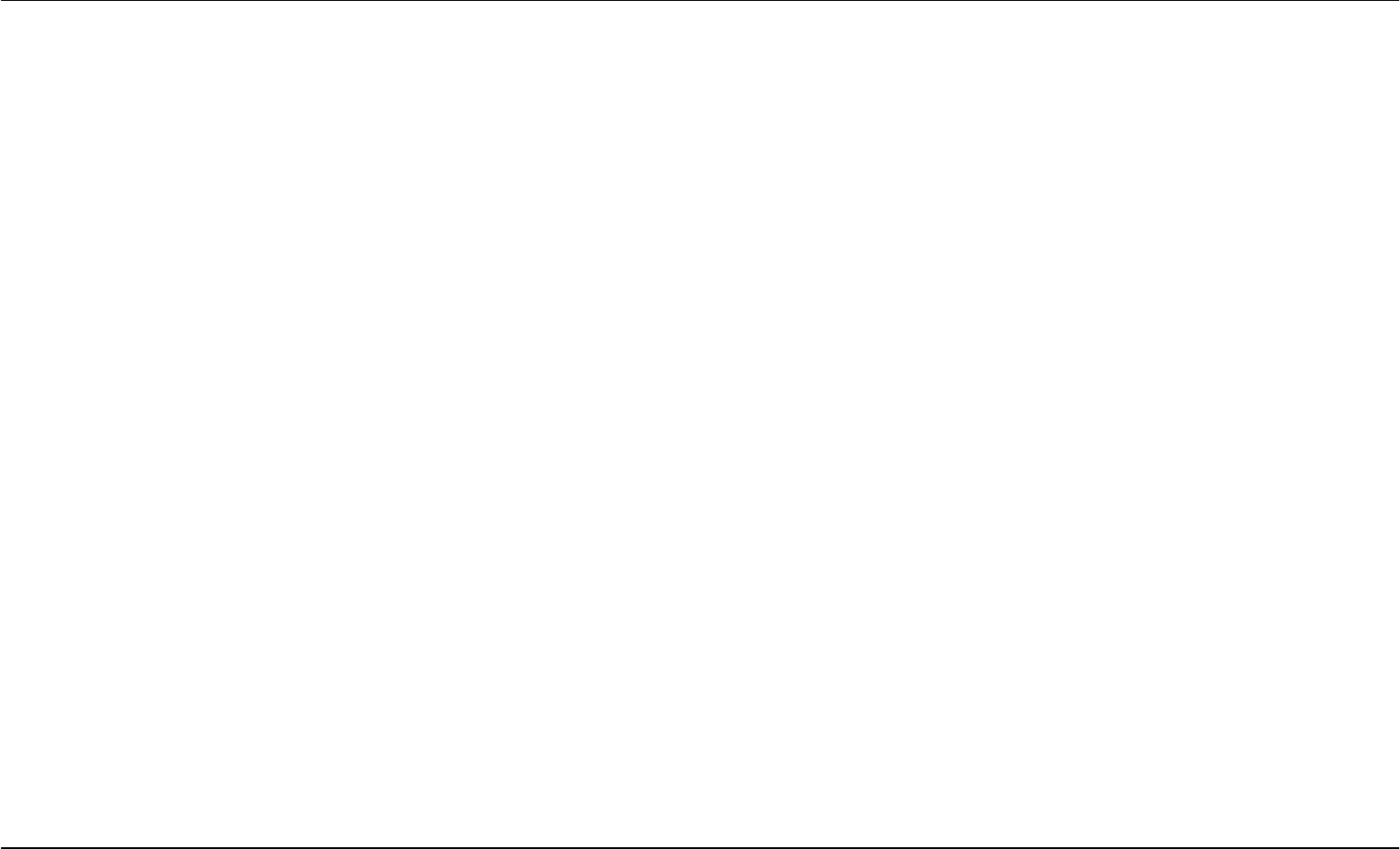
Section 2 – Installation
D-Link DSL-2650U User Manual 6
Installation Notes
In order to establish a connection to the Internet it will be necessary to provide information to the Router that will be stored in its memory. For some
users, only their account information (Username and Password) is required. For others, various parameters that control and define the Internet
connection will be required. You can print out the two pages below and use the tables to list this information. This way you have a hard copy of all
the information needed to setup the Router. If it is necessary to reconfigure the device, all the necessary information can be easily accessed. Be
sure to keep this information safe and private.
Low Pass Filters
Since ADSL and telephone services share the same copper wiring to carry their respective signals, a filtering mechanism may be necessary to
avoid mutual interference. A low pass filter device can be installed for each telephone that shares the line with the ADSL line. These filters are easy
to install passive devices that connect to the ADSL device and/or telephone using standard telephone cable. Ask your service provider for more
information about the use of low pass filters with your installation.
Operating Systems
The DSL-2650U uses an HTML-based web interface for setup and management. The web configuration manager may be accessed using any
operating system capable of running web browser software, including Windows 98 SE, Windows ME, Windows 2000, Windows XP, and Windows
Vista.
Web Browser
Any common web browser can be used to configure the Router using the web configuration management software. The program is designed to
work best with more recently released browsers such as Opera, Microsoft Internet Explorer® version 6.0, Netscape Navigator® version 6.2.3, or
later versions. The web browser must have JavaScript enabled. JavaScript is enabled by default on many browsers. Make sure JavaScript has not
been disabled by other software (such as virus protection or web user security packages) that may be running on your computer.
Ethernet Port (NIC Adapter)
Any computer that uses the Router must be able to connect to it through the Ethernet port on the Router. This connection is an Ethernet connection
and therefore requires that your computer be equipped with an Ethernet port as well. Most notebook computers are now sold with an Ethernet port
already installed. Likewise, most fully assembled desktop computers come with an Ethernet NIC adapter as standard equipment. If your computer
does not have an Ethernet port, you must install an Ethernet NIC adapter before you can use the Router. If you must install an adapter, follow the
installation instructions that come with the Ethernet NIC adapter.
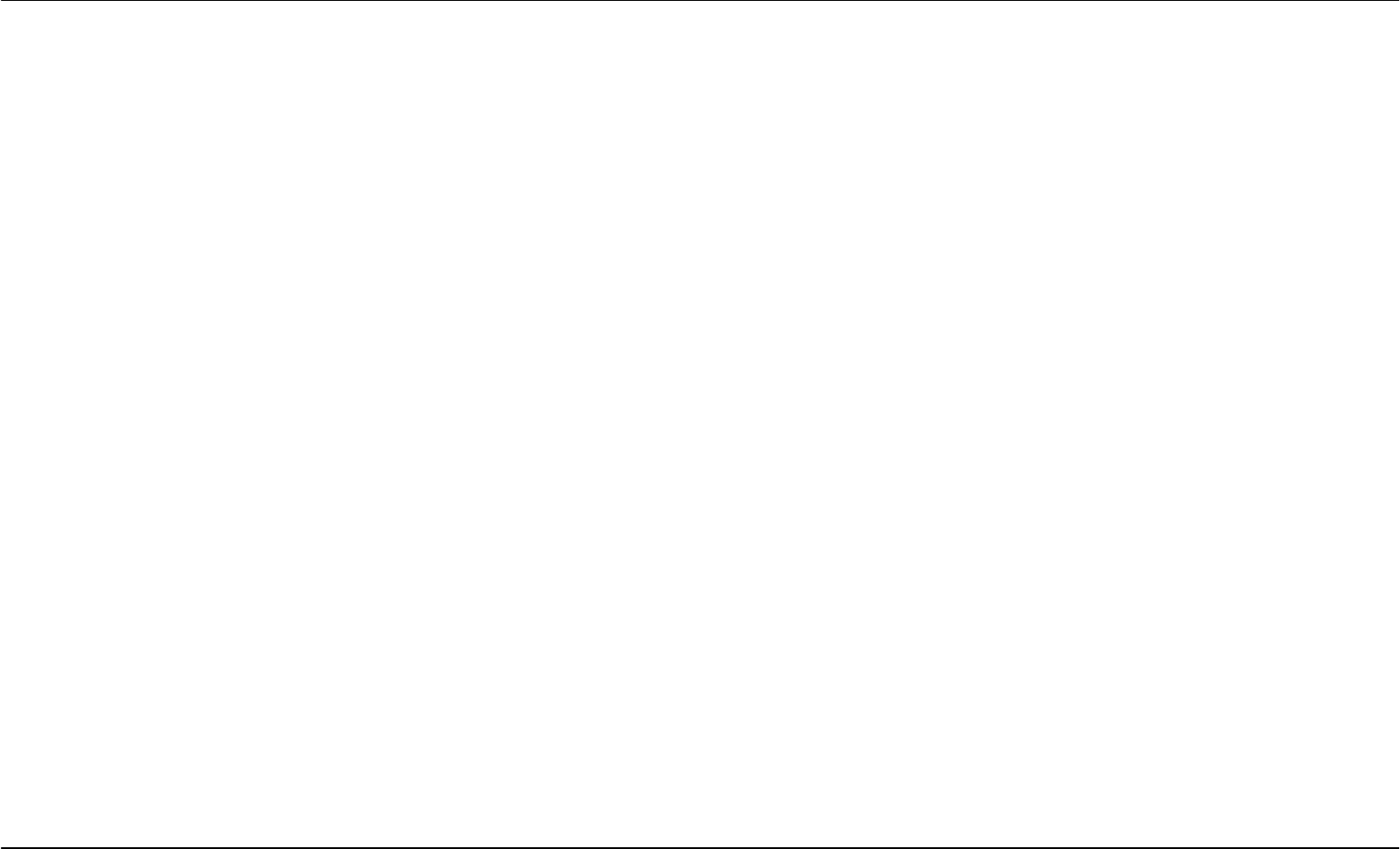
Section 2 – Installation
D-Link DSL-2650U User Manual 7
Additional Software
It may be necessary to install software on your computer that enables the computer to access the Internet. Additional software must be installed if
you are using the device a simple bridge. For a bridged connection, the information needed to make and maintain the Internet connection is stored
on another computer or gateway device, not in the Router itself.
If your ADSL service is delivered through a PPPoE or PPPoA connection, the information needed to establish and maintain the Internet connection
can be stored in the Router. In this case, it is not necessary to install software on your computer. It may however be necessary to change some
settings in the device, including account information used to identify and verify the connection.
All connections to the Internet require a unique global IP address. For bridged connections, the global IP settings must reside in a TCP/IP enabled
device on the LAN side of the bridge, such as a PC, a server, a gateway device such as a router or similar firewall hardware. The IP address can be
assigned in a number of ways. Your network service provider will give you instructions about any additional connection software or NIC
configuration that may be required.
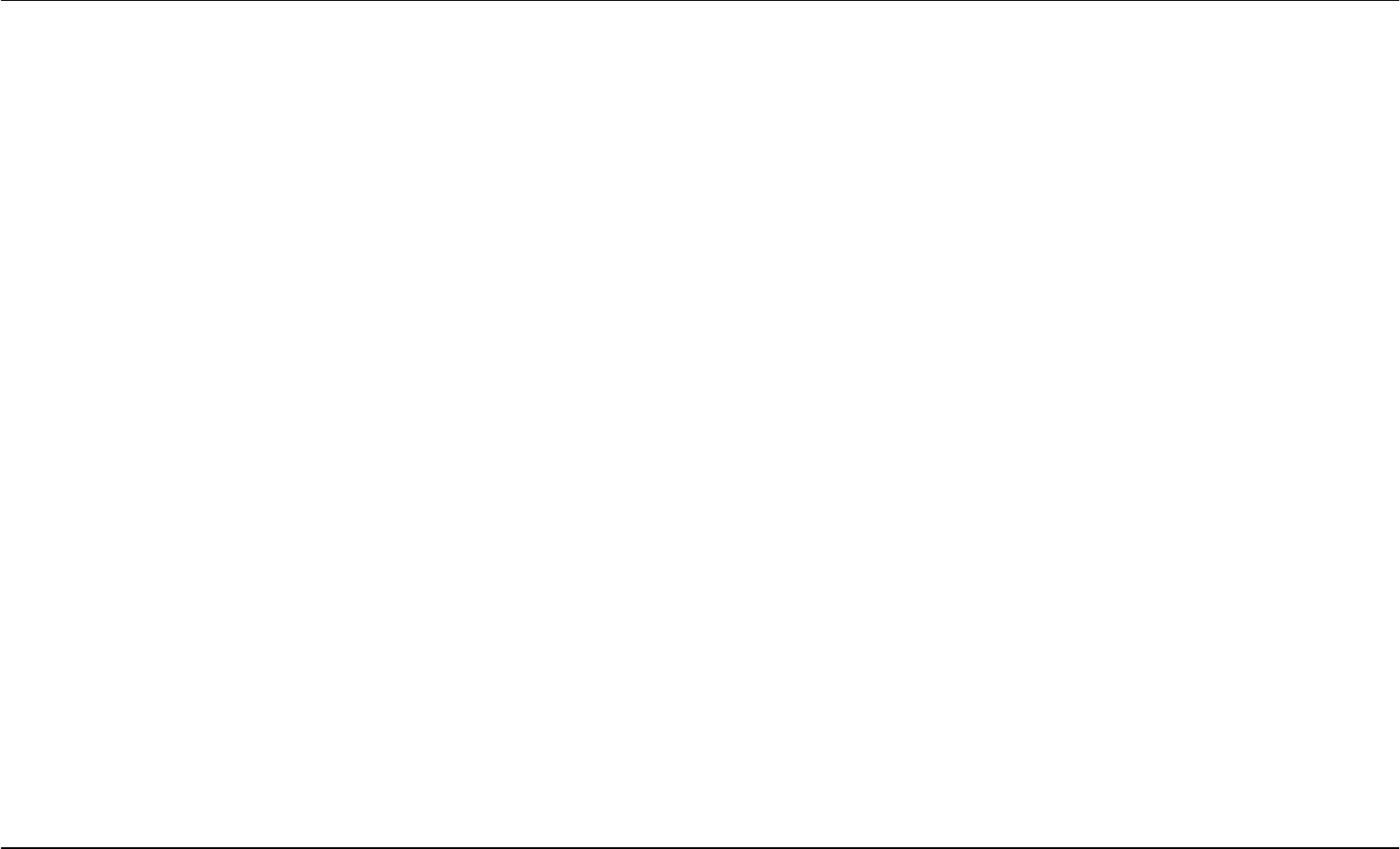
Section 2 – Installation
D-Link DSL-2650U User Manual 8
Information you will need from your ADSL service
provider
Username
This is the Username used to log on to your ADSL service provider’s network. Your ADSL service provider uses this to identify your account.
Password
This is the Password used, in conjunction with the Username above, to log on to your ADSL service provider’s network. This is used to verify the
identity of your account.
WAN Setting / Connection Type
These settings describe the method your ADSL service provider uses to transport data between the Internet and your computer. Most users will use
the default settings. You may need to specify one of the following WAN Setting and Connection Type configurations (Connection Type settings listed
in parenthesis):
• PPPoE/PPoA (PPPoE LLC, PPPoA LLC or PPPoA VC-Mux)
• Bridge Mode (1483 Bridged IP LLC or 1483 Bridged IP VC Mux)
• IPoA/MER (Static IP Address) (Bridged IP LLC, 1483 Bridged IP VC Mux, 1483 Routed IP LLC, 1483 Routed IP VC-Mux or IPoA)
• MER (Dynamic IP Address) (1483 Bridged IP LLC or 1483 Bridged IP VC-Mux)
Modulation Type
ADSL uses various standardized modulation techniques to transmit data over the allotted signal frequencies. Some users may need to change the
type of modulation used for their service. The default DSL modulation (ADSL2+ Multi-Mode) used for the Router automatically detects all types of
ADSL, ADSL2, and ADSL2+ modulation.
Security Protocol
This is the method your ADSL service provider will use to verify your Username and Password when you log on to their network. Your Router
supports the PAP and CHAP protocols.
VPI
Most users will not be required to change this setting. The Virtual Path Identifier (VPI) is used in conjunction with the Virtual Channel Identifier (VCI)
to identify the data path between your ADSL service provider’s network and your computer. If you are setting up the Router for multiple virtual
connections, you will need to configure the VPI and VCI as instructed by your ADSL service provider for the additional connections. This setting can
be changed in the WAN Settings window of the web management interface.
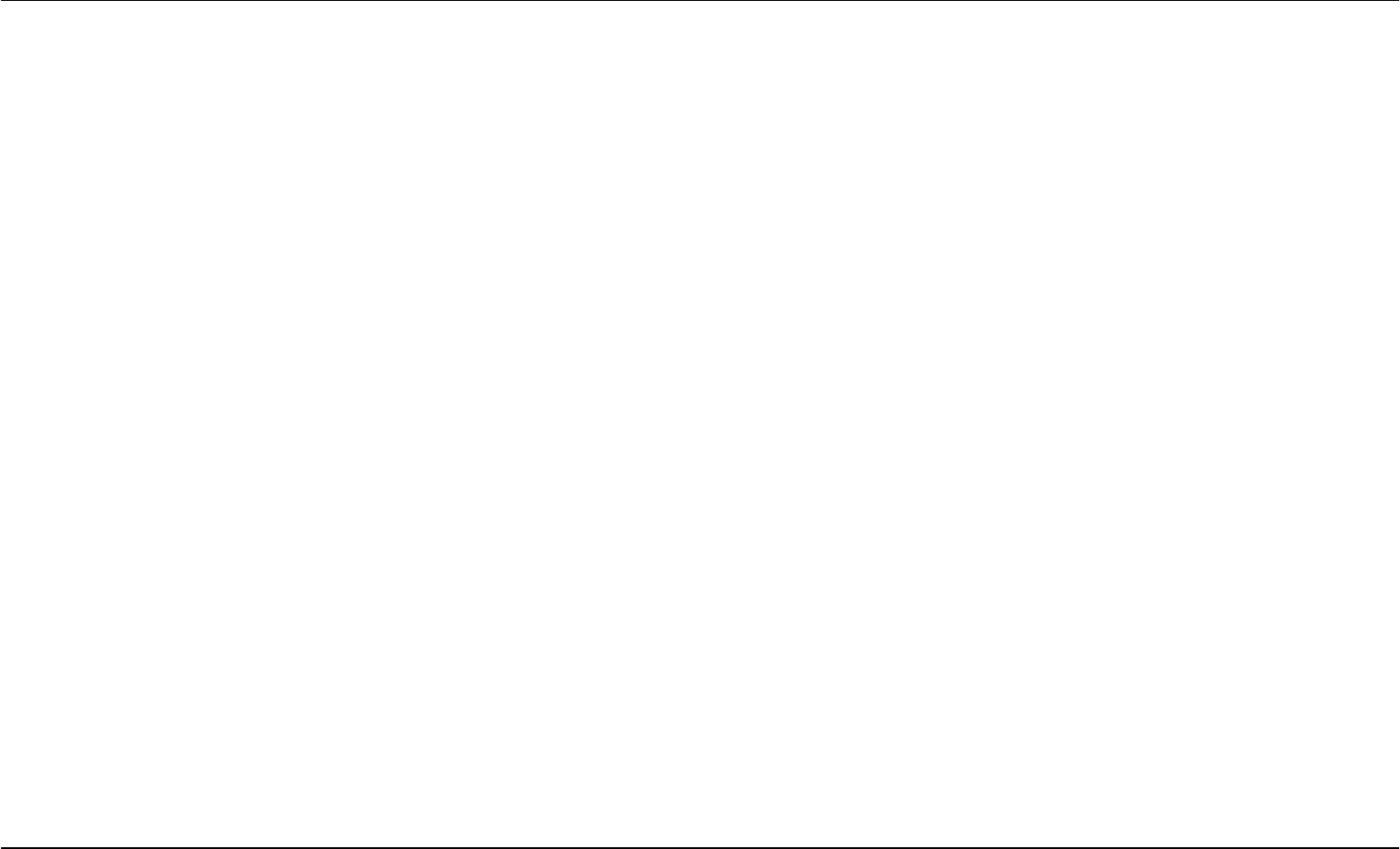
Section 2 – Installation
D-Link DSL-2650U User Manual 9
VCI
Most users will not be required to change this setting. The Virtual Channel Identifier (VCI) used in conjunction with the VPI to identify the data path
between your ADSL service provider’s network and your computer. If you are setting up the Router for multiple virtual connections, you will need to
configure the VPI and VCI as instructed by your ADSL service provider for the additional connections. This setting can be changed in the WAN
Settings window of the web management interface.

Section 2 – Installation
D-Link DSL-2650U User Manual 10
Information you will need about DSL-2650U
Username
This is the Username needed access the Router’s management interface. When you attempt to connect to the device through a web browser you
will be prompted to enter this Username. The default Username for the Router is “admin.” The user cannot change this.
Password
This is the Password you will be prompted to enter when you access the Router’s management interface. The default Password is “admin.” The
user may change this.
LAN IP addresses for the DSL-2650U
This is the IP address you will enter into the Address field of your web browser to access the Router’s configuration graphical user interface (GUI)
using a web browser. The default IP address is 192.168.1.1. This may be changed to suit any IP address scheme the user desires. This address will
be the base IP address used for DHCP service on the LAN when DHCP is enabled.
LAN Subnet Mask for the DSL-2650U
This is the subnet mask used by the DSL-2650U, and will be used throughout your LAN. The default subnet mask is 255.255.255.0. This can be
changed later.
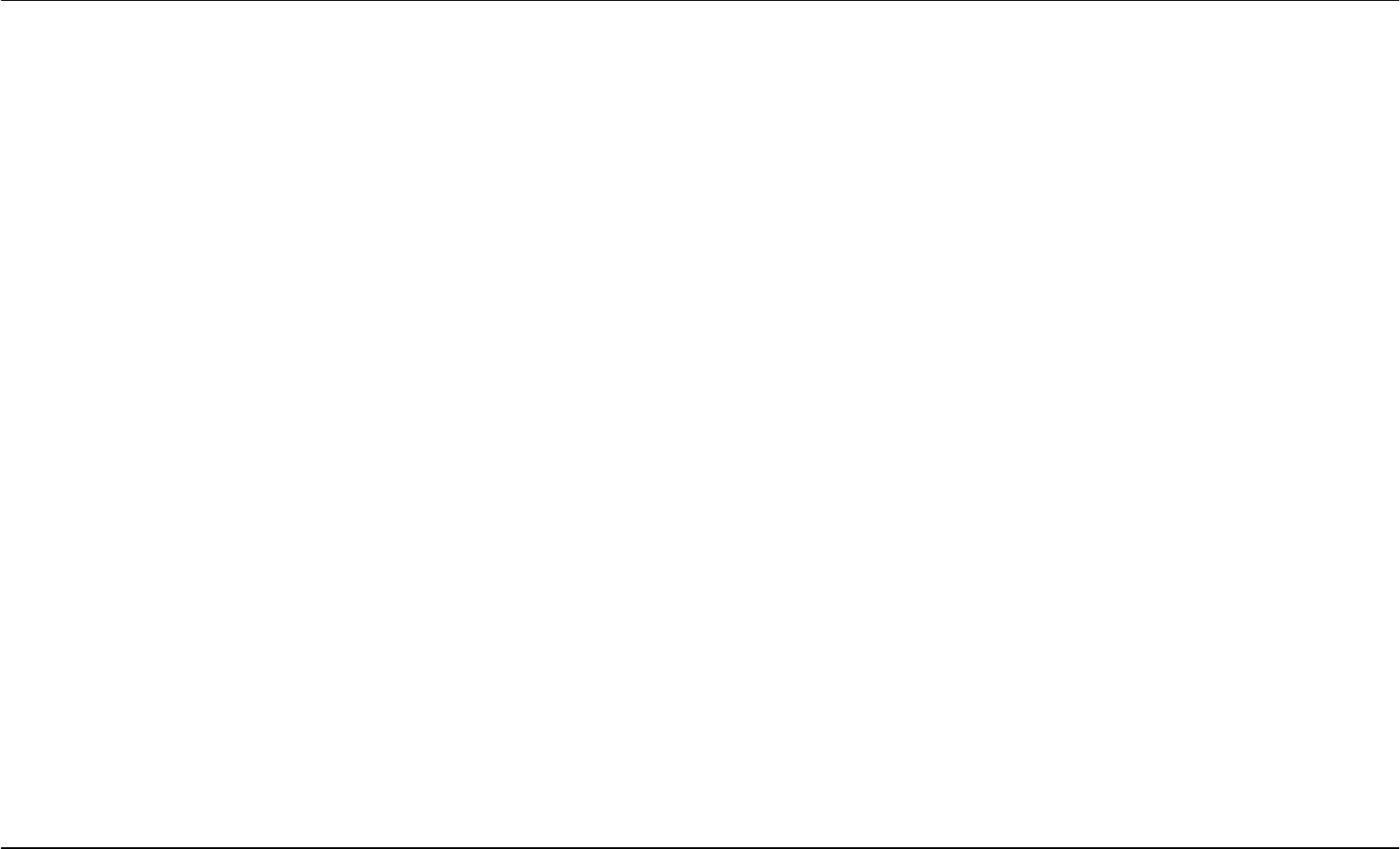
Section 2 – Installation
D-Link DSL-2650U User Manual 11
Information you will need about your LAN or computer
Ethernet NIC
If your computer has an Ethernet NIC, you can connect the DSL-2650U to this Ethernet port using an Ethernet cable. You can also use the Ethernet
ports on the DSL-2650U to connect to other computer or Ethernet devices.
DHCP Client status
Your DSL-2650U ADSL Router is configured, by default, to be a DHCP server. This means that it can assign an IP address, subnet mask, and a
default gateway address to computers on your LAN. The default range of IP addresses the DSL-2650U will assign are from 192.168.1.2 to
192.168.1.254. Your computer (or computers) needs to be configured to obtain an IP address automatically (that is, they need to be configured as
DHCP clients.)
It is recommended that your collect and record this information here, or in some other secure place, in case you have to re-configure your ADSL
connection in the future.
Once you have the above information, you are ready to setup and configure your DSL-2650U ADSL Router.
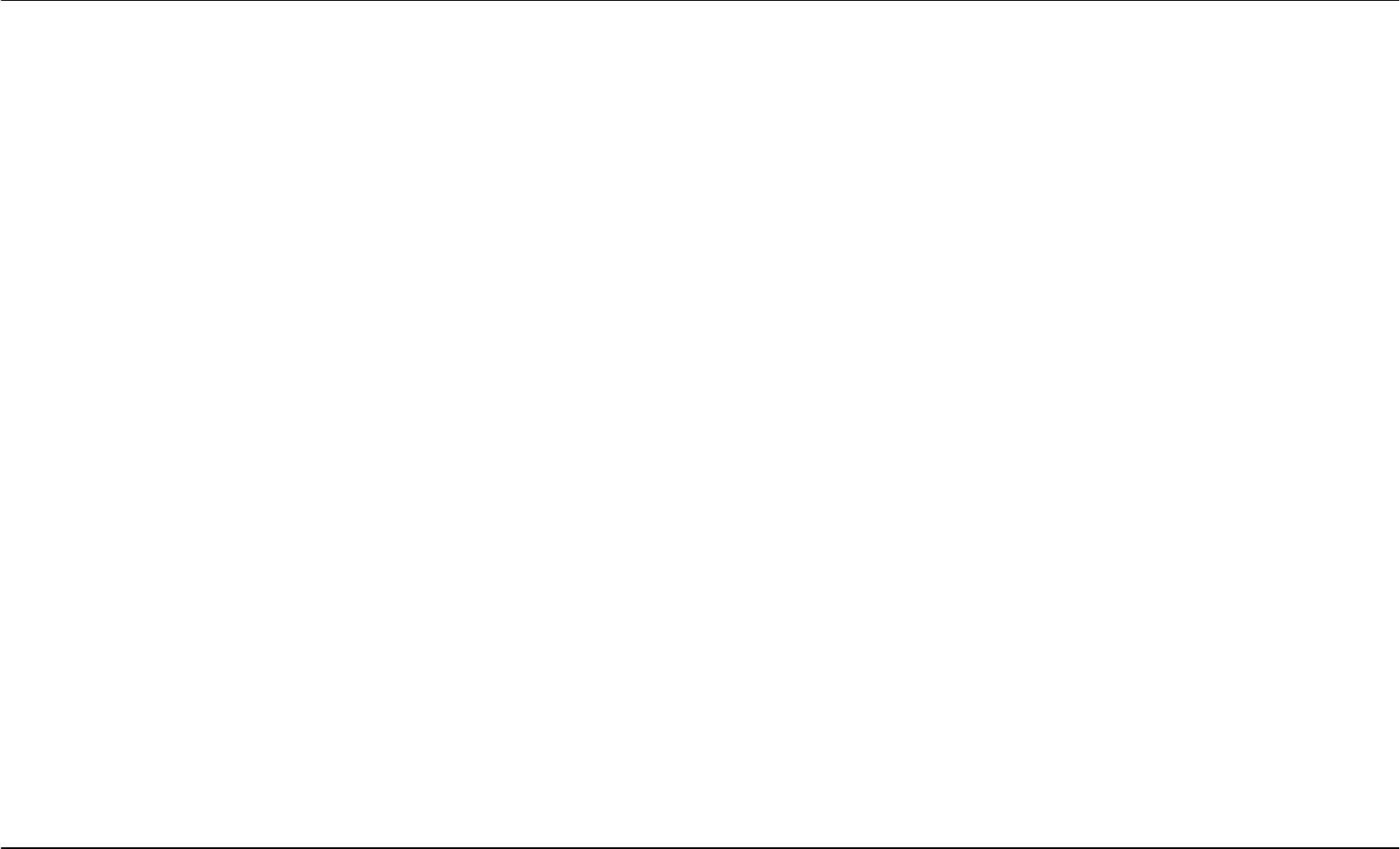
Section 2 – Installation
D-Link DSL-2650U User Manual 12
Device Installation
The DSL-2650U connects two separate physical interfaces, an ADSL (WAN) and an Ethernet (LAN) interface. Place the Router in a location where
it can be connected to the various devices as well as to a power source. The Router should not be located where it will be exposed to moisture or
excessive heat. Make sure the cables and power cord are placed safely out of the way so they do not create a tripping hazard. As with any electrical
appliance, observe common sense safety procedures.
The Router can be placed on a shelf or desktop, ideally you should be able to see the LED indicators on the front if you need to view them for
troubleshooting.
Power on Router
The Router must be used with the power adapter included with the device.
1. Insert the AC Power Adapter cord into the power receptacle located on the rear panel of the Router and plug the adapter into a suitable nearby
power source.
2. Depress the Power button into the on position. You should see the Power LED indicator light up and remain lit. The Status LED should light solid
green and begin to blink after a few seconds.
3. If the Ethernet port is connected to a working device, check the LAN LED indicators to make sure the connection is valid. The Router will attempt
to establish the ADSL connection, if the ADSL line is connected and the Router is properly configured this should light up after several seconds.
If this is the first time installing the device, some settings may need to be changed before the Router can establish a connection.
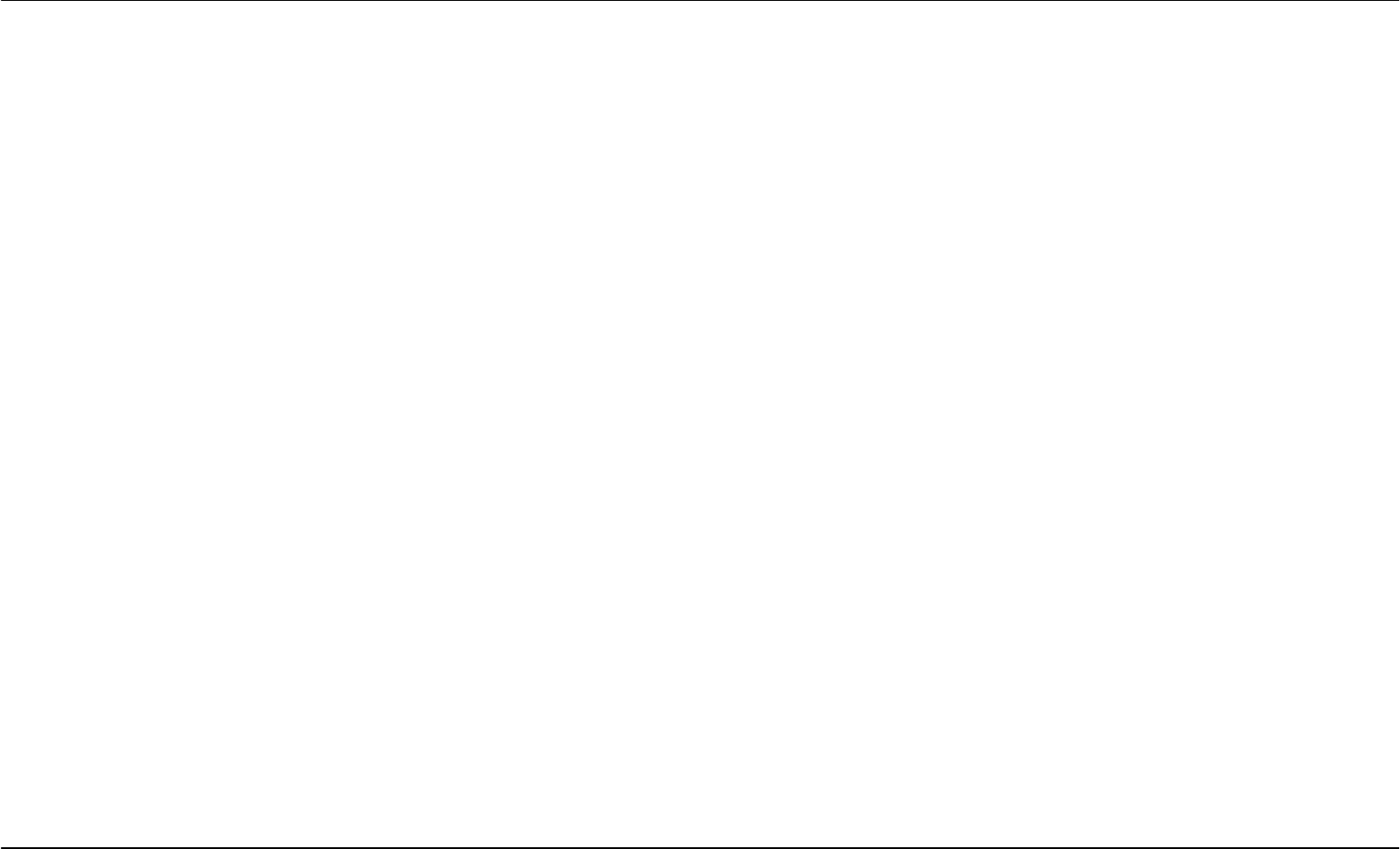
Section 2 – Installation
D-Link DSL-2650U User Manual 13
Factory Reset Button
The Router may be reset to the original factory default settings by using a ballpoint or paperclip to gently push down the reset button in the following
sequence:
1. Ensure the Router is powered on.
2. Press and hold the reset button on the back of the device for approximately 3 to 5 seconds.
3. This process should take around 30~60 seconds.
Remember that this will wipe out any settings stored in flash memory including user account information and LAN IP settings. The device settings
will be restored to the factory default IP address 192.168.1.1 and the subnet mask is 255.255.255.0, the default management Username is “admin”
and the default Password is “admin.”
Network Connections
Connect ADSL Line
Use the ADSL cable included with the Router to connect it to a telephone wall socket or receptacle. Plug one end of the cable into the ADSL port
(RJ-11 receptacle) on the rear panel of the Router and insert the other end into the RJ-11 wall socket. If you are using a low pass filter device, follow
the instructions included with the device or given to you by your service provider. The ADSL connection represents the WAN interface, the
connection to the Internet. It is the physical link to the service provider’s network backbone and ultimately to the Internet.
Connect Router to Ethernet
The Router may be connected to a single computer or Ethernet device through the 10BASE-TX Ethernet port on the rear panel. Any connection to
an Ethernet concentrating device such as a switch or hub must operate at a speed of 10/100 Mbps only. When connecting the Router to any
Ethernet device that is capable of operating at speeds higher than 10Mbps, be sure that the device has auto-negotiation (NWay) enabled for the
connecting port. Use standard twisted-pair cable with RJ-45 connectors. The RJ-45 port on the Router is a crossed port (MDI-X). Follow standard
Ethernet guidelines when deciding what type of cable to use to make this connection. When connecting the Router directly to a PC or server use a
normal straight-through cable. You should use a crossed cable when connecting the Router to a normal (MDI-X) port on a switch or hub. Use a
normal straight-through cable when connecting it to an uplink (MDI-II) port on a hub or switch. The rules governing Ethernet cable lengths apply to
the LAN to Router connection. Be sure that the cable connecting the LAN to the Router does not exceed 100 meters.
Hub or Switch to Router Connection
Connect the Router to an uplink port (MDI-II) on an Ethernet hub or switch with a straight-through cable. If you wish to reserve the uplink port on the
switch or hub for another device, connect to any on the other MDI-X ports (1x, 2x, etc.) with a crossed cable.
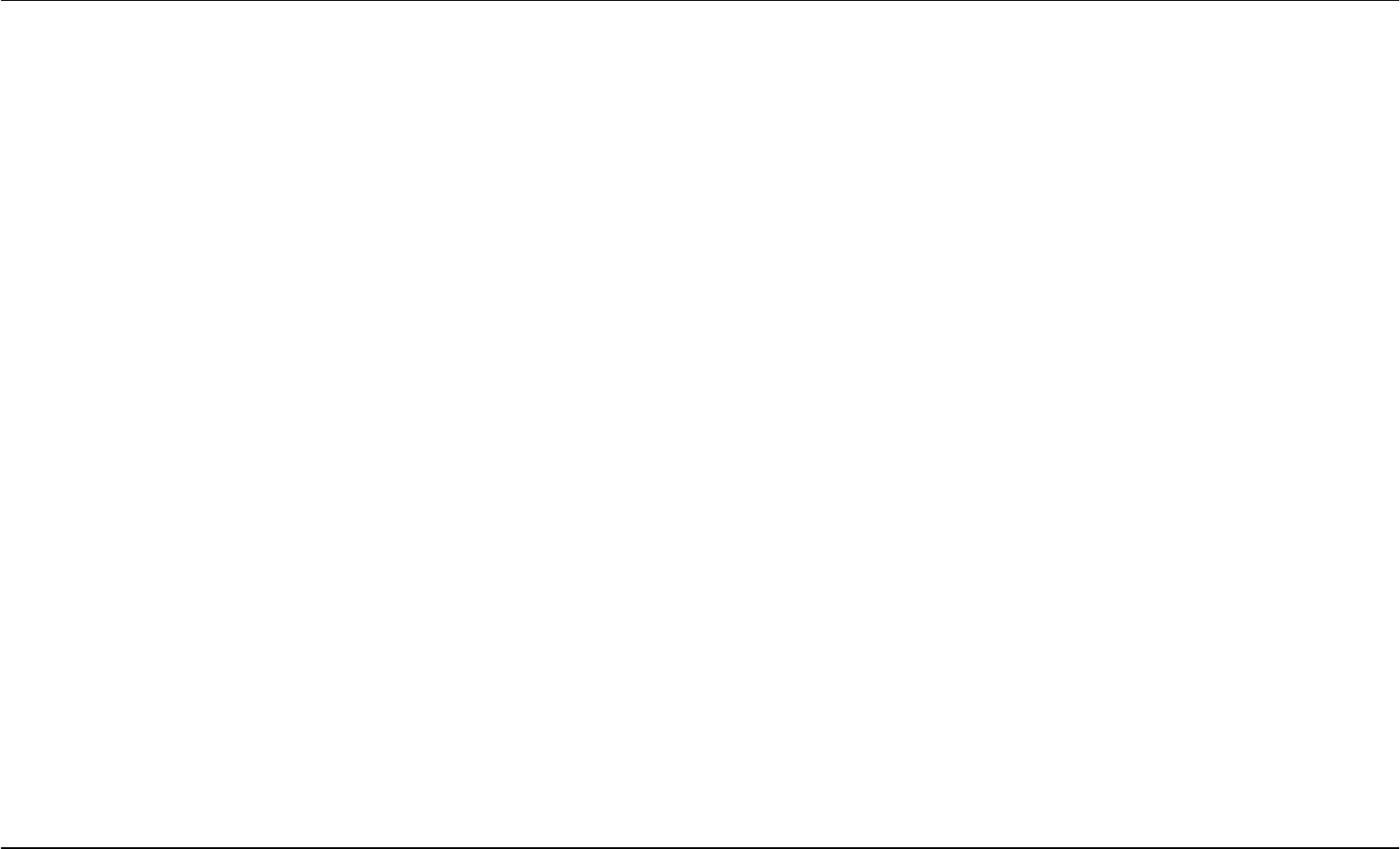
Section 2 – Installation
D-Link DSL-2650U User Manual 14
Computer to Router Connection
You can connect the Router directly to a 10/100BASE-TX Ethernet adapter card (NIC) installed on a PC using the Ethernet cable provided.

Section 3 – Configuration
D-Link DSL-2650U User Manual 15
Configuration
This section will show you how to configure your new D-Link Router using the web-based configuration utility.
Web-based Configuration Utility
Connect to the Router
To configure the WAN connection used by the Router it is first necessary to communicate with the Router through its management interface, which
is HTML-based and can be accessed using a web browser. The easiest way to make sure your computer has the correct IP settings is to configure
it to use the DHCP server in the Router. The next section describes how to change the IP configuration for a computer running a Windows operating
system to be a DHCP client.
To access the configuration utility, open a web-browser such as Internet
Explorer and enter the IP address of the router (192.168.1.1).
Type “admin” for the User Name and “admin” in the Password field. If
you get a Page Cannot be Displayed error, please refer to the
Troubleshooting section for assistance.
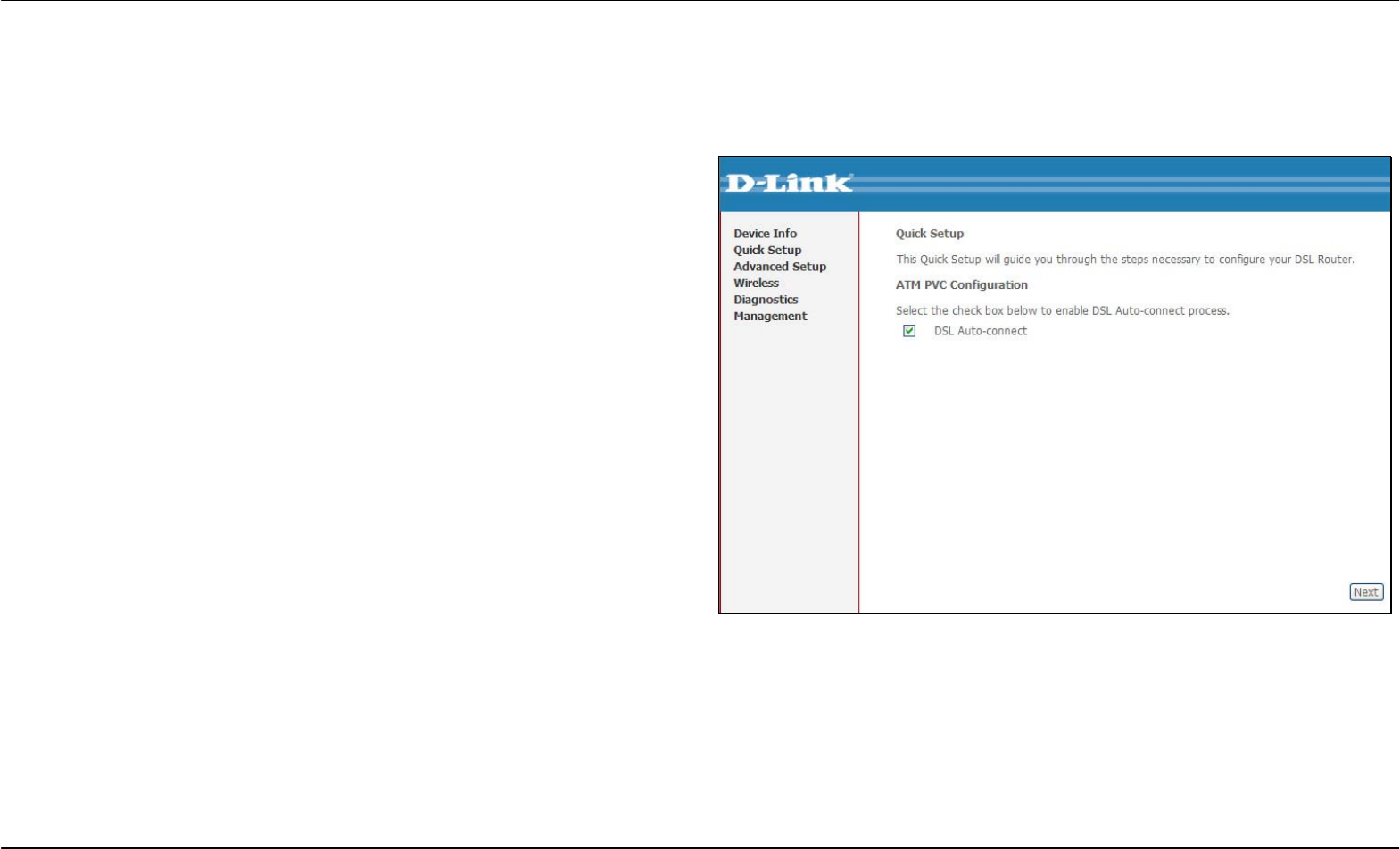
Section 3 – Configuration
D-Link DSL-2650U User Manual 16
Quick Setup
This chapter is concerned with using your computer to configure the WAN connection. The following chapter describes the various windows used to
configure and monitor the Router including how to change IP settings and DHCP server setup.
QUICK SETUP
Click the Quick Setup link on the left panel of the opening page to launch
a series of setup windows.
Tick the DSL Auto-connect check box and then click the Next button.
If the ADSL connection is down, deselect the DSL Auto-connect
checkbox and then click the Next button to manually assign VPI and VCI
values.
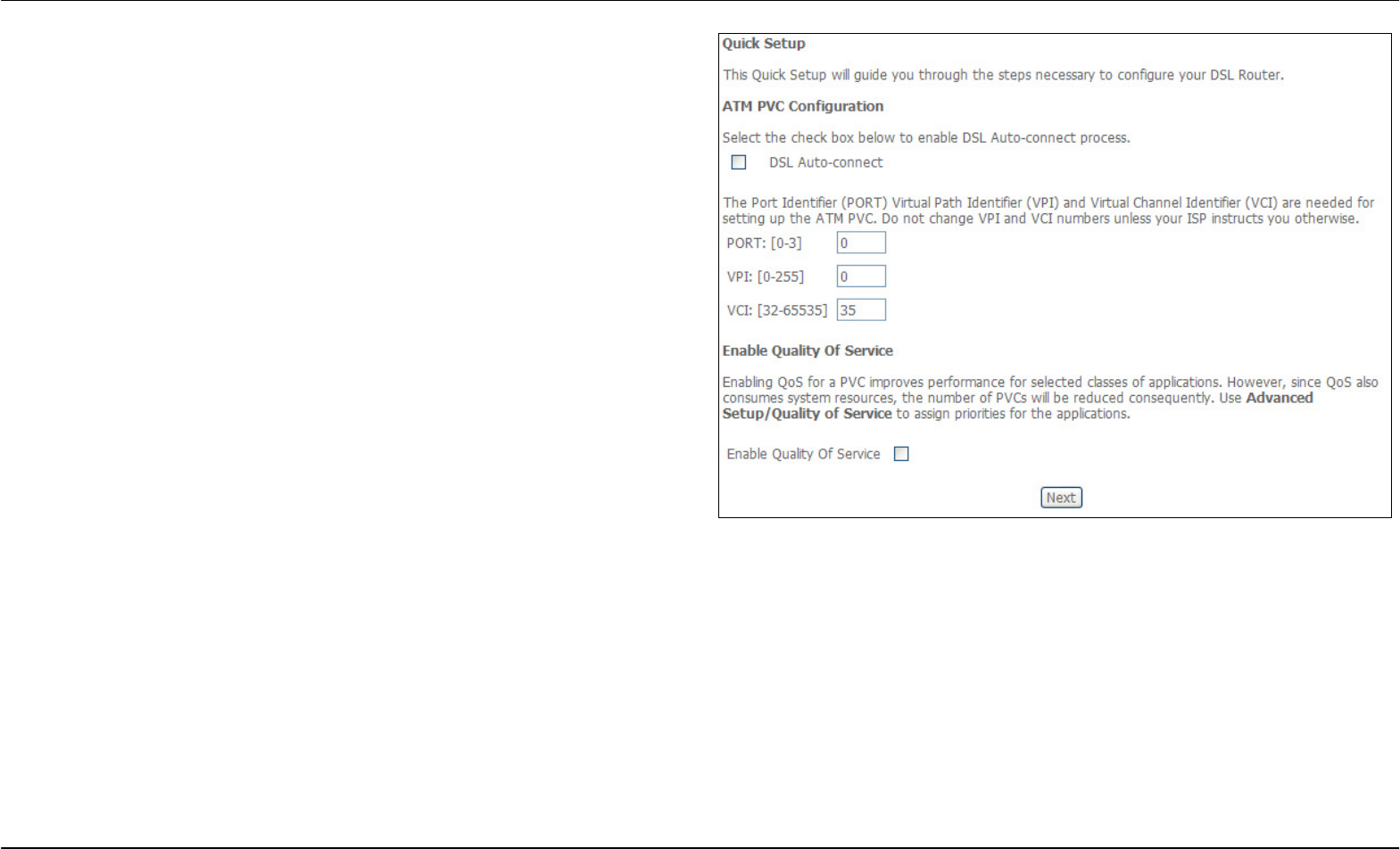
Section 3 – Configuration
D-Link DSL-2650U User Manual 17
QUICK SETUP
This window allows you to set up ATM PVC configuration. Enter a Port
Identifier, Virtual Path Identifier, and Virtual Channel Identifier. The VPI
and VCI values should be provided by your ISP. This window also allows
you to enable QoS by ticking the Enable Quality of Service check box.
Click the Next button to continue.
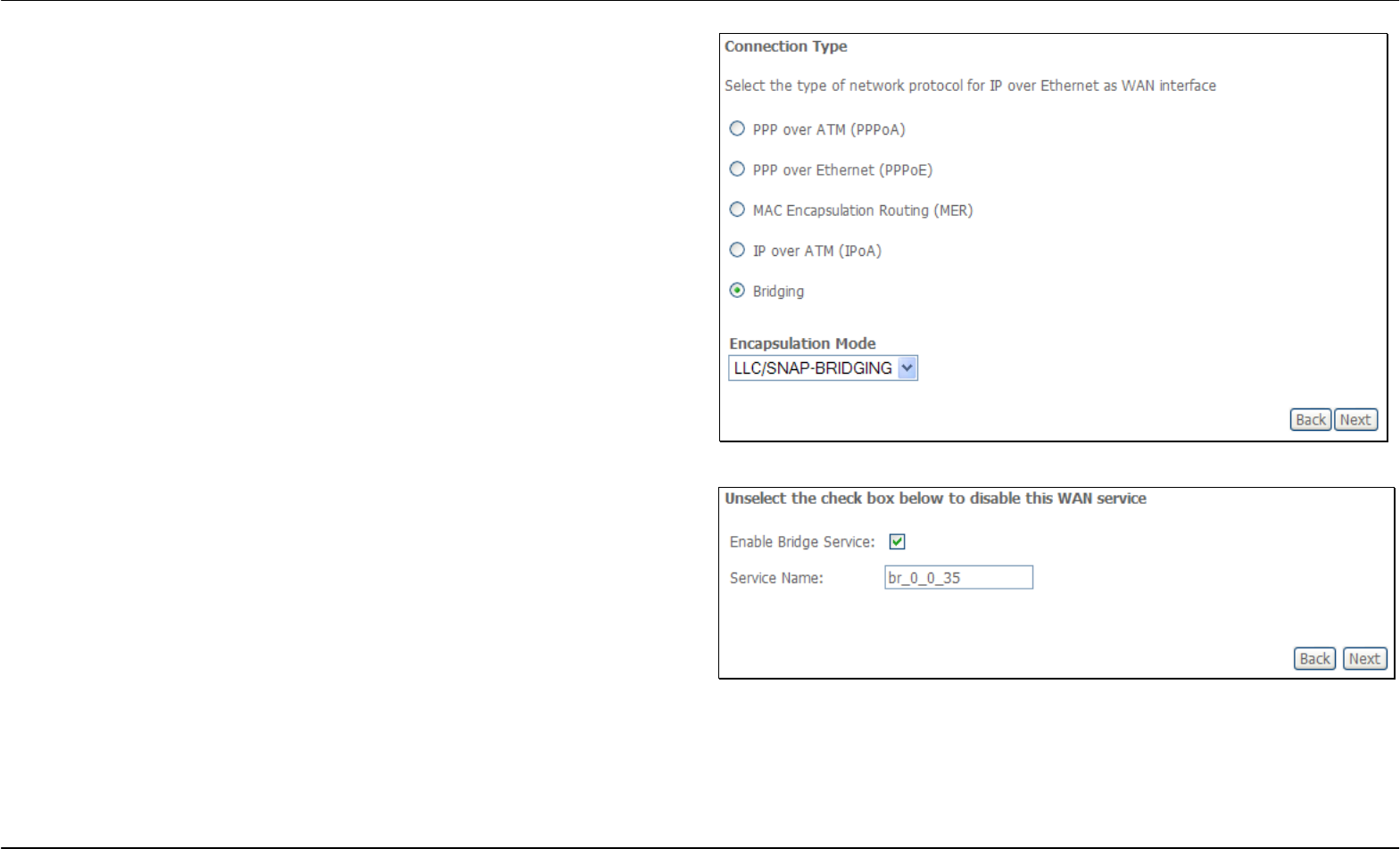
Section 3 – Configuration
D-Link DSL-2650U User Manual 18
QUICK SETUP – CONNECTION TYPE
This window allows you to select the appropriate connection type. The
choices include PPP over ATM (PPPoA), PPP over Ethernet (PPPoE),
MAC Encapsulation Routing (MER), IP over ATM (IPoA), and Bridging
(default).
This window also allows you to use the drop-down menu to select the
desired Encapsulation Mode. Click the Next button to continue.
QUICK SETUP – BRIDGING
To enable bridging, tick the Enable Bridge Service check box and enter a
Service Name.
To disable WAN service, unselect the check box.
Click the Next button to continue.
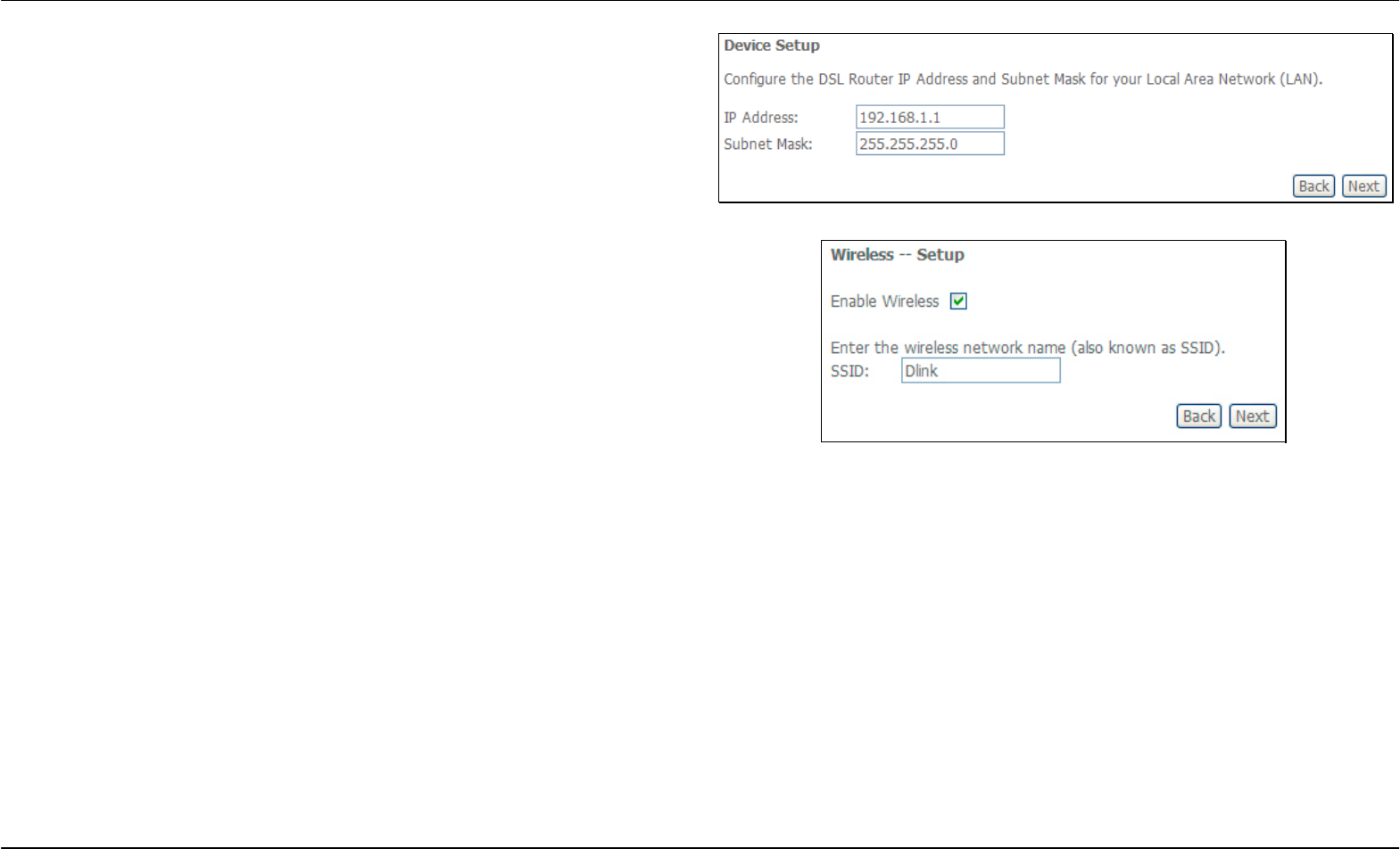
Section 3 – Configuration
D-Link DSL-2650U User Manual 19
QUICK SETUP – BRIDGING
This window allows you to configure the Router IP address and subnet
mask for your LAN. Once you have entered an IP address and subnet
mask, click the Next button to continue.
QUICK SETUP – BRIDGING
This window allows you to configure Wireless settings of the Router. Tick
Enable Wireless and enter SSID to enable Wireless LAN. Click the Next
button to continue.
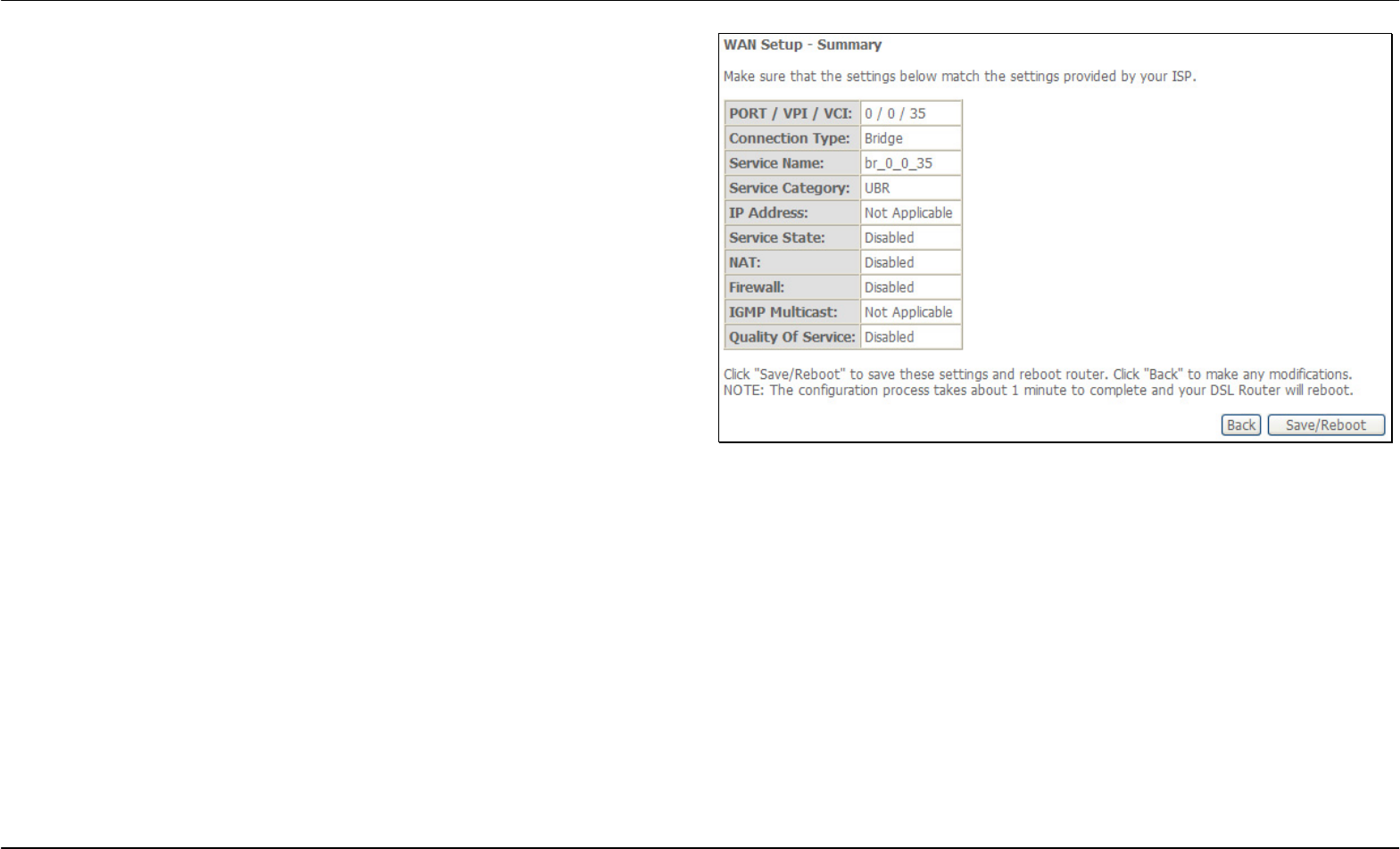
Section 3 – Configuration
D-Link DSL-2650U User Manual 20
QUICK SETUP – BRIDGING
This summary window allows you to confirm the bridging settings you
have just made. Click the Save/Reboot button to save your new bridging
settings and restart the Router.
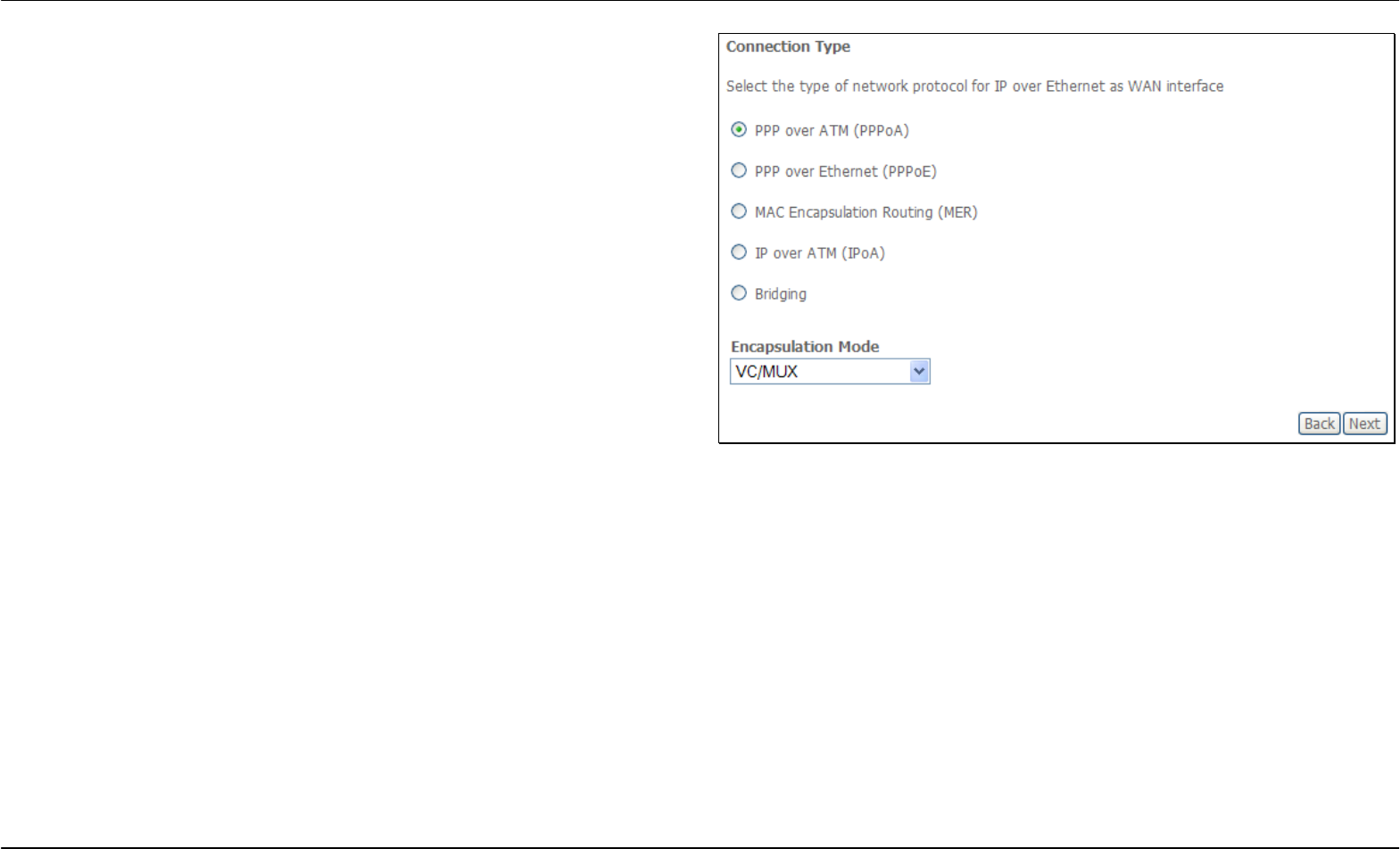
Section 3 – Configuration
D-Link DSL-2650U User Manual 21
QUICK SETUP – PPPoA
Click the PPP over ATM (PPPoA) radio button on this window. This
window also allows you to use the drop-down menu to select the desired
Encapsulation Mode. Click the Next button to continue.
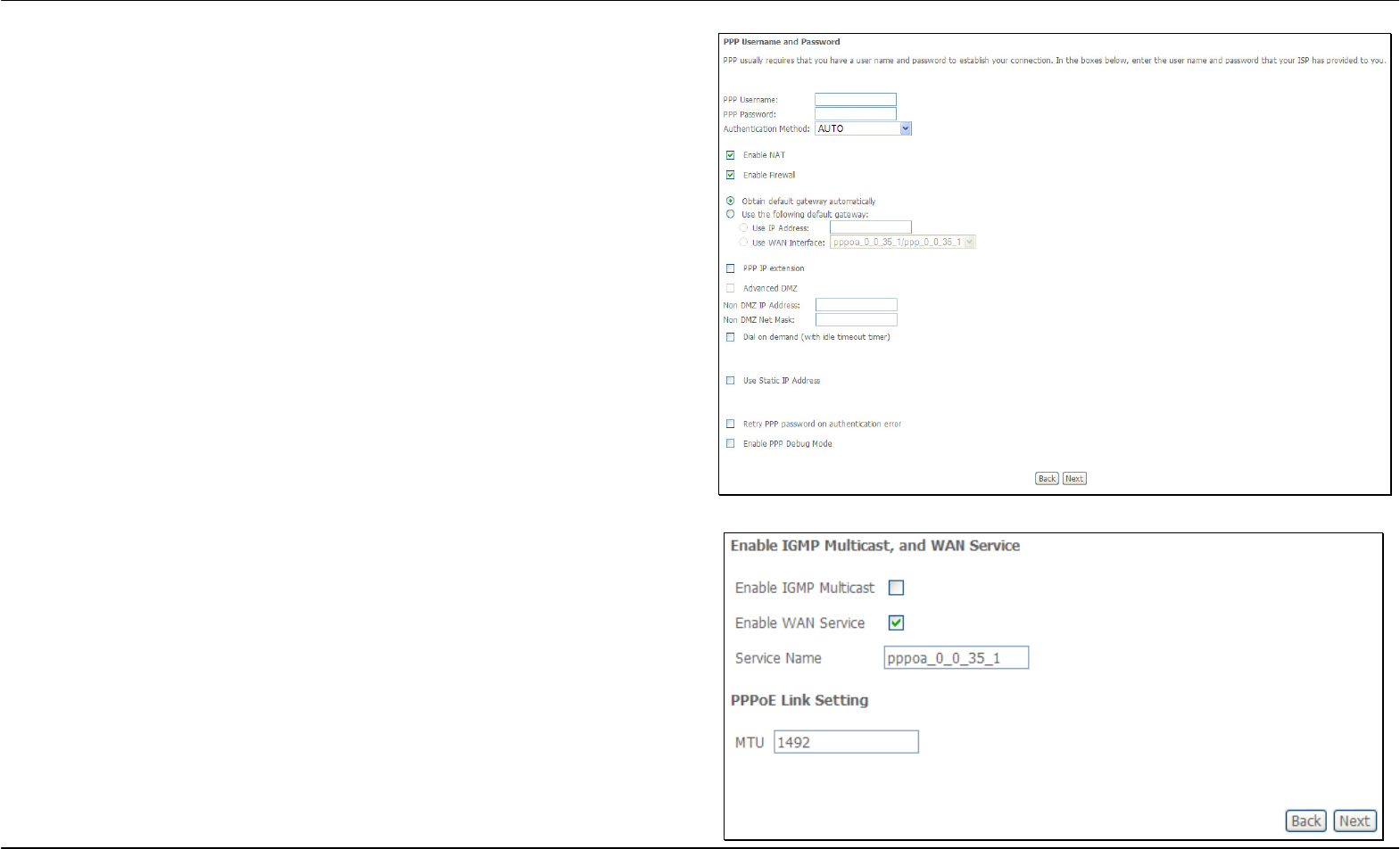
Section 3 – Configuration
D-Link DSL-2650U User Manual 22
QUICK SETUP – PPPoA
This window allows you to set the username and the password for your
PPP connection. This information is obtained from your ISP. Additional
settings on this window will also depend on your ISP. Click the Next
button to continue.
QUICK SETUP - PPPoA
This window allows you to enable IGMP multicasting and WAN service.
Most users will want to leave the MTU value at the default setting unless
your ISP advises you to change it. Click the Next button to continue.
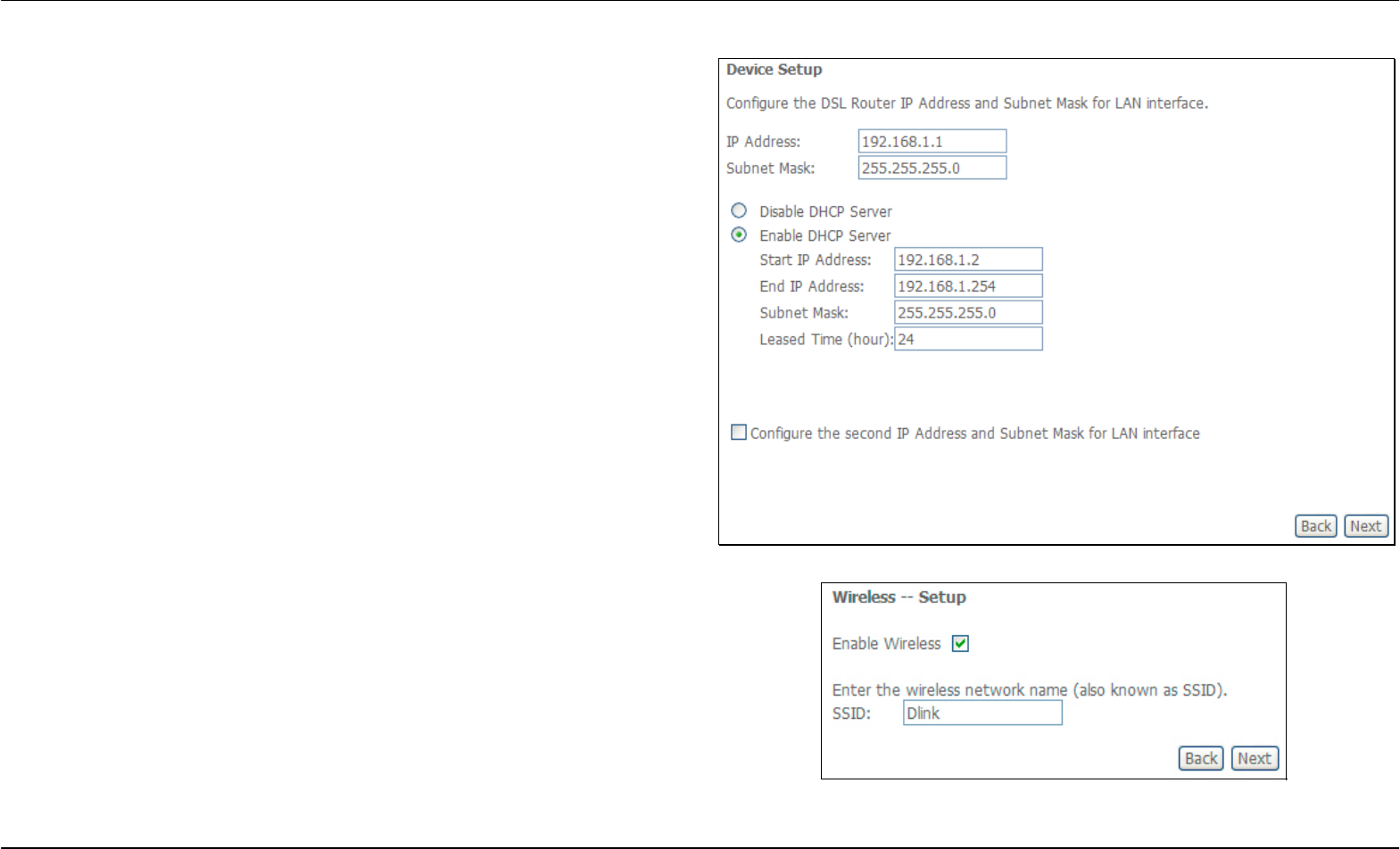
Section 3 – Configuration
D-Link DSL-2650U User Manual 23
QUICK SETUP - PPPoA
This window allows you to enter an IP address and subnet mask for the
LAN interface. In addition, you can either enable or disable the DHCP
server.
To enable the DHCP server, enter a starting IP address, an ending IP
address, and a subnet mask. You may also choose to change the default
value of the leased time. Click the Next button to continue.
QUICK SETUP - PPPoA
This window allows you to configure Wireless settings of the Router. Tick
Enable Wireless and enter SSID to enable Wireless LAN. Click the Next
button to continue.

Section 3 – Configuration
D-Link DSL-2650U User Manual 24
QUICK SETUP – PPPoA
This summary window allows you to confirm the settings you have just
made. Click the Save/Reboot button to save your new PPP over ATM
settings and restart the Router.
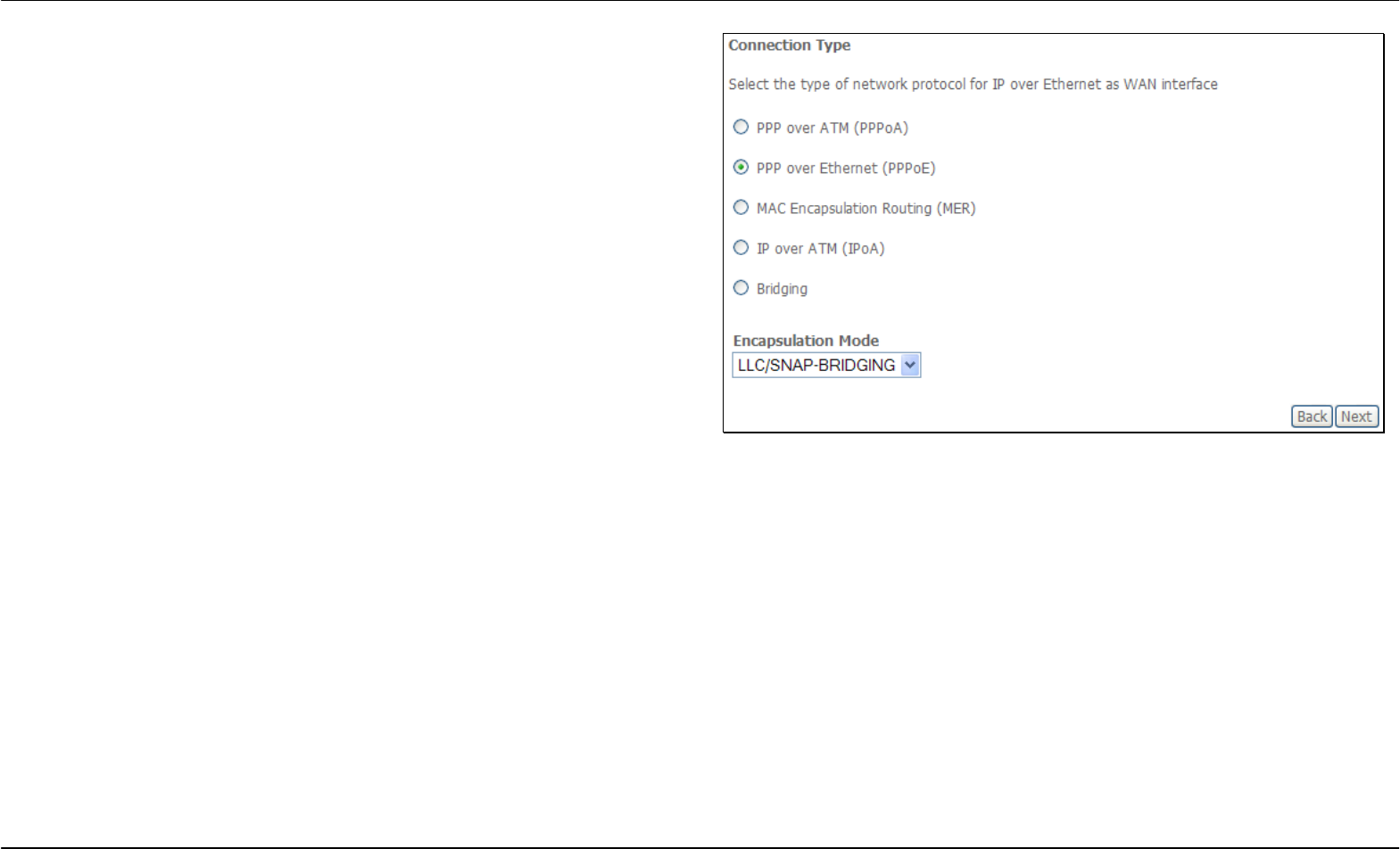
Section 3 – Configuration
D-Link DSL-2650U User Manual 25
QUICK SETUP – PPPoE
Click the PPP over Ethernet (PPPoE) radio button on this window. This
window also allows you to use the drop-down menu to select the desired
Encapsulation Mode. Click the Next button to continue.
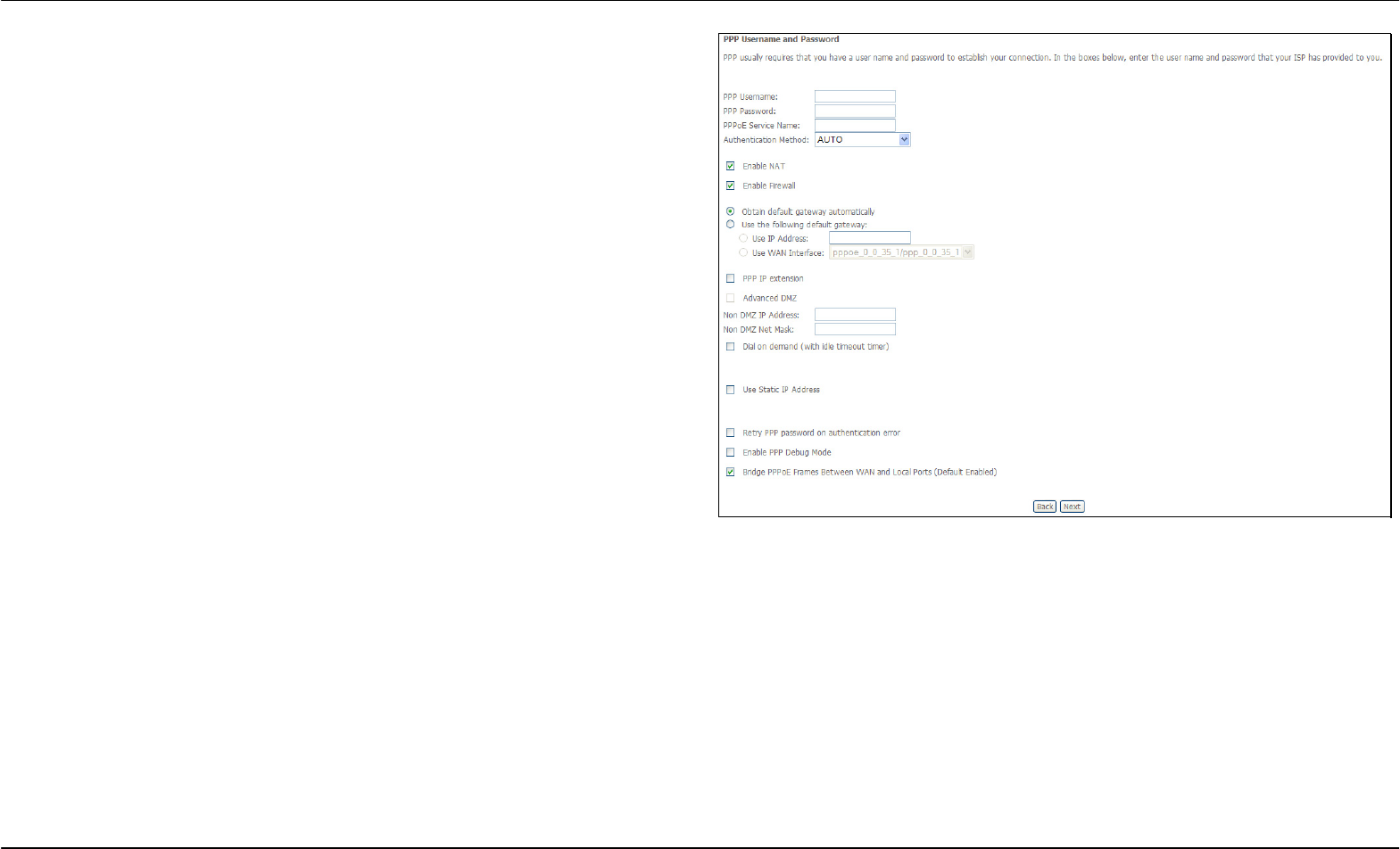
Section 3 – Configuration
D-Link DSL-2650U User Manual 26
QUICK SETUP – PPPoE
This window allows you to set the username and the password for your
PPP connection. This information is obtained from your ISP. Additional
settings on this window will also depend on your ISP. Click the Next
button to continue.
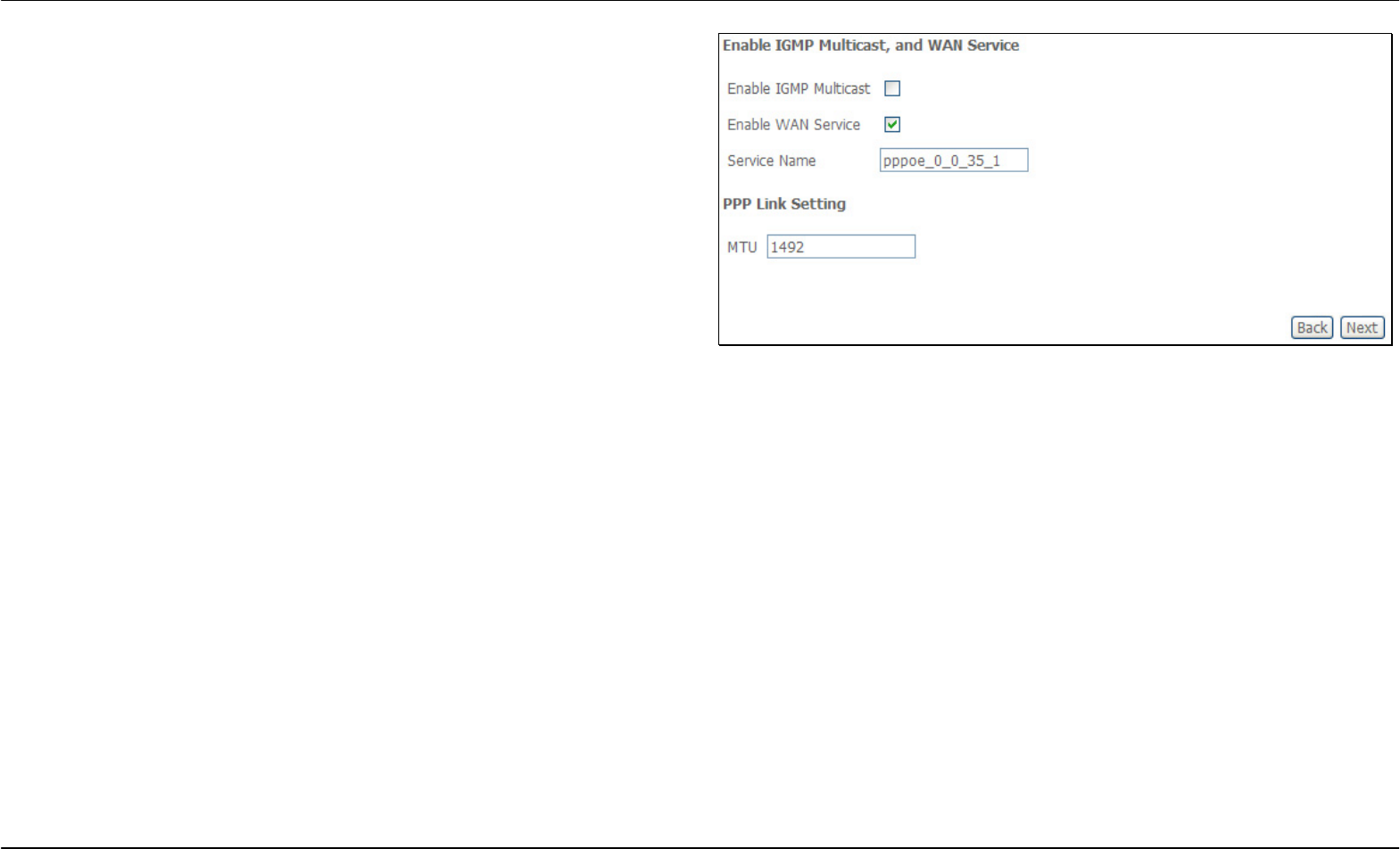
Section 3 – Configuration
D-Link DSL-2650U User Manual 27
QUICK SETUP – PPPoE
This window allows you to enable IGMP multicasting and WAN service.
Most users will want to leave the MTU value at the default setting unless
your ISP advises you to change it. Click the Next button to continue.
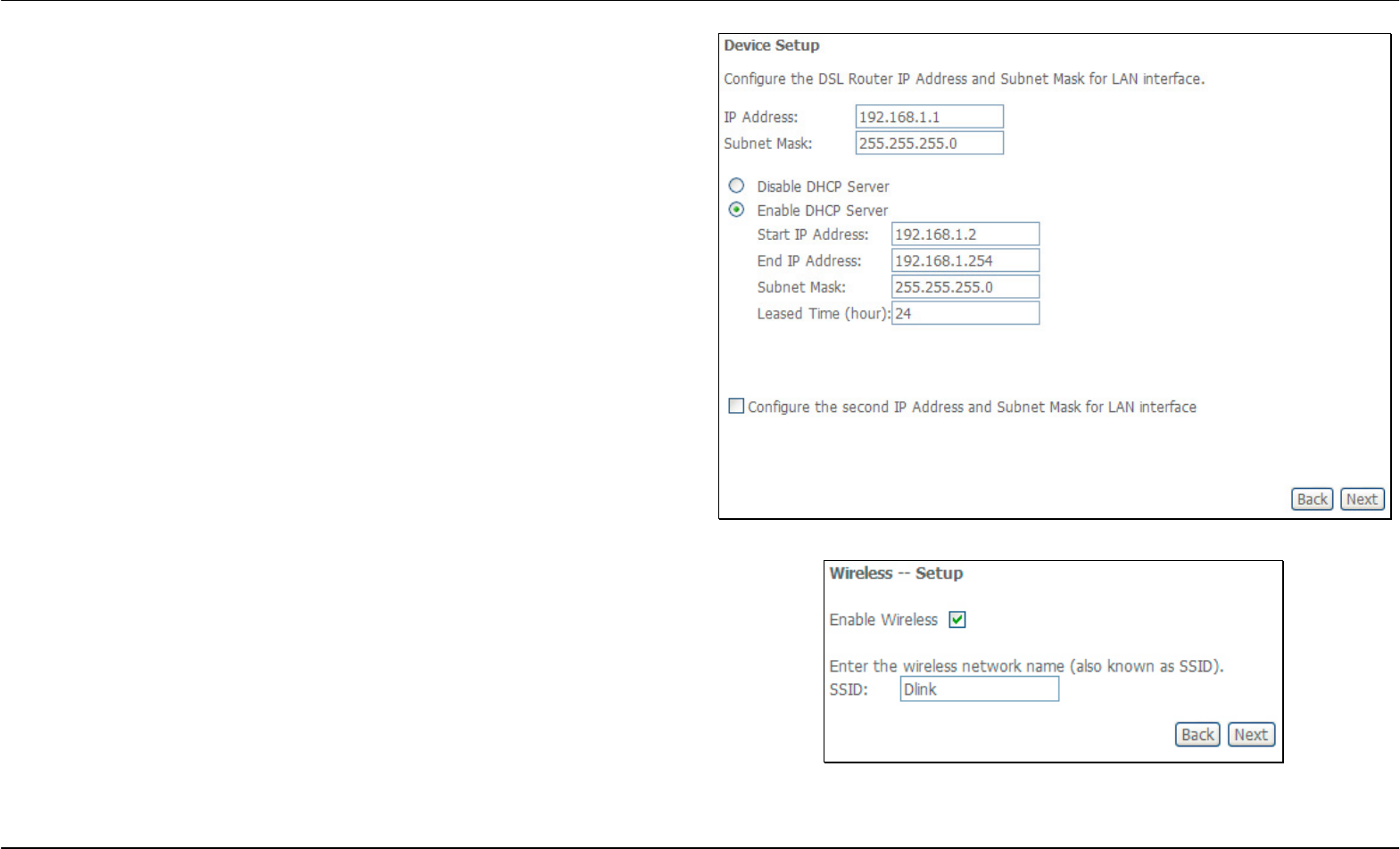
Section 3 – Configuration
D-Link DSL-2650U User Manual 28
QUICK SETUP – PPPoE
This window allows you to enter an IP address and subnet mask for the
LAN interface. In addition, you can either enable or disable the DHCP
server.
To enable the DHCP server, enter a starting IP address, an ending IP
address, and a subnet mask. You may also choose to change the default
value of the leased time. Click the Next button to continue.
QUICK SETUP - PPPoE
This window allows you to configure Wireless settings of the Router. Tick
Enable Wireless and enter SSID to enable Wireless LAN. Click the Next
button to continue.

Section 3 – Configuration
D-Link DSL-2650U User Manual 29
QUICK SETUP – PPPoE
This summary window allows you to confirm the settings you have just
made. Click the Save/Reboot button to save your new PPP over Ethernet
settings and restart the Router.
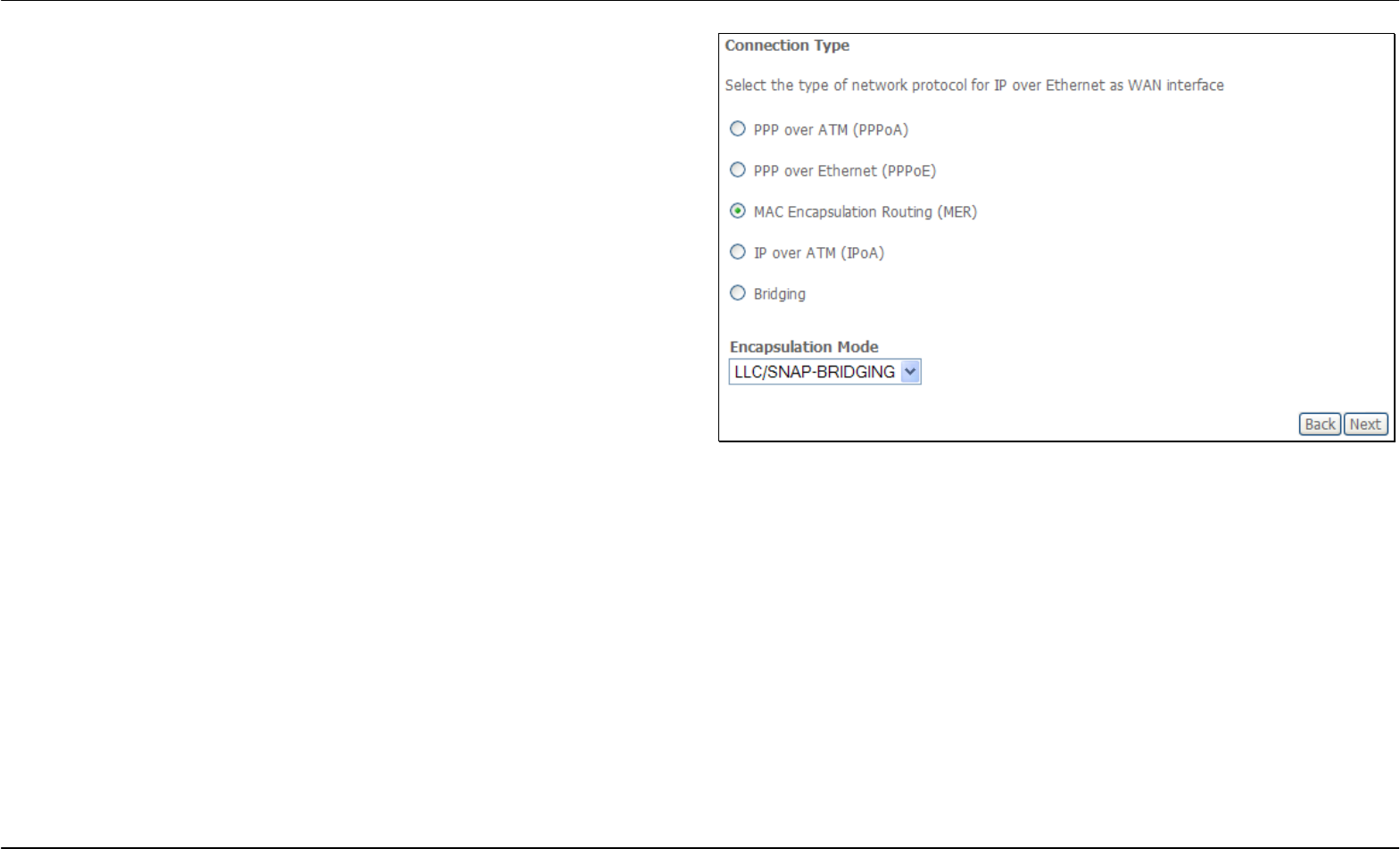
Section 3 – Configuration
D-Link DSL-2650U User Manual 30
QUICK SETUP – MER
Click the MAC Encapsulation Routing (MER) radio button on this window.
This window also allows you to use the drop-down menu to select the
desired Encapsulation Mode. Click the Next button to continue.
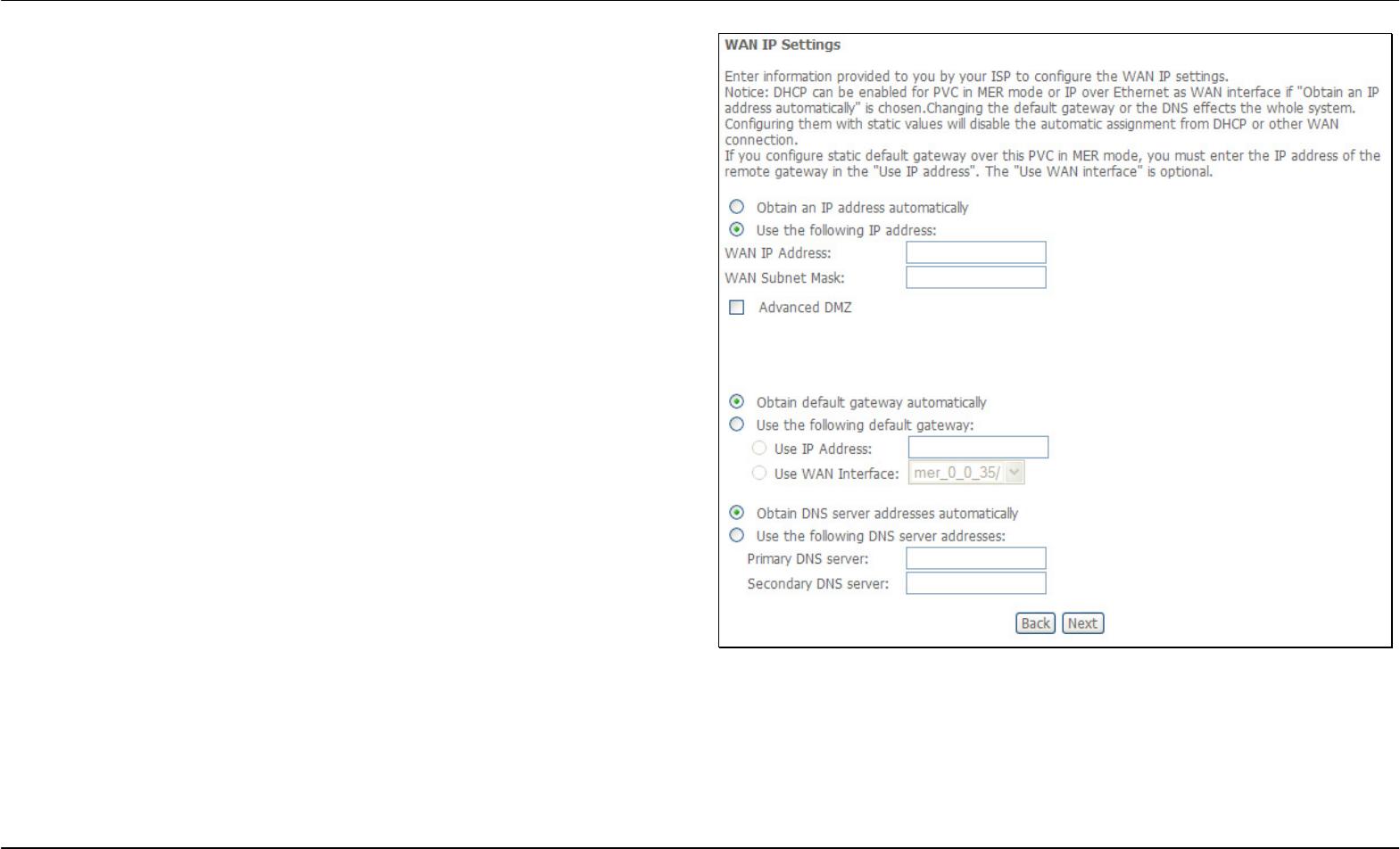
Section 3 – Configuration
D-Link DSL-2650U User Manual 31
QUICK SETUP – MER
This window allows you to configure the WAN IP settings. This information
is obtained from your ISP. Click the Next button to continue.
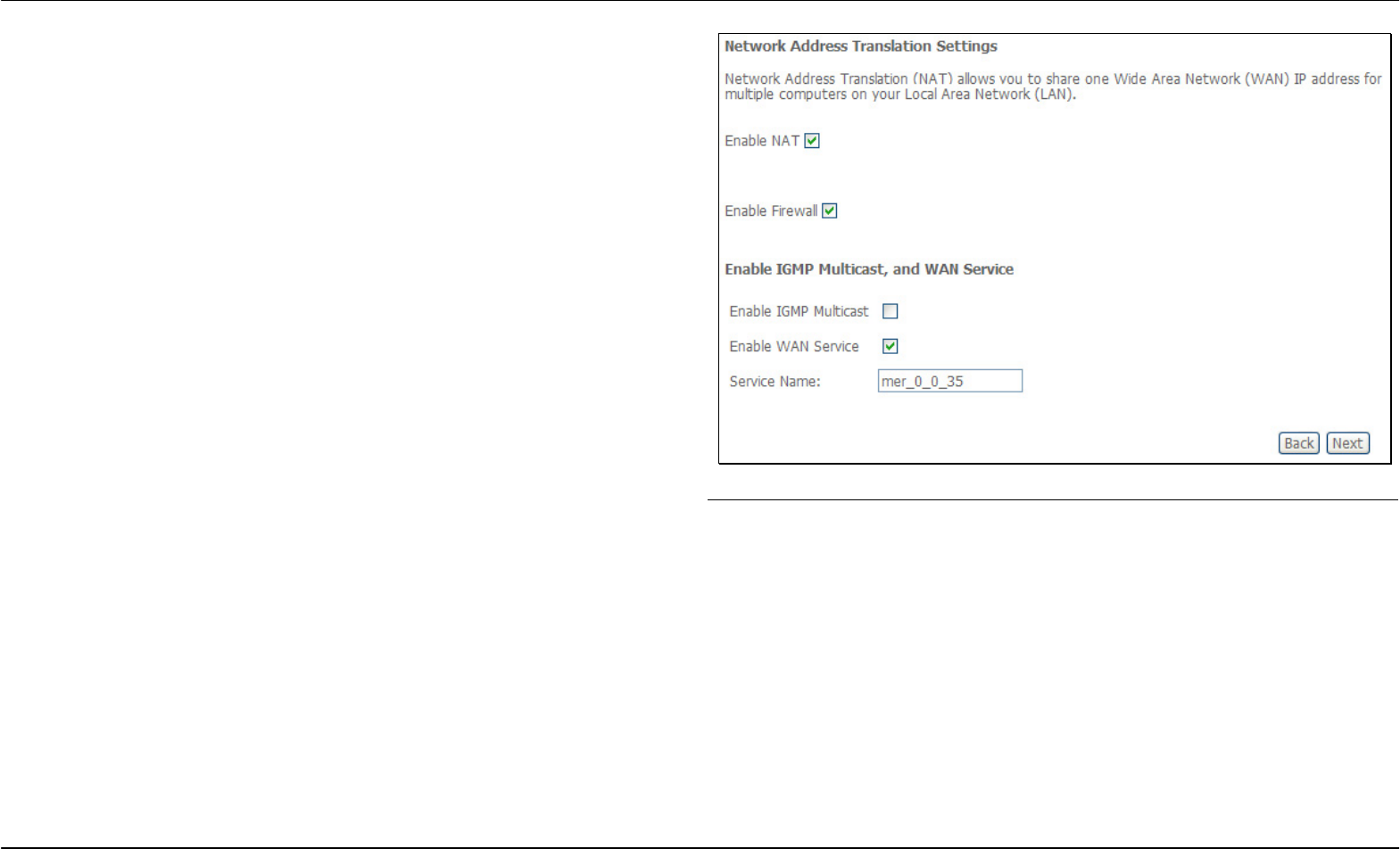
Section 3 – Configuration
D-Link DSL-2650U User Manual 32
QUICK SETUP – MER
This window allows you to enable or disable Network Address Translation
and a firewall for your Router. In addition, you can enable or disable IGMP
multicasting and WAN service. Click the Next button to continue.
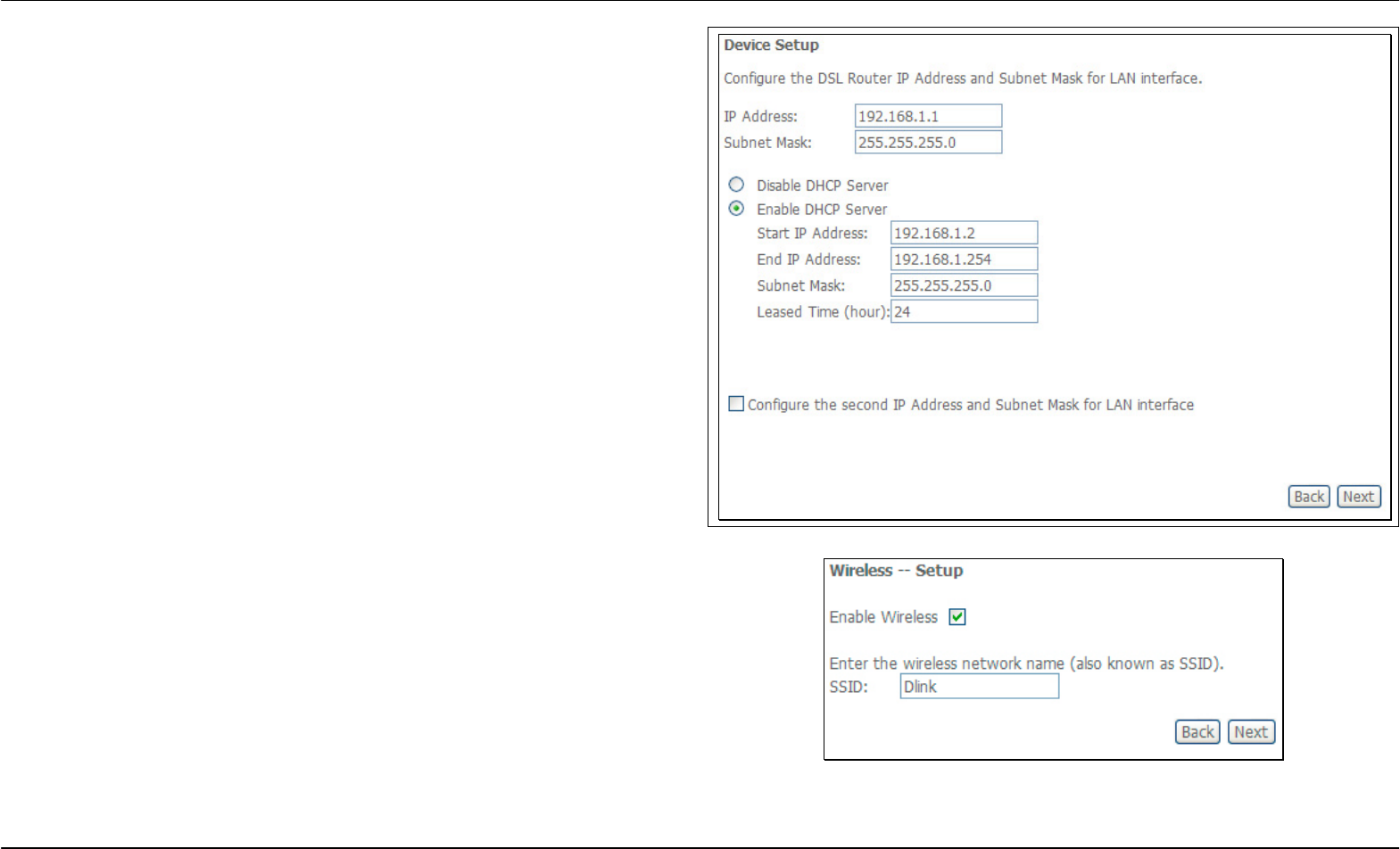
Section 3 – Configuration
D-Link DSL-2650U User Manual 33
QUICK SETUP – MER
This window allows you to enter an IP address and subnet mask for the
LAN interface. In addition, you can either enable or disable the DHCP
server.
To enable the DHCP server, enter a starting IP address, an ending IP
address, and a subnet mask. You may also choose to change the default
value of the leased time. Click the Next button to continue.
QUICK SETUP - MER
This window allows you to configure Wireless settings of the Router. Tick
Enable Wireless and enter SSID to enable Wireless LAN. Click the Next
button to continue.
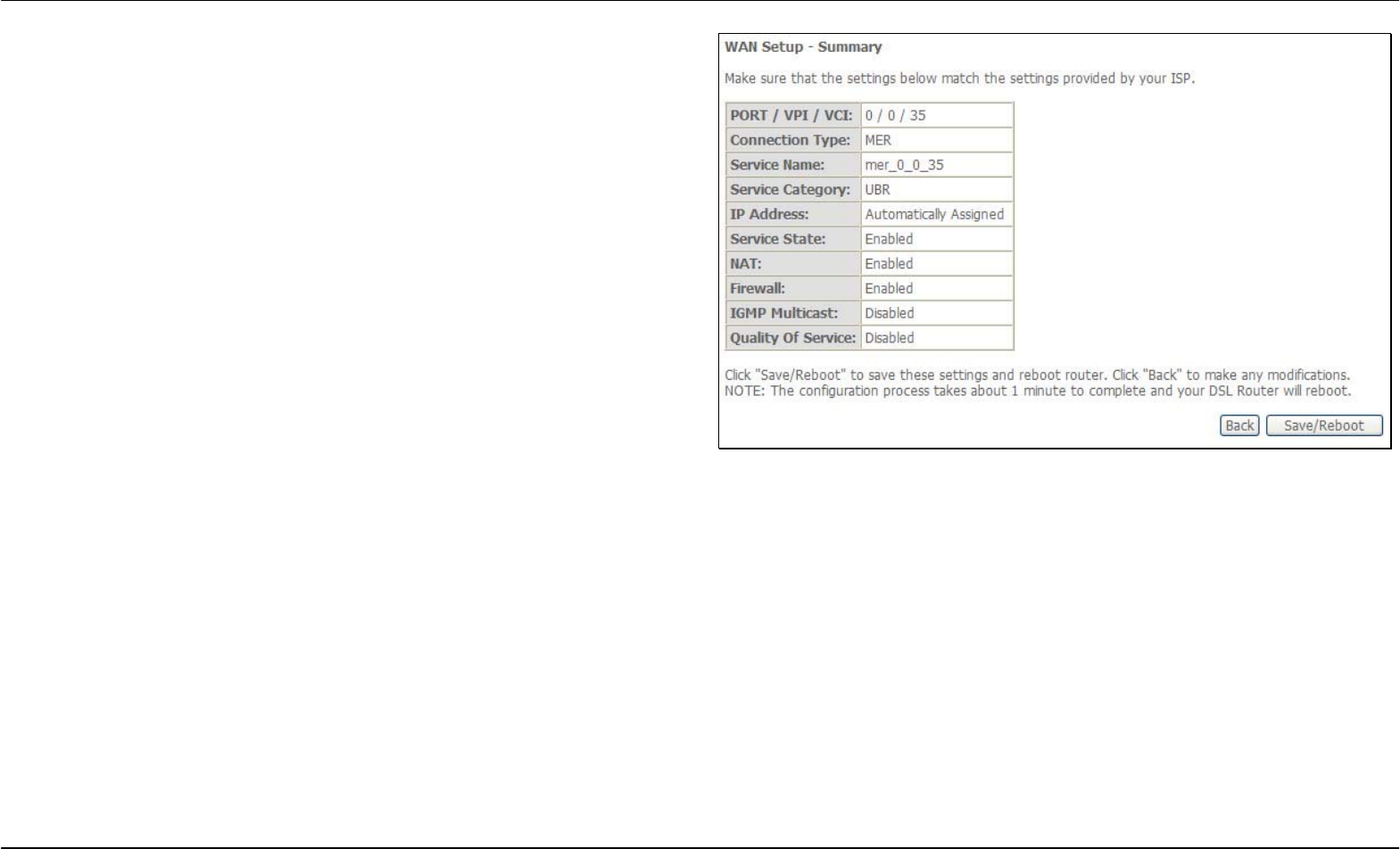
Section 3 – Configuration
D-Link DSL-2650U User Manual 34
QUICK SETUP – MER
This summary window allows you to confirm the settings you have just
made. Click the Save/Reboot button to save your new MAC
Encapsulation Routing settings and restart the Router.
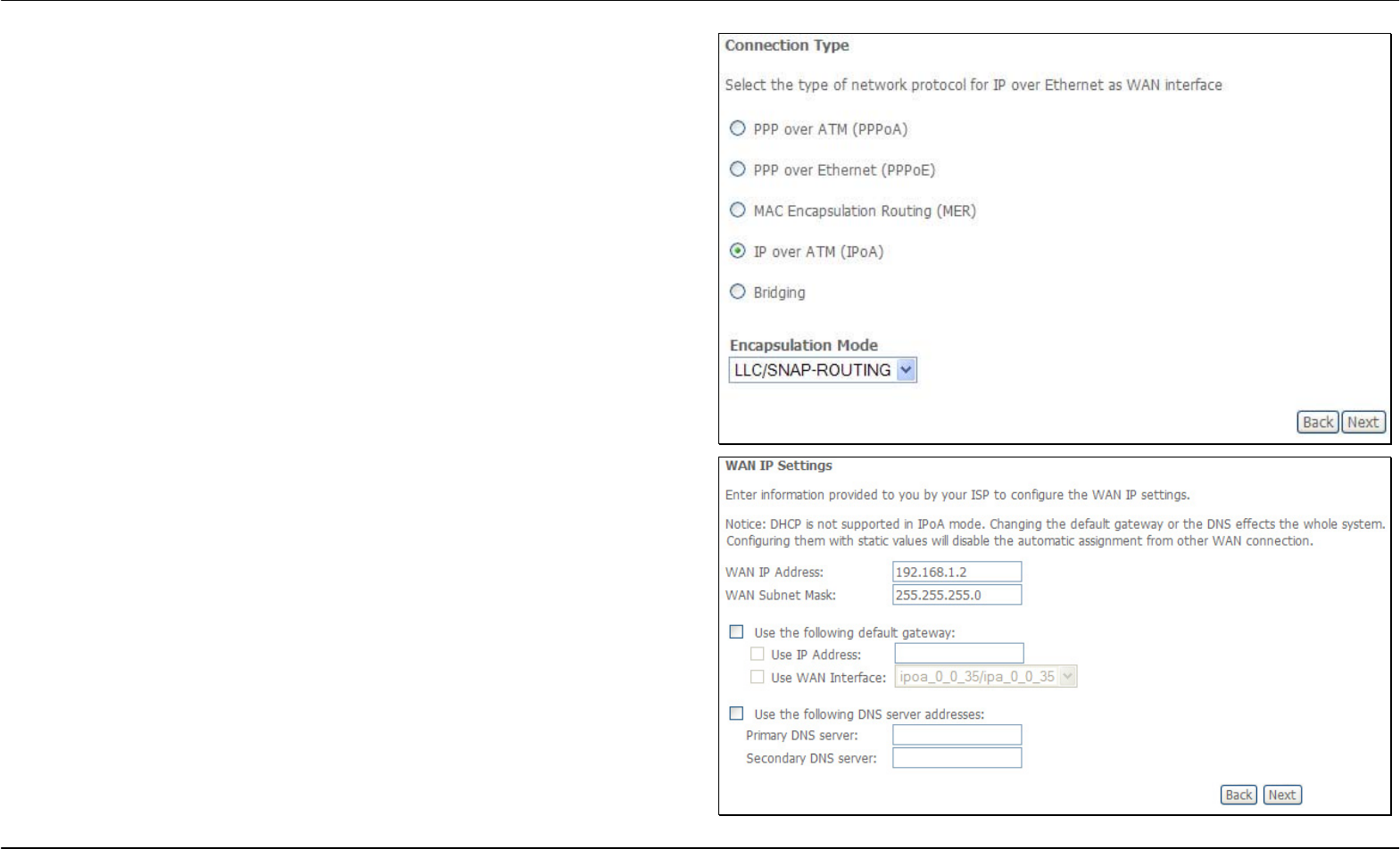
Section 3 – Configuration
D-Link DSL-2650U User Manual 35
QUICK SETUP – IPoA
Click the IP over ATM (IPoA) radio button on this window. This window
also allows you to use the drop-down menu to select the desired
Encapsulation Mode. Click the Next button to continue.
QUICK SETUP – IPoA
This window allows you to configure the WAN IP settings. This information
is obtained from your ISP. Click the Next button to continue.
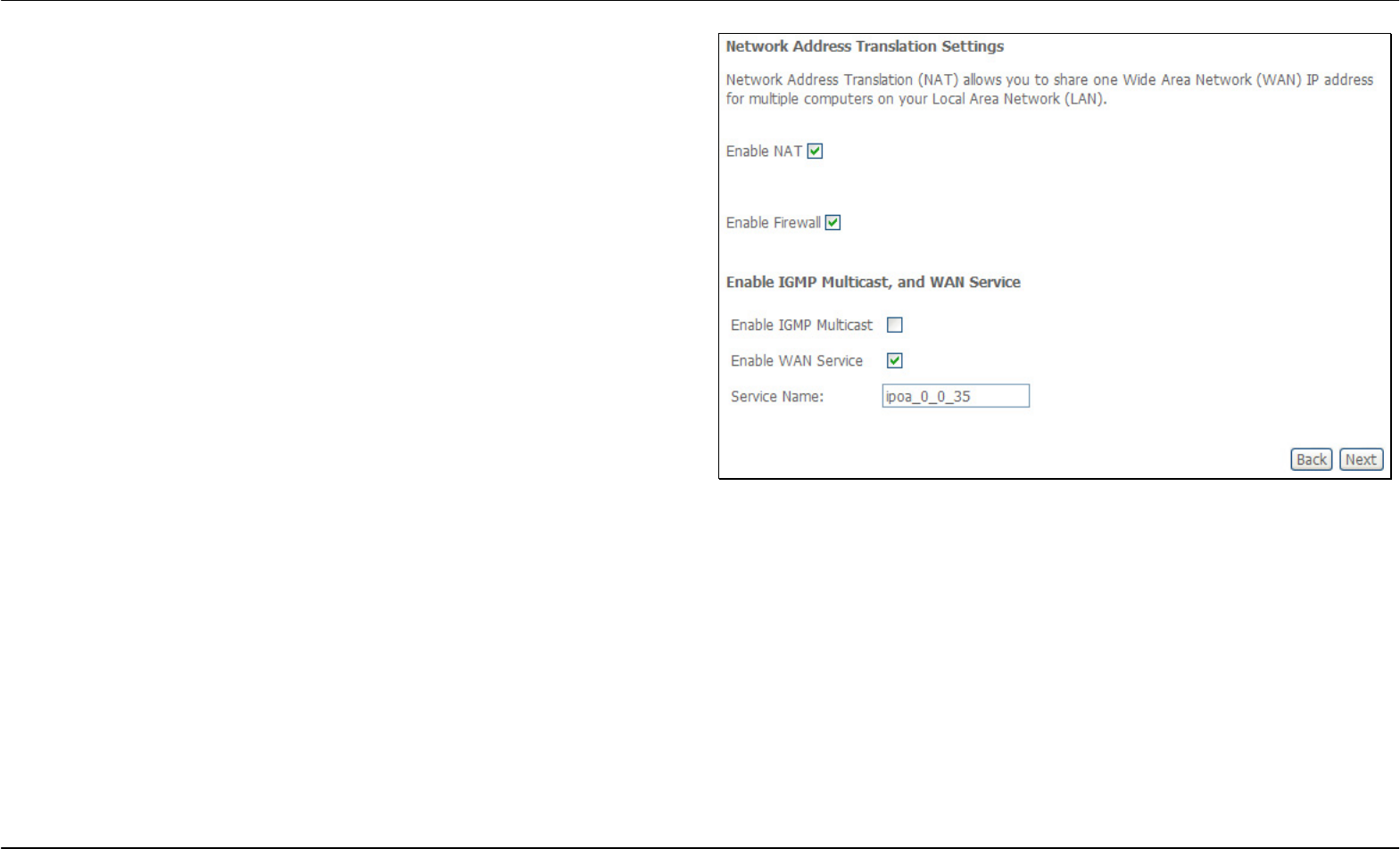
Section 3 – Configuration
D-Link DSL-2650U User Manual 36
QUICK SETUP – IPoA
This window allows you to enable or disable Network Address Translation
and a firewall for your Router. In addition, you can enable or disable IGMP
multicasting and WAN service. Click the Next button to continue.
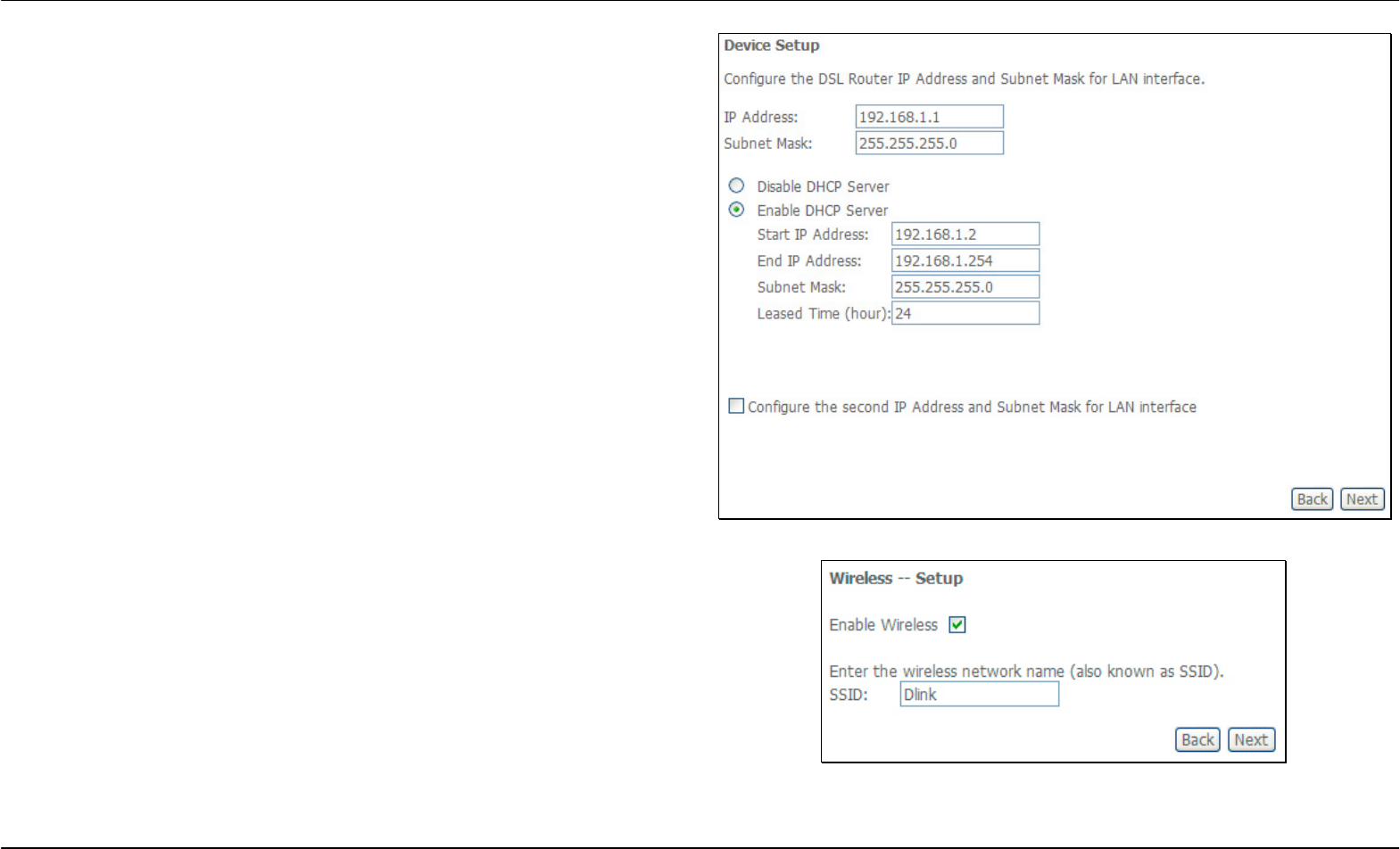
Section 3 – Configuration
D-Link DSL-2650U User Manual 37
QUICK SETUP – IPoA
This window allows you to enter an IP address and subnet mask for the
LAN interface. In addition, you can either enable or disable the DHCP
server.
To enable the DHCP server, enter a starting IP address, an ending IP
address, and a subnet mask. You may also choose to change the default
value of the leased time. Click the Next button to continue.
QUICK SETUP - IPoA
This window allows you to configure Wireless settings of the Router. Tick
Enable Wireless and enter SSID to enable Wireless LAN. Click the Next
button to continue.
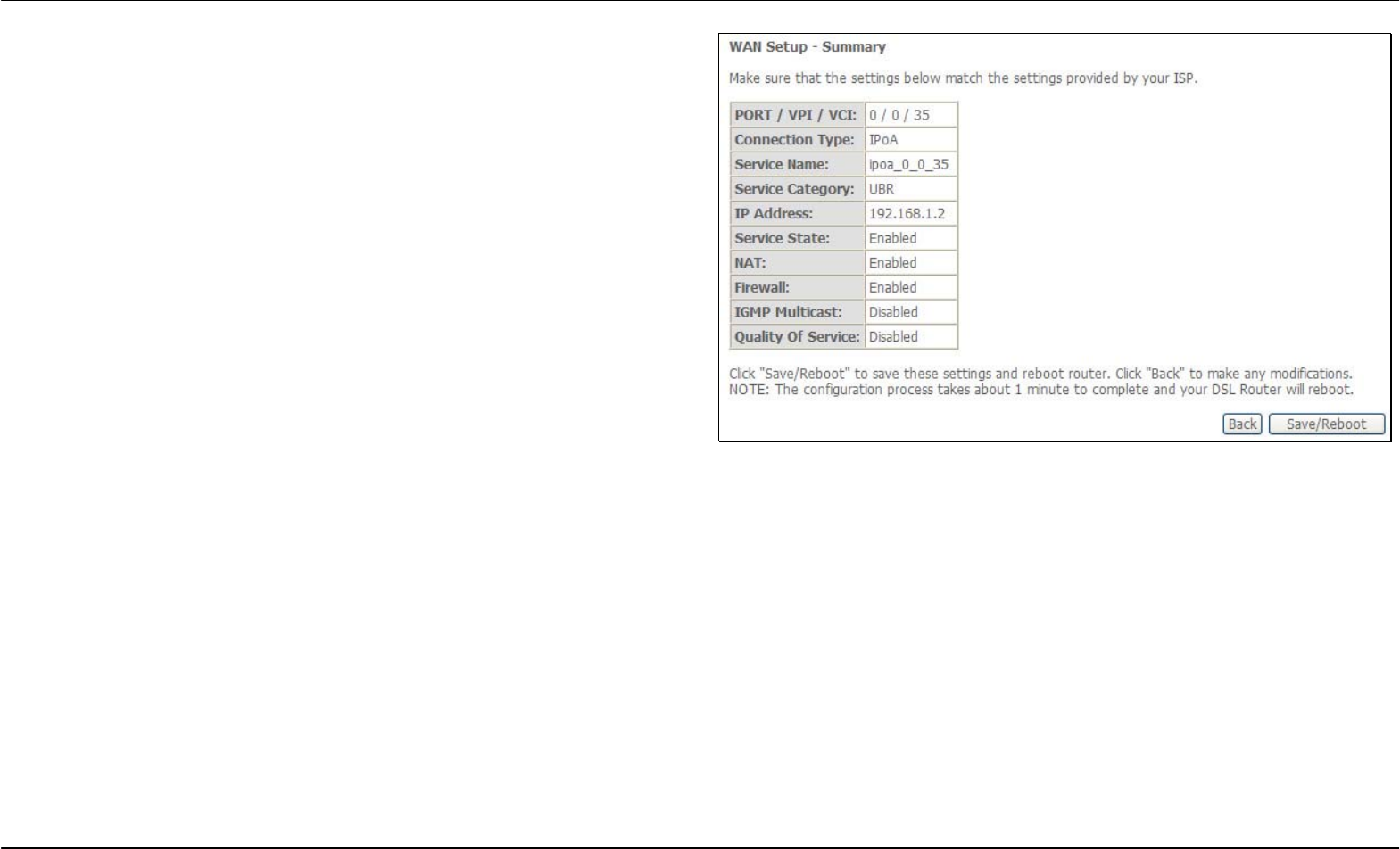
Section 3 – Configuration
D-Link DSL-2650U User Manual 38
QUICK SETUP – IPoA
This summary window allows you to confirm the settings you have just
made. Click the Save/Reboot button to save your new IP over ATM
settings and restart the Router.
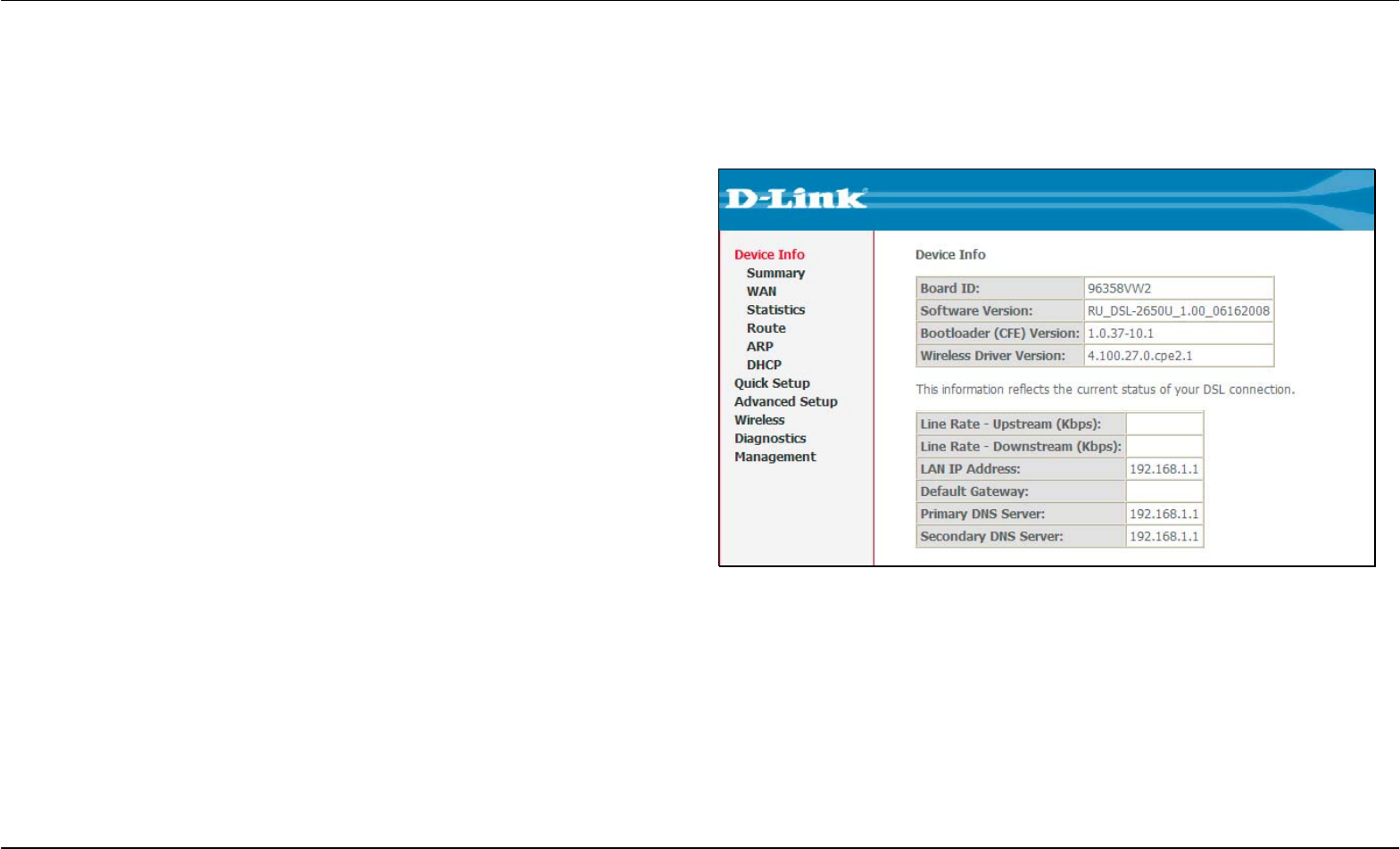
Section 3 – Configuration
D-Link DSL-2650U User Manual 39
Device Info
To access the Device Info window, click either the Device Info or Summary button in the Device Info directory. The following page opens:
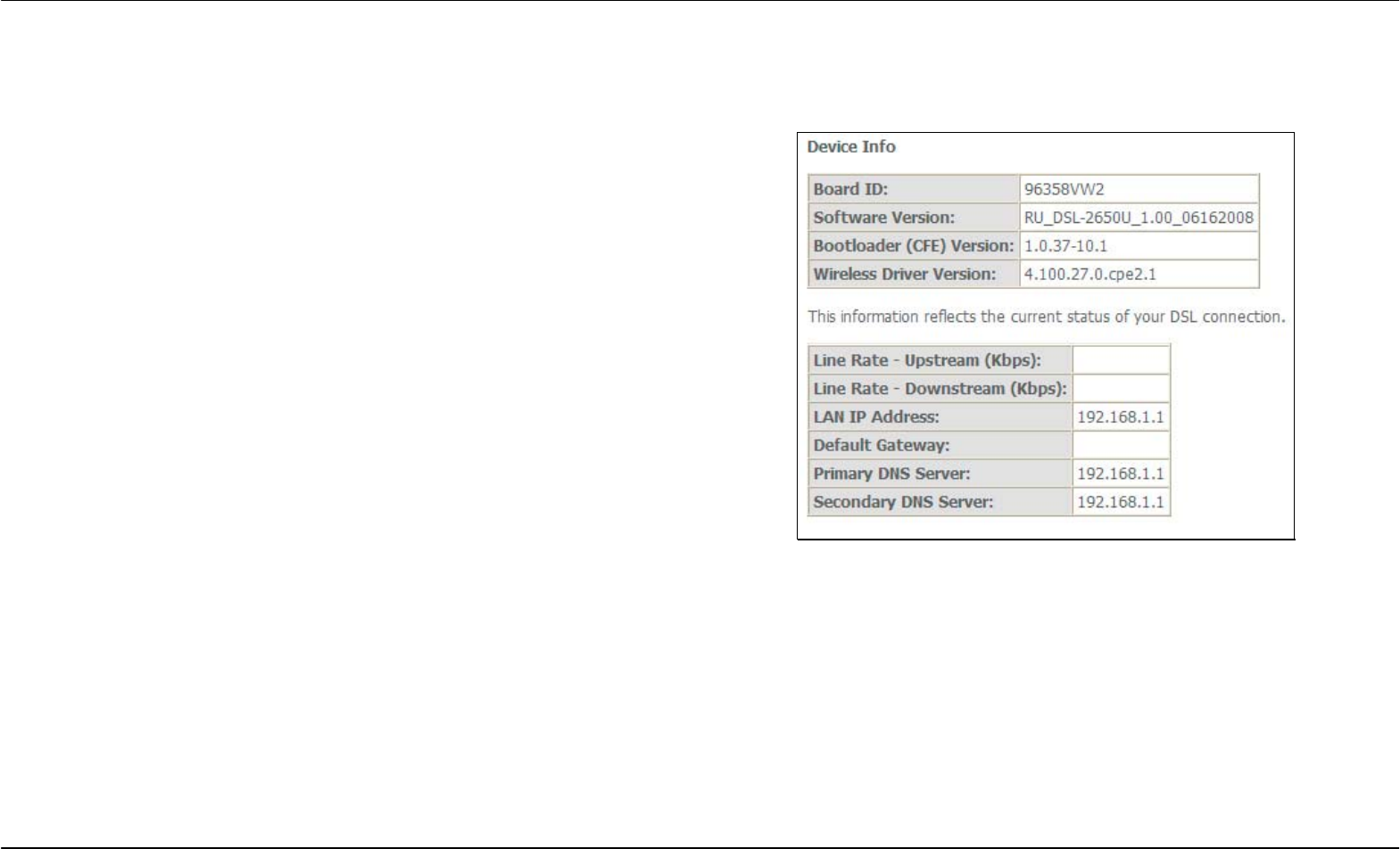
Section 3 – Configuration
D-Link DSL-2650U User Manual 40
Summary
This window displays the current status of your DSL connection, including
the software version, LAN IP address, and DNS server address.
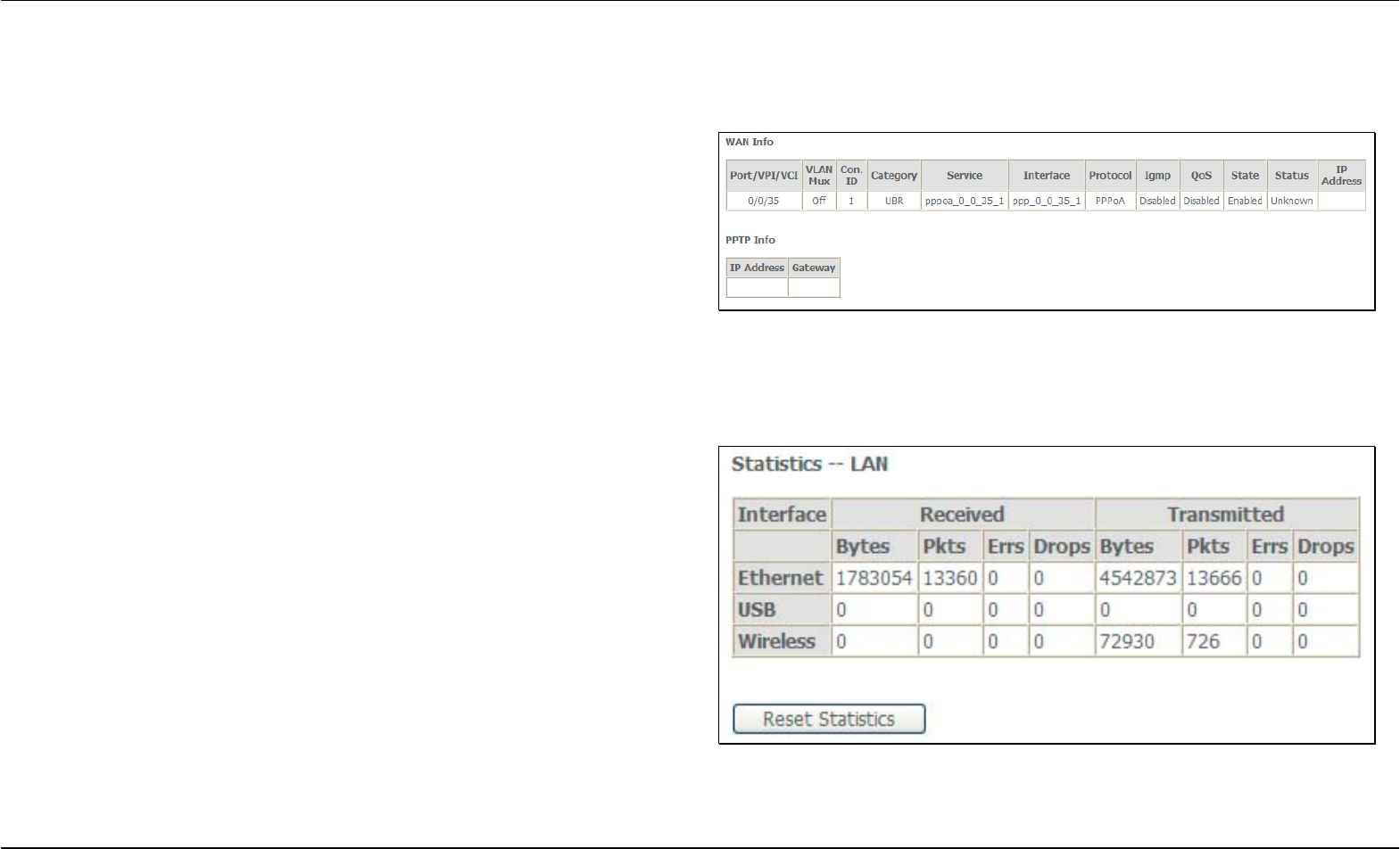
Section 3 – Configuration
D-Link DSL-2650U User Manual 41
WAN
To access the WAN Info window, click the WAN button in the Device Info directory.
This window displays the current status of your WAN connection.
Statistics
To access the Router’s first Statistics window, click the Statistics button in the Device Info directory.
This window displays the Router’s LAN statistics. Click the Reset
Statistics button to refresh these statistics.
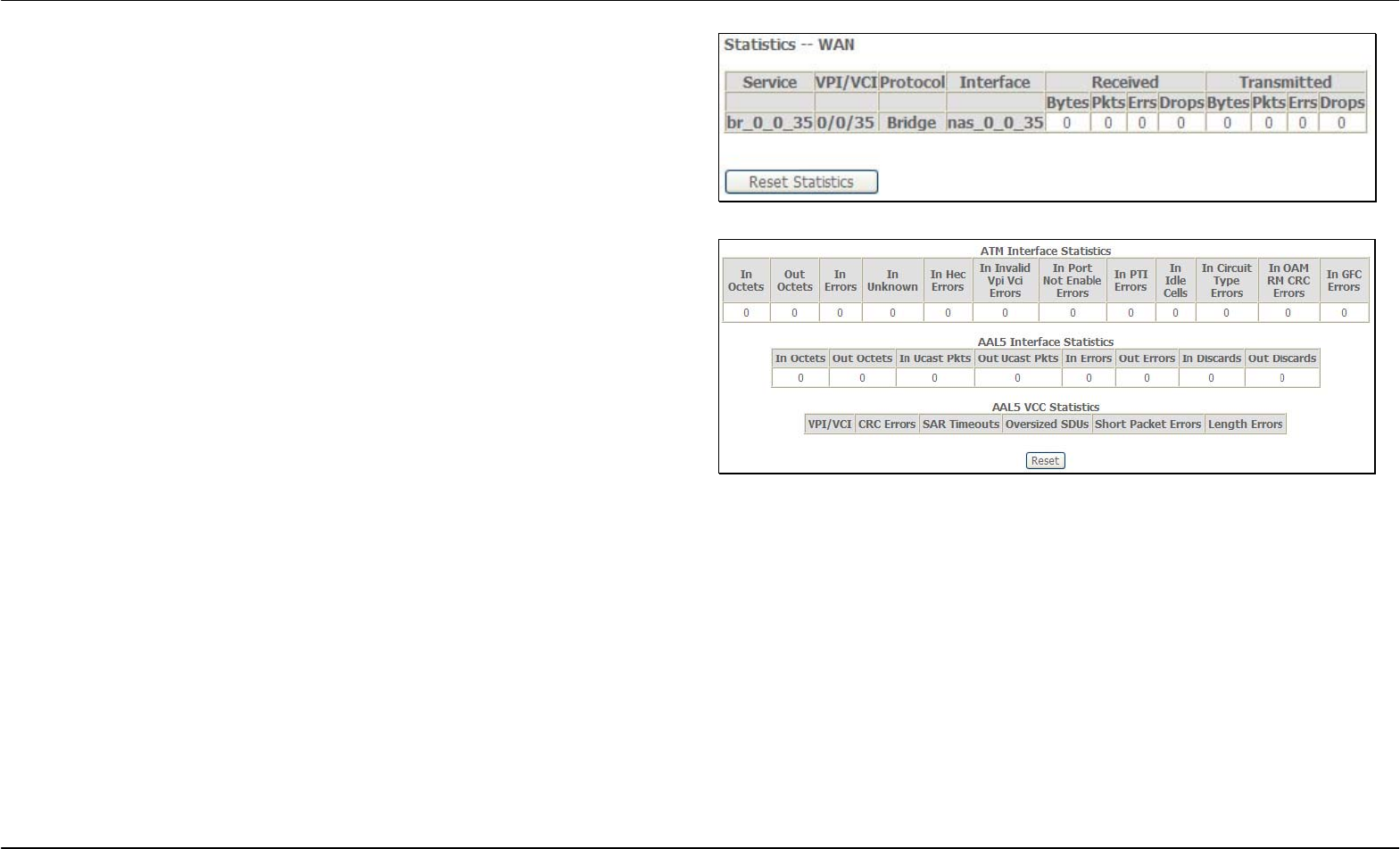
Section 3 – Configuration
D-Link DSL-2650U User Manual 42
This window displays the Router’s WAN statistics. Click the Reset
Statistics button to refresh these statistics.
This window displays the Router’s ATM statistics. Click the Reset button
to refresh these statistics.
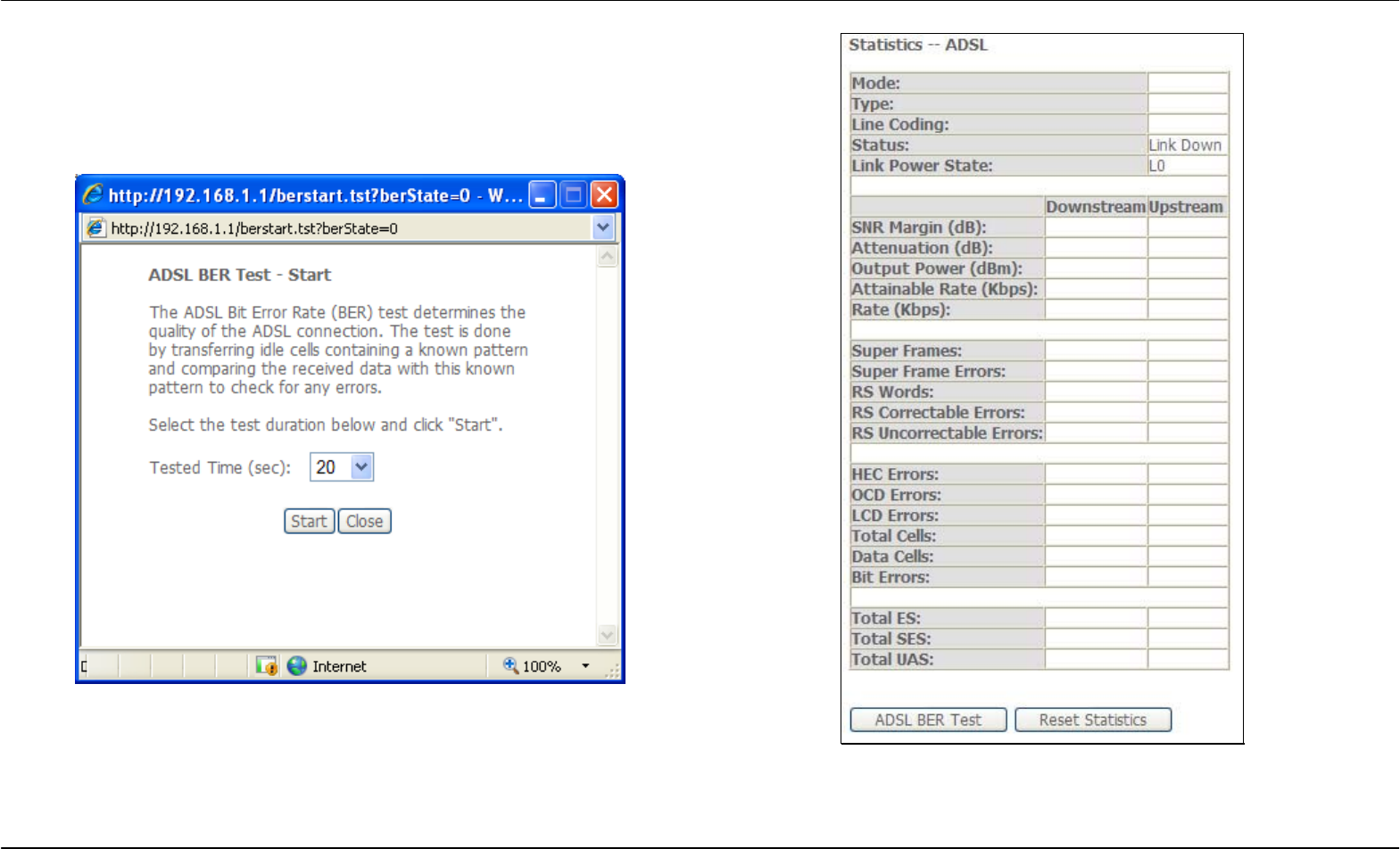
Section 3 – Configuration
D-Link DSL-2650U User Manual 43
This window displays the Router’s ADSL statistics. Click the Reset
Statistics button to refresh these statistics.
Click the ADSL BER Test button to access the ADSL Bit Error Rate Test
window displayed below: