D Link DWL-800APPLUS Enhanced Ethernet Wireless Bridge/Range Extender User Manual dwl800ap manual 100
D Link Corporation Enhanced Ethernet Wireless Bridge/Range Extender dwl800ap manual 100
D Link >
Contents
- 1. DOC Statement
- 2. Users Manual Part 1
- 3. Users Manual Part 2
Users Manual Part 1

D-Link AirPlus DWL-800AP+
Enhanced 2.4 GHz Wireless Range Extender
Manual
Building Networks for People
2
Contents
1. Package Contents ............................................. 3
2. Introduction........................................................ 4
3. Wireless Basics ................................................. 8
4. Getting Started ................................................ 11
5. Using the Configuration Menu......................... 13
6. Troubleshooting............................................... 18
7. Networking Basics........................................... 24
8. Technical Specifications .................................. 53
9. Contacting Technical Support.......................... 55
10. Warranty and Registration ............................... 56

1. Package Contents
Contents of Package:
• D-Link AirPlus DWL-800AP+ Enhanced 2.4GHz Wireless Range
Extender
• Power Supply (5V, 2.5A)
• Manual and Warranty on CD
• Quick Installation Guide
Note: Using a power supply with a different voltage rating than the one included with
the DWL-800AP+ will cause damage and void the warranty for this product.
If any of the above items are missing, please contact your reseller.
System Requirements For Configuration:
• Computer with Windows, Macintosh, or Linux-based operating
system with an installed Ethernet adapter
• Internet Explorer 6.0 or later, or Netscape Navigator version 6.0 or
above, with JavaScript enabled
4
2. Introduction
The D-Link AirPlus DWL-800AP+ Wireless Range Extender is an enhanced
802.11b high-performance, wireless device. It is an ideal way to extend the
reach and number of computers connected to your wireless network.
The DWL-800AP+ can act as an access point or a wireless repeater. In
repeating mode, the DWL-800AP+ repeats the wireless signal of D-Link
AirPlus access points and wireless routers to extend the range of your
wireless network.
Unlike most 802.11b devices, the DWL-800AP+ is capable of data transfer
rates up to 22 Mbps (compared to the standard 11 Mbps) when used with
other D-Link AirPlus products such as the DWL-520+ Wireless PCI Adapter,
DWL-650+ Wireless Cardbus Adapter, and the DI-614+ Wireless Router.
After completing the steps outlined in the Quick Installation Guide (included
in your package) you will have the ability to share information and resources,
such as files and printers, and enjoy the freedom that wireless networking
brings.
The DWL-800AP+ is compatible with most popular operating systems,
including Macintosh, Linux and Windows, and can be integrated into a large
network. This Manual is designed to help you connect the DWL-800AP+ and
the D-Link AirPlus 2.4GHz Wireless Adapters into a network in Infrastructure
mode. Please take a look at the Getting Started section in this manual to
see an example of an Infrastructure network using the DWL-800AP+.
This manual provides a quick introduction to wireless technology and its
application as it relates to networking. Please take a moment to read through
this manual if you need to get acquainted with wireless technology.
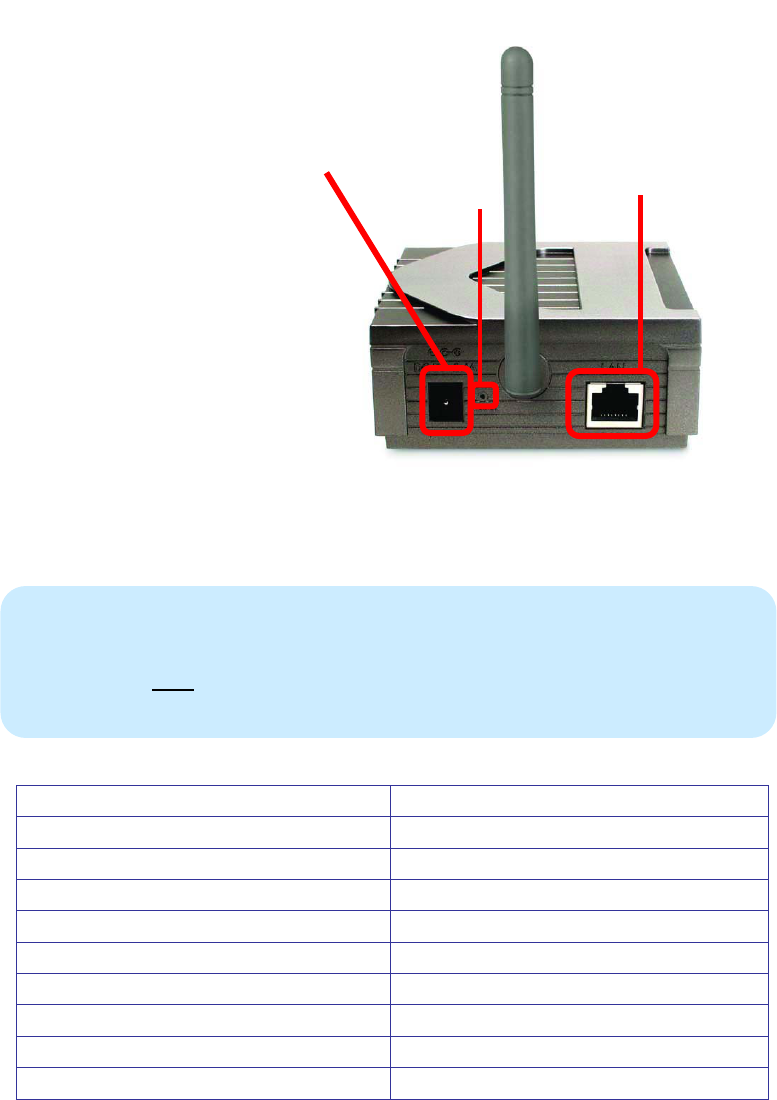
Connections
Ethernet Port – this RJ-45
Auto MDI/MDIX port provides
connection to a network
device using a
Cat 5 Ethernet
cable. (The Auto
MDI/MDIX port
accommodates either a
Straight-Through or a Cross-
Over cable and is auto-
sensing.)
Reset Button –
press this button to revert to
the factory default settings of
the DWL-800AP+
Power Receptor – connect
one end of the 5V DC Power
Adapter (included) to the power receptor on the DWL-800AP+ and connect
the other end of the Power Adapter to a power outlet.
Factory Default Settings for the DWL-800AP+*
Wireless Mode Repeater
SSID default
Channel 6
Transmission rates Auto
Encryption No
Administrator password Blank (no password needed)
IP Address mode Static
IP Address 192.168.0.30
IP Subnet 255.255.255.0
username admin (all lower case)
Ethernet
Reset Button
Power Receptor
Category 5 is the most reliable grade of twisted-pair cable. It Is available as eithe
r
Straight-Through cable or Cross-Over cable. Always check your installation
instructions to make sure that you have selected the correct type of Category
5
cable for your other networking devices. The DWL-800AP+ will accept either type
of cable and will automatically sense the cable that you are using.
6
*By default, the DWL-810+ is set to Repeater mode. Just input the 12- digit
Ethernet MAC address (e.g., 0080CO2C5551) of the remote router or
access point that you wish to repeat. If you wish to use the DWL-800AP+ as
an access point, you can select this option instead. Go to the Wireless tab in
the Web Configuration Utility to make these selections.
Features & Benefits
• Extends the range of your wireless network
• Up to 2X Faster with AirPlus Products - high-speed wireless data
transfer rates up to 22Mbps. With twice the data rate and capacity,
the DWL-800AP+ delivers media rich content such as digital images,
videos, and MP3 files much faster than standard 802.11b networks
• Fully 802.11b Compatible – Fully compatible with the IEEE 802.11b
standard and interoperable with all existing 802.11b compliant
devices
• Stronger Network Security with 256-bit WEP Encryption – Supports
64/128/256-bit WEP encryption for higher level of security for your
data and wireless communication than encryption found in existing
802.11b products
• Setup Wizard – for easy configuration.
• Web-based interface for Managing and Configuring – Easy-to-use
interface independent of the operating system
• 2 Different Operation Modes – Capable of operating in Access Point
or Repeater mode. In Repeater mode the DWL-800AP+ will extend
your existing wireless network up to 328 feet when used with the
D-Link AirPlus DI-614+ Enhanced Wireless Router; the AirPlus
DI-714P+ Enhanced Wireless Router with Print Server; the AirPro
DI-764 Multimode Wireless Router, the AirPro DI-754 Multimode
Wireless Router with the DWL-650+, or the AirPremier
DWL-1000AP+ Enterprise Wireless Access Point
• Auto-MDI/MDIX Ethernet port

LEDS
LED stands for Light-Emitting Diode. The DWL-800AP+ Wireless Range
Extender has 2 LEDs as shown below:
Power – a steady
Green light indicates a
proper connection to a
power source.
Wireless Link/Act – a
steady Yellow light
indicates a good wireless
connection. A blinking
light indicates that the
DWL-800AP+ is
receiving/transmitting
from/to the wireless
network.
8
3. Wireless Basics
D-Link AirPlus wireless products are based on industry standards to provide
easy-to-use and compatible high-speed wireless connectivity within your
home, business or public access wireless networks. The D-Link AirPlus
wireless family of products will allow you to securely access the data you
want, when and where you want it. You will be able to enjoy the freedom that
wireless networking delivers.
A wireless local area network (WLAN) is a cellular computer network that
transmits and receives data with radio signals instead of wires. WLANs are
used increasingly in both home and office environments, and public areas
such as airports, coffee shops and universities. Innovative ways to utilize
WLAN technology are helping people to work and communicate more
efficiently. Increased mobility and the absence of cabling and other fixed
infrastructure have proven to be beneficial for many users.
Wireless users can use the same applications they use on a wired network.
Wireless adapter cards used on laptop and desktop systems, support the
same protocols as Ethernet adapter cards.
Under many circumstances, it may be desirable for mobile network devices
to link to a conventional Ethernet LAN in order to use servers, printers or an
Internet connection supplied through the wired LAN. A Wireless Access
Point (AP) is a device used to provide this link.
People use WLAN technology for many different purposes:
Mobility - Productivity increases when people have access to data in any
location within the operating range of the WLAN. Management decisions
based on real-time information can significantly improve worker efficiency.
Low Implementation Costs – WLANs are easy to set up, manage, change
and relocate. Networks that frequently change, both physically and logically,
can benefit from a WLAN’s ease of implementation. WLANs can operate in
locations where installation of wiring may be impractical.
Installation and Network Expansion - Installing a WLAN system can be
fast and easy and can eliminate the need to pull cable through walls and
ceilings. Wireless technology allows the network to go where wires cannot
go-even outside the home or office.
Scalability – WLANs can be configured in a variety of ways to meet the
needs of specific applications and installations. Configurations are easily
changed and range from peer-to-peer networks suitable for a small number
of users to full infrastructure networks of thousands of users that allow
roaming over a broad area.
The DWL-800AP+ is compatible with the following D-Link AirPlus family of
products:
♦ DWL-650+ Enhanced 2.4GHz Wireless Cardbus Adapter for laptop
PCs
♦ DWL-520+ Enhanced 2.4GHz Wireless PCI card for desktop PCs
♦ DWL-900AP+ Enhanced 2.4GHz Wireless Access Points
♦ DI-614+ Enhanced 2.4GHz Wireless Broadband Router
The DWL-800AP+ is also compatible with the D-Link Air Wireless family of
products and other 802.11b products including:
♦ DWL-650 2.4GHz Wireless Cardbus Adapter for laptop PCs
♦ DWL-520 2.4GHz Wireless PCI card for desktop PCs
♦ DI-713P Print Server
♦ DWL-1000AP and DWL-900AP Wireless Access Points
Standards - Based Technology
The IEEE standard-based technology assures that this product is
interoperable with existing compatible 2.4GHz wireless technology. This
means you will be able to transfer large files quickly or even watch a movie
in MPEG format over your network without noticeable delays. The
technology works by using multiple frequencies in the 2.4GHz range at
speeds up to 22 Mbps. This D-Link AirPlus product will automatically sense
the best possible connection speed to ensure the greatest speed and range
possible with the technology.
Installation Considerations
Designed to go up to 1,312 feet (400 meters) outdoors and up to 328 feet
(100 meters) indoors, D-Link AirPlus DWL-800AP+ lets you access your
network using a wireless connection from virtually anywhere within its
operating range. Keep in mind, however, that the number, thickness and
location of walls, ceilings or other objects that the wireless signals must pass
through may limit the range. Typical ranges vary depending on the types of
materials and background RF (radio frequency) noise in your home or
10
business. The key to maximizing wireless range is to follow these basic
guidelines:
1. Keep the number of walls and ceilings between the wireless range
extender and your receiving device (e.g., the DWL-650+) to a minimum -
Each wall or ceiling can reduce your D-Link AirPlus Wireless product’s
range from 3-90 feet (1-30 meters.) Position your Range Extender,
Access Points, Residential Gateways, and computers so that the number
of walls or ceilings is minimized.
2. Be aware of the direct line between the wireless range extender, Access
Points, Residential Gateways (routers) and computers. A wall that is 1.5
feet thick (.5 meters), at a 45-degree angle appears to be almost 3 feet
(1 meter) thick. At a 2-degree angle it looks over 42 feet (14 meters)
thick! Position the range extender, Access Points and adapters so that
the signal will travel straight through a wall or ceiling (instead of at an
angle) for better reception.
3. Building Materials can impede the wireless signal - A solid metal door or
aluminum studs may have a negative effect on range. Try to position the
range extender, Access Points, and computers with wireless adapters so
that the signal passes through drywall or open doorways and not other
materials.
5. Keep your product away (at least 3-6 feet or 1-2 meters) from electrical
devices or appliances that may generate extreme RF noise.
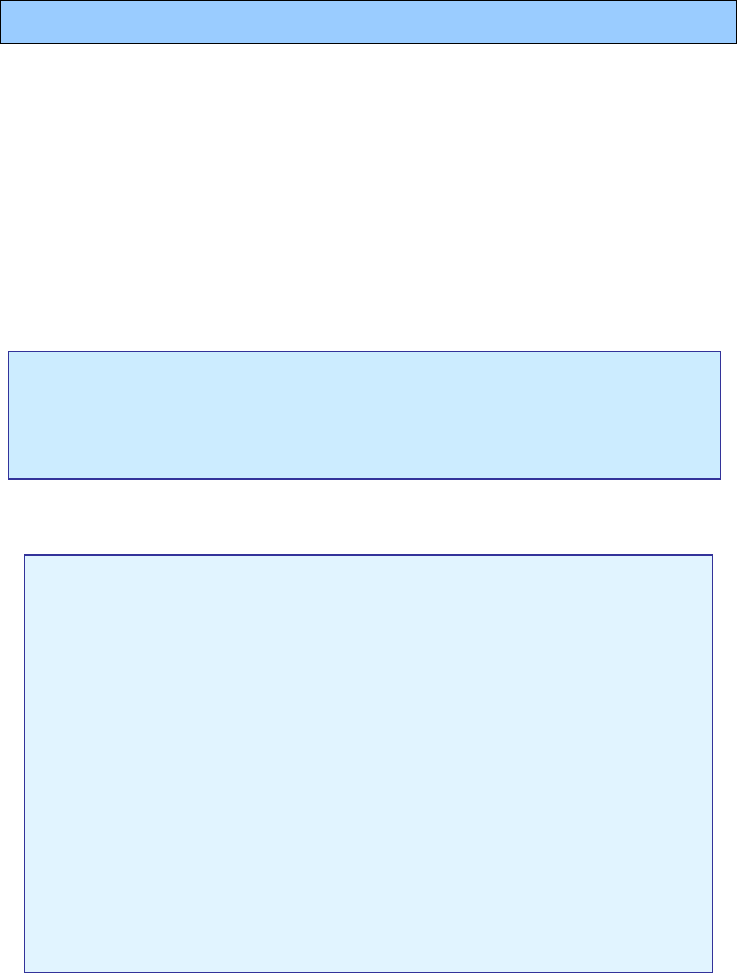
4. Getting Started
An Infrastructure network contains an Access Point. The diagram on the next
page shows an example of a network with 2 DWL-800AP+’s. One is used
as an Access Point and the other is used as a Repeater. The network
illustration contains the following D-Link network devices:
A Wireless Range Extender - D-Link AirPlus DWL-800AP+
An Ethernet Broadband Router - D-Link DI-604
A laptop computer with a wireless adapter - D-Link AirPlus DWL-650+
A desktop computer with a wireless adapter - D-Link AirPlus DWL-520+
A Cable modem - D-Link DCM-200
IP ADDRESS
DHCP stands for Dynamic Host Configuration Protocol.
It is a protocol for assigning dynamic IP addresses “automatically.”
With a DHCP-capable gateway/router, there is
no need to manually assign an IP address.
The default setting for the DWL-800AP+ is Repeater mode.
Please note: If you have a DHCP-capable router, such as the
DI-604, there is no need to assign an IP Address.
If you need to assign IP Addresses to the computers on the
network, please remember that the IP Address for each
computer must be in the same IP Address range as all the
computers in the network, and the Subnet mask must be exactly
the same for all the computers in the network.
For example: If the first computer is assigned an IP Address o
f
192.168.0.2 with a Subnet Mask of 255.255.255.0, then the second
computer can be assigned an IP Address of 192.168.0.3 with a
Subnet Mask of 255.255.255.0, etc.
IMPORTANT: If computers or other devices are assigned the
same IP Address, one or more of the devices may not be
visible on the network.
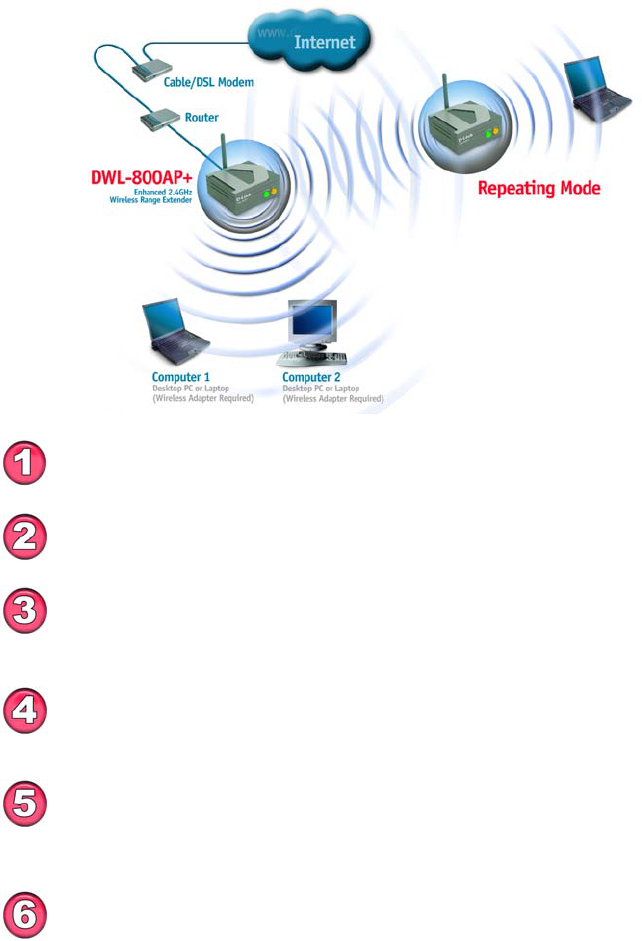
12
Getting Started
Setting Up an Infrastructure Network
You will need a broadband Internet access (Cable/DSL)
subscription.
Consult with your Cable/DSL provider for proper installation of the
modem.
Connect the modem to an Ethernet Broadband Router (such as the
D-Link DI-604) See the Quick Installation Guide included with the
router.
Connect the router to the D-Link AirPlus DWL-800AP+. Refer to
the Quick Installation Guide for setting up the Access Point.
If you are connecting a desktop computer in your network, you can
install the D-Link AirPlus DWL-520+ wireless PCI adapter into an
available PCI slot. See the Quick Installation Guide included with the
DWL-520+.
Install the drivers for the wireless cardbus adapter (D-Link
A
irPlus DWL-650+) into the laptop computer. See the Quic
k
Installation Guide included with the DWL-650+ for installation
instructions.
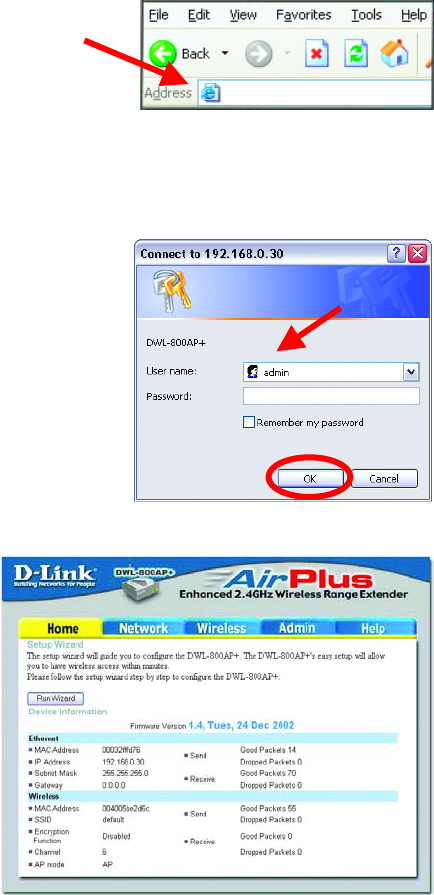
5. Using the Configuration Menu
Whenever you want to configure your network or the DWL-800AP+, you can
access the Configuration Utility by opening the web-browser and typing in
the IP Address of the DWL-800AP+. The DWL-800AP+ default IP Address
is shown below:
(The IP Address shown in the example above is the default setting. Use this IP address when
connecting to a network consisting of other D-Link devices set to their default settings. If you
have changed the IP Address of the DWL-800AP+ to conform to a network other than one
with D-Link devices, at their default setting, then input that IP Address in the web browser,
instead of the default IP Address shown.)
• Open the web browser
• Type in the IP Address of
the Access Point
• Type admin in the
User Name field
• Leave the
Password blank
• Click OK
The Home window will
appear. Please refer to the
Quick Installation Guide,
included with your purchase,
for more information
regarding the Setup Wizard,
accessible here. Once you
have completed the
configuration of the DWL-
800AP+, the current settings
will be displayed in this
window.
Home
http://192.168.0.30
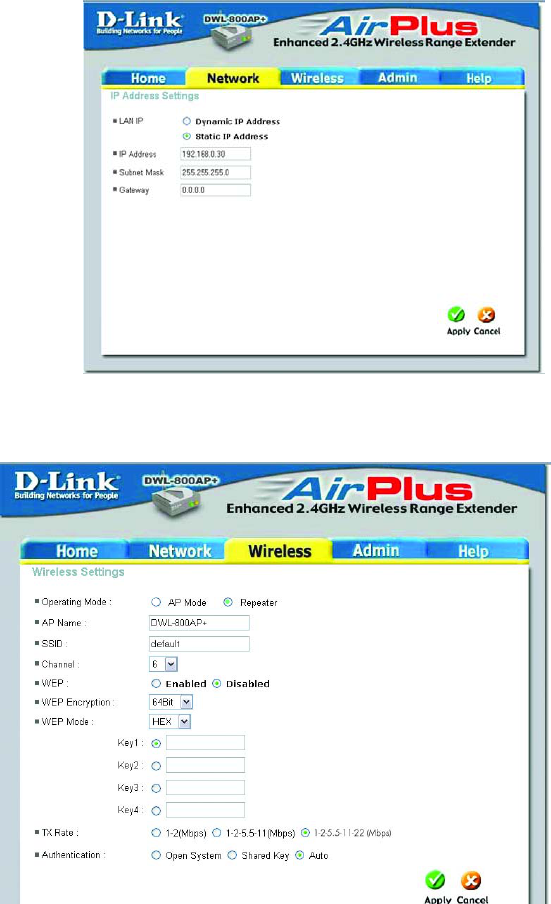
14
Configuration Menu
Operating Mode:
The default
setting is
Repeater.
Select AP Mode
or Repeater. The
DWL-800AP+ can
act as an access
point or a wireless
repeater. In
repeating mode,
the DWL-800AP+
repeats the
wireless signal of
D-Link AirPlus
access points and
routers to extend
the range of your
wireless network.
AP Name: You may choose to rename your DWL-800AP+, especially if you
have more than one Access Point on your network.
This window displays the
default settings of the
DWL-800AP+. The
default IP Address is
192.168.30. If you select
Dynamic IP Address,
you will obtain a dynamic
IP Address from a DHCP
server on your network.
The Subnet Mask is
255.255.255.0. Input the
IP Address of the
Gateway (the router on
your network.)
Click Apply if you have
made any changes.
Network
Wireless

Configuration Menu
SSID: (Service Set Identifier) “default” is the default setting. The SSID
is a unique name that identifies a network. All devices on a network must
share the same SSID name in order to communicate on the network. If you
choose to change the SSID from the default setting, input your new SSID
name in this field. The SSID can be up to 32 characters in length.
Channel: Channel 6 is the default channel. Input a new number if you
want to change the default setting. All devices on the network must be set to
the same channel to communicate on the network.
WEP Encryption: Select Enable Encryption to use WEP (Wired Equivalent
Privacy) on the network. All devices on the network, and the Access Point,
must share the same WEP selection – either Enable or Disable, and they
must share the same WEP key. The WEP key is generated from ASCII or
Hexadecimal entries that are either 64, 128, or 256 bit in length. When
enabling encryption, select the Key Type (ASCII or Hexadecimal) and then
input the appropriate digits or letters. You can create up to 4 keys. Select
the key you wish to use.
Transmission Rate: Select the transmission rate for the network. The
default setting is 1-2-5.5-11-22 (Mbps)
Authentication:
Open System – communicates the key across the network
Shared Key – devices must have identical WEP settings to
communicate
Auto – automatically adjusts to the Authentication mode of the
wireless client
Click Apply if you have made any changes or additions.
Hexadecimal digits consist of the numbers 0-9 and the letters A-F
ASCII (American Standard Code for Information Interchange) is a code
for representing English letters as numbers from 0-127
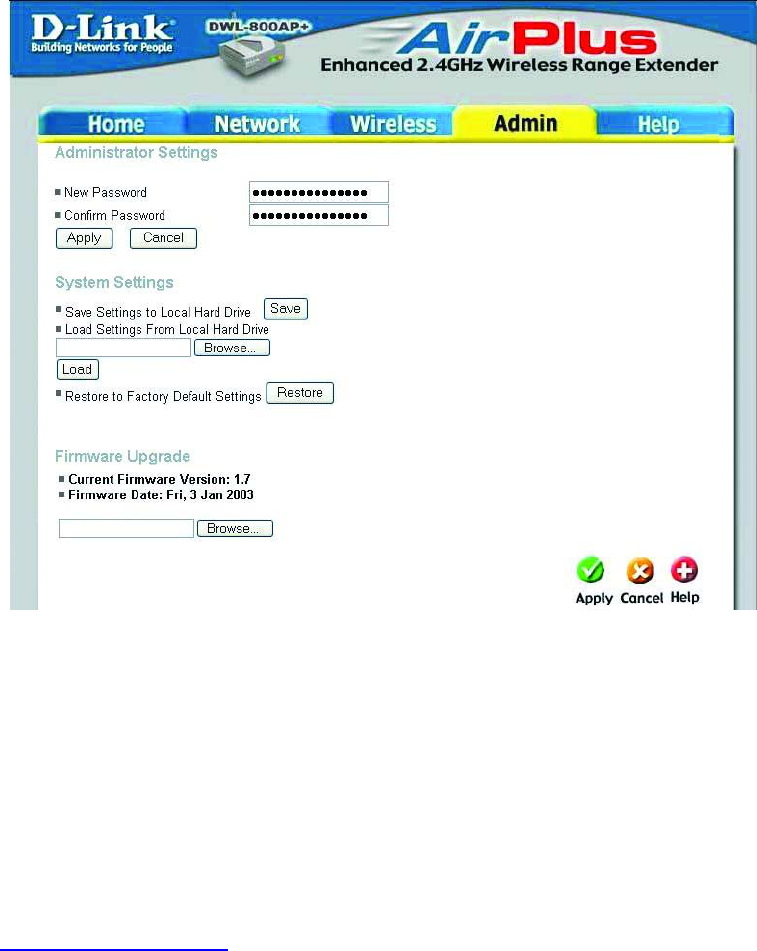
16
Configuration Menu
Admin
Administrator Settings: Change your password in this window. Re-ente
r
the new password to confirm. It can be up to 14 characters in length.
Please keep a copy of your password in a safe place.
Click Apply, if you have made any changes.
System Settings: The current system settings can be saved as a file onto
the local hard drive by clicking Save. The saved file can be loaded back
on the DWL-800AP+ by clicking Browse. When you have selected the
settings file, click Load.
Click Restore to return to Factory Default Settings.
Firmware Upgrade: Upgrade the firmware for the DWL-800AP+. Find
upgrades to the firmware on the D-Link website at
http://support.dlink.com. After you have downloaded a firmware upgrade
to your local drive, click Browse. Select the firmware and click Apply to
complete the upgrade.
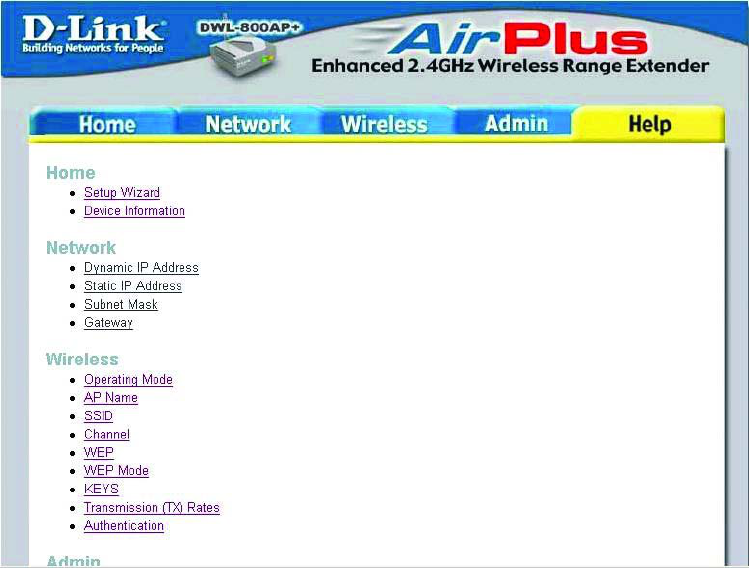
Configuration Menu
Help
The Help window displays information about each window in the
Configuration menu. When you change the settings in the Configuration
menu, you will need to restart the DWL-800AP+ for the changes to take
effect.
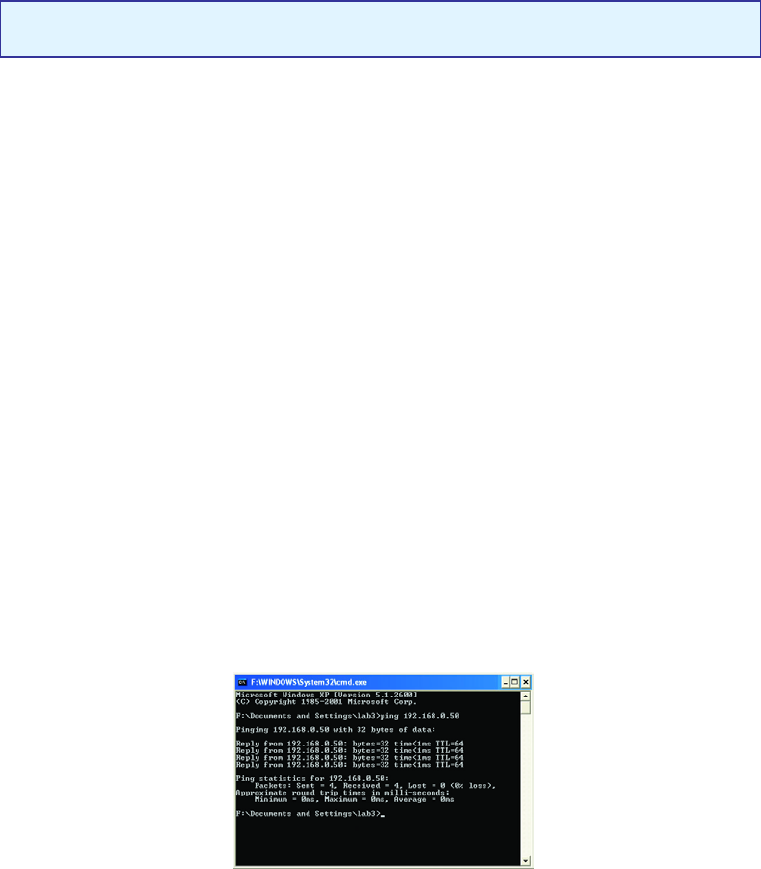
18
6. Troubleshooting
This chapter provides solutions to problems that can occur during the
installation and operation of the DWL-800AP+ Wireless Range Extender.
We cover various aspects of the network setup, including the network
adapters. Please read the following if you are having problems.
Note: It is recommended that you use an Ethernet connection to
configure the DWL-800AP+ Wireless Range Extender.
1. The computer used to configure the DWL-800AP+ cannot access the
Configuration menu.
• Check that the Ethernet LED on the DWL-800AP+ is ON. If
the LED is not ON, check that the cable for the Ethernet
connection is securely inserted.
• Check that the Ethernet Adapter is working properly. Please
see item 3 (Check that the drivers for the network
adapters are installed properly) in this Troubleshooting
section to check that the drivers are loaded properly.
• Check that the IP Address is in the same range and subnet
as the DWL-800AP+. Please see Checking the IP Address
in Windows XP in the Networking Basics section of this
manual.
Note: The IP Address of the DWL-800AP+ is 192.168.0.30. All the computers
on the network must have a unique IP Address in the same range, e.g.,
192.168.0.x. Any computers that have identical IP Addresses will not be
visible on the network. They must all have the same subnet mask, e.g.,
255.255.255.0
• Do a Ping test to make sure that the DWL-800AP+ is
responding. Go to Start>Run>Type Command>Type ping
192.168.0.30 A successful ping will show four replies.
Note: If you have
changed the defaul
t
IP Address, make
sure to ping the
correct IP Addres
s
assigned to the
DWL-800AP+.
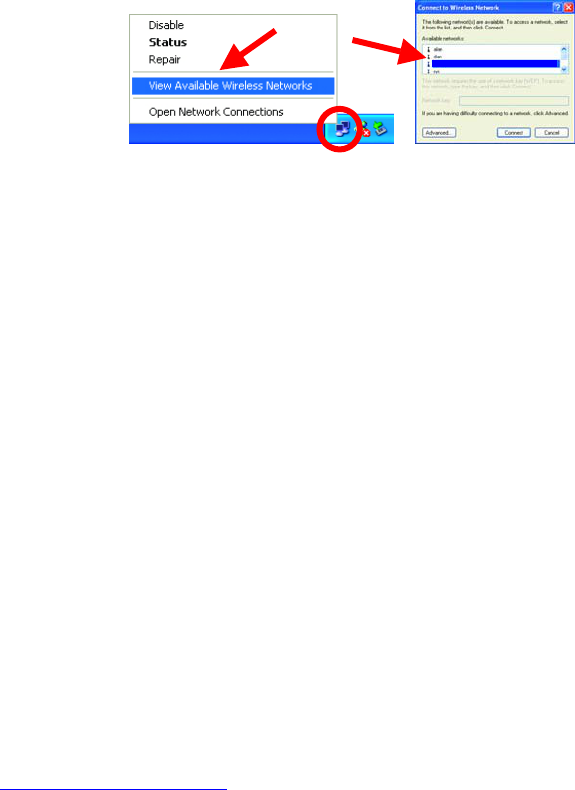
Troubleshooting
2. The wireless client cannot access the Internet in the Infrastructure
mode.
• Make sure the wireless client is associated and joined with the correct
device. To check this connection: Right-click on the Local Area
Connection icon in the taskbar> select View Available Wireless
Networks. The Connect to Wireless Network screen will appear.
Please make sure you have selected the correct available network, as
shown in the illustrations below.
• Check that the IP Address assigned to the wireless adapter is within
the same IP Address range as the existing network. Since the
DWL-800AP+ has an IP Address of 192.168.0.30, wireless adapters
must have an IP Address in the same range, e.g., 192.168.0.x. Each
device must have a unique IP Address; no two devices may have the
same IP Address. The subnet mask must be the same for all the
computers on the network.) To check the IP Address assigned to
the wireless adapter, double-click on the Local Area Connection
icon in the taskbar > select the Support tab and the IP Address will
be displayed. (Please refer to Checking the IP Address in the
Networking Basics section of this manual.)
• If it is necessary to assign a Static IP Address to the wireless
adapter, please refer to the appropriate section in Networking
Basics. If you are entering a DNS Server address you must also
enter the Default Gateway Address. (Remember that if you have a
DHCP-capable router, you will not need to assign a Static IP Address.
See Networking Basics: Assigning a Static IP Address.)
• If you are using the DWL-800AP+ to repeat the wireless signal, check
that the Ethernet MAC address of the wireless router or Access Point
is entered properly in the settings. Please note that the Repeater
function is compatible with most D-Link wireless routers and Access
Points. If you wish to repeat a device that is not a D-Link product,
please check the FAQs for supported products on the D-Link support
website ( http://support.dlink.com ) to make certain that the device
can be repeated by the DWL-810+.
Default
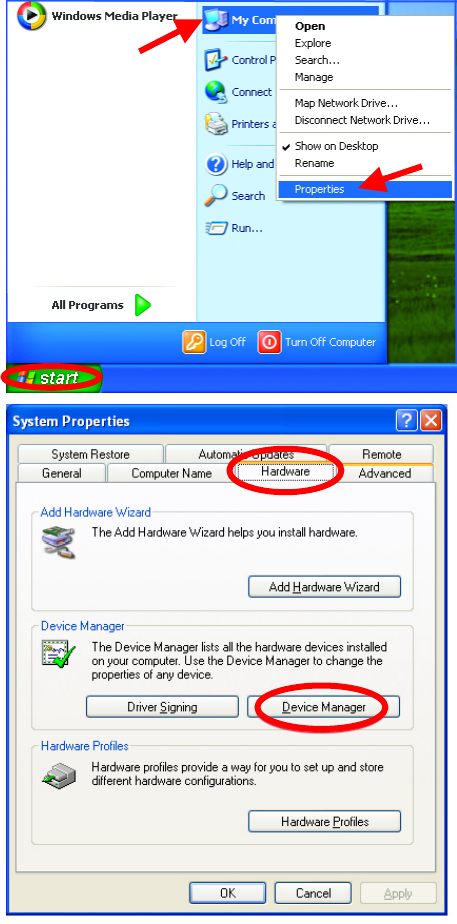
20
Troubleshooting
3. Check that the drivers for the network adapters are installed
properly.
You may be using different network adapters than those illustrated here, but this
procedure will remain the same, regardless of the type of network adapters you are
using.
• Go to Start
• Right-click on
My Computer
• Click Properties
• Select the
Hardware Tab
• Click Device
Manager
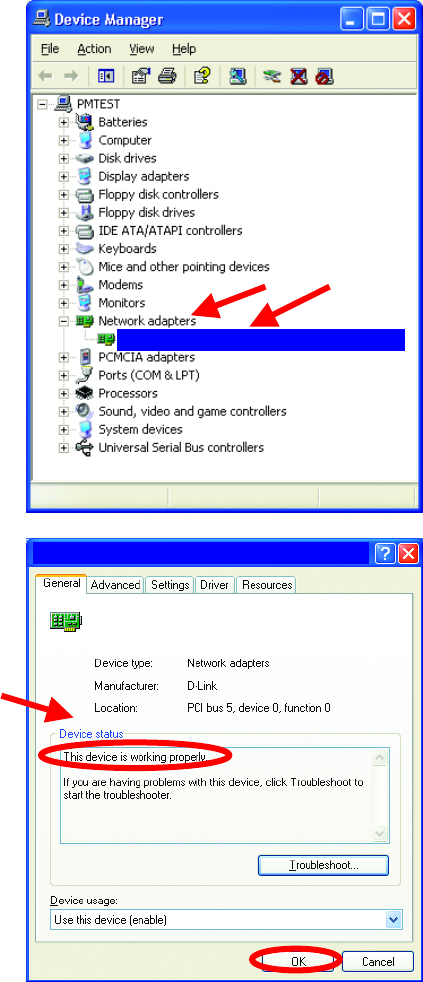
Troubleshooting
• Double-click on Network
Adapters
• Right-click on D-Link
AirPlus DWL-650+
Wireless Cardbus
Adapter. (Please note
that we use the DWL-650+
as an example of a
wireless network adapter.
You may be using a
different wireless network
adapter, but your trouble-
shooting procedure will be
similar to this example.)
• Select Properties to check
that the drivers are
installed properly
• Look under Device
Status to check that the
device is working properly.
• Click OK
D-Link AirPlus DWL-650+ Wireless Cardbus Adapter
D-Link AirPlus DWL-650+ Wireless Cardbus Adapter
D-Link AirPlus DWL-650+ Wireless Cardbus Adapter
22
Troubleshooting
4. What variables may cause my wireless products to lose reception?
D-Link products let you access your network from virtually anywhere you
want. However, the positioning of the products within your environment will
affect the wireless range. Please refer to Installation Considerations in the
Wireless Basics section of this manual for further information about the most
advantageous placement of your D-Link wireless products.
5. Why does my wireless connection keep dropping?
• Antenna Orientation- Try different antenna orientations for the
DWL-800AP+. Try to keep the antenna at least 6 inches away from
the wall or other objects.
• If you are using 2.4GHz cordless phones, X-10 equipment or other
home security systems, ceiling fans, and lights, your wireless
connection will degrade dramatically or drop altogether. Try changing
the Channel on your Router, Access Point and Wireless adapter to a
different channel to avoid interference.
• Keep your product away (at least 3-6 feet) from electrical devices that
generate RF noise, like microwaves, Monitors, electric motors, etc.
6. Why can’t I get a wireless connection?
If you have enabled Encryption on the DWL-800AP+, you must also enable
encryption on all wireless clients in order to establish a wireless connection.
• Make sure that the encryption bit level is the same on the
DWL-800AP+ and the Wireless Client.
• Make sure that the SSID on the DWL-800AP+ and the Wireless
Client are exactly the same. If they are not, wireless connection will
not be established.
• Check that the DWL-800AP+ is configured properly, whether as a
repeater or an access point.
• Check that the wireless clients are working properly.

7. Resetting the DWL-800AP+ to Factory Default Settings
After you have tried other methods for troubleshooting your network, you
may choose to Reset the DWL-800AP+ to the factory default settings.
Remember that D-Link AirPlus products network together, out of the box,
at the factory default settings.
To hard-reset the D-Link AirPlus DWL-800AP+ to Factory Default Settings,
please do the following:
• Locate the Reset button on the back of the DWL-800AP+
• Use a paper clip to press the Reset button.
• Hold for about 5 seconds and then release
• After the DWL-800AP+ reboots (this may take a few minutes) it will
be reset to the factory Default settings.
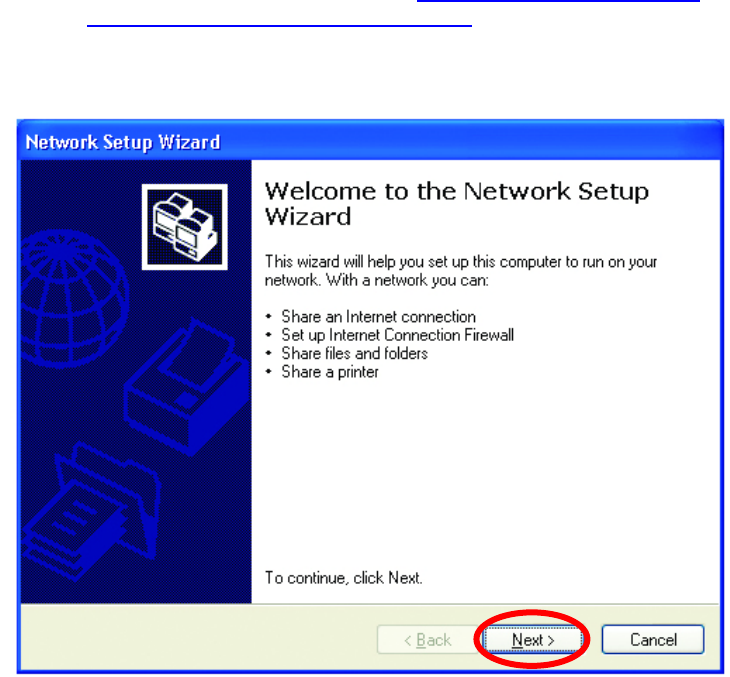
24
7. Networking Basics
Using the Network Setup Wizard in Windows XP
In this section you will learn how to establish a network at home or work,
using Microsoft Windows XP.
Note: Please refer to websites such as http://www.homenethelp.com
and http://www.microsoft.com/windows2000 for information about
networking computers using Windows 2000, ME or 98.
Go to Start>Control Panel>Network Connections
Select Set up a home or small office network
When this screen appears, Click Next.
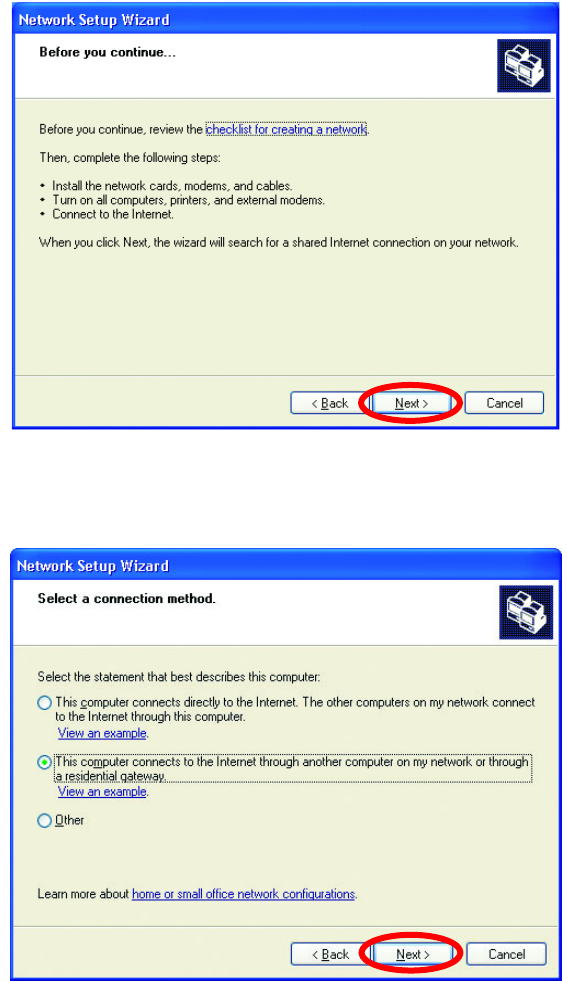
Networking Basics
Please follow all the instructions in this window:
Click Next
In the following window, select the best description of your computer. If your
computer connects to the internet through a gateway/router, select the
second option as shown.
Click Next
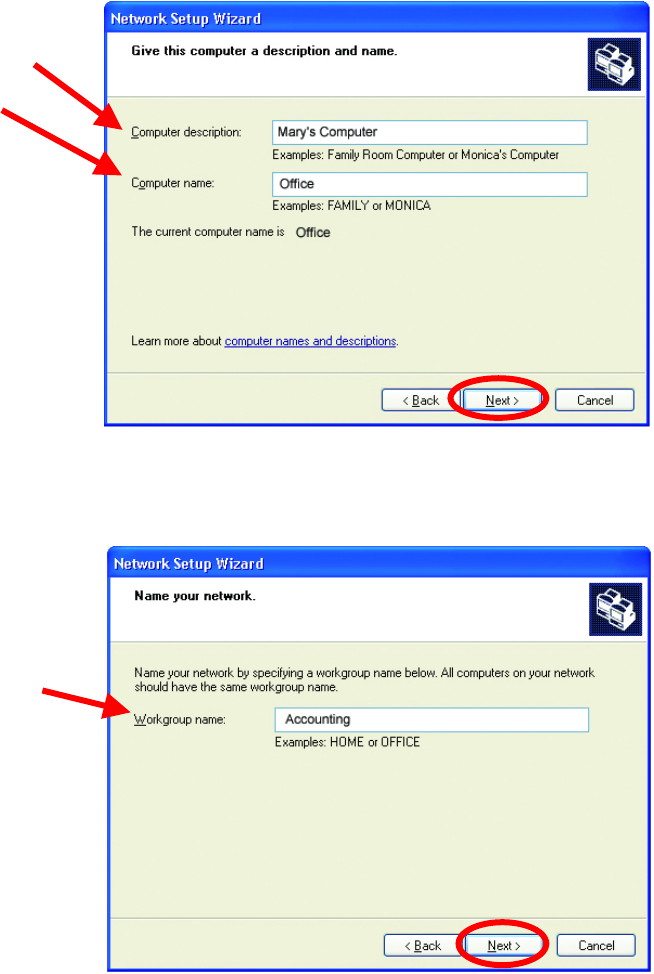
26
Networking Basics
Enter a Computer description and a Computer name (optional.)
Click Next
Enter a Workgroup name. All computers on your network should have the
same Workgroup name.
Click Next
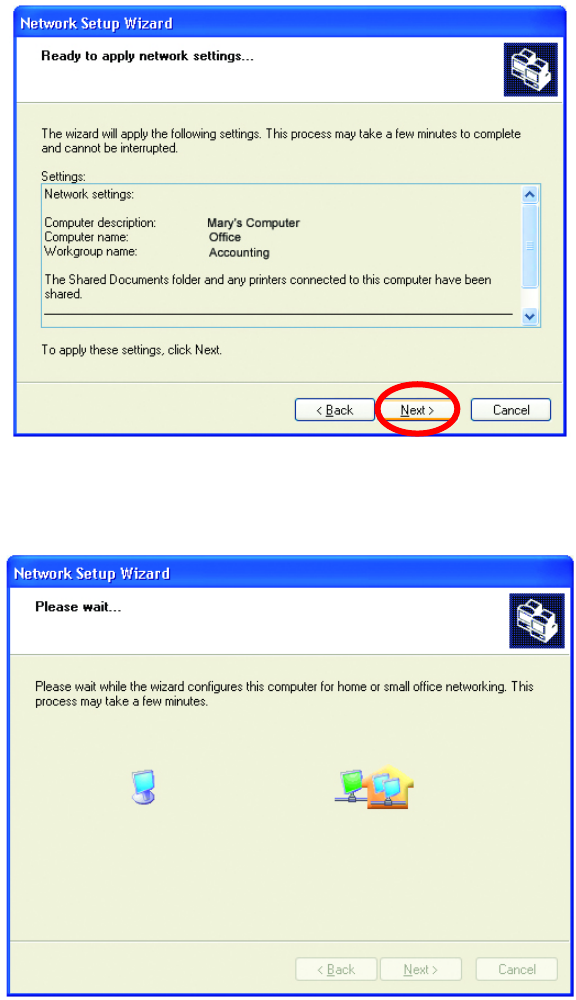
Networking Basics
Please wait while the Network Setup Wizard applies the changes.
When the changes are complete, click Next.
Please wait while the Network Setup Wizard configures the computer.
This may take a few minutes.
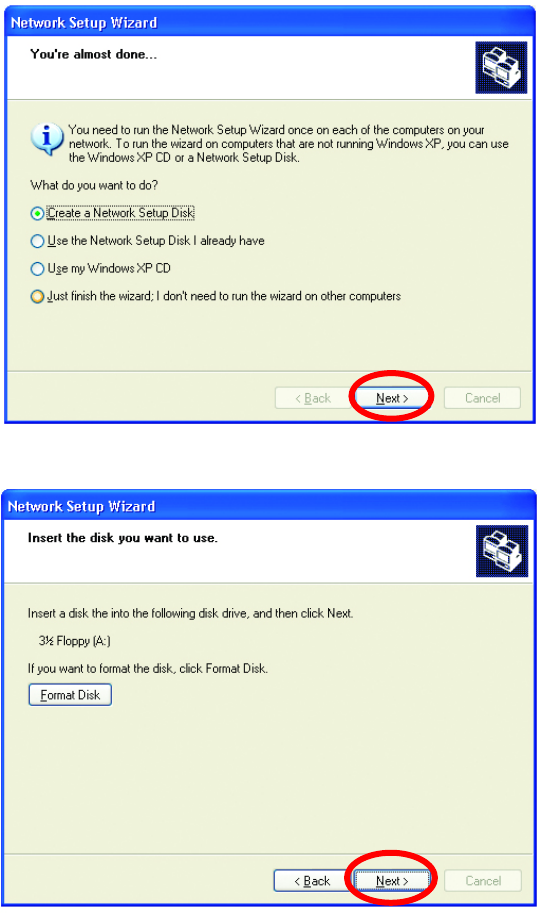
28
Networking Basics
In the window below, select the option that fits your needs. In this example,
Create a Network Setup Disk has been selected. You will run this disk on
each of the computers on your network. Click Next.
Insert a disk into the Floppy Disk Drive, in this case drive A.
Format the disk if you wish, and click Next.
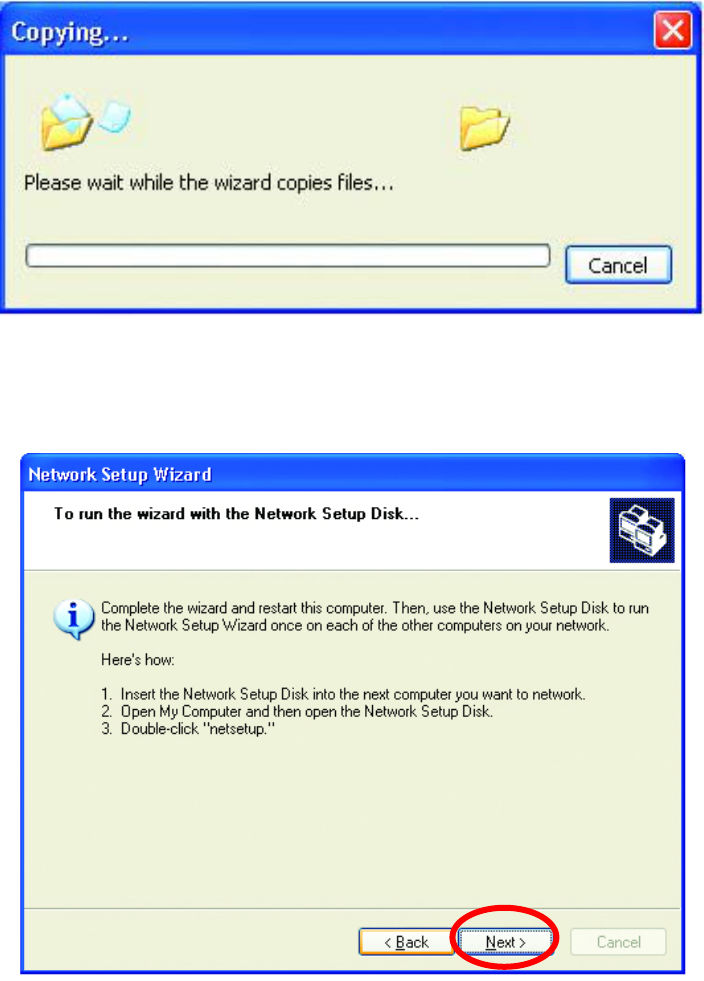
Networking Basics
Please wait while the Network Setup Wizard copies the files.
Please read the information under Here’s how in the screen below. After
you complete the Network Setup Wizard you will use the Network Setup
Disk to run the Network Setup Wizard once on each of the computers on
your network. To continue click Next.
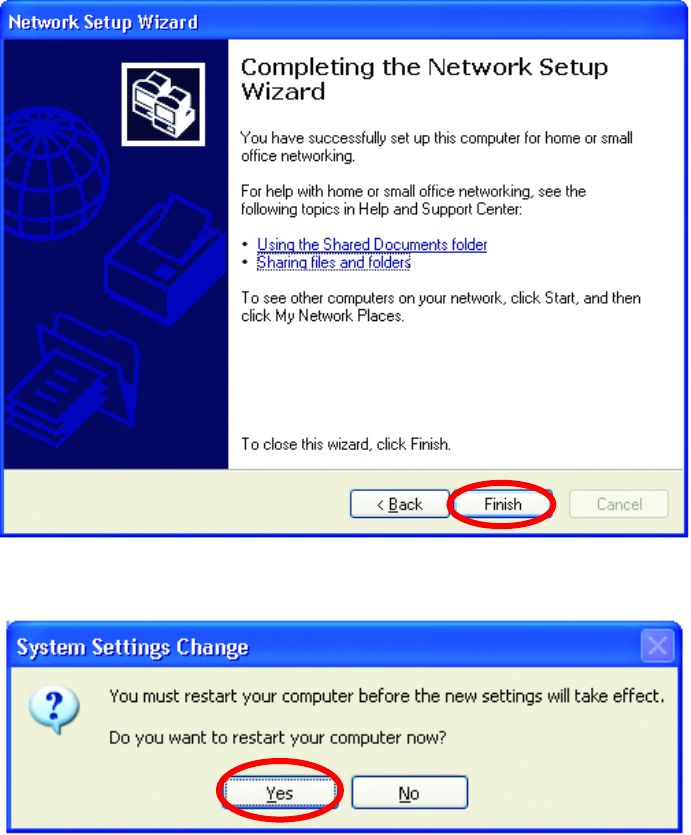
30
Networking Basics
Please read the information on this screen, then click Finish to complete the
Network Setup Wizard.
The new settings will take effect when you restart the computer. Click Yes
to restart the computer.
You have completed configuring this computer. Next, you will need to run
the Network Setup Disk on all the other computers on your network. After
running the Network Setup Disk on all your computers, your new wireless
network will be ready to use.
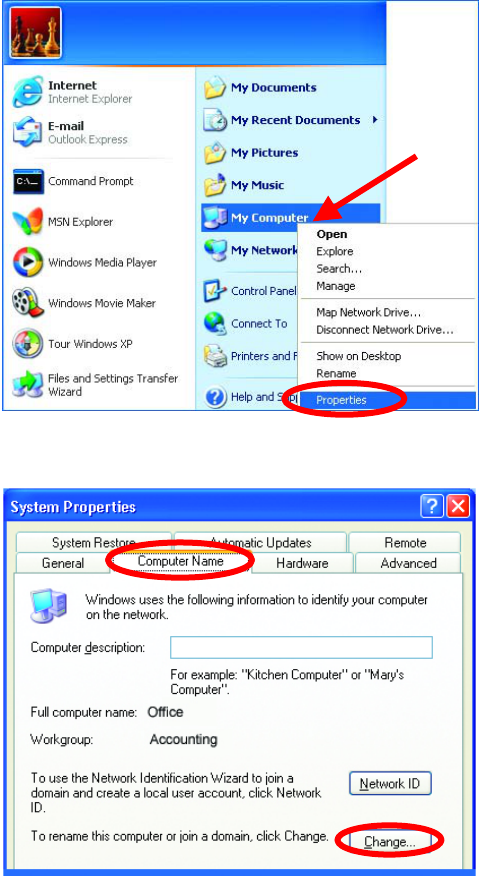
Networking Basics
Naming your Computer
To name your computer, please follow these directions:
In Windows XP:
• Click Start (in the
lower left corner of
the screen)
• Right-click on My
Computer
• Select Properties
and click
• Select the
Computer Name
Tab in the System
Properties window.
You may enter a
Computer description if
you wish, this field is
optional.
To rename the computer
and join a domain,
• Click Change
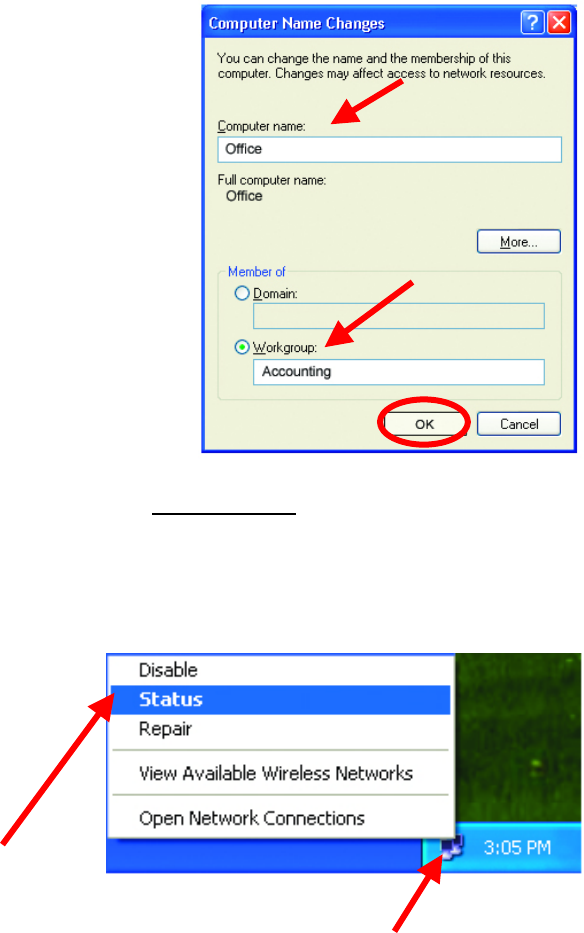
32
Networking Basics
Naming your Computer
Checking the IP Address in Windows XP
The wireless adapter-equipped computers in your network must be in the
same IP Address range (see Getting Started in this manual for a definition of
IP Address.) To check on the IP Address of the adapter, please do the
following:
• In this window, enter
the Computer
name.
• Select Workgroup
and enter the name
of the Workgroup.
• All computers on
your network must
have the same
Workgroup name.
• Click OK
Right-click on the
Local Area
Connection icon
in the task bar
Click on Status
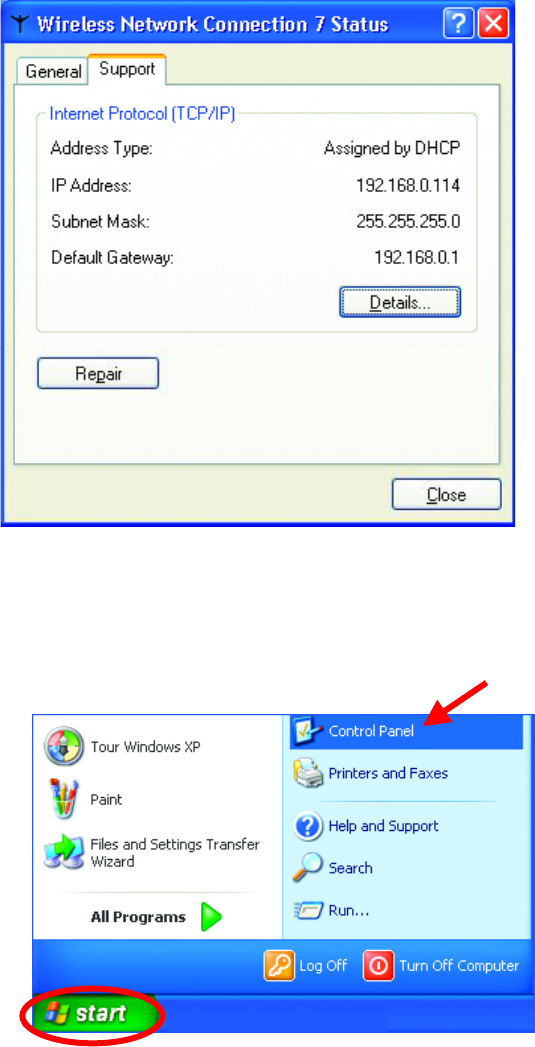
Networking Basics
Checking the IP Address in Windows XP
Assigning a Static IP Address in Windows XP/2000
Note: Residential Gateways/Broadband Routers will automatically assign IP
Addresses to the computers on the network, using DHCP (Dynamic Host
Configuration Protocol) technology. If you are using a DHCP-capable
Gateway/Router you will not need to assign Static IP Addresses.
If you are not using a
DHCP capable
Gateway/Router, or you
need to assign a Static
IP Address, please follow
these instructions:
• Go to Start
• Double-click on
Control Panel
This
window will
a
pp
ear.
Click the
Support Tab
Click
Close.
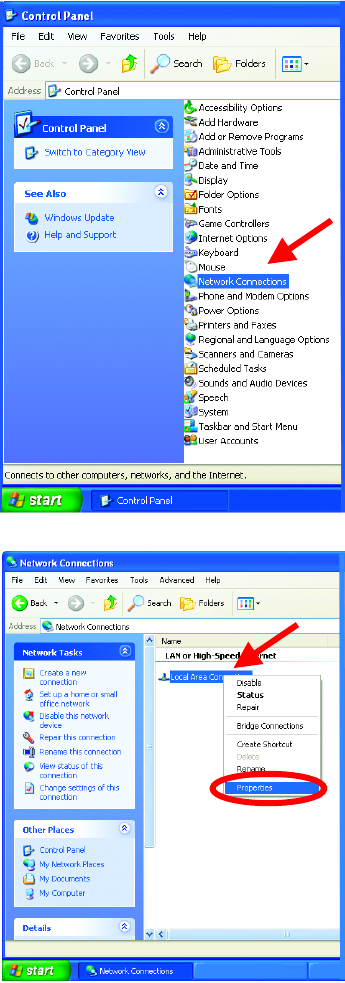
34
Networking Basics
Assigning a Static IP Address
• Double-click on
Network Connections
• Right-click on Local
Area Connections.
• Double-click
Properties
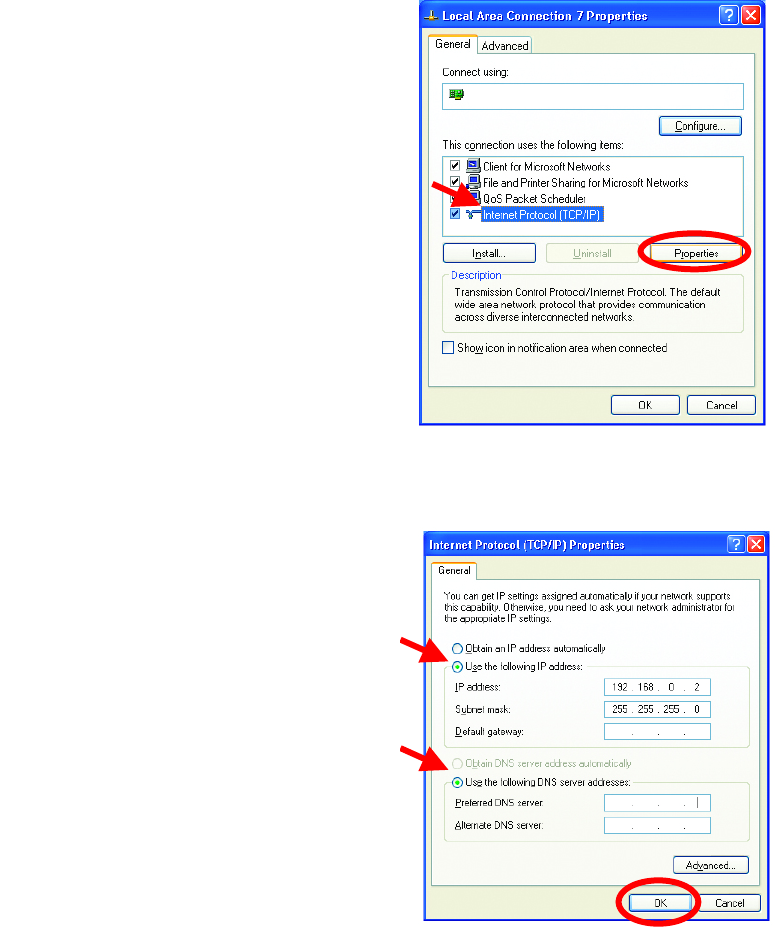
Networking Basics
Assigning a Static IP Address
You have completed the assignment of a Static IP Address. (You do not need to
assign a Static IP Address if you have a DHCP-capable Gateway/Router.)
• Click on Internet Protocol
(TCP/IP)
• Click Properties
• In the window below, select Use the
following IP address.
• Input your IP address and subnet
mask. (The IP Addresses on your
network must be within the same
range. For example, if one computer
has an IP
A
ddress of 192.168.0.2, the
other computers should have IP
Addresses that are sequential, like
192.168.0.3 and 192.168.0.4. The
subnet mask must be the same for all
the computers on the network.)
IP Address:
e.g., 192.168.0.2
Subnet Mask:
255.255.255.0
Default Gateway:
Enter the LAN IP address of the
wireless router. (D-Link wireless
routers have a LAN IP address of
192.168.0.1)
• Select Use the following DNS
server address. Enter the LAN IP
address of the Wireless Router. (D-
Link wireless routers have a LAN IP
address of 192.168.0.1)
• Click OK
DWL-650+ Wireless Cardbus Adapter