D Link DWL-800APPLUS Enhanced Ethernet Wireless Bridge/Range Extender User Manual dwl800ap manual 100
D Link Corporation Enhanced Ethernet Wireless Bridge/Range Extender dwl800ap manual 100
D Link >
Contents
- 1. DOC Statement
- 2. Users Manual Part 1
- 3. Users Manual Part 2
Users Manual Part 2
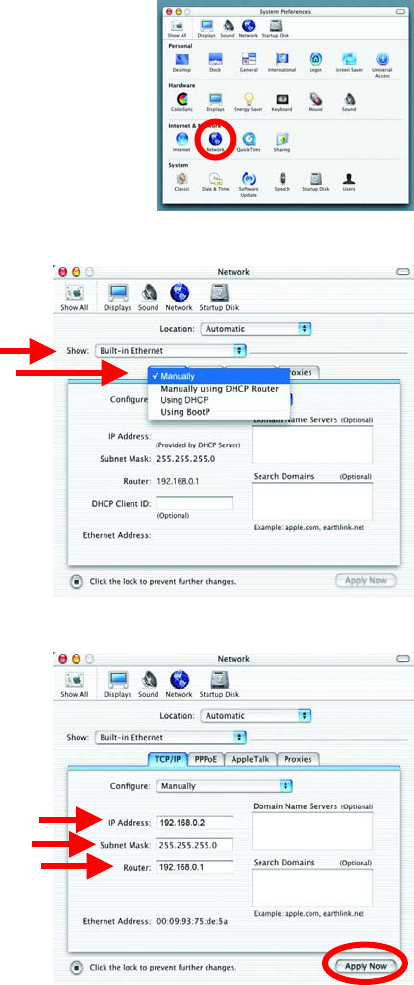
36
Networking Basics
Assigning a Static IP Address with Macintosh OS X
Go to the Apple Menu and select System
Preferences.
Click on Network
Select Built-in Ethernet in the
Show pull-down menu.
Select Manually in the
Configure pull-down menu.
Input the Static IP Address, the
Subnet Mask and the Router IP
Address in the appropriate fields.
Click Apply Now
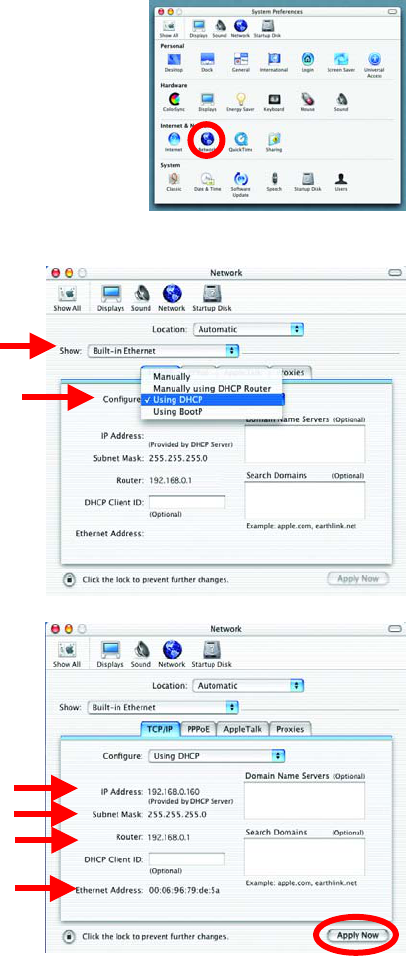
Networking Basics
Selecting a Dynamic IP Address with Macintosh OS X
Go to the Apple Menu and select
System Preferences.
Click on Network
Select Built-in Ethernet in
the Show pull-down menu.
Select Using DHCP in the
Configure pull-down menu.
Click Apply Now
The IP Address, Subnet
mask, and the Router’s IP
Address will appear in a few
seconds.
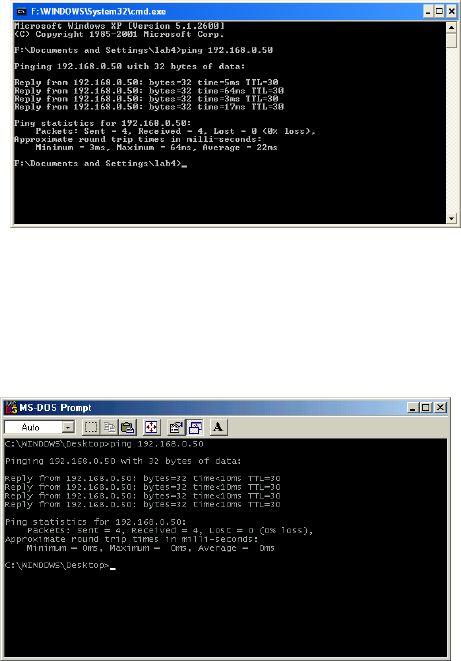
38
Networking Basics
Checking the Wireless Connection by Pinging
For Windows XP and 2000:
Go to Start > Run > type
cmd. A window similar to
Fig. 9.25 will appear. Type
ping xxx.xxx.xxx.xxx,
where xxx is the IP address
of the Wireless Router or
Access Point.
A good wireless connection
will show four replies from
the wireless router or access
point, as shown.
Checking the Wireless Connection by Pinging
For Windows Me and 98:
Go to Start > Run > type
command. A window
similar to Fig. 9.26 will
appear. Type ping
xxx.xxx.xxx.xxx, where
xxx is the IP address of the
Wireless Router or Access
Point. A good wireless
connection will show four
replies from the wireless
router or access point, as
shown.

Adding and Sharing Printers in Windows XP
After you have run the Network Setup Wizard on all the computers in your
network (please see the Network Setup Wizard section at the beginning of
Networking Basics,) you can use the Add Printer Wizard to add or share a
printer on your network.
Whether you want to add a local printer (a printer connected directly to one
computer,) share an LPR printer (a printer connected to a print server) or
share a network printer (a printer connected to your network through a
Gateway/Router,) use the Add Printer Wizard. Please follow the directions
below:
First, make sure that you have run the Network Setup Wizard on all of
the computers on your network.
We will show you 3 ways to use the Add Printer Wizard
1. Adding a local printer
2. Sharing an network printer
3. Sharing an LPR printer
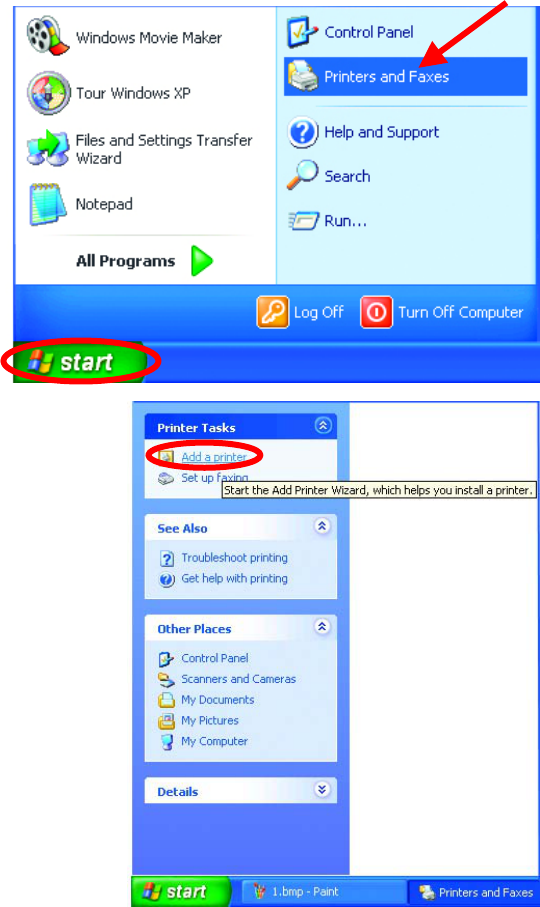
40
Networking Basics
Adding a local printer
(A printer connected directly to a computer)
A printer that is not shared on the network and is connected directly to one
computer is called a local printer. If you do not need to share your printer
on a network, follow these directions to add the printer to one computer.
• Go to Start>
Printers and
Faxes
• Click on Add a printer
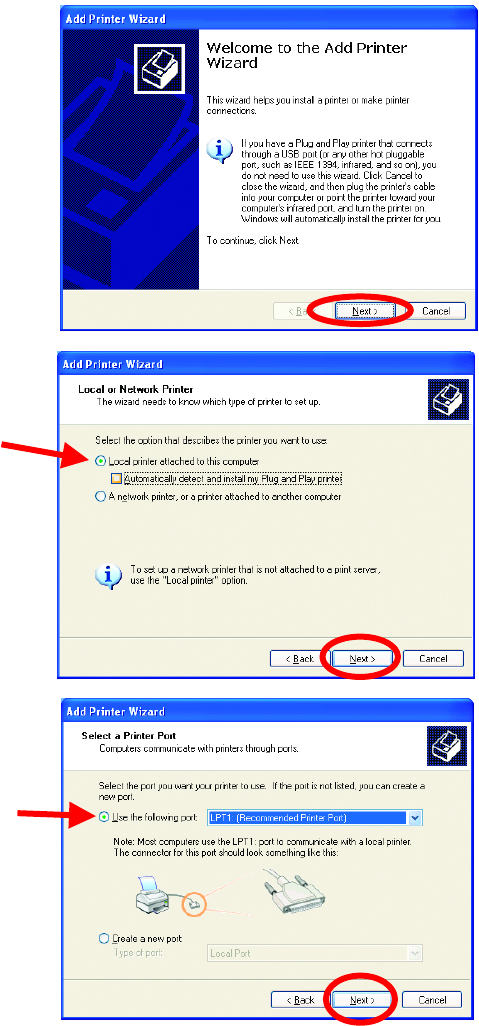
Networking Basics
Adding a local printer
• Click Next
• Select Local printer
attached to this computer
• (Deselect Automaticall
y
detect
and install my Plug and Play
printer if it has been selected.)
• Click Next
• Select Use the
following port:
• From the pull-down
menu select the
correct port for your
printer
(Most computers use the
LPT1: port, as shown in
the illustration.)
• Click Next

42
Networking Basics
Adding a local printer
• Select and highlight the
correct driver for your
printer.
• Click Next
(If the correct driver is no
t
displayed, insert the CD o
r
floppy disk that came with you
r
p
rinter and click Have Disk.)
•
A
t this screen, you can
change the name of the
printer (optional.)
• Click Next
• Select Yes, to print a
test page. A
successful printing will
confirm that you have
chosen the correct
driver.
• Click Next
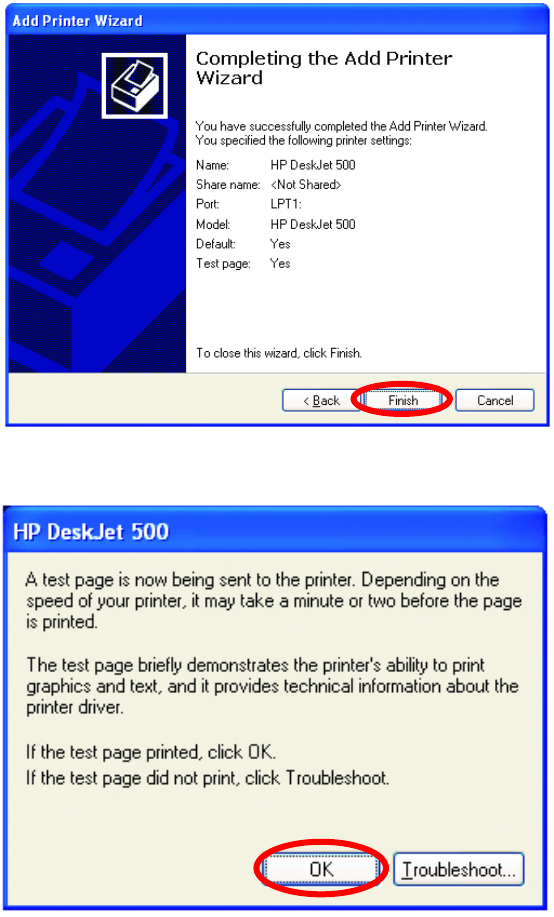
Networking Basics
Adding a local printer
Click Finish
Click OK
This screen
g
ives
y
ou information about
y
our
p
rinter.
When the test page has printed,
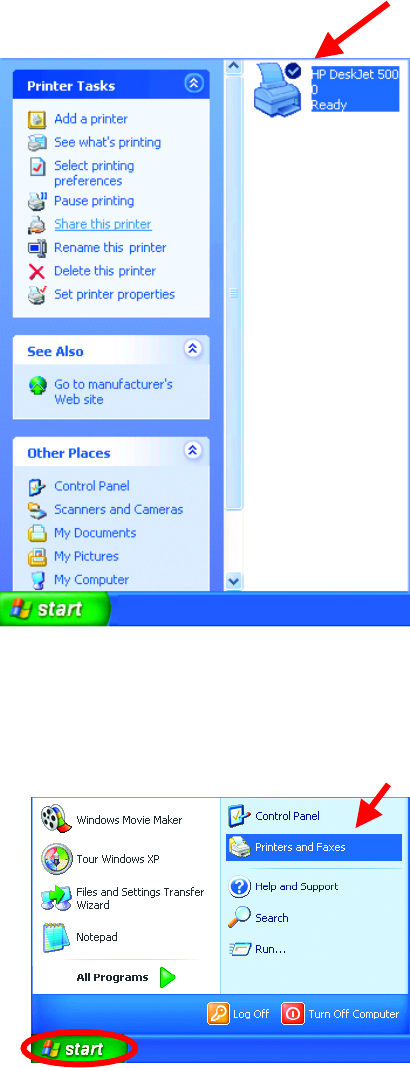
44
Networking Basics
Adding a local printer
Sharing a network printer
After you have run the Network Setup Wizard on all the computers on your
network, you can run the Add Printer Wizard on all the computers on your
network. Please follow these directions to use the Add Printer Wizard to
share a printer on your network:
• Go to Start> Printers and
Faxes
A
successful installation will
display the printer icon as shown
at right.
You have successfully added a
local printer.
• Go to Start>
Printers and Faxes
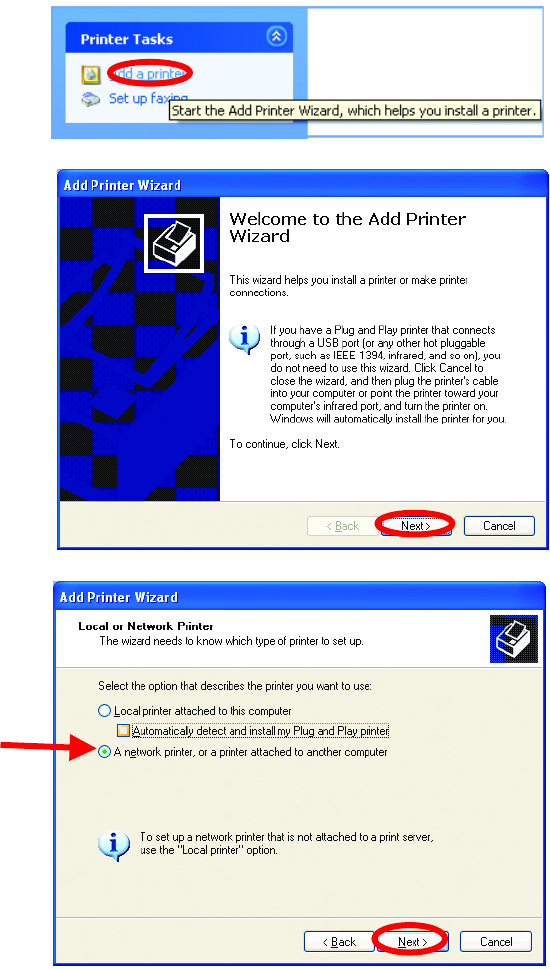
Networking Basics
Sharing a network printer
• Click on
Add a Printer
• Click Next
• Select Network
Printer
• Click Next
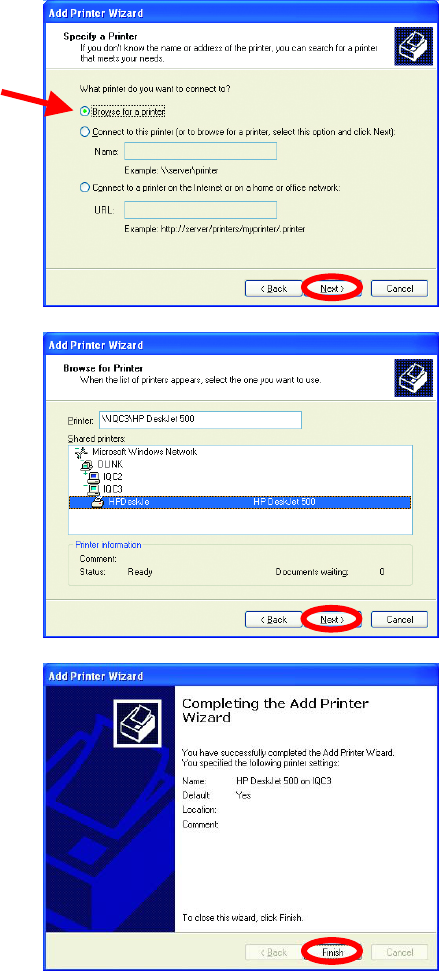
46
Networking Basics
Sharing a network printer
• Select Browse for a printer
• Click Next
• Select the printer you
would like to share.
• Click Next
• Click Finish
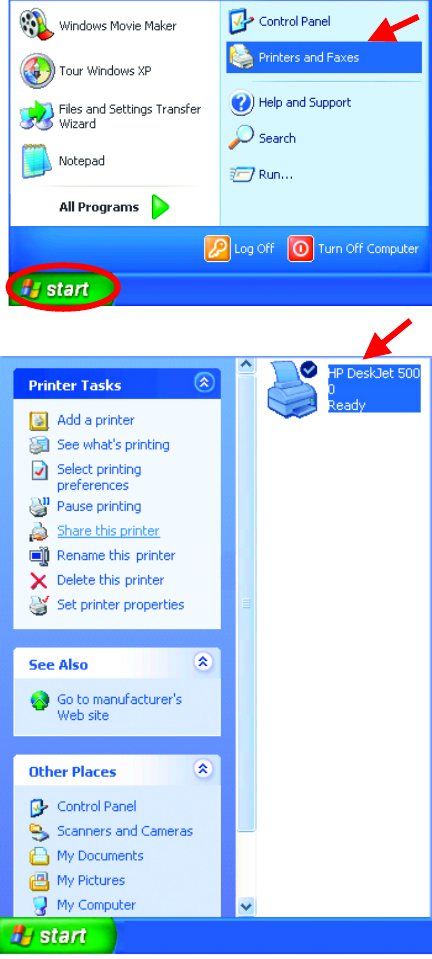
Networking Basics
Sharing a network printer
To check for proper installation:
• Go to Start>
Printers and Faxes
The printer icon will appear
at right, indicating proper
installation.
You have completed
adding the printer.
To share this printer on
your network:
• Remember the
printer name
• Run the Add Printer
Wizard on all the
computers on your
network.
• Make sure you have
already run the
Network Setup
Wizard on all the
network computers.
After you run the Add
Printer Wizard on all the
computers in the
network, you can share
the printer.
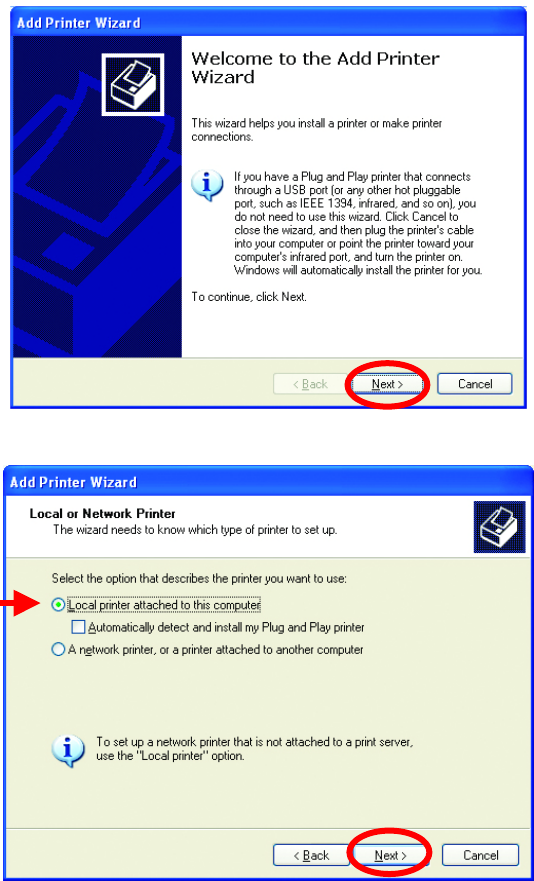
48
Networking Basics
Sharing an LPR printer
To share an LPR printer (using a print server,) you will need a Print Server
such as the DP-101P+. Please make sure that you have run the Network
Setup Wizard on all the computers on your network. To share an LPR
printer, please follow these directions:
• Go to Start>
Printers
and Faxes
• Click on
Add a Printer
The screen to the
right will display.
• Click Next
• Select
Local printer…
• Click Next
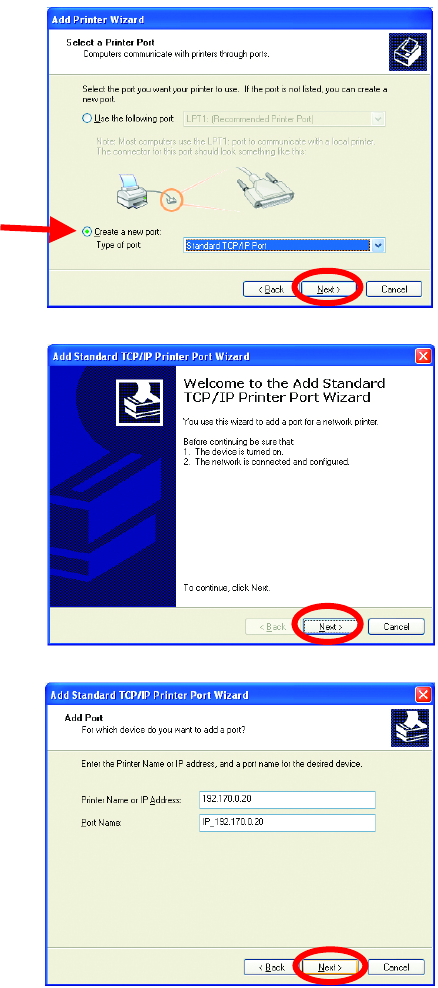
Networking Basics
Sharing an LPR printer
• Select Create a new port
• From the pull-down menu,
select Standard TCP/IP
Port, as shown.
• Click Next
• Please read the instructions
on this screen.
• Click Next
• Enter the Printer IP
Address and the Port
Name, as shown.
• Click Next
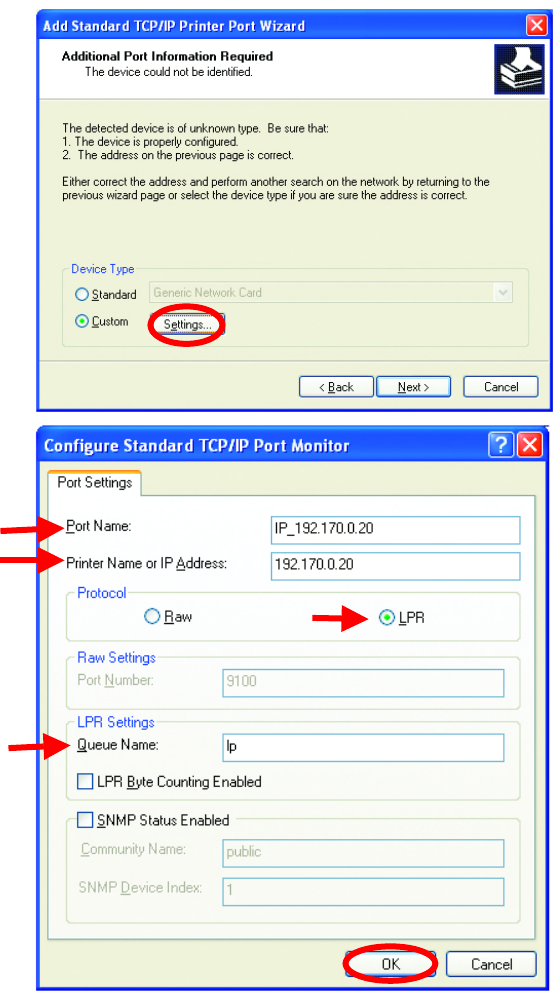
50
Networking Basics
Sharing an LPR printer
• In this screen,
select Custom.
• Click Settings
• Enter the Port
Name and the
Printer Name or
IP Address.
• Select LPR
• Enter a Queue
Name (if your
Print-Server/
Gateway has
more than one
port, you will
need a Queue
name.)
• Click OK
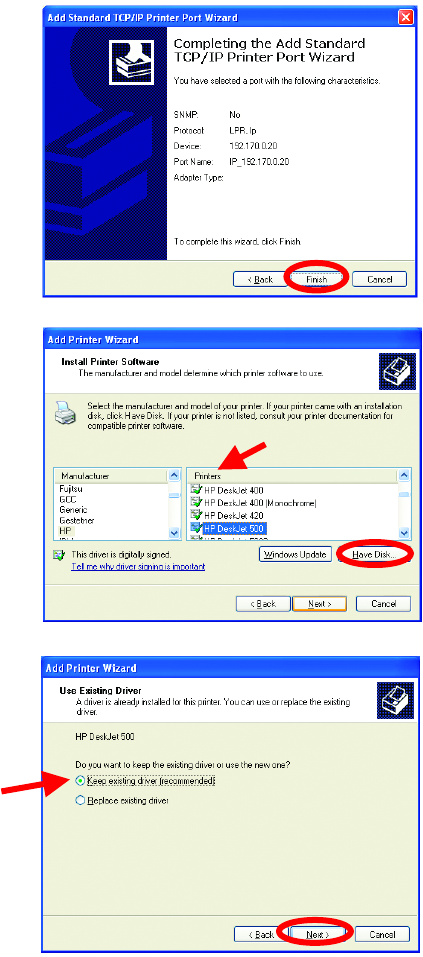
Networking Basics
Sharing an LPR printer
• This screen will show
you information
about your printer.
• Click Finish
• Select the printer you
are adding from the
list of Printers.
• Insert the printer
driver disk that came
with your printer.
• Click Have Disk
If the printer driver is already
installed,
• Select Keep existing
driver
• Click Next
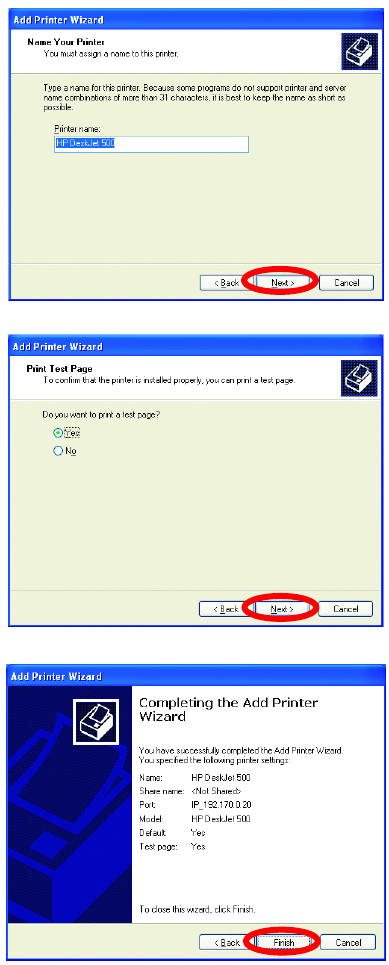
52
Networking Basics
Sharing an LPR printer
• You can rename your
printer if you choose. It
is optional.
Please remember the name o
f
your printer. You will need this
information when you use the
A
dd Printer Wizard on the
other computers on you
r
network.
• Click Next
• Select Yes, to print a
test page.
• Click Next
This screen will display
information about your
printer.
• Click Finish to
complete the
addition of the
printer.
• Please run the
Add Printer
Wizard on all the
computers on your
network in order to
share the printer.
Note: You must run the Network Setup Wizard
on all the computers on your network before you
run the Add Printer Wizard.
Networking Basics
Other Tasks
For help with other tasks in home or small office networking, see Using the
Shared Documents folder and Sharing files and folders in the Help and
Support Center in Microsoft Windows XP.
8. Technical Specifications
Standards
• IEEE 802.11
• IEEE 802.11b
• IEEE 802.3
• IEEE 802.3u
Port
• Auto MDIX 10/100 Mbps Fast Ethernet
Frequency Range
• 2.4 – 2.4835 GHz
Data Rates with Automatic Fallback
• 22 Mbps
• 11 Mbps
• 5.5 Mbps
• 2 Mbps
• 1 Mbps
Encryption
• 64, 128, 256-bit WEP
Diagnostic LEDs
• Power (Green)
• WLAN (Yellow)
External Antenna Type
• Detachable with reverse SMA connector
Operating Range*
• Indoors – up to 328 feet (100 meters)
• Outdoors – up to 1,312 feet (400 meters)
*Environmental factors may adversely affect range
54
Temperature
• Operating: 32ºF to 131ºF (0ºC to 55ºC)
• Storage: -4ºF to 167ºF (-4ºC to 167ºC)
Humidity:
• 5%-95% maximum, (non-condensing)
Safety & Emissions:
• FCC
• UL
Media Access Control:
• CSMA/CA with ACK
Modulation Technology:
• PBCC-Packet Binary Convolutional Coding
• Direct Sequence Spread Spectrum (DSSS)
• CCK – Complementary Code Keying
• 11-chip Barker sequence
Modulation Techniques:
• PBCC (22Mbps/8.5db)
• PBCC (11Mbps/4.5db)
• CCK (11 Mbps/8.5db)
• PBCC (5.5 Mbps/1.5db)
• CCK (5.5Mbps/5.5db)
• Barker (2 Mbps/3db)
• Barker 1Mbps/0db)
Power Input:
• External Power Supply
• DC 5V, 2.5A
Transmitter Output Power:
• 15dBm (32mW) ± 2dB
Over-driving levels:
• Tolerates up to +17dBm at the antenna
Device Management:
Web-Based – Internet Explorer v6 or later ; Netscape Navigator v6
or later ; or other Java-enabled browsers.
Dimensions:
• L=3.5 inches (90mm)
• W=3.2 inches (82mm)
• H=1.6 inch (40mm)
Weight:
• .34 lbs (153g)
Warranty:
• 3 years
9. Contacting Technical Support
You can find the most recent software and user documentation on the D-Link
website.
D-Link provides free technical support for customers within the United States
for the duration of the warranty period on this product.
U.S. customers can contact D-Link technical support through our web site,
or by phone.
D-Link Technical Support over the Telephone:
(877) 453-5465
24 hours a day, seven days a week.
D-Link Technical Support over the Internet:
http://support.dlink.com
When contacting technical support, please provide the following information:
• Serial number of the unit
• Model number or product name
• Software type and version number
56
10. Warranty and Registration
Subject to the terms and conditions set forth herein, D-Link Systems, Inc. (“D-Link”) provides this Limited
warranty for its product only to the person or entity that originally purchased the product from:
• D-Link or its authorized reseller or distributor and
• Products purchased and delivered within the fifty states of the United States, the District of
Columbia, U.S. Possessions or Protectorates, U.S. Military Installations, addresses with an
APO or FPO.
Limited Warranty: D-Link warrants that the hardware portion of the D-Link products described below will
be free from material defects in workmanship and materials from the date of original retail purchase of the
product, for the period set forth below applicable to the product type (“Warranty Period”), except as
otherwise stated herein.
3-Year Limited Warranty for the Product(s) is defined as follows:
• Hardware (excluding power supplies and fans) Three (3) Years
• Power Supplies and Fans One (1) Year
• Spare parts and spare kits Ninety (90) days
D-Link’s sole obligation shall be to repair or replace the defective Hardware during the Warranty Period at
no charge to the original owner or to refund at D-Link’s sole discretion. Such repair or replacement will be
rendered by D-Link at an Authorized D-Link Service Office. The replacement Hardware need not be new
or have an identical make, model or part. D-Link may in its sole discretion replace the defective
Hardware (or any part thereof) with any reconditioned product that D-Link reasonably determines is
substantially equivalent (or superior) in all material respects to the defective Hardware. Repaired or
replacement Hardware will be warranted for the remainder of the original Warranty Period from the date
of original retail purchase. If a material defect is incapable of correction, or if D-Link determines in its sole
discretion that it is not practical to repair or replace the defective Hardware, the price paid by the original
purchaser for the defective Hardware will be refunded by D-Link upon return to D-Link of the defective
Hardware. All Hardware (or part thereof) that is replaced by D-Link, or for which the purchase price is
refunded, shall become the property of D-Link upon replacement or refund.
Limited Software Warranty: D-Link warrants that the software portion of the product (“Software”) will
substantially conform to D-Link’s then current functional specifications for the Software, as set forth in the
applicable documentation, from the date of original retail purchase of the Software for a period of ninety
(90) days (“Warranty Period”), provided that the Software is properly installed on approved hardware and
operated as contemplated in its documentation. D-Link further warrants that, during the Warranty Period,
the magnetic media on which D-Link delivers the Software will be free of physical defects. D-Link’s sole
obligation shall be to replace the non-conforming Software (or defective media) with software that
substantially conforms to D-Link’s functional specifications for the Software or to refund at D-Link’s sole
discretion. Except as otherwise agreed by D-Link in writing, the replacement Software is provided only to
the original licensee, and is subject to the terms and conditions of the license granted by D-Link for the
Software. Software will be warranted for the remainder of the original Warranty Period from the date or
original retail purchase. If a material non-conformance is incapable of correction, or if D-Link determines
in its sole discretion that it is not practical to replace the non-conforming Software, the price paid by the
original licensee for the non-conforming Software will be refunded by D-Link; provided that the non-
conforming Software (and all copies thereof) is first returned to D-Link. The license granted respecting
any Software for which a refund is given automatically terminates.
Non-Applicability of Warranty: The Limited Warranty provided hereunder for hardware and software of
D-Link's products will not be applied to and does not cover any refurbished product and any product
purchased through the inventory clearance or liquidation sale or other sales in which D-Link, the sellers,
or the liquidators expressly disclaim their warranty obligation pertaining to the product and in that case,
the product is being sold "As-Is" without any warranty whatsoever including, without limitation, the Limited
Warranty as described herein, notwithstanding anything stated herein to the contrary.
Submitting A Claim: The customer shall return the product to the original purchase point based on its
return policy. In case the return policy period has expired and the product is within warranty, the
customer shall submit a claim to D-Link as outlined below:
• The customer must submit with the product as part of the claim a written description of the
Hardware defect or Software nonconformance in sufficient detail to allow D-Link to confirm the same.
• The original product owner must obtain a Return Material Authorization (“RMA”) number from
the Authorized D-Link Service Office and, if requested, provide written proof of purchase of the
product (such as a copy of the dated purchase invoice for the product) before the warranty service is
provided.
• After an RMA number is issued, the defective product must be packaged securely in the
original or other suitable shipping package to ensure that it will not be damaged in transit, and the
RMA number must be prominently marked on the outside of the package. Do not include any
manuals or accessories in the shipping package. D-Link will only replace the defective portion of the
Product and will not ship back any accessories.
• The customer is responsible for all in-bound shipping charges to D-Link. No Cash on Delivery
(“COD”) is allowed. Products sent COD will either be rejected by D-Link or become the property of
D-Link. Products shall be fully insured by the customer and shipped to D-Link Systems, Inc., 53
Discovery Drive, Irvine, CA 92618. D-Link will not be held responsible for any packages that are
lost in transit to D-Link. The repaired or replaced packages will be shipped to the customer via UPS
Ground or any common carrier selected by D-Link, with shipping charges prepaid. Expedited
shipping is available if shipping charges are prepaid by the customer and upon request.
D-Link may reject or return any product that is not packaged and shipped in strict compliance with the
foregoing requirements, or for which an RMA number is not visible from the outside of the package. The
product owner agrees to pay D-Link’s reasonable handling and return shipping charges for any product
that is not packaged and shipped in accordance with the foregoing requirements, or that is determined by
D-Link not to be defective or non-conforming.
What Is Not Covered: This limited warranty provided by D-Link does not cover: Products, if in D-Link’s
judgment, have been subjected to abuse, accident, alteration, modification, tampering, negligence,
misuse, faulty installation, lack of reasonable care, repair or service in any way that is not contemplated in
the documentation for the product, or if the model or serial number has been altered, tampered with,
defaced or removed; Initial installation, installation and removal of the product for repair, and shipping
costs; Operational adjustments covered in the operating manual for the product, and normal maintenance;
Damage that occurs in shipment, due to act of God, failures due to power surge, and cosmetic damage;
Any hardware, software, firmware or other products or services provided by anyone other than D-Link;
Products that have been purchased from inventory clearance or liquidation sales or other sales in which
D-Link, the sellers, or the liquidators expressly disclaim their warranty obligation pertaining to the product.
Repair by anyone other than D-Link or an Authorized D-Link Service Office will void this Warranty.
Disclaimer of Other Warranties: EXCEPT FOR THE LIMITED WARRANTY SPECIFIED HEREIN, THE
PRODUCT IS PROVIDED “AS-IS” WITHOUT ANY WARRANTY OF ANY KIND WHATSOEVER
INCLUDING, WITHOUT LIMITATION, ANY WARRANTY OF MERCHANTABILITY, FITNESS FOR A
PARTICULAR PURPOSE AND NON-INFRINGEMENT. IF ANY IMPLIED WARRANTY CANNOT BE
DISCLAIMED IN ANY TERRITORY WHERE A PRODUCT IS SOLD, THE DURATION OF SUCH
IMPLIED WARRANTY SHALL BE LIMITED TO NINETY (90) DAYS. EXCEPT AS EXPRESSLY
COVERED UNDER THE LIMITED WARRANTY PROVIDED HEREIN, THE ENTIRE RISK AS TO THE
QUALITY, SELECTION AND PERFORMANCE OF THE PRODUCT IS WITH THE PURCHASER OF
THE PRODUCT.
Limitation of Liability: TO THE MAXIMUM EXTENT PERMITTED BY LAW, D-LINK IS NOT LIABLE
UNDER ANY CONTRACT, NEGLIGENCE, STRICT LIABILITY OR OTHER LEGAL OR EQUITABLE
THEORY FOR ANY LOSS OF USE OF THE PRODUCT, INCONVENIENCE OR DAMAGES OF ANY
CHARACTER, WHETHER DIRECT, SPECIAL, INCIDENTAL OR CONSEQUENTIAL (INCLUDING, BUT
NOT LIMITED TO, DAMAGES FOR LOSS OF GOODWILL, LOSS OF REVENUE OR PROFIT, WORK
STOPPAGE, COMPUTER FAILURE OR MALFUNCTION, FAILURE OF OTHER EQUIPMENT OR
COMPUTER PROGRAMS TO WHICH D-LINK’S PRODUCT IS CONNECTED WITH, LOSS OF
INFORMATION OR DATA CONTAINED IN, STORED ON, OR INTEGRATED WITH ANY PRODUCT
RETURNED TO D-LINK FOR WARRANTY SERVICE) RESULTING FROM THE USE OF THE
PRODUCT, RELATING TO WARRANTY SERVICE, OR ARISING OUT OF ANY BREACH OF THIS
LIMITED WARRANTY, EVEN IF D-LINK HAS BEEN ADVISED OF THE POSSIBILITY OF SUCH
DAMAGES. THE SOLE REMEDY FOR A BREACH OF THE FOREGOING LIMITED WARRANTY IS
REPAIR, REPLACEMENT OR REFUND OF THE DEFECTIVE OR NON-CONFORMING PRODUCT.
THE MAXIMUM LIABILITY OF D-LINK UNDER THIS WARRANTY IS LIMITED TO THE PURCHASE
PRICE OF THE PRODUCT COVERED BY THE WARRANTY. THE FOREGOING EXPRESS WRITTEN

58
WARRANTIES AND REMEDIES ARE EXCLUSIVE AND ARE IN LIEU OF ANY OTHER WARRANTIES
OR REMEDIES, EXPRESS, IMPLIED OR STATUTORY
Governing Law: This Limited Warranty shall be governed by the laws of the State of California. Some
states do not allow exclusion or limitation of incidental or consequential damages, or limitations on how
long an implied warranty lasts, so the foregoing limitations and exclusions may not apply. This limited
warranty provides specific legal rights and the product owner may also have other rights which vary from
state to state.
Trademarks: D-Link is a registered trademark of D-Link Systems, Inc. Other trademarks or registered
trademarks are the property of their respective manufacturers or owners.
Copyright Statement: No part of this publication or documentation accompanying this Product may be
reproduced in any form or by any means or used to make any derivative such as translation,
transformation, or adaptation without permission from D-Link Corporation/D-Link Systems, Inc., as
stipulated by the United States Copyright Act of 1976. Contents are subject to change without prior
notice. Copyright© 2002 by D-Link Corporation/D-Link Systems, Inc. All rights reserved.
CE Mark Warning: This is a Class B product. In a domestic environment, this product may cause radio
interference, in which case the user may be required to take adequate measures.
FCC Statement: This equipment has been tested and found to comply with the limits for a Class B digital
device, pursuant to part 15 of the FCC Rules. These limits are designed to provide reasonable protection
against harmful interference in a residential installation. This equipment generates, uses, and can radiate
radio frequency energy and, if not installed and used in accordance with the instructions, may cause
harmful interference to radio communication. However, there is no guarantee that interference will not
occur in a particular installation. If this equipment does cause harmful interference to radio or television
reception, which can be determined by turning the equipment off and on, the user is encouraged to try to
correct the interference by one or more of the following measures:
• Reorient or relocate the receiving antenna.
• Increase the separation between the equipment and receiver.
• Connect the equipment into an outlet on a circuit different from that to which the receiver is
connected.
• Consult the dealer or an experienced radio/TV technician for help.
FCC Caution: Any changes or modifications not expressly approved by the party responsible for compliance
could void the user’s authority to operate this equipment.
This device complies with Part 15 of the FCC Rules. Operation is subject to the following two conditions: (1)
This device may not cause harmful interference, and (2) this device must accept any interference received,
including interference that may cause undesired operation.
IMPORTANT NOTE:
FCC Radiation Exposure Statement:
This equipment complies with FCC radiation exposure limits set forth for an uncontrolled environment. This
equipment should be installed and operated with a minimum distance of about eight inches (20cm) between
the radiator and your body.
This transmitter must not be co-located or operate in conjunction with any other antenna or transmitter.
01/03/03
Register your D-Link product online at
http://support.dlink.com/register