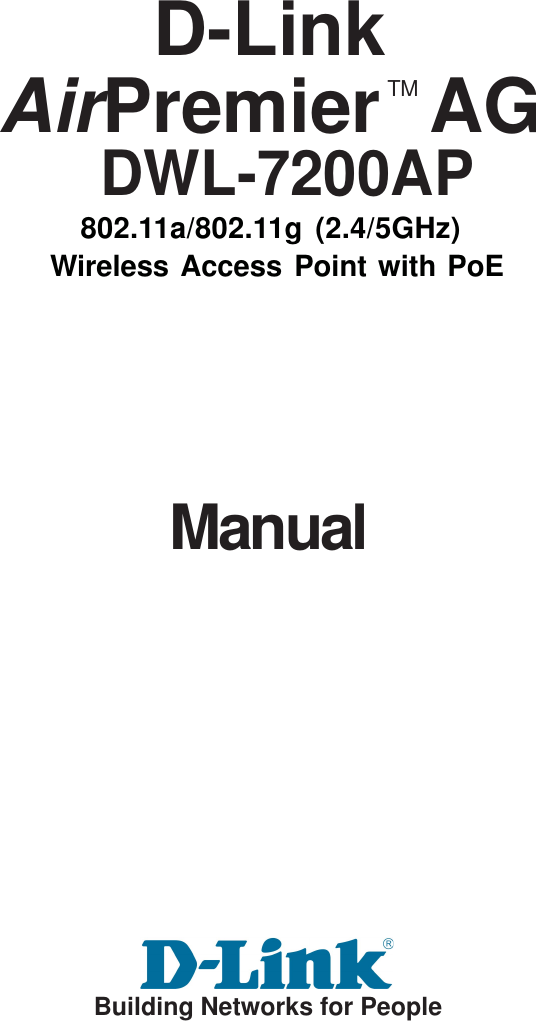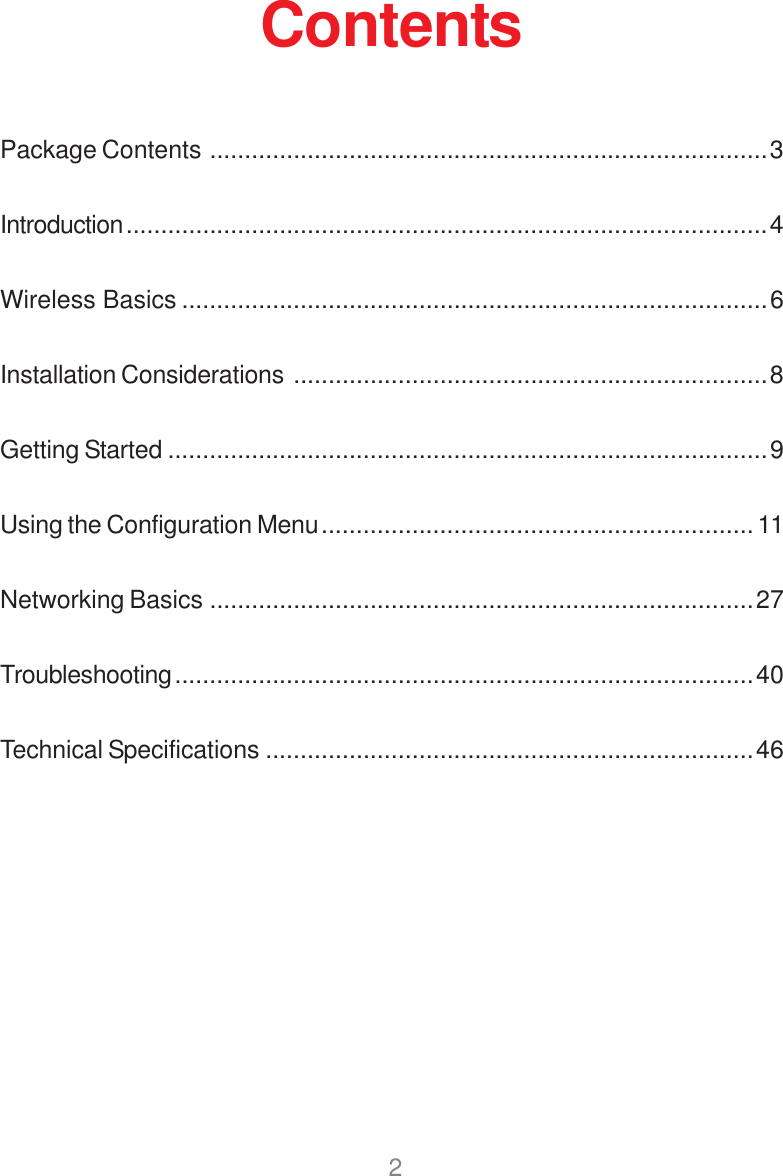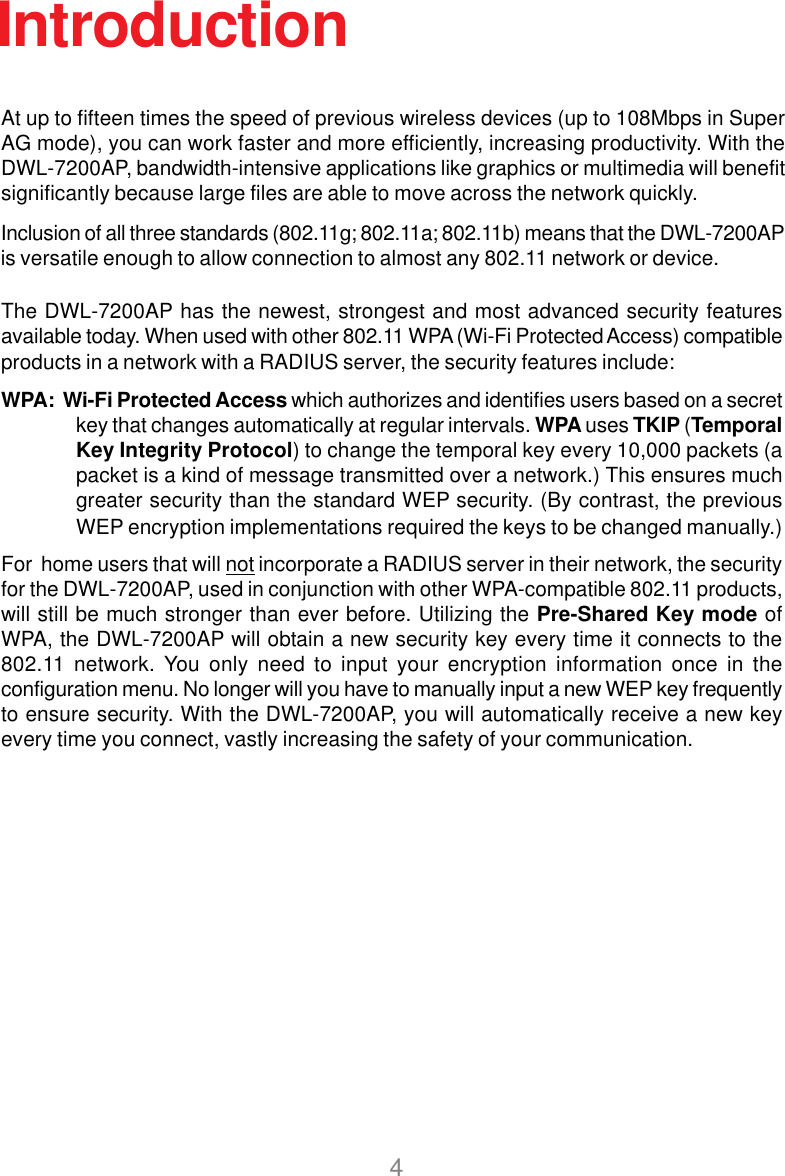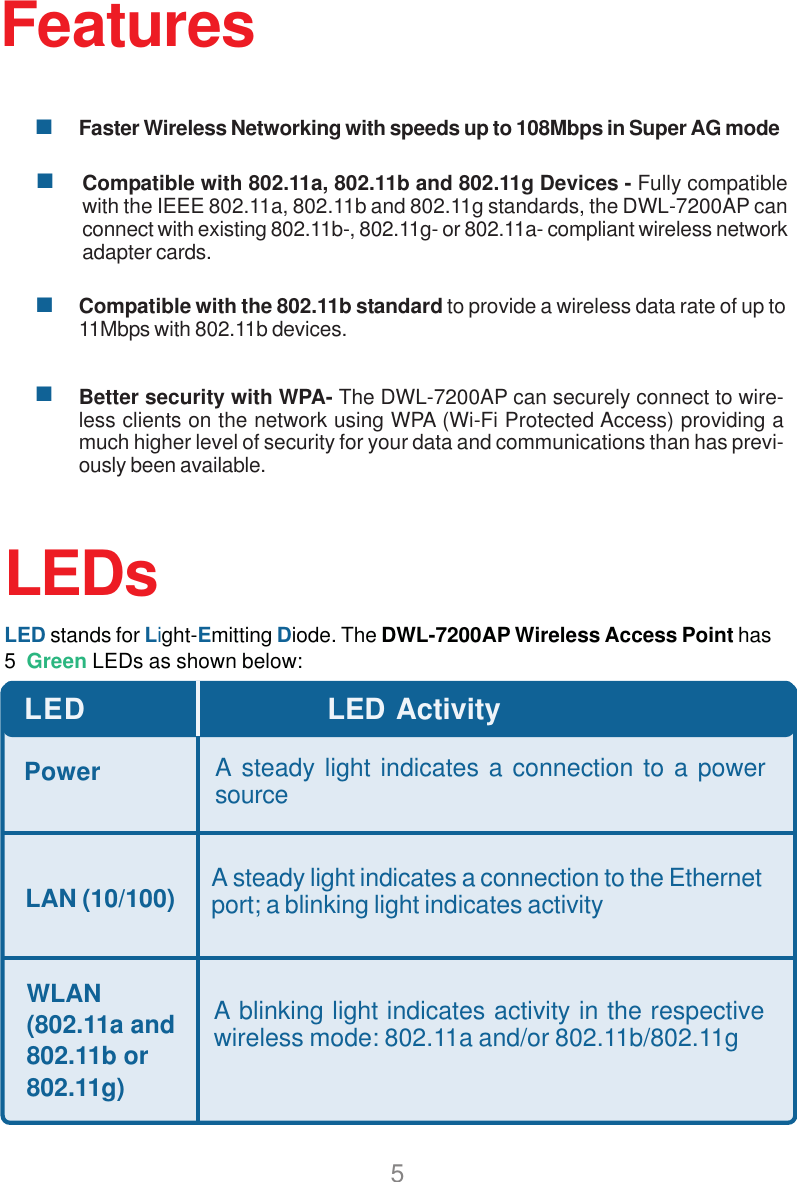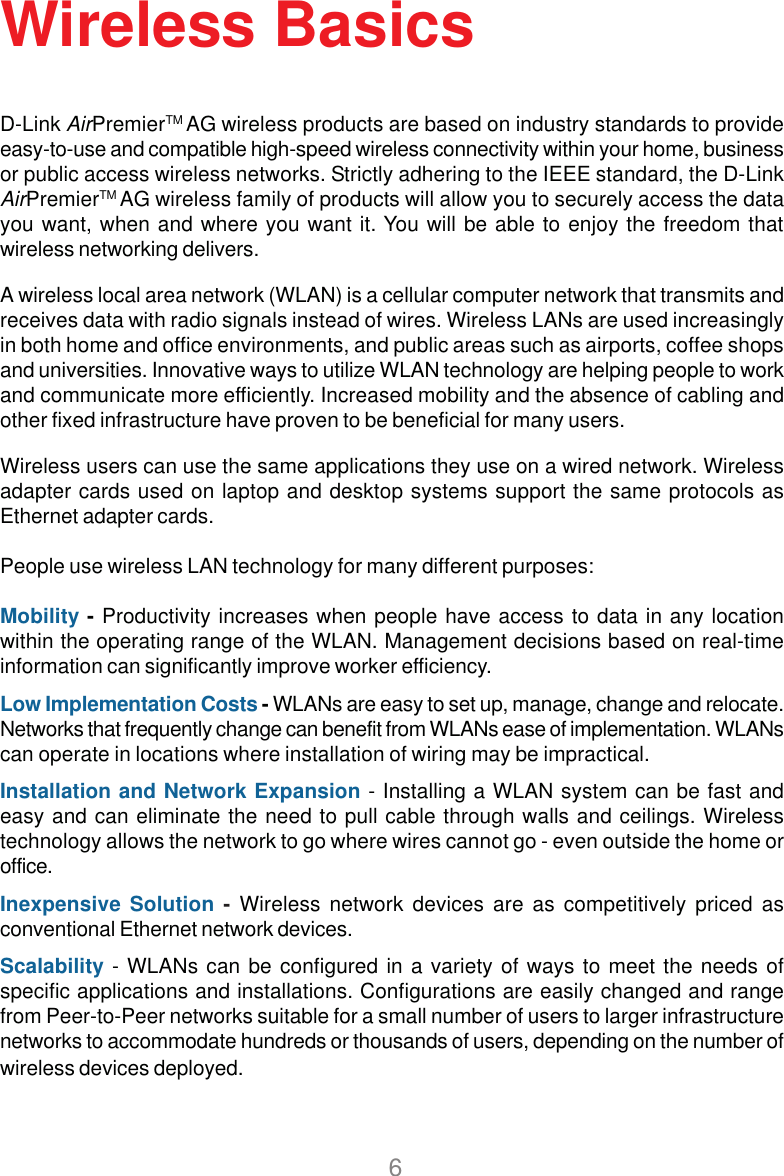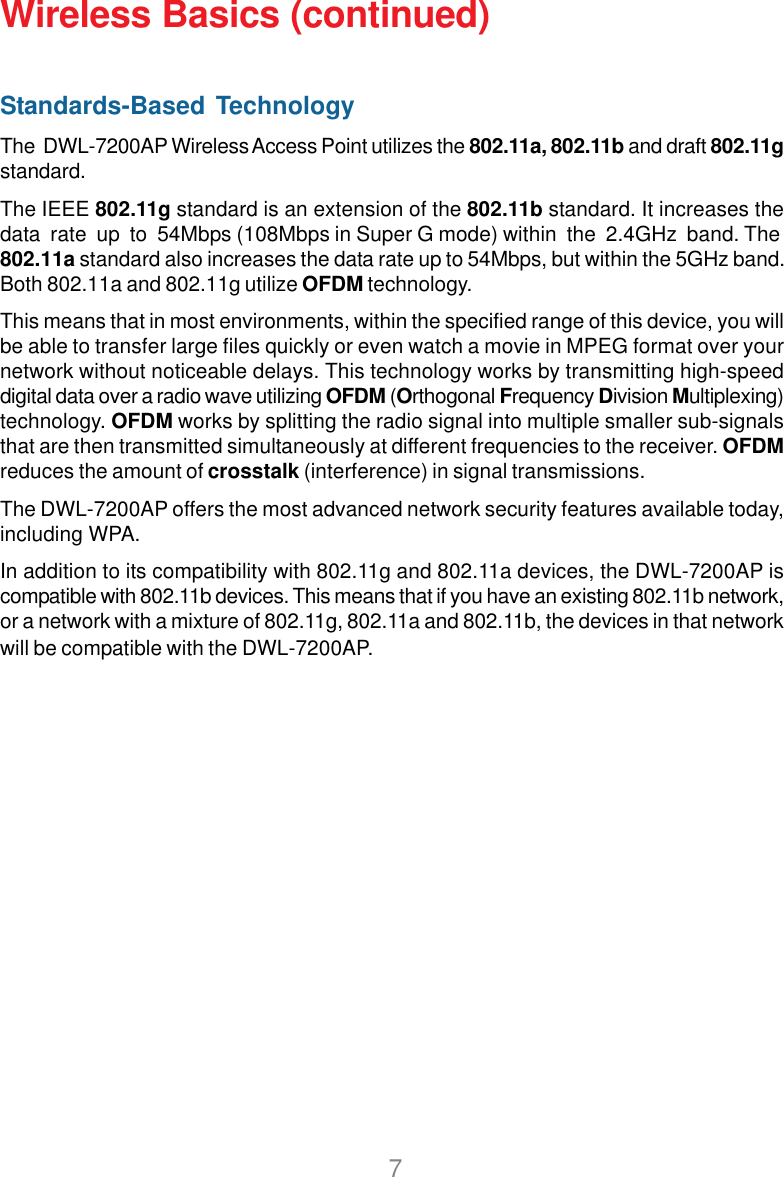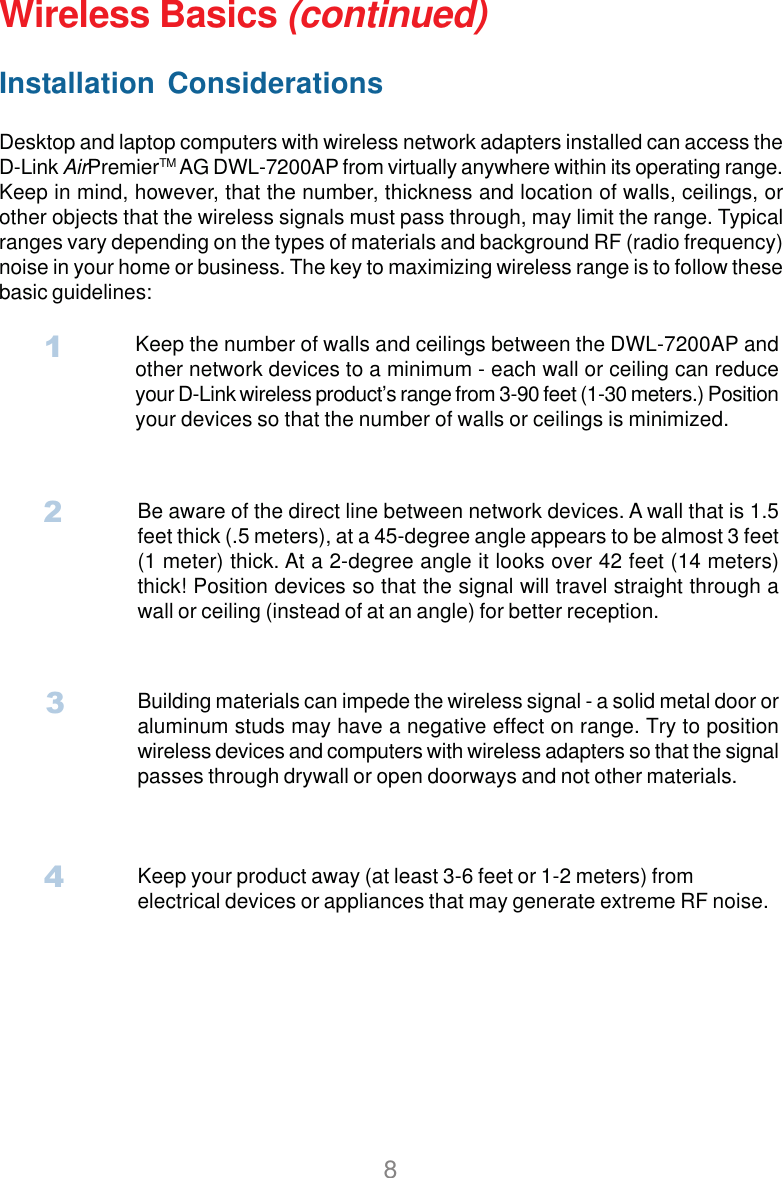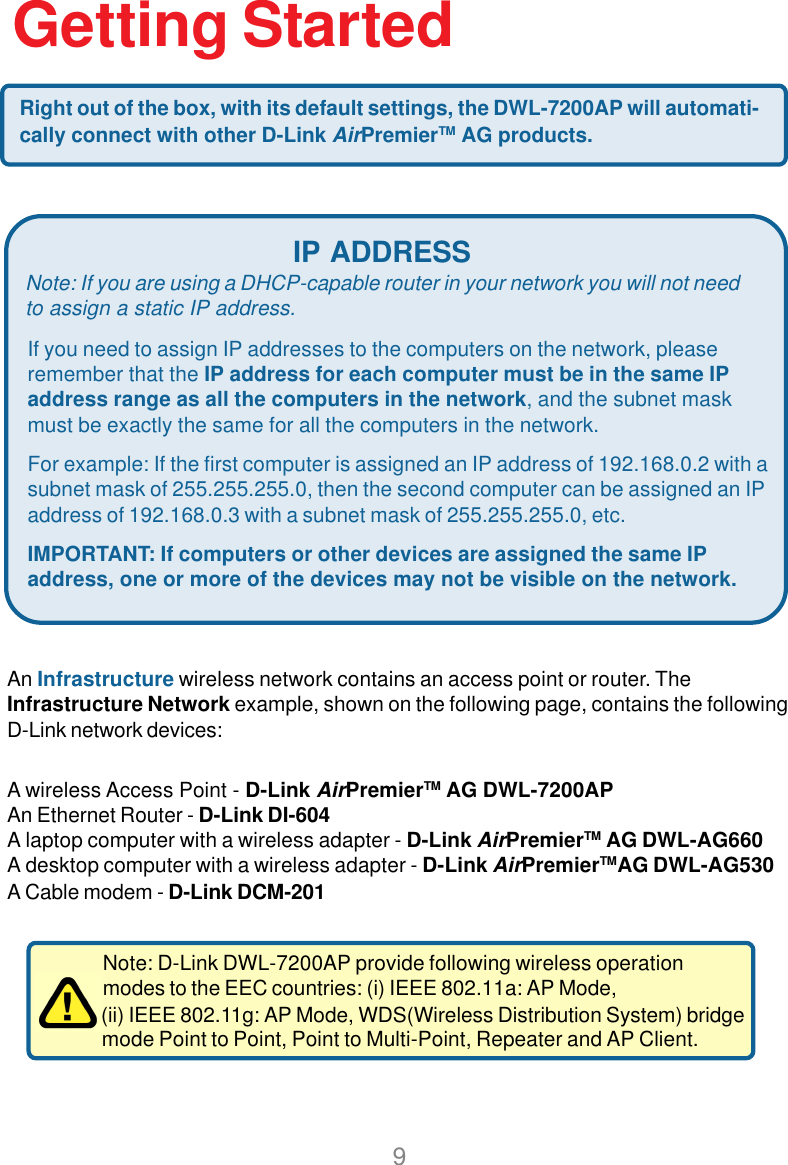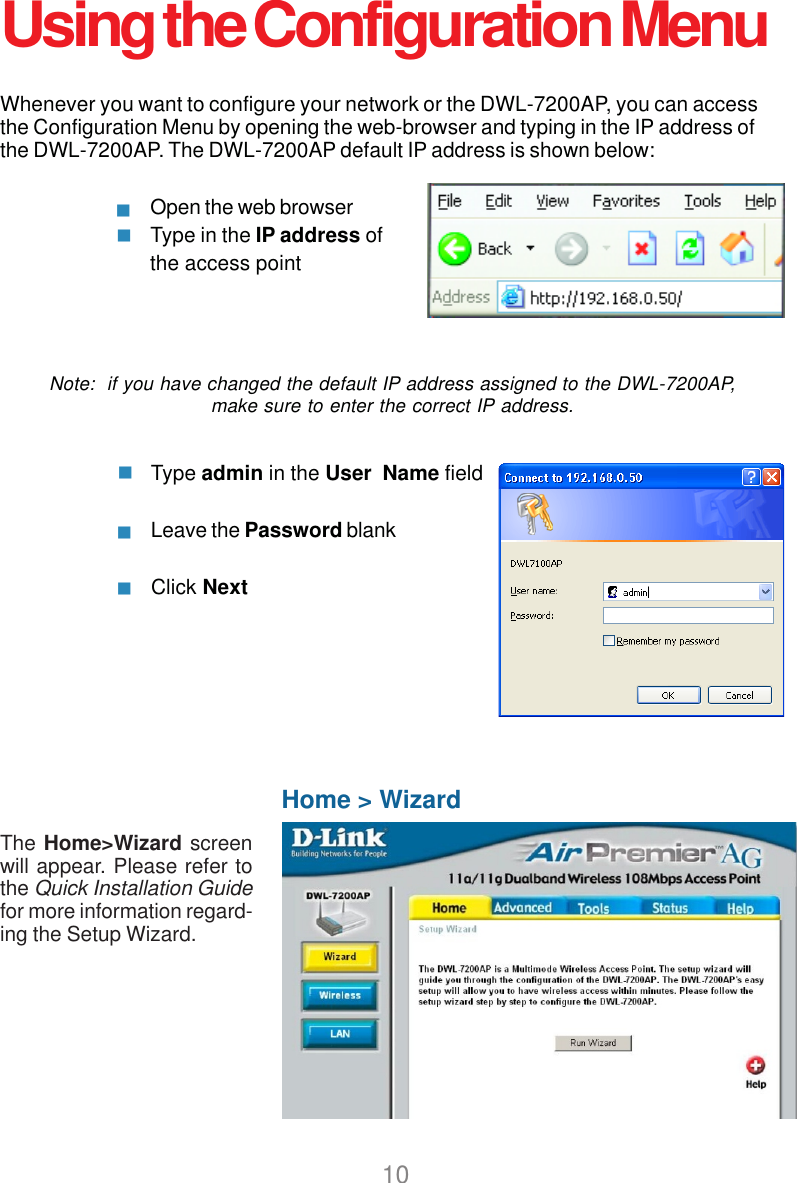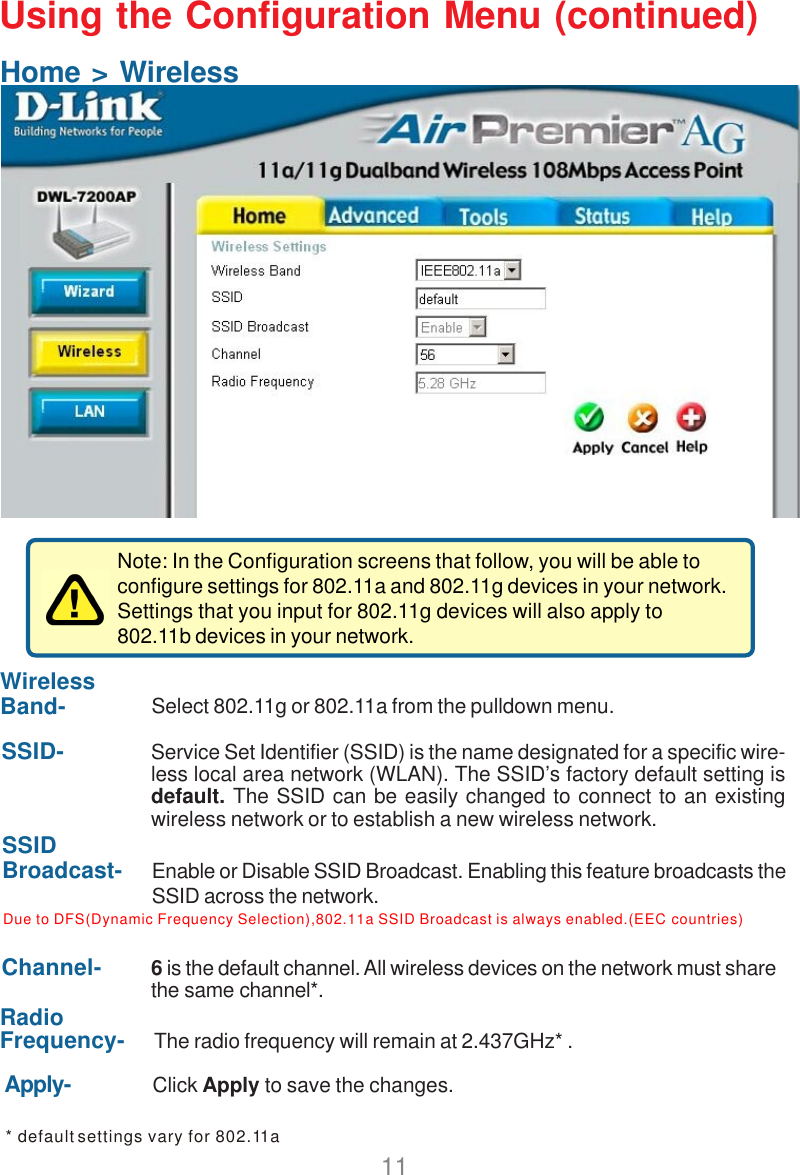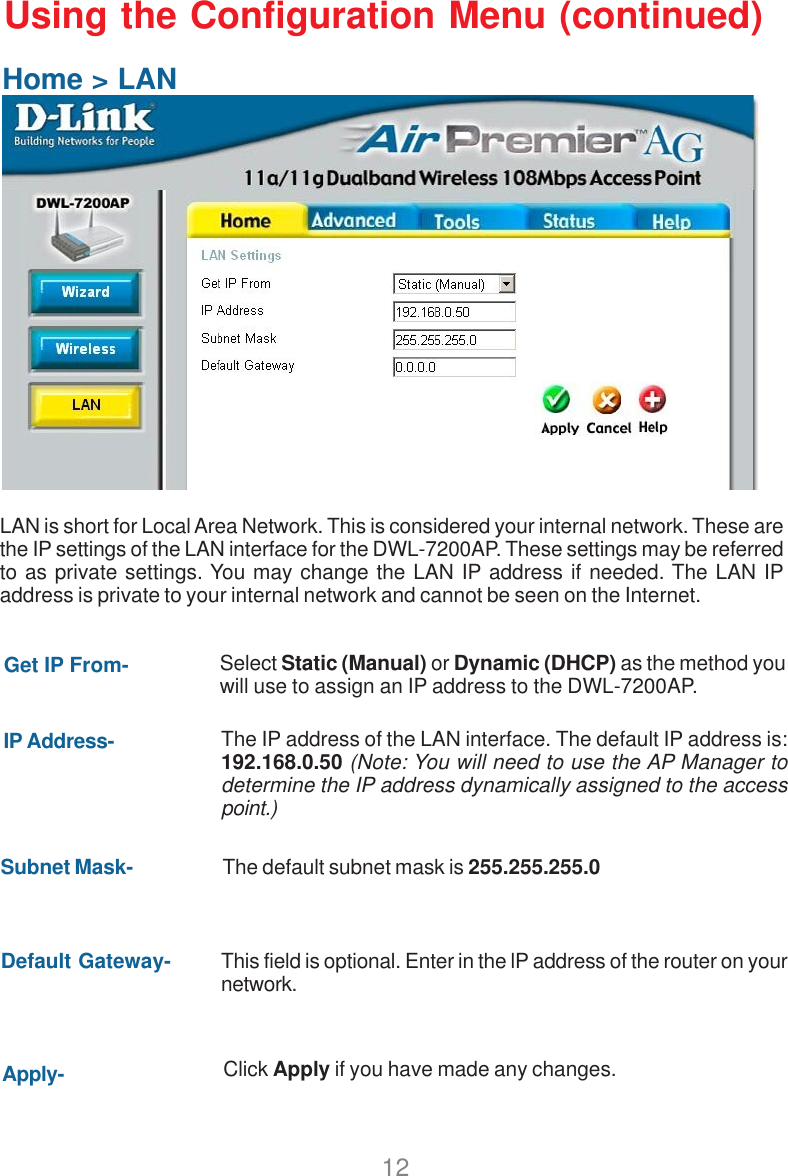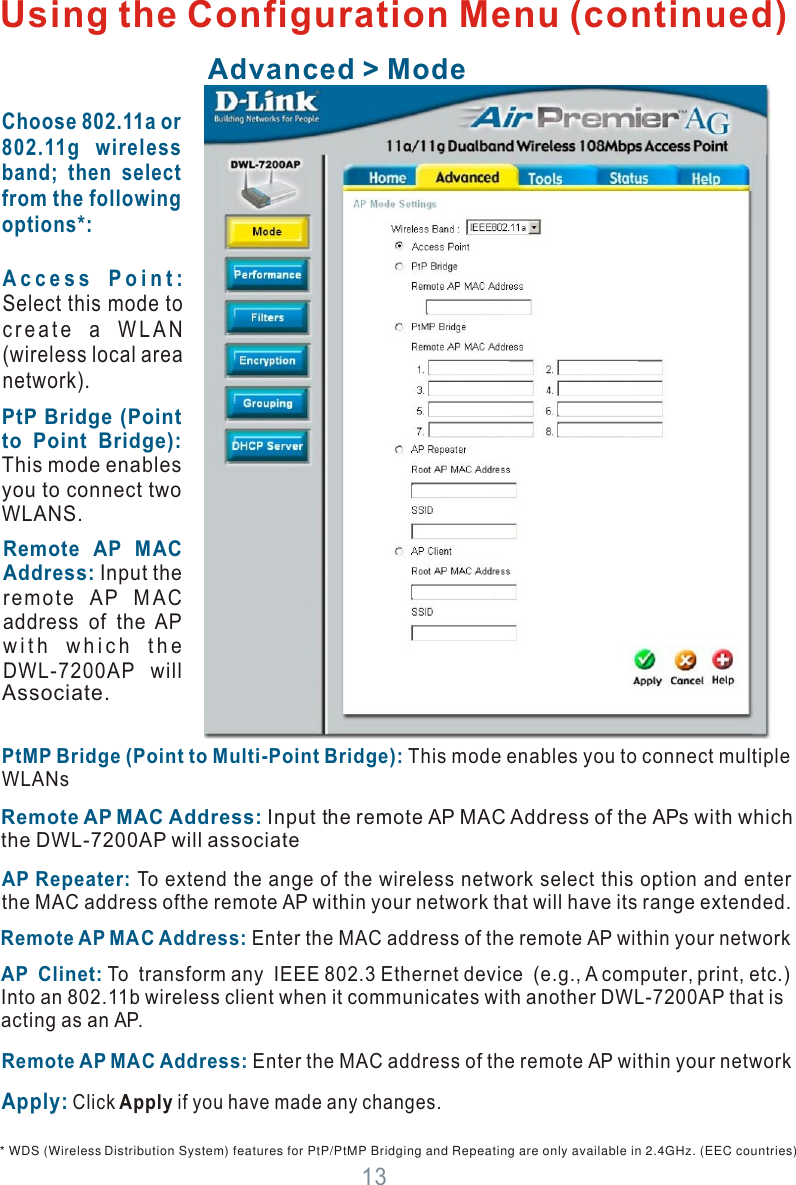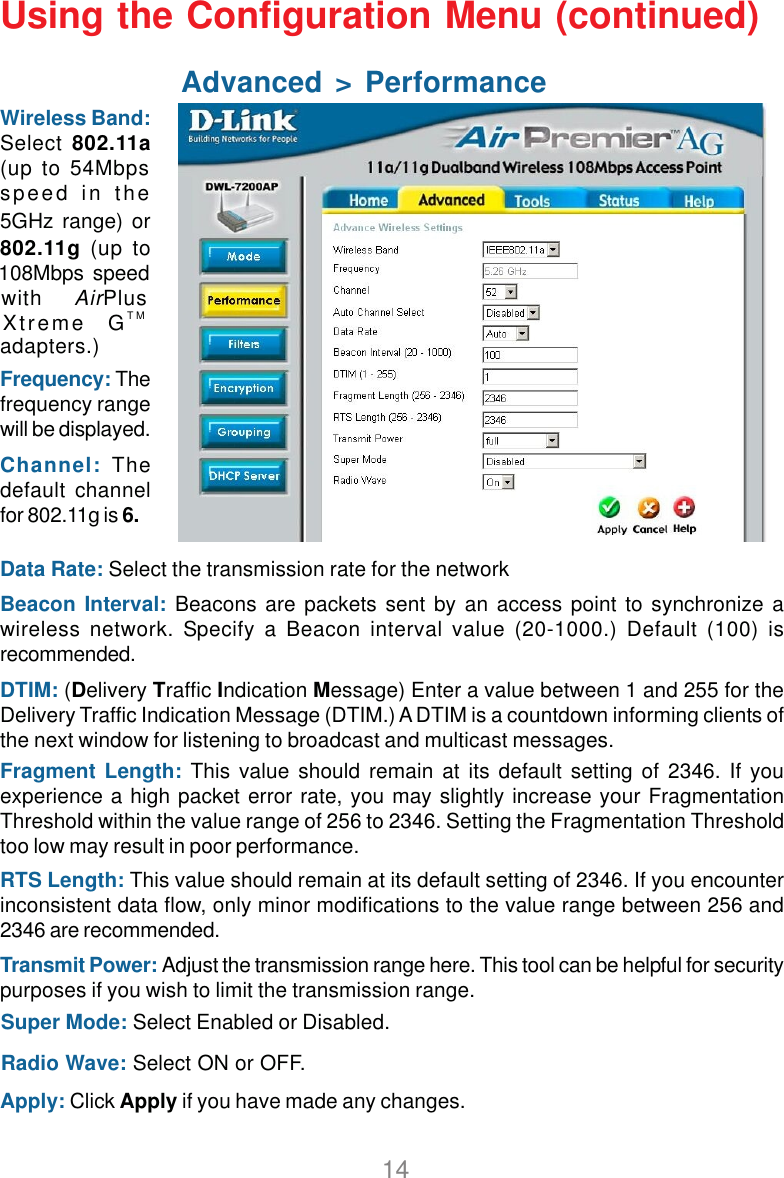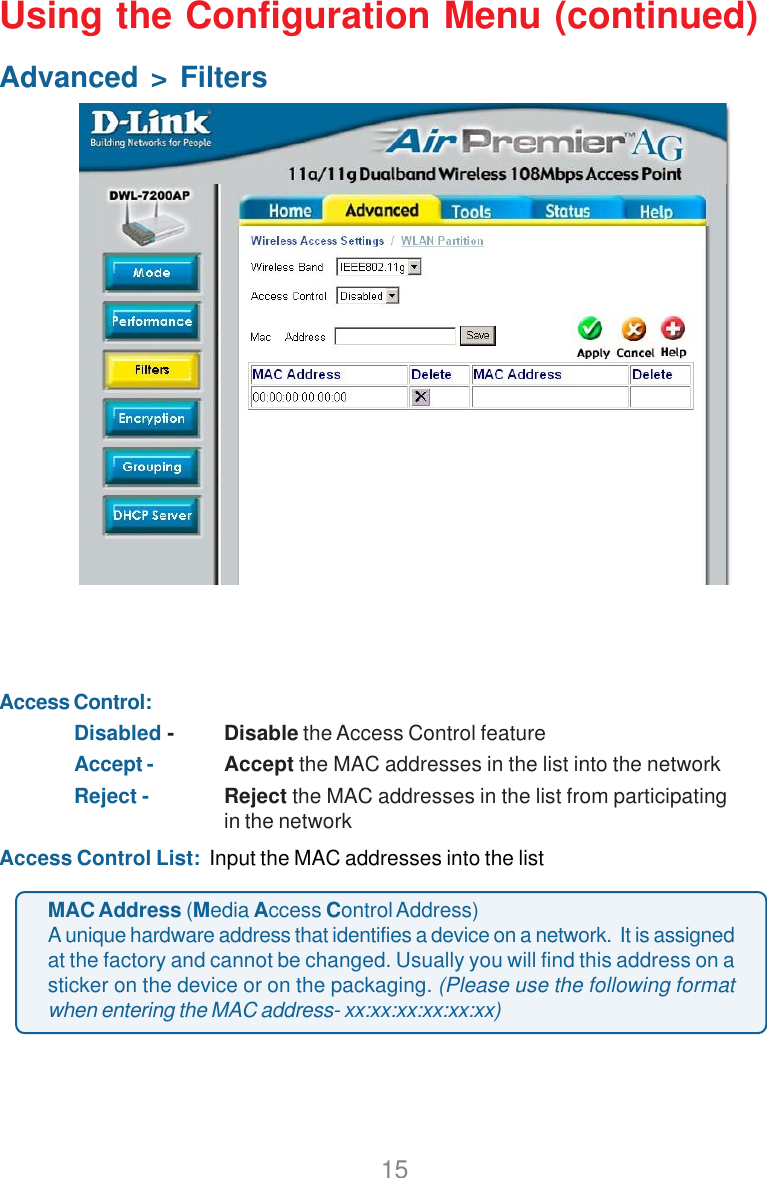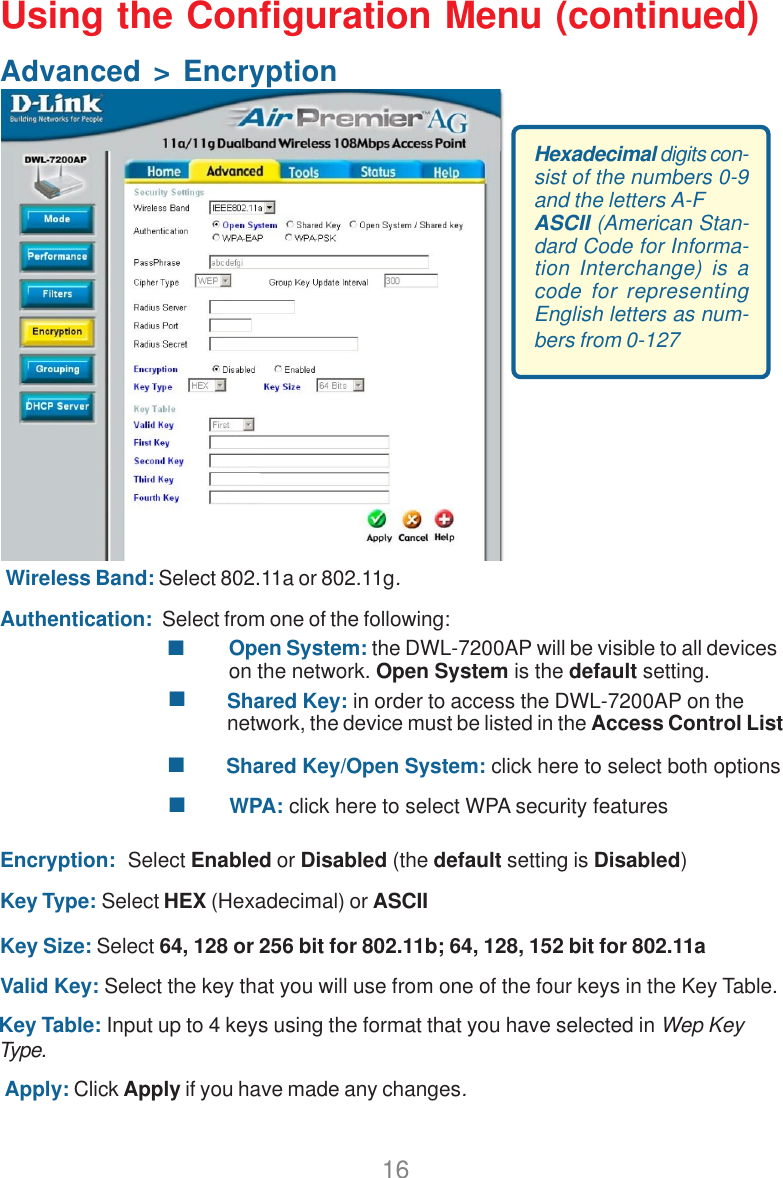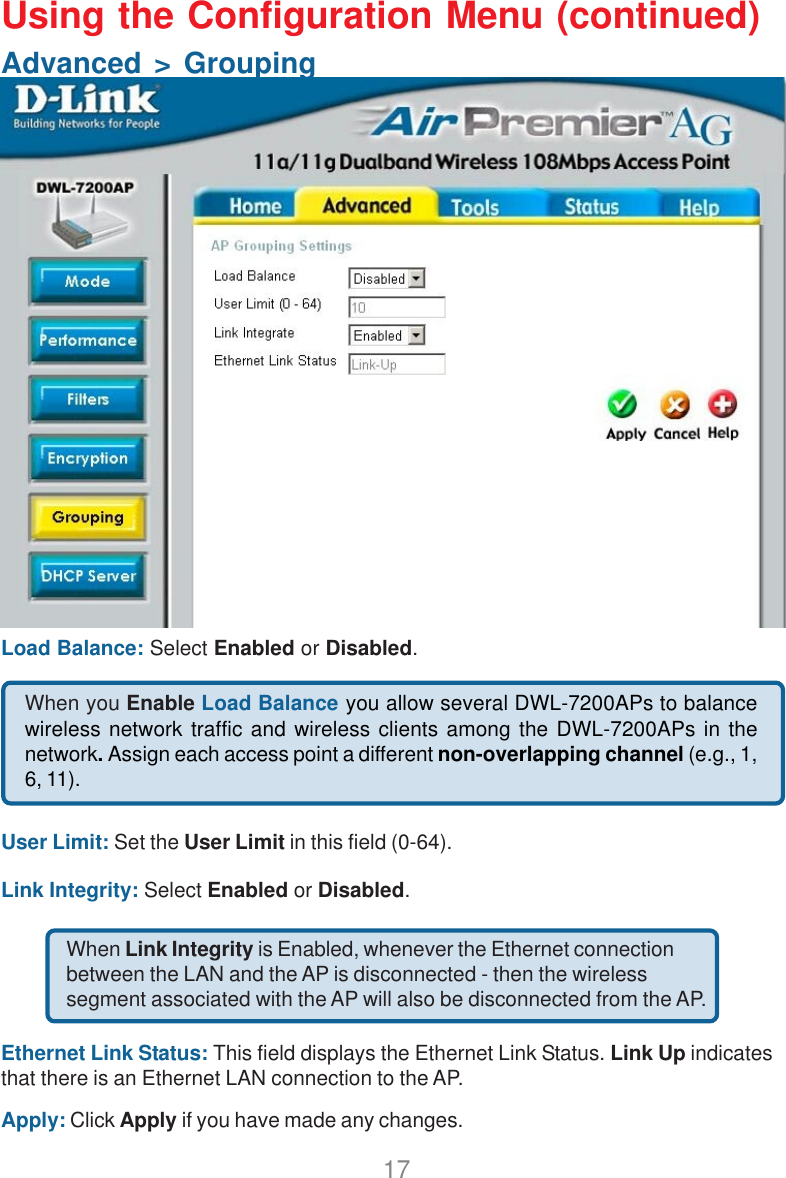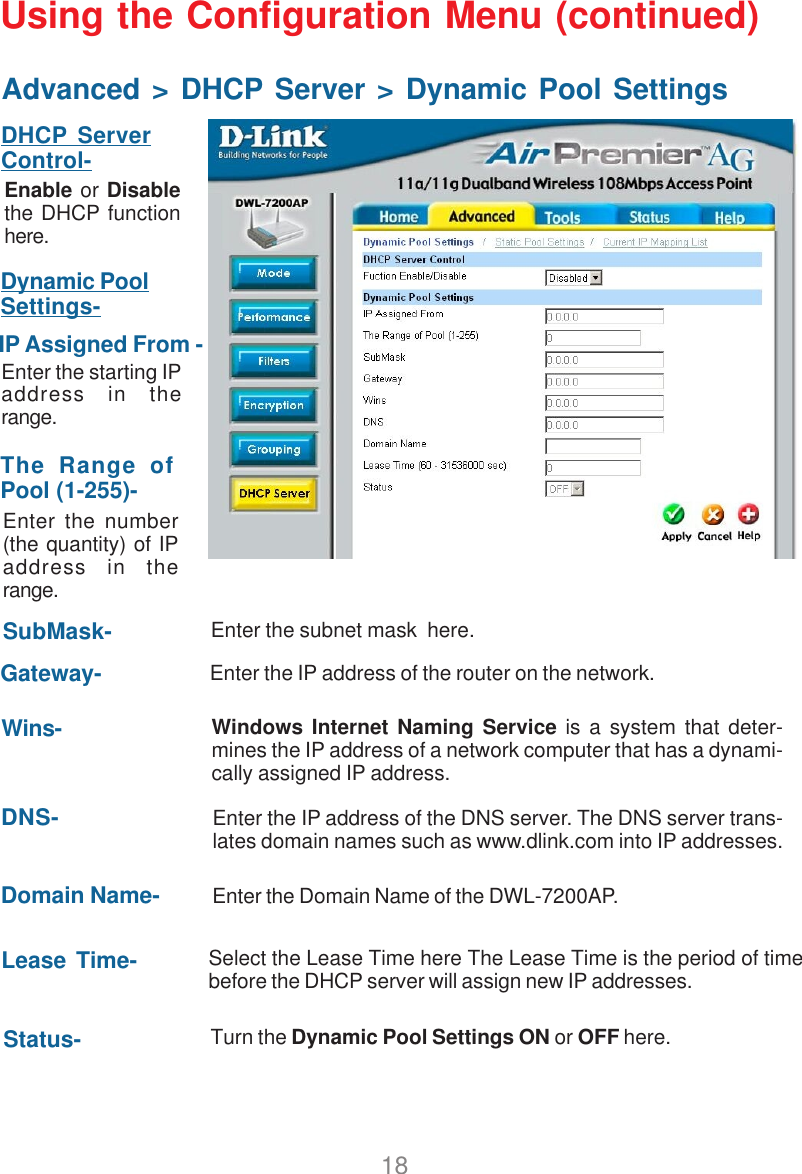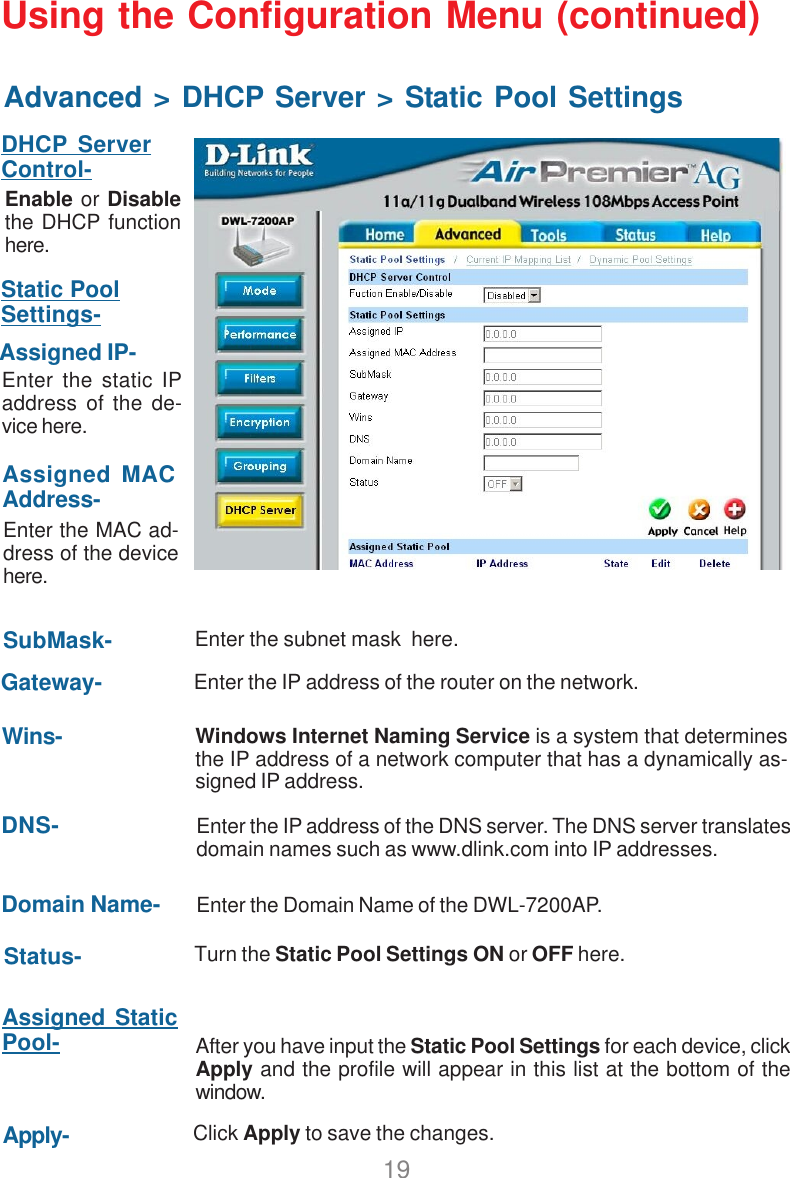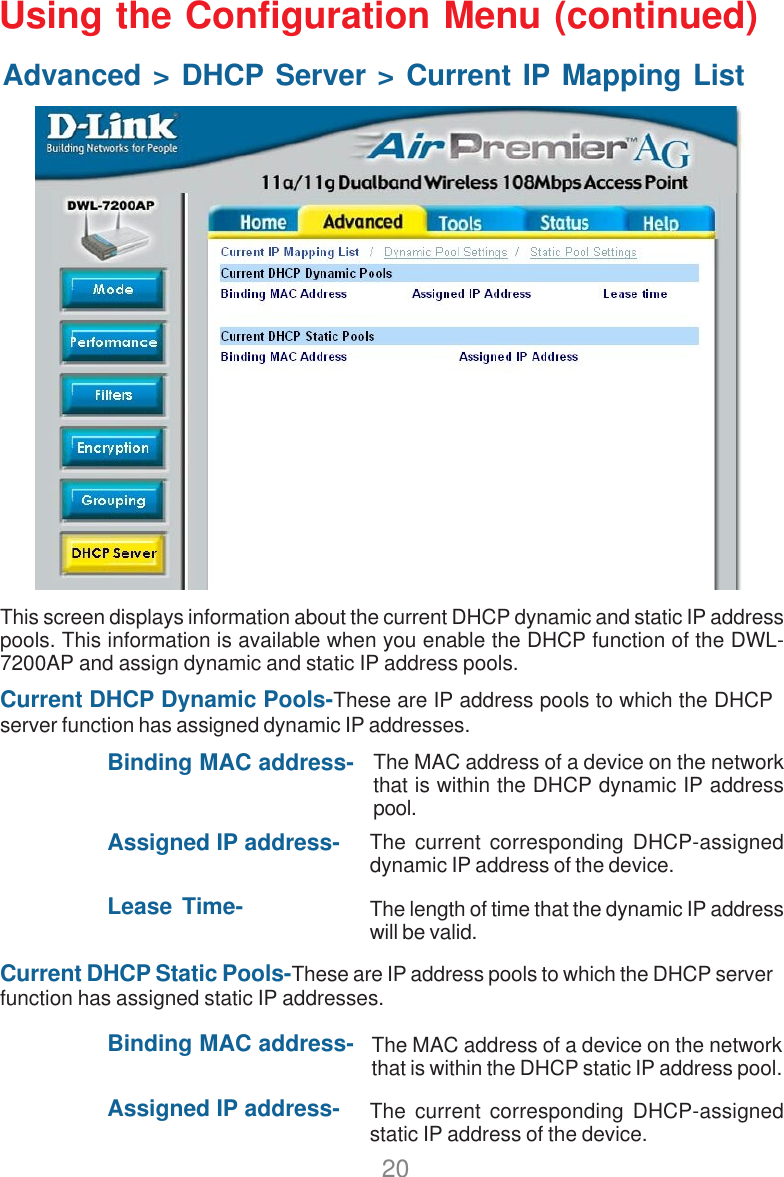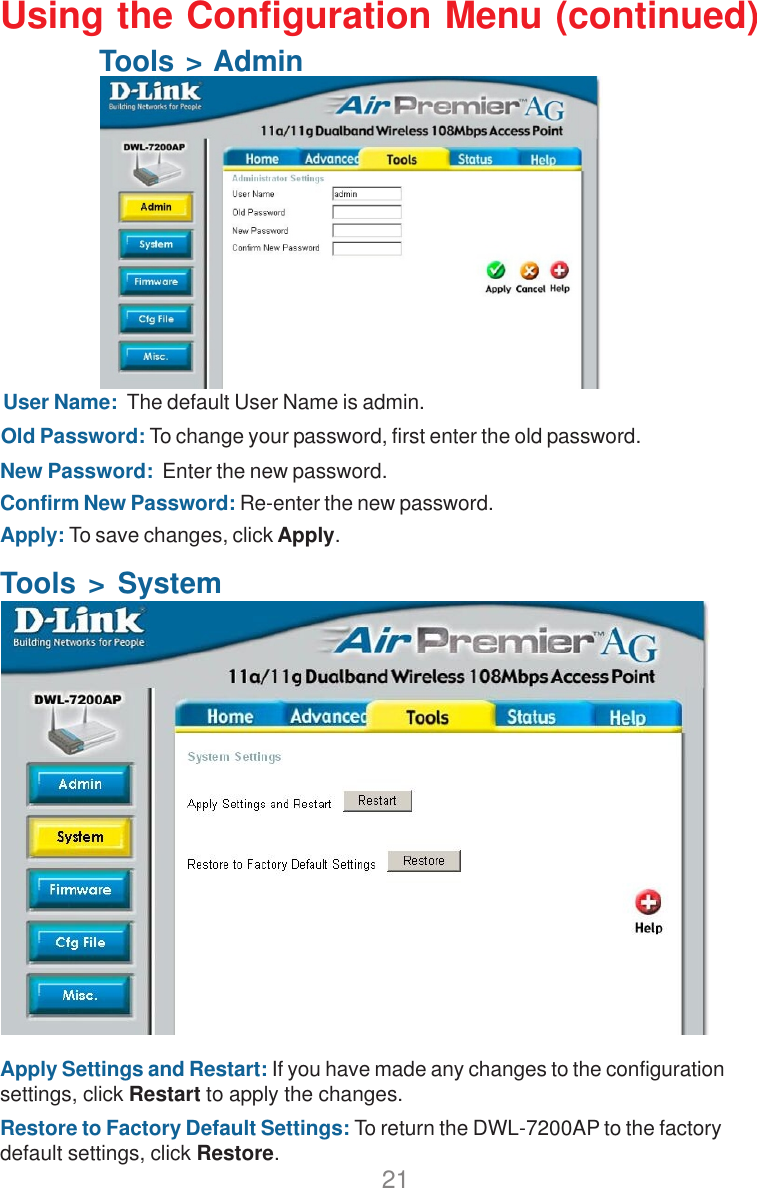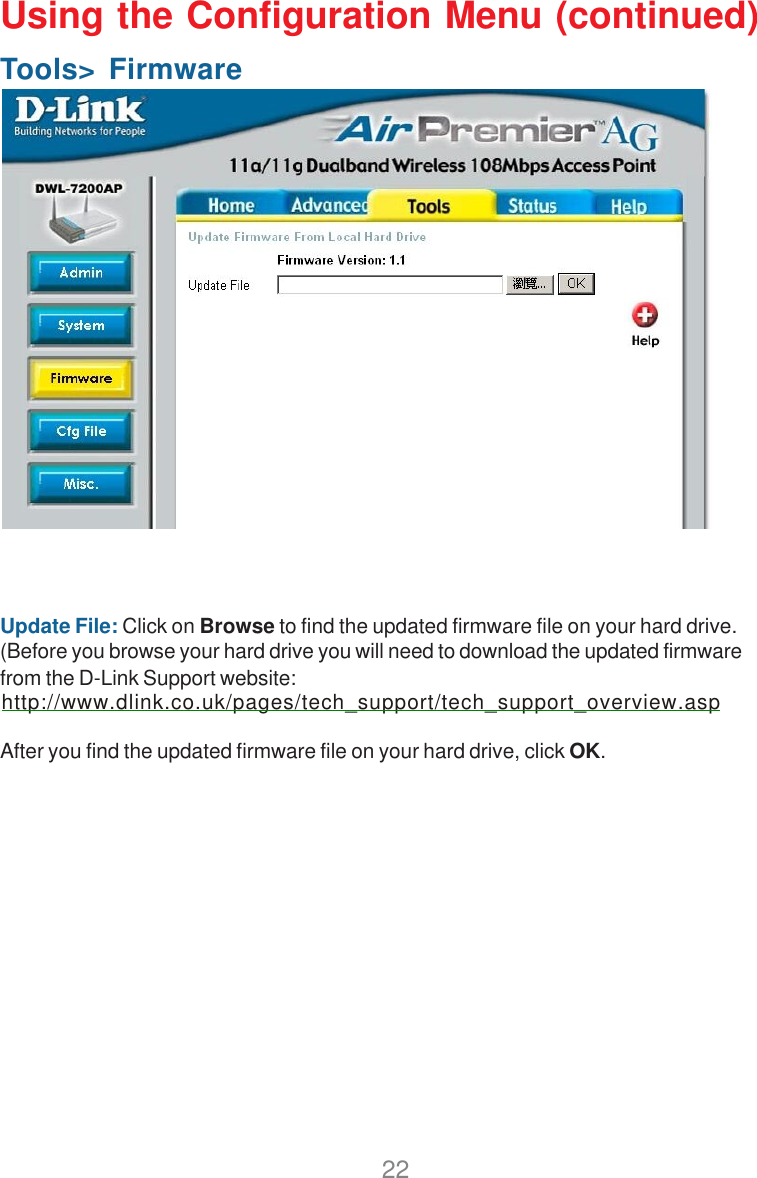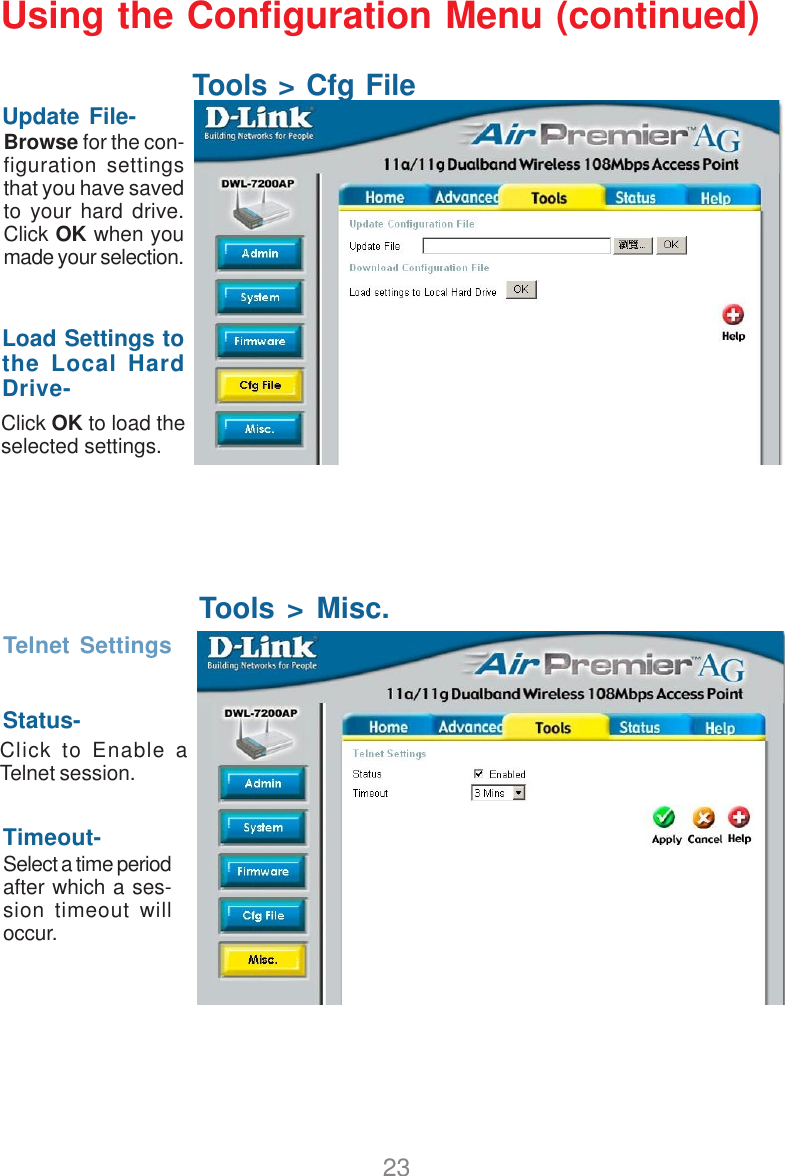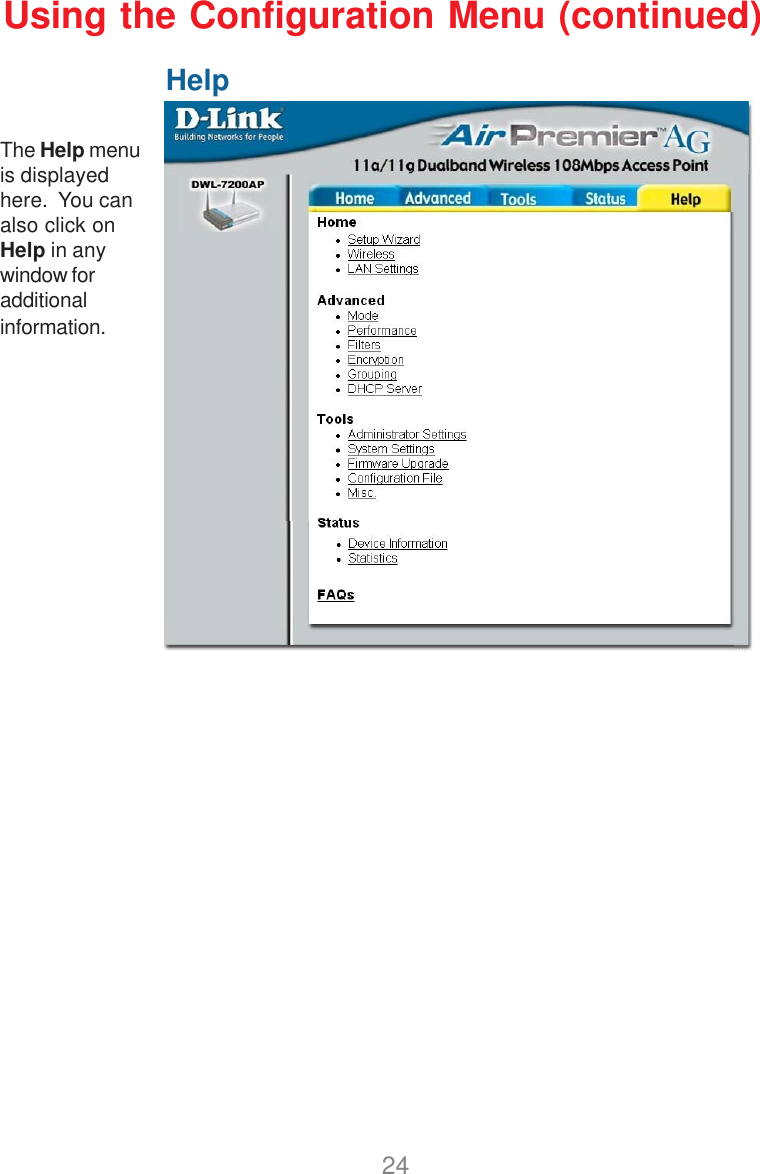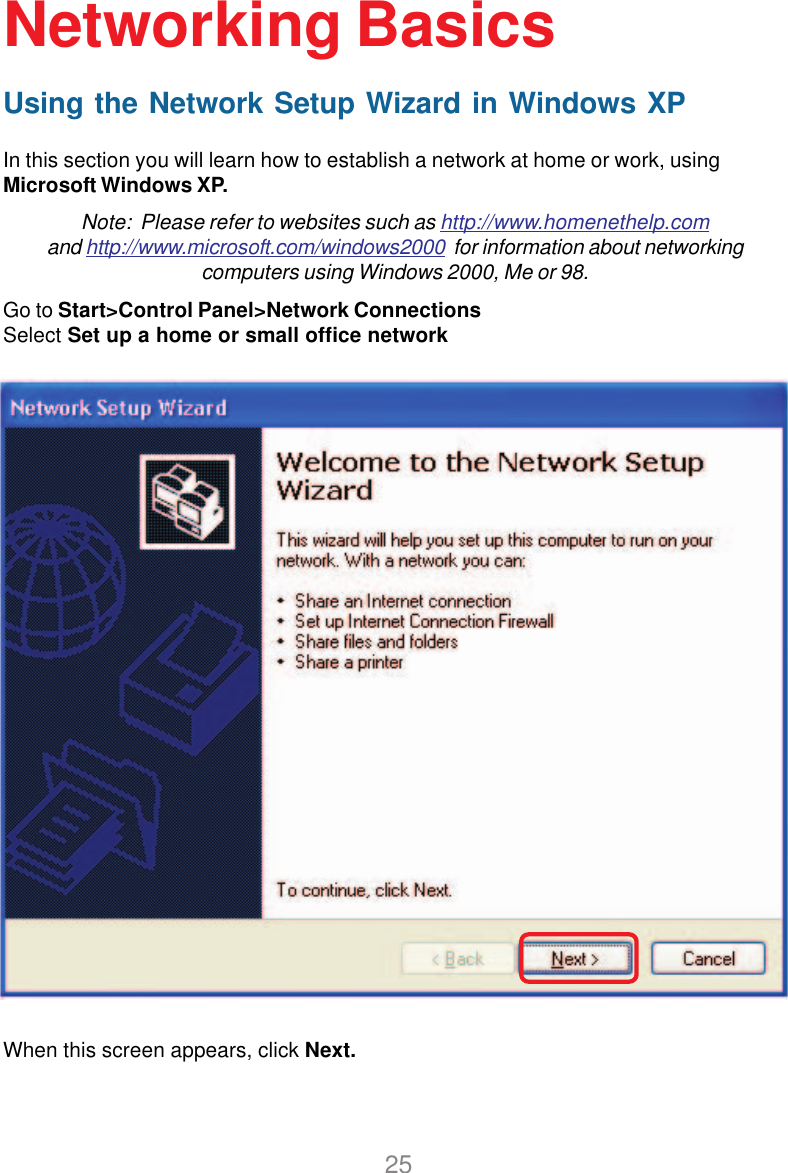D Link DWL7200APA1 2.4/5 GHz Wireless Access Point with PoE User Manual DWL 7000ap 033103
D Link Corporation 2.4/5 GHz Wireless Access Point with PoE DWL 7000ap 033103
D Link >
Contents
- 1. Users Manual Part 1
- 2. Users Manual Part 2
Users Manual Part 1