D Link DWL8200APA1 802.11a/g Dual Band Access Point User Manual DWL8200AP MAN 042705 indd
D Link Corporation 802.11a/g Dual Band Access Point DWL8200AP MAN 042705 indd
D Link >
Contents
- 1. Users Manual 1 of 3
- 2. Users Manual 2 of 3
- 3. Users Manual 3 of 3
Users Manual 1 of 3
DWL-8200AP manual
new cover pending
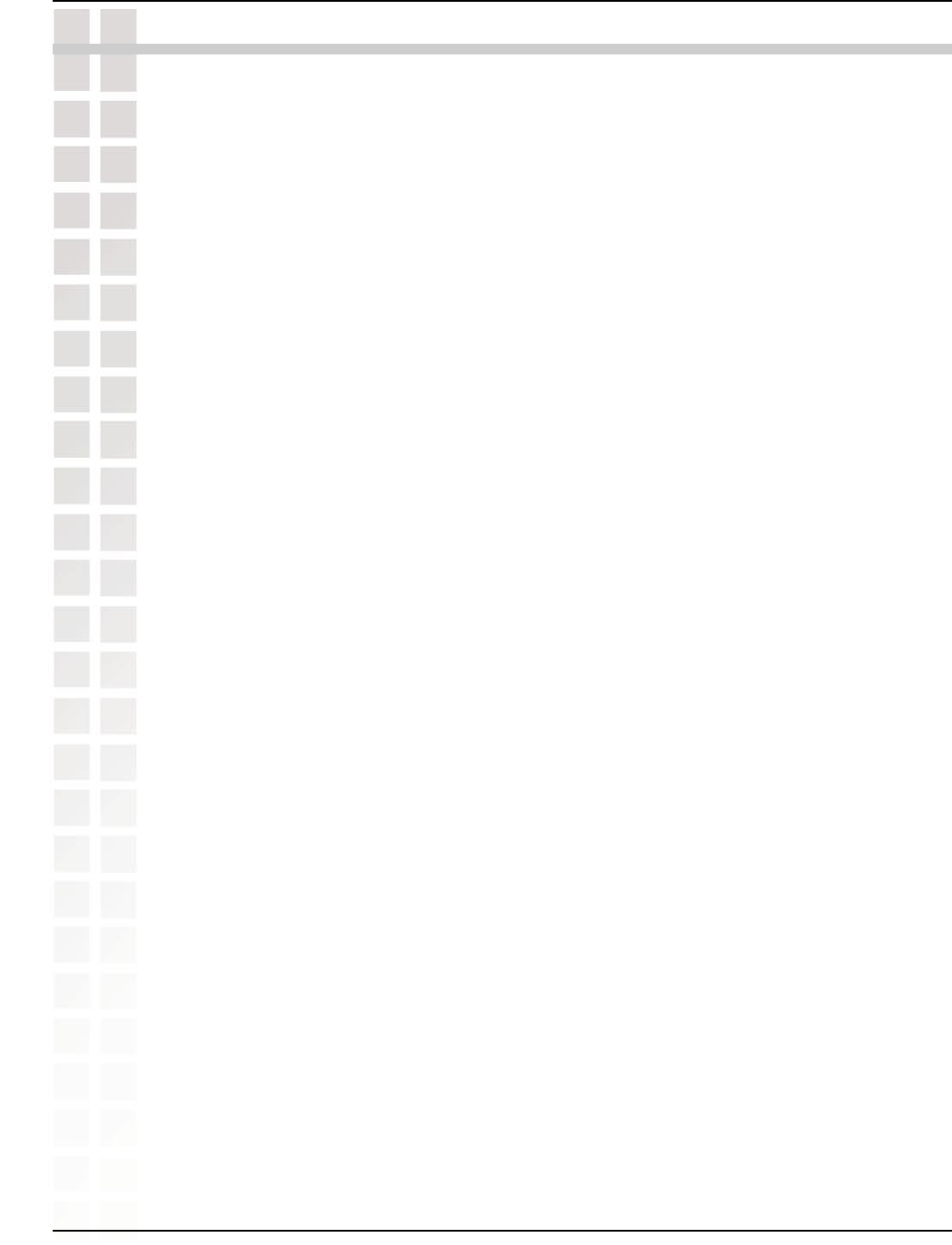
2
DWL-8200AP User’s Manual
D-Link Systems, Inc.
Table of Contents
Table of Contents ............................................................................. 2
Package Contents ............................................................................ 3
Introduction ..................................................................................... 4
Features and Benefits ....................................................................... 6
Wireless Basics ................................................................................ 7
Three Operational Modes ............................................................... 10
Getting Started ............................................................................... 11
Using the Configuration Menu ....................................................... 14
Using the AP Manager ................................................................... 60
Networking Basics ....................................................................... 100
Troubleshooting ........................................................................... 120
Technical Specifications ............................................................... 122
Contacting Technical Support ...................................................... 125
Warranty .................................................................................... 126
Registration ................................................................................. 130
Table of Contents
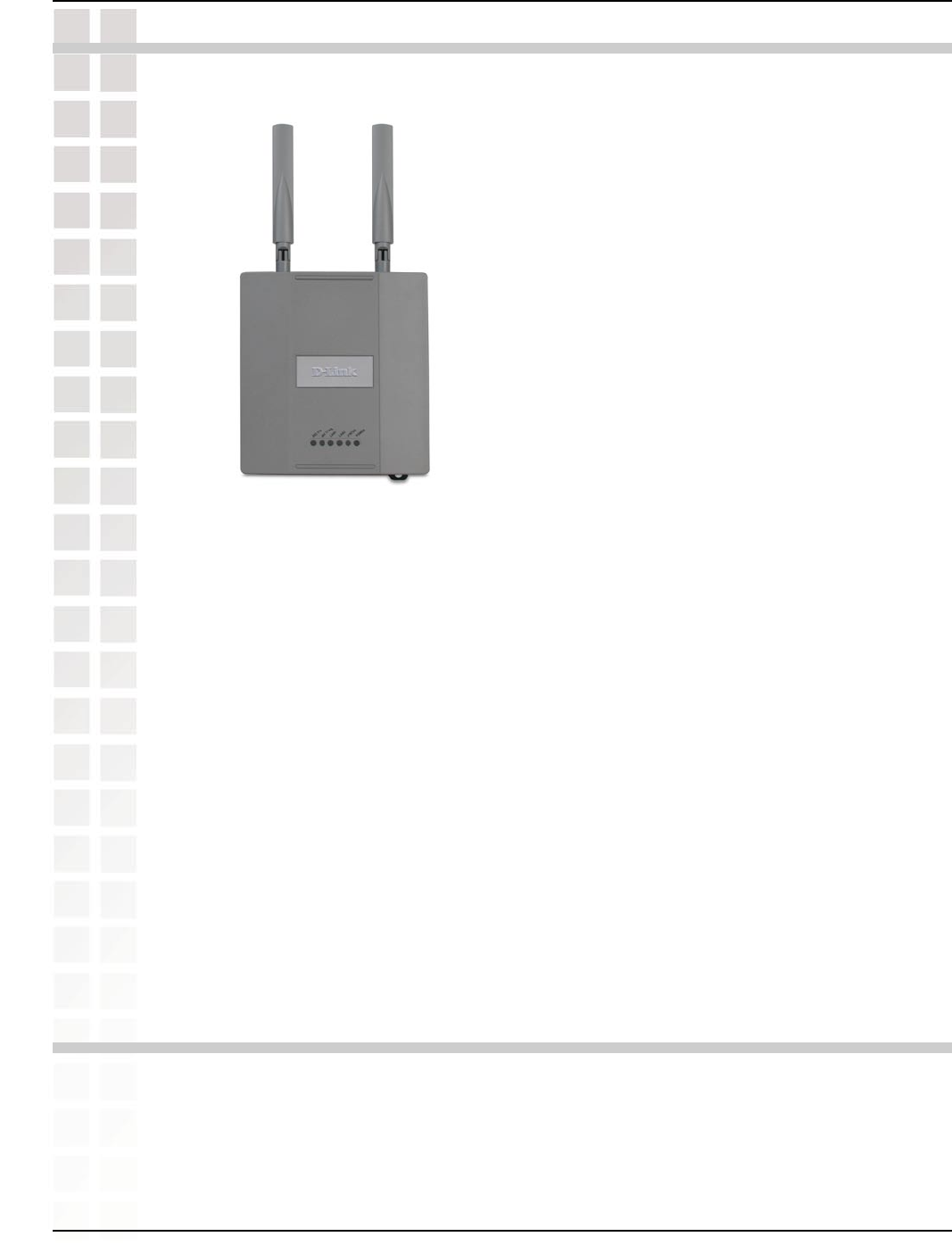
3
DWL-8200AP User’s Manual
D-Link Systems, Inc.
Package Contents
D-Link Air Premier® DWL-8200AP
Managed Dualband Access Point
Power over Ethernet base unit
Power Adapter-DC 48V, 0.4A
Power Cord
Manual and Warranty on CD
Quick Installation Guide
Ethernet Cable
Mounting Plate
Note: Using a power supply with a different voltage than the one included with the
DWL-8200AP will cause damage and void the warranty for this product.
If any of the above items are missing, please contact your reseller.
Computers with Windows, Macintosh, or Linux-based operating systems with
an installed Ethernet Adapter
Internet Explorer version 6.0 or Netscape Navigator version 7.0 and above
At least 128MB of memory and a 500MHz processor
Package Contents
Minimum System Requirements
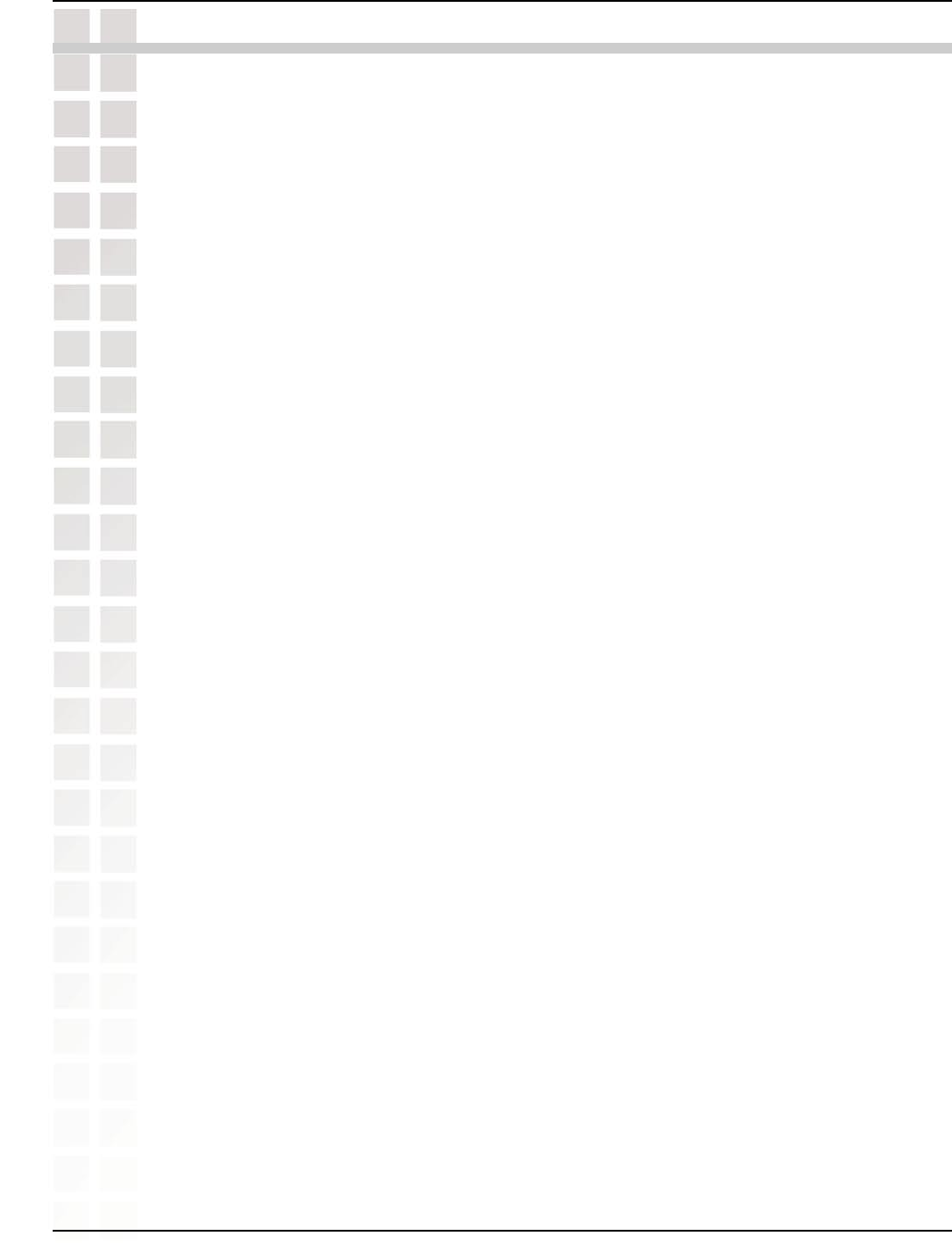
4
DWL-8200AP User’s Manual
D-Link Systems, Inc.
Introduction
At up to fifteen times the speed of previous wireless devices (maximum wireless
signal rate of up to 108Mbps* in Super A and Super G mode), you can work faster
and more efficiently, increasing productivity. With the DWL-8200AP, bandwidth-intensive
applications like graphics or multimedia will benefit significantly because large files are
able to move across the network quickly.
Inclusion of all three standards (802.11g; 802.11a; 802.11b) means that the
DWL-8200AP
is versatile enough to allow connection to almost any 802.11 network or
device.
The DWL-8200AP is capable of operating in one of 3 different modes to meet your
wireless networking needs.
The DWL-8200AP can operate as an access point, or in
WDS (Wireless Distribution System) with AP
, or in WDS mode.
Use less wiring, enjoy increased flexibility, save time and money with PoE (Power over
Ethernet). With PoE, the DWL-8200AP shares power and data over the CAT5 cable,
making the setup of your network less expensive and more convenient.
An ideal solution for quickly creating and extending a wireless local area network
(WLAN) in offices or other workplaces, trade shows and special events, the DWL-8200AP
provides data transfers at up to 108Mbps in Super AG mode when used with other D-Link
Air Premier® products (The 802.11g standard is backwards compatible with 802.11b
devices).
*Maximum wireless signal rate derived from IEEE Standard 802.11a and 802.11g specifications. Actual data throughput will vary.
Network conditions and environmental factors, including volume of network traffic, building materials and construction, and network
overhead lower actual data throughput rate.
WPA is offered in two flavors: Enterprise (used for corporations), and Personal (used
for home users).
WPA-Personal and WPA2-Personal is directed at home users who do not have the
server based equipment required for user authentication. The method of authentication
is similar to WEP because you define a “Pre-Shared Key” on the wireless router/AP.
Once the pre-shared key is confirmed and satisfied on both the client and access point,
then access is granted. The encryption method used is referred to as the Temporal Key
Integrity Protocol (TKIP), which offers per-packet dynamic hashing. It also includes an
integrity checking feature which ensures that the packets were not tampered with during
wireless transmission. WPA2-Personal is far superior to WPA-Personal, because the
encryption of data is upgraded with the Advanced Encryption Standard (AES).
Introduction
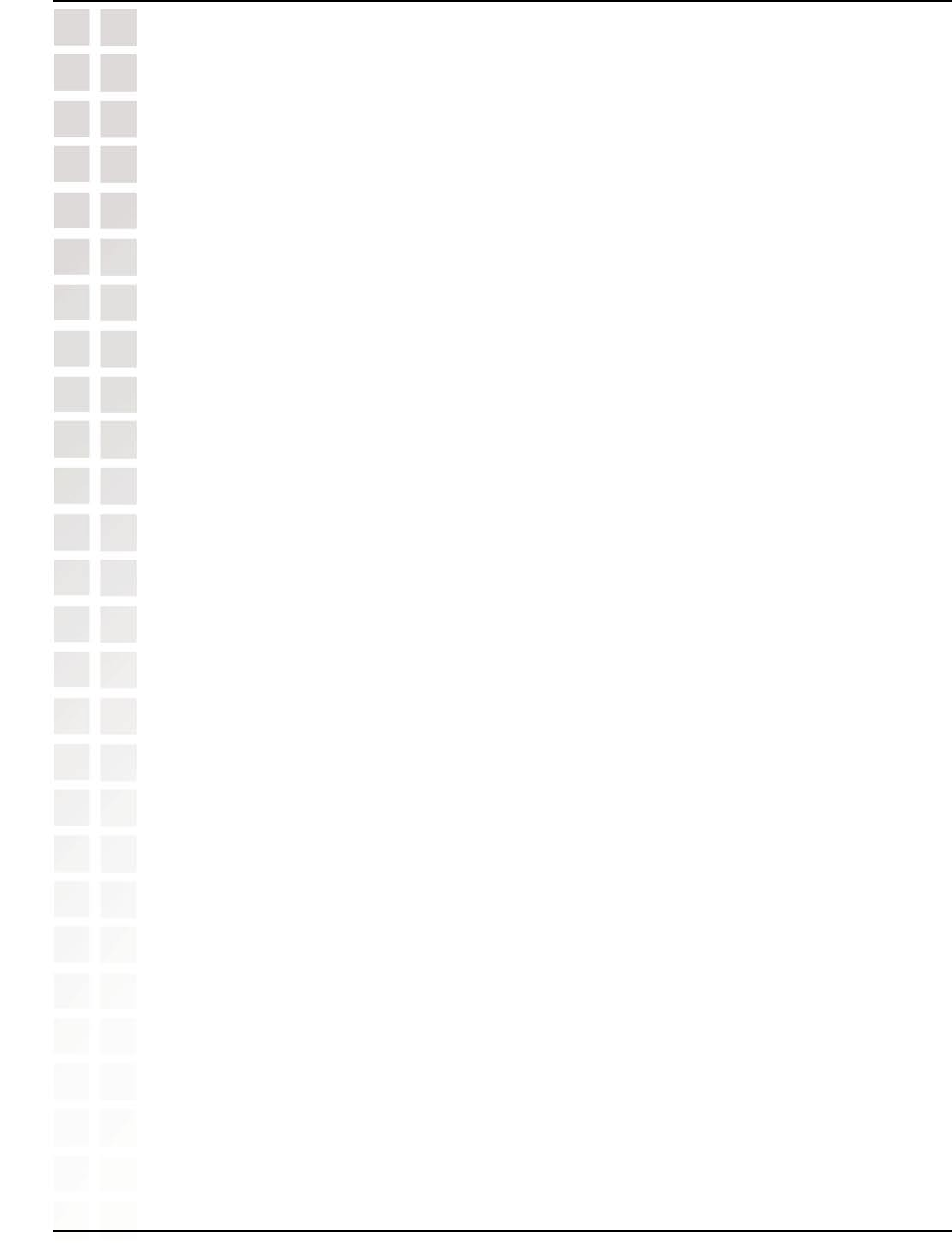
5
DWL-8200AP User’s Manual
D-Link Systems, Inc.
Introduction
802.1x: Authentication which is a first line of defense against intrusion. In the
authentication process, the Authentication Server verifies the identity of the client
attempting to connect to the network. Unfamiliar clients would be denied access.
WPA-Enterprise and WPA2-Enterprise is ideal for businesses that have existing
security infrastructures in place. Management and security implementation can now
be centralized on a server participating on the network. Utilizing 802.1x with a RADIUS
(Remote Authentication Dial-in User Service) server, a network adminstrator can
define a list of authorized users
who can access the wireless LAN. When attempting to
access a wireless LAN with either WPA-Enterprise or WPA2-Enterprise configured,
the new client will be challenged with a username and password.
If the new client is
authorized by the administration, and enters the correct username and password, then
access is granted. In a scenario where an employee leaves the company, the network
administrator can remove the employee from the authorized list and not have to worry
about the network being compromised by a former employee. WPA2-Enterprise is
far superior to WPA-Enterprise, because the encryption of data is upgraded with the
Advanced Encryption Standard (AES).
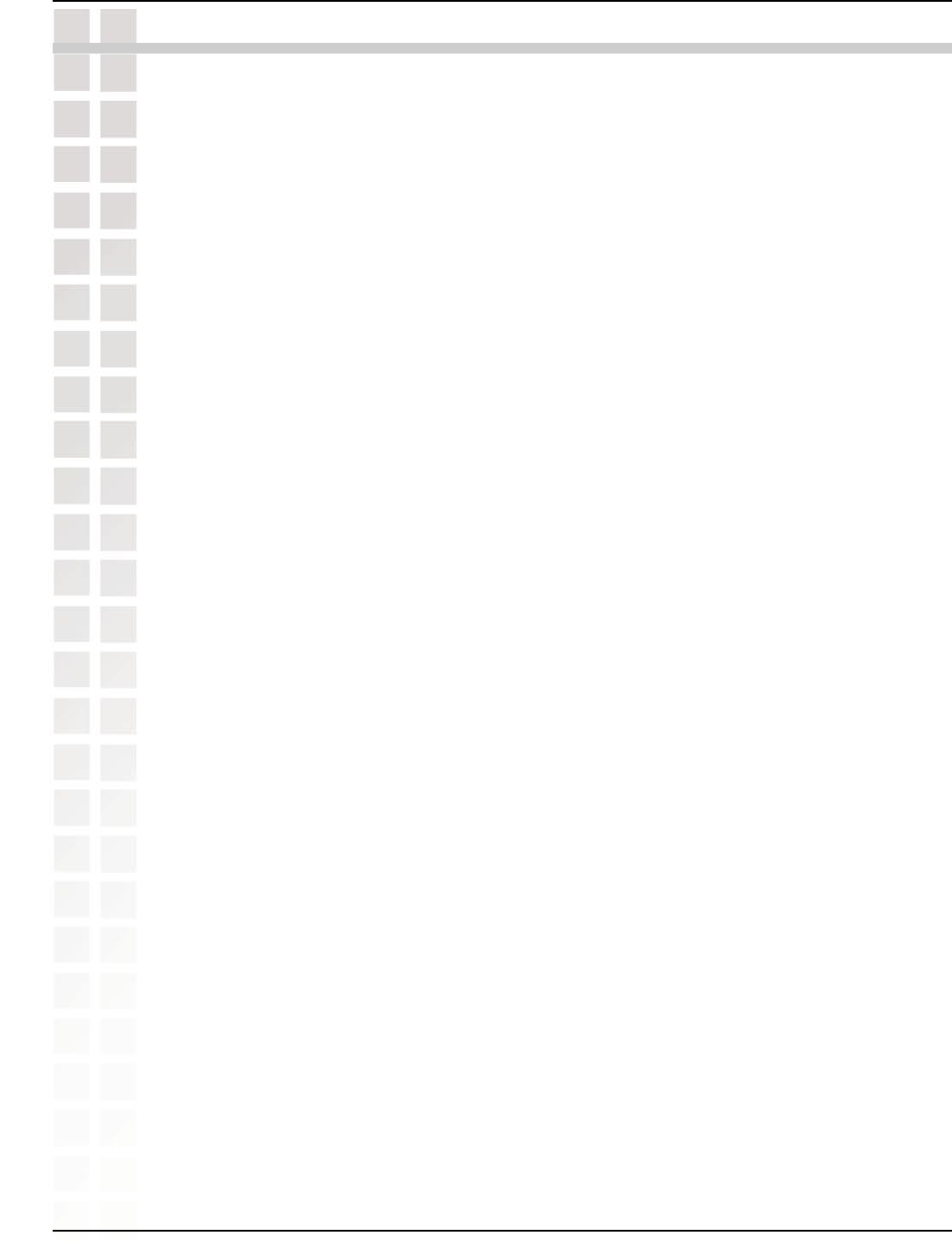
6
DWL-8200AP User’s Manual
D-Link Systems, Inc.
Features and Benefits
3 Different Operation modes - Capable of operating in one of three different
operation modes to meet your wireless networking requirements: Access Point;
WDS with AP; or WDS.
Easy Installation with PoE (Power over Ethernet).
Faster wireless networking speeds up to 108Mbps* in Super AG mode.
Compatible with 802.11a, 802.11b and 802.11g Devices that is fully compatible
with the IEEE 802.11a, 802.11b and 802.11g standards, the DWL-8200AP can
connect with existing 802.11b-, 802.11g- or 802.11a-compliant wireless network
adapter cards.
Compatible with the 802.11b standard to provide a wireless data rate of up to
11Mbps - that means you can migrate your system to the 802.11g standard on
your own schedule without sacrificing connectivity.
Better security with WPA - The DWL-8200AP can securely connect wireless clients
on the network using WPA (Wi-Fi Protected Access) providing a much higher level
of security for your data and communications than has previously been available.
AP Manager Setup Wizard - The new Setup Wizard makes network configuration
quick and simple.
SNMP for Management - The DWL-8200AP is not just fast but it also supports
SNMP v.3 for a better network management. Superior wireless AP manager
software is bundled with the DWL-8200AP for network configuration and firmware
upgrade. Systems administrators can also setup the DWL-8200AP easily with
the Web-based configuration. A D-Link D-View module will be downloadable
for network administration and real-time network traffic monitoring with D-Link
D-View software.
Utilizes OFDM technology (Orthogonal Frequency Division Multiplexing).
Operates in the 2.437GHz frequency range for an 802.11a network, and in the
5.26GHz frequency range for an 802.11b and 802.11g network.
Web-based interface for managing and configuring.
Features & Benefits
*Maximum wireless signal rate derived from IEEE Standard 802.11a and 802.11g specifications. Actual data throughput will vary.
Network conditions and environmental factors, including volume of network traffic, building materials and construction, and network
overhead lower actual data throughput rate.
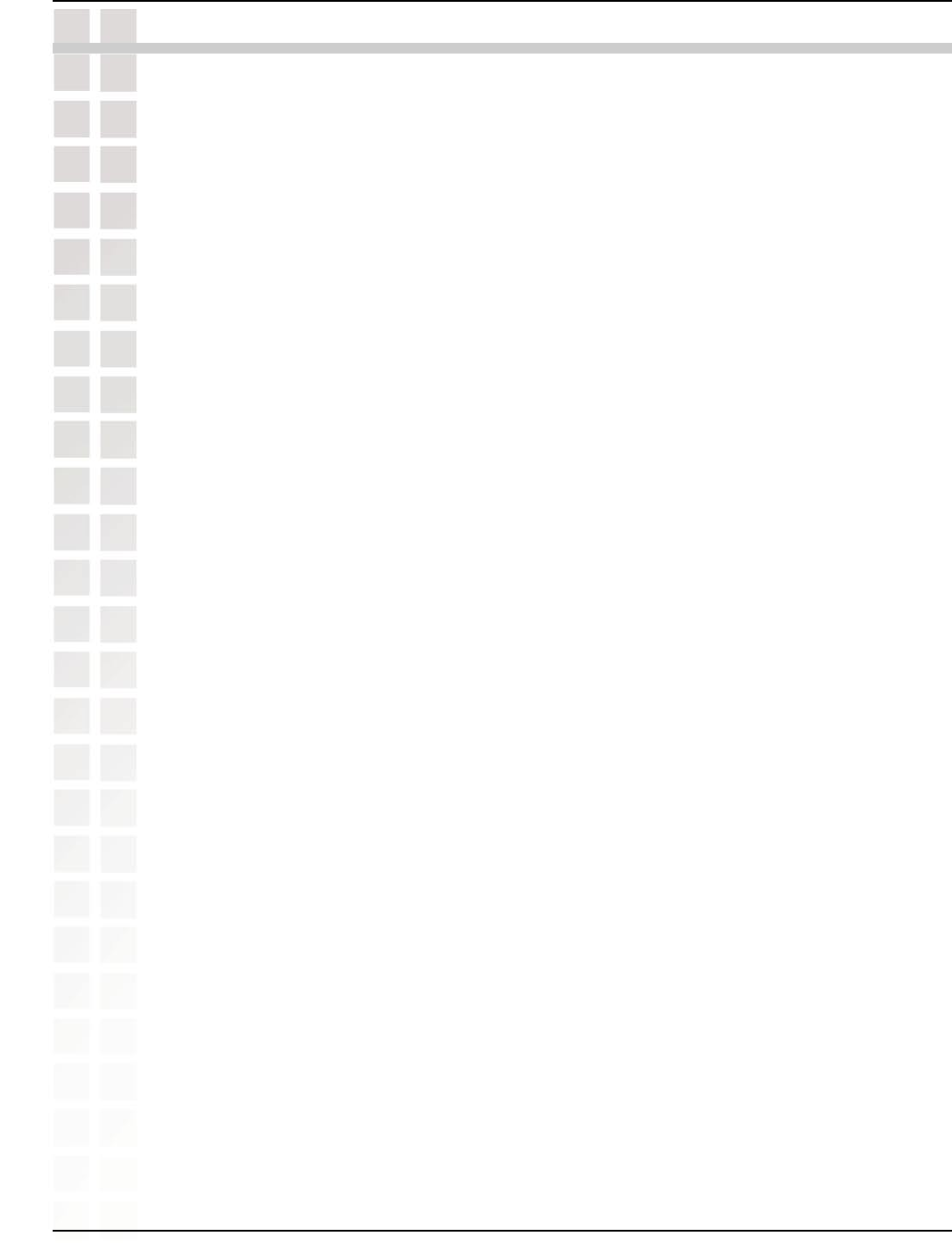
7
DWL-8200AP User’s Manual
D-Link Systems, Inc.
Wireless Basics
D-Link wireless products are based on industry standards to provide easy-to-use and
compatible high-speed wireless connectivity within your home, business or public
access wireless networks. D-Link wireless products will allow you to access the data you
want, when and where you want it. You will be able to enjoy the freedom that wireless
networking brings.
A Wireless Local Area Network (WLAN) is a computer network that transmits and
receives data with radio signals instead of wires. WLANs are used increasingly in both
home and office environments, and public areas such as airports, coffee shops and
universities. Innovative ways to utilize WLAN technology are helping people to work
and communicate more efficiently. Increased mobility and the absence of cabling and
other fixed infrastructure have proven to be beneficial for many users.
People use WLAN technology for many different purposes:
Mobility - Productivity increases when people have access to data in any location
within the operating range of the WLAN. Management decisions based on real-time
information can significantly improve worker efficiency.
Low Implementation Costs - WLANs are easy to set up, manage, change and relocate.
Networks that frequently change can benefit from WLANs ease of implementation.
WLANs can operate in locations where installation of wiring may be impractical.
Installation and Network Expansion - Installing a WLAN system can be fast and easy
and can eliminate the need to pull cable through walls and ceilings. Wireless technology
allows the network to go where wires cannot go - even outside the home or office.
Inexpensive Solution - Wireless network devices are as competitively priced as
conventional Ethernet network devices. The DWL-8200AP saves money by providing
multi-functionality, configurable in one of three different modes.
Scalability - WLANs can be configured in a variety of ways to meet the needs of
specific applications and installations. Configurations are easily changed and range
from Peer-to-Peer networks suitable for a small number of users to larger Infrastructure
networks to accommodate hundreds or thousands of users, depending on the number
of wireless devices deployed.
Wireless users can use the same applications they use on a wired network. Wireless
adapter cards used on laptop and desktop systems support the same protocols as
Ethernet adapter cards.
Wireless Basics
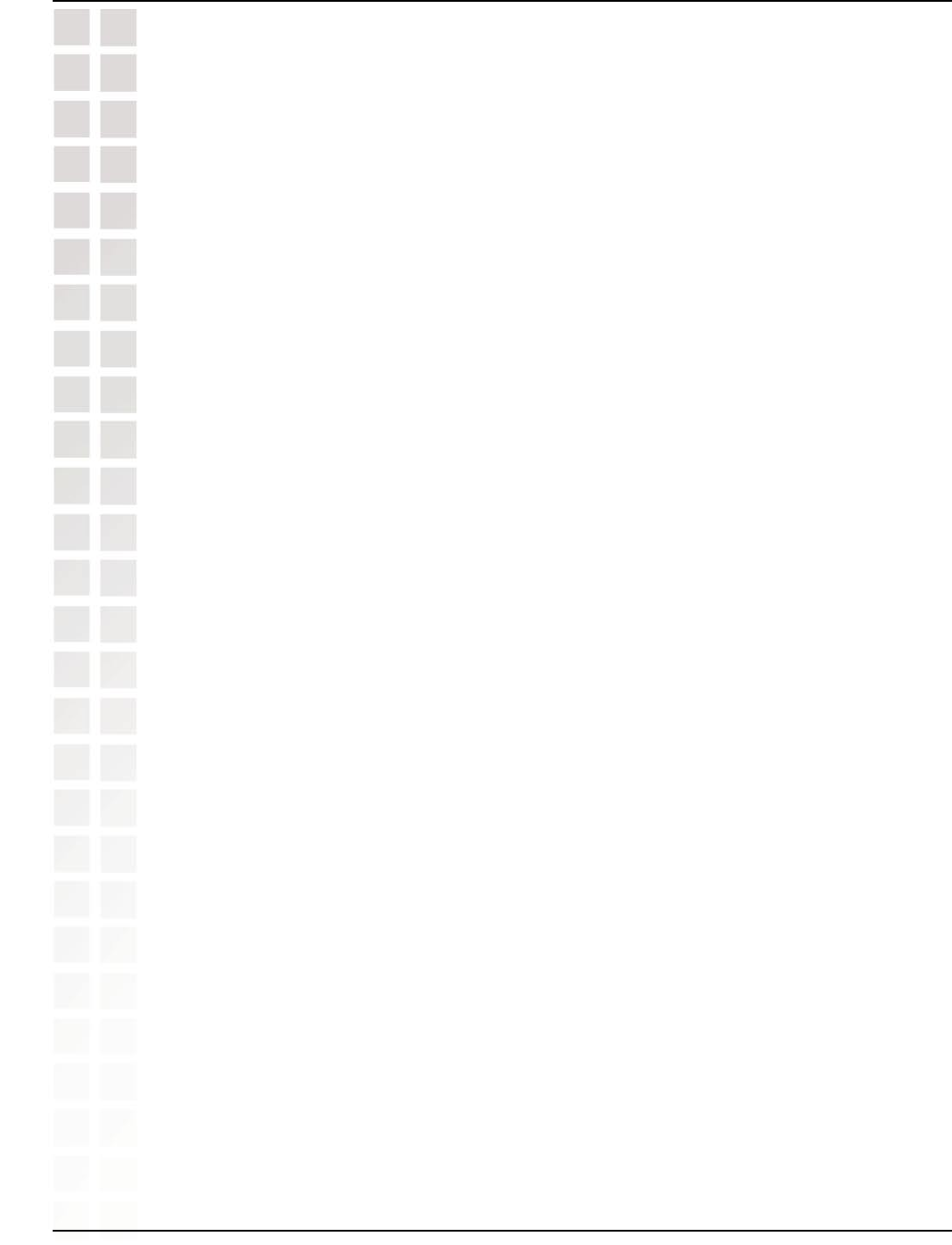
8
DWL-8200AP User’s Manual
D-Link Systems, Inc.
Wireless Basics
Standards-Based Technology
The DWL-8200AP Wireless Access Point utilizes the 802.11a, 802.11b and the 802.11g
standards.
The IEEE 802.11g standard is an extension of the 802.11b standard. It increases the
maximum wireless signal rate of up to 54Mbps* (maximum wireless signal rate of up
to 108Mbps* in Super G mode) within the 2.4GHz band, utilizing OFDM technology.
This means that in most environments, within the specified range of this device, you will
be able to transfer large files quickly or even watch a movie in MPEG format over your
network without noticeable delays. This technology works by transmitting high-speed
digital data over a radio wave utilizing OFDM (Orthogonal Frequency Division Multiplexing)
technology. OFDM works by splitting the radio signal into multiple smaller sub-signals
that are then transmitted simultaneously at different frequencies to the receiver. OFDM
reduces the amount of crosstalk (interference) in signal transmissions.
The D-Link DWL-8200AP will automatically sense the best possible connection speed
to ensure the greatest speed and range possible.
The DWL-8200AP offers the most advanced network security features available today,
including WPA and WPA2.
In addition to its compatibility with 802.11g and 802.11a devices, the DWL-8200AP is
compatible with 802.11b devices. This means that if you have an existing 802.11b
network, or a network with a mixture of 802.11g, 802.11a and 802.11b, the devices in
that network will be compatible with the DWL-8200AP.
*Maximum wireless signal rate derived from IEEE Standard 802.11a and 802.11g specifications. Actual data throughput will vary.
Network conditions and environmental factors, including volume of network traffic, building materials and construction, and network
overhead lower actual data throughput rate.
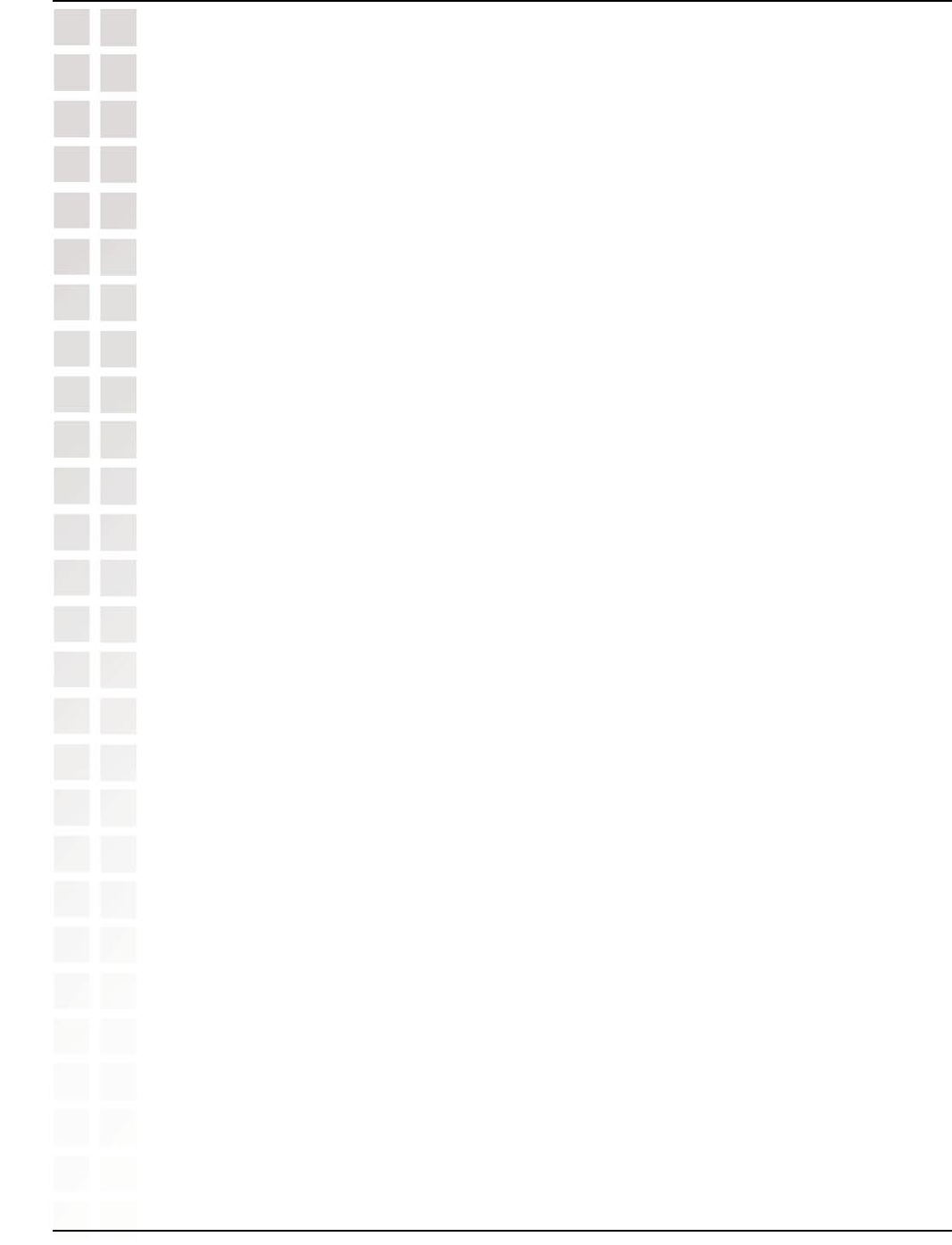
9
DWL-8200AP User’s Manual
D-Link Systems, Inc.
Wireless Basics
The D-Link Air Premier® DWL-8200AP lets you access your network, using a wireless
connection, from virtually anywhere within its operating range. Keep in mind, however,
that the number, thickness and location of walls, ceilings, or other objects that the
wireless signals must pass through, may limit the range. Typical ranges vary depending
on the types of materials and background RF (radio frequency) noise in your home or
business. The key to maximizing wireless range is to follow these basic guidelines:
Installation Considerations
1 Keep the number of walls and ceilings between the DWL-8200AP and other network
devices to a minimum - each wall or ceiling can reduce your DWL-8200AP’s range
from 3-90 feet (1-30 meters.) Position your devices so that the number of walls or
ceilings is minimized.
2 Be aware of the direct line between network devices. A wall that is 1.5 feet thick
(.5 meters), at a 45-degree angle appears to be almost 3 feet (1 meter) thick. At a
2-degree angle it looks over 42 feet (14 meters) thick! Position devices so that the
signal will travel straight through a wall or ceiling (instead of at an angle) for better
reception.
3 Building materials can impede the wireless signal - a solid metal door or aluminum
studs may have a negative effect on range. Try to position wireless devices and
computers with wireless adapters so that the signal passes through drywall or open
doorways and not other materials.
4 Keep your product away (at least 3-6 feet or 1-2 meters) from electrical devices or
appliances that generate RF noise.
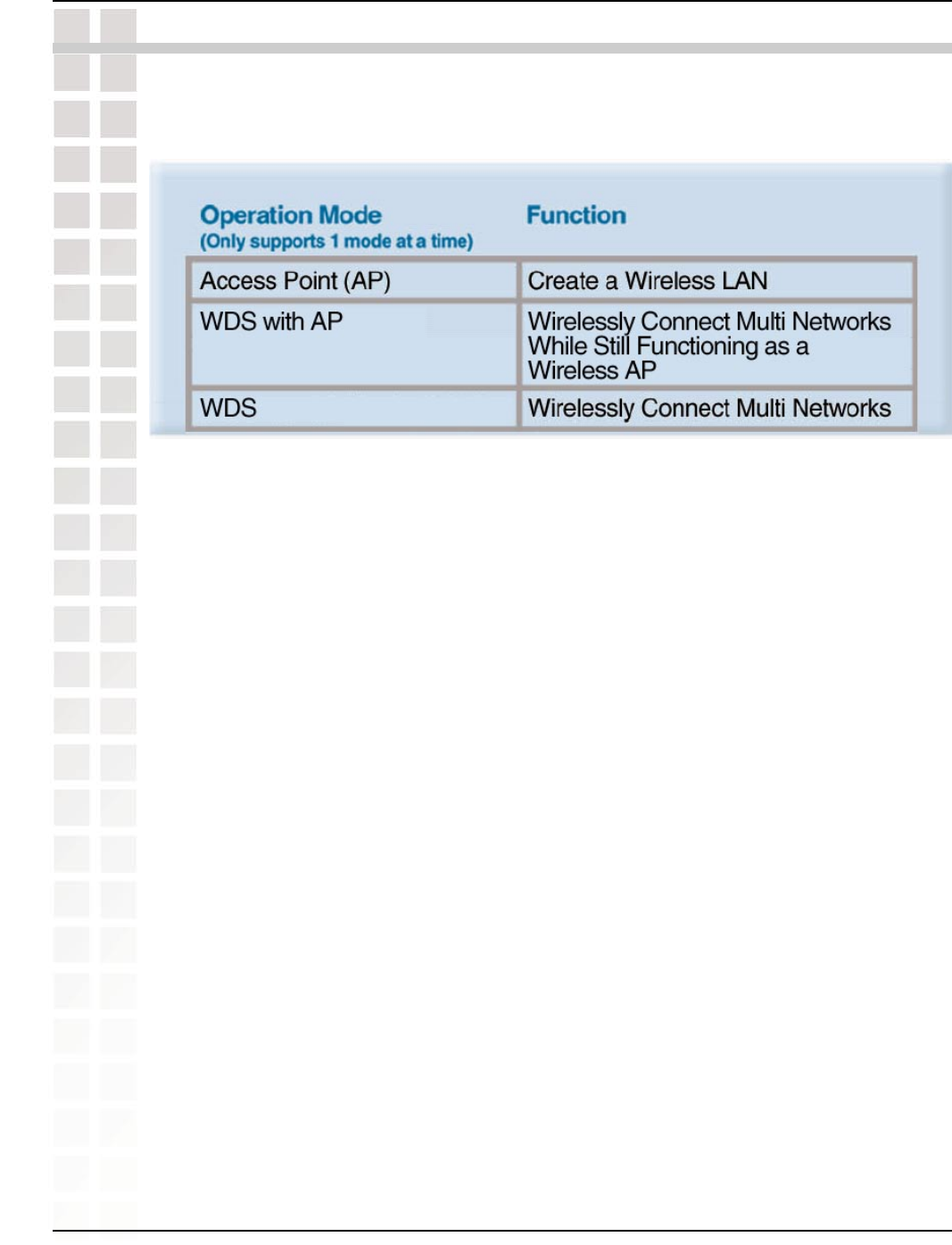
10
DWL-8200AP User’s Manual
D-Link Systems, Inc.
Three Operational Modes
Three Operational Modes
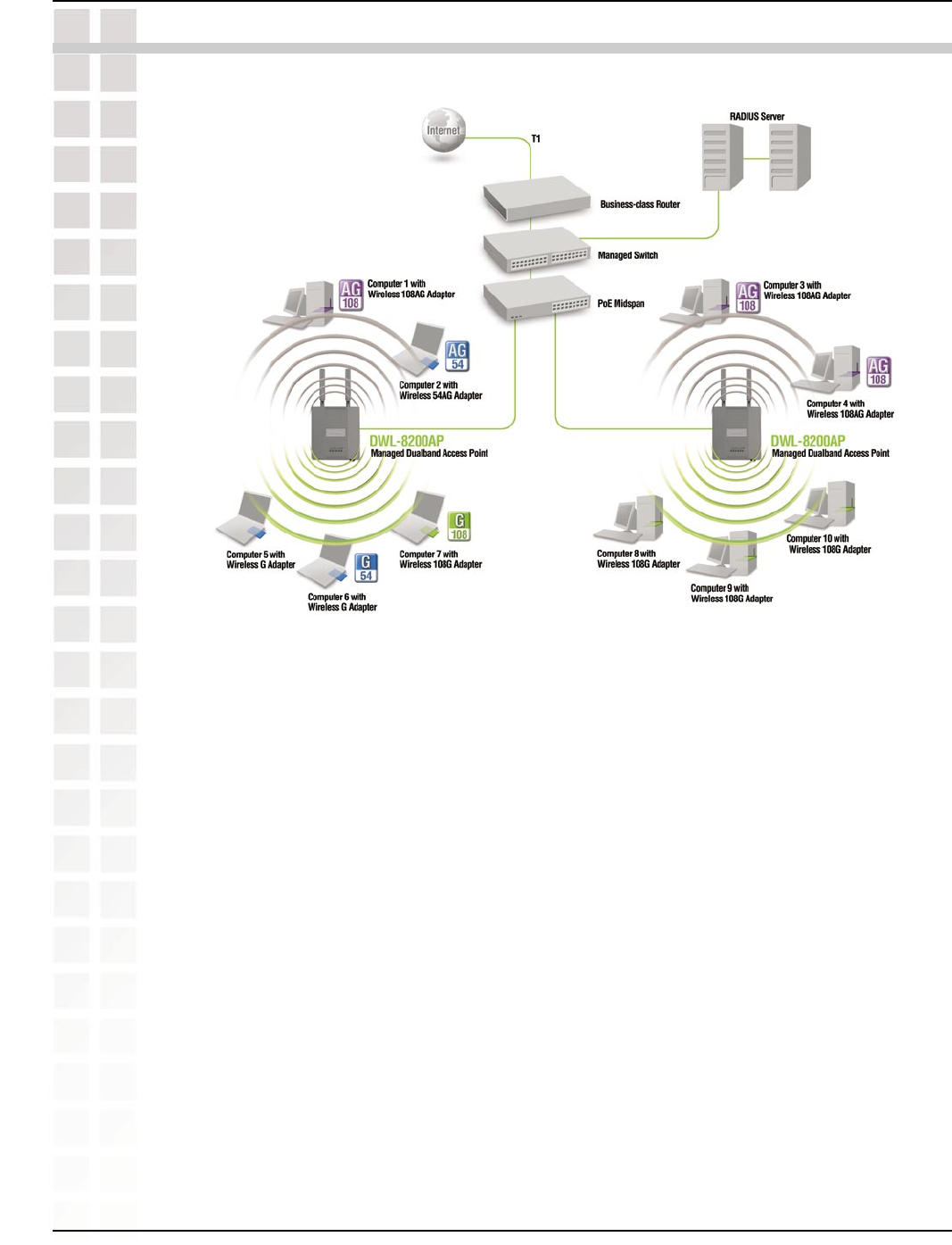
11
DWL-8200AP User’s Manual
D-Link Systems, Inc.
Getting Started
Getting Started
1 You will need broadband Internet access.
2 Consult with your Cable or DSL provider for proper installation of the modem.
3 Connect the Cable or DSL modem to a Router.
(See the printed Quick Installation Guide included with your router.)
4 Connect the Ethernet Broadband Router to the PoE base unit.
(See the printed Quick Installation Guide included with the DWL-8200AP.)
5 Connect the DWL-8200AP to the PoE base unit.
(See the printed Quick Installation Guide included with the DWL-8200AP.)
6 If you are connecting a desktop computer to your network, install the D-Link
DWL-AG530 wireless PCI adapter into an available PCI slot on your desktop
computer.
(See the printed Quick Installation Guide included with the network adapter.)
7 Install the drivers for the D-Link DWL-AG660 wireless Cardbus adapter into a
laptop computer.
(See the printed Quick Installation Guide included with the DWL-AG650.)
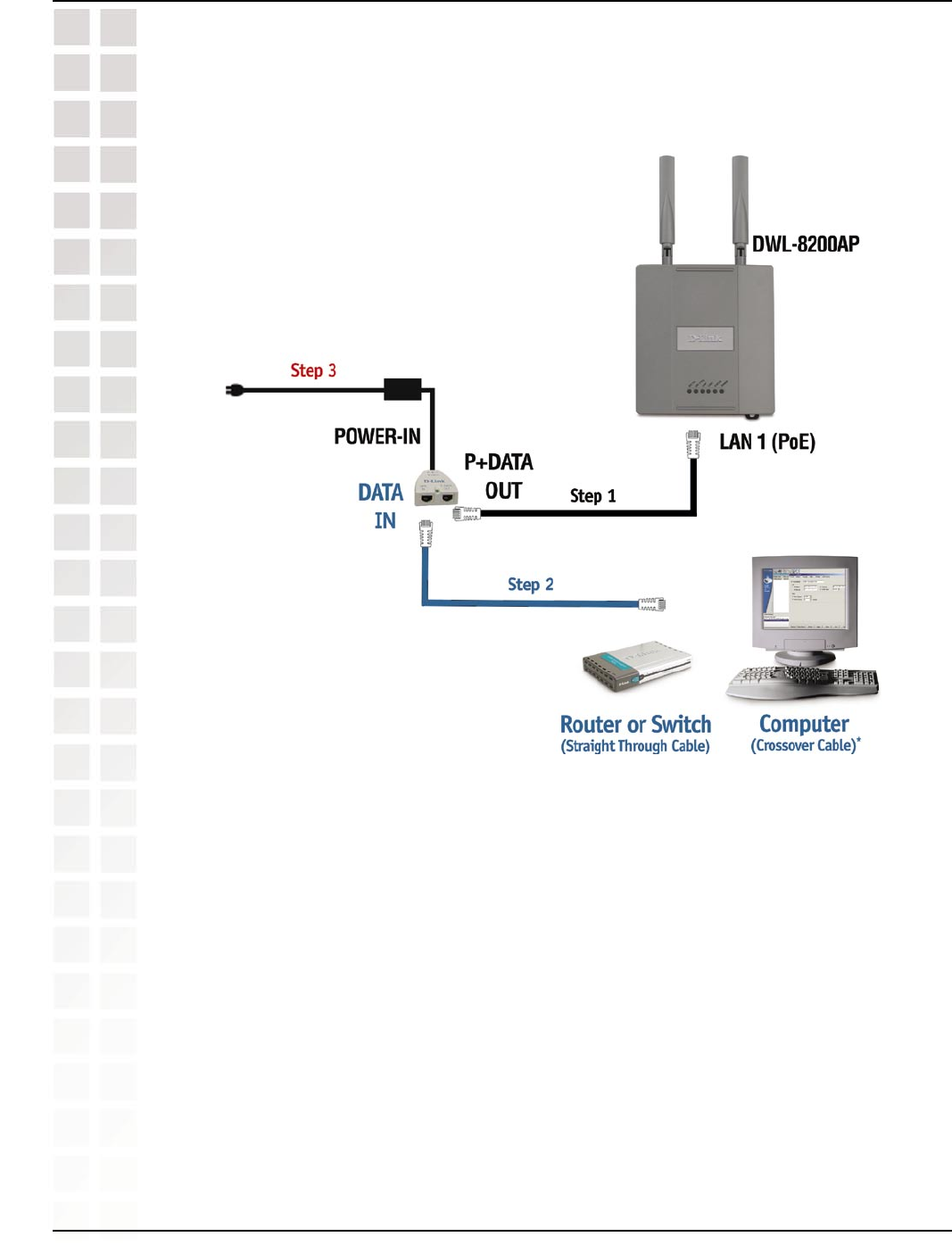
12
DWL-8200AP User’s Manual
D-Link Systems, Inc.
Getting Started
Connecting PoE (Power over Ethernet)
Connect one end of an Ethernet cable (included with your package)
to the LAN port on the DWL-8200AP and the other end of the Ethernet
cable to the port labeled P+DATA OUT on the PoE base unit.
Connect another Ethernet cable from the DATA IN port on the PoE
base unit to your router/switch or to a PC.
Attach the power adapter to the connector labeled POWER IN on
the PoE base unit. Attach the power cord to the power adapter and
into an electrical outlet.
Step 1
Step 2
Step 3
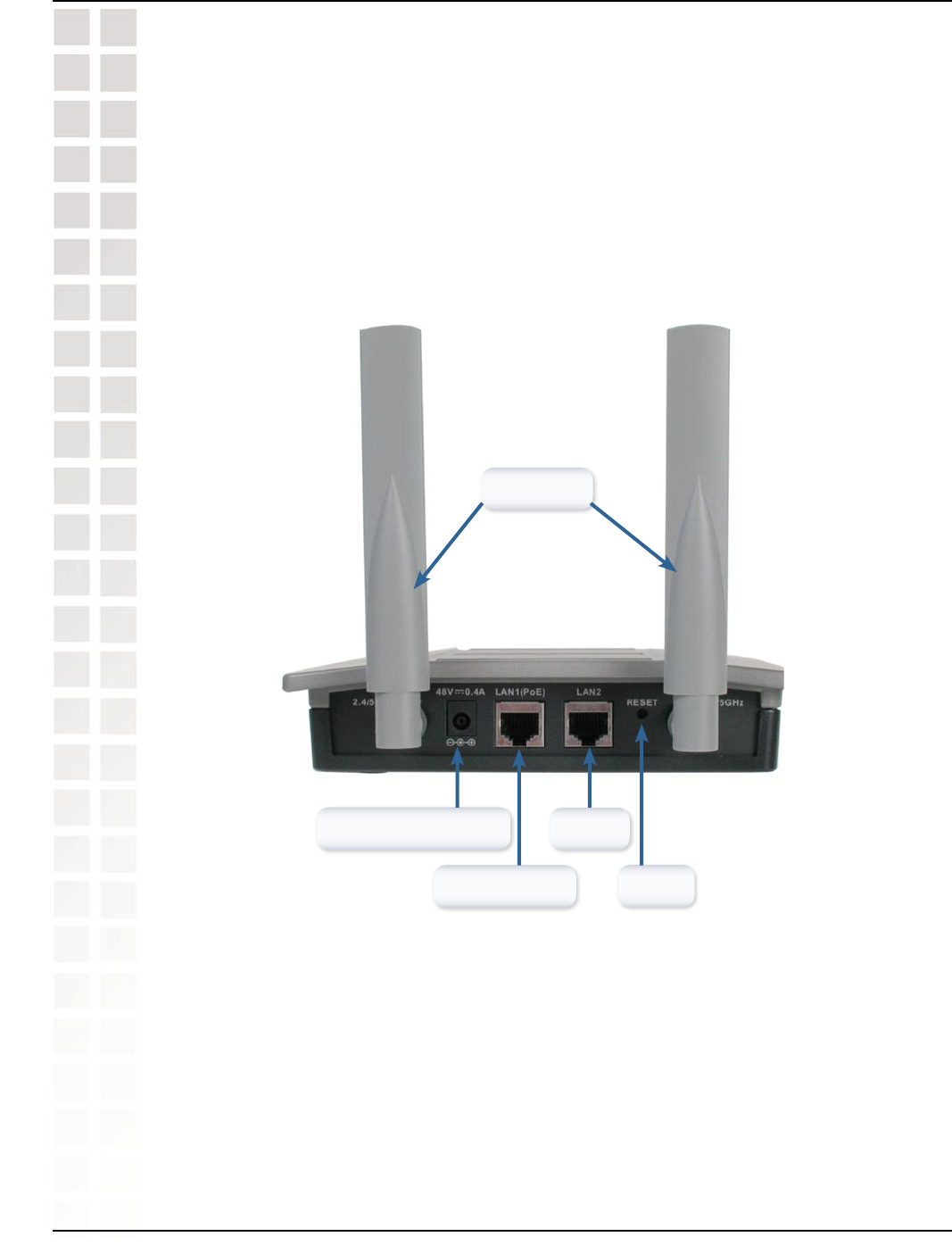
13
DWL-8200AP User’s Manual
D-Link Systems, Inc.
Getting Started
Power Cord socket
LAN 1 (PoE)
Antennas
LAN 2
Reset
Connecting PoE (Power over Ethernet) (continued)
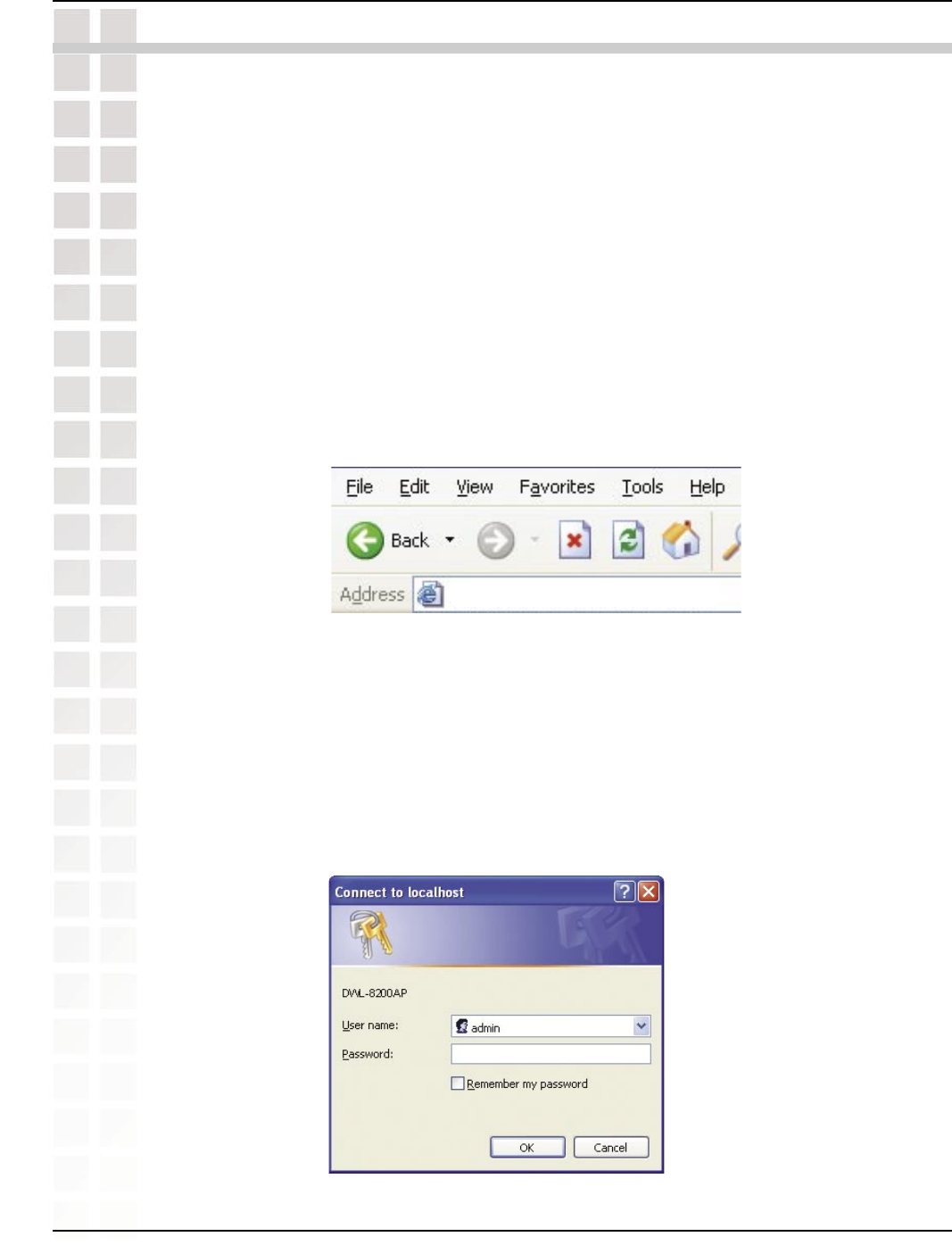
14
DWL-8200AP User’s Manual
D-Link Systems, Inc.
Using the Configuration Menu
To configure the DWL-8200AP, use a computer which is connected to the DWL-8200AP
with an Ethernet cable (see the Network Layout diagram).
First, disable the Access the Internet using a proxy server function. To disable this
function, go to Control Panel > Internet Options > Connections > LAN Settings
and uncheck the enable box.
Start your web browser program (Internet Explorer, Netscape Navigator) .
Type the IP address and http port of the DWL-8200AP in the address field
(http://192.168.0.50) and press Enter. Make sure that the IP addresses of the DWL-8200AP
and your computer are in the same subnet. DWL-8200AP also supports HTTPS Browsing
by using the Secure Socket Layer (SSL) Protocol. Just change your Browser’s address
line from “http://...” to “https://...” and log into the AP again.
http://192.168.0.50
After the connection is established, you will see the user identification window as
shown.
Note: If you have changed the default IP address assigned to the DWL-8200AP, make sure to enter the
correct IP address.
Note: If you have changed the password, make sure to enter the correct password.
Using the Configuration Menu
Type admin in the User Name field
Leave the Password field blank
Click OK
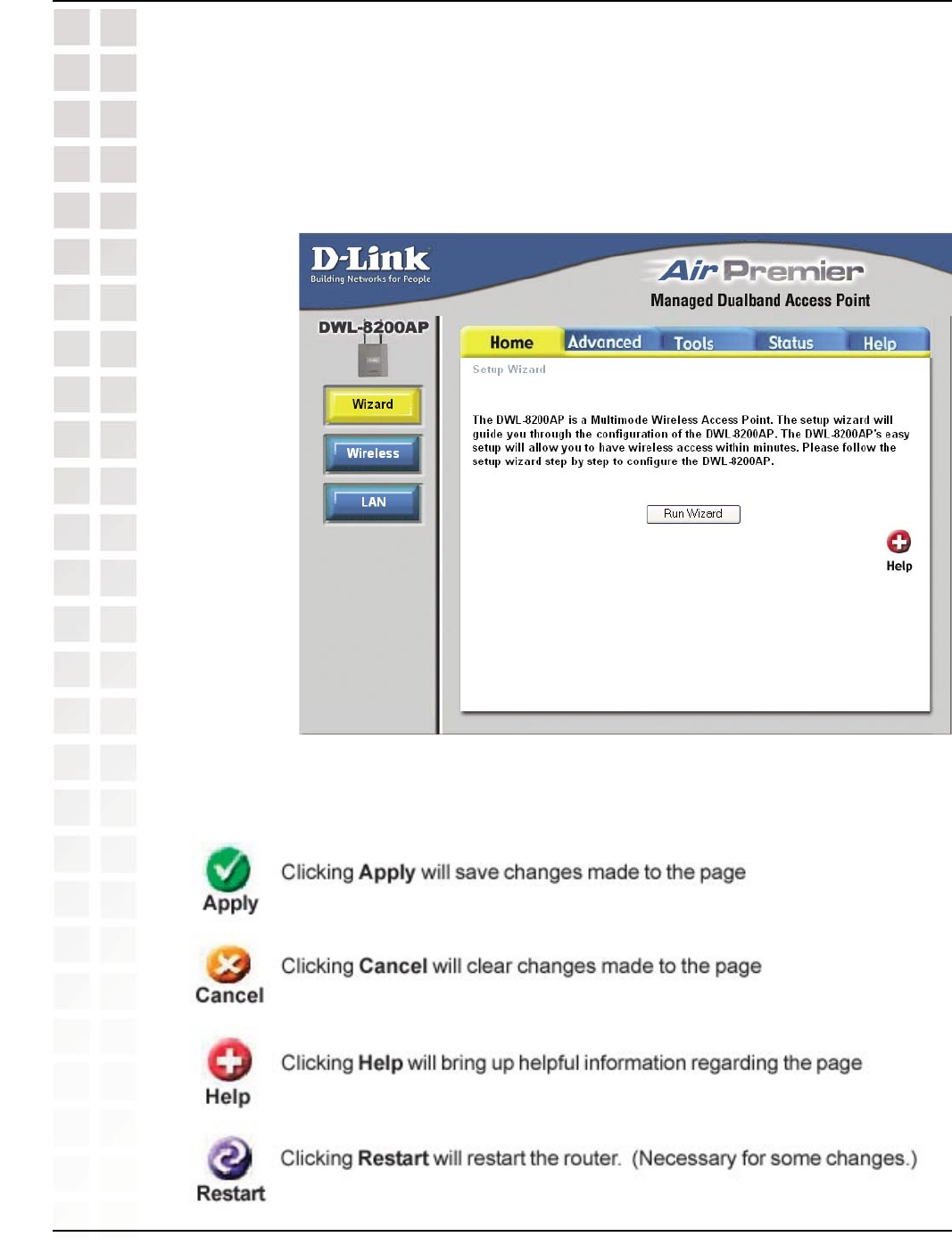
15
DWL-8200AP User’s Manual
D-Link Systems, Inc.
Using the Configuration Menu
These buttons appear on most of the configuration screens in this section. Please
click on the appropriate button at the bottom of each screen after you have made a
configuration change.
Home > Wizard
The Home>Wizard screen will appear. Please refer to the Quick Installation Guide for
more information regarding the Setup Wizard.
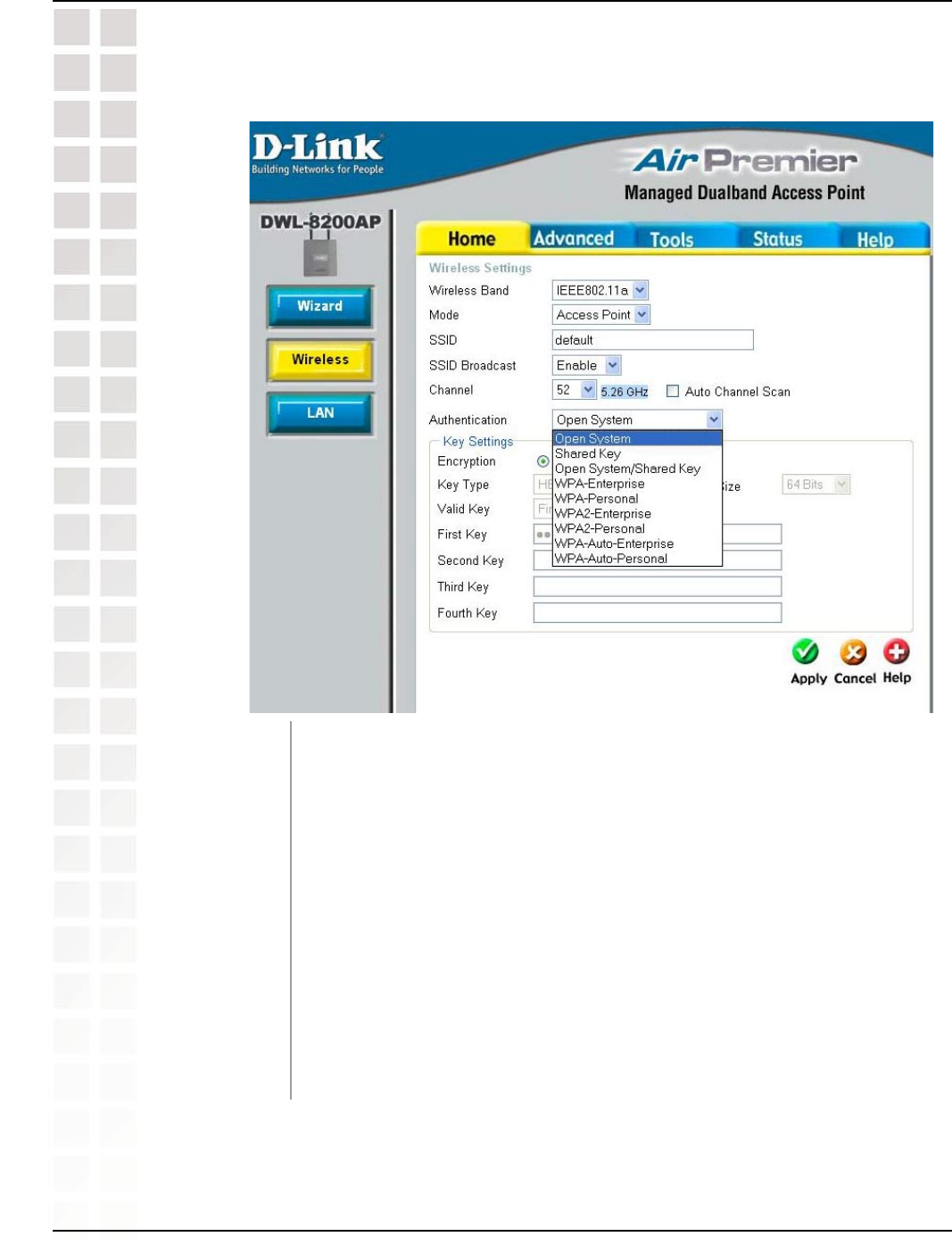
16
DWL-8200AP User’s Manual
D-Link Systems, Inc.
Using the Configuration Menu
Home > Wireless > Access Point > Authentication
Open System
Shared Key
Open System/Shared Key
WPA-Enterprise
WPA-Personal
WPA2-Enterprise
WPA2-Personal
WPA-Auto-Enterprise
WPA-Auto-Personal
Authentication:
Select Open System to communicate the key across the network.
Select Shared Key to limit communication to only those devices that share the same
WEP settings.
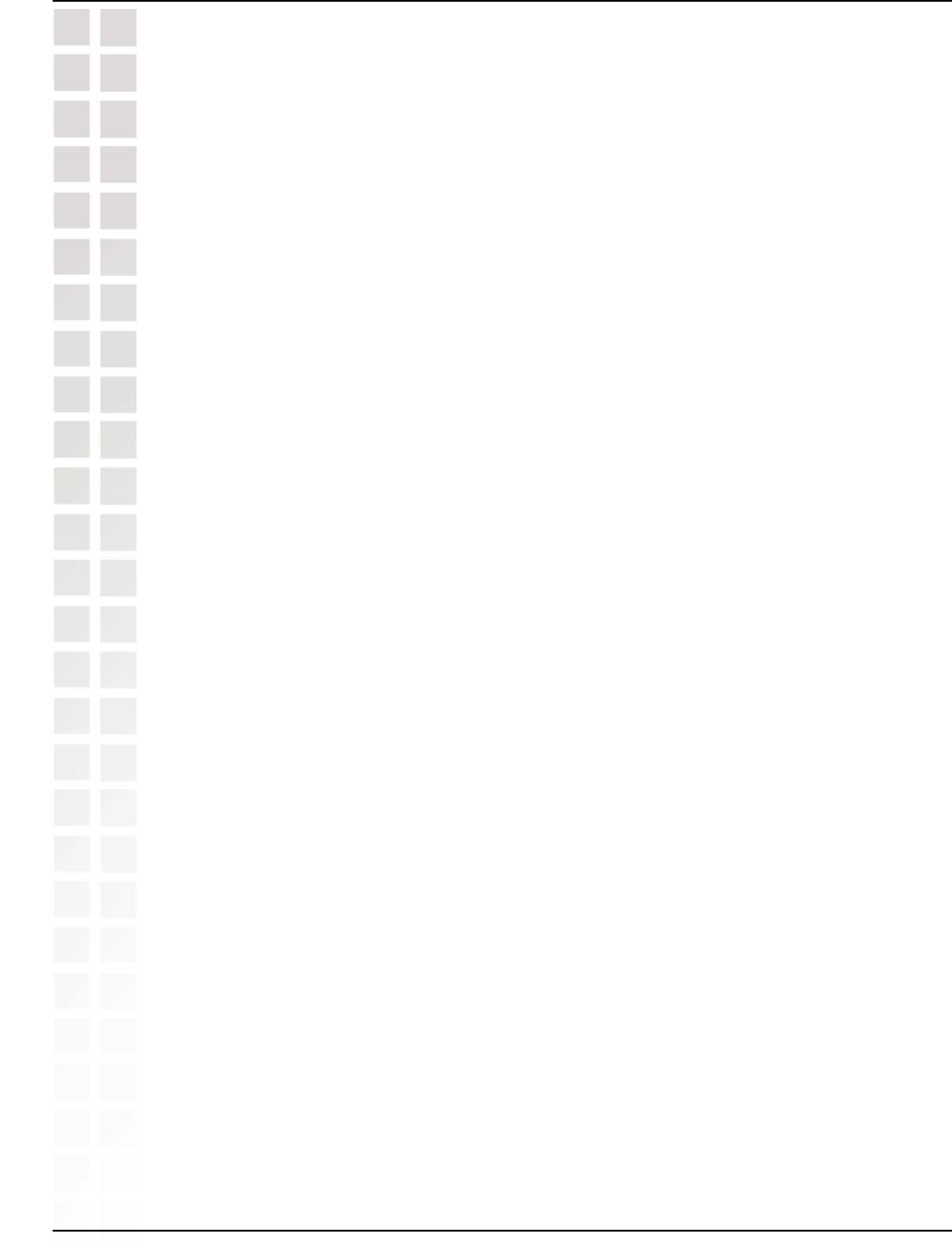
17
DWL-8200AP User’s Manual
D-Link Systems, Inc.
Using the Configuration Menu
Home > Wireless > Access Point > Authentication
(continued)
Select Open System/Shared Key to allow either form of data encryption.
Select WPA-Enterprise to secure your network with the inclusion of a RADIUS server.
Select WPA-Personal to secure your network using a password and dynamic key
changes. (No RADIUS server required.)
Select WPA2-Enterprise to secure your network with the inclusion of a RADIUS server
and upgrade the encryption of data with the Advanced Encryption Standard (AES).
Select WPA2-Personal to secure your network using a password and dynamic key
changes. No RADIUS server required and encryption of data is upgraded with the
Advanced Encryption Standard (AES).
Select WPA-Auto-Enterprise to allow the client to either use WPA-Enterprise or
WPA2-Enterprise.
Select WPA-Auto-Enterprise to allow the client to either use WPA-Personal or
WPA2-Personal.
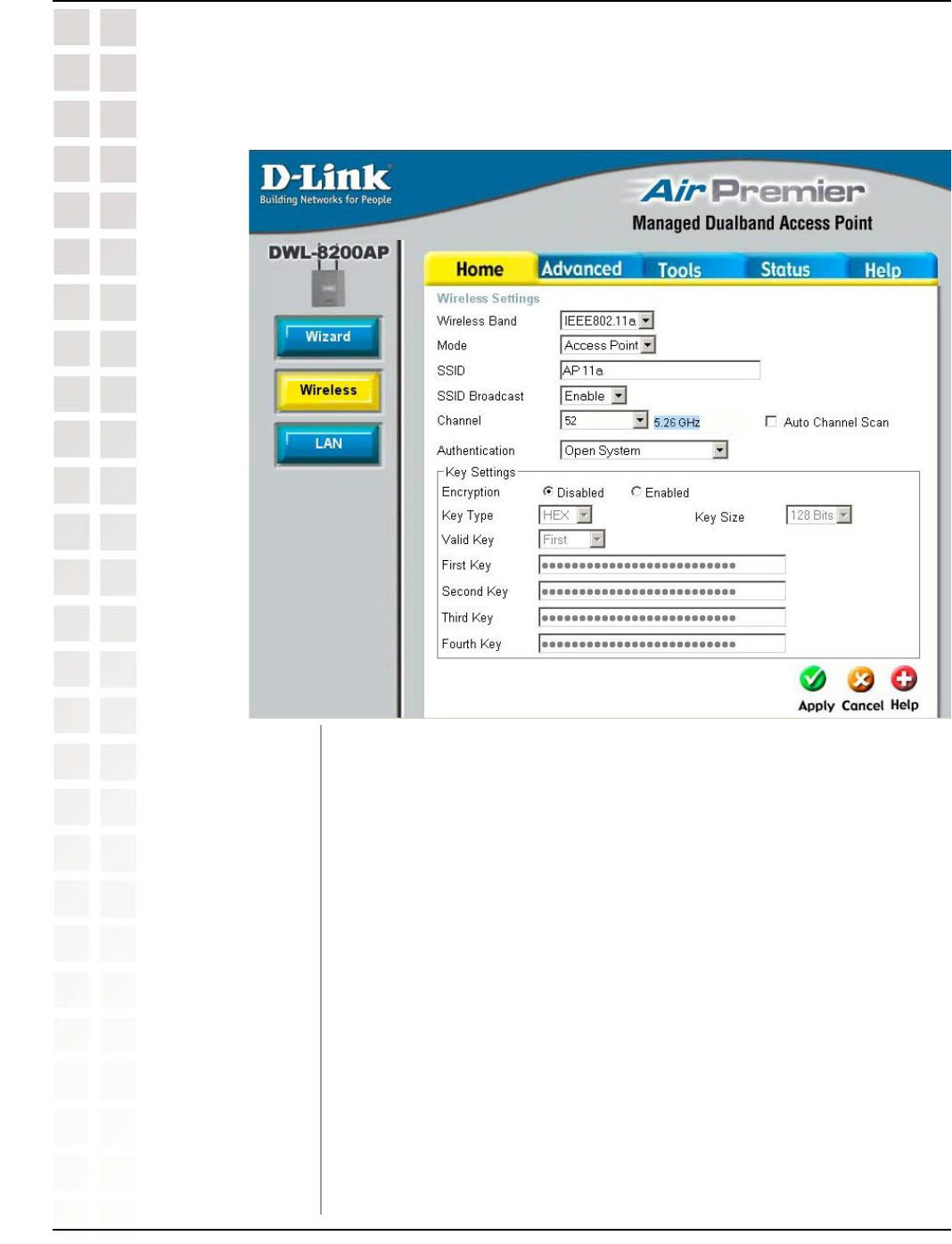
18
DWL-8200AP User’s Manual
D-Link Systems, Inc.
Using the Configuration Menu
Home > Wireless > Access Point > Open System and/or Shared Key
Select either IEEE 802.11a or IEEE 802.11g
Access Point is selected from the pull-down menu.
Service Set Identifier (SSID) is the name designated for a specific
wireless local area network (WLAN). The SSID’s factory default
setting is default. The SSID can be easily changed to connect to an
existing wireless network or to establish a new wireless network.
Enable or Disable SSID broadcast. Enabling this feature broadcasts
the SSID across the network.
52 is the default channel for IEEE 802.11a, and 6 is the default
channel for IEEE 802.11g. All devices on the network must share
the same channel. (Note: The wireless adapters will automatically
scan and match the wireless setting.)
Wireless Band:
Mode:
SSID:
SSID Broadcast:
Channel:
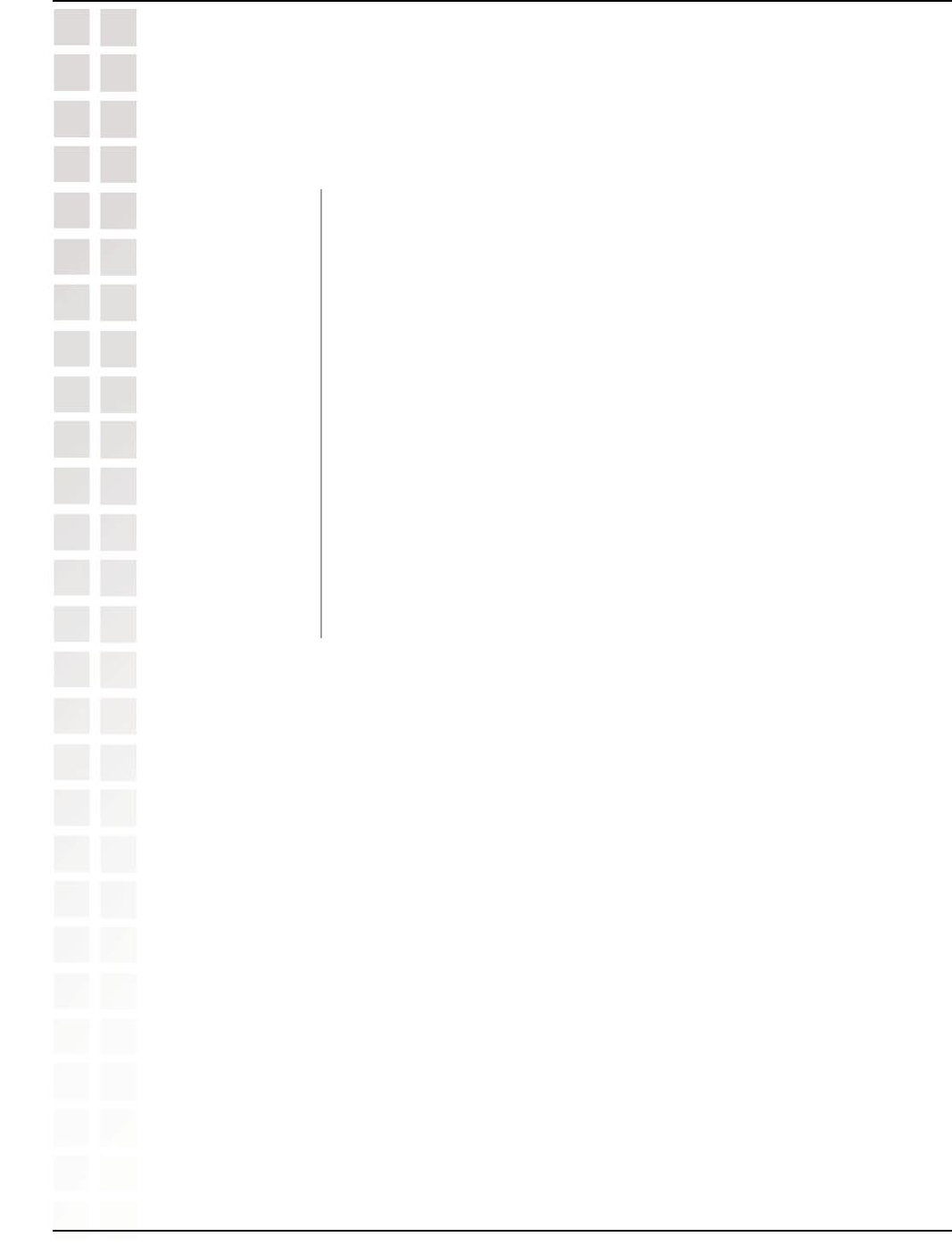
19
DWL-8200AP User’s Manual
D-Link Systems, Inc.
Using the Configuration Menu
* Hexadecimal digits consist of the numbers 0-9 and the letters A-F.
ASCII (American Standard Code for Information Interchange) is a code for representing English letters as numbers 0-127.
Select Enable or Disable. (Enable this feature to auto-select the
channel for best wireless performance.)
See Home > Wireless > Access Point > Authentication on pages
16-17.
Select Disabled or Enabled. (Disabled is selected here).
Select HEX or ASCII.
Select 64-bit, 128-bit, or 152 bits.
Select the 1st through the 4th key to be the active key.
Input up to four keys for encryption. You will select one of these keys
in the valid key field.
Auto Channel
Scan:
Authentication:
Encryption:
Key Type:
Key Size:
Valid Key:
First through
Fourth keys:
Home > Wireless > Access Point > Open System and/or Shared Key
(continued)
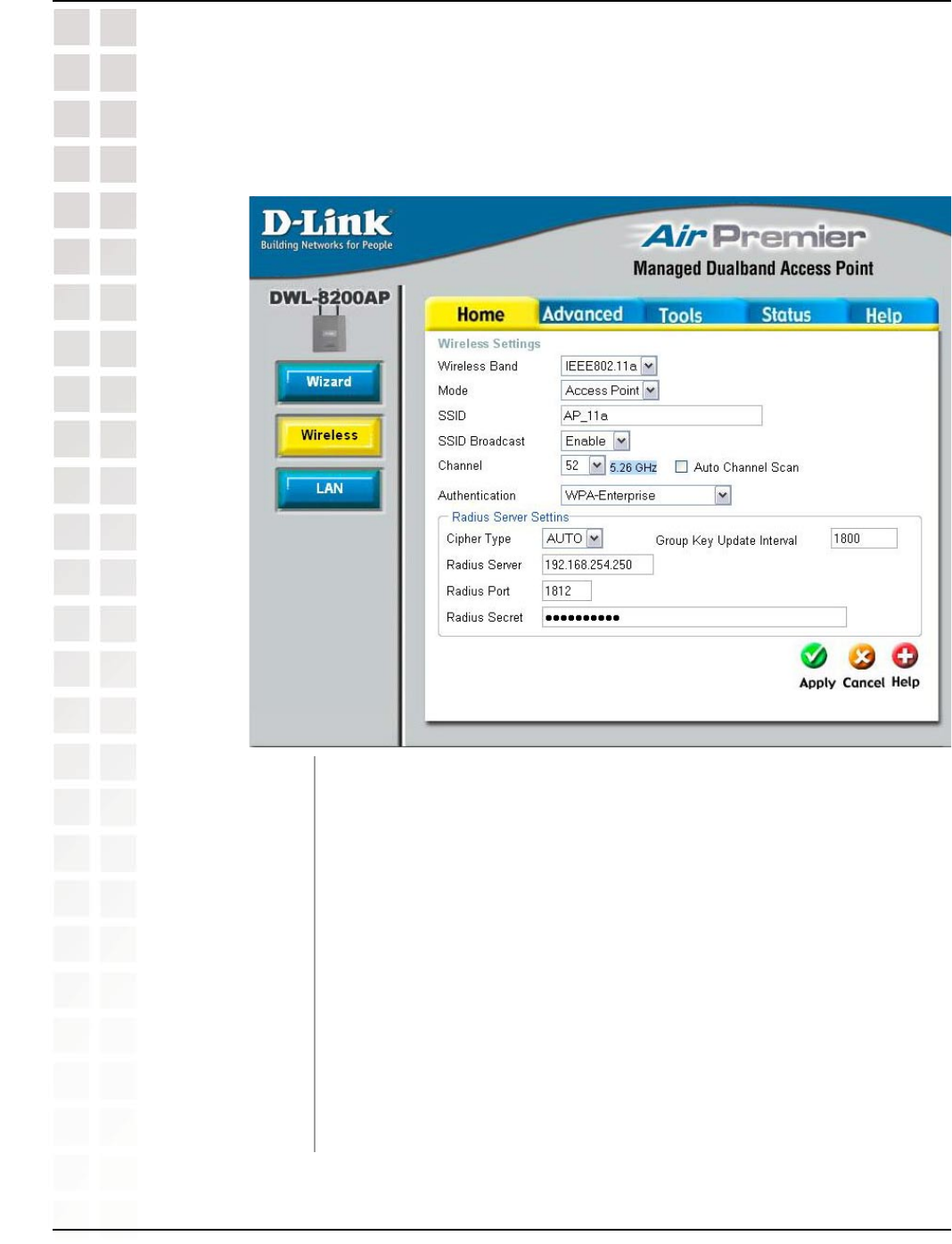
20
DWL-8200AP User’s Manual
D-Link Systems, Inc.
Using the Configuration Menu
Home > Wireless > Access Point > WPA-Enterprise,
WPA2-Enterprise, & WPA-Auto-Enterprise
When you select WPA-Enterprise, WPA2-Enterprise or
WPA-Auto-Enterprise
, you must select AES, AUTO, or TKIP
from the pull-down menu.
Select the interval during which the group key will be valid. 1800 is
the recommended value. A lower interval may reduce transfer data
rate.
Enter the IP address of the Radius server.
Enter the Radius port.
Enter the Radius secret.
Cipher Type:
Group Key Update
Interval:
Radius Server:
Radius Port:
Radius Secret:
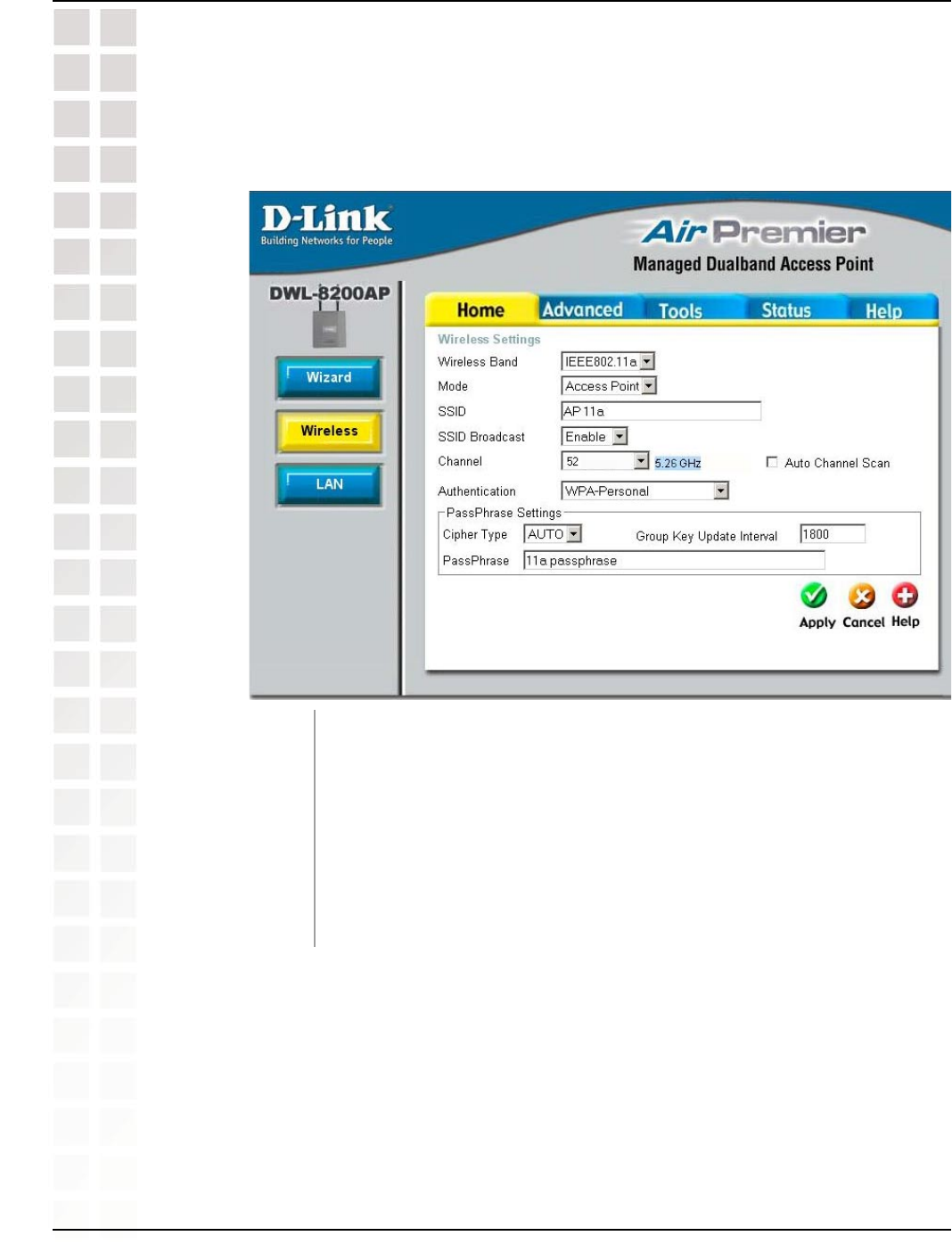
21
DWL-8200AP User’s Manual
D-Link Systems, Inc.
Using the Configuration Menu
When you select WPA-Personal, WPA2-Personal, or WPA-Auto-Personal
,
you must select AES, AUTO, or TKIP from the pull-down menu.
Select the interval during which the group key will be valid. The
default value of 1800 is reommended.
When you select WPA-Personal, WPA2-Personal, or WPA-Auto-Personal
,
please enter a PassPhrase in the corresponding field.
Cipher Type:
Group Key Update
Interval:
PassPhrase:
Home > Wireless > Access Point > WPA-Personal,
WPA2-Personal, & WPA-Auto-Personal
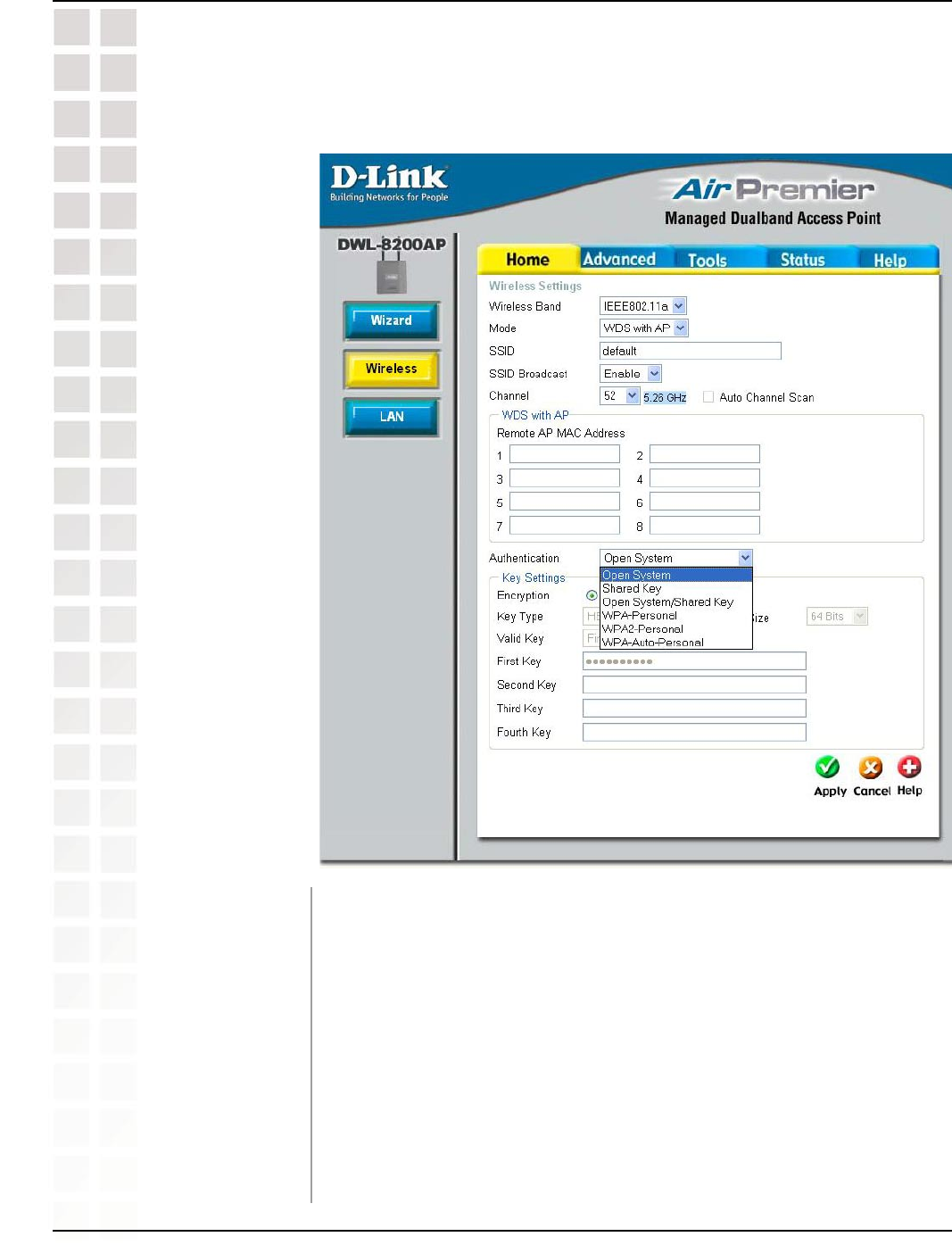
22
DWL-8200AP User’s Manual
D-Link Systems, Inc.
Using the Configuration Menu
Home > Wireless > WDS with AP > Authentication
Authentication: Open System
Shared Key
Open System/Shared Key
WPA-Personal
WPA2-Personal
WPA-Auto-Personal
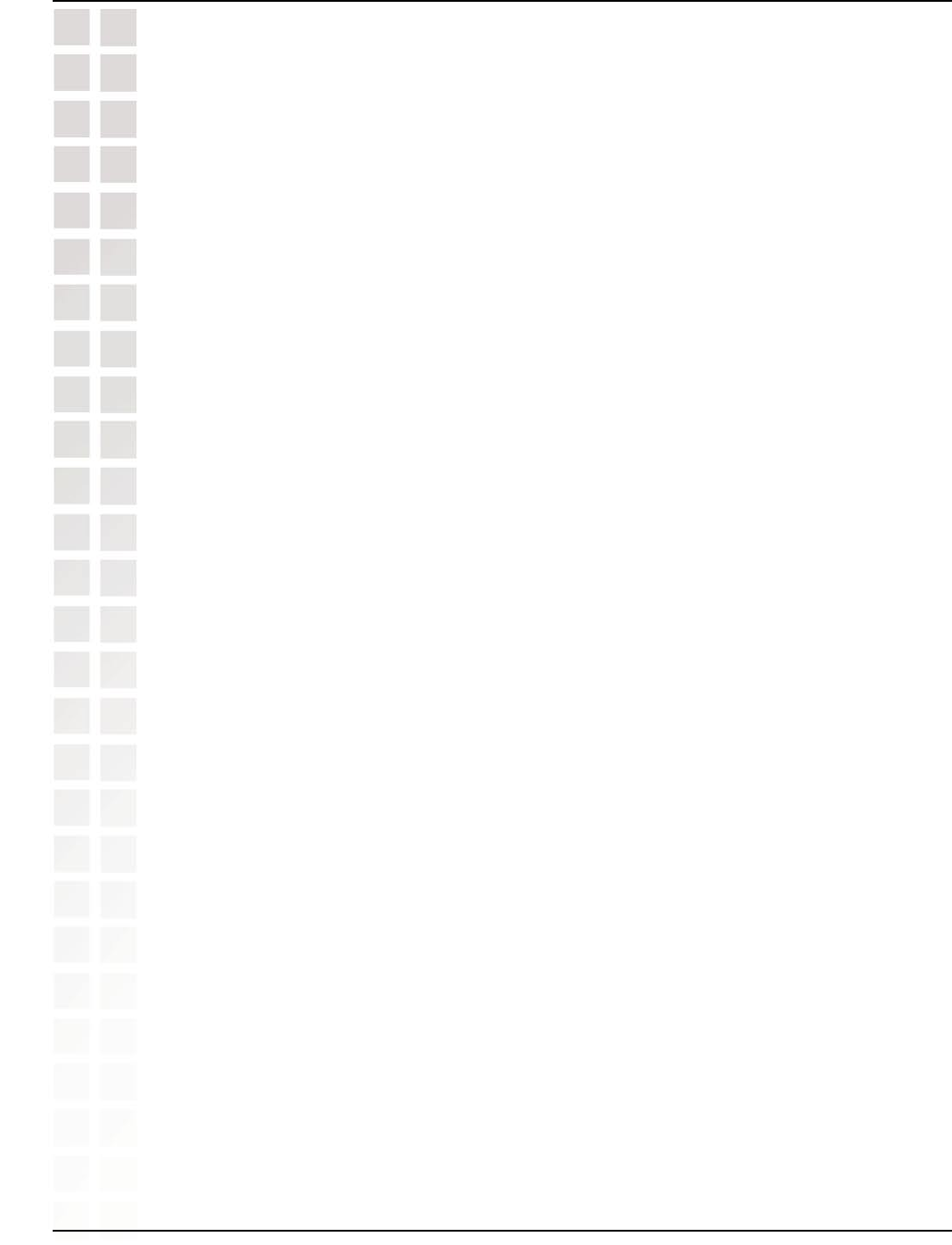
23
DWL-8200AP User’s Manual
D-Link Systems, Inc.
Using the Configuration Menu
Home > Wireless > WDS with AP > Authentication (continued)
Select Open System to communicate the key across the network.
Select Shared Key to limit communication to only those devices that share the same
WEP settings.
Select Open System/Shared Key to allow either form of data encryption.
Select WPA-Personal to secure your network using a password and dynamic key
changes. (No RADIUS server required.)
Select WPA2-Personal to secure your network using a password and dynamic key
changes. No RADIUS server required and encryption of data is upgraded with the
Advanced Encryption Standard (AES).
Select WPA-Auto-Personal to allow the client to either use WPA-Personal or
WPA2-Personal.
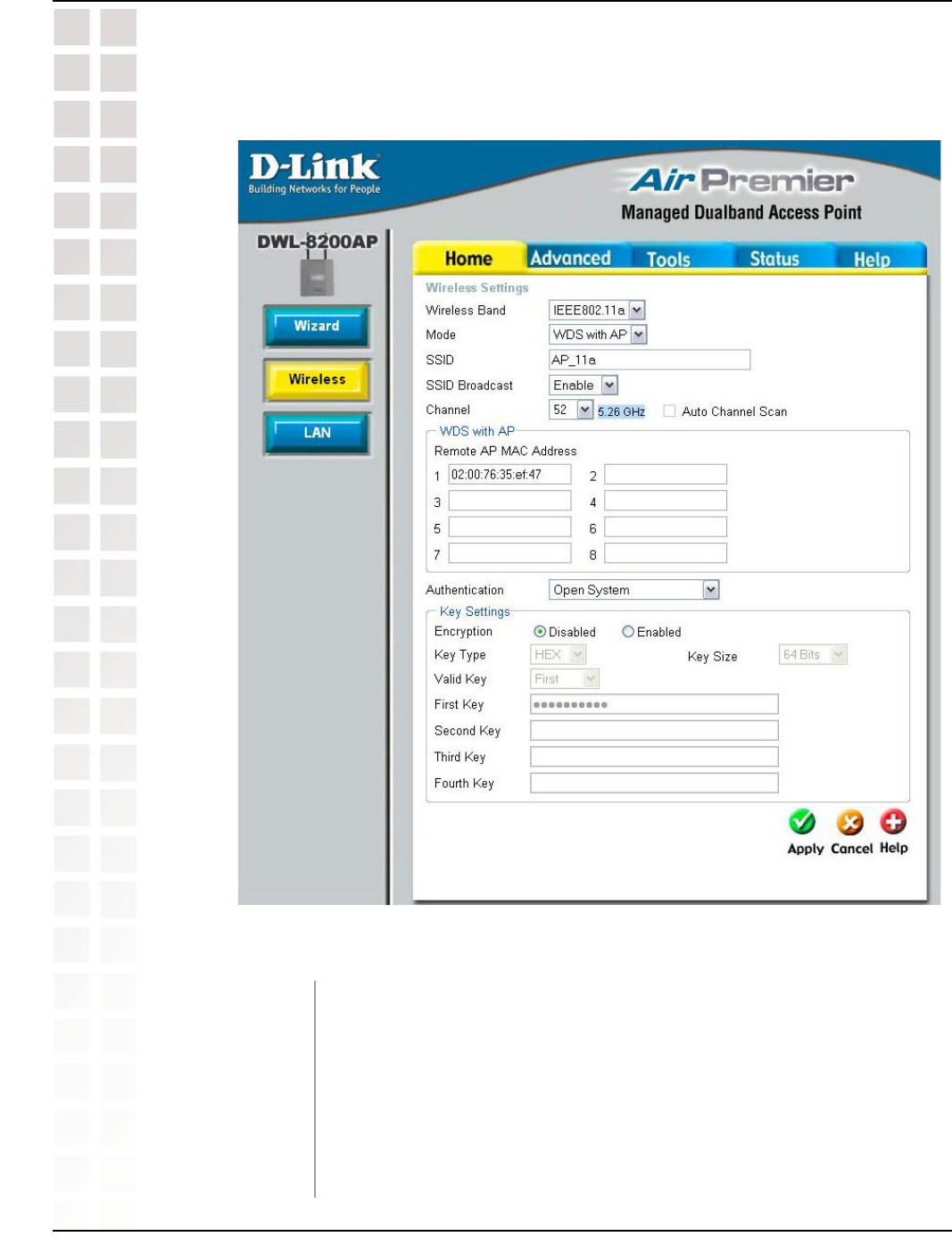
24
DWL-8200AP User’s Manual
D-Link Systems, Inc.
Using the Configuration Menu
Home > Wireless > WDS with AP > Open System and/or Shared Key
In WDS with AP mode, the DWL-8200AP wirelessly connects multiple networks, while
still functioning as a wireless AP.
Select either IEEE 802.11a or IEEE 802.11g
WDS with AP is selected from the pull-down menu.
Service Set Identifier (SSID) is the name designated for a specific
wireless local area network (WLAN). The SSID’s factory default
setting is default. The SSID can be easily changed to connect to an
existing wireless network or to establish a new wireless network.
Wireless Band:
Mode:
SSID:
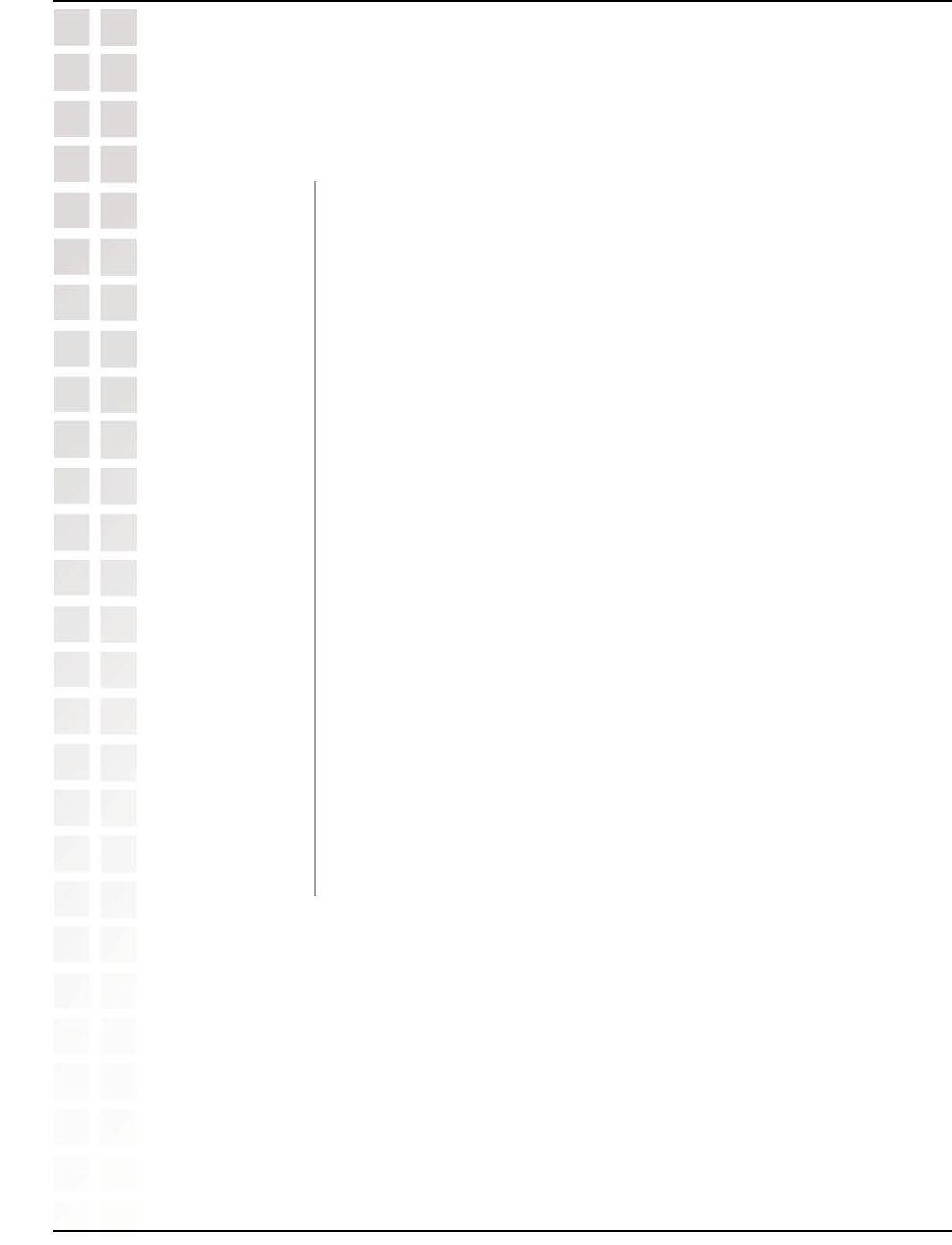
25
DWL-8200AP User’s Manual
D-Link Systems, Inc.
Using the Configuration Menu
Home > Wireless > WDS with AP > Open System and/or Shared Key
(continued)
Enable or Disable SSID broadcast. Enabling this feature broadcasts
the SSID across the network.
52 is the default channel for IEEE 802.11a, and 6 is the default
channel for IEEE 802.11g. All devices on the network must share
the same channel. (Note: The wireless adapters will automatically
scan and match the wireless setting.)
This option is unavailable in WDS with AP mode.
Enter the MAC addresses of the APs in your network that will serve
as bridges to wirelessly connect multiple networks.
See Home > Wireless > WDS with AP > Authentication on pages
22-23.
Select Disabled or Enabled. (Disabled is selected here).
Select HEX or ASCII.
Select 64-bit, 128-bit, or 152 bits.
Select the 1st through the 4th key to be the active key.
Input up to four keys for encryption. You will select one of these keys
in the valid key field.
SSID Broadcast:
Channel:
Auto Channel
Scan:
Remote AP MAC
Address:
Authentication
Encryption:
Key Type:
Key Size:
Valid Key:
First through
Fourth keys:
* Hexadecimal digits consist of the numbers 0-9 and the letters A-F.
ASCII (American Standard Code for Information Interchange) is a code for representing English letters as numbers 0-127.
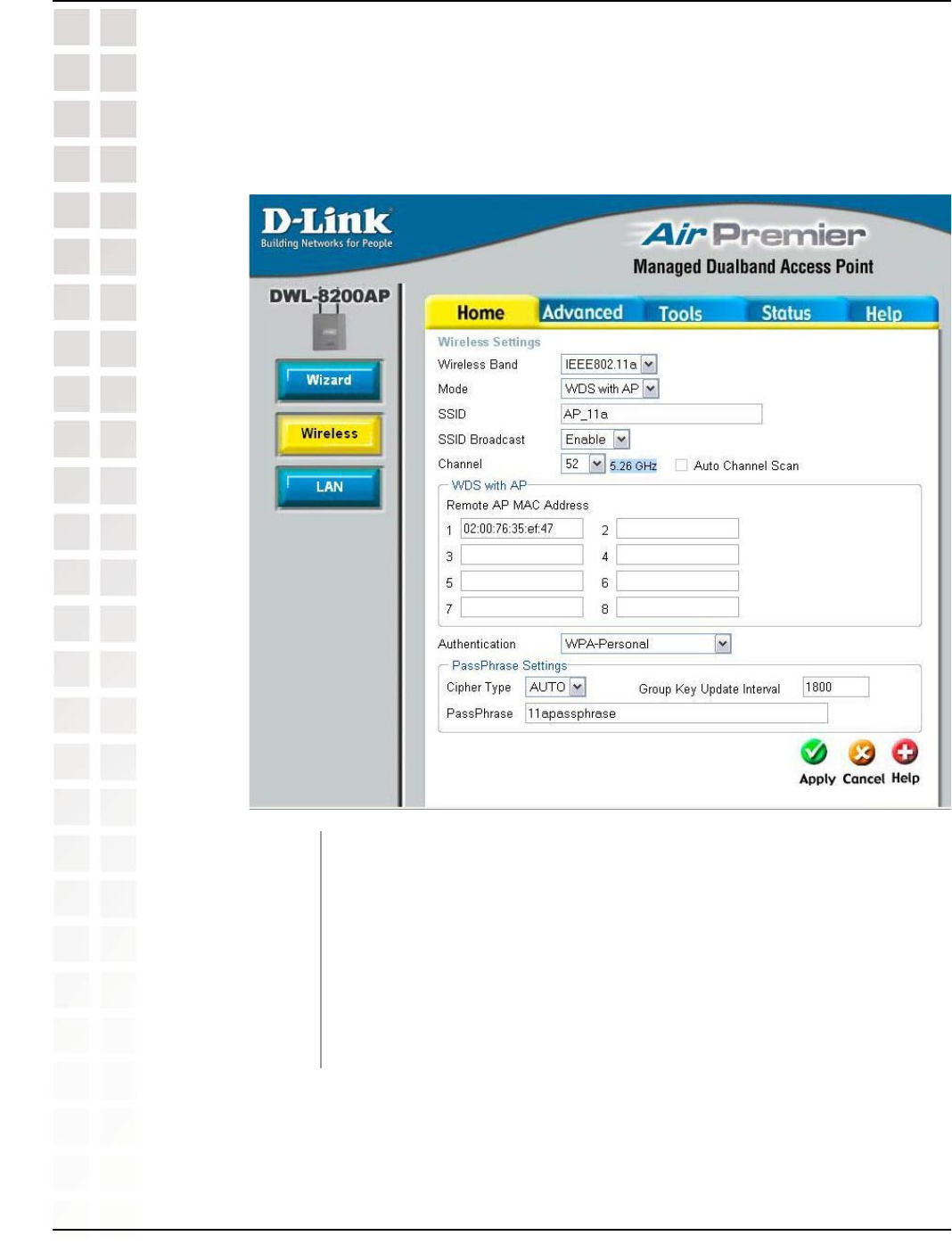
26
DWL-8200AP User’s Manual
D-Link Systems, Inc.
Using the Configuration Menu
Home > Wireless > WDS with AP > WPA-Personal, WPA2-Personal,
& WPA-Auto-Personal
When you select WPA-Personal, WPA2-Personal, or WPA-Auto-Personal
you must select AES, AUTO, or TKIP from the pull-down menu.
Select the interval during which the group key will be valid. The
default value of 1800 is reommended.
When you select WPA-Personal, WPA2-Personal, or WPA-Auto-Personal
please enter a PassPhrase in the corresponding field.
Cipher Type:
Group Key Update
Interval:
PassPhrase:
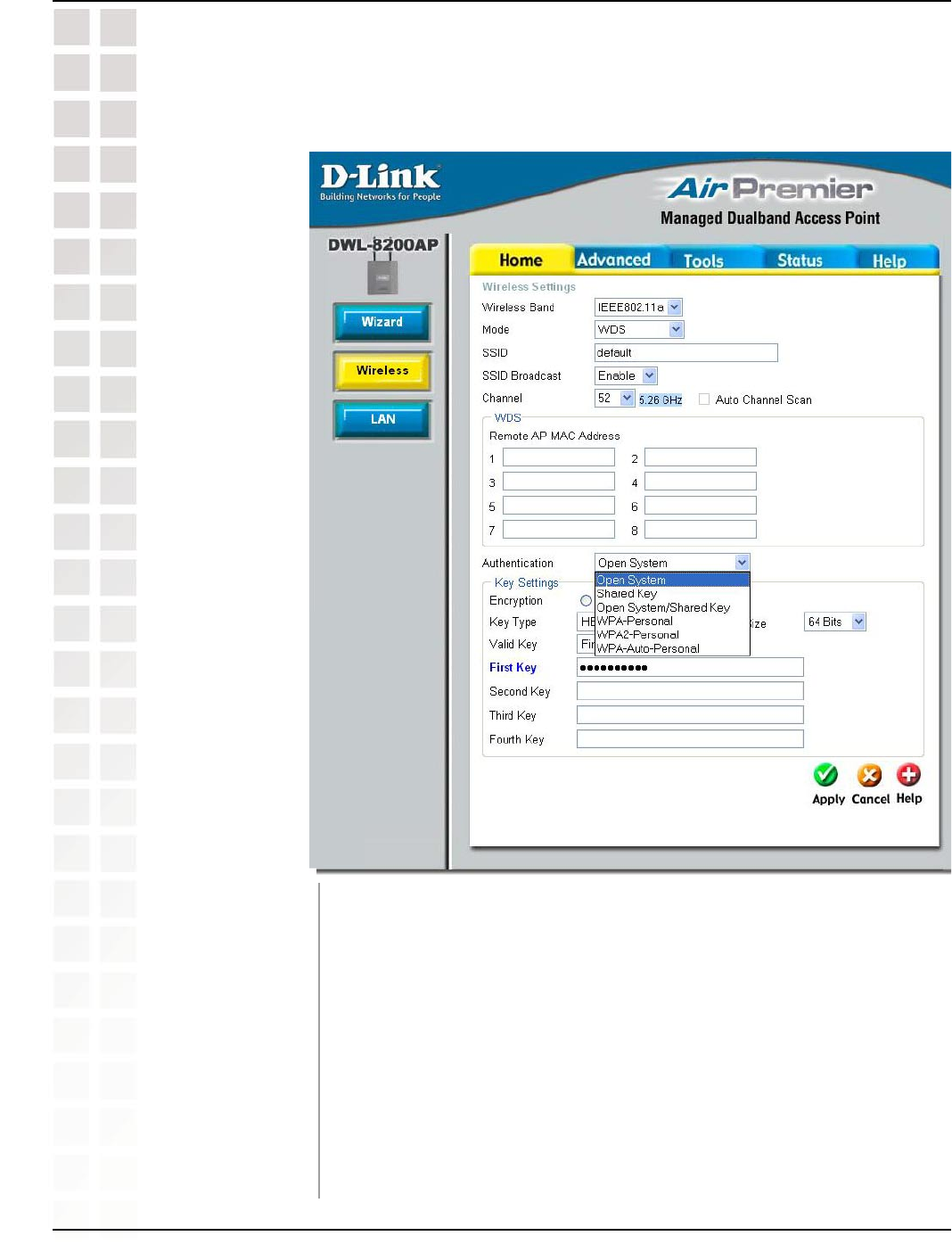
27
DWL-8200AP User’s Manual
D-Link Systems, Inc.
Using the Configuration Menu
Home > Wireless > WDS > Authentication
Authentication: Open System
Shared Key
Open System/Shared Key
WPA-Personal
WPA2-Personal
WPA-Auto-Personal
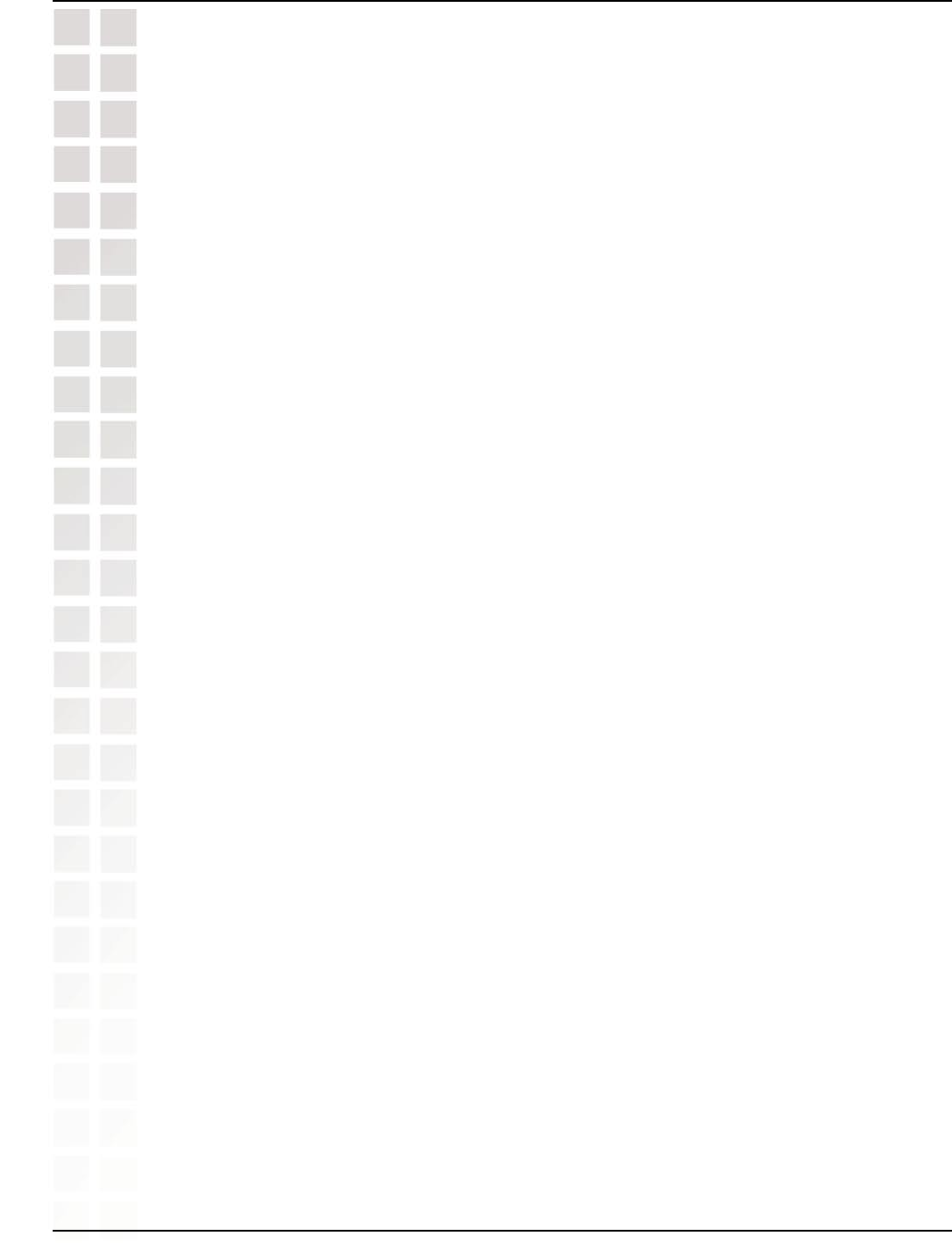
28
DWL-8200AP User’s Manual
D-Link Systems, Inc.
Using the Configuration Menu
Home > Wireless > WDS > Authentication (continued)
Select Open System to communicate the key across the network.
Select Shared Key to limit communication to only those devices that share the same
WEP settings.
Select Open System/Shared Key to allow either form of data encryption.
Select WPA-Personal to secure your network using a password and dynamic key
changes. (No RADIUS server required.)
Select WPA2-Personal to secure your network using a password and dynamic key
changes. No RADIUS server required and encryption of data is upgraded with the
Advanced Encryption Standard (AES).
Select WPA-Auto-Personal to allow the client to either use WPA-Personal or
WPA2-Personal.
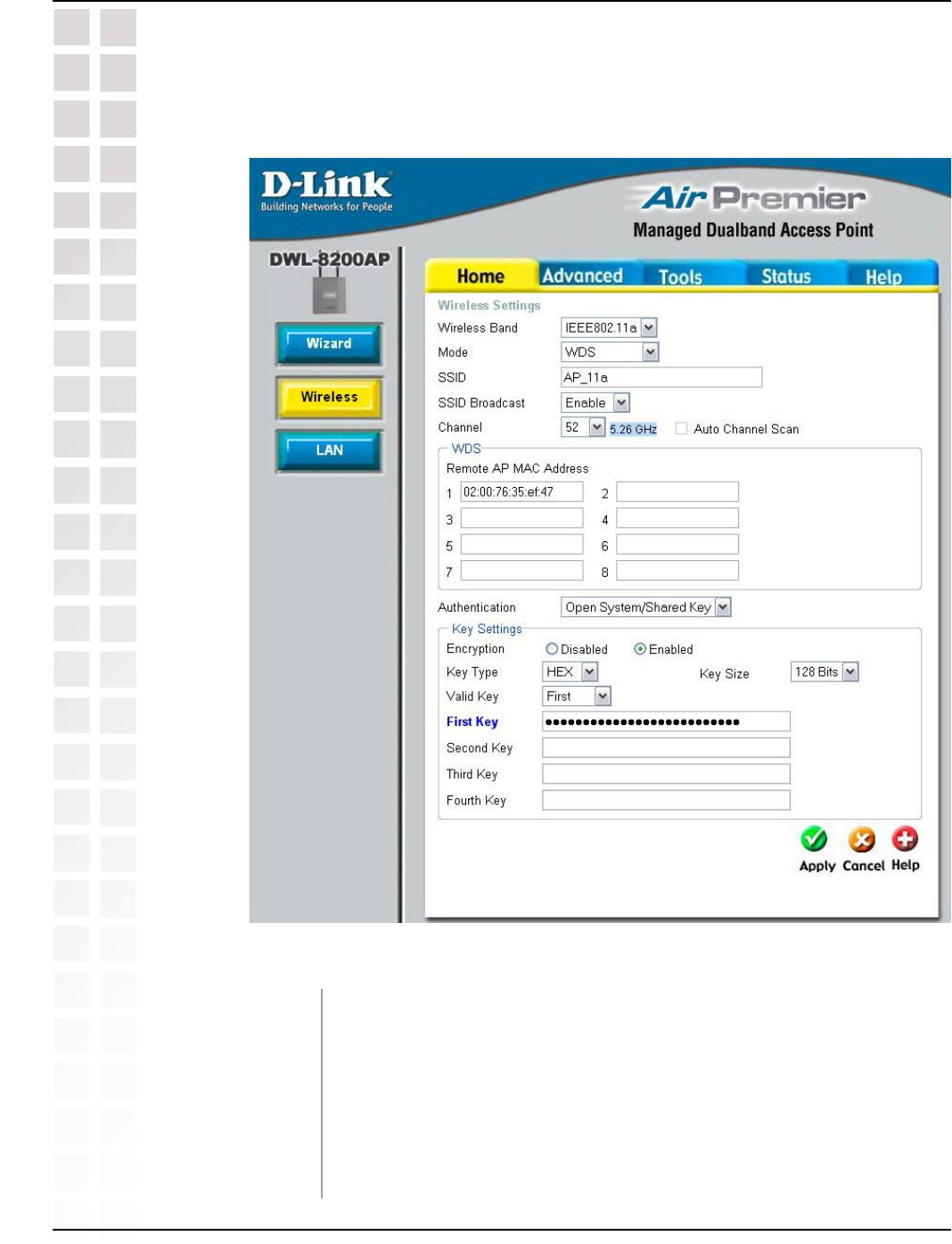
29
DWL-8200AP User’s Manual
D-Link Systems, Inc.
Using the Configuration Menu
Home > Wireless > WDS > Open System and/or Shared Key
In WDS, the DWL-8200AP wirelessly connects multiple networks, without functioning
as a wireless AP.
Select either IEEE 802.11a or IEEE 802.11g
WDS is selected from the pull-down menu.
Service Set Identifier (SSID) is the name designated for a specific
wireless local area network (WLAN). The SSID’s factory default
setting is default. The SSID can be easily changed to connect to an
existing wireless network or to establish a new wireless network.
Wireless Band:
Mode:
SSID:
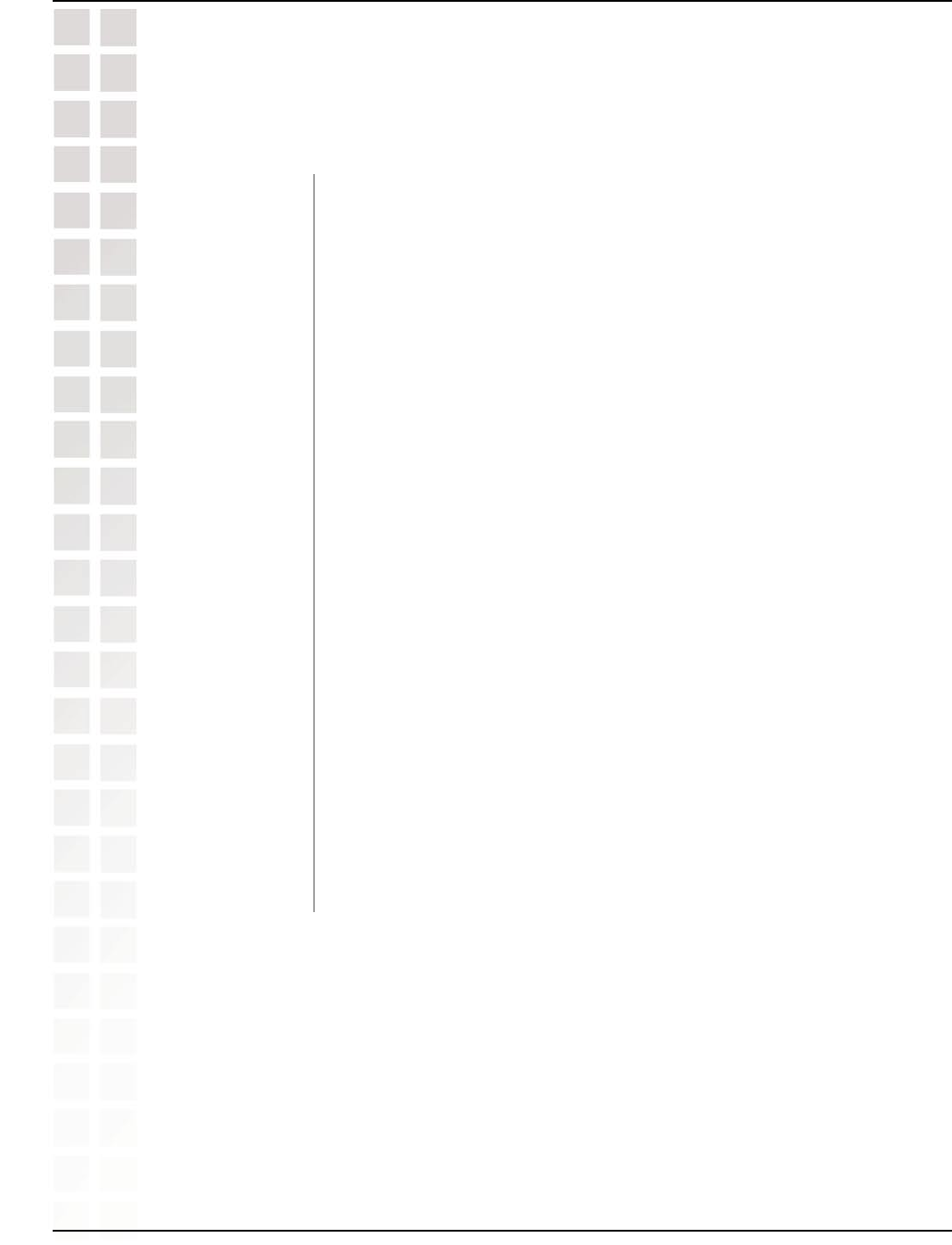
30
DWL-8200AP User’s Manual
D-Link Systems, Inc.
Using the Configuration Menu
Home > Wireless > WDS > Open System and/or Shared Key (continued)
Enable or Disable SSID broadcast. Enabling this feature broadcasts
the SSID across the network.
52 is the default channel for IEEE 802.11a, and 6 is the default
channel for IEEE 802.11g. All devices on the network must share
the same channel.
This option is unavailable in WDS mode.
Enter the MAC addresses of the APs in your network that will serve
as bridges to wirelessly connect multiple networks.
See Home > Wireless > WDS > Authentication on pages 27-28.
Select Disabled or Enabled. (Disabled is selected here).
Select HEX or ASCII.
Select 64-bit, 128-bit, or 152 bits.
Select the 1st through the 4th key to be the active key.
Input up to four keys for encryption. You will select one of these keys
in the valid key field.
SSID Broadcast:
Channel:
Auto Channel
Scan:
Remote AP MAC
Address:
Authentication:
Encryption:
Key Type:
Key Size:
Valid Key:
First through
Fourth keys:
* Hexadecimal digits consist of the numbers 0-9 and the letters A-F.
ASCII (American Standard Code for Information Interchange) is a code for representing English letters as numbers 0-127.
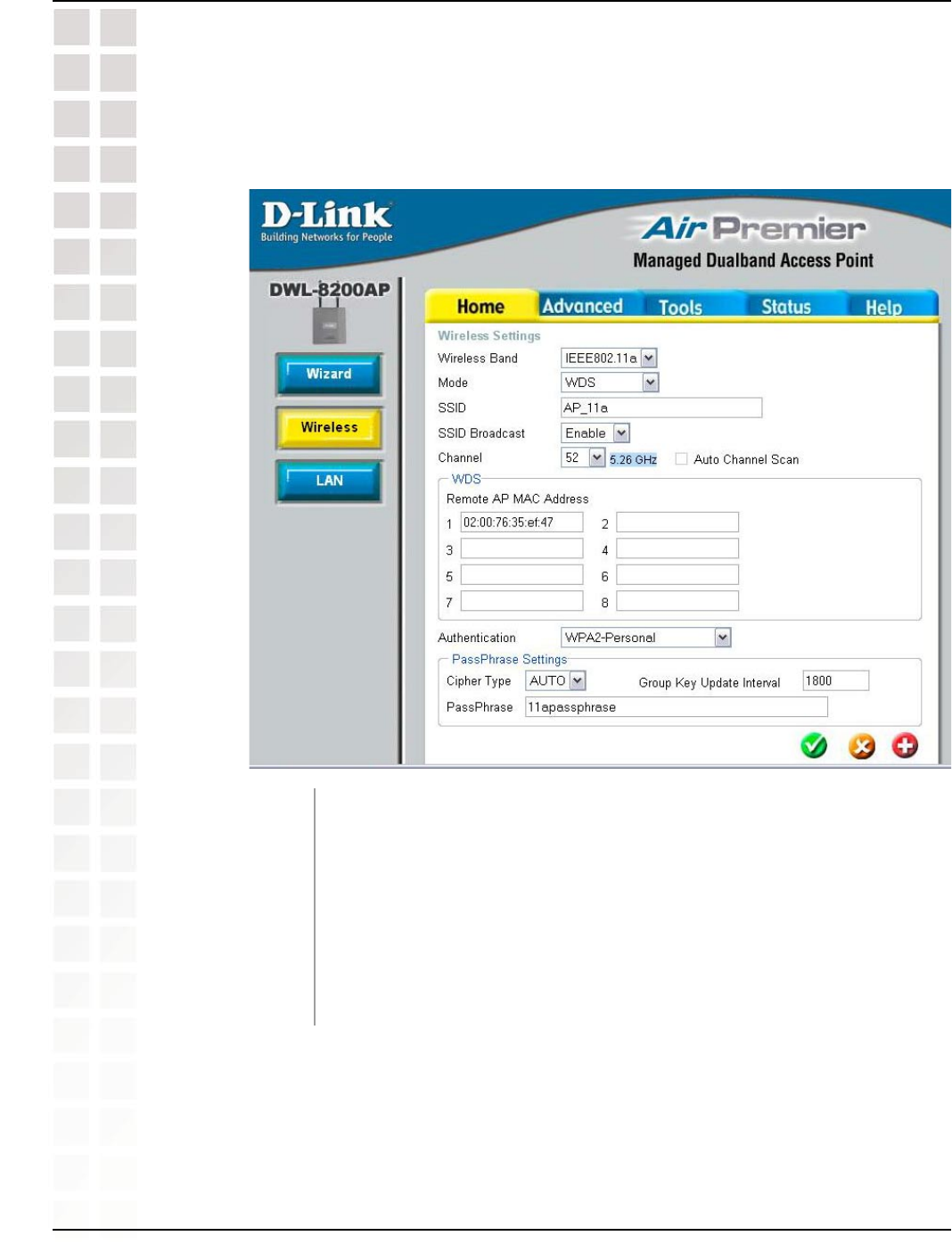
31
DWL-8200AP User’s Manual
D-Link Systems, Inc.
Using the Configuration Menu
Home > Wireless > WDS > WPA-Personal, WPA2-Personal, &
WPA-Auto-Personal
When you select WPA-Personal, WPA2-Personal, or WPA-Auto-Personal,
you must select AES, AUTO, or TKIP from the pull-down menu.
Select the interval during which the group key will be valid. The default
value of 1800 is reommended.
When you select WPA-Personal, WPA2-Personal, or WPA-Auto-Personal,
please enter a PassPhrase in the corresponding field.
Cipher Type:
Group Key Update
Interval:
PassPhrase:
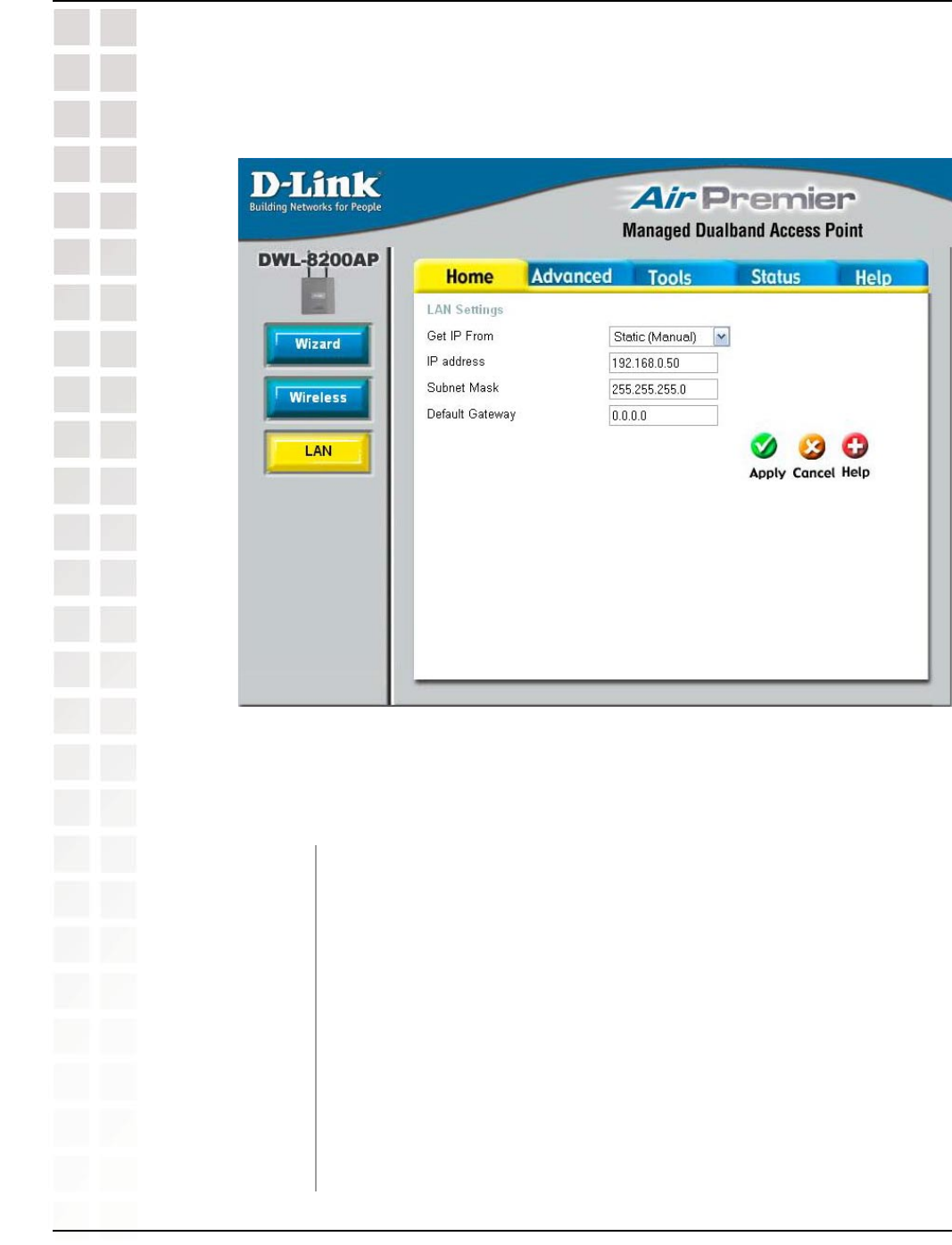
32
DWL-8200AP User’s Manual
D-Link Systems, Inc.
Using the Configuration Menu
Home > LAN
Static (Manual) is chosen here. Choose this option if you do not
have a DHCP server in your network, or if you wish to assign a static
IP address to the DWL-8200AP
. When Dynamic (DHCP) is selected
the other fields here will be greyed out.
The default IP address is 192.168.0.50. Assign a static IP address
that is within the IP address range of your network.
Enter the subnet mask. All devices in the network must share the
same subnet mask.
Enter the IP address of the gateway in your network. If there isn’t
a gateway in your network, please enter an IP address within the
range of your network.
Get IP From:
IP Address:
Subnet Mask:
Default Gateway:
LAN is short for Local Area Network. This is considered your internal network. These
are the IP settings of the LAN interface for the DWL-8200AP. These settings may be
referred to as private settings. You may change the LAN IP address if needed. The LAN
IP address is private to your internal network and cannot be seen on the Internet.
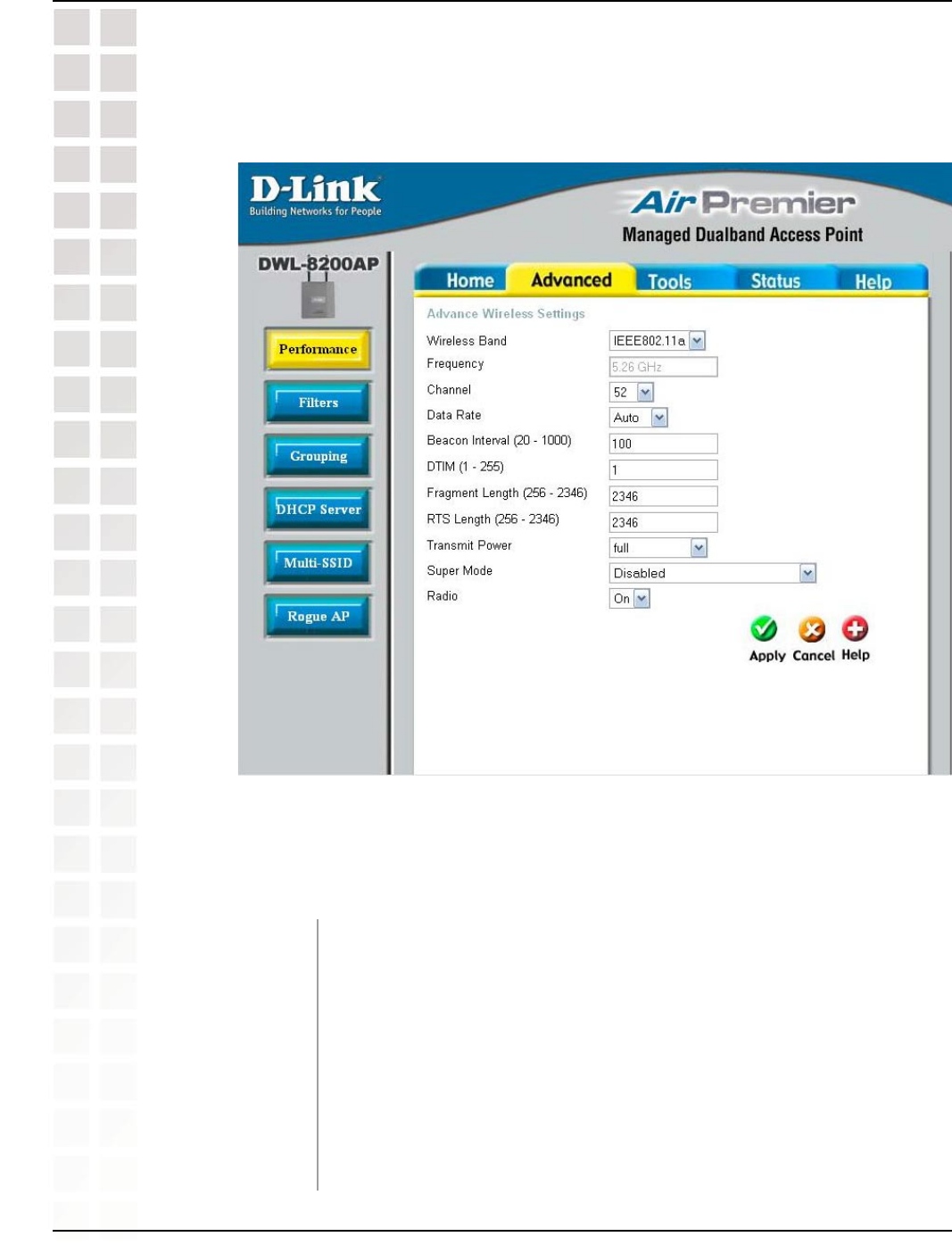
33
DWL-8200AP User’s Manual
D-Link Systems, Inc.
Using the Configuration Menu
Advanced > Performance
By changing radio parameters in the performance section, you can customize the radio
network to fit your needs. Performance functions are designed for more advanced users
who are familiar with 802.11 wireless networks and radio configuration.
Wireless Band:
Frequency:
Channel:
Select IEEE 802.11a or IEEE 802.11g from this pull-down menu.
The frequency is 2.437GHz for Channel 6, and 5.26GHz for Channel
52.
Indicates the channel setting for the DWL-8200AP. By default the
channel for IEEE 802.11g is set to 6, and the default channel for
IEEE 802.11a is set to 52. The Channel can be changed to fit the
channel setting for an existing wireless network or to customize the
wireless network.
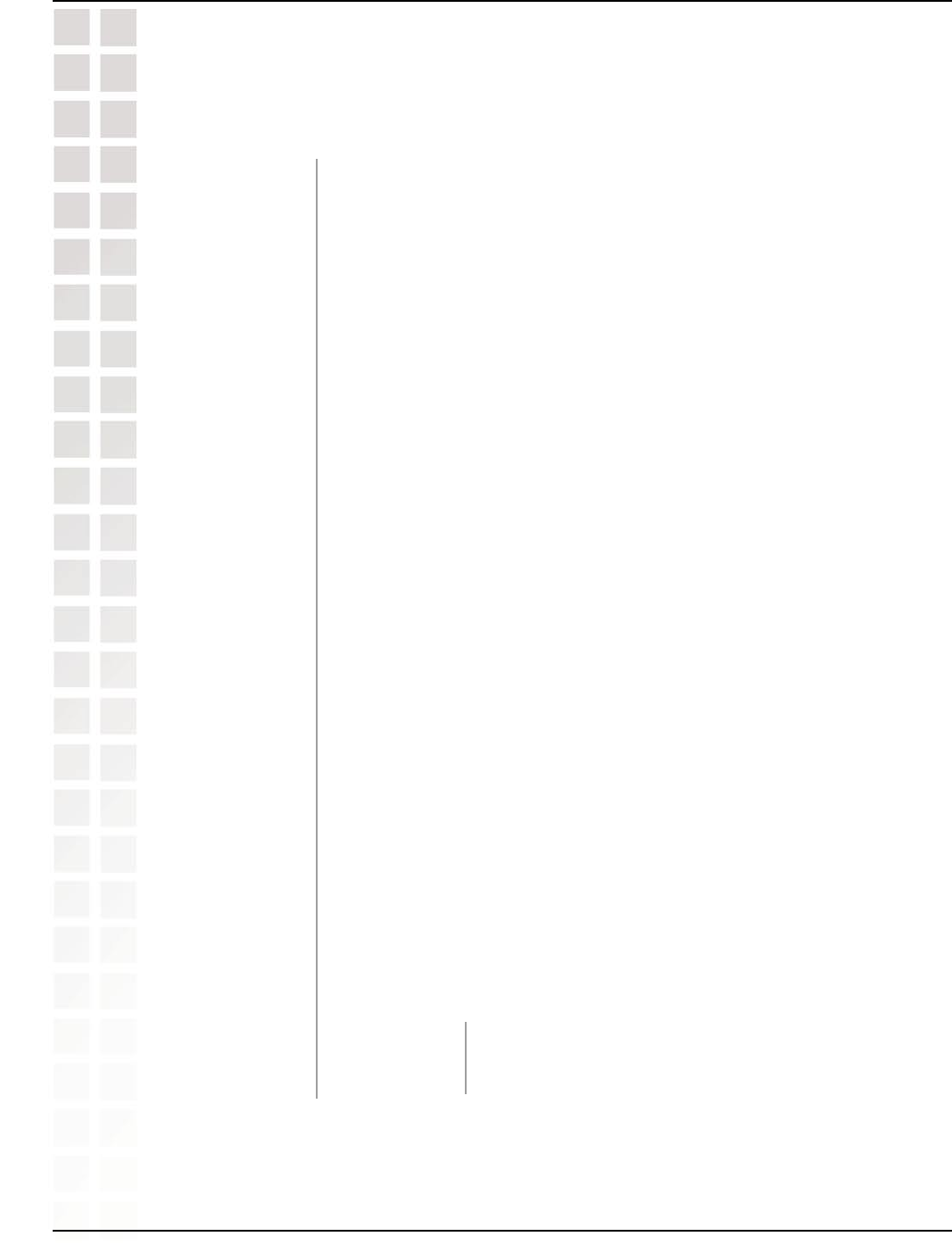
34
DWL-8200AP User’s Manual
D-Link Systems, Inc.
Using the Configuration Menu
Advanced > Performance (continued)
Data Rate*:
Beacon Interval
(20-1000):
DTIM (1-255):
Fragmentation
Length (256-2346):
RTS Length
(256-2346):
Transmit Power:
Super Mode:
*Maximum wireless signal rate derived from IEEE Standard 802.11a and 802.11g specifications. Actual data throughput will vary.
Network conditions and environmental factors, including volume of network traffic, building materials and construction, and network
overhead lower actual data throughput rate.
The default value is set to “Auto”, which adjusts the base transfer
rate depending on the base rate of the connecting device. The Data
Rates are Auto, 6Mbps, 9Mbps, 12Mbps, 18Mbps, 24Mbps,
36Mbps, 48Mbps, 54Mbps.
Beacons are packets sent by an Access Point to synchronize a
wireless network. Specify a Beacon interval value between 20 and
1000. The default value is set to 100 milliseconds.
(Delivery Traffic Indication Message) - Select a setting between
1 and 255. 1 is the default setting. DTIM is a countdown informing
clients of the next window for listening to broadcast and multicast
messages.
The fragmentation threshold, which is specified in bytes, determines
whether packets will be fragmented. Packets exceeding the 2346
byte setting will be fragmented before transmission. 2346 is the
default setting.
This value should remain at its default setting of 2346. If you
encounter inconsistent data flow, only minor modifications to the
value range between 256 and 2346 are recommended.
Choose full, half (-3dB), quarter (-6dB), eighth (-9dB), minimum
power.
Super Mode is a group of performance enhancement features that
increase end user application throughput in an 802.11a and 802.11g
network. Super Mode is backwards compatible to standard 802.11g
devices. For top performance, all wireless devices on the network
should be Super Mode capable. Select either Disabled, Super Mode
without Turbo, Super Mode with Static Turbo, or Super Mode with
Dynamic Turbo.
Disabled:
Standard 802.11a and 802.11g support, no enhanced
capabilities.
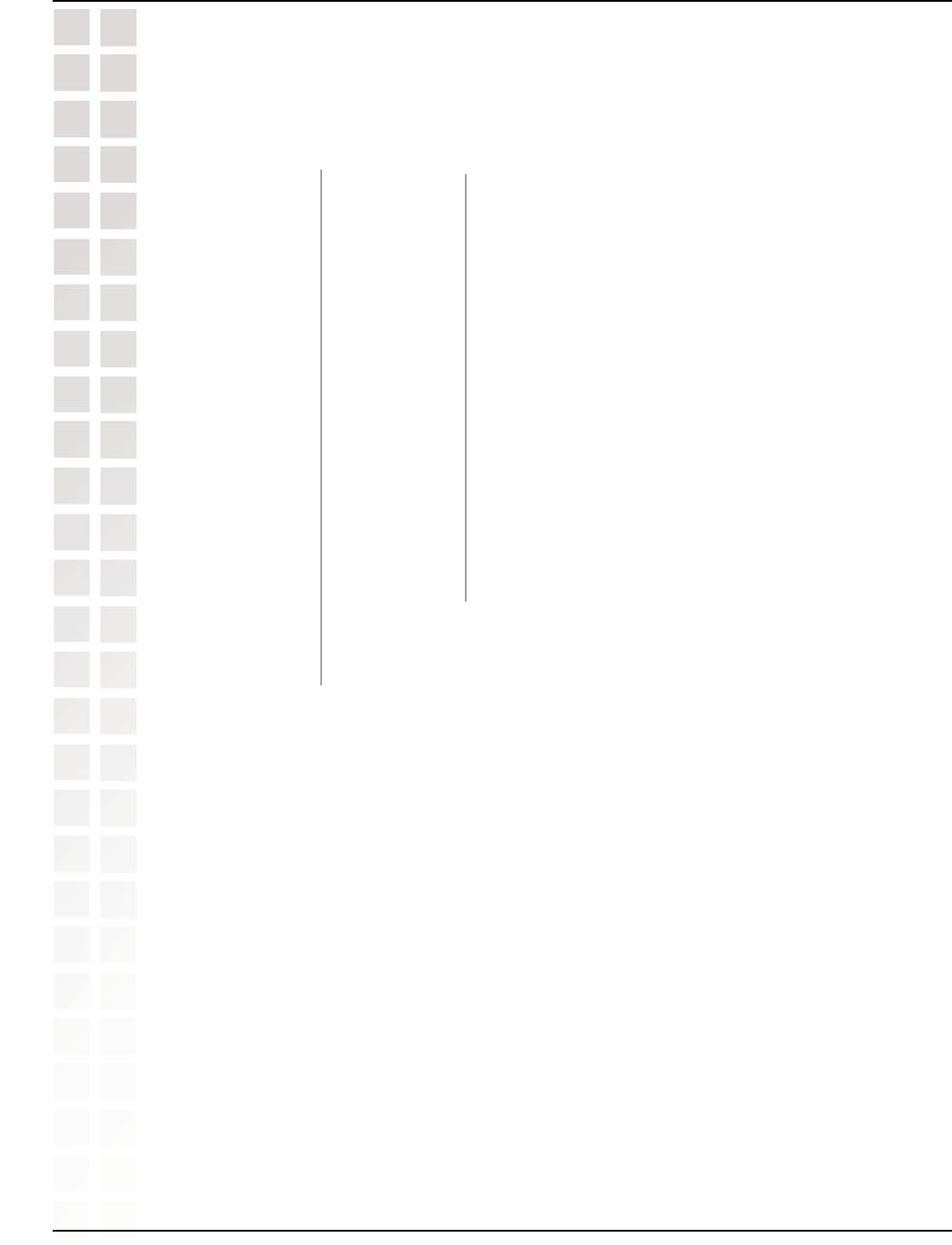
35
DWL-8200AP User’s Manual
D-Link Systems, Inc.
Using the Configuration Menu
Radio Wave:
Capable of Packet Bursting, FastFrames, Compression,
and no Turbo mode.
Capable of Packet Bursting, FastFrames, Compression,
and Static Turbo. This setting is not backwards
compatible with non-Turbo (legacy) devices. Static
turbo mode is always on and is only enabled when
all the devices on the wireless network are configured
with Super Mode with Static Turbo enabled.
Capable of Packet Bursting, FastFrames, Compression,
and Dynamic Turbo.
This setting is backwards
compatible with non-Turbo (legacy) devices.
Dynamic
Turbo Mode is only enabled when all
devices on the wireless network are configured with
Super Mode with Dynamic Turbo enabled.
Select ON or OFF.
Super Mode
without Turbo:
Super Mode
with Static
Turbo:
Super Mode
with Dynamic
Turbo:
Advanced > Performance (continued)
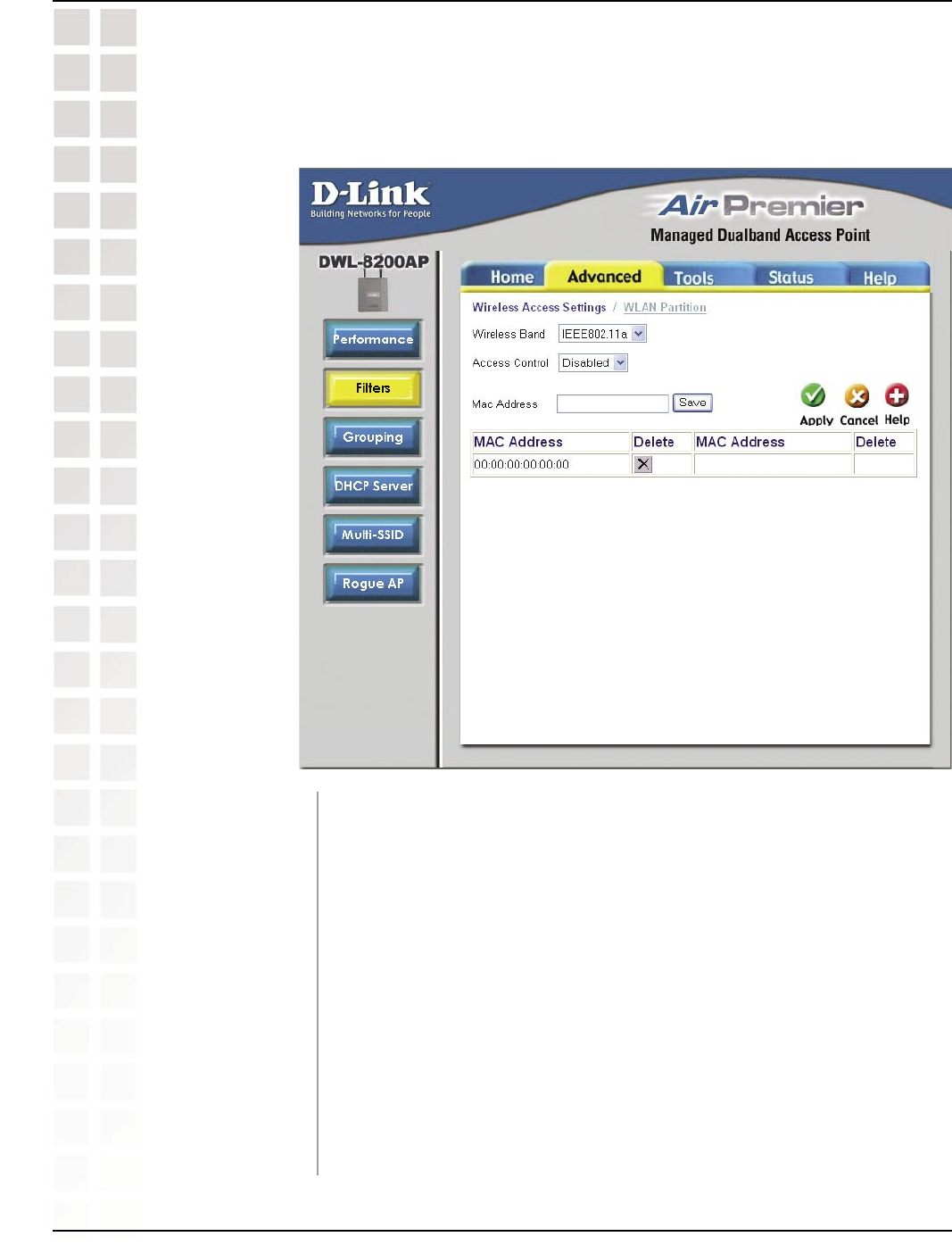
36
DWL-8200AP User’s Manual
D-Link Systems, Inc.
Using the Configuration Menu
Advanced > Filters > Wireless Access Settings
Wireless Band:
Access Control:
MAC Address:
MAC Address List:
Select IEEE 802.a or IEEE 802.11g from this pull-down menu.
Select Disabled to disable the filters function.
Select Accept to accept only those devices with MAC addresses in
the Access Control List.
Select Reject to reject the devices with MAC addresses in the
Access Control List.
Enter the MAC addresses that you wish to include in your filters list,
and click Save.
When you enter a MAC address, it appears in this list. Click Delete
to remove it from the list.
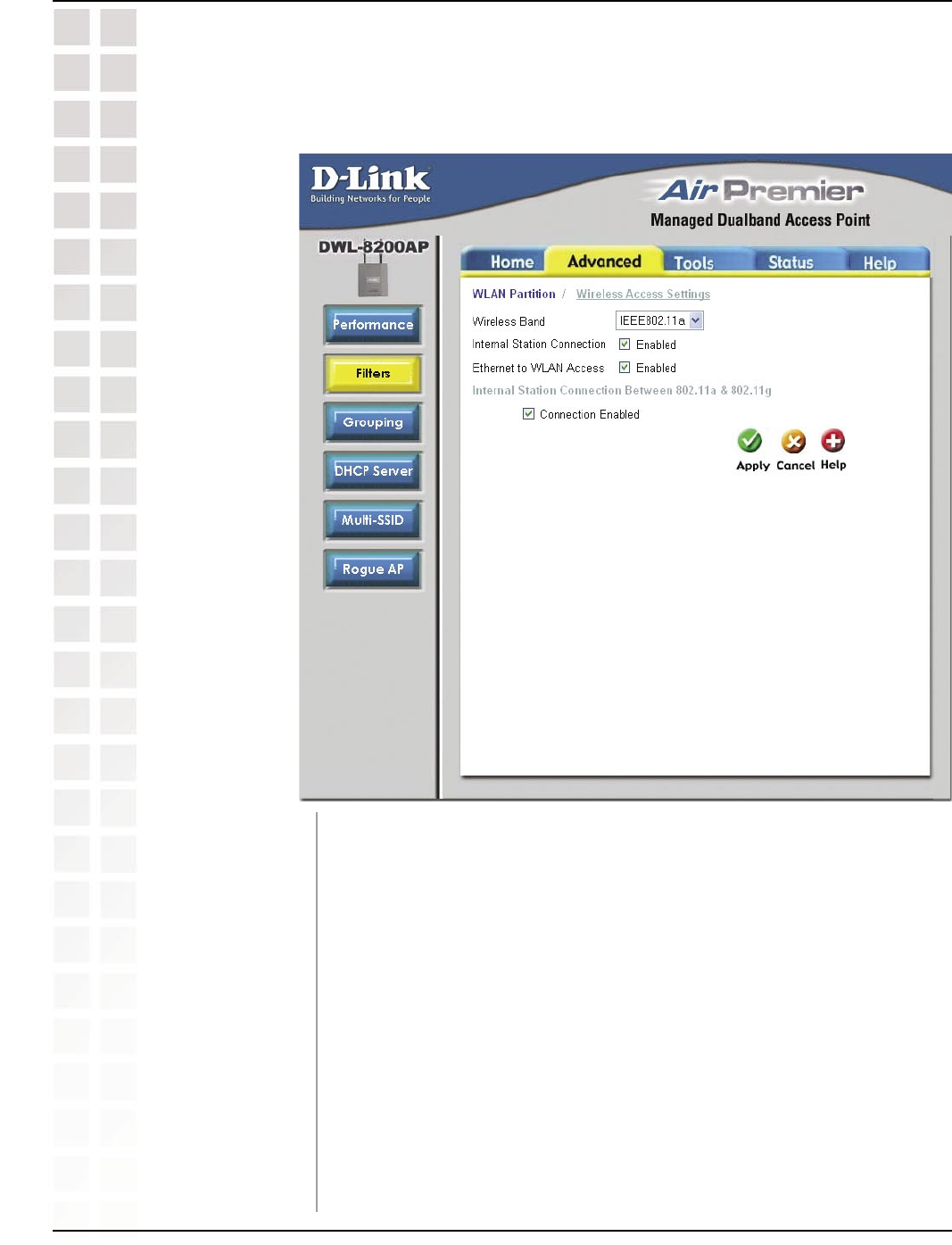
37
DWL-8200AP User’s Manual
D-Link Systems, Inc.
Using the Configuration Menu
Advanced > Filters > WLAN Partition
Wireless Band:
Internal Station
Connection:
Ethernet to WLAN
Access:
Internal Station
Connection
between
802.11a & 802.11g:
Select IEEE 802.a or IEEE 802.11g from this pull-down menu.
Enabling this feature allows wireless clients to communicate with
each other. If this is disabled, wireless stations of the selected band
are not allowed to exchange data through the access point.
Enabling this feature allows Ethernet devices to communicate with
wireless clients. If this is disabled, all data from the Ethernet to
associated wireless devices is blocked. Wireless devices can still
send data to the Ethernet.
Enabling this feature allows devices on the 802.11a network, to
exchange data with devices on the 802.11g network through Access
Point. If disabled, a partition is created between the networks within
the Access Point.
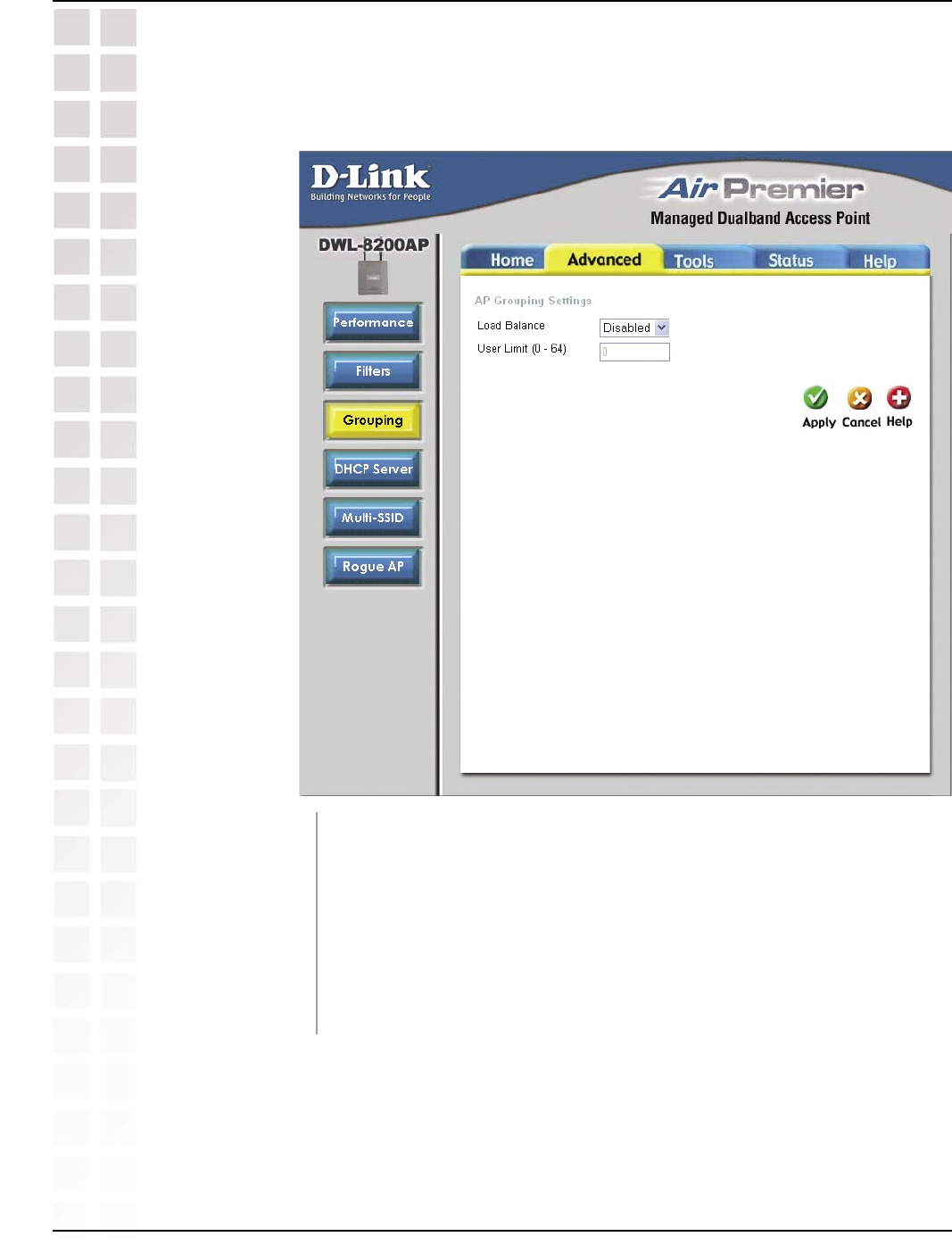
38
DWL-8200AP User’s Manual
D-Link Systems, Inc.
Using the Configuration Menu
Advanced > Grouping
Load Balance:
User Limit (0-64):
When Enabled, you allow several DWL-8200APs to balance wireless
network traffic and wireless clients among DWL-8200APs in the
network. Assign each access point a different non-overlapping
channel (e.g., 1, 6, 11).
Set the User Limit in this field (0-64).
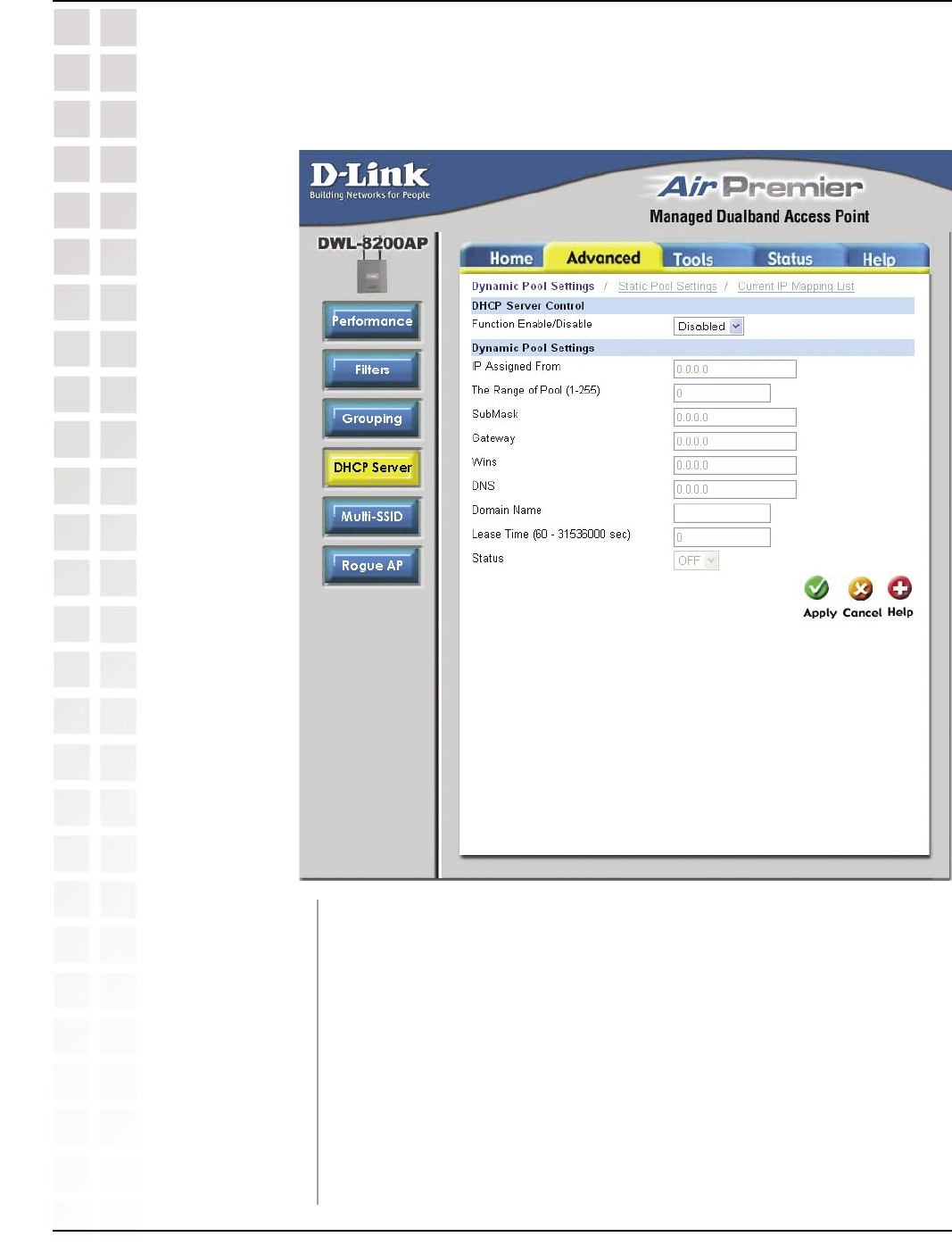
39
DWL-8200AP User’s Manual
D-Link Systems, Inc.
Using the Configuration Menu
DHCP Server
Control:
IP Assigned From:
The Range of Pool
(1-255):
Advanced > DHCP Server > Dynamic Pool Settings
Dynamic Host Configuration Protocol assigns dynamic IP
addresses to devices on the network. This protocol simplifies
network management and allows new wireless devices to receive
IP addresses automatically without the need to manually assign
new IP addresses.
Select Enable to allow the DWL-8200AP to function as a DHCP
server.
Input the first IP address available for assignment in your network.
Enter the number of IP addresses available for assignment.
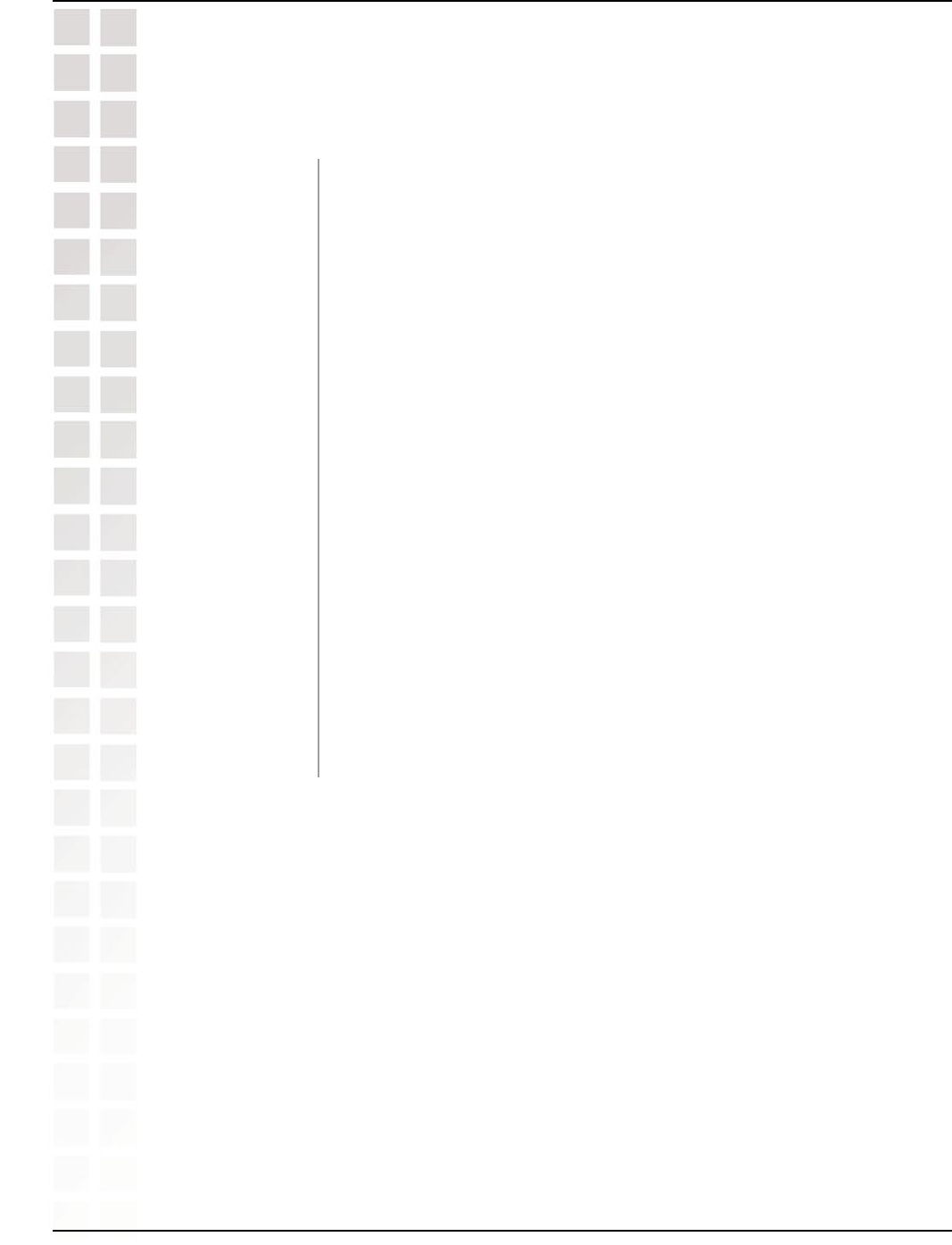
40
DWL-8200AP User’s Manual
D-Link Systems, Inc.
Using the Configuration Menu
SubMask:
Gateway:
Wins:
DNS:
Domain Name:
Lease Time
(60-31536000
sec.):
Status:
Advanced > DHCP Server > Dynamic Pool Settings (continued)
All devices in the network must have the same subnet mask to
communicate. Enter the submask for the network here.
Enter the IP address of the gateway on the network.
Windows Internet Naming Service is a system that determines the
IP address of a network computer that has a dynamically assigned
IP address.
Enter the IP address of the DNS server. The DNS (Domain Name
Server) translates domain names such as www.dlink.com into IP
addresses.
Enter the domain name of the DWL-8200AP, if applicable. (An
example of a domain name is: www.dlink.com.)
The Lease Time is the period of time before the DHCP server will
assign new IP addresses.
Turn the Dynamic Pool Settings ON or OFF here.
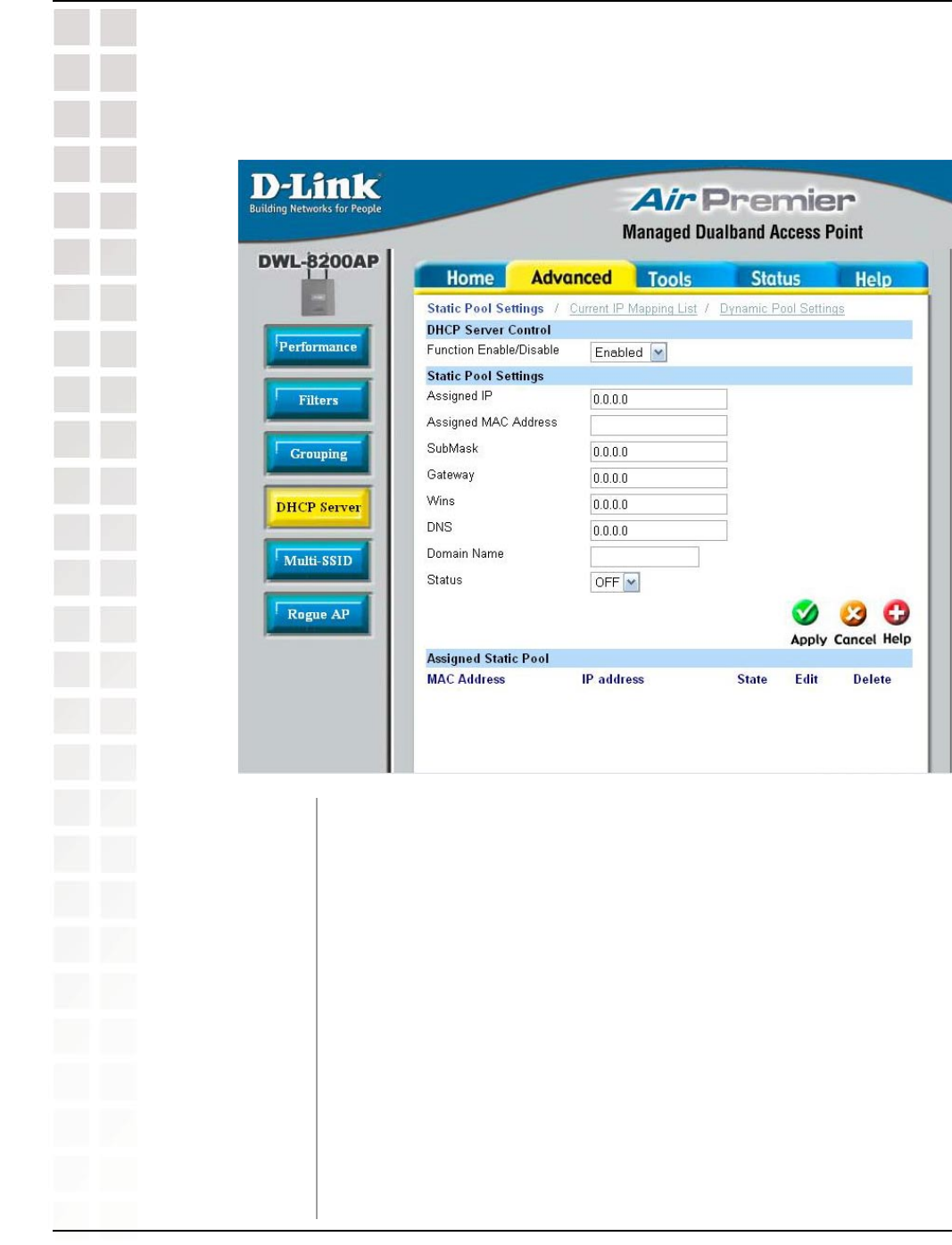
41
DWL-8200AP User’s Manual
D-Link Systems, Inc.
Using the Configuration Menu
Advanced > DHCP Server > Static Pool Settings
DHCP Server
Control:
Assigned IP:
Assigned MAC
Address:
Dynamic Host Configuration Protocol assigns IP addresses to
wireless devices on the network. This protocol simplifies network
management and allows new wireless devices to receive IP
addresses automatically without the need to manually assign IP
addresses.
Select Enable to allow the DWL-8200AP to function as a DHCP
server.
Use the Static Pool Settings to assign the same IP address to a
device at every restart. The IP addresses assigned in the Static Pool
list must NOT be in the same IP range as the Dynamic Pool. After you
have assigned a static IP address to a device via its MAC address,
click Apply; the device will appear in the Assigned Static Pool at
the bottom of the screen. Edit or delete the device in this list.
Enter the MAC address of the device here.
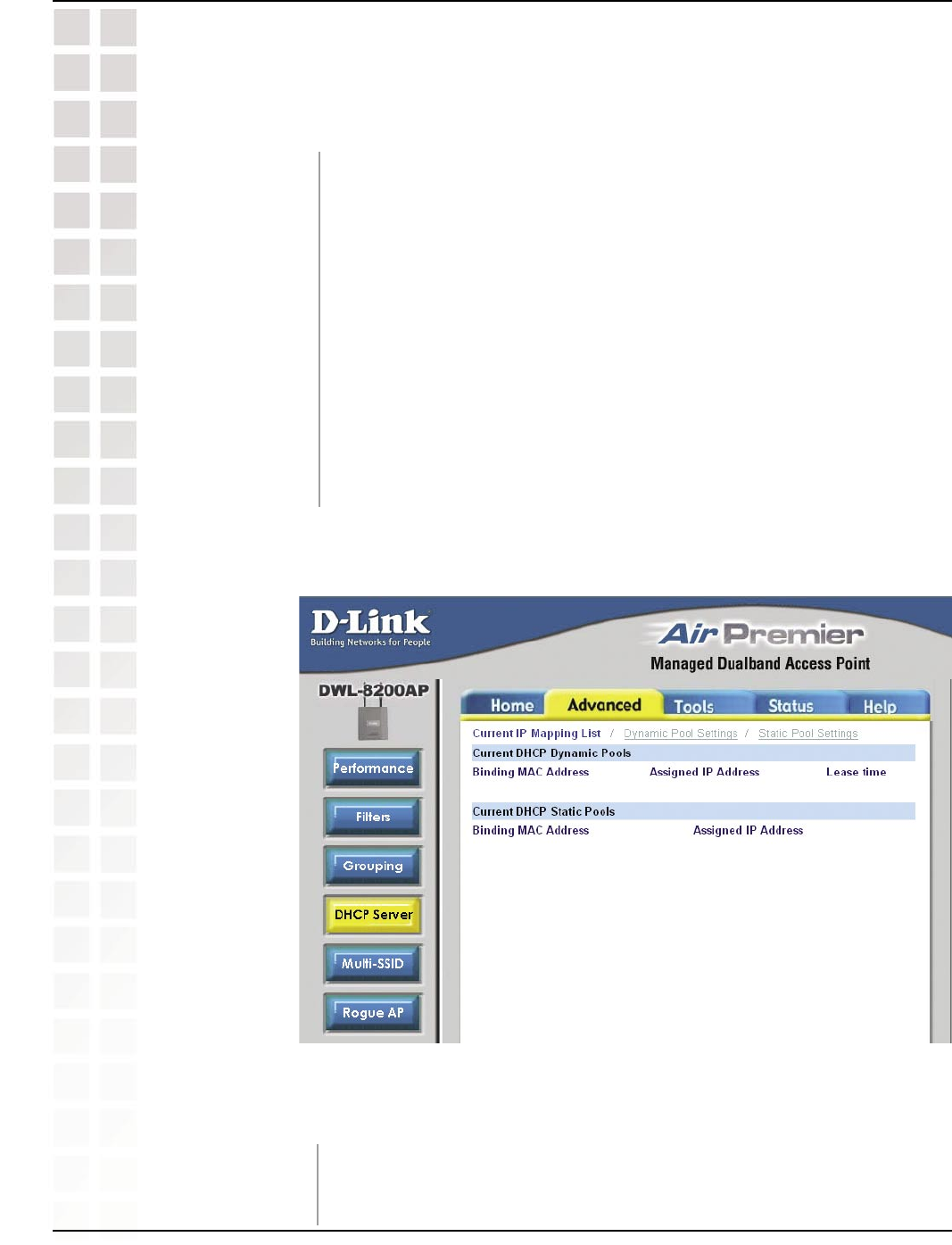
42
DWL-8200AP User’s Manual
D-Link Systems, Inc.
Using the Configuration Menu
SubMask:
Gateway:
Wins:
DNS:
Domain Name:
Status:
Enter the subnet mask here.
Enter the IP address of the gateway on the network.
Windows Internet Naming Service is a system that determines
the IP address of a network computer with a dynamically assigned
IP address, if applicable.
Enter the IP address of the Domain Name Server, if applicable.
The DNS translates domain names such as www.dlink.com into IP
addresses.
Enter the domain name of the DWL-8200AP, if applicable.
This option turns the Static Pool settings ON or OFF.
Advanced > DHCP Server > Current IP Mapping List
These are IP address pools to which the DHCP server function has
assigned dynamic IP addresses.
This screen displays information about the current DHCP dynamic and static IP
address pools. This information is available when you enable the DHCP function of the
DWL-8200AP and assign dynamic and static IP address pools.
Current DHCP
Dynamic Pools:
Advanced > DHCP Server > Static Pool Settings (continued)
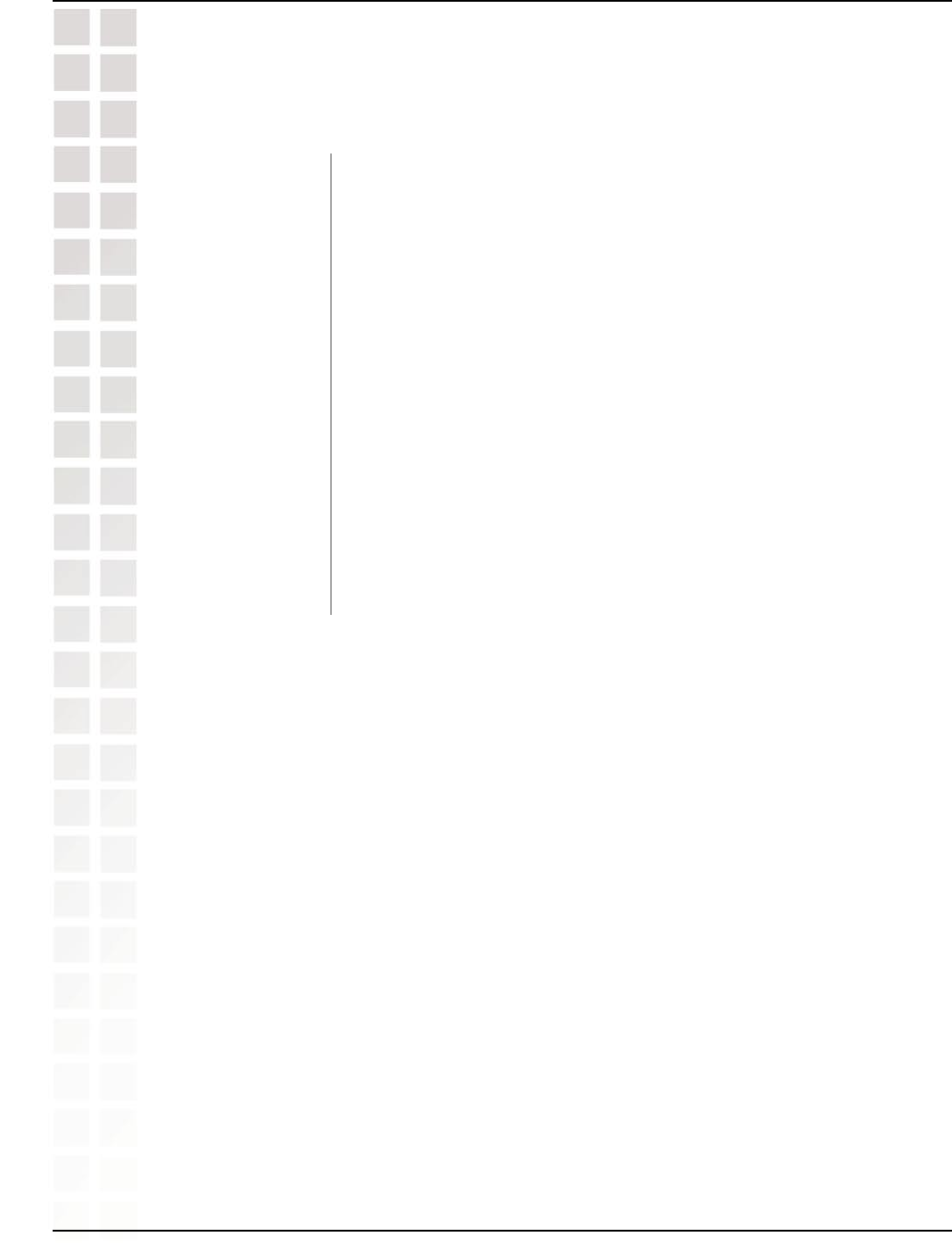
43
DWL-8200AP User’s Manual
D-Link Systems, Inc.
Using the Configuration Menu
Binding MAC
address:
Assigned IP address:
Lease Time:
Current DHCP Static
Pools:
Binding MAC
address:
Assigned IP address:
The MAC address of a device on the network that is within the DHCP
dynamic IP address pool.
The current corresponding DHCP-assigned dynamic IP address of
the device.
The length of time that the dynamic IP address will be valid.
These are IP address pools to which the DHCP server function has
assigned static IP addresses.
The MAC address of a device on the network that is within the DHCP
static IP address pool.
The current corresponding DHCP-assigned static IP address of the
device.
Advanced > DHCP Server > Current IP Mapping List (continued)
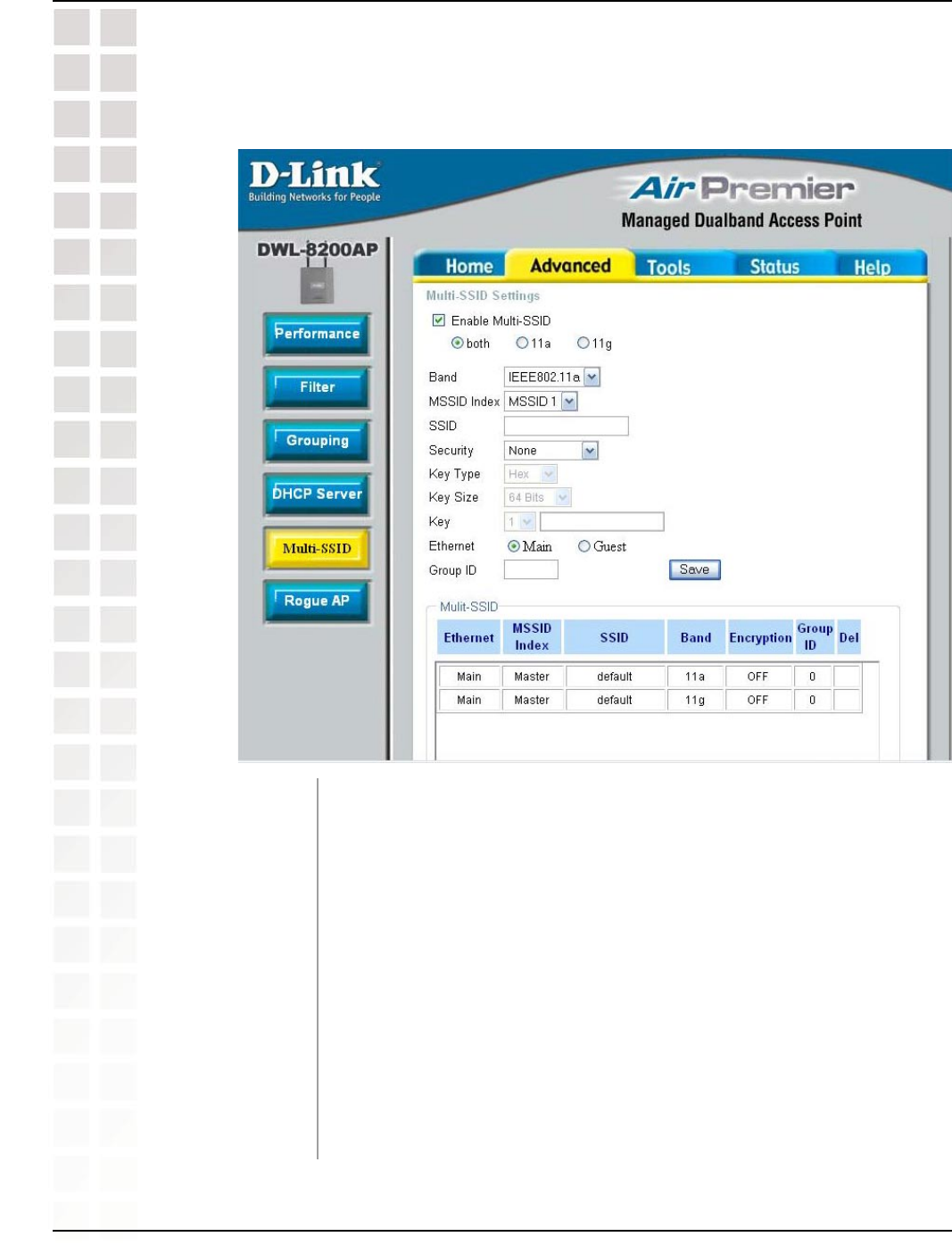
44
DWL-8200AP User’s Manual
D-Link Systems, Inc.
Using the Configuration Menu
Advanced > Multi-SSID
When Multi-SSID is enabled, you can configure your SSIDs for either
both, 11a only, or 11g only networks.
Select the wireless band (IEEE802.11a or IEEE802.11g).
You can select up to 7 MSSIDs per band, the default MSSID is the
primary, which puts the total to 8 MSSIDs per band.
Service Set Identifier (SSID) is the name designated for a specific
wireless local area network (WLAN). The SSID’s factory default
setting is default. The SSID can be easily changed to connect to an
existing wireless network or to establish a new wireless network.
Select either None, Open System, or Shared Key.
Enable Multi-SSID:
Band:
MSSID Index:
SSID:
Security:
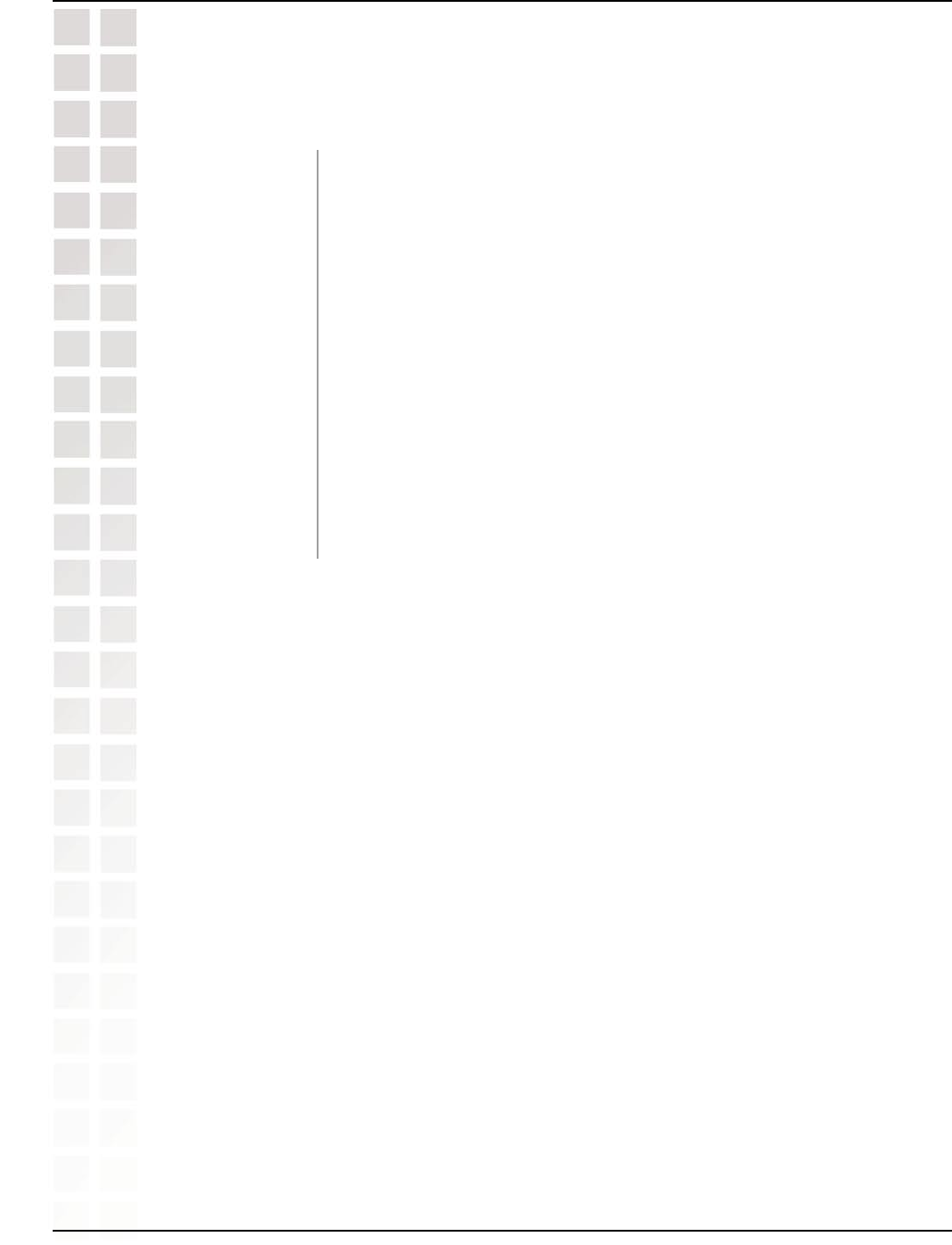
45
DWL-8200AP User’s Manual
D-Link Systems, Inc.
Using the Configuration Menu
Advanced > Multi-SSID (continued)
Select HEX or ASCII.
Select 64-bit, 128-bit, or 152-bit.
Select the 1st key all the way through the 4th key, to be set as the
active key. Enter key here.
Select “Main” if you wish to configure the network on LAN 1 (PoE).
Select “Guest” to set up the network on LAN 2.
You can assign a value to group all of the SSIDs to each other. The
Group ID is 0 by default, which is also considered Primary SSID. Use
Group ID 0-15 for “Main”, or use Group ID 16-30 for “Guest”.
Key Type:
Key Size:
Key:
Ethernet:
Group ID:
Note: Everytime you configure one Multi-SSID, you are required to click on “Save”
and then “Apply”.
Note: If the Master sets security to key 1, then key 1 can not be used. This leaves
three Multi-SSIDs that can use security per band. The final result will mean that for
each band, four Multi-SSIDs will be without security.
Note: If Main Master SSID supports WPA or WPA2, then the guest is not allowed to
set security.
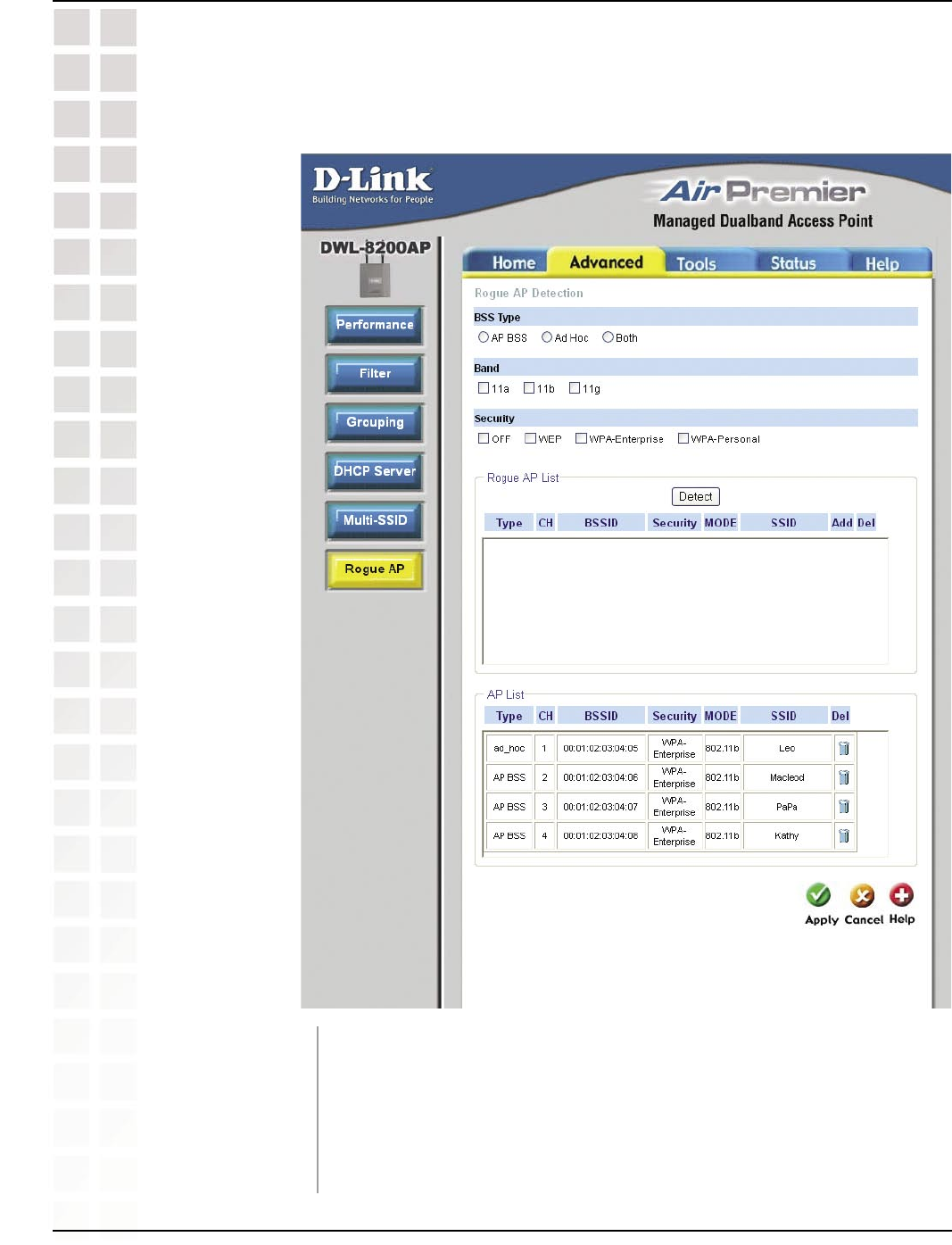
46
DWL-8200AP User’s Manual
D-Link Systems, Inc.
Using the Configuration Menu
Advanced > Rogue AP
The Basic Service Set Type allows you to select from AP BSS, Ad
Hoc, or Both.
Select the type of network (bands 11a, 11b, and 11g) that you would
like the AP detection to search on.
BSS Type:
Band:
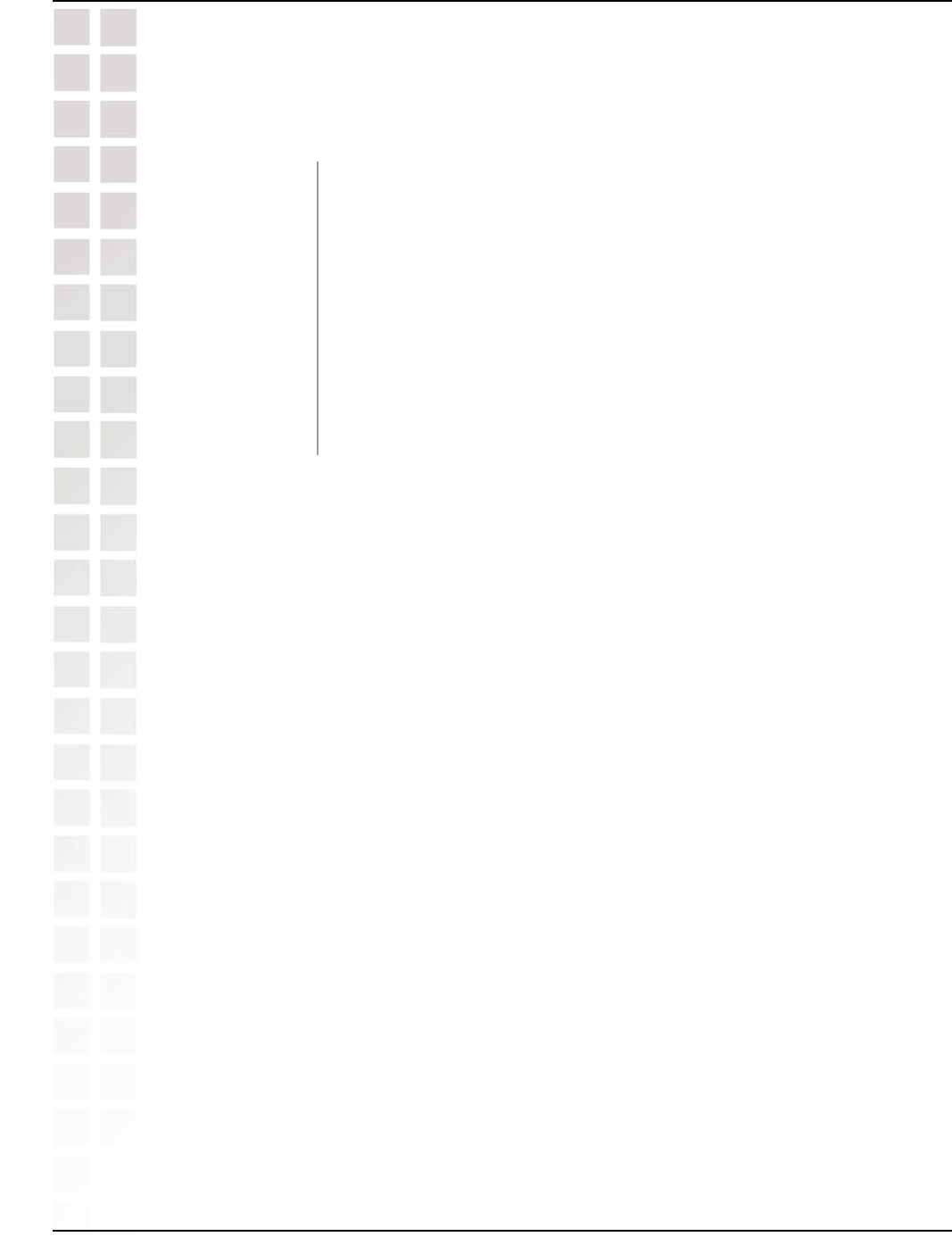
47
DWL-8200AP User’s Manual
D-Link Systems, Inc.
Using the Configuration Menu
Advanced > Rogue AP (continued)
Select the Security type Off, WEP, WPA-Enterprise, and
WPA-Personal that you would like to be consider during AP
detection.
This window shows all of the neighbor APs detected, which is
based on your criteria from above (BSS Type, Band, and Security).
If the AP is in the same network, or if you know the AP, just click
on “Add” to save it to the AP list.
This window shows all of the APs that are allowed access on
the network.
Security:
Rogue AP List:
AP List:
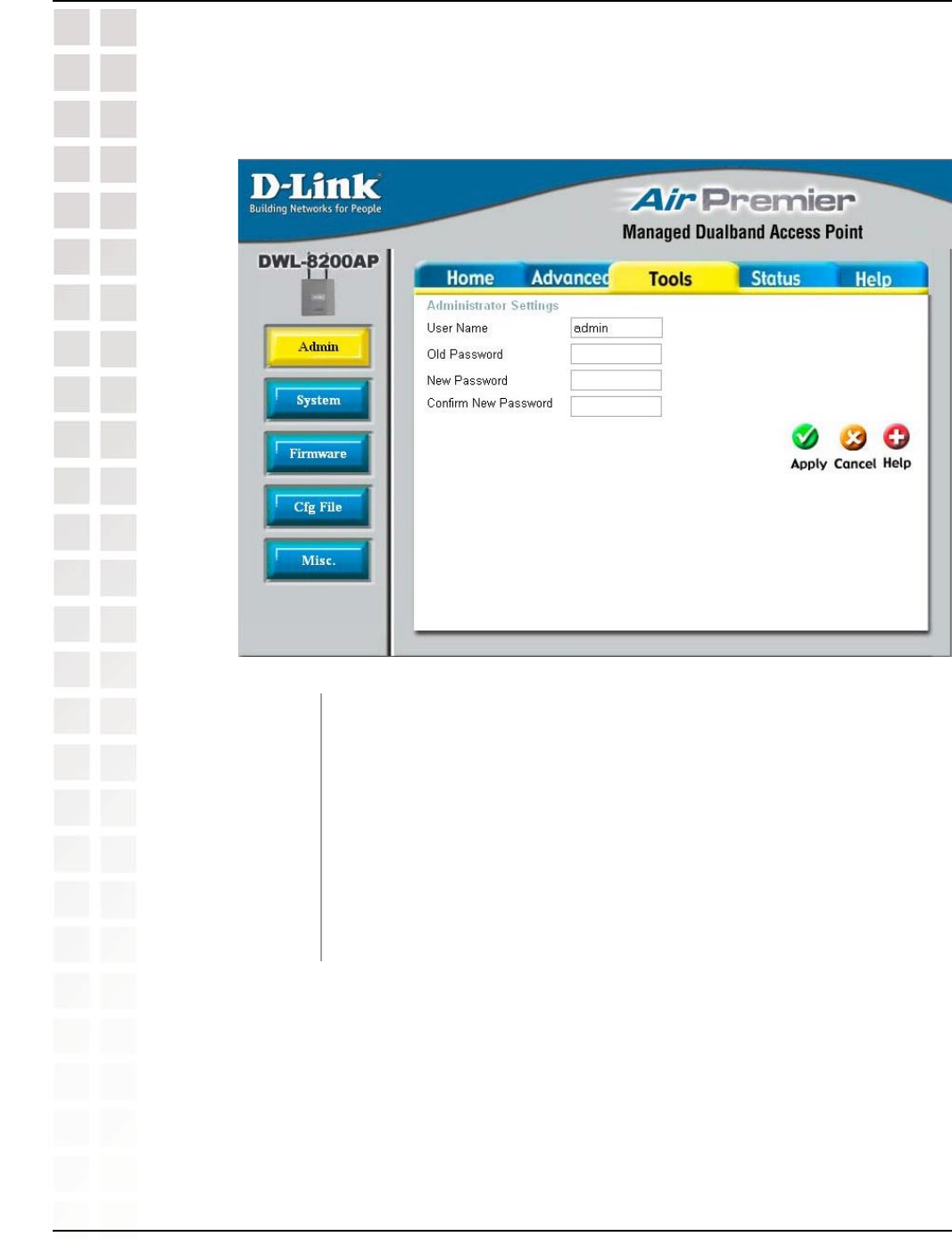
48
DWL-8200AP User’s Manual
D-Link Systems, Inc.
Using the Configuration Menu
Tools > Admin
User Name:
Old Password:
New Password:
Confirm New
Password:
Enter a user name. The default setting is admin.
To change your password, enter the old password here.
Enter your new password here.
Enter your new password again.
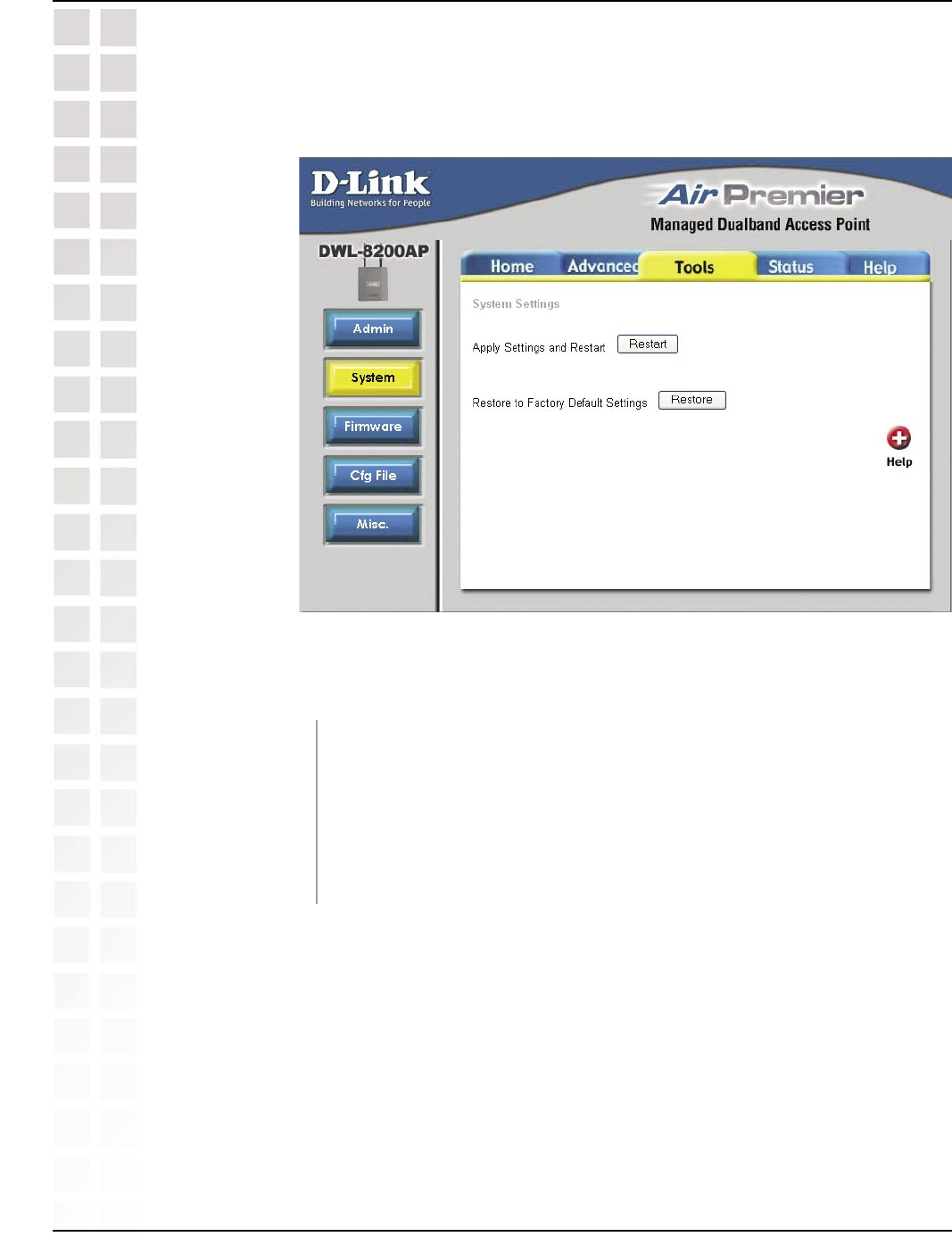
49
DWL-8200AP User’s Manual
D-Link Systems, Inc.
Using the Configuration Menu
Apply Settings and
Restart:
Restore to Factory
Default Settings:
Click Restart to apply the system settings and restart the DWL-8200AP.
Click Restore to return the DWL-8200AP to its factory default settings.
Tools > System
You may restart the DWL-8200AP with the changed settings or reset the DWL-8200AP back
to factory settings.
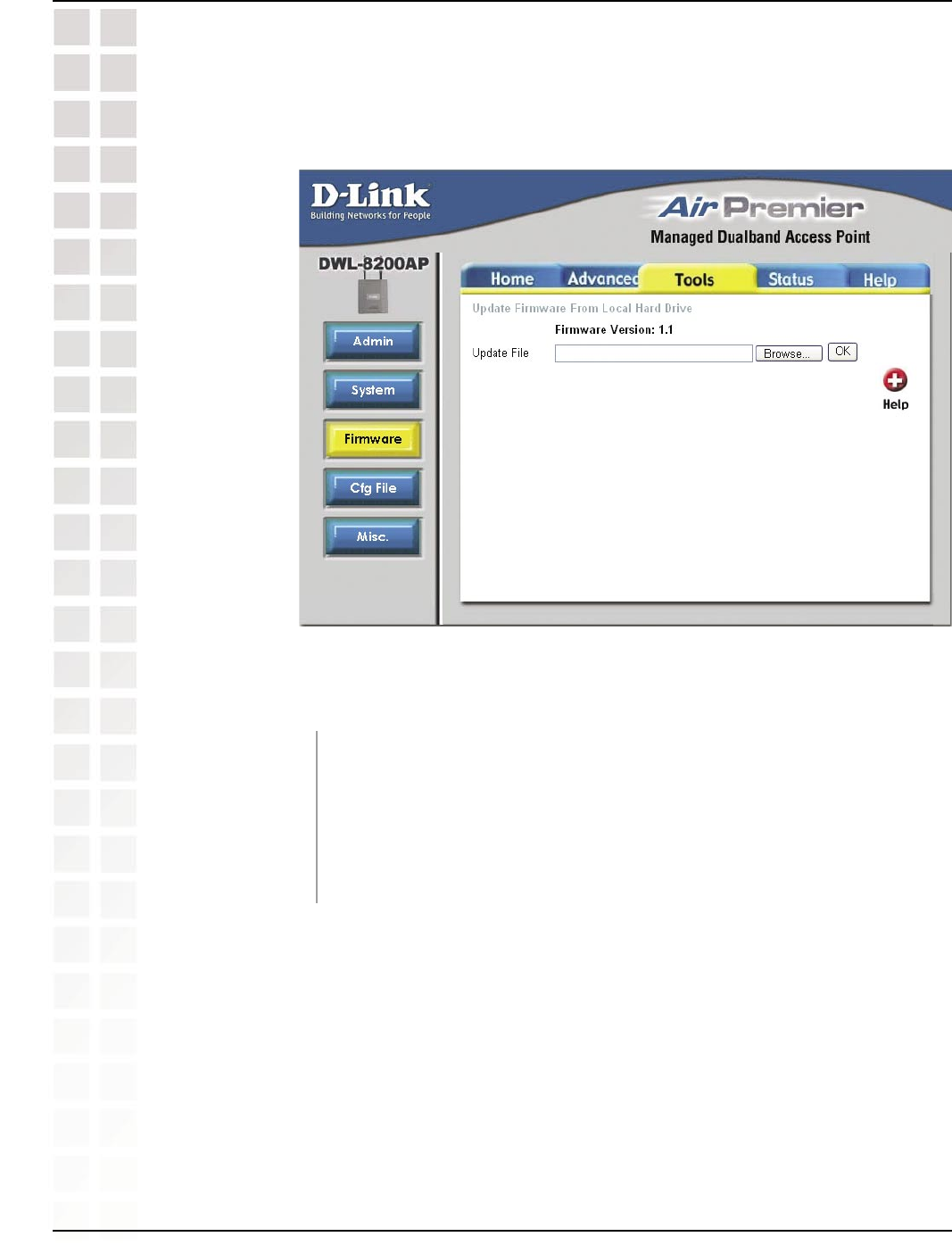
50
DWL-8200AP User’s Manual
D-Link Systems, Inc.
Using the Configuration Menu
Tools > Firmware
Update File: After you have downloaded the most recent version of the firmware
from http://support.dlink.com to your hard drive, you can Browse
your hard drive to locate the downloaded file. Select the file and click
OK to update the firmware. The AP will automatically restart after
the firmware upgrade.
The firmware of the DWL-8200AP can be upgraded to resolve any compatibility or system
conflicts. Please visit http://support.dlink.com for the latest firmware for this device.
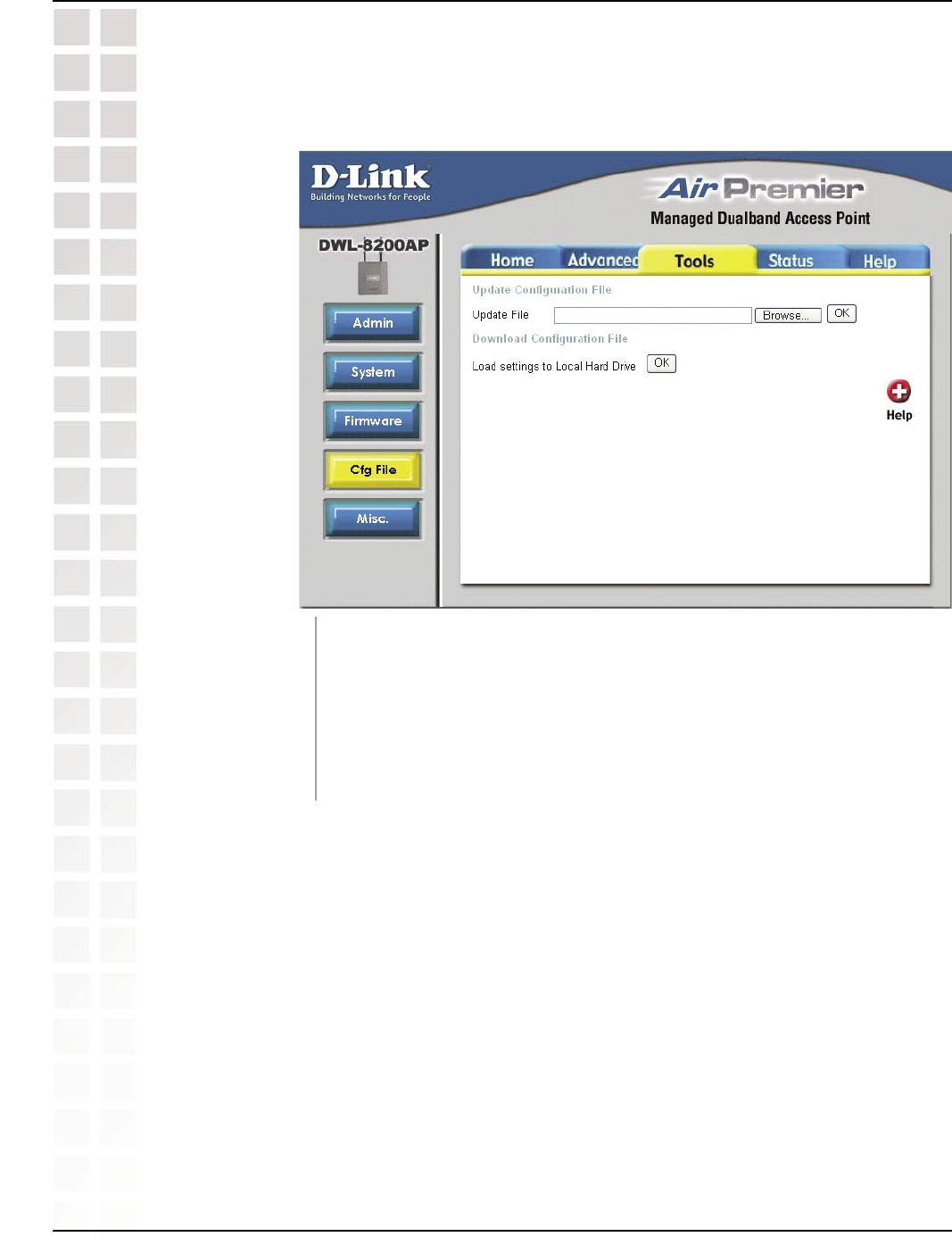
51
DWL-8200AP User’s Manual
D-Link Systems, Inc.
Using the Configuration Menu
Tools > Cfg File
Update File:
Load Settings to the
Local Hard Drive:
Browse for the configuration settings that you have saved to your
hard drive. Click OK after you have selected the settings file.
Click OK to save the selected settings to your hard drive.
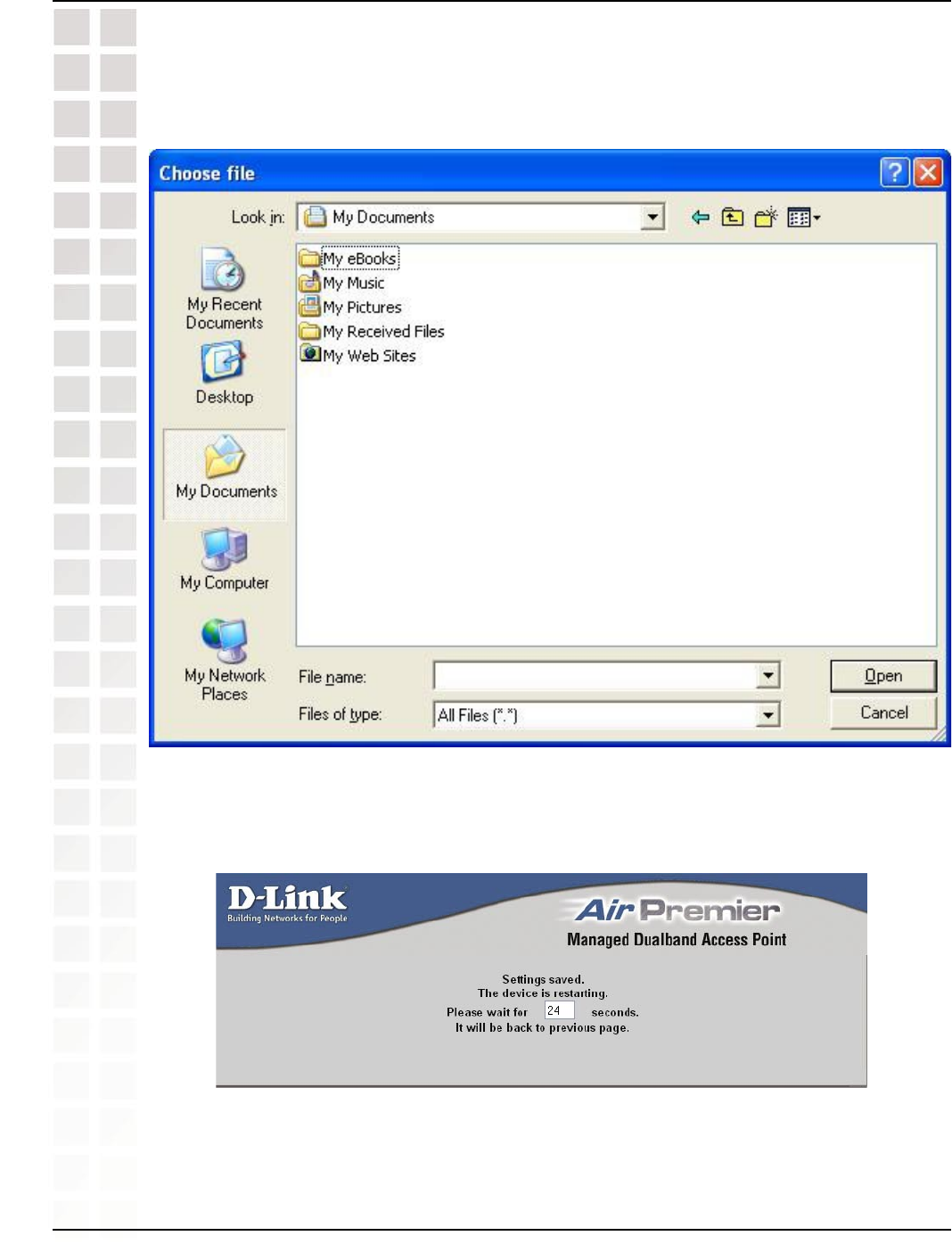
52
DWL-8200AP User’s Manual
D-Link Systems, Inc.
Using the Configuration Menu
Tools > Cfg File > Choose file
When you click Browse in the previous screen, the dialog box shown above appears.
Select the file you wish to download and click Open.
The dialog box above will appear as the device restarts. Please wait for a few
seconds.

53
DWL-8200AP User’s Manual
D-Link Systems, Inc.
Using the Configuration Menu
Tools > Misc > Telnet Settings
Status:
Console Protocol:
Timeout:
Status:
Check Enabled to support Telnet or SSH.
Select either Telnet or SSH. Telnet is enabled by default.
Select a time period after which a session timeout will occur. Your
choices are 1 minute, 3 minutes, 5 minutes, 10 minutes, 15
minutes, or Never.
Check Enabled to support SNMP.
Note: SNMP is disabled by default.
Telnet is a program that allows you to control your device from a single PC.
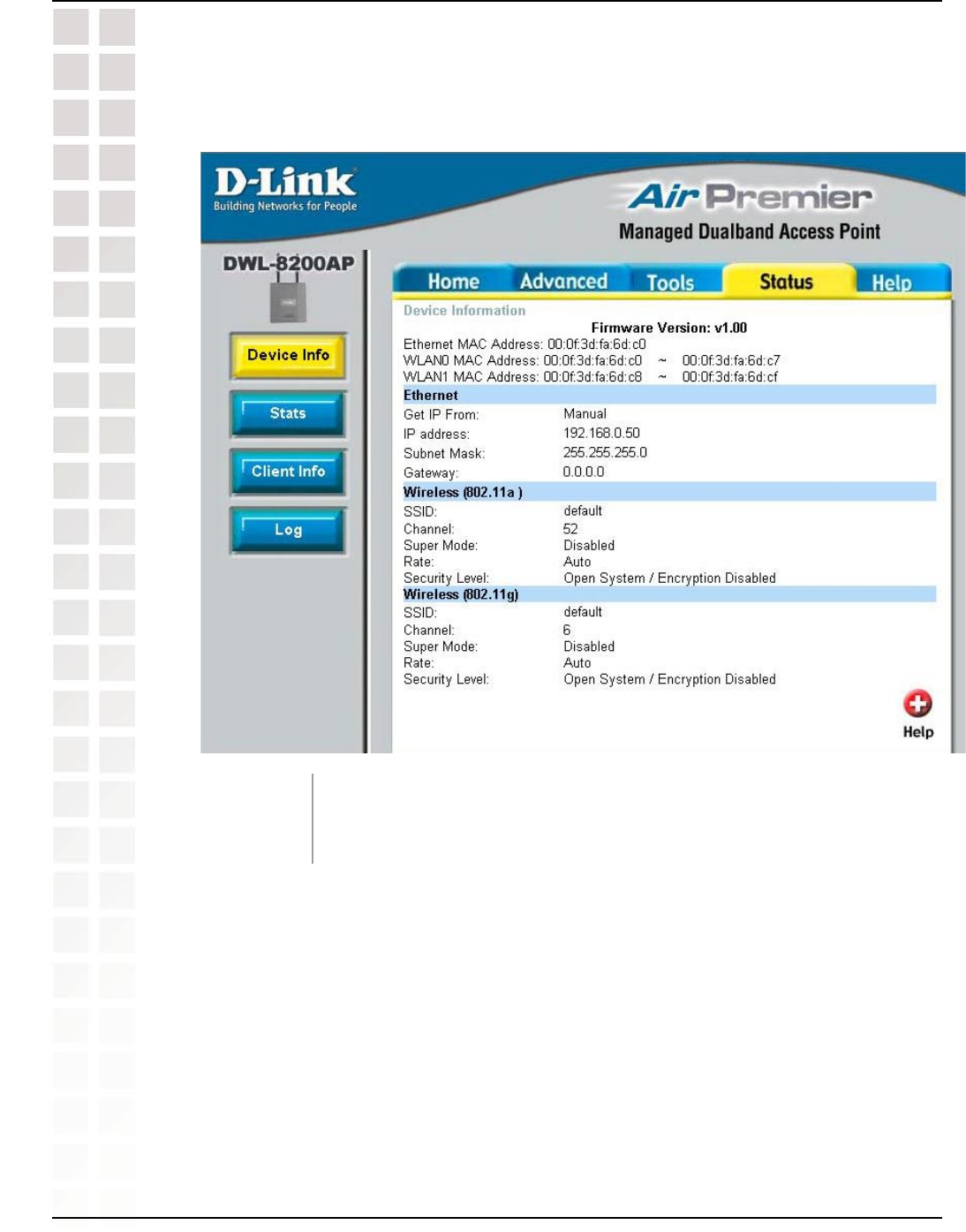
54
DWL-8200AP User’s Manual
D-Link Systems, Inc.
Using the Configuration Menu
Status > Device Info
Device
Information:
This window displays the settings of the DWL-8200AP, the firmware
version and the MAC address.
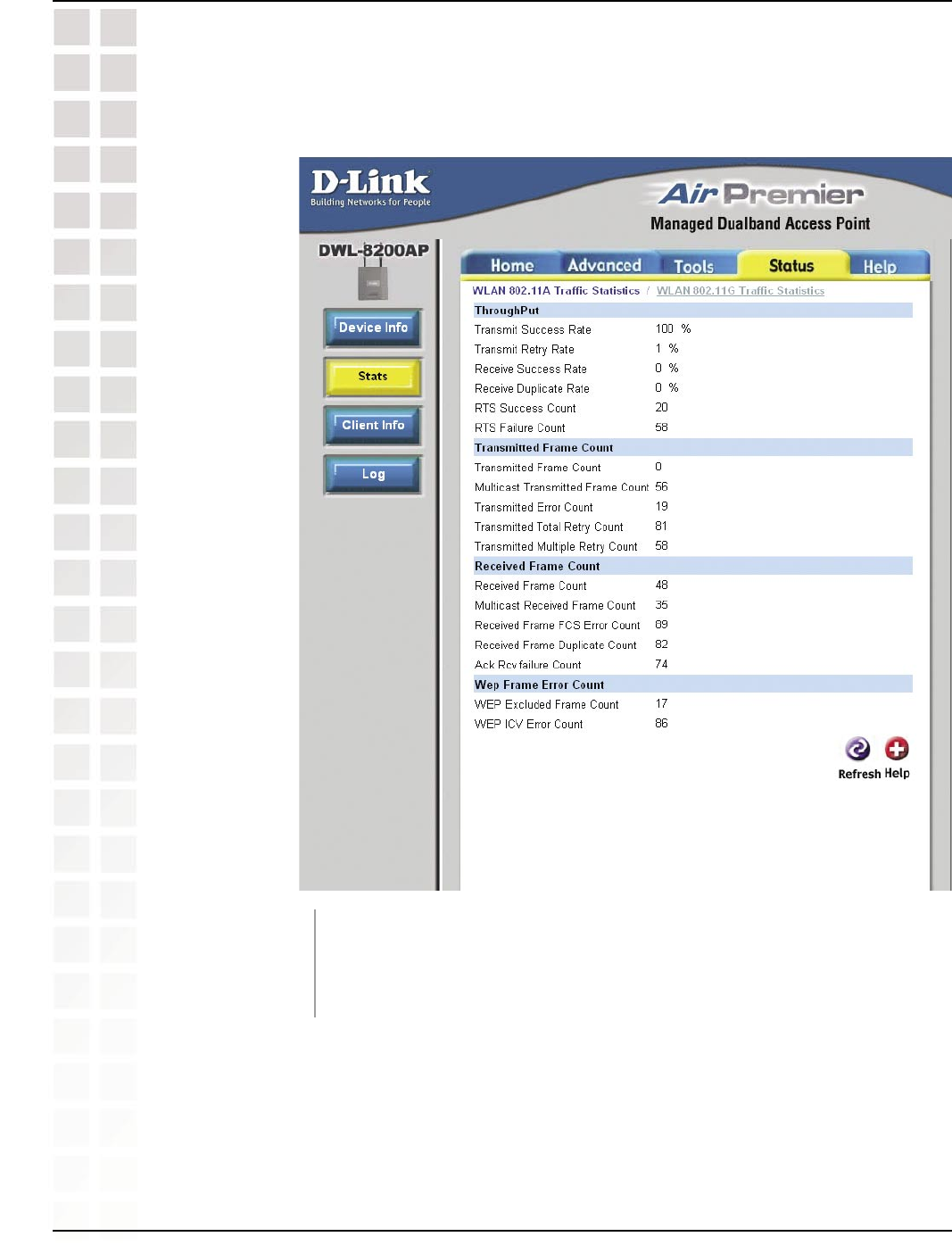
55
DWL-8200AP User’s Manual
D-Link Systems, Inc.
Using the Configuration Menu
Status > Stats > WLAN 802.11A Traffic Statistics
WLAN 802.11A
Traffic Statistics:
This window displays the statistics data of throughput, transmitted
frame, received frame, and WEP frame error for the IEEE 802.11a
network.
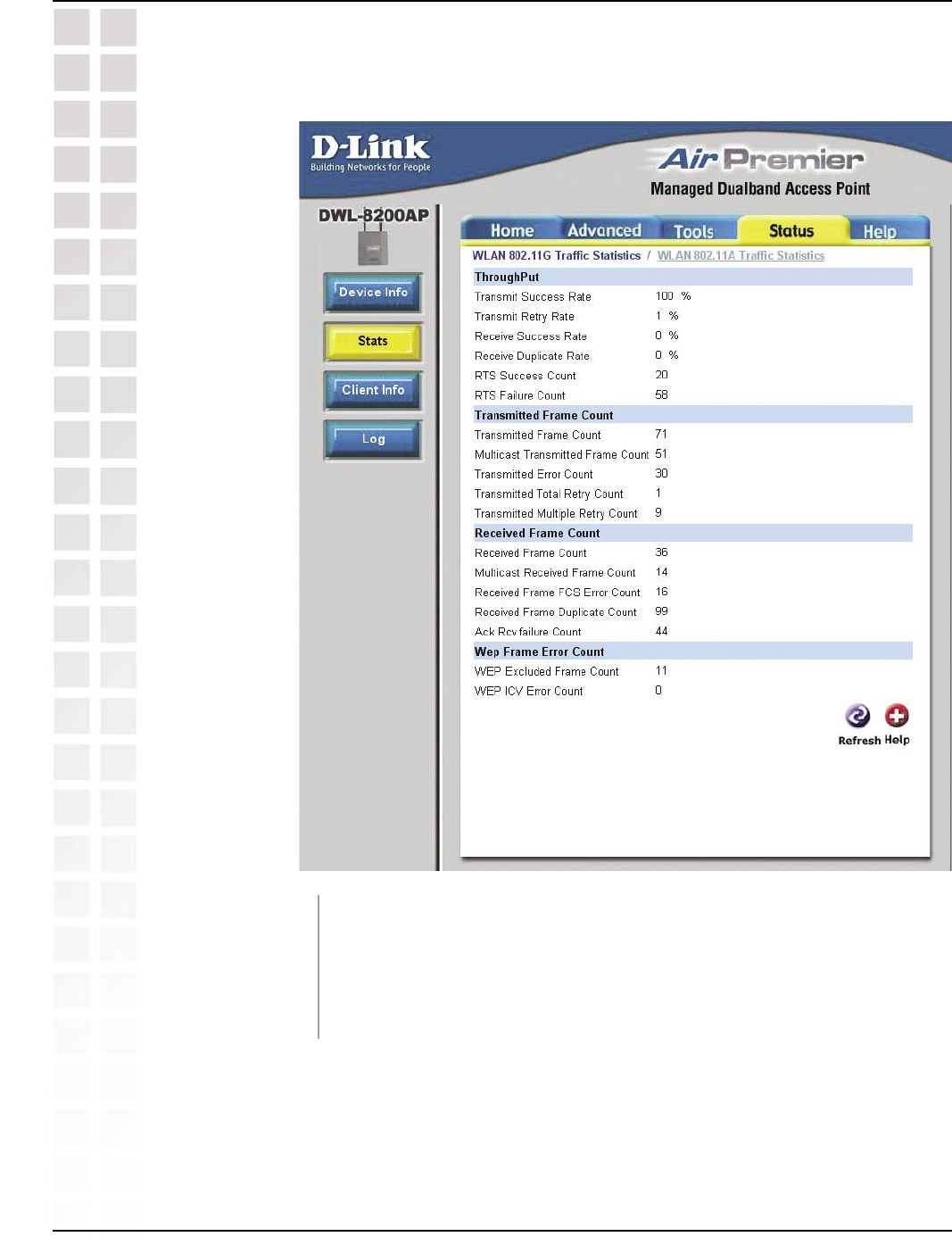
56
DWL-8200AP User’s Manual
D-Link Systems, Inc.
Using the Configuration Menu
Status > Stats > WLAN 802.11G Traffic Statistics
WLAN 802.11G
Traffic Statistics:
This window displays the statistics data of throughput, transmitted
frame, received frame, and WEP frame error for the IEEE 802.11g
network.
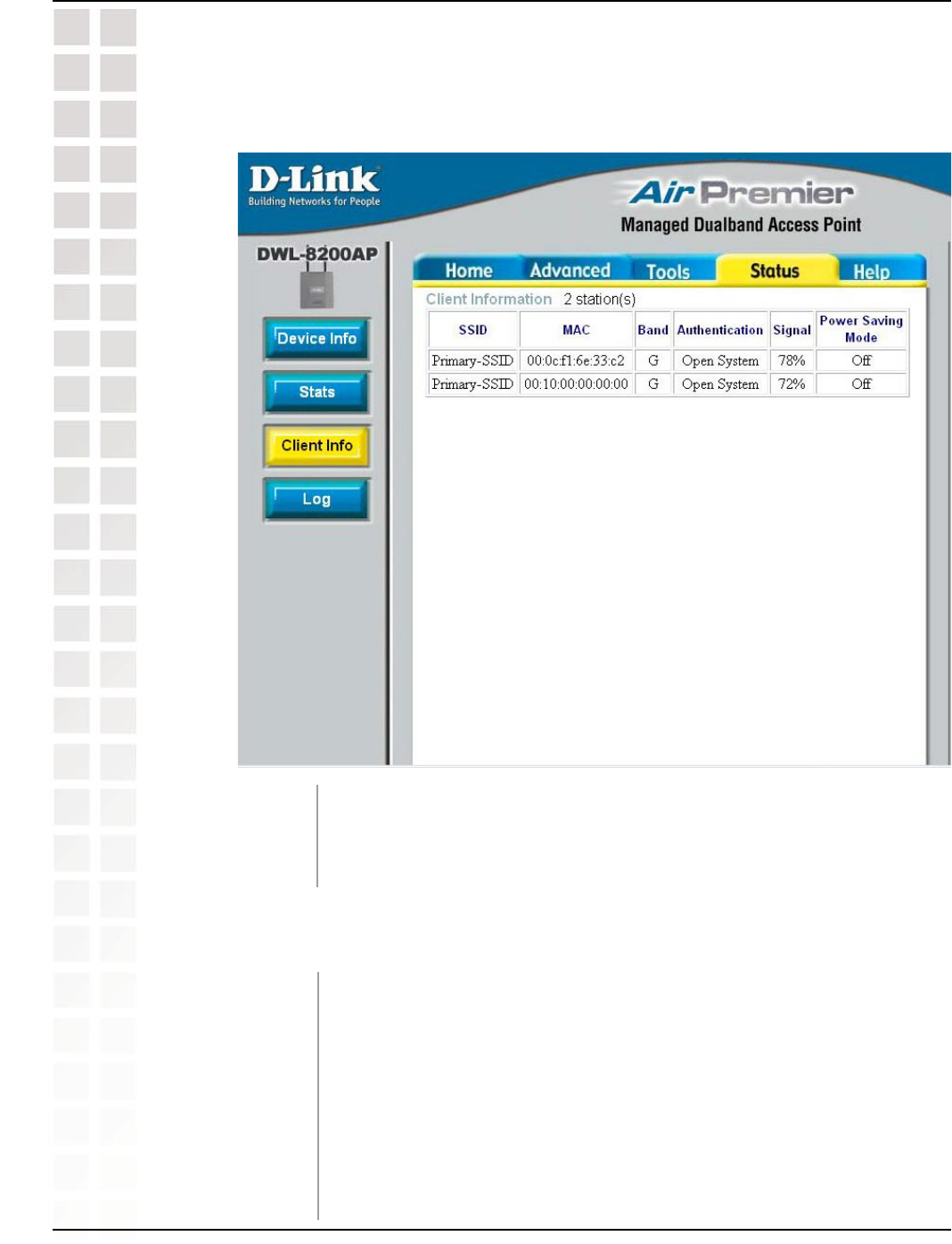
57
DWL-8200AP User’s Manual
D-Link Systems, Inc.
Using the Configuration Menu
Status > Client Info
Client Information: Select this option to obtain information on wireless clients.
(A client is a device on the network that is communicating with the
DWL-8200AP.)
The following information is available for each client that is communicating with the
DWL-8200AP.
MAC:
Band:
Authentication:
Signal:
Power Saving
Mode:
Displays the MAC address of the client.
Displays the wireless band.
Displays the type of authentication that is enabled.
Indicates the strength of the signal
Displays the status of the power saving feature.
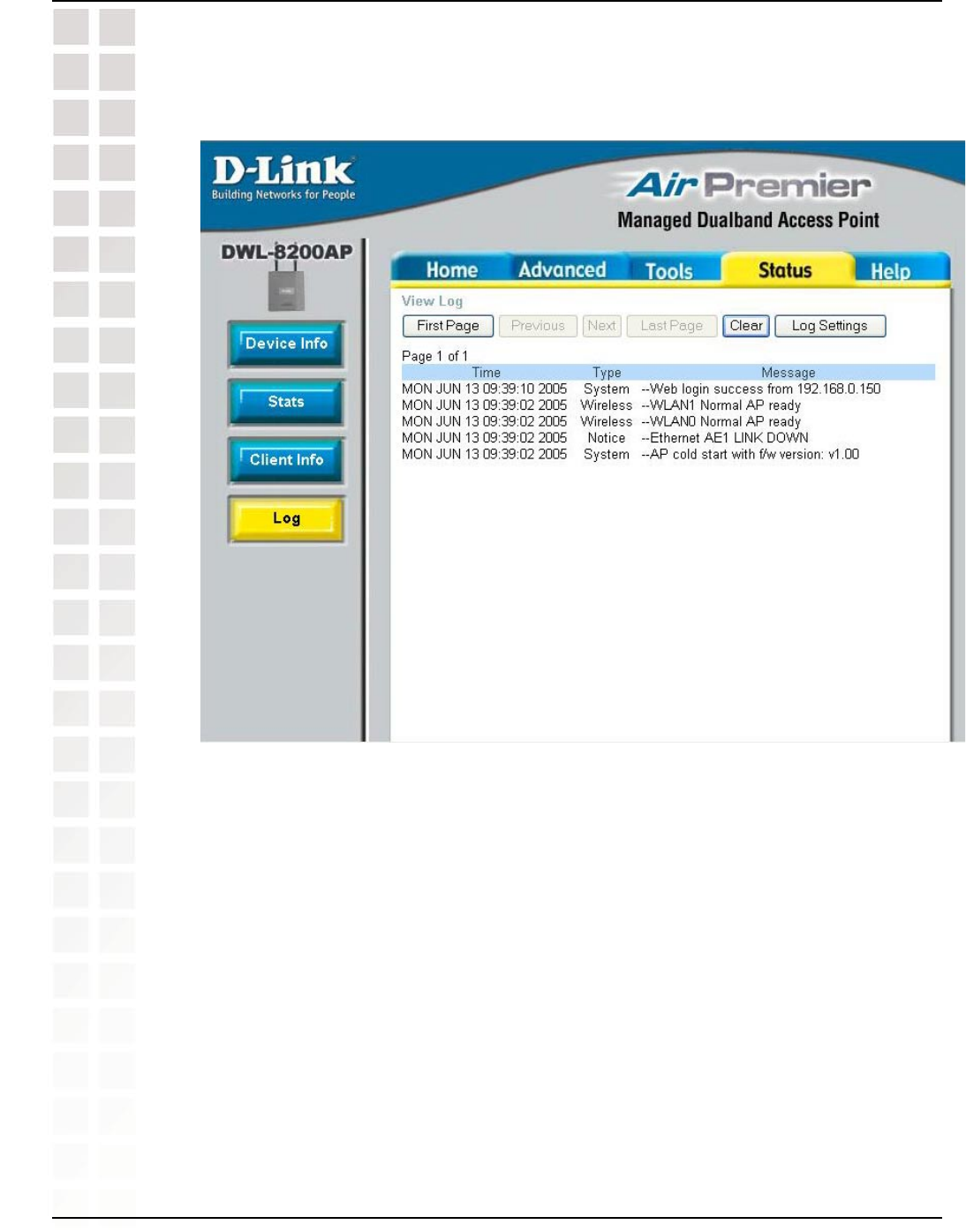
58
DWL-8200AP User’s Manual
D-Link Systems, Inc.
Using the Configuration Menu
Status > Log
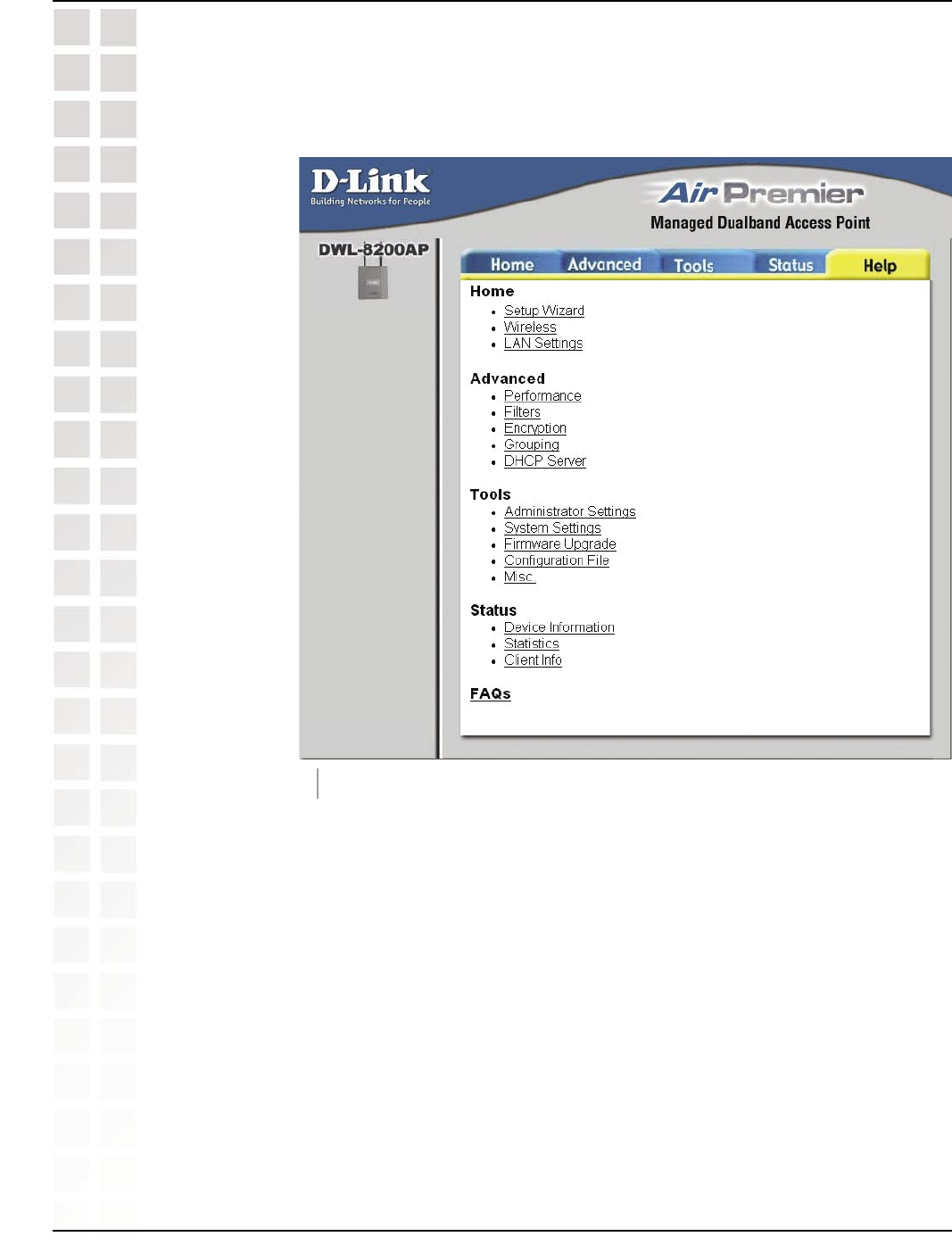
59
DWL-8200AP User’s Manual
D-Link Systems, Inc.
Using the Configuration Menu
Help
Click on any item in the Help screen for more information.
Help: