D Link DWL8200APA1 802.11a/g Dual Band Access Point User Manual DWL8200AP MAN 042705 indd
D Link Corporation 802.11a/g Dual Band Access Point DWL8200AP MAN 042705 indd
D Link >
Contents
- 1. Users Manual 1 of 3
- 2. Users Manual 2 of 3
- 3. Users Manual 3 of 3
Users Manual 3 of 3
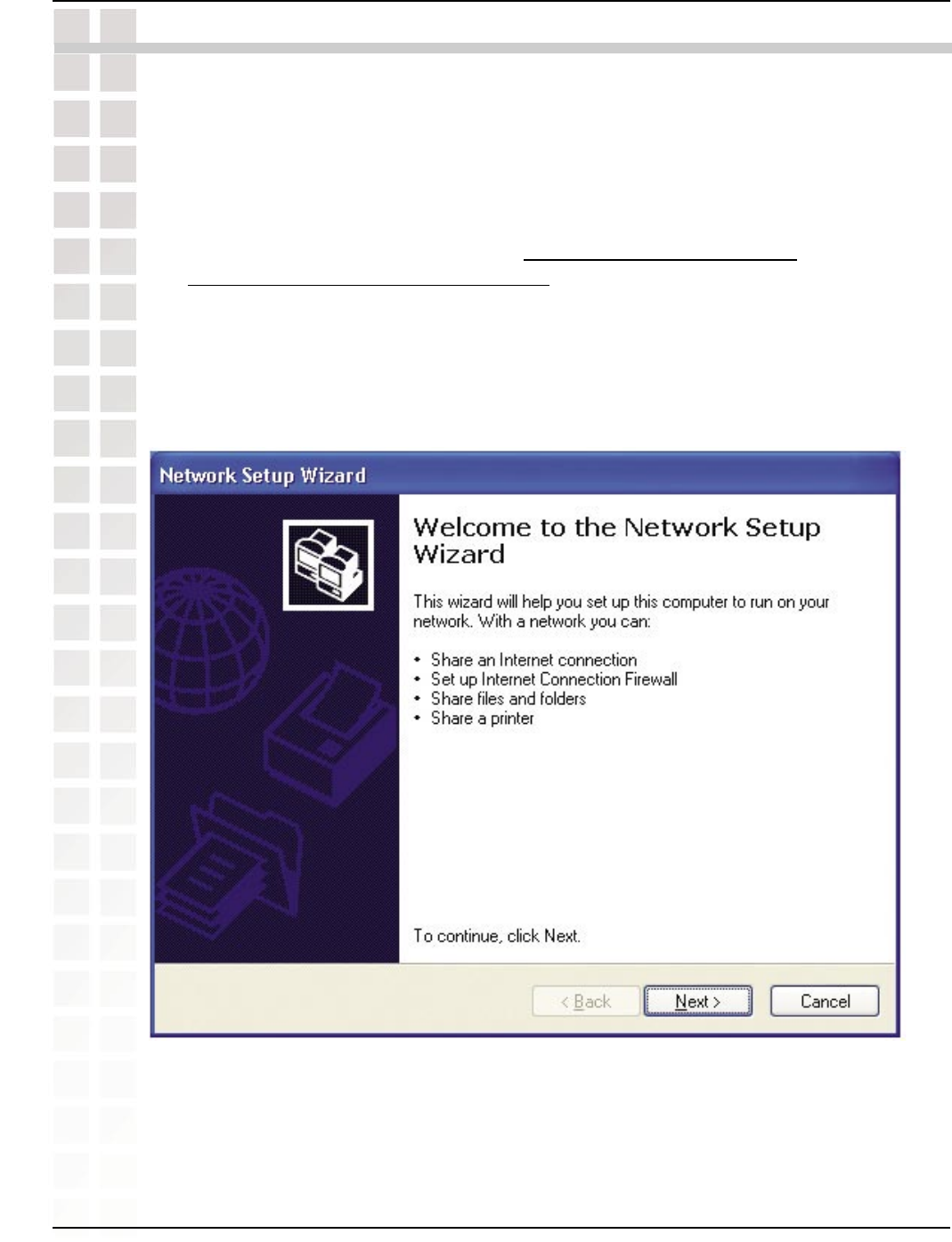
100
DWL-8200AP User’s Manual
D-Link Systems, Inc.
Networking Basics
Using the Network Setup Wizard in Windows XP
In this section you will learn how to establish a network at home or work, using Microsoft
Windows XP.
Note: Please refer to websites such as http://www.homenethelp.com
and http://www.microsoft.com/windows2000 for information about networking computers
using Windows 2000.
Go to Start>Control Panel>Network Connections
Select Set up a home or small office network
When this screen appears, click Next.
Networking Basics
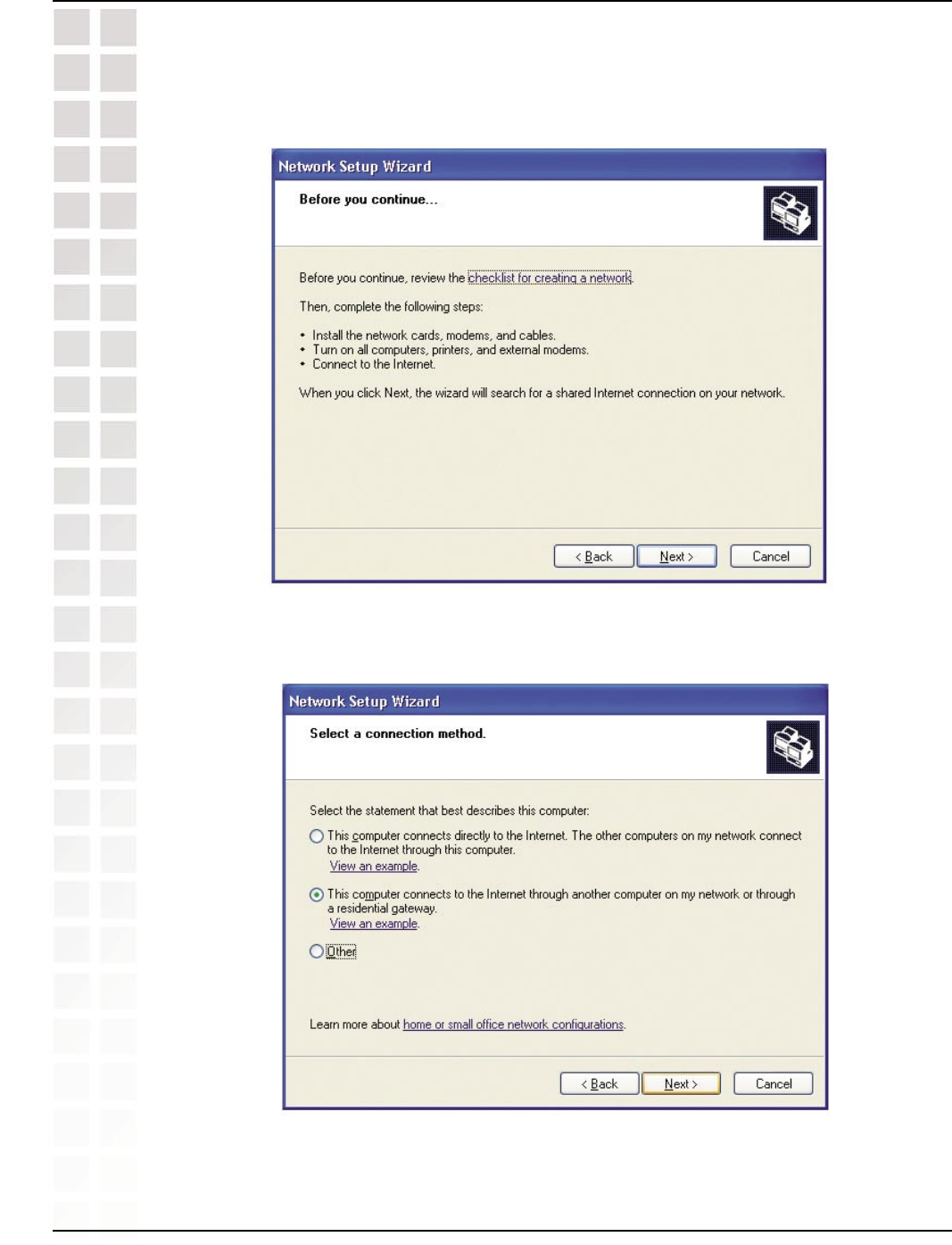
101
DWL-8200AP User’s Manual
D-Link Systems, Inc.
Networking Basics
Click Next.
In the following window, select the best description of your computer. If your computer
connects to the internet through a gateway/router, select the second option as
shown.
Click Next.
Please follow all the instructions in this window:
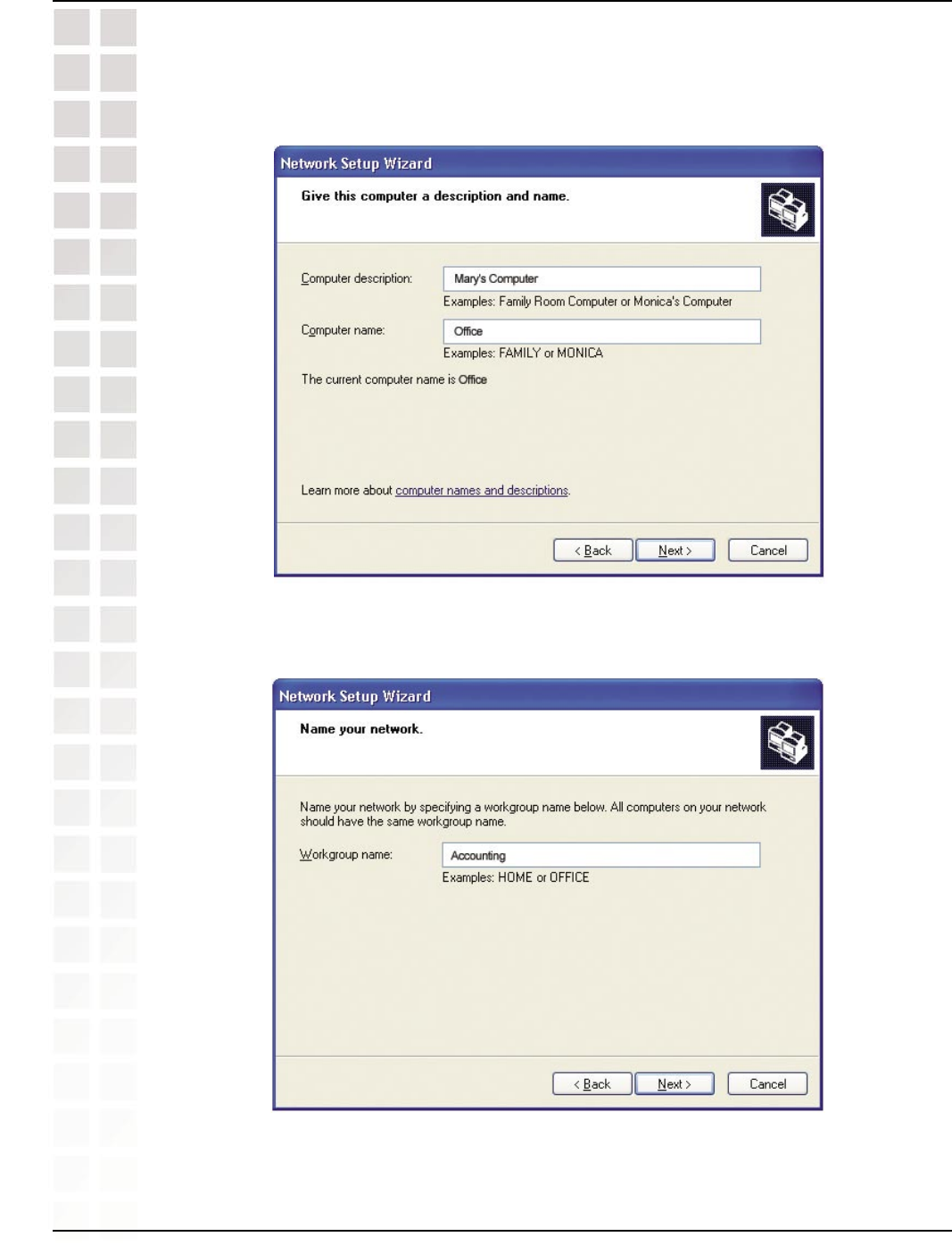
102
DWL-8200AP User’s Manual
D-Link Systems, Inc.
Networking Basics
Enter a Computer description and a Computer name (optional).
Click Next.
Enter a Workgroup name. All computers on your network should have the same
Workgroup name.
Click Next.
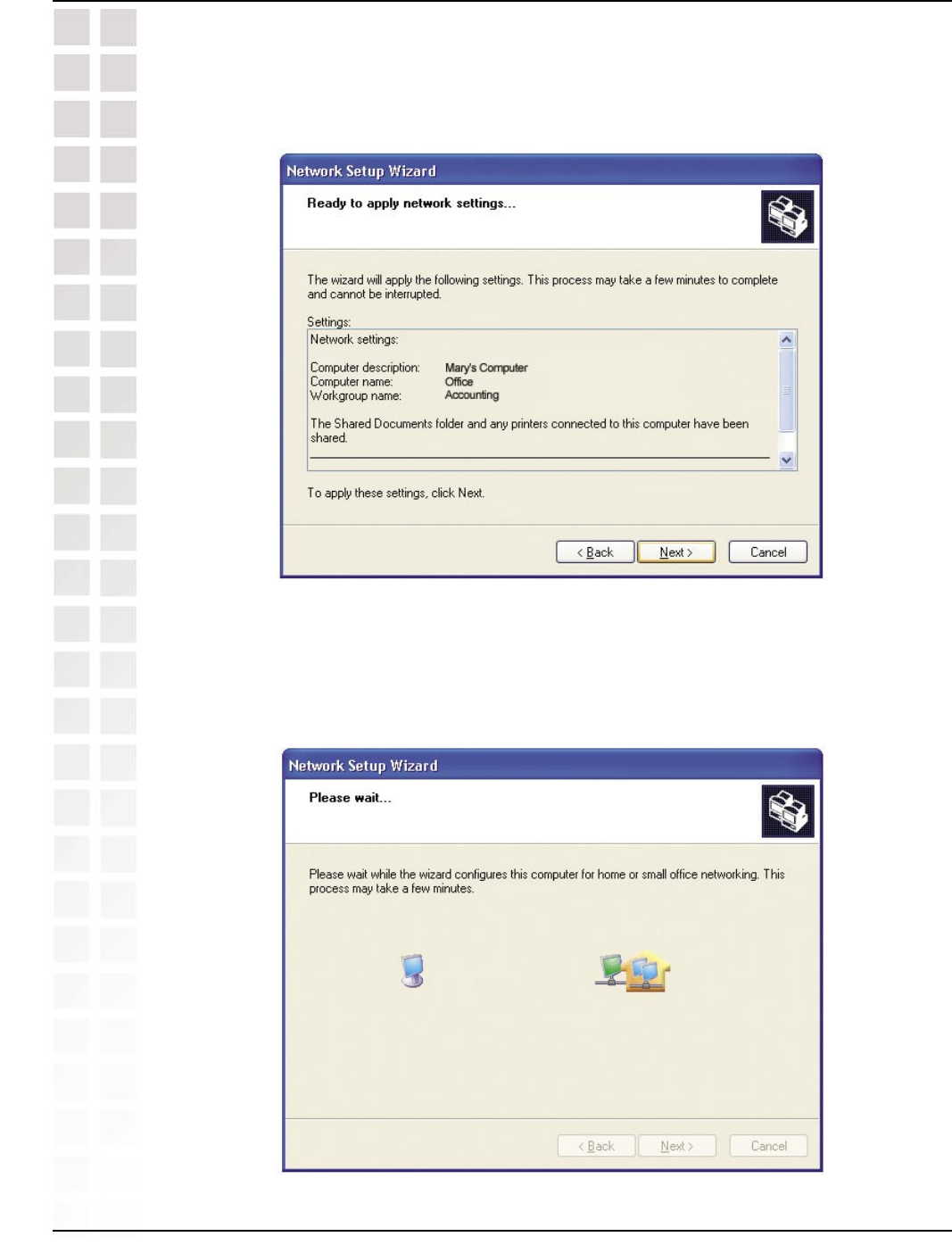
103
DWL-8200AP User’s Manual
D-Link Systems, Inc.
Networking Basics
Please wait while the Network Setup Wizard applies the changes.
When the changes are complete, click Next.
Please wait while the Network Setup Wizard configures the computer. This may take
a few minutes.
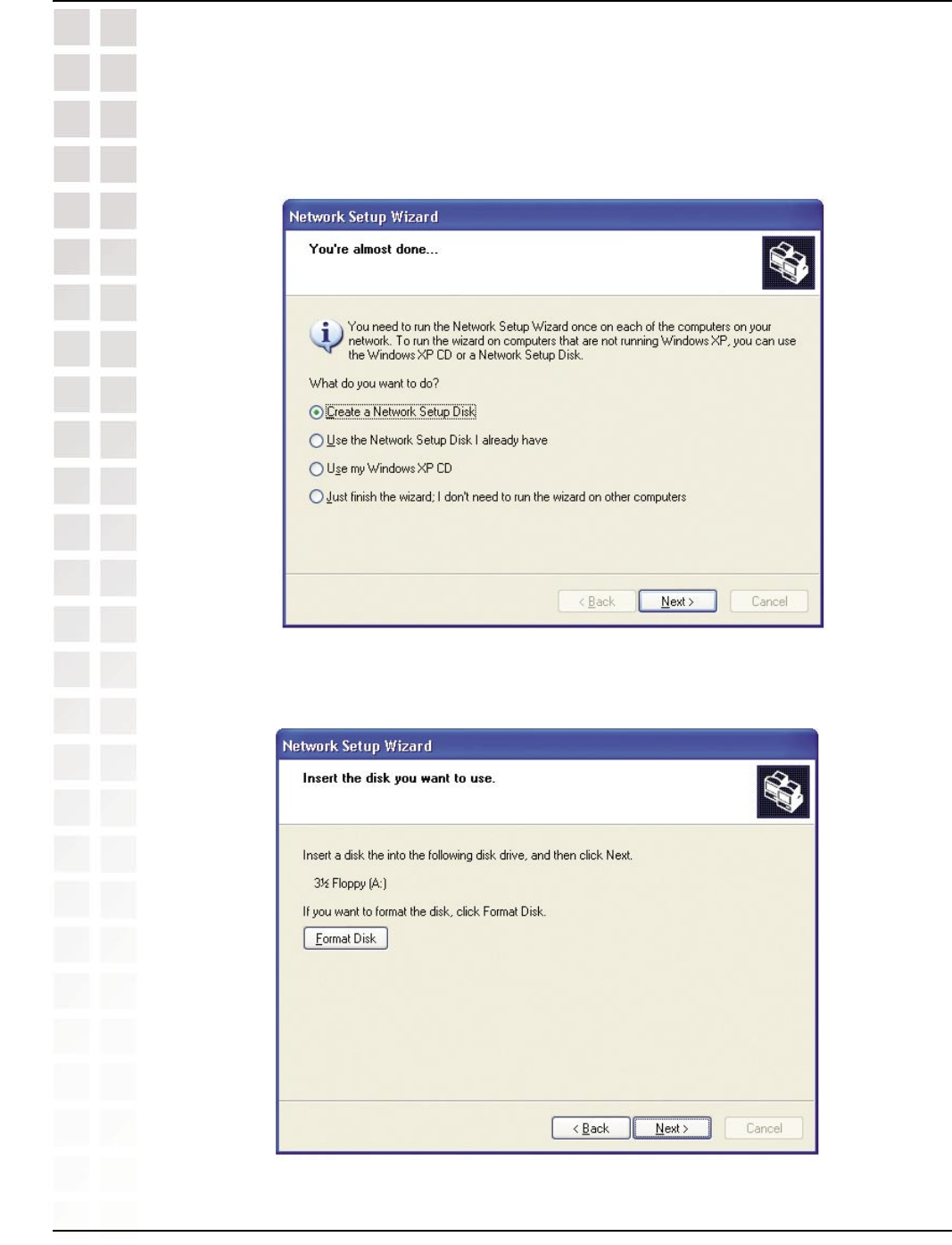
104
DWL-8200AP User’s Manual
D-Link Systems, Inc.
Networking Basics
Insert a disk into the Floppy Disk Drive, in this case drive A.
Click Next.
In the window below, select the option that fits your needs. In this example, Create a
Network Setup Disk has been selected. You will run this disk on each of the computers
on your network. Click Next.
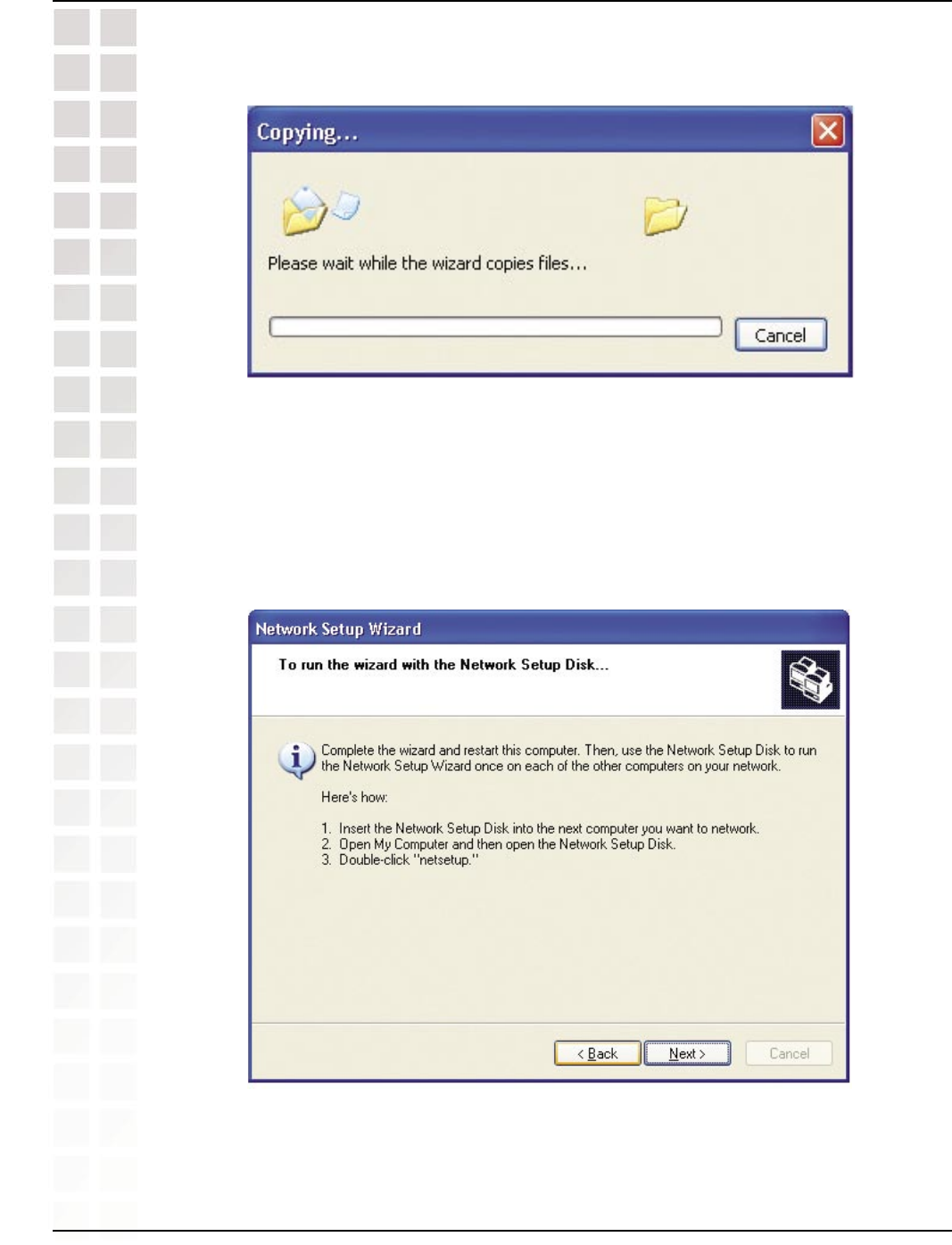
105
DWL-8200AP User’s Manual
D-Link Systems, Inc.
Networking Basics
Please read the information under Here’s how in the screen below. After you complete
the Network Setup Wizard you will use the Network Setup Disk to run the Network
Setup Wizard once on each of the computers on your network. To continue click
Next.
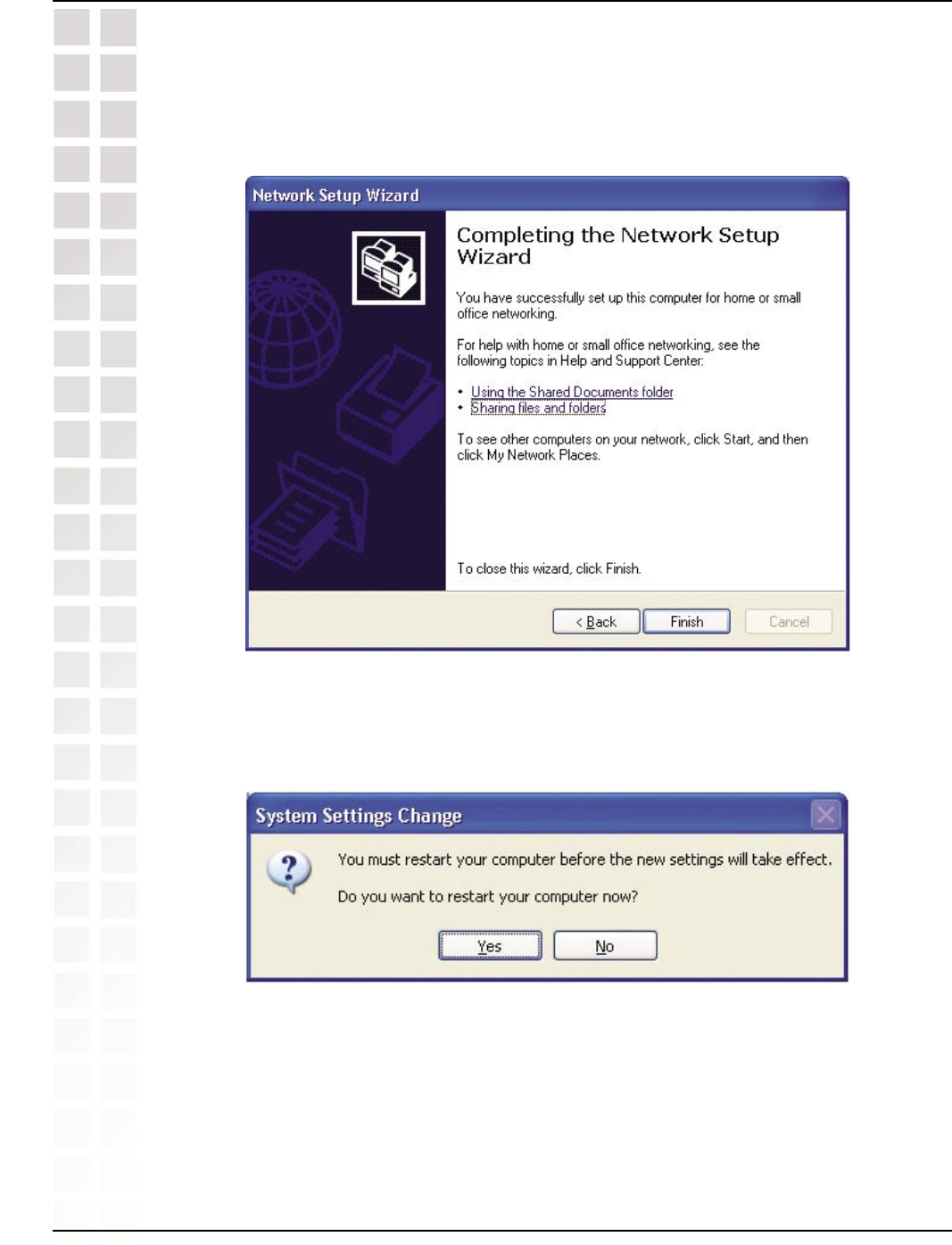
106
DWL-8200AP User’s Manual
D-Link Systems, Inc.
Networking Basics
Please read the information on this screen, then click Finish to complete the Network
Setup Wizard.
The new settings will take effect when you restart the computer. Click Yes to restart
the computer.
You have completed configuring this computer. Next, you will need to run the Network
Setup Disk on all the other computers on your network. After running the Network
Setup Disk on all your computers, your new wireless network will be ready to use.
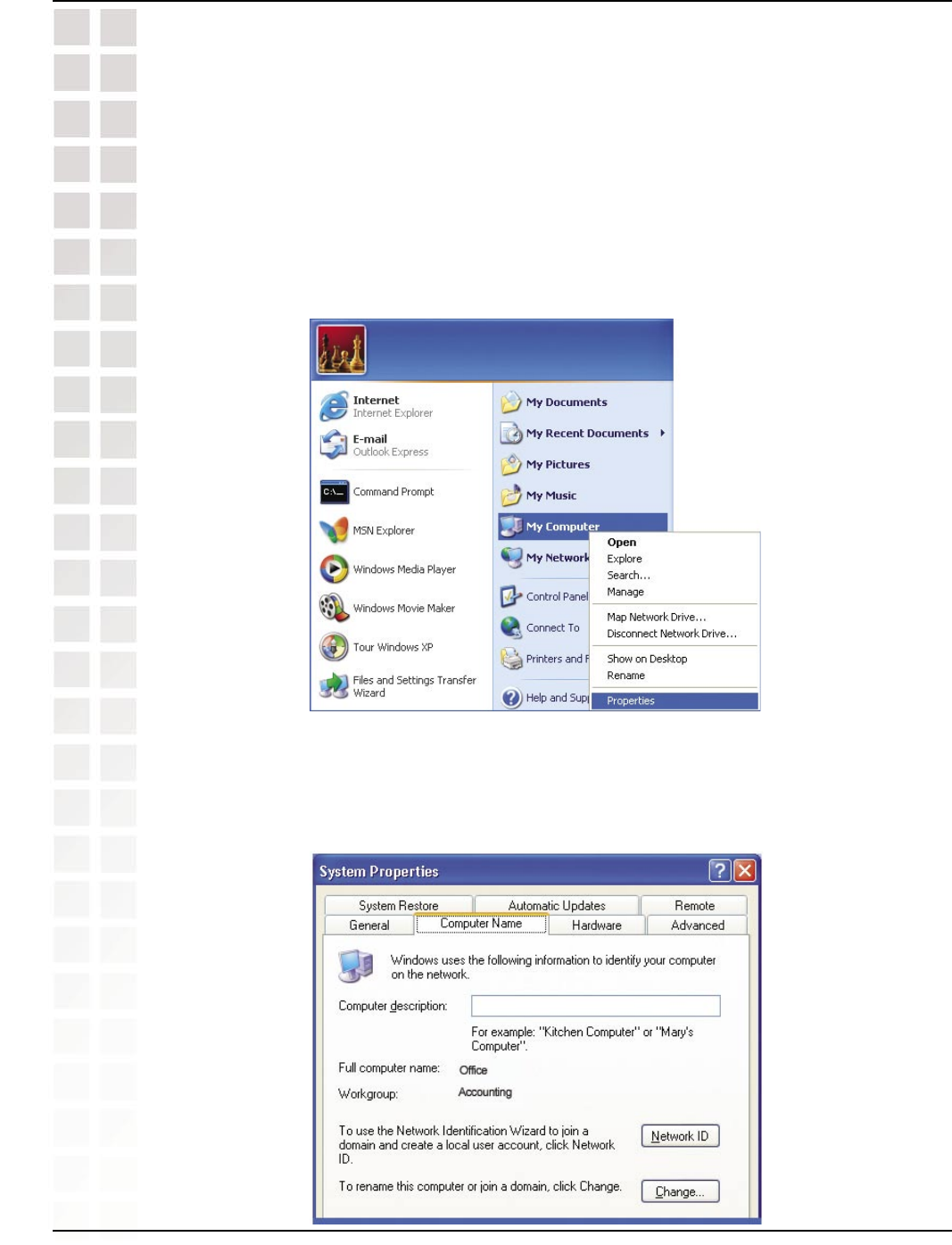
107
DWL-8200AP User’s Manual
D-Link Systems, Inc.
Networking Basics
Naming Your Computer
To name your computer n Windows XP, please follow these directions.
Click Start (in the lower left corner of the screen).
Right-click on My Computer.
Select Properties and click.
Select the Computer Name Tab in the System Properties window.
You may enter a Computer Description if you wish; this field is optional.
To rename the computer and join a domain, Click Change.
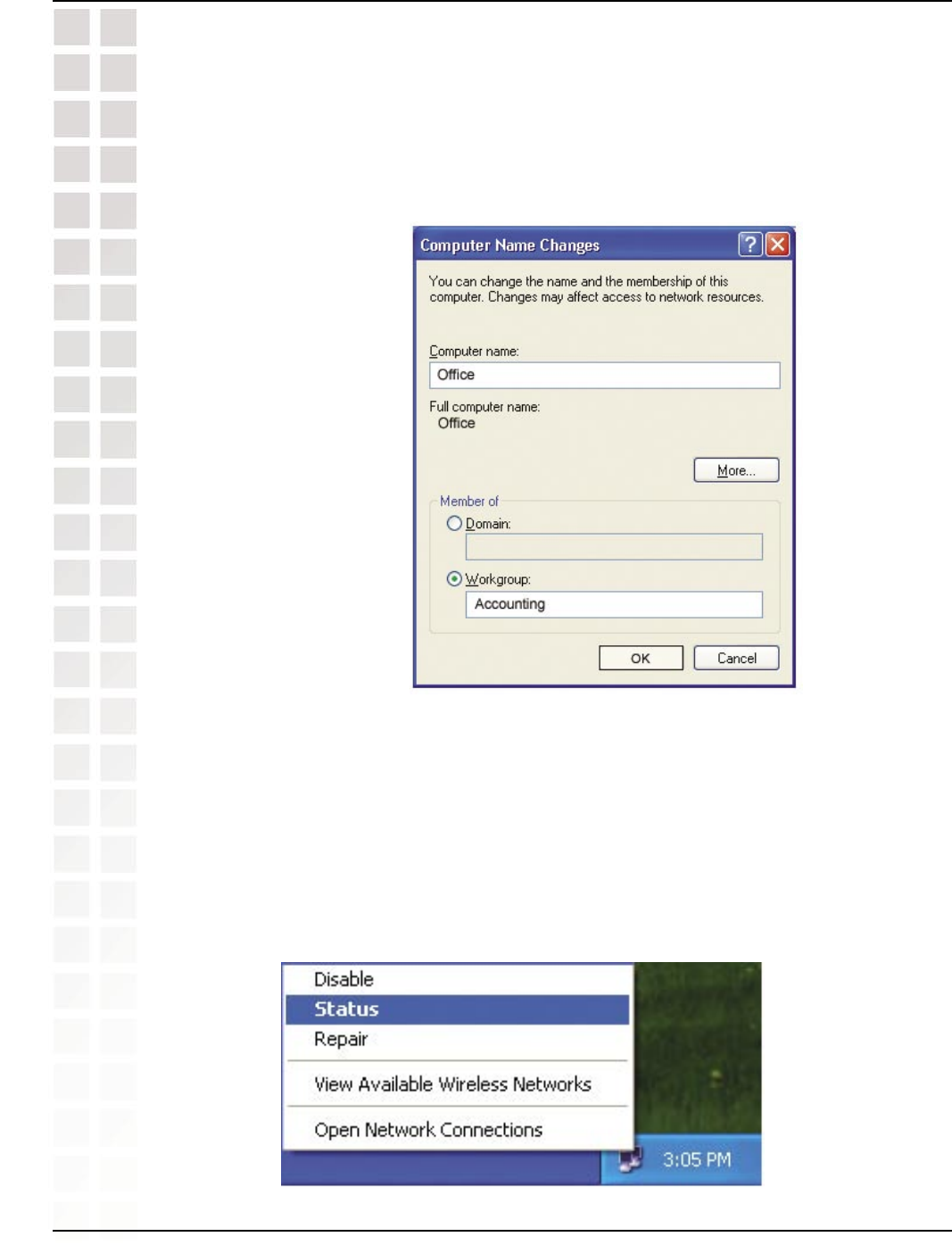
108
DWL-8200AP User’s Manual
D-Link Systems, Inc.
Networking Basics
In this window, enter the Computer name.
Select Workgroup and enter the name of the Workgroup.
All computers on your network must have the same Workgroup name.
Click OK.
The wireless adapter-equipped computers in your network must be in the same IP
Address range (see Getting Started in this manual for a definition of IP Address Range.)
To check on the IP Address of the adapter, please do the following:
Right-click on the Local Area Connection icon in the task bar.
Click on Status.
Checking the IP Address in Windows XP
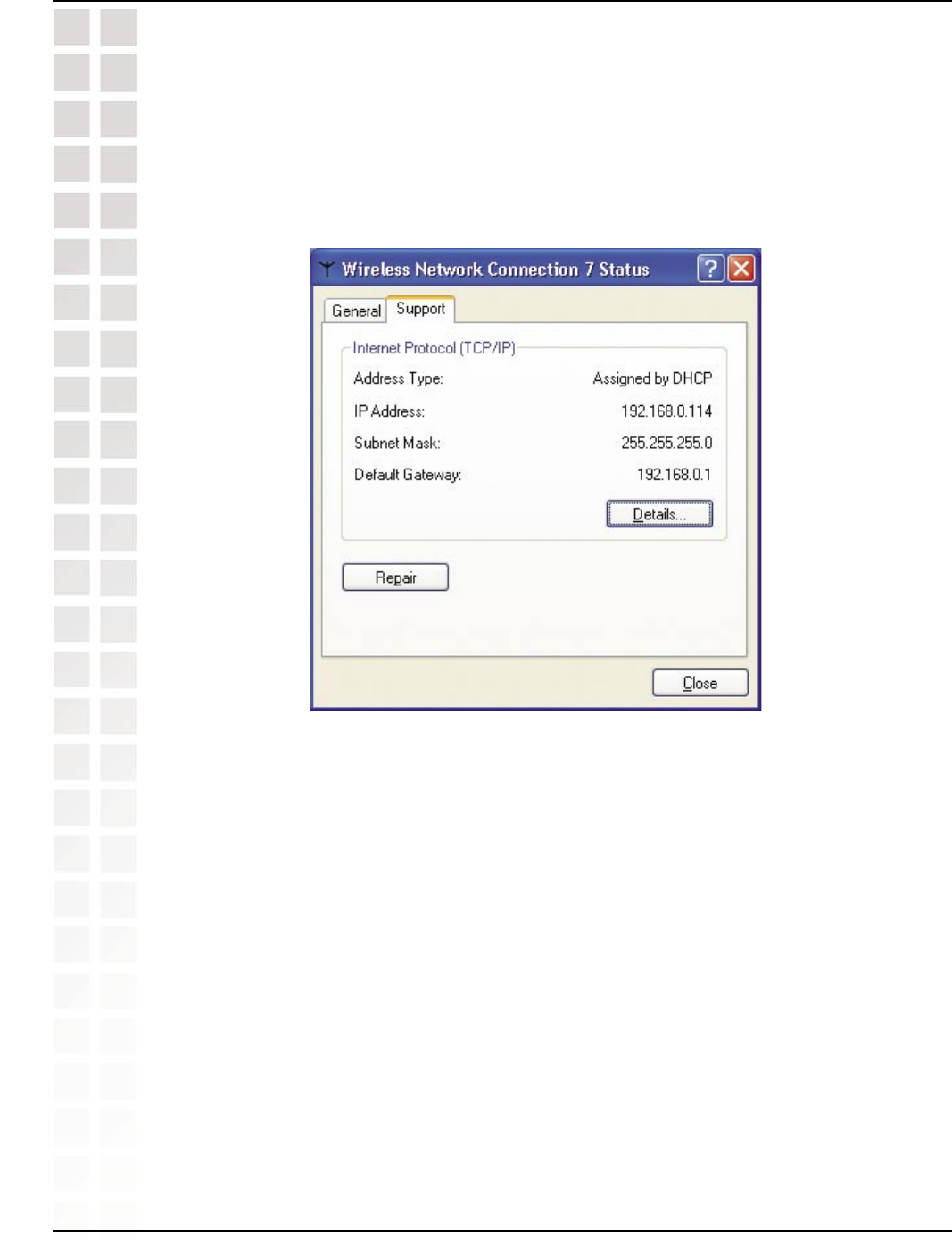
109
DWL-8200AP User’s Manual
D-Link Systems, Inc.
Networking Basics
This window will appear:
Click the Support tab.
Click Close.
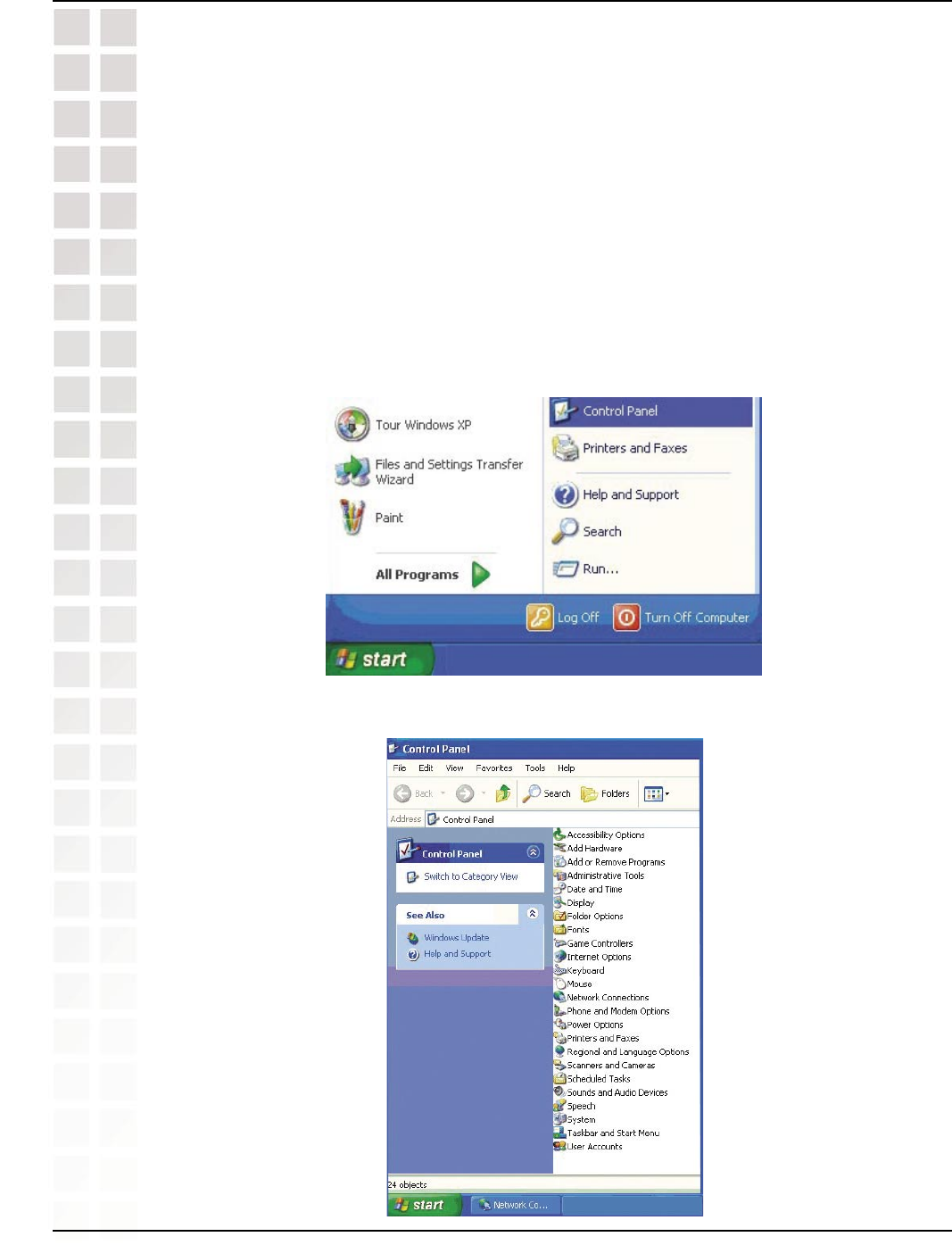
110
DWL-8200AP User’s Manual
D-Link Systems, Inc.
Networking Basics
Note: DHCP-enabled routers will automatically assign IP addresses to the computers
on the network, using DHCP (Dynamic Host Configuration Protocol) technology. If you
are using a DHCP-capable router you will not need to assign static IP addresses.
If you are not using a DHCP capable router, or you need to assign a static IP address,
please follow these instructions:
Go to Start.
Double-click on Control Panel.
Assigning a Static IP Address in Windows XP/2000
Double-click on Network Connections.
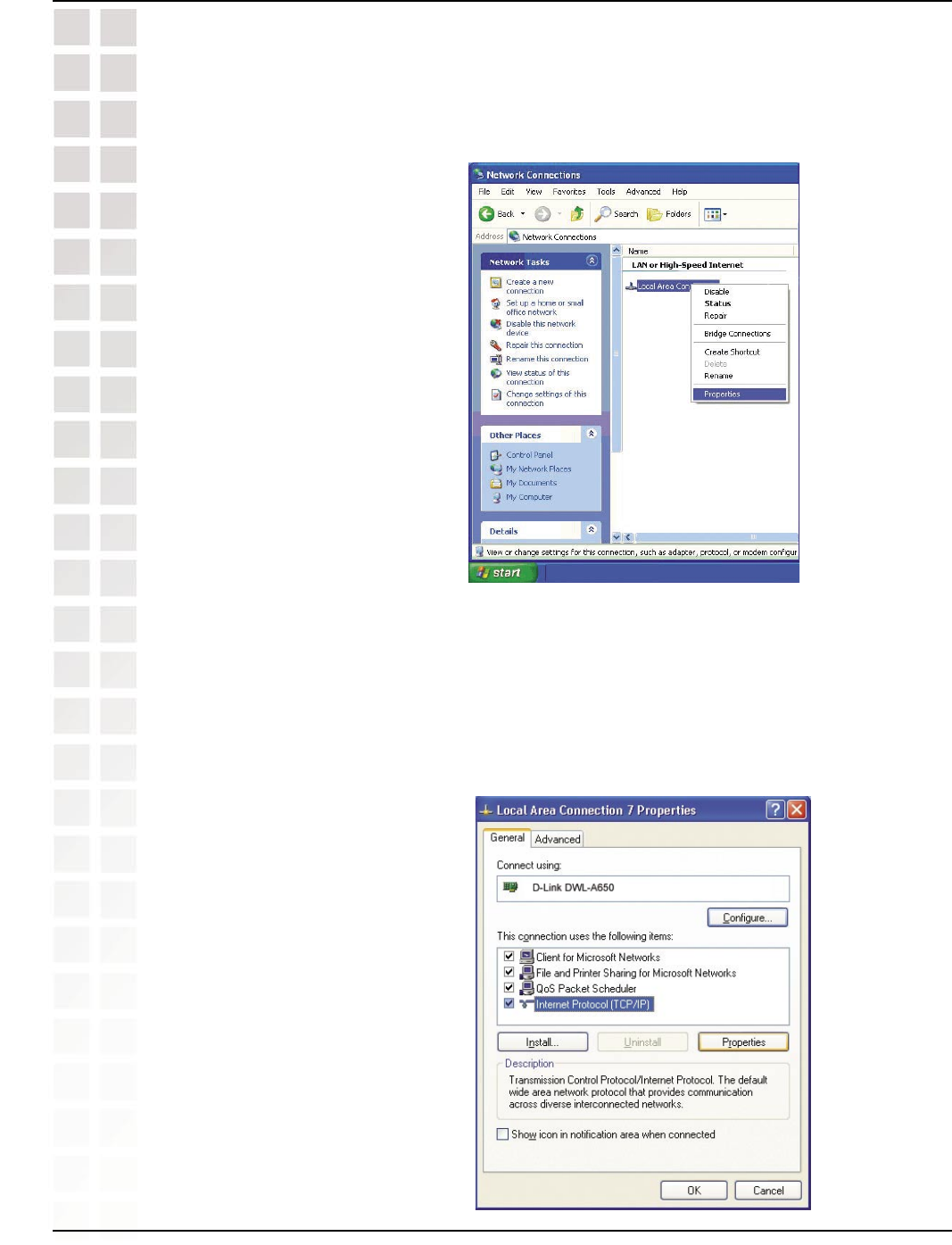
111
DWL-8200AP User’s Manual
D-Link Systems, Inc.
Networking Basics
Right-click on Local Area Connections.
Double-click on Properties.
Click on Internet Protocol (TCP/IP).
Click Properties.
Input your IP address and subnet mask. (The IP addresses on your network
must be within the same range. For example, if one computer has an IP address
of 192.168.0.2, the other computers should have IP addresses that are sequential,
like 192.168.0.3 and 192.168.0.4. The subnet mask must be the same for all the
computers on the network.)
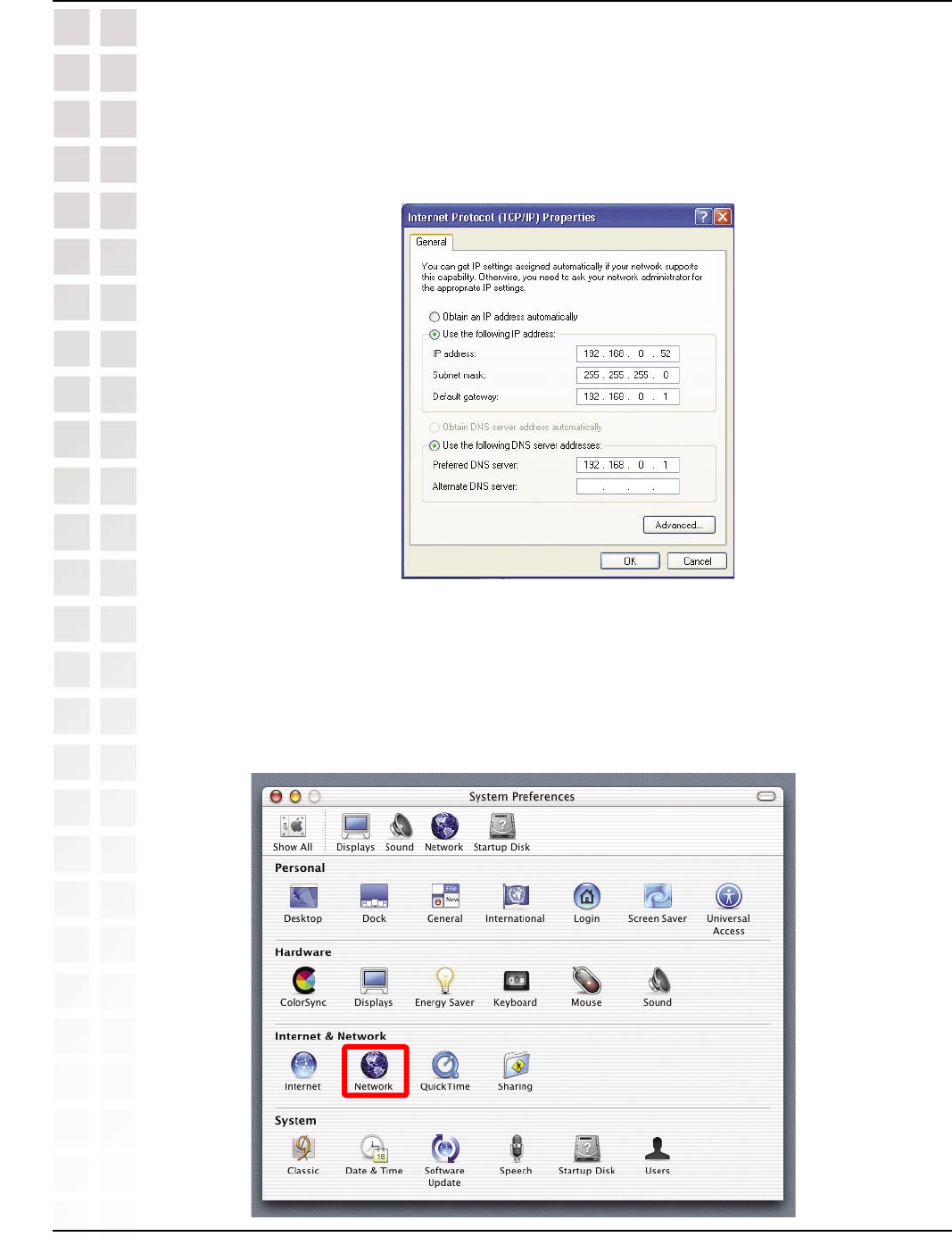
112
DWL-8200AP User’s Manual
D-Link Systems, Inc.
Networking Basics
Input your DNS server addresses. (Note: If you are entering a DNS server, you
must enter the IP address of the default gateway.)
The DNS server information will be supplied by your ISP (Internet Service Provider.)
Click OK.
Assigning a Static IP Address in Macintosh OSX
Go to the Apple Menu and select System Preferences.
Click on Network.
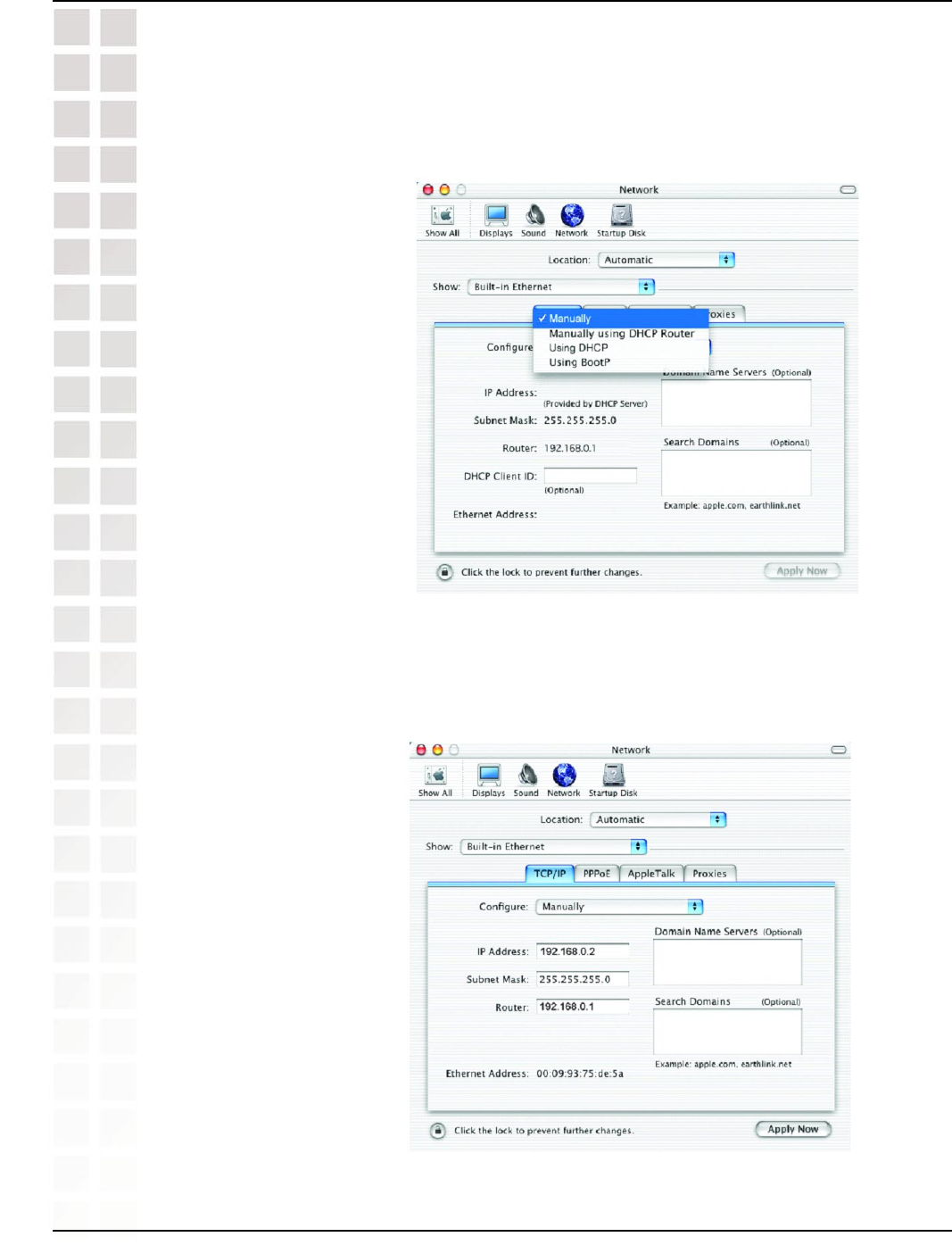
113
DWL-8200AP User’s Manual
D-Link Systems, Inc.
Networking Basics
Select Built-in Ethernet in the Show pull-down menu.
Select Manually in the Configure pull-down menu.
Input the Static IP Address, the Subnet Mask and the Router IP Address in the
appropriate fields.
Click Apply Now.
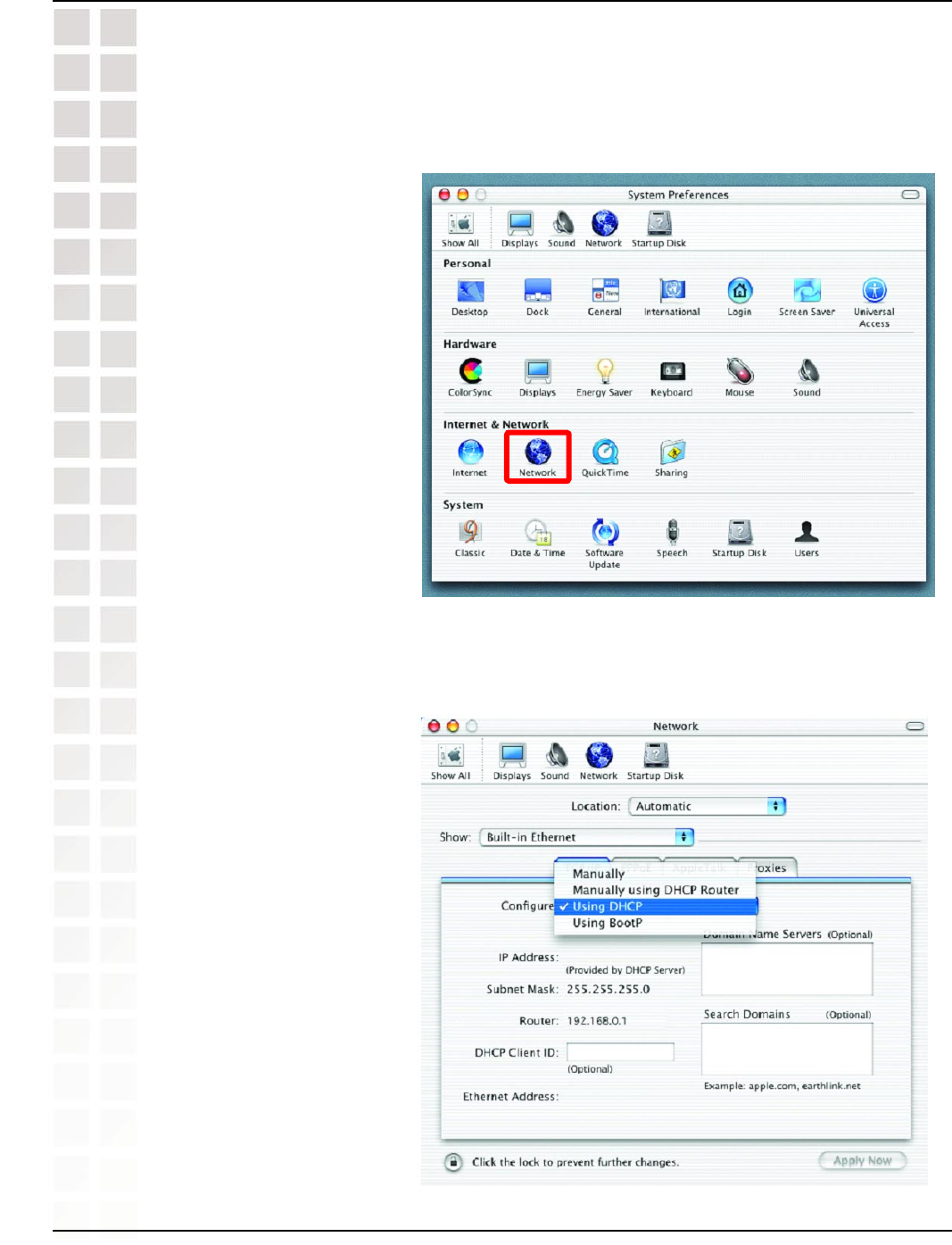
114
DWL-8200AP User’s Manual
D-Link Systems, Inc.
Networking Basics
Go to the Apple Menu and select System Preferences.
Click on Network.
Select Built-in Ethernet in the Show pull-down menu.
Select Using DHCP in the Configure pull-down menu.
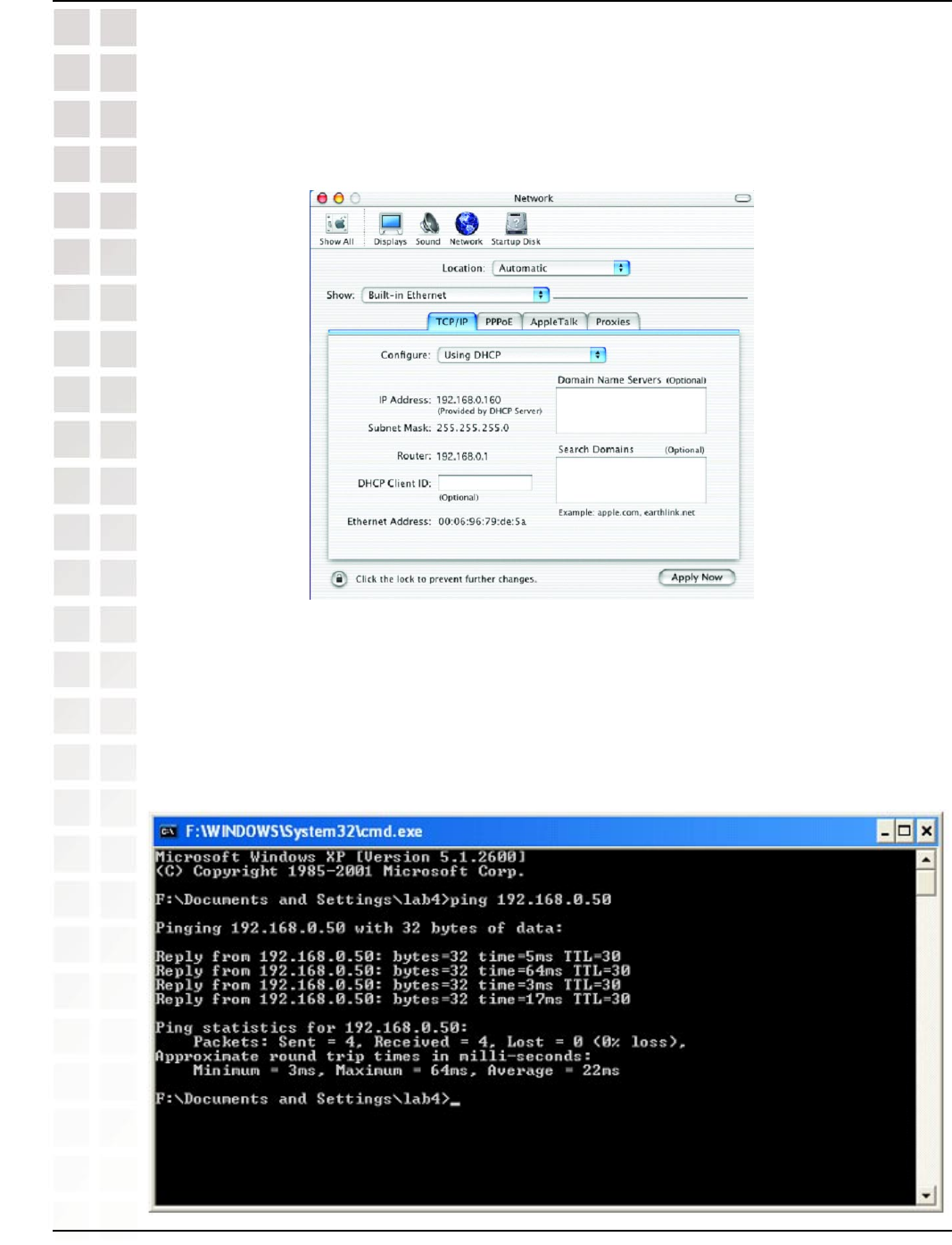
115
DWL-8200AP User’s Manual
D-Link Systems, Inc.
Networking Basics
Click Apply Now.
The IP Address, Subnet mask, and the Router’s IP Address will appear in a few
seconds.
Go to Start > Run > type cmd. A window similar to this one will appear. Type ping
xxx.xxx.xxx.xxx, where xxx is the IP address of the wireless router or access point.
A good wireless connection will show four replies from the wireless router or access
point, as shown.
Checking the Wireless Connection by Pinging in Windows XP & 2000
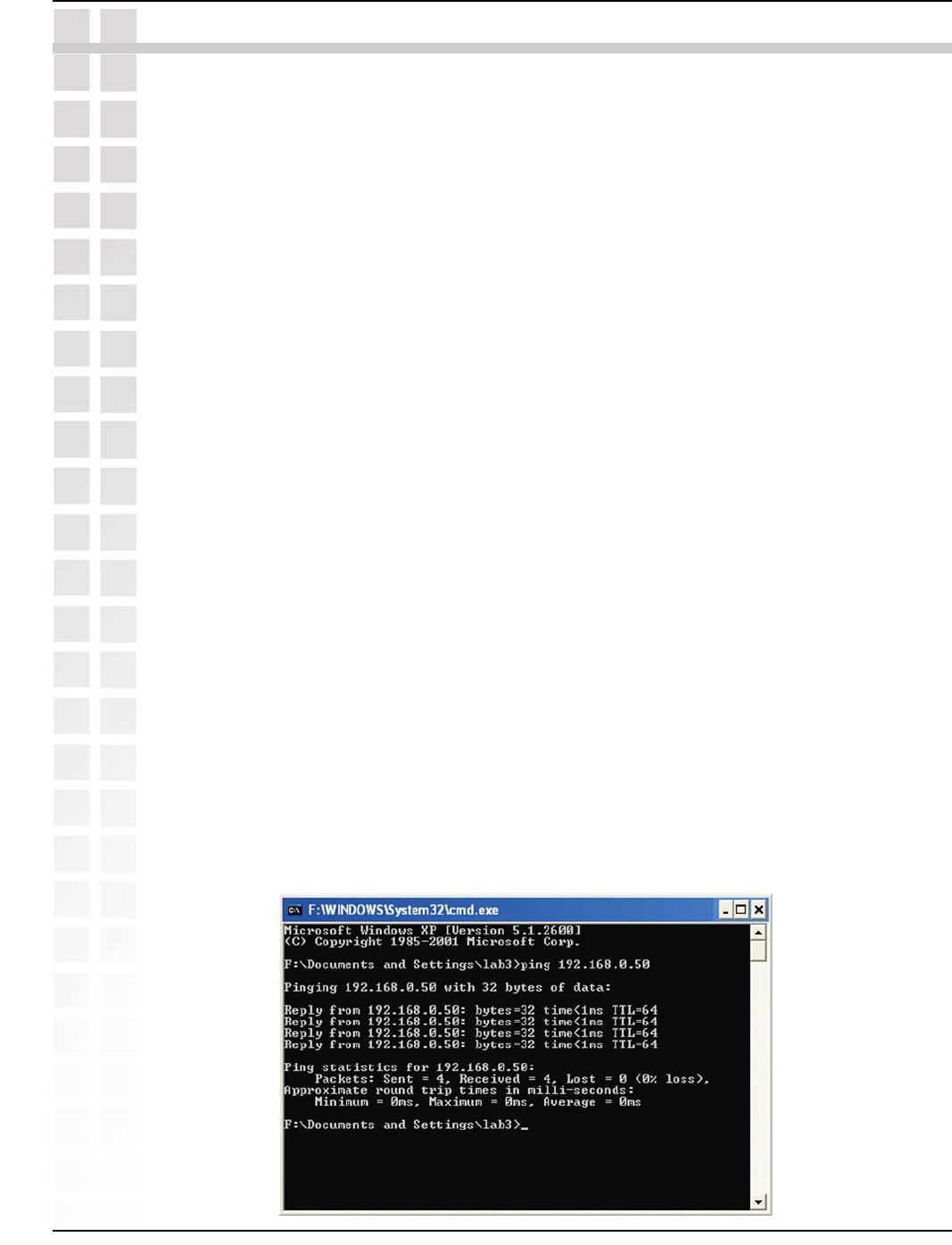
116
DWL-8200AP User’s Manual
D-Link Systems, Inc.
Troubleshooting
This Chapter provides solutions to problems that can occur during the installation and
operation of the DWL-8200AP Wireless Access Point. We cover various aspects of the
network setup, including the network adapters. Please read the following if you are
having problems.
Note: It is recommended that you use an Ethernet connection to configure the
DWL-8200AP .
1. The computer used to configure the DWL-8200AP cannot access the Configuration
menu.
Check that the Ethernet LED on the DWL-8200AP is ON. If the LED is not ON, check
that the cable for the Ethernet connection is securely inserted.
Check that the Ethernet Adapter is working properly. Please see item 3 (Check
that the drivers for the network adapters are installed properly) in this
Troubleshooting section to check that the drivers are loaded properly.
Check that the IP address is in the same range and subnet as the DWL-8200AP.
Please see Checking the IP Address in Windows XP in the Networking Basics
section of this manual.
Note: The IP address of the DWL-8200AP is 192.168.0.50. All the computers on the
network must have a unique IP address in the same range, e.g., 192.168.0.x. Any
computers that have identical IP addresses will not be visible on the network. They
must all have the same subnet mask, e.g., 255.255.255.0.
Do a Ping test to make sure that the DWL-8200AP is responding. Go to Start>Run>Type
Command>Type ping 192.168.0.50. A successful ping will show four replies.
Note: If you have changed the default IP address, make sure to ping the correct IP
address assigned to the DWL-8200AP.
Troubleshooting
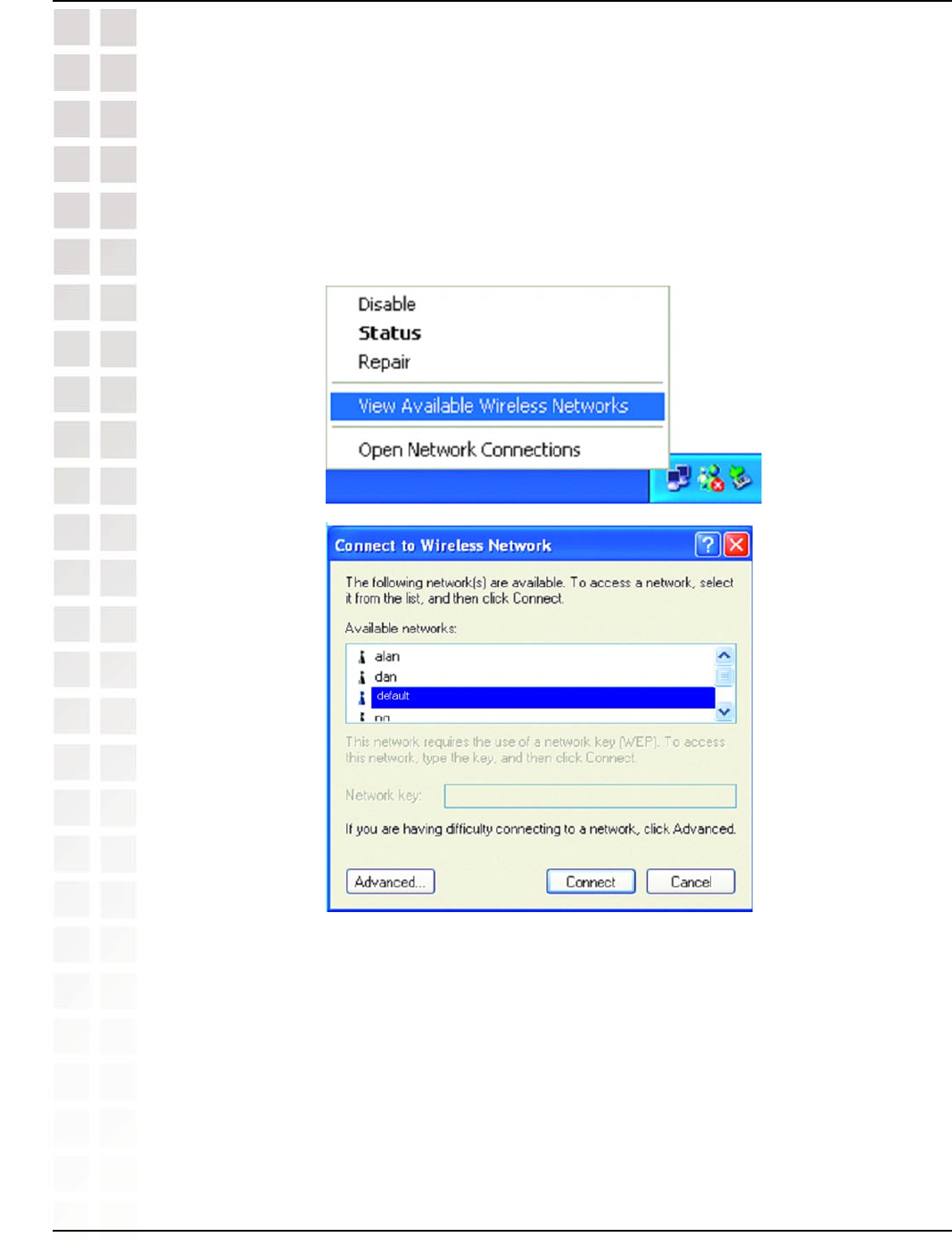
117
DWL-8200AP User’s Manual
D-Link Systems, Inc.
Troubleshooting
2. The wireless client cannot access the Internet in the Infrastructure mode.
Make sure the wireless client is associated and joined with the correct access point. To
check this connection: Right-click on the Local Area Connection icon in the taskbar
and select View Available Wireless Networks. The Connect to Wireless Network
screen will appear. Please make sure you have selected the correct available network,
as shown in the illustrations below.
Check that the IP address assigned to the wireless adapter is within the same
IP address range as the access point and gateway. Since the DWL-8200AP has
an IP address of 192.168.0.50, wireless adapters must have an IP address in the
same range, e.g., 192.168.0.x. Each device must have a unique IP address; no two
devices may have the same IP address. The subnet mask must be the same for all
the computers on the network.) To check the IP address assigned to the wireless
adapter: double-click on the Local Area Connection icon in the taskbar > select
the Support tab and the IP address will be displayed. Please refer to Checking
the IP Address in the Networking Basics section of this manual.)
If it is necessary to assign a Static IP Address to the wireless adapter, please refer
to the appropriate section in Networking Basics. If you are entering a DNS Server
address you must also enter the Default Gateway Address. (Remember that if
you have a DHCP-capable router, you will not need to assign a static IP address.
See Networking Basics: Assigning a Static IP Address.)
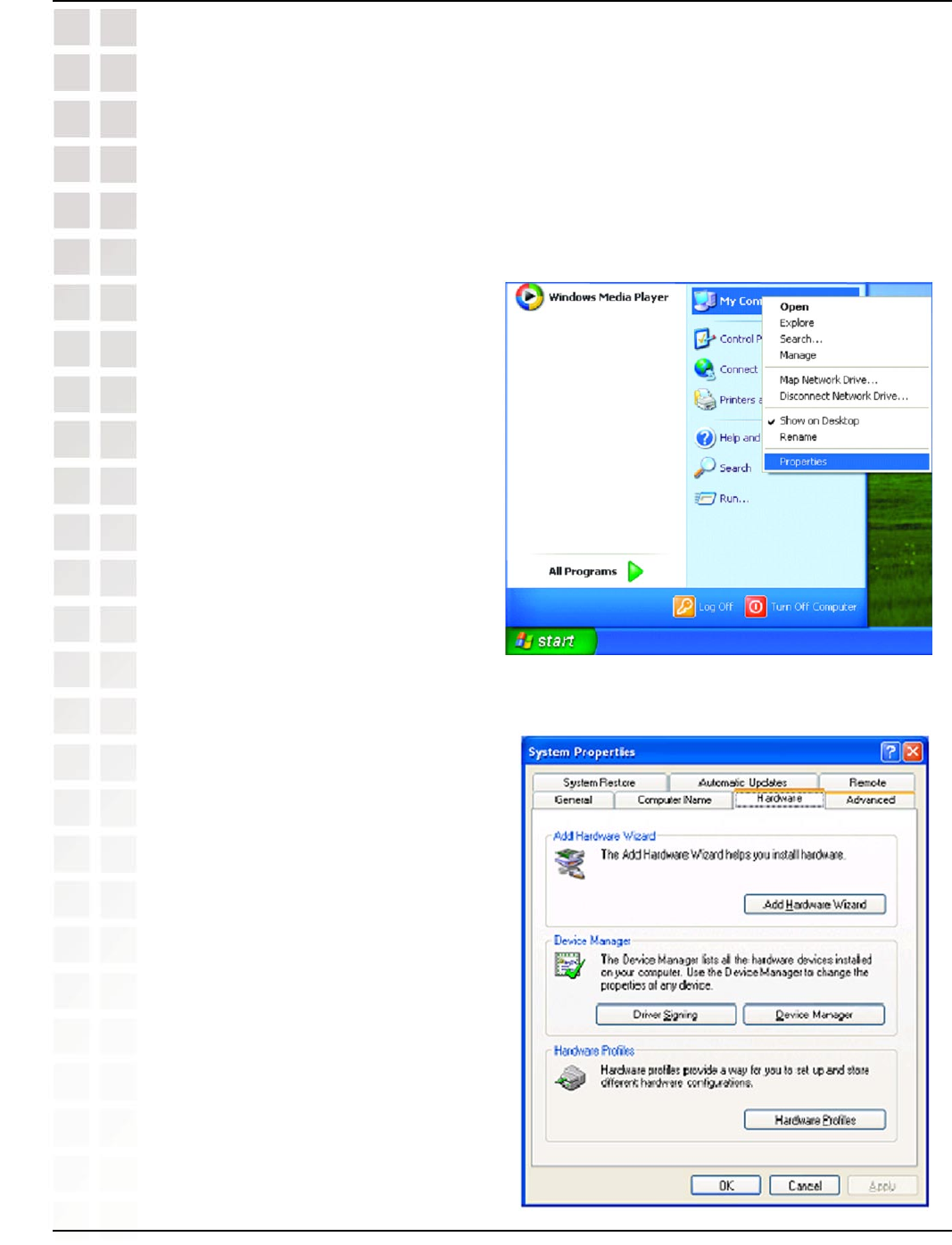
118
DWL-8200AP User’s Manual
D-Link Systems, Inc.
Troubleshooting
3. Check that the drivers for the network adapters are installed properly.
You may be using different network adapters than those illustrated here, but this
procedure will remain the same, regardless of the type of network adapters you are
using.
Go to Start > My Computer > Properties.
Select the Hardware Tab.
Click Device Manager.
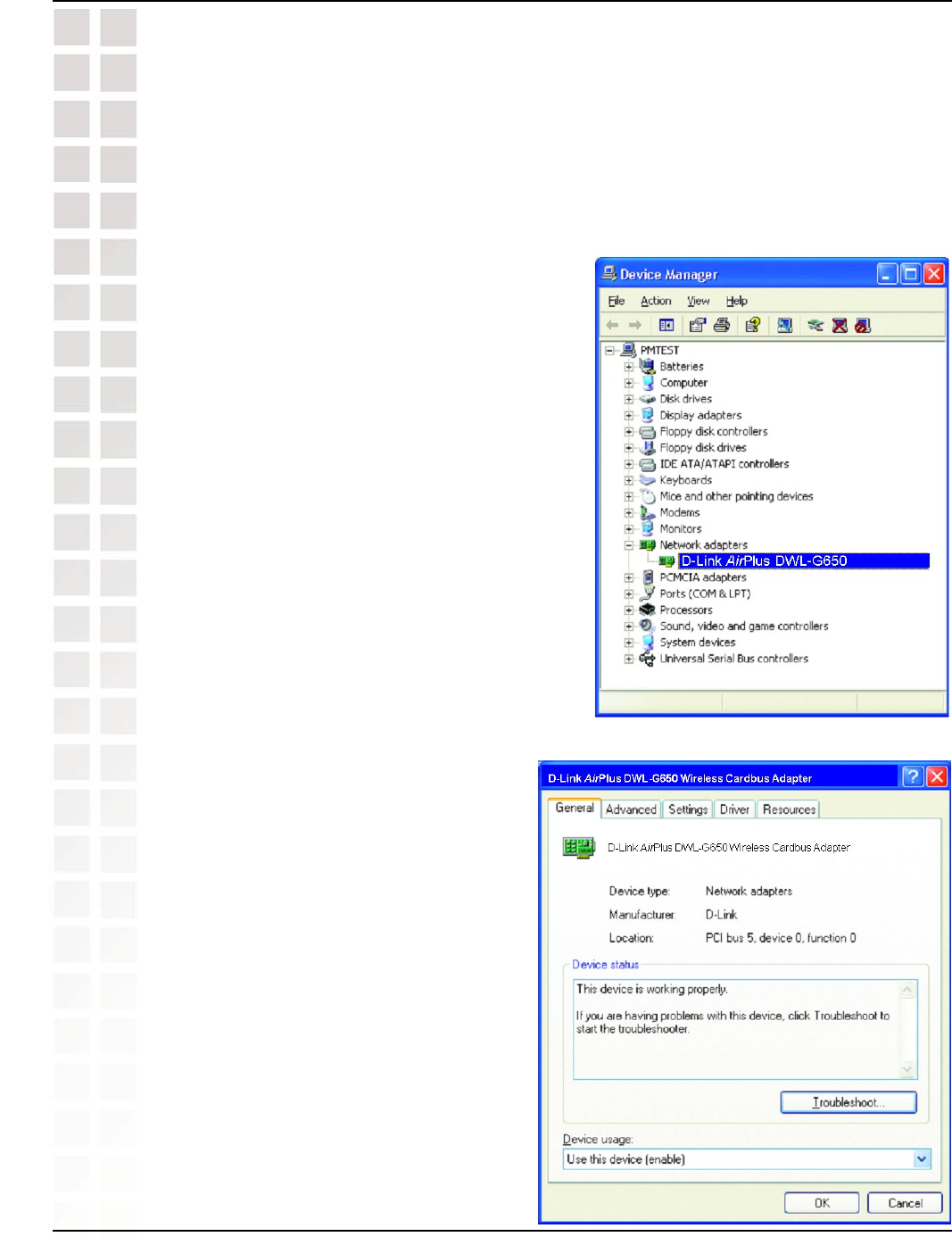
119
DWL-8200AP User’s Manual
D-Link Systems, Inc.
Troubleshooting
Double-click on Network Adapters.
Right-click on D-Link AirPlus DWL-G650 Wireless Cardbus Adapter. (In this
example we use the DWL-G650; you may be using other network adapters, but the
procedure will remain the same.)
Select Properties to check that the drivers are installed properly.
Look under Device Status to check that the device is working properly.
Click OK.
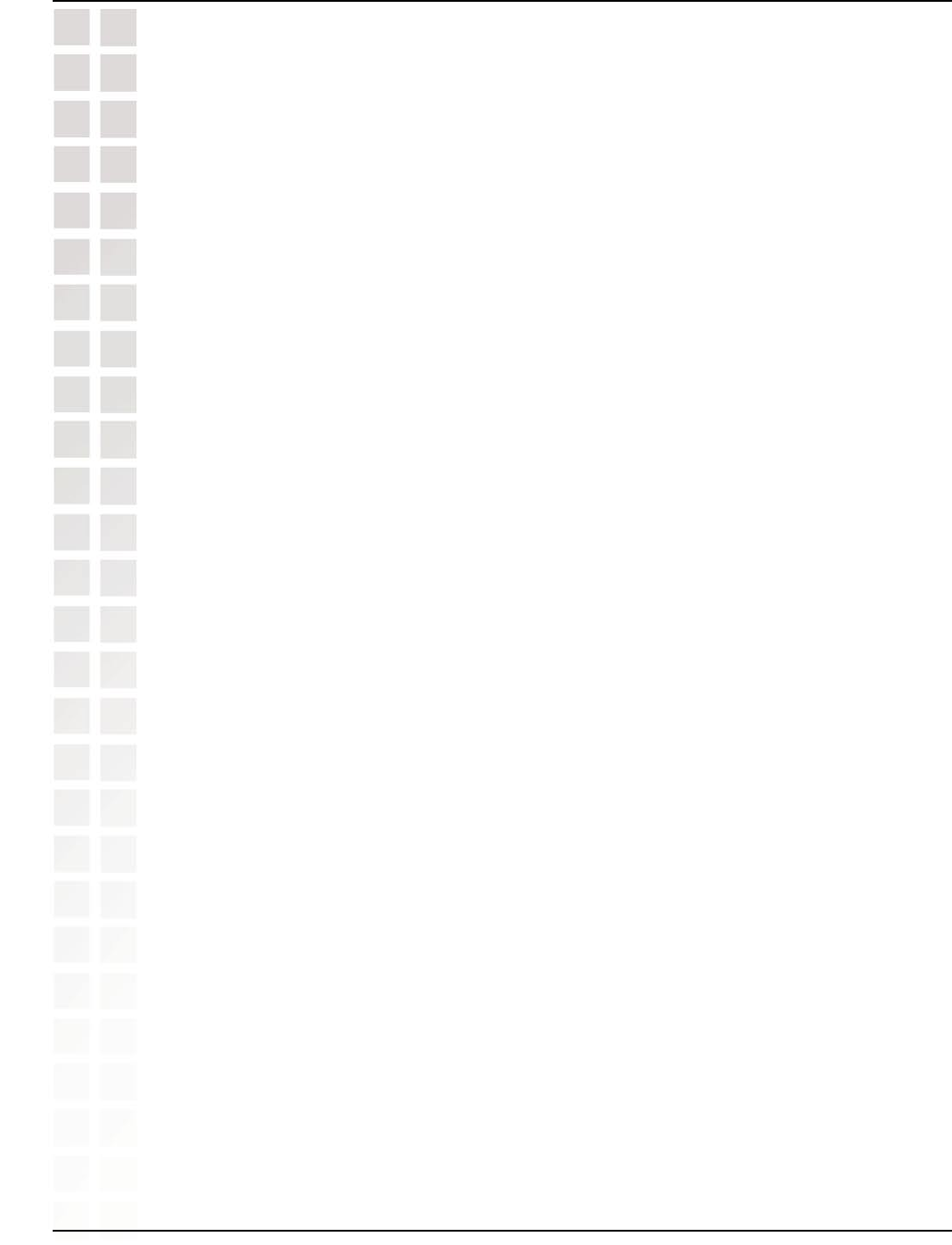
120
DWL-8200AP User’s Manual
D-Link Systems, Inc.
Troubleshooting
4. What variables may cause my wireless products to lose reception?
D-Link products let you access your network from virtually anywhere you want. However,
the positioning of the products within your environment will affect the wireless range.
Please refer to Installation Considerations in the Wireless Basics section of this
manual for further information about the most advantageous placement of your D-Link
wireless products.
5. Why does my wireless connection keep dropping?
Antenna Orientation- Try different antenna orientations for the DWL-8200AP. Try to
keep the antenna at least 6 inches away from the wall or other objects.
If you are using 2.4GHz cordless phones, X-10 equipment or other home security
systems, ceiling fans, and lights, your wireless connection will degrade dramatically
or drop altogether. Try changing the channel on your router, access point and wireless
adapter to a different channel to avoid interference.
Keep your product away (at least 3-6 feet) from electrical devices that generate RF
noise, like microwaves, monitors, electric motors, etc.
6. Why can’t I get a wireless connection?
If you have enabled encryption on the DWL-8200AP, you must also enable encryption
on all wireless clients in order to establish a wireless connection.
Make sure that the SSID on the router and the wireless client are exactly the same.
If they are not, wireless connection will not be established.
Move the DWL-8200AP and the wireless client into the same room and then test the
wireless connection.
Disable all security settings.
Turn off your DWL-8200AP and the client. Turn the DWL-8200AP back on again, and
then turn on the client.
Make sure that all devices are set to Infrastructure mode.
Check that the LED indicators are indicating normal activity. If not, check that the
AC power and Ethernet cables are firmly connected.
Check that the IP address, subnet mask, gateway and DNS settings are correctly
entered for the network.
If you are using 2.4GHz cordless phones, X-10 equipment or other home security
systems, ceiling fans, and lights, your wireless connection will degrade dramatically
or drop altogether. Try changing the channel on your DWL-8200AP, and on all the
devices in your network to avoid interference.
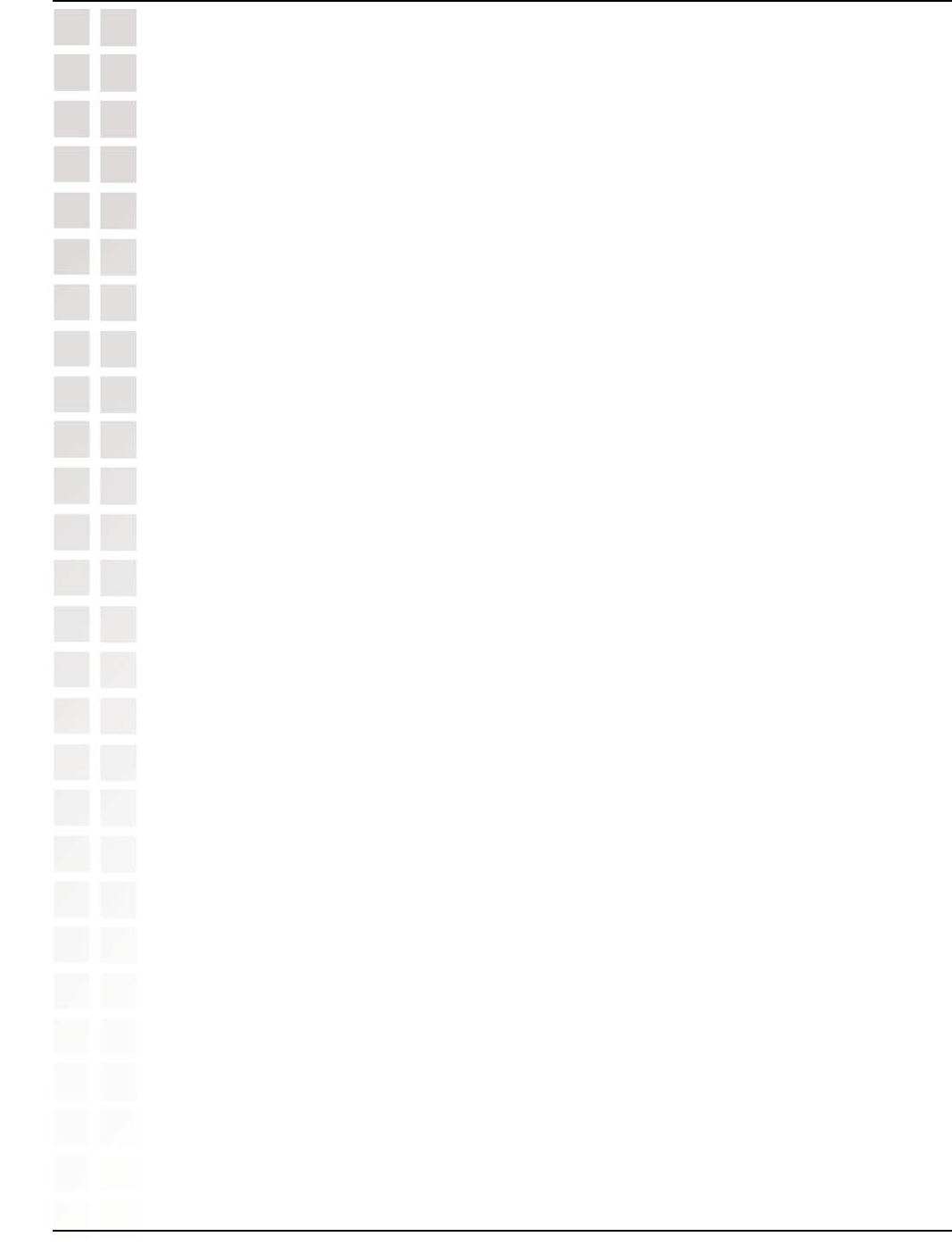
121
DWL-8200AP User’s Manual
D-Link Systems, Inc.
Troubleshooting
Keep your product away (at least 3-6 feet) from electrical devices that generate RF
noise, like microwaves, monitors, electric motors, etc.
7. I forgot my encryption key.
Reset the DWL-8200AP to its factory default settings and restore the other devices on
your network to their default settings. You may do this by pressing the Reset button
on the back of the unit. You will lose the current configuration settings.
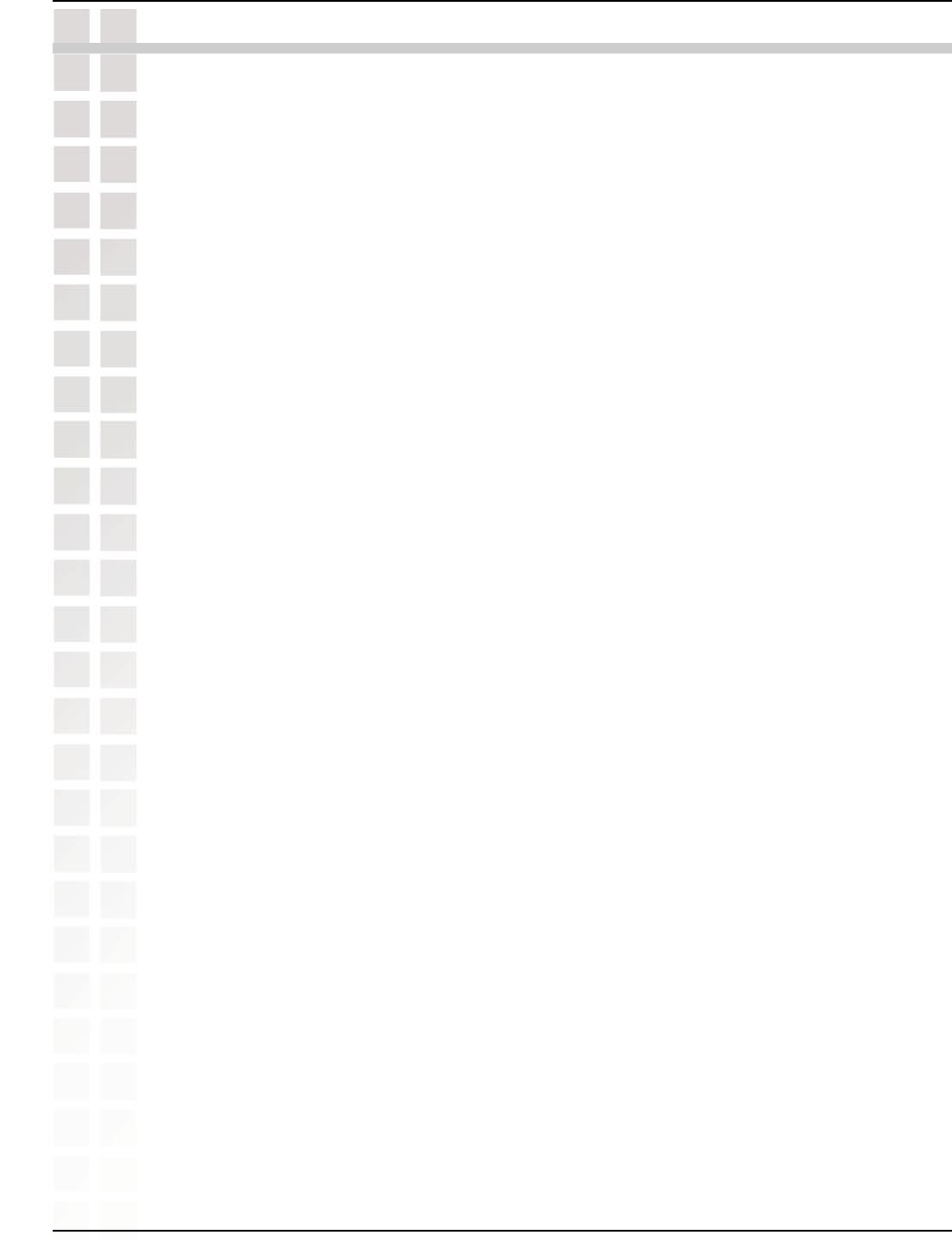
122
DWL-8200AP User’s Manual
D-Link Systems, Inc.
Technical Specifications
Standards
• IEEE 802.11a
• IEEE 802.11b
• IEEE 802.11g
• IEEE 802.3
• IEEE 802.3af
• IEEE 802.3u
• IEEE 802.3x
Device Management
• Web-Based – Internet Explorer v6 or later; Netscape Navigator v7 or later; or other Java-enabled
browsers.
• Telnet
• AP Manager
• SNMP v.3
Data Rate
For 802.11a/g:
• 108, 54, 48, 36, 24, 18, 12, 9 and 6Mbps
For 802.11b:
• 11, 5.5, 2, and 1Mbps
Security
• WPA – Enterprise
• WPA – Personal
• WPA2 – Enterprise
• WPA2 – Personal
• 64-bit, 128-bit, and 152-bit WEP
• MAC Address Access Control List
Wireless Frequency Range
• 2.4GHz to 2.4835GHz
• 5.15GHz to 5.35GHz and 5.725GHz to 5.825GHz
Wireless Operating Range*
802.11g (Full Power with 5dBi gain diversity dipole antenna)
Indoors:
• 98ft (30m) @ 54Mbps
• 105ft (32m) @ 48Mbps
• 121ft (37m) @ 36Mbps
• 148ft (45m) @ 24Mbps
• 203ft (62m) @ 18Mbps
• 223ft (68m) @ 12Mbps
• 253ft (77m) @ 9Mbps
• 302ft (92m) @ 6Mbps
Outdoors:• 328ft (100m) @ 54Mbps
• 968ft (295m) @ 11Mbps
• 1378ft (420m) @ 6Mbps
Operating Voltage
• 48VDC +/- 10% for PoE
Technical Specifications
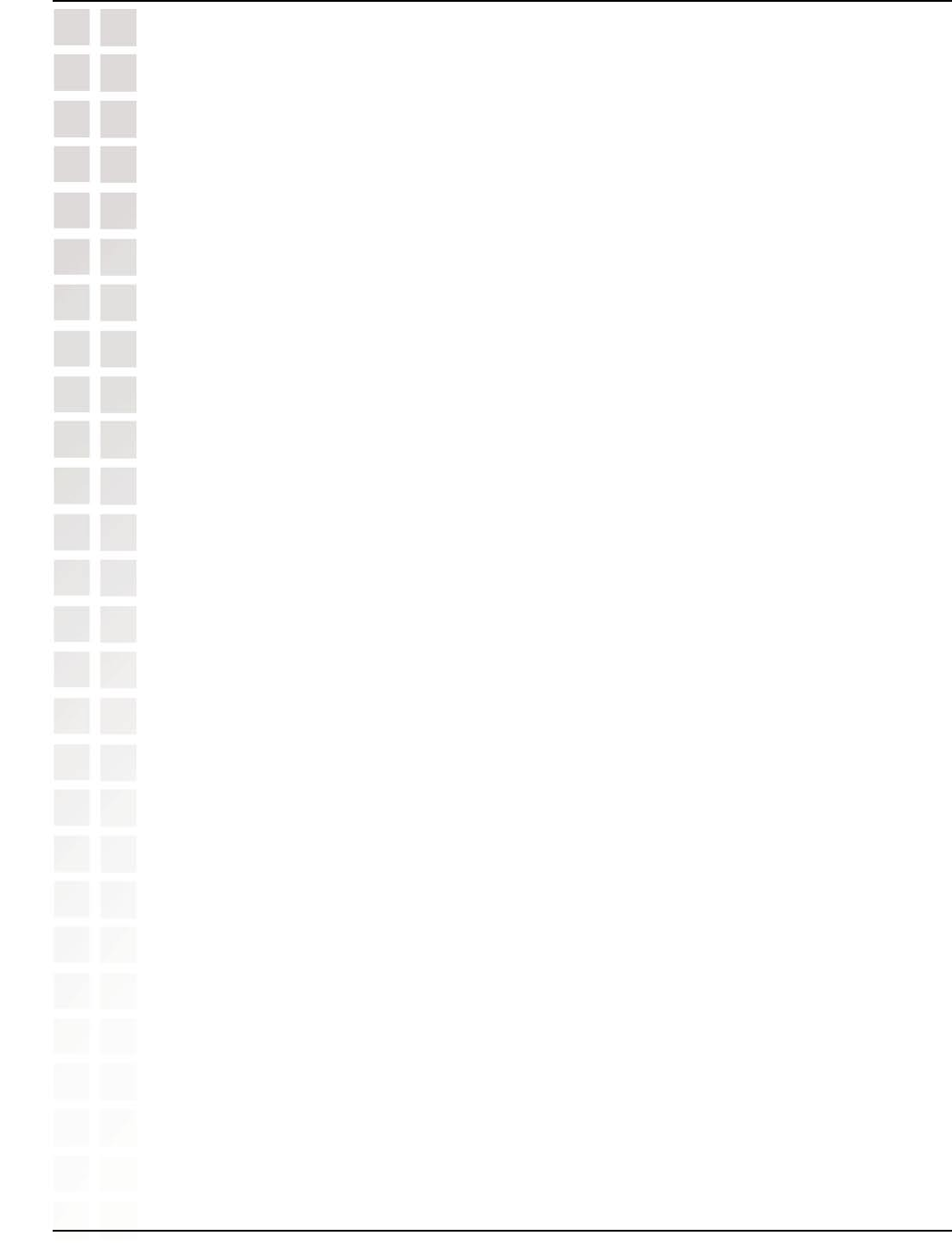
123
DWL-8200AP User’s Manual
D-Link Systems, Inc.
Technical Specifications
Radio and Modulation Type
For 802.11b:
DSSS :
• DBPSK @ 1Mbps
• DQPSK @ 2Mbps
• CCK @ 5.5 and 11Mbps
For 802.11a/g:
OFDM:
• BPSK @ 6 and 9Mbps
• QPSK @ 12 and 18Mbps
• 16QAM @ 24 and 36Mbps
• 64QAM @ 48, 54 and 108Mbps
DSSS:
• DBPSK @ 1Mbps
• DQPSK @ 2Mbps
• CCK @ 5.5 and 11Mbps
Transmit Output Power
For 802.11a:• 63mW (18dBm)
• 40mW (16dBm)
• 32mW (15dBm)
• 6mW (7dBm)
• 1mW (0dBm)
For 802.11b:• 100mW (20dBm)
• 63mW (18dBm)
• 40mW (16dBm)
• 32mW (15dBm)
• 23mW (13dBm)
• 10mW (10dBm)
• 6mW (7dBm)
• 1mW (0dBm)
For 802.11g:• 100mW (20dBm)
• 63mW (18dBm)
• 40mW (16dBm)
• 32mW (15dBm)
• 6mW (7dBm)
• 1mW (0dBm)
Receiver Sensitivity
For 802.11a:• 6Mbps: -87dBm
• 9Mbps: -86dBm
• 11Mbps: -88dBm
• 12Mbps: -85dBm
• 18Mbps: -83dBm
• 24Mbps: -80dBm
• 36Mbps: -76dBm
• 48Mbps: -71dBm
• 54Mbps: -71dBm
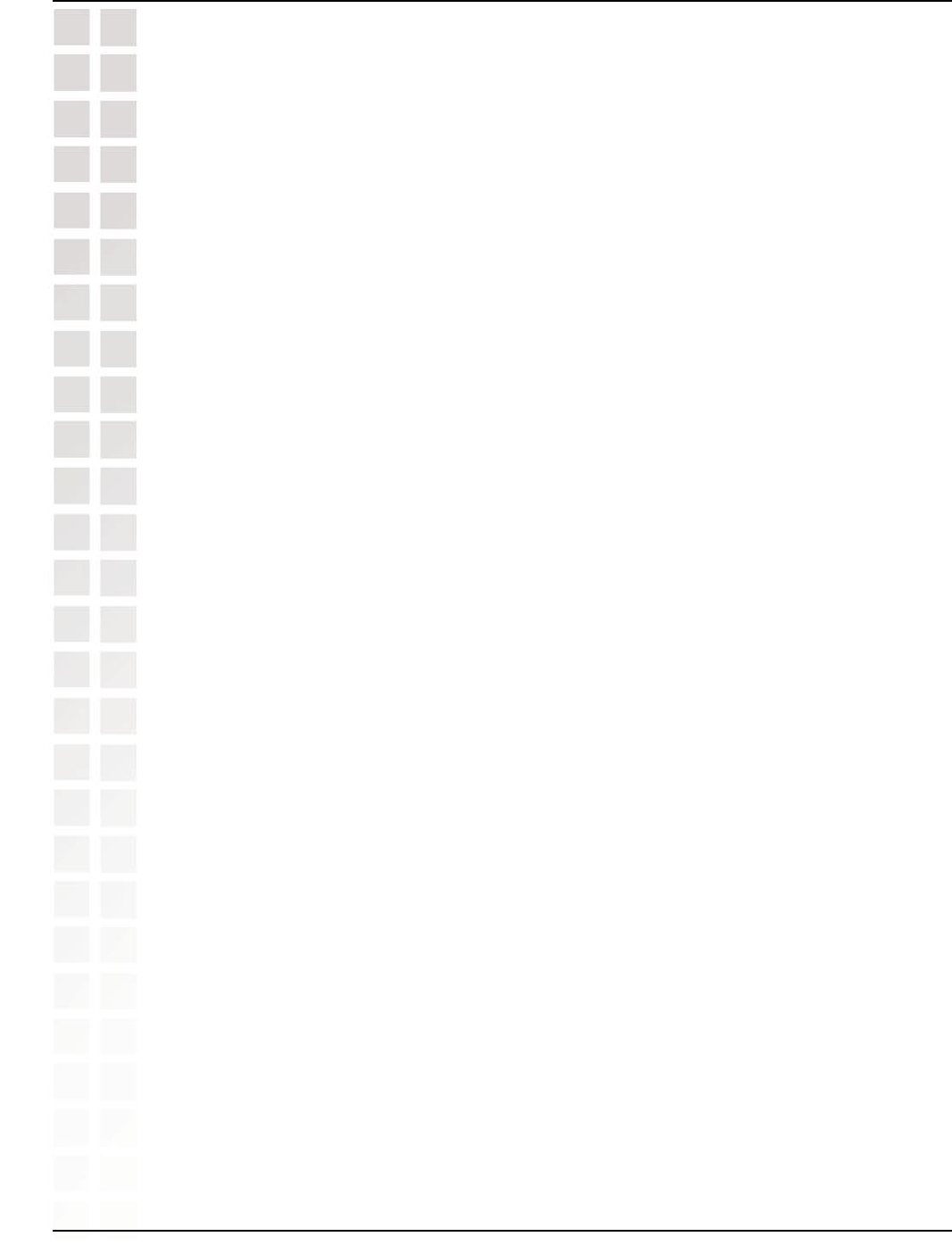
124
DWL-8200AP User’s Manual
D-Link Systems, Inc.
Technical Specifications
For 802.11b:• 1Mbps: -92dBm
• 2Mbps: -89dBm
• 5.5Mbps: -88dBm
• 11Mbps: -83dBm
For 802.11g:• 1Mbps: -95dBm
• 2Mbps: -91dBm
• 5.5Mbps: -89dBm
• 6Mbps: -87dBm
• 9Mbps: -85dBm
• 11Mbps: -88dBm
• 12Mbps: -80dBm
• 18Mbps: -80dBm
• 24Mbps: -77dBm
• 36Mbps: -73dBm
• 48Mbps: -72dBm
• 54Mbps: -72dBm
LEDs
• Power
• Status
• LAN 1
• LAN 2
• 802.11b/g
• 802.11a
Temperature
• Operating: 32 ºF to 104ºF (0ºC to 40ºC)
• Storing: -4ºF to 149ºF (-20ºC to 65ºC)
Humidity
• Operating: 10%~90% (non-condensing)
• Storing: 5%~95% (non-condensing)
Certifications
• FCC
• Wi-Fi
Dimensions
• L = 10.93 inches (277.7mm)
• W = 6.10 inches (155mm)
• H =1.77 inches (45mm)
• H = 1.77 inches (45mm)
Warranty
• 1 Year
* Maximum wireless signal rate derived from IEEE Standard 802.11a and 802.11g specifications. Actual data throughput will
vary. Network conditions and environmental factors, including volume of network traffic, building materials and construction, and
network overhead, lower actual data throughput rate.
** Environmental conditions may adversely affect wireless signal range.
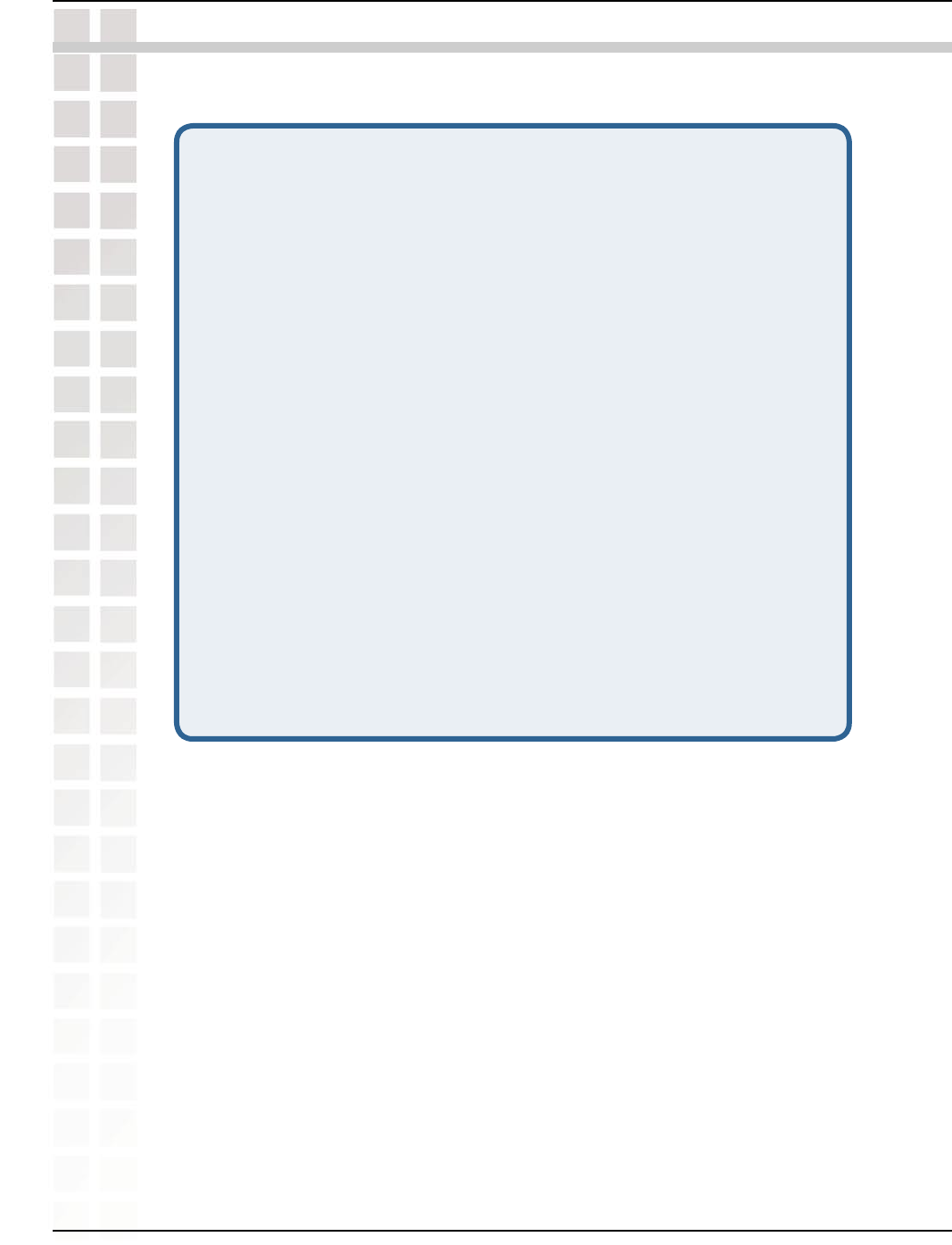
125
DWL-8200AP User’s Manual
D-Link Systems, Inc.
Contacting Technical Support
Contacting Technical Support
Technical Support
You can find software updates and user documentation on the D-Link website.
D-Link provides free technical support for customers within the United States and
within Canada for the duration of the warranty period on this product.
U.S. and Canadian customers can contact D-Link Technical Support through our
website, or by phone.
Tech Support for customers within the United States:
D-Link Technical Support over the Telephone:
(877) 453-5465
Monday to Friday 6:00am - 6:00pm.
D-Link Technical Support over the Internet:
http://support.dlink.com
email: support@dlink.com
Tech Support for customers within Canada:
D-Link Technical Support over the Telephone:
(800) 361-5265
Monday to Friday 7:30am to 12:00am EST
D-Link Technical Support over the Internet:
http://support.dlink.ca
email:support@dlink.ca
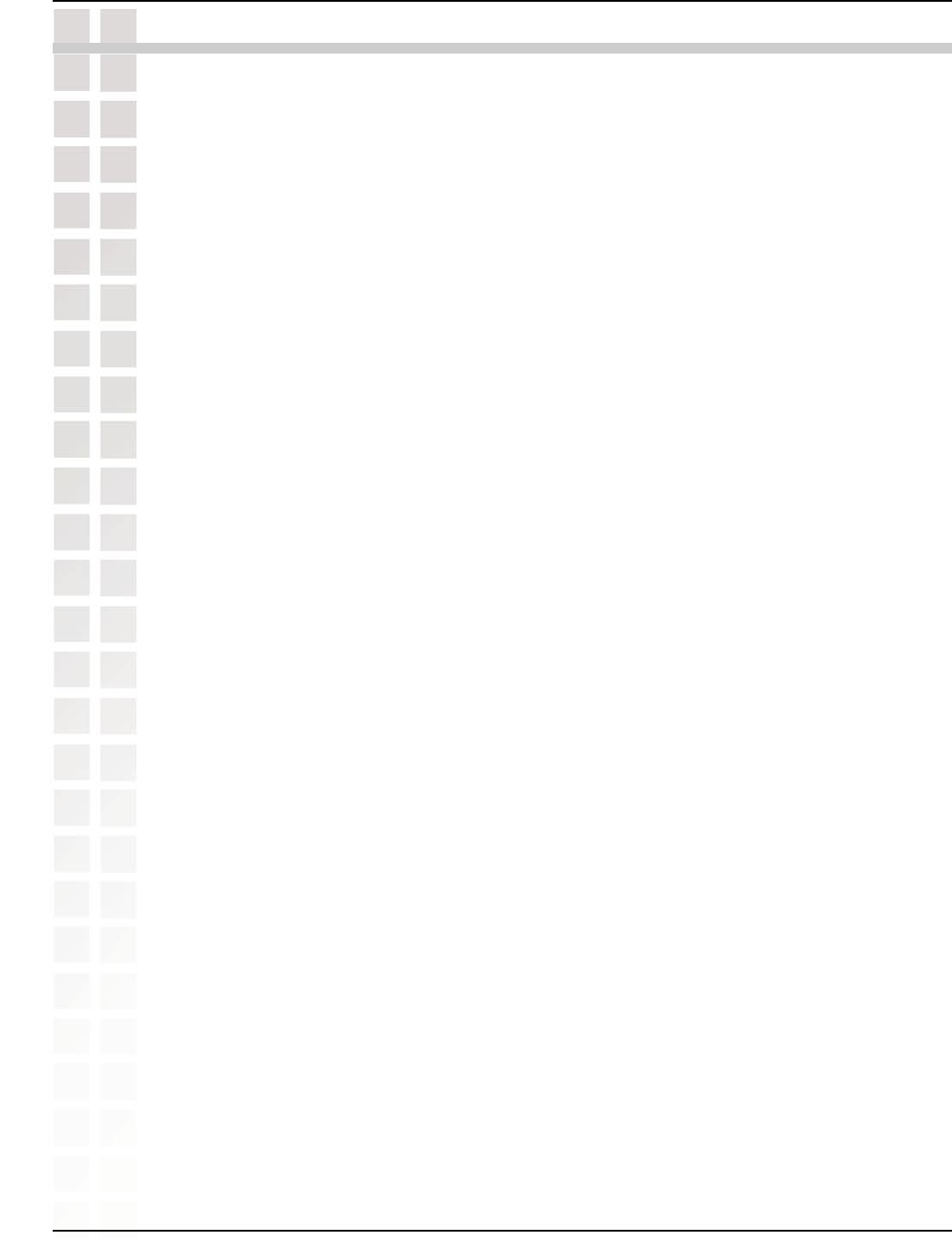
126
DWL-8200AP User’s Manual
D-Link Systems, Inc.
Warranty
Subject to the terms and conditions set forth herein, D-Link Systems, Inc. (“D-Link”) provides this Limited
Warranty:
· Only to the person or entity that originally purchased the product from D-Link or its authorized
reseller or distributor, and
· Only for products purchased and delivered within the fifty states of the United States, the District
of Columbia, U.S. Possessions or Protectorates, U.S. Military Installations, or addresses with an APO
or FPO.
Limited Warranty: D-Link warrants that the hardware portion of the D-Link product described below
(“Hardware”) will be free from material defects in workmanship and materials under normal use from the
date of original retail purchase of the product, for the period set forth below (“Warranty Period”), except
as otherwise stated herein.
· Hardware (excluding power supplies and fans): One (1) year
· Power supplies and fans: One (1) year
· Spare parts and spare kits: Ninety (90) days
The customer’s sole and exclusive remedy and the entire liability of D-Link and its suppliers under
this Limited Warranty will be, at D-Link’s option, to repair or replace the defective Hardware during the
Warranty Period at no charge to the original owner or to refund the actual purchase price paid. Any repair
or replacement will be rendered by D-Link at an Authorized D-Link Service Office. The replacement
hardware need not be new or have an identical make, model or part. D-Link may, at its option, replace
the defective Hardware or any part thereof with any reconditioned product that D-Link reasonably
determines is substantially equivalent (or superior) in all material respects to the defective Hardware.
Repaired or replacement hardware will be warranted for the remainder of the original Warranty Period or
ninety (90) days, whichever is longer, and is subject to the same limitations and exclusions. If a material
defect is incapable of correction, or if D-Link determines that it is not practical to repair or replace the
defective Hardware, the actual price paid by the original purchaser for the defective Hardware will be
refunded by D-Link upon return to D-Link of the defective Hardware. All Hardware or part thereof that
is replaced by D-Link, or for which the purchase price is refunded, shall become the property of D-Link
upon replacement or refund.
Limited Software Warranty: D-Link warrants that the software portion of the product (“Software”) will
substantially conform to D-Link’s then current functional specifications for the Software, as set forth in the
applicable documentation, from the date of original retail purchase of the Software for a period of ninety
(90) days (“Software Warranty Period”), provided that the Software is properly installed on approved
hardware and operated as contemplated in its documentation. D-Link further warrants that, during the
Software Warranty Period, the magnetic media on which D-Link delivers the Software will be free of
physical defects. The customer’s sole and exclusive remedy and the entire liability of D-Link and its
suppliers under this Limited Warranty will be, at D-Link’s option, to replace the non-conforming Software
(or defective media) with software that substantially conforms to D-Link’s functional specifications for the
Software or to refund the portion of the actual purchase price paid that is attributable to the Software.
Except as otherwise agreed by D-Link in writing, the replacement Software is provided only to the original
licensee, and is subject to the terms and conditions of the license granted by D-Link for the Software.
Replacement Software will be warranted for the remainder of the original Warranty Period and is subject
to the same limitations and exclusions. If a material non-conformance is incapable of correction, or if
D-Link
determines in its sole discretion that it is not practical to replace the non-conforming Software, the
price paid by the original licensee for the non-conforming Software will be refunded by D-Link; provided
that the non-conforming Software (and all copies thereof) is first returned to D-Link. The license granted
respecting any Software for which a refund is given automatically terminates.
Warranty
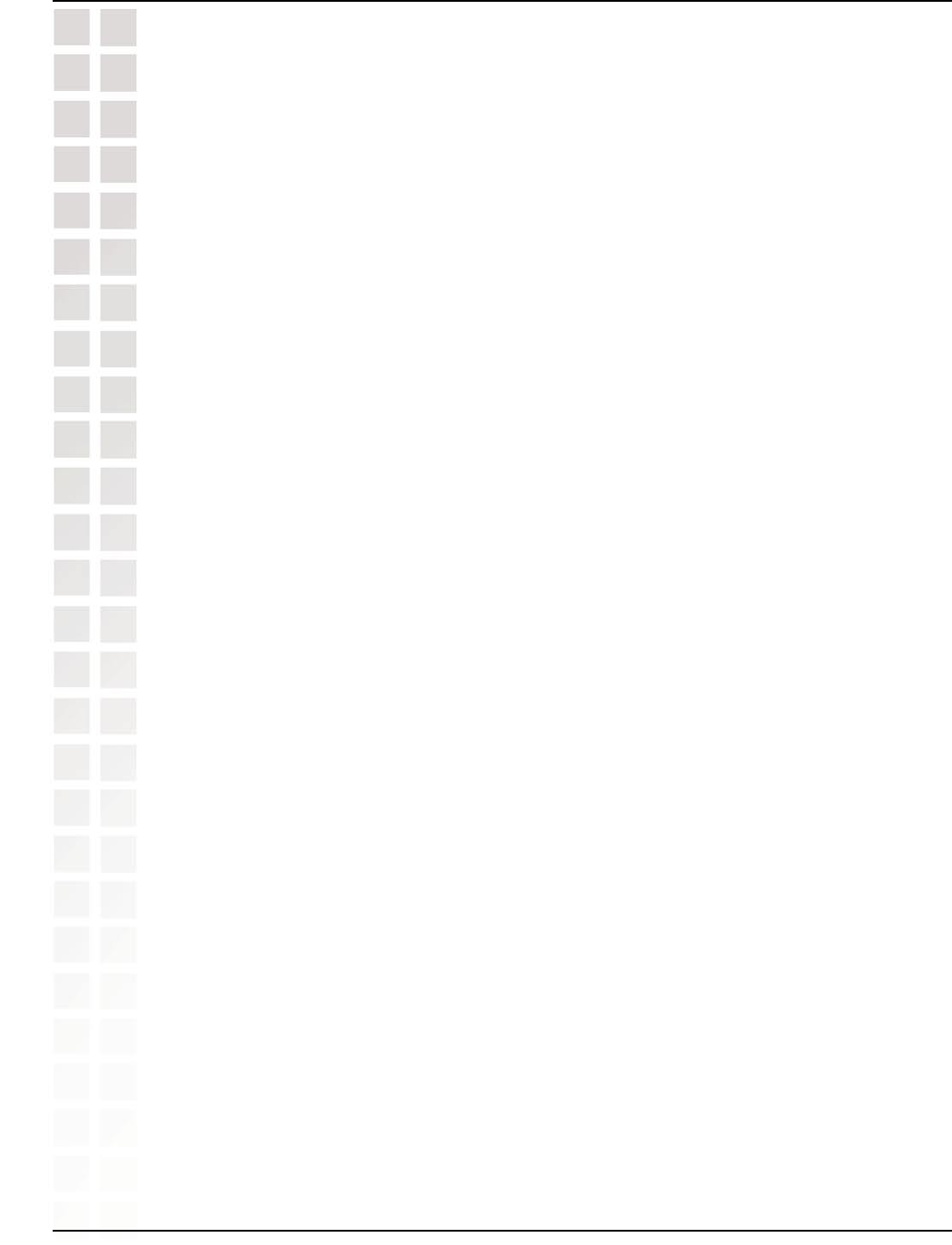
127
DWL-8200AP User’s Manual
D-Link Systems, Inc.
Warranty
Non-Applicability of Warranty: The Limited Warranty provided hereunder for Hardware and Software
portions of D-Link’s products will not be applied to and does not cover any refurbished product and any
product purchased through the inventory clearance or liquidation sale or other sales in which D-Link,
the sellers, or the liquidators expressly disclaim their warranty obligation pertaining to the product and in
that case, the product is being sold “As-Is” without any warranty whatsoever including, without limitation,
the Limited Warranty as described herein, notwithstanding anything stated herein to the contrary.
Submitting A Claim: The customer shall return the product to the original purchase point based on its
return policy. In case the return policy period has expired and the product is within warranty, the customer
shall submit a claim to D-Link as outlined below:
· The customer must submit with the product as part of the claim a written description of the
Hardware defect or Software nonconformance in sufficient detail to allow D-Link to confirm the same,
along with proof of purchase of the product (such as a copy of the dated purchase invoice for the product)
if the product is not registered.
· The customer must obtain a Case ID Number from D-Link Technical Support at 1-877-453-5465,
who will attempt to assist the customer in resolving any suspected defects with the product. If the product
is considered defective, the customer must obtain a Return Material Authorization (“RMA”) number by
completing the RMA form and entering the assigned Case ID Number at https://rma.dlink.com/.
· After an RMA number is issued, the defective product must be packaged securely in the original
or other suitable shipping package to ensure that it will not be damaged in transit, and the RMA number
must be prominently marked on the outside of the package. Do not include any manuals or accessories
in the shipping package. D-Link will only replace the defective portion of the product and will not ship
back any accessories.
· The customer is responsible for all in-bound shipping charges to D-Link. No Cash on Delivery
(“COD”) is allowed. Products sent COD will either be rejected by D-Link or become the property of D-
Link. Products shall be fully insured by the customer and shipped to D-Link Systems, Inc., 17595 Mt.
Herrmann, Fountain Valley, CA 92708. D-Link will not be held responsible for any packages that are lost
in transit to D-Link. The repaired or replaced packages will be shipped to the customer via UPS Ground
or any common carrier selected by D-Link. Return shipping charges shall be prepaid by D-Link if you
use an address in the United States, otherwise we will ship the product to you freight collect. Expedited
shipping is available upon request and provided shipping charges are prepaid by the customer.
D-Link may reject or return any product that is not packaged and shipped in strict compliance with the
foregoing requirements, or for which an RMA number is not visible from the outside of the package. The
product owner agrees to pay D-Link’s reasonable handling and return shipping charges for any product
that is not packaged and shipped in accordance with the foregoing requirements, or that is determined
by D-Link not to be defective or non-conforming.
What Is Not Covered: The Limited Warranty provided herein by D-Link does not cover: Products that, in D-
Link’s judgment, have been subjected to abuse, accident, alteration, modification, tampering, negligence,
misuse, faulty installation, lack of reasonable care, repair or service in any way that is not contemplated
in the documentation for the product, or if the model or serial number has been altered, tampered with,
defaced or removed; Initial installation, installation and removal of the product for repair, and shipping
costs; Operational adjustments covered in the operating manual for the product, and normal maintenance;
Damage that occurs in shipment, due to act of God, failures due to power surge, and cosmetic damage;
Any hardware, software, firmware or other products or services provided by anyone other than D-Link;
and Products that have been purchased from inventory clearance or liquidation sales or other sales in
which D-Link, the sellers, or the liquidators expressly disclaim their warranty obligation pertaining to the
product. While necessary maintenance or repairs on your Product can be performed by any company,
we recommend that you use only an Authorized D-Link Service Office. Improper or incorrectly performed
maintenance or repair voids this Limited Warranty.
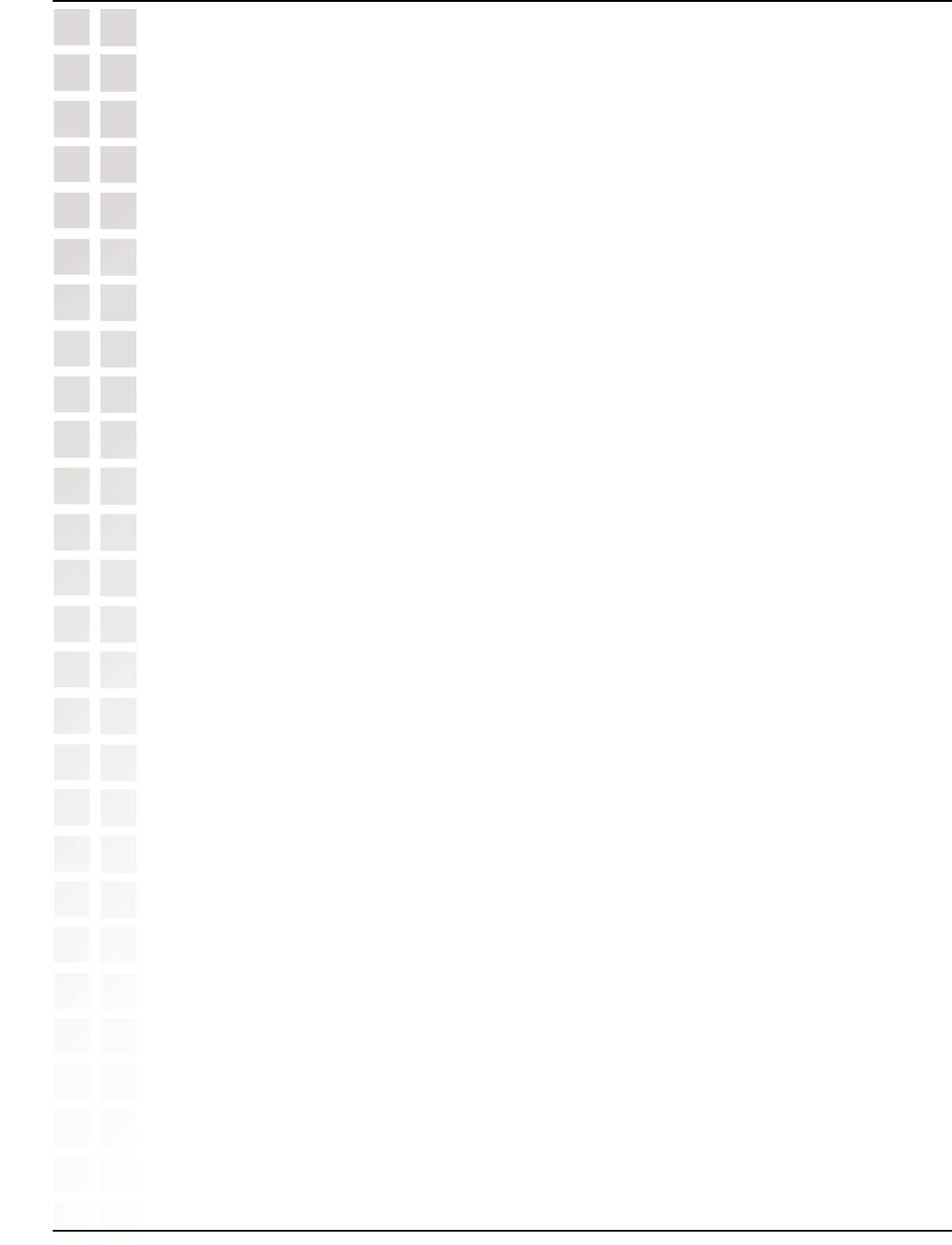
128
DWL-8200AP User’s Manual
D-Link Systems, Inc.
Warranty
Disclaimer of Other Warranties: EXCEPT FOR THE LIMITED WARRANTY SPECIFIED HEREIN,
THE PRODUCT IS PROVIDED “AS-IS” WITHOUT ANY WARRANTY OF ANY KIND WHATSOEVER
INCLUDING, WITHOUT LIMITATION, ANY WARRANTY OF MERCHANTABILITY, FITNESS FOR A
PARTICULAR PURPOSE AND NON-INFRINGEMENT. IF ANY IMPLIED WARRANTY CANNOT BE
DISCLAIMED IN ANY TERRITORY WHERE A PRODUCT IS SOLD, THE DURATION OF SUCH IMPLIED
WARRANTY SHALL BE LIMITED TO THE DURATION OF THE APPLICABLE WARRANTY PERIOD
SET FORTH ABOVE. EXCEPT AS EXPRESSLY COVERED UNDER THE LIMITED WARRANTY
PROVIDED HEREIN, THE ENTIRE RISK AS TO THE QUALITY, SELECTION AND PERFORMANCE
OF THE PRODUCT IS WITH THE PURCHASER OF THE PRODUCT.
Limitation of Liability: TO THE MAXIMUM EXTENT PERMITTED BY LAW, D-LINK IS NOT LIABLE UNDER
ANY CONTRACT, NEGLIGENCE, STRICT LIABILITY OR OTHER LEGAL OR EQUITABLE THEORY
FOR ANY LOSS OF USE OF THE PRODUCT, INCONVENIENCE OR DAMAGES OF ANY CHARACTER,
WHETHER DIRECT, SPECIAL, INCIDENTAL OR CONSEQUENTIAL (INCLUDING, BUT NOT LIMITED
TO, DAMAGES FOR LOSS OF GOODWILL, LOSS OF REVENUE OR PROFIT, WORK STOPPAGE,
COMPUTER FAILURE OR MALFUNCTION, FAILURE OF OTHER EQUIPMENT OR COMPUTER
PROGRAMS TO WHICH D-LINK’S PRODUCT IS CONNECTED WITH, LOSS OF INFORMATION OR
DATA CONTAINED IN, STORED ON, OR INTEGRATED WITH ANY PRODUCT RETURNED TO D-
LINK FOR WARRANTY SERVICE) RESULTING FROM THE USE OF THE PRODUCT, RELATING TO
WARRANTY SERVICE, OR ARISING OUT OF ANY BREACH OF THIS LIMITED WARRANTY, EVEN IF
D-LINK HAS BEEN ADVISED OF THE POSSIBILITY OF SUCH DAMAGES. THE SOLE REMEDY FOR
A BREACH OF THE FOREGOING LIMITED WARRANTY IS REPAIR, REPLACEMENT OR REFUND
OF THE DEFECTIVE OR NON-CONFORMING PRODUCT. THE MAXIMUM LIABILITY OF D-LINK
UNDER THIS WARRANTY IS LIMITED TO THE PURCHASE PRICE OF THE PRODUCT COVERED
BY THE WARRANTY. THE FOREGOING EXPRESS WRITTEN WARRANTIES AND REMEDIES ARE
EXCLUSIVE AND ARE IN LIEU OF ANY OTHER WARRANTIES OR REMEDIES, EXPRESS, IMPLIED
OR STATUTORY.
Governing Law: This Limited Warranty shall be governed by the laws of the State of California. Some states
do not allow exclusion or limitation of incidental or consequential damages, or limitations on how long an
implied warranty lasts, so the foregoing limitations and exclusions may not apply. This Limited Warranty
provides specific legal rights and you may also have other rights which vary from state to state.
Trademarks: D-Link is a registered trademark of D-Link Systems, Inc. Other trademarks or registered
trademarks are the property of their respective owners.
Copyright Statement: No part of this publication or documentation accompanying this product may be
reproduced in any form or by any means or used to make any derivative such as translation, transformation,
or adaptation without permission from D-Link Corporation/D-Link Systems, Inc., as stipulated by the
United States Copyright Act of 1976 and any amendments thereto. Contents are subject to change
without prior notice. Copyright 2005 by D-Link Corporation/D-Link Systems, Inc. All rights reserved.
CE Mark Warning: This is a Class B product. In a domestic environment, this product may cause radio
interference, in which case the user may be required to take adequate measures.
FCC Statement: This equipment has been tested and found to comply with the limits for a Class B digital
device, pursuant to part 15 of the FCC Rules. These limits are designed to provide reasonable protection
against harmful interference in a residential installation. This equipment generates, uses, and can radiate
radio frequency energy and, if not installed and used in accordance with the instructions, may cause
harmful interference to radio communication. However, there is no guarantee that interference will not
occur in a particular installation. If this equipment does cause harmful interference to radio or television
reception, which can be determined by turning the equipment off and on, the user is encouraged to try
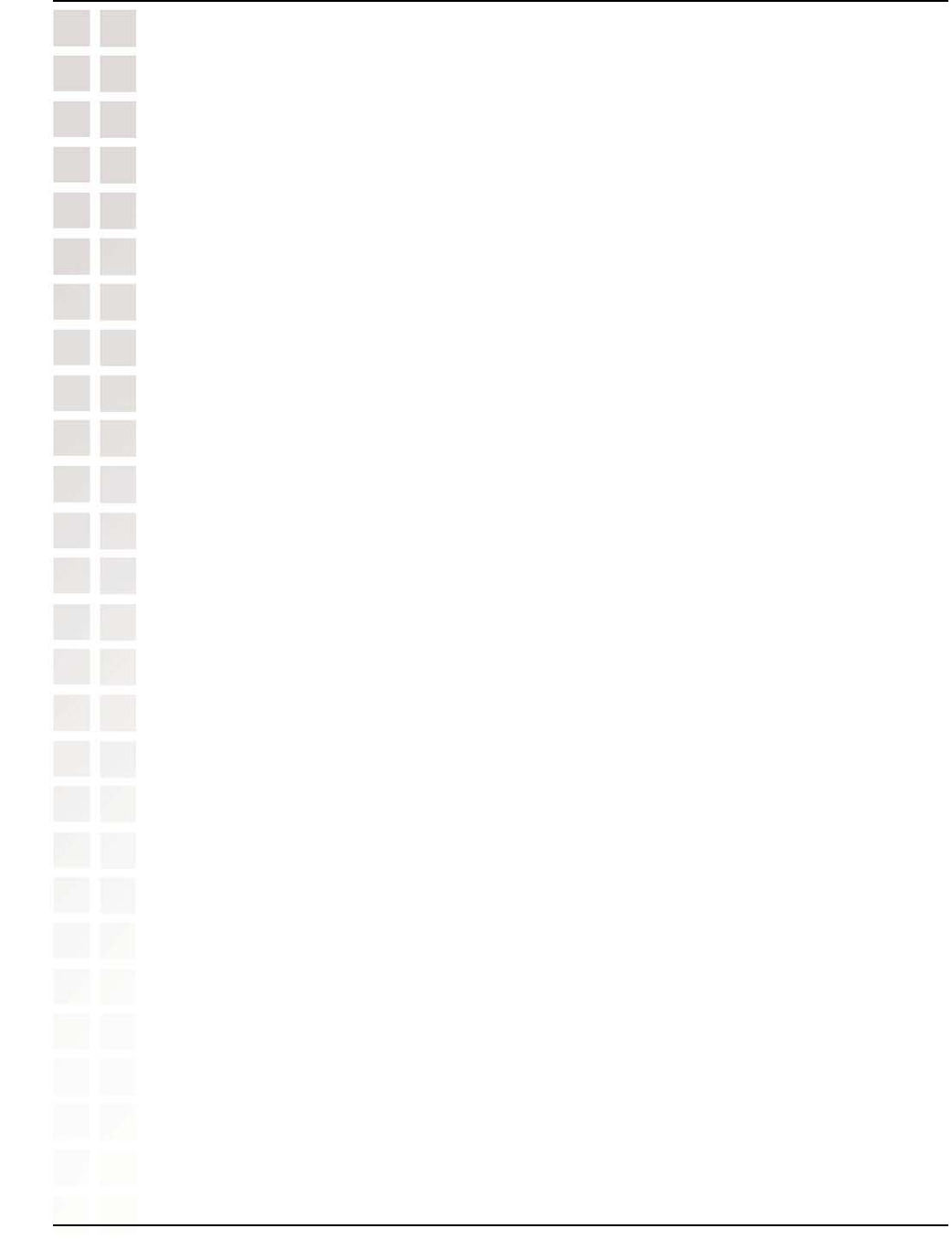
$7,!05SERS-ANUAL
$,INK3YSTEMS)NC
7ARRANTY
TOCORRECTTHEINTERFERENCEBYONEORMOREOFTHEFOLLOWINGMEASURES
q 2EORIENTORRELOCATETHERECEIVINGANTENNA
q )NCREASETHESEPARATIONBETWEENTHEEQUIPMENTANDRECEIVER
q #ONNECTTHEEQUIPMENTINTOANOUTLETONACIRCUITDIFFERENTFROMTHATTOWHICHTHERECEIVERIS
CONNECTED
q #ONSULTTHEDEALERORANEXPERIENCEDRADIO46TECHNICIANFORHELP
&ORDETAILEDWARRANTYINFORMATIONAPPLICABLETOPRODUCTSPURCHASEDOUTSIDETHE5NITED3TATESPLEASE
CONTACTTHECORRESPONDINGLOCAL$,INKOFlCE
•This device complies with Part 15 of the FCC Rules. Operation is subject to the following two
conditions: (1) This device may not cause harmful interference, and (2) this device must accept any
interference received, including interference that may cause undesired operation.
•
•FCC Caution: Any changes or modifications not expressly approved by the party responsible for
compliance could void the user's authority to operate this equipment.
•
•For operation within 5.15 ~ 5.25GHz frequency range, it is restricted to indoor environment.
•IMPORTANT NOTE:
•FCC Radiation Exposure Statement:
•This equipment complies with FCC radiation exposure limits set forth for an uncontrolled
environment. This equipment should be installed and operated with minimum distance 20cm between
the radiator & your body.
•
•This transmitter must not be co-located or operating in conjunction with any other antenna or
transmitter.
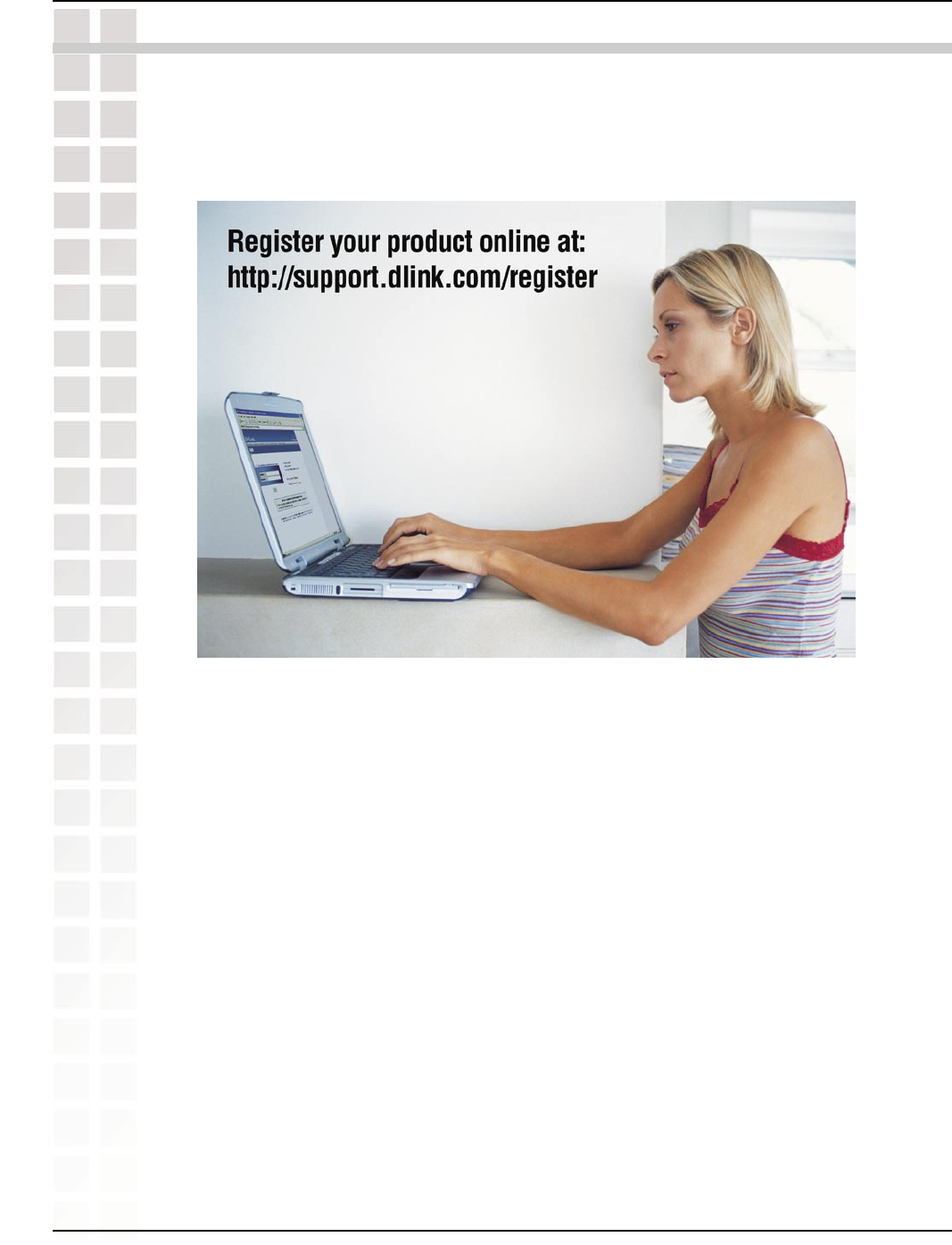
130
DWL-8200AP User’s Manual
D-Link Systems, Inc.
Registration
06/13/05
Product registration is entirely voluntary and failure to complete or return
this form will not diminish your warranty rights.
Registration