D Link DWLG650MB1 108G MIMO Wireless Notebook Adapter User Manual dwlg650m manual 041405 indd
D Link Corporation 108G MIMO Wireless Notebook Adapter dwlg650m manual 041405 indd
D Link >
Contents
- 1. Users Manual 1
- 2. Users Manual 2
- 3. Users Manual 3
Users Manual 1
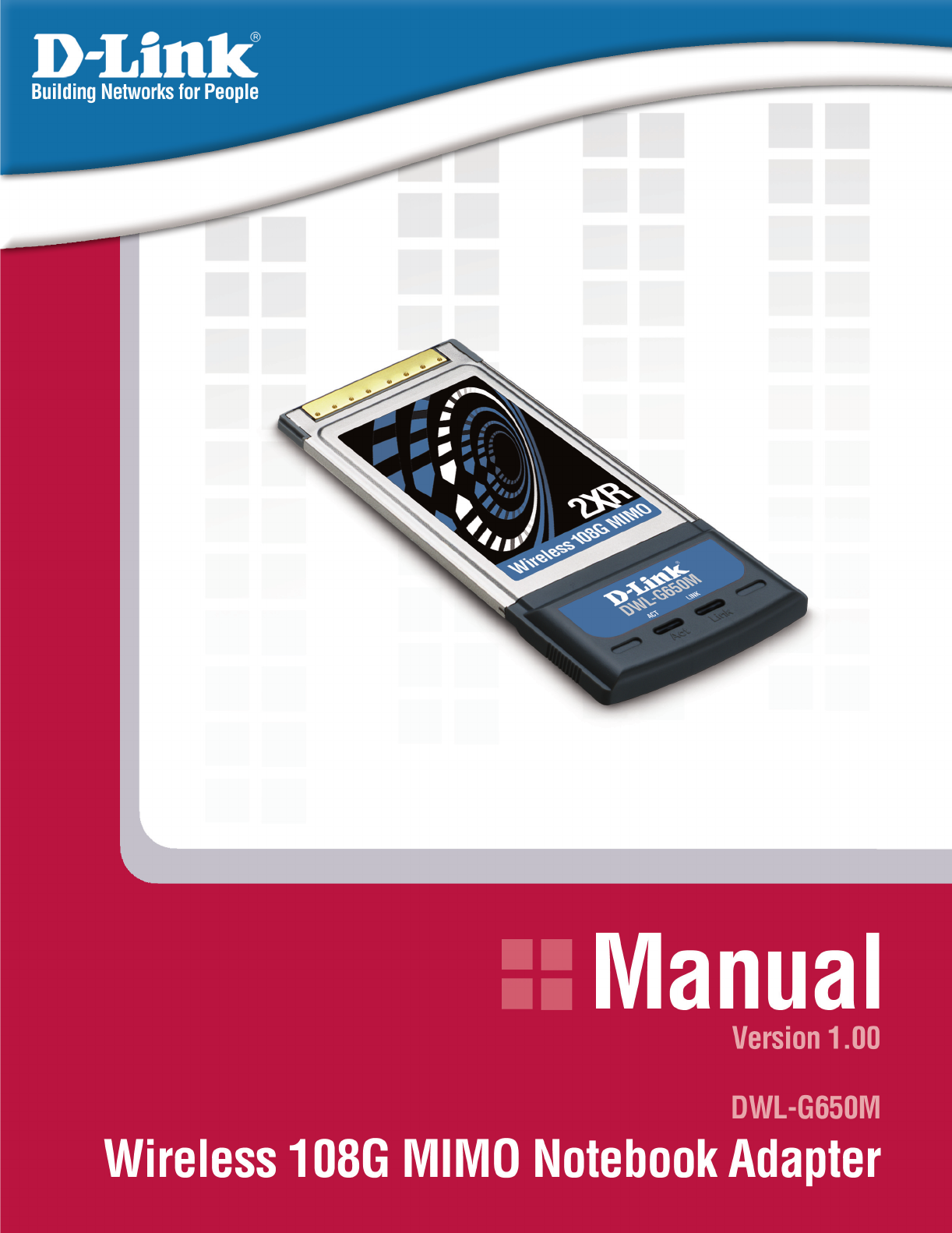
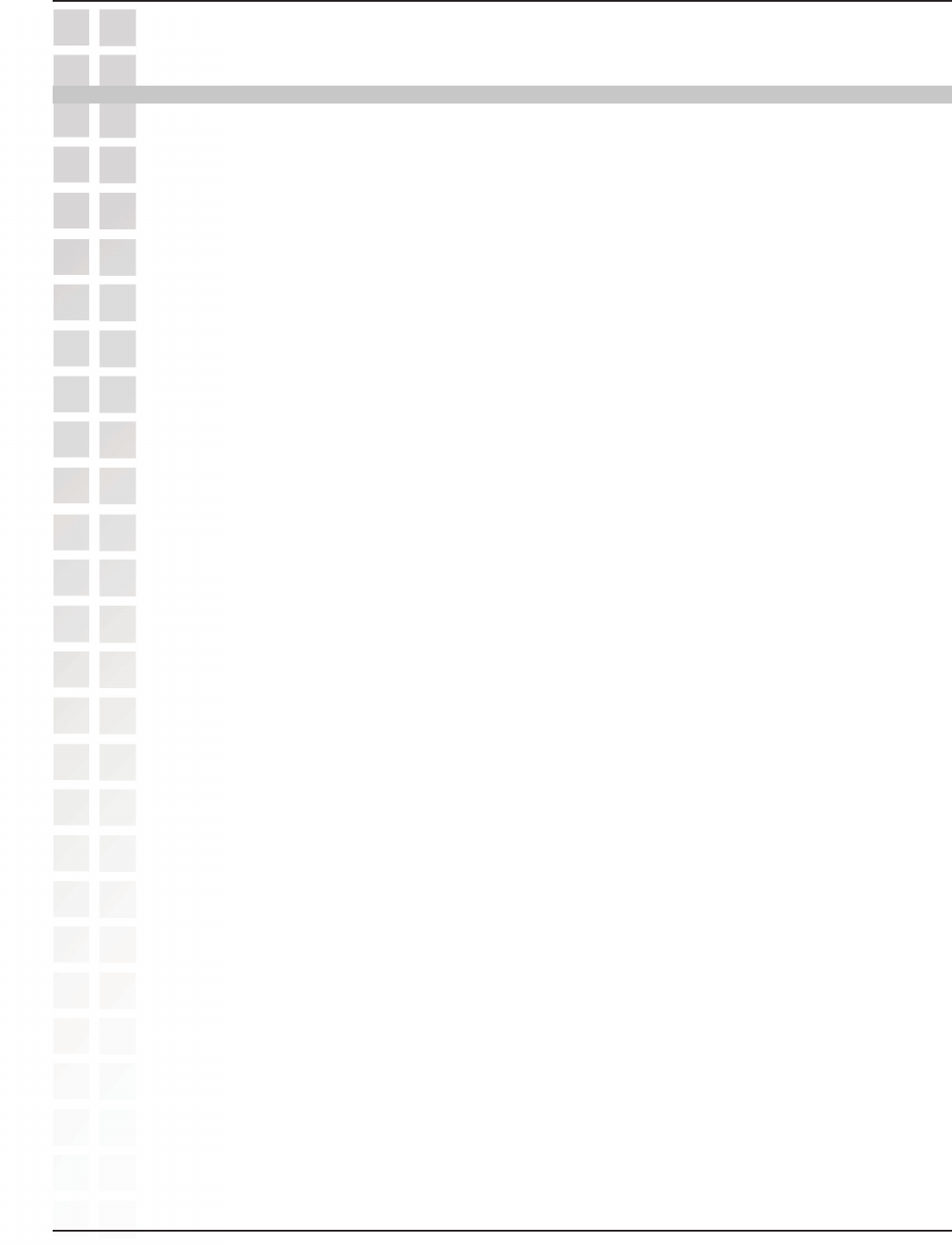
2
DWL-G650M User’s Manual
D-Link Systems, Inc.
Table of Contents
Table of Contents
Table of Contents ...............................................................................................2
Package Contents ..............................................................................................3
Introduction .......................................................................................................4
Features and Benefits .........................................................................................5
Wireless Basics ..................................................................................................6
Installation Considerations .................................................................................8
Getting Started ................................................................................................... 9
Using the Configuration Utility .........................................................................12
Networking Basics ...........................................................................................21
Troubleshooting ...............................................................................................35
Technical Specifications ...................................................................................38
Contacting Technical Support ........................................................................40
Warranty ..........................................................................................................41
Registration .....................................................................................................45
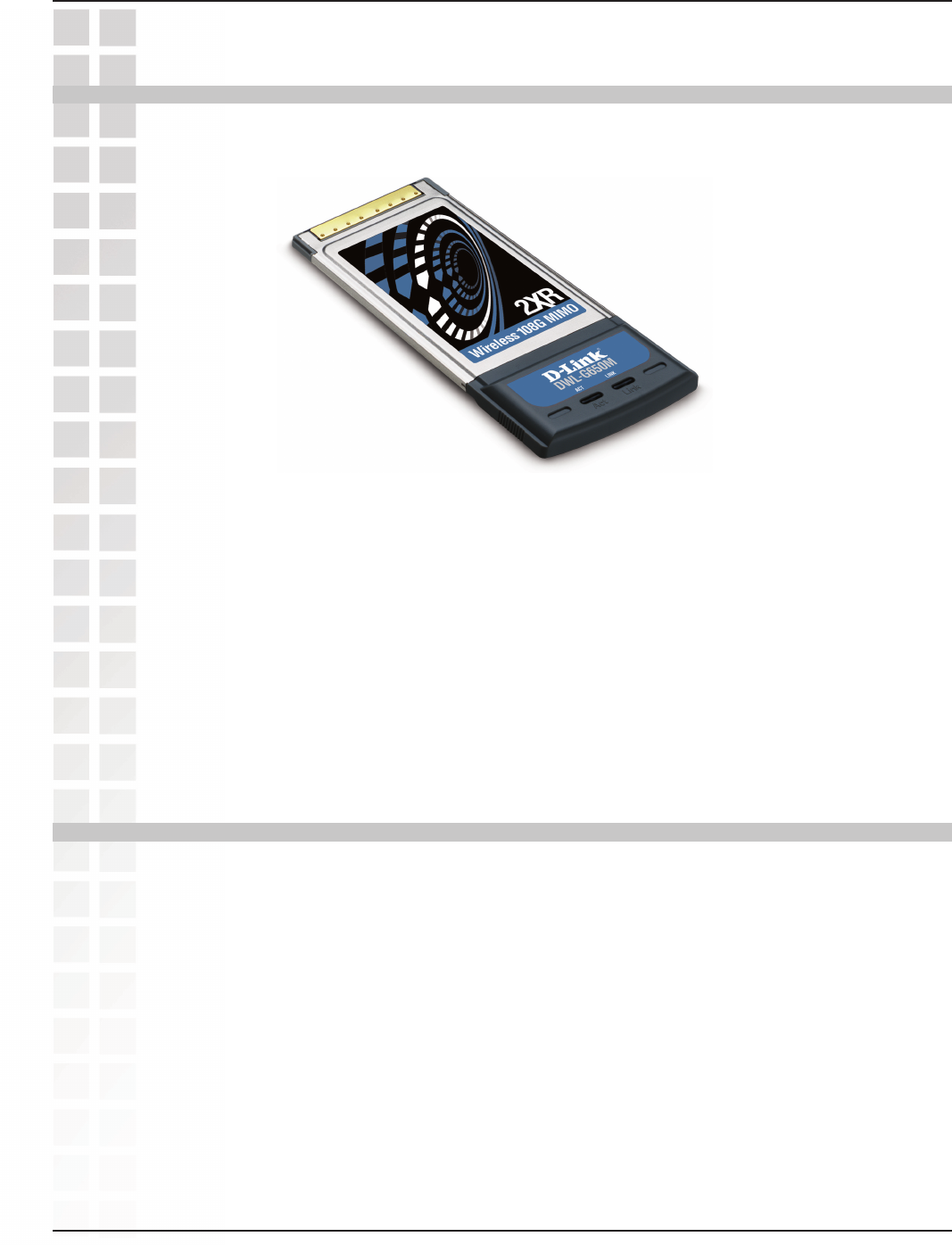
3
DWL-G650M User’s Manual
D-Link Systems, Inc.
At least 64MB of memory and a 500MHz processor
An 802.11g or 802.11b access point (for Infrastructure mode), or another 802.11g
or 802.11b wireless adapter (for Ad-Hoc, Peer-to-Peer networking mode.)
Package Contents
Package Contents
D-Link DWL-G650M 108G MIMO
Wireless Notebook Adapter
Manual on CD
Printed Quick Installation Guide
If any of the above items are missing, please contact your reseller.
Minimum System Requirements
A computer or laptop with an available 32-bit Cardbus slot
Windows XP/2000
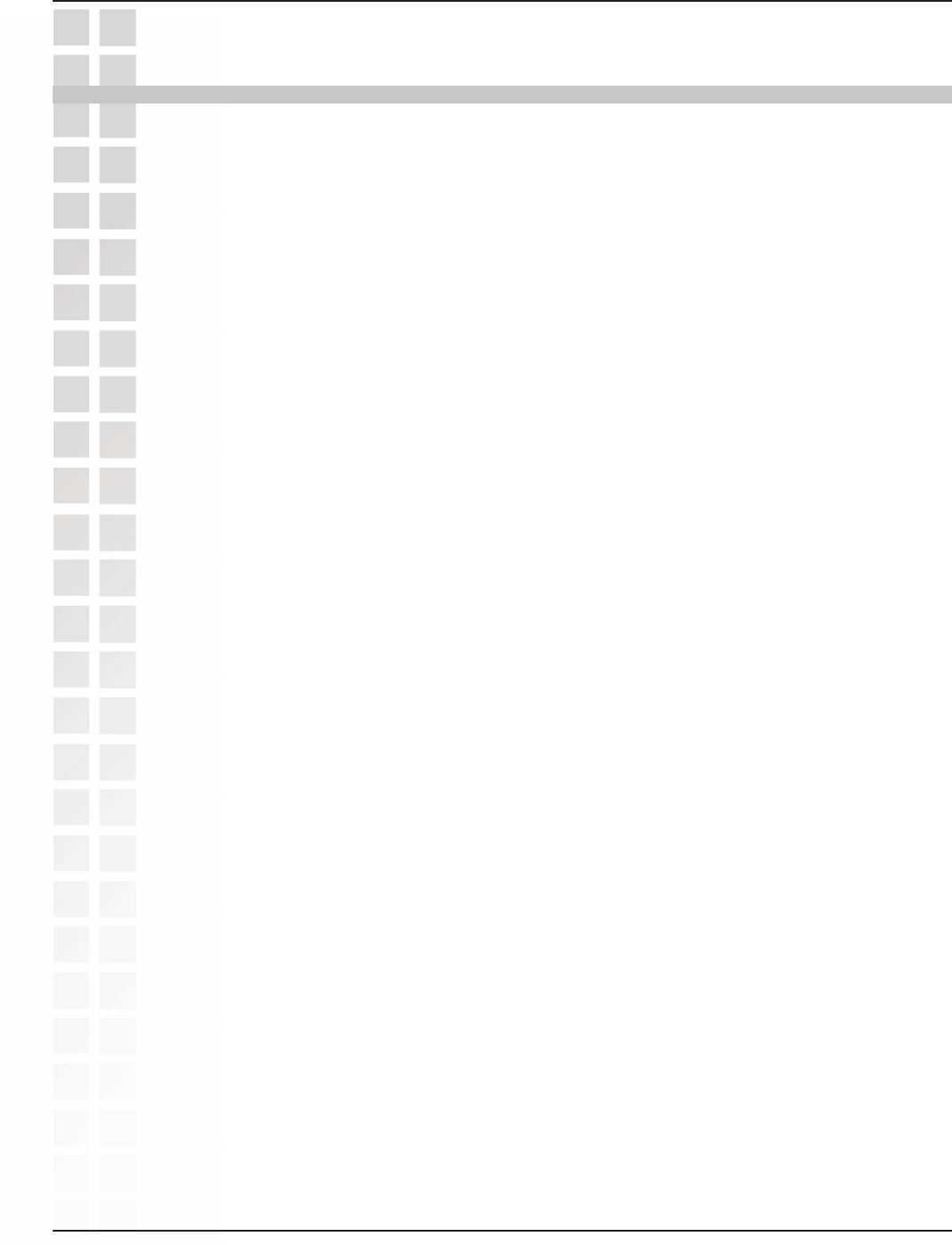
4
DWL-G650M User’s Manual
D-Link Systems, Inc.
The D-Link DWL-G650M 108G MIMO Wireless Notebook Adapter is an 802.11g
high-performance, wireless adapter that brings wireless networking to your laptop or
desktop PC.
With a maximum wireless signal rate of up to 108Mbps, you can connect to a wireless
network at home, at the office or at any wireless hotspot. Now you can stay connected
wherever you are and wherever you go.
The DWL-G650M is Wi-Fi compatible, meaning that it can connect and interoperate
with other 802.11b and 802.11g Wi-Fi-compliant wireless routers, access points and
adapters. The DWL-G650M connects to any available Cardbus slot on a laptop Windows
-based computer. A laptop computer with a DWL-G650M can be positioned virtually
anywhere at a workstation to achieve the best available wireless signal reception -
whether that workstation is in your office, on your deck or patio, by the pool, at the local
coffee shop, or in an airport terminal while waiting to board your next flight.
The adapter works with Microsoft Windows XP/2000 operating systems to ensure that
you’ll be up and running on a wireless network in just a matter of seconds.
The DWL-G650M provides an increased level of security with WPA-PSK. WPA-Personal
is directed at home users who do not have the server based equipment required for user
authentication. The method of authentication is similar to WEP because you define a
“Pre-Shared Key” on the wireless router/AP. Once the pre-shared key is confirmed and
satisfied on both the client and access point, then access is granted. the encryption
method used is referred to as the Temporal Key Integrity Protocol (TKIP), which offers
per-packet dynamic hashing. It also includes an integrity checking feature which ensures
that the packets were not tampered with during wireless transmission.
Introduction
Introduction
*Maximum wireless signal rate derived from IEEE Standard 802.11g specifications. Actual data throughput
will vary. Network conditions and evironmental factors lower actual data throughput rate.
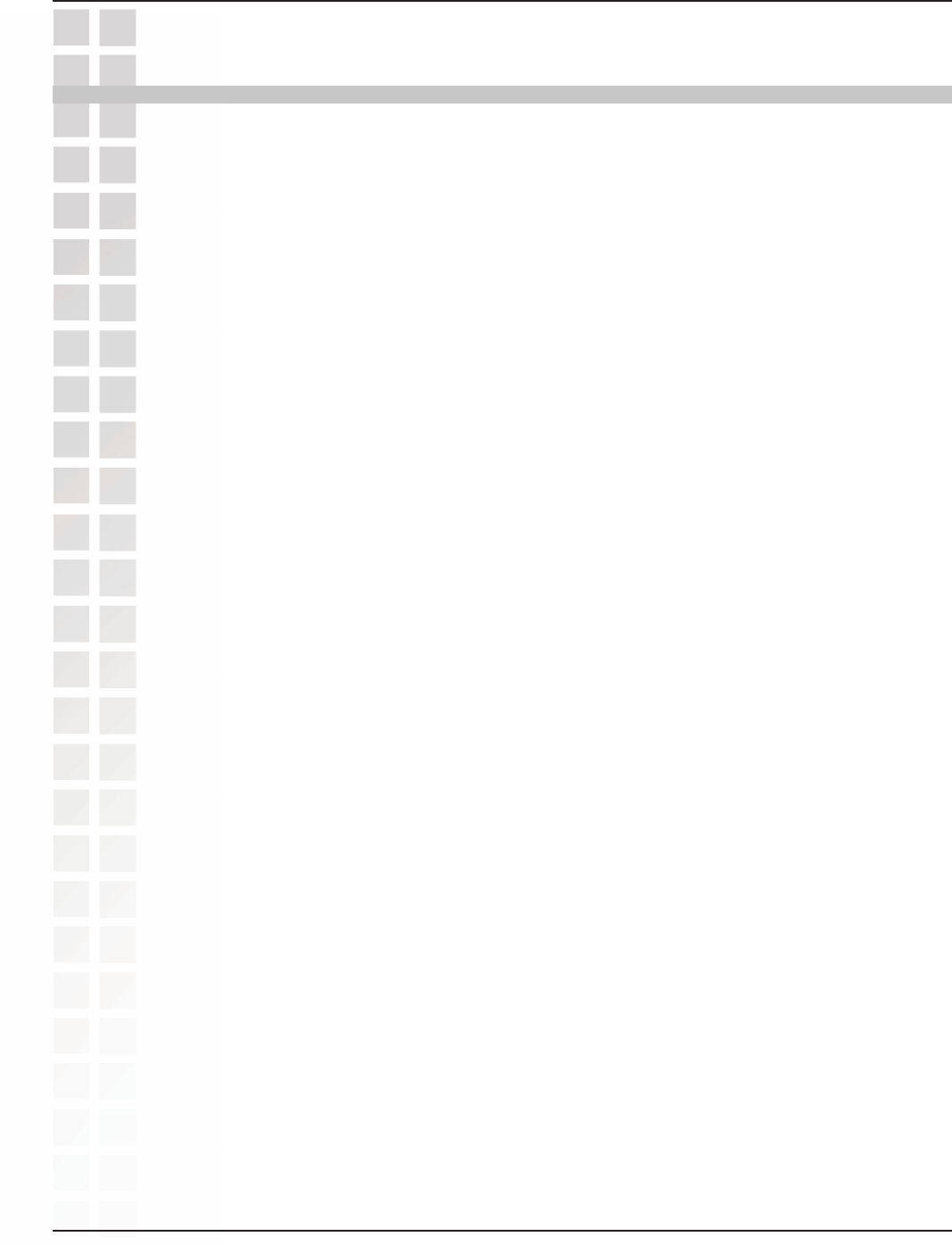
5
DWL-G650M User’s Manual
D-Link Systems, Inc.
Features and Benefits
Features and Benefits
Provides maximum wireless signal rate of up to 108Mbps*
*Maximum wireless signal rate derived from IEEE Standard 802.11g specifications. Actual data
throughput will vary. Network conditions and environmental factors lower actual data throughput rate.
Fully 802.11b/802.11g compatible.
Supports Infrastructure networks via an access point and Peer-to-Peer
communication in Ad-Hoc mode.
Better Security with WPA-PSK - In addition to 64-,128-bit WEP encryption, you
can also securely connect to a wireless network using WPA-PSK.
User-friendly configuration and diagnostic utilities.
Utilizes Smart Antenna technology.
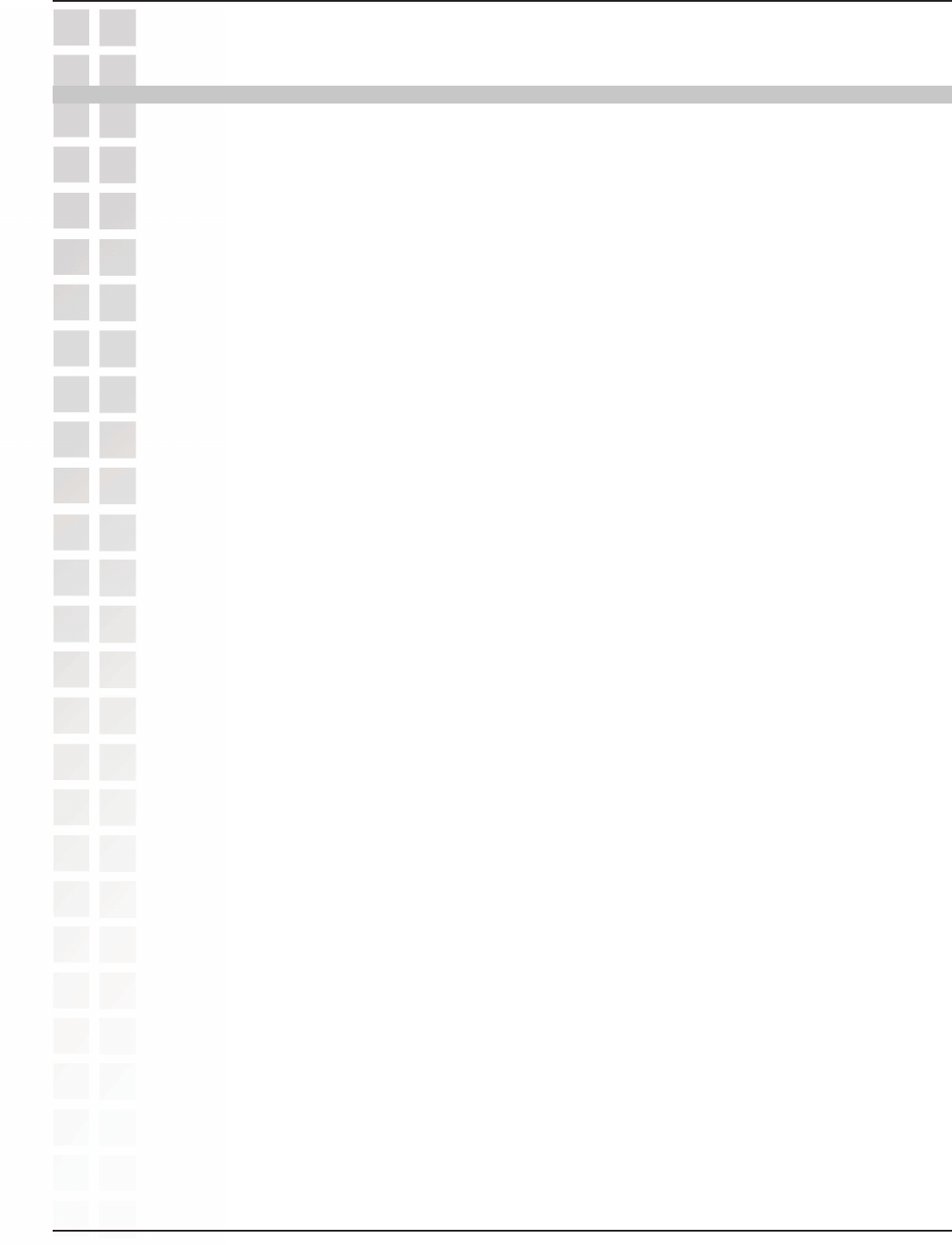
6
DWL-G650M User’s Manual
D-Link Systems, Inc.
Wireless Basics
Wireless Basics
Wireless users can use the same applications they use on a wired network. Wireless
adapter cards used on laptop and desktop systems support the same protocols as
Ethernet adapter cards.
D-Link wireless products are based on industry standards to provide easy-to-use and
compatible high-speed wireless connectivity within your home, business or public
access wireless networks. D-Link wireless products will allow you access to the data you
want, when and where you want it. You will be able to enjoy the freedom that wireless
networking brings.
A wireless local area network (WLAN) is a computer network that transmits and
receives data with radio signals instead of wires. WLANs are used increasingly in both
home and office environments, and public areas such as airports, coffee shops and
universities. Innovative ways to utilize WLAN technology are helping people to work
and communicate more efficiently. Increased mobility and the absence of cabling and
other fixed infrastructure have proven to be beneficial to many users.
People use WLAN technology for many different purposes:
Mobility - Productivity increases when people have access to data in any location
within the operating range of the WLAN. Management decisions based on real-time
information can significantly improve worker efficiency.
Low Implementation Costs - WLANs are easy to set up, manage, change and relocate.
Networks that frequently change can benefit from WLANs ease of implementation.
WLANs can operate in locations where installation of wiring may be impractical.
Installation and Network Expansion - Installing a WLAN system can be fast and easy
and can eliminate the need to pull cable through walls and ceilings. Wireless technology
allows the network to go where wires cannot go - even outside the home or office.
Inexpensive Solution - Wireless network devices are as competitively priced as
conventional Ethernet network devices.
Scalability - WLANs can be configured in a variety of ways to meet the needs of
specific applications and installations. Configurations are easily changed and range
from Peer-to-Peer networks suitable for a small number of users to larger Infrastructure
networks to accommodate hundreds or thousands of users, depending on the number
of wireless devices deployed.
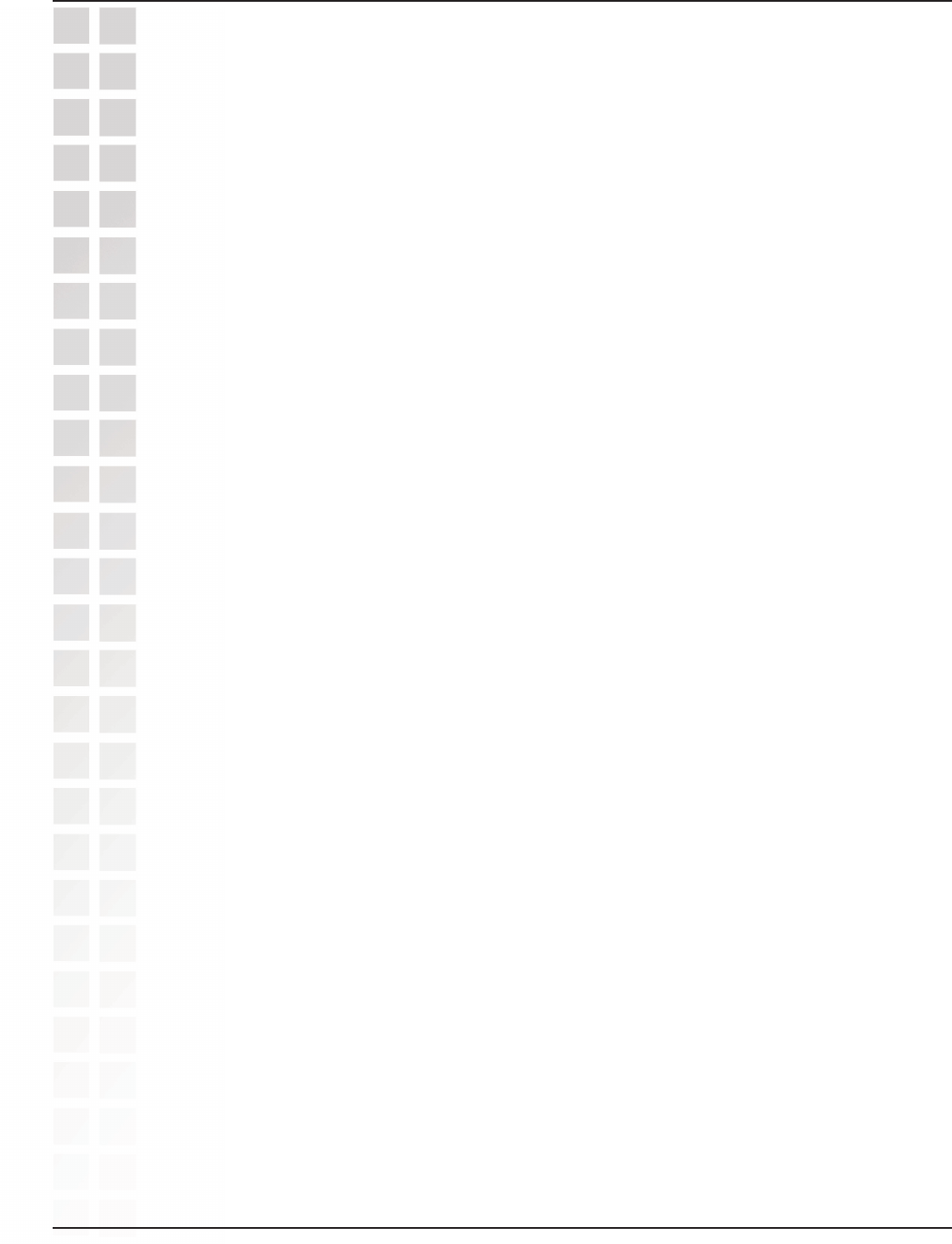
7
DWL-G650M User’s Manual
D-Link Systems, Inc.
Standards-Based Technology
The DWL-G650M Wireless Cardbus Adapter utilizes the 802.11g standard.
The IEEE 802.11g standard is an extension of the 802.11b standard. It increases the
data rate up to 54Mbps within the 2.4GHz band, utilizing OFDM technology.
This means that in most environments, within the specified range of this device, you
will be able to transfer large files quickly or even watch a movie in MPEG format over
your network without noticeable delays. This technology works by transmitting high-
speed digital data over a radio wave utilizing OFDM (Orthogonal Frequency Division
Multiplexing) technology. OFDM works by splitting the radio signal into multiple smaller
sub-signals that are then transmitted simultaneously at different frequencies to the
receiver. OFDM reduces the amount of crosstalk (interference) in signal transmissions.
The D-Link DWL-G650M will automatically sense the best possible connection speed
to ensure the greatest speed and range possible.
802.11g offers the most advanced network security features available today, including:
WPA , 802.1x, TKIP, AES and Pre-Shared Key mode. These security features are
explained in more detail in the Introduction section of this manual.
The DWL-G650M is backwards compatible with 802.11b devices. This means that if
you have an existing 802.11b network, the devices in that network will be compatible
with 802.11g devices at speeds up to 11Mbps in the 2.4GHz range. Also based on
the IEEE 802.11b standard, the DWL-G650M is interoperable with existing compatible
2.4GHz wireless technology with data transfer speeds of up to 11Mbps.
Wireless Basics

8
DWL-G650M User’s Manual
D-Link Systems, Inc.
Installation Considerations
The DWL-G650M lets you access your network using a wireless connection from
virtually anywhere within its operating range. Keep in mind, however, that the number,
thickness and location of walls, ceilings, or other objects that the wireless signals
must pass through, may limit the range. Typical ranges vary depending on the types of
materials and background RF (radio frequency) noise in your home or business. The
key to maximizing wireless range is to follow these basic guidelines:
Installation Considerations
Keep the number of walls and ceilings between the DWL-G650M and other network
devices to a minimum - each wall or ceiling can reduce your DWL-G650M’s range
from 3-90 feet (1-30 meters.) Position your devices so that the number of walls
or ceilings is minimized.
Keep your product away (at least 3-6 feet or 1-2 meters) from electrical devices
or appliances that generate RF noise.
Be aware of the direct line between network devices. A wall that is 1.5 feet thick (.5
meters), at a 45-degree angle appears to be almost 3 feet (1 meter) thick. At a
2-degree angle it looks over 42 feet (14 meters) thick! Position devices so that
the signal will travel straight through a wall or ceiling (instead of at an angle) for
better reception.
Building materials can impede the wireless signal - a solid metal door or aluminum
studs may have a negative effect on range. Try to position wireless devices and
computers with wireless adapters so that the signal passes through drywall or
open doorways and not other materials.
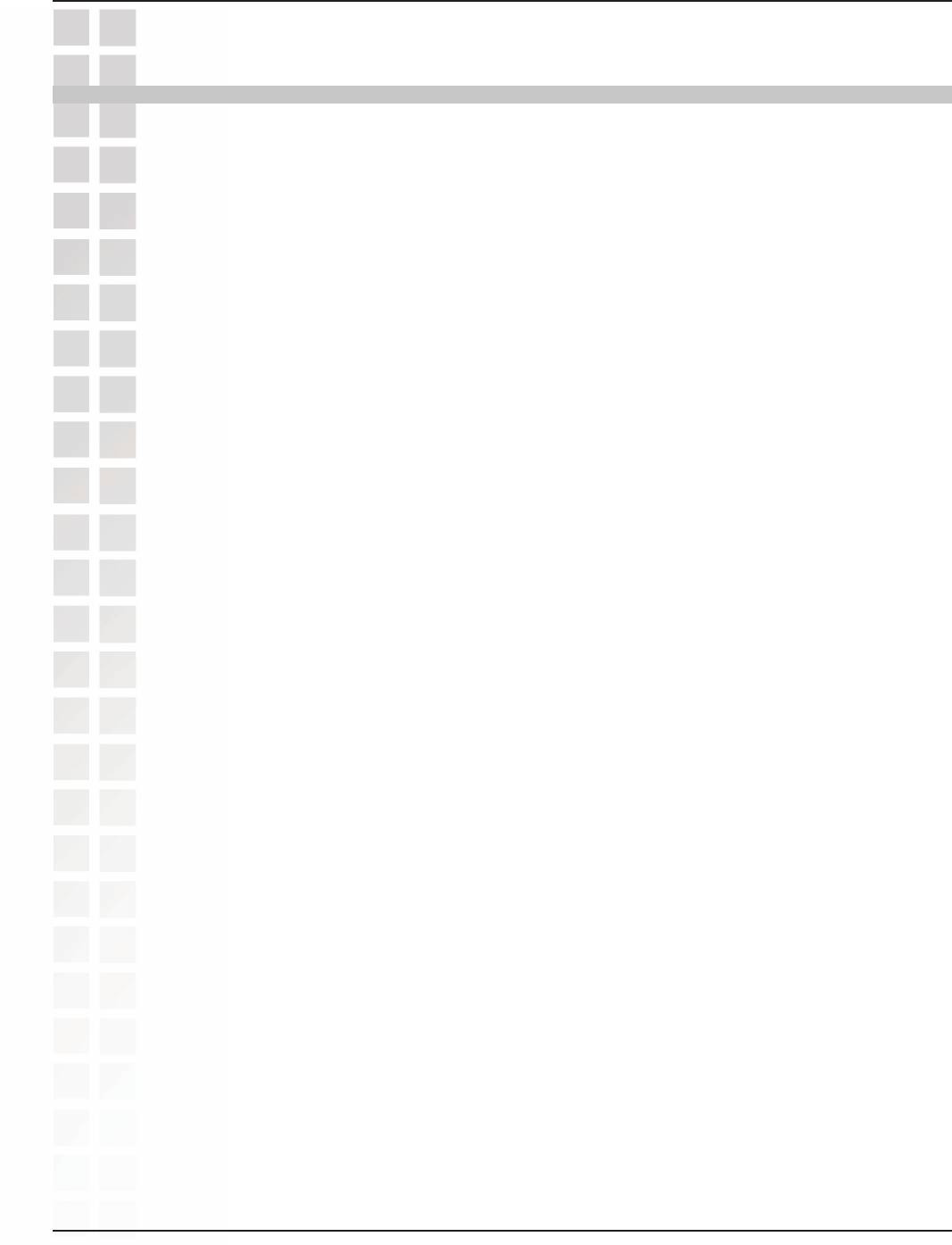
9
DWL-G650M User’s Manual
D-Link Systems, Inc.
A wireless router - D-Link 108G MIMO DI-624M
Laptop computers with a D-Link 108G MIMO DWL-G650M
A cable modem - D-Link DCM-202
Getting Started
Getting Started
There are basically two modes of networking:
Infrastructure – using an access point or router, such as the DI-624M.
Ad-Hoc – directly connecting to another computer, for Peer-to-Peer communication,
using wireless network adapters on each computer, such as two or more DWL-G650M
Wireless Network adapters.
On the following pages we will show you an example of an Infrastructure Network
and an Ad-Hoc Network.
An Infrastructure network contains an access point or router. The Infrastructure
network example shown on the following page contains the following D-Link network
devices (your existing network may be comprised of other devices):
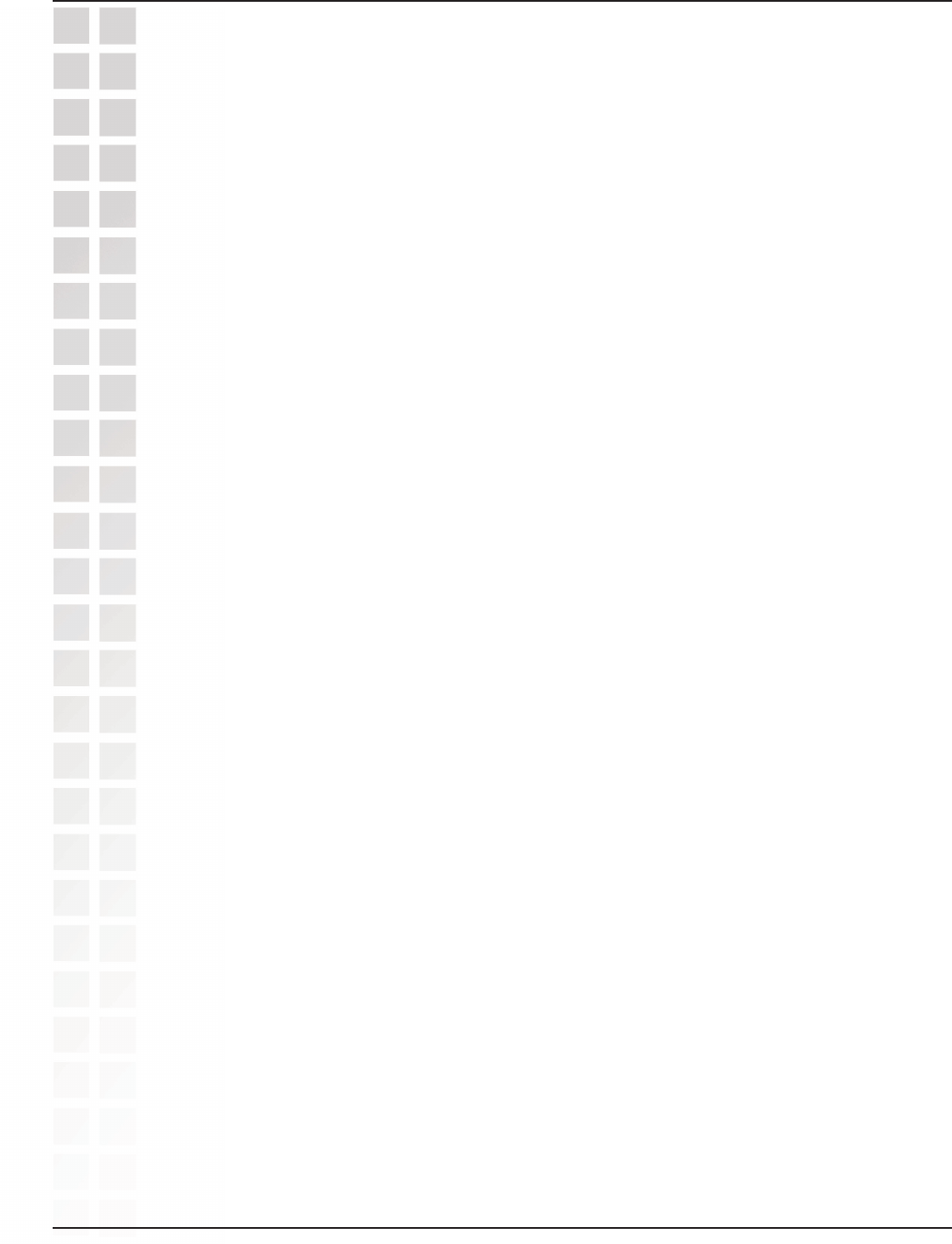
10
DWL-G650M User’s Manual
D-Link Systems, Inc.
Infrastructure Network
Setting up a Wireless Infrastructure Network
For a typical wireless setup at home, please do the following:
You will need broadband Internet access (a cable or DSL-subscriber line
into your home or office).
Consult with your cable or DSL provider for proper installation of the modem.
Connect the cable or DSL modem to your broadband router.
(See the Quick Installation Guide included with your router.)
Install the D-Link DWL-G650M 108G MIMO Wireless Notebook Adapter
into an available cardbus slot on your laptop computer.
(See the Quick Installation Guide included with the DWL-G650M.)
1
2
3
4
5Install another D-Link DWL-G650M 108G MIMO Wireless Notebook Adapter
into an available cardbus slot on your laptop computer.
(See the Quick Installation Guide included with the DWL-G650M.)
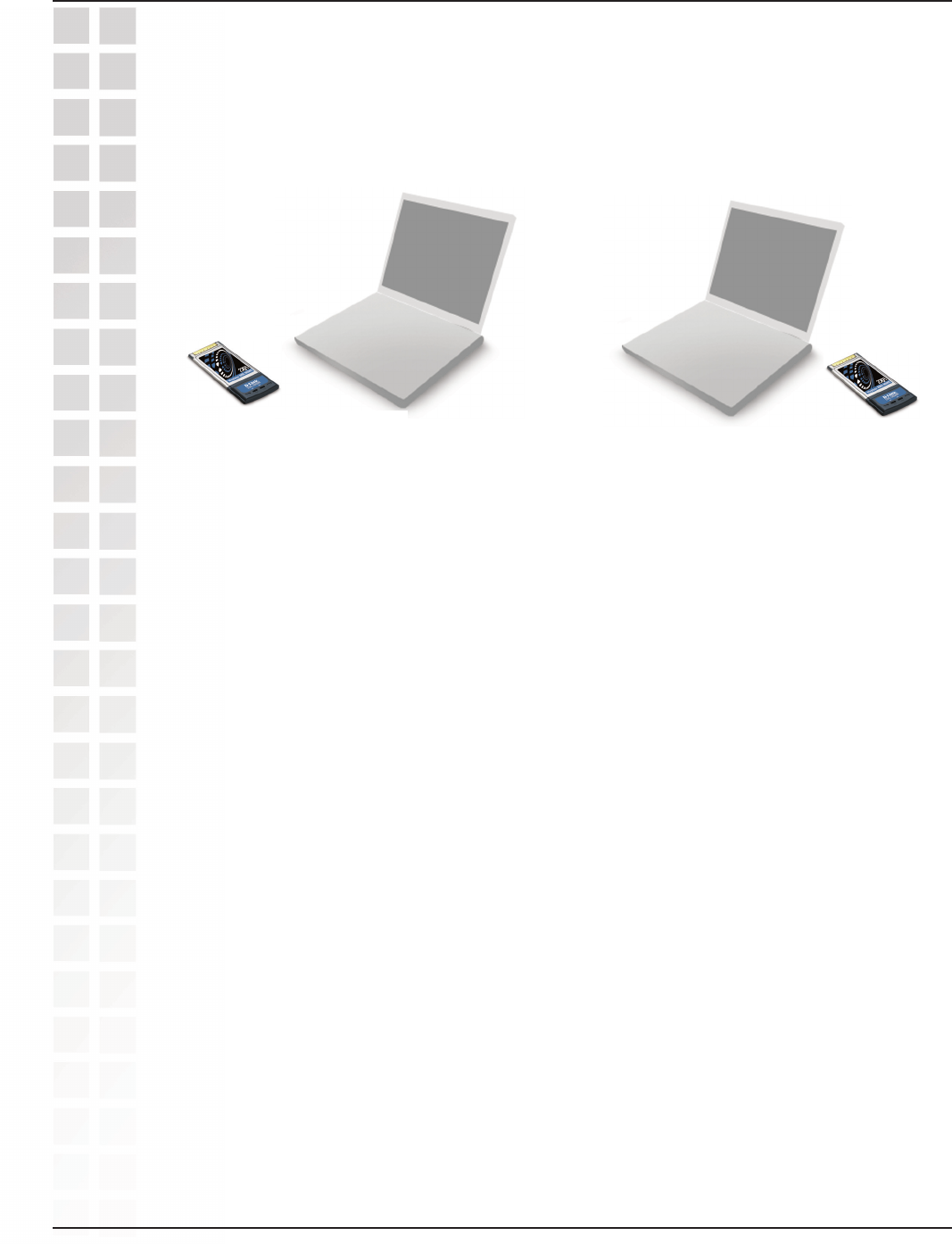
11
DWL-G650M User’s Manual
D-Link Systems, Inc.
Ad Hoc Network
For a typical wireless setup at home (as shown above), please do the following:
Setting up a Wireless Ad-Hoc Network
1
2
3
DWL-G650M
108G MIMO Wireless
Notebook Adapter
12
Set the wireless configuration for the adapters to Ad-Hoc mode, set the
adapters to the same channel, and assign an IP address to each computer
on the Ad-Hoc network.
Install the D-Link DWL-G650M 108G MIMO Wireless Notebook adapter
into the laptop computer. (See the Quick Installation Guide included with
the product.)
When assigning IP addresses to the computers on the network, please remember that
the IP address for each computer must be in the same IP address range as all the
computers in the network, and the subnet mask must be exactly the same for all the
computers in the network.
For example: If the first computer is assigned an IP address of 192.168.0.2 with a subnet
mask of 255.255.255.0, then the second computer can be assigned an IP address of
192.168.0.3 with a subnet mask of 255.255.255.0, etc.
IMPORTANT: If computers or other devices are assigned the same IP address, one
or more of the devices may not be visible on the network.
IP Address
Install the D-Link DWL-G650M 108G MIMO Wireless Notebook adapter
into the laptop computer. (See the Quick Installation Guide included with
the product.)
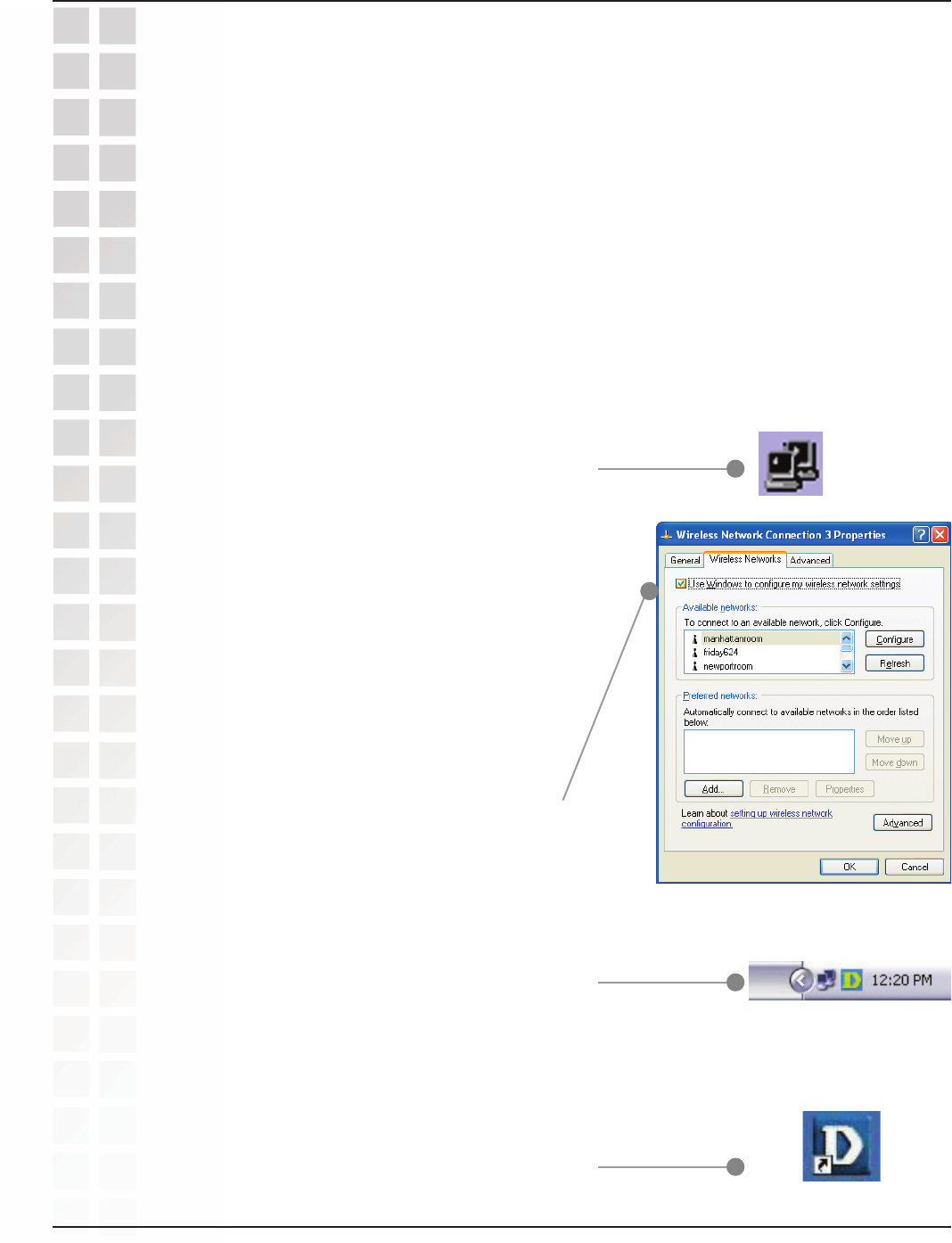
12
DWL-G650M User’s Manual
D-Link Systems, Inc.
Using the Configuration Utility
Using the Configuration Utility
If you are using Windows XP, you can use either the Zero Configuration Utility or the
D-Link Configuration Utility.
To use the D-Link Configuration Utility with XP,
right-click on the wireless network icon in the
taskbar in the lower right-hand corner of your
computer screen.
In the window that appears, select View
Available Wireless Networks and click the
Advanced button. The screen at right will
appear.
Select the Wireless Networks tab.
Uncheck the box in the properties window
that enables windows configuration.
After you have done this, you can then use the D-Link
Configuration Utility with XP by clicking on the D-Link
Configuration Utility icon.
If the icon does not display in the taskbar, then click on
this icon on your desktop to open.
*Configuration Utility
icon in the system tray
D-Link DWL-G650M 108G MIMO Wireless Notebook adapter uses the Configuration
Utility as the management software. The utility provides the user an easy interface
to change any settings related to the wireless adapter. After you have completed the
installation of the DWL-G650M (refer to the Quick Installation Guide that came with
your purchase) whenever you start the computer, the Configuration Utility starts
automatically and the system tray icon is loaded in the toolbar (see illustration below.*)
Clicking on the utility icon will start the Configuration Utility. Another way to start the
Configuration Utility is to click on Start>Programs>D-Link Technology > D-Link
Wireless Utility.
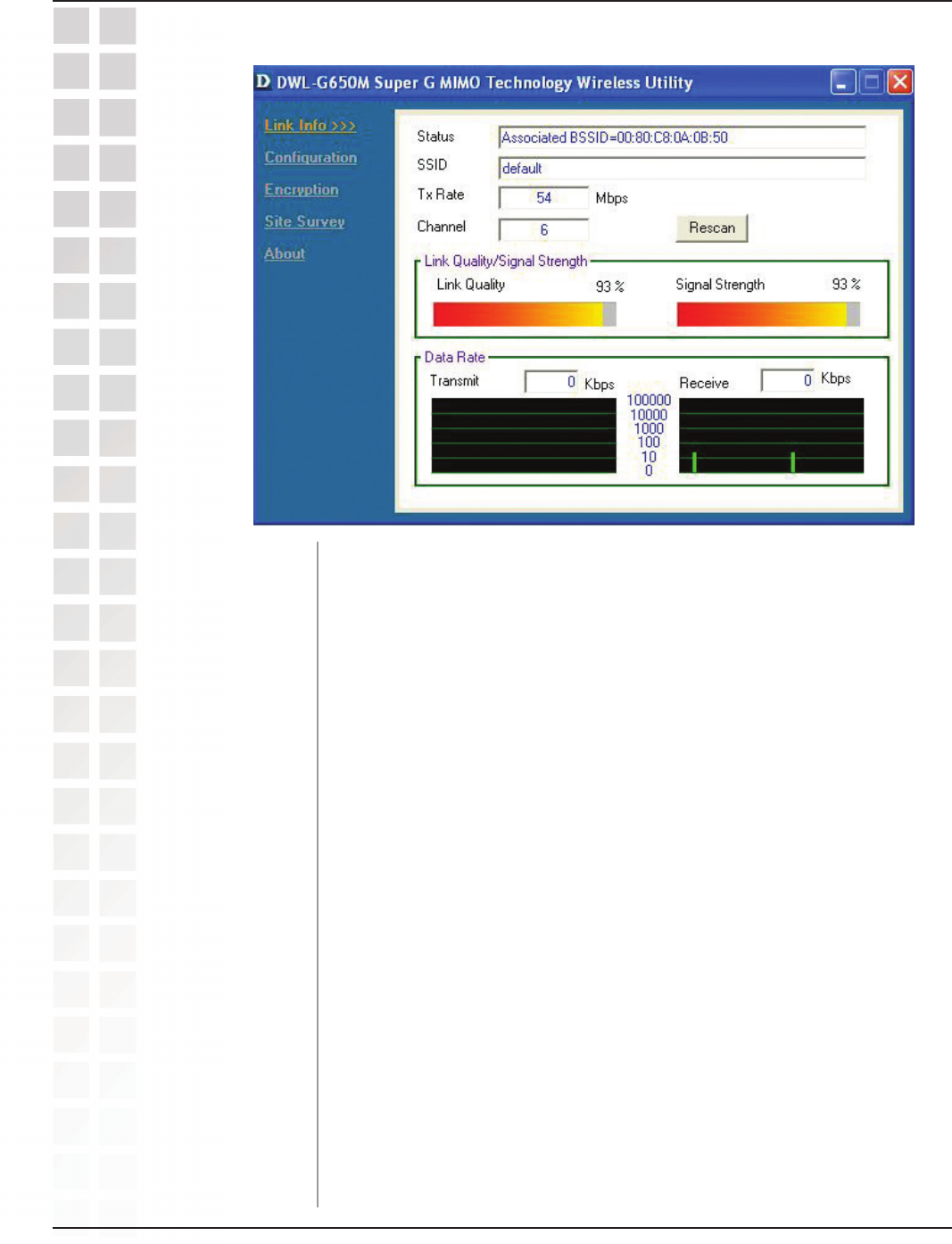
13
DWL-G650M User’s Manual
D-Link Systems, Inc.
Using the Configuration Utility
Status:
SSID:
Displays the MAC address of the access point or router to which the
DWL-G650M is associated.
The Service Set Identifier is the name assigned to the wireless
network. The factory SSID setting is default.
Tx Rate: The default setting is Auto; Tx Rate settings are automatically
determined for a maximum wireless signal rate of up to 54Mbps
(108Mbps* in Turbo mode).
Channel: The default setting is Auto. The channel selection is automatically
determined by the DWL-G650M.
Link Info
Rescan: Rescans for the strongest signal with the current SSID and associates
with that access point or router.
Link Quality: Displays the Link Quality of the DWL-G650M’s wireless connection
to the access point or router.
Signal Strength: Displays the signal strength and the link quality of the DWL-G650M’s
wireless connection to the access point or router
Data Rate: Displays the statistics of the data packets that are transmitted and
received.
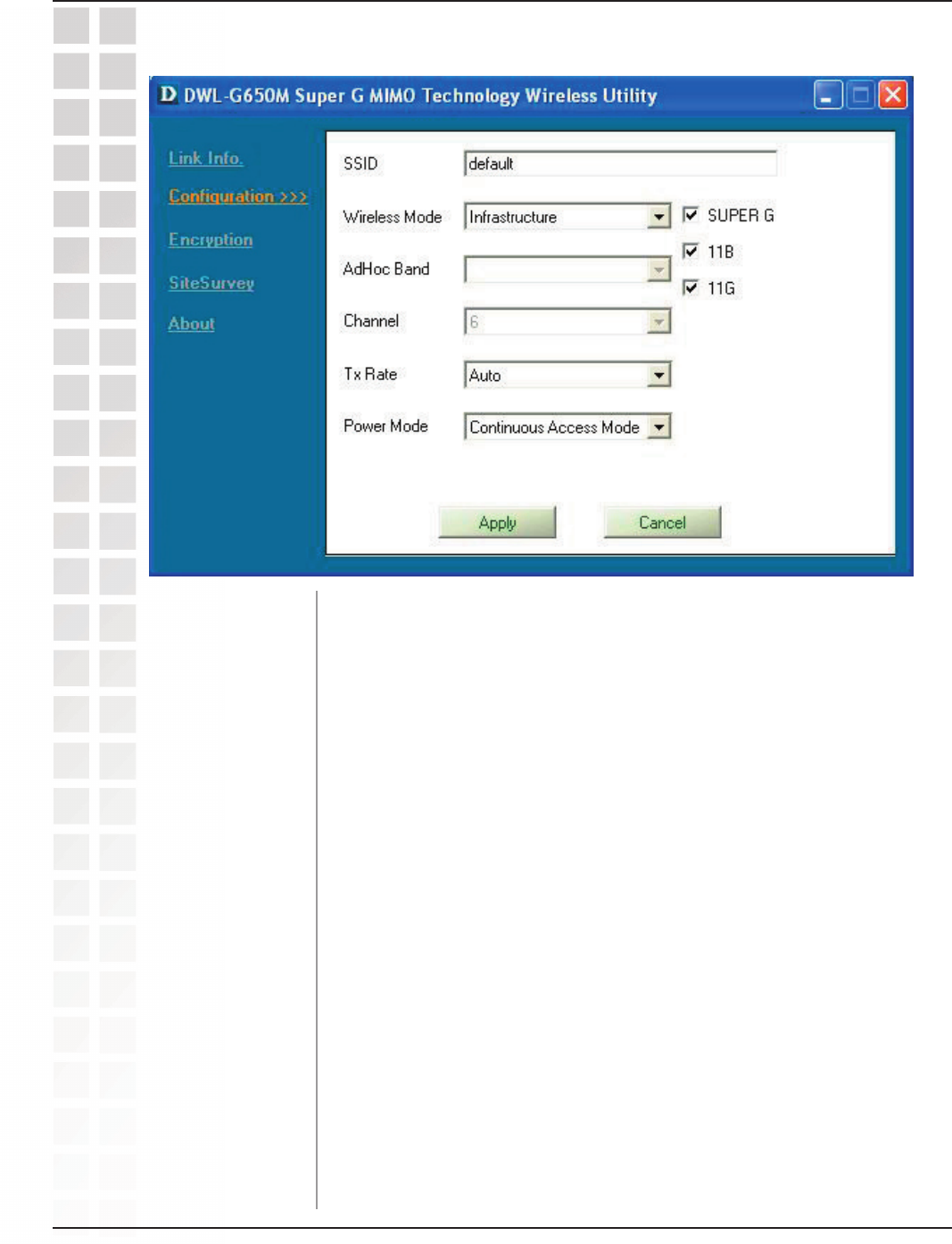
14
DWL-G650M User’s Manual
D-Link Systems, Inc.
Using the Configuration Utility
SSID:
Wireless Mode:
Channel:
Tx Rate:
The Service Set Identifier is the name assigned to the wireless
network. The factory SSID setting is default.
Either Infrastructure or Ad-Hoc will be displayed here. (Please
see the Getting Started section in this manual for an explanation of
these two modes.)
The channel selection is automatically determined by the
DWL-G650M. When in Ad-Hoc mode, you may select a channel
manually. The default channel is 6.
Configuration
The default setting is Auto. These settings are automatically
determined for the maximum wireless signal rate.
Preamble Type - By default the preamble is set to Short and Long
Preamble. The preamble defines the length of the CRC block
(Cyclic Redundancy Check) used in communication between the
access point and the wireless network adapters. CRC is a common
technique for detecting data transmission errors. High traffic
networks should use the shorter preamble type. The
DWL-G650M will automatically determine the best Preamble length.
Continuous Access Mode is the default setting. For best results leave
this setting at the default.
Power Mode:
Preamble:
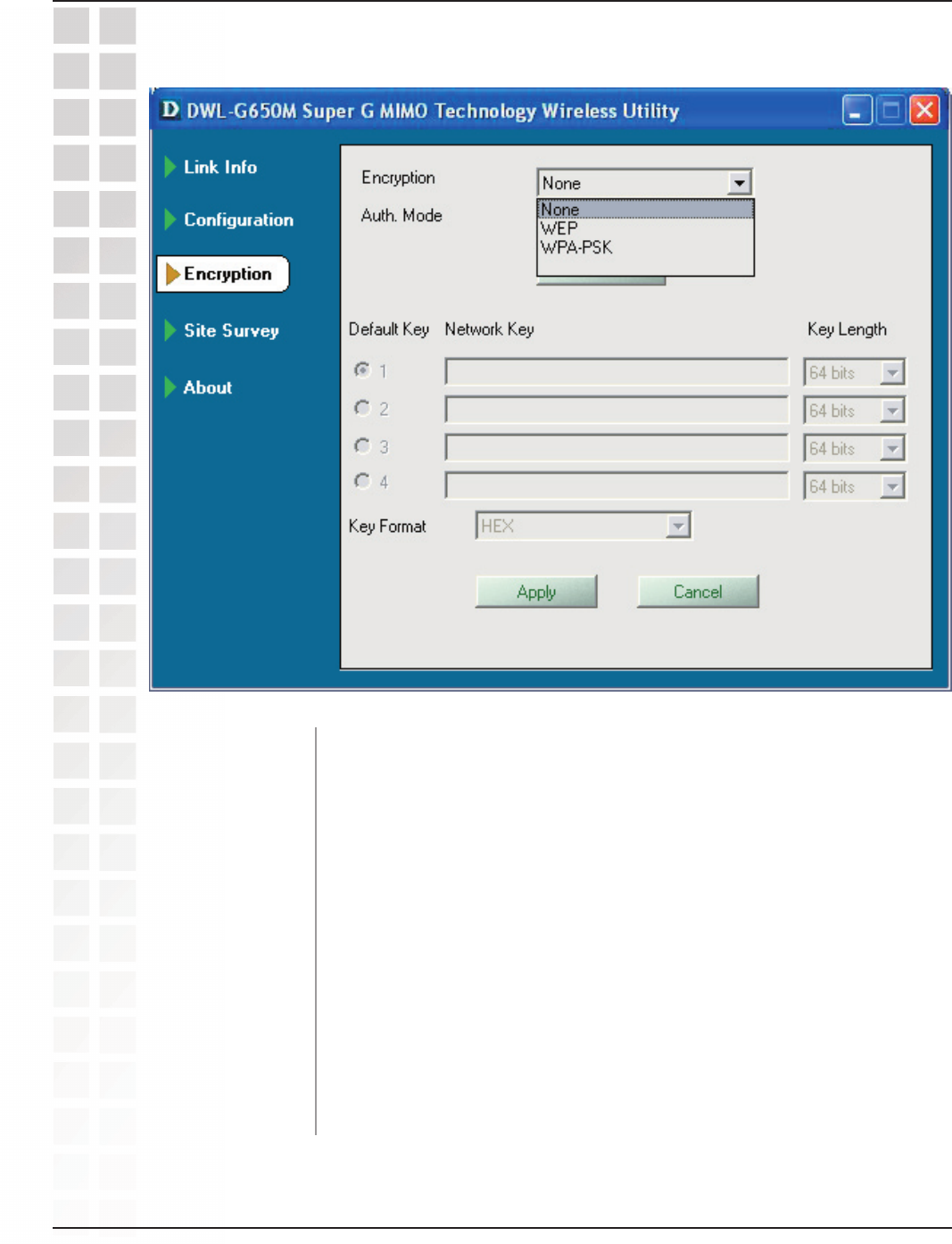
15
DWL-G650M User’s Manual
D-Link Systems, Inc.
Using the Configuration Utility
Encryption
Encryption:
Auth. Mode:
Config:
Select the Encryption mode here. The choices are: WEP,
WPA-PSK or None. When WPA or WPA-PSK is selected, click Config
and the pop-up windows, shown on the following pages, will appear
on your screen.
Choose one of the following modes:
Open Authentication – the DWL-G650M is visible to all devices
on the network.
Shared Authentication – allows communication only with other
devices with identical WEP settings.
Auto – the DWL-G650M will automatically select the best
Authentication mode for your network.
When you select WPA-PSK in the Auth. Mode pulldown menu, click
Config. The popup windows shown on the following pages will
appear.
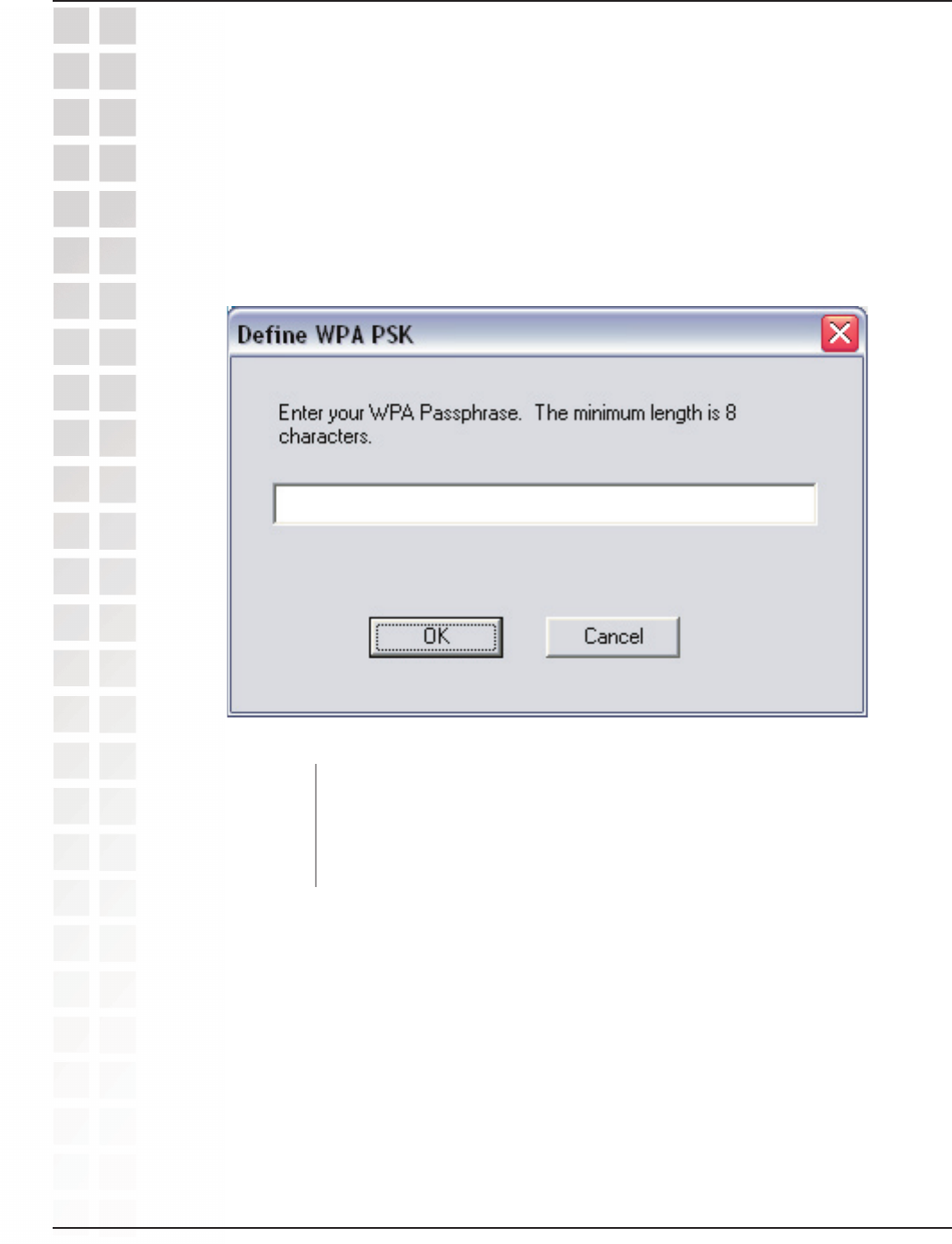
16
DWL-G650M User’s Manual
D-Link Systems, Inc.
Using the Configuration Utility
Encryption-WPA-PSK
When you select WPA-PSK in the Encryption window, the screen below will appear.
Suitable for the home user, WPA-PSK (WPA Pre-Shared Key) is a superior form of
security that does not require a RADIUS server in the network.
By using TKIP (Temporal Key Integrity Protocol), the security keys change at set
intervals, creating a network that is more secure than one that utilizes WEP encryption
Define WPA PSK:
OK:
Enter the WPA Passphrase.* All the devices on the network must
share this same passphrase in order to communicate on the
network.
Click OK to save the passphrase.
*Hint: The longer the key, the more secure your network will be.
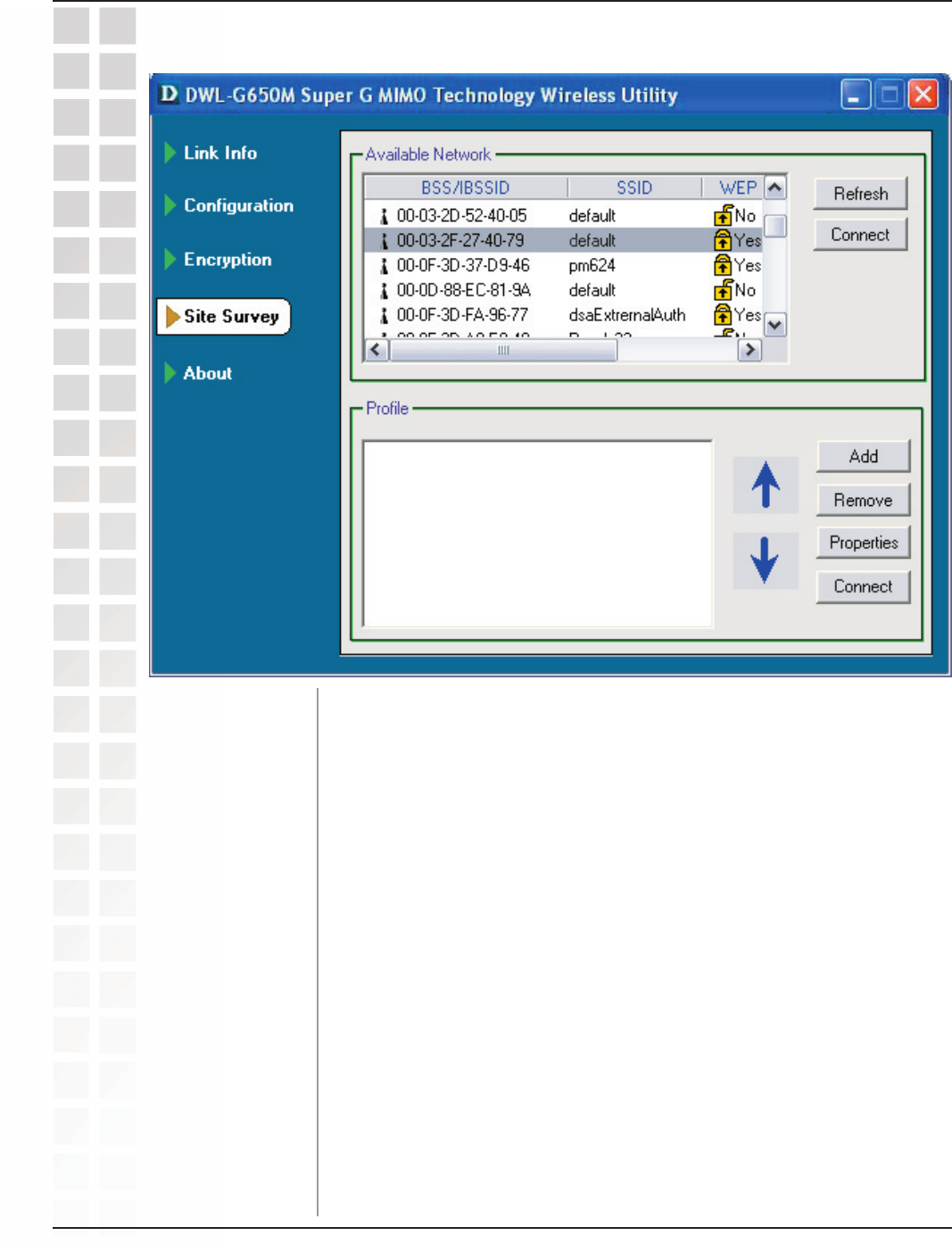
17
DWL-G650M User’s Manual
D-Link Systems, Inc.
Using the Configuration Utility
Site Survey
Available Network:
Profile:
Refresh:
The top section of the window displays the Available Networks.
Scroll up and down the list and highlight the network to which you
wish to connect. Click on the Connect button.
In the lower half of the screen, you can manage the profiles that you
have created. Scroll up and down and highlight the profile that you
wish to configure. You can Add or Remove a profile, or configure
the Properties of the profile in order to connect with an available
network. When you click Add, Properties or Connect, the popup
screen on the next page will appear for configuration purposes.
Click on Refresh to get the most updated list of available networks.
Highlight a network profile; click Connect to connect to that network.
Connect:
Click Add and the screen on the next page will appear.
Add:
Highlight a network profile; click Remove to remove a network from
the profile list.
Remove:
Highlight a network profile; click Connect to connect to that network.
Properties:
Connect:
Click to configure properties on the popup screen on the next page.
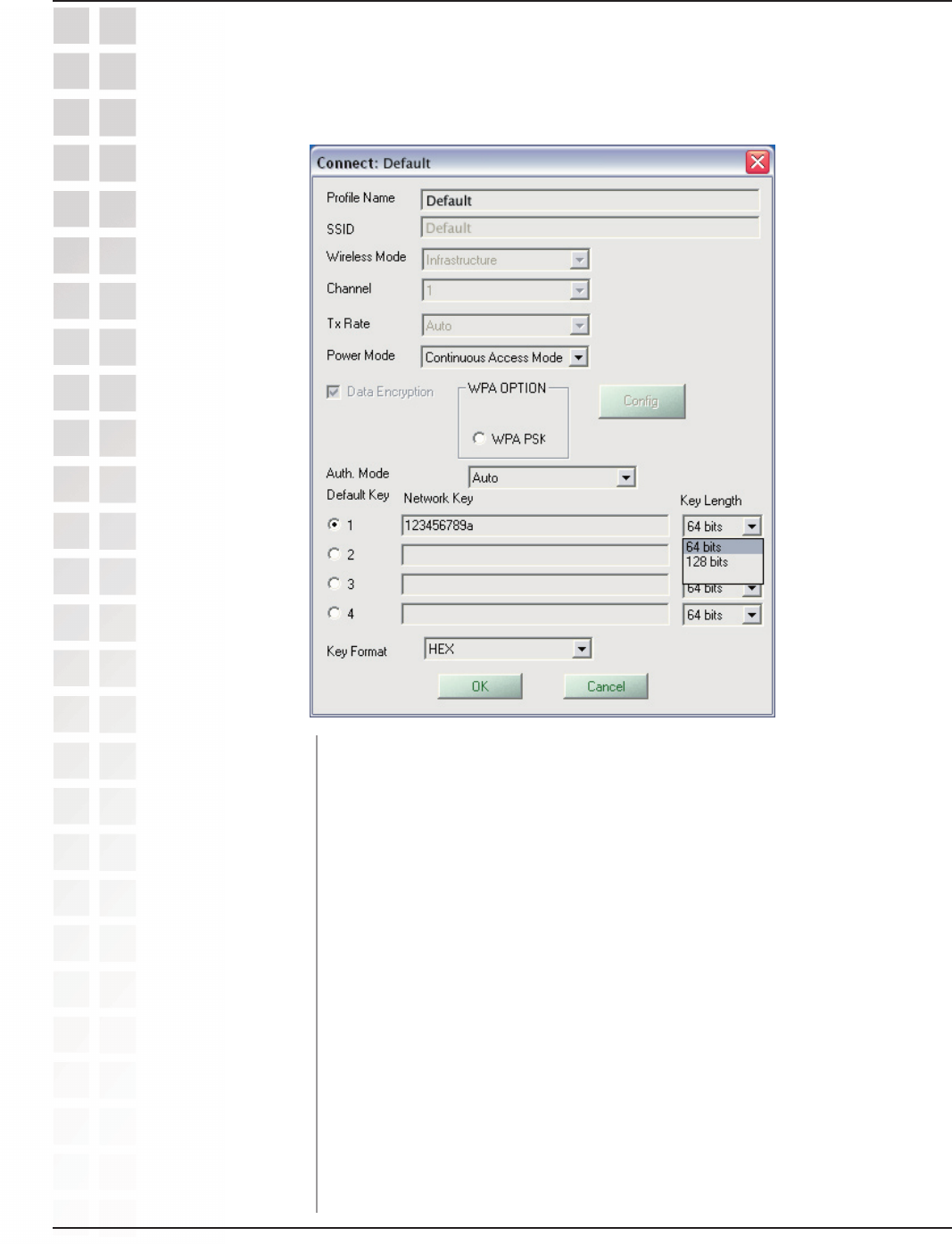
18
DWL-G650M User’s Manual
D-Link Systems, Inc.
Using the Configuration Utility
Site Survey - Profile Configuration
When you click Add, Properties or Connect in the Site Survey or Encryption screen,
this popup screen appears for configuration purposes.
SSID:
Wireless Mode:
Channel:
Tx Rate:
The Service Set Identifier is the name assigned to the wireless
network. The factory SSID setting is default.
Either Infrastructure or Ad-Hoc will be displayed here. (Please
see the Getting Started section in this manual for an explanation of
these two modes.)
The channel selection is automatically determined by the
DWL-G650M.
The default setting is Auto. These settings are automatically
determined for the maximum wireless signal rate.
Enter a name for the network profile here.
Profile Name:
Continuous Access Mode is the default setting. For best results leave
this setting at the default.
Power Mode:
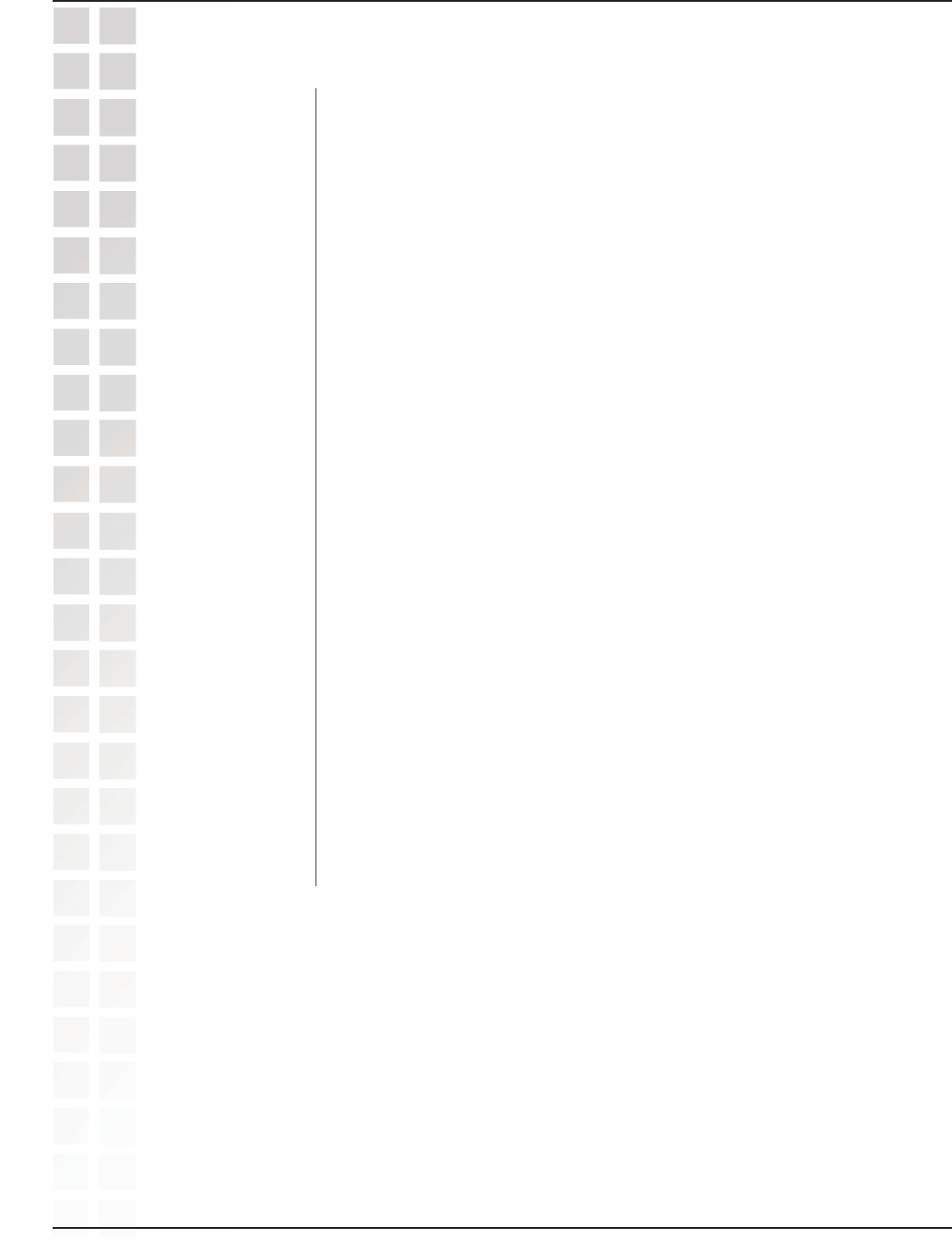
19
DWL-G650M User’s Manual
D-Link Systems, Inc.
Site Survey - Profile Configuration
Using the Configuration Utility
Data Encryption:
Auth. Mode:
Config:
Auth. Mode:
Default Key:
Network Key:
Key Length:
Key Format:
OK:
Select the Encryption mode here. The choices are: WEP, WPA,
WPA-PSK. When WPA or WPA-PSK is selected, click Config and
the pop-up windows, shown on the following pages, will appear on
your screen.
Choose one of the following modes:
Open Authentication – the DWL-G650M is visible to all devices
on the network.
Shared Authentication – allows communication only with other
devices with identical WEP settings.
Auto – the DWL-G650M will automatically select the best
Authentication mode for your network.
When you select WPA or WPA-PSK in the Auth. Mode pulldown
menu, click Config. The popup windows shown on the previous
pages will appear.
Select Open, Shared or Auto.
Of the four WEP keys entered, select one key as the default key.
Enter the WEP key here.
Select the Key length here, either 64-, 128-bits.
Select Hexadecimal or ASCII format.
Click OK to save the settings.
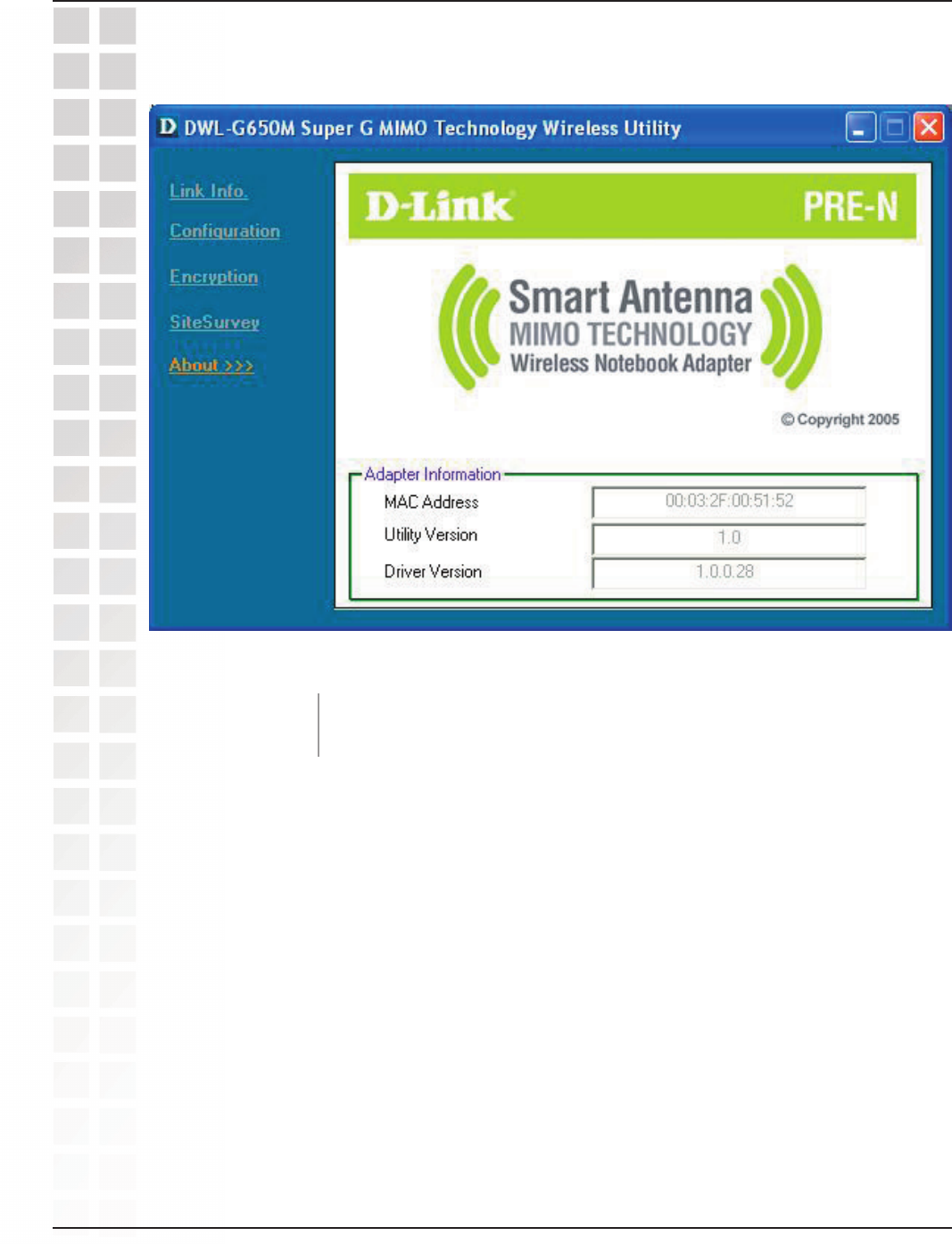
20
DWL-G650M User’s Manual
D-Link Systems, Inc.
Using the Configuration Utility
About
About: The About screen displays the MAC address, Utility version and the
Driver version of the DWL-G650M.