D Link DWLG650MB1 108G MIMO Wireless Notebook Adapter User Manual dwlg650m manual 041405 indd
D Link Corporation 108G MIMO Wireless Notebook Adapter dwlg650m manual 041405 indd
D Link >
Contents
- 1. Users Manual 1
- 2. Users Manual 2
- 3. Users Manual 3
Users Manual 2

21
DWL-G650M User’s Manual
D-Link Systems, Inc.
Networking Basics
Networking Basics
Using the Network Setup Wizard in Windows XP
In this section you will learn how to establish a network at home or work, using Microsoft
Windows XP.
Note: Please refer to websites such as http://www.homenethelp.com
and http://www.microsoft.com/windows2000 for information about networking computers
using Windows 2000,/Me/98SE.
Go to Start>Control Panel>Network Connections
Select Set up a home or small office network
When this screen appears, click Next.
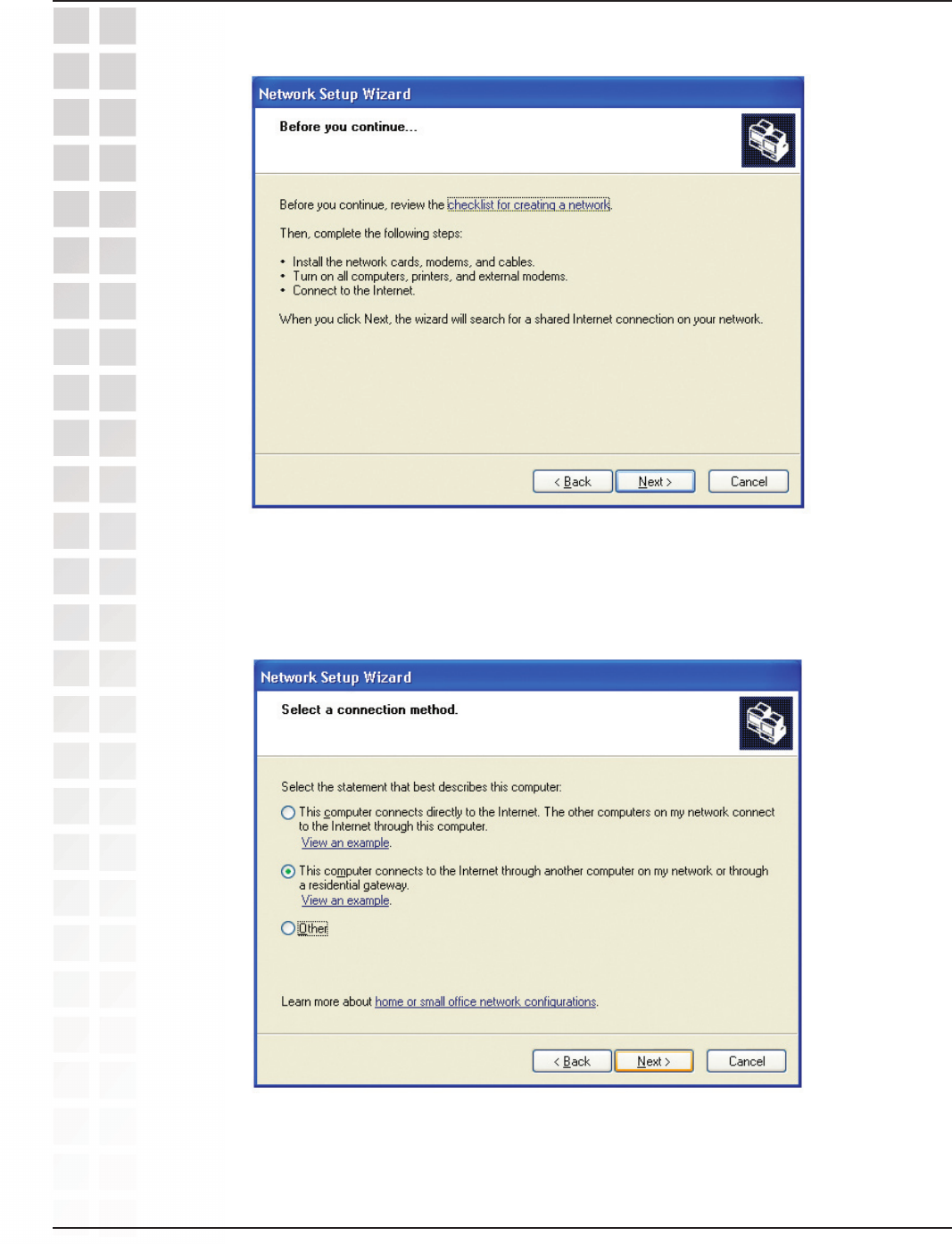
22
DWL-G650M User’s Manual
D-Link Systems, Inc.
Networking Basics
Please follow all the instructions in this window:
Click Next.
In the following window, select the best description of your computer. If your computer
connects to the Internet through a router, select the second option as shown.
Click Next.
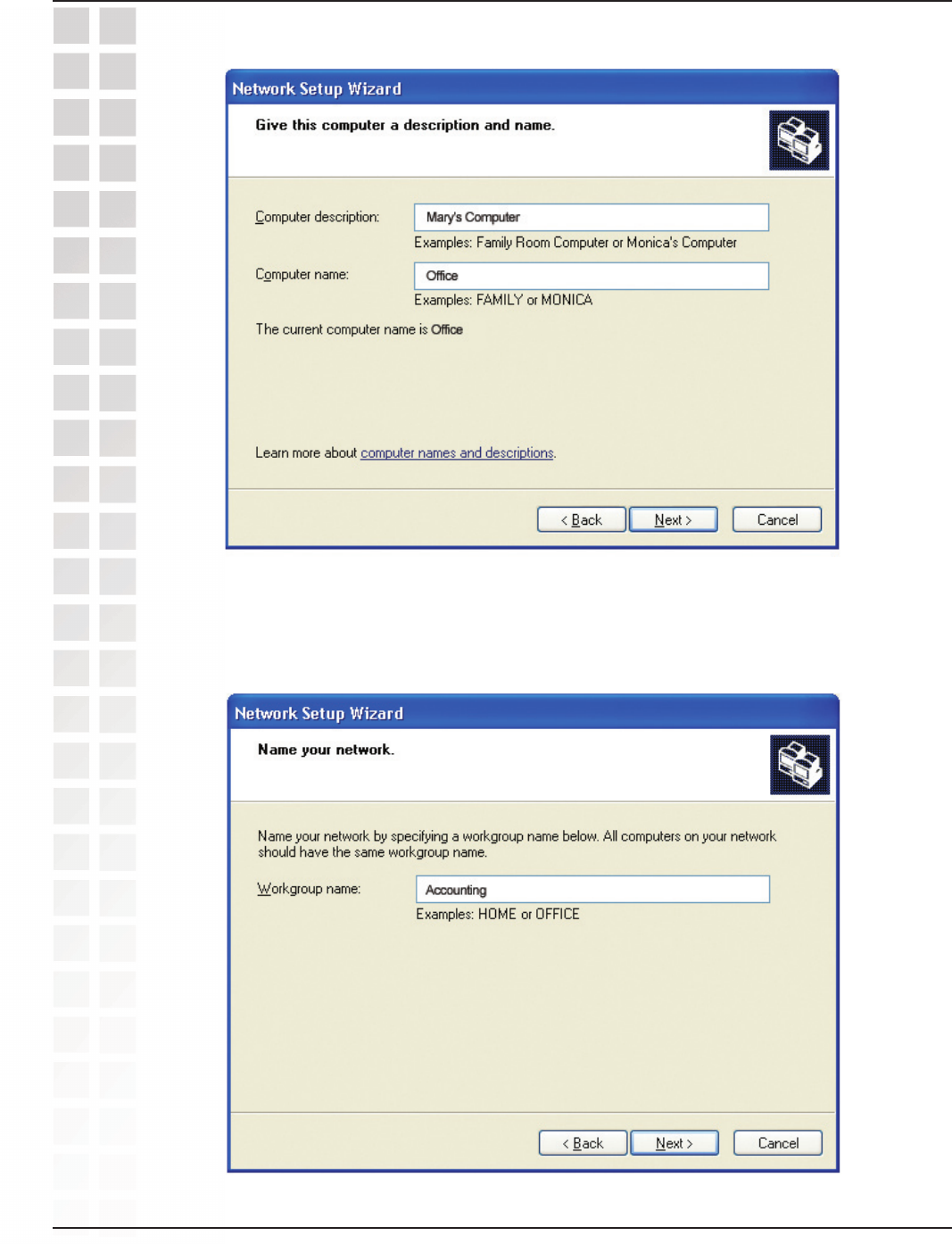
23
DWL-G650M User’s Manual
D-Link Systems, Inc.
Networking Basics
Enter a Computer description and a Computer name (optional.)
Click Next.
Enter a Workgroup name. All computers on your network should have the
same Workgroup name.
Click Next.
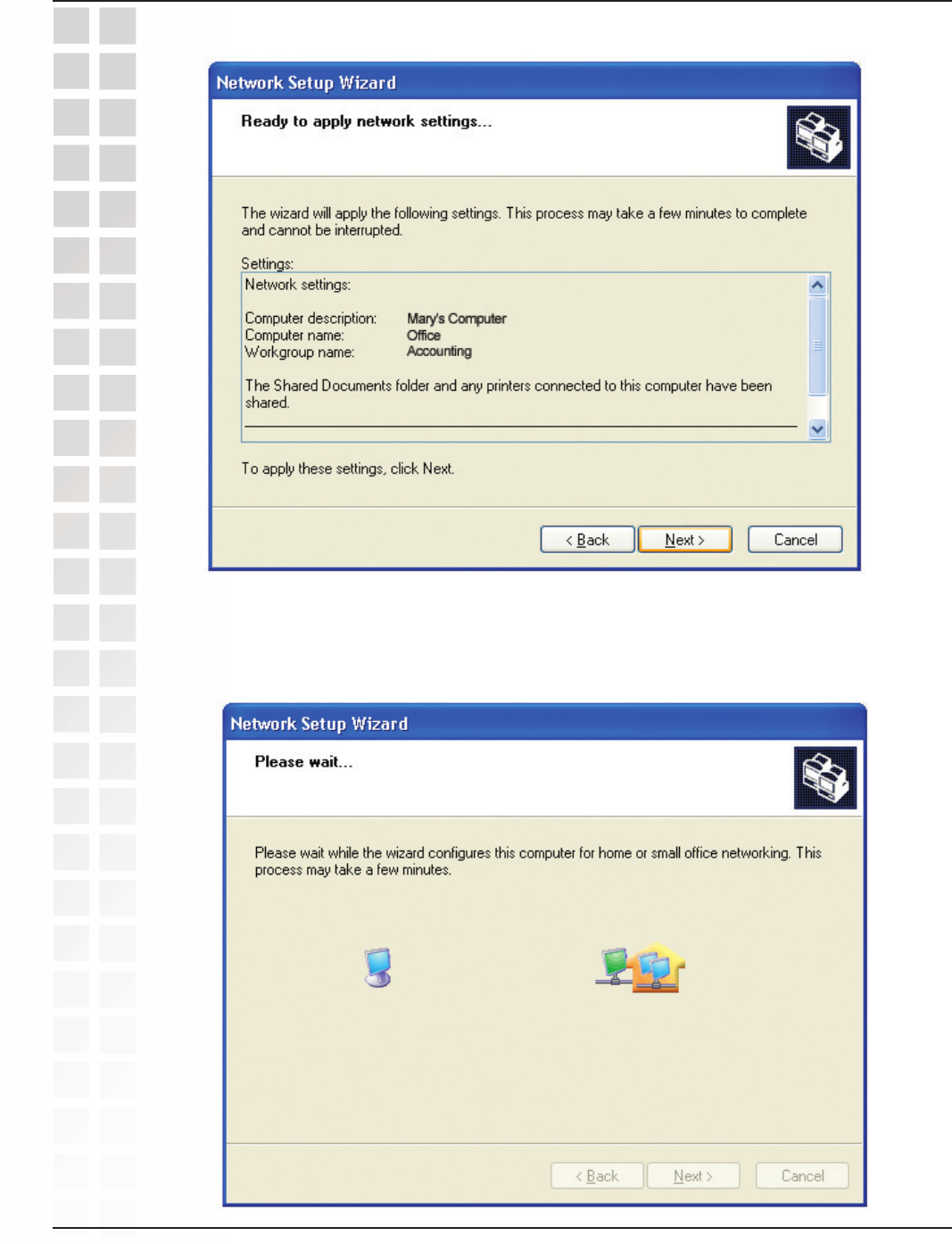
24
DWL-G650M User’s Manual
D-Link Systems, Inc.
Networking Basics
Please wait while the Network Setup Wizard applies the changes.
When the changes are complete, click Next.
Please wait while the Network Setup Wizard configures the computer.
This may take a few minutes.
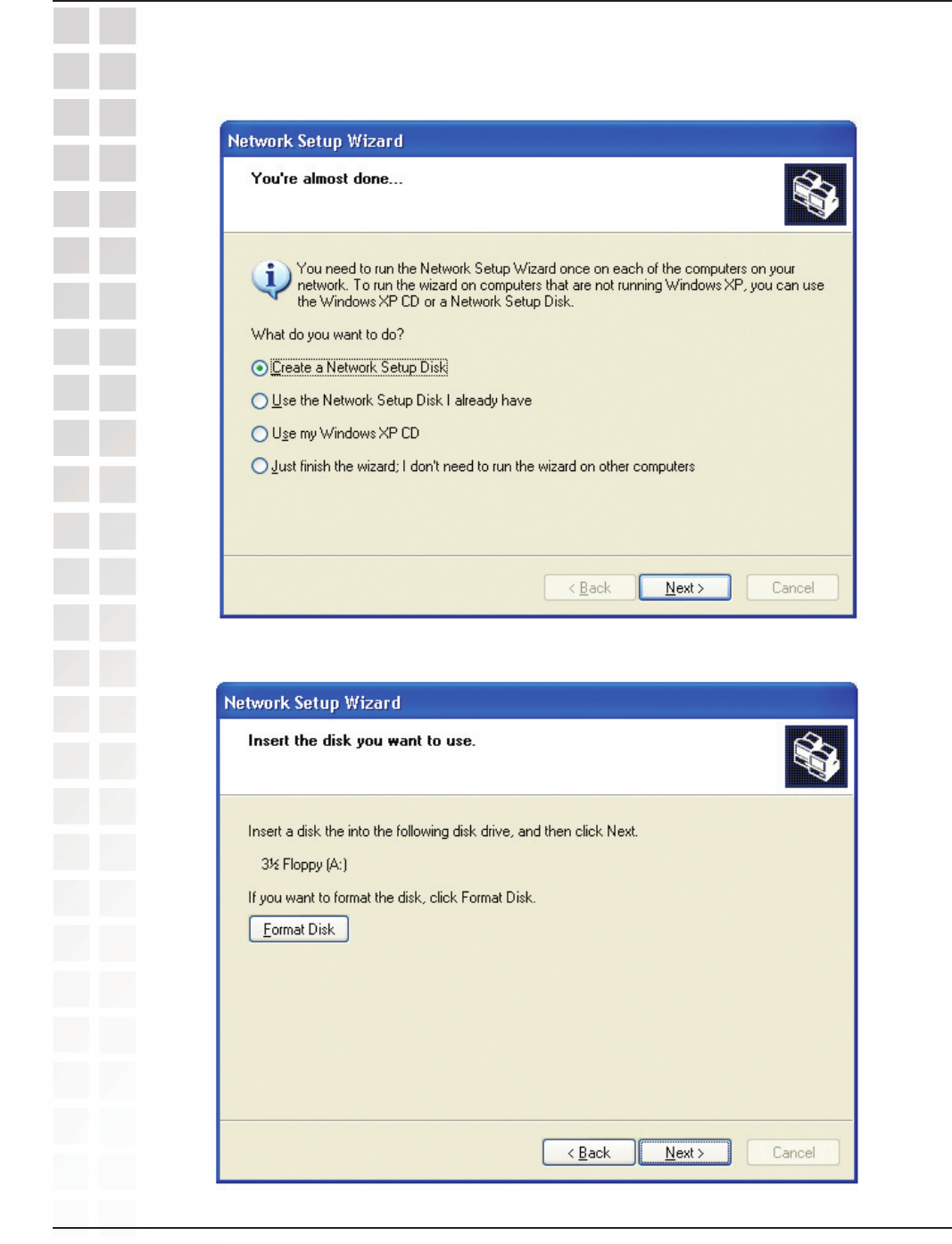
25
DWL-G650M User’s Manual
D-Link Systems, Inc.
Networking Basics
In the window below, select the option that fits your needs. In this example, Create a
Network Setup Disk has been selected. You will run this disk on each of the computers
on your network. Click Next.
Click Next.
Insert a disk into the Floppy Disk Drive, in this case drive A.
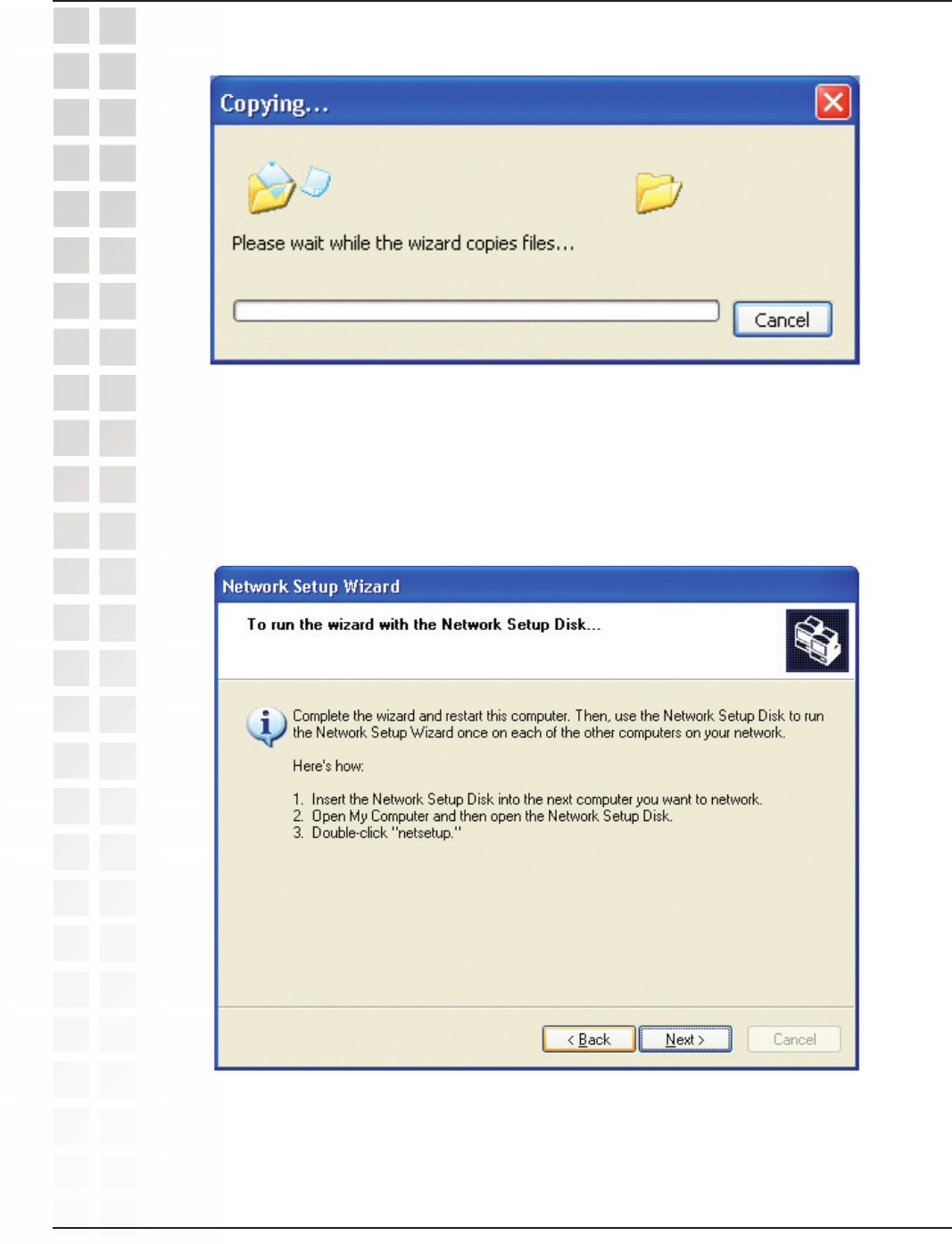
26
DWL-G650M User’s Manual
D-Link Systems, Inc.
Networking Basics
Please read the information under Here’s how in the screen below. After you complete
the Network Setup Wizard you will use the Network Setup Disk to run the Network
Setup Wizard once on each of the computers on your network. Click Next.
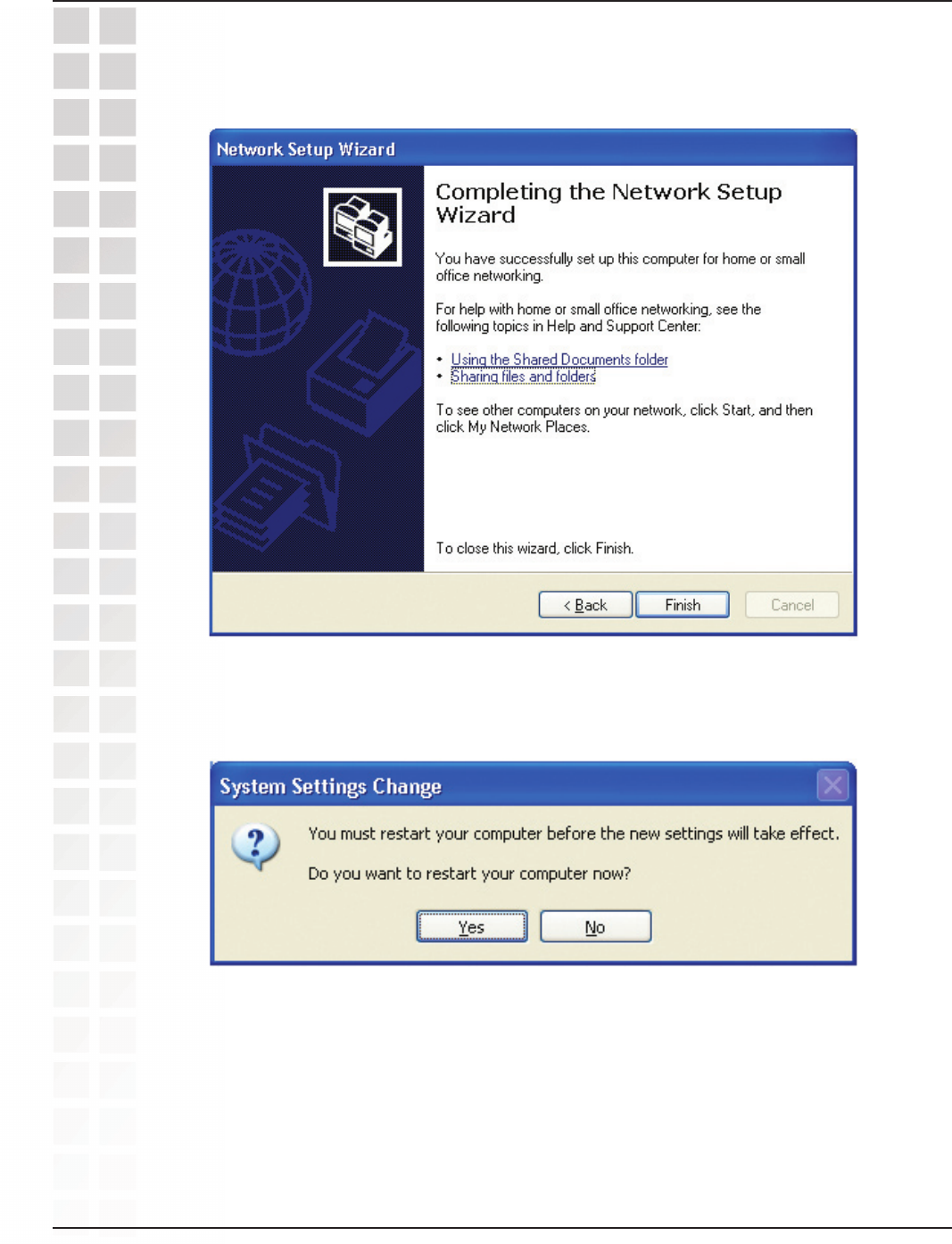
27
DWL-G650M User’s Manual
D-Link Systems, Inc.
Networking Basics
Please read the information on this screen, then click Finish to complete the Network
Setup Wizard.
The new settings will take effect when you restart the computer. Click Yes to restart
the computer.
You have completed configuring this computer. Next, you will need to run the Network
Setup Disk on all the other computers on your network. After running the Network
Setup Disk on all your computers, your new wireless network will be ready to use.
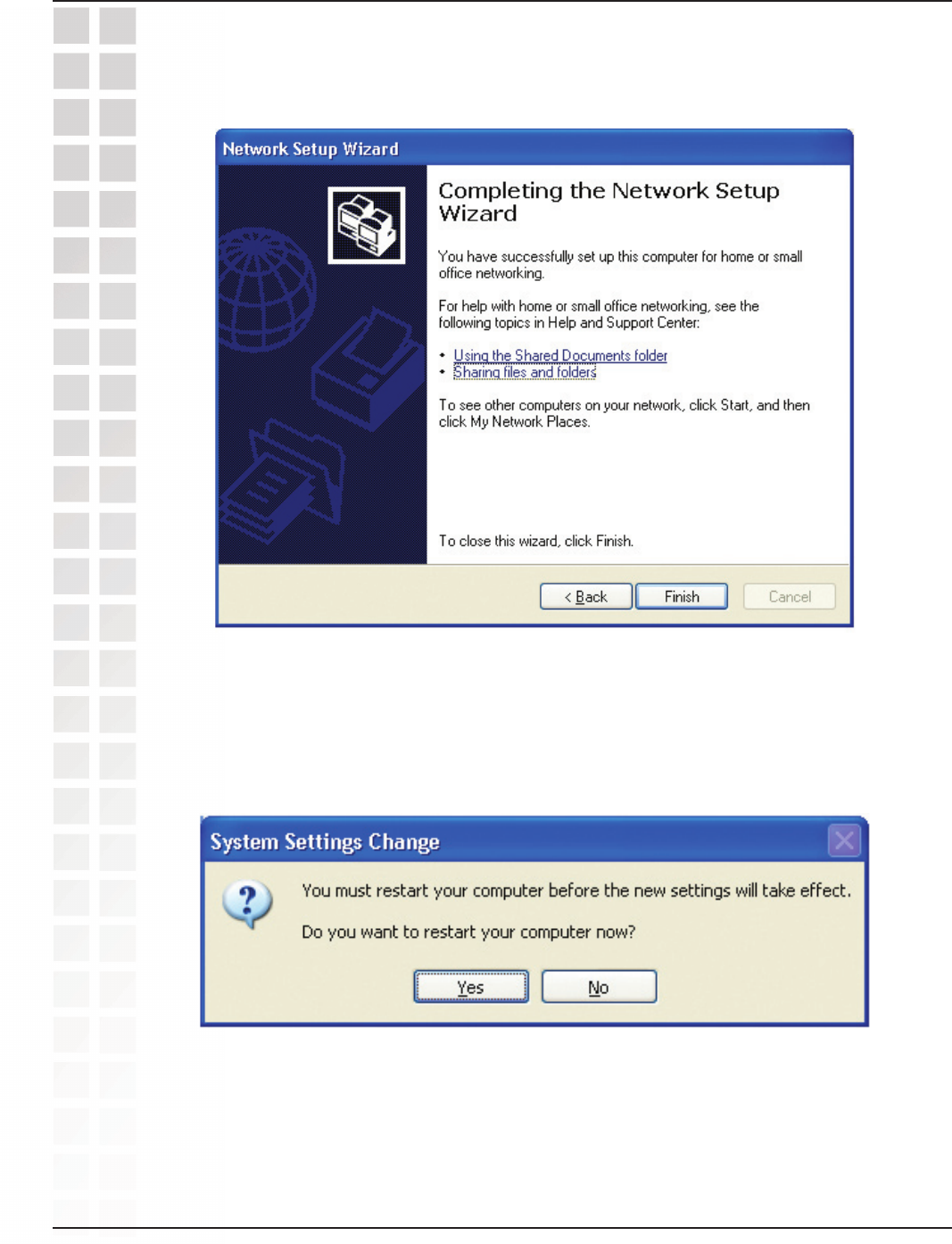
28
DWL-G650M User’s Manual
D-Link Systems, Inc.
Please read the information on this screen, then click Finish to complete the Network
Setup Wizard.
Networking Basics
The new settings will take effect when you restart the computer. Click Yes to restart
the computer.
You have completed configuring this computer. Next, you will need to run the Network
Setup Disk on all the other computers on your network. After running the Network
Setup Disk on all your computers, your new wireless network will be ready to use.
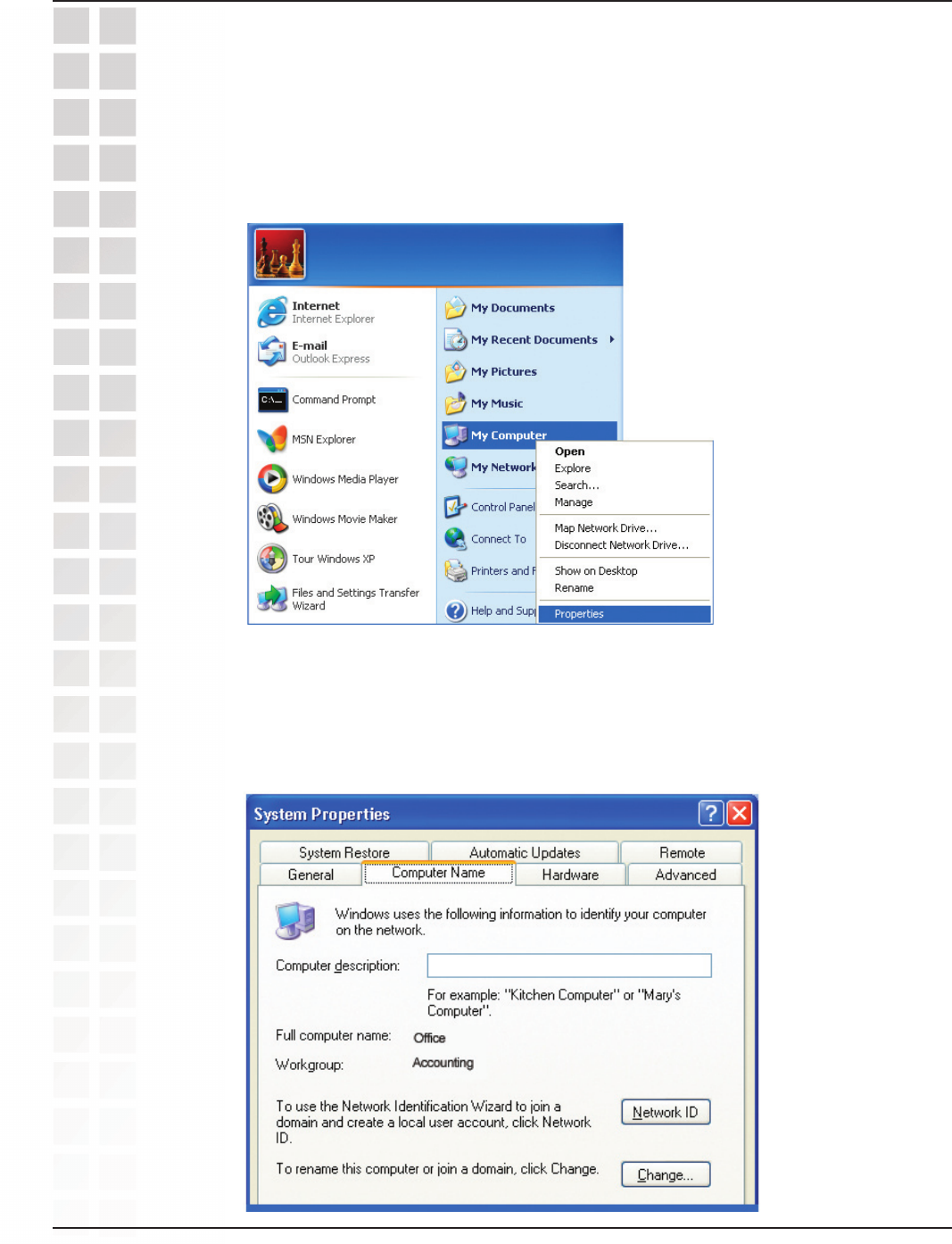
29
DWL-G650M User’s Manual
D-Link Systems, Inc.
Networking Basics
Naming your Computer
To name your computer using Windows XP, please follow these directions:
Click Start (in the lower left corner of the screen).
Right-click on My Computer.
Select Properties.
Select the Computer Name Tab in the System Properties window.
You may enter a Computer Description if you wish; this field is
To rename the computer and join a domain, click Change.
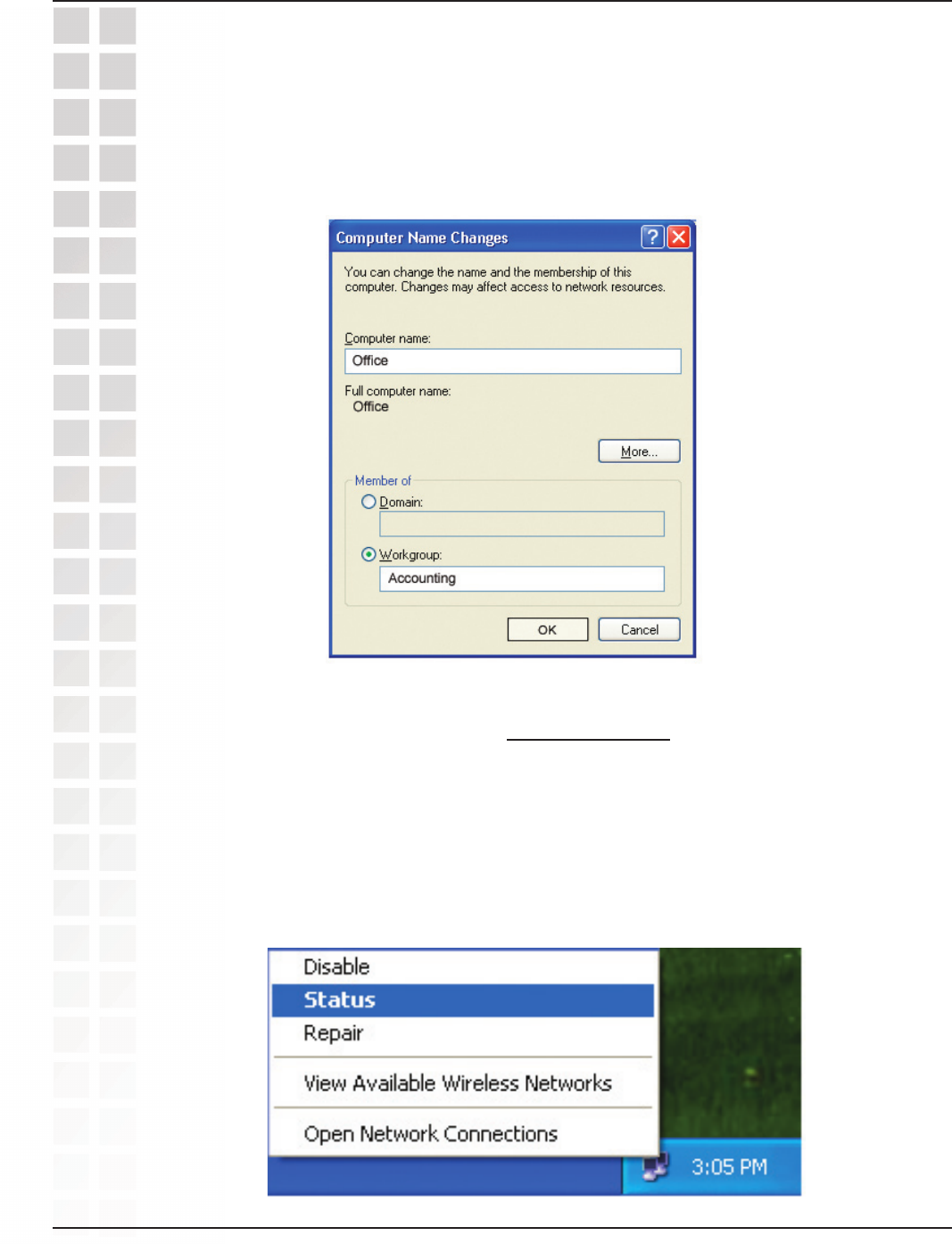
30
DWL-G650M User’s Manual
D-Link Systems, Inc.
Networking Basics
Naming Your Computer
Checking the IP Address in Windows XP
In this window, enter the Computer name.
Select Workgroup and enter the name of the Workgroup.
All computers on your network must have the same Workgroup name.
Click OK.
All wireless adapter-equipped computers in your network must be in the same IP
address range (see Getting Started in this manual for a definition of IP address range.)
To check on the IP address of an adapter, please do the following:
Right-click on the Local Area Connection icon in the task bar.
Click on Status.