D Link IR652A1 XTreme N Gigabit Home Router User Manual User s manual
D Link Corporation XTreme N Gigabit Home Router User s manual
D Link >
Contents
- 1. User Manual Part 1
- 2. User Manual Part 2
User Manual Part 1

USER MANUAL
DIR-652
VERSION 1.0
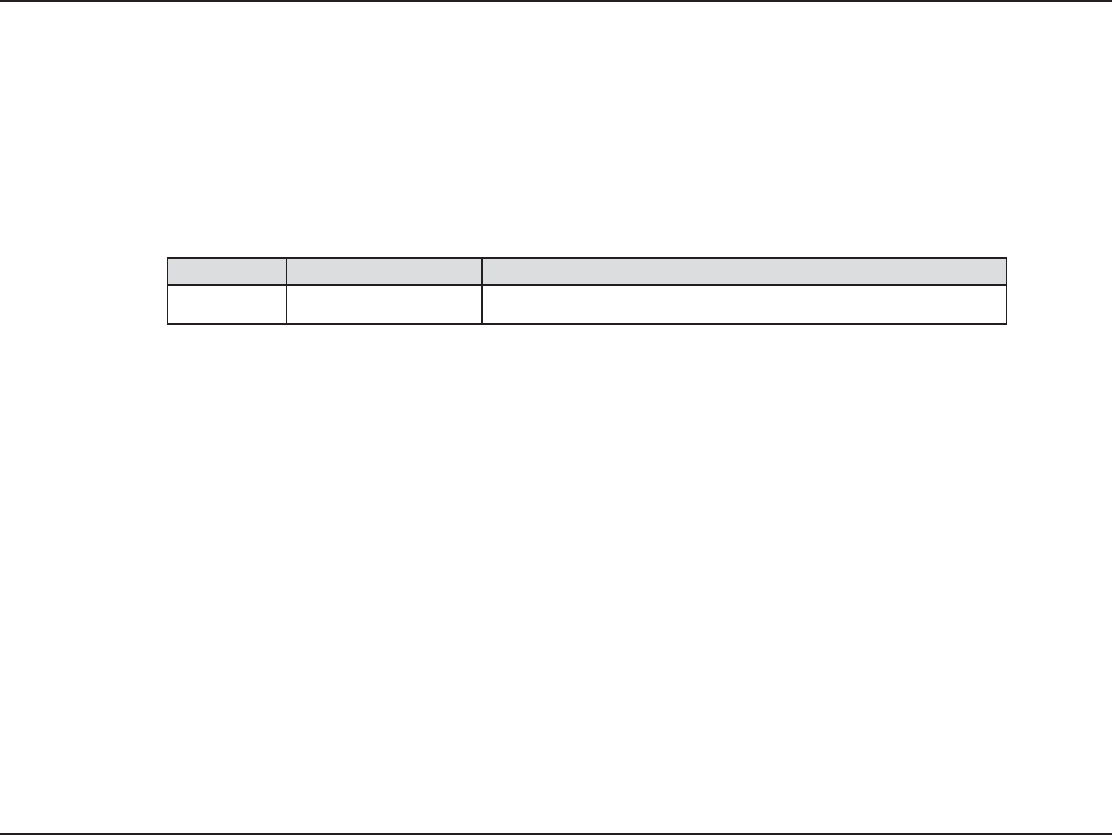
iD-Link DIR-652 User Manual
D-Link reserves the right to revise this publication and to make changes in the content hereof without obligation to
notify any person or organization of such revisions or changes.
Manual Revisions
Trademarks
D-Link and the D-Link logo are trademarks or registered trademarks of D-Link Corporation or its subsidiaries in the
United States or other countries. All other company or product names mentioned herein are trademarks or registered
trademarks of their respective companies.
Copyright © 2008-2010 by D-Link Systems, Inc.
All rights reserved. This publication may not be reproduced, in whole or in part, without prior expressed written permission
from D-Link Systems, Inc.
1.0 January 20, 2010 Ŗ+PKVKCNXGTUKQP
Preface
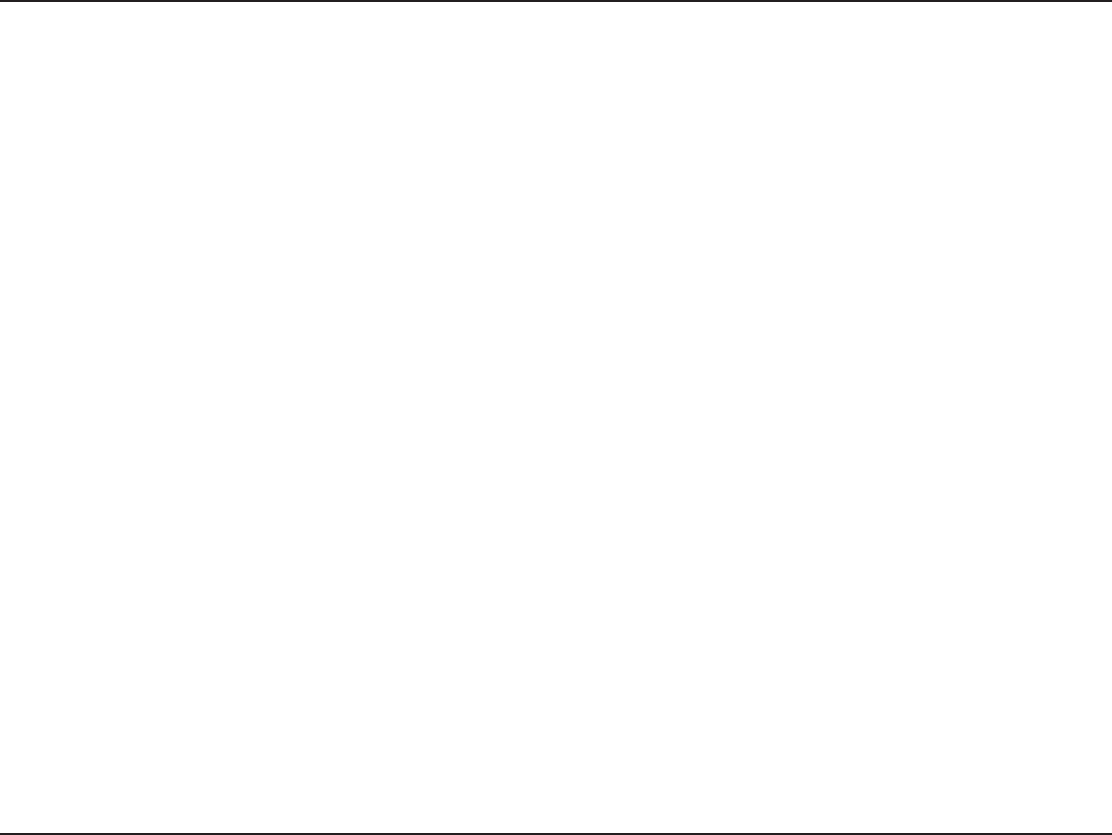
iiD-Link DIR-652 User Manual
Table of Contents
Preface...........................................................................i
Manual Revisions ..................................................... i
Trademarks .............................................................. i
Product Overview........................................................1
Package Contents ................................................... 1
System Requirements ............................................. 1
Introduction .............................................................. 2
Features .................................................................. 3
Hardware Overview .................................................4
Connections....................................................... 4
LEDs .................................................................. 5
Installation....................................................................6
Before you Begin ..................................................... 6
Wireless Installation Considerations........................ 7
Getting Started ........................................................8
%QPſIWTCVKQP............................................................... 9
9GDDCUGF%QPſIWTCVKQP7VKNKV[ .............................. 9
Setup Wizard ...................................................10
/CPWCN%QPſIWTCVKQP....................................... 14
Dynamic (Cable) ..........................................14
PPPoE (DSL) ............................................... 15
PPTP............................................................ 16
L2TP............................................................. 18
Static (assigned by ISP)...............................20
Wireless Settings ............................................. 21
Network Settings..............................................22
DHCP Server Settings .................................23
DHCP Reservation.......................................25
Virtual Server ................................................... 27
Port Forwarding ...............................................29
Application Rules ............................................. 30
QoS Engine .....................................................31
Network Filters................................................. 33
Access Control................................................. 34
Access Control Wizard.................................34
Website Filters ................................................. 37
Inbound Filters ................................................. 38
Firewall Settings ..............................................39
SPI ............................................................... 39
NAT Endpoint Filtering ................................. 39
DMZ ............................................................. 39
SPI ............................................................... 40
NAT Endpoint Filtering ................................. 40
DMZ ............................................................. 40
Routing ............................................................ 41
Advanced Wireless Settings ............................ 42
Transmit Power ............................................ 42
Mode ........................................................... 42
WISH Settings .................................................43
Table of Contents
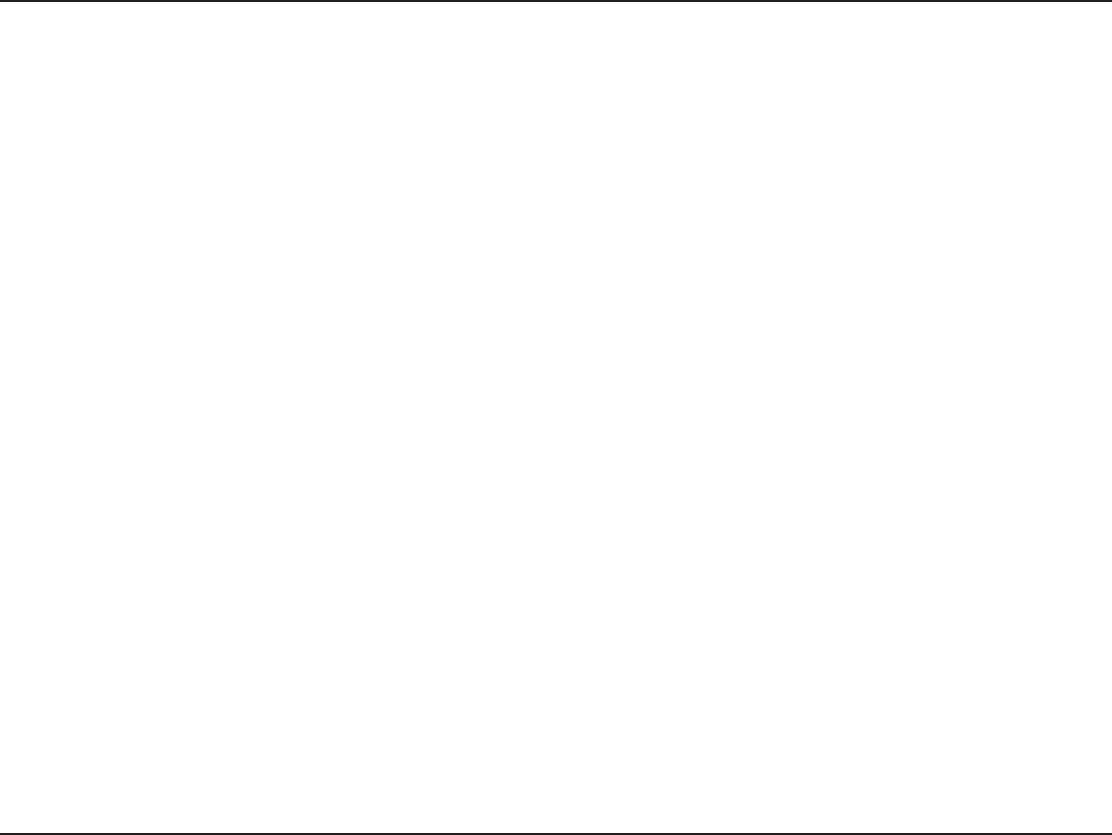
iiiD-Link DIR-652 User Manual
Table of Contents
Wi-Fi Protected Setup (WPS) .......................... 45
Advanced Network Settings.............................47
UPnP............................................................ 47
Internet Ping Block ....................................... 47
Internet Port Speed ...................................... 47
Multicast Streams.........................................47
Guest Zone ...................................................... 48
IPV6 ................................................................. 49
Link-Local Connectivity ................................ 49
Static IPv6 (Stateful) ....................................50
Static IPv6 (Stateless)..................................51
DHCPv6 (Stateful)........................................52
DHCPv6 (Stateless) ..................................... 53
IPv6 over PPPoE (Stateful)..........................54
IPv6 over PPPoE (Stateless) ....................... 56
6 to 4 Tunneling (Stateful)............................58
6 to 4 Tunneling (Stateless) ......................... 59
IPv6 in IPv4 Tunneling (Stateful).................. 60
IPv6 in IPv4 Tunneling (Stateless) ............... 61
Administrator Settings...................................... 62
Time Settings................................................... 64
SysLog............................................................. 65
Email Settings.................................................. 66
System Settings............................................... 68
Update Firmware ............................................. 69
DDNS............................................................... 70
System Check.................................................. 71
Schedules ........................................................ 72
Device Information........................................... 73
Logs ................................................................. 74
Statistics .......................................................... 75
Internet Sessions ............................................. 75
Wireless ........................................................... 76
IPv6.................................................................. 76
Support ............................................................ 77
Wireless Security....................................................... 78
What is WPA? .......................................................78
Wireless Security Setup Wizard ............................ 79
%QPſIWTG92#2GTUQPCN25-............................ 82
%QPſIWTG92#'PVGTRTKUG4#&+75 ................... 83
Using Windows® 7 and WPS for Wireless
%QPſIWTCVKQP ......................................................... 85
Connecting to a Wireless Network Using Windows®
7............................................................................. 89
Connecting to a Wireless Network Using Windows
Vista®.................................................................... 92
Connecting to a Wireless Network ........................94
Using Windows® XP............................................... 94
6TQWDNGUJQQVKPI ........................................................ 96
Wireless Basics ....................................................... 100
What is Wireless?................................................ 101
Tips...................................................................... 103
Wireless Modes ................................................... 104
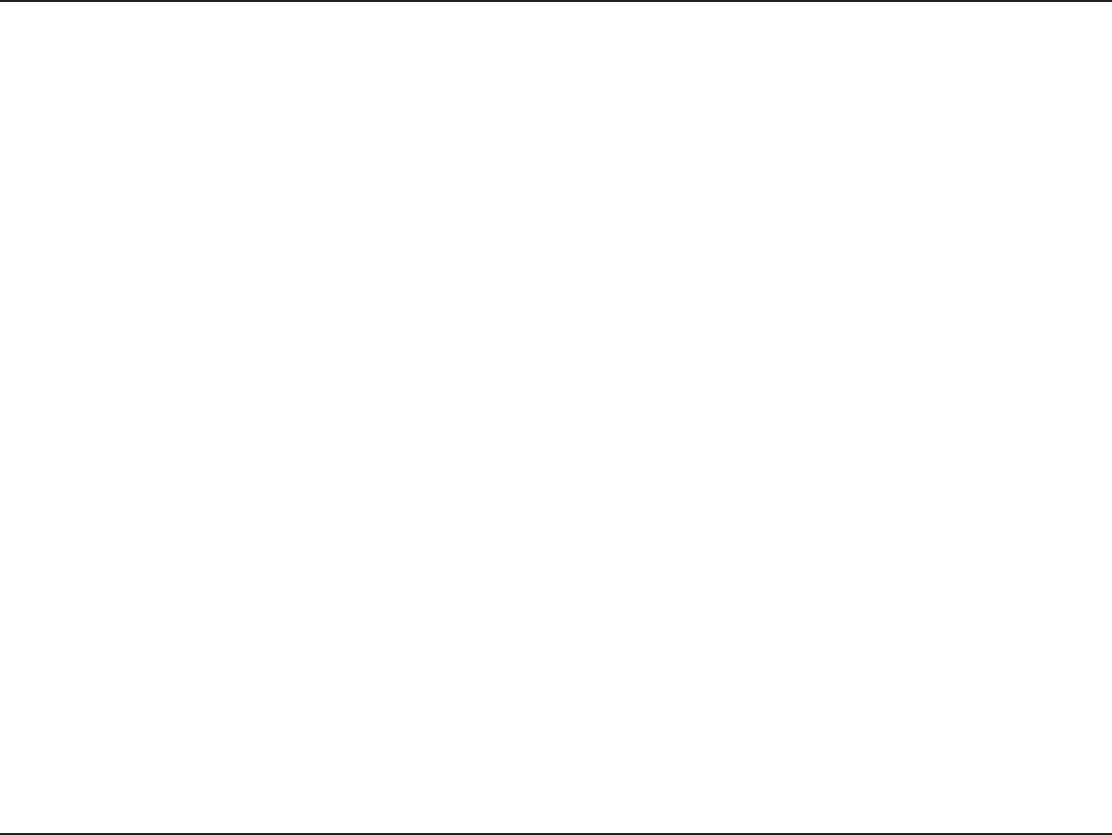
ivD-Link DIR-652 User Manual
Table of Contents
0GVYQTMKPI$CUKEU .................................................. 105
Check your IP address ........................................ 105
Statically Assign an IP address ........................... 106
6GEJPKECN5RGEKſECVKQPU......................................... 107
%GTVKſECVKQPU............................................................ 108
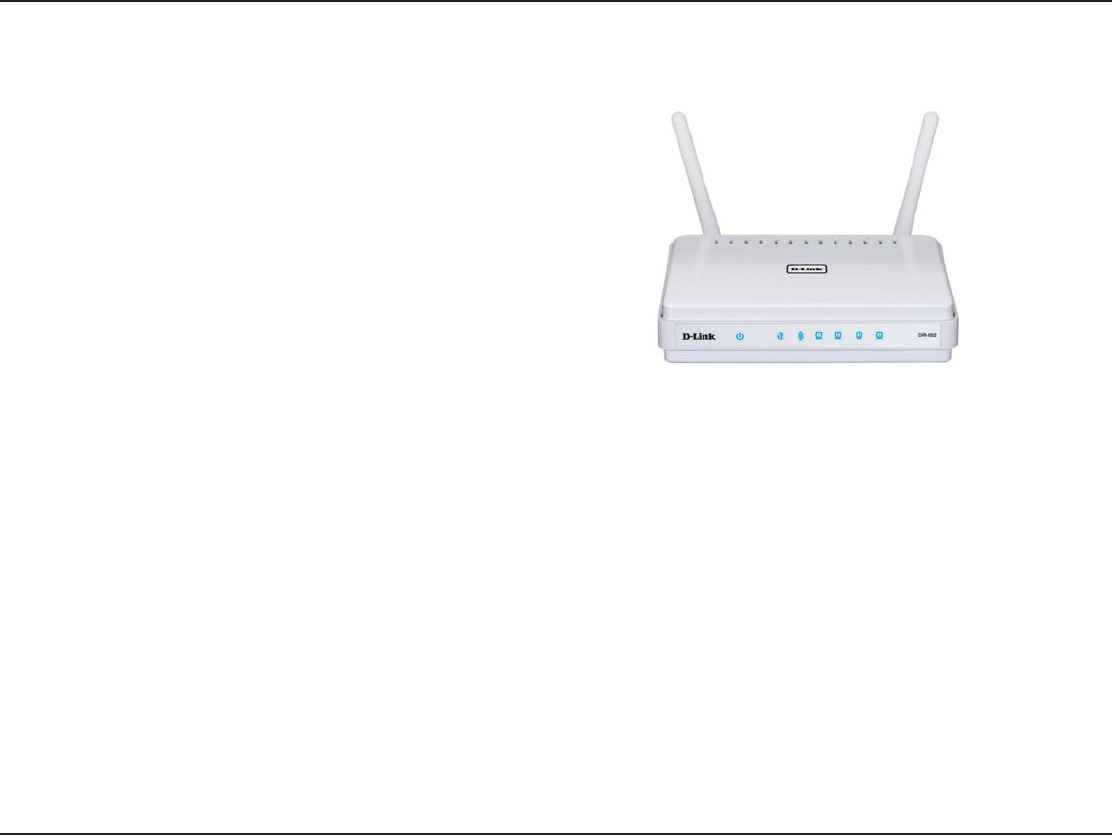
1D-Link DIR-652 User Manual
Section 1 - Product Overview
Product Overview
Package Contents
Note: Using a power supply with a different voltage rating than the one included
with the DIR-652 will cause damage and void the warranty.
Ŗ&.KPM&+49KTGNGUU0)KICDKV*QOG
Router
Ŗ&GVCEJCDNG#PVGPPCU
Ŗ2QYGT#FCRVGT
Ŗ'VJGTPGV%CDNG%#6
Ŗ%&41/YKVJ/CPWCN
System Requirements
Ŗ'VJGTPGVDCUGF%CDNGQT&5.OQFGO
Ŗ9KPFQYU®, Macintosh, or Linux-based operating system with an installed Ethernet adapter, or an
802.11n, 802.11g, or 802.11b wireless adapter
Ŗ+PVGTPGV'ZRNQTGT/Q\KNNC(KTGHQZQT5CHCTKYKVJ,CXCQTJKIJGTQTJKIJGT
HQTEQPſIWTCVKQP
Ŗ+PUVCNNCVKQP9K\CTFTGSWKTGU9KPFQYU® XP with Service Pack 2
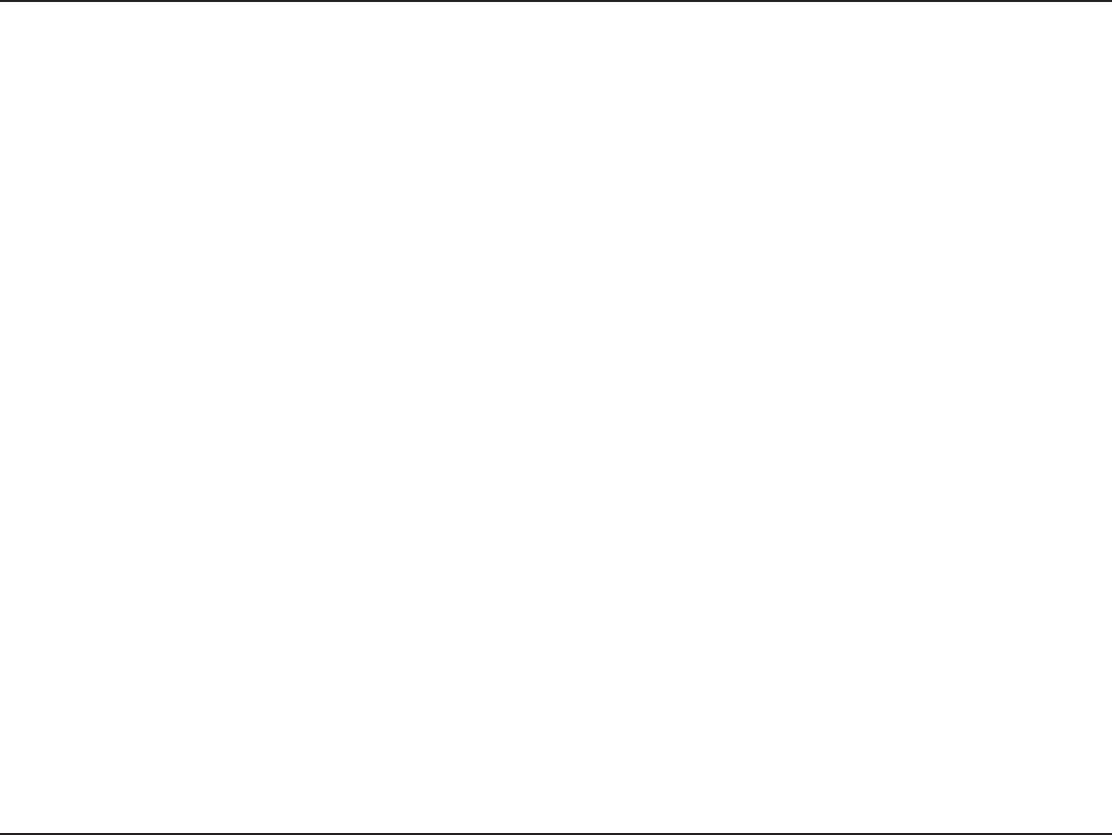
2D-Link DIR-652 User Manual
Section 1 - Product Overview
Introduction
TOTAL PERFORMANCE
Combines award winning router features and 802.11n wireless technology to provide the best wireless performance.
TOTAL SECURITY
The most complete set of security features including Active Firewall and WPA2 to protect your network against outside
intruders.
TOTAL COVERAGE
Provides greater wireless signal rates even at farther distances for best-in-class Whole Home Coverage.
ULTIMATE PERFORMANCE
The D-Link Wireless N Gigabit Home Router (DIR-652) is a 802.11n compliant device that delivers real world performance
of up to 650% faster than an 802.11g wireless connection (also faster than a 100Mbps wired Ethernet connection). Create a
UGEWTGYKTGNGUUPGVYQTMVQUJCTGRJQVQUſNGUOWUKEXKFGQRTKPVGTUCPFPGVYQTMUVQTCIGVJTQWIJQWV[QWTJQOG%QPPGEVVJG
Wireless N Gigabit Home Router to a cable or DSL modem and share your high-speed Internet access with everyone on the
network. In addition, this Router includes a Quality of Service (QoS) engine that keeps digital phone calls (VoIP) and online
gaming smooth and responsive, providing a better Internet experience.
EXTENDED WHOLE HOME COVERAGE
Powered by 802.11n technology, this high performance router provides superior coverage throughout your entire home while
reducing dead spots. The Wireless N Gigabit Home Router is designed for use in bigger homes and for users who demand
higher performance networking. Add a D-Link Wireless N notebook or desktop adapter and stay connected to your network
from virtually anywhere in your home.
TOTAL NETWORK SECURITY
The Wireless N Gigabit Home Router supports all of the latest wireless security features to prevent unauthorized access, be it
from over the wireless network or from the Internet. Support for WPA and WEP standards ensure that you’ll be able to use the
best possible encryption method, regardless of your client devices. In addition, this Wireless N Gigabit Home Router utilizes
FWCNCEVKXGſTGYCNNU52+CPF0#6VQRTGXGPVRQVGPVKCNCVVCEMUHTQOCETQUUVJG+PVGTPGV
/CZKOWOYKTGNGUUUKIPCNTCVGFGTKXGFHTQO+'''5VCPFCTFICPFPURGEKſECVKQPU#EVWCNFCVCVJTQWIJRWVYKNNXCT[0GVYQTMEQPFKVKQPUCPFGPXKTQPOGPVCN
HCEVQTUKPENWFKPIXQNWOGQHPGVYQTMVTCHſEDWKNFKPIOCVGTKCNUCPFEQPUVTWEVKQPCPFPGVYQTMQXGTJGCFNQYGTCEVWCNFCVCVJTQWIJRWVTCVG'PXKTQPOGPVCNEQPFKVKQPU
will adversely affect wireless signal range.
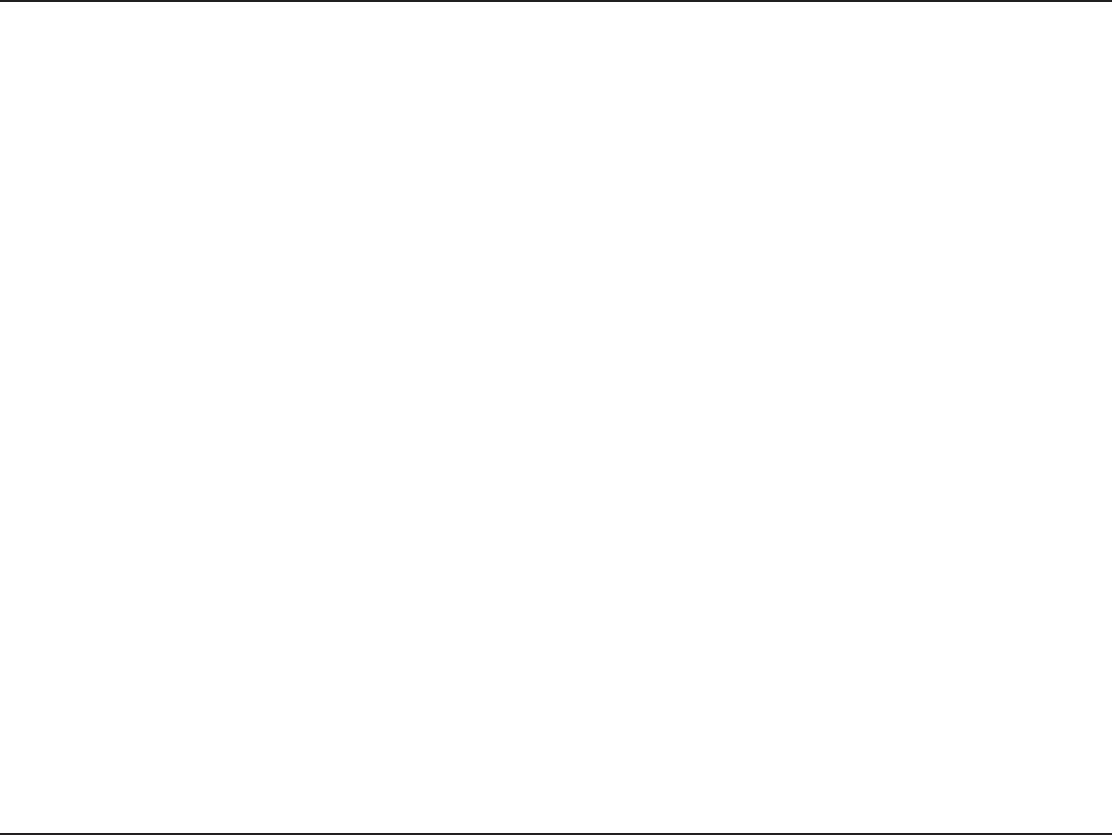
3D-Link DIR-652 User Manual
Section 1 - Product Overview
s&ASTER7IRELESS.ETWORKING - The DIR-652 provides up to 300Mbps* wireless connection with other 802.11n
wireless clients. This capability allows users to participate in real-time activities online, such as video
streaming, online gaming, and real-time audio. The performance of this 802.11n wireless router gives
you the freedom of wireless networking at speeds 650% faster than 802.11g.
s#OMPATIBLEWITHG$EVICES - The DIR-652 is still fully compatible with the IEEE 802.11g standard,
so it can connect with existing 802.11g PCI, USB and Cardbus adapters.
s !DVANCED&IREWALL&EATURES - The Web-based user interface displays a number of advanced network
management features including:
ŖContent Filtering'CUKN[CRRNKGFEQPVGPVſNVGTKPIDCUGFQP/#%#FFTGUU74.CPFQT&QOCKP
Name.
Ŗ&ILTER3CHEDULING6JGUGſNVGTUECPDGUEJGFWNGFVQDGCEVKXGQPEGTVCKPFC[UQTHQTCFWTCVKQP
of hours or minutes.
Ŗ3ECURE-ULTIPLE#ONCURRENT3ESSIONS - The DIR-652 can pass through VPN sessions. It supports
multiple and concurrent IPSec and PPTP sessions, so users behind the DIR-652 can securely
access corporate networks.
s5SERFRIENDLY3ETUP7IZARD - Through its easy-to-use Web-based user interface, the DIR-652 lets you
control what information is accessible to those on the wireless network, whether from the Internet or from
[QWTEQORCP[ŏUUGTXGT%QPſIWTG[QWTTQWVGTVQ[QWTURGEKſEUGVVKPIUYKVJKPOKPWVGU
/CZKOWOYKTGNGUUUKIPCNTCVGFGTKXGFHTQO+'''5VCPFCTFICPFPURGEKſECVKQPU#EVWCNFCVCVJTQWIJRWVYKNNXCT[0GVYQTMEQPFKVKQPUCPFGPXKTQPOGPVCN
HCEVQTUKPENWFKPIXQNWOGQHPGVYQTMVTCHſEDWKNFKPIOCVGTKCNUCPFEQPUVTWEVKQPCPFPGVYQTMQXGTJGCFNQYGTCEVWCNFCVCVJTQWIJRWVTCVG'PXKTQPOGPVCNEQPFKVKQPU
will adversely affect wireless signal range.
Features

4D-Link DIR-652 User Manual
Section 1 - Product Overview
Reset
Pressing the Reset button restores the router to
its original factory default settings.
,!.0ORTS
Connect Ethernet devices such as
computers, switches, and hubs.
Internet Port
6JGCWVQ/&+/&+:+PVGTPGVRQTVKU
the connection for the Ethernet cable
to the cable or DSL modem.
0OWER2ECEPTOR
Receptor for the supplied power
adapter.
Hardware Overview
Connections

5D-Link DIR-652 User Manual
Section 1 - Product Overview
Hardware Overview
LEDs
WLAN LED
A solid light indicates that the wireless
segment is ready. This LED blinks
during wireless data transmission.
Status LED
A solid light indicates connection on the
Internet port. This LED blinks during
data transmission.
Power LED
A solid light indicates a
proper connection to the
power supply.
Local Network LEDs
A solid light indicates a connection to an
Ethernet-enabled computer on ports 1-4.
This LED blinks during data transmission.
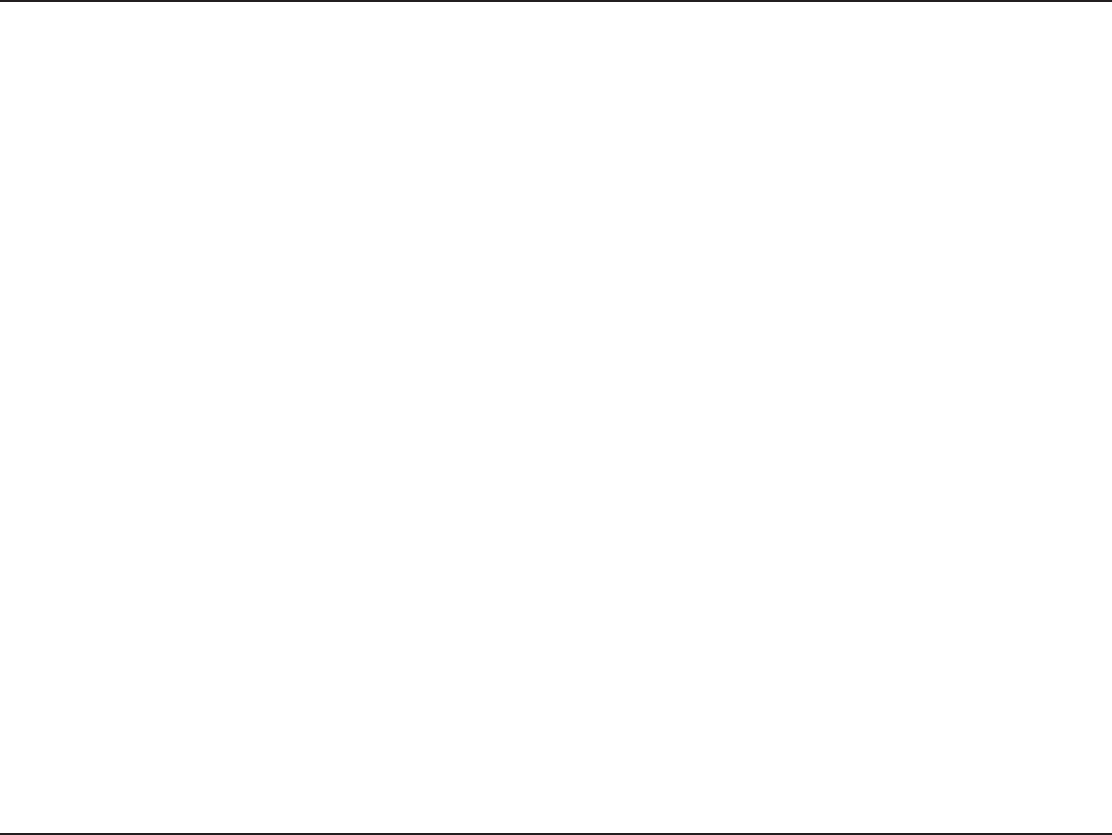
6D-Link DIR-652 User Manual
Section 2 - Installation
Before you Begin
Installation
This section will walk you through the installation process. Placement of the router is very important. Do not place the
router in an enclosed area such as a closet, cabinet, or in the attic or garage.
2NGCUGEQPſIWTGVJGTQWVGTYKVJVJGEQORWVGTVJCVYCUNCUVEQPPGEVGFFKTGEVN[VQ[QWTOQFGO#NUQ[QWECPQPN[WUG
the Ethernet port on your modem. If you were using the USB connection before using the router, then you must turn off
your modem, disconnect the USB cable and connect an Ethernet cable to the Internet port on the router, and then turn
the modem back on. In some cases, you may need to call your ISP to change connection types (USB to Ethernet).
If you have DSL and are connecting via PPPoE, make sure you disable or uninstall any PPPoE software such as
WinPoet, Broadjump, or Enternet 300 from your computer or you will not be able to connect to the Internet.
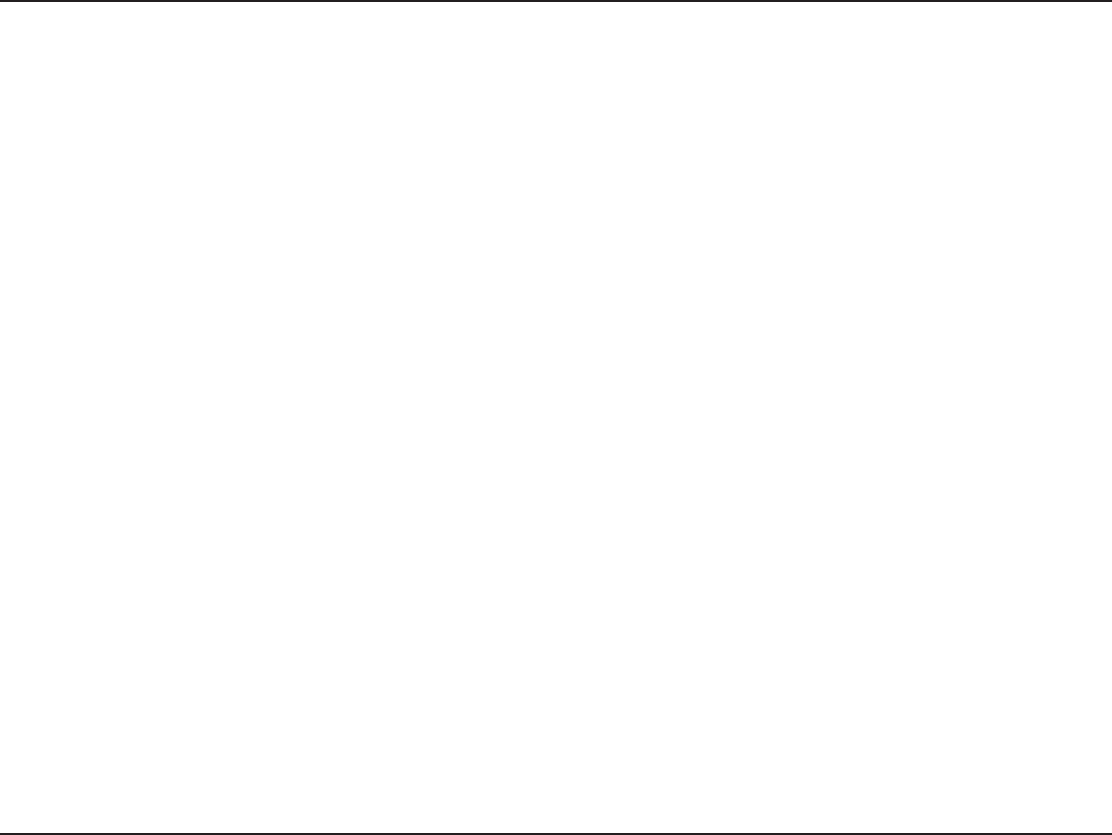
7D-Link DIR-652 User Manual
Section 2 - Installation
Wireless Installation Considerations
The D-Link wireless router lets you access your network using a wireless connection from virtually anywhere within
VJGQRGTCVKPI TCPIG QH [QWT YKTGNGUU PGVYQTM -GGR KP OKPF JQYGXGT VJCVVJGPWODGT VJKEMPGUU CPF NQECVKQP QH
walls, ceilings, or other objects that the wireless signals must pass through, may limit the range. Typical ranges vary
depending on the types of materials and background RF (radio frequency) noise in your home or business. The key
to maximizing wireless range is to follow these basic guidelines:
-GGR VJG PWODGT QH YCNNU CPF EGKNKPIU DGVYGGP VJG &.KPM TQWVGT CPF QVJGT PGVYQTM FGXKEGU VQ C
minimum - each wall or ceiling can reduce your adapter’s range from 3-90 feet (1-30 meters.) Position
your devices so that the number of walls or ceilings is minimized.
2. Be aware of the direct line between network devices. A wall that is 1.5 feet thick (.5 meters), at a
45-degree angle appears to be almost 3 feet (1 meter) thick. At a 2-degree angle it looks over 42 feet
(14 meters) thick! Position devices so that the signal will travel straight through a wall or ceiling (instead
of at an angle) for better reception.
3. Building Materials make a difference. A solid metal door or aluminum studs may have a negative effect on
range. Try to position access points, wireless routers, and computers so that the signal passes through
drywall or open doorways. Materials and objects such as glass, steel, metal, walls with insulation, water
ſUJVCPMUOKTTQTUſNGECDKPGVUDTKEMCPFEQPETGVGYKNNFGITCFG[QWTYKTGNGUUUKIPCN
-GGR[QWT RTQFWEV CYC[CV NGCUV HGGVQT OGVGTUHTQO GNGEVTKECN FGXKEGUQTCRRNKCPEGU VJCV
generate RF noise.
5. If you are using 2.4GHz cordless phones or X-10 (wireless products such as ceiling fans, lights, and
home security systems), your wireless connection may degrade dramatically or drop completely. Make
sure your 2.4GHz phone base is as far away from your wireless devices as possible. The base transmits
a signal even if the phone in not in use.
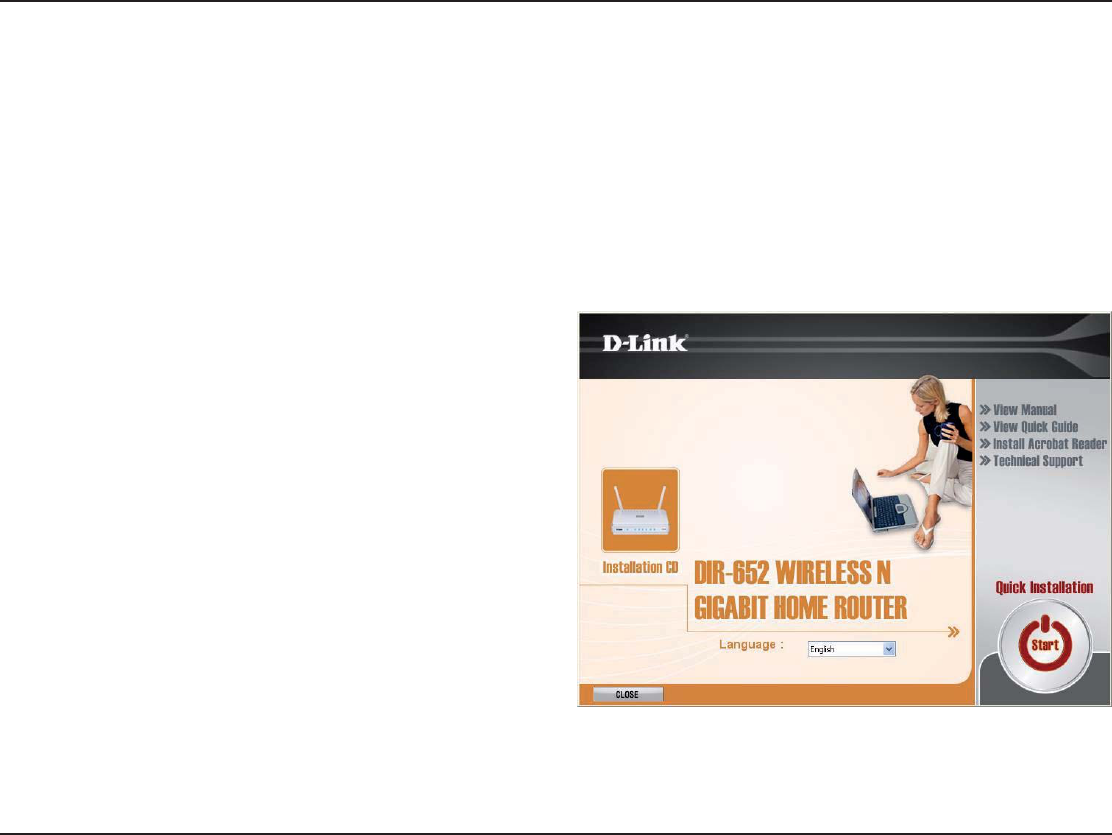
8D-Link DIR-652 User Manual
Section 2 - Installation
The DIR-652 includes a Quick Router Setup Wizard CD. Follow the simple steps below to run the Setup Wizard to
guide you quickly through the installation process.
Insert the included CD-ROM into your CD-ROM drive. The step-by-step instructions that follow are shown in Windows®
XP. The steps and screens are similar for the other Windows operating systems.
If the CD Autorun function does not automatically start on your computer, go to Start > Run.... In the run box type
“D:\D-Link.exe” (where D: represents the drive letter of your CD-ROM drive).
When the autorun screen appears, click on the Start button.
Getting Started
Note: It is recommended to write down the SSID and Security Key, followed by the login password on the provided CD holder.
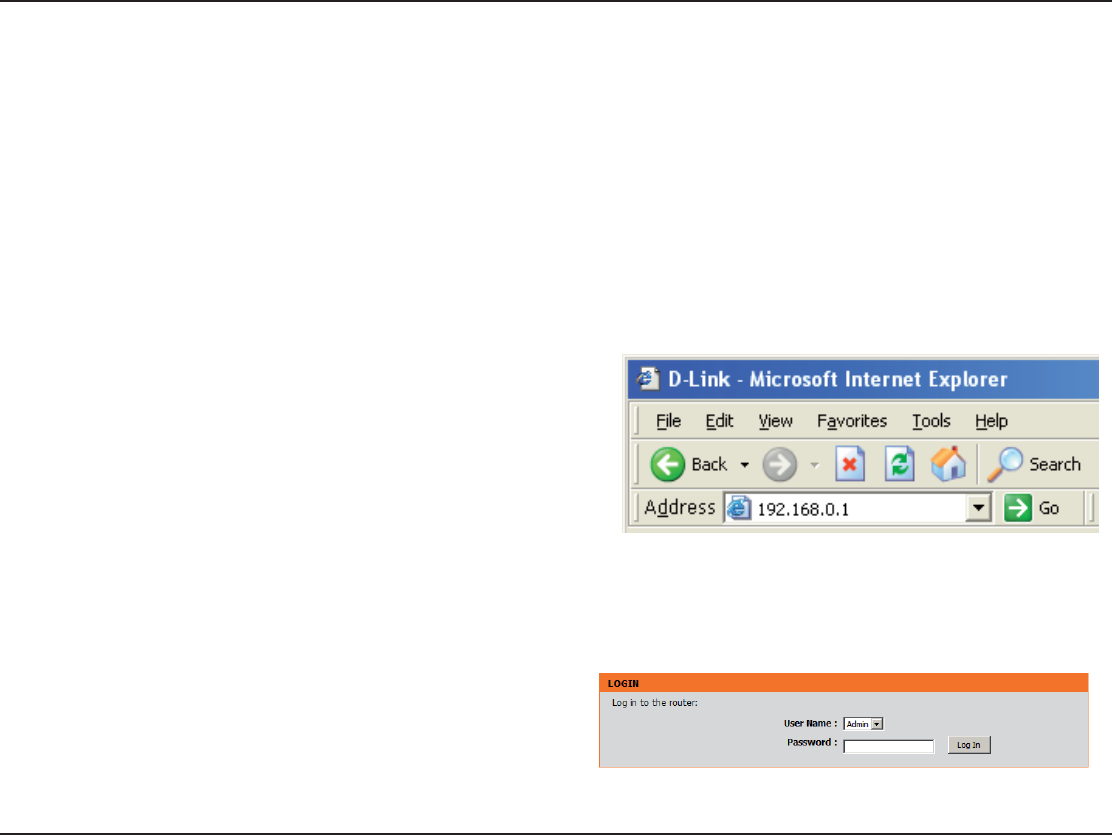
9D-Link DIR-652 User Manual
5GEVKQP%QPſIWTCVKQP
Configuration
6JKU UGEVKQP YKNN UJQY [QW JQY VQ EQPſIWTG [QWT PGY &.KPM YKTGNGUU TQWVGT WUKPI VJG YGDDCUGF EQPſIWTCVKQP
utility.
7EBBASED#ONlGURATION5TILITY
6QCEEGUUVJGEQPſIWTCVKQPWVKNKV[QRGPCYGDDTQYUGTUWEJ
as Internet Explorer and enter the IP address of the router
(192.168.0.1).
You may also connect using the NetBIOS name in the
address bar (HTTPDLINKROUTER).
Select Admin from the drop-down menu and then enter your
password. Leave the password blank by default.
If you get a 0AGE#ANNOTBE$ISPLAYED error, please refer to the
4ROUBLESHOOTINGsection for assistance.
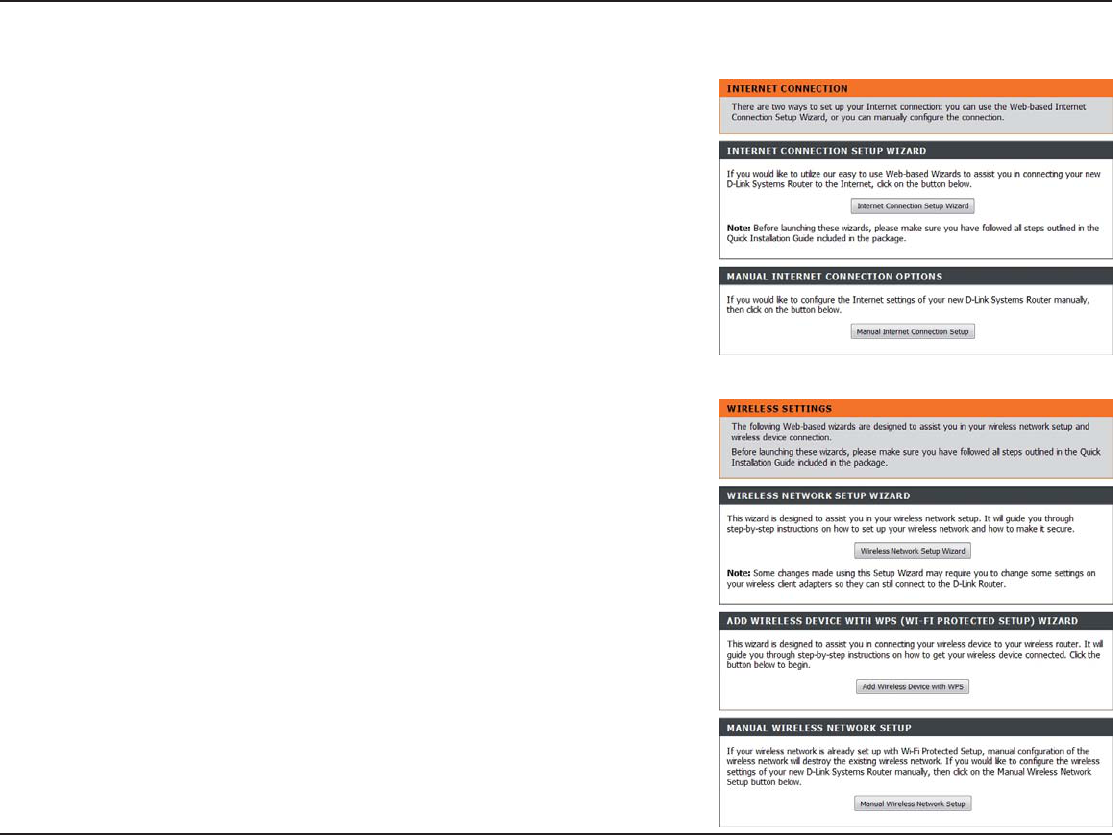
10D-Link DIR-652 User Manual
5GEVKQP%QPſIWTCVKQP
3ETUP7IZARD
You may click 3ETUP7IZARDVQSWKEMN[EQPſIWTG[QWTTQWVGT
If you want to enter your settings without running the wizard, click
Manual Configuration and skip to page 14.
Click ,AUNCH)NTERNET#ONNECTION3ETUP7IZARD to begin.
+H[QWYCPVVQEQPſIWTG[QWTYKTGNGUUUGVVKPIUENKEM,AUNCH7IRELESS
3ECURITY3ETUP7IZARD and skip to page 63.
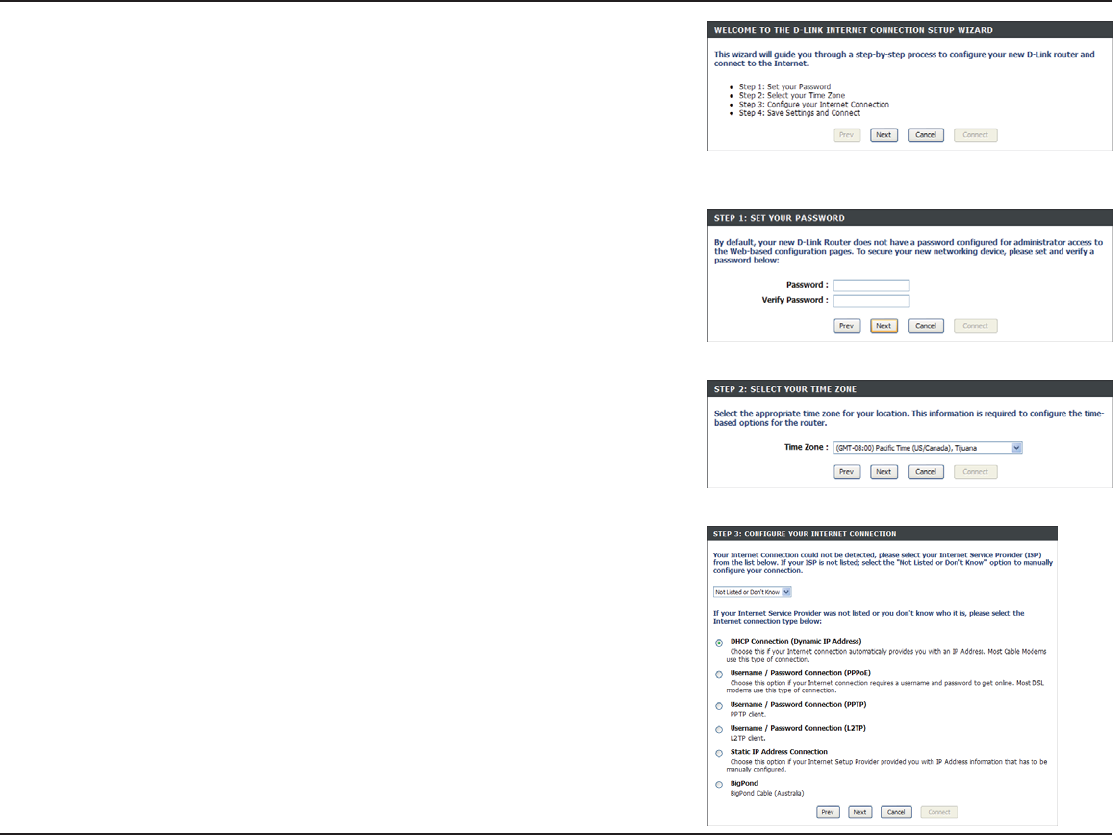
11D-Link DIR-652 User Manual
5GEVKQP%QPſIWTCVKQP
Click Next to continue.
Create a new password and then click Next to continue.
Select your time zone from the drop-down menu and then click Next
to continue.
Select the type of Internet connection you use and then click Next to
continue.
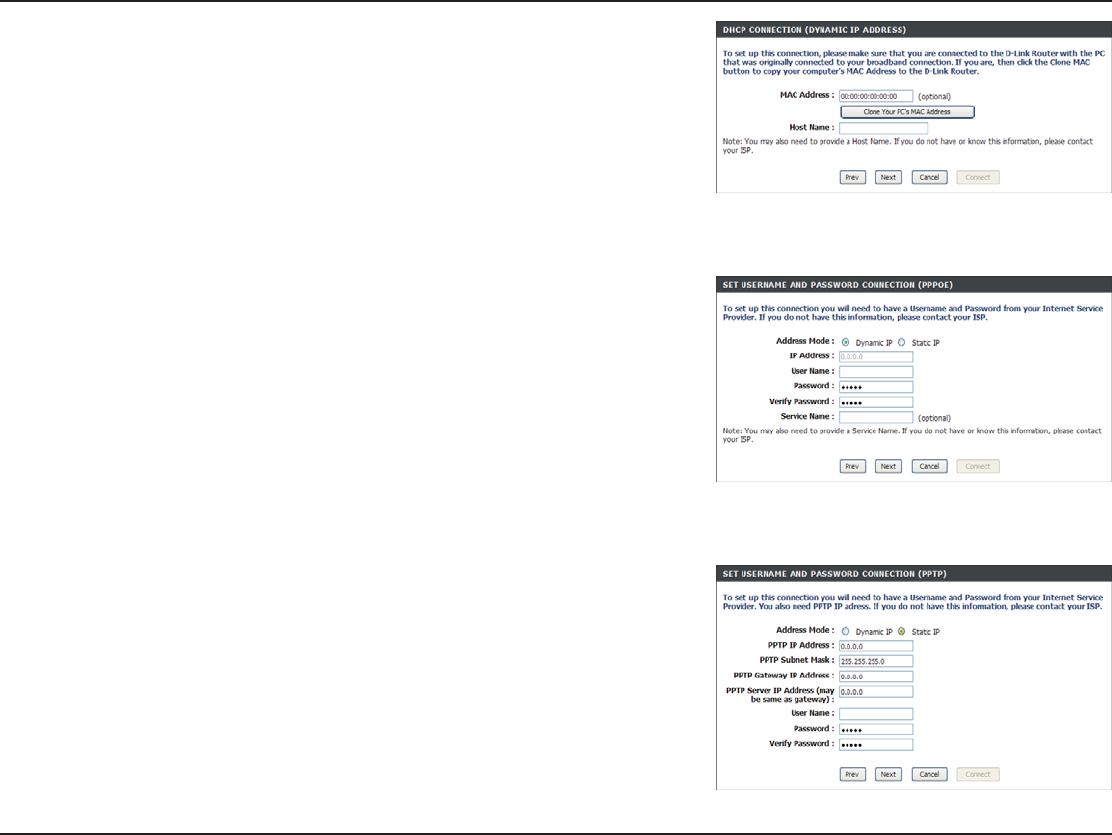
12D-Link DIR-652 User Manual
5GEVKQP%QPſIWTCVKQP
If you selected Dynamic, you may need to enter the MAC address of the
computer that was last connected directly to your modem. If you are currently
using that computer, click Clone Your PC’s MAC Addres and then click Next
to continue.
The Host Name is optional but may be required by some ISPs. The default
host name is the device name of the Router and may be changed.
If you selected PPPoE, enter your PPPoE username and password. Click
Next to continue.
Select Static if your ISP assigned you the IP address, subnet mask, gateway,
and DNS server addresses.
Note: Make sure to remove your PPPoE software from your computer. The software
is no longer needed and will not work through a router.
If you selected PPTP, enter your PPTP username and password. Click
Next to continue.
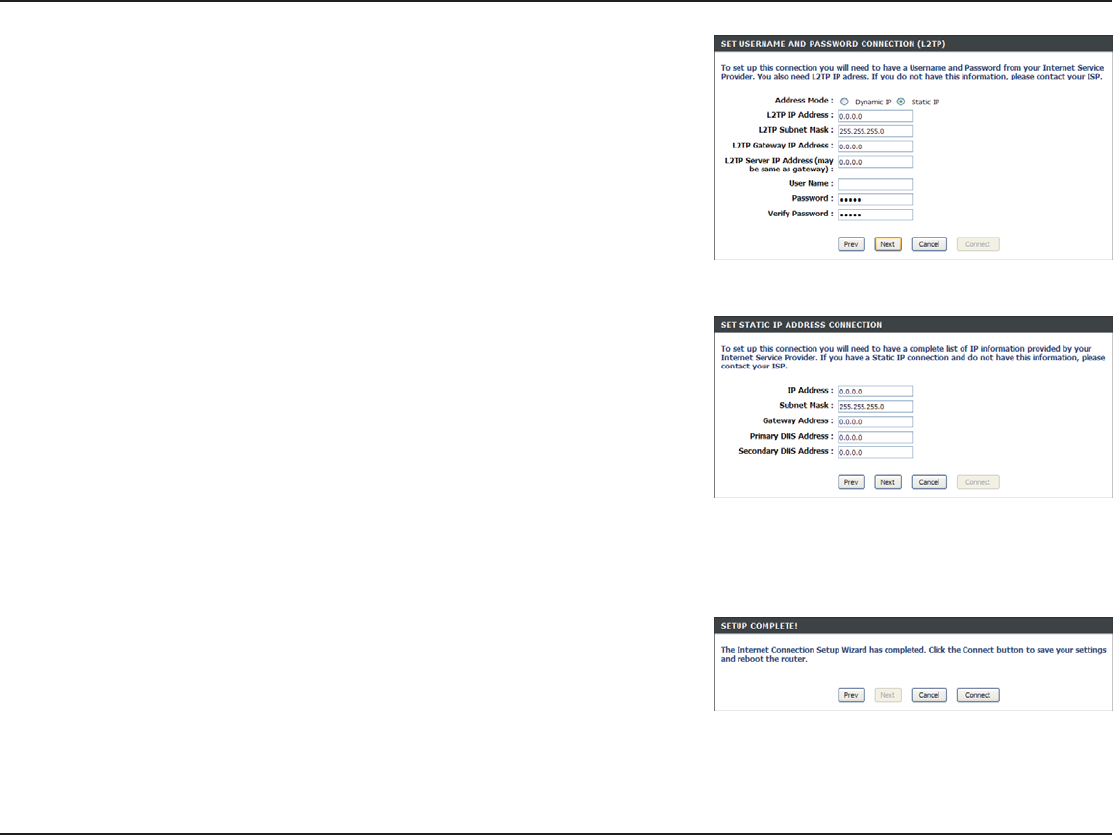
13D-Link DIR-652 User Manual
5GEVKQP%QPſIWTCVKQP
If you selected L2TP, enter your L2TP username and password. Click Next
to continue.
If you selected Static, enter your network settings supplied by your Internet
provider. Click Next to continue.
Click ConnectVQUCXG[QWTUGVVKPIU1PEGVJGTQWVGTKUſPKUJGFTGDQQVKPI
click Continue. Please allow 1-2 minutes to connect.
Close your browser window and reopen it to test your Internet connection.
It may take a few tries to initially connect to the Internet.
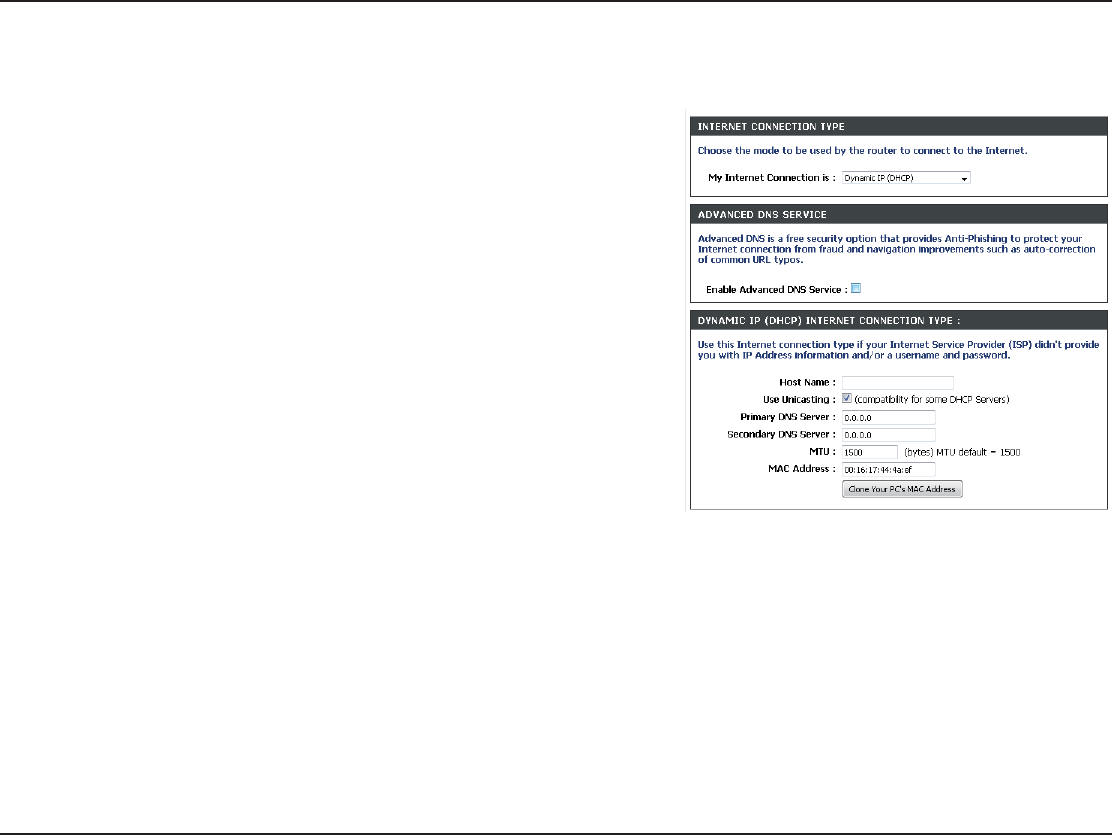
14D-Link DIR-652 User Manual
5GEVKQP%QPſIWTCVKQP
Manual Configuration
$YNAMIC#ABLE
Select $YNAMIC)0$(#0 to obtain IP Address information automatically
from your ISP. Select this option if your ISP does not give you any
IP numbers to use. This option is commonly used for cable modem
services such as Comcast and Cox.
Advanced Domain Name System (DNS) services enhances your
Internet performance by getting you the information and web pages
you are looking for faster and more reliably. In addition, it improves
your overall Internet experience by correcting many common typo
mistakes automatically, taking you where you intended to go and
saving you valuable time.
Disclaimer: D-Link makes no warranty as to the availability, reliability,
functionality and operation of the Advanced DNS service or its features.
The Host Name is optional but may be required by some ISPs. Leave
blank if you are not sure.
Check the box if you are having problems obtaining an IP address
from your ISP.
Enter the Primary and secondary DNS server IP addresses assigned by your ISP. These addresses are usually obtained
CWVQOCVKECNN[HTQO[QWT+52.GCXGCVKH[QWFKFPQVURGEKſECNN[TGEGKXGVJGUGHTQO[QWT+52
/CZKOWO6TCPUOKUUKQP7PKV[QWOC[PGGFVQEJCPIGVJG/67HQTQRVKOCNRGTHQTOCPEGYKVJ[QWTURGEKſE+52KUVJG
default MTU.
The default MAC Address is set to the Internet port’s physical interface MAC address on the Broadband Router. It is not
recommended that you change the default MAC address unless required by your ISP. You can use the Clone Your PC’s MAC
Address button to replace the Internet port’s MAC address with the MAC address of your Ethernet card.
My Internet
#ONNECTION
Enable
Advanced
$.33ERVICE
(OST.AME
Use
5NICASTING
0RIMARY
Secondary
$.33ERVER
-45
MAC
!DDRESS
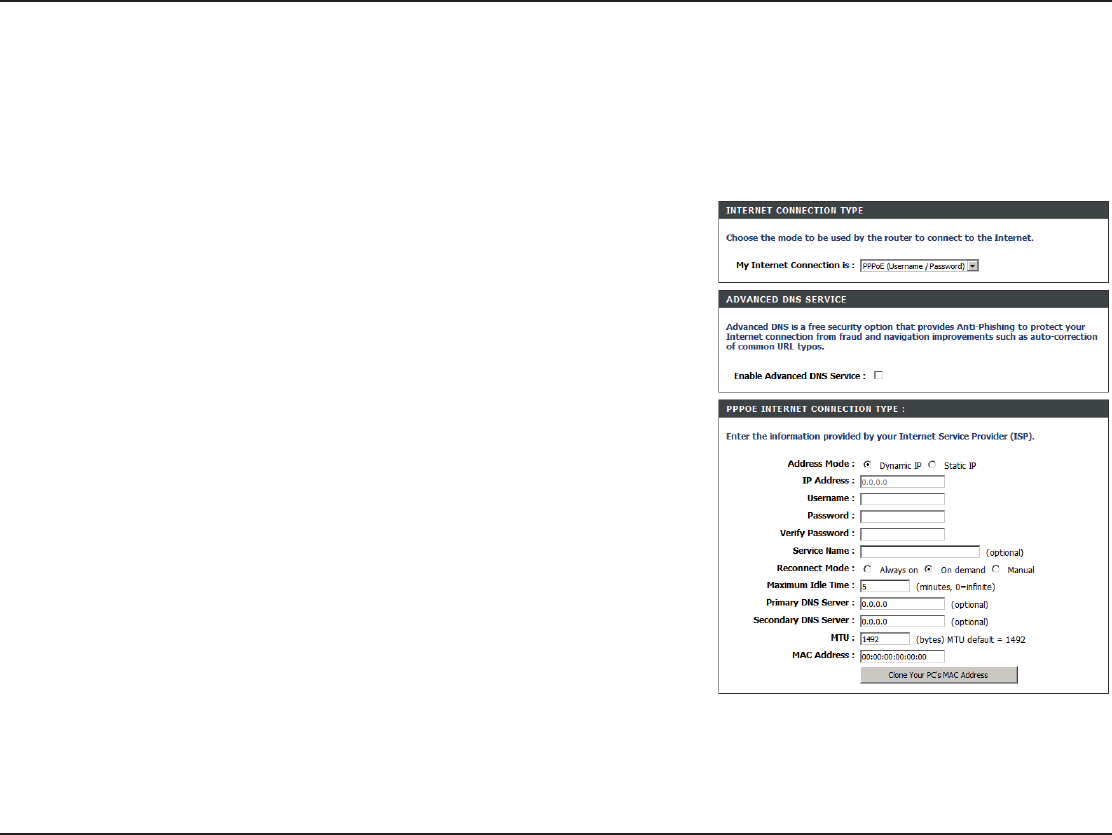
15D-Link DIR-652 User Manual
5GEVKQP%QPſIWTCVKQP
Select 000O%5SERNAME0ASSWORD from the drop-down menu.
Select Static if your ISP assigned you the IP address, subnet mask,
gateway, and DNS server addresses. In most cases, select Dynamic.
Enter the IP address (Static PPPoE only).
Enter your PPPoE user name.
Enter your PPPoE password and then retype the password in the next
box.
Enter the ISP Service Name (optional).
Select either Always on,On demand, or Manual.
Enter the Primary and Secondary DNS Server Addresses (Static PPPoE
only).
Enter a maximum idle time during which the Internet connection is
maintained during inactivity. To disable this feature, enable Auto-
reconnect.
Maximum Transmission Unit - you may need to change the MTU for
QRVKOCNRGTHQTOCPEGYKVJ[QWTURGEKſE+52KUVJGFGHCWNV/67
The default MAC Address is set to the Internet port’s physical interface MAC address on the Broadband Router. It is not
recommended that you change the default MAC address unless required by your ISP. You can use the Clone Your PC’s
MAC Address button to replace the Internet port’s MAC address with the MAC address of your Ethernet card.
My Internet
#ONNECTION
!DDRESS-ODE
)0!DDRESS
5SER.AME
0ASSWORD
3ERVICE.AME
Reconnection
-ODE
Maximum Idle
4IME
$.3!DDRESSES
-45
-!#!DDRESS
)NTERNET3ETUP
000O%$3,
Choose PPPoE (Point to Point Protocol over Ethernet) if your ISP uses a PPPoE connection. Your ISP will provide you with a username
and password. This option is typically used for DSL services. Make sure to remove your PPPoE software from your computer. The software
is no longer needed and will not work through a router.
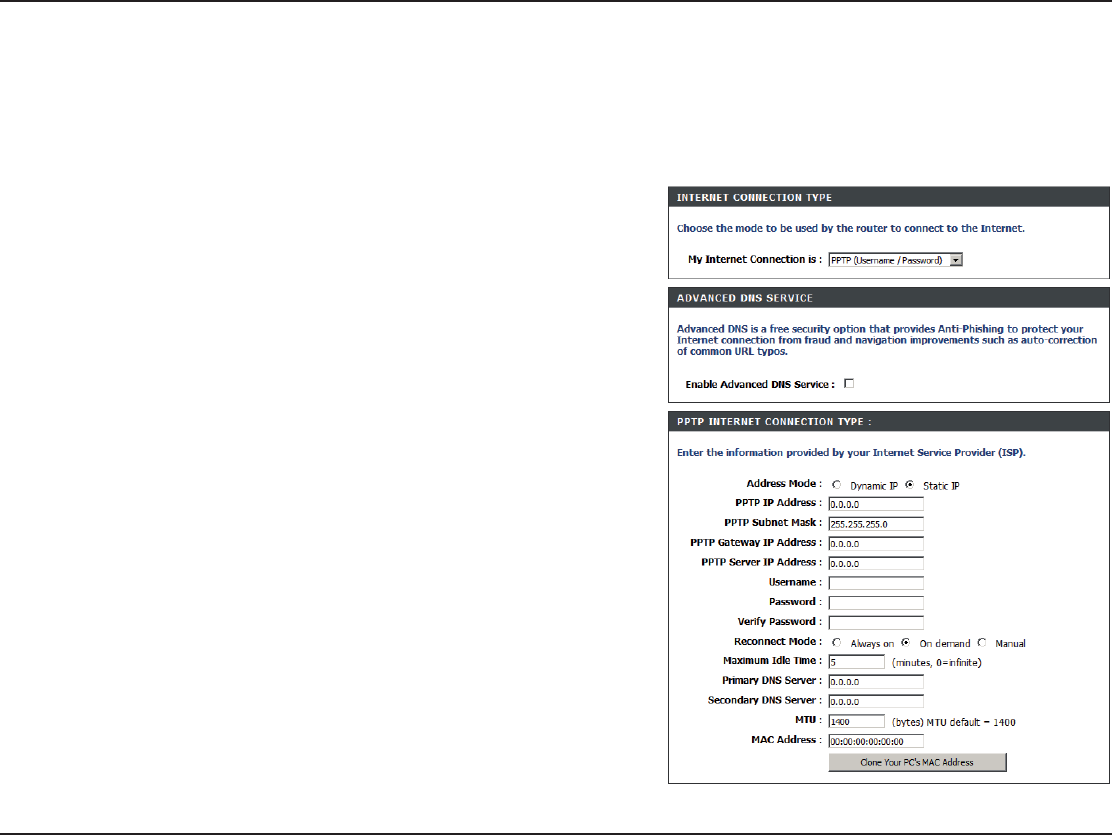
16D-Link DIR-652 User Manual
5GEVKQP%QPſIWTCVKQP
Select Static if your ISP assigned you the IP address, subnet
mask, gateway, and DNS server addresses. In most cases, select
Dynamic.
Enter the IP address (Static PPTP only).
Enter the Primary and Secondary DNS Server Addresses (Static
PPTP only).
Enter the Gateway IP Address provided by your ISP.
Enter the Server IP provided by your ISP (optional).
Enter your PPTP username.
Enter your PPTP password and then retype the password in the
next box.
Select either Always on,On demand, or Manual.
Enter a maximum idle time during which the Internet connection is
maintained during inactivity. To disable this feature, enable Auto-
reconnect.
The DNS server information will be supplied by your ISP (Internet
Service Provider.)
Maximum Transmission Unit - you may need to change the MTU
HQTQRVKOCNRGTHQTOCPEGYKVJ[QWTURGEKſE+52KUVJGFGHCWNV/67
!DDRESS-ODE
0040)0!DDRESS
PPTP Subnet
-ASK
0040'ATEWAY
00403ERVER)0
5SERNAME
0ASSWORD
2ECONNECT-ODE
Maximum Idle
4IME
$.33ERVERS
-45
)NTERNET3ETUP
PPTP
Choose PPTP (Point-to-Point-Tunneling Protocol) if your ISP uses a PPTP connection. Your ISP will provide you with a username and
password. This option is typically used for DSL services.
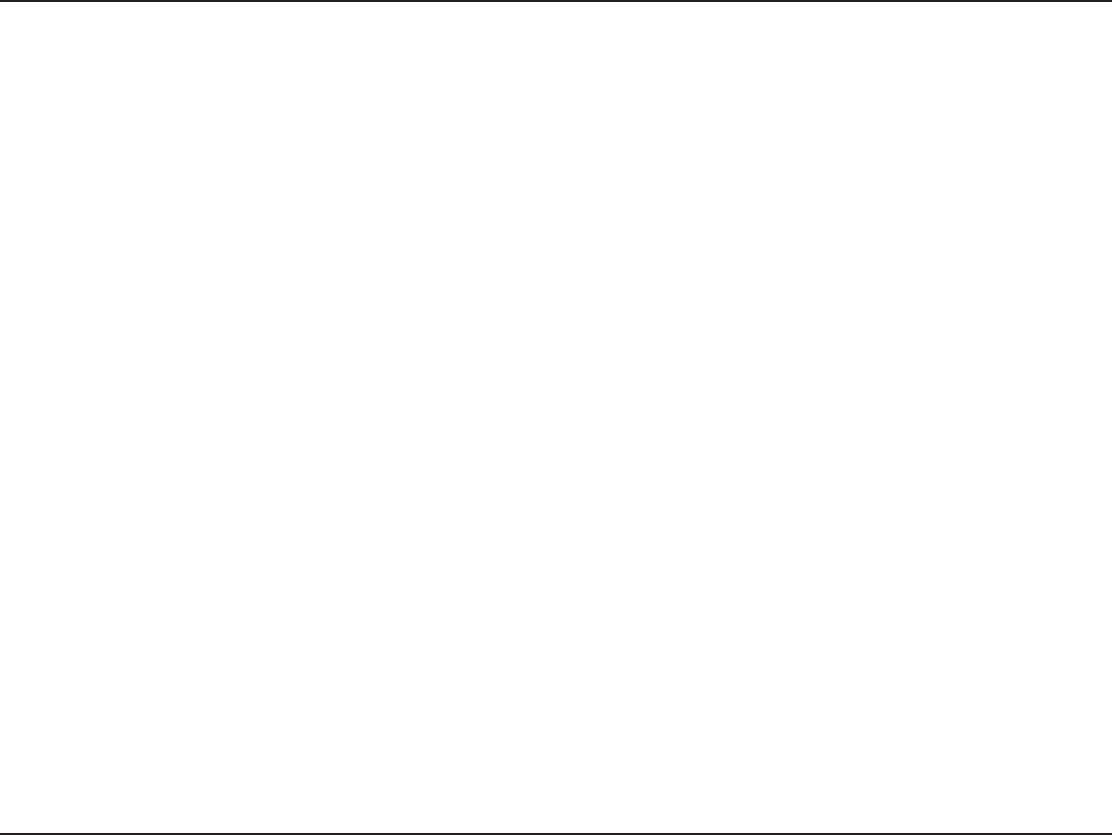
17D-Link DIR-652 User Manual
5GEVKQP%QPſIWTCVKQP
The default MAC Address is set to the Internet port’s physical interface MAC address on the Broadband Router. It is not
recommended that you change the default MAC address unless required by your ISP. You can use the Clone Your PC’s
MAC Address button to replace the Internet port’s MAC address with the MAC address of your Ethernet card.
MAC!DDRESS
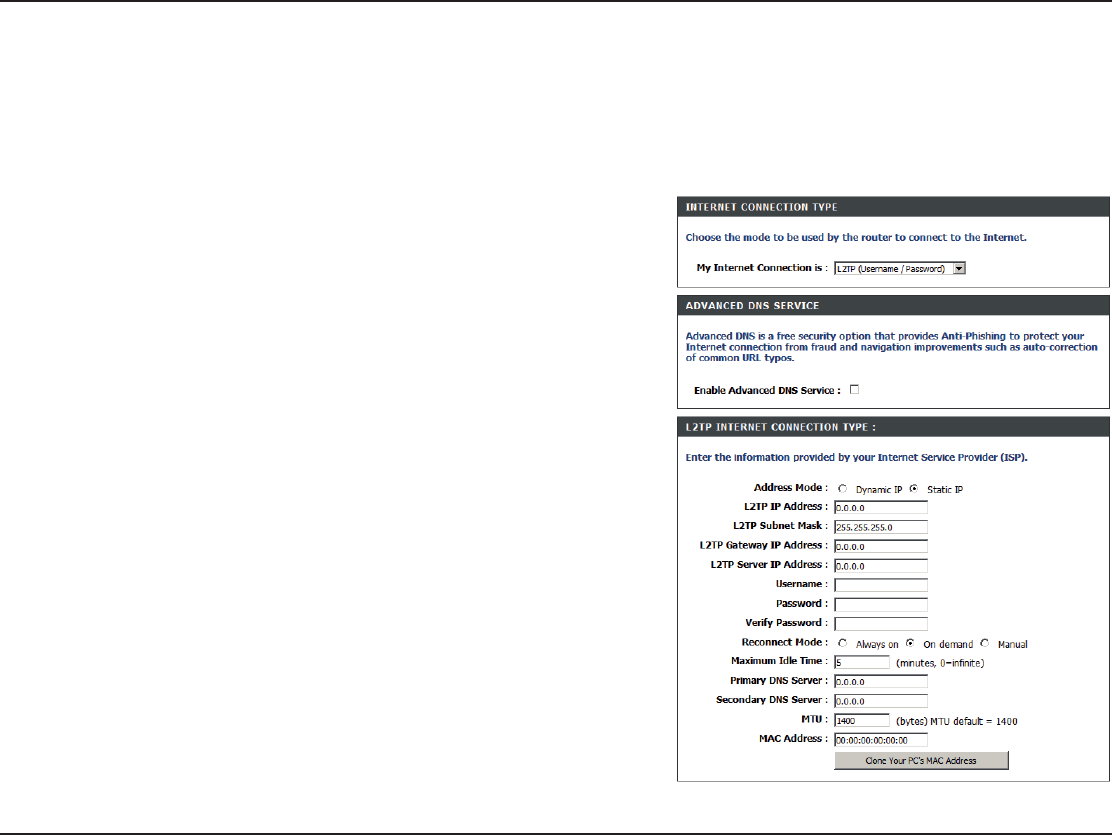
18D-Link DIR-652 User Manual
5GEVKQP%QPſIWTCVKQP
Select Static if your ISP assigned you the IP address, subnet
mask, gateway, and DNS server addresses. In most cases, select
Dynamic.
Enter the L2TP IP address supplied by your ISP (Static only).
Enter the Subnet Mask supplied by your ISP (Static only).
Enter the Gateway IP Address provided by your ISP.
Enter the Server IP provided by your ISP (optional).
Enter your L2TP username.
Enter your L2TP password and then retype the password in the
next box.
Select either Always on,On demand, or Manual.
Enter a maximum idle time during which the Internet connection
is maintained during inactivity. To disable this feature, enable
Auto-reconnect.
Enter the Primary and Secondary DNS Server Addresses (Static
L2TP only).
!DDRESS-ODE
,40)0!DDRESS
,403UBNET
-ASK
,40'ATEWAY
,403ERVER)0
5SERNAME
0ASSWORD
2ECONNECT-ODE
Maximum Idle
4IME
$.33ERVERS
)NTERNET3ETUP
,40
Choose L2TP (Layer 2 Tunneling Protocol) if your ISP uses a L2TP connection. Your ISP will provide you with a username and password.
This option is typically used for DSL services.
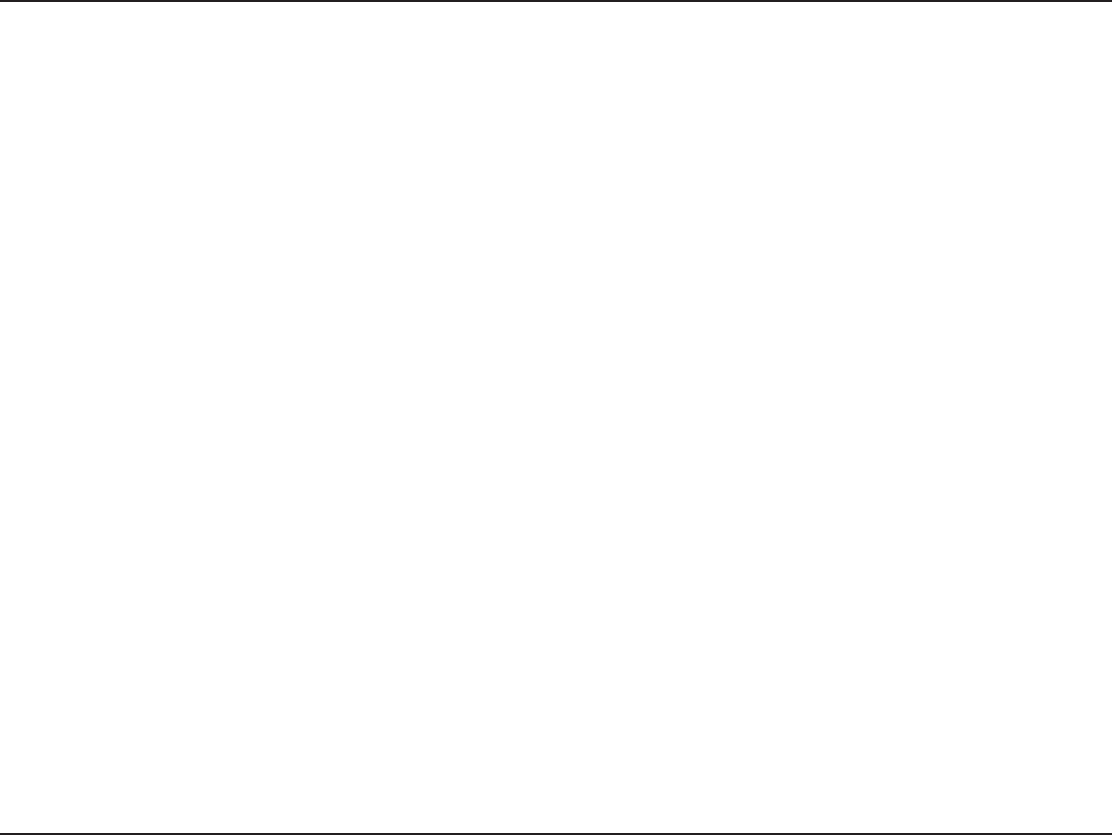
19D-Link DIR-652 User Manual
5GEVKQP%QPſIWTCVKQP
-45
Clone MAC
!DDRESS
/CZKOWO6TCPUOKUUKQP7PKV[QWOC[PGGFVQEJCPIGVJG/67HQTQRVKOCNRGTHQTOCPEGYKVJ[QWTURGEKſE+52KU
the default MTU.
The default MAC Address is set to the Internet port’s physical interface MAC address on the Broadband Router. It is not
recommended that you change the default MAC address unless required by your ISP. You can use the Clone Your PC’s MAC
Address button to replace the Internet port’s MAC address with the MAC address of your Ethernet card.
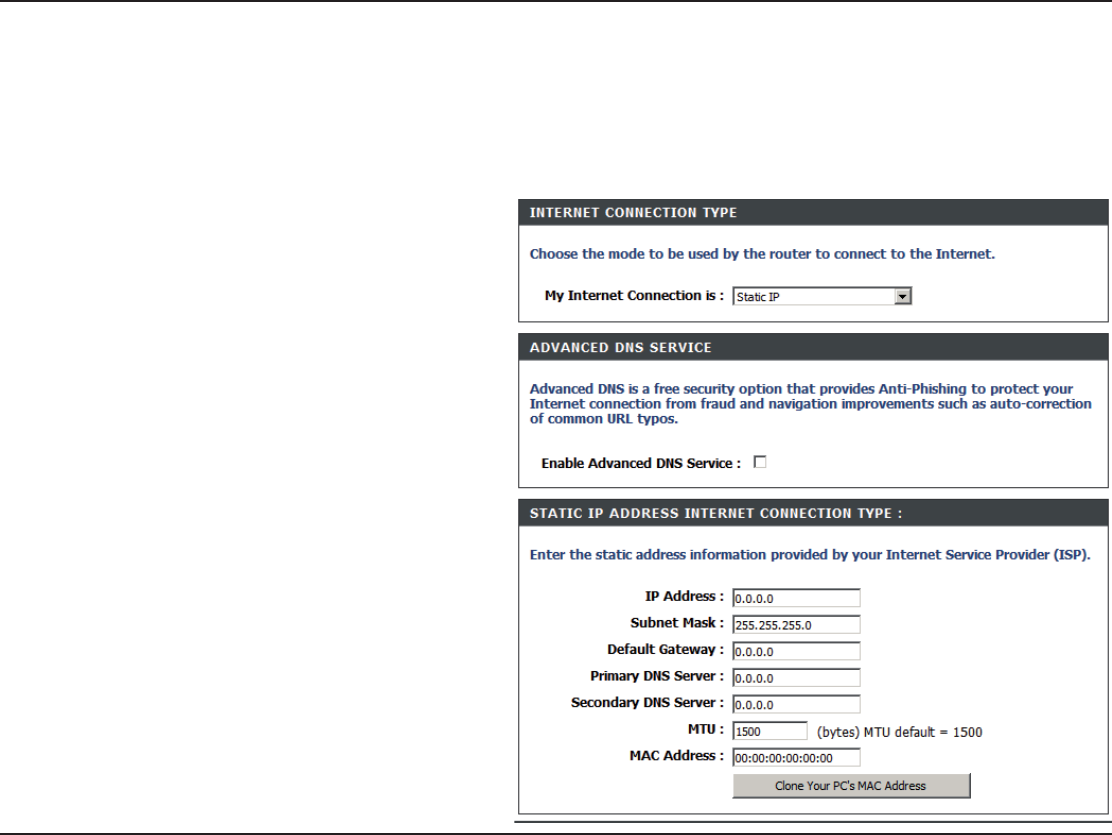
20D-Link DIR-652 User Manual
5GEVKQP%QPſIWTCVKQP
Enter the IP address assigned by your ISP.
Enter the Subnet Mask assigned by your ISP.
Enter the Gateway assigned by your ISP.
The DNS server information will be supplied by
your ISP (Internet Service Provider.)
Maximum Transmission Unit - you may need to
change the MTU for optimal performance with
[QWTURGEKſE+52KUVJGFGHCWNV/67
The default MAC Address is set to the Internet
port’s physical interface MAC address on the
Broadband Router. It is not recommended that
you change the default MAC address unless
required by your ISP. You can use the Clone
Your PC’s MAC Address button to replace the
Internet port’s MAC address with the MAC
address of your Ethernet card.
)0!DDRESS
3UBNET-ASK
$EFAULT'ATEWAY
$.33ERVERS
-45
-!#!DDRESS
)NTERNET3ETUP
3TATICASSIGNEDBY)30
Select Static IP Address if all the Internet port’s IP information is provided to you by your ISP. You will need to enter in the IP address,
UWDPGVOCUMICVGYC[CFFTGUUCPF&05CFFTGUUGURTQXKFGFVQ[QWD[[QWT+52'CEJ+2CFFTGUUGPVGTGFKPVJGſGNFUOWUVDGKPVJG
appropriate IP form, which are four octets separated by a dot (x.x.x.x). The Router will not accept the IP address if it is not in this format.
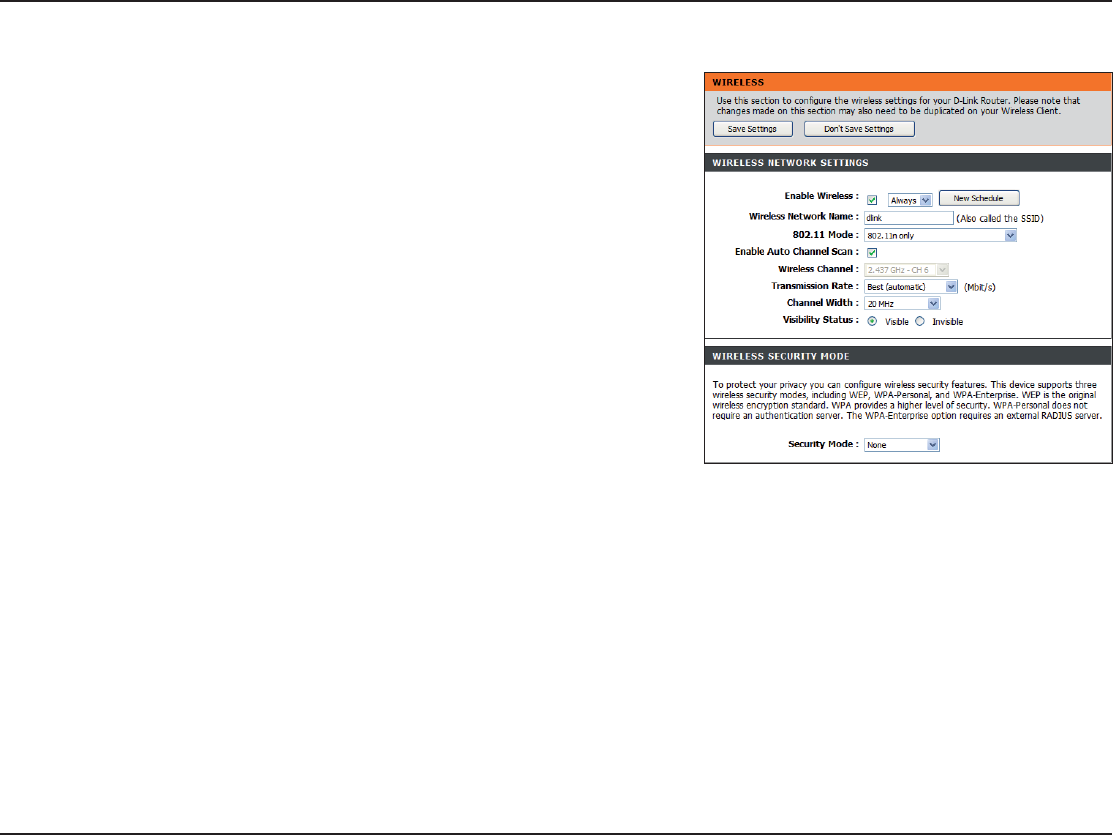
21D-Link DIR-652 User Manual
5GEVKQP%QPſIWTCVKQP
Check the box to enable the wireless function. If you do not want to use
wireless, uncheck the box to disable all the wireless functions.
The schedule of time when the wireless settings rules will be enabled.
The schedule may be set to Always, which will allow the particular service
to always be enabled. You can create your own times in the Tools >
3CHEDULES section.
5GTXKEG5GV+FGPVKſGT55+&KUVJGPCOGQH[QWTYKTGNGUUPGVYQTM%TGCVG
a name using up to 32 characters. The SSID is case-sensitive.
The setting can be selected to allow the DIR-652 to choose the channel
with the least amount of interference.
Indicates the channel setting for the DIR-652. By default the channel is
UGVVQ6JG%JCPPGNECPDGEJCPIGFVQſVVJGEJCPPGNUGVVKPIHQTCP
existing wireless network or to customize the wireless network. If you
enable !UTO#HANNEL3CAN, this option will be greyed out.
Select one of the following:
G/NLY - Select if all of your wireless clients are 802.11g.
N/NLY - Select only if all of your wireless clients are 802.11n.
-IXEDNANDG- Select if you are using a mix of 802.11n and 11g wireless clients.
Select the Channel Width:
!UTO - This is the default setting. Select if you are using both 802.11n and non-802.11n wireless devices.
-(Z - Select if you are not using any 802.11n wireless clients.
-(Z - Select if using only 802.11n wireless clients.
Select the transmit rate. It is strongly suggested to select "EST!UTO for best performance.
Select Invisible if you do not want the SSID of your wireless network to be broadcasted by the DIR-652. If Invisible is
selected, the SSID of the DIR-652 will not be seen by Site Survey utilities so your wireless clients will have to know the
SSID of your DIR-652
%NABLE7IRELESS
3CHEDULE
Wireless
.ETWORK.AME
Enable Auto
#HANNEL3CAN
Wireless
#HANNEL
-ODE
#HANNEL7IDTH
Transmission
2ATE
6ISIBILITY3TATUS
Wireless Settings
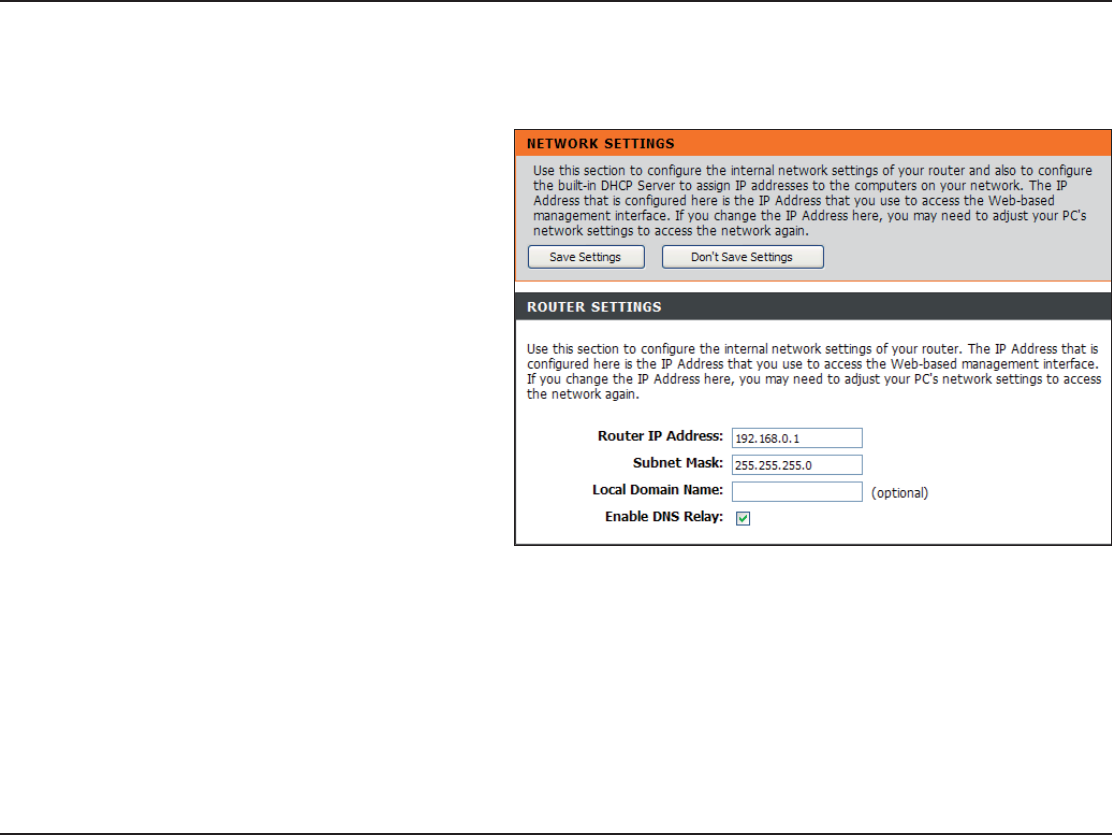
22D-Link DIR-652 User Manual
5GEVKQP%QPſIWTCVKQP
6JKUUGEVKQPYKNNCNNQY[QWVQEJCPIGVJGNQECNPGVYQTMUGVVKPIUQHVJGTQWVGTCPFVQEQPſIWTGVJG&*%2UGVVKPIU
Network Settings
Enter the IP address of the router. The default
IP address is 192.168.0.1.
If you change the IP address, once you
click !PPLY, you will need to enter the new IP
address in your browser to get back into the
EQPſIWTCVKQPWVKNKV[
Enter the Subnet Mask. The default subnet
mask is 255.255.255.0.
Enter the Domain name (Optional).
Uncheck the box to transfer the DNS server
information from your ISP to your computers.
If checked, your computers will use the router
for a DNS server.
)0!DDRESS
3UBNET-ASK
,OCAL$OMAIN
%NABLE$.32ELAY
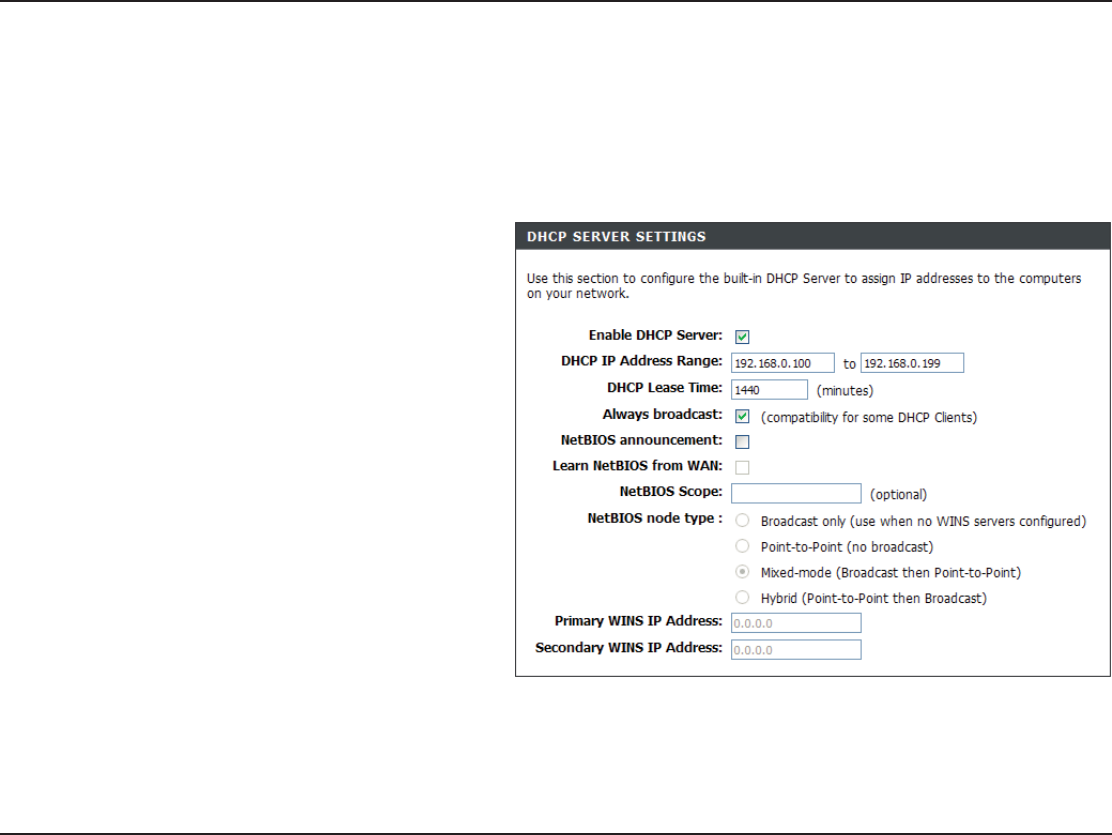
23D-Link DIR-652 User Manual
5GEVKQP%QPſIWTCVKQP
DHCP Server Settings
DHCP stands for Dynamic Host Control Protocol. The DIR-652 has a built-in DHCP server. The DHCP Server will automatically assign
CP+2CFFTGUUVQVJGEQORWVGTUQPVJG.#0RTKXCVGPGVYQTM$GUWTGVQUGV[QWTEQORWVGTUVQDG&*%2ENKGPVUD[UGVVKPIVJGKT6%2+2
UGVVKPIUVQő1DVCKPCP+2#FFTGUU#WVQOCVKECNN[Œ9JGP[QWVWTP[QWTEQORWVGTUQPVJG[YKNNCWVQOCVKECNN[NQCFVJGRTQRGT6%2+2UGVVKPIU
provided by the DIR-652. The DHCP Server will automatically allocate an unused IP address from the IP address pool to the requesting
computer. You must specify the starting and ending address of the IP address pool.
Check this box to enable the DHCP server on
your router. Uncheck to disable this function.
Enter the starting and ending IP addresses for
the DHCP server’s IP assignment.
Note: If you statically (manually) assign IP addresses
to your computers or devices, make sure the IP
addresses are outside of this range or you may have
an IP conflict.
The length of time for the IP address lease.
Enter the Lease time in minutes.
Enable this feature to broadcast your networks
&*%2UGTXGTVQ.#09.#0ENKGPVU
NetBIOS allows LAN hosts to discover all
other computers within the network, enable
this feature to allow the DHCP Server to offer
0GV$+15EQPſIWTCVKQPUGVVKPIU
Enable this feature to allow WINS information to
be learned from the WAN side, disable to allow
OCPWCNEQPſIWTCVKQP
Enable DHCP
3ERVER
DHCP IP Address
2ANGE
DHCP Lease
4IME
Always
"ROADCAST
NetBIOS
!NNOUNCEMENT
Learn NetBIOS
FROM7!.
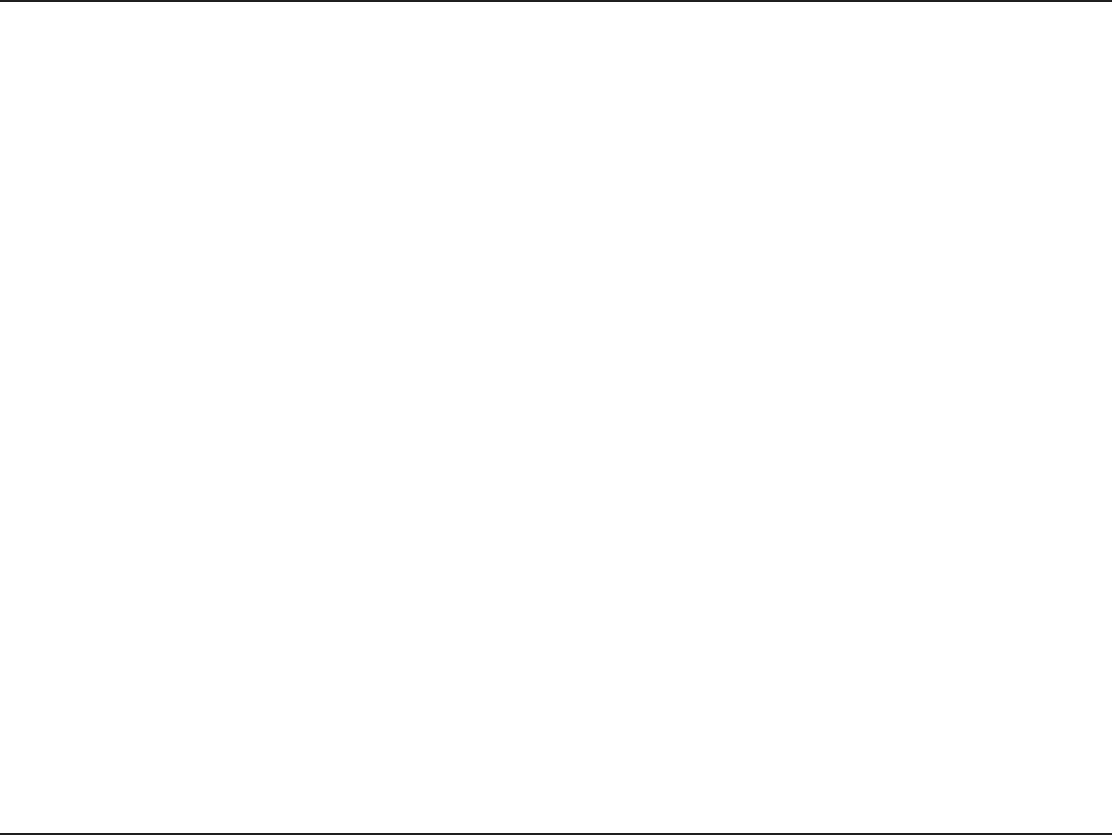
24D-Link DIR-652 User Manual
5GEVKQP%QPſIWTCVKQP
6JKUHGCVWTGCNNQYUVJGEQPſIWTCVKQPQHC0GV$+15ŎFQOCKPŏPCOGWPFGTYJKEJPGVYQTMJQUVUQRGTCVGU6JKUUGVVKPIJCUPQ
GHHGEVKHVJGŎ.GCTP0GV$+15KPHQTOCVKQPHTQO9#0ŏKUCEVKXCVGFŒ
Select the different type of NetBIOS node: Broadcast only,0OINTTO0OINT,-IXEDMODE, and Hybrid.
Enter your Primary (and Secondary) WINS IP address(es).
.ET")/33COPE
NetBIOS Mode
4YPE
0RIMARY
Secondary WINS
)0!DDRESS
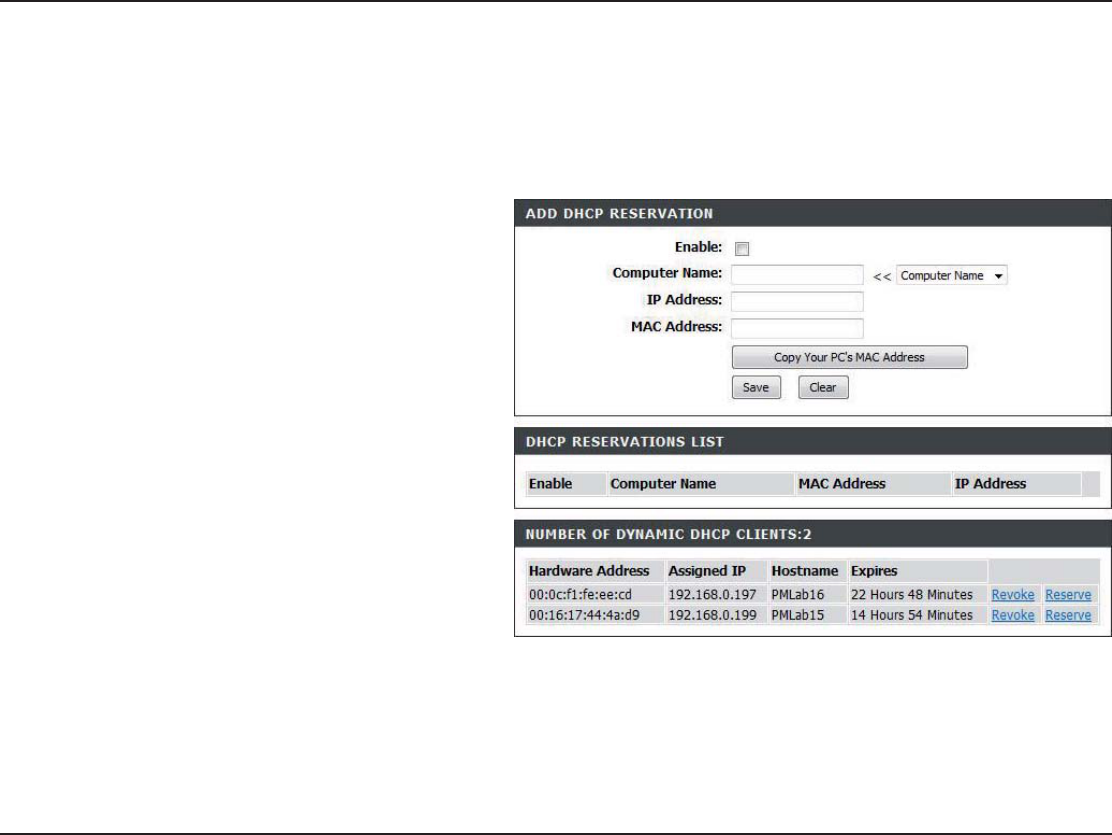
25D-Link DIR-652 User Manual
5GEVKQP%QPſIWTCVKQP
DHCP Reservation
If you want a computer or device to always have the same IP address assigned, you can create a DHCP reservation. The router will assign
the IP address only to that computer or device.
Note: This IP address must be within the DHCP IP Address Range.
Check this box to enable the reservation.
Enter the computer name or select from the
drop-down menu and click .
Enter the IP address you want to assign to the
computer or device. This IP Address must be
within the DHCP IP Address Range.
Enter the MAC address of the computer or
device.
If you want to assign an IP address to the
computer you are currently on, click this button
VQRQRWNCVGVJGſGNFU
Click Save to save your entry. You must
click Save Settings at the top to activate your
reservations.
In this section you can see what LAN devices
are currently leasing IP addresses.
Click RevokeVQECPEGNVJGNGCUGHQTCURGEKſE
LAN device and free an entry in the lease table.
Do this only if the device no longer needs the
leased IP address, because, for example, it has
been removed from the network.
%NABLE
#OMPUTER.AME
)0!DDRESS
-!#!DDRESS
#OPY9OUR0#S
-!#!DDRESS
3AVE
Number of
Dynamic DHCP
#LIENTS
2EVOKE
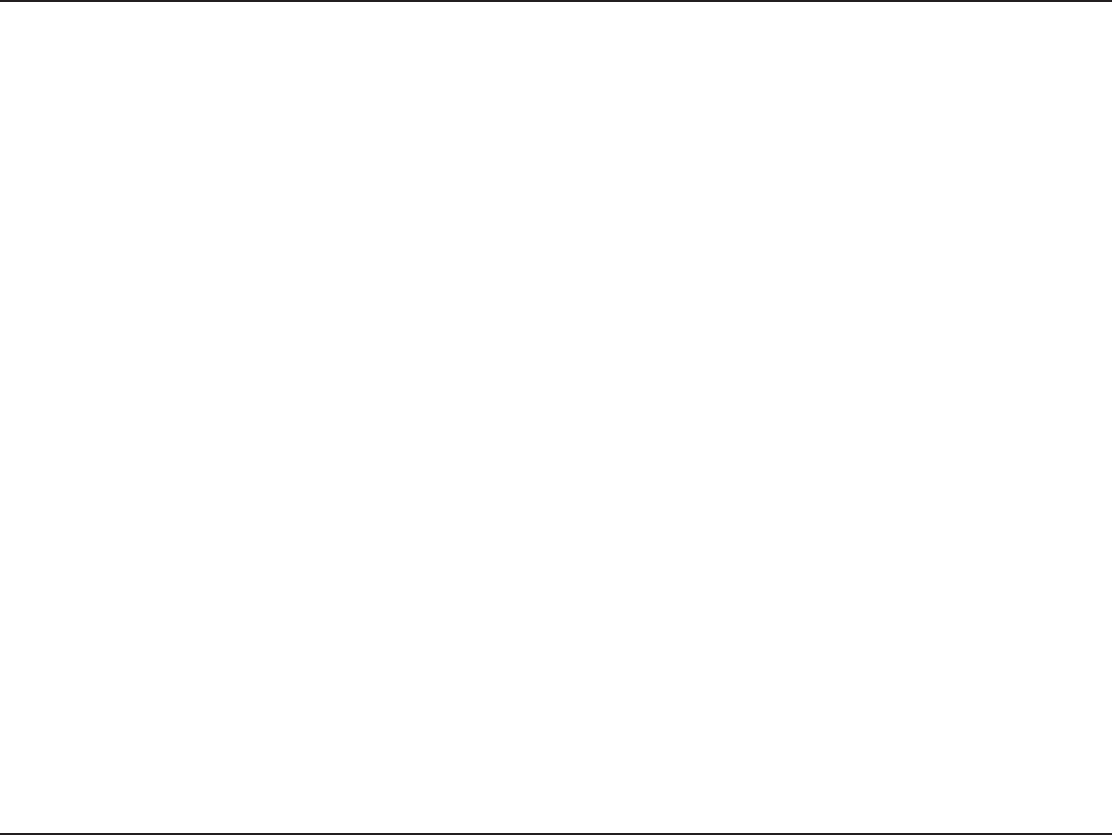
26D-Link DIR-652 User Manual
5GEVKQP%QPſIWTCVKQP
2ESERVE
Note: The Revoke option will not disconnect a PC with a current network session from the network; you would need to use MAC Address
Filter to do that. Revoke will only free up a DHCP Address for the very next requester. If the previous owner is still available, those two
devices may both receive an IP Address Conflict error, or the second device may still not receive an IP Address; in that case, you may still
need to extend the “DHCP IP Address Range” to address the issue, it is located in the DHCP Server section.
The Reserve option converts this dynamic IP allocation into a DHCP Reservation and adds the corresponding entry to the
DHCP Reservations List.
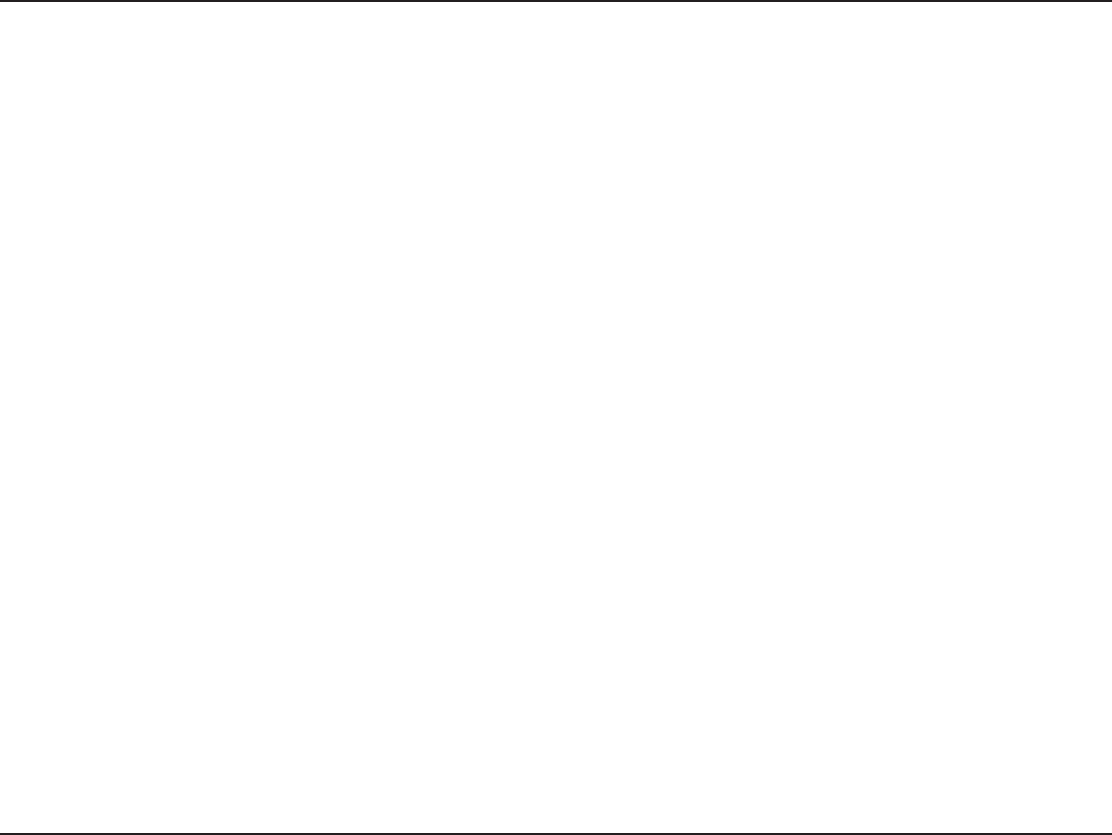
27D-Link DIR-652 User Manual
5GEVKQP%QPſIWTCVKQP
6JG&+4ECPDGEQPſIWTGFCUCXKTVWCNUGTXGTUQVJCVTGOQVGWUGTUCEEGUUKPI9GDQT(62UGTXKEGUXKCVJGRWDNKE+2CFFTGUUECPDG
automatically redirected to local servers in the LAN (Local Area Network).
6JG&+4ſTGYCNNHGCVWTGſNVGTUQWVWPTGEQIPK\GFRCEMGVUVQRTQVGEV[QWT.#0PGVYQTMUQCNNEQORWVGTUPGVYQTMGFYKVJVJG&+4
are invisible to the outside world. If you wish, you can make some of the LAN computers accessible from the Internet by enabling Virtual
Server. Depending on the requested service, the DIR-652 redirects the external service request to the appropriate server within the LAN
network.
6JG&+4KUCNUQECRCDNGQHRQTVTGFKTGEVKQPOGCPKPIKPEQOKPIVTCHſEVQCRCTVKEWNCTRQTVOC[DGTGFKTGEVGFVQCFKHHGTGPVRQTVQPVJG
server computer.
Each virtual service that is created will be listed at the bottom of the screen in the Virtual Servers List. There are
RTGFGſPGFXKTVWCNUGTXKEGUCNTGCF[KPVJGVCDNG;QWOC[WUGVJGOD[GPCDNKPIVJGOCPFCUUKIPKPIVJGUGTXGT+2VQWUGVJCVRCTVKEWNCT
virtual service.
For a list of ports for common applications, please visit HTTPSUPPORTDLINKCOMFAQVIEWASPPROD?ID.
Virtual Server
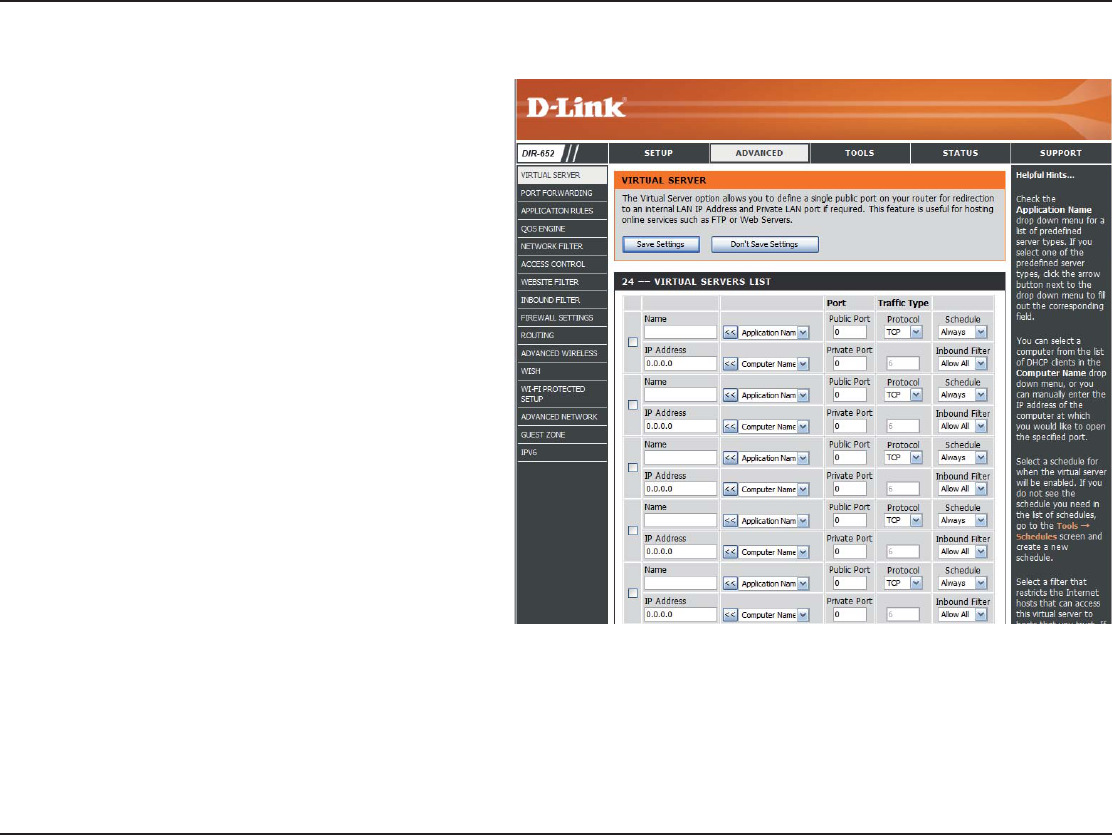
28D-Link DIR-652 User Manual
5GEVKQP%QPſIWTCVKQP
This will allow you to open a single port. If you would like to open a range of ports, refer to the next page.
Enter a name for the rule or select an application
from the drop-down menu. Select an application
CPFENKEMVQRQRWNCVGVJGſGNFU
Enter the IP address of the computer on your
local network that you want to allow the incoming
service to. If your computer is receiving an IP
address automatically from the router (DHCP),
you computer will be listed in the “Computer
Name” drop-down menu. Select your computer
and click <<.
Enter the port that you want to open next to
Private Port and Public Port. The private and
public ports are usually the same. The public
port is the port seen from the Internet side, and
the private port is the port being used by the
application on the computer within your local
network.
Select TCP,UDP, or "OTH or from the drop-down
menu.
The schedule of time when the Virtual Server
Rule will be enabled. The schedule may be set
to Always, which will allow the particular service
to always be enabled. You can create your own
times in the Tools > 3CHEDULES section.
Select Allow All (most common) or a created
+PDQWPFſNVGT;QWOC[ETGCVG[QWTQYPKPDQWPF
ſNVGTUKPVJGAdvanced > Inbound Filter page.
.AME
)0!DDRESS
0RIVATE0ORT
0UBLIC0ORT
0ROTOCOL4YPE
3CHEDULE
)NBOUND&ILTER
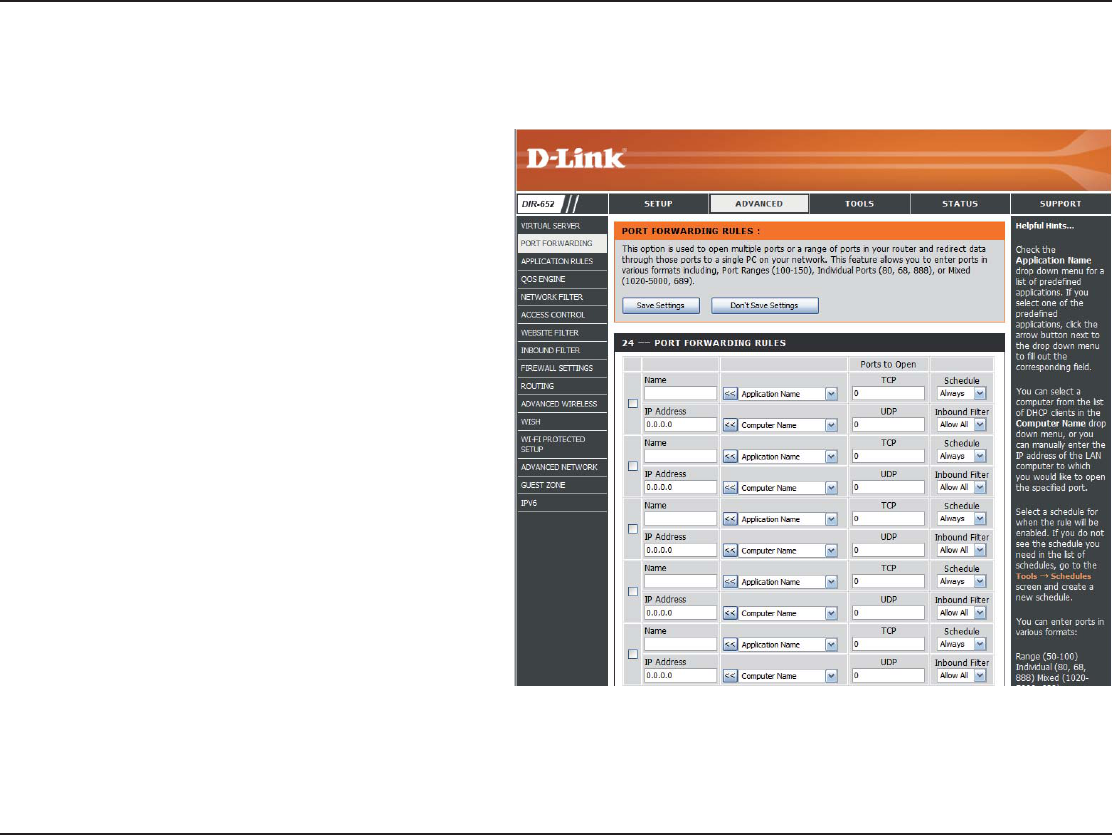
29D-Link DIR-652 User Manual
5GEVKQP%QPſIWTCVKQP
This will allow you to open a single port or a range of ports.
Port Forwarding
Enter a name for the rule or select an application
from the drop-down menu. Select an application
and click <<VQRQRWNCVGVJGſGNFU
Enter the IP address of the computer on your
local network that you want to allow the incoming
service to. If your computer is receiving an IP
address automatically from the router (DHCP),
you computer will be listed in the “Computer
Name” drop-down menu. Select your computer
and click <<.
'PVGTVJG 6%2 CPFQT 7&2 RQTV QT RQTVU VJCV
you want to open. You can enter a single port
or a range of ports. Seperate ports with a
common.
Example: 24,1009,3000-4000
The schedule of time when the Virtual Server
Rule will be enabled. The schedule may be set
to Always, which will allow the particular service
to always be enabled. You can create your own
times in the Tools > 3CHEDULES section.
Select Allow All (most common) or a created
+PDQWPFſNVGT;QWOC[ETGCVG[QWTQYPKPDQWPF
ſNVGTUKPVJGAdvanced > Inbound Filter page.
.AME
)0!DDRESS
4#05$0
3CHEDULE
)NBOUND&ILTER
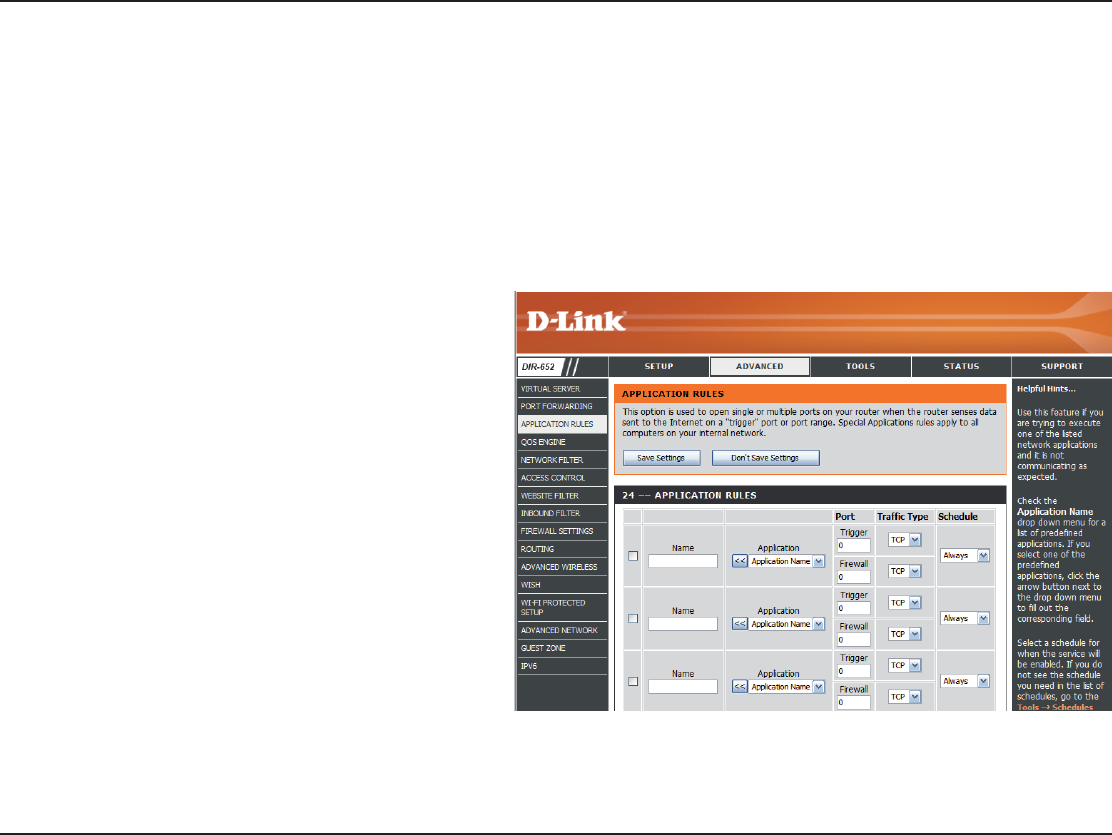
30D-Link DIR-652 User Manual
5GEVKQP%QPſIWTCVKQP
Enter a name for the rule. You may select a
RTGFGſPGF CRRNKECVKQP HTQO VJG FTQRFQYP
menu and click <<.
This is the port used to trigger the application. It
can be either a single port or a range of ports.
Select the protocol of the trigger port (TCP,
UDP, or Both).
This is the port number on the Internet side that
will be used to access the application. You may
FGſPG C UKPING RQTV QT C TCPIG QH RQTVU ;QW
can use a comma to add multiple ports or port
ranges.
5GNGEV VJG RTQVQEQN QH VJG ſTGYCNN RQTV 6%2
UDP, or Both).
The schedule of time when the Application Rule
will be enabled. The schedule may be set to
Always, which will allow the particular service
to always be enabled. You can create your own
times in the Tools > 3CHEDULES section.
.AME
4RIGGER
4RAFlC4YPE
&IREWALL
4RAFlC4YPE
3CHEDULE
!PPLICATION2ULES
Some applications require multiple connections, such as Internet gaming, video conferencing, Internet telephony and others. These
CRRNKECVKQPUJCXGFKHſEWNVKGUYQTMKPIVJTQWIJ0#60GVYQTM#FFTGUU6TCPUNCVKQP5RGEKCN#RRNKECVKQPUOCMGUUQOGQHVJGUGCRRNKECVKQPU
work with the DIR-652. If you need to run applications that require multiple connections, specify the port normally associated with an
CRRNKECVKQPKPVJGő6TKIIGT2QTVŒſGNFUGNGEVVJGRTQVQEQNV[RGCU6%2QT7&2VJGPGPVGTVJGſTGYCNNRWDNKERQTVUCUUQEKCVGFYKVJVJG
VTKIIGTRQTVVQQRGPVJGOHQTKPDQWPFVTCHſE
6JG&+4RTQXKFGUUQOGRTGFGſPGFCRRNKECVKQPUKPVJGVCDNGQPVJGDQVVQOQHVJGYGDRCIG5GNGEVVJGCRRNKECVKQP[QWYCPVVQWUG
and enable it.
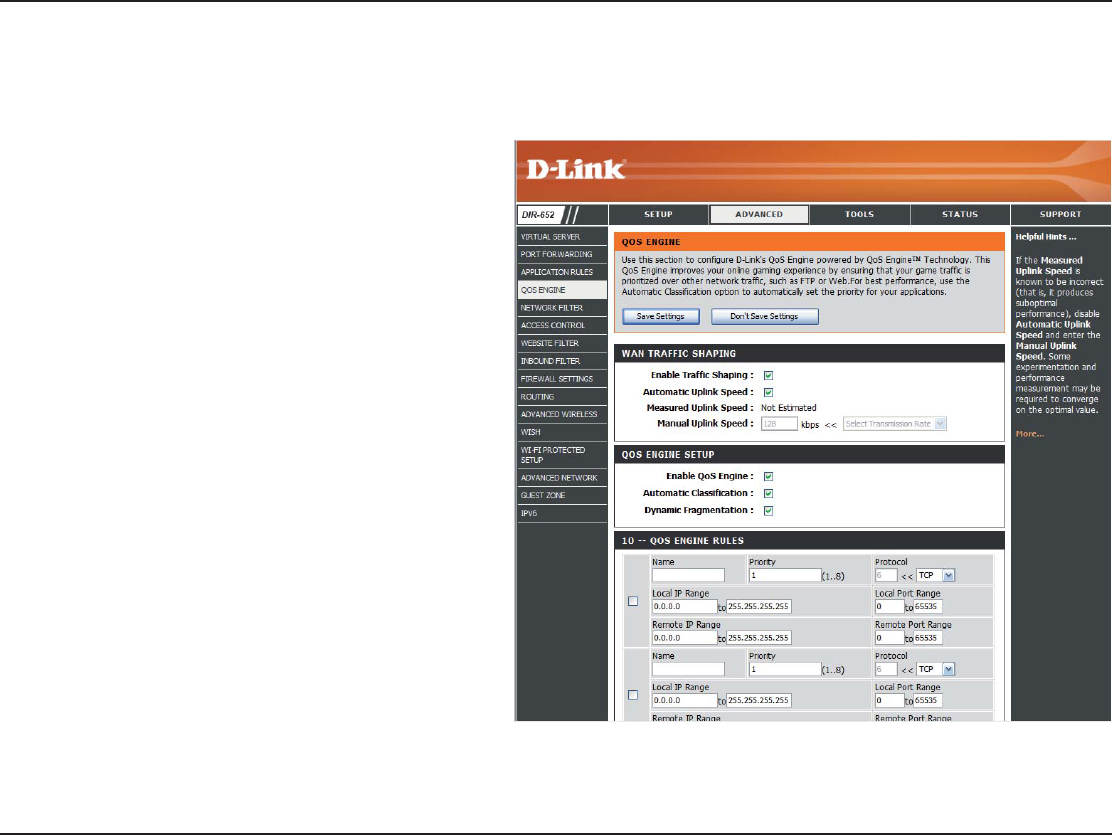
31D-Link DIR-652 User Manual
5GEVKQP%QPſIWTCVKQP
QoS Engine
This option is disabled by default. Enable this
option for better performance and experience
with online games and other interactive
applications, such as VoIP.
This option is enabled by default when the QoS
Engine option is enabled. This option will allow
your router to automatically determine the uplink
speed of your Internet connection.
This displays the detected uplink speed.
The speed at which data can be transferred
from the router to your ISP. This is determined
D[[QWT+52+52ŏUQHVGPURGGFCUCFQYPNQCF
WRNQCF RCKT (QT GZCORNG /DKVU-DKVU
Using this example, you would enter 284.
Alternatively you can test your uplink speed with
a service such as www.dslreports.com.
Enable Traffic
3HAPING
!UTOMATIC5PLINK
3PEED
-EASURED5PLINK
3PEED
-ANUAL5PLINK
3PEED
The QoS Engine option helps improve your network gaming performance by prioritizing applications. By default the QoS Engine settings
CTGFKUCDNGFCPFCRRNKECVKQPRTKQTKV[KUPQVENCUUKſGFCWVQOCVKECNN[
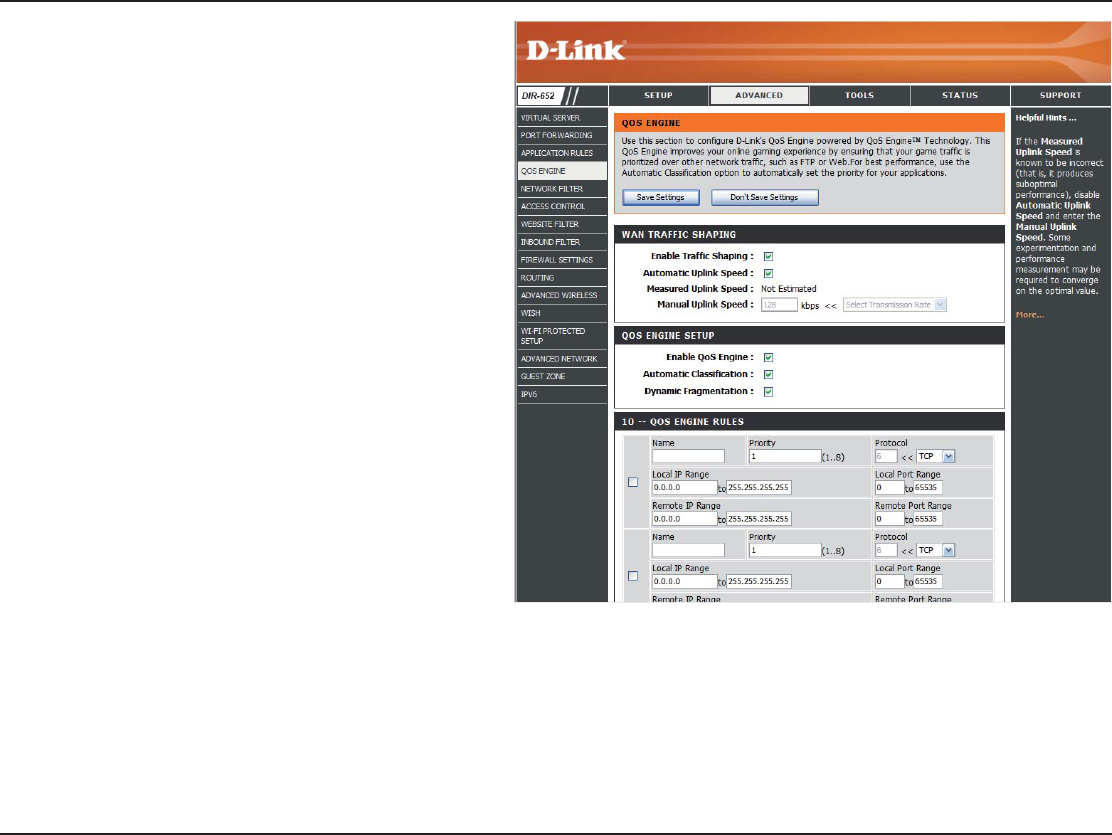
32D-Link DIR-652 User Manual
5GEVKQP%QPſIWTCVKQP
This option is disabled by default. Enable this
option for better performance and experience
with online games and other interactive
applications, such as VoIP.
This option is enabled by default. This will
allow your router to automatically determine the
network priority of running programs.
This option should be enabled when you have
a slow Internet uplink. It helps to reduce the
impact that large low priority network packets
can have on more urgent ones.
Enable QoS
%NGINE
Automatic
#LASSIlCATION
Dynamic
&RAGMENTATION
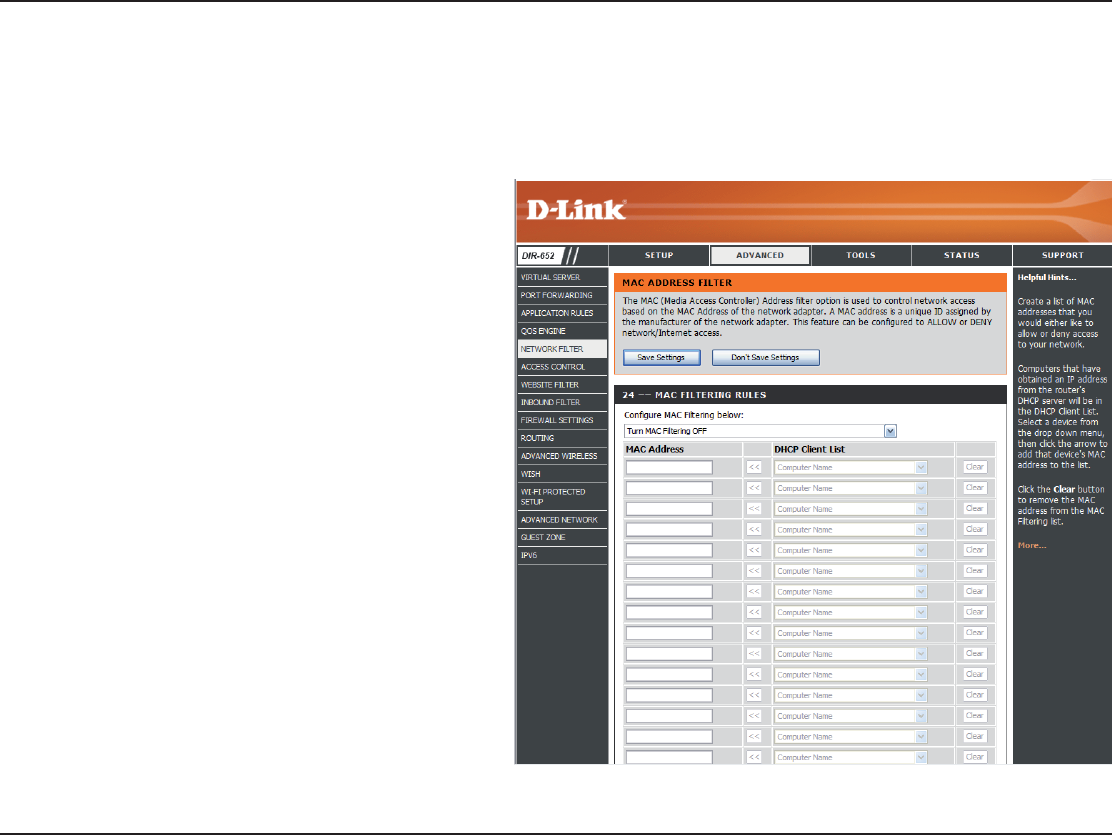
33D-Link DIR-652 User Manual
5GEVKQP%QPſIWTCVKQP
Network Filters
Select Turn MAC Filtering Off, allow MAC
addresses listed below, or deny MAC addresses
listed below from the drop-down menu.
'PVGTVJG/#%CFFTGUU[QWYQWNFNKMGVQſNVGT
6QſPFVJG/#%CFFTGUUQPCEQORWVGTRNGCUG
refer to the Networking Basics section in this
manual.
Select a DHCP client from the drop-down menu
and click << to copy that MAC Address.
Configure MAC
&ILTERING
-!#!DDRESS
$(#0#LIENT,IST
Use MAC (Media Access Control) Filters to allow or deny LAN (Local Area Network) computers by their MAC addresses from accessing
the Network. You can either manually add a MAC address or select the MAC address from the list of clients that are currently connected
to the Broadband Router.
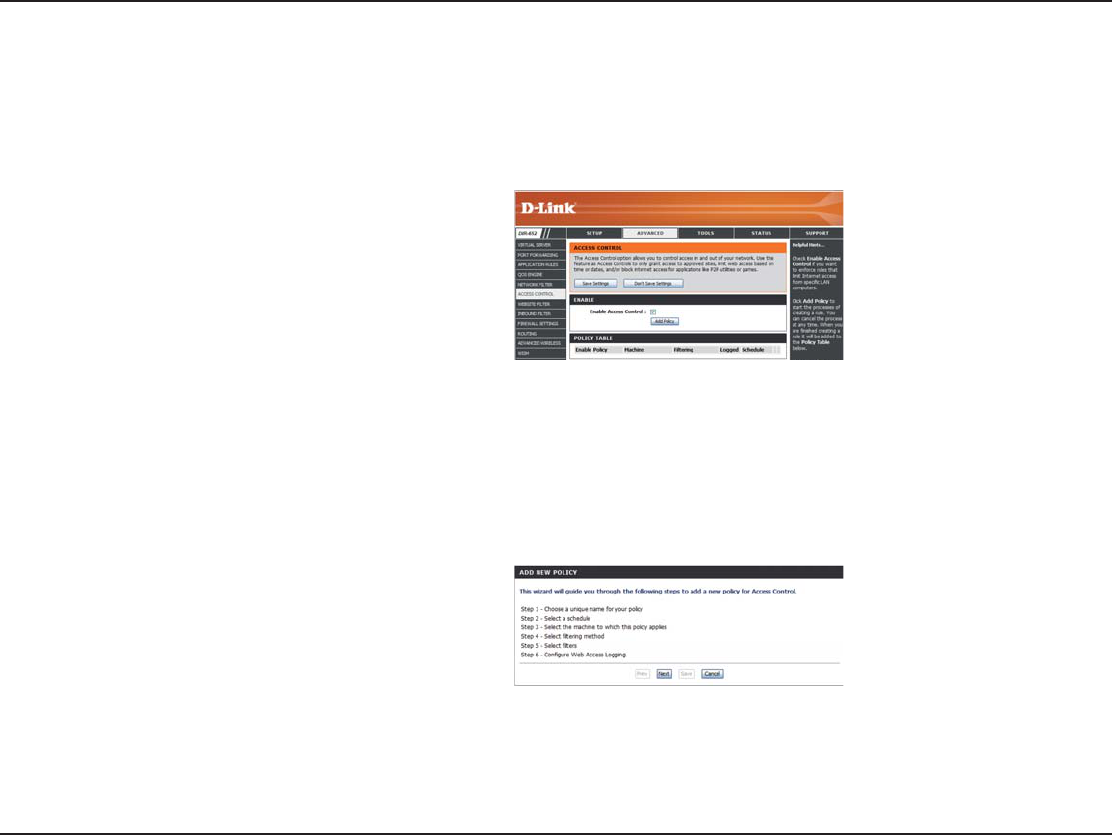
34D-Link DIR-652 User Manual
5GEVKQP%QPſIWTCVKQP
Access Control
Click the Add Policy button to start the Access
Control Wizard.
!DD0OLICY
The Access Control section allows you to control access in and out of your network. Use this feature as Parental Controls to only grant
CEEGUUVQCRRTQXGFUKVGUNKOKVYGDCEEGUUDCUGFQPVKOGQTFCVGUCPFQTDNQEMCEEGUUHTQOCRRNKECVKQPUNKMG22WVKNKVKGUQTICOGU
Click Next to continue with the wizard.
!CCESS#ONTROL7IZARD
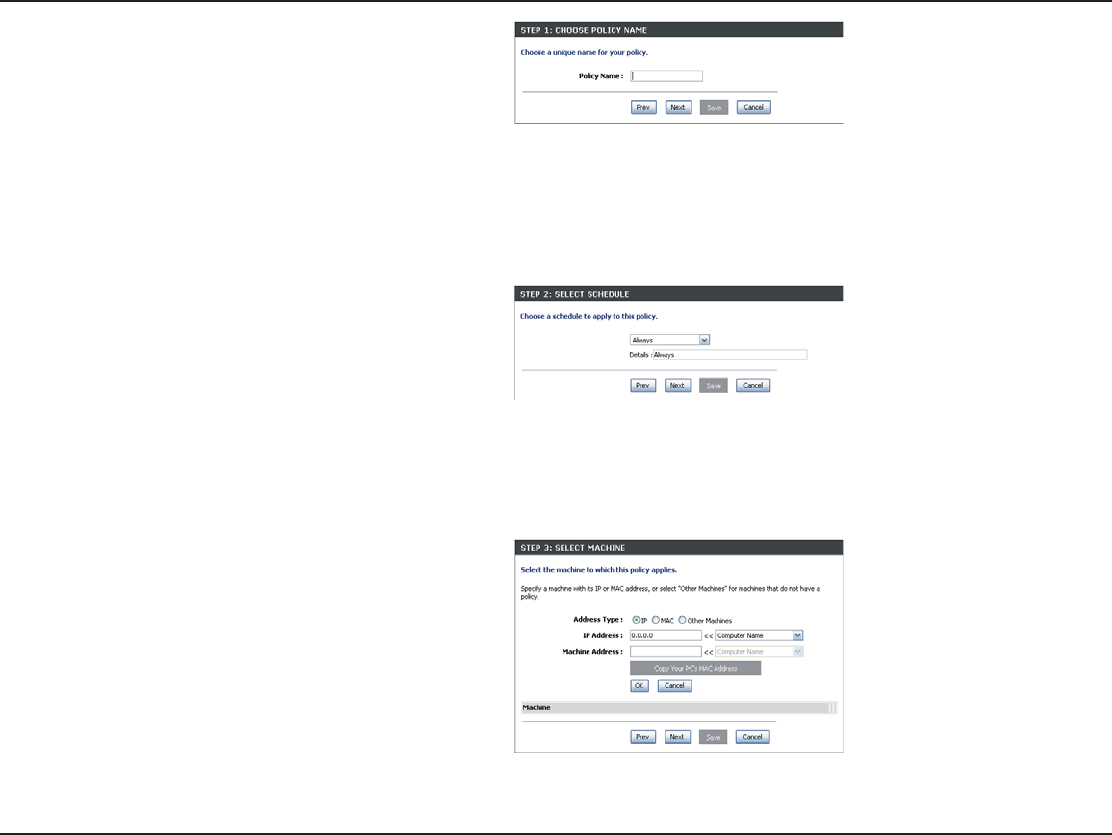
35D-Link DIR-652 User Manual
5GEVKQP%QPſIWTCVKQP
Enter a name for the policy and then click Next to continue.
Select a schedule (I.E. Always) from the drop-down menu
and then click Next to continue.
Enter the following information and then click Next to
continue.
!DDRESS4YPEs - Select IP address, MAC address, or Other
Machines.
IP Addresss - Enter the IP address of the computer you want
to apply the rule to.
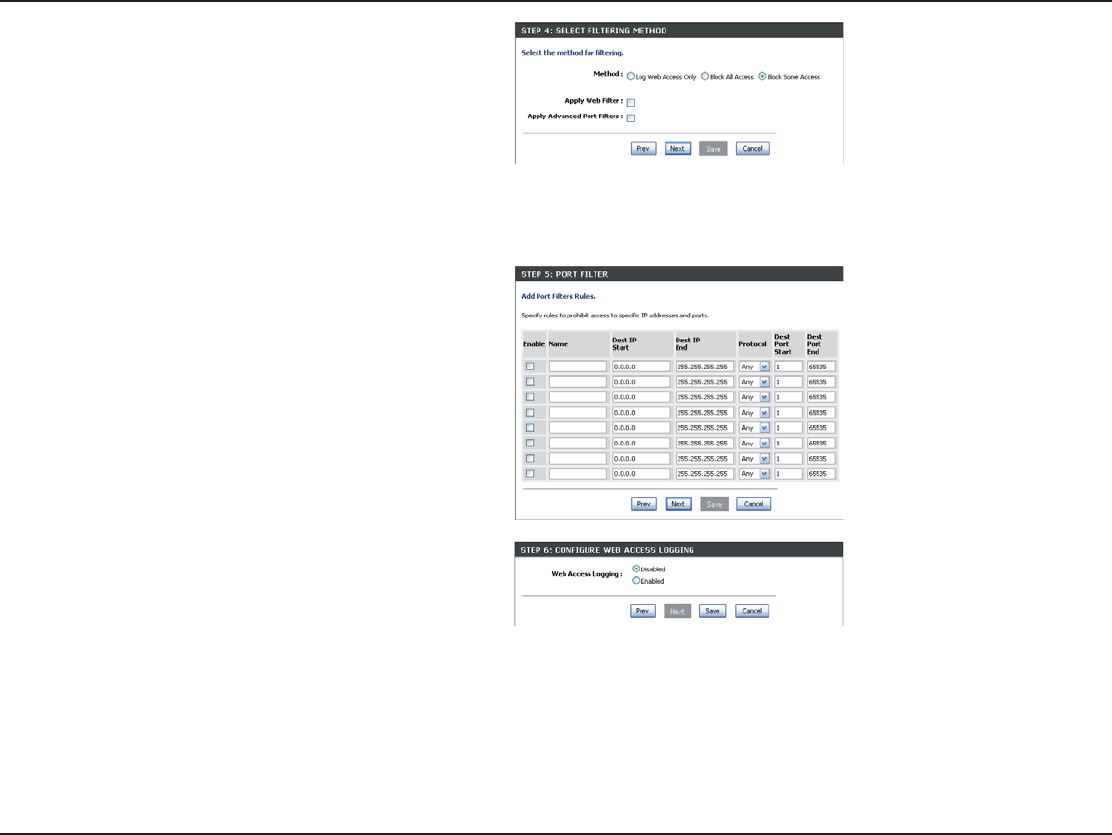
36D-Link DIR-652 User Manual
5GEVKQP%QPſIWTCVKQP
5GNGEVVJGſNVGTKPIOGVJQFCPFVJGPENKEMNext to continue.
Enter the rule:
Enable - Check to enable the rule.
Name - Enter a name for your rule.
Dest IP Start - Enter the starting IP address.
Dest IP End - Enter the ending IP address.
Protocol - Select the protocol.
Dest Port Start - Enter the starting port number.
Dest Port End - Enter the ending port number.
To enable web logging, select Enabled.
Click Save to save the access control rule.
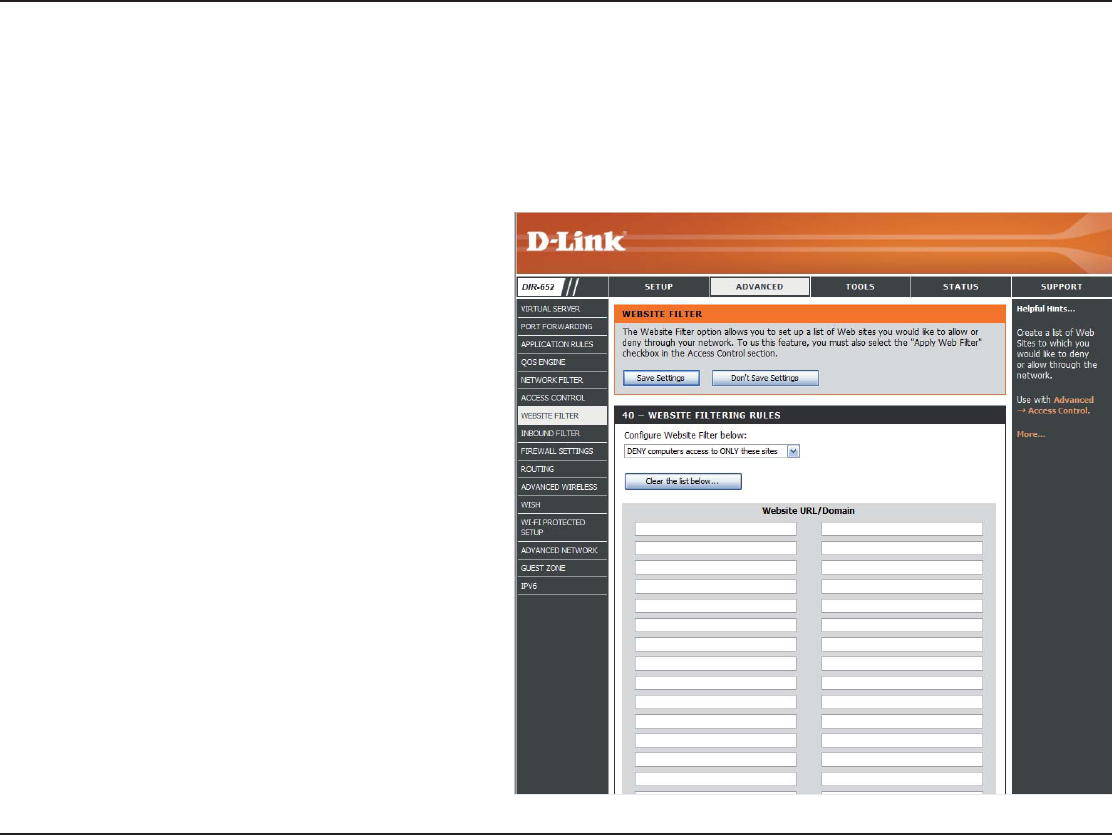
37D-Link DIR-652 User Manual
5GEVKQP%QPſIWTCVKQP
Enter the keywords or URLs that you want to
block (or allow). Any URL with the keyword in
it will be blocked.
7EBSITE52,
$OMAIN
9GDUKVG(KNVGTUCTGWUGFVQFGP[.#0EQORWVGTUHTQOCEEGUUKPIURGEKſEYGDUKVGUD[VJG74.QTFQOCKP#74.KUCURGEKCNN[HQTOCVVGF
VGZVUVTKPIVJCVFGſPGUCNQECVKQPQPVJG+PVGTPGV+HCP[RCTVQHVJG74.EQPVCKPUVJGDNQEMGFYQTFVJGUKVGYKNNPQVDGCEEGUUKDNGCPFVJG
web page will not display. To use this feature, enter the text string to be blocked and click . The text to be blocked will appear in the list.
To delete the text, click #LEARTHE,IST"ELOW.
Website Filters
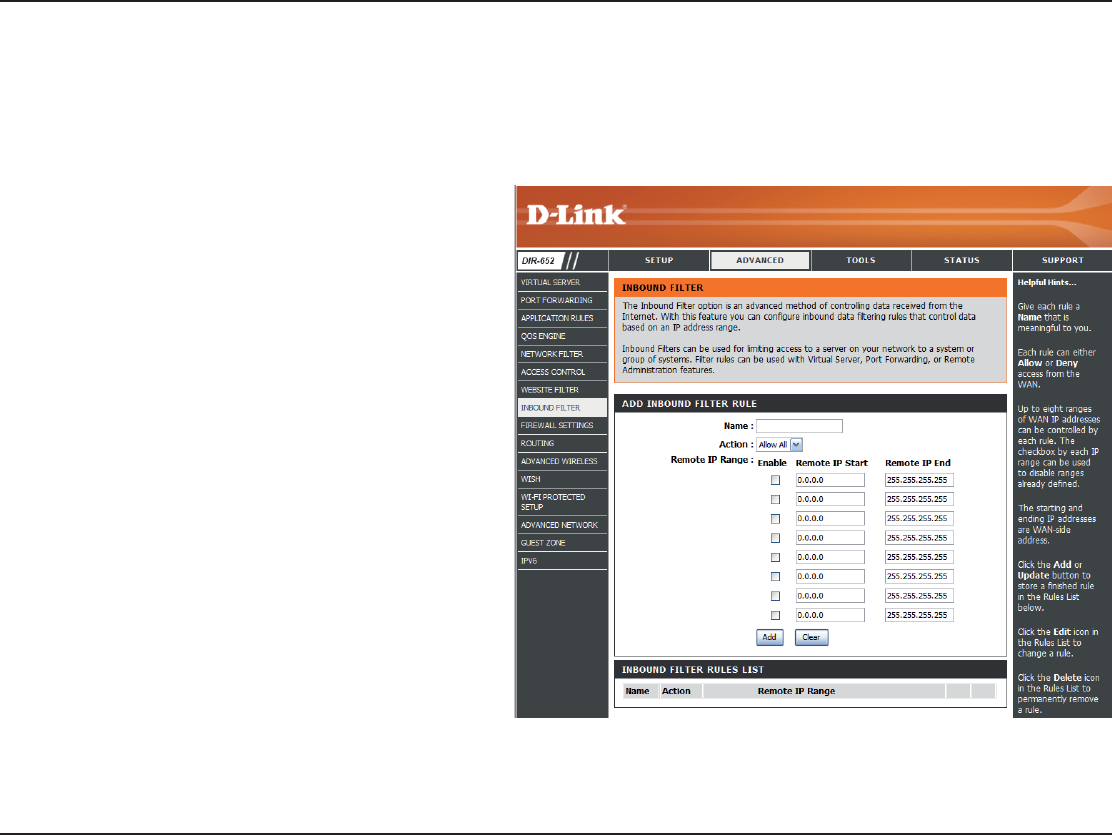
38D-Link DIR-652 User Manual
5GEVKQP%QPſIWTCVKQP
'PVGTCPCOGHQTVJGKPDQWPFſNVGTTWNG
Select Allow or Deny.
Check to enable rule.
Enter the starting IP address. Enter 0.0.0.0 if
you do not want to specify an IP range.
Enter the ending IP address. Enter
255.255.255.255 if you do not want to specify
and IP range.
Click the Save button to apply your settings.
You must click Save Settings at the top to save
the settings.
This section will list any rules that are created.
You may click the Edit icon to change the
UGVVKPIUQTGPCDNGFKUCDNGVJGTWNGQTENKEMVJG
Delete icon to remove the rule.
.AME
!CTION
%NABLE
3OURCE)03TART
3OURCE)0%ND
3AVE
Inbound Filter
2ULES,IST
6JG+PDQWPF(KNVGTQRVKQPKUCPCFXCPEGFOGVJQFQHEQPVTQNNKPIFCVCTGEGKXGFHTQOVJG+PVGTPGV9KVJVJKUHGCVWTG[QWECPEQPſIWTGKPDQWPF
FCVCſNVGTKPITWNGUVJCVEQPVTQNFCVCDCUGFQPCP+2CFFTGUUTCPIG+PDQWPF(KNVGTUECPDGWUGFYKVJ8KTVWCN5GTXGT2QTV(QTYCTFKPIQT
Remote Administration features.
Inbound Filters
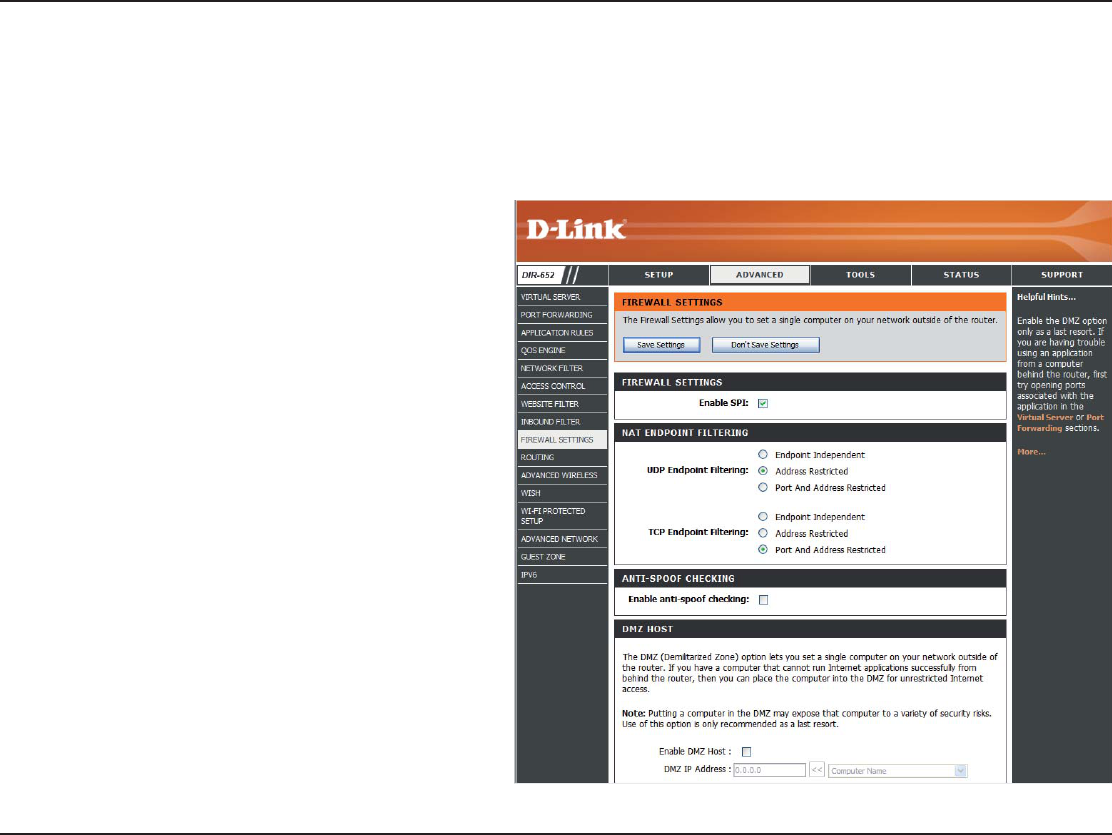
39D-Link DIR-652 User Manual
5GEVKQP%QPſIWTCVKQP
SPI
.!4%NDPOINT&ILTERING
DMZ
SPI (Stateful Packet Inspection, also known as
F[PCOKERCEMGVſNVGTKPIJGNRUVQRTGXGPVE[DGT
attacks by tracking more state per session. It
XCNKFCVGUVJCVVJGVTCHſERCUUKPIVJTQWIJVJG
session conforms to the protocol.
Select one of the following for TCP and UDP ports:
%NDPOINT )NDEPENDENT #P[ KPEQOKPI VTCHſE
sent to an open port will be forwarded to the
application that opened the port. The port will
close if idle for 5 minutes.
Address Restricted+PEQOKPIVTCHſEOWUVOCVEJ
the IP address of the outgoing connection.
Address + Port Restriction+PEQOKPIVTCHſEOWUV
match the IP address and port of the outgoing
connection.
%NABLE30)
.!4%NDPOINT
&ILTERING
Firewall Settings
#ſTGYCNNRTQVGEVU[QWTPGVYQTMHTQOVJGQWVUKFGYQTNF6JG&.KPM&+4QHHGTUCſTGYCNNV[RGHWPEVKQPCNKV[6JG52+HGCVWTGJGNRU
prevent cyber attacks. Sometimes you may want a computer exposed to the outside world for certain types of applications. If you choose
to expose a computer, you cam enable DMZ. DMZ is short for Demilitarized Zone. This option will expose the chosen computer completely
to the outside world.
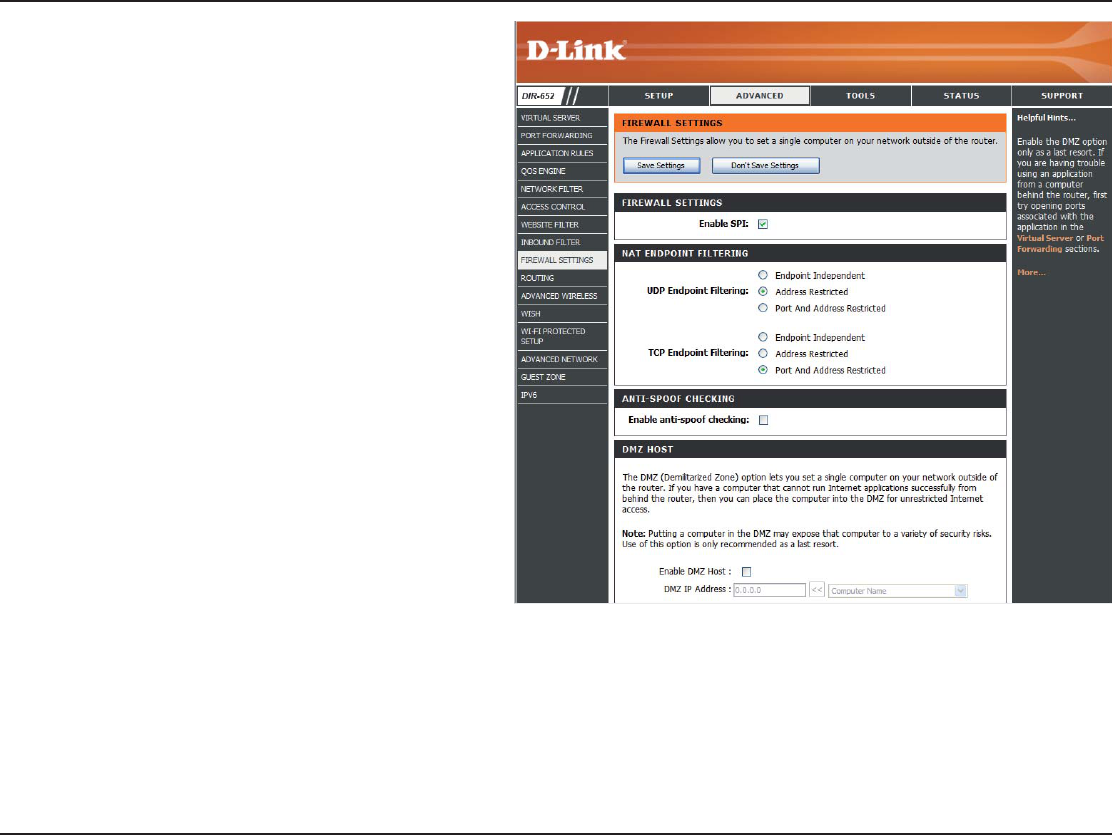
40D-Link DIR-652 User Manual
5GEVKQP%QPſIWTCVKQP
SPI
.!4%NDPOINT&ILTERING
DMZ
If an application has trouble working from
behind the router, you can expose one
computer to the Internet and run the application
on that computer.
Note: Placing a computer in the DMZ may expose
that computer to a variety of security risks. Use of
this option is only recommended as a last resort.
Specify the IP address of the computer on the
LAN that you want to have unrestricted Internet
communication. If this computer obtains it’s IP
address automatically using DHCP, be sure
to make a static reservation on the Basic >
DHCP page so that the IP address of the DMZ
machine does not change.
%NABLE$-:(OST
)0!DDRESS
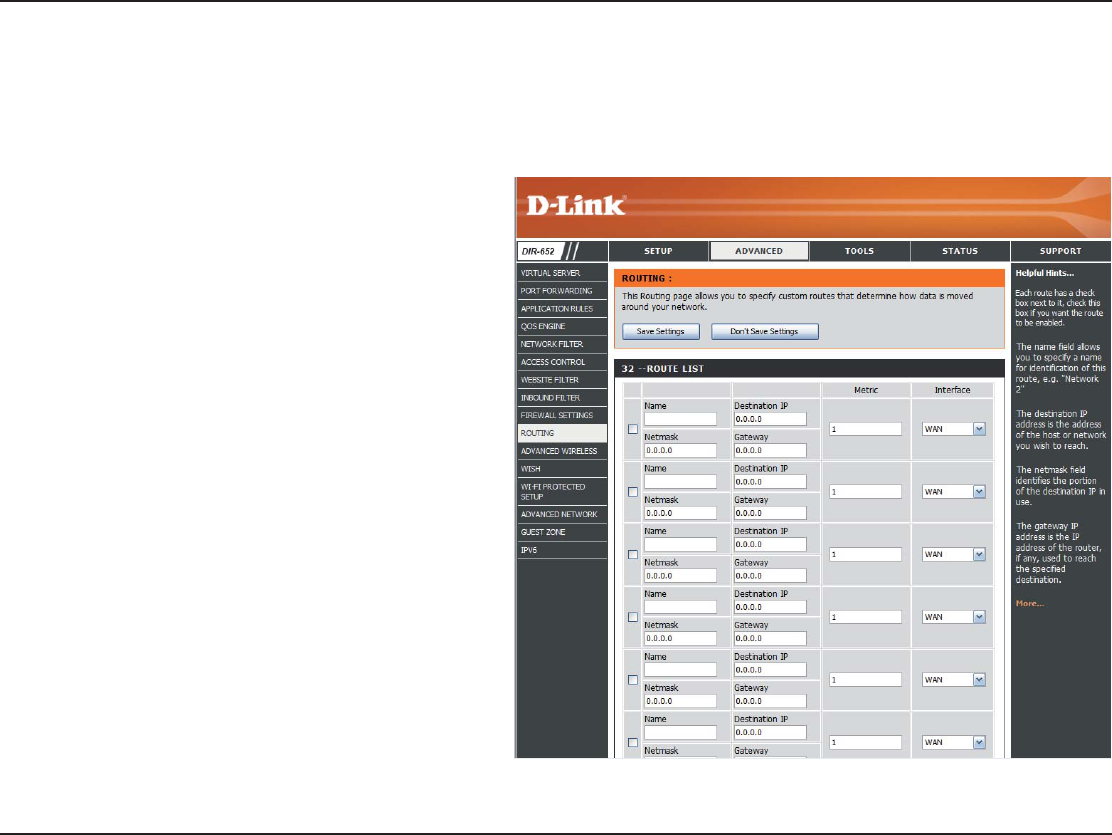
41D-Link DIR-652 User Manual
5GEVKQP%QPſIWTCVKQP
Routing
6JG4QWVKPIQRVKQPKUCPCFXCPEGFOGVJQFQHEWUVQOK\KPIURGEKſETQWVGUQHFCVCVJTQWIJ[QWTPGVYQTM
Enter the IP address of packets that will take
this route.
Enter the netmask of the route, please note
that the octets must match your destination
IP address.
Enter your next hop gateway to be taken if
this route is used.
The route metric is a value from 1 to 16 that
indicates the cost of using this route. A value 1
is the lowest cost and 15 is the highest cost.
Select the interface that the IP packet must
use to transit out of the router when this route
is used.
$ESTINATION)0
.ETMASK
'ATEWAY
-ETRIC
)NTERFACE
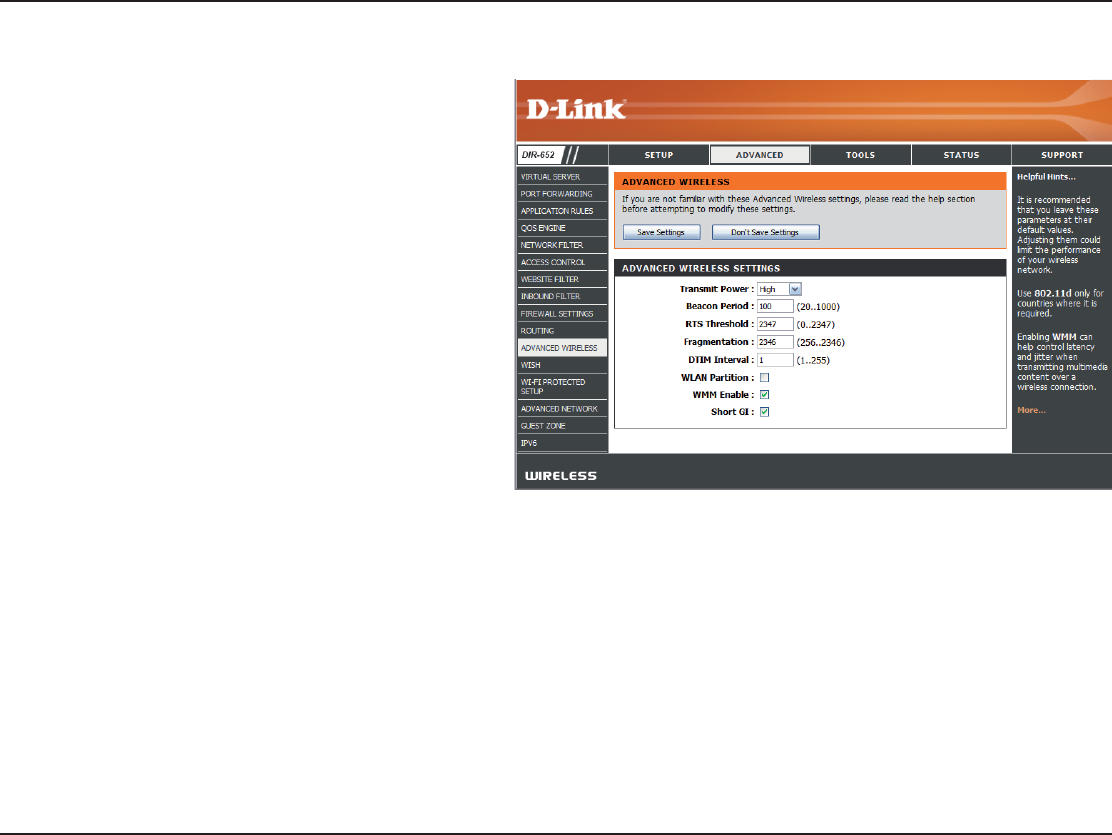
42D-Link DIR-652 User Manual
5GEVKQP%QPſIWTCVKQP
Transmit Power
Mode
Set the transmit power of the antennas.
Beacons are packets sent by an Access Point
to synchronize a wireless network. Specify
a value. 100 is the default setting and is
recommended.
This value should remain at its default setting
QH+HKPEQPUKUVGPVFCVCƀQYKUCRTQDNGO
QPN[COKPQTOQFKſECVKQPUJQWNFDGOCFG
6JGHTCIOGPVCVKQPVJTGUJQNFYJKEJKUURGEKſGF
in bytes, determines whether packets will be
fragmented. Packets exceeding the 2346 byte
setting will be fragmented before transmission.
2346 is the default setting.
&GNKXGT[6TCHſE+PFKECVKQP/GUUCIGKUVJG
default setting. A DTIM is a countdown informing
clients of the next window for listening to
broadcast and multicast messages.
Enable this option to prevent associated wireless
clients from communicating with each other.
WMM is QoS for your wireless network. This
will improve the quality of video and voice
applications for your wireless clients.
Check this box to reduce the guard interval
time therefore increasing the data capacity.
However, it’s less reliable and may create higher
data loss.
4RANSMIT0OWER
"EACON0ERIOD
2434HRESHOLD
&RAGMENTATION
$4)-)NTERVAL
7,!.0ARTITION
7--&UNCTION
3HORT')
Advanced Wireless Settings
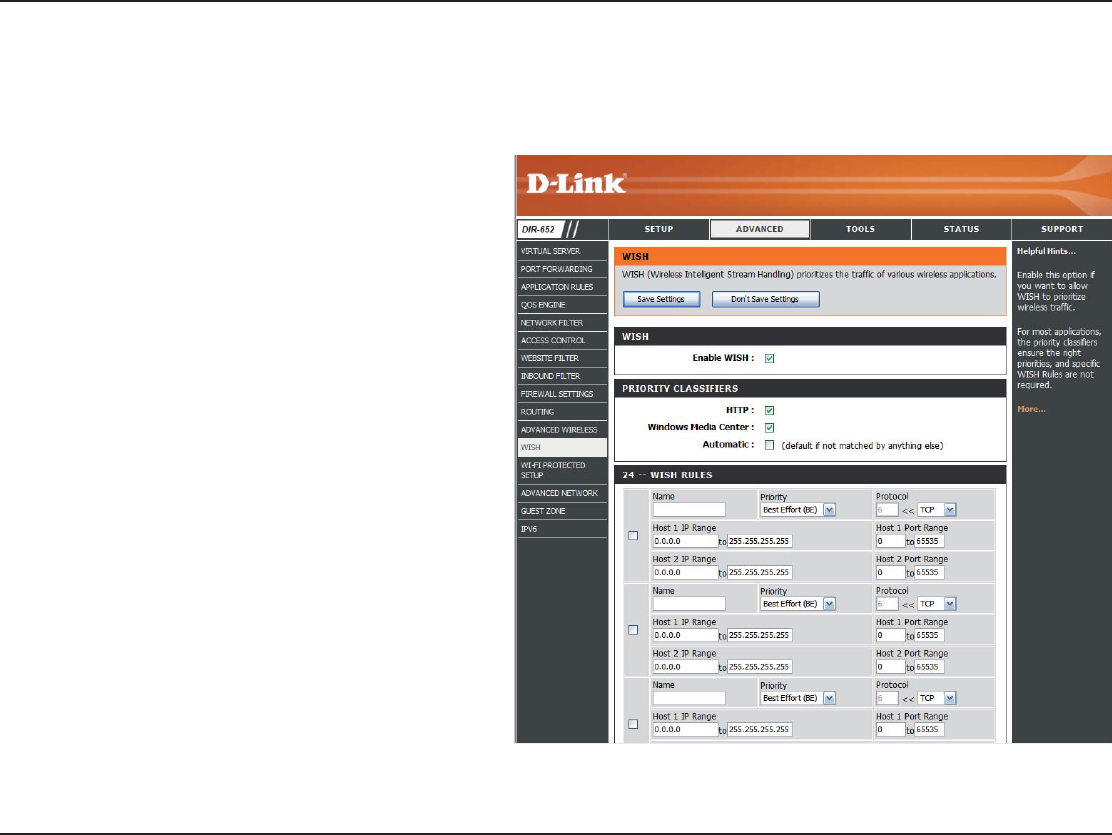
43D-Link DIR-652 User Manual
5GEVKQP%QPſIWTCVKQP
WISH Settings
WISH is short for Wireless Intelligent Stream Handling, a technology developed to enhance your experience of using a wireless network
D[RTKQTKVK\KPIVJGVTCHſEQHFKHHGTGPVCRRNKECVKQPU
Enable this option if you want to allow WISH to
RTKQTKVK\G[QWTVTCHſE
Allows the router to recognize HTTP transfers
for many common audio and video streams
CPF RTKQTKVK\G VJGO CDQXG QVJGT VTCHſE 5WEJ
streams are frequently used by digital media
players.
Enables the router to recognize certain audio
and video streams generated by a Windows
Media Center PC and to prioritize these above
QVJGTVTCHſE5WEJUVTGCOUCTGWUGFD[U[UVGOU
known as Windows Media Extenders, such as
the Xbox 360.
When enabled, this option causes the router to
CWVQOCVKECNN[CVVGORVVQRTKQTKVK\GVTCHſEUVTGCOU
that it doesn’t otherwise recognize, based on
the behaviour that the streams exhibit. This
acts to deprioritize streams that exhibit bulk
VTCPUHGTEJCTCEVGTKUVKEUUWEJCUſNGVTCPUHGTU
YJKNGNGCXKPIKPVGTCEVKXGVTCHſEUWEJCUICOKPI
or VoIP, running at a normal priority.
%NABLE7)3(
(440
Windows Media
#ENTER
!UTOMATIC
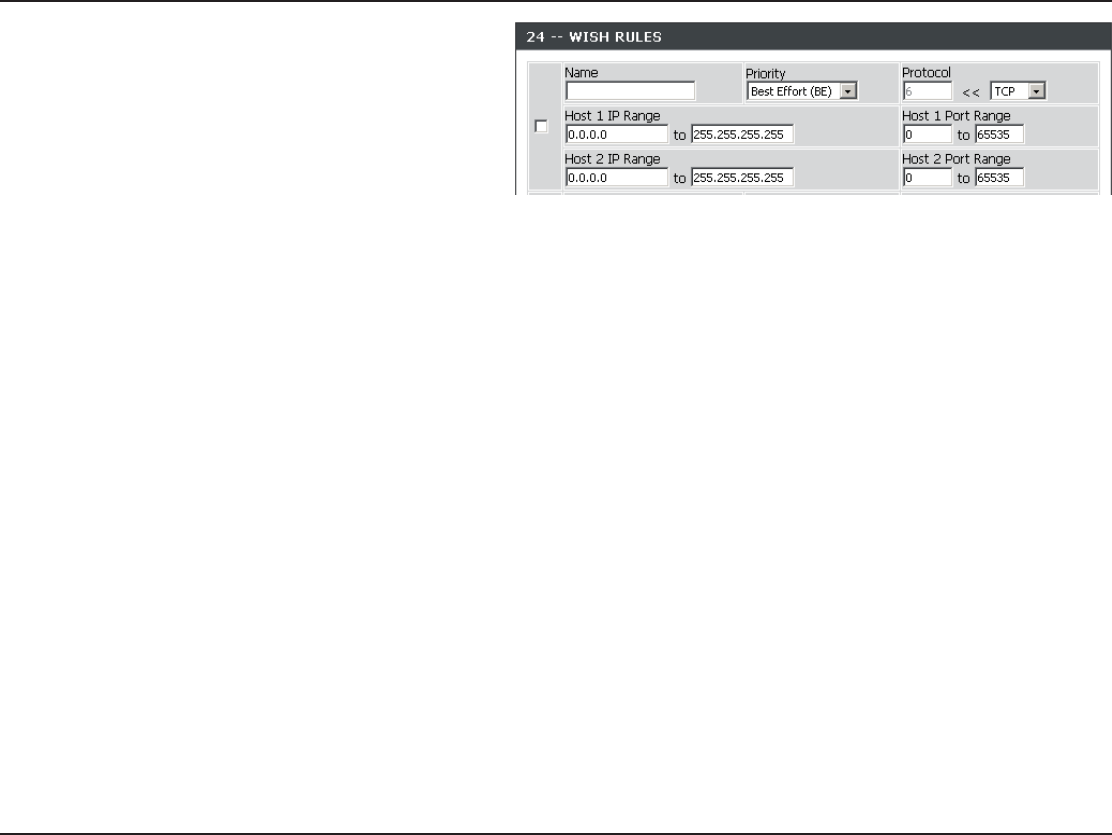
44D-Link DIR-652 User Manual
5GEVKQP%QPſIWTCVKQP
#9+5*4WNGKFGPVKſGUCURGEKſEOGUUCIGƀQY
CPF CUUKIPU C RTKQTKV[ VQ VJCV ƀQY (QT OQUV
CRRNKECVKQPUVJGRTKQTKV[ENCUUKſGTUGPUWTGVJG
TKIJVRTKQTKVKGUCPFURGEKſE9+5*4WNGUCTGPQV
required.
WISH supports overlaps between rules. If more
VJCPQPGTWNGOCVEJGUHQTCURGEKſEOGUUCIG
ƀQYVJG TWNG YKVJ VJGJKIJGUV RTKQTKV[ YKNN DG
used.
Create a name for the rule that is meaningful
to you.
6JG RTKQTKV[ QH VJG OGUUCIG ƀQY KU GPVGTGF
JGTG6JGHQWTRTKQTKVKGUCTGFGſPGFCU
"+ Background (least urgent)
"% Best Effort.
6) Video
6/Voice (most urgent)
The protocol used by the messages.
6JG TWNG CRRNKGU VQ C ƀQY QH OGUUCIGU HQT
which one computer’s IP address falls within
the range set here.
6JG TWNG CRRNKGU VQ C ƀQY QH OGUUCIGU HQT
which host’s port number is within the range
set here.
7)3(2ULES
.AME
0RIORITY
0ROTOCOL
(OST)02ANGE
(OST0ORT2ANGE
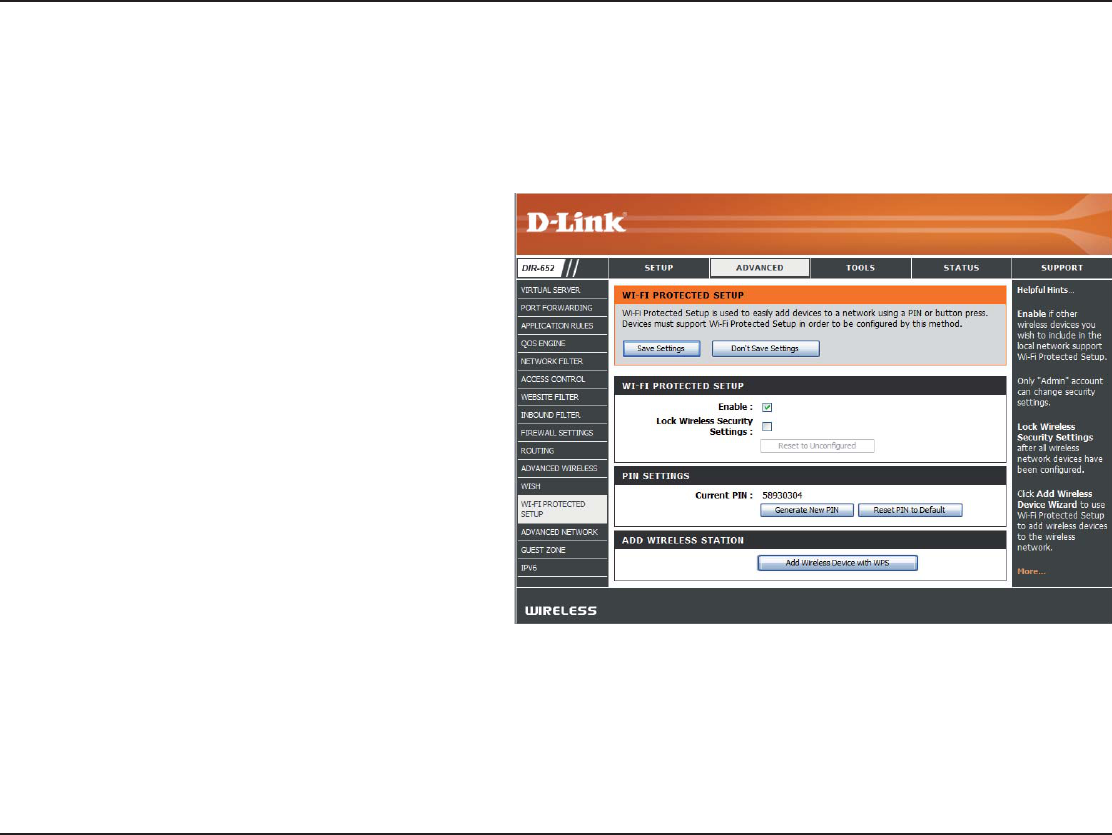
45D-Link DIR-652 User Manual
5GEVKQP%QPſIWTCVKQP
7I&I0ROTECTED3ETUP703
Enable the Wi-Fi Protected Setup feature.
Locking the wireless security settings prevents
the settings from being changed by the Wi-Fi
Protected Setup feature of the router. Devices
can still be added to the network using Wi-Fi
Protected Setup. However, the settings of the
network will not change once this option is
checked.
A PIN is a unique number that can be used
to add the router to an existing network or to
create a new network. The default PIN may be
printed on the bottom of the router. For extra
security, a new PIN can be generated. You can
restore the default PIN at any time. Only the
Administrator (“admin” account) can change or
reset the PIN.
Shows the current value of the router’s PIN.
Creates a random number that is a valid PIN.
This becomes the router’s PIN. You can then
use this PIN when creating a connection using
the WPS-PIN method.
Restores the default PIN of the router.
%NABLE
Lock Wireless
3ECURITY3ETTINGS
0).3ETTINGS
#URRENT0).
'ENERATE.EW0).
Reset PIN to
$EFAULT
9K(K2TQVGEVGF5GVWR9255[UVGOKUCUKORNKſGFOGVJQFHQTUGEWTKPI[QWTYKTGNGUUPGVYQTMFWTKPIVJGő+PKVKCNUGVWRŒCUYGNNCUVJG
ő#FF0GY&GXKEGŒRTQEGUUGU6JG9K(K#NNKCPEG9(#JCUEGTVKſGFKVCETQUUFKHHGTGPVRTQFWEVUCUYGNNCUOCPWHCEVWTGU6JGRTQEGUUKU
just as easy, as depressing a button for the Push-Button Method or correctly entering the 8-digit code for the PIN code Method. The time
TGFWEVKQPKPUGVWRCPFGCUGQHWUGCTGSWKVGDGPGſEKCNYJKNGVJGJKIJGUVYKTGNGUU5GEWTKV[UGVVKPIQH92#KUCWVQOCVKECNN[WUGF
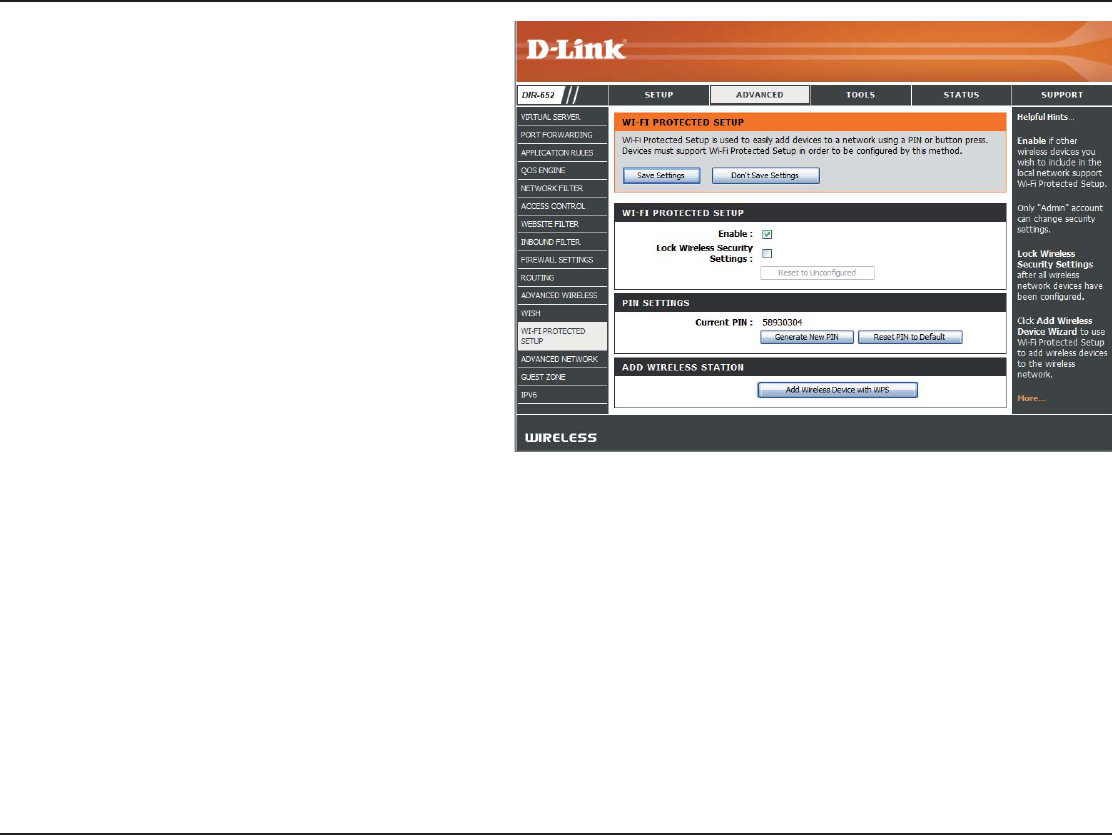
46D-Link DIR-652 User Manual
5GEVKQP%QPſIWTCVKQP
This Wizard helps you add wireless devices to
the wireless network.
The wizard will either display the wireless
network settings to guide you through manual
EQPſIWTCVKQPRTQORV[QWVQGPVGTVJG2+0HQT
VJGFGXKEGQTCUM[QWVQRTGUUVJGEQPſIWTCVKQP
button on the device. If the device supports
9K(K2TQVGEVGF5GVWRCPFJCUCEQPſIWTCVKQP
button, you can add it to the network by pressing
VJG EQPſIWTCVKQP DWVVQP QP VJG FGXKEG CPF
then the on the router within 60 seconds. The
UVCVWU.'&QPVJGTQWVGTYKNNƀCUJVJTGGVKOGU
if the device has been successfully added to
the network.
There are several ways to add a wireless
device to your network. A “registrar” controls
access to the wireless network. A registrar only
allows devices onto the wireless network if you
have entered the PIN, or pressed a special
Wi-Fi Protected Setup button on the device.
The router acts as a registrar for the network,
although other devices may act as a registrar
as well.
Start the wizard.
Add Wireless
3TATION
Add Wireless Device
7IZARD
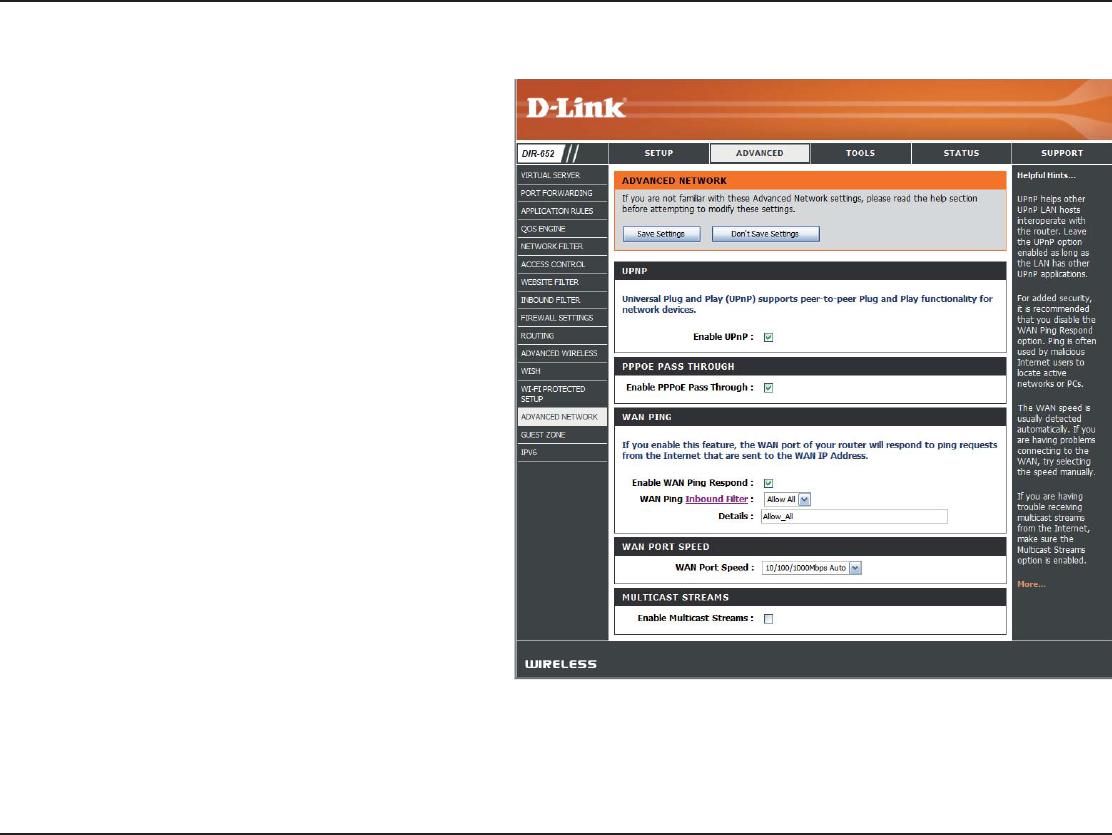
47D-Link DIR-652 User Manual
5GEVKQP%QPſIWTCVKQP
UPnP
Internet Ping Block
)NTERNET0ORT3PEED
Multicast Streams
To use the Universal Plug and Play (UPnP™)
feature click on Enabled. UPNP provides
compatibility with networking equipment,
software and peripherals.
This feature enables the Router to allow a
“dial-up” or separate bridged PPP connection
to an individual PC. In this instance the Router
will serve as a bridge.
Unchecking the box will not allow the DIR-652
to respond to pings. Blocking the Ping may
provide some extra security from hackers.
Check the box to allow the Internet port to be
“pinged.”
You may set the port speed of the Internet
port to 10Mbps, 100Mbps, 1000Mbps, or Auto
/DRU5QOGQNFGTECDNGQT&5.
modems may require you to set the port speed
to 10Mbps.
%JGEMVJGDQZVQCNNQYOWNVKECUVVTCHſEVQRCUU
through the router from the Internet.
50N03ETTINGS
PPPoE
0ASS4HROUGH
)NTERNET0ING
)NTERNET0ORT3PEED
-ULTICASTSTREAMS
Advanced Network Settings
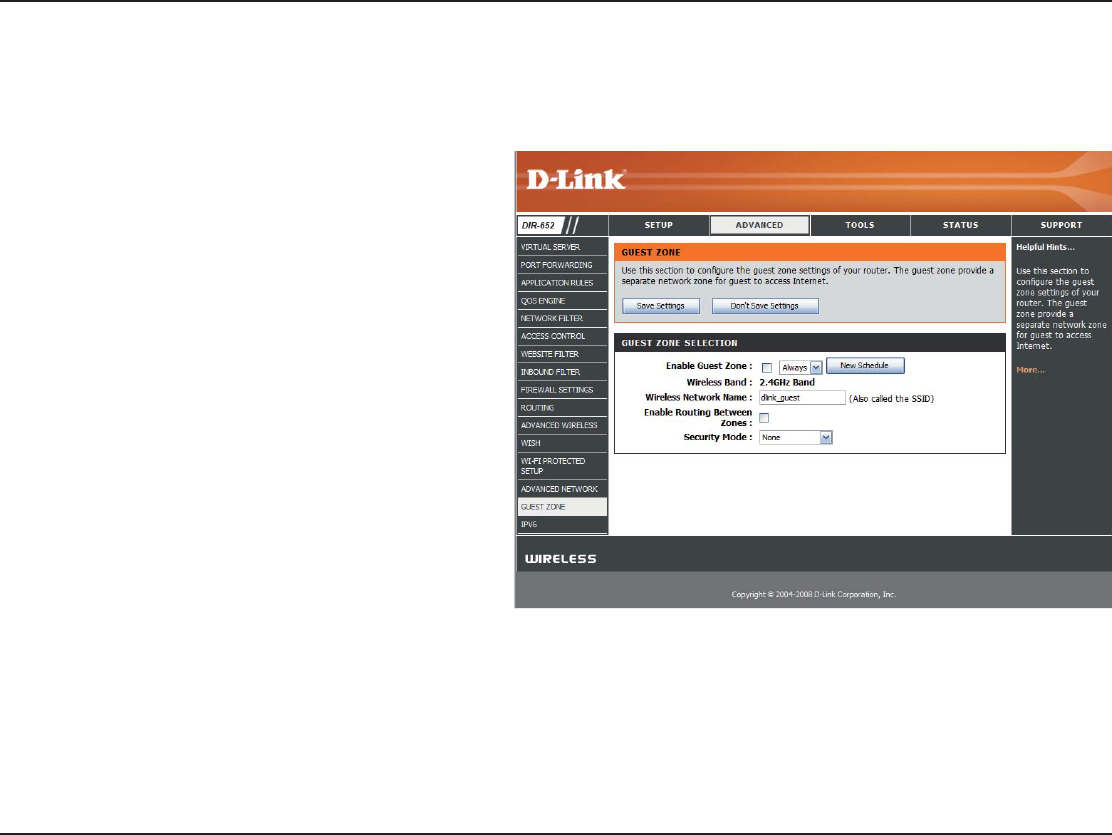
48D-Link DIR-652 User Manual
5GEVKQP%QPſIWTCVKQP
Guest Zone
Check to enable the Guest Zone feature.
The schedule of time when the Guest Zone
will be active. The schedule may be set to
Always, which will allow the particular service
to always be enabled. You can create your
own times in the section, or by clicking the
Tools > 3CHEDULES button.
This shows which wireless band will be used
for the Guest Zone.
Enter a wireless network name (SSID) that is
different from your main wireless network.
Check to allow network connectivity between
the different zones created.
Select the type of security or encryption you
would like to enable for the guest zone.
%NABLE'UEST:ONE
3CHEDULE
7IRELESS"AND
Wireless Network
.AME
Enable Routing
"ETWEEN:ONES
3ECURITY-ODE
The Guest Zone feature will allow you to create temporary zones that can be used by guests to access the Internet.
These zones will be separate from your main wireless network.
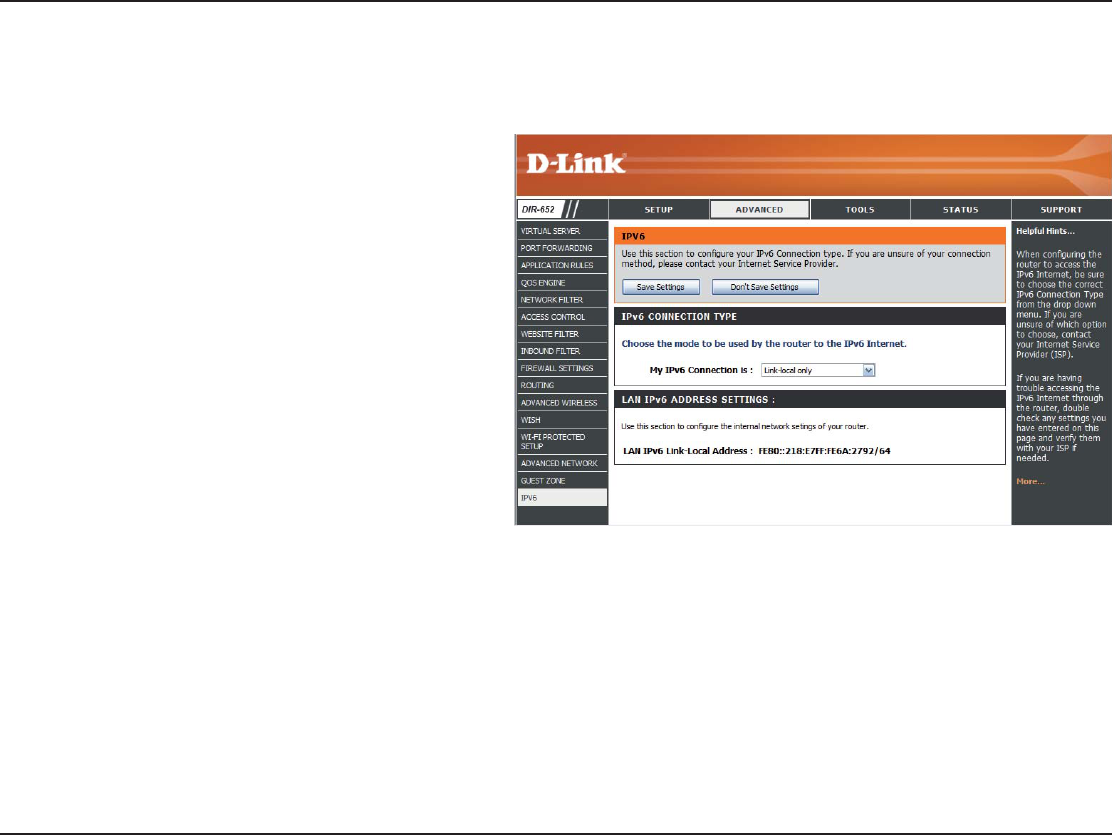
49D-Link DIR-652 User Manual
5GEVKQP%QPſIWTCVKQP
IPV6
Select Link-Local Only from the drop-
down menu.
Displays the IPv6 address of the
router.
-Y)0V#ONNECTION
LAN IPv6
!DDRESS3ETTINGS
,INK,OCAL#ONNECTIVITY
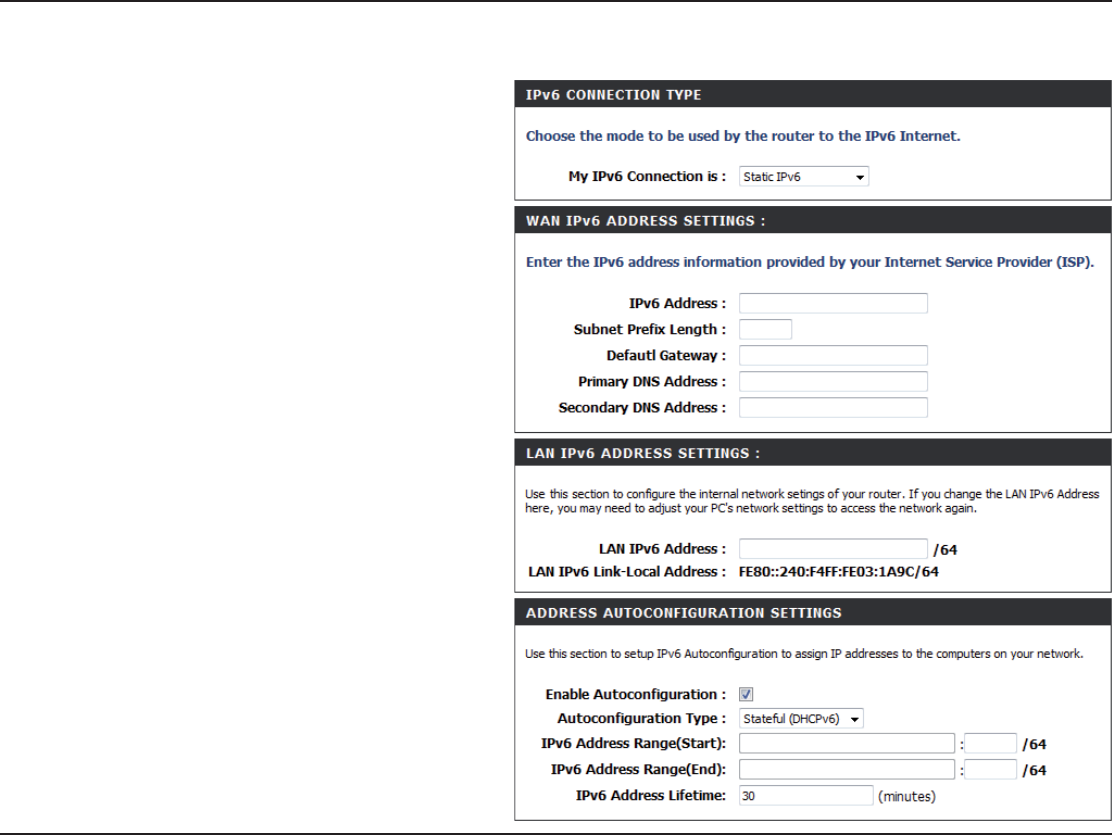
50D-Link DIR-652 User Manual
5GEVKQP%QPſIWTCVKQP
3TATIC)0V3TATEFUL
Select Static IPv6 from the drop-down
menu.
Enter the address settings supplied by
your Internet provider (ISP).
Enter the LAN (local) IPv6 address for
the router.
Displays the Router’s LAN Link-Local
Address.
%JGEMVQ GPCDNGVJG#WVQEQPſIWTCVKQP
feature.
Select Stateful (DHCPv6) or Stateless.
Refer to the next page for Stateless.
Enter the start IPv6 Address for
the DHCPv6 range for your local
computers.
Enter the end IPv6 Address for
the DHCPv6 range for your local
computers.
Enter the IPv6 Address Lifetime (in
minutes).
)0V#ONNECTION4YPE
WAN IPv6
!DDRESS3ETTINGS
,!.)0V!DDRESS
,!.,INK,OCAL!DDRESS
%NABLE!UTOCONlGURATION
!UTOCONlGURATION4YPE
)0V!DDRESS2ANGE3TART
)0V!DDRESS2ANGE%ND
)0V!DDRESS,IFETIME
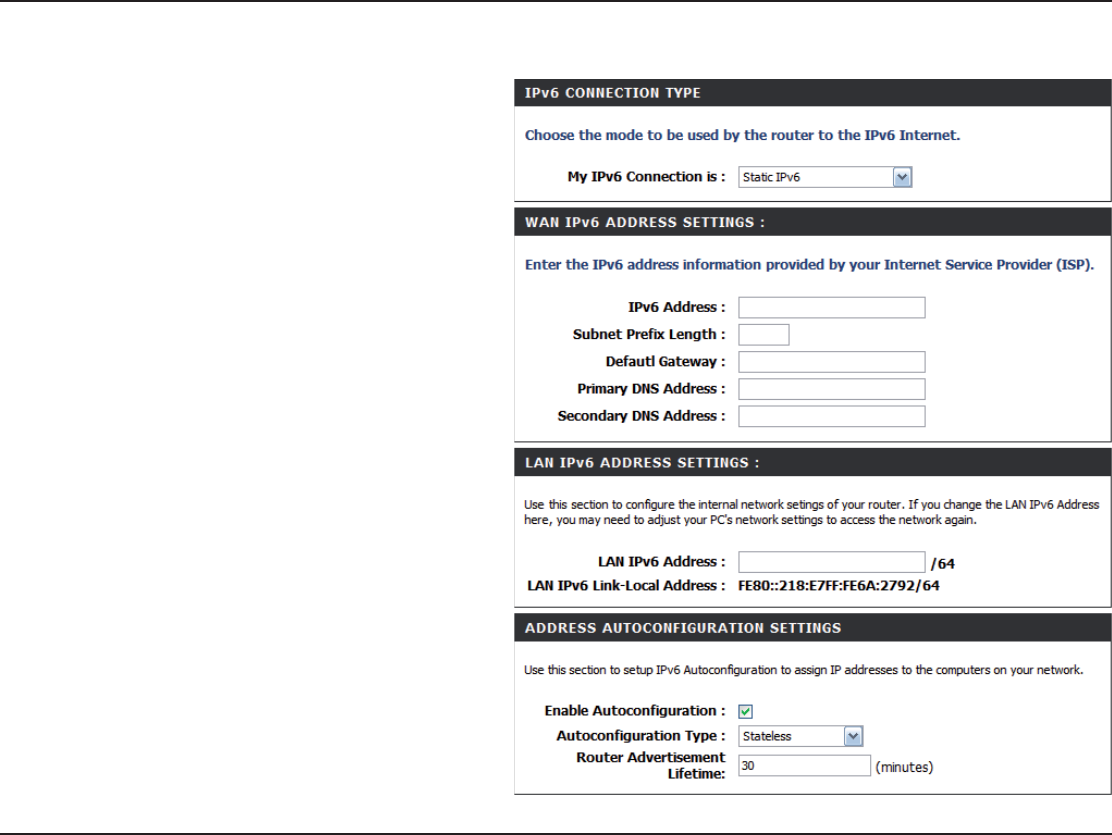
51D-Link DIR-652 User Manual
5GEVKQP%QPſIWTCVKQP
3TATIC)0V3TATELESS
Select Static IPv6 from the drop-down
menu.
Enter the address settings supplied by
your Internet provider (ISP).
Enter the LAN (local) IPv6 address for
the router.
Displays the Router’s LAN Link-Local
Address.
%JGEMVQ GPCDNGVJG#WVQEQPſIWTCVKQP
feature.
Select Stateless. Refer to the previous
page for Stateful.
Enter the Router Advertisement Lifetime
(in minutes).
)0V#ONNECTION4YPE
WAN IPv6 Address
3ETTINGS
,!.)0V!DDRESS
,!.,INK,OCAL
!DDRESS
Enable
!UTOCONlGURATION
Autoconfiguration
4YPE
Router Advertisement
,IFETIME
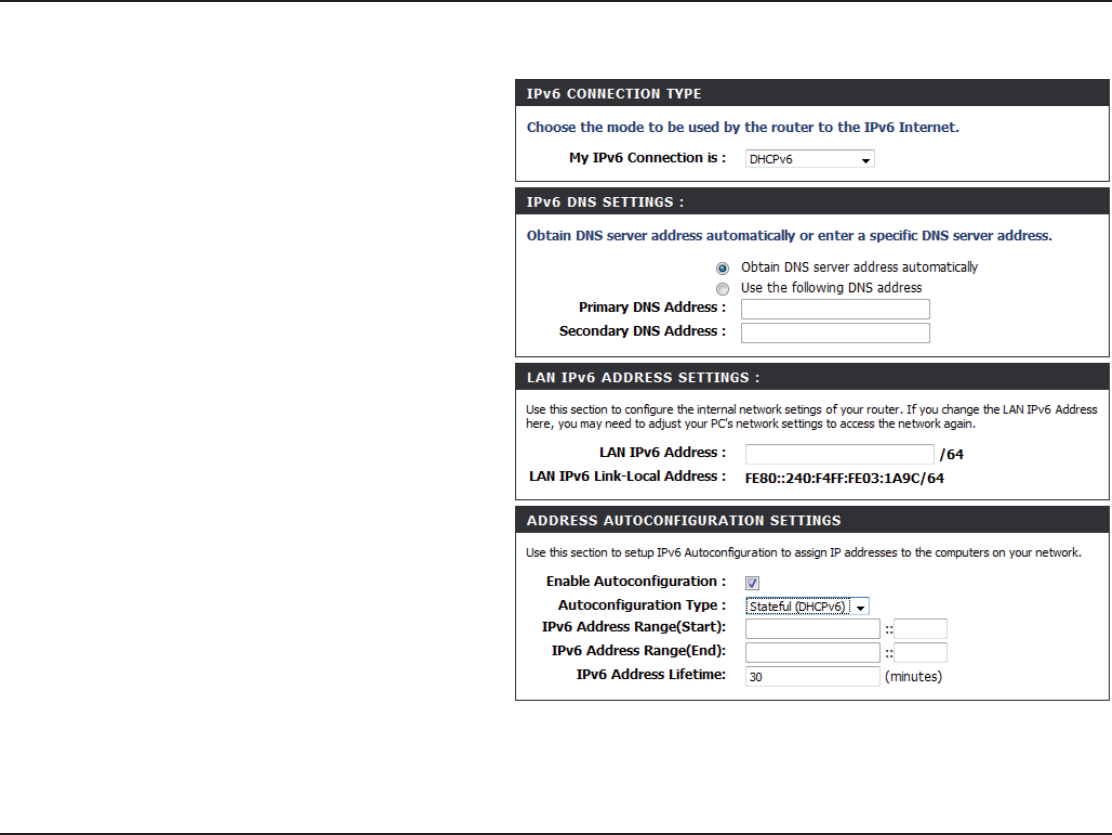
52D-Link DIR-652 User Manual
5GEVKQP%QPſIWTCVKQP
$(#0V3TATEFUL
Select DHCPv6 from the drop-down
menu.
Select either Obtain DNS server
address automatically or Use the
HQNNQYKPI&05#FFTGUU.
Enter the primary and secondary DNS
server addresses.
Enter the LAN (local) IPv6 address for
the router.
Displays the Router’s LAN Link-Local
Address.
%JGEMVQ GPCDNGVJG#WVQEQPſIWTCVKQP
feature.
Select Stateful (DHCPv6) or Stateless.
Refer to the next page for Stateless.
Enter the start IPv6 Address for
the DHCPv6 range for your local
computers.
Enter the end IPv6 Address for
the DHCPv6 range for your local
computers.
Enter the IPv6 Address Lifetime (in
minutes).
)0V#ONNECTION4YPE
)0V$.33ETTINGS
0RIMARY3ECONDARY$.3
!DDRESS
,!.)0V!DDRESS
,!.,INK,OCAL!DDRESS
%NABLE!UTOCONlGURATION
!UTOCONlGURATION4YPE
)0V!DDRESS2ANGE3TART
)0V!DDRESS2ANGE%ND
)0V!DDRESS,IFETIME
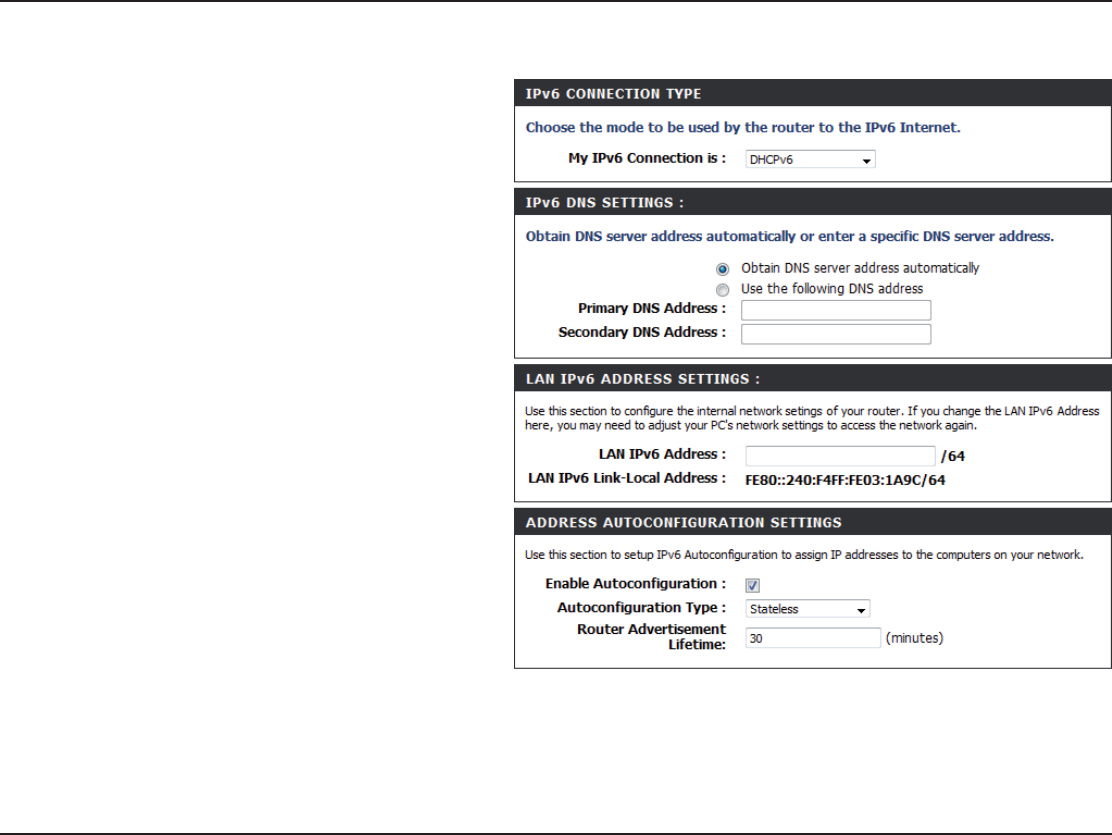
53D-Link DIR-652 User Manual
5GEVKQP%QPſIWTCVKQP
$(#0V3TATELESS
Select DHCPv6 from the drop-down
menu.
Select either Obtain DNS server
address automatically or Use the
HQNNQYKPI&05#FFTGUU.
Enter the primary and secondary DNS
server addresses.
Enter the LAN (local) IPv6 address for
the router.
Displays the Router’s LAN Link-Local
Address.
%JGEMVQ GPCDNGVJG#WVQEQPſIWTCVKQP
feature.
Select Stateless. Refer to the previous
page for Stateful.
Enter the Router Advertisement Lifetime
(in minutes).
)0V#ONNECTION4YPE
)0V$.33ETTINGS
0RIMARY3ECONDARY$.3
!DDRESS
,!.)0V!DDRESS
,!.,INK,OCAL!DDRESS
%NABLE!UTOCONlGURATION
!UTOCONlGURATION4YPE
Router Advertisement
,IFETIME
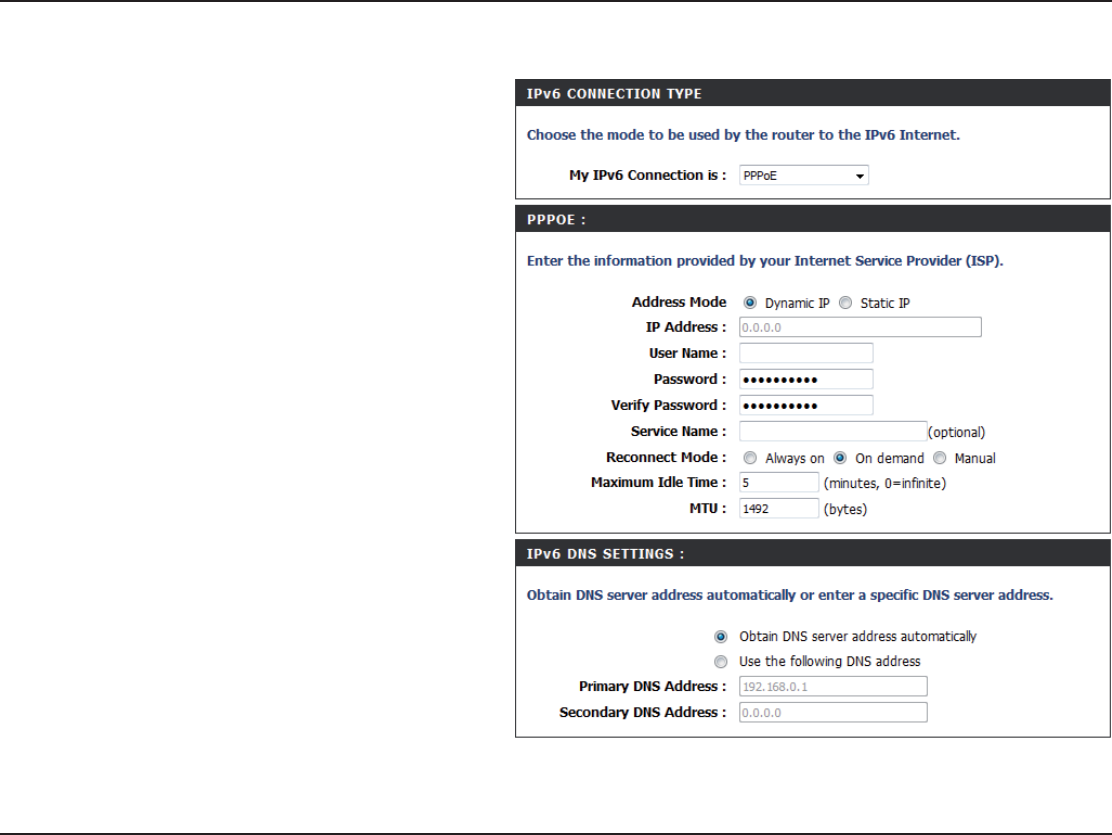
54D-Link DIR-652 User Manual
5GEVKQP%QPſIWTCVKQP
)0VOVER000O%3TATEFUL
Select PPPoE from the drop-down
menu.
Enter the PPPoE account settings
supplied by your Internet provider
(ISP).
Select Static if your ISP assigned
you the IP address, subnet mask,
gateway, and DNS server addresses.
In most cases, select Dynamic.
Enter the IP address (Static PPPoE
only).
Enter your PPPoE user name.
Enter your PPPoE password and then
retype the password in the next box.
Enter the ISP Service Name
(optional).
Select either Always-on,On-Demand,
or Manual.
Enter a maximum idle time during
which the Internet connection is
maintained during inactivity. To disable
this feature, enable Auto-reconnect.
)0V#ONNECTION4YPE
000O%
!DDRESS-ODE
)0!DDRESS
5SER.AME
0ASSWORD
3ERVICE.AME
2ECONNECTION-ODE
-AXIMUM)DLE4IME
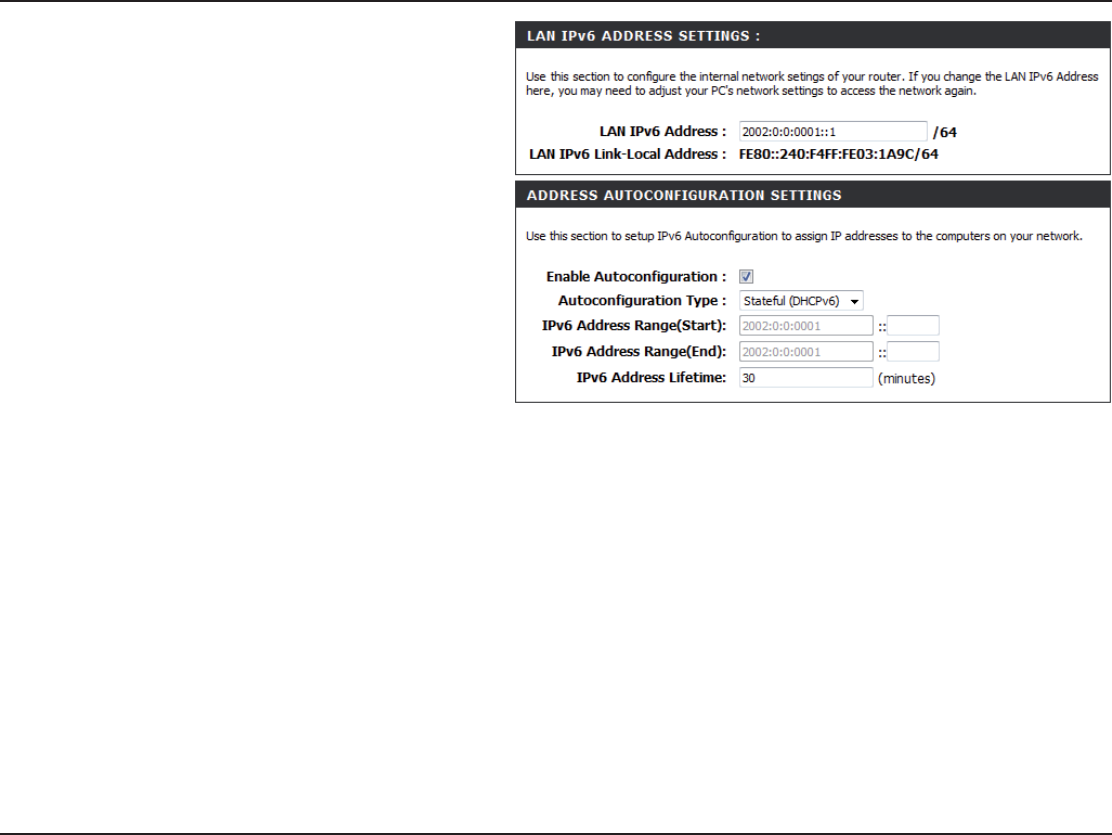
55D-Link DIR-652 User Manual
5GEVKQP%QPſIWTCVKQP
Select either Obtain DNS server
address automatically or Use the
HQNNQYKPI&05#FFTGUU.
Enter the primary and secondary DNS
server addresses.
Enter the LAN (local) IPv6 address for
the router.
Displays the Router’s LAN Link-Local
Address.
%JGEMVQGPCDNGVJG#WVQEQPſIWTCVKQP
feature.
Select Stateful (DHCPv6) or
Stateless. Refer to the next page for
Stateless.
Enter the start IPv6 Address for
the DHCPv6 range for your local
computers.
Enter the end IPv6 Address for
the DHCPv6 range for your local
computers.
Enter the IPv6 Address Lifetime (in
minutes).
)0V$.33ETTINGS
0RIMARY3ECONDARY$.3
!DDRESS
,!.)0V!DDRESS
,!.,INK,OCAL!DDRESS
%NABLE!UTOCONlGURATION
!UTOCONlGURATION4YPE
)0V!DDRESS2ANGE3TART
)0V!DDRESS2ANGE%ND
)0V!DDRESS,IFETIME
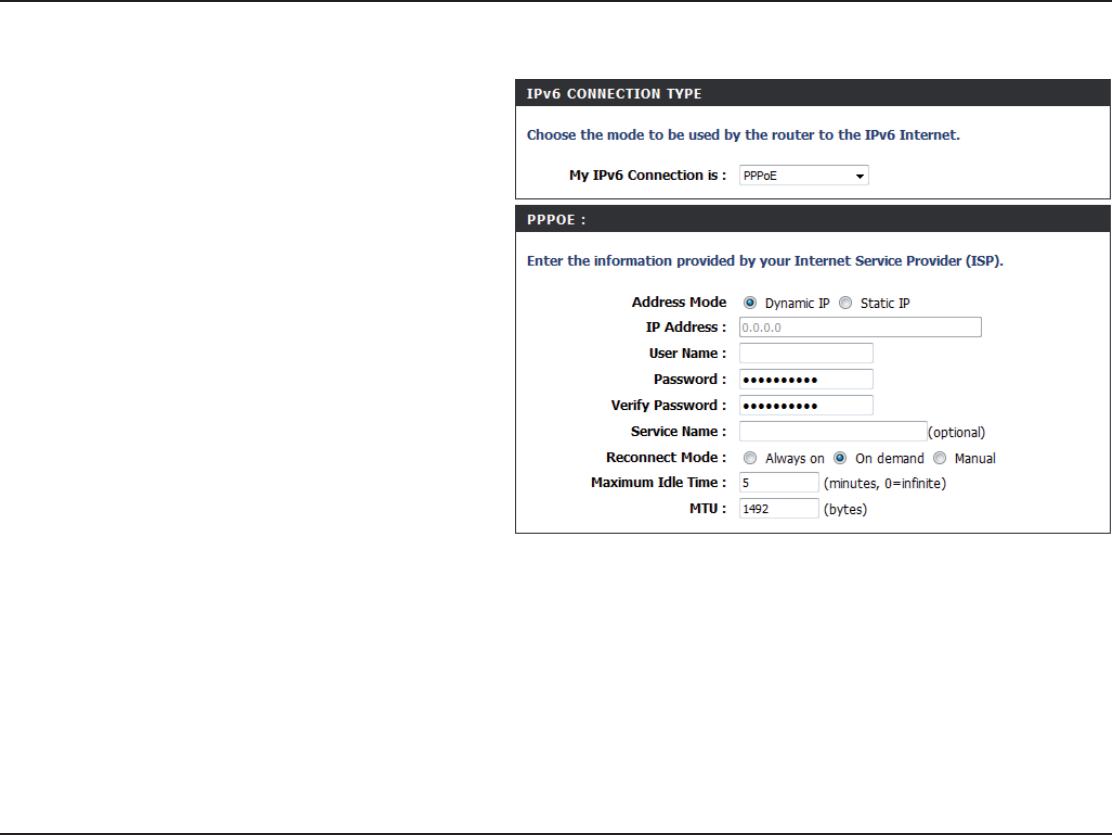
56D-Link DIR-652 User Manual
5GEVKQP%QPſIWTCVKQP
)0VOVER000O%3TATELESS
Select PPPoE from the drop-down
menu.
Enter the PPPoE account settings
supplied by your Internet provider
(ISP).
Select Static if your ISP assigned you
the IP address, subnet mask, gateway,
and DNS server addresses. In most
cases, select Dynamic.
Enter the IP address (Static PPPoE
only).
Enter your PPPoE user name.
Enter your PPPoE password and then
retype the password in the next box.
Enter the ISP Service Name
(optional).
Select either Always-on,On-Demand,
or Manual.
Enter a maximum idle time during which
the Internet connection is maintained
during inactivity. To disable this feature,
enable Auto-reconnect.
)0V#ONNECTION4YPE
000O%
!DDRESS-ODE
)0!DDRESS
5SER.AME
0ASSWORD
3ERVICE.AME
2ECONNECTION-ODE
-AXIMUM)DLE4IME
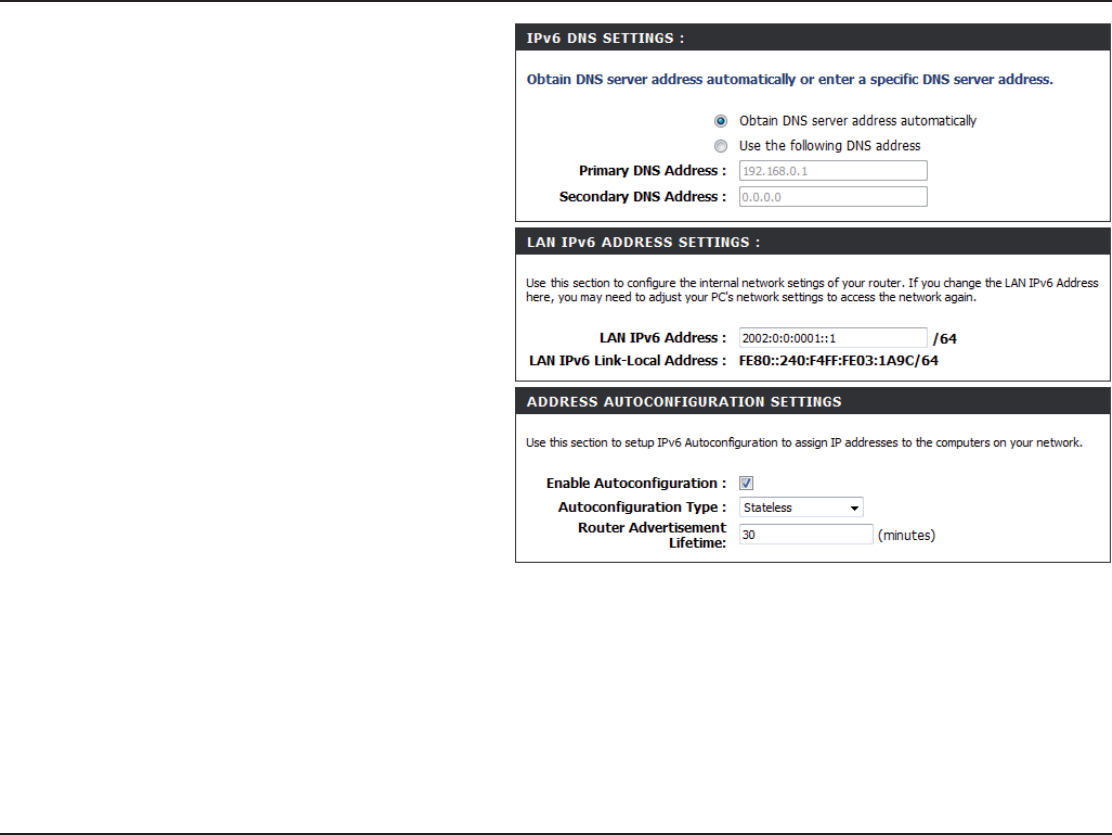
57D-Link DIR-652 User Manual
5GEVKQP%QPſIWTCVKQP
)0V$.33ETTINGS
0RIMARY3ECONDARY$.3
!DDRESS
,!.)0V!DDRESS
,!.,INK,OCAL!DDRESS
%NABLE!UTOCONlGURATION
!UTOCONlGURATION4YPE
Router Advertisement
,IFETIME
Select either Obtain DNS server
address automatically or Use the
HQNNQYKPI&05#FFTGUU.
Enter the primary and secondary
DNS server addresses.
Enter the LAN (local) IPv6 address
for the router.
Displays the Router’s LAN Link-Local
Address.
%JGEMVQGPCDNGVJG#WVQEQPſIWTCVKQP
feature.
Select Stateful (DHCPv6) or
Stateless.
Enter the Router Advertisement
Lifetime (in minutes).
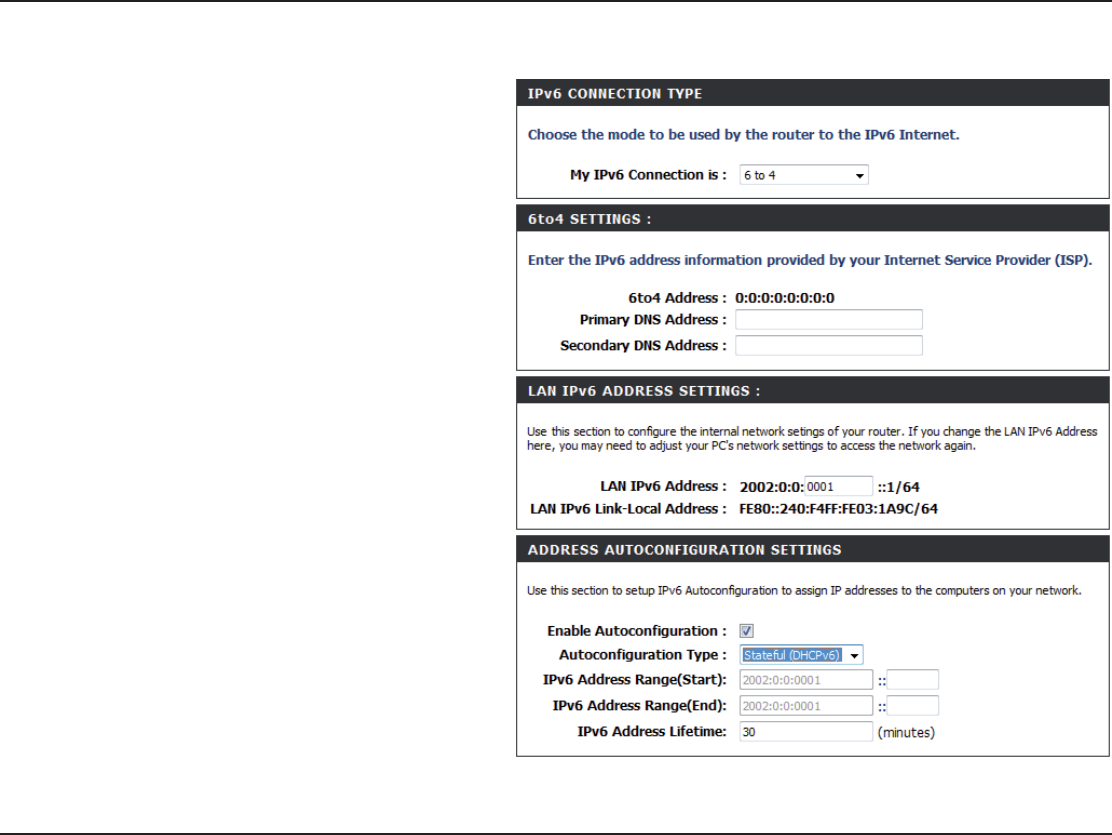
58D-Link DIR-652 User Manual
5GEVKQP%QPſIWTCVKQP
TO4UNNELING3TATEFUL
Select 6 to 4 from the drop-down menu.
Enter the IPv6 settings supplied by your
Internet provider (ISP).
Enter the primary and secondary DNS
server addresses.
Enter the LAN (local) IPv6 address for the
router.
Displays the Router’s LAN Link-Local
Address.
%JGEM VQ GPCDNG VJG #WVQEQPſIWTCVKQP
feature.
Select Stateful (DHCPv6) or Stateless.
Refer to the next page for Stateless.
Enter the start IPv6 Address for the
DHCPv6 range for your local computers.
Enter the end IPv6 Address for the
DHCPv6 range for your local computers.
Enter the IPv6 Address Lifetime (in
minutes).
)0V#ONNECTION4YPE
TO3ETTINGS
0RIMARY3ECONDARY$.3
!DDRESS
,!.)0V!DDRESS
,!.,INK,OCAL!DDRESS
%NABLE!UTOCONlGURATION
!UTOCONlGURATION4YPE
)0V!DDRESS2ANGE3TART
)0V!DDRESS2ANGE%ND
)0V!DDRESS,IFETIME
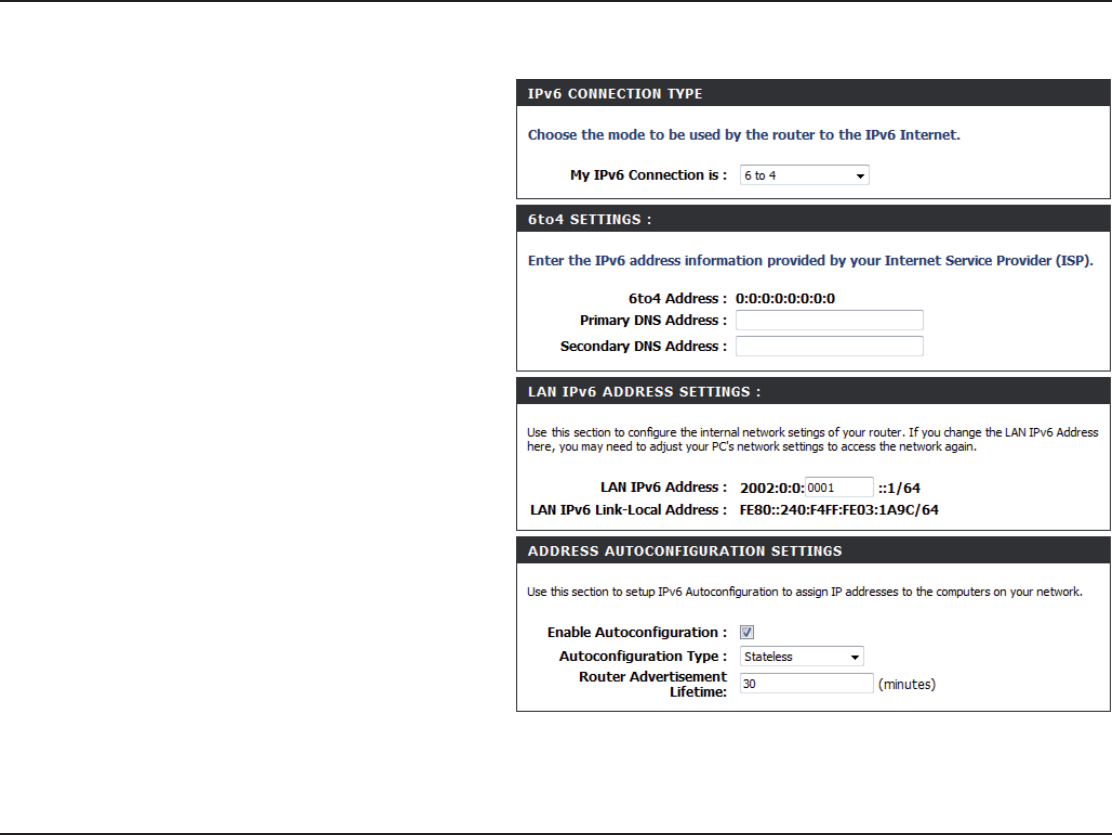
59D-Link DIR-652 User Manual
5GEVKQP%QPſIWTCVKQP
TO4UNNELING3TATELESS
Select 6 to 4 from the drop-down
menu.
Enter the IPv6 settings supplied by your
Internet provider (ISP).
Enter the primary and secondary DNS
server addresses.
Enter the LAN (local) IPv6 address for
the router.
Displays the Router’s LAN Link-Local
Address.
%JGEMVQGPCDNG VJG #WVQEQPſIWTCVKQP
feature.
Select Stateless. Refer to the previous
page for Stateful.
Enter the Router Advertisement Lifetime
(in minutes).
)0V#ONNECTION4YPE
TO3ETTINGS
0RIMARY3ECONDARY$.3
!DDRESS
,!.)0V!DDRESS
,!.,INK,OCAL!DDRESS
%NABLE!UTOCONlGURATION
!UTOCONlGURATION4YPE
Router Advertisement
,IFETIME
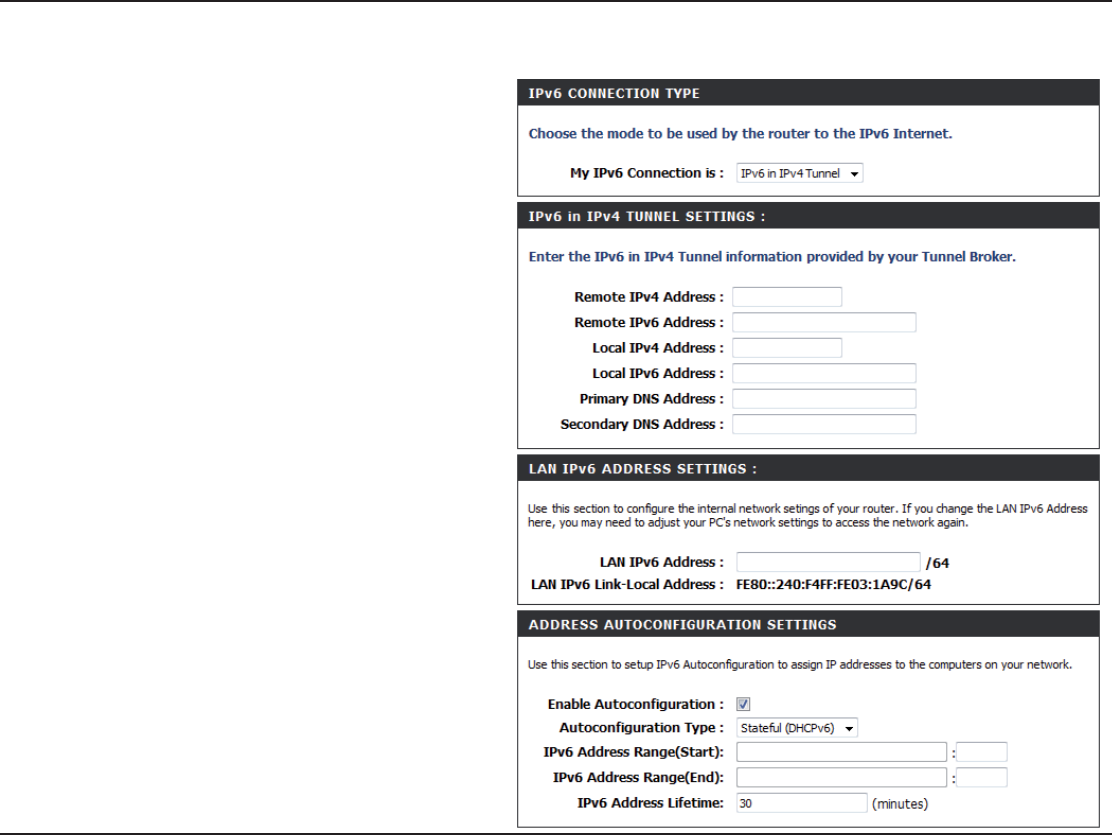
60D-Link DIR-652 User Manual
5GEVKQP%QPſIWTCVKQP
)0VIN)0V4UNNELING3TATEFUL
Select IPv6 in IPv4 Tunnel from the drop-
down menu.
Enter the settings supplied by your Internet
provider (ISP).
Enter the LAN (local) IPv6 address for the
router.
Displays the Router’s LAN Link-Local
Address.
%JGEM VQ GPCDNG VJG #WVQEQPſIWTCVKQP
feature.
Select Stateful (DHCPv6) or Stateless.
Refer to the next page for Stateless.
Enter the IPv6 Address Lifetime (in
minutes).
)0V#ONNECTION4YPE
)0VIN)0V4UNNEL
3ETTINGS
,!.)0V!DDRESS
,!.)0V,INK,OCAL
!DDRESS
%NABLE!UTOCONlGURATION
!UTOCONlGURATION4YPE
)0V!DDRESS,IFETIME
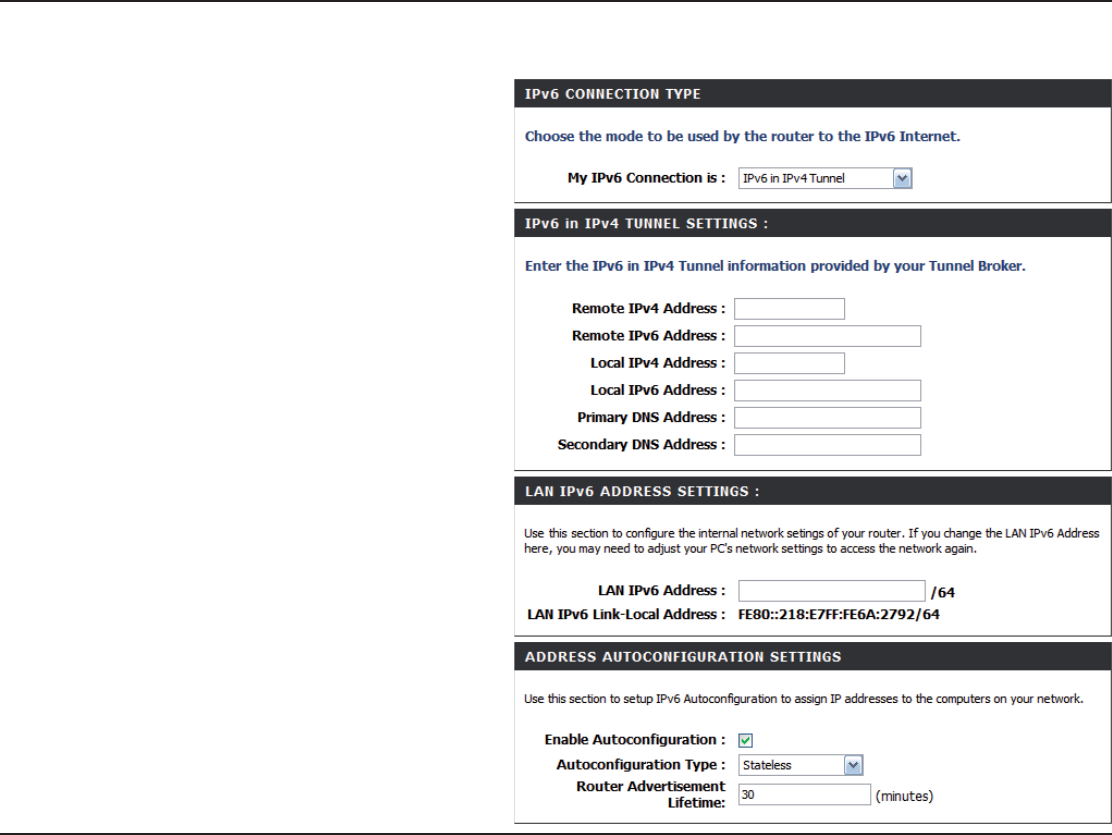
61D-Link DIR-652 User Manual
5GEVKQP%QPſIWTCVKQP
)0VIN)0V4UNNELING3TATELESS
Select IPv6 in IPv4 Tunnel from the drop-
down menu.
Enter the settings supplied by your Internet
provider (ISP).
Enter the LAN (local) IPv6 address for the
router.
Displays the Router’s LAN Link-Local
Address.
%JGEM VQ GPCDNG VJG #WVQEQPſIWTCVKQP
feature.
Select Stateful (DHCPv6) or Stateless.
Refer to the previous page for Stateful.
Enter the start IPv6 Address for the
DHCPv6 range for your local computers.
Enter the end IPv6 Address for the
DHCPv6 range for your local computers.
Enter the Router Advertisement Lifetime
(in minutes).
-Y)0V#ONNECTION
)0VIN)0V4UNNEL
3ETTINGS
,!.)0V!DDRESS
,!.,INK,OCAL!DDRESS
%NABLE!UTOCONlGURATION
!UTOCONlGURATION4YPE
)0V!DDRESS2ANGE3TART
)0V!DDRESS2ANGE%ND
Router Advertisement
,IFETIME
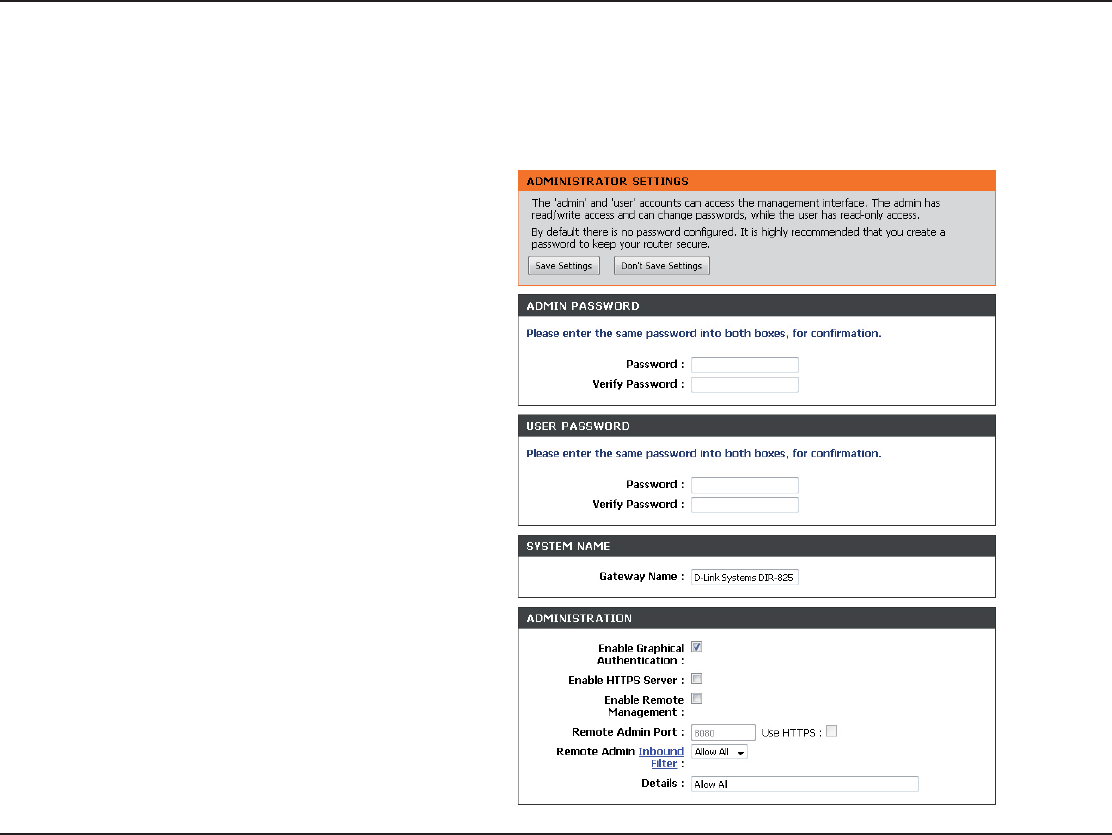
62D-Link DIR-652 User Manual
5GEVKQP%QPſIWTCVKQP
Administrator Settings
This page allows you to adjust the Admin and User account settings. The Admin account can view and change settings, while the User
account can only view settings and cannot make any changes. Only the admin account has the ability to change both admin and user
account passwords. After making your changes, click the 5CXG5GVVKPIU button.
Enter a new password for the Administrator
Login Name. The administrator can make
changes to the settings.
Enter the new password for the User login. If
you login as the User, you cannot change the
settings (you can only view them).
Enter a name for the DIR-652 router.
Enables a challenge-response test to require
users to type letters or numbers from a
distorted image displayed on the screen to
prevent online hackers and unauthorized
users from gaining access to your router’s
network settings.
Check to enable HTTPS to connect to the
router securely.
Remote management allows the DIR-652
VQDGEQPſIWTGFHTQOVJG+PVGTPGVD[CYGD
browser. A username and password is still
required to access the Web-Management
interface. In general, only a member of your
network can browse the built-in web pages
to perform Administrator tasks. This feature
enables you to perform Administrator tasks
from the remote (Internet) host.
!DMIN0ASSWORD
5SER0ASSWORD
'ATEWAY.AME
%NABLE'RAPHICAL
!UTHENTICATION
Enable HTTPS
3ERVER
Enable Remote
-ANAGEMENT
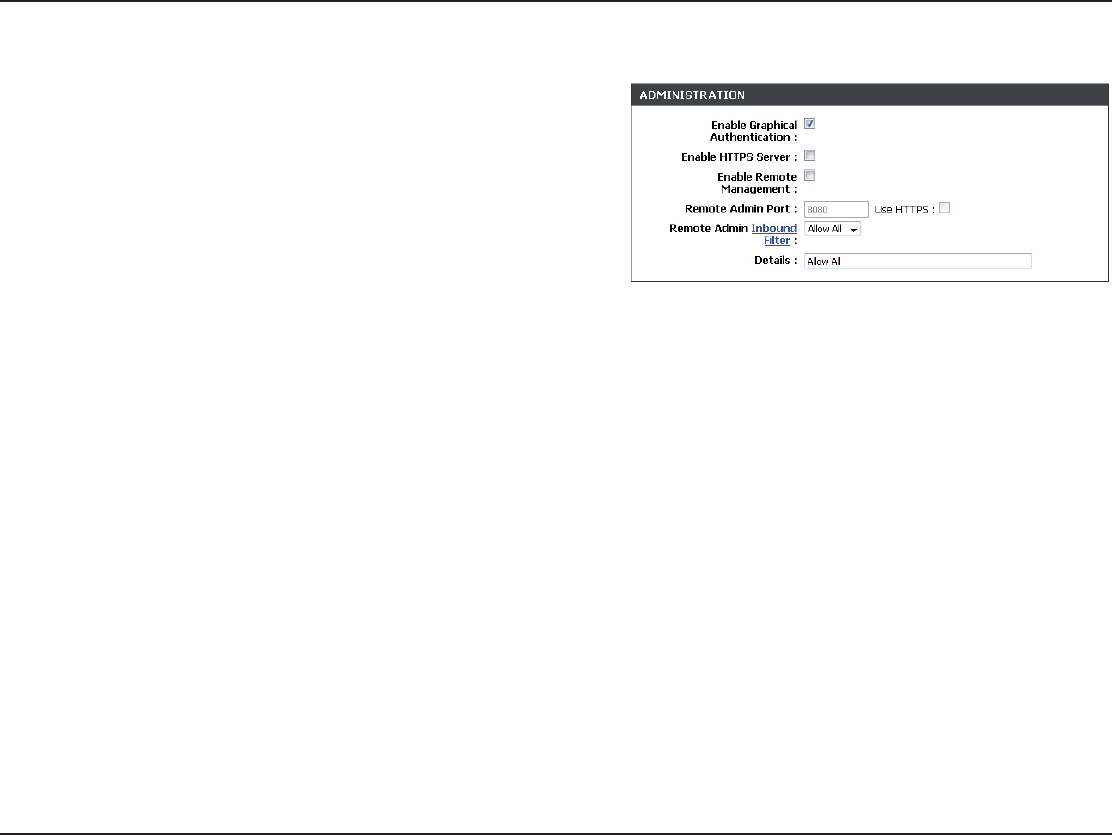
63D-Link DIR-652 User Manual
5GEVKQP%QPſIWTCVKQP
The port number used to access the DIR-
652.
'ZCORNGJVVRZZZZYJGTGCUZZZZ
is the Internet IP address of the DIR-652 and
8080 is the port used for the Web Management
interface. If you have enabled and checked,
you must enter as part of the URL to access
the router remotely.
;QWOC[UGNGEVő#NNQY#NNŒVQCNNQYCNNVTCHſE
QTő&GP[#NNŒVQFGP[CNNVTCHſE;QWOC[CNUQ
URGEKH[C[QWTQYPWUGTEQPſIWTGF+PDQWPF
Filter. To set an Inbound Filter, simply click
the Inbound Filter link and complete the
instructions on that page.
This area will display the Inbound Filter that
is currently in place.
2EMOTE!DMIN0ORT
Remote Admin
)NBOUND&ILTER
$ETAILS
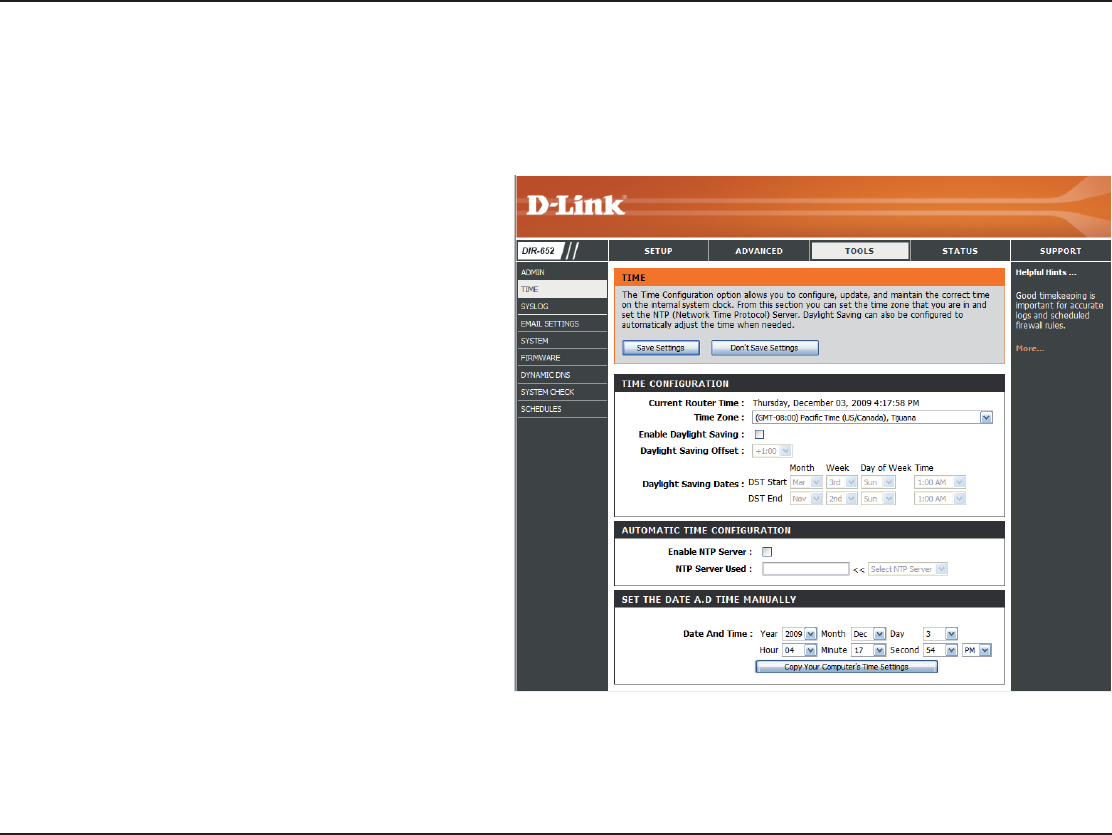
64D-Link DIR-652 User Manual
5GEVKQP%QPſIWTCVKQP
Time Settings
Select the Time Zone from the drop-down
menu.
To select Daylight Saving time manually, select
enabled or disabled, and enter a start date and
an end date for daylight saving time.
NTP is short for Network Time Protocol. NTP
synchronizes computer clock times in a network
of computers. Check this box to use a NTP
server. This will only connect to a server on the
Internet, not a local server.
Enter the NTP server or select one from the
drop-down menu.
To manually input the time, enter the values
KPVJGUGſGNFUHQTVJG;GCT/QPVJ&C[*QWT
Minute, and Second and then click Set Time.
You can also click #OPY9OUR#OMPUTERS4IME
Settings.
4IME:ONE
$AYLIGHT3AVING
Enable
.403ERVER
.403ERVER5SED
-ANUAL
6JG6KOG%QPſIWTCVKQPQRVKQPCNNQYU[QWVQEQPſIWTGWRFCVGCPFOCKPVCKPVJGEQTTGEVVKOGQPVJGKPVGTPCNU[UVGOENQEM(TQOVJKU
UGEVKQP[QWECPUGVVJGVKOG\QPGVJCV[QWCTGKPCPFUGVVJG6KOG5GTXGT&C[NKIJV5CXKPIECPCNUQDGEQPſIWTGFVQCWVQOCVKECNN[CFLWUV
the time when needed.
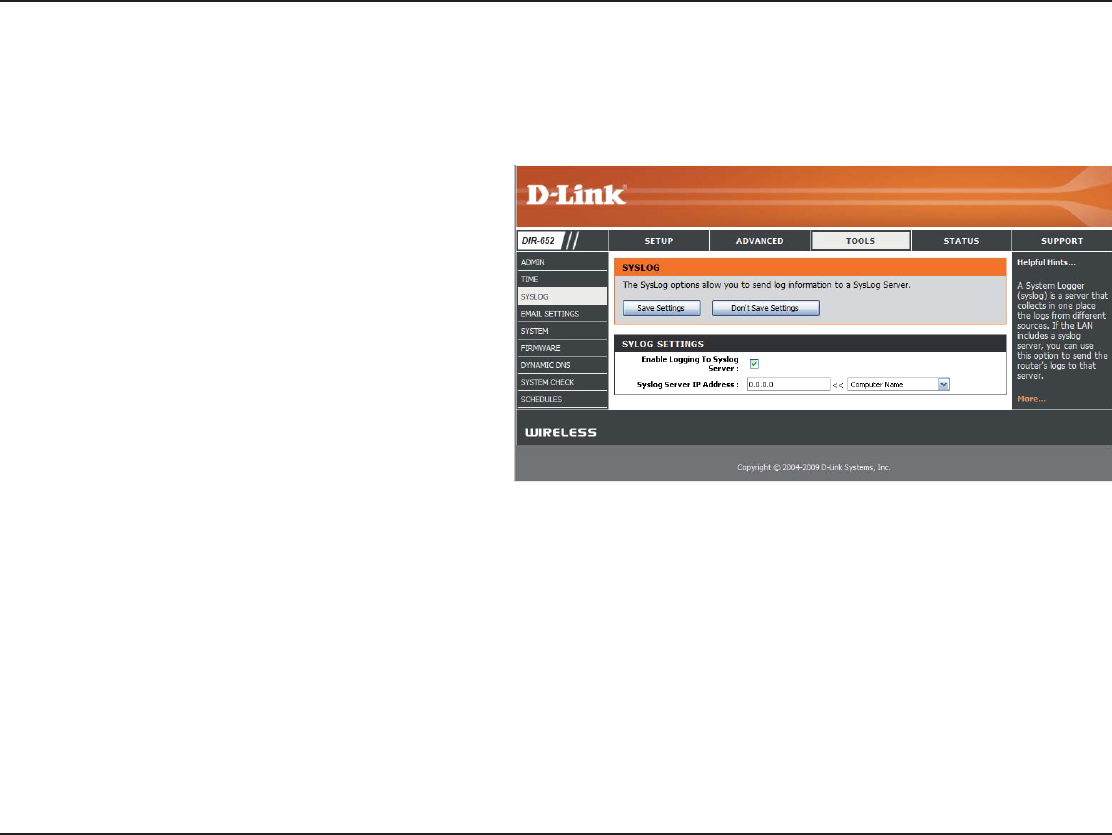
65D-Link DIR-652 User Manual
5GEVKQP%QPſIWTCVKQP
SysLog
The Broadband Router keeps a running log of events and activities occurring on the Router. You may send these logs to a SysLog server
on your network.
Enable Logging to
3YS,OG3ERVER
SysLog Server IP
!DDRESS
Check this box to send the router logs to a
SysLog Server.
The address of the SysLog server that will be
used to send the logs. You may also select
your computer from the drop-down menu (only
if receiving an IP address from the router via
DHCP).
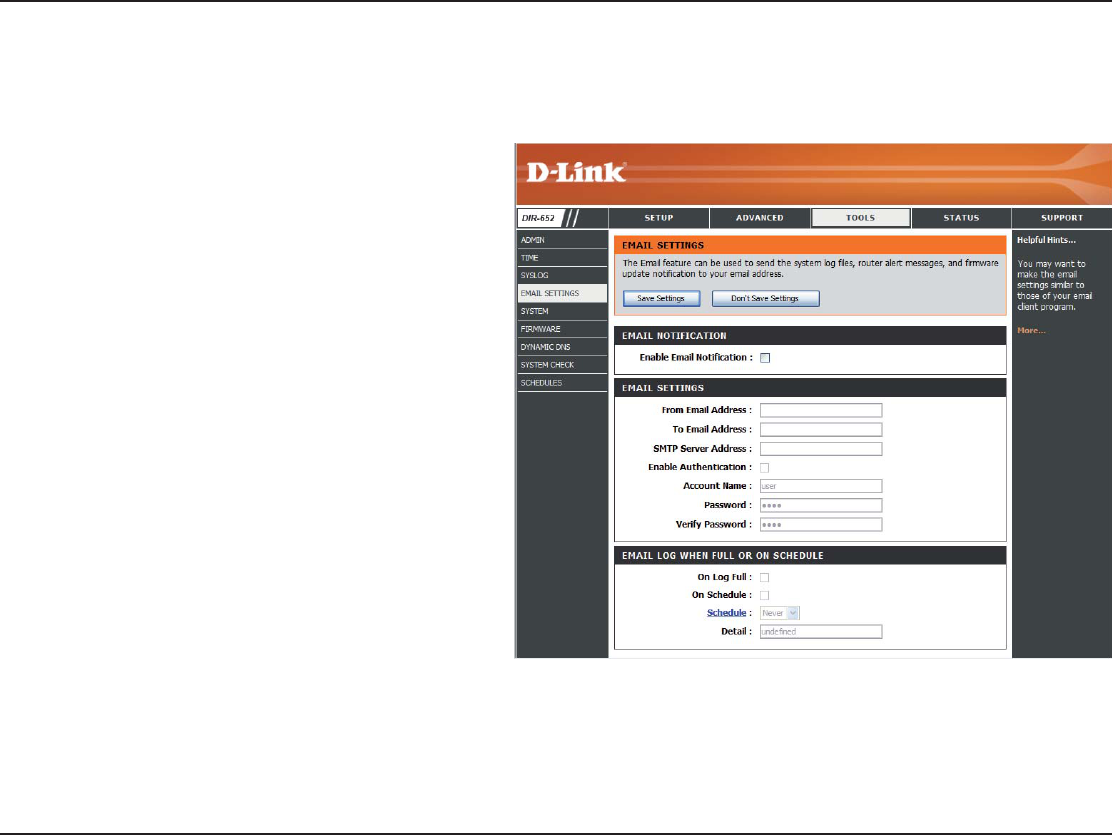
66D-Link DIR-652 User Manual
5GEVKQP%QPſIWTCVKQP
Email Settings
6JG GOCKN HGCVWTG ECP DG WUGF VQ UGPF VJG U[UVGO NQI ſNGU TQWVGT CNGTV OGUUCIGU CPF ſTOYCTG WRFCVG PQVKſECVKQP VQ [QWT GOCKN
address.
Enable Email
.OTIlCATION
&ROM%MAIL!DDRESS
4O%MAIL!DDRESS
SMTP Server
!DDRESS
Enable
!UTHENTICATION
!CCOUNT.AME
0ASSWORD
When this option is enabled, router activity logs
are e-mailed to a designated e-mail address.
This e-mail address will appear as the sender
YJGP[QWTGEGKXGCNQIſNGQTſTOYCTGWRITCFG
PQVKſECVKQPXKCGOCKN
Enter the e-mail address where you want the
e-mail sent.
Enter the SMTP server address for sending
e-mail. If your SMTP server requires
authentication, select this option.
Check this box if your SMTP server requires
authentication.
Enter your account for sending e-mail.
Enter the password associated with the
account. Re-type the password associated with
the account.
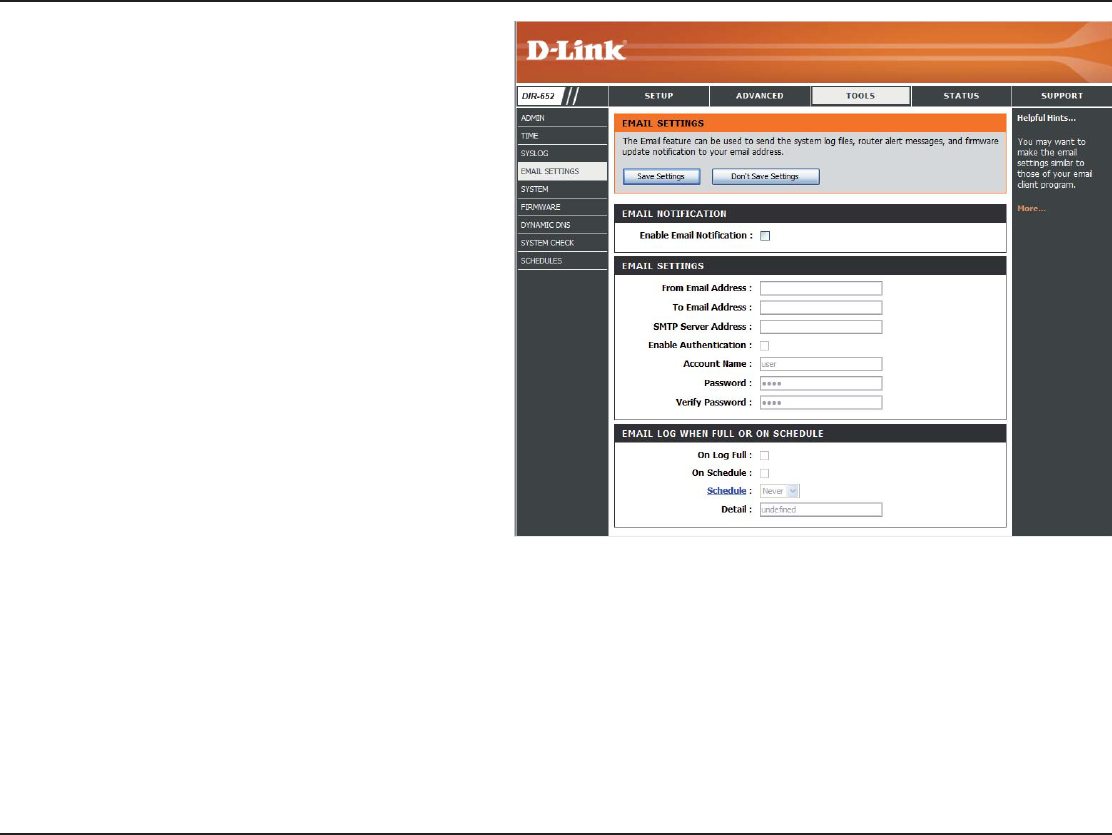
67D-Link DIR-652 User Manual
5GEVKQP%QPſIWTCVKQP
/N,OG&ULL
/N3CHEDULE
3CHEDULE
When this option is selected, logs will be sent
via e-mail when the log is full.
Selecting this option will send the logs via e-mail
according to schedule.
This option is enabled when On Schedule is
selected. You can select a schedule from the
NKUVQHFGſPGFUEJGFWNGU6QETGCVGCUEJGFWNG
go to 4OOLS3CHEDULES.
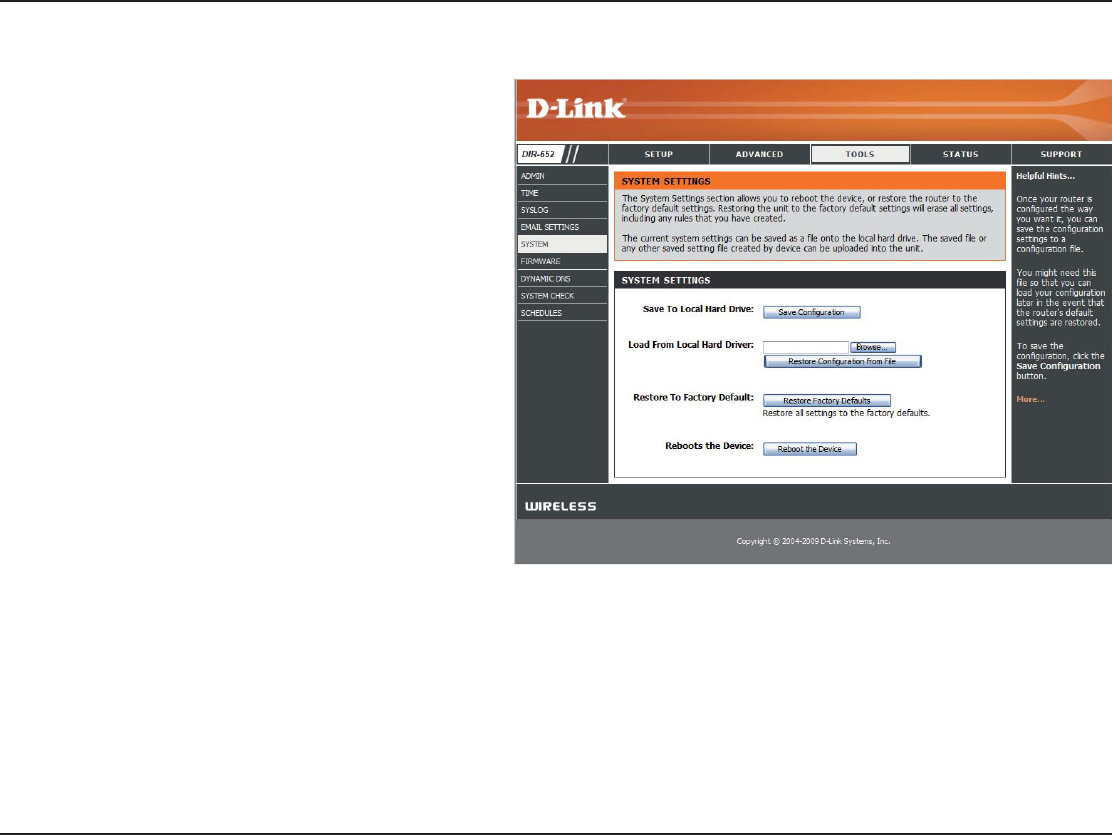
68D-Link DIR-652 User Manual
5GEVKQP%QPſIWTCVKQP
Use this option to save the current router
EQPſIWTCVKQPUGVVKPIUVQCſNGQPVJGJCTFFKUM
of the computer you are using. First, click the
5CXG DWVVQP ;QW YKNN VJGP UGG C ſNG FKCNQI
YJGTG[QWECPUGNGEVCNQECVKQPCPFſNGPCOG
for the settings.
Use this option to load previously saved
router configuration settings. First, use the
$TQYUG EQPVTQN VQ ſPF C RTGXKQWUN[ UCXG ſNG
QHEQPſIWTCVKQPUGVVKPIU6JGPENKEMVJG.QCF
button to transfer those settings to the router.
6JKUQRVKQPYKNNTGUVQTGCNNEQPſIWTCVKQPUGVVKPIU
back to the settings that were in effect at the
time the router was shipped from the factory.
Any settings that have not been saved will be
lost, including any rules that you have created. If
[QWYCPVVQUCXGVJGEWTTGPVTQWVGTEQPſIWTCVKQP
settings, use the Save button above.
Click to reboot the router.
Save to Local
(ARD$RIVE
Load from Local
(ARD$RIVE
Restore to
&ACTORY$EFAULT
2EBOOT$EVICE
System Settings
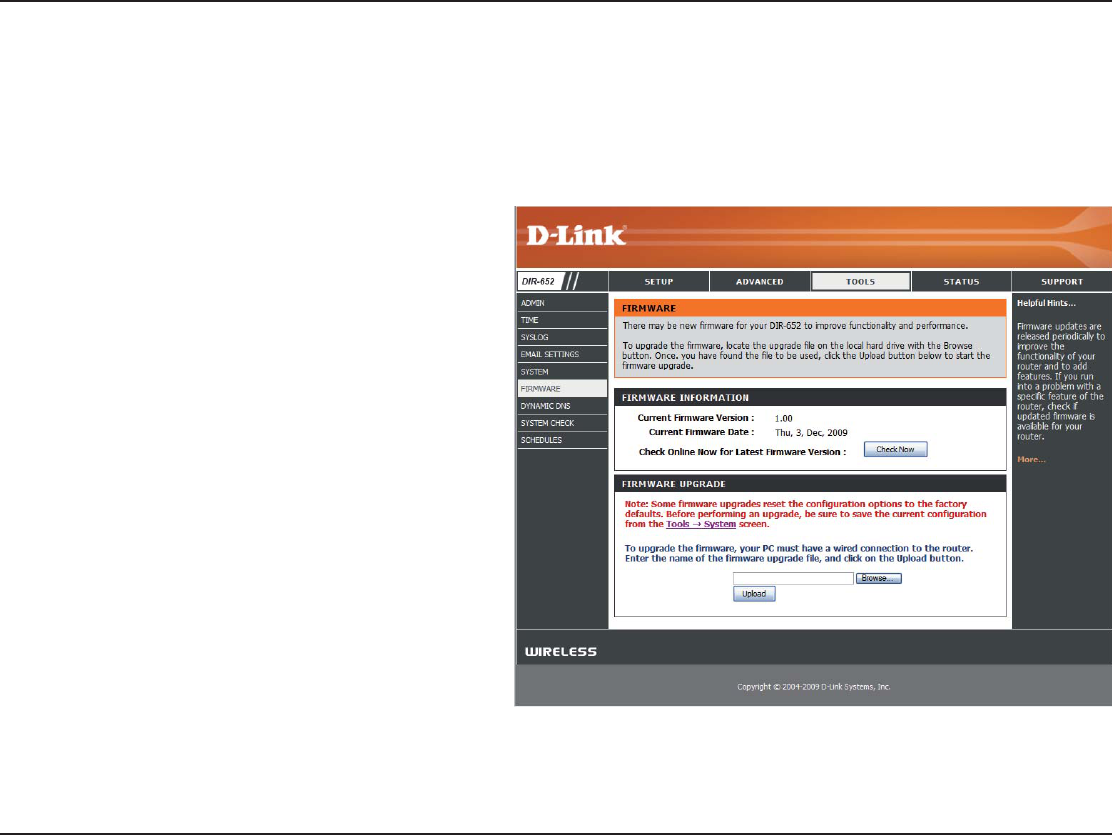
69D-Link DIR-652 User Manual
5GEVKQP%QPſIWTCVKQP
Click on #HECK /NLINE .OW FOR ,ATEST &IRMWARE
Version to find out if there is an updated
ſTOYCTGKHUQFQYPNQCFVJGPGYſTOYCTGVQ
your hard drive.
#HVGT[QWJCXGFQYPNQCFGFVJGPGYſTOYCTG
click BrowseVQNQECVGVJGſTOYCTGWRFCVGQP
your hard drive. Click 5PLOAD to complete the
ſTOYCTGWRITCFG
&IRMWARE5PGRADE
"ROWSE
5PDATE&IRMWARE
;QWECPWRITCFGVJGſTOYCTGQHVJG4QWVGTJGTG/CMGUWTGVJGſTOYCTG[QWYCPVVQWUGKUQPVJGNQECNJCTFFTKXGQHVJGEQORWVGT
Click on Browse VQNQECVGVJGſTOYCTGſNGVQDGWUGFHQTVJGWRFCVG2NGCUGEJGEMVJG&.KPMUWRRQTVUKVGHQTſTOYCTGWRFCVGUCVJVVR
UWRRQTVFNKPMEQO;QWECPFQYPNQCFſTOYCTGWRITCFGUVQ[QWTJCTFFTKXGHTQOVJG&.KPMUWRRQTVUKVG