D Link WA652A3 D-Link DWA-652 Xtreme N Notebook Adapter User Manual Manual 1
D Link Corporation D-Link DWA-652 Xtreme N Notebook Adapter Manual 1
D Link >
Contents
- 1. Manual 1
- 2. Manual 2
- 3. Manual 3
Manual 1
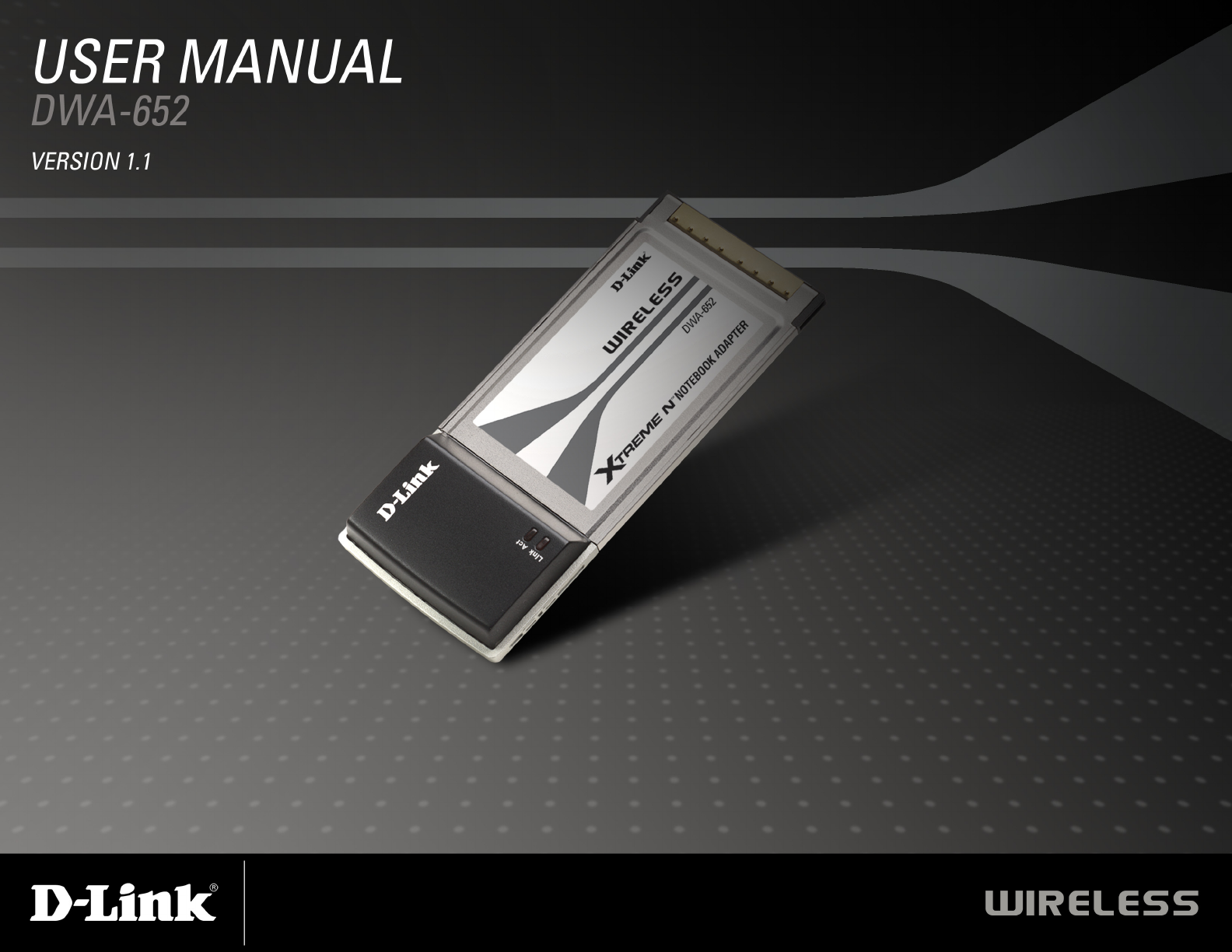
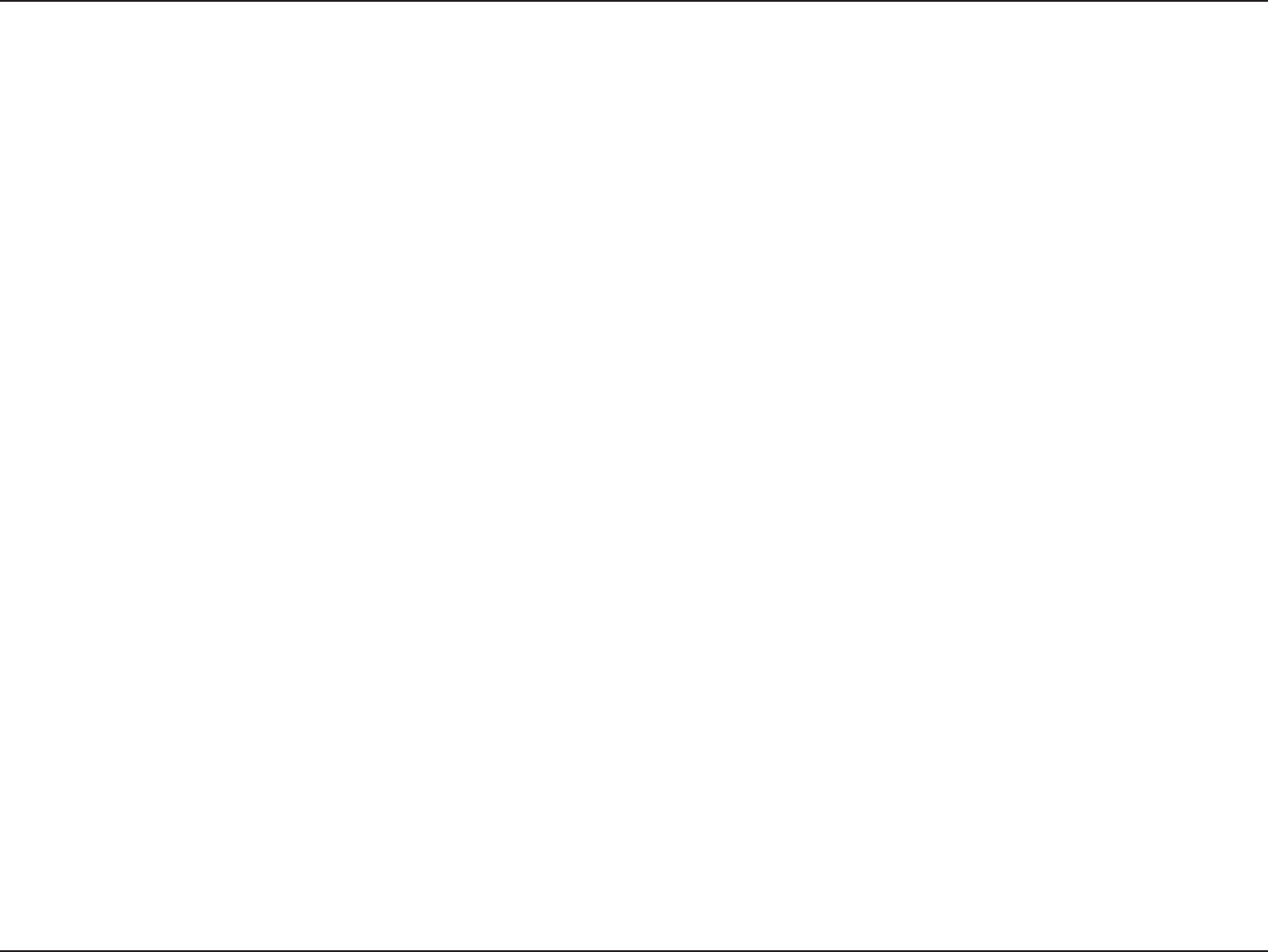
2D-Link DWA-652 User Manual
Table of Contents
Product Overview ........................................................3
Package Contents....................................................3
System Requirements ............................................. 3
Introduction ..............................................................4
Features ...................................................................5
Hardware Overview .................................................6
Installation ....................................................................7
Getting Started ........................................................7
Remove Existing Installations ............................ 7
Disable Other Wireless Adapters .......................8
Wireless Installation Considerations ......................10
Adapter Installation ................................................11
Configuration ............................................................. 17
D-Link Wireless Connection Manager ................... 17
Wireless Networks ...........................................18
Wi-Fi® Protected Setup (WPS) ......................... 19
My Wireless Networks ..................................... 22
Add Profile ...................................................23
Modify Profile ...............................................24
Support ............................................................25
About ...............................................................26
Connect to a Wireless Network ................................ 27
Using Windows® Vista™ ..........................................27
Using Windows XP ................................................ 29
Wireless Security .......................................................30
What is WPA™? ......................................................30
Configure WPA/WPA2™-Personal ..........................31
Using the D-Link Connection Manager ............31
Using Windows Vista .......................................33
Using the Windows XP Utility ...........................35
Configure WPA/WPA2-Enterprise ..........................37
Using the D-Link Connection Manager ............37
Configure 802.1x (RADIUS) .................................. 38
Using the D-Link Utility ....................................38
Troubleshooting ......................................................... 39
Wireless Basics ......................................................... 43
Wireless Modes ..................................................... 47
Networking Basics .................................................... 48
Check your IP address ..........................................48
Windows XP/2000 Users .................................48
Windows Vista Users ....................................... 48
Statically Assign an IP address ............................. 49
Windows XP/2000 Users .................................49
Windows Vista Users ....................................... 50
Technical Specifications ........................................... 51
Contacting Technical Support .................................. 52
Warranty .....................................................................53
Registration ................................................................59
Table of Contents
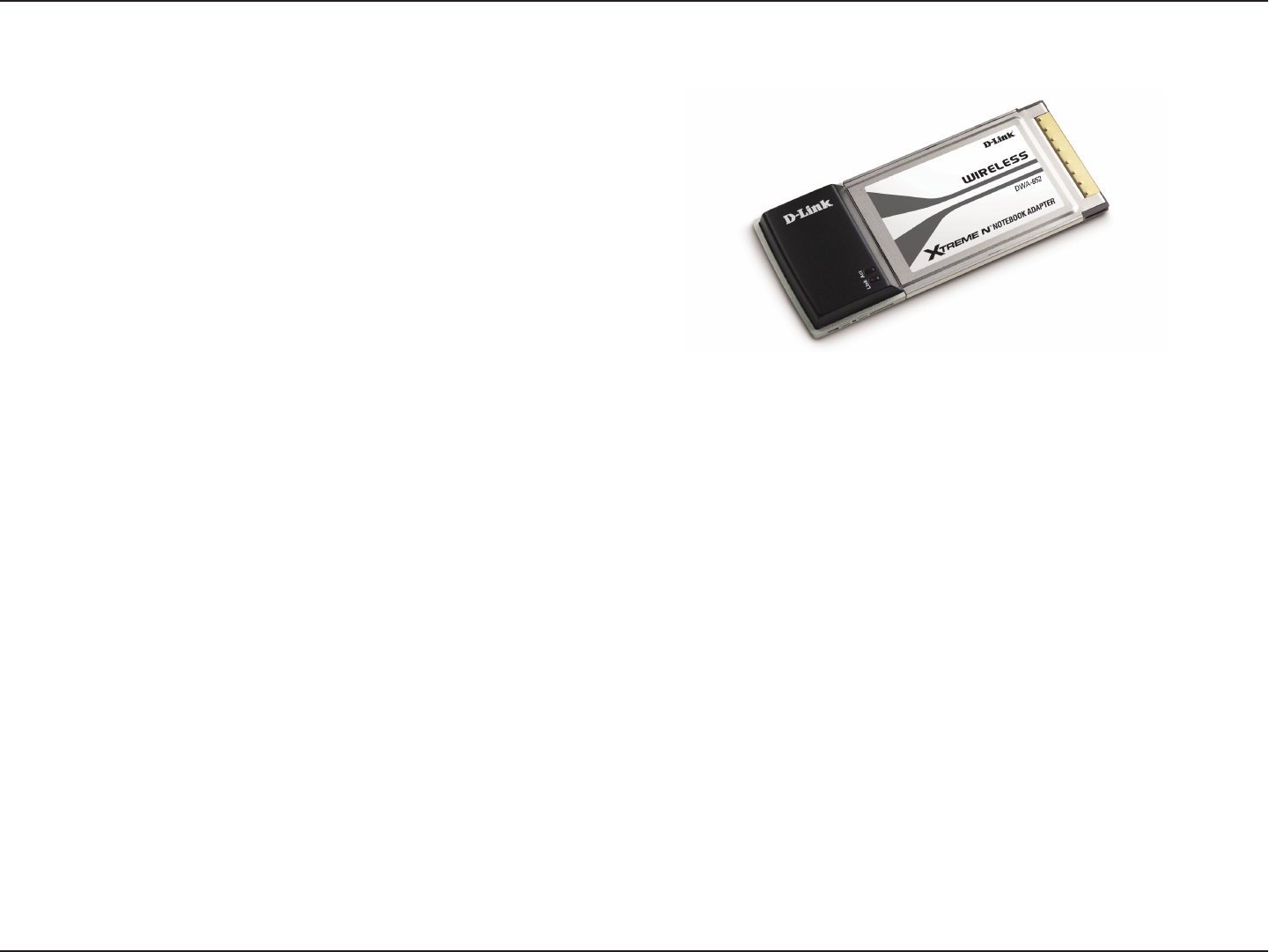
3D-Link DWA-652 User Manual
Section 1 - Product Overview
• D-Link DWA-652 Xtreme N™ Notebook Adapter
• Manual and Warranty on CD
• D-Link Wireless Connection Manager on CD
• Quick Installation Guide
System Requirements
• A computer or laptop with an available 32-bit CardBus slot
• Windows Vista®, XP (Service Pack 2), or 2000 (Service Pack 4)
• CD-ROM Drive
• 300MHz processor and at least 64MB of RAM
• A draft 802.11n or 802.11g access point or wireless router
Product Overview
Package Contents
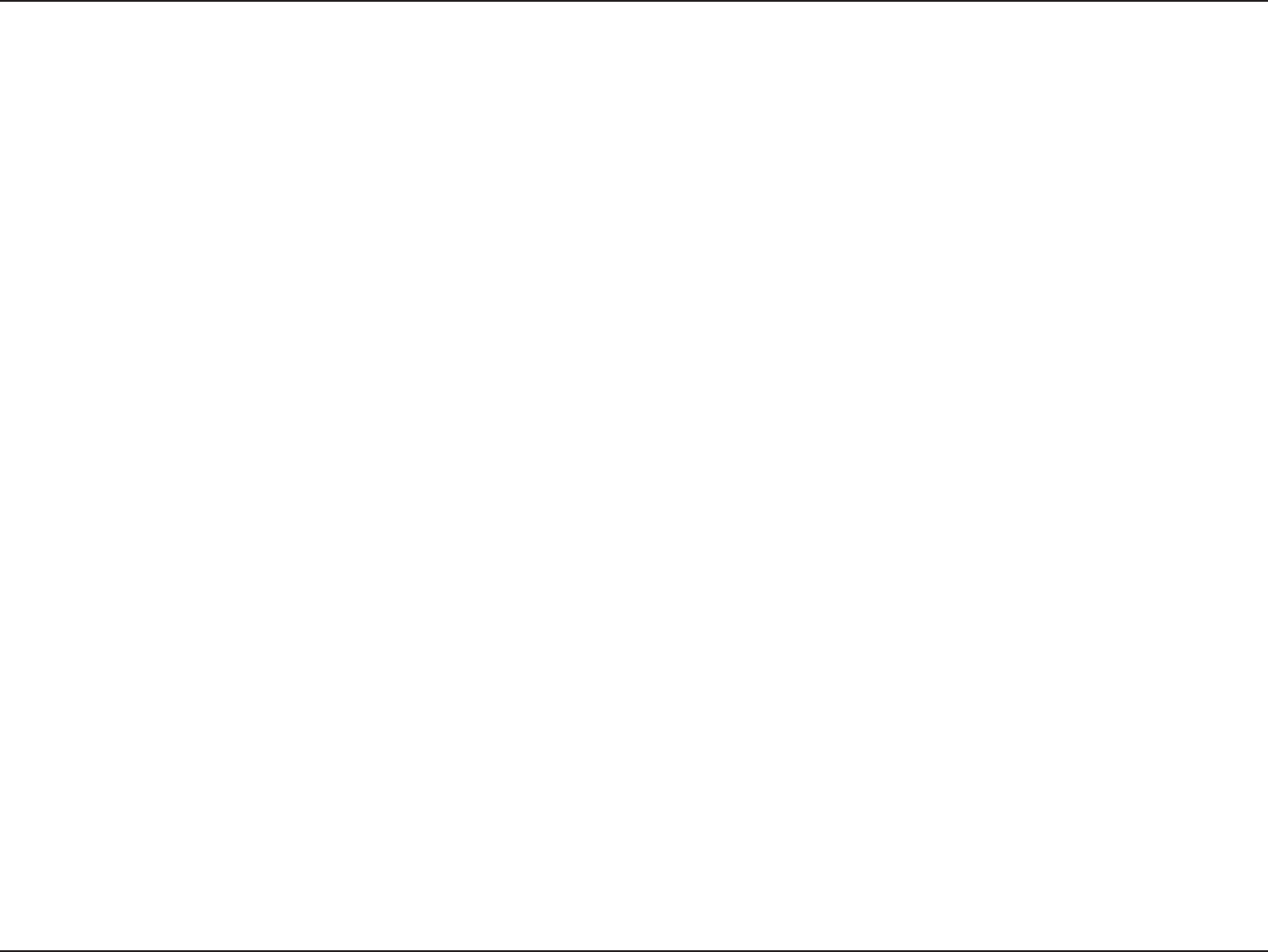
4D-Link DWA-652 User Manual
Section 1 - Product Overview
Introduction
The D-Link Xtreme N™ Notebook Adapter (DWA-652) is a draft 802.11n client device that delivers unrivaled wireless
performance for your notebook computer. With the DWA-652, you can add or upgrade your notebook’s wireless
connectivity without having to purchase a new notebook. Once connected, access your network’s high-speed Internet
connection while sharing photos, files, music, video, printers, and storage. Get a better Internet experience with a faster
wireless connection so you can enjoy digital phone calls, gaming, downloading, and video streaming.
Powered by Xtreme N™ technology, the DWA-652 provides a faster wireless connection and superior reception than
802.11g*. The DWA-652 is designed for use in bigger homes and for those that demand higher networking. Maximize
wireless performance by connecting this notebook adapter to a Xtreme N™ router and stay connected from virtually
anywhere in the home. This notebook adapter supports WPA and WPA2 encryption to prevent outside intrusion and
protect your personal information from being exposed.
D-Link’s Quick Setup Wizard guides you step-by-step through the installation process. The D-Link Wireless Manager
is included with this product to keep track of all your most frequently accessed networks.
With unmatched wireless performance, reception, and security protection, the D-Link Xtreme N™ Notebook Adapter
(DWA-652) is the best choice for easily adding or upgrading wireless connectivity to your notebook computer.
* Maximum wireless signal rate derived from IEEE Standard 802.11g and Draft 802.11n specifications. Actual data throughput will vary. Network
conditions and environmental factors, including volume of network traffic, building materials and construction, and network overhead, lower actual
data throughput rate. Environmental conditions will adversely affect wireless signal range.
** All devices in the wireless network must be enabled with D-Link Xtreme N™ Technology
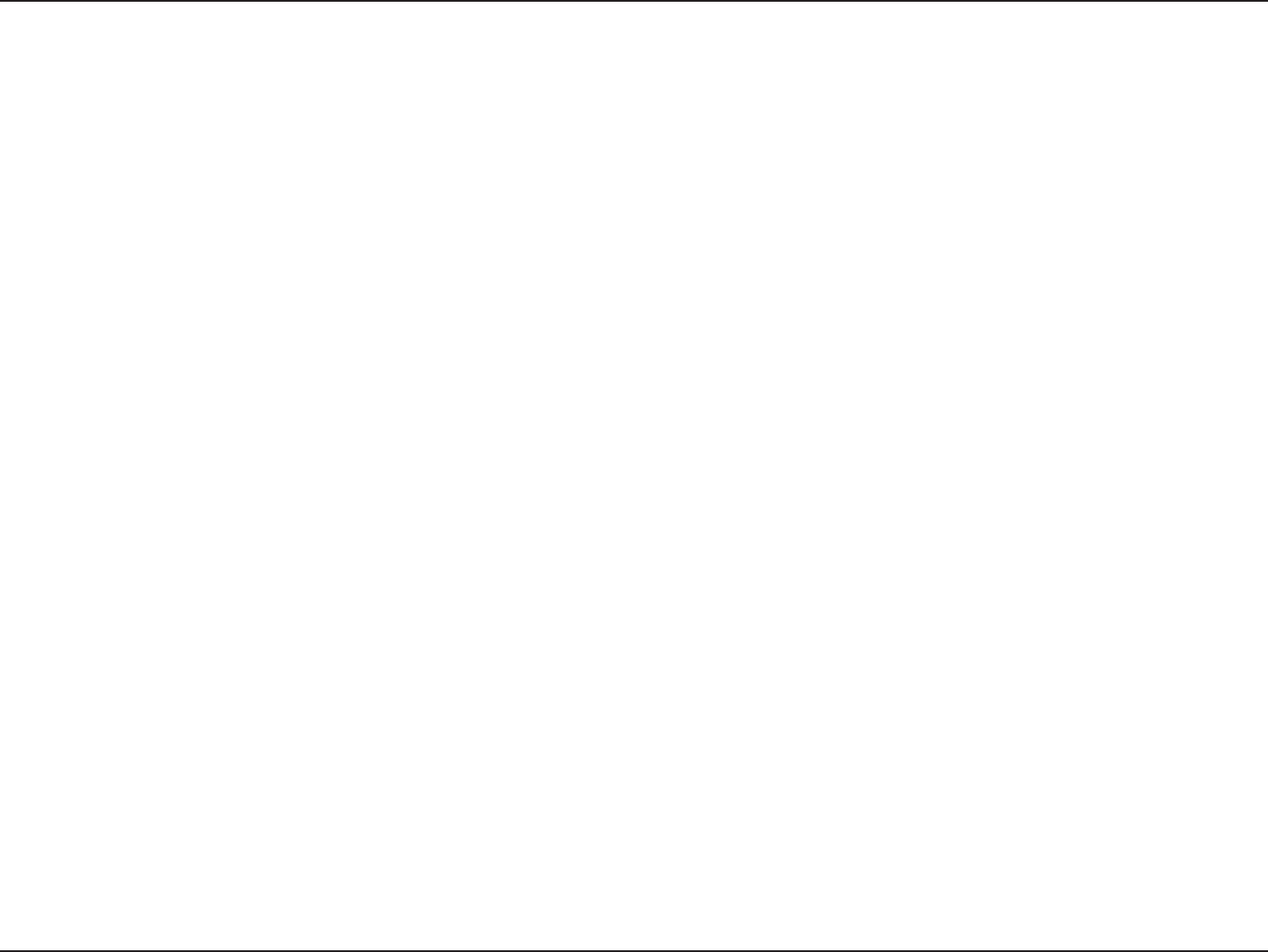
5D-Link DWA-652 User Manual
Section 1 - Product Overview
Features
• Faster Wireless Networking - Enable wireless connectivity on your notebook computer with the
DWA-652. With the performance of D-Link’s Xtreme N™ line of wireless products, the DWA-652 delivers
an unsurpassed wireless experience. Perform multiple network tasks at once with the speed provided
by this Wireless Adapter.
• Compatible with 802.11g Devices - Fully compatible with the 802.11g standard, the DWA-652 can connect
with existing 802.11g compliant routers, access points and cards. That means you can still communicate
with colleagues and friends while you have the ability to link to even more wireless networks.
• Better Security with 802.1x and WPA - With the DWA-652 in your laptop PC you can securely connect
to a wireless network using 802.1x for wireless authentication, as well as WPA (Wi-Fi Protected Access)
providing you a much higher level of security for your data and communication than has previously been
available.
• 32-bit Cardbus Performance/Plug & Play Connectivity - The DWA-652 is a powerful 32-bit Notebook
Adapter that installs quickly and easily into laptop PCs, and when used with other D-Link Xtreme N™
products will automatically connect to the network out of the box.
• Total Performance - Upgrade your notebook with the latest draft 802.11n technology.
• Total Wireless Protection - Connect to secure wireless networks using WPA and WPA2.
• Total Connection - Get reception throughout your home by connecting to a Xtreme N™ router.

6D-Link DWA-652 User Manual
Section 1 - Product Overview
Hardware Overview
Activity LED
A blinking light indicates data
is being transmitted.
Link LED
A steady light indicates a
connection to a wireless
network.
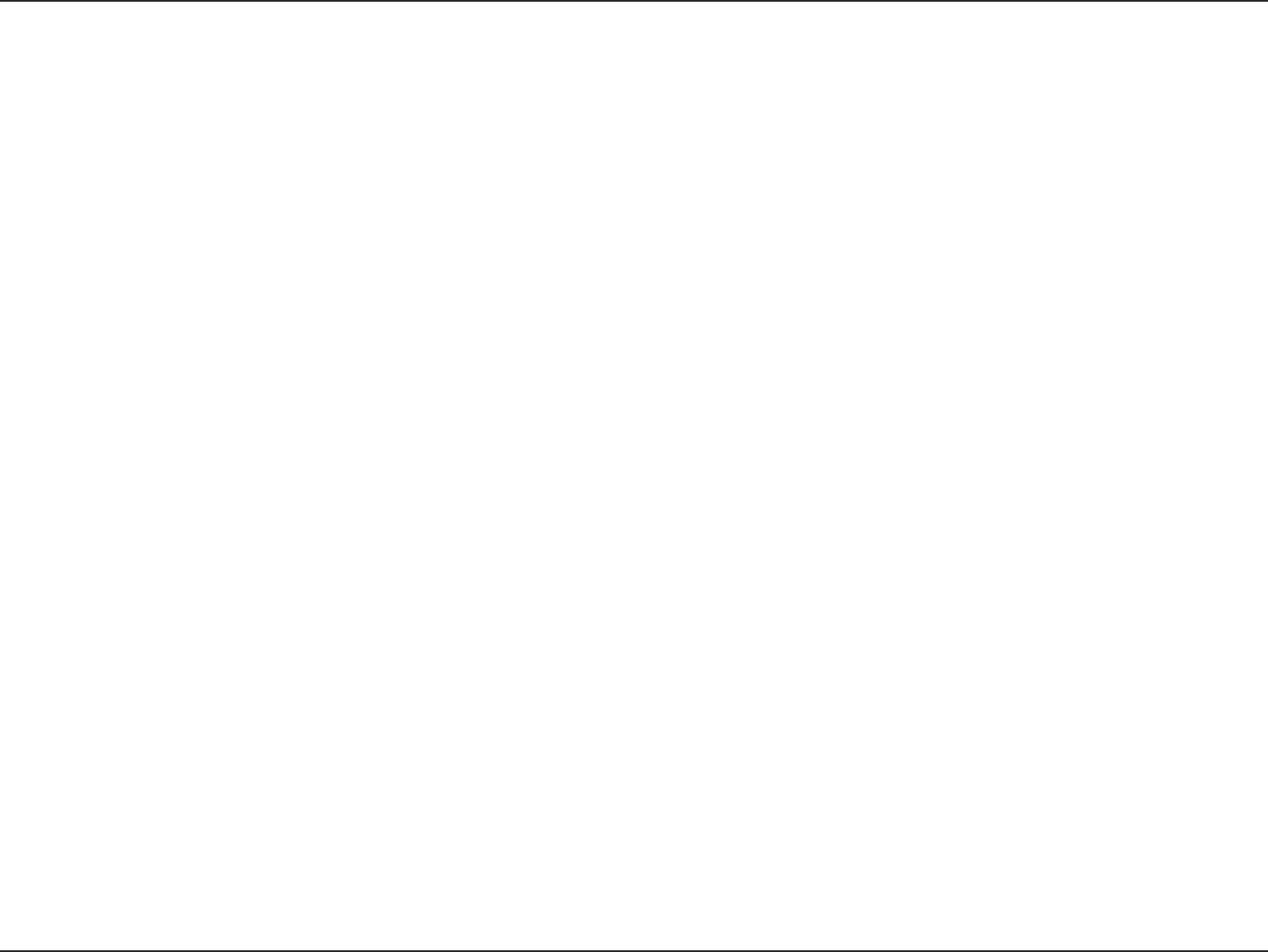
7D-Link DWA-652 User Manual
Section 2 - Installation
Getting Started
Installation
This section will walk you through the installation process. If you have a built-in wireless adapter, please disable it in
device manager before installing your D-Link adapter. Also, if you have previously installed another wireless adapter,
please make sure any software is uninstalled.
Before installing your new D-Link wireless adapter, please verify the following:
• Remove any previous installations of wireless adapters
• Disable any built-in wireless adapters
• Verify the settings such as the SSID and security settings of the network(s) you want to connect to
Remove Existing Installations
If you’ve installed a different manufacture’s adapter or a different model D-Link adapter, make sure the software is
uninstalled before installing the new software. Some utilities may cause a conflict with the new software. If you plan
to use multiple adapters at different times, make sure the utilities are not set to load when your computer boots up.
Windows® XP users may use the built-in wireless utility for all adapters.
To remove any old software:
Windows® XP/Vista users: Click Start > Control Panel > Add or Remove Programs.
Windows® 2000 users: Click Start > Settings > Control Panel > Add or Remove Programs.
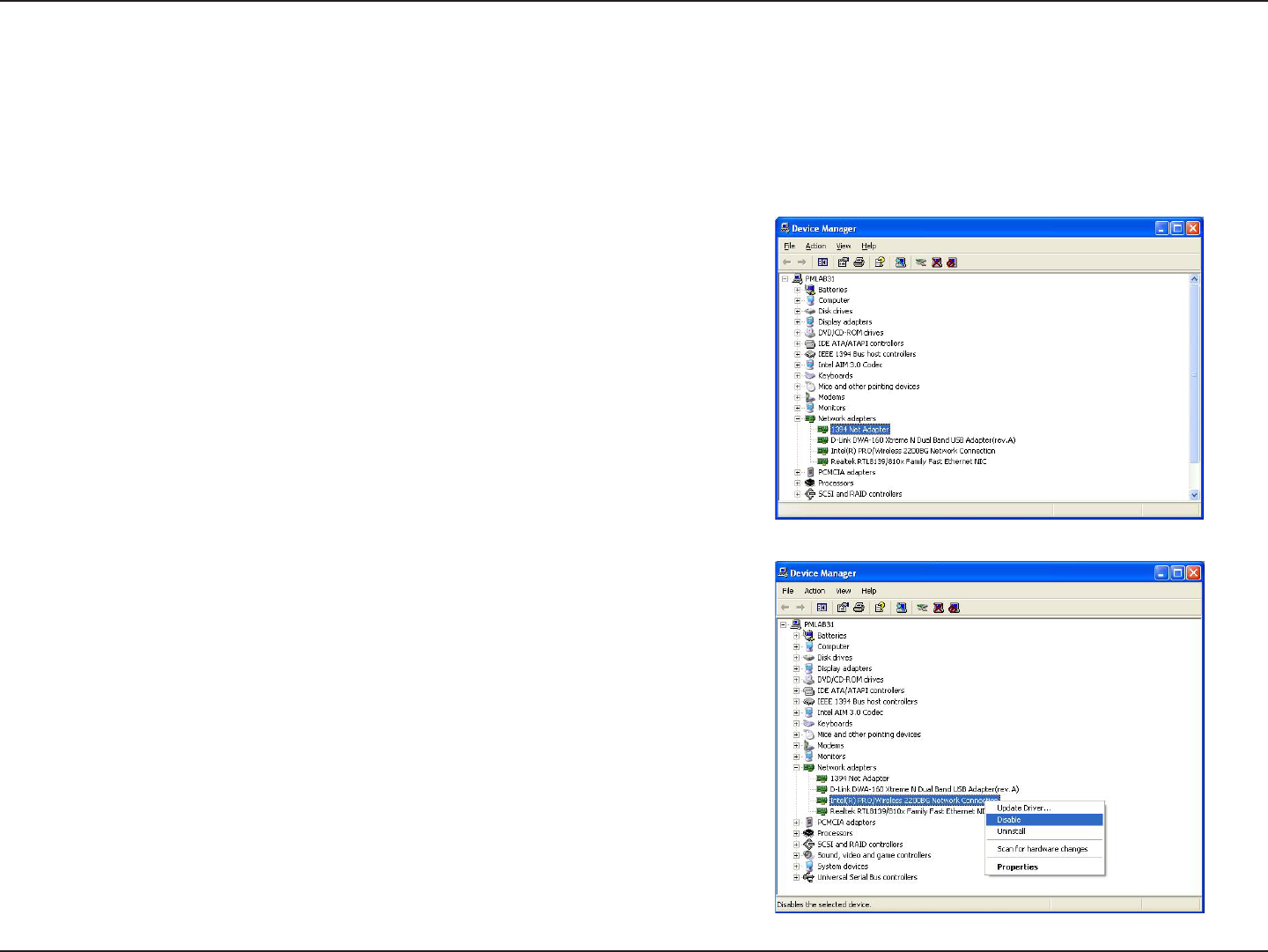
8D-Link DWA-652 User Manual
Section 2 - Installation
Disable Other Wireless Adapters
Most newer laptops may include a built-in wireless adapter. To prevent any conflicts with the D-Link wireless adapter,
it is recommended to disable the wireless adapter (as well as any unused Ethernet adapters).
From the desktop, right-click on the My Computer icon and select
Properties.
Click the Hardware tab and then click Device Manager. Scroll down
the list and click the + sign to the left of Network Adapters.
Right-click the adapter you would like to disable and select
Disable.
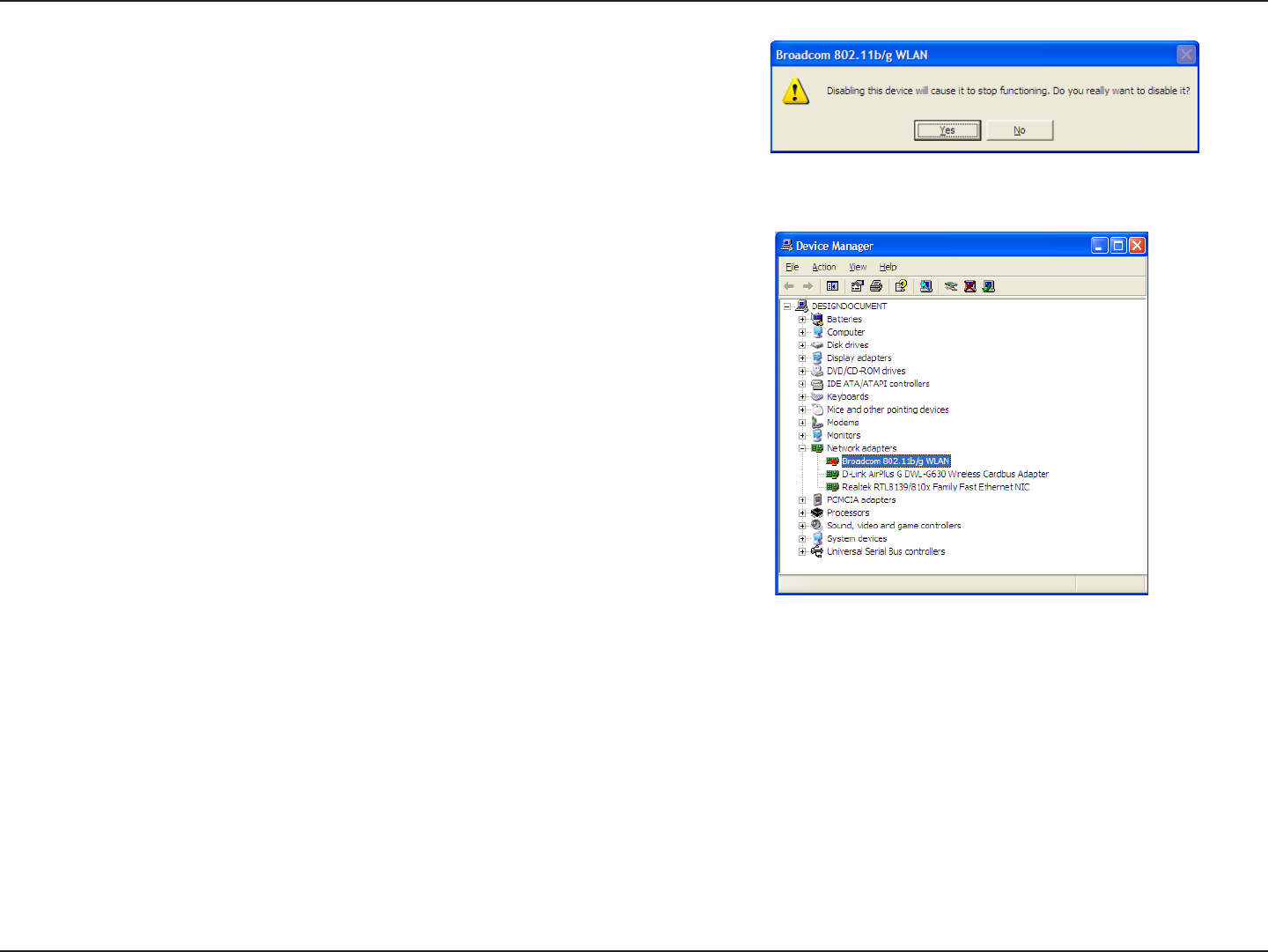
9D-Link DWA-652 User Manual
Section 2 - Installation
Click Yes to disable the adapter.
The adapter is now disabled. When disabled, a red X will be
displayed.
Disabling the adapter will not remove the drivers. If you would like
to use the adapter, simply right-click it and select Enable.

10D-Link DWA-652 User Manual
Section 2 - Installation
Wireless Installation Considerations
The D-Link wireless adapter lets you access your network using a wireless connection from virtually anywhere within
the operating range of your wireless network. Keep in mind, however, that the number, thickness and location of walls,
ceilings, or other objects that the wireless signals must pass through, may limit the range. Typical ranges vary depending
on the types of materials and background RF (radio frequency) noise in your home or business. The key to maximizing
wireless range is to follow these basic guidelines:
1. Keep the number of walls and ceilings between the D-Link adapter and other network devices to a
minimum - each wall or ceiling can reduce your adapter’s range from 3-90 feet (1-30 meters.) Position
your devices so that the number of walls or ceilings is minimized.
2. Be aware of the direct line between network devices. A wall that is 1.5 feet thick (.5 meters), at a
45-degree angle appears to be almost 3 feet (1 meter) thick. At a 2-degree angle it looks over 42 feet
(14 meters) thick! Position devices so that the signal will travel straight through a wall or ceiling (instead
of at an angle) for better reception.
3. Building Materials make a difference. A solid metal door or aluminum studs may have a negative effect on
range. Try to position access points, wireless routers, and computers so that the signal passes through
drywall or open doorways. Materials and objects such as glass, steel, metal, walls with insulation, water
(fish tanks), mirrors, file cabinets, brick, and concrete will degrade your wireless signal.
4. Keep your product away (at least 3-6 feet or 1-2 meters) from electrical devices or appliances that
generate RF noise.
5. If you are using 2.4GHz cordless phones or X-10 (wireless products such as ceiling fans, lights, and
home security systems), your wireless connection may degrade dramatically or drop completely. Make
sure your 2.4GHz phone base is as far away from your wireless devices as possible. The base transmits
a signal even if the phone in not in use.

11D-Link DWA-652 User Manual
Section 2 - Installation
Warning: Do NOT install the DWA-652 Xtreme N™ Notebook Adapter into your computer before installing the
driver software from the D-Link CD.
Turn on the computer and Insert the D-Link DWA-652 Driver CD in the CD-ROM drive.
If the CD Autorun function does not automatically start on your computer, go to Start > Run. In the run box type
“D:\DWA652.exe” (where D: represents the drive letter of your CD-ROM drive).
When the autorun screen appears, click Install Drivers.
Adapter Installation
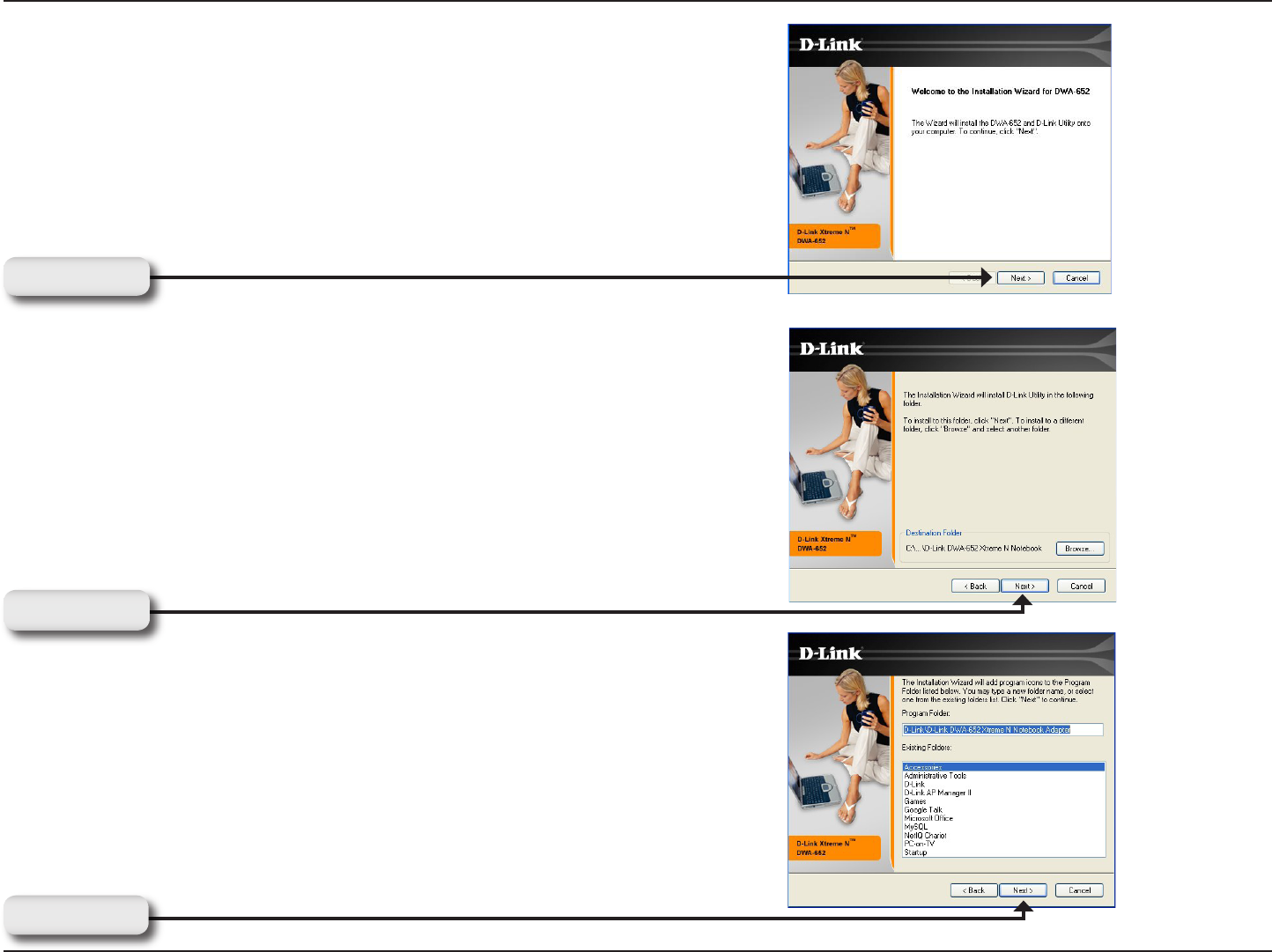
12D-Link DWA-652 User Manual
Section 2 - Installation
The InstallShield Wizard window will appear.
By default setup will install to the default location: C:\Program
Files\D-Link\DWA-652 Xtreme N Notebook, where C: represents
the drive letter of your hard drive. To install to a different location
click Browse and specify the location.
Select the Program Files folder location.
Click Next
Click Next
Click Next
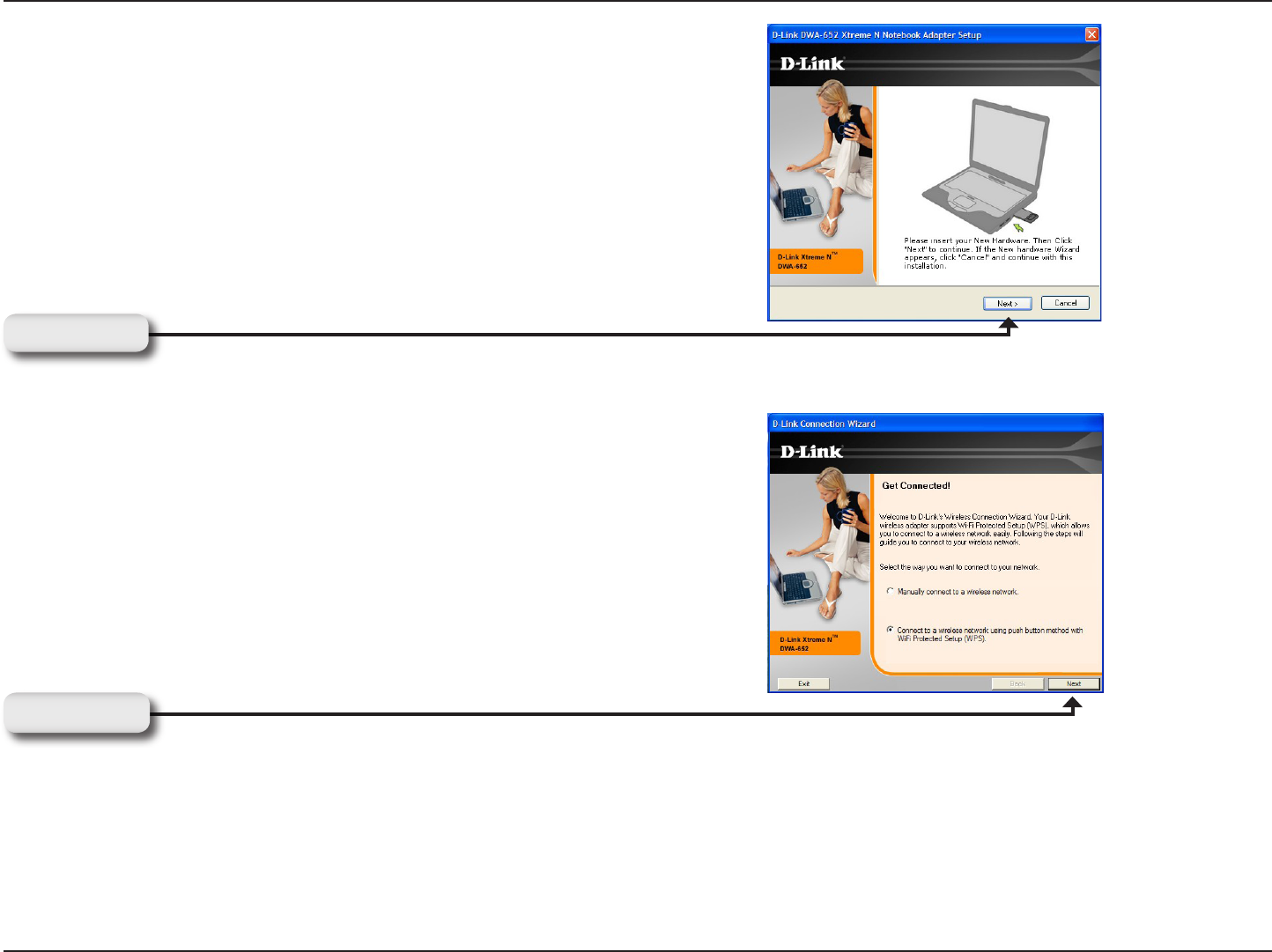
13D-Link DWA-652 User Manual
Section 2 - Installation
The Wireless Connection Wizard will now appear.
If you want to manually connect to a wireless network, refer to
page 15. The following instructions will connect you to a wireless
network using Wi-Fi® Protected Setup (WPS).
Insert the adapter into an available USB port on your computer.
If the Found New Hardware Wizard appears, click Cancel.
Click Next
Click Next
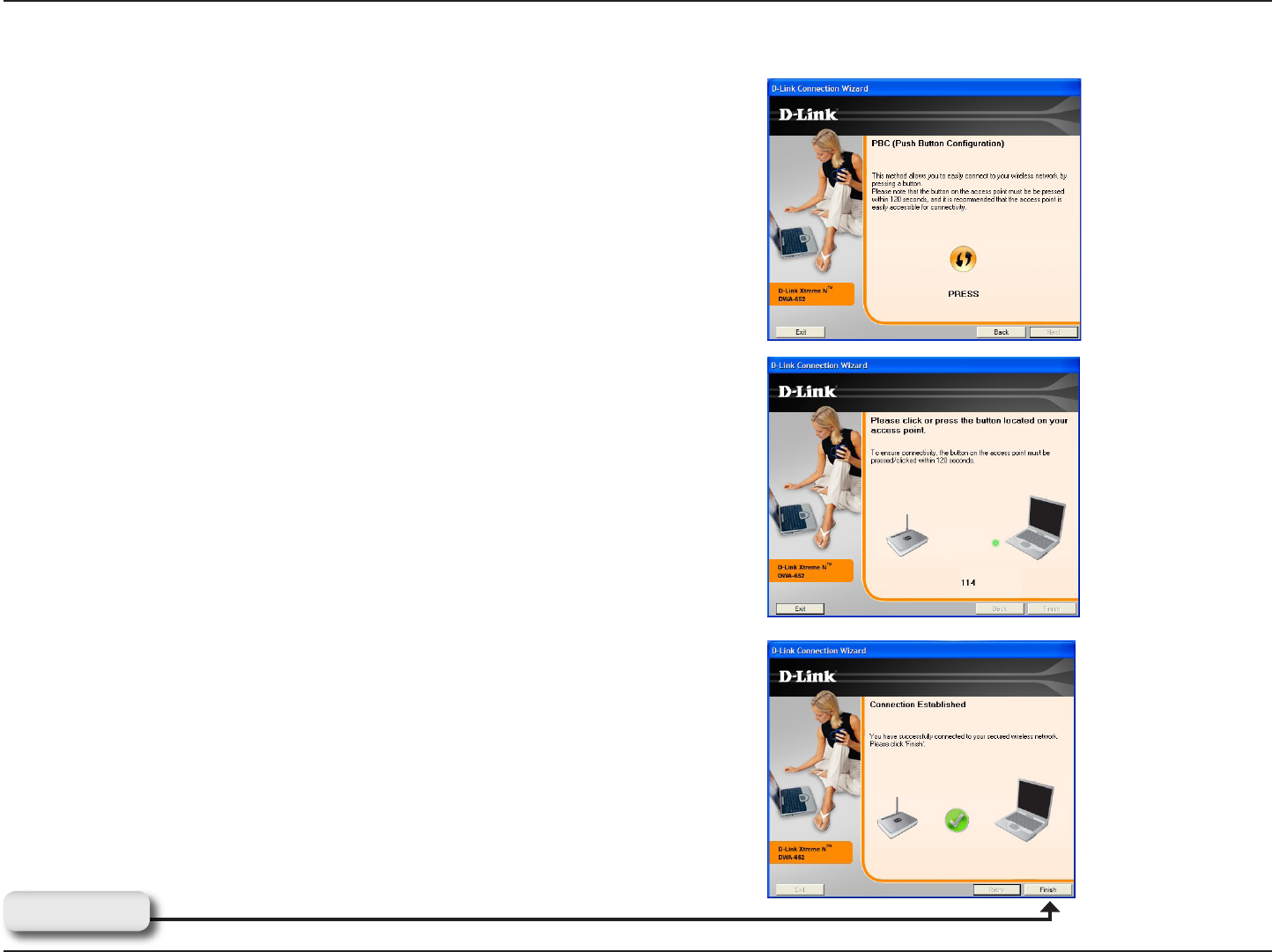
14D-Link DWA-652 User Manual
Section 2 - Installation
To connect to your network using the WPS push button
configuration method, click the virtual button as shown in the
screenshot.
Press the WPS button on your access point or wireless router
within 2 minutes to establish connectivity.
When this screen appears, you have successfully connected to
your wireless network. Click Next to complete your setup.
Click Next
Push Button Configuration (PBC)