D Link WA652A3 D-Link DWA-652 Xtreme N Notebook Adapter User Manual Manual 3
D Link Corporation D-Link DWA-652 Xtreme N Notebook Adapter Manual 3
D Link >
Contents
- 1. Manual 1
- 2. Manual 2
- 3. Manual 3
Manual 3
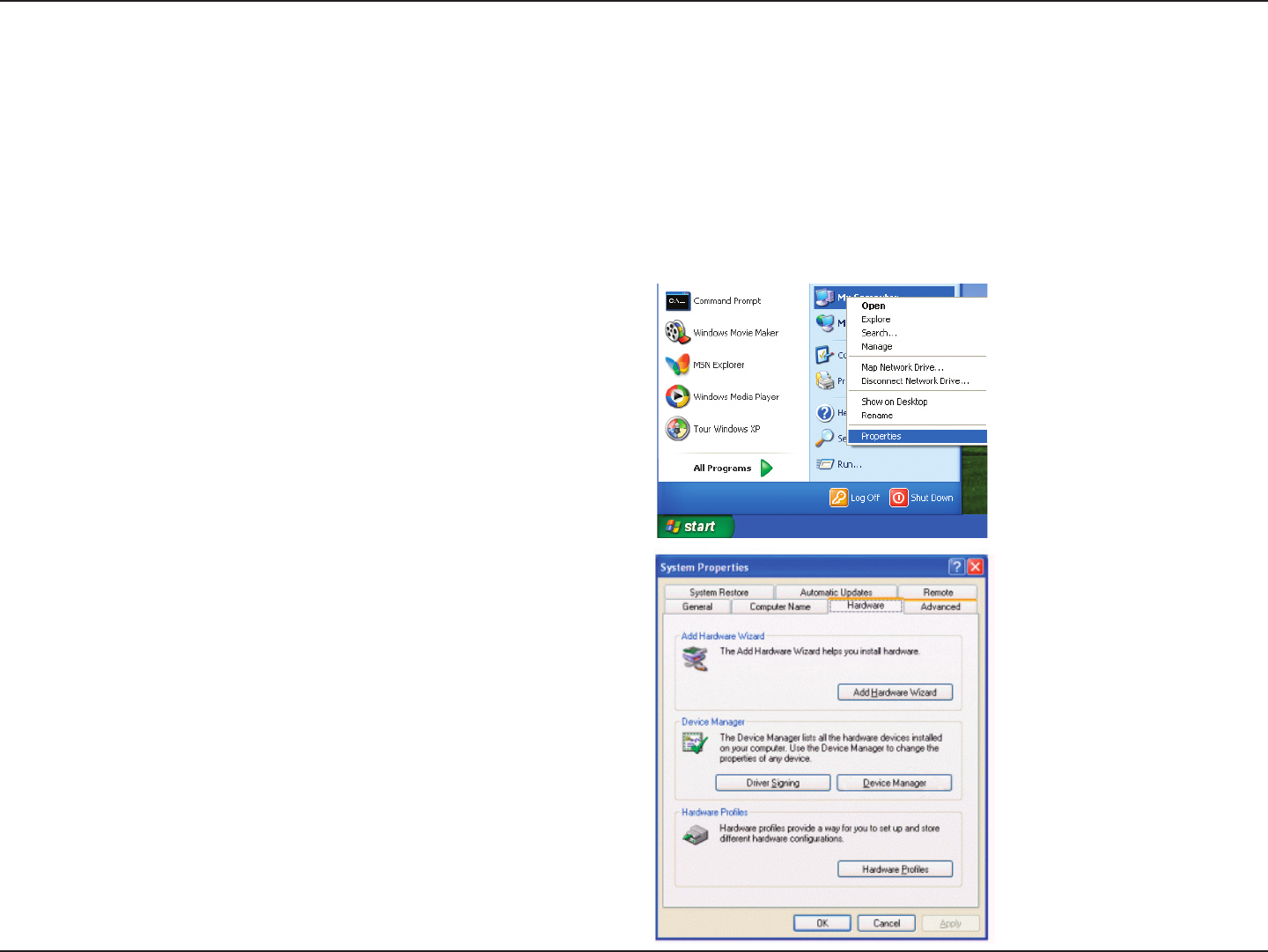
39D-Link DWA-652 User Manual
Section 5 - Troubleshooting
Troubleshooting
1. How do I know if my adapter is installed properly?
Select the Hardware Tab.
This chapter provides solutions to problems that can occur during the installation and operation of the DWA-652. Read
the following descriptions if you are having problems. (The examples below are illustrated in Windows® XP. If you have
a different operating system, the screenshots on your computer will look similar to the following examples.)
Go to Start > My Computer > Properties.
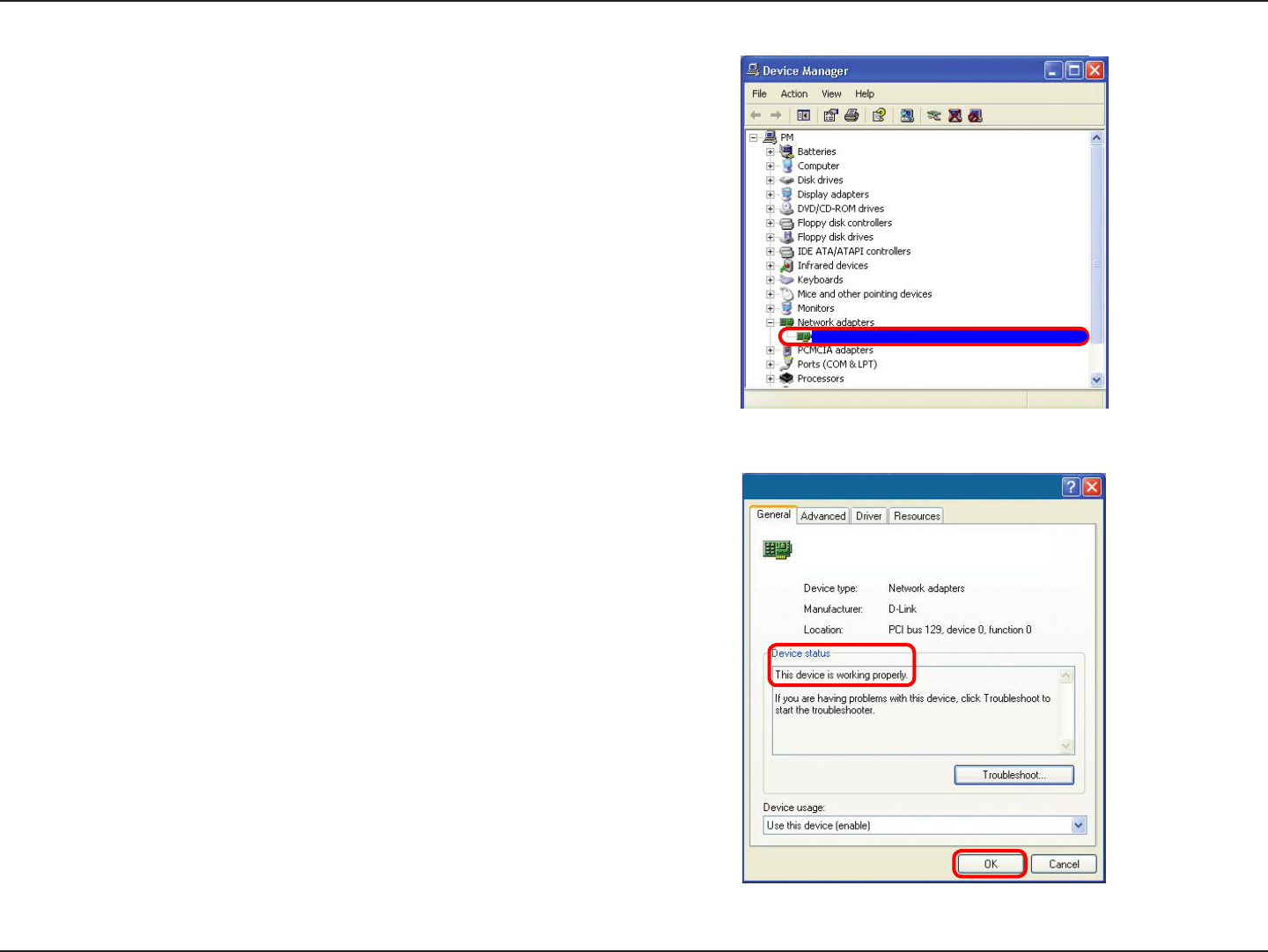
40D-Link DWA-652 User Manual
Section 5 - Troubleshooting
Click the + sign next to Network Adapters.
Right-click on D-Link DWA-652 Xtreme N
Notebook Adapter.
Select Properties to check that the drivers are
installed properly.
Look under Device Status to check that the device
is working properly. Click OK to continue.
D-Link DWA-652 Xtreme N Notebook Adapter
D-Link DWA-652
Wireless Notebook Adapter

41D-Link DWA-652 User Manual
Section 5 - Troubleshooting
Make sure that the DWA-652 Wireless Adapter is properly seated in the computer’s cardbus slot.
If Windows does not detect the hardware upon insertion of the adapter, make sure to completely remove drivers that
were previously loaded.
2. The computer does not recognize the DWA-652 Wireless Adapter.
• Check that the LED indicators for the broadband modem are indicating normal activity. If not, there may
be a problem with the broadband connection.
• Check that the LED indicators on the wireless router are functioning properly. If not, check that the AC
power and Ethernet cables are firmly connected.
• Check that the IP Address, subnet mask, gateway, and DNS settings are correctly entered for the
network
• In Infrastructure mode, make sure the same Service Set Identifier (SSID) is specified on the settings
for the wireless clients and access points. The SSID factory default setting for D-Link products is dlink.
(Double-click on the WLAN icon in the taskbar. The Link Info screen will display the SSID setting.)
• In Ad-Hoc mode, both wireless clients will need to have the same SSID. Please note that it might be
necessary to set up one client to establish a BSS (Basic Service Set) and wait briefly before setting
up other clients. This prevents several clients from trying to establish a BSS at the same time, which
can result in multiple singular BSSs being established, rather than a single BSS with multiple clients
associated to it.
3. The computer with the DWA-652 installed is unable to connect to the wireless network and/or the Internet.
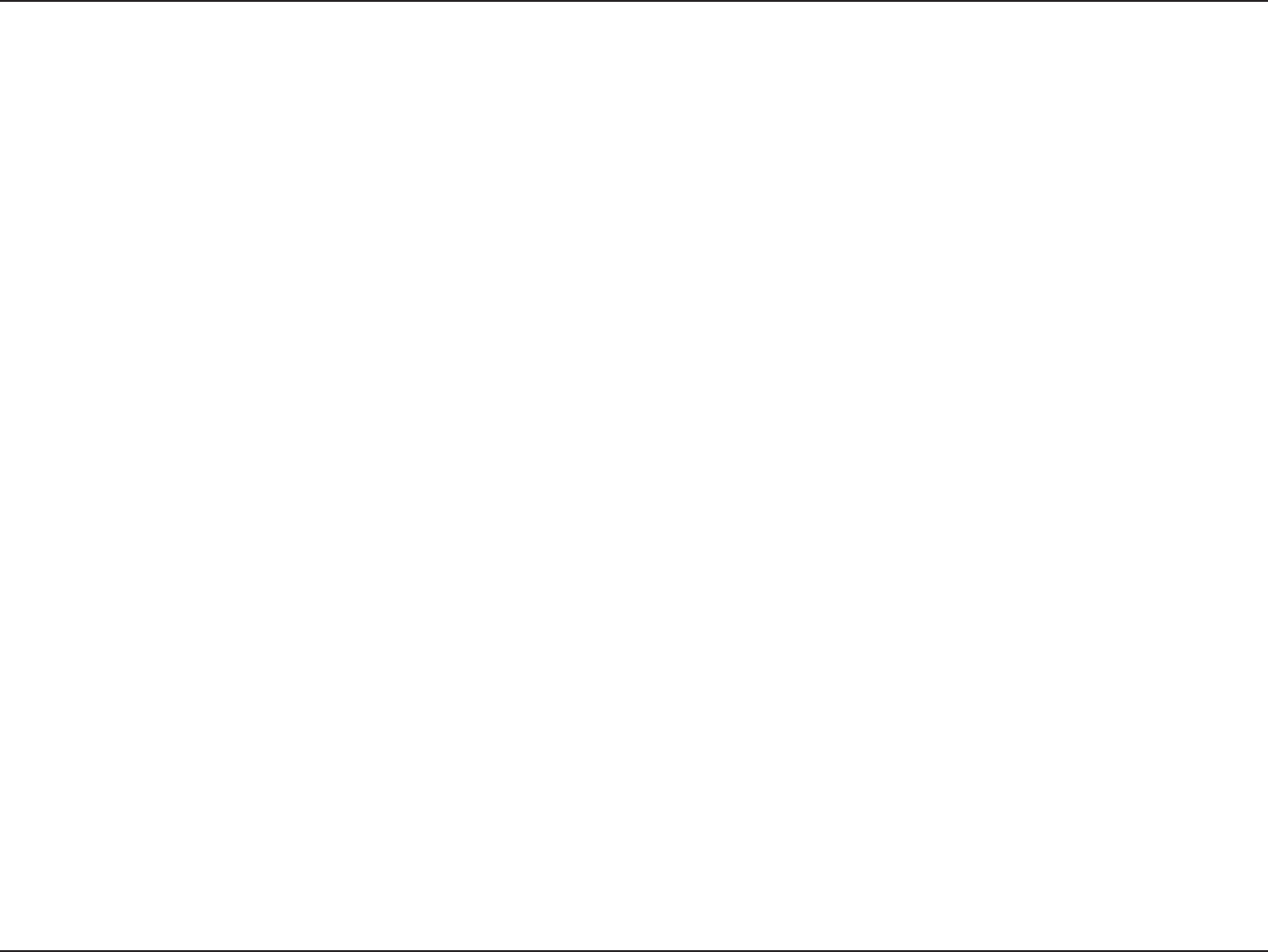
42D-Link DWA-652 User Manual
Section 5 - Troubleshooting
Check that the Network Connection for the wireless client is configured properly. Select AP (Infrastructure) when
connecting to an access point and select Ad-Hoc mode when connecting without an access point. Double-click on
the WLAN icon in the taskbar > click on Configuration to change the settings for the wireless adapter.
If Security is enabled, make sure that the correct encryption keys are entered on both the DWA-652 and the access
point. Double-click on the WLAN icon in the taskbar > click Encryption. Check to see that the key selected is set to
the same key as other devices on the network.
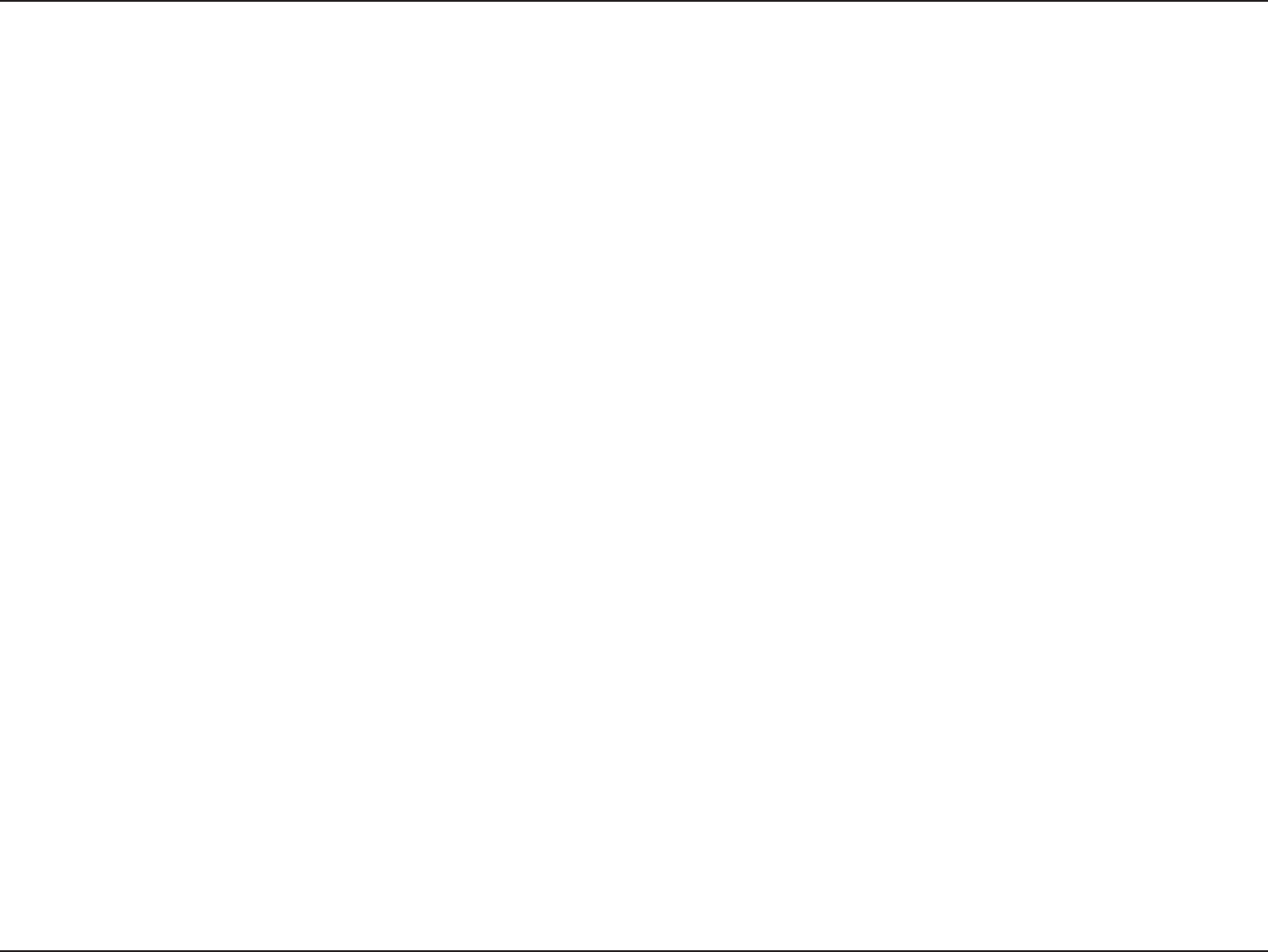
43D-Link DWA-652 User Manual
Appendix A - Wireless Basics
D-Link wireless products are based on industry standards to provide easy-to-use and compatible high-speed wireless
connectivity within your home, business or public access wireless networks. Strictly adhering to the IEEE standard,
the D-Link wireless family of products will allow you to securely access the data you want, when and where you want
it. You will be able to enjoy the freedom that wireless networking delivers.
A wireless local area network (WLAN) is a cellular computer network that transmits and receives data with radio signals
instead of wires. Wireless LANs are used increasingly in both home and office environments, and public areas such
as airports, coffee shops and universities. Innovative ways to utilize WLAN technology are helping people to work and
communicate more efficiently. Increased mobility and the absence of cabling and other fixed infrastructure have proven
to be beneficial for many users.
Wireless users can use the same applications they use on a wired network. Wireless adapter cards used on laptop
and desktop systems support the same protocols as Ethernet adapter cards.
Under many circumstances, it may be desirable for mobile network devices to link to a conventional Ethernet LAN in
order to use servers, printers or an Internet connection supplied through the wired LAN. A Wireless Router is a device
used to provide this link.
Wireless Basics
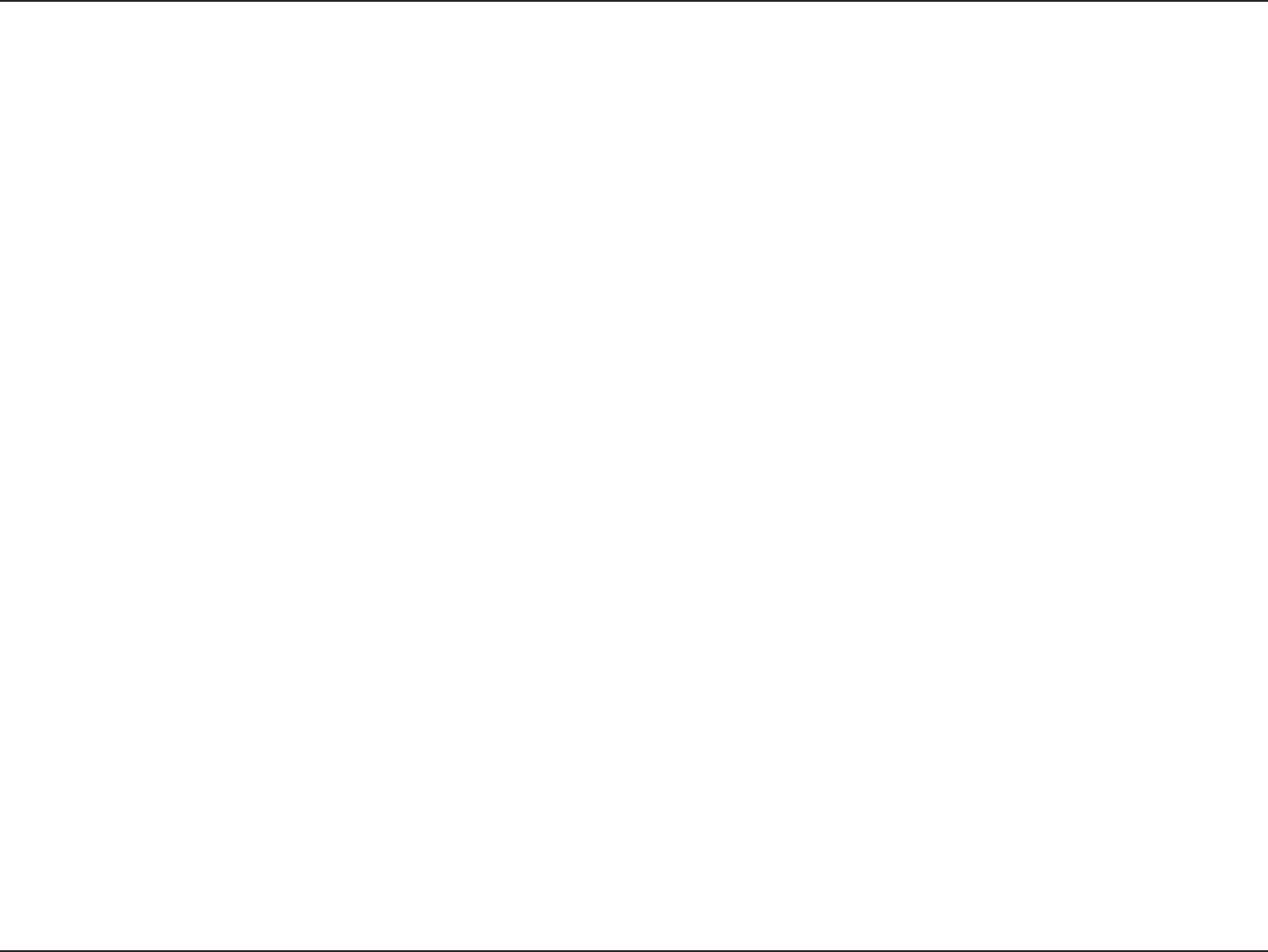
44D-Link DWA-652 User Manual
Appendix A - Wireless Basics
What is Wireless?
Wireless or Wi-Fi® technology is another way of connecting your computer to the network without using
wires. Wi-Fi uses radio frequency to connect wirelessly, so you have the freedom to connect computers
anywhere in your home or office network.
Why D-Link Wireless?
D-Link is the worldwide leader and award winning designer, developer, and manufacturer of networking
products. D-Link delivers the performance you need at a price you can afford. D-Link has all the products
you need to build your network.
How does wireless work?
Wireless works similar to how cordless phone work, through radio signals to transmit data from one point
A to point B. But wireless technology has restrictions as to how you can access the network. You must
be within the wireless network range area to be able to connect your computer. There are two different
types of wireless networks Wireless Local Area Network (WLAN), and Wireless Personal Area Network
(WPAN).
Wireless Local Area Network (WLAN)
In a wireless local area network, a device called an Access Point (AP) connects computers to the network.
The access point has a small antenna attached to it, which allows it to transmit data back and forth over
radio signals. With an indoor access point, the signal can travel up to 300 feet. With an outdoor access
point the signal can reach out up to 30 miles to serve places like manufacturing plants, industrial locations,
college and high school campuses, airports, golf courses, and many other outdoor venues.
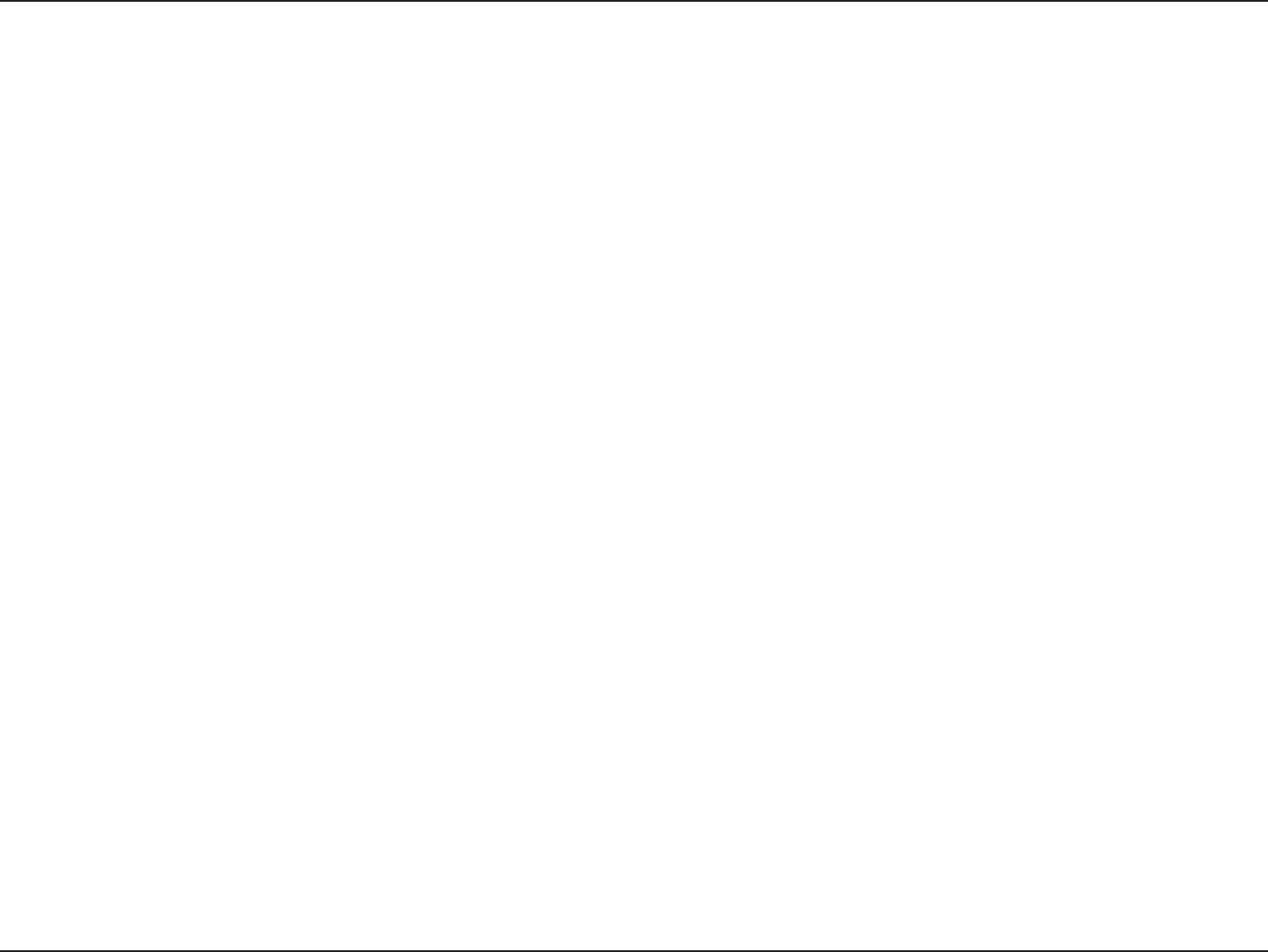
45D-Link DWA-652 User Manual
Appendix A - Wireless Basics
Wireless Personal Area Network (WPAN)
Bluetooth® is the industry standard wireless technology used for WPAN. Bluetooth devices in WPAN
operate in a range up to 30 feet away.
Compared to WLAN the speed and wireless operation range are both less than WLAN, but in return it
doesn’t use nearly as much power which makes it ideal for personal devices, such as mobile phones,
PDAs, headphones, laptops, speakers, and other devices that operate on batteries.
Who uses wireless?
Wireless technology has become so popular in recent years that almost everyone is using it, whether it’s
for home, office, or business, D-Link has a wireless solution for it.
Home
• Gives everyone at home broadband access
• Surf the web, check email, instant message, and etc
• Gets rid of the cables around the house
• Simple and easy to use
Small Office and Home Office
• Stay on top of everything at home as you would at the office
• Remotely access your office network from home
• Share an Internet connection and printer with multiple computers
• No need to dedicate office space
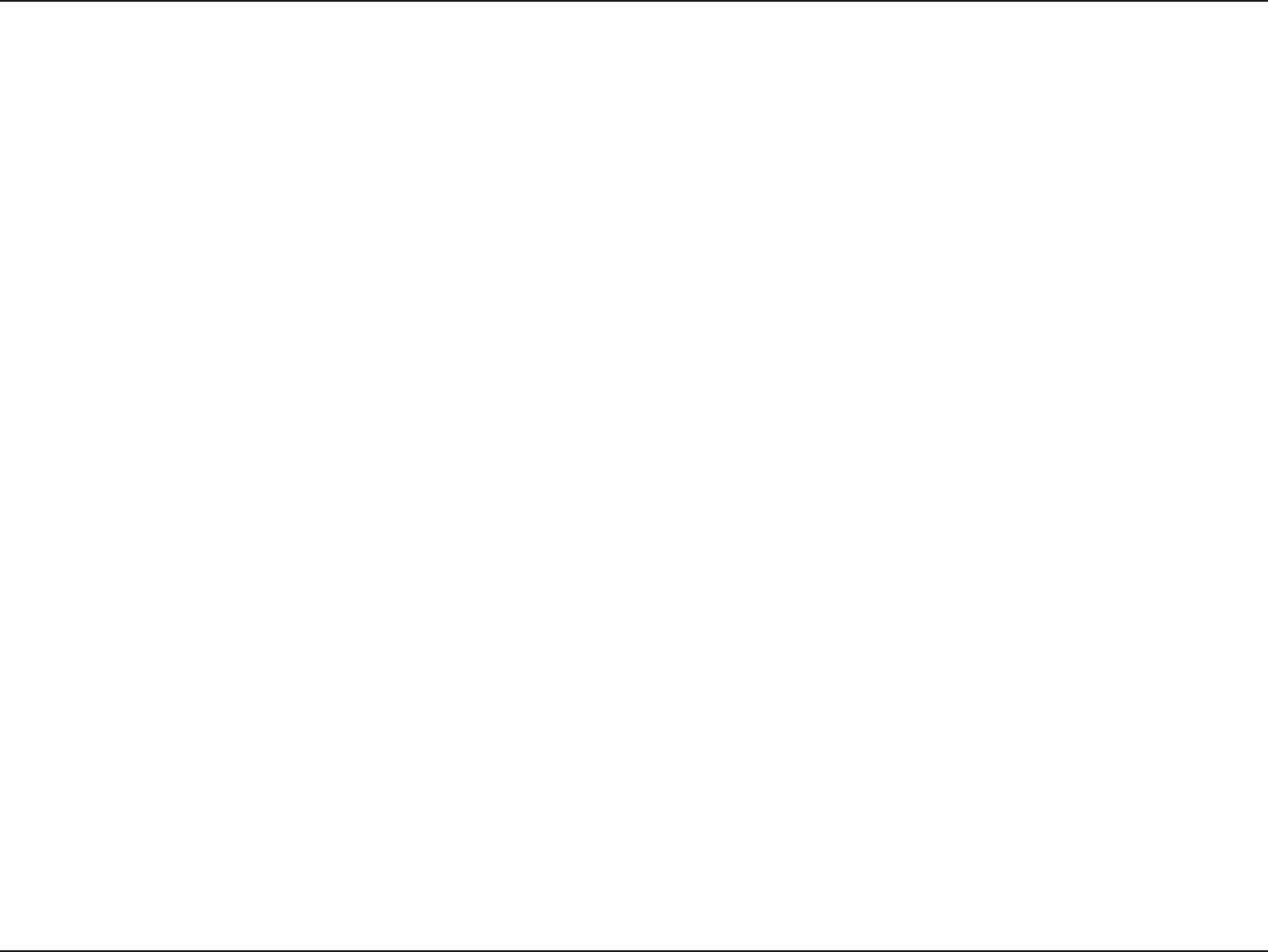
46D-Link DWA-652 User Manual
Appendix A - Wireless Basics
Where is wireless used?
Wireless technology is expanding everywhere not just at home or the office. People like the freedom of
mobility and it’s becoming so popular that more and more public facilities now provide wireless access
to attract people. The wireless connection in public places is usually called “hotspots”.
Using a D-Link USB Adapter with your laptop, you can access the hotspot to connect to the Internet from
remote locations like: Airports, Hotels, Coffee Shops, Libraries, Restaurants, and Convention Centers.
Wireless networks are easy to setup, but if you’re installing it for the first time it could be quite a task not
knowing where to start. That’s why we’ve put together a few setup steps and tips to help you through the
process of setting up a wireless network.
Tips
Here are a few things to keep in mind, when you install a wireless network.
Centralize your router or Access Point
Make sure you place the router/access point in a centralized location within your network for the best
performance. Try to place the router/access point as high as possible in the room, so the signal gets
dispersed throughout your home. If you have a two-story home, you may need a repeater to boost the
signal to extend the range.
Eliminate Interference
Place home appliances such as cordless telephones, microwaves, and televisions as far away as possible
from the router/access point. This can significantly reduce any interference that the appliances might
cause since they operate on the same frequency.
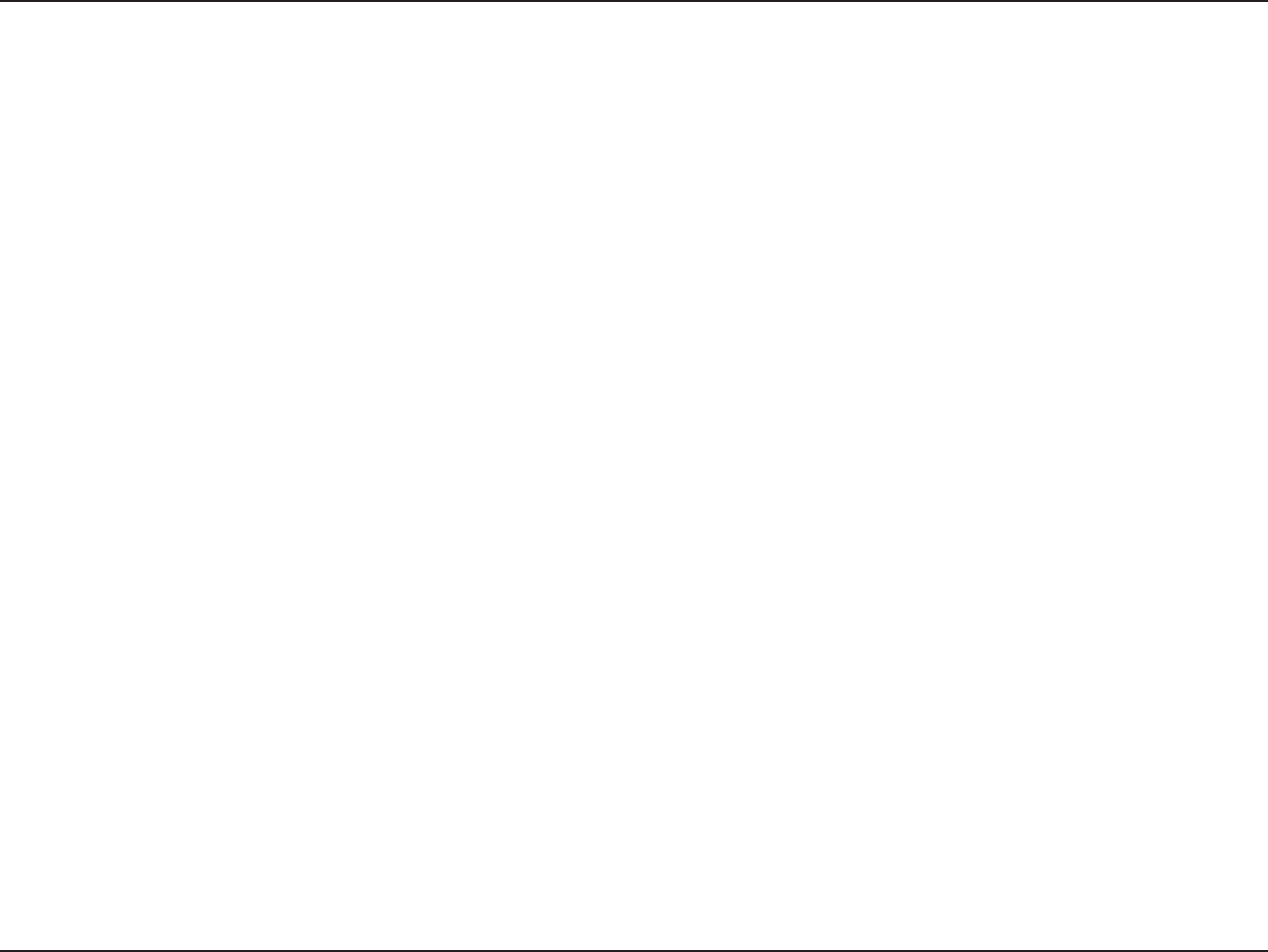
47D-Link DWA-652 User Manual
Appendix A - Wireless Basics
Security
Don’t let your next-door neighbors or intruders connect to your wireless network. Secure your wireless
network by turning on WPA™/WPA2™ security features on the router. Refer to the product manual for
detailed information on how to set it up.
There are basically two modes of networking:
• Infrastructure – All wireless clients will connect to an access point or wireless router.
• Ad-Hoc – Directly connecting to another computer, for peer-to-peer communication, using wireless
network adapters on each computer. Unfortunately 802.11a/g/n products such as the DWA-652 do not
support ad-hoc mode.
An Infrastructure network contains an Access Point or wireless router. All the wireless devices, or clients, will connect
to the wireless router or access point.
An Ad-Hoc* network contains only clients, such as laptops with wireless USB Adapters. All the adapters must be in
Ad-Hoc mode to communicate.
* Not supported with the DWA-652.
Wireless Modes

48D-Link DWA-652 User Manual
Appendix B - Networking Basics
Networking Basics
Check your IP address
After you install your new D-Link wireless adapter and have established a wireless connection, by default, the TCP/IP
settings should be set to obtain an IP address from a DHCP server (i.e. router) automatically. To verify your IP address,
please follow the steps below.
Windows® XP/2000 Users
• Click on Start > Run. In the run box type cmd and click OK.
• At the prompt, type ipconfig and press Enter.
• This will display the IP address, subnet mask, and the default gateway of your
adapter.
Windows Vista™ Users
• Click Start > All Programs > Accessories > Command Prompt. You may
need administrative access to run this application.
• For all additional prompt windows inquiring of running the command prompt
application, select Yes, OK, or Continue.
• At the prompt, type ipconfig and press Enter.
• This will display the IP address, subnet mask, and default gateway of your
adapter.
If the address is 0.0.0.0, check your adapter installation, security settings, and the settings on your router. Some firewall software programs
may block a DHCP request on newly installed adapters.
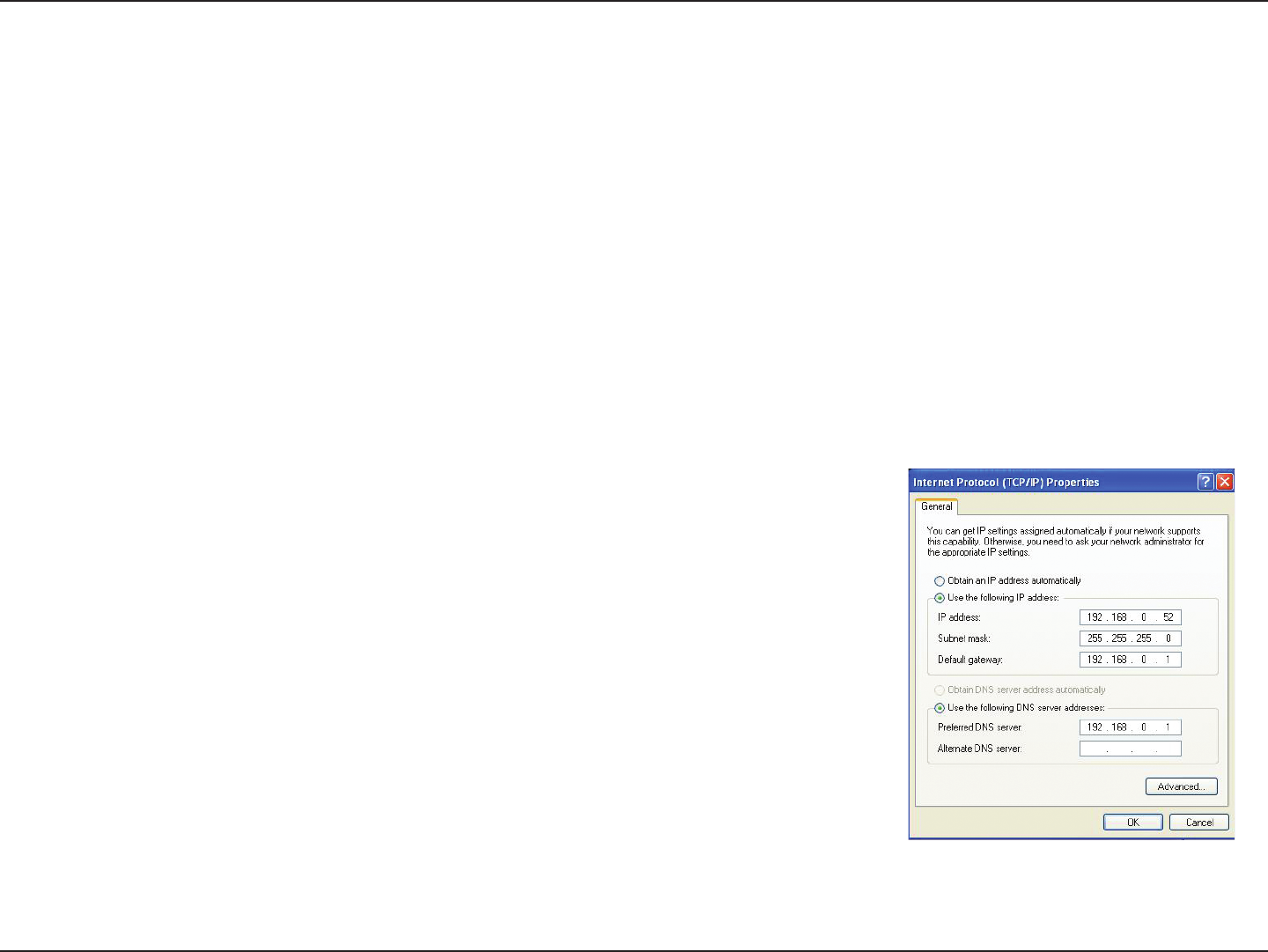
49D-Link DWA-652 User Manual
Appendix B - Networking Basics
Statically Assign an IP address
If you are not using a DHCP capable gateway/router, or you need to assign a static IP address, please follow the steps
below:
Windows® XP/2000 Users
• Windows® XP - Click on Start > Control Panel. Make sure you are in Classic View. Double-click on the Network Connections
icon.
Windows® 2000 – From the desktop, right-click My Network Places > Properties.
• Right-click on the Local Area Connection which represents your D-Link wireless network adapter (or other adapter) which will
be connected to your router.
• Highlight Internet Protocol (TCP/IP) and click Properties.
• Click Use the following IP address and enter an IP address that is on the same subnet
as your network or LAN IP address on your router.
Example: If the router’s LAN IP address is 192.168.0.1, make your IP address 192.168.0.X
where X is a number between 2 and 99. Make sure that the number you choose is not
in use on the network.
• Set Default Gateway the same as the LAN IP address of your router or gateway.
• Set Primary DNS the same as the LAN IP address of your router or gateway.
• The Secondary DNS is optional (you may enter a DNS server from your ISP).
• Click OK to save your settings.
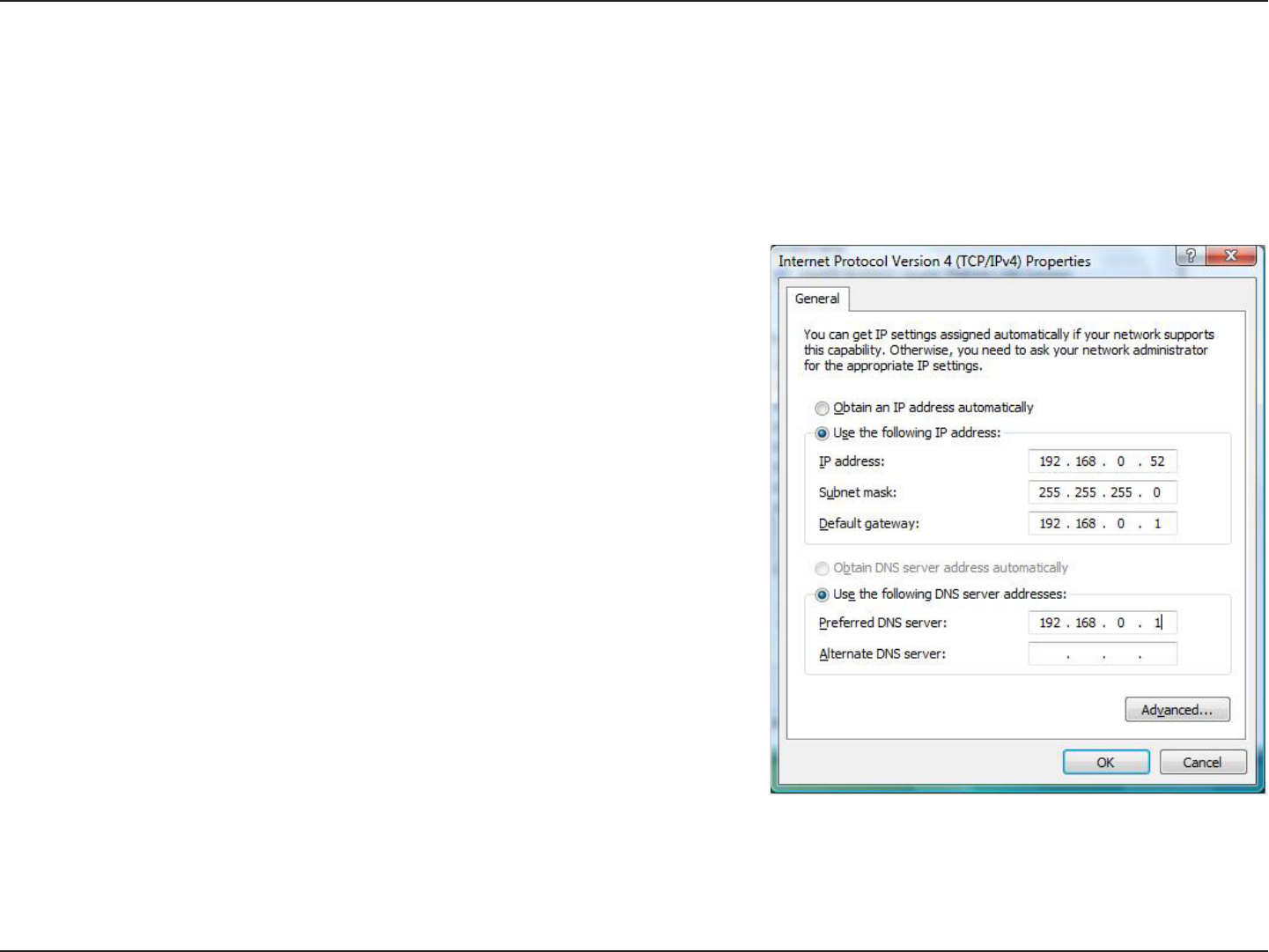
50D-Link DWA-652 User Manual
Appendix B - Networking Basics
Windows Vista™ Users
• Click on Start > Control Panel. Make sure you are in Classic View. Double-click on the Network and Sharing Center icon. Along
the left panel in the window, click on Manage network connections.
• Right-click on the Local Area Connection which represents your D-Link wireless network adapter which will be connected to your
network.
• Highlight Internet Protocol Version 4 (TCP /IPv4) and click Properties.
• Click Use the following IP address and enter an IP address that is on
the same subnet as your network or LAN IP address on your router or
network.
Example: If the router’s LAN IP address is 192.168.0.1, make your IP
address 192.168.0.X where X is a number between 2 and 99. Make sure
that the number you choose is not in use on the network.
• Set Default Gateway the same as the LAN IP address of your router or
gateway.
• Set Primary DNS the same as the LAN IP address of your router or
gateway.
• The Secondary DNS is optional (you may enter a DNS server from your
ISP).
• Click OK to save your settings.
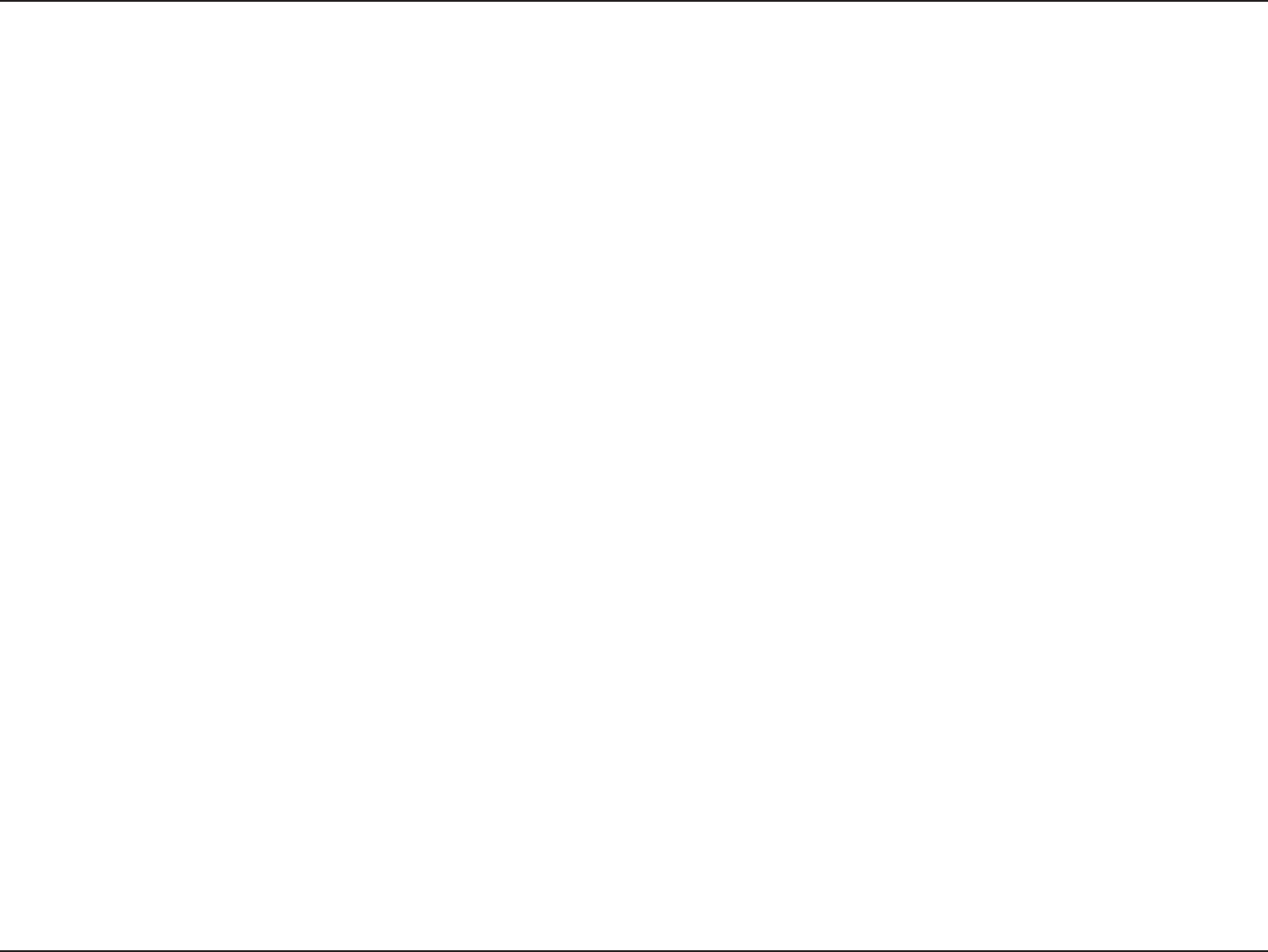
51D-Link DWA-652 User Manual
Appendix C - Technical Specifications
Technical Specifications
* Maximum wireless signal rate derived from IEEE Standard 802.11g and Draft 802.11n specifications. Actual data throughput will vary. Network
conditions and environmental factors, including volume of network traffic, building materials and construction, and network overhead, lower actual
data throughput rate. Environmental conditions will adversely affect wireless signal range.
Standards
• IEEE 802.11n (draft)
• IEEE 802.11g
Interface
• 32-bit Cardbus
Frequency Range
• 2.4GHz to 2.462GHz
Security
• Wi-Fi Protected Access
• WPA
• WPA2
Led
• Link
• Activity
Certifications
FCC,CE
Dimensions
• Item (WxDxH): 2.1” x 4.7” x 0.3”
• Packaging (WxDxH): 6.8” x 9.5” x 1.4”
Weight
• Item: 0.1 lbs
• Packaging: 0.5 lbs
Warranty
• 1 Year limited
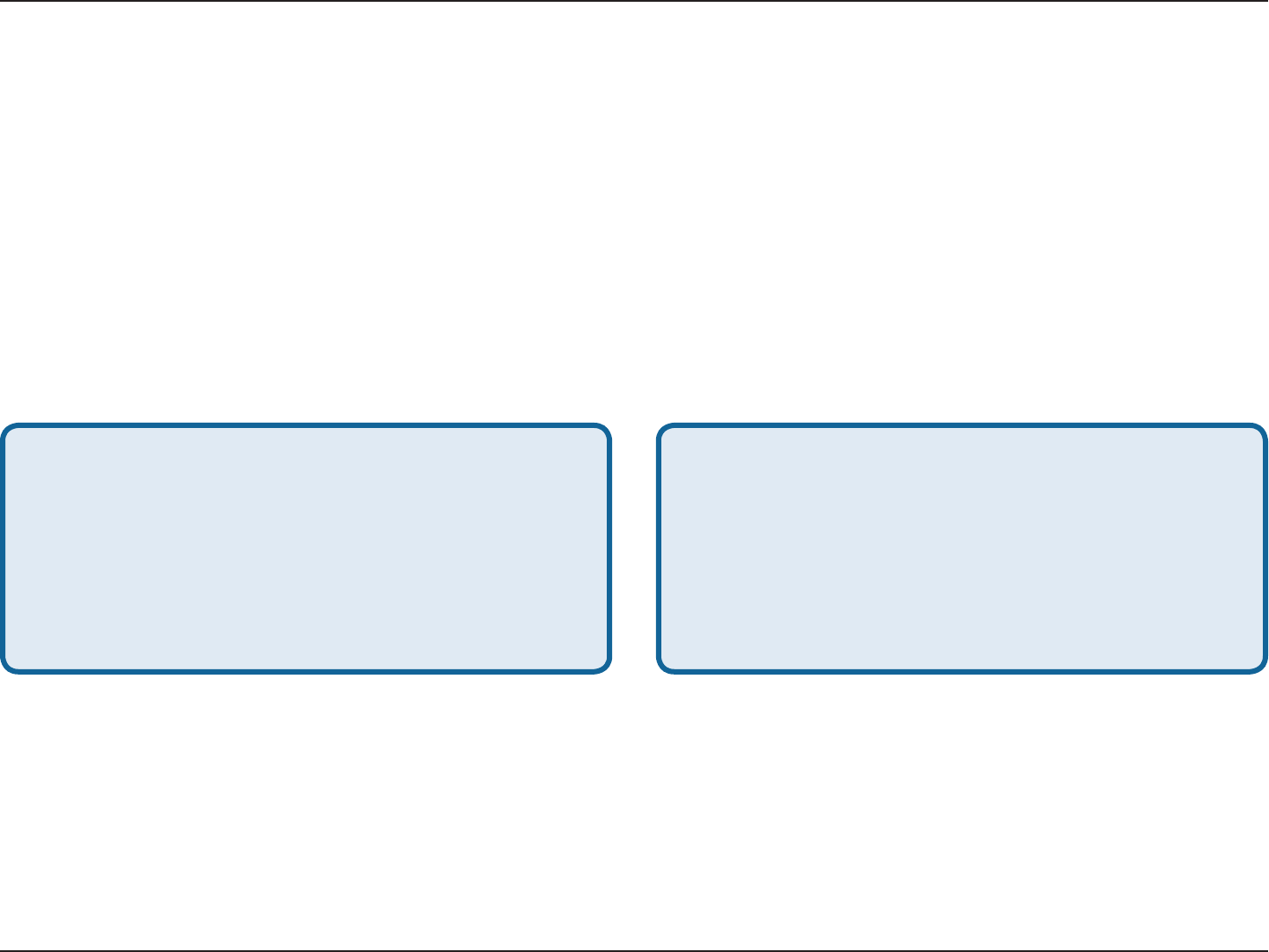
52D-Link DWA-652 User Manual
Appendix D - Contacting Technical Support
Contacting Technical Support
Before you contact technical support, please have the following ready:
• Model number of the product (e.g. DWA-652)
• Hardware Revision (located on the label on the adapter (e.g. rev B1))
• Serial Number (s/n number located on the label on the adapter).
You can find software updates and user documentation on the D-Link website as well as frequently asked questions
and answers to technical issues.
For customers within the United States:
Phone Support:
(877) 453-5465
Internet Support:
http://support.dlink.com
For customers within Canada:
Phone Support:
(800) 361-5265
Internet Support:
http://support.dlink.com
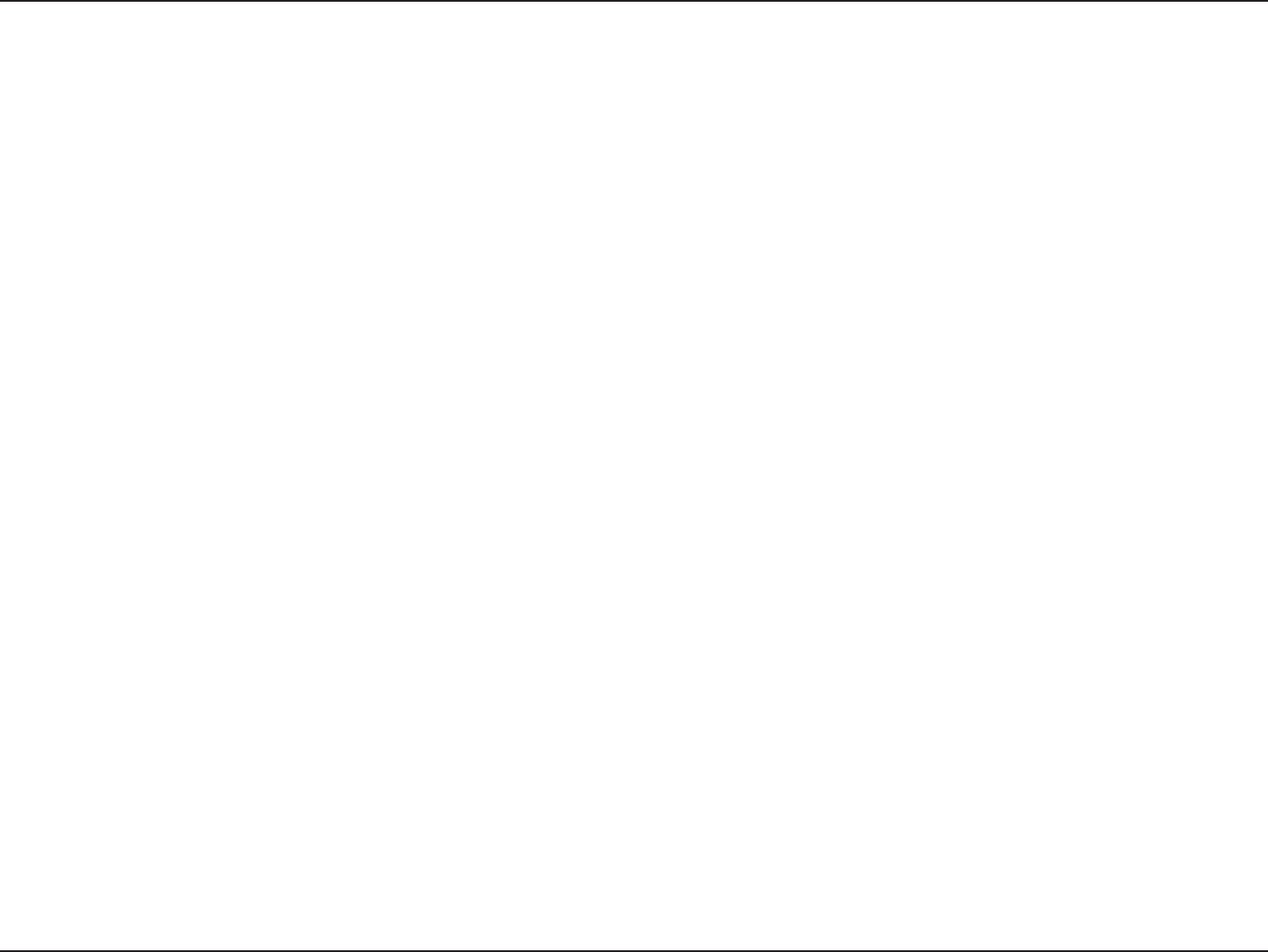
53D-Link DWA-652 User Manual
Appendix E - Warranty
Warranty
Subject to the terms and conditions set forth herein, D-Link Systems, Inc. (“D-Link”) provides this Limited Warranty:
• Only to the person or entity that originally purchased the product from D-Link or its authorized reseller or distributor, and
• Only for products purchased and delivered within the fifty states of the United States, the District of Columbia, U.S. Possessions
or Protectorates, U.S. Military Installations, or addresses with an APO or FPO.
Limited Warranty:
D-Link warrants that the hardware portion of the D-Link product described below (“Hardware”) will be free from material defects in
workmanship and materials under normal use from the date of original retail purchase of the product, for the period set forth below
(“Warranty Period”), except as otherwise stated herein.
• Hardware: One (1) year
The customer’s sole and exclusive remedy and the entire liability of D-Link and its suppliers under this Limited Warranty will be, at
D-Link’s option, to repair or replace the defective Hardware during the Warranty Period at no charge to the original owner or to refund the
actual purchase price paid. Any repair or replacement will be rendered by D-Link at an Authorized D-Link Service Office. The replacement
hardware need not be new or have an identical make, model or part. D-Link may, at its option, replace the defective Hardware or any part
thereof with any reconditioned product that D-Link reasonably determines is substantially equivalent (or superior) in all material respects
to the defective Hardware. Repaired or replacement hardware will be warranted for the remainder of the original Warranty Period or ninety
(90) days, whichever is longer, and is subject to the same limitations and exclusions. If a material defect is incapable of correction, or if
D-Link determines that it is not practical to repair or replace the defective Hardware, the actual price paid by the original purchaser for the
defective Hardware will be refunded by D-Link upon return to D-Link of the defective Hardware. All Hardware or part thereof that is replaced
by D-Link, or for which the purchase price is refunded, shall become the property of D-Link upon replacement or refund.
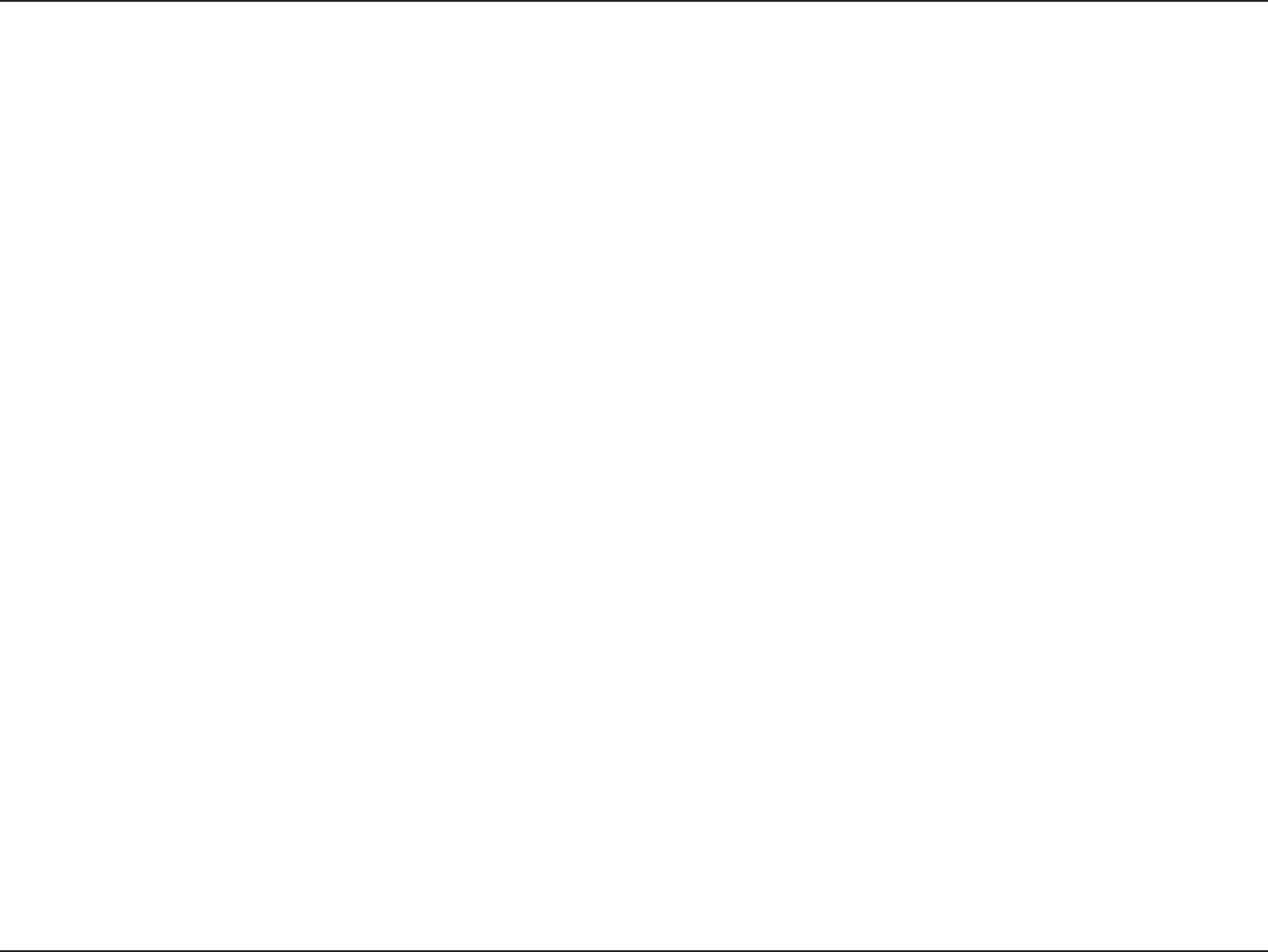
54D-Link DWA-652 User Manual
Appendix E - Warranty
Limited Software Warranty:
D-Link warrants that the software portion of the product (“Software”) will substantially conform to D-Link’s then current functional specifications
for the Software, as set forth in the applicable documentation, from the date of original retail purchase of the Software for a period of ninety
(90) days (“Software Warranty Period”), provided that the Software is properly installed on approved hardware and operated as contemplated
in its documentation. D-Link further warrants that, during the Software Warranty Period, the magnetic media on which D-Link delivers the
Software will be free of physical defects. The customer’s sole and exclusive remedy and the entire liability of D-Link and its suppliers under
this Limited Warranty will be, at D-Link’s option, to replace the non-conforming Software (or defective media) with software that substantially
conforms to D-Link’s functional specifications for the Software or to refund the portion of the actual purchase price paid that is attributable
to the Software. Except as otherwise agreed by DLink in writing, the replacement Software is provided only to the original licensee, and
is subject to the terms and conditions of the license granted by D-Link for the Software. Replacement Software will be warranted for the
remainder of the original Warranty Period and is subject to the same limitations and exclusions. If a material non-conformance is incapable
of correction, or if D-Link determines in its sole discretion that it is not practical to replace the non-conforming Software, the price paid by
the original licensee for the non-conforming Software will be refunded by D-Link; provided that the non-conforming Software (and all copies
thereof) is first returned to D-Link. The license granted respecting any Software for which a refund is given automatically terminates.
Non-Applicability of Warranty:
The Limited Warranty provided hereunder for Hardware and Software portions of D-Link’s products will not be applied to and does not cover
any refurbished product and any product purchased through the inventory clearance or liquidation sale or other sales in which D-Link, the
sellers, or the liquidators expressly disclaim their warranty obligation pertaining to the product and in that case, the product is being sold
“As-Is” without any warranty whatsoever including, without limitation, the Limited Warranty as described herein, notwithstanding anything
stated herein to the contrary.
Submitting A Claim:
The customer shall return the product to the original purchase point based on its return policy. In case the return policy period has expired
and the product is within warranty, the customer shall submit a claim to D-Link as outlined below:
• The customer must submit with the product as part of the claim a written description of the Hardware defect or Software
nonconformance in sufficient detail to allow DLink to confirm the same, along with proof of purchase of the product (such
as a copy of the dated purchase invoice for the product) if the product is not registered.
• The customer must obtain a Case ID Number from D-Link Technical Support at 1-877-453-5465, who will attempt to assist
the customer in resolving any suspected defects with the product. If the product is considered defective, the customer must
obtain a Return Material Authorization (“RMA”) number by completing the RMA form and entering the assigned Case ID
Number at https://rma.dlink.com/.
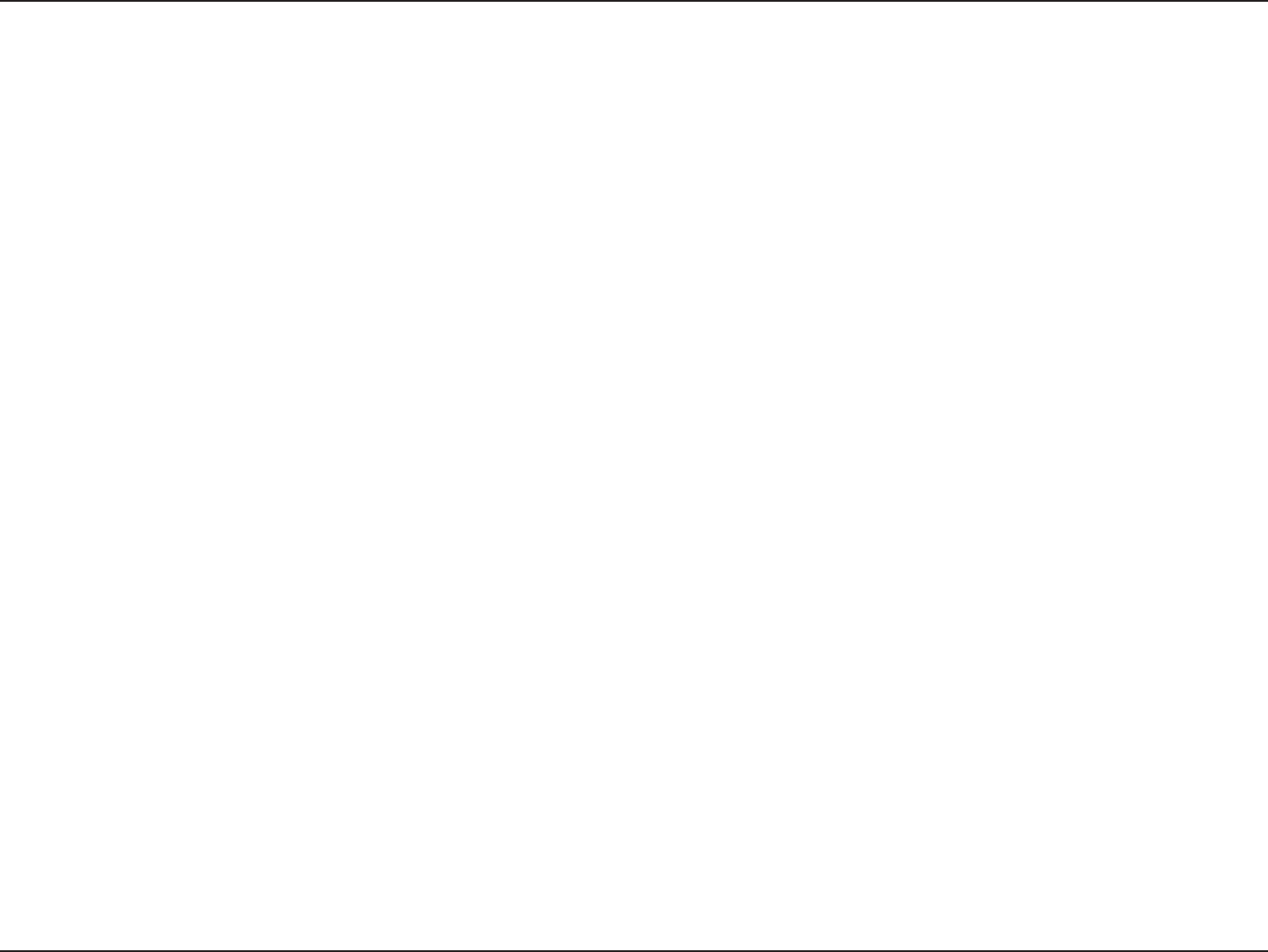
55D-Link DWA-652 User Manual
Appendix E - Warranty
• After an RMA number is issued, the defective product must be packaged securely in the original or other suitable shipping
package to ensure that it will not be damaged in transit, and the RMA number must be prominently marked on the outside
of the package. Do not include any manuals or accessories in the shipping package. DLink will only replace the defective
portion of the product and will not ship back any accessories.
• The customer is responsible for all in-bound shipping charges to D-Link. No Cash on Delivery (“COD”) is allowed. Products
sent COD will either be rejected by D-Link or become the property of D-Link. Products shall be fully insured by the customer
and shipped to D-Link Systems, Inc., 17595 Mt. Herrmann, Fountain Valley, CA 92708. D-Link will not be held responsible
for any packages that are lost in transit to D-Link. The repaired or replaced packages will be shipped to the customer via
UPS Ground or any common carrier selected by D-Link. Return shipping charges shall be prepaid by D-Link if you use an
address in the United States, otherwise we will ship the product to you freight collect. Expedited shipping is available upon
request and provided shipping charges are prepaid by the customer. D-Link may reject or return any product that is not
packaged and shipped in strict compliance with the foregoing requirements, or for which an RMA number is not visible from
the outside of the package. The product owner agrees to pay D-Link’s reasonable handling and return shipping charges
for any product that is not packaged and shipped in accordance with the foregoing requirements, or that is determined by
D-Link not to be defective or non-conforming.
What Is Not Covered:
The Limited Warranty provided herein by D-Link does not cover:
Products that, in D-Link’s judgment, have been subjected to abuse, accident, alteration, modification, tampering, negligence, misuse, faulty
installation, lack of reasonable care, repair or service in any way that is not contemplated in the documentation for the product, or if the
model or serial number has been altered, tampered with, defaced or removed; Initial installation, installation and removal of the product for
repair, and shipping costs; Operational adjustments covered in the operating manual for the product, and normal maintenance; Damage
that occurs in shipment, due to act of God, failures due to power surge, and cosmetic damage; Any hardware, software, firmware or other
products or services provided by anyone other than D-Link; and Products that have been purchased from inventory clearance or liquidation
sales or other sales in which D-Link, the sellers, or the liquidators expressly disclaim their warranty obligation pertaining to the product.
While necessary maintenance or repairs on your Product can be performed by any company, we recommend that you use only an Authorized
D-Link Service Office. Improper or incorrectly performed maintenance or repair voids this Limited Warranty.
Disclaimer of Other Warranties:
EXCEPT FOR THE LIMITED WARRANTY SPECIFIED HEREIN, THE PRODUCT IS PROVIDED “AS-IS” WITHOUT ANY WARRANTY
OF ANY KIND WHATSOEVER INCLUDING, WITHOUT LIMITATION, ANY WARRANTY OF MERCHANTABILITY, FITNESS FOR A
PARTICULAR PURPOSE AND NONINFRINGEMENT.
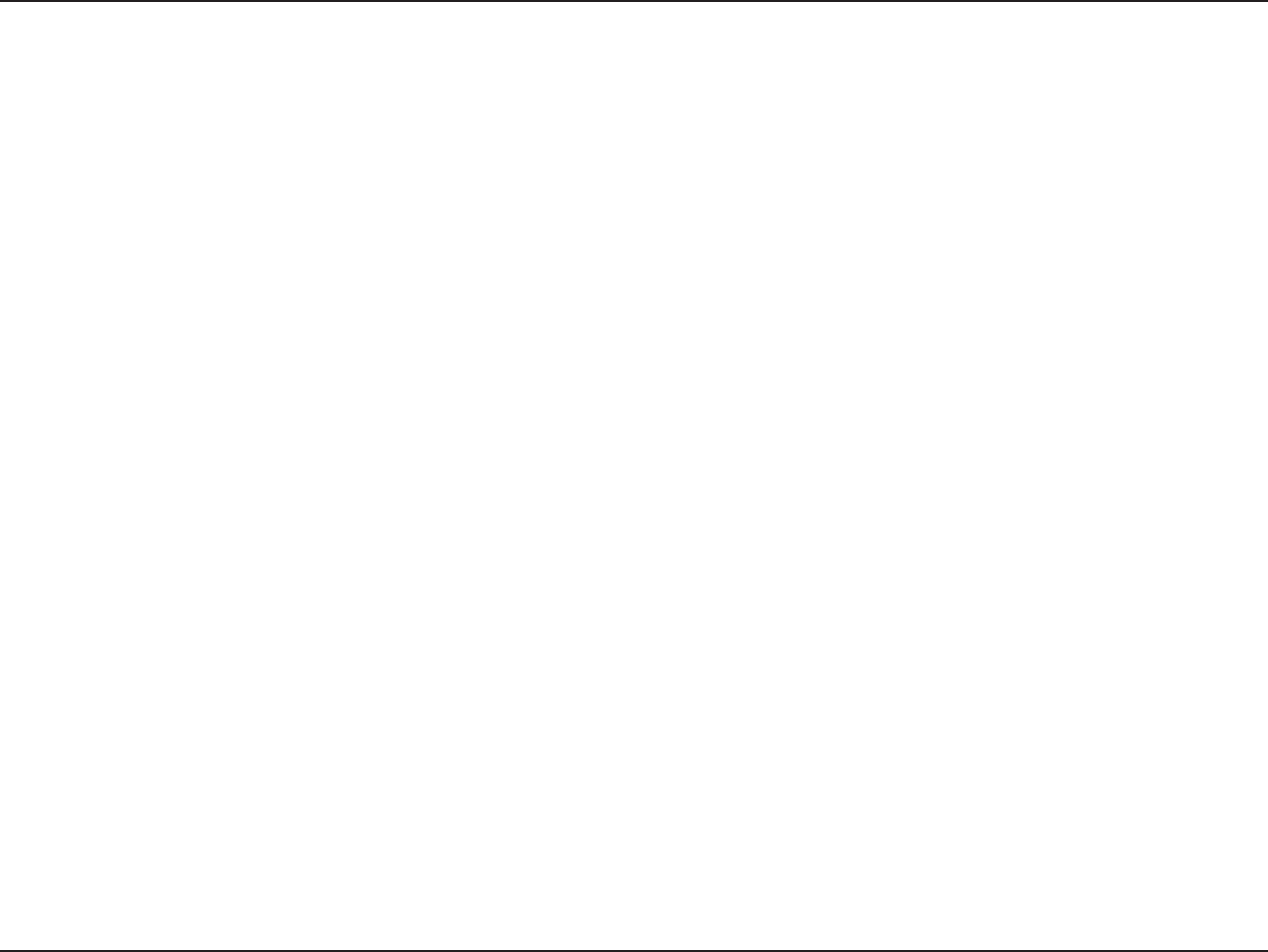
56D-Link DWA-652 User Manual
Appendix E - Warranty
IF ANY IMPLIED WARRANTY CANNOT BE DISCLAIMED IN ANY TERRITORY WHERE A PRODUCT IS SOLD, THE DURATION OF
SUCH IMPLIED WARRANTY SHALL BE LIMITED TO THE DURATION OF THE APPLICABLE WARRANTY PERIOD SET FORTH ABOVE.
EXCEPT AS EXPRESSLY COVERED UNDER THE LIMITED WARRANTY PROVIDED HEREIN, THE ENTIRE RISK AS TO THE QUALITY,
SELECTION AND PERFORMANCE OF THE PRODUCT IS WITH THE PURCHASER OF THE PRODUCT.
Limitation of Liability:
TO THE MAXIMUM EXTENT PERMITTED BY LAW, D-LINK IS NOT LIABLE UNDER ANY CONTRACT, NEGLIGENCE, STRICT LIABILITY
OR OTHER LEGAL OR EQUITABLE THEORY FOR ANY LOSS OF USE OF THE PRODUCT, INCONVENIENCE OR DAMAGES OF ANY
CHARACTER, WHETHER DIRECT, SPECIAL, INCIDENTAL OR CONSEQUENTIAL (INCLUDING, BUT NOT LIMITED TO, DAMAGES FOR
LOSS OF GOODWILL, LOSS OF REVENUE OR PROFIT, WORK STOPPAGE, COMPUTER FAILURE OR MALFUNCTION, FAILURE OF
OTHER EQUIPMENT OR COMPUTER PROGRAMS TO WHICH D-LINK’S PRODUCT IS CONNECTED WITH, LOSS OF INFORMATION
OR DATA CONTAINED IN, STORED ON, OR INTEGRATED WITH ANY PRODUCT RETURNED TO D-LINK FOR WARRANTY SERVICE)
RESULTING FROM THE USE OF THE PRODUCT, RELATING TO WARRANTY SERVICE, OR ARISING OUT OF ANY BREACH OF
THIS LIMITED WARRANTY, EVEN IF D-LINK HAS BEEN ADVISED OF THE POSSIBILITY OF SUCH DAMAGES. THE SOLE REMEDY
FOR A BREACH OF THE FOREGOING LIMITED WARRANTY IS REPAIR, REPLACEMENT OR REFUND OF THE DEFECTIVE OR
NONCONFORMING PRODUCT. THE MAXIMUM LIABILITY OF D-LINK UNDER THIS WARRANTY IS LIMITED TO THE PURCHASE
PRICE OF THE PRODUCT COVERED BY THE WARRANTY. THE FOREGOING EXPRESS WRITTEN WARRANTIES AND REMEDIES
ARE EXCLUSIVE AND ARE IN LIEU OF ANY OTHER WARRANTIES OR REMEDIES, EXPRESS, IMPLIED OR STATUTORY.
Governing Law:
This Limited Warranty shall be governed by the laws of the State of California. Some states do not allow exclusion or limitation of incidental
or consequential damages, or limitations on how long an implied warranty lasts, so the foregoing limitations and exclusions may not apply.
This Limited Warranty provides specific legal rights and you may also have other rights which vary from state to state.
Trademarks:
D-Link is a registered trademark of D-Link Corporation/D-Link Systems, Inc. Other trademarks or registered trademarks are the property
of their respective owners.
Copyright Statement:
No part of this publication or documentation accompanying this product may be reproduced in any form or by any means or used to make
any derivative such as translation, transformation, or adaptation without permission from D-Link Corporation/D-Link Systems, Inc., as
stipulated by the United States Copyright Act of 1976 and any amendments thereto. Contents are subject to change without prior notice.
Copyright ©2008 by D-Link Corporation/D-Link Systems, Inc. All rights reserved.
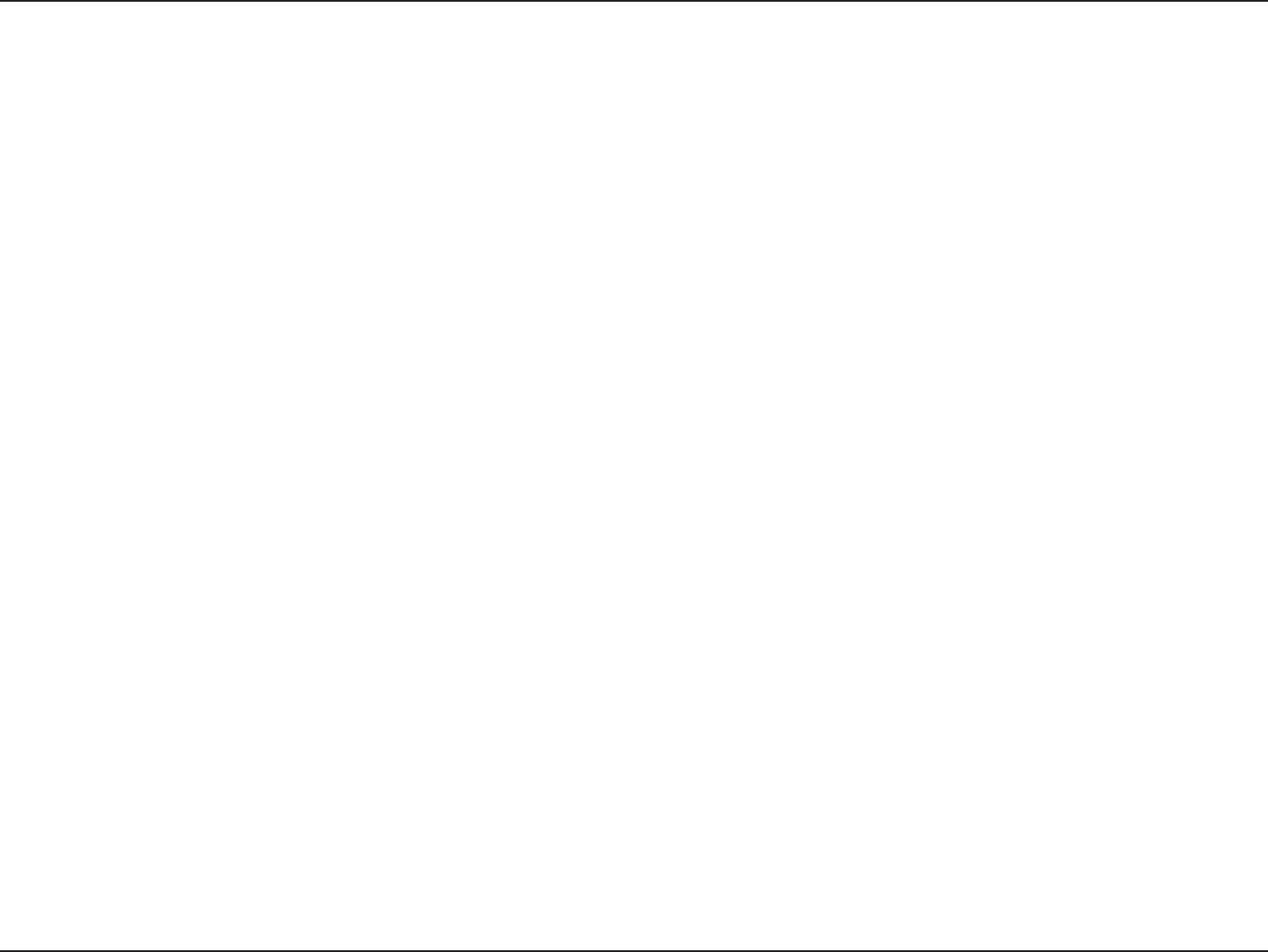
57D-Link DWA-652 User Manual
Appendix E - Warranty
Federal Communication Commission Interference Statement:
This equipment has been tested and found to comply with the limits for a Class B digital device, pursuant to Part 15 of the FCC Rules.
These limits are designed to provide reasonable protection against harmful interference in a residential installation. This equipment
generates, uses and can radiate radio frequency energy and, if not installed and used in accordance with the instructions, may cause
harmful interference to radio communications. However, there is no guarantee that interference will not occur in a particular installation.
If this equipment does cause harmful interference to radio or television reception, which can be determined by turning the equipment
off and on, the user is encouraged to try to correct the interference by one of the following measures:
• Reorient or relocate the receiving antenna.
Increase the separation between the equipment and receiver.
Connect the equipment into an outlet on a circuit different from that to which the receiver is connected.
Consult the dealer or an experienced radio/TV technician for help.
•
•
•
FCC Caution:
Any changes or modifications not expressly approved by the party responsible for compliance could void the user's authority
to operate this equipment.
This device complies with Part 15 of the FCC Rules. Operation is subject to the following two conditions:
(1) This device may not cause harmful interference, and
(2) this device must accept any interference received, including interference that may cause undesired operation.
IMPORTANT NOTE:
Radiation Exposure Statement:
This equipment complies with FCC radiation exposure limits set forth for an uncontrolled environment. End users must follow the
specific operating instructions for satisfying RF exposure compliance. To maintain compliance with FCC RF exposure compliance
requirements, please follow operation instruction as documented in this manual.
This transmitter must not be co-located or operating in conjunction with any other antenna or transmitter.
SAR compliance has been established in typical laptop computer(s) with CardBus slot, and product could be used in typical laptop
computer with CardBus slot. Other application like handheld PC or similar device has not been verified and may not compliance
with related RF exposure rule and such use shall be prohibited.
The availability of some specific channels and/or operational frequency bands are country dependent and are firmware programmed
at the factory to match the intended destination. The firmware setting is not accessible by the end user.
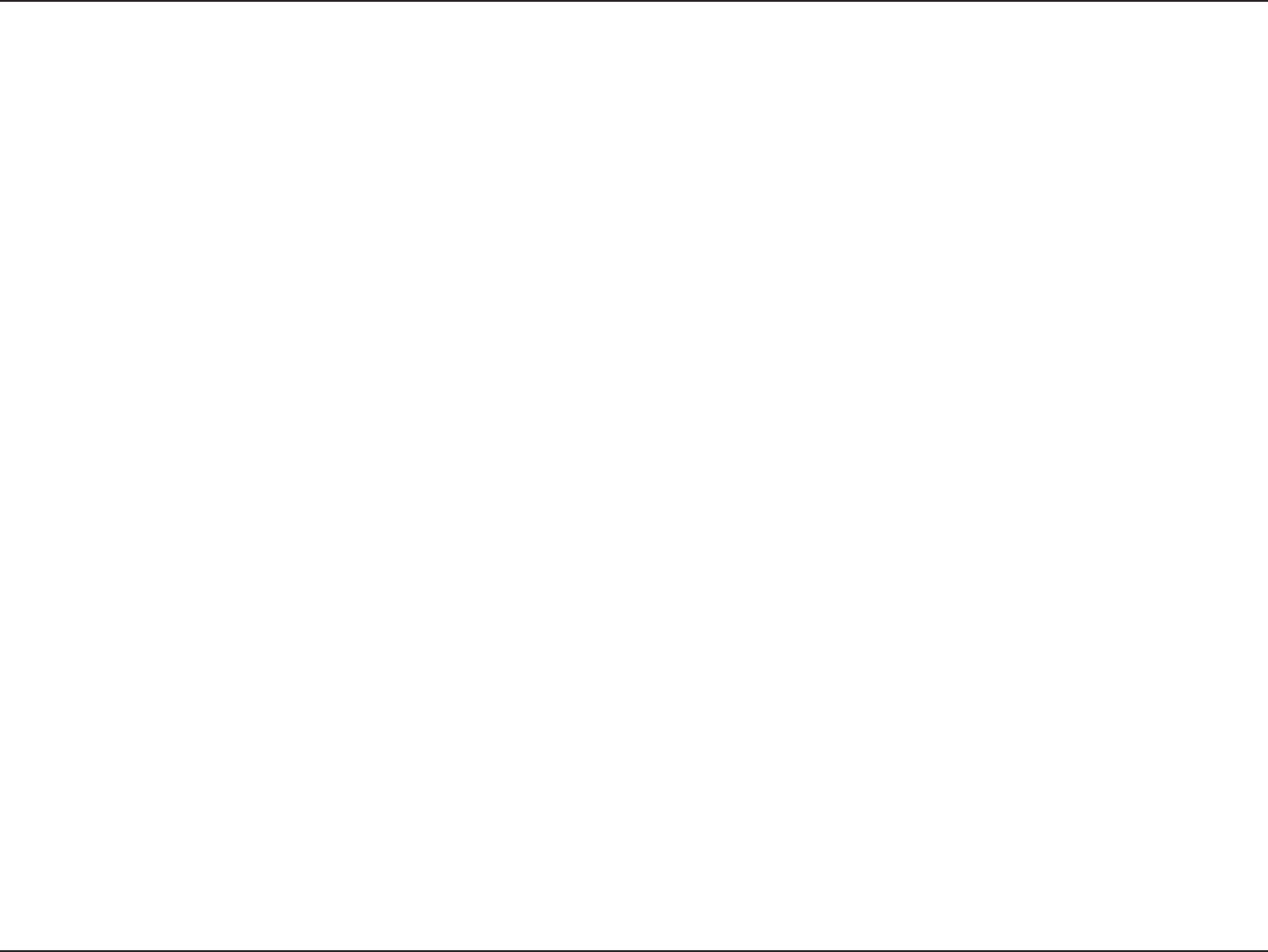
58D-Link DWA-652 User Manual
Appendix E - Warranty
Industry Canada statement
This device complies with RSS-210 of the Industry Canada Rules. Operation is subject to the following two conditions:
(1) This device may not cause harmful interference, and
(2) this device must accept any interference received, including interference that may cause undesired operation.
IMPORTANT NOTE:
Radiation Exposure Statement:
This equipment complies with IC radiation exposure limits set forth for an uncontrolled environment. End users must follow the specific
operating instructions for satisfying RF exposure compliance. To maintain compliance with IC RF exposure compliance requirements,
please follow operation instruction as documented in this manual.

59D-Link DWA-652 User Manual
Appendix F - Registration
Version 1.1
April 7, 2008
Product registration is entirely voluntary and failure to complete or return this form will not diminish your warranty
rights.
Registration