D Link WM112A1 802.16e-2005 WiMAX USB Adapter User Manual UserMan KA2WM112A1 revised
D Link Corporation 802.16e-2005 WiMAX USB Adapter UserMan KA2WM112A1 revised
D Link >
Manual
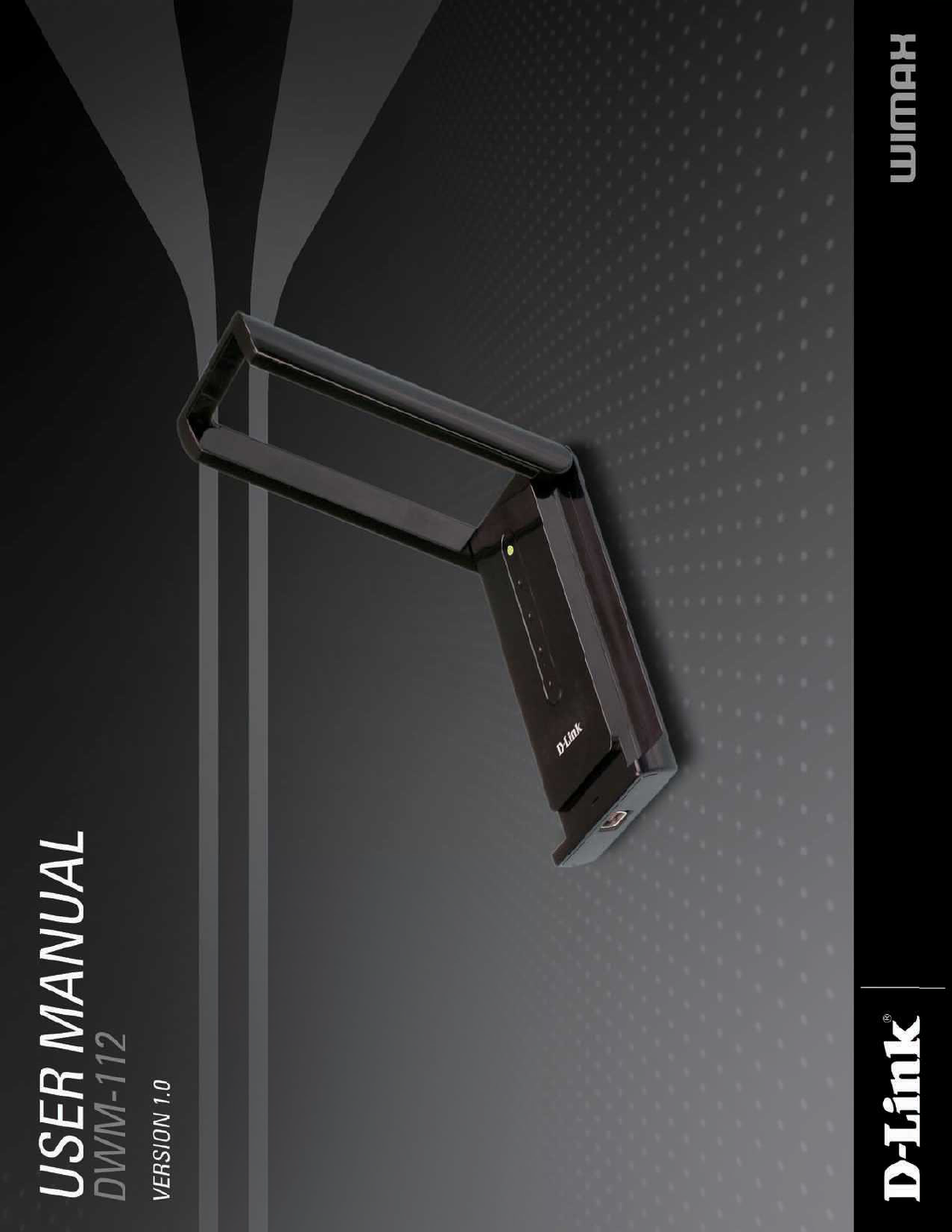
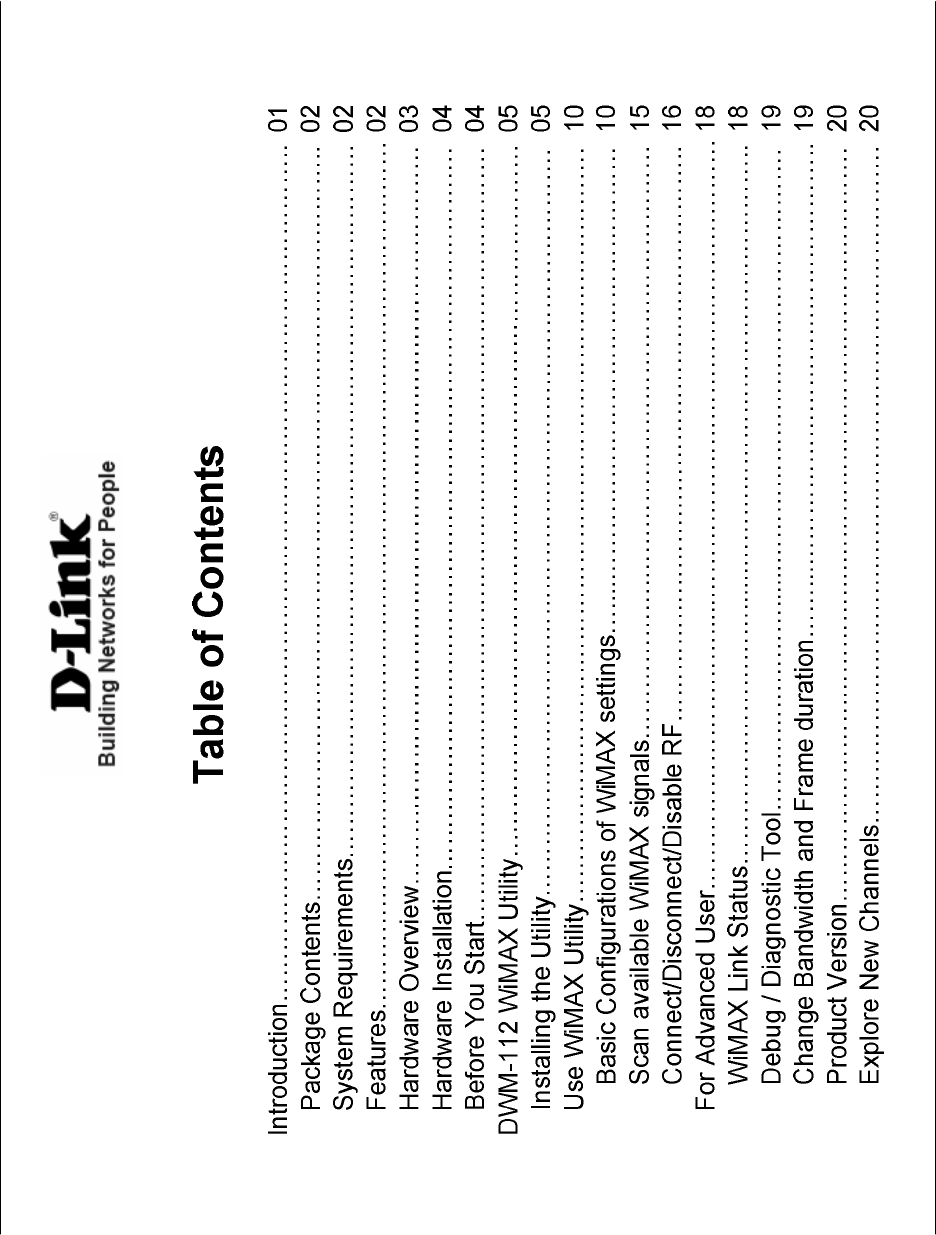
Table of Contents
D-Link DWM-112 User Manual
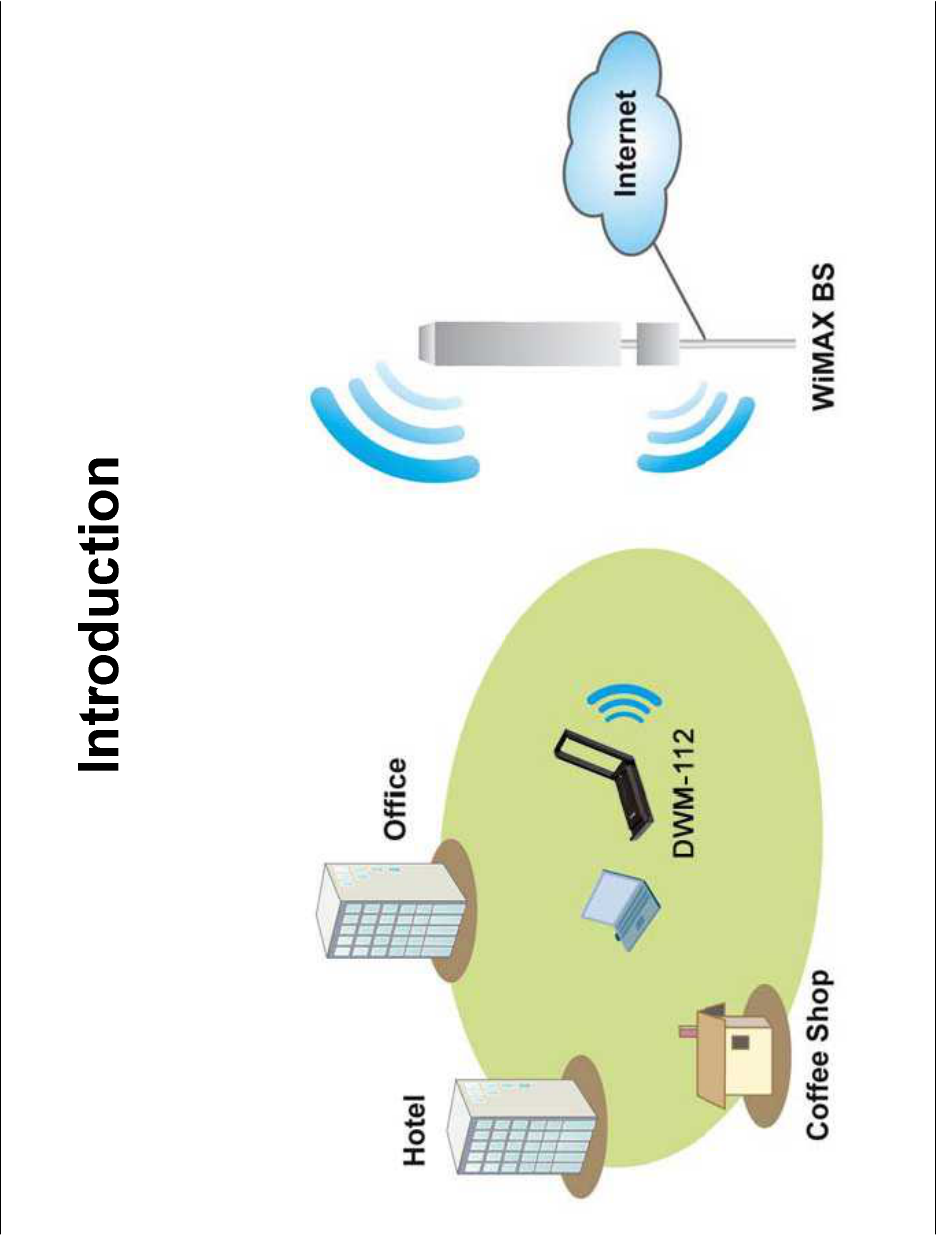
Chapter 1 – Product Overview
D-Link DWM-112 User Manual 1
Worldwide Interoperability for Microwave Access (WiMAX) is the 802.16 networking standard that wirelessly provides high
bandwidth at long distances. D-Link DWM-112, with IEEE 802.16e-2005 standard, is a broadband wireless access (BWA) USB
adapter. With simple configurations, you can wirelessly access high-speed Internet via the WiMAX base station (BS) of your
Internet service provider (ISP) within its coverage area. Simply plug the D-Link DWM-112 Adapter into your USB, and get
started.
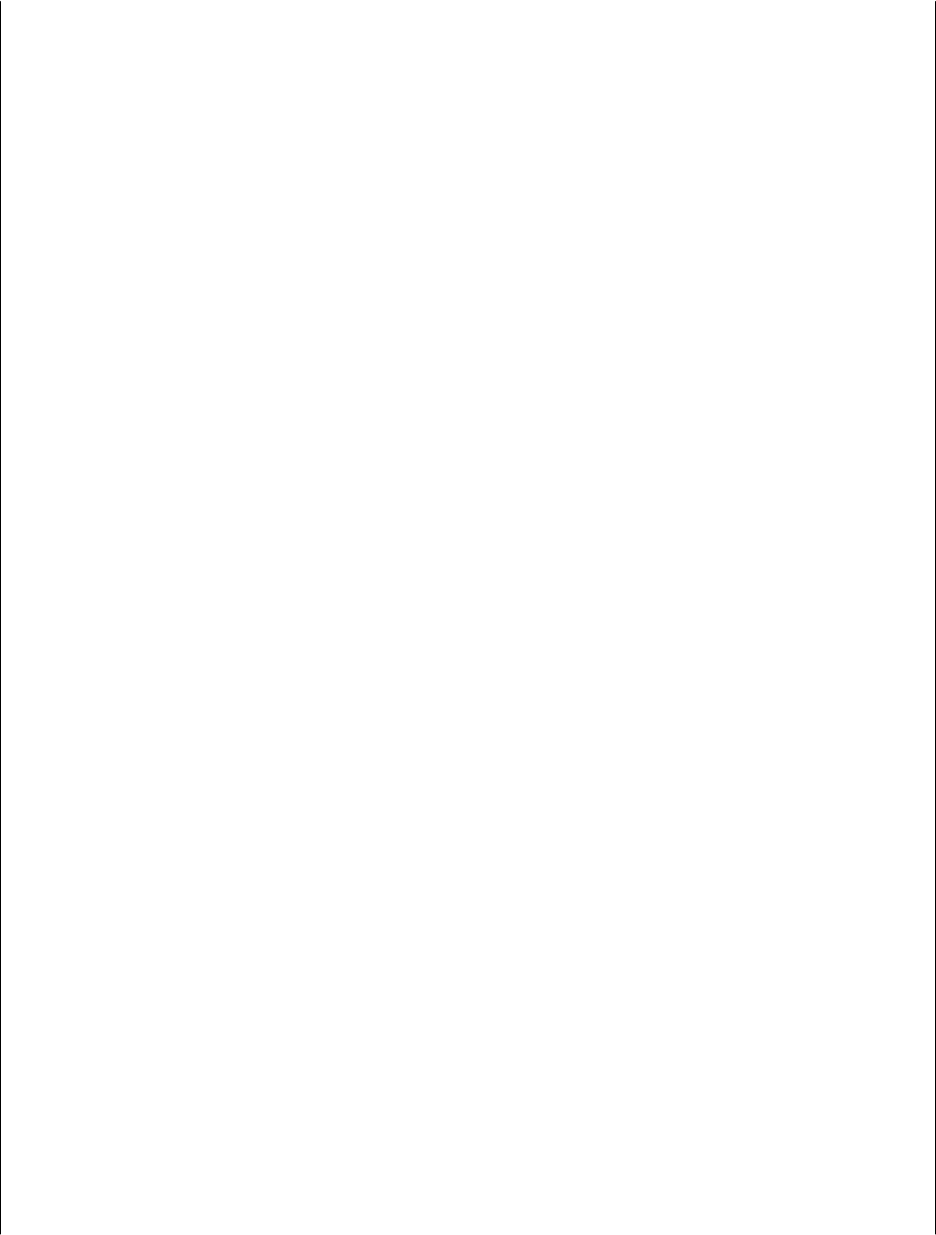
Chapter 1 – Product Overview
D-Link DWM-112 User Manual 2
Package Contents
DWM-112 IEEE802.16e WiMAX USB adapter
Extension cable
System Requirements
Computer with:
At least one USB 2.0 port
Windows XP/Vista
WiMAX Utility
Features
Supports IEEE802.16e-2005 Wireless MAN-OFDMA and Wireless HUMAN air interface
Visual graphic icon and signal strength for connecting and disconnecting WiMAX
Radio on/off function for when traveling on an airplane or any location that prohibits radio usage
EAP base authentication for security
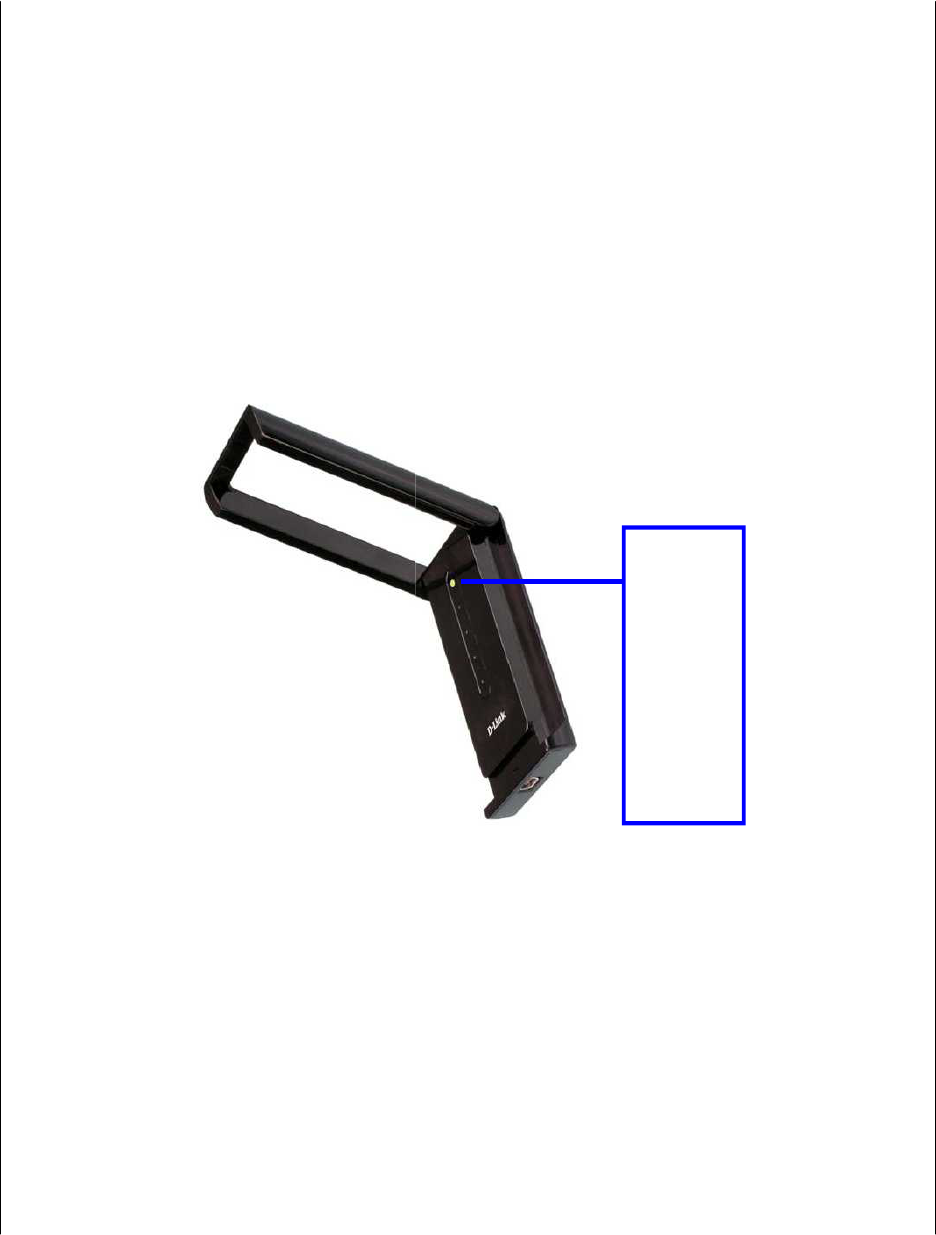
Chapter 2 – Overview
D-Link DWM-112 User Manual 3
Hardware Overview
Power LED: A steady
green light indicates that
the WiMAX Adapter is
ready for use.
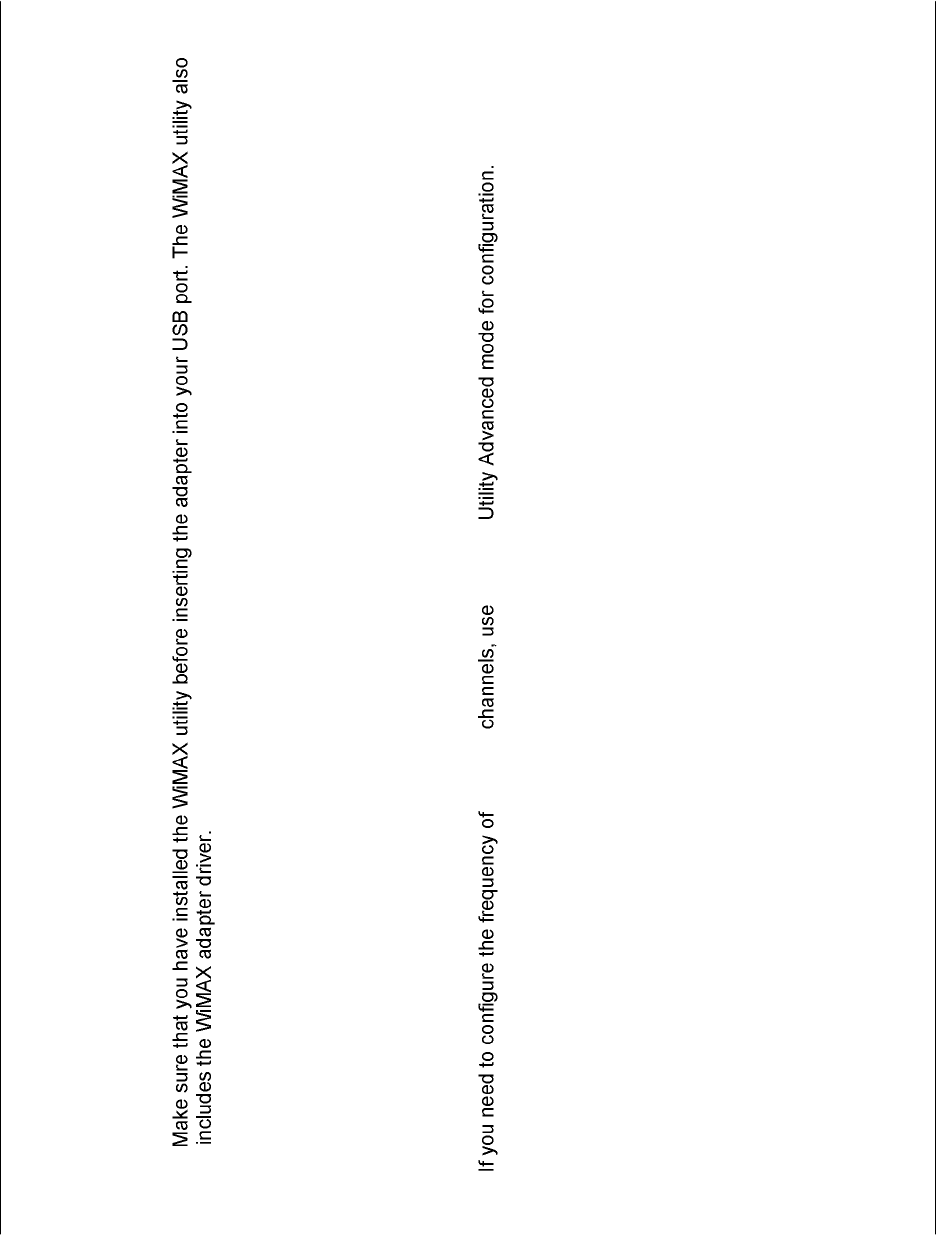
Chapter 2 – Overview
D-Link DWM-112 User Manual 4
Hardware Installation
1. Find an open USB port.
2. Insert the DWM-112 into the USB port.
Note:
Before You Start
Before starting installation of the device and utility, make sure that you have the following information obtained from your ISP:
User name/Identity
Password
NAI. (If necessary)
Frequency (If necessary)
Note: WiMAX WiMAX
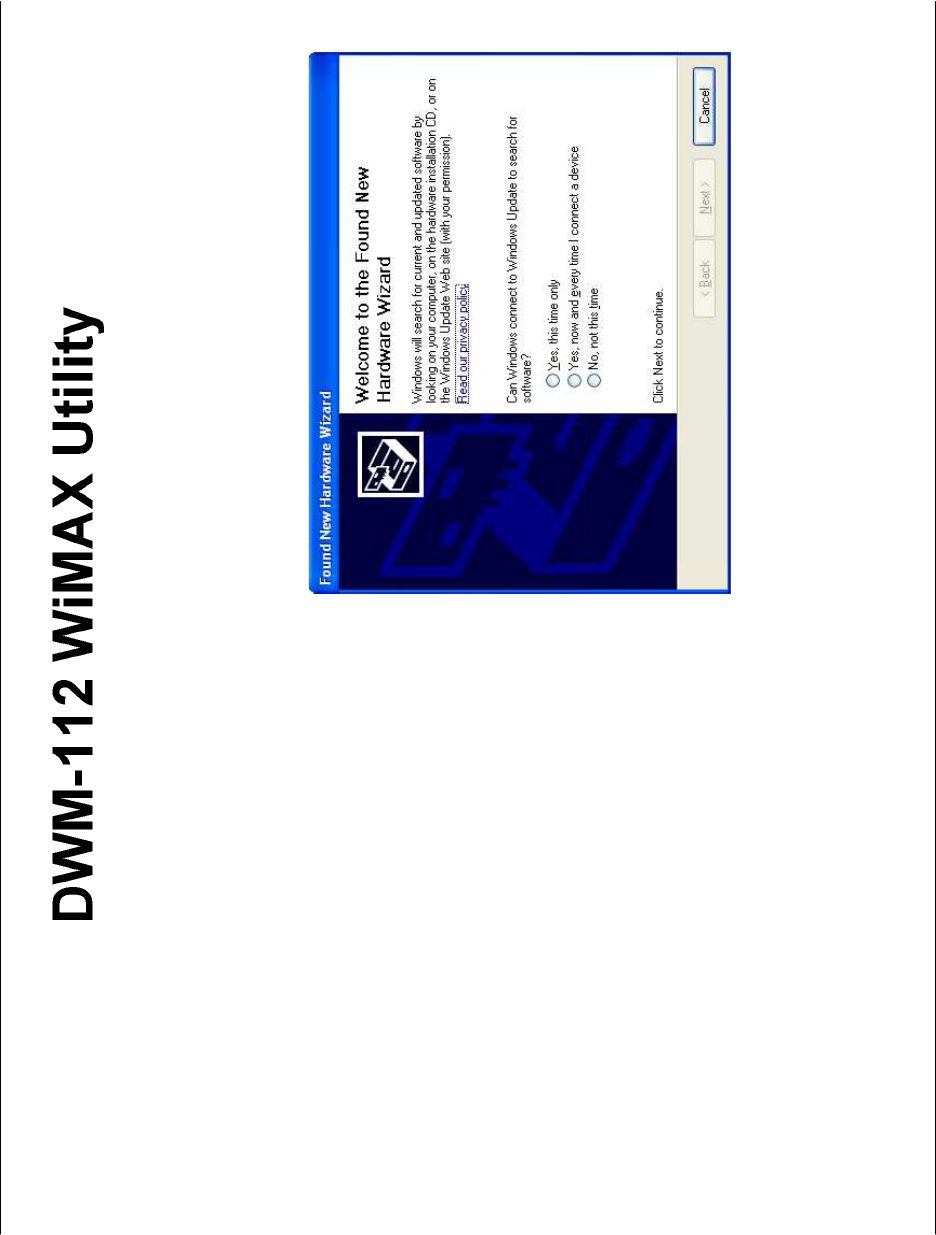
Chapter 3 – DWM Series WiMAX Utility
D-Link DWM-112 User Manual 5
The WiMAX Utility helps you to configure the settings of the WiMAX adapter. You may need to get the information from your
Internet Service Provider (ISP) in order to connect to the Internet with the WiMAX Adapter.
Installing the Utility
Whwn you see the Found New hardware wizard
appear,please click cancel.
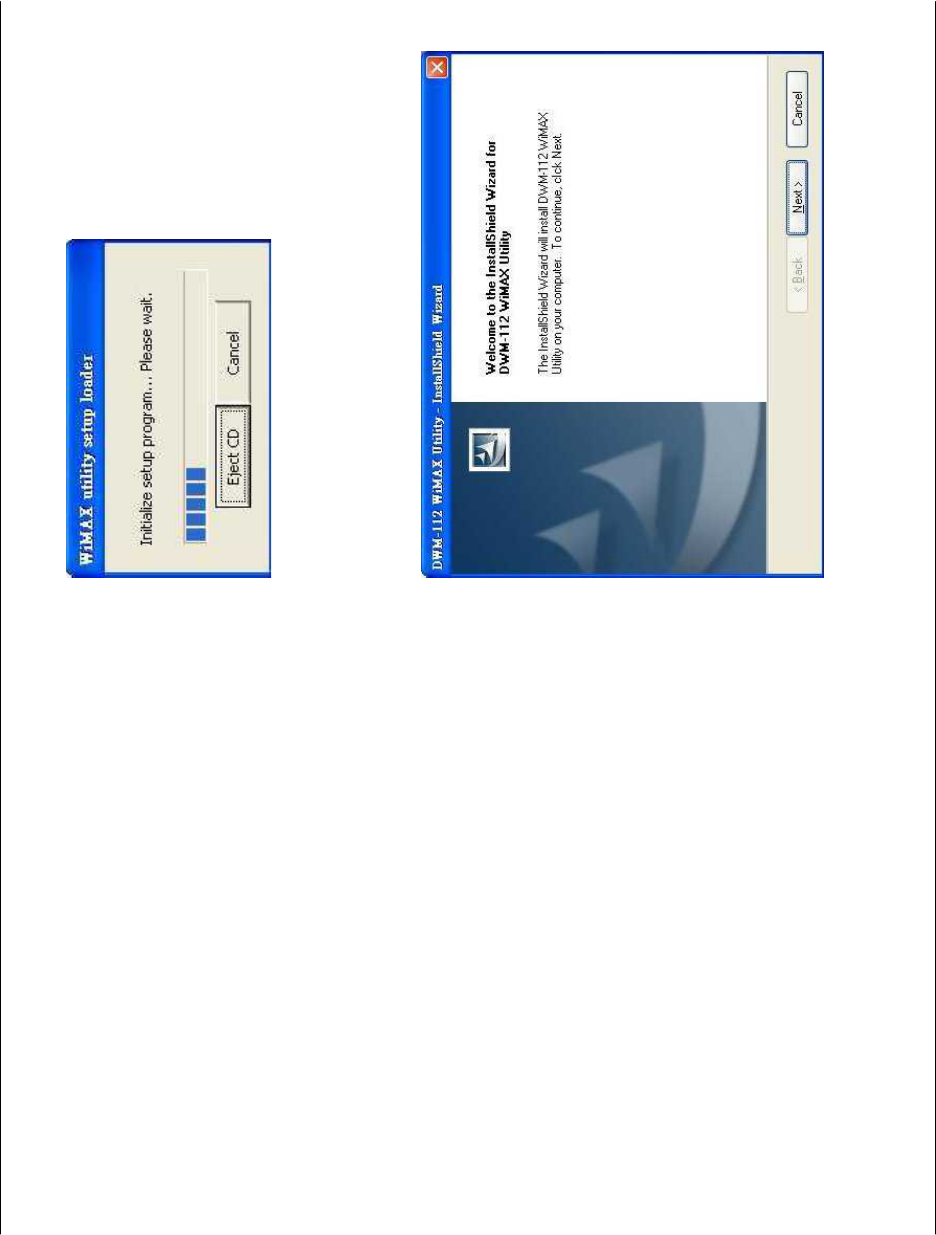
Chapter 3 – DWM Series WiMAX Utility
D-Link DWM-112 User Manual 6
Double-click on the Setup.exe file and the installation
dialog will then box appear. Click Next to proceed.
The Autorun program on the DWM-112 will launch
and install the drivers automatically.
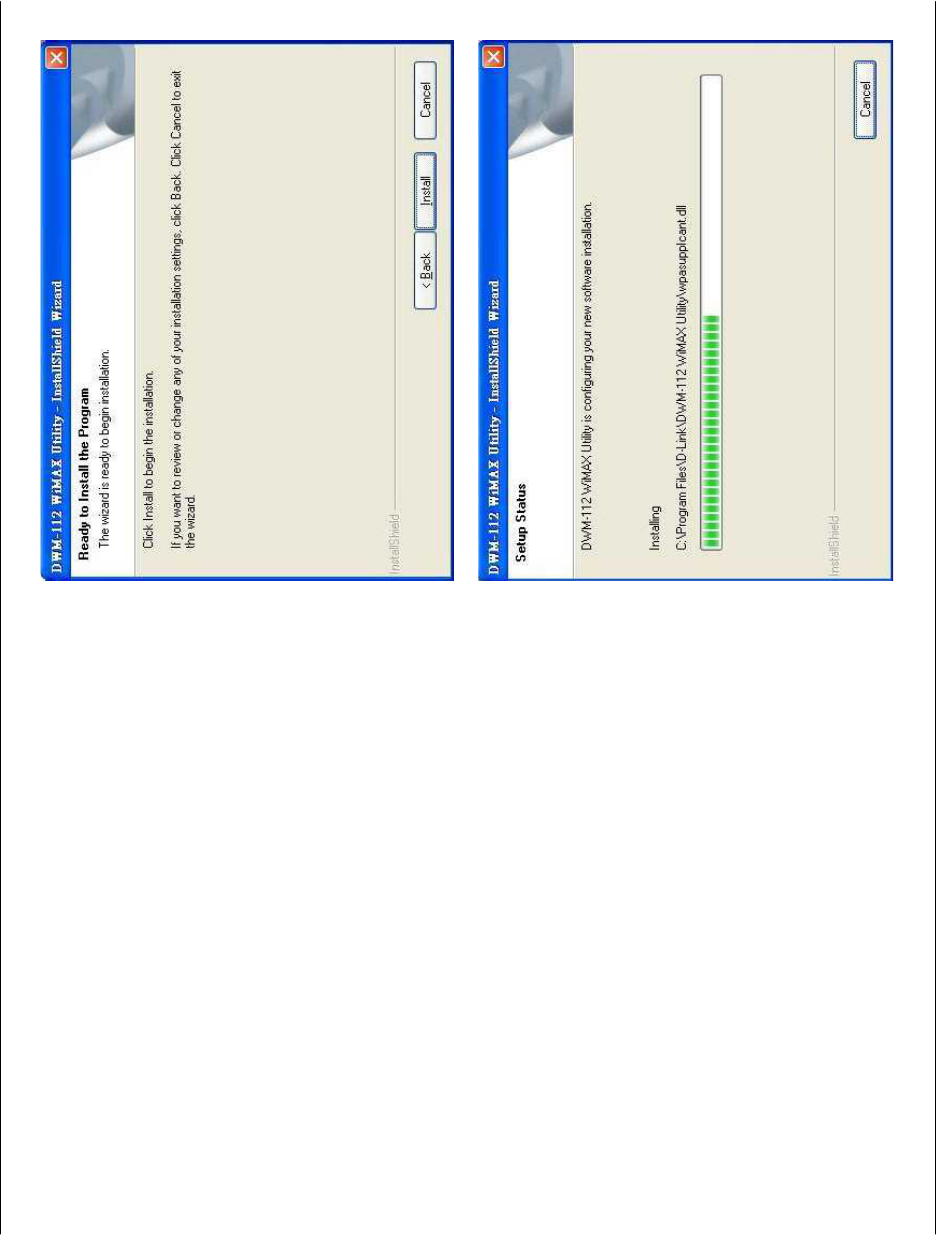
Chapter 3 – DWM Series WiMAX Utility
D-Link DWM-112 User Manual 7
Click Install to start the installation.
The process bar indicates that the installation is
proceeding.
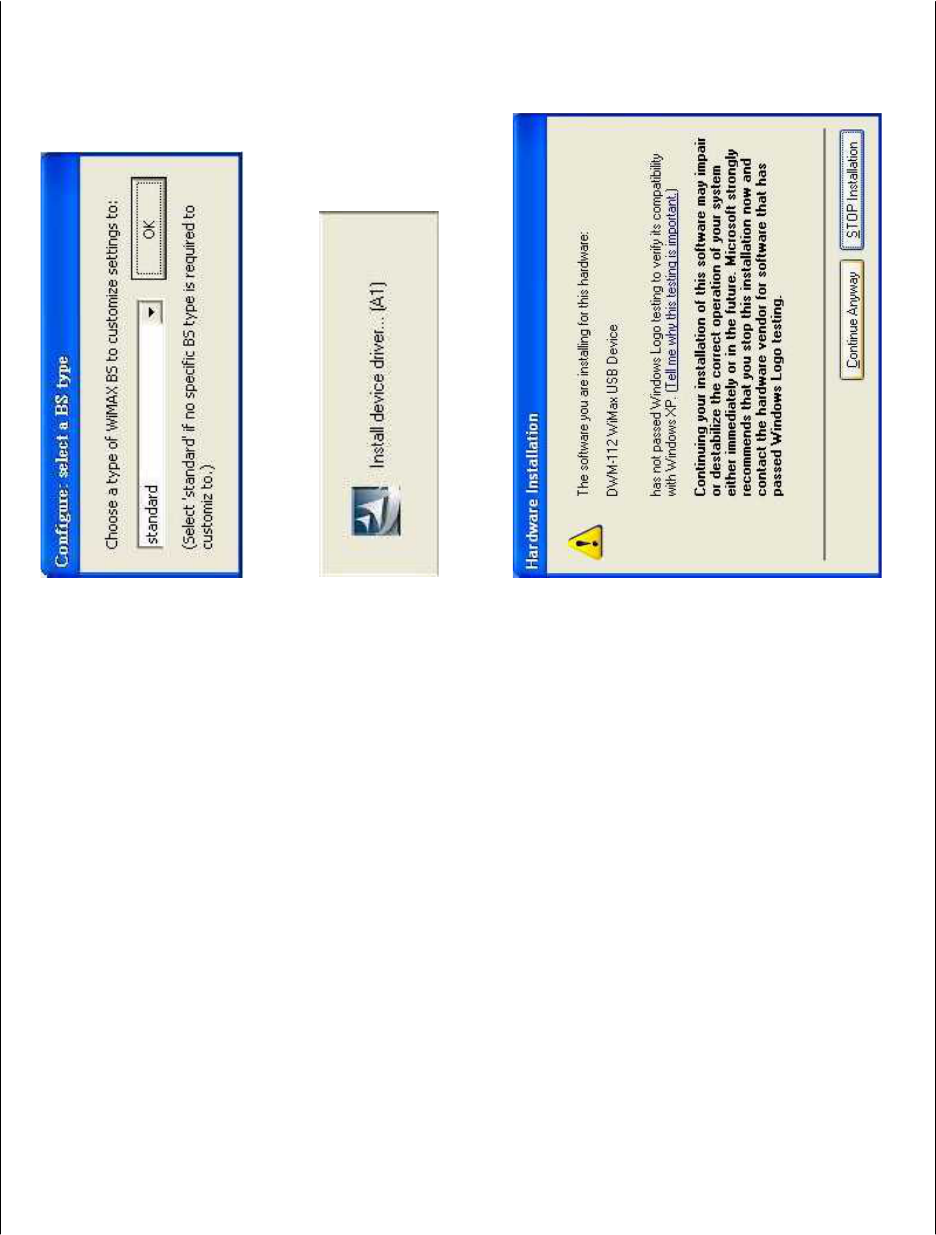
Chapter 3 – DWM Series WiMAX Utility
D-Link DWM-112 User Manual 8
Chooes a type of wimax BS to customize Settings
Click Continne Anyway to continue the installation
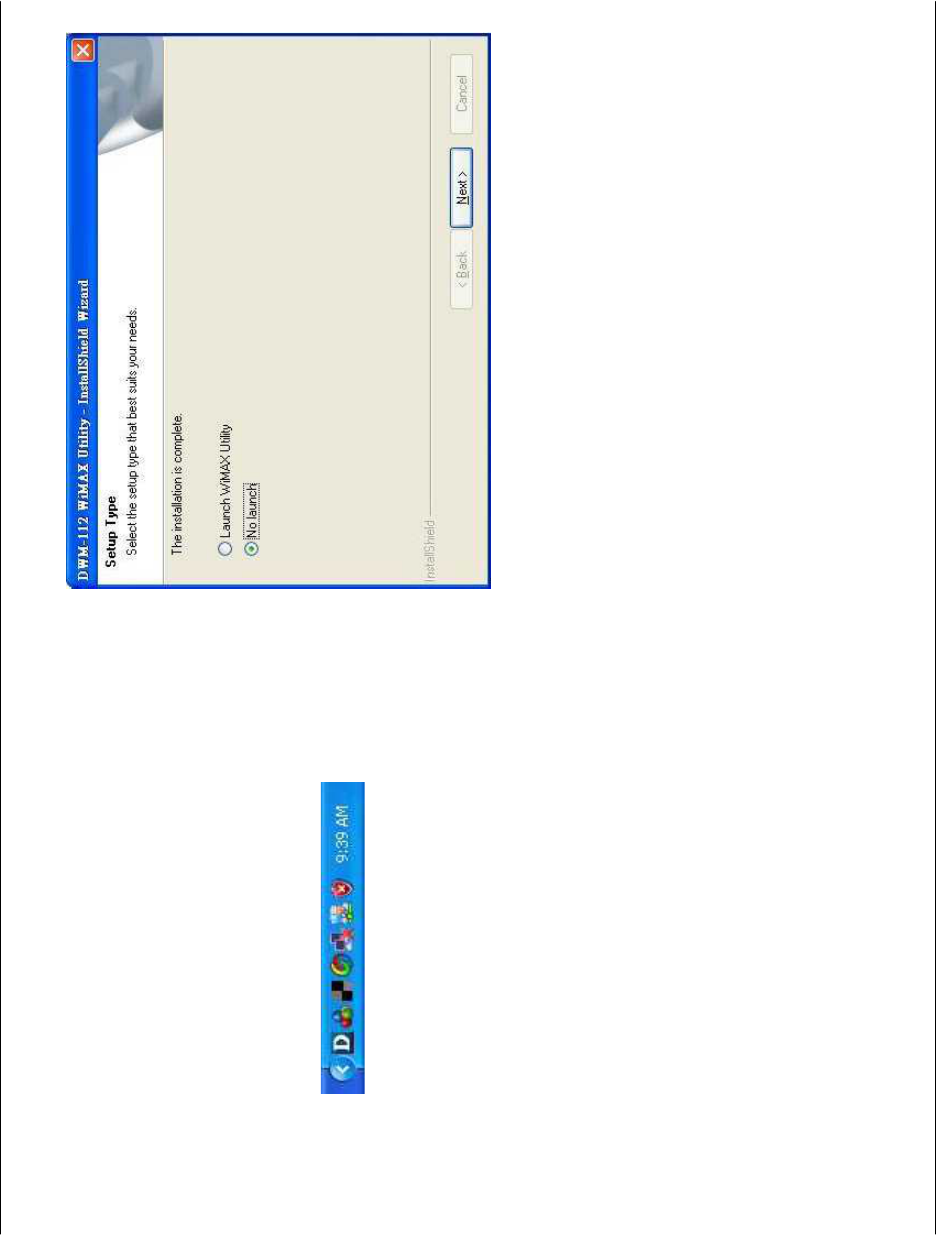
Chapter 3 – DWM Series WiMAX Utility
D-Link DWM-112 User Manual 9
If you select Launch WiMax Utility, the software will start
after clicking Next. If No launch is selected, the software
will not automatically start, and you can go to Start >
Programs > D-Link > DWM-112 WiMAX Adapater, and
select one of the WiMax Utility modes to start.
Once, you will see an icon on the taskbar as shown
below. Double-click on the D-Link icon to open up the
WiMax Utility screen.
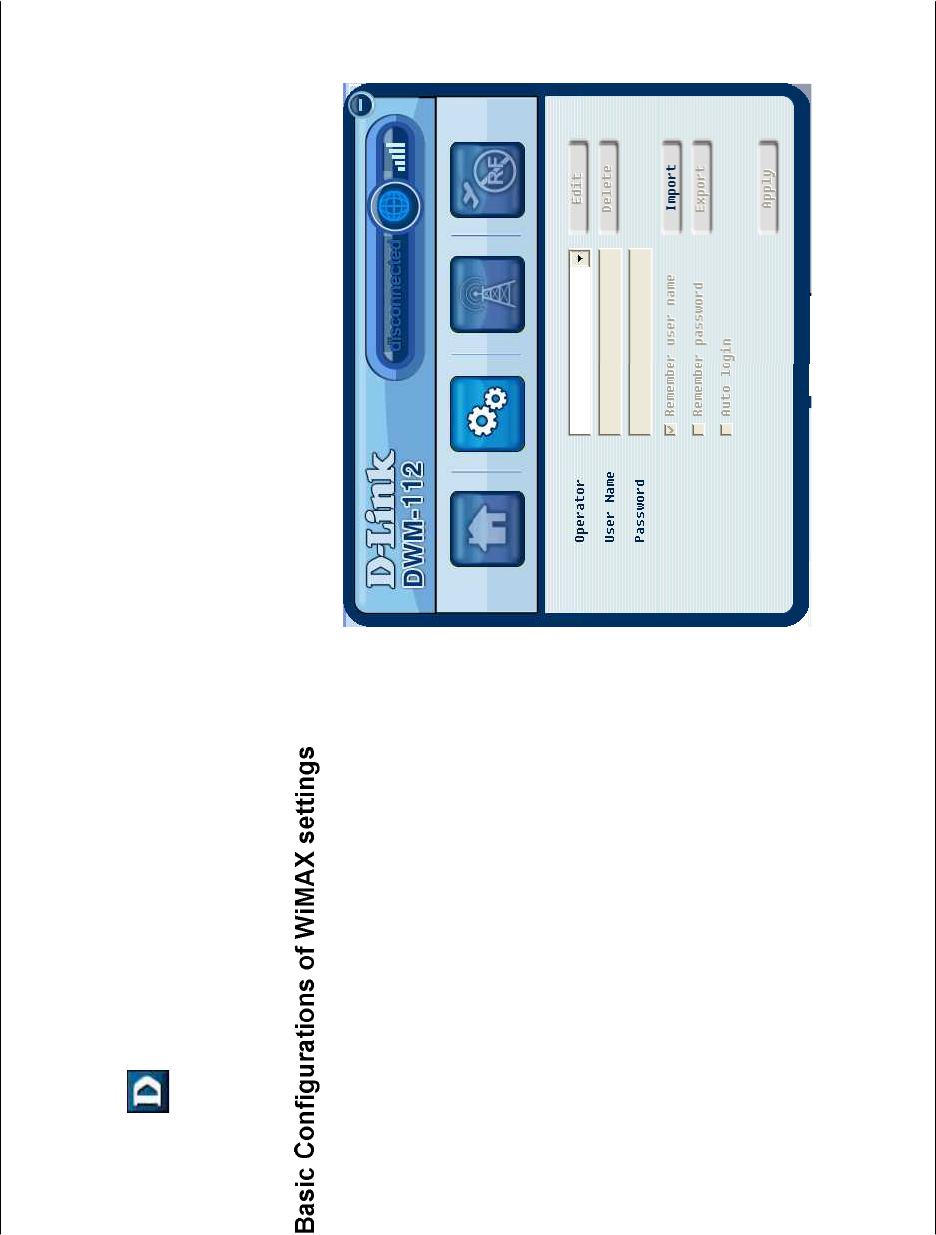
Chapter 3 – DWM Series WiMAX Utility
D-Link DWM-112 User Manual 10
Accessing the WiMAX Utility (User mode)
Click Start > Programs > D-Link > DWM-112 WiMAX Adapter > D-Link WiMAX Utility (User mode) to start the utility, or
double-click – located in the taskbar – to start WiMAX Utility (User mode).
Use WiMAX Utility
Steps:
1) Open the page of settings. Select “Add…” and enter a
string to add a new operator’s settings.
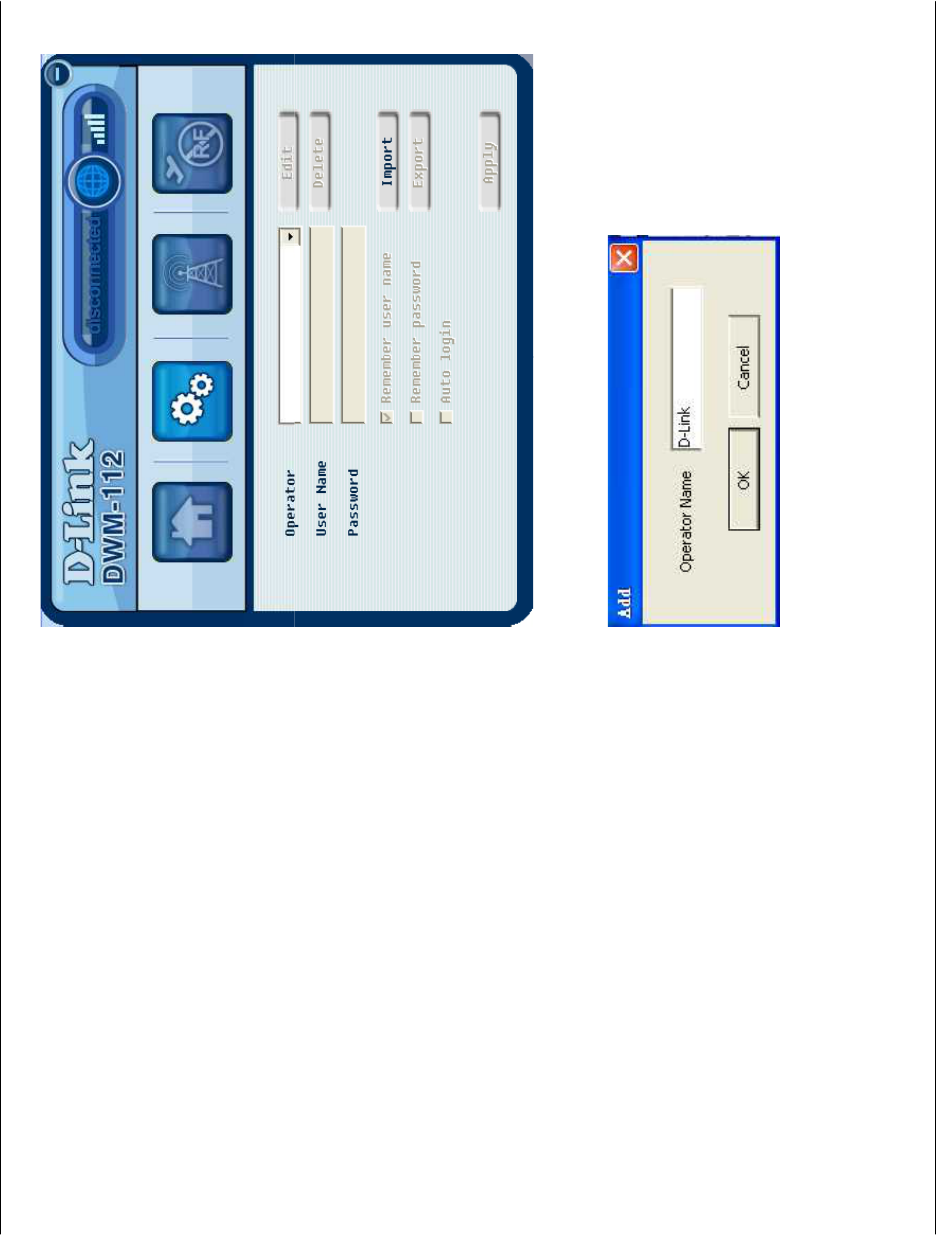
Chapter 3 – DWM Series WiMAX Utility
D-Link DWM-112 User Manual 11
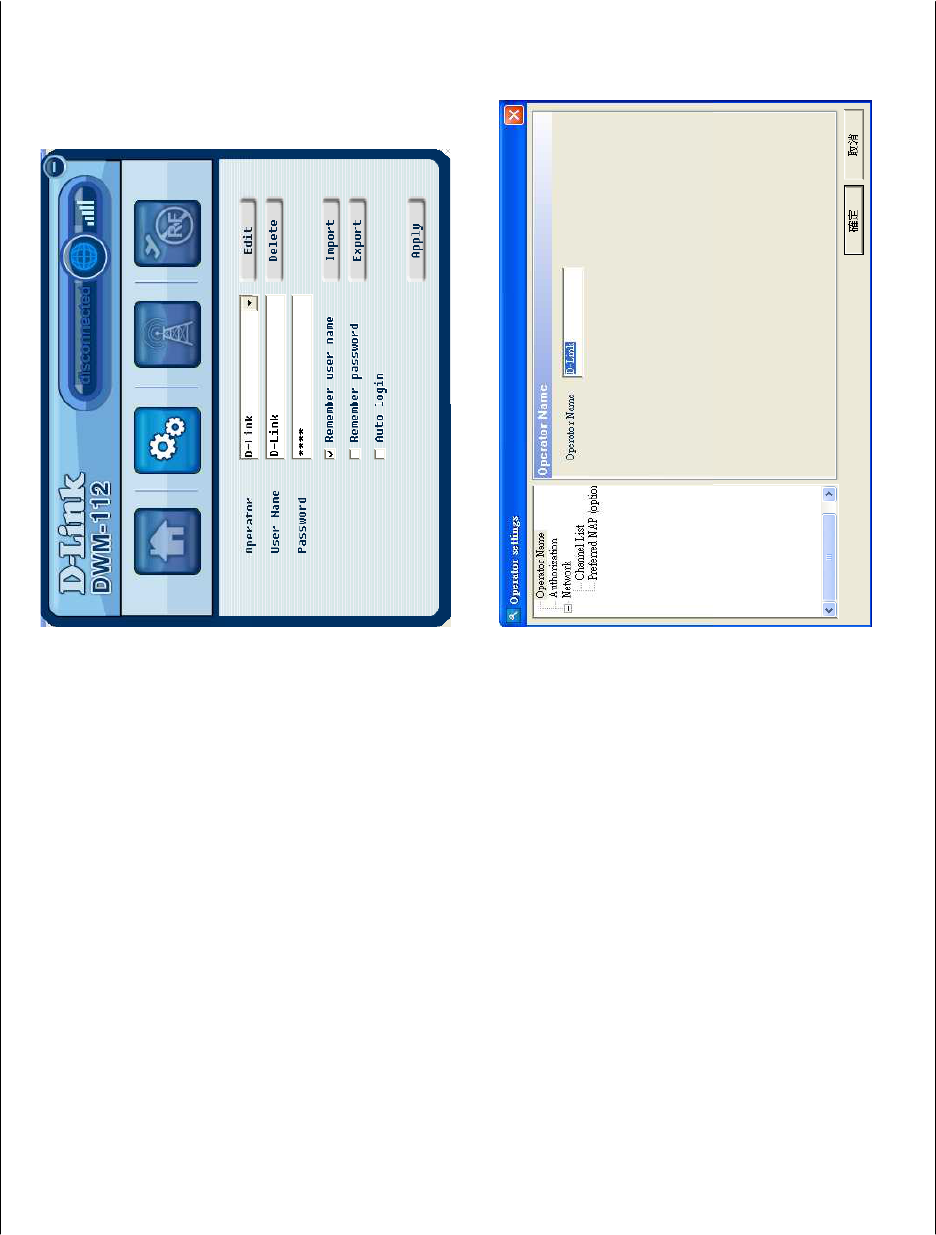
Chapter 3 – DWM Series WiMAX Utility
D-Link DWM-112 User Manual 12
2) Press “Edit” to configure a set of settings for this
operator, like authentication and channel settings.
3) Configure authentication settings.
Consider to enable or disable authentication.
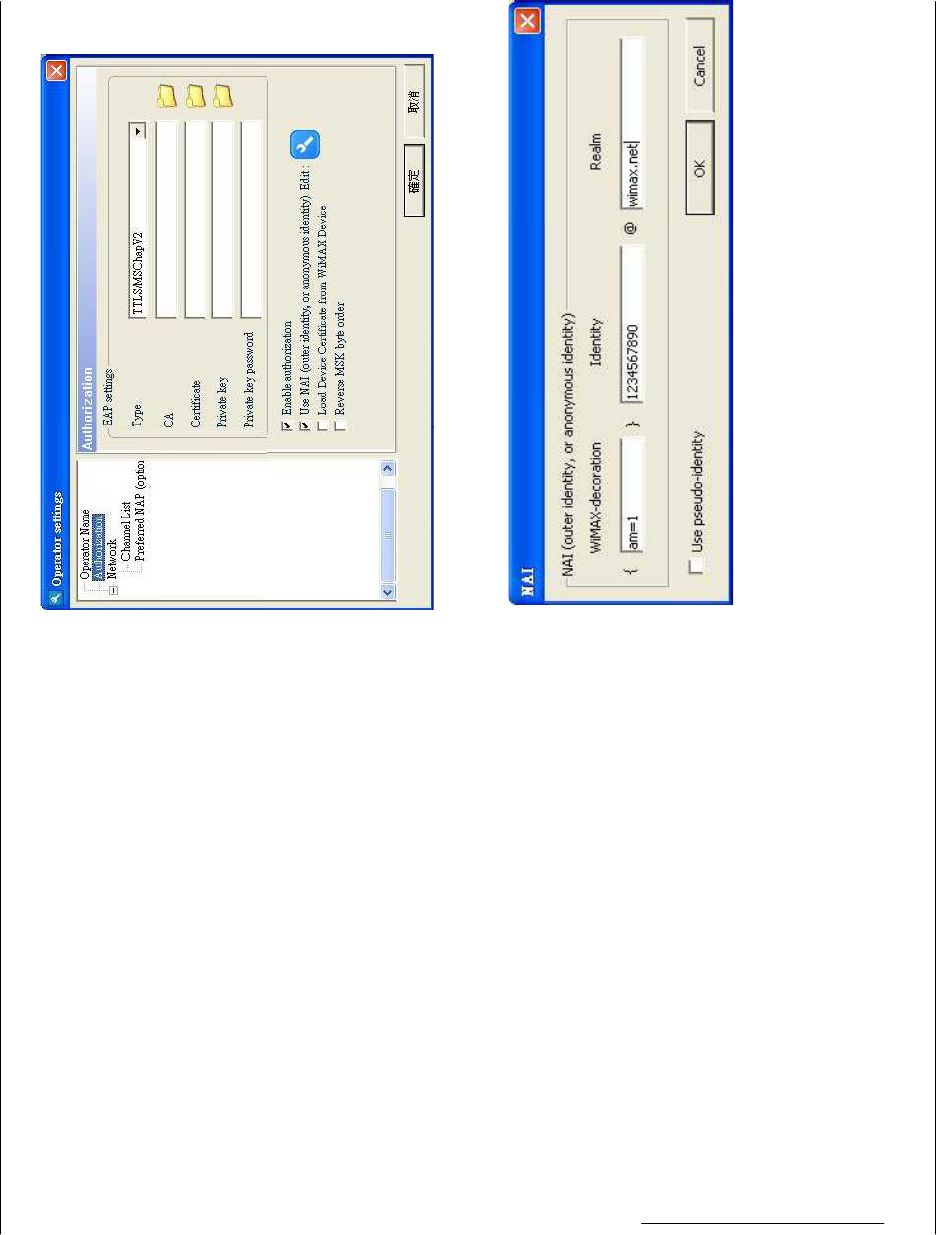
Chapter 3 – DWM Series WiMAX Utility
D-Link DWM-112 User Manual 13
Check “Use NAI” if and only if you need to use EAP
outer-identity.
Press the Edit icon and enter an outer-identity string
in the proper field.
In this example, the final outer-identity is
{am=1}
1234567890@wimax.net
(Note: 1. WiMAX-decoration and Realm are optional.
2. Identity should not include symbol ‘{‘, ‘}’, or ‘@’).
4) Configure WiMAX channel settings
Press “+” to add new channels.
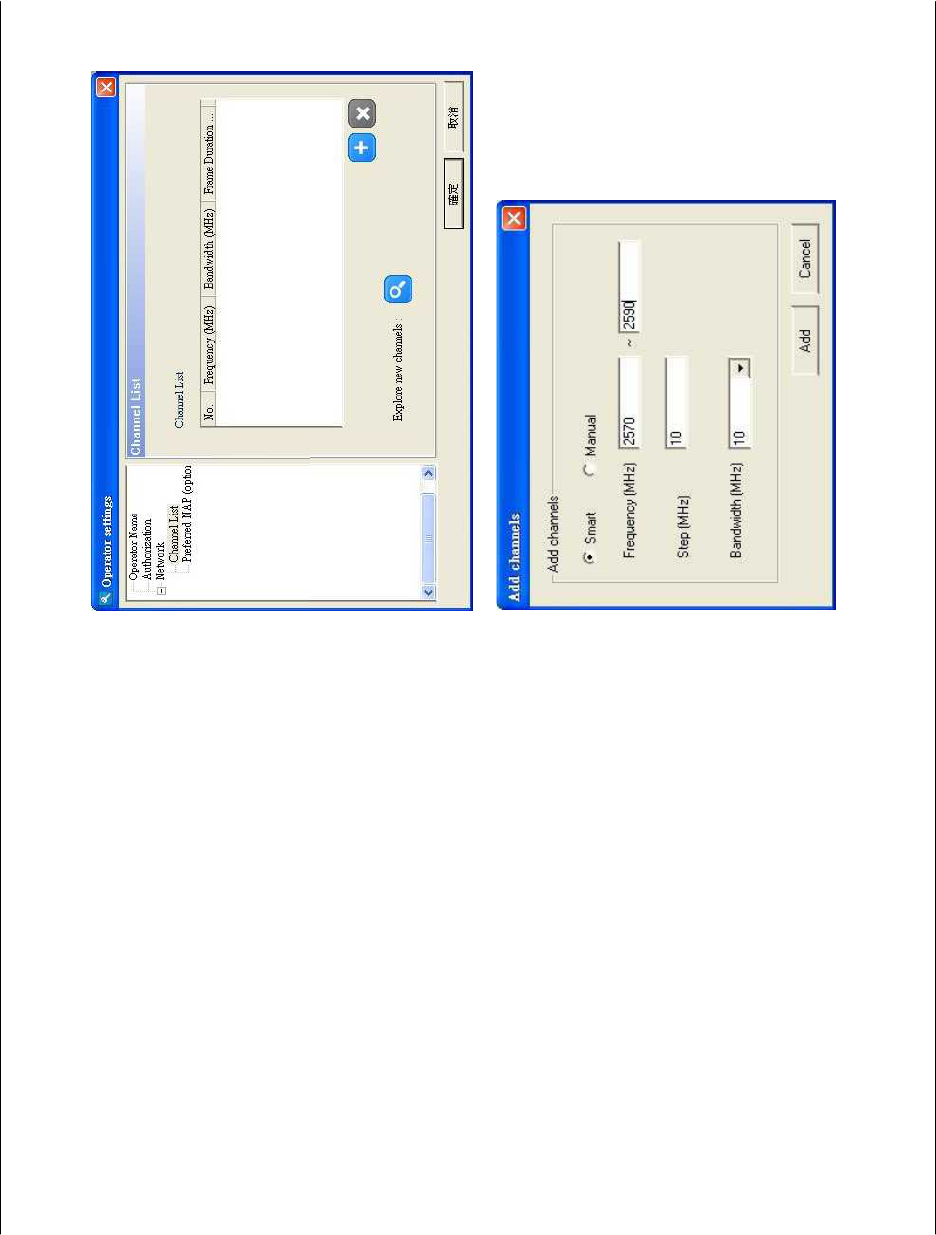
Chapter 3 – DWM Series WiMAX Utility
D-Link DWM-112 User Manual 14
5) If your authentication type (like TLLS/MSCHAPv2) needs
user name and password, fill them in the page of settings.
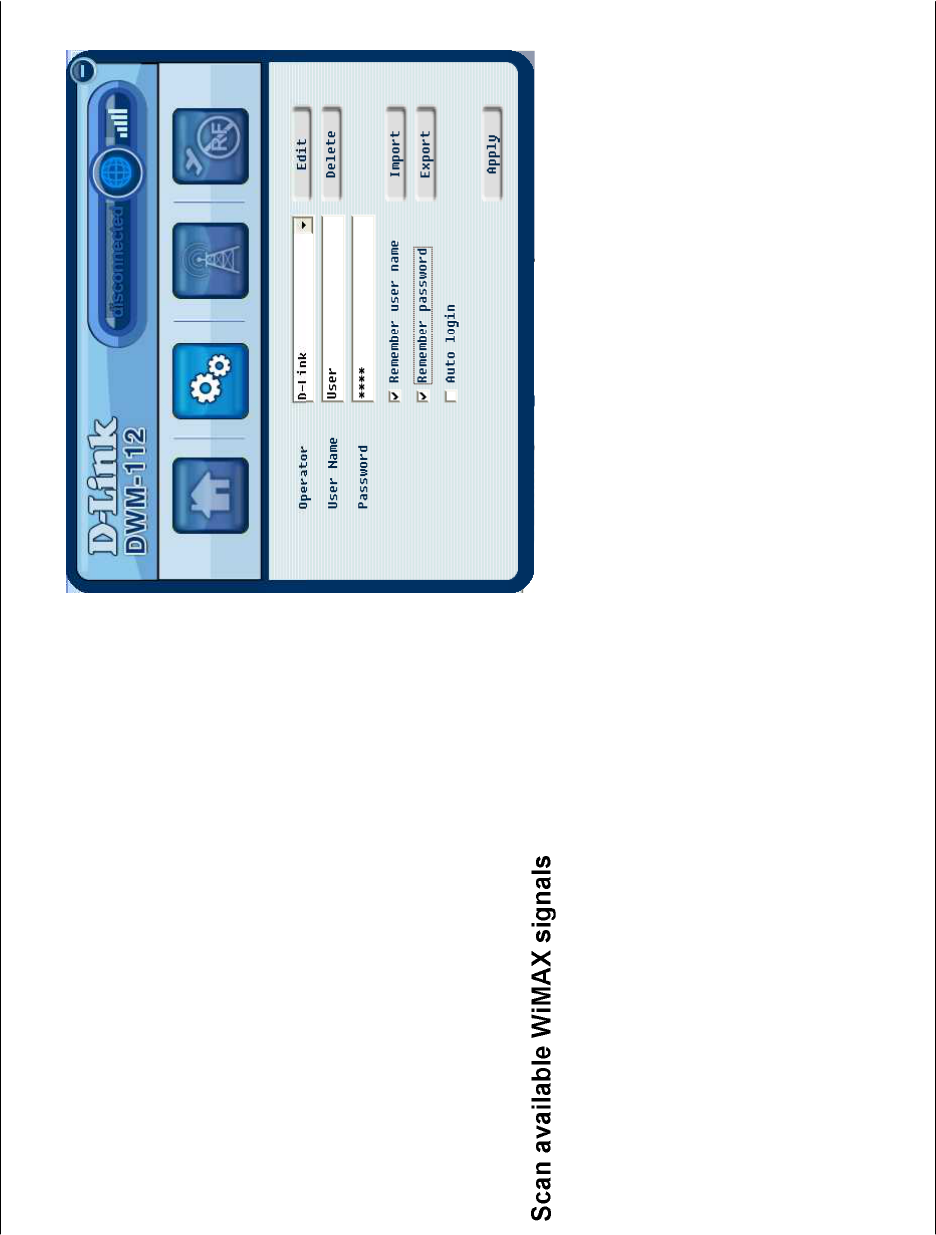
Chapter 3 – DWM Series WiMAX Utility
D-Link DWM-112 User Manual 15
6) Press “Apply” to apply this operator’s settings and
start a connection.
Open the Scan page to scan WiMAX signals in the
current operator’s channel list.
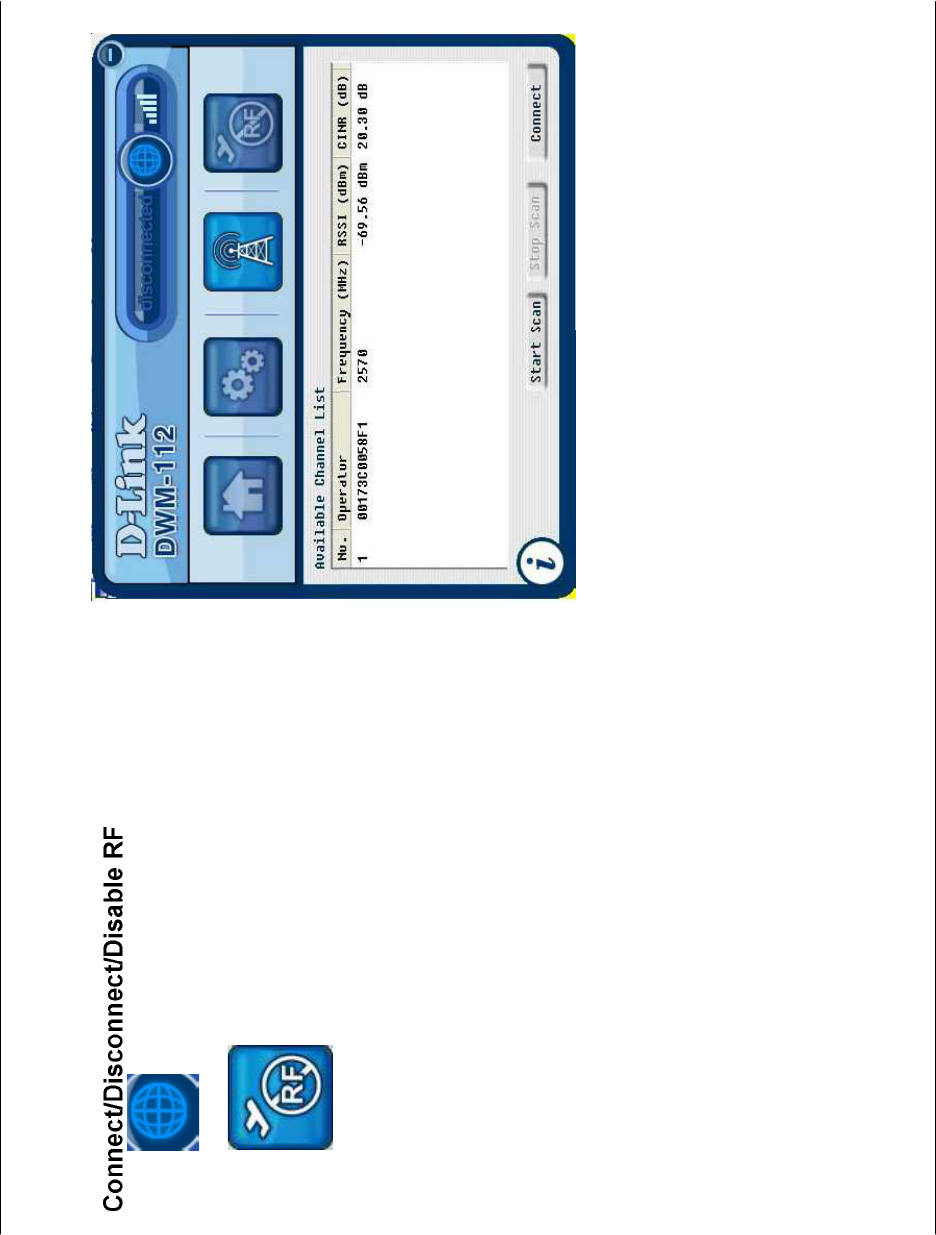
Chapter 3 – DWM Series WiMAX Utility
D-Link DWM-112 User Manual 16
Press to connect or disconnect.
Press to disable the device’s RF functions.
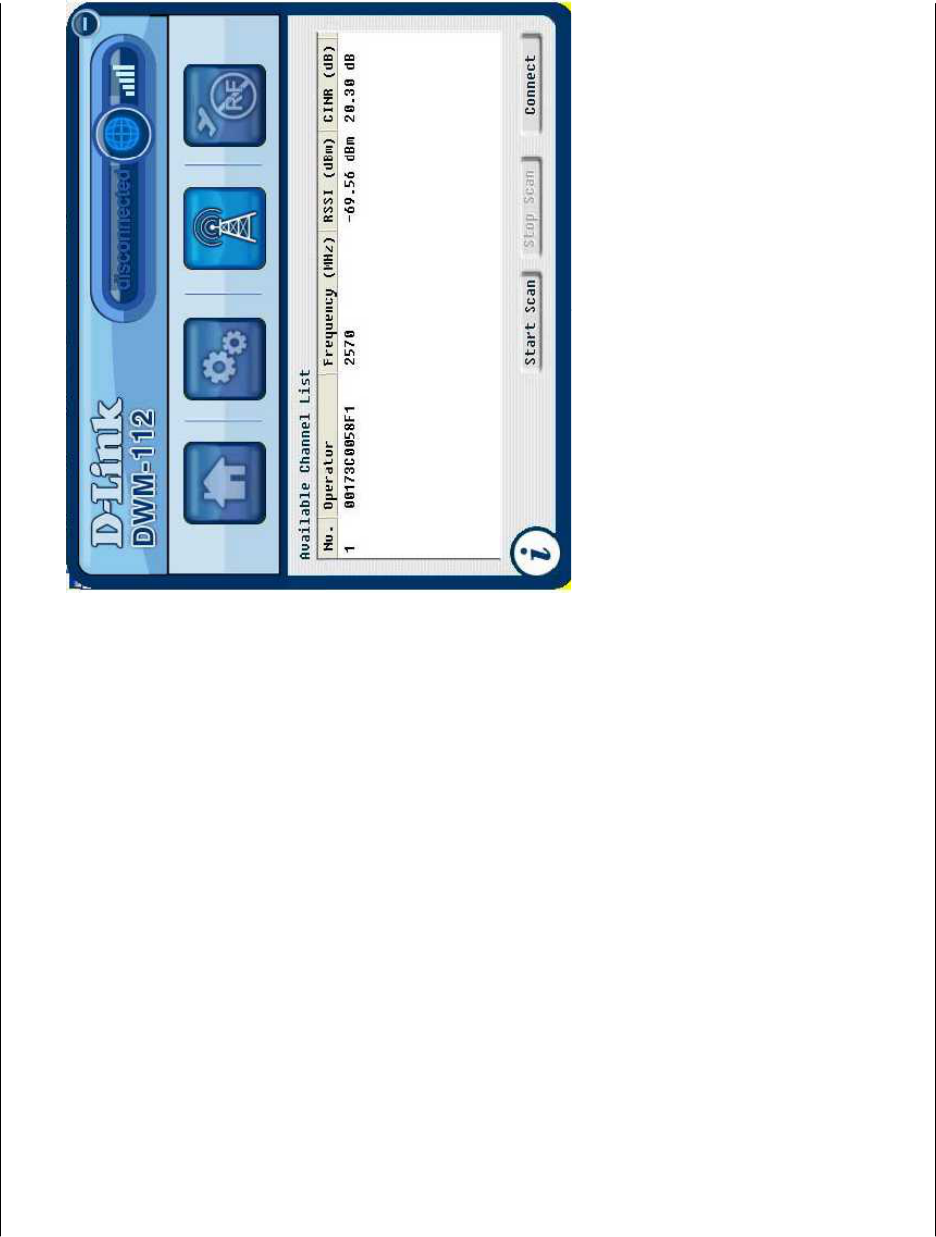
Chapter 3 – DWM Series WiMAX Utility
D-Link DWM-112 User Manual 17
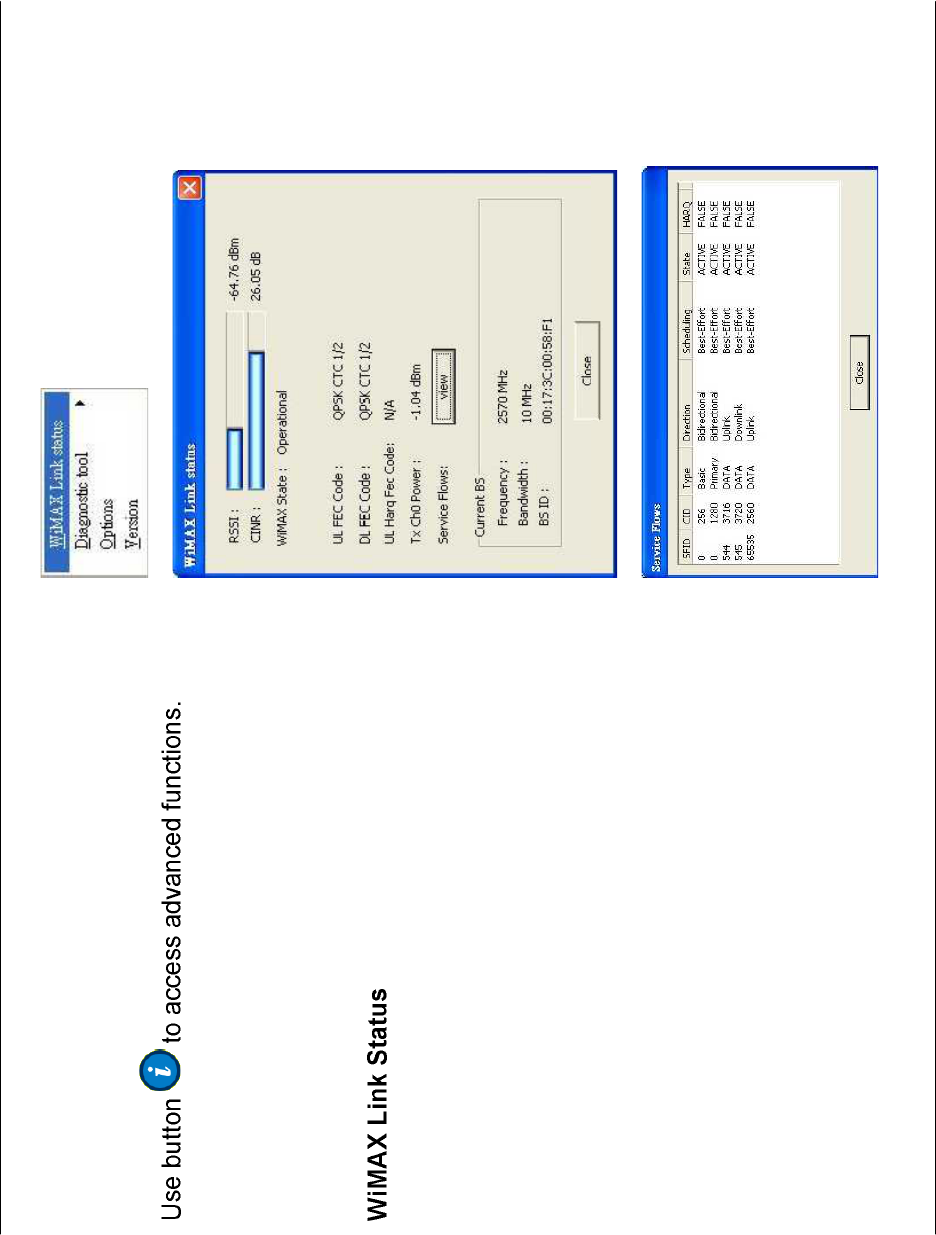
Chapter 3 – DWM Series WiMAX Utility
D-Link DWM-112 User Manual 18
For Advanced User
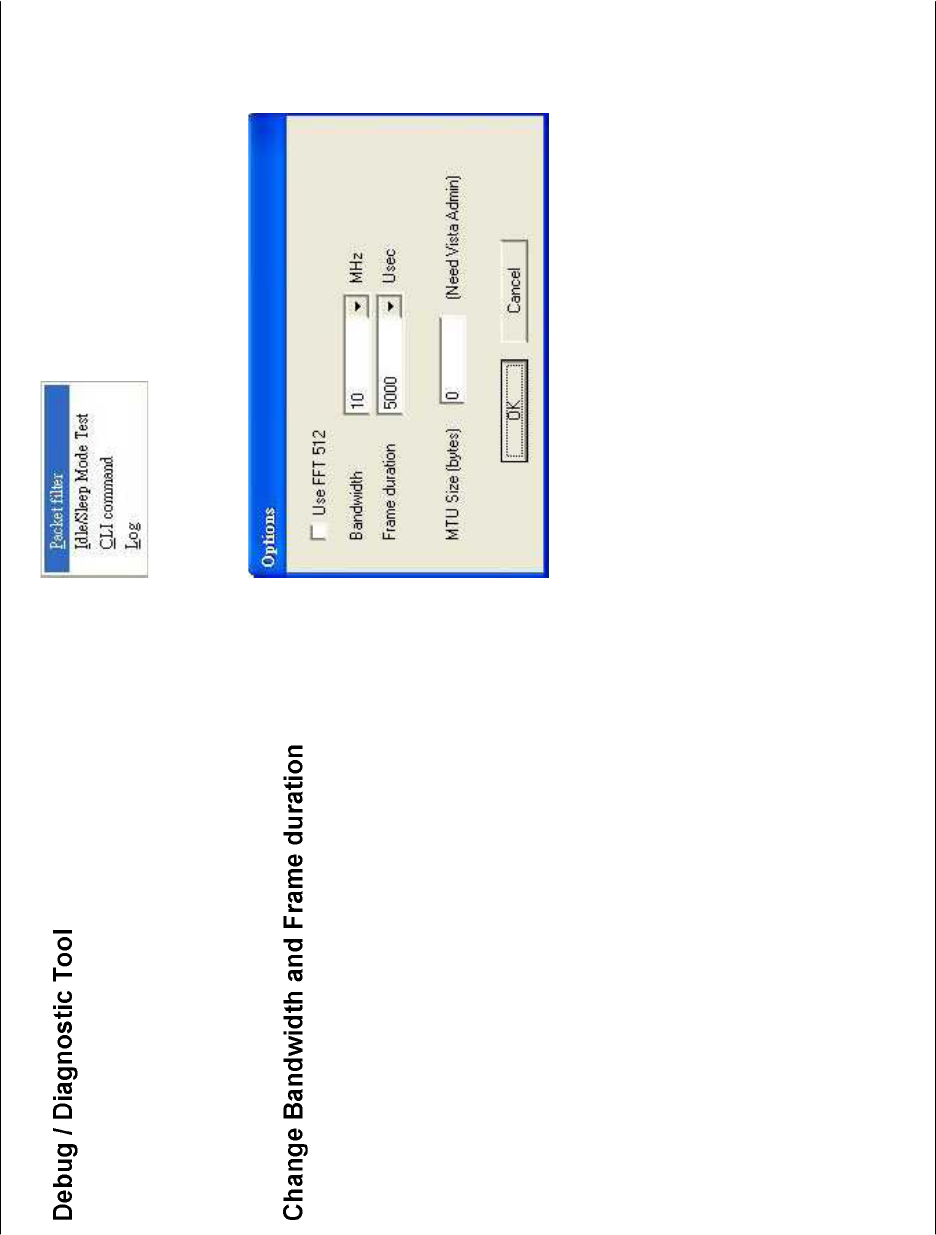
Chapter 3 – DWM Series WiMAX Utility
D-Link DWM-112 User Manual 19
Click “Log” to open log windows. Contents are saved to
2 log files in the program folder. Log files help developers
analyze and debug problems.
Both WiMAX bandwidth and frame duration are global
settings.
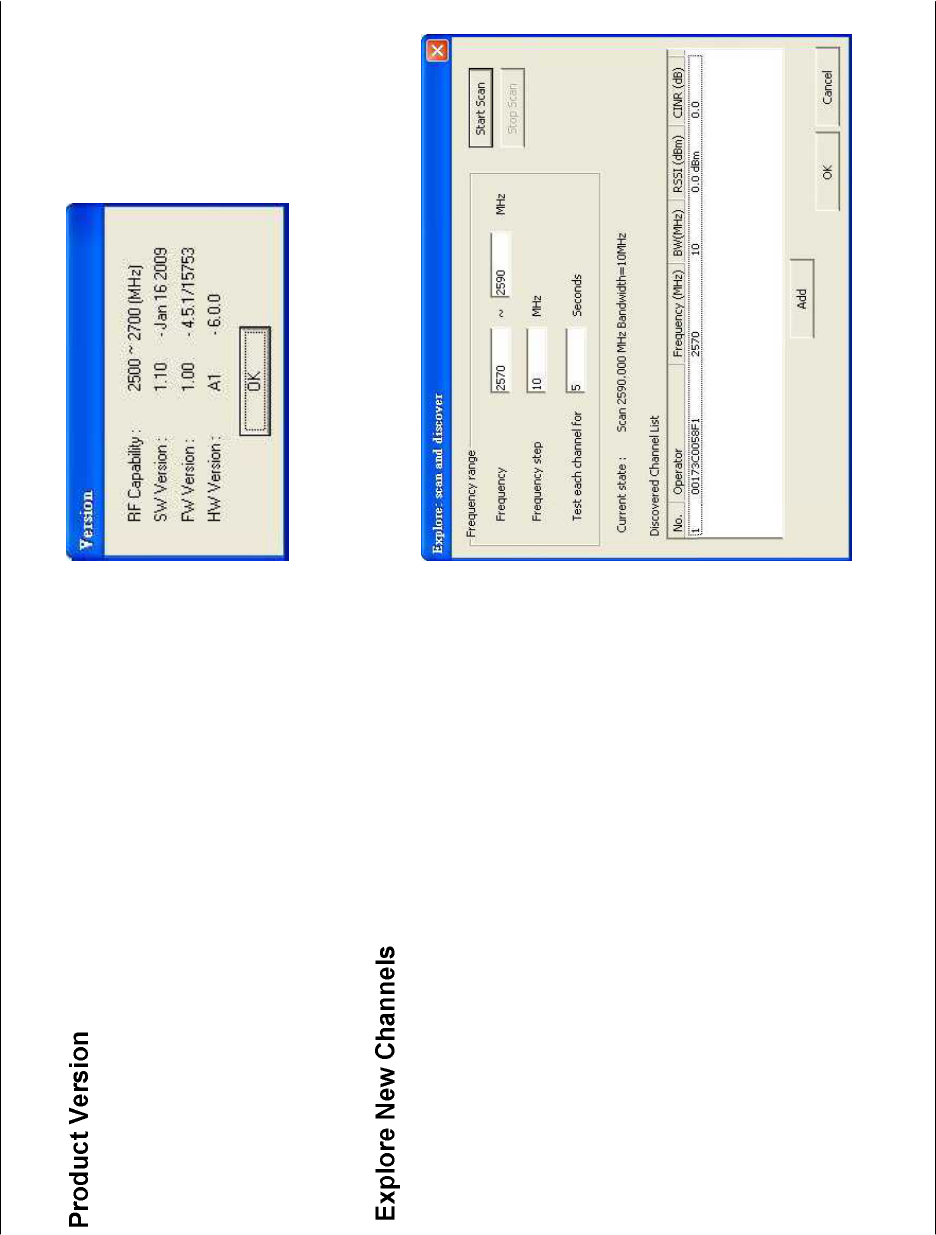
Appendix B – Technical Specifications
D-Link DWM-112 User Manual 20
This function can help you find out correct frequencies of
available WiMAX channels in your environment.
Edit -> Channel List -> Explore new channels.
Input a frequency range and press “Start Scan” to discover new
channels.
Once a new channel is discovered, you can “Stop Scan” and
select it and add it to the operator’s Channel List.
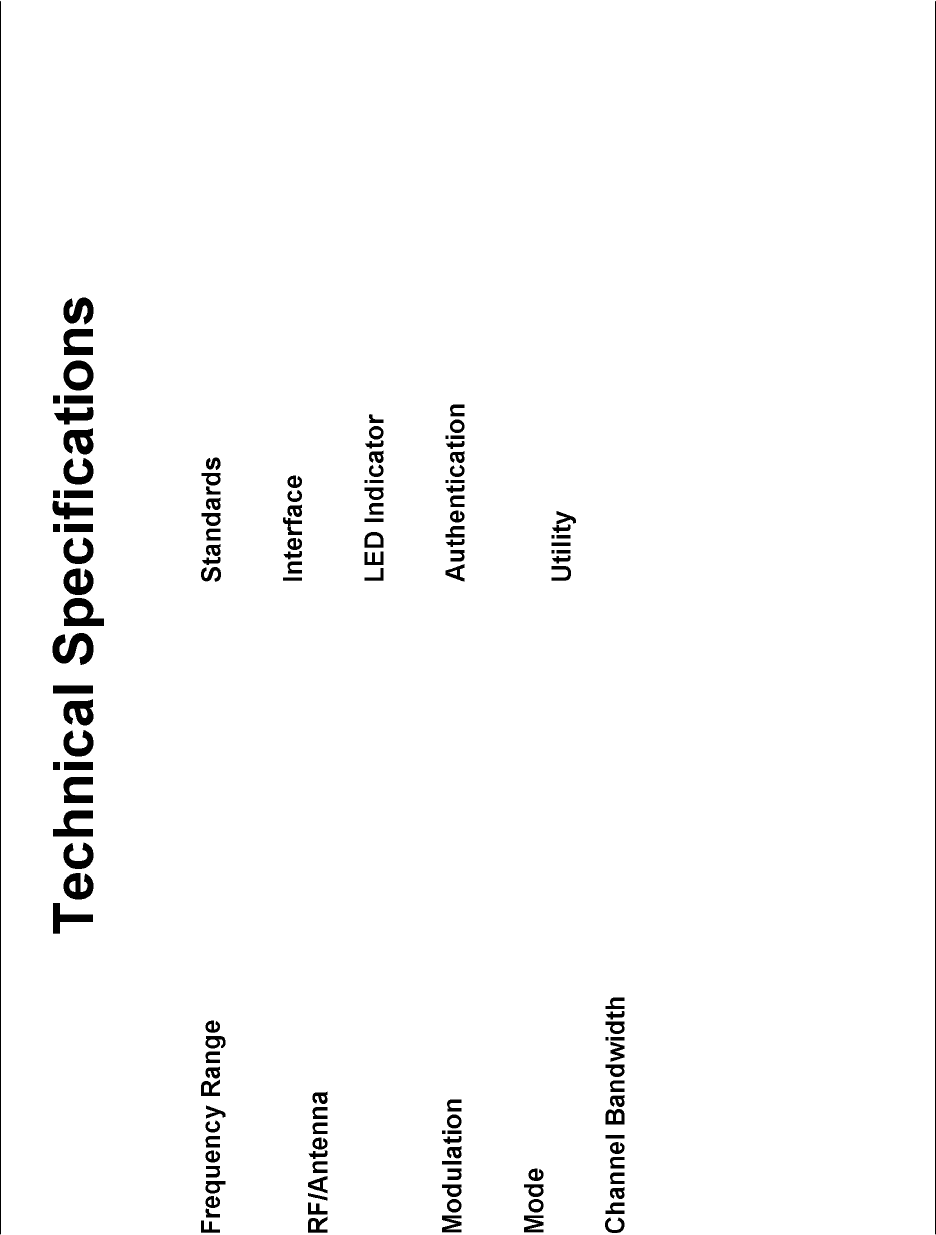
Appendix B – Technical Specifications
D-Link DWM-112 User Manual 21
2.5GHz radio front-end cover from 2.5GHz to 2.69GHz
(NCC Frequencies 2.5025~2.6875GHz)
Transmit power 23dBm
Embedded antenna
Support QPSK, 16QAM, 64QAM modulation (DL)
Support TDD (Time Division Duplex) mode
For profile 3A, support 5MHz and 10MHz bandwidth
IEEE 802.16e-2005
USB 2.0
Power
Support PKMv2 protocol, EAP-based authorization,
EAP-TLS, EAP-TTLS.
Device drivers: Windows XP/Vista
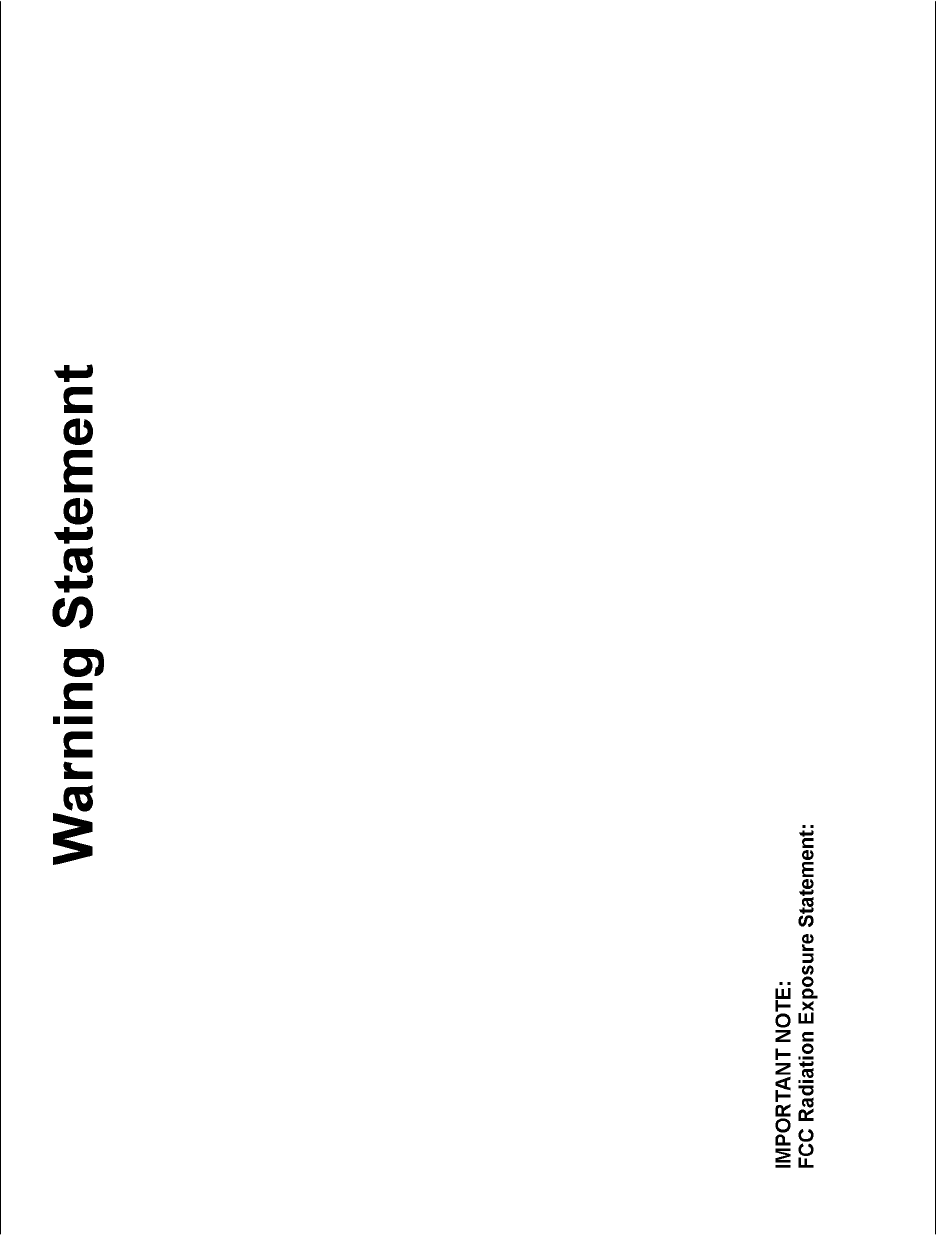
Appendix B – Technical Specifications
D-Link DWM-112 User Manual 22
Federal Communication Commission Interference Statement
This equipment has been tested and found to comply with the limits for a Class B digital device, pursuant to Part 15 of
the FCC Rules. These limits are designed to provide reasonable protection against harmful interference in a residential
installation. This equipment generates, uses and can radiate radio frequency energy and, if not installed and used in
accordance with the instructions, may cause harmful interference to radio communications. However, there is no
guarantee that interference will not occur in a particular installation. If this equipment does cause harmful interference to
radio or television reception, which can be determined by turning the equipment off and on, the user is encouraged to try
to correct the interference by one of the following measures:
- Reorient or relocate the receiving antenna.
- Increase the separation between the equipment and receiver.
- Connect the equipment into an outlet on a circuit different from that
to which the receiver is connected.
- Consult the dealer or an experienced radio/TV technician for help.
FCC Caution: Any changes or modifications not expressly approved by the party responsible for compliance could void
the user's authority to operate this equipment.
This device complies with Part 15 of the FCC Rules. Operation is subject to the following two conditions: (1) This device
may not cause harmful interference, and (2) this device must accept any interference received, including interference
that may cause undesired operation.
===== RF Exposure statement for mobile device without SAR measurement======
This equipment complies with FCC radiation exposure limits set forth for an uncontrolled environment. This equipment
should be installed and operated with minimum distance 20cm between the radiator & your body.
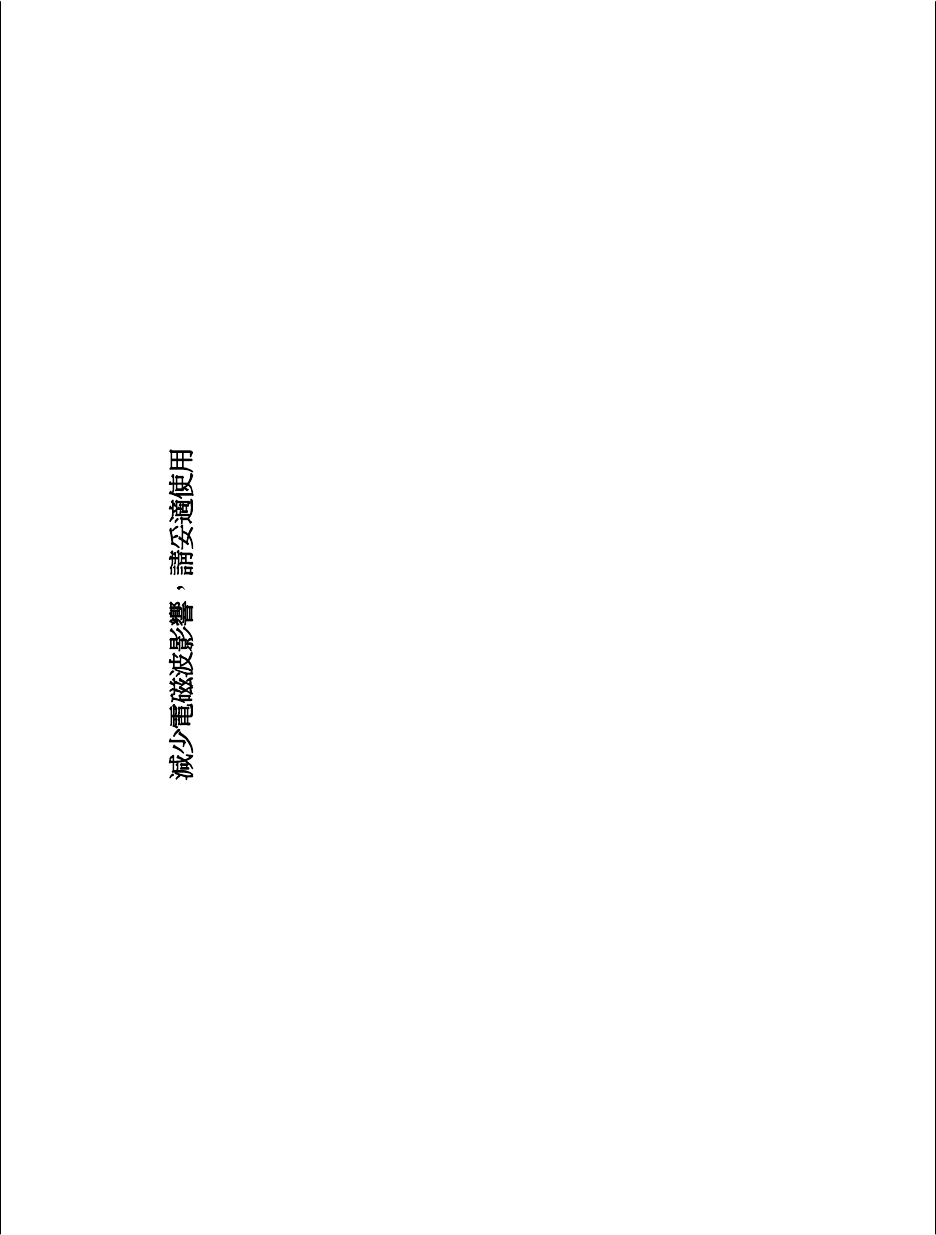
Appendix B – Technical Specifications
D-Link DWM-112 User Manual 23
This transmitter must not be co-located or operating in conjunction with any other antenna or transmitter.