DAEWOO Electronics DLA42C7 42" LCD TV Monitor User Manual SL 900A
Dongbu Daewoo Electronics Corporation 42" LCD TV Monitor SL 900A
Contents
- 1. Users manual 1
- 2. Users manual 2
Users manual 1
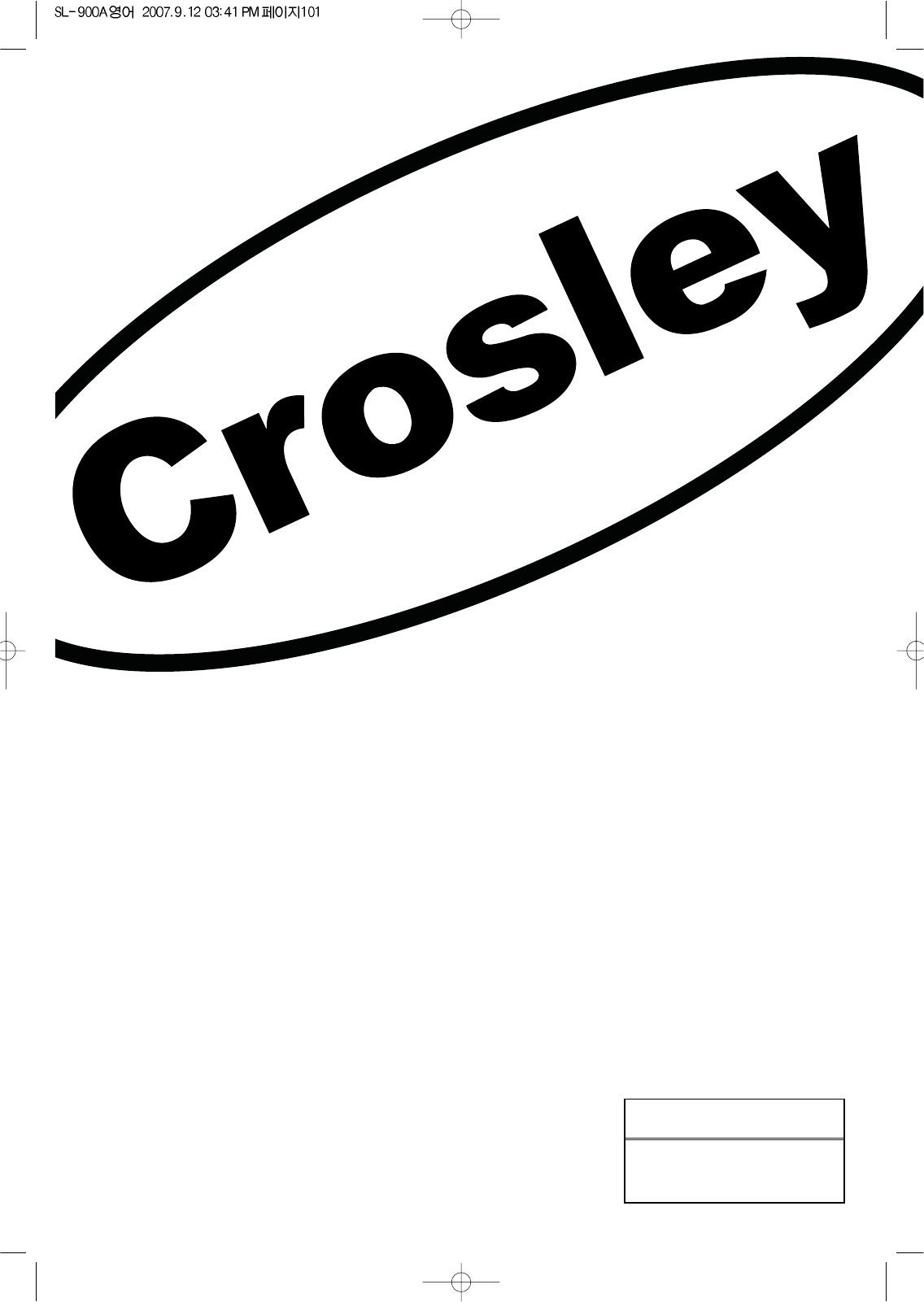
Proper use guarantees
product life.
Before using the product, be advised
that you read this owner’s manual well
and try to operate it.
INSTRUCTION MANUAL
LCD TELEVISION
C32HDGB
C37HDGB
C42HDGB
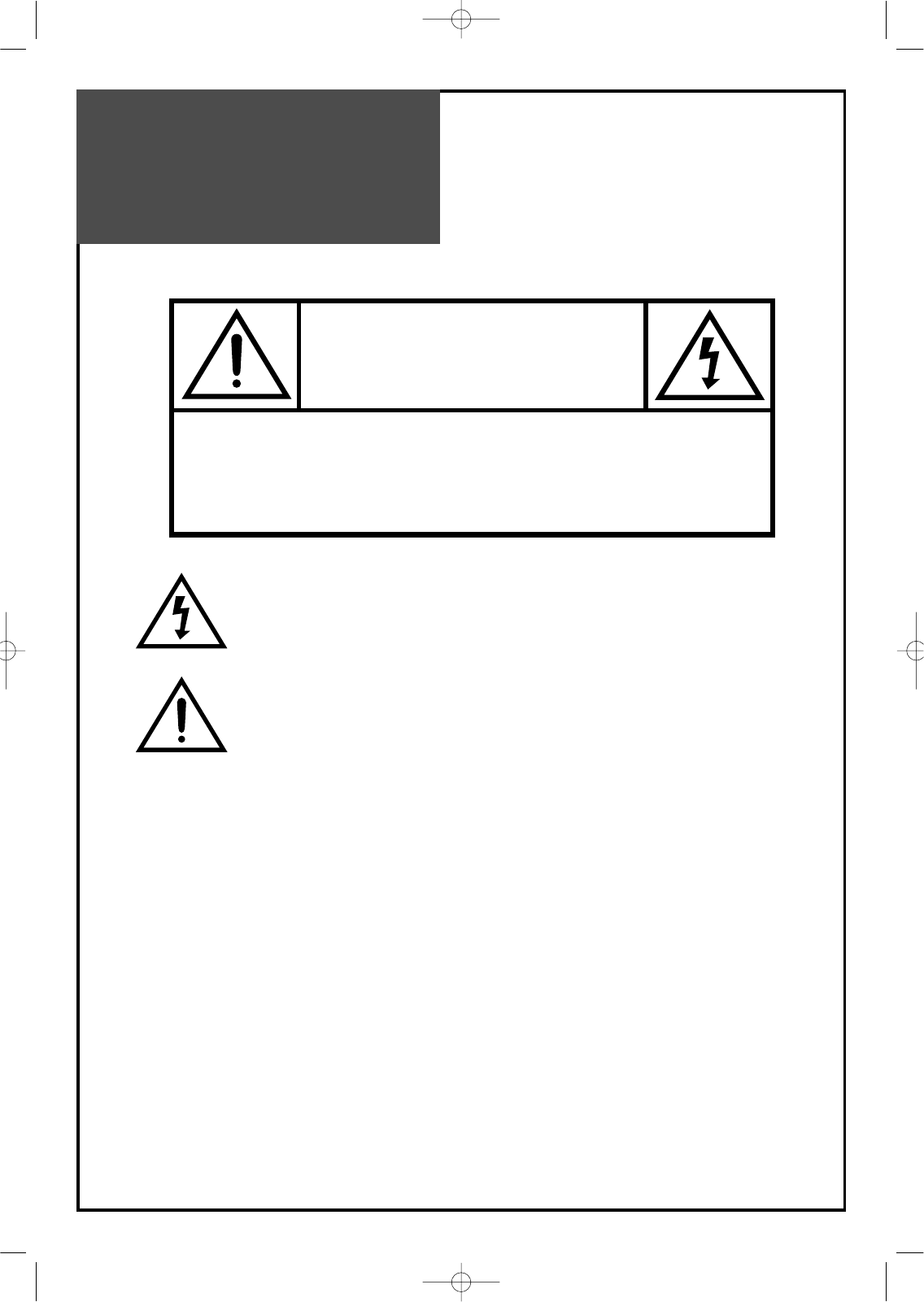
WARNING : TO REDUCE THE RISK OF FIRE OR ELECTRIC SHOCK HAZARD, DO NOT EXPOSE
THIS APPLIANCE TO RAIN OR MOISTURE.
CAUTION :
TO PREVENT ELECTRIC SHOCK, MATCH WIDE BLADE OF PLUG TO WIDE SLOT, FULLY INSERT.
CAUTION
RISK OF ELECTRIC SHOCK
DO NOT OPEN
CAUTION : TO REDUCE THE RISK OF ELECTRIC SHOCK,
DO NOT REMOVE COVER (OR BACK).
NO USER-SERVICEABLE PARTS INSIDE.
REFER SERVICING TO QUALIFIED SERVICE PERSONNEL.
The lightning flash with arrowhead symbol, within an equilateral
triangle, is intended to alert the user to the presence of uninsulat-
ed “dangerous voltage” within the product’s enclosure that may
be of sufficient magnitude to constitute a risk electric shock.
The exclamation point within an equilateral triangle is intended to
alert the user to the presence of important operating and servic-
ing instructions in the literature accompanying the appliance.
Caution
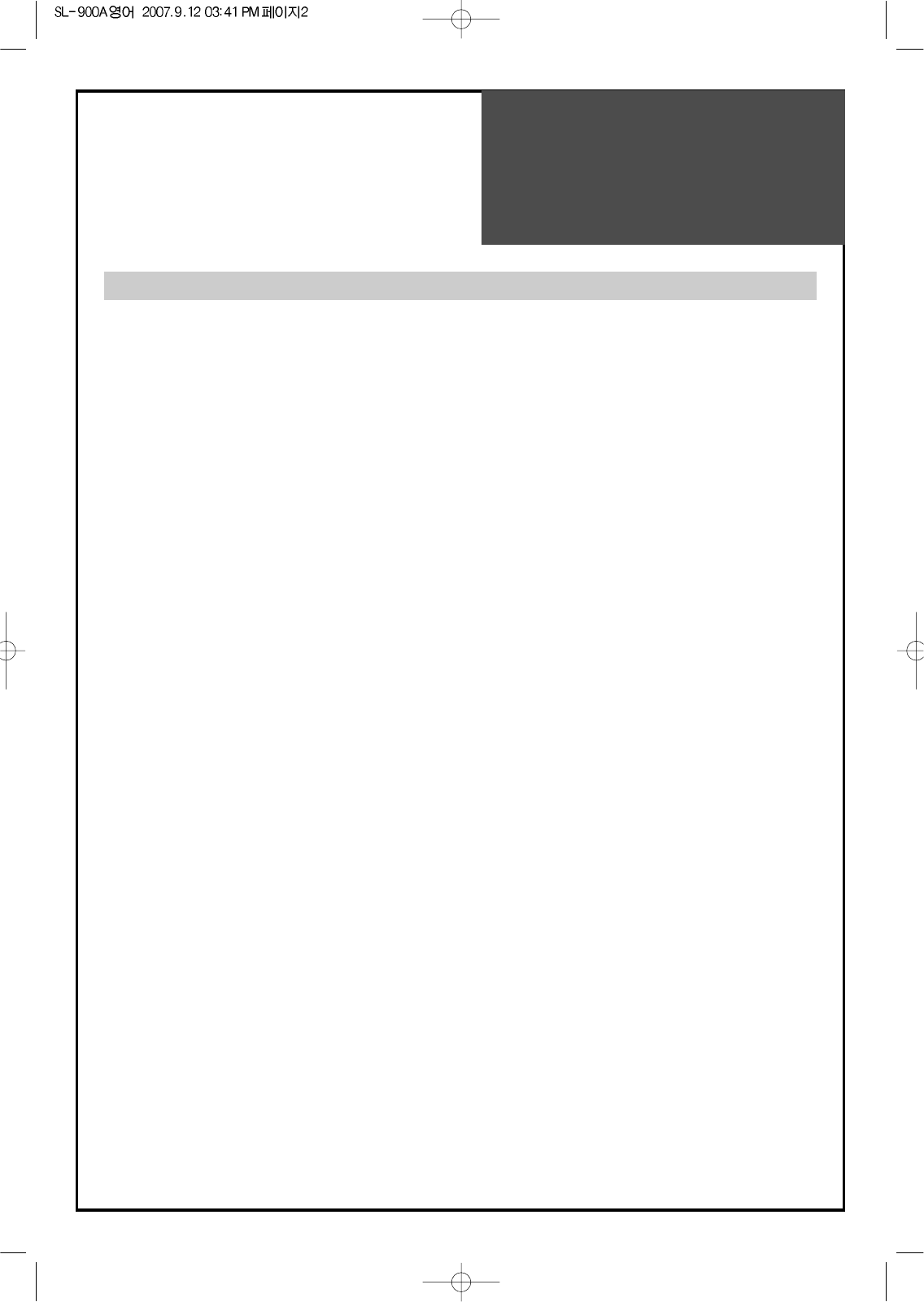
Caution
2
NOTE :
This equipment has been tested and found to comply with the limits for a Class B digital
device, pursuant to Part 15 of the FCC Rules. These limits are designed to provide reason-
able protection against harmful interference in a residential installation.
This equipment generates, uses and can radiate radio frequency energy and, if not
installed and used in accordance with the instructions, may cause interference to radio
communications. However, there is no guarantee that interference will not occur in a partic-
ular installation.
If this equipment does cause interference to radio or television reception which can be
determined by turning the equipment off and on, the user is encouraged to try to correct
the interference by one or more of the following measures.
- Reorient or relocate the receiving antenna.
- Increase the separation between the equipment and receiver.
- Connect the equipment into an outlet on a circuit different from that to
which the receiver is connected.
- Consult authorized service centers for help.
- Only shielded interface cable should be used.
Finally, any changes or modifications to the equipment by the user not
expressly approved by the grantee or manufacturer could void the users
authority to operate such equipment,
FCC RF IINTERFERENCE STATEMENT
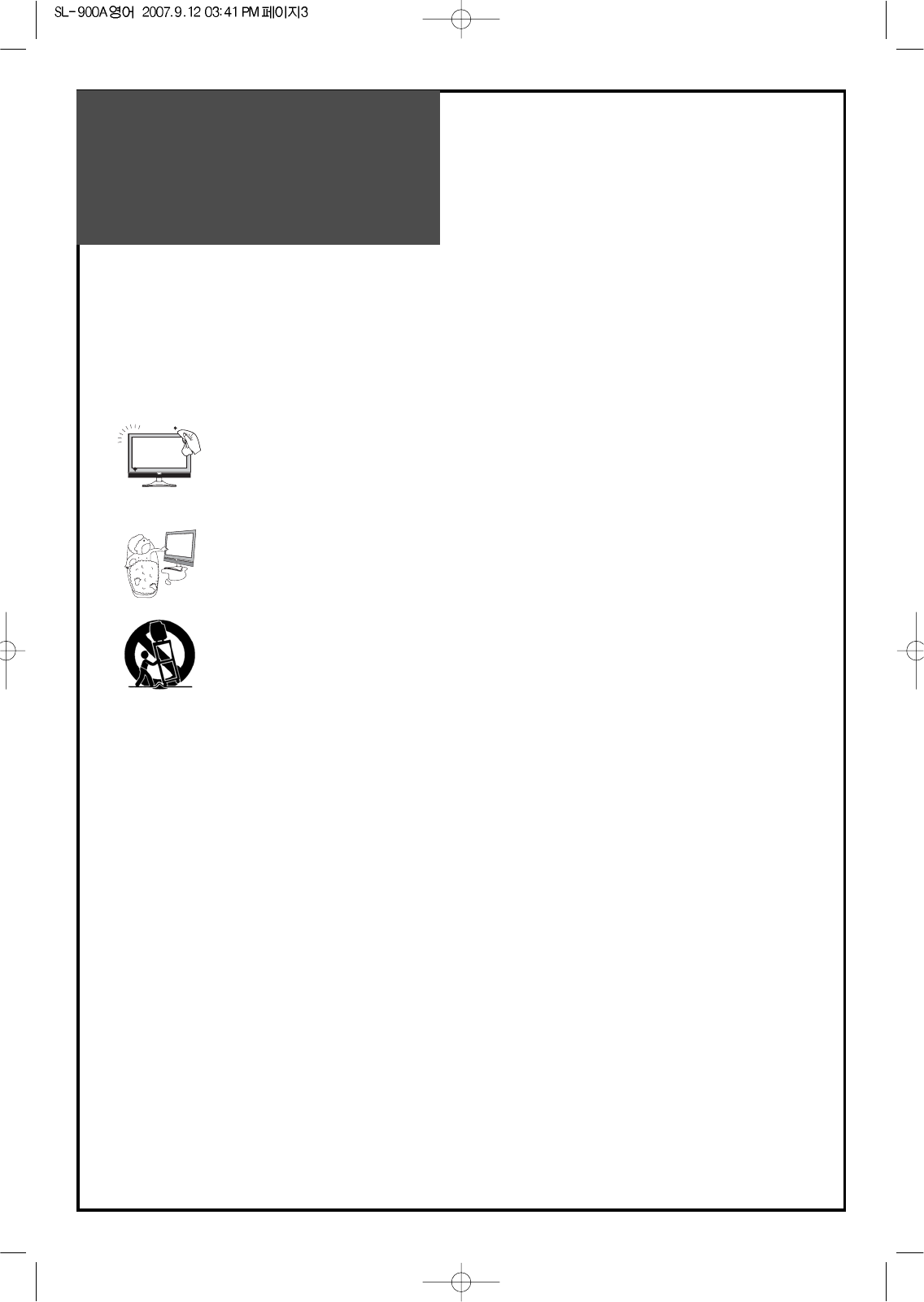
Important
Safeguards
3
Please read the following safeguards for your TV and retain for future reference.
Always follow all warnings and instructions marked on the television.
1. Read, Retain and Follow All Instructions
Read all safety and operating instructions before operating the TV. Retain them safely
for future reference. Follow all operations and instructions accordingly.
2. Heed Warnings
Adhere to all warnings on the appliance and in the operating instructions.
3. Cleaning
Unplug the TV from the wall outlet before cleaning. Do not use liquid, abrasive, or aerosol cleaners.
Cleaners can permanently damage the cabinet and screen. Use a lightly dampened cloth for
cleaning.
4. Attachments and Equipment
Never add any attachment and/or equipment without approval of the manufacturer as such additions
may result in the risk of fire, electric shock or other personal injury.
5. Water and Moisture
The apparatus shall not be exposed to dripping or splashing and that no objects filled with liquids,
such as vases, shall be placed on the apparatus.
6. Setting
Do not place this TV on an unstable cart, stand or table. Placing the TV on an unstable base can
cause the TV to fall, resulting in serious personal injuries as well as damage to the TV. Use only a
cart, stand, bracket or table recommended by the manufacturer or salesperson.
7. Ventilation
Slots and openings in the cabinet are provided for ventilation and to ensure reliable operation of the TV and to
protect it from overheating. Do not cover the ventilations openings in the cabinet and never place the set in a confined
space such as built-in cabinet unless proper ventilation is provided. Leave a minimum 10 cm gap all around the unit.
8. Power Source
This TV should be operated only from the type of power source indicated on the marking label. If you are not
sure of the type of power supplied to your home, consult your appliance dealer or local power company.
9. Grounding or Polarization
This TV is equipped with a polarized alternating current line plug (a plug having one blade wider than the other). This
plug will fit into the power outlet only one way. This is a safety feature. If you are unable to insert the plug fully into
the outlet, try reversing the plug. If the plug should still fail to fit, contact your electrician to replace your obsolete
outlet. Do not defeat the safety purpose of the polarized plug. A warning that an apparatus with CLASS I construction
shall be connected to a MAINS socket outlet with a protective earthing connection.
10. Power-Cord Protection
Power-supply cords should be routed so that they are not likely to be walked on or pinched by items placed
upon or against them, paying particular attention to cords at plugs, wall outlets, and the point
where they exit from the TV.
MAINS plug is used as the disconnect device, the disconnect device shall remain readily operable.
11. Lightning
For added protection for this TV during a lightning storm, or when it is left unattended and unused for long
periods of time, unplug it from the wall outlet and disconnect the antenna or cable system. This will prevent
damage to the TV due to lightning and power-line surges.
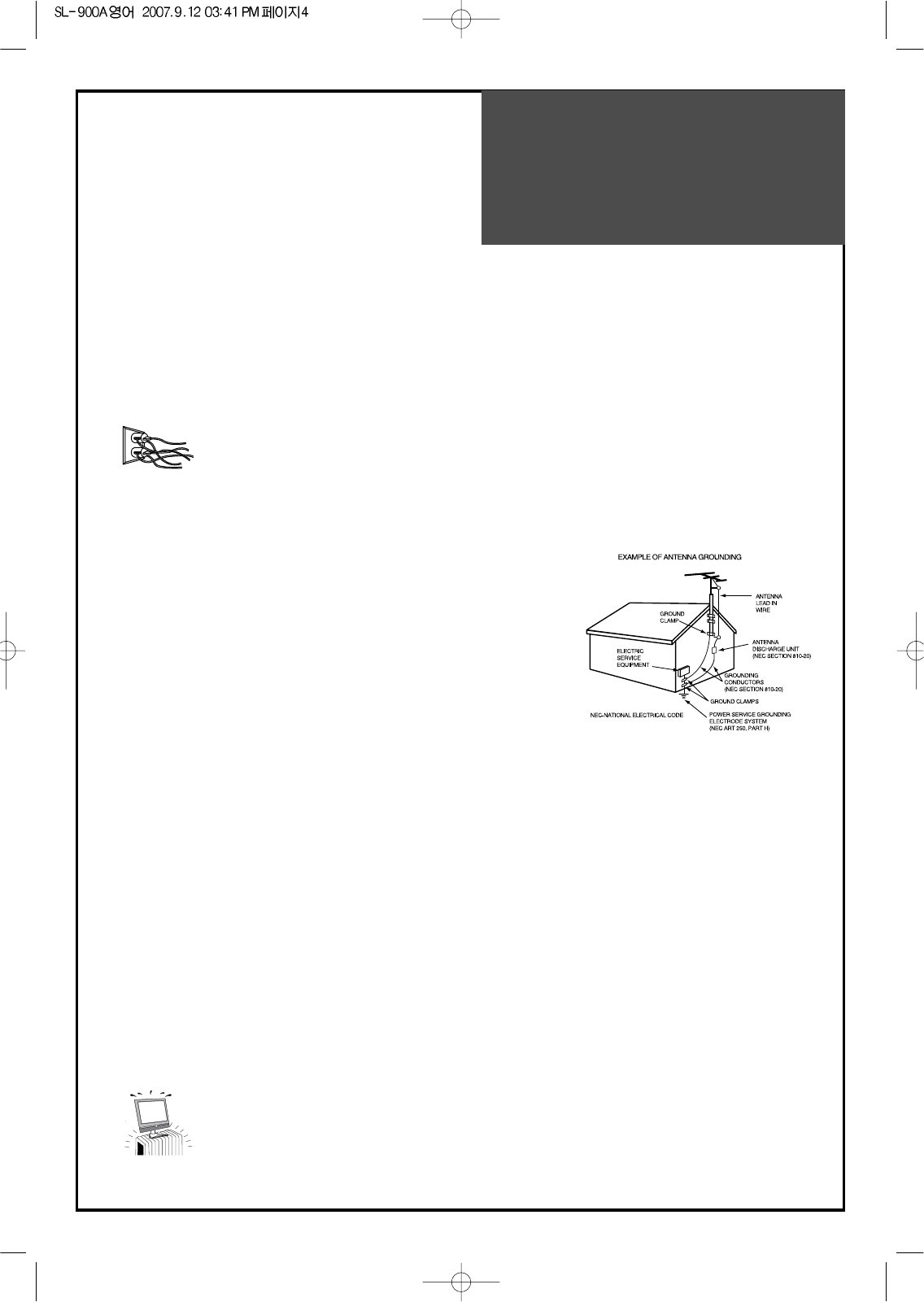
Important
Safeguards
4
13. Power Lines
An outside antenna system should not be located in the vicinity of overhead power lines or other electric light
or power circuits, or where it can fall into such power lines or circuits. When installing an outside antenna
system, extreme care should be taken to keep from touching such power lines or circuits as contact with
them might be fatal.
14. Overloading
Do not overload wall outlets and extension cords as this can result in a risk of fire or electric shock.
15. Object and Liquid Entry
Never push objects of any kind into this TV through openings as they may touch dangerous voltage points or
short-out parts that could result in fire or electric shock. Never spill liquid of any kind on or into the TV.
16. Outdoor Antenna Grounding
If an outside antenna or cable system is connected to the TV, be
sure the antenna or cable system is grounded so as to provide
some protection against voltage surges and built-up static charges.
Section 810 of the National Electric Code, ANSI /NFPA No. 70-1984,
provides information with respect to proper grounding of the mast
and supporting structure, grounding of the lead in wire to an antenna
discharge unit, size of grounding conductors, location of
antenna discharge unit, connection to grounding electrodes, and
requirements for the grounding electrode.
17. Servicing
Do not attempt to service this TV yourself as opening or removing covers may expose you to dangerous
voltage or other hazards. Refer all servicing to qualified service personnel.
18. Damage Requiring Service
Unplug the TV from the wall outlet and refer servicing to qualified service personnel under the following
conditions:
(a) When the power-supply cord or plug is damaged.
(b) If liquid has been spilled, or objects have fallen into the TV.
(c) If the TV has been exposed to rain or water.
(d) If the TV does not operate normally by following the operating instructions. Adjust only those controls
that are covered by the operating instructions as an improper adjustment of other controls may result in
damage and will often require extensive work by a qualified technician to restore the TV to its normal operation.
(e) If the TV has been dropped or the cabinet has been damaged.
(f) When the TV exhibits a distinct change in performance - this indicates a need for service.
19. Replacement Parts
When replacement parts are required, be sure the service technician has used replacement parts specified
by the manufacturer or have the same characteristics as the original part. Unauthorized substitutions may
result in fire, electric shock or other hazards.
20. Safety Check
Upon completion of any service or repair to the TV, ask the service technician to perform safety checks to
determine that the TV is in safe operating condition.
21. Heat
The product should be situated away from heat sources such as radiators, heat registers, stoves, or
other products (including amplifiers) that produce heat.
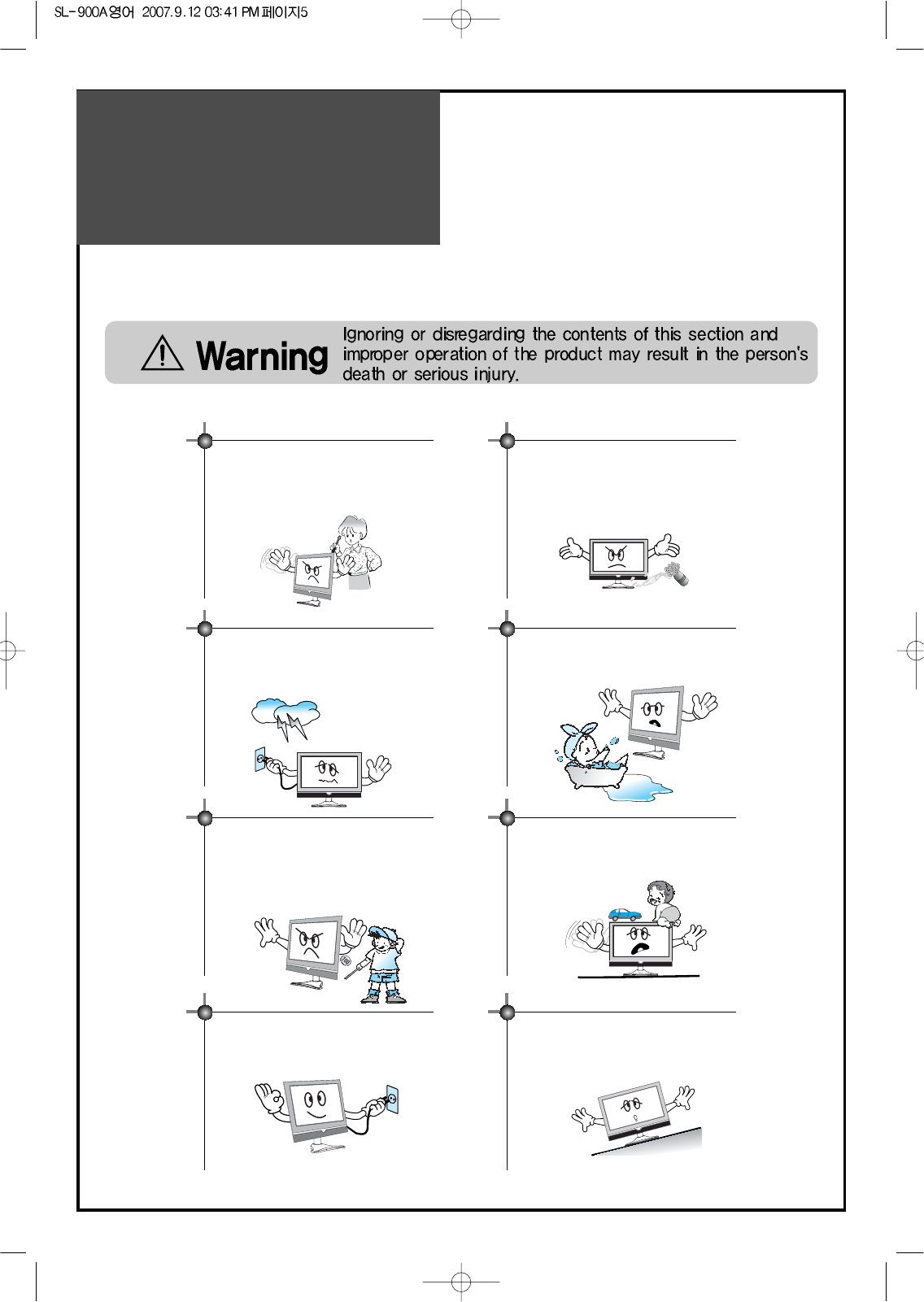
Warning
5
This section must be read carefully and followed by the user prior to the operation of the product.
The manual states important instructions for the user's own safety, and the proper operation of the product.
In case of an accident, please unplug the unit from the outlet immediately.
Hold the plug when unplugging the unit
from the outlet. The cord may cause fire or
electric shock if damaged.
Do not cause the product to lean or put it in an
unstable place since it may cause a serious
injury to a person, as well as damage to the
product if it falls.
Do not put any object that contains water -
such as flowerpot - near to the unit.
The water may penetrate into the unit, and be
a cause of fire or hazardous electric shock.
To reduce the risk of electric shock, do not
remove cover or back. No user -serviceable
parts inside. Refer to qualified service
personnel for repair.
Do not put on or use the product near water and
moisture-such as in a bathroom, washbowl, etc.
It may be a cause of fire and electric shock
hazards.
To prevent fire and damages to the product,
unplug the unit from the outlet during lightning
storm, or when it is left unattended and unused
for a long period of time.
Do not let children hang on or climb on the
product since it may be a cause of serious
injury.
Slots and openings in the case are provided for
ventilation to ensure reliable operation of the
product. Never put in any item-such as a coin,
paper, match- through these openings since it
may touch dangerous voltage points that could
result in fire or shock hazard.
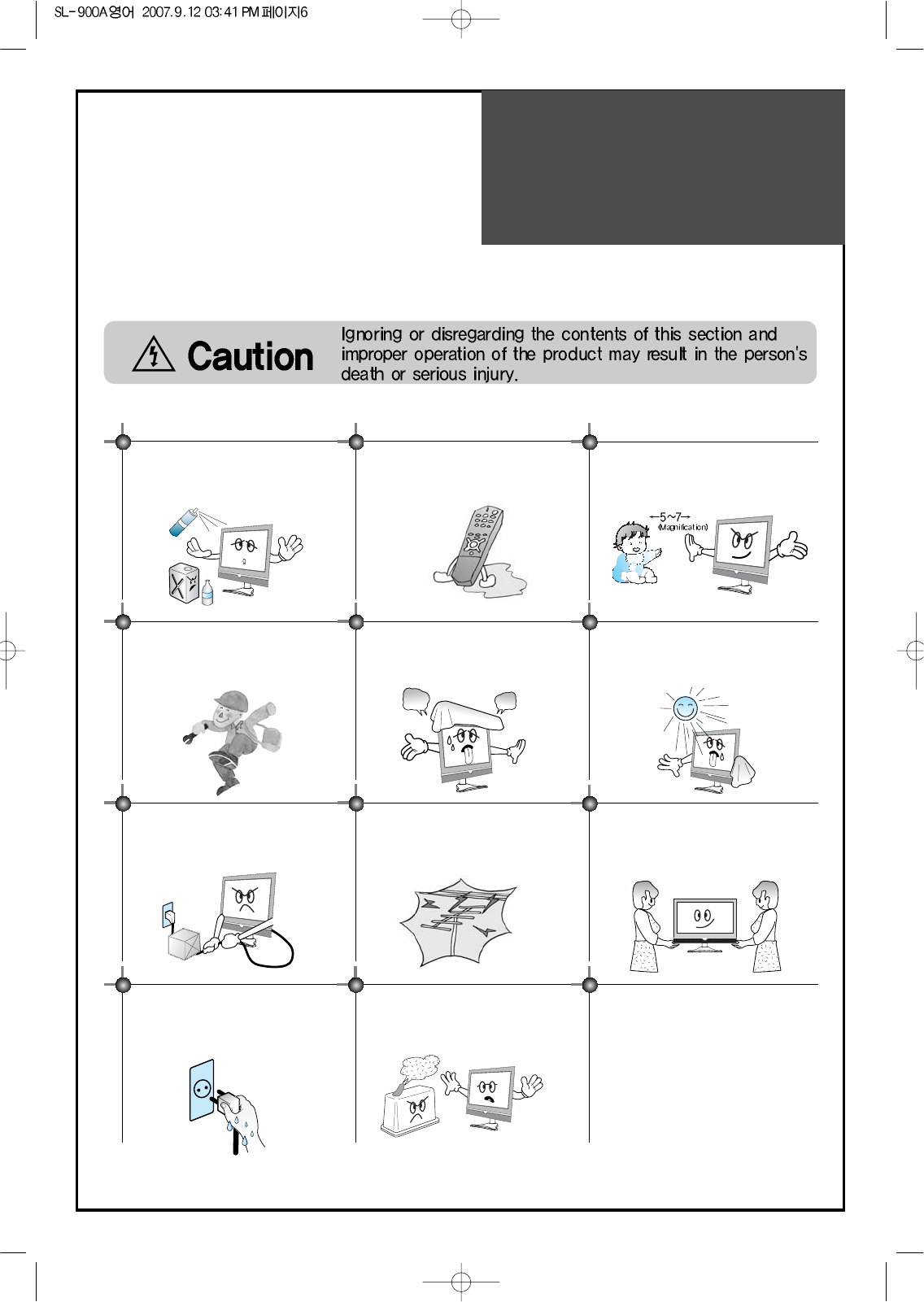
Warning
6
Do not put volatile substance-such as
benzene, naphtha- near the product since it
may cause a change in the product's colour.
Do not view the TV too closely since it may
cause damage in your eyesight.
Refer servicing to qualified service
personnel for cleaning at least once a year
since dust inside the TV set may be a result
or fire and malfunctioning of the product.
The product should be situated away from
any heat source-such as radiators, heat
registers, stoves, or other products that
produce heat.
Do not put on any heavy item on the power
cord since it may result in fire or hazardous
electric shock if the cord is damaged.
Do not cover the top of the television set.
Ventilation will be prevented, and it may be
a cause of fire if the product is internally
overheated.
Unplug the power from the outlet and all the related
connections from the unit to prevent electric shock. At least
two people must work together to move the TV set when
transporting to prevent the TV from falling, and
consequently, any serious injury or damage.
Do not touch the power cord with
moisturized or wet hands when plugging to
or unplugging from the outlet since it may be
a cause of electric shock.
Please be advised of electric wires and cables when installing
the antenna. It may be a cause of hazardous electric shock and
fire if the antenna touches or falls on the electric wire; thus, it
must be installed firmly, and far away from the cables.
Do not spill water or drop the remote
controller since it may be a cause of
malfunctioning.
This section must be read carefully and followed by the user prior to the operation of the product.
The manual states important instructions for the user's own safety, and the proper operation of the product.
Please keep the user's manual in a safe place for future reference.
Do not expose the product to a dusty or
moisturized place since it may be a cause of
malfunctioning.
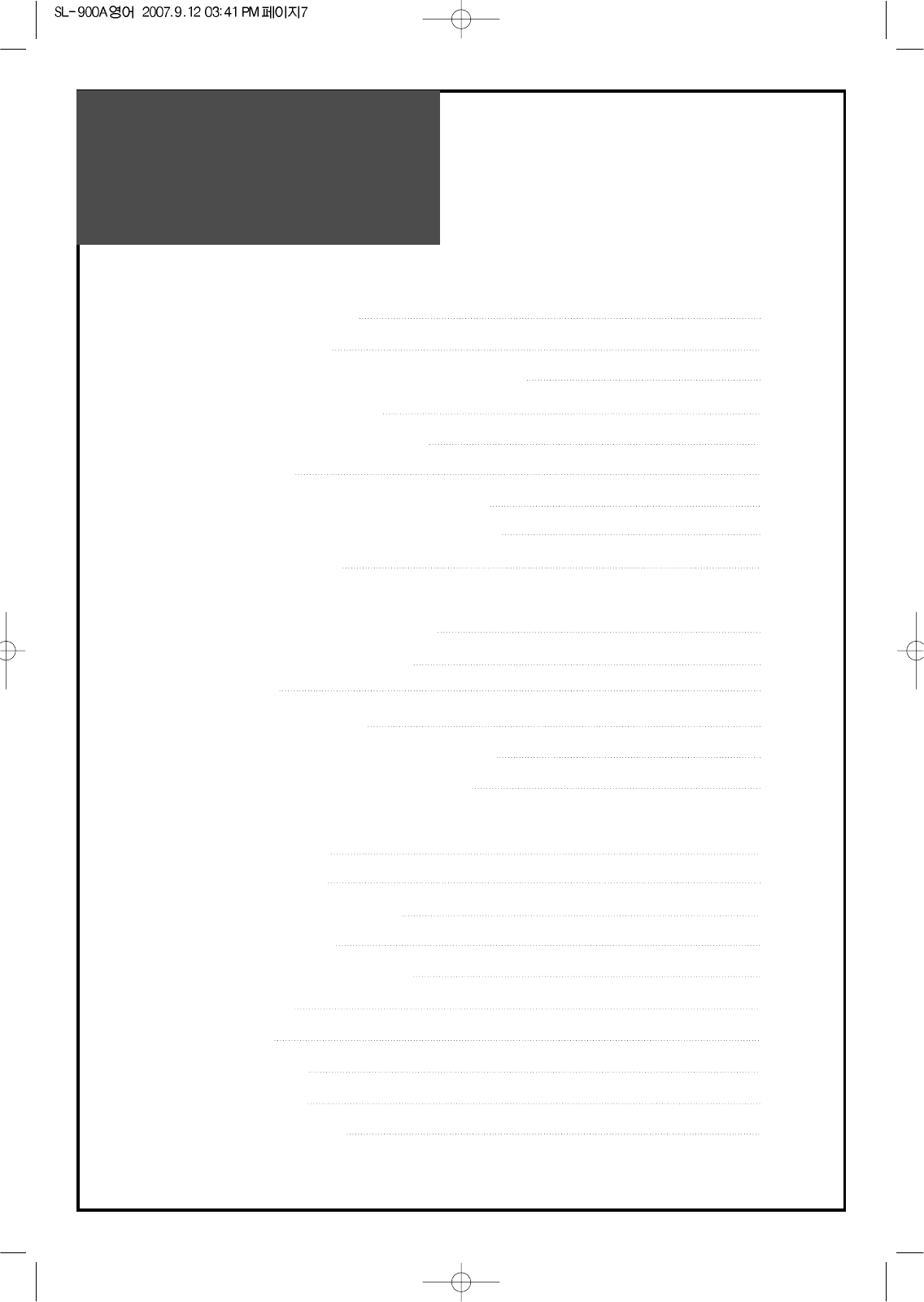
Table of
Contents
7
Installation and Maintenance
Antenna Connection 9
Video Connection 12
Camcorder & Video Game Connection 13
DVD Player Connection 14
STB(Set Top Box) Connection 15
PC Connection 16
Cable TV Broadcasting Connection 18
Connect with the Dolby Digital AMP 19
Name of Each Part 20
Basic Guide
Parts of the Remote Controller 22
Method To Use Basic Menu 24
To Watch TV 25
Setting Up TV Stations 27
Selection of TV/VIDEO Input Signal 30
Selection Multimedia Input Signal 31
Application Guide
Picture Adjustment 33
Sound Adjustment 37
Features - Closed Caption 42
Features - PIP/POP 44
Features - Parental Control 46
Features - ETC 49
Time Setting 51
Channel Banner 54
Troubleshooting 56
Standard of Product 58
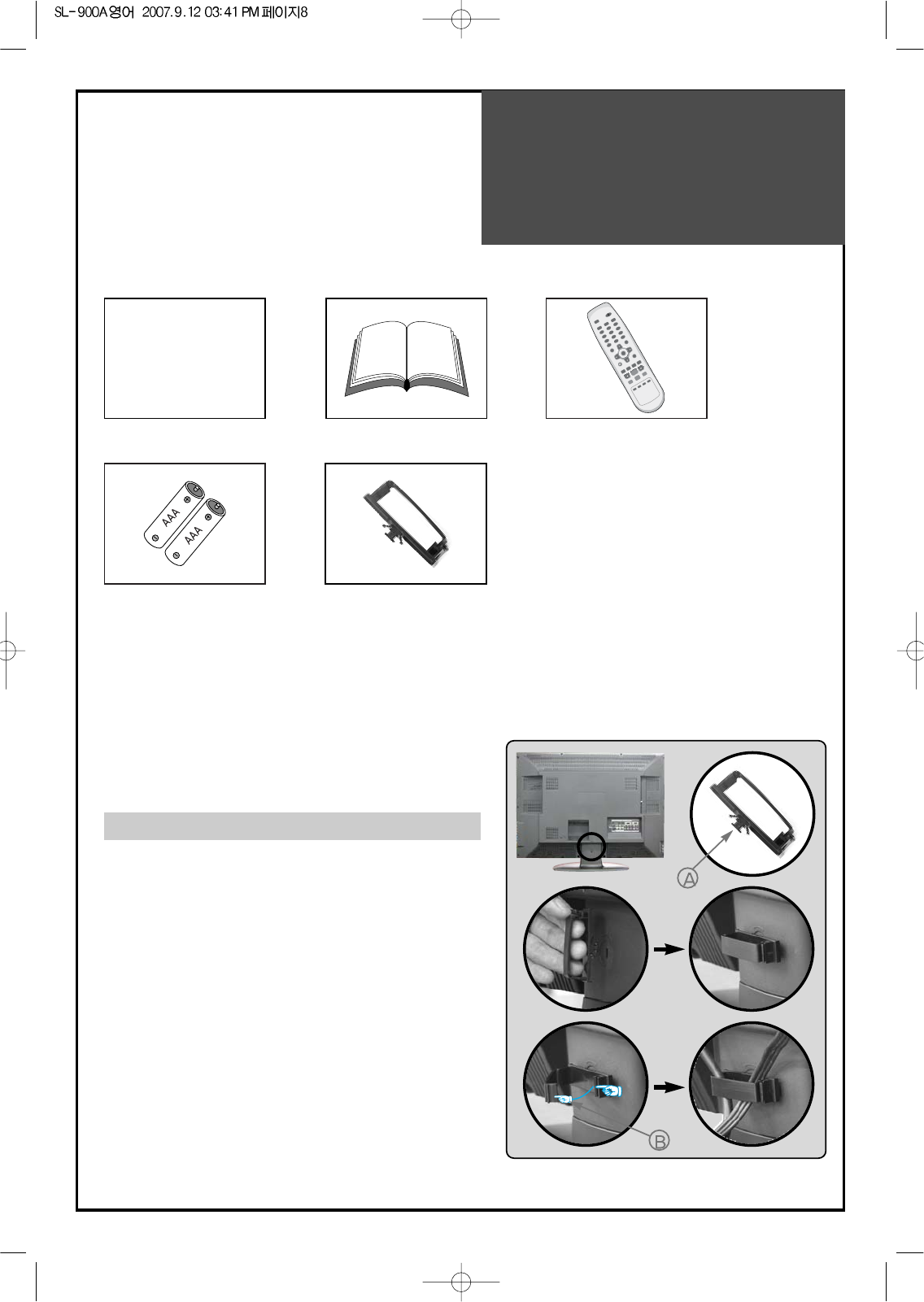
Supplied
Accessories
8
Make sure that the following accessories are provided with the product.
AC cord
AC cord Instruction manual
DISPLAY
MENU
GUIDETV/VIDEO
FAV
PREV.CH
MUTE
SCREEN
SIZECAPTION
PIP CHPIP CH
PIP
SWAP
PICTURE
MODE
SOUND
MODE
MTSSOUND
EFFECT
SOURCEPOSITION
SLEEP
VOLVOL
CH
CH
MULTIMEDIA
ENTER
POWER
123
456
78
0
9
STILL
ADD/
ERASE
Remote controller
Batteries Cable holder
1
23
The method of wire arrangement
1. Assemble the cable holder enclosed on the back
of TV. (PICTURE 1)
(ASSEMBLY METHOD: After you push the
"A"(prominence part of cable holder) in the
hole, rotate the cable holder clockwise as an
angle of 90°. You can separate in reverse order
of assembly.)
2. Open the cable holder. (PICTURE 2)
( you can open the cable holder then press and
push "B" part.)
3. After arranging cables with the cable holder,
lock "B" again. (PICTURE 3)
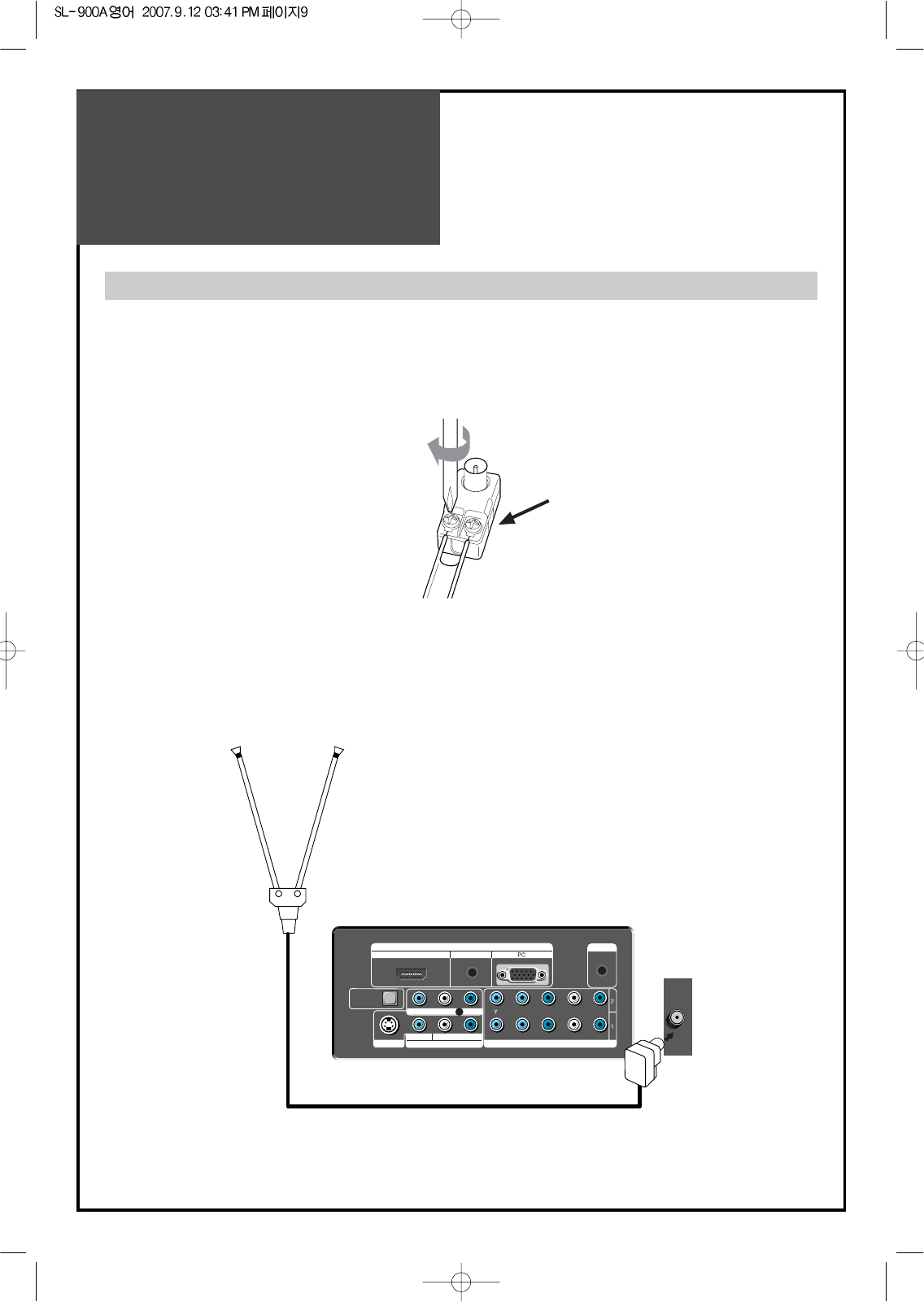
Antenna
Connection
9
Indoor Antenna Connection
1. Connect the feeder cable of the antenna to the combining adapter.
WHEN THE IMAGE IS NOT CLEAR : Unclear screen image and bad reception may be a cause of wrong
antenna connection. Be sure to check its direction and place when
installing.
2. Connect the combining adapter to the antenna input at the left side of the TV set.
WHEN USING THE COMBINING ADAPTER : You may obtain the combining adapter at your closest
Service Center.
Combining adapter
S-VIDEO AV 1 INPUT COMPONENT INPUT
L-AUDIO-R
VIDEO L-AUDIO-R
MONITOR OUT
OPTICAL
OUTPUT
PC AUDIOHDMI
INPUT
SERVICE
Pb/Cb Pr/Cr
DIGITAL AUDIO
Antenna Input
REAR OF THE TV SET
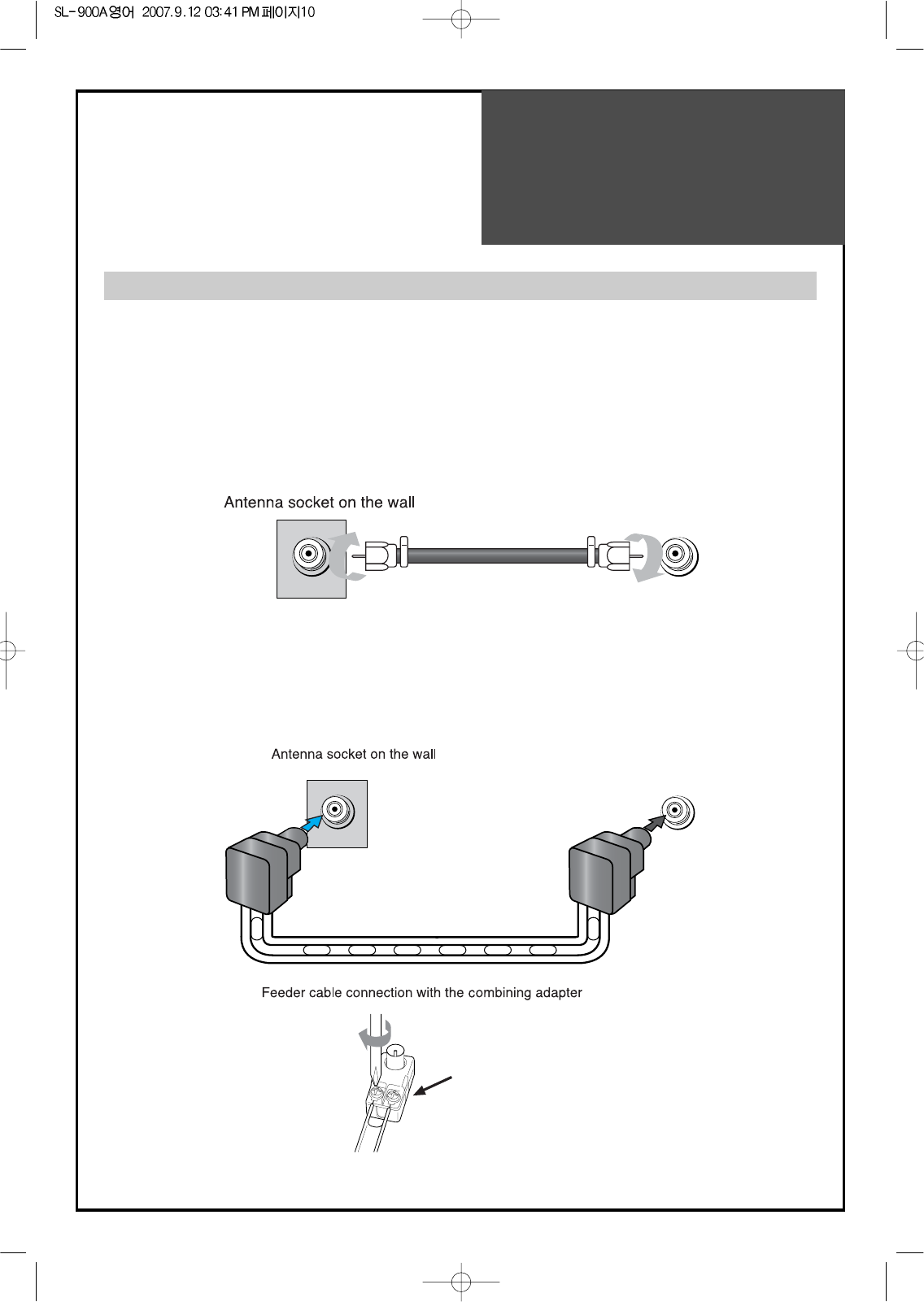
Antenna
Connection
10
Antenna socket at the back of the TV set
ANT
ANT
Combining adapter
Antenna Connection
Such community TV Antenna installation may be found in most of co-op apartments.
When a coaxial cable is used : Plug the coaxial cable to the antenna socket on the wall.
When a feeder cable is used : Plug the coaxial cable to the antenna socket on the wall.
Antenna socket at the back of the TV set
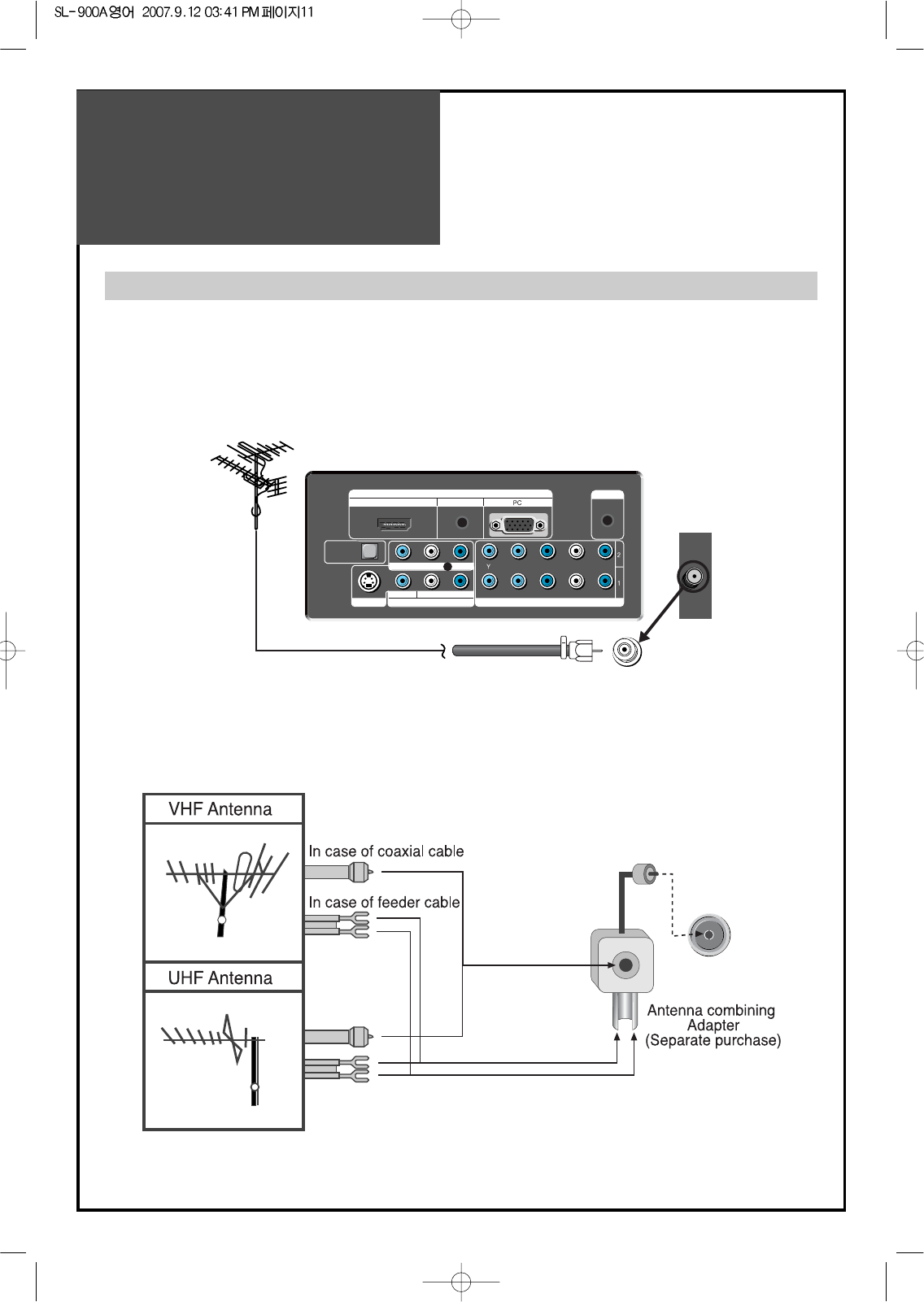
Antenna
Connection
11
Outdoor Antenna Connection
Outdoor Antenna connection-such as VHF or/and UHF-may be necessary for installation at private houses
Single Antenna Connection
Separate Antenna Connection.
S-VIDEO AV 1 INPUT COMPONENT INPUT
L-AUDIO-R
VIDEO L-AUDIO-R
MONITOR OUT
OPTICAL
OUTPUT
PC AUDIOHDMI
INPUT
SERVICE
Pb/Cb Pr/Cr
DIGITAL AUDIO
VHF Antenna
UHF Antenna
ANT
REAR OF THE TV SET
ANT
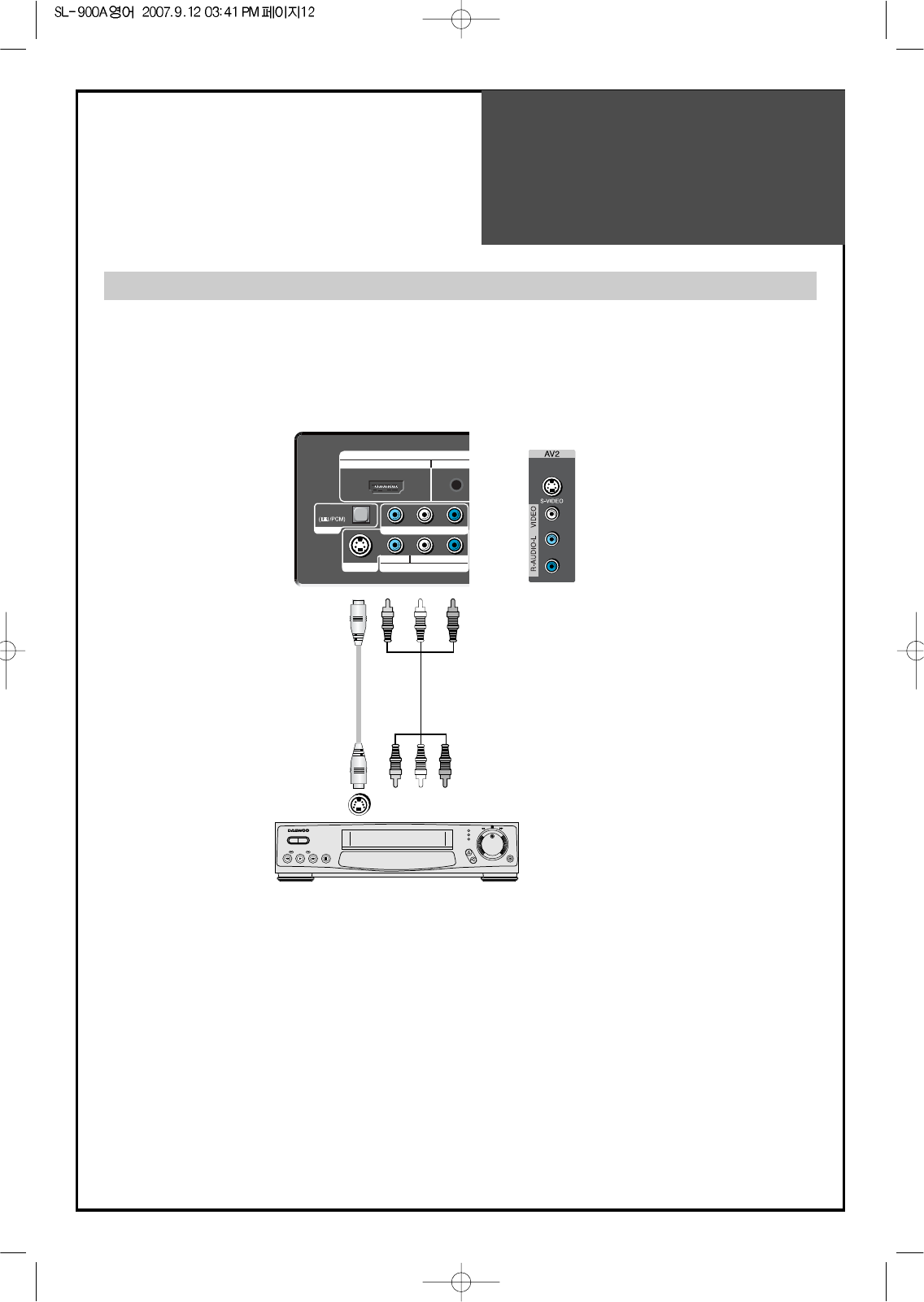
Video
Connection
12
S-VIDEO 1 AV 1 COMPONENT
L-AUDIO-R
VIDEO L-AUDIO-R
MONITOR OUT
DIGITAL
AUDIO
OPTICAL
AUDIOHDMI
INPUT SERVICE INPUT
VIDEO
R-AUDIO-L VIDEO S-VIDEO
Note : • If your AV device has both Video OUT terminal and S-Video OUT terminal, S-Video connection is
recommended for better picture quality.
• If S-Video and RCA jack are connected at the same time, the TV set will only detect the S-Video
mode.
Connecting with an External Source
You may connect S-Video 1(Rear of the TV) or S-Video 2(Side) input to enjoy clearer and brighter picture
images. You can make the connection with the AV1 or AV2 input.
REAR AND SIDE OF THE TV SET
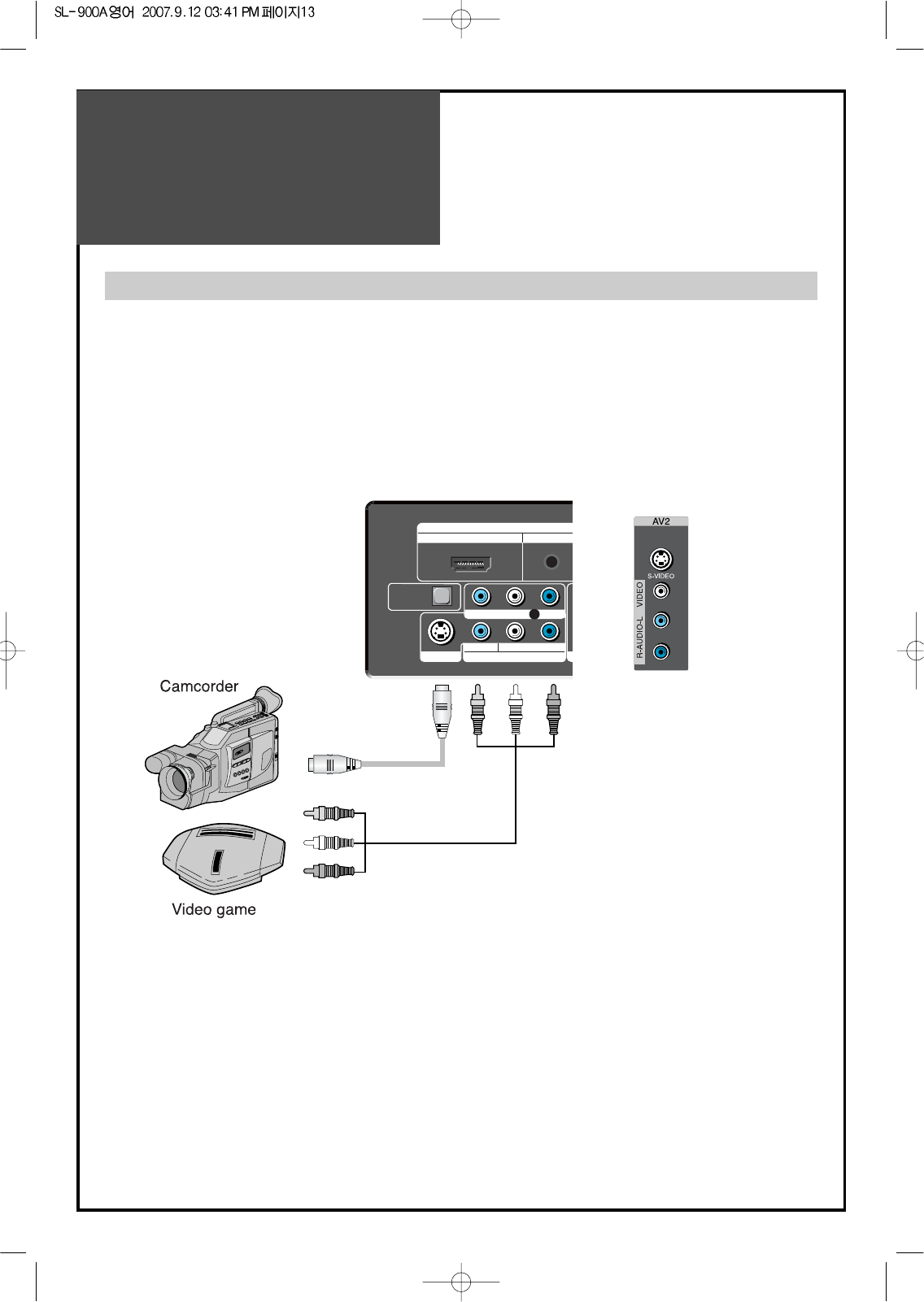
Camcorder & Video
Game Connection
13
Note : • If your AV device has both Video OUT terminal and S-Video OUT terminal, S-Video connection is
recommended for better picture quality.
• If S-Video and RCA jack are connected at the same time, the TV set will only detect the S-Video
mode.
Watching the Camcorder Recording or Video Game on TV
1. Prepare the S-video and RCA connector.
2. These connectors connect to Video1/2 or S-Video1/2 like below the picture.
3. Turn on the TV set and camcorder/video game.
4. Select Video1/2 or S-video1/2, using the “TV/VIDEO” of the Remote controller or “TV/VIDEO” button
of the TV set.
S-VIDEO AV 1 INPUT COMPONENT INPUT
L-AUDIO-R
VIDEO L-AUDIO-R
MONITOR OUT
OPTICAL
OUTPUT
PC AUDIOHDMI
INPUT
SERVICE
Pb/Cb Pr/Cr
DIGITAL AUDIO
REAR AND SIDE OF THE TV SET
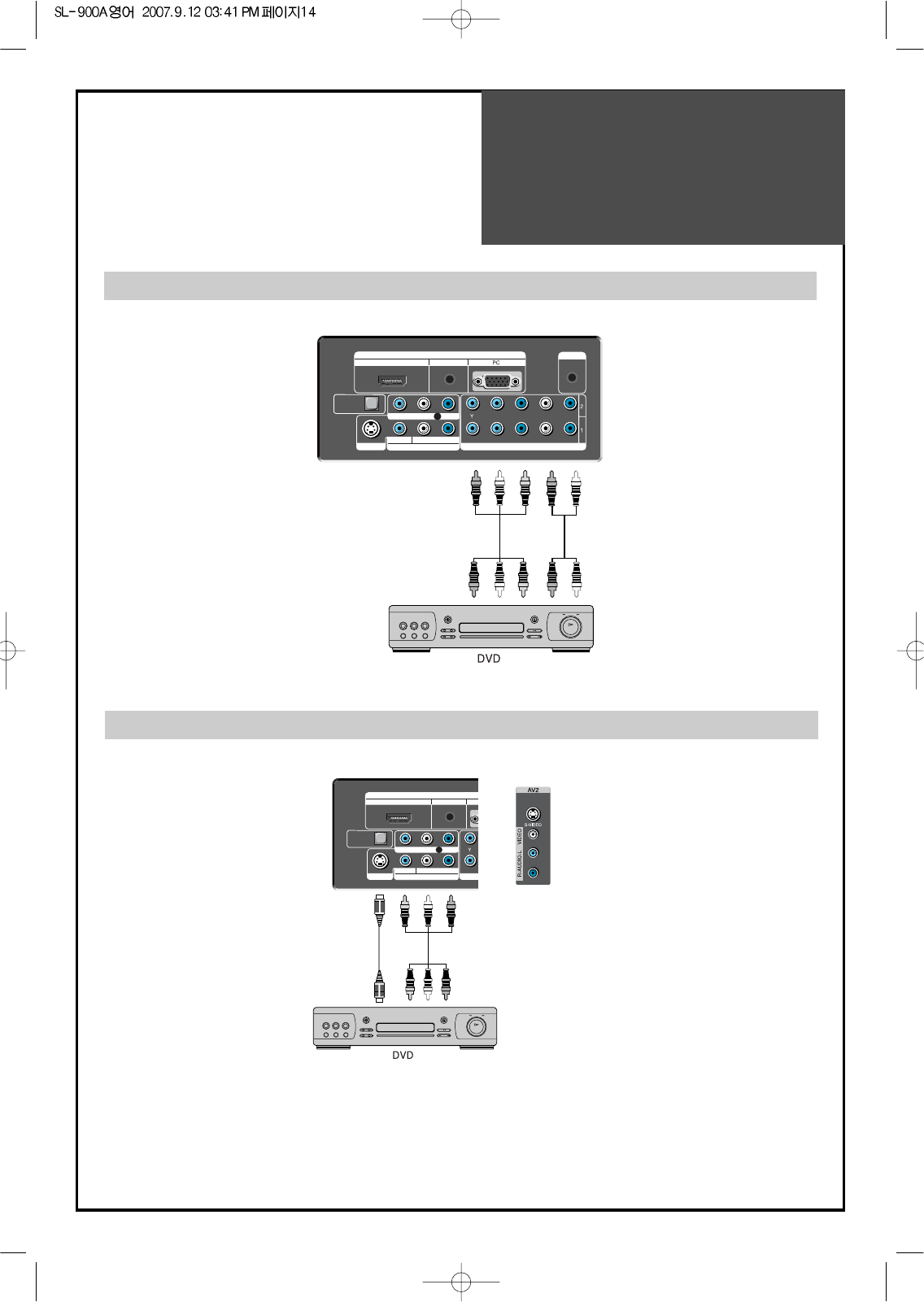
DVD player
connection
14
S-VIDEO AV 1 INPUT COMPONENT INPUT
L-AUDIO-R
VIDEO L-AUDIO-R
MONITOR OUT
OPTICAL
OUTPUT
PC AUDIOHDMI
INPUT
SERVICE
Pb/Cb Pr/Cr
DIGITAL AUDIO
S-VIDEO AV 1 INPUT COMPONENT INPUT
L-AUDIO-R
VIDEO L-AUDIO-R
MONITOR OUT
OPTICAL
OUTPUT
PC AUDIOHDMI
INPUT
SERVICE
Pb/Cb Pr/Cr
DIGITAL AUDIO
REAR OF THE TV SET
REAR AND SIDE OF THE TV SET
Note : When you connect with the component, please check the color of cable between DVD and TV set.
Note :
• If your AV device has both Video OUT terminal and S-Video OUT terminal, S-Video connection is
recommended for better picture quality.
• If S-Video and RCA jack are connected at the same time, the TV set will only detect the S-Video
mode.
When connecting with a component cable
When connecting with a S-VHS cable and RCA cable
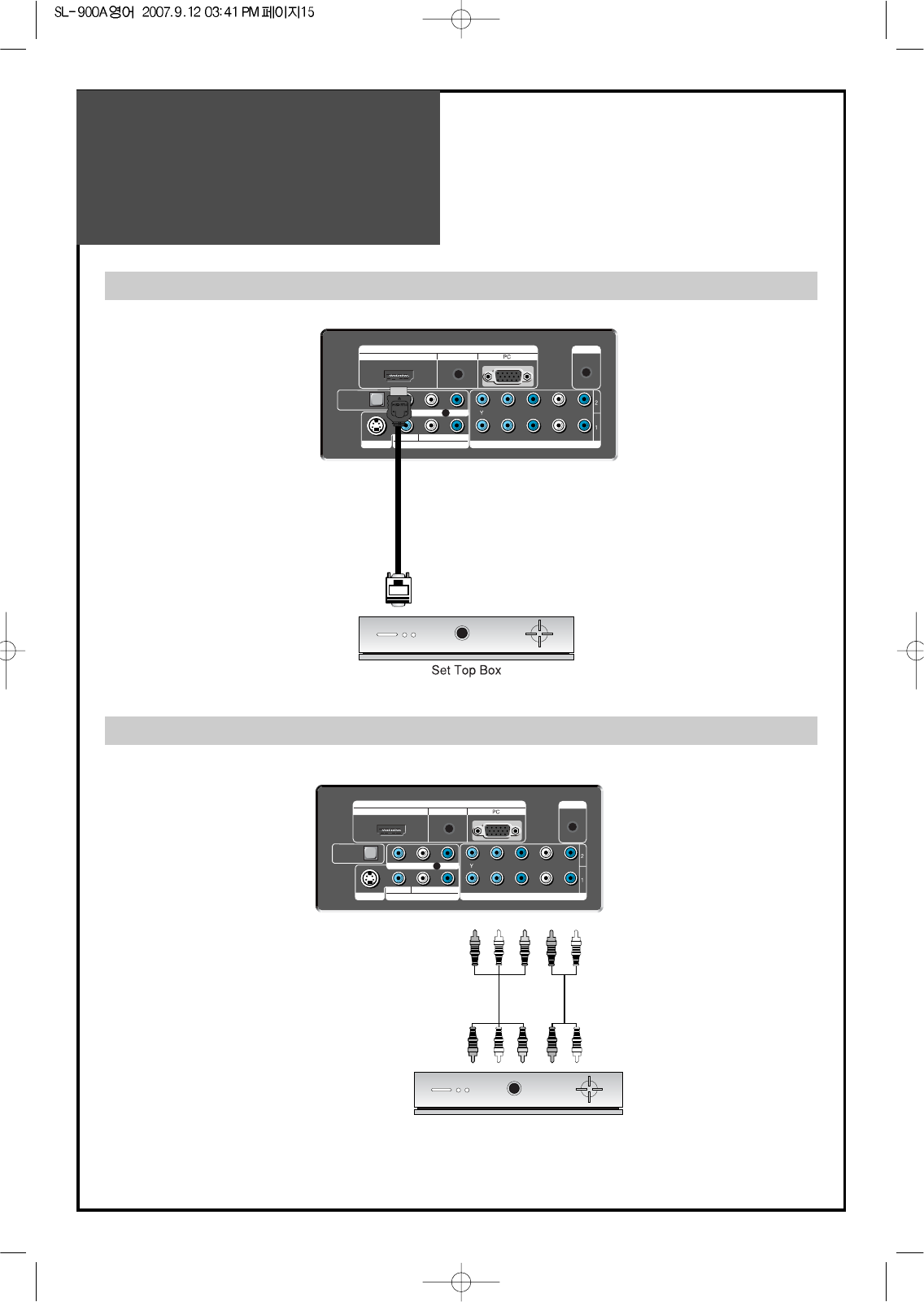
STB(Set Top Box)
Connection
15
S-VIDEO AV 1 INPUT COMPONENT INPUT
L-AUDIO-R
VIDEO L-AUDIO-R
MONITOR OUT
OPTICAL
OUTPUT
PC AUDIOHDMI
INPUT
SERVICE
Pb/Cb Pr/Cr
DIGITAL AUDIO
REAR OF THE TV SET
Set Top Box
S-VIDEO AV 1 INPUT COMPONENT INPUT
L-AUDIO-R
VIDEO L-AUDIO-R
MONITOR OUT
OPTICAL
OUTPUT
PC AUDIOHDMI
INPUT
SERVICE
Pb/Cb Pr/Cr
DIGITAL AUDIO
REAR OF THE TV SET
When connecting with a HDMI cable
When connecting with a component cable
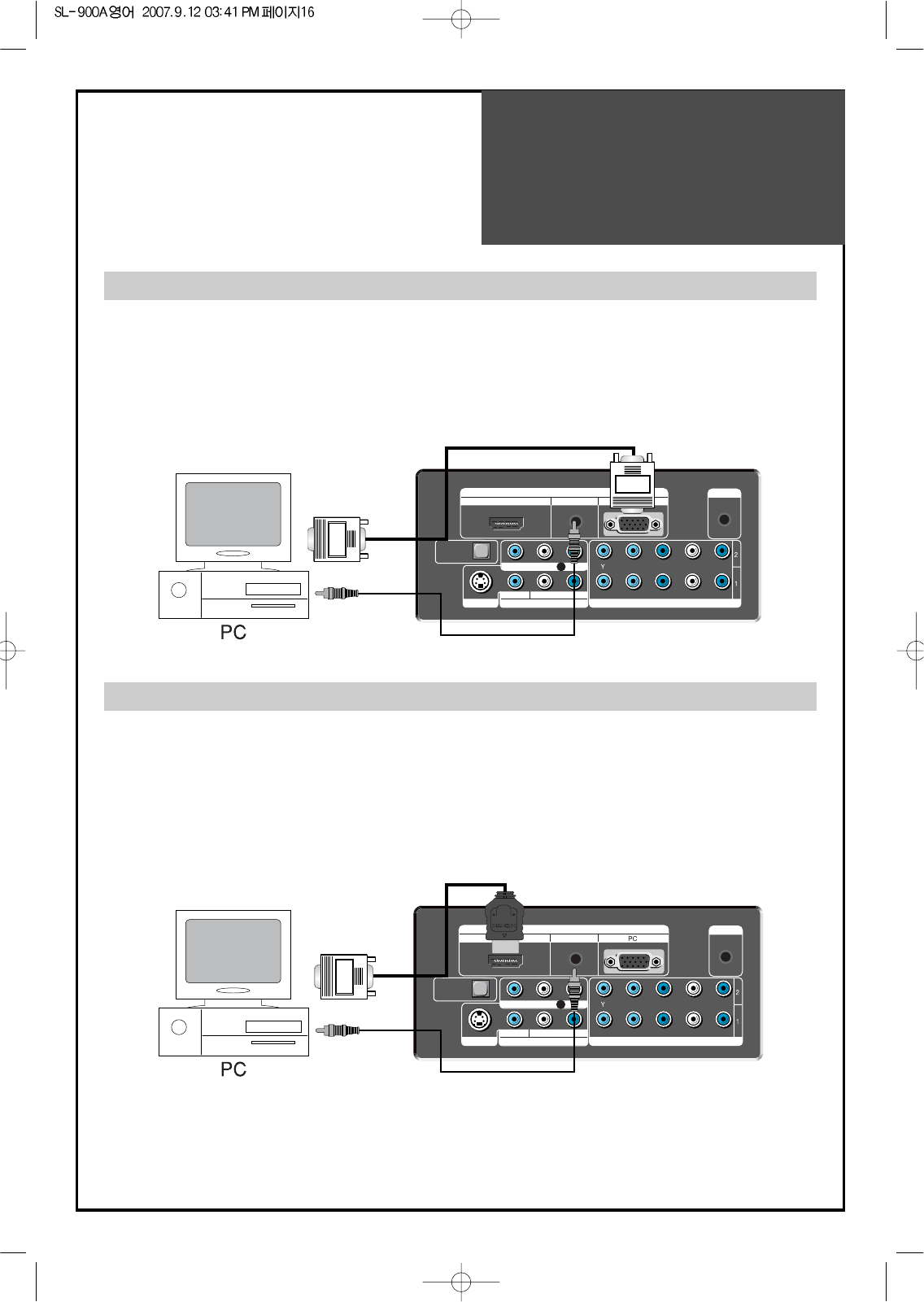
PC
Connection
16
S-VIDEO AV 1 INPUT COMPONENT INPUT
L-AUDIO-R
VIDEO L-AUDIO-R
MONITOR OUT
OPTICAL
OUTPUT
PC AUDIOHDMI
INPUT
SERVICE
Pb/Cb Pr/Cr
DIGITAL AUDIO
1. Adjust PC resolution to available resolution in LCD TV.
2. Connect between PC and TV set using the D-Sub and Audio cable like below the picture.
3. Turn on the PC and TV set.
4. Select PC mode by pressing “MULTIMEDIA” button on the remote control or “TV/VIDEO” button of the
TV set.
S-VIDEO AV 1 INPUT COMPONENT INPUT
L-AUDIO-R
VIDEO L-AUDIO-R
MONITOR OUT
OPTICAL
OUTPUT
PC AUDIOHDMI
INPUT
SERVICE
Pb/Cb Pr/Cr
DIGITAL AUDIO
1. Adjust PC resolution to available resolution in LCD TV.
2. Connect between PC and TV set using the HDMI and Audio cable like below the picture.
3. Turn on the PC and TV set.
4. Select HDMI mode by pressing “MULTIMEDIA” button on the remote control or “TV/VIDEO” button of
the TV set.
REAR OF THE TV SET
REAR OF THE TV SET
When connecting with PC(D-Sub) cable.
When connecting with a HDMI cable.
Note : If the graphic card of the PC only support DVI signal, you must connect the Audio cable like above the picture.
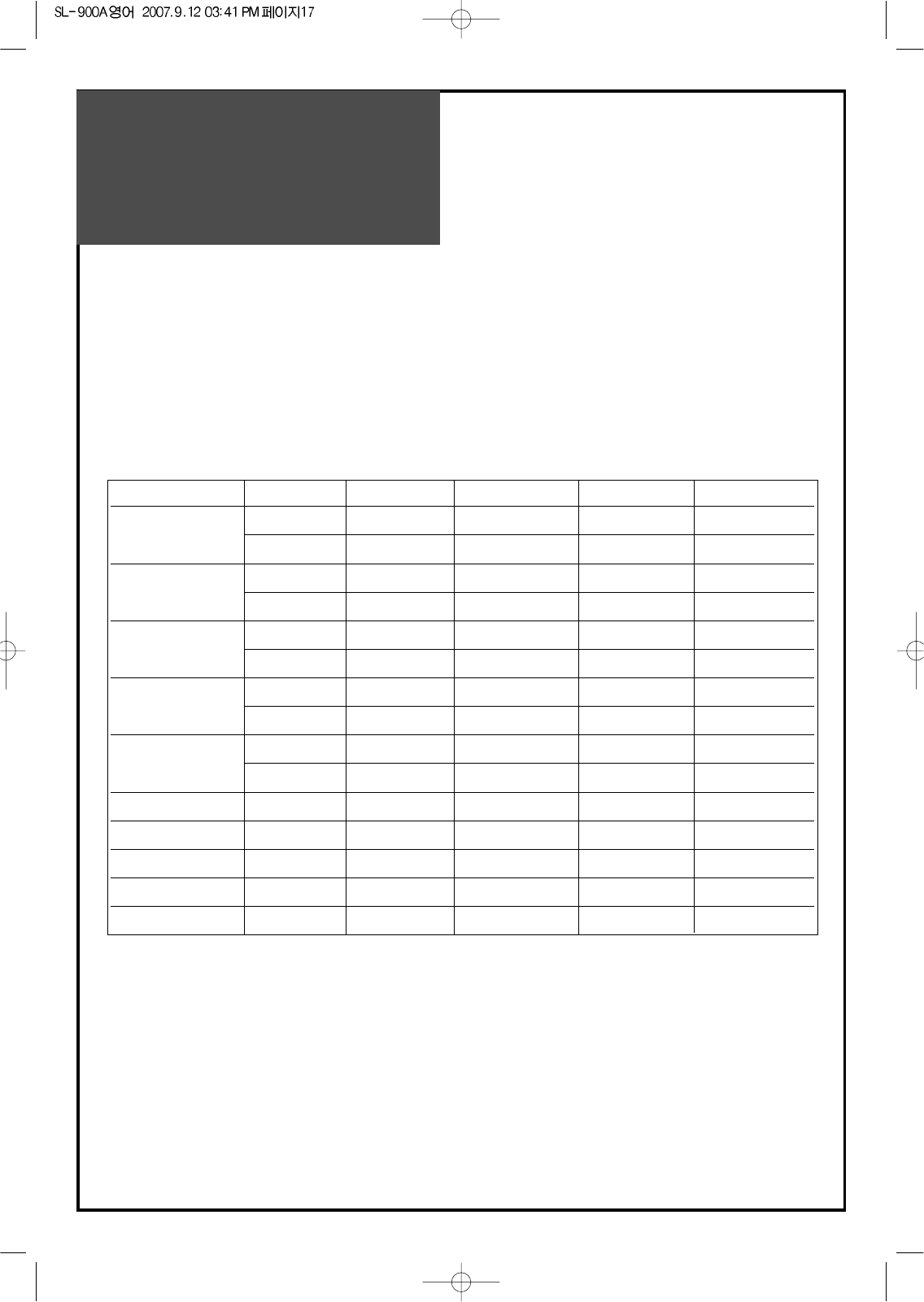
PC
Connection
17
PC CONNECTION NOTES:
1) If there is a [Vertical Frequency] setting menu in the [Screen] Menu of the PC, adjust the frequency to 60Hz.
2) If the PC resolution is too high, it may be hard to read letters. Select a suitable resolution.
3) HDMI input port receives only Digital Signal.
4) Depending on the graphic card when you plug & unplug the HDMI connection, the screen may not display
correctly.
Restart the computer if this happens.
Multi input resolution available in LCD TV.
Resolution V-freq HDMI PC(D-Sub) Component Standard
640 X 480 60Hz O O X VESA Standard
75Hz O O X VESA Standard
800 X 600 60Hz O O X VESA Standard
75Hz O O X VESA Standard
1024 X 768 60Hz O O X VESA Standard
75Hz O O X VESA Standard
1280 X 768 60Hz O O X VESA Standard
75Hz O O X VESA Standard
1280 X 1024 60Hz O O X VESA Standard
75Hz O O X VESA Standard
720 X 480i 60Hz X X O
720 X 480p 60Hz O O O
1280 X 720p 60Hz O O O
1920 X 1080i 60Hz O O O
1920 X 1080p 60Hz O O O
Note :
1. When you connect with component, PC (D-Sub), and HDMI, you must check the input resolution of
external devices.
2. So if this mode is used at PC mode, the screen can be enlarged.
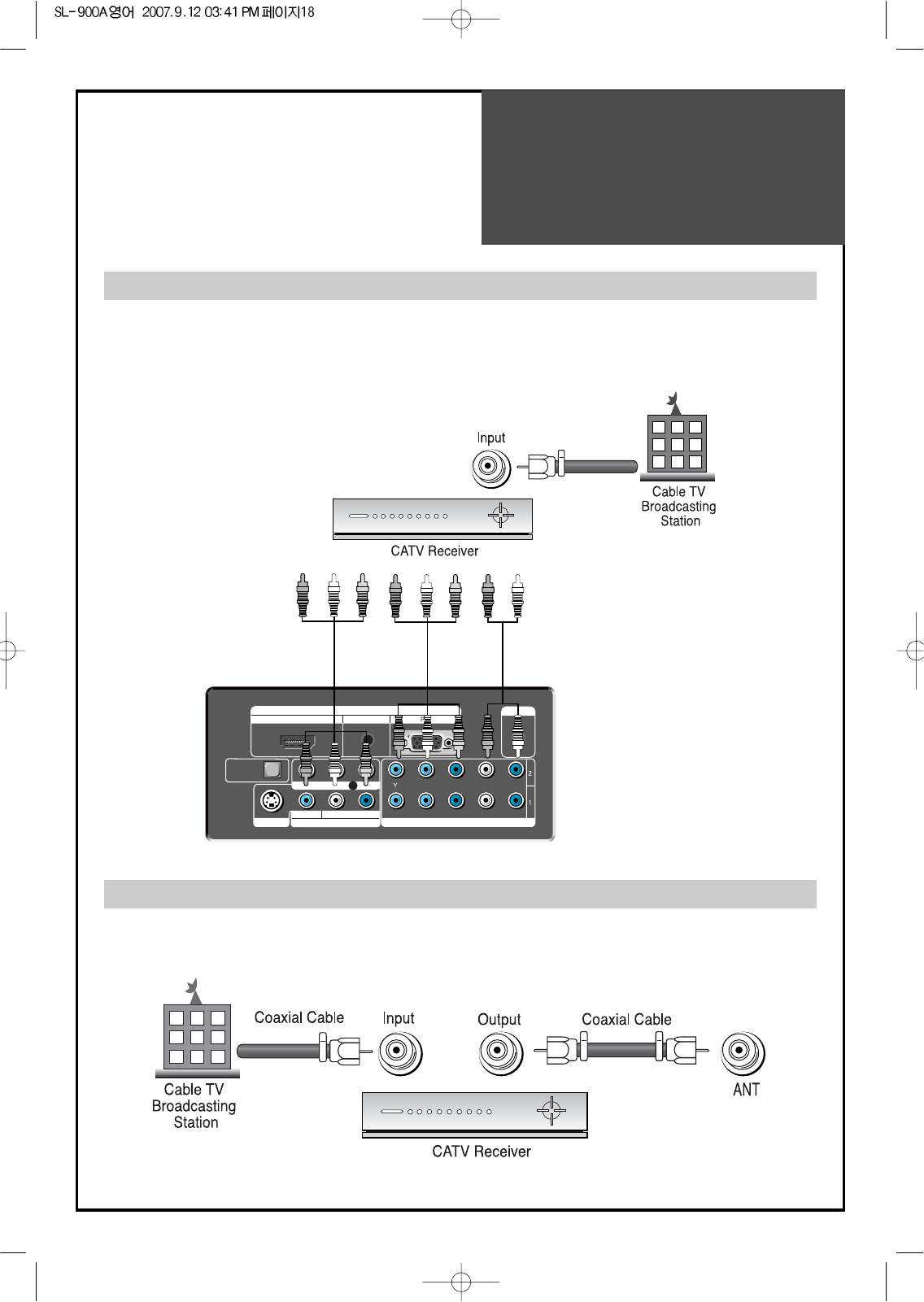
Cable TV
Broadcasting
Connection
18
Watching cable television is only possible after you have subscribed to the local broadcasting company and
installed a cable receiver.
S-VIDEO AV 1 INPUT COMPONENT INPUT
L-AUDIO-R
VIDEO L-AUDIO-R
MONITOR OUT
OPTICAL
OUTPUT
PC AUDIOHDMI
INPUT
SERVICE
Pb/Cb Pr/Cr
DIGITAL AUDIO
External Input Connection Source
Antenna Input Connection
Watching cable television is only possible after you have subscribed to the local broadcasting company
and installed a cable receiver. You may make the connection to either the Component input, Video1 input
or Video2 input.
REAR OF THE TV SET
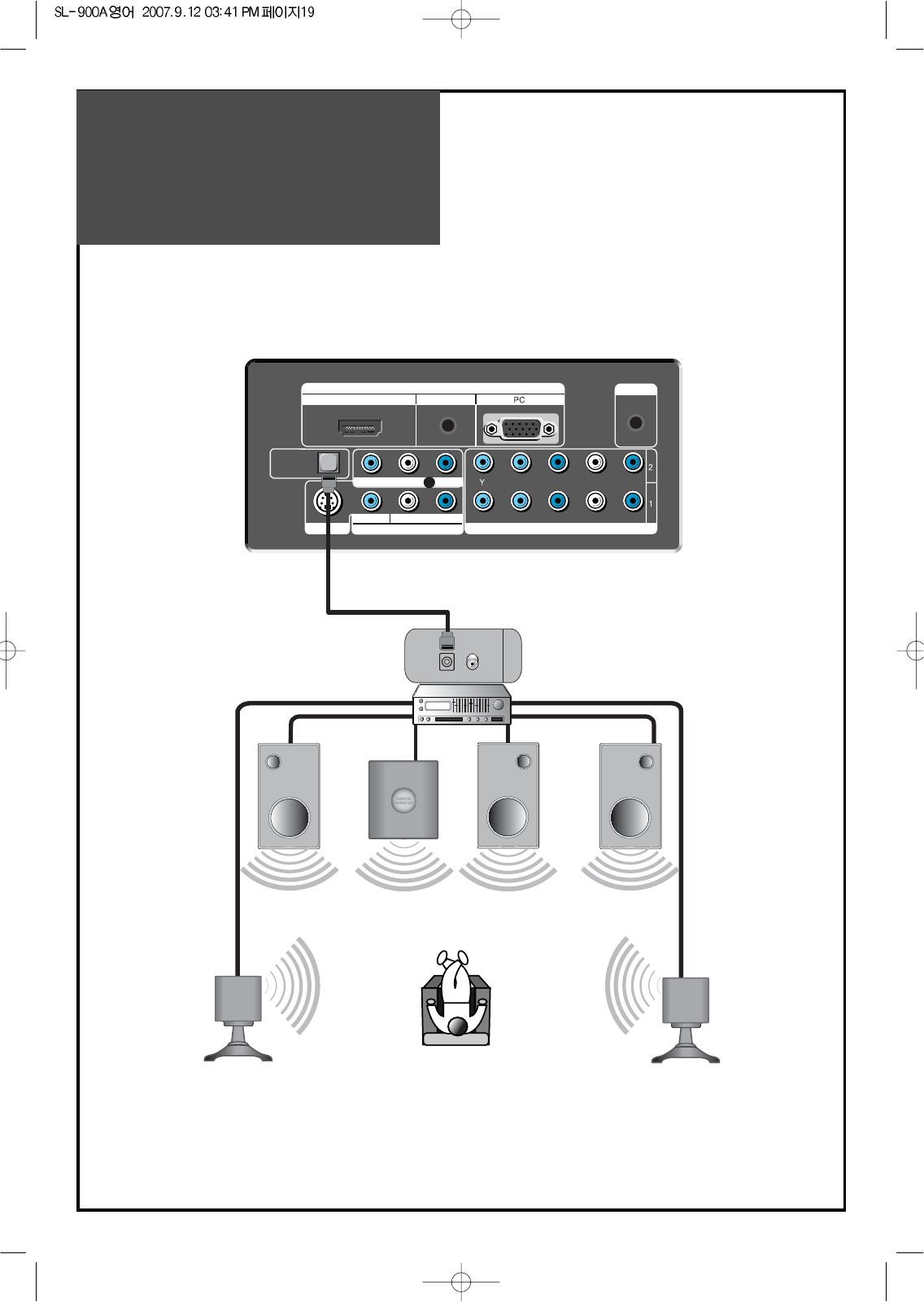
Connect with the
Dolby Digital AMP.
19
S-VIDEO AV 1 INPUT COMPONENT INPUT
L-AUDIO-R
VIDEO L-AUDIO-R
MONITOR OUT
OPTICAL
OUTPUT
PC AUDIOHDMI
INPUT
SERVICE
Pb/Cb Pr/Cr
DIGITAL AUDIO
Surround L Surround R
RL CenterWoofer
Dolby Digital AMP
I
N
P
U
T
Optical output
If you connect the optical output to a Dolby digital AMP, you can listen to better sound.
REAR OF THE TV SET
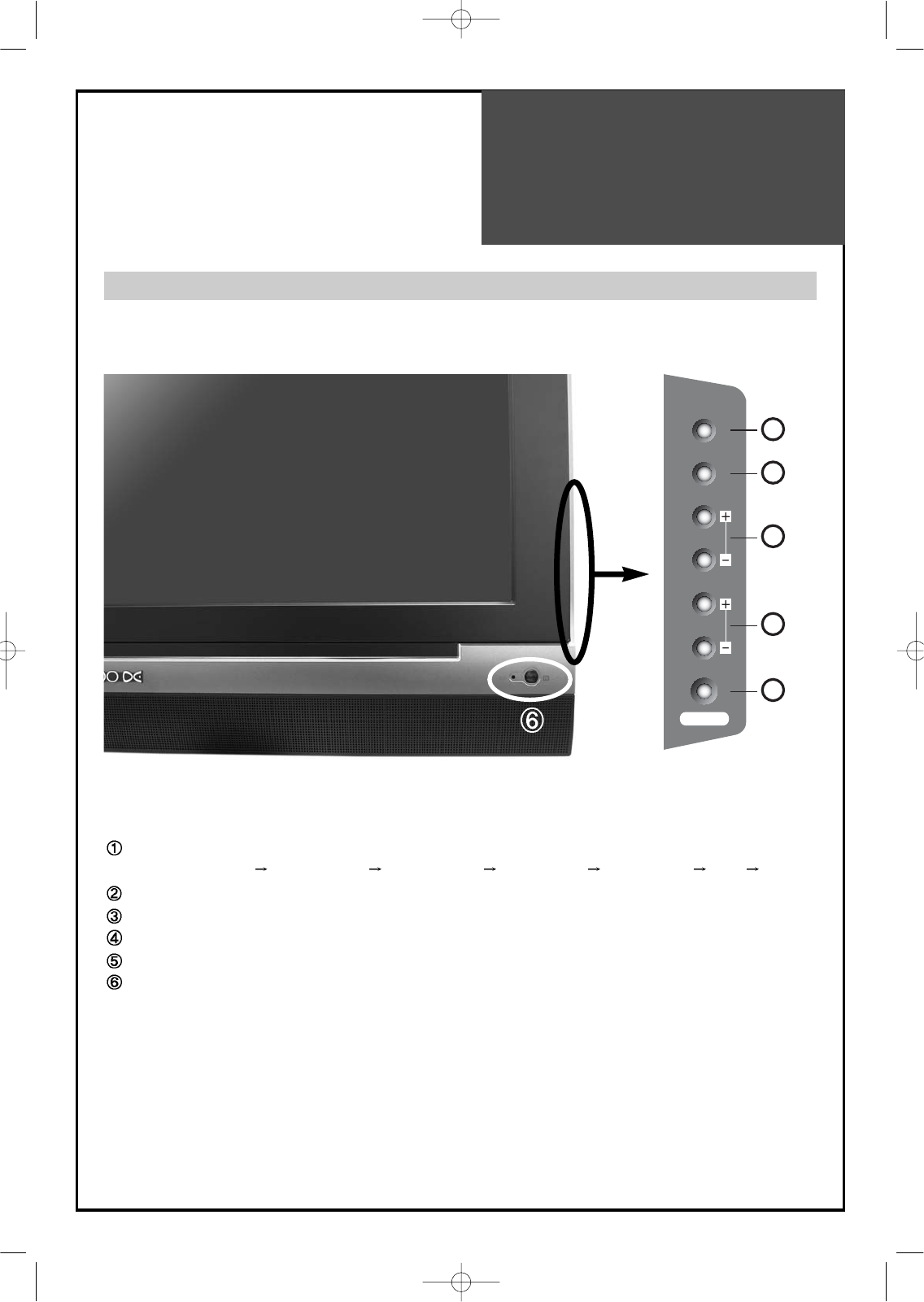
Name of
Each Part
20
Control Key Buttons.
TV/VIDEO Buttons : Each time you press this button, the TV will cycle through:
TV Video1(S-Video1) Video2(S-Video2) COMPONENT1 COMPONENT2 HDMI PC
MENU Button : Use this button to enter and exit the MENU.
VOL Buttons : Use this buttons to change your TV’s volume or to move the cursor in the menu.
CH Buttons : Use this buttons to change channels on your TV or to move the cursor in the menu.
POWER Button : Use this button to TV STAND-BY mode/TV ON mode.
Remote controller signal receiver
The screen contains the remote controller signal receiving window; therefore, point the remote
controller towards the screen when using it.
Stand-by <LED Indicator>
LED RED - Standby
LED BLUE - SET ON
Buttons on the TV set have the same functions as those of the remote controller.
Front Panel and Side
TV/VIDEO
1
MENU
VOL
CH
POWER
2
3
4
5
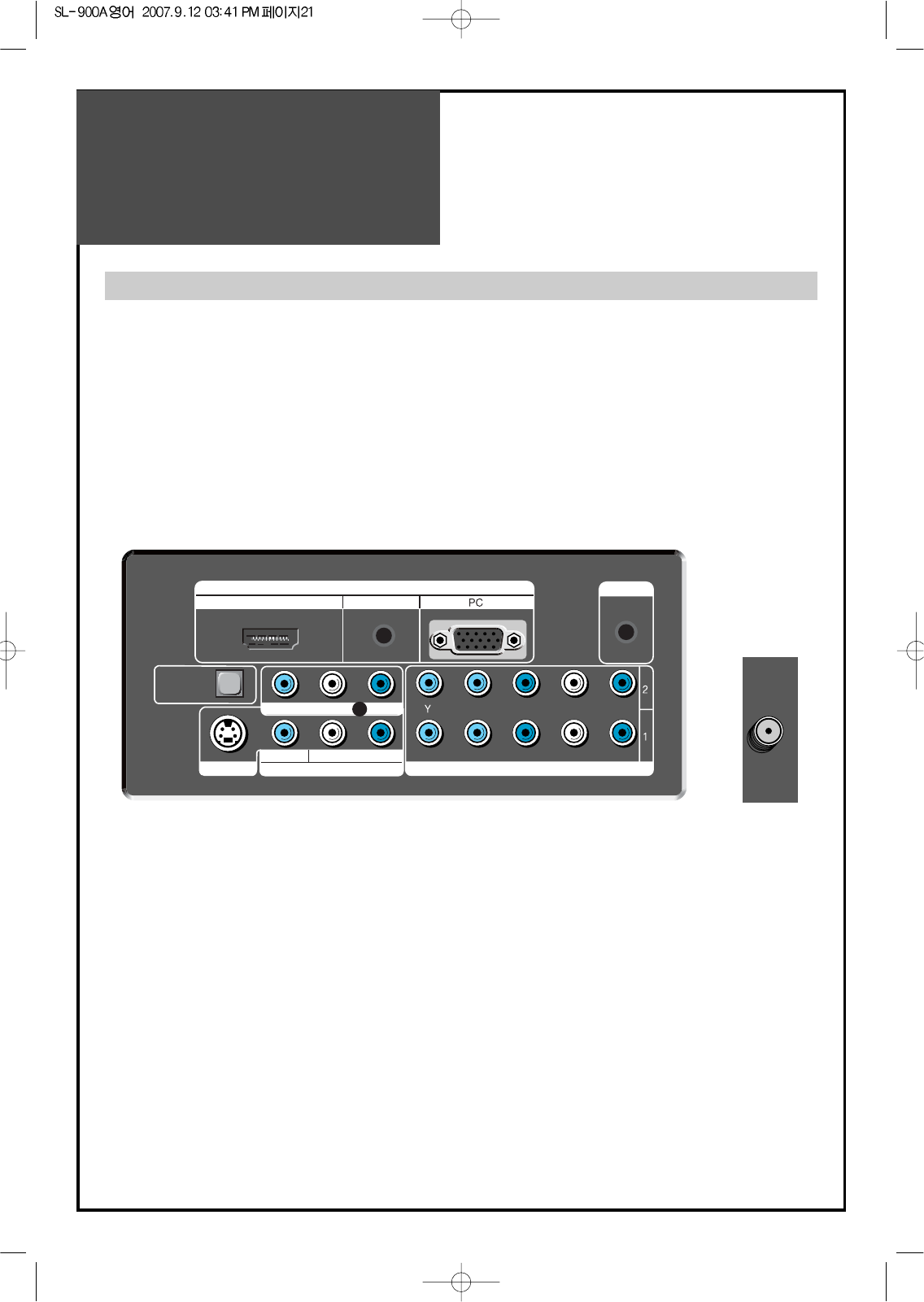
Name of
Each Part
21
REAR OF THE TV SET
S-VIDEO AV 1 INPUT COMPONENT INPUT
L-AUDIO-R
VIDEO L-AUDIO-R
MONITOR OUT
OPTICAL
OUTPUT
PC AUDIOHDMI
INPUT
SERVICE
Pb/Cb Pr/Cr
DIGITAL AUDIO
Rear of the TV set
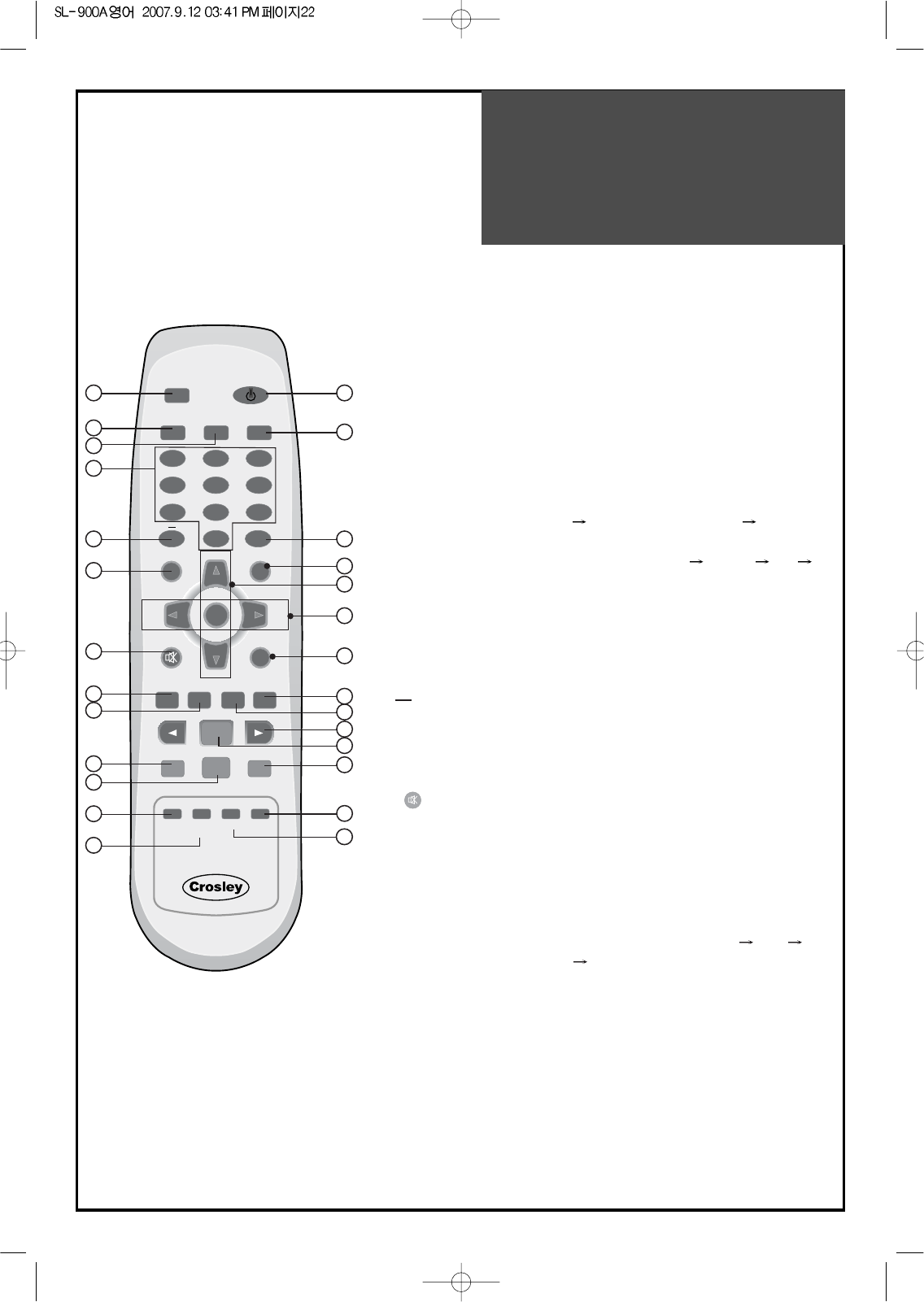
Parts of the Remote
Controller
22
1. DISPLAY: Display the present modes (ATV/DTV, Video1/2,
COMP.1/2, HDMI and PC) and signal information.
Note: In Analog TV mode, you can see information about the
Channel number, Sound, and Clock. In Digital TV mode,
you can see information about a channel number, name,
broadcasting time and more.
2. (POWER): Turns the TV on and off.
3. GUIDE: Access Electronic Program Guide (EPG). It works
only in DTV mode.
4. TV/VIDEO: Each time you press this button, the TV will cycle
Through: TV AV1/2(S-Video1/2) TV
5. MULTIMEDIA: Each time you press this button, the TV will
cycle Through: Comp.1/2 HDMI PC
Comp. 1/2
6. NUMBER: Press the numbers on this board; you can select
CH directly in TV mode. (EX: When you want to
select CH10, you should press down “1” and “0”
within 2second. If you only press down “1”, after
2second, CH1 will be selected.)
7. (DASH) : Used to enter a program number for multiple
program channels such as 2-1, 2-2, etc.
8. OK: Confirms a selection.
9. PREV CH: Press this button, you can tune to the previous
channel.
10. (MUTE): Press this button, and the sound goes off. Press
again, and the sound returns.
11. FAV : Press to switch to your favorite channels.
12. STILL : Press this button to freeze the picture.
13. VCHW: Press to switch to your memorized channels in
sequence.
14. CVOLB:Adjust the volume.
15. SCREEN SIZE: Select screen aspect ratio. 16:9 4:3
LB[16:9] LBS[16:9)
Note: When current mode is multimedia (PC and HDMI), the
aspect only work as the 16:9 or 4:3 mode. And "Screen
Size" function is not available in PIP mode.
16. CAPTION: Controls the caption decoder.
DISPLAY
MENU
GUIDE TV/VIDEO
FAV
PREV.CH
MUTE
SCREEN
SIZE CAPTION
PIP CH PIP CH
PIP
SWAP
P.MODE S.MODE S.EFFECT
MTS
SOURCE POSITION
SLEEP
VOL VOL
CH
CH
MULTIMEDIA
OK
POWER
123
456
78
0
9
STILL
ADD/
ERASE
1
3
6
7
9
10
21
15
24
16
25
22
4
2
5
8
13
14
12
11
18
23
19
27
17
26
20
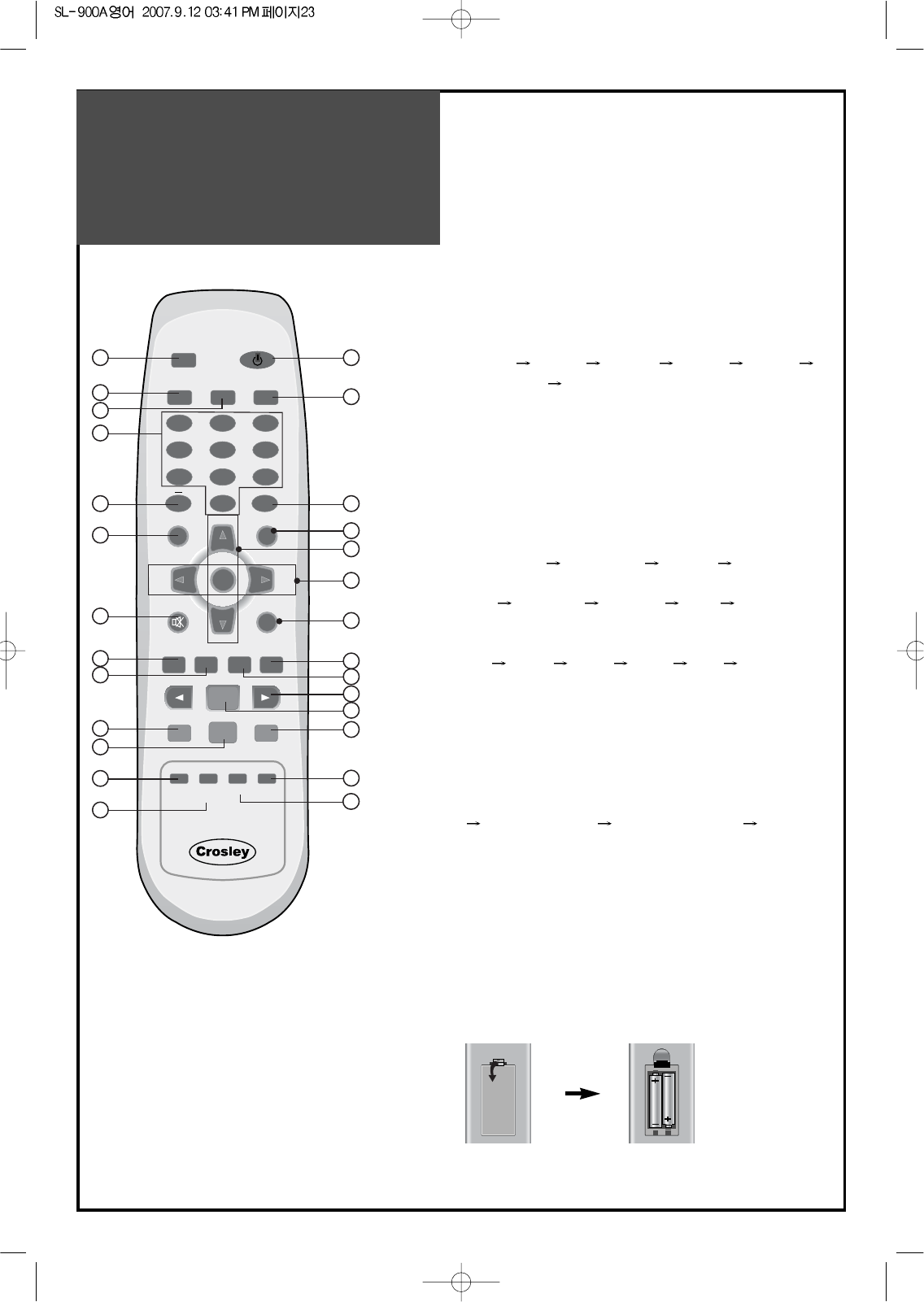
Parts of the remote
controller
23
17. ADD/DEL: Use to add or delete channels to/from
memory.
18. SLEEP: Sleep Timer setting.
SLEEP TIMER: Off 15min 30min 60min 90min
120min OFF
Note: If an active signal is not present for about 30 minutes,
the set will automatically turn to ST-BY mode.
19. CCHB:
Displays the available channels in sequence.
20. PIP: Select either PIP / POP On or Off.
21. SWAP: Swap the main screen for sub screen.
22. SOURCE: Sub Screen input mode change as follows PIP
table mode or POP table mode.
23. POSITION: Move the sub window position in PIP mode.
Position: right bottom left bottom left top right top
24. P. MODE: Picture modes change as follows:
Normal Dynamic Cinema User Normal
25. S.MODE : Using this button, Select the desired sound
mode.
Normal Movie Music News User Normal
Note:
SOUND MODE can be selected only SOUND EFFECT is off.
26. MTS: In Analog, you can select sound mode
(Mono/Stereo/SAP). In Digital, you can select
audio tracks (English/Spanish/French).
Note: The availability of audio track depends upon the program.
27. S.EFFECT: Using this button, Select the desired sound
effect.
Off VOICE EFFECT DYNAMIC BASS Off
Inserting Batteries into the Remote Control Unit
To load the batteries, turn the remote control handset over
and open the battery compartment. Insert the batteries (Two
1.5v, type AAA). Make sure that the polarity matches with
the (+) and (-) marks inside of the battery compartment.
Note:
To avoid damage from possible battery leakage, remove
the batteries if you do not plan to use the remote control
handset for an extended period of time.
DISPLAY
MENU
GUIDE TV/VIDEO
FAV
PREV.CH
MUTE
SCREEN
SIZE CAPTION
PIP CH PIP CH
PIP
SWAP
P.MODE S.MODE S.EFFECT
MTS
SOURCE POSITION
SLEEP
VOL VOL
CH
CH
MULTIMEDIA
OK
POWER
123
456
78
0
9
STILL
ADD/
ERASE
1
3
6
7
9
10
21
15
24
16
25
22
4
2
5
8
13
14
12
11
18
23
19
27
17
26
20
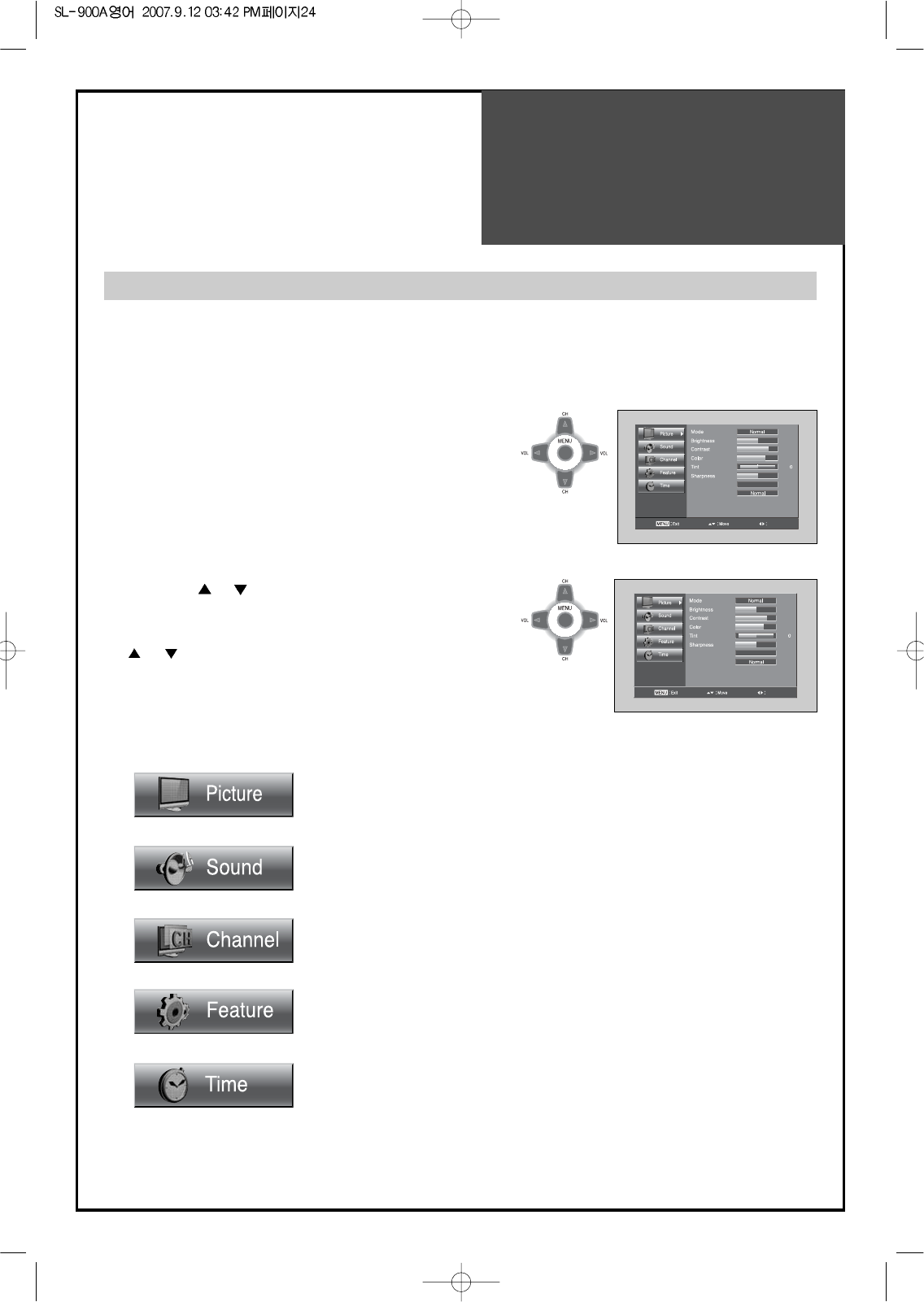
Method To Use
Basic Menu
24
Adjusts Picture Mode
- Mode(Normal, Dynamic, Cinema, User), Brightness, Contrast, Color, Tint (NTSC
only), Sharpness, Noise Reduction, and Color Temp.
Adjusts Sound Mode
- Balance, Effect(Off/Voice Effect/Dynamic Bass), AVC, Mode (Normal/ Movie /
Music / News / User), Equalizer, Digital Vol. and Speaker
Adjusts Channel Mode
- Auto Search, Antenna (Air / Cable), Fine Tune, Favorite Channel Edit, Strength
Adjusts Feature Mode
- Caption, Caption Style, PIP, Background, Language, MGDI plus, Parental
Control, and Initialize.
Adjusts Time Mode
- Clock, Auto Clock, Off timer, Off time, Wake Timer, Wake Time, Wake CH,
Wake Vol, Time zone, DST
Color temp
Off
GR
N.R
Select
45
70
55
8
2. Press the ” CH ” button.
• You may setup according to the directions on the
screen after selecting the desired item by pressing the
”CH ” button.
• If the setup is completed, exit from the menu by
pressing the “MENU” button.
Color temp
Off
GR
N.R
Select
45
70
55
8
- The basic menu appears on the screen if you press the menu button of the remote control.
- There are 5 items Picture, Sound, Channel, Features, and Time in the basic menu.
- Each item has sub-items under it. If the desired item is selected, the relevant sub-items are displayed
upward.
1. Press the "MENU" button.
• The main menu appears if you press the “MENU” button.
Basic Menu
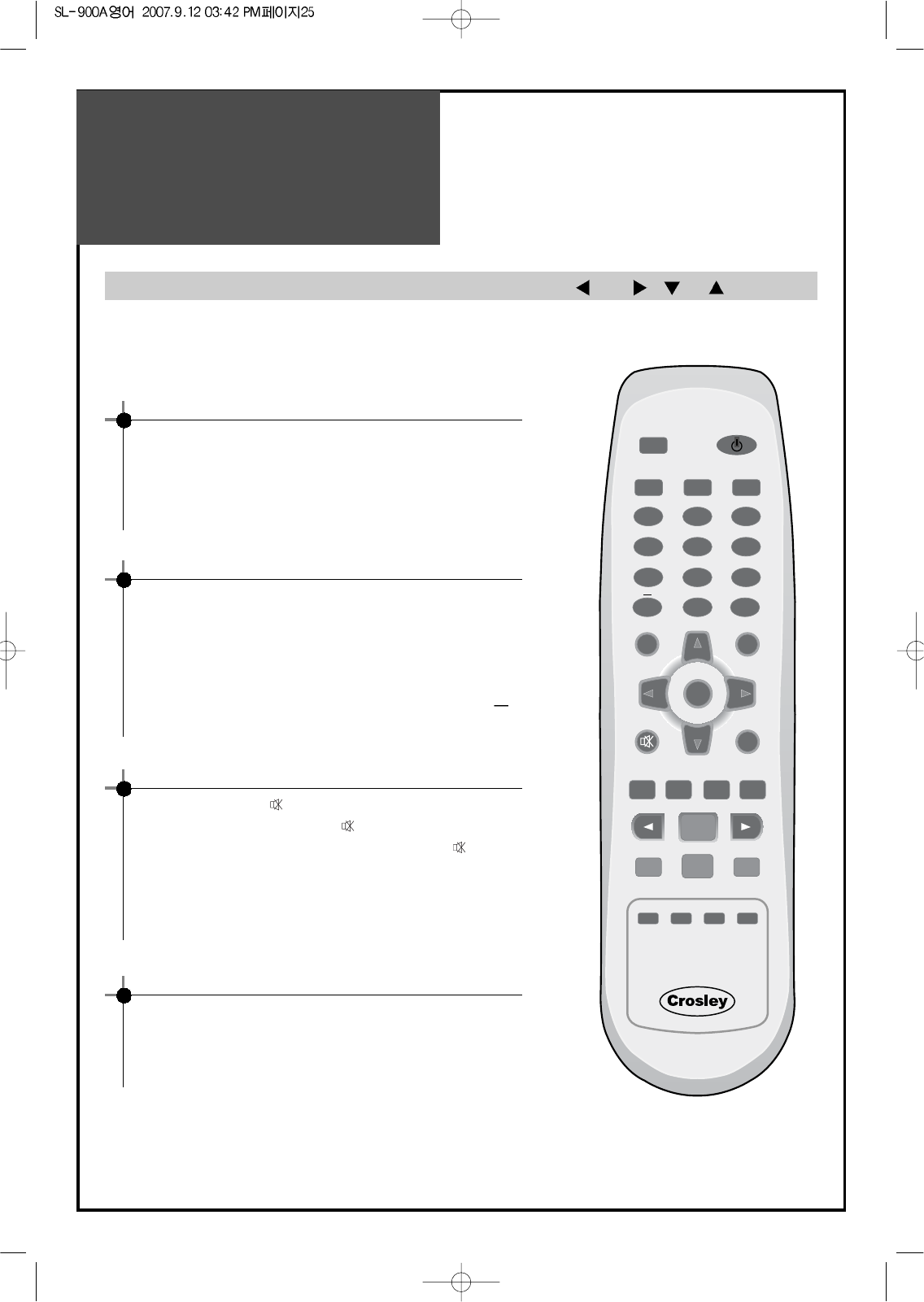
To Watch TV
25
- Buttons with same name in the main body performs the same function.
DISPLAY
MENU
GUIDE TV/VIDEO
FAV
PREV.CH
MUTE
SCREEN
SIZE CAPTION
PIP CH PIP CH
PIP
SWAP
P.MODE S.MODE S.EFFECT
MTS
SOURCE POSITION
SLEEP
VOL VOL
CH
CH
MULTIMEDIA
OK
POWER
123
456
78
0
9
STILL
ADD/
ERASE
When pressing the Digit Key button
• Press the "ENTER" button if using the number button for
channel selection. For example, to watch the No.9 channel,
Press the number button "9" and the "ENTER" button. If
pressing only number “9” button, it takes a longer time to
select the channel.
• To watch the No.9-1 channel, Press the button "9", " ", "1"
and "ENTER" in sequence.
Press the “POWER” button on TV set or
Remote controller.
Note:
• The buttons of the remote control and the main body
operate only when AC power turn on.
• You must pull out the plug of TV set to shut off the AC
Power
To suddenly turn sound off
• Press the “MUTE”( ) button.
• No sound is heard if “MUTE( )” is displayed on the screen.
• Sound is heard again if you press the “MUTE( )” button
once again.
For example, please use this button when telephone rings or
when guest comes while watching TV.
Check of TV operation status
• Pressing the “DISPLAY” button, the status of channel or
clock broadcasting being currently watched or entry
status of video component is displayed on the screen.
On/Off, Number, — , Enter, Mute, Display, VOL , CH
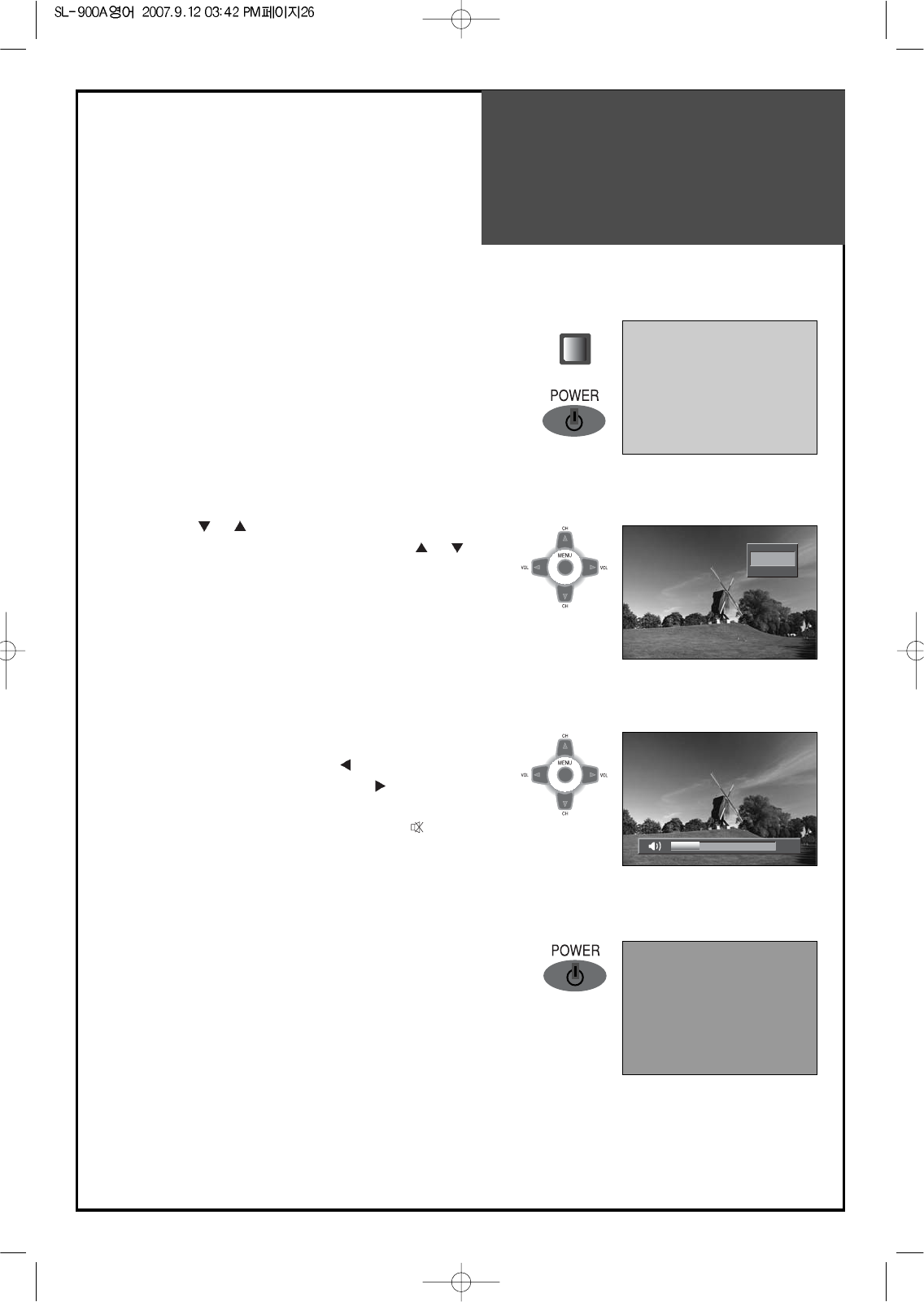
To Watch TV
26
30
Air
26
1. Press the “POWER” button on TV set or remote
controller.
• The Stand-by LED lamp turns on in red color.
• Press the “POWER” button on the TV set or remote
controller.
• The Stand By LED lamp on the front panel begins to fliker
in blue color and the TV turns on.
2. Press the “ CH ” button.
• Select the desired program by pressing the ” CH ”
button or the number buttons.
3. Adjust volume.
• Sound reduces by pressing the “ VOL” button.
• Sound increases by pressing the “VOL ” button.
Note : Sound mutes by pressing the “MUTE”( ) button.
4.Press the “POWER” button of right side of the set or
Remote controller for turning the TV off.
• TV turns off and the power lamp changes to red color.
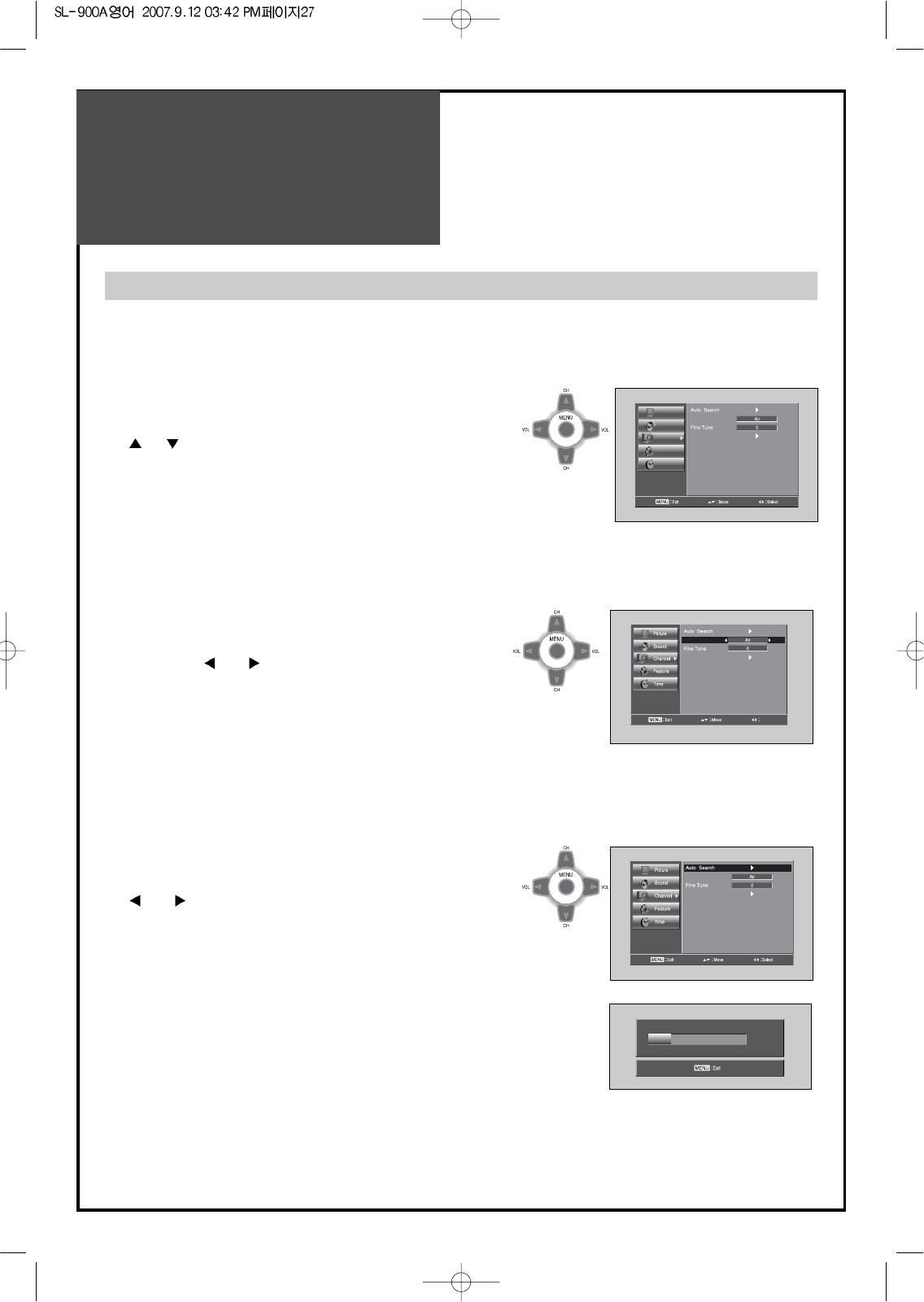
Setting Up TV
Stations
27
- All stations that can be received are stored by this method. It is recommended that you use Auto tuning during
installation of this set.
Auto Searching... Air 26
27 %
Picture
Sound
Channel
Feature
Time
Antenna
Favorite Channel Edit
Antenna
Favorite Channel Edit
Adjust
Antenna
Favorite Channel Edit
1. Press the “MENU” button to select the Channel menu.
• Move the selection bar to the Channel menu with
”CH ” buttons.
3. Select the "Auto Search".
• Place the selection bar on Auto Search and press the
“VOL ” button.
4. Press wait until the Channel menu appears.
Auto Search to find Channels
2. Select the “Antenna”
• Place the selection bar on Antenna and select Air,
Cable with “ VOL ” buttons.
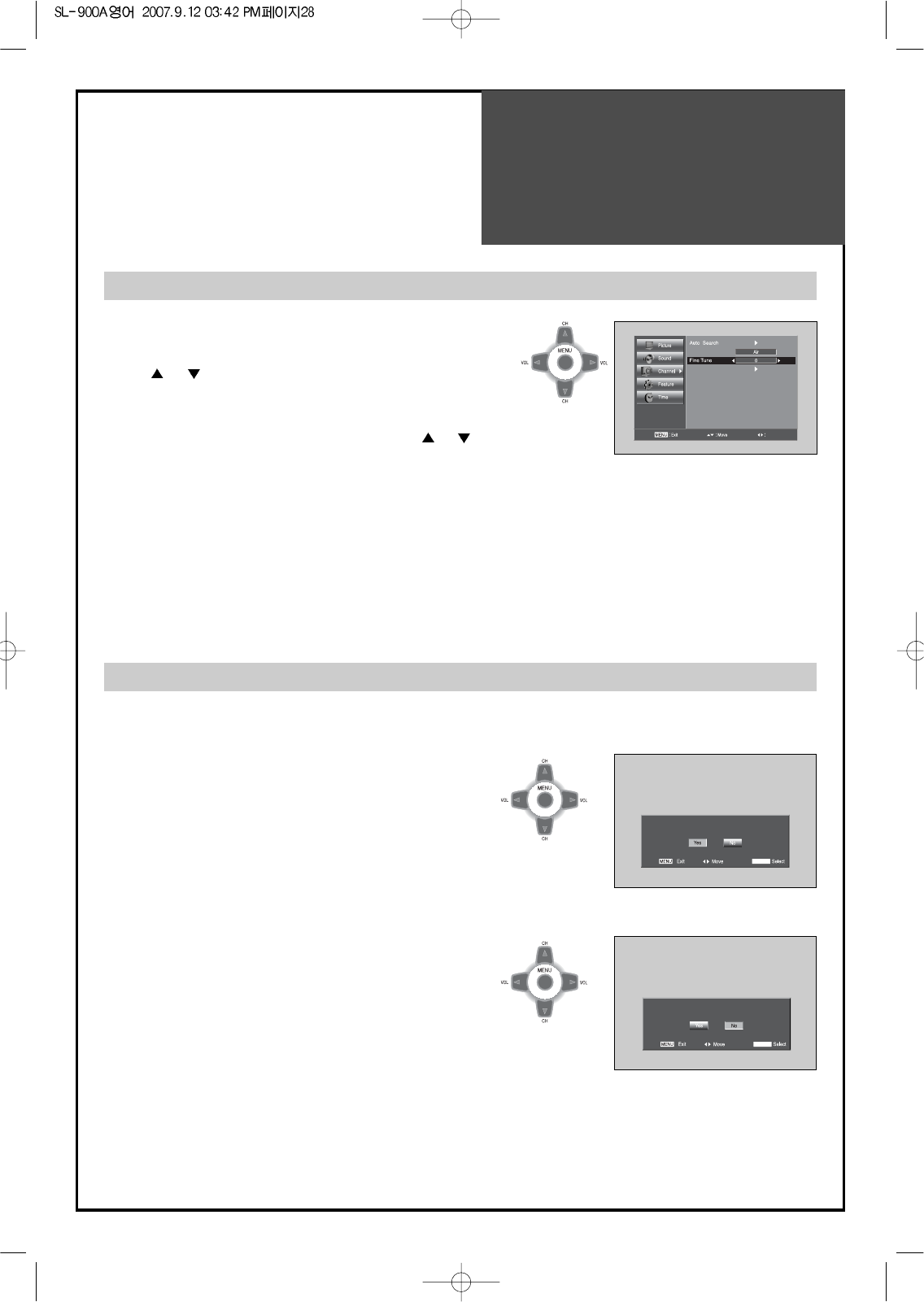
Setting Up TV
Stations
28
1. Searching for channel finely
• Select a Channel number you want to tune finely with
the ” CH ” buttons.
• Press the “MENU” button and move to the Channel
menu.
• Move the selection bar to the Fine tune with ” CH ”
buttons.
• Press the “CVOLB“ buttons to adjust the fine tuning.
Do you want to add this channel ?
Analog Air 22
:
ADD/ERASE
Fine tune
Channel Add/Delete
Note:
• If you are unable to get a good picture or Sound because of a poor broadcasting signal,
adjustment of Frequency might improve it.
1. Adding the Channel
• Select a Channel number you want to add with the
“NUNBER” buttons.
• Press the “ADD/ERASE” button to add the channel
• Move the selection box to the Yes and press the
“ADD/ERASE” button again.
2. Deleting the Channel
• Select a Channel number you want to delete
• Press the “ADD/ERASE” button to delete the
channel
• Move the selection box to the Yes and press the
“ADD/ERASE” button again.
Do you want to erase this channel ?
Analog Air 22
:
ADD/ERASE
Antenna
Favorite Channel Edit
Adjust
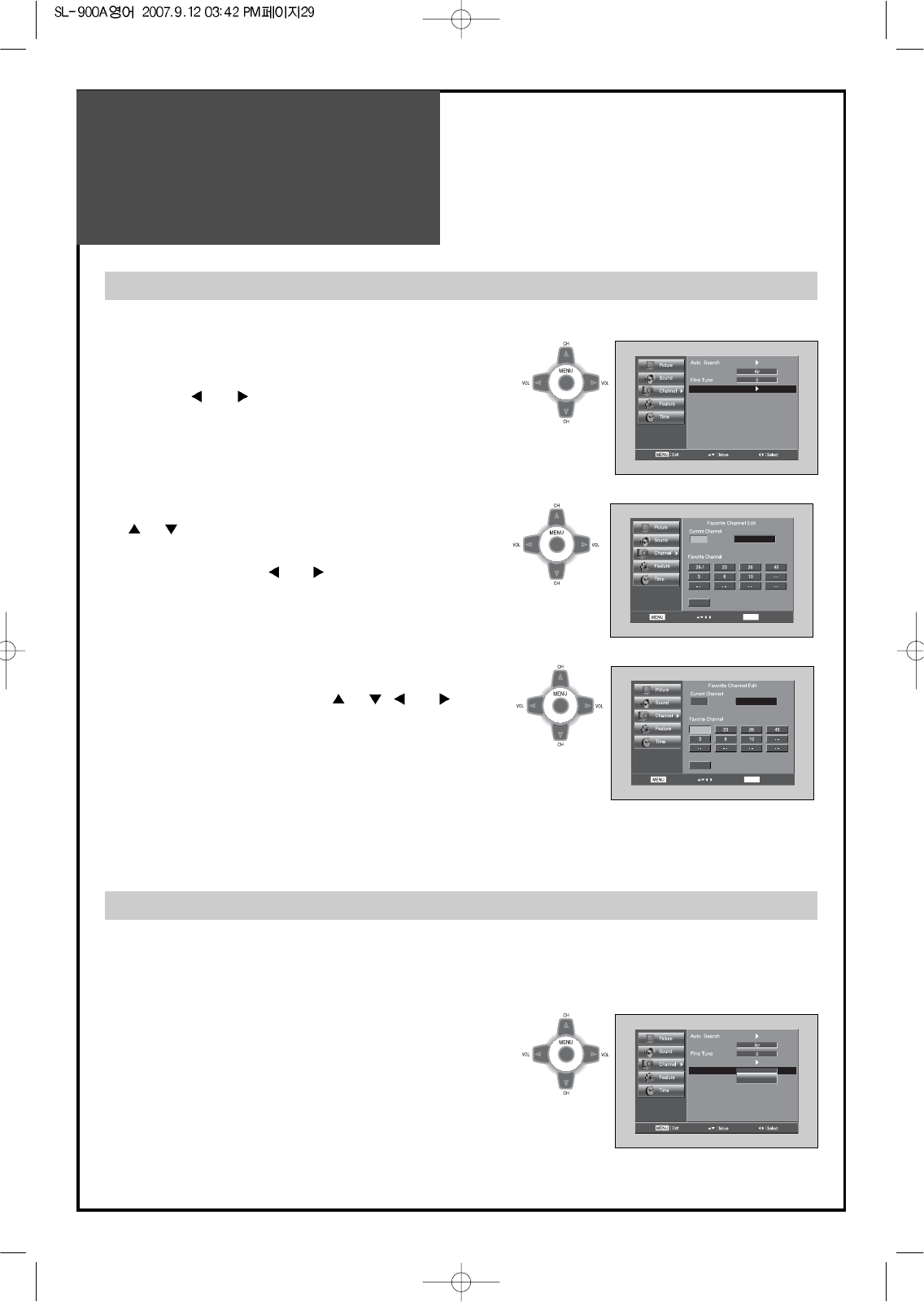
Setting Up TV
Stations
29
22
22
Analog Air
Clear
: Exit : Move
DISPLAY
: Erase
Antenna
Favorite Channel Edit
Antenna
Strength
Favorite Channel Edit
14-1(16)
Strong
22 Analog Air
Clear
: Exit : Move
DISPLAY
: Add/Erase
1. Locate the selection bar on the Favorite Channel Edit.
• Move to Favorite Channel Edit in the Channel menu.
• Press the “ VOL ” buttons.
3. Delete the Favorites Channel
• Move a Favorite Channel you want to delete in
Favorites Channel List with the ” CH /VOL ”
buttons.
• Delete the Favorite Channel with “DISPLAY” button.
4. Viewing the Favorite CH
• Whenever pressing "FAV" button, the Channel
changes as the selected Channel order.
- Reveals how strong your DTV signal is and whether you need to adjust your antenna.
- The higher the signal strength, the less likely you are to experience picture degradation.
- Digital TV Signals; May not be available in all areas, nor broadcast all channels.
1. Locate the selection bar on the strength.
• Move to strength in the Channel menu.
• Display the strength status of digital signal.
Favorite Channel Edit
Signal Strength(Digital TV mode only)
2. Add the Favorites Channel
• Move the selection bar to the Current Channel with
”CH ” buttons.
• Select a Channel number you want to add in Favorites
Channel List with the “ VOL ” buttons.
• Add the Channel with “DISPLAY” button.
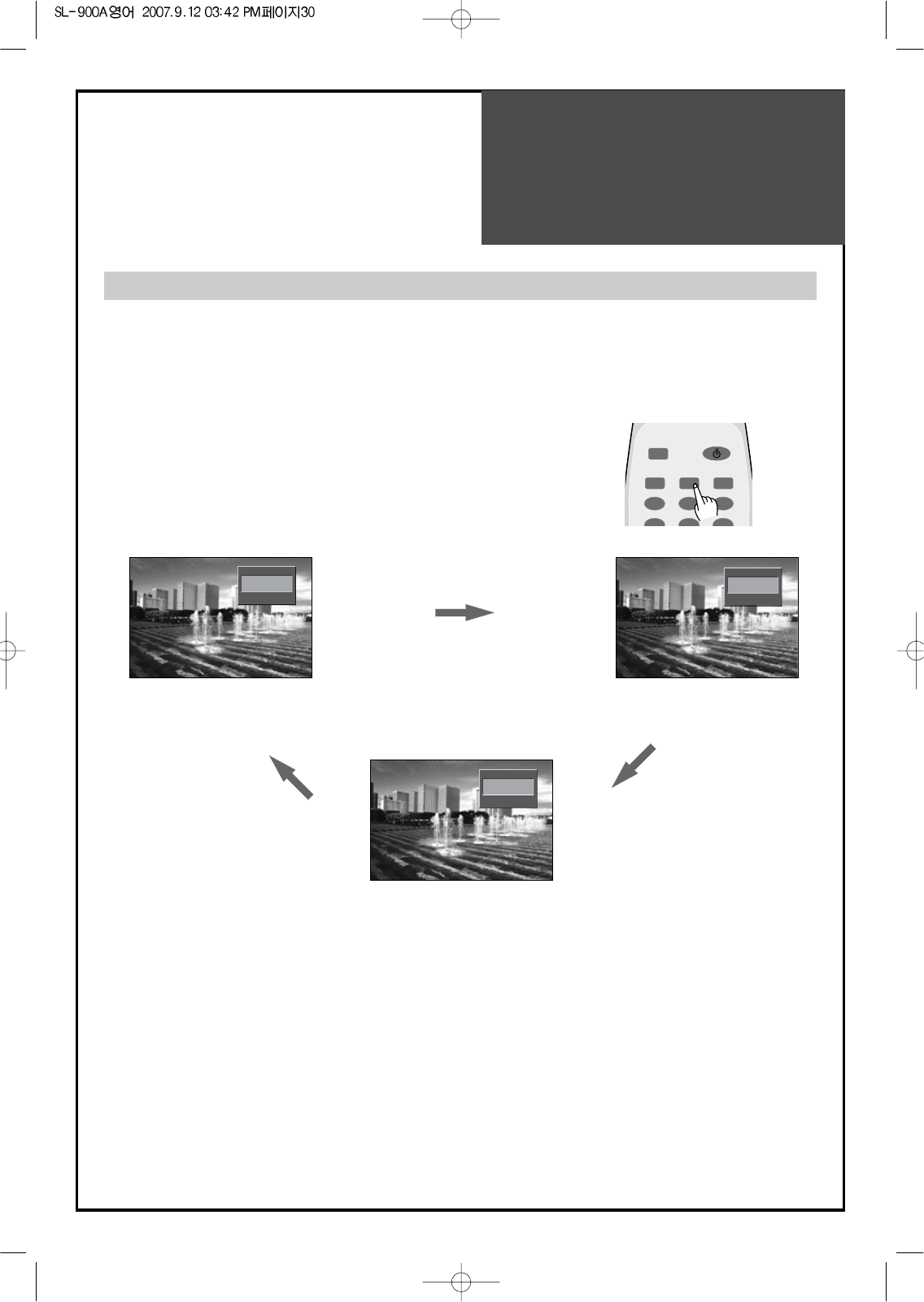
Selection of TV/VIDEO
Input Signal
30
- When pressing TV/VIDEO button on the remote controller screen changes as follows:
TV => AV1(S-Video1) => AV2(S-Video2) => TV
Note:
• If S-video and RCA jack are connected at the same time, the TV set will only detect the S-Video mode.
• If sound signal is mono method, connect it to the L-terminal of the sound input terminal.
Air
26
AV1
AV2
When watching video, Camcorder, DVD, Cable TV with External Input
1. Press the “TV/VIDEO” button on the remote controller.
• Screen changes as follows whenever pressing the “TV/VIDEO” button.
TV => AV1(S-Video1) => AV2(S-Video2) => TV
DISPLAY
GUIDE TV/VIDEO
MULTIMEDIA
POWER
123
456