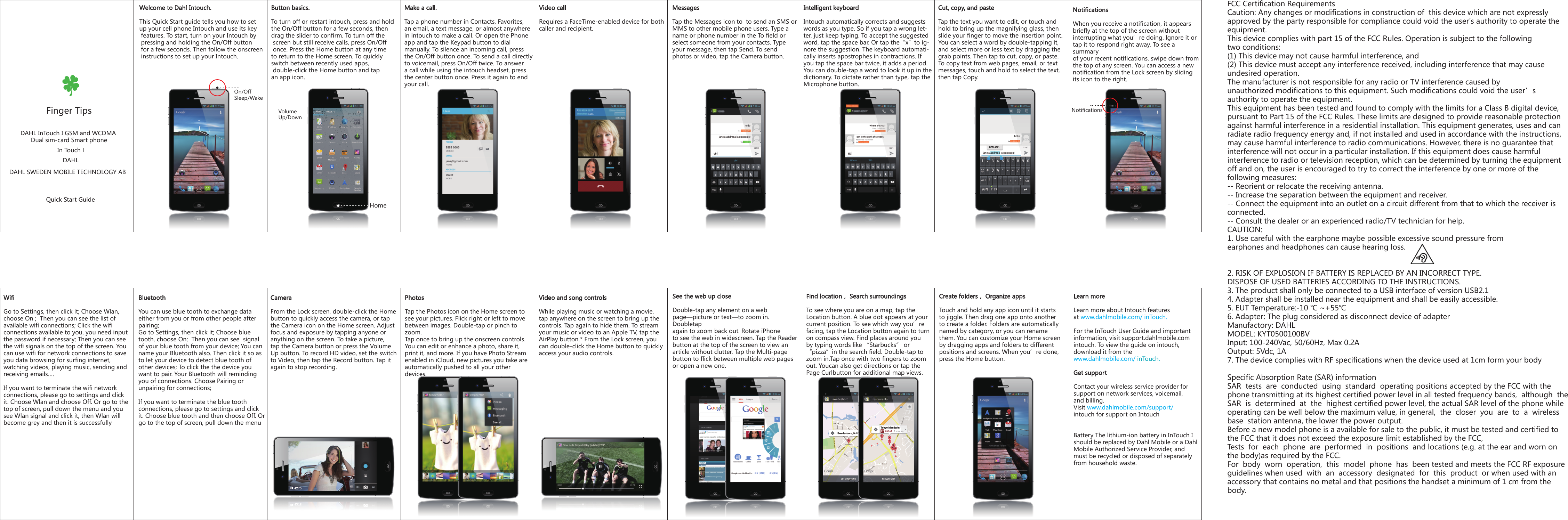DAHL SWEDEN MOBILE TECHNOLOGY INTOUCH DAHL InTouch I GSM and WCDMA Dual sim-card Smart phone User Manual
DAHL SWEDEN MOBILE TECHNOLOGY AB DAHL InTouch I GSM and WCDMA Dual sim-card Smart phone Users Manual
Contents
- 1. User Manual
- 2. Users Manual
Users Manual