DAHL SWEDEN MOBILE TECHNOLOGY INTOUCH DAHL InTouch I GSM and WCDMA Dual sim-card Smart phone User Manual
DAHL SWEDEN MOBILE TECHNOLOGY AB DAHL InTouch I GSM and WCDMA Dual sim-card Smart phone Users Manual
Contents
- 1. User Manual
- 2. Users Manual
Users Manual
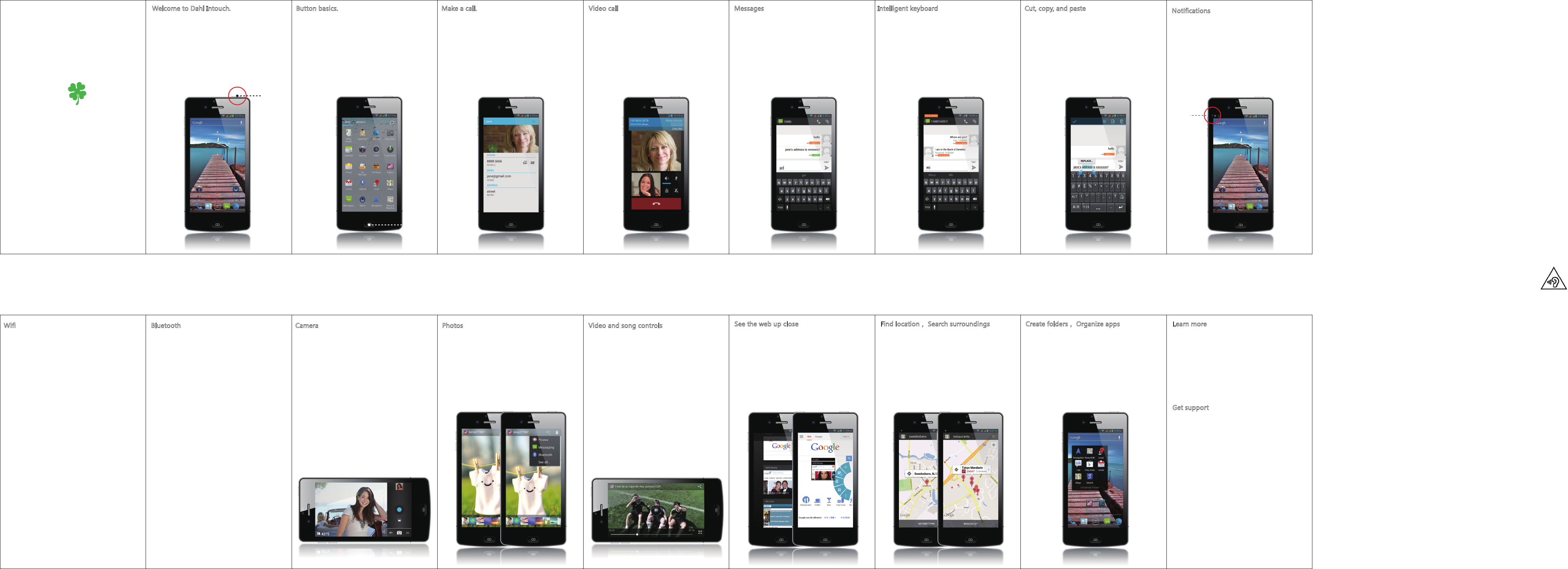
Welcome to Dahl Intouch.
This Quick Start guide tells you how to set
up your cell phone Intouch and use its key
features. To start, turn on your Intouch by
pressing and holding the On/Off button
for a few seconds. Then follow the onscreen
instructions to set up your Intouch.
Quick Start Guide
DAHL SWEDEN MOBILE TECHNOLOGY AB
DAHL InTouch I GSM and WCDMA
Dual sim-card Smart phone
In Touch
DAHL
Finger Tips
On/Off
Sleep/Wake
Button basics.
To turn off or restart intouch, press and hold
the On/Off button for a few seconds, then
drag the slider to confirm. To turn off the
screen but still receive calls, press On/Off
once. Press the Home button at any time
to return to the Home screen. To quickly
switch between recently used apps,
double-click the Home button and tap
an app icon.
Make a call.
Tap a phone number in Contacts, Favorites,
an email, a text message, or almost anywhere
in intouch to make a call. Or open the Phone
app and tap the Keypad button to dial
manually. To silence an incoming call, press
the On/Off button once. To send a call directly
to voicemail, press On/Off twice. To answer
a call while using the intouch headset, press
the center button once. Press it again to end
your call.
Volume
Up/Down
Home
Video call
Requires a FaceTime-enabled device for both
caller and recipient.
Messages
Tap the Messages icon to to send an SMS or
MMS to other mobile phone users. Type a
name or phone number in the To field or
select someone from your contacts. Type
your message, then tap Send. To send
photos or video, tap the Camera button.
Intelligent keyboard
Intouch automatically corrects and suggests
words as you type. So if you tap a wrong let-
ter, just keep typing. To accept the suggested
word, tap the space bar. Or tap the“x”to ig-
nore the suggestion. The keyboard automati-
cally inserts apostrophes in contractions. If
you tap the space bar twice, it adds a period.
You can double-tap a word to look it up in the
dictionary. To dictate rather than type, tap the
Microphone button.
Cut, copy, and paste
Tap the text you want to edit, or touch and
hold to bring up the magnifying glass, then
slide your finger to move the insertion point.
You can select a word by double-tapping it,
and select more or less text by dragging the
grab points. Then tap to cut, copy, or paste.
To copy text from web pages, email, or text
messages, touch and hold to select the text,
then tap Copy.
Wifi
Go to Settings, then click it; Choose Wlan,
choose On ; Then you can see the list of
available wifi connections; Click the wifi
connections available to you, you need input
the password if necessary; Then you can see
the wifi signals on the top of the screen. You
can use wifi for network connections to save
you data browsing for surfing internet,
watching videos, playing music, sending and
receiving emails….
If you want to terminate the wifi network
connections, please go to settings and click
it. Choose Wlan and choose Off. Or go to the
top of screen, pull down the menu and you
see Wlan signal and click it, then Wlan will
become grey and then it is successfully
Camera
From the Lock screen, double-click the Home
button to quickly access the camera, or tap
the Camera icon on the Home screen. Adjust
focus and exposure by tapping anyone or
anything on the screen. To take a picture,
tap the Camera button or press the Volume
Up button. To record HD video, set the switch
to Video, then tap the Record button. Tap it
again to stop recording.
Photos
Tap the Photos icon on the Home screen to
see your pictures. Flick right or left to move
between images. Double-tap or pinch to
zoom.
Tap once to bring up the onscreen controls.
You can edit or enhance a photo, share it,
print it, and more. If you have Photo Stream
enabled in iCloud, new pictures you take are
automatically pushed to all your other
devices.
Video and song controls
While playing music or watching a movie,
tap anywhere on the screen to bring up the
controls. Tap again to hide them. To stream
your music or video to an Apple TV, tap the
AirPlay button.* From the Lock screen, you
can double-click the Home button to quickly
access your audio controls.
See the web up close
Double-tap any element on a web
page—picture or text—to zoom in.
Doubletap
again to zoom back out. Rotate iPhone
to see the web in widescreen. Tap the Reader
button at the top of the screen to view an
article without clutter. Tap the Multi-page
button to flick between multiple web pages
or open a new one.
Find location, Search surroundings
To see where you are on a map, tap the
Location button. A blue dot appears at your
current position. To see which way you’re
facing, tap the Location button again to turn
on compass view. Find places around you
by typing words like “Starbucks” or
“pizza”in the search field. Double-tap to
zoom in.Tap once with two fingers to zoom
out. Youcan also get directions or tap the
Page Curlbutton for additional map views.
Create folders, Organize apps
Touch and hold any app icon until it starts
to jiggle. Then drag one app onto another
to create a folder. Folders are automatically
named by category, or you can rename
them. You can customize your Home screen
by dragging apps and folders to different
positions and screens. When you’re done,
press the Home button.
Learn more
Learn more about Intouch features
at www.dahlmobile.com/ inTouch.
For the InTouch User Guide and important
information, visit support.dahlmobile.com
intouch. To view the guide on intouch,
download it from the
www.dahlmobile.com/ inTouch.
Get support
Contact your wireless service provider for
support on network services, voicemail,
and billing.
Visit www.dahlmobile.com/support/
intouch for support on Intouch
Battery The lithium-ion battery in InTouch I
should be replaced by Dahl Mobile or a Dahl
Mobile Authorized Service Provider, and
must be recycled or disposed of separately
from household waste.
Bluetooth
You can use blue tooth to exchange data
either from you or from other people after
pairing;
Go to Settings, then click it; Choose blue
tooth, choose On; Then you can see signal
of your blue tooth from your device; You can
name your Bluetooth also. Then click it so as
to let your device to detect blue tooth of
other devices; To click the the device you
want to pair. Your Bluetooth will reminding
you of connections. Choose Pairing or
unpairing for connections;
If you want to terminate the blue tooth
connections, please go to settings and click
it. Choose blue tooth and then choose Off. Or
go to the top of screen, pull down the menu
Notifications
Notifications
When you receive a notification, it appears
briefly at the top of the screen without
interrupting what you’re doing. Ignore it or
tap it to respond right away. To see a
summary
of your recent notifications, swipe down from
the top of any screen. You can access a new
notification from the Lock screen by sliding
its icon to the right.
FCC Certification Requirements
Caution: Any changes or modifications in construction of this device which are not expressly
approved by the party responsible for compliance could void the user's authority to operate the
equipment.
This device complies with part 15 of the FCC Rules. Operation is subject to the following
two conditions:
(1) This device may not cause harmful interference, and
(2) This device must accept any interference received, including interference that may cause
undesired operation.
The manufacturer is not responsible for any radio or TV interference caused by
unauthorized modifications to this equipment. Such modifications could void the user’s
authority to operate the equipment.
This equipment has been tested and found to comply with the limits for a Class B digital device,
pursuant to Part 15 of the FCC Rules. These limits are designed to provide reasonable protection
against harmful interference in a residential installation. This equipment generates, uses and can
radiate radio frequency energy and, if not installed and used in accordance with the instructions,
may cause harmful interference to radio communications. However, there is no guarantee that
interference will not occur in a particular installation. If this equipment does cause harmful
interference to radio or television reception, which can be determined by turning the equipment
off and on, the user is encouraged to try to correct the interference by one or more of the
following measures:
-- Reorient or relocate the receiving antenna.
-- Increase the separation between the equipment and receiver.
-- Connect the equipment into an outlet on a circuit different from that to which the receiver is
connected.
-- Consult the dealer or an experienced radio/TV technician for help.
CAUTION:
1. Use careful with the earphone maybe possible excessive sound pressure from
earphones and headphones can cause hearing loss.
2. RISK OF EXPLOSION IF BATTERY IS REPLACED BY AN INCORRECT TYPE.
DISPOSE OF USED BATTERIES ACCORDING TO THE INSTRUCTIONS.
3. The product shall only be connected to a USB interface of version USB2.1
4. Adapter shall be installed near the equipment and shall be easily accessible.
5. EUT Temperature:-10 ℃ ~+55℃
6. Adapter: The plug considered as disconnect device of adapter
Manufactory: DAHL
MODEL: KYT0500100BV
Input: 100-240Vac, 50/60Hz, Max 0.2A
Output: 5Vdc, 1A
7. The device complies with RF specifications when the device used at 1cm form your body
Specific Absorption Rate (SAR) information
SAR tests are conducted using standard operating positions accepted by the FCC with the
phone transmitting at its highest certified power level in all tested frequency bands, although the
SAR is determined at the highest certified power level, the actual SAR level of the phone while
operating can be well below the maximum value, in general, the closer you are to a wireless
base station antenna, the lower the power output.
Before a new model phone is a available for sale to the public, it must be tested and certified to
the FCC that it does not exceed the exposure limit established by the FCC,
Tests for each phone are performed in positions and locations (e.g. at the ear and worn on
the body)as required by the FCC.
For body worn operation, this model phone has been tested and meets the FCC RF exposure
guidelines when used with an accessory designated for this product or when used with an
accessory that contains no metal and that positions the handset a minimum of 1 cm from the
body.