DBTEL orporated DB-2042S3 Mobile Phone User Manual 8055T English FCC
DBTEL Incorporated Mobile Phone 8055T English FCC
Contents
Manual 5 revised
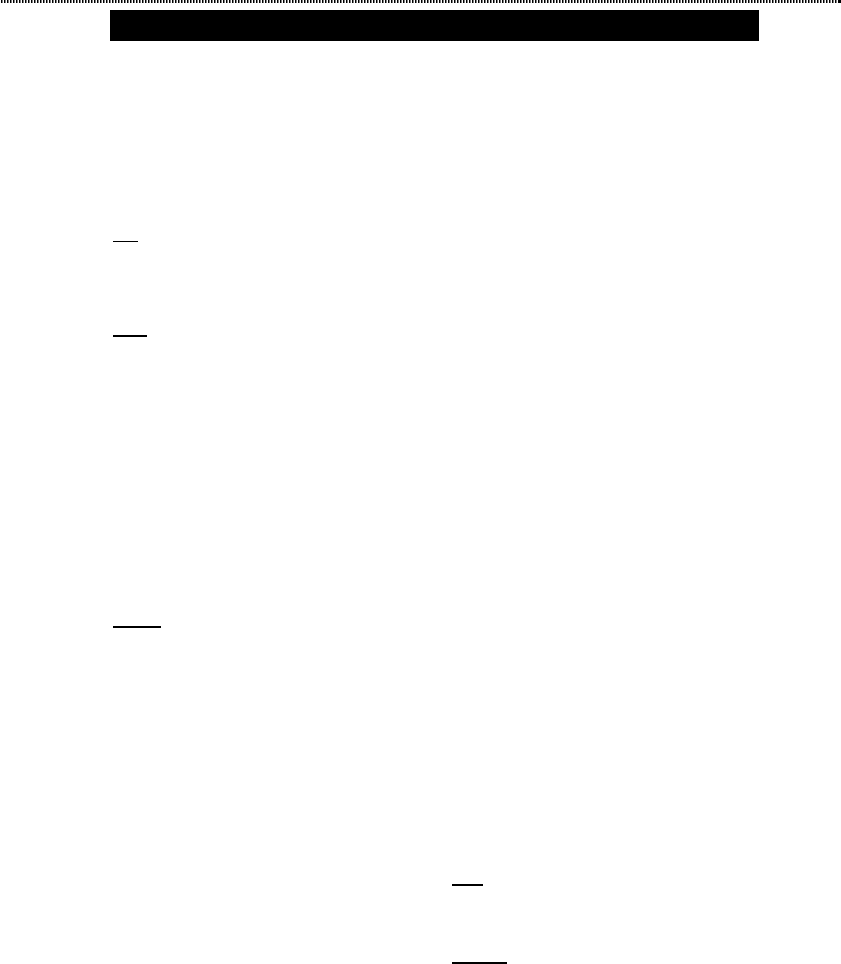
Message
23
he or she gets it.
Read Reply:By Using this option, you
will receive a reply message telling
you the receiver has read your MMS
when the MMS is read.
Inbox
This option stores the MMS sent to
you.
Outbox
This option stores the MMS failed to
send, saved for sending later and sent
successfully.
1. Pending
:For storing the MMS failed
to send.
2.Drafts:For storing the MMS saved
for sending later.
3.Sent :For storing the MMS sent
successfully.
Configure
Please contact your network or service
provider for whether the data service is
provided and how to apply this service.
Notice: Please set up the data link of
WAP before using MMS. You can refer
to “WAP Settings”.
1. Priority:Set the MMS’ priority to
high, normal or low.
2. Sender Visibility :Through this
function, you can decide whether let
receivers know your number or
identity.
3. Delivery Report :By Using this
option, you will receive a report
telling you the receiver has received
your MMS when he or she gets it.
4. Reply Request:By Using this option,
receivers will be requested to sent a
reply message to you.
5. Read Reply:By Using this option,
you will receive a reply message
telling you the receiver has read your
MMS when the MMS is read.
6. Auto Download :There are two
choices in this option. If you choose
“YES” , the new MMS sent to you
will be download automatically, or
the MMS will be stored in MMS
center.
7. Reject Ads:You can reject
advertisements in this option.
8. Append Signature:If you want to
add signature to MMS, please
choose “YES”, then edit the
signature text.
9. Validity Period:If the MMS can’t be
sent to the receiver in validity period
time, it will be removed from the
MMS center.
10. MMS URL:You should input the
network or service provider’s URL
for MMS. The MMS center’s URL
in China is as follow:
http://mmsc.monternet.com
Report
All the MMS reports are kept in this
option.
User Folder
You can arrange your MMS in this option.
It contains following functions: create
new folders, rename folders and delete
folders.
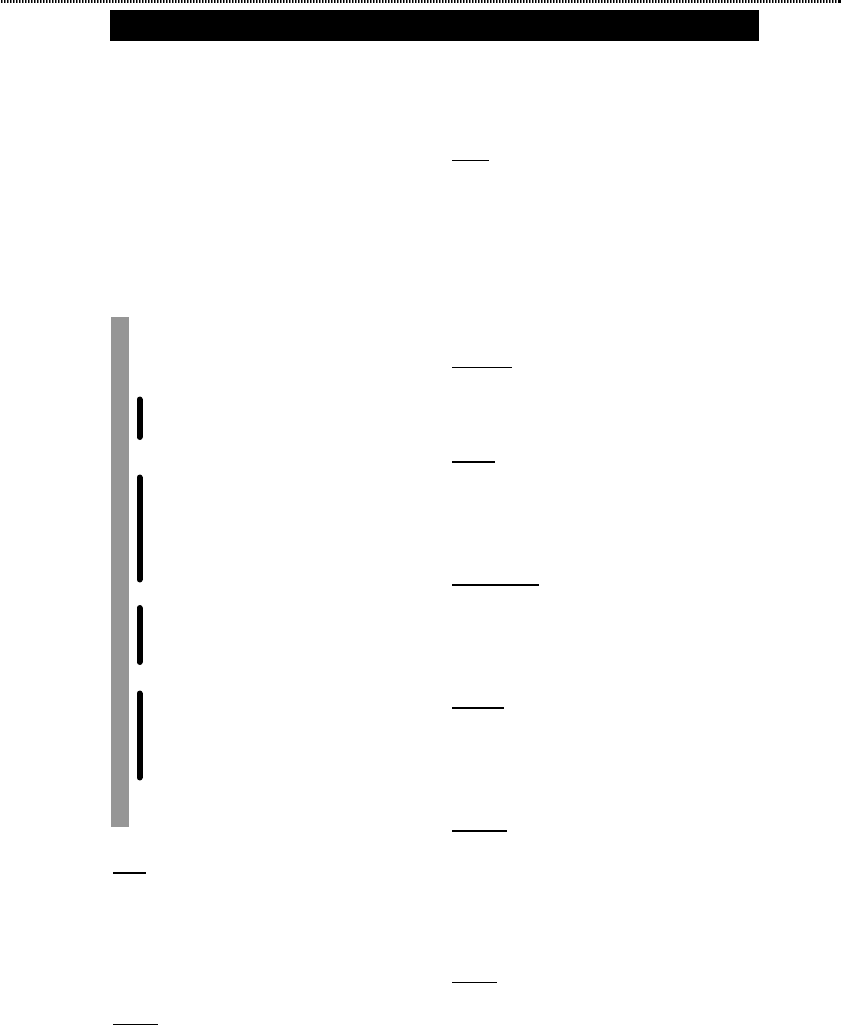
Call meters
24
Call meters
This option provides a record of call duration,
call cost, recent calls and relevant settings.
Some of the functions require the PIN2 code
in order to access them. For information on
the PIN2 code, please refer to “Security
Settings”.
Call meters
Missed
Received
Dialled
Last call time
__Off
__On
Call alert
__Off
__ 1 minute
__ 3 minutes
__ 6 minutes
__ 10 minutes
Show call duration
__Outgoing
__Incoming
__Lifetime
During call
__Off
-__Time
__Cost
__Time & cost
Charge rate
Total cost
Missed
The last 10 phone calls that you have not
answered are stored in the phone’s memory.
You can select the following options: “Call”,
“Save”, “Delete” and “Delete All”.
Received
The last 10 phone calls that you have
answered are stored in the phone’s memory.
Perform the procedures described in
“Missed” for further operation.
Dialed
The last 10 outgoing phone calls, including
the successful or unsuccessful calls that you
have made, are stored in the phone’s memory.
This option lists the last 10 phone calls dialed.
Perform the procedures described in
“Missed” for further operation..
Last call time
This function can set whether display Last
call time or not after call..
Call alert
Tones will alert you of the time elapsed every
minute you talk on the phone. You may
define the time or deactivate this function.
Show call duration
Provides the information on the total talk time
of Dialed
?Received? and all. It also enables
you to reset the timer.
During call
This option shows the information on call
duration, call cost, or both the call cost and the
talk time, during a call on the LCD display.
Charge rate
Displays the call cost for the last call and the
accumulated calls. You may reset the call cost
to restart a call charge. The PIN2 code is
required to set the charge rate.
Total cost
Displays the balance of your call cost (the
PIN2 code is required to access this function).
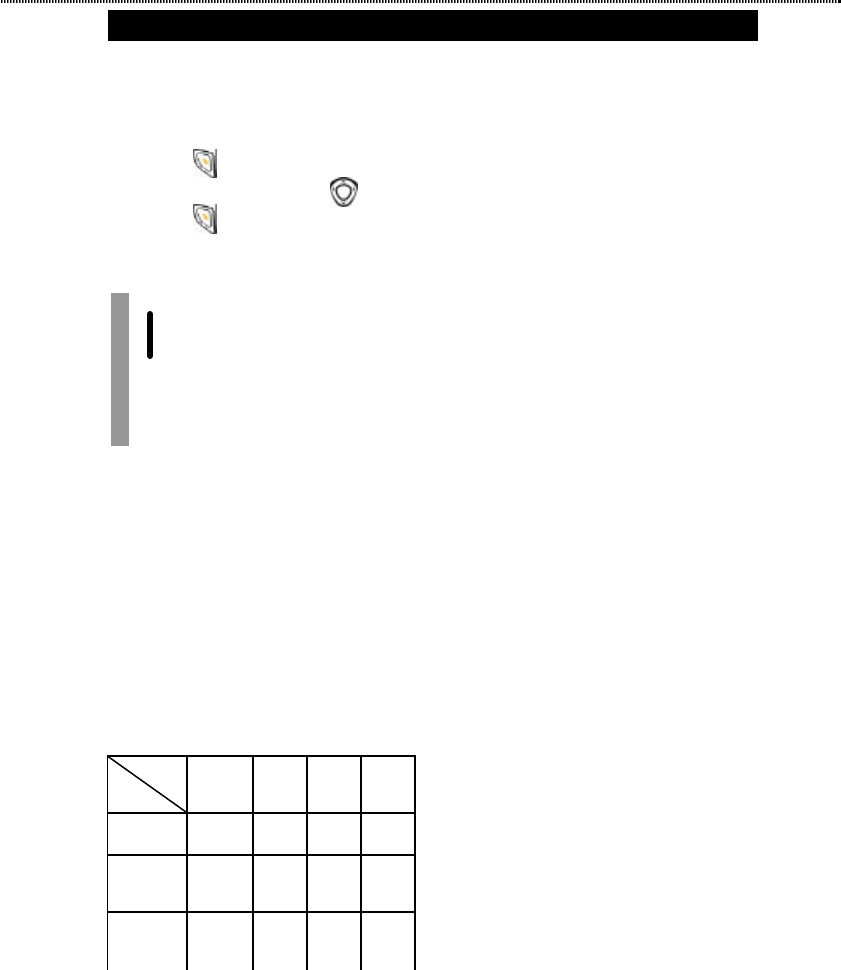
Profiles
25
Profiles
This option allows you to customise your
handset settings for difference occasions.
In idle mode, proceeds as follow:
1. Press (Menu) to enter main menu.
2. Scroll to “Profiles” with .
3. Press (Select) to access the menu.
Profiles
General
__Activate
__Settings
Silent
Outdoor
Economic
Restore
1. General:Default setting of the handset
and it is used on normal occasion.
2. Silent:The ring tone of the handset is off.
3. Outdoor:The volume is set to maximum
level.
4. Economic :The volume is set to
minimum level.
5. Restore:Restore factory settings.
The following table shows you the default
setting for each profile.
Activate:Activate the Item select.
Settings :contain Incoming call alert ?
Incoming ringer?Alarm ringer?SMS ringer?
Volume level?Keytone?Keypad Volume.
1. Incoming call alert
This option allows you to set the mode of
incoming call alert with the combination of
vibrator and ring.
2. Incoming ringer
This option allows you to set the mode of
Incoming ringer with the combination of
vibrator and ring.
3. Alarm ringer
This option allows you to set the mode of
Alarm ringer with the combination of vibrator
and ring.
4. SMS ringer
This option allows you to set the mode of
SMS ringer with the combination of vibrator
and ring.
5. Volume level
This option allows you to set Volume level.
Contain Silent, Low, Medium, High.
6. Keytone
This option allows you to set Keytone.
Contain 5 type.
7. Keypad Volume
In this option Keypad Volume can be set to Silent,
Low, Medium or High.
Date & Time
Profiles
Items General Silent Outdoor
Economic
Volume level
High Silent High Low
Keytone Keytone 3
Keytone
3
Keytone
3
Keytone
3
Keypad
Volume
Medium Silent High Silent
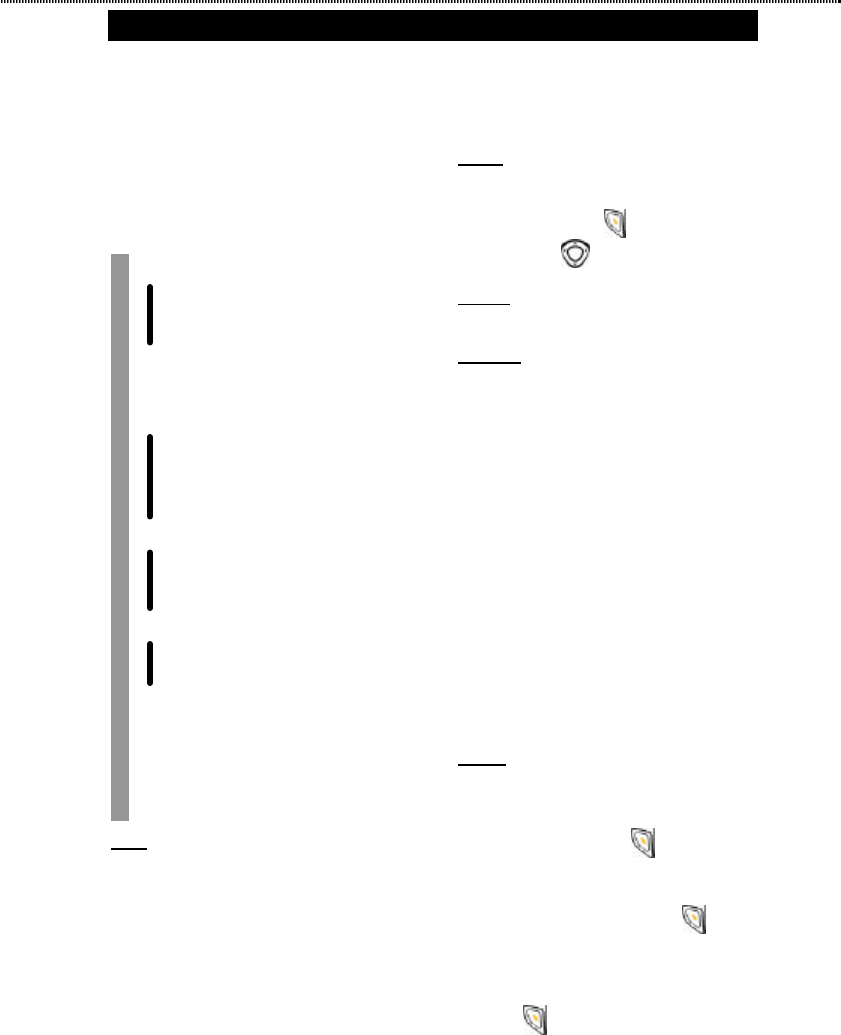
Date & Time
This menu shows the options for setting the
alarm, calendar, auto power on/off, date and
time and its format, display mode (date and
time are displayed on the LCD in idle mode),
stopwatch, time zone, countdown and alarm at
hour. You can find the default about this setting
in the table of the handset setting default.
Date & Time
Alarm
__Off
__Only once
__Everyday
Calendar
Date&time
Display mode
__No display
__ Date only
__ Time only
__ Date&time
Power off
__Off
__Only once
__Everyday
Format
__Date format
__Time format
Stop watch
Time different
Count down
Alarm at hour
Alarm
Set the handset to ring at a specific time
regardless the phone is switched on/off, with
the desired ring tone.
Off:
Select “Off” to turn off the alarm function.
Only once:
Set the handset to ring at a specific time,and
after that the alarm function will be turn off
automatically?
everyday:
set the alarm to ring at the specific time
everyday.
Calendar
This option can be used to look up a date. Key
in the year, month and day you would like to
check or simply press (OK) and browse
the date with .
Date&time
Sets the appropriate date and time for the phone
Display mode
Set how to display the date and time on the
handset LCD when it is in idle mode. There are
four option in this setting:
No display:
Neither date nor time is displayed on the LCD
display when the phone is idle.
Date Only
Displays the date only on the LCD display
when the phone is idle.
Time Only:
Displays the time only on the LCD display
when the phone is idle.
Date & Time:
Displays both the date and time on the LCD
display when the phone is idle.
Power Off
This option allows you to set the phone to
switch off automatically at a specific time.
1. Select “Off” and press to turn off the
auto power off function.
2. To active this function, Scroll to either
“Once” or “Everyday” and press (Select).
3. Key in the time for shutting down using the
HH:MM format, where HH is for hour and
MM is for minute.
4. Press (OK).
! When the time is due, the message “Auto
power off” will appear to inform you that the
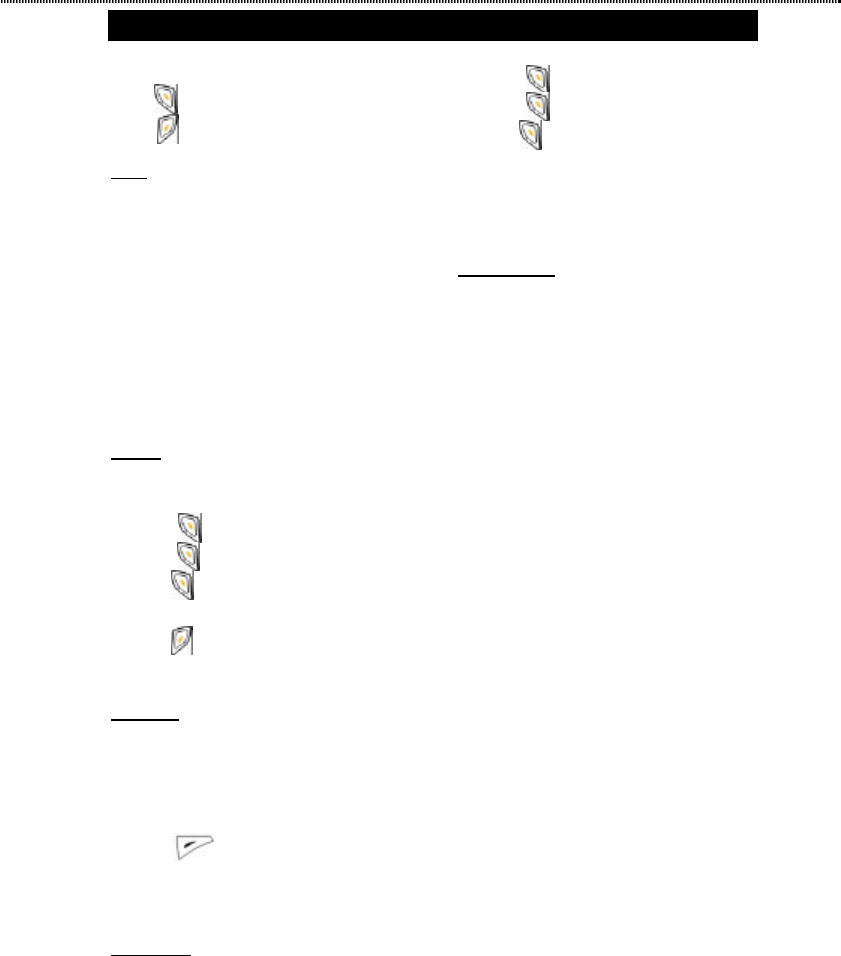
Date & Time
27
phone is switching off before shutting down.
Press (OK) to switch off the handset,
press (Exit) to continue using the handset.
Format
This option allows you to set the date and time
display in different ways.
Date format
You may set the date format if decided to
display the date when the handset is idle.
Time format
Set the clock system for display when the
handset is idle.
! The date and time will not display if “No
Display” is selected in Display Mode.
Stopwatch
This option provides you with a precise time
count in 0.1s.
1. Press (Start) to start counting.
2. Press (Stop) again to stop counting.
3. Press (Restart) to start the counting
again.
yPress (Count) to record down the
time up to three entries during counting.
Time Zone
1. You may check the current local times all
over the world. This handset lists some cities
that represents the country/area that is in the
same time zone.
2. Press (Select ) , you may set the
time to be of system ,when you check the
Time zone.
Count down
This option offers a countdown function.
1. Key in the time for counting down using
HH:MM:SS format, where HH is for hour,
MM is for minute and SS is for second.
2. Press (Start) to start counting.
3. Press (Stop) to stop counting.
4. Press (Renew) again to start a new
counting.
! When the counting is started and you have
returned to idle mode, the handset will
systematically stop counting.
Alarm At Hour
If activated, the handset alerts you of the time
every hour.
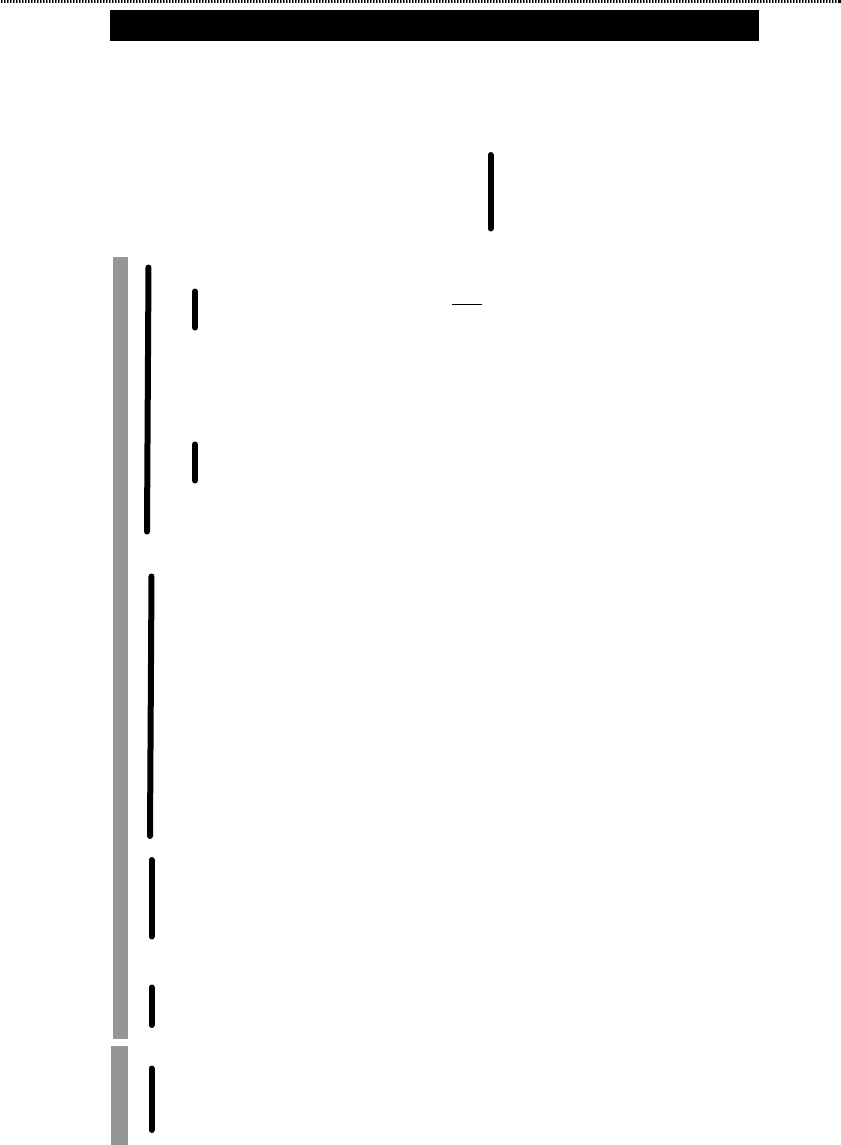
Settings
28
Settings
This menu shows the options for setting the
functions related to Screen ?Phone setting ?
Call setting ?Network ?Security ?Set short
cut.
Settings
Screen
__Wallpapers
_Wallpaper Everyday
_Wallpaper
_Colour
__Brightness
__Backlight
_Save Energe
_Back light Time
? __WelcomeNote
Phone Setting
__Language
__Input style
__Own number
__Auto redial
__Anykey answer
__Auto answer
__Flip answer
__Headset
__Volume
__GPRSincoming call
__Battery State
__Start-Up Tone
__Factory set
Call setting
__Call barring
__Call waiting
__Call divert
__Own number
Network
__Preferred
__Select mode
Security
__Phone lock
__PIN lock
__Password
Set short cut
__Up key short
__Down key short
__ Left key short
__ Right key short
Screen
This menu shows you the options for
setting the wallpapers, background color,
contrast, backlight duration and writing
the welcome message for the phone
when switching on.
Wall Papers
This option allows you to change the
embedded background pictures for the
handset by preference.
1 Wallpaper Everyday : Displays the
pictures you choose when the handset is
idle and changes everyday automatically.
2 Wallpaper:Displays the background picture
you set in this option when the handset is
idle. The picture will not change until you
modify it.
Colour
This option allows you to change the
background colour by preference. You may
choose from the 10 colours offered.
Brightness
This option allows you to adjust the contrast
of the font and brightness of the display at 5
levels.
Backlight
This option allows you to activate or
deactivate the background of LCD display
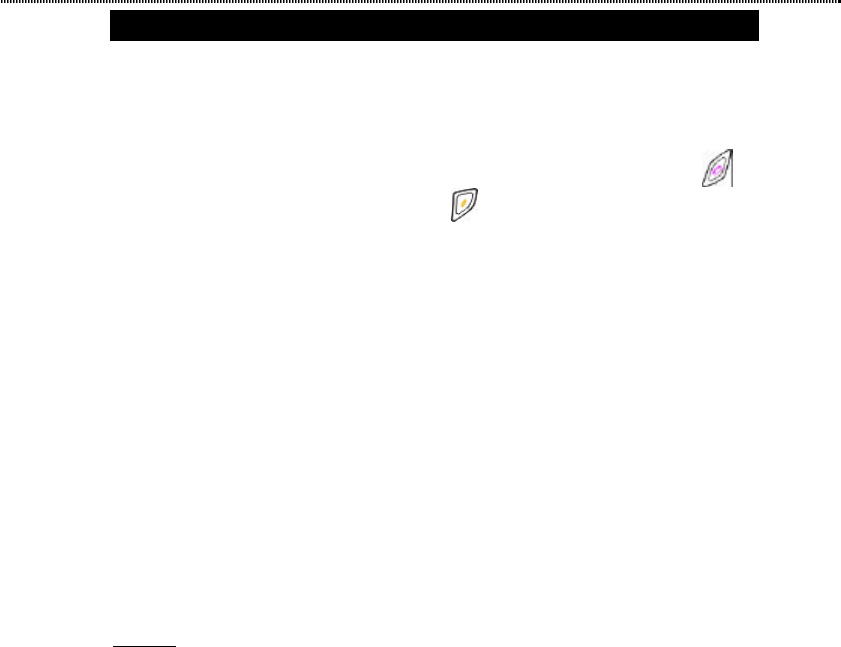
Settings
29
and keypad illumination, set the duration time
of the backlight illumination.
Power Save
Sets the backlight illuminates in power
saving mode. If activated, the display will
become darker when the phone is not in
used for the duration set in the backlight
duration. However when it reaches the
duration of the time set again, it will turn
into dark. If deactivated, the display will
illuminate for 20 minutes and then become
dim.
Back-light Duration
Defines the duration of the illumination by
preference.
Welcome Note:
Writes your greeting message for your
handset. The welcome message will appear
every time after you switch on the phone.
Phone Setting
This option allows you to set the following
items by preference.
Language
Sets the language for display message.
Languages vary upon the language package.
Input style
A number of input styles are provided for text
editing.
Own number
Sets the Own number display on the
receiver’s mobile phone by preference. This
function needs your network service
provider’s support.
Auto redial
If activated, the phone will redial
automatically for unsuccessful call up to ten
attempts.
Any key Answer
If activated, press any key except and
to answer the incoming call..
Auto Answer
If activated (with headset connected), any
incoming call will be answered automatically
when the phone rings or vibrates for a few
seconds.?
Flip Answer
If activated, you can simply open the handset
cover to answer phone calls.
Headset
You can choose “Speaker&headset ” and
“Headset only”.
Volume
Adjusts the earpiece volume during calls at 7
levels
GPRS incoming call
You can answer the incoming call when
using GPRS.
Battery state
You can not only query the battery status but
also set the Battery Alarm in this option.
Start-Up Tone
You can set the start-up Tone by preference.
Factory set
Restores some of the functions set in the
phone to their original configuration. The data
stored in the phone book will not be affected.
For detailed information on factory default
settings, refer to the table below.
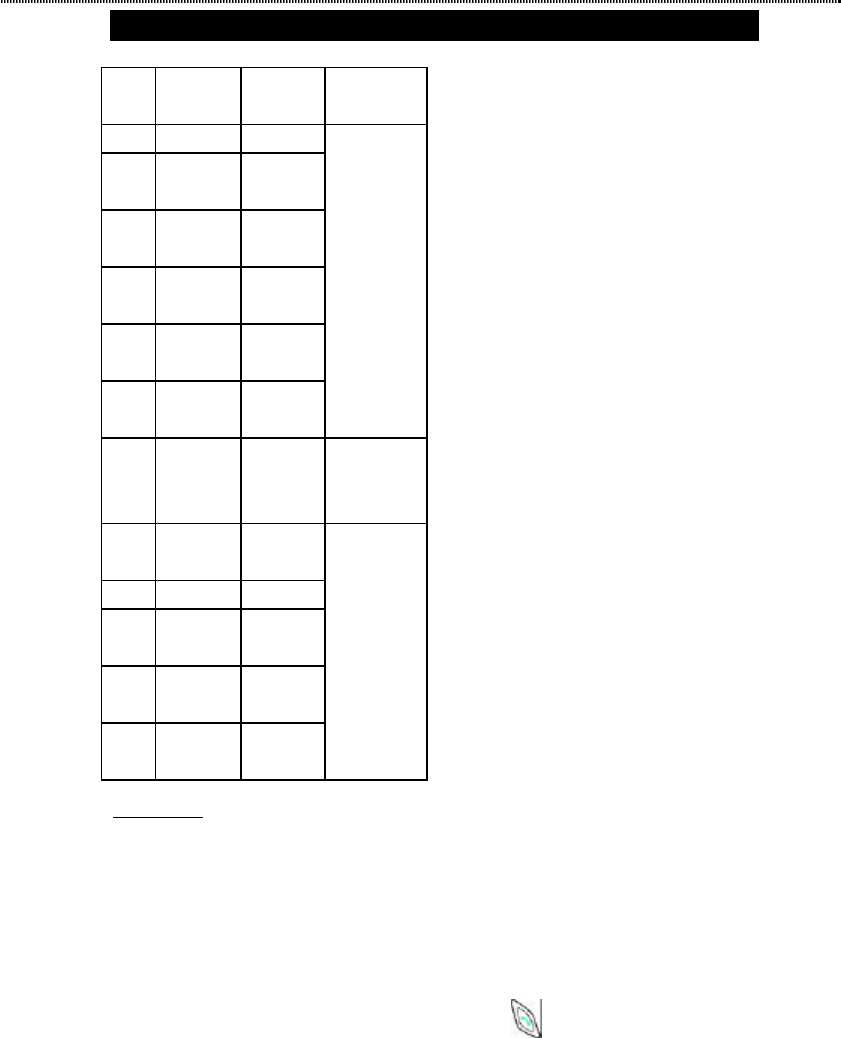
Settings
30
Items Setting
Options
Default
Settings
References
1 Language English
2 Input
style
Predictive
Text
3 Earpiece
Volume
Level 7
4 Anykey
Answer
Off
5 Auto
Answer
Off
6 Flip
Answer
On
Refer to
“setting”
7 Backlight
(Save
Energy)
Off Refer to
“Screen”
8 Display
Mode
Off
9 Power Off Off
10 Date
Mode
YYYY
/MM/DD
11 Time
Mode
24 Hour
12 Alarm At
Hour
Off
Refer to
“Date&Time”
Call Setting
1.Call Barring
This option provides SIM card restrictions
when making or answering calls . A network
access code is required to set all the barring
functions (you must contact your service
provider).
Change Barring Code : Change the
network access code (password) for call
barring. Check with your network service
provider for the password.
Out going:
Status :Query about out going barring
functions’ status.
All Calls : All outgoing calls are barred; only
incoming calls can be accepted.
Intl. Calls: All outgoing international calls
are barred. Incoming calls can still be
accepted.
Except home: When abroad, you can only
call the numbers within that country or call
to home country (i.e., the country where the
phone is registered).
Deactivate: Cancel all outgoing call
restriction functions.
In coming:
Status: Query about incoming barring
functions’ status.
All calls: All incoming calls are barred
When roaming: No incoming calls will be
permitted when registered with a system
other than the original one.
Deactivate: Cancel all incoming call
restriction functions.
Cancel all: Cancel all the call restriction
functions.
2. Call Waiting
This option alerts you of an incoming call
while on line. If activated, a “Call Waiting”
message and the caller number will notify
you of a new incoming call when you are
on the phone. The availability depends on
your network service provider.
1. Press to answer the waiting call (the
active call will be placed on hold).
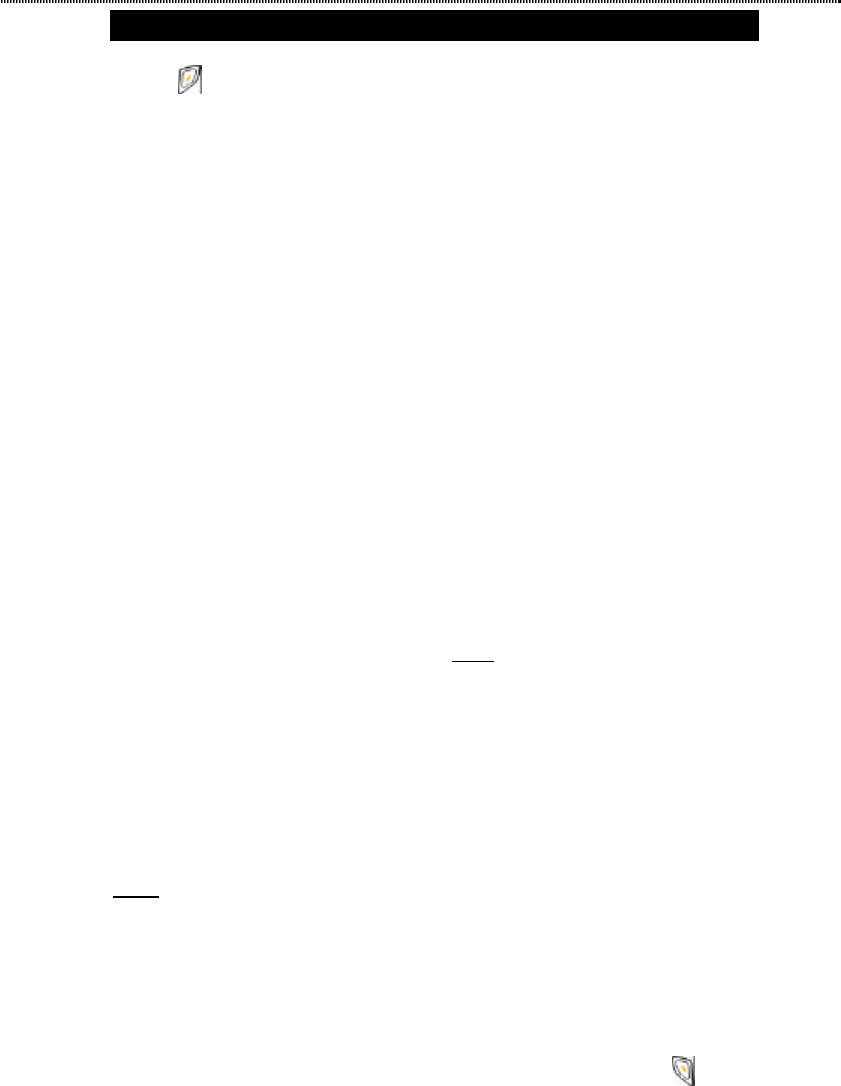
Settings
31
2. Press to reject the waiting call.
3. Call Divert
This option is set to divert incoming calls to
the voice mailbox (only for voice messages)
or another phone number, so as not to miss
any important calls.
There are four divert modes available which
you can activate and cancel. You can check its
current status at any time.
Unconditional : Systematically divert all
incoming calls.
When Busy: Divert all incoming calls
when the line is busy (when you are on a
call) or you have rejected the call.
! Call waiting must be disabled to use this
divert function.
No Reply: Divert all incoming calls if
there is no reply (i.e. missed call).
No Response : Divert all incoming calls
when your phone is turned off or out of
coverage.
Cancel All: Cancel all the divert functions.
4.. Own Number Sending
Chooses whether or not your phone
number is sent to the called party. The
availability depends on your network
service provider.
Network
This is a network-related option. It allows you
to register with, search, or select the available
network and some of the relevant settings.
1. Preferred
Allows you to browse, delete or edit the
current network list, even more you can
add the available network also.
2. Select Mode: Select the network using the
following modes:
Auto Search : It is the default mode for
network registering. It usually searches for
the network operators using the priority
network list in “Preferred”.
Manual Search : Select the network
operator that has a roaming agreement
with your network operator in your
region/country.
yOnce the “Manual Search” mode is
selected, the register mode will not change
until you modify it or replace a new SIM
card.
! If you are not familiar with the network
operator, it is strongly recommended that
you select “Auto Search” mode.
Security
A number of security features are provided to
protect against any unauthorized use of your
SIM card and certain other features. You are
able to change the PIN and PIN2 code,
phone-lock code or decide whether a phone
-lock code or PIN is requested while the
phone is switched on
1. Phone Lock
You can set whether a password is requested
while the phone is switched on. You will be
asked for the codes the next time you switch
on the phone if Phone Lock is on. The default
factory phone lock code is “123456” and you
are allowed to change the code.
yInput password then press (OK).
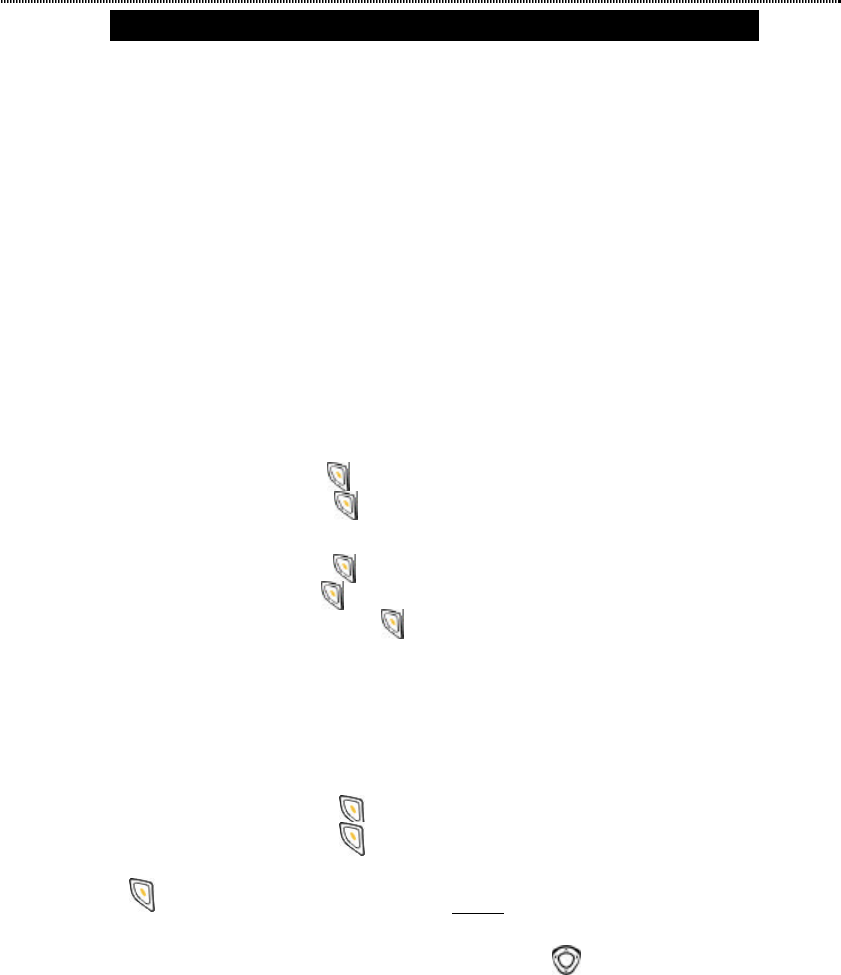
Settings
32
2. PIN lock (4 to 8 digits)
You can open or close this function.
yThe PIN (Personal Identification Number)
protects the SIM card against unauthorized
use. Normally, the PIN code comes with your
SIM card. If activated, you will be asked for
the PIN every time you switch on the phone.
Please consult your service provider for the
PIN code
3. Password
In this option, you can change password,
PIN, PIN2.
(1).Change phone lock:
Key in the old code, press (OK)
Key in the new code, press (OK)
(2).Change PIN code :
Key in the old code , press (OK)
Key in a new code, press (OK)
Key in the new code again and press
(OK)
If an incorrect PIN code is entered 3 times in
succession, the SIM card will be blocked
automatically. Perform the following steps to
unblock the SIM card:
1. Key in the PUK code, press (OK)
2. Key in a new PIN code, press (OK)
3. Key in the new PIN code again and press
(OK)
yPUK(8 digits)
! The PUK (Personal Unblocking Key)
code is used to release and change the
blocked PIN code. If an incorrect PUK code
is entered 10 times in succession, the SIM
card will be blocked permanently. If the
PUK code does not come with your SIM
card or you have lost it, please check with
your service provider for the code.
yPIN2
You may change the PIN2 code in this
option. The PIN2 code is provided together
with the SIM card and is only used when
accessing some specific options (such as
“Charge Rate”). It will only be available if
SIM cards and the network service
provider propose this facility. Perform the
procedures described in “PIN lock” to
change the PIN2 code.
! If an incorrect PIN2 code is entered 3
times in succession, the SIM card will be
blocked automatically. Perform the
procedure described above, but key in the
PUK2 code instead of the PUK code.
yPUK2(8 digit)
The PUK2 code is used to release and
change the blocked PIN2 code. If an
incorrect PUK2 code is entered 10 times in
succession, the SIM card will be blocked
permanently. If the PUK2 code does not
come with your SIM card or you have lost
it, please check with your service provider
for the code.
Set shortcut
This option allows you to set the quick access
function to the key for easy operation.
The following table shows you the default
setting of the shortcut function:
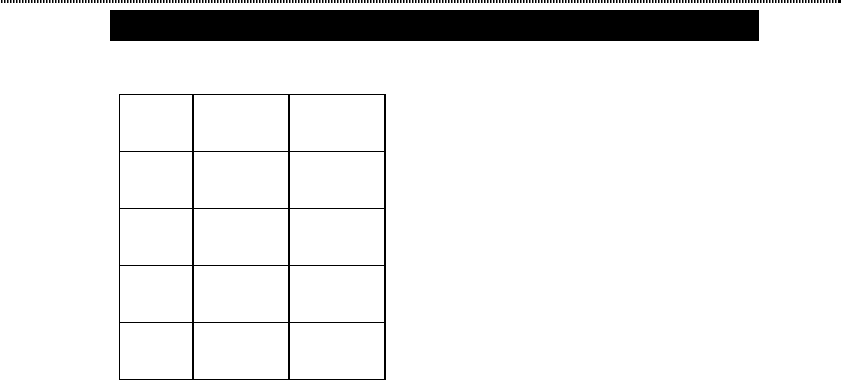
Settings
33
Items Key
functions
Default
settings
1 Up Key
Short
Wallpaper
2 Down Key
Short
WAP
3 Left Key
Short
Profile
4 Right Key
Short
Inbox