Users Manual
User manual
1
Preface
Thank you very much for your choice of this product designed by our
company!
Our phone complies with the Telecommunication industries standards of
both the People's Republic of China and the European.
GSM network is a global cellular communications system of international
standards.
Allow you to receive an international telephone call in your homeland.
However, before using these advanced network functions, you must
firstly apply for these required services.
In order to use your cell phone better, we suggest you to carefully read
this statement to know all the functions well.
Note: Due to the cellular network settings and the provided services,
some functions may be unavailable, please query local service providers.
For your safety
Read these simple guidelines. Breaking the rules may be dangerous or
illegal. Further detailed information is given in this manual.
ROAD SAFETY
User manual
2
Always keep your hands free to operate the vehicle while driving. Park
the vehicle before using your phone.
SWITCH OFF IN AIRCRAFT
Using of wireless telephones in aircraft may disrupt the operation of the
aircraft. It is dangerous and illegal. Insure switching off the phone before
going aboard.
SWITCH OFF IN HOSPITALS
Follow any restrictions or rules. Switch off the phone near medical
equipment.
SWITCH OFF WHEN REFUELING
Switch off the phone at a gas station or any fuel or chemicals places.
SWITCH OFF NEAR BLASTING POINT
Don’t use the phone where blasting is in progress. Observe restrictions
and follow any regulations or rules.
INTERFERENCE
All radiotelephones may be susceptible to interference, which could
affect the performance.
User manual
3
USE NORMALLY
Use in the normal position explained in the product documentation. Don't
touch the antenna unnecessarily.
ENHANCEMENTS AND BATTERIES
Use only the approved enhancements and batteries. Do not connect
incompatible products.
EMERGENCY CALLS
Ensure the phone is switched on and in service. Enter the emergency
number, and then press the call key. It will give your location. Do not end
the call until the permission.
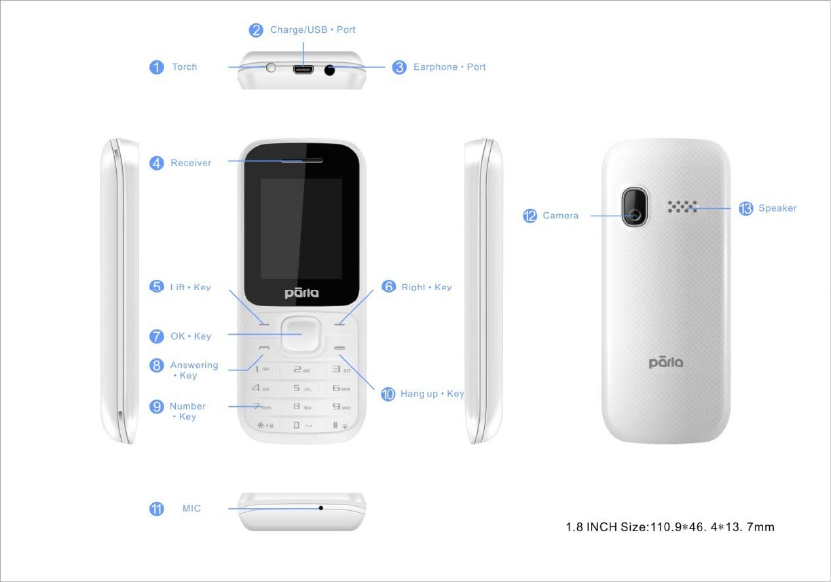
User manual
4
1 About your phone
1.1 Appearance
2 Getting started
What is a SIM card
When registering your mobile phone number, you will have a SIM card
(Subscriber Identity Module) provided by the network operator.
The SIM card has information reserved for your use. It includes your
phone number, PIN (Personal Identification Number), PUK (password to
unlock PIN), IMSI (International Mobile Subscriber Identity) number,
User manual
5
network information, phone book data, SMS data and so on. If it is lost,
contact your network operator immediately for help.
PIN code
PIN is the password provided by your network operator. It is usually 4
digits. When you input the PIN code, the screen displays “*” to replace
the number entered.
PIN is used to access the SIM card. If the PIN protection function is
enabled, the screen will display “Enter PIN” each time the phone
switched on. You can deactivate this feature but risk unauthorized use of
the phone. Some network operators do not permit deactivating the
control.
Note: If you enter the PIN incorrectly three times in a row, the SIM card
will be locked. Please contact your network operator immediately for
decoding. Attempting to decode by you may result in the permanent
failure of the SIM card.
PUK code
PUK (Personal Unblocking Key, 8-digit) unlocks a locked PIN. If you
enter the PUK incorrectly ten times in a row, the SIM card will become
invalid. Please contact your network operator for a new SIM card.
Installing the SIM card
User manual
6
1. Press and hold the power/ending key to turn off the phone.
2. Remove the battery cover and then the battery.
3. Insert the SIM card into the card holder. Ensure that the metal contacts
face the phone.
4. Re-install the battery. Place the battery cover onto the back of your
phone and slide it forward until the latch catches the cover.
Note: A SIM card can be easily damaged if its metal contacts become
scratched. Therefore, take special care when holding or inserting it and
keep it away from children.
Charging the battery
The battery is not fully charged when first unpacked. It takes three
charging-discharging cycles for the battery to reach its peak performance.
The battery can be charged and discharged hundreds of times. However,
the capacity of the battery will be reduced each time it is charged/emptied,
and it will eventually wear out. When the talk time and the standby time
are noticeably shorter than normal, replace the battery. Use original
batteries and charging devices only.
Unplug the charger from the outlet and the phone when not in use. Do not
leave a fully-charged battery connected to a charger because overcharging
may shorten the lifetime of the battery. If unused, a fully-charged battery
User manual
7
will lose its charge over time.
If the battery is completely discharged, the charging may not start
immediately when you plug in the connector. Wait 10 to 15 minutes for
the phone to begin charging. Use the battery only for its intended purpose.
Never use any charger or battery that is damaged.
Do not short-circuit the battery. An accidental short circuit may occur
when a metallic object such as a coin, clip or pen causes the direct
connection of the positive (+) and negative (-) terminals of the battery, for
example, when you carry a spare battery in your pocket or purse. Short
circuit may damage the battery and the connecting object.
Storage at too high or low temperatures will result in a gradual capacity
loss. As a result the operating time of your mobile phone may be
considerably reduced, even though the battery is fully charged.
Do not dispose of batteries into fire as they may explode. Batteries may
also explode if damaged. Dispose of unwanted batteries and phones as
permitted in the law in your countries.
Note: The actual operation time of a battery varies based on the operation
mode, network settings and call settings.
User manual
8
Charge a battery according to the following steps:
1. Connect the charger to the connection jack of the phone in proper
direction, and connect the charger to a main socket.
2. The phone displays "Charger Connected!" and starts charging after
properly connected. The battery icon dynamically displays the
charging process. In switch-off state, the phone dynamically displays
the charging process.
3. When the battery is fully charged, the charging process stops
automatically, and the battery icon indicates full grid on the screen.
After the battery is fully charged, remove the charger from the phone
and socket as soon as possible.
Note:
Do not change the parts and accessories of the battery or take off the
battery cover for safety.
Use only original batteries and charging devices. Otherwise you will
risk serious damage to health and property.
Do not charge batteries in too high or too low temperature.
Do not use the phone while charging.
After pulling out the battery system date and time will be reset to
default values (factory settings).
T-Flash card
User manual
9
T-Flash card is a kind of multimedia memory card
Switching the Phone on and off
To switch on and off the phone, please press and hold the power on/off
key on the top of your handset. If you switch the phone on without
inserting the SIM card, then the phone will remind you to Insert SIM
Card.
Even though INSERT SIM CARD comes on screen user can use all other
features except SIM features.
Then the following notices will appear on the screen in sequence after
inserting the SIM card and switching on the phone:
Enter the phone lock password—if you have set phone lock password on.
Enter PIN—if you have set SIM card password on.
Search the network—the phone will automatically search the network
until it connects to the appropriate network
3 Basic Function
3.1 Power on and off
1. Press and hold at top of power key to turn on/off the phone.
2. Please input password and press left soft key, if mobilephone need
User manual
10
input password.
3. Type PIN code and press left soft key to confirm,if mobilephone was
required to input PIN code.(PIN is personal identify code,in order to
avoid using SIM illegally,usually PIN code is the same provided by net
carrier as SIM card
Note:
1.Please contact with factory or agent’s service center, if forget
mobilephone open password
2.Delete character ahead of cursor, if type wrong keystrok when input
password
3. Screen indicates type again, if input PIN code wrong. Screen indicates
input PUK code, if type wrong three times. If PUK code correct, then
back to PIN code input interface, can preset new PIN code (puk CODE as
PIN code unlock code, provided by carrier). Mobilephone will display
SIM card will be not used any more, if type PUK code ten times wrong.
4. Please contact with network carrier or service supplier, if SIM card
inserted corretly, but indicate uninsert SIM card.
5. On standby state, press left soft key and then press the right soft key to
lock screen.
Press “*”key and then press the right soft key to release lock.
3.2 Make a call
Enter the phone number including the area code. Press dial key to make a
User manual
11
call.
3.3 Make an extension call
When making an extension call, press and hold “*” key to get “P” that is
a prefix of extension numbers. It will dial automatically in several
seconds since you dialed the telephone exchange.
viz.: area code—telephone exchange numbers—P—extension numbers,
then press dial key.
3.4 Make an international call
Enter the country code, the area code and the phone number, press dial
key. “+” is needed when input country code, and it can be got by
pressing and holding “*” key. Dial to Hongkong, Macao and Taiwan
phone ibid.
3.5 Make a call from contacts
Enter contacts, select the phone number, and then press dial key to make
a call.
3.6 Redial a call by call logs
In standby mode, press the Dialing key to find the recent call lists, scroll
to the number or name, then press dial key.
3.7 Answer a call
An incoming call window will be displayed as the phone receives a call.
User manual
12
The number will appear on the window if you have opened this function.
If this number is not saved in the phonebook , the call’s district number
will show it on the window。
Press left soft key or dial key to answer it. Press right soft key can set to
silence。
If an incoming call arrived during your operation in sub window, a new
window will be popped to inform you and your any operation will be
broken. If you missed a call, a missed call log will appear after you return
to the start screen.
3.8 Call options
During a call, press center (ok) key to open or close hand free function.
And the options content is changeable according to your call status. The
functions of Call Waiting, Call Hold need the support of net work.
Here are some parts of the options, like “add new call”, “hold”, “start
recording”, “mute”, “adjust volume”, “phone book”, “call logs” and
“message”. This should be supported by the current network.
4 Call history
It also can keep such records as 20 Dialed calls, 20 Received calls and 20
Missed calls. The first two items can be check in it when mobile phone
work normal and network service supported.
User manual
13
1. Missed calls, answered and dialed phone can be viewed seperately in
on-phone record.
2. Menu phone record including:
--details: Check telephone details
--call: you can choose left-soft key or sure.
--write message: Edit the number to send SMS/MMS
--add to phone book: Save the number only the phone book
--add to blacklist: Will join blacklist list
--delete: you can choose yes or no to delete it.
--delete all: delete all call records
--mark:marking operations
4.1 Missed calls
You can check recent 20 missed calls via this menu. Futhermore, you also
can view each phone NO and date, even save or delete from the phone
book.
4.2 Dialed calls
You can check recent 20 dialed calls via this menu. Futhermore, you also
can view each phone NO you dialed, exactly your diaed date and times.
4.3 Received calls
You can check recent 20 received calls via this menu. Futhermore, you
User manual
14
also can view each phone you answered, exactly on-phone date and
times.
4.4 Rejected calls
Will a number to join the blacklist, the other party calls, and can realize
refused to function.
4.5 Delete all
You can delete unanswered, answered and dialed phone record seperately.
Meanwhile you can delete all from the menu.
4.6 Call timers
You can check total time and the last call time (dialed phone and
answered phone).
1. Last call: the final one.
2. Total dialed phone NO
3. Total received phone NO
4. Reset all time: recover 0.00 after you delete phone time.
Note: all these data are for reference only. Actual it mainly depends on
network service.
4.7 GPRS counter
It adapt for keeping the quantity on GPRS which includes sending and

User manual
15
receiving information. And you can also delete all, which consists of last
transmittion, last receiving, alltransmittion, and all receiving and
reverting informations.
5 Phone book
The phone provides two kinds of storage media: SIM card and phone.
The phone can store 500 entries. The capacity of the phone book on your
SIM card depends on the type of SIM card provided by your network
operator.
In idle screen, press the right soft key mention in NAMES to directly
access the phone book.
The phone book allows quick search through it. Input what you want to
search, Enter the first letter to the black blank, Then all the records
starting with such letter are displayed.
Add new contact: This option is at top in the phonebook. You can add a
new phone number to SIM card or phone.
Caller groups: A caller group is the combination of phone settings used to
identify a particular group of records. The phone provides five call groups:
SIM1, SIM2, Family, Friends, Business, Classmates.You can manage and
edit the details of caller groups using Group setting option.
User manual
16
The small icon on the left of the phone book list indicates whether the
record is stored on the SIM card or the phone. Press left soft key to select
following options.
View: View the detailed information of the record.
6 Message
6.1 Write message
New SMS
Create a new short message.
1. Enter text.
2. Press the menu key (Options) and select the required items, including
insert template, add contact info, add phiz, open send timing, save
to Drafts.
New MMS
Write MMS
Create a new multimedia message.
1. Enter recipients in To, Cc & Bcc by pressing the left touch key
(Edit). Confirm with Done.
2. Enter a subject in Subject by selecting Edit. Press the left touch key
(Options) and select done.
User manual
17
3. Enter text in Edit content by selecting Edit.
4. Press the left touch key (Options) and select the items which you
want to send, including images (Add picture), audios (Add audio),
files in other formats (Add attachment) ,add bookmarks, and slide
(Add slide before/after) and so on.
5. Confirm the contents by selecting Options and Done.
6. Press the right touch key (Done) for send options.
6.2 Inbox
The inbox message’s icon will express read or not
Press left soft keystroke to enter message option list.
---reply: reply to sender;
---delete: delete choosed information and press left soft keystroke to
confirm.
----forward: forward direct to others’ or forward after edit.
---edit: edit choosed information
---delete: delete choosed information and press left soft keystroke to
confirm.
---call: Call the contact number
---Move: copy the message to the phone or sim card
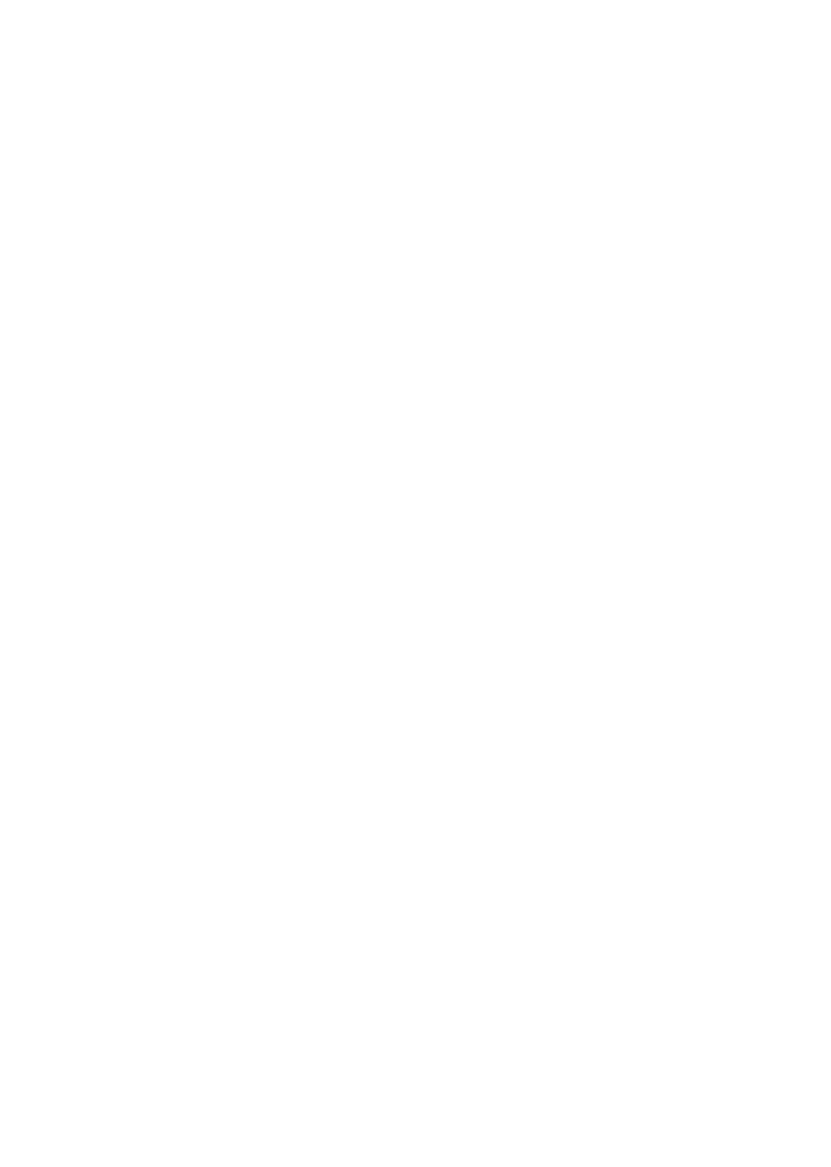
User manual
18
---Copy: copy the message to the phone or sim card
---Mark: Marking operation
---Sort: Do sort operations
---Add sender to: Save the number only the phone book
---Delete repeated numbers: Delete the number all of the information
---Add to blacklist: Will join blacklist list
6. 3 Outbox:
The message will be store in draft box automatically when you send
message fail.
6.4 Drafts
The messages unprepared for sending are stored in the Draft, waiting to
be modified and sent.
6.5 Sentbox
Save the successful text message and MMS
6.5 Security inbox
Important information can be stored to here, into safe box to enter mobile
phone password, phone the default password is “0000”.
User manual
19
6.7 Templates
There are several short sentences as default SMS which is used most
frequently. You can use, edit & remove it.
6.8 Broadcast message
Broadcast messages are messages that your network operator broadcasts
to all users within a particular area, such as weather forecast and
transportation conditions.
6.9 Message Settings
Access this menu to do the following functions: Profile Settings,
Common Settings, Memory Status, Preferred Storage, and Pref. Bearer.
Write message: Send SMS/MMS after selecting a designated number.
Call: Make a call of the current phone number.
Edit: Edit the options included in a phone book record.
Delete: Delete the record.
Delete multiple: delete marked, mark or unmark all.
Copy: Copy the record from the current storage to the other storage.
User manual
20
Others: Allow you to set own nuber,service number, memory staus;
7 Multimedia
7.1 Camera
choose menu "camera" to enter.All indicated icon can be displayed when
you enter it.when taking phone, You may adjust camera lens and fix
someone, press "photo key" to finish it.the percentage on the screen
indicate the rest of memory capacity.
1. Camera function options:
1) Store photos: Set the storage location.
2) Video recorder mode: Switch to the Video recorder function
3) Effect: total six modes for your reference.
4) Settings: You can set the flash, size, quality, banding, shutter sound,
auto save and storage.
7.2 Video recorder
You can make video record on your way.
Enter video recorder, press left soft key can enter some options:
View video directory, Settings, Storage, and Help. After setting, press
center key to start or Suspend recording. And then, press right soft key to
stop and save.at the same time press the left/right soft key to return the
screen in video preview status.
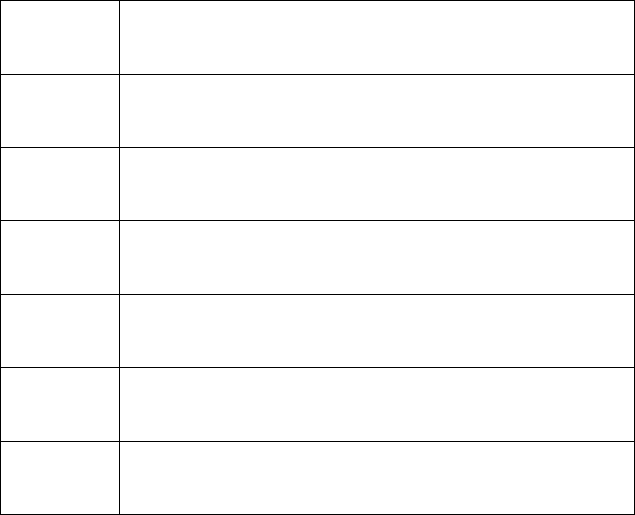
User manual
21
7.3 Image
Pictures can be accessed quickly in Image viewer. Select Options for
available options while viewing pictures.
View Browse the pictures saved here.
Use as Set the photo as wallpaper, contact icon.
Delete Delete the picture.
Share You can send it through MMS or Bluetooth.
Rename Rename the picture.
Rename Rename the picture.
Details Check the details
Slide show
Allow you to see your picture as slide show. Set Type of play, Speed,
Effect, BGM, Sound & Sort by options for slide show.
7.4 Video
Video player allows you to browse or process video recording files.
--Play: Play the video files.
Move up: To move the selected video up in the playlist
Move down: To move the selected video down in the playlist.
Select Video Player submenu to access movie list and you can access
User manual
22
“Option” for the following operations:
--Local play list: Open the Local play list
-- Shuffle: Open random playback function
--Repeat: Open the repeater function
--Settings: Set local vidieo play mode, Settings reset,Help.
--Details: View the current details play video files
--Exit: Withdraw from the video player
7.5 Sound recorder
The record format wav can be support. A call may also be
recorded and saved to the phone or the memory card.
8 Audio player
Audio player allows you to play mp3 audio files by making playlist.
The music file will be added to the current playlist. You can choose a
song to play and have a setting of the music.
Play: Play the music files.
Move up: To move the selected song up in the playlist
Move down: To move the selected song down in the playlist.
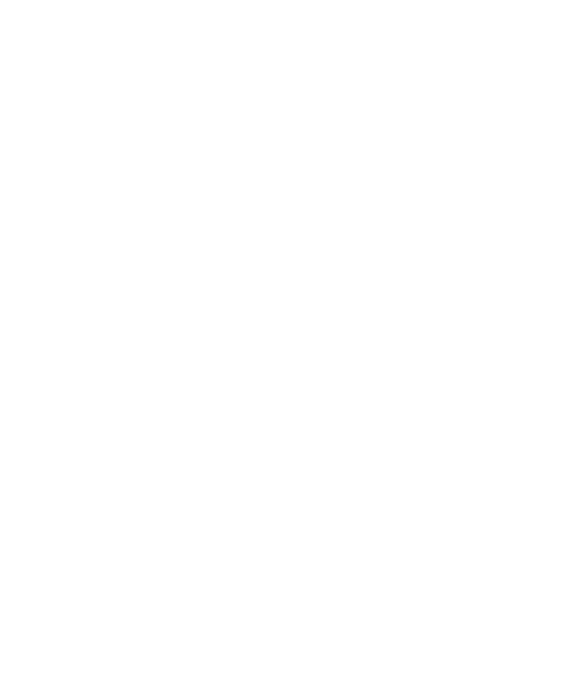
User manual
23
Music player interfacePress Left soft key to the option to do the following
operations
1. Music list: Open the music list by default.
2. Add: Add new songs to the playlist
3. Set as ring tone: To use the selected set incoming and alarm ringtone.
4. Shuffle: Open random playback function
5. Repeat: Open the repeater function
6. Settings: Set equalizer, BT stereo ouput, BT stereo headset.
7. Open review: Open the review function
8. Exit: Withdraw from the music player
9 User profiles
Profiles define how your phone reacts when you receive a call or a
message, how your keypad sounds when you press a key, and more.
Each of the available profiles can be left at their default setting or
customized to suit your needs. Select and customize the most suitable
profile for your situation. The available modes are Normal, Silent,
Meeting, Indoor, Outdoor.
User manual
24
10 Organizer
10.1 Alarm
User can set three types of alarm clock time if required. Then the alarm
icon will be displayed on the idle screen.
Scroll to an alarm and select Edit for settings. You can set whether to
enable the alarm, message, time, ringtone, snooze minutes and alert type.
10.2 My files
It provides you the functions such as browsing media files, checking
storage space and formatting function.
When browsing the media files, you can operate the selected files such as
view, rename, copy, move, delete etc.
10.3 Services
The Internet is a combination between wireless Internet communication
and application platform. You can get information resources and
e-commerce applications on the internet.
Note: 1. Your Internet service provider may not support somefunctions.In
order to guarantee the normal operation of the browser line, pleasconfirm
your SIM card which can support the Internet and opens up the function.
If you want to browse the web, relevant traffic expenses will be charged.
User manual
25
10.3.1 Bookmarks
You can edit the bookmark on your own way.Set specific operation as
follows: add new bookmarks->choose add new bookmark->enter the new
bookmark address->name made after the preservation.
10.3.2 History
Record the web addresses you have visited.
10.3.3 Offline pages
Record the web addresses your have saved.
10.3.4 Settings
This is network supported function. The network that your phone uses is
configured automatically. The phone can connect to the designated
network automatically or to a roaming network when you are outside the
coverage of your regular network. You can manually select the local
network system beyond regular network.
Account settings
Internet account: SIM card browser port information set.
Homepage Setup
Set the home page type: under the launch of the function, you can choose
the homepage for the default and custom types.
User manual
26
Custom home page: according to the function, you can set the custom
home page.
Content settings
Download image: turn on the function, the download page image can be
shown.
Google transcoding: according to the function, the download page can be
turn yards.
Font size: you can set the font size of interface.
Restore default settings
Reset the parameters value cell phone; make sure your mobile phone is
resetted to the default Settings.
10.4 Calendar
You can enter events in the calendar. In the calendar interface, press the
up, down, the left and right direction keys to scroll to different days.
Add new schedule: Add event memos.
View schedules: View or edit event memos for the day.
All schedules: View stored all the events and memos
Clear today’s tasks:Delete events memos.
Clear all:Delete all events memos.
Go to date: Enter a specific date to be located and the cursor will jump to
User manual
27
the date quickly.
Weekly: According to the week show calendar trip
Daily: According to the daily show calendar trip
10.5 Calculator
The phone can be used as a calculator to finish some simple arithmetic
work.
Press number key to enter the number. Press the key “*” to enter radix
point. Press the scroll up, down, left or right key to enter plus, minus,
multiplication or division. Press the right soft key can delete a number;
Press OK key to get the result
10.6Worldclock
User can check the current local date and time of major cities in the
world.
10.7 STK
In addition to the functions available on the phone, your SIM card may
provide additional services that you can access in this menu. It is shown
only if it is supported by your SIM card. The name and contents of the
menu depends on the available services.
Warning:Contact your service provider for more information.
User manual
28
10.8FlashLED
In the menu, you can choose to open or close the flashlight function
10.9Ga m e s
Sokoban
The following is a detailed game operation instruction
1. Right the direction key: press the right arrow key to move to th
e right
2.Left the direction key: press the left arrow key to move to the l
eft
3.Up key: press the up arrow key to move to the up
4. Down key:press the down arrow key to move to the down
11 FM Radio
This option allows you to listen to FM radio. You plug in headset or not
in that can enter FM
Auto search and save: Automatic search channel and preserved
Channel list: Edit channel list.
Save: Choose channel name to save other names
Manual search: Manual input a channel to search in
User manual
29
Background play: Backstage play FM
Record: Perform audio recording FM radio.
Timing record: Time to record your favorite FM channels
Record file list: Display the recording documents.
Help: The use of some methods about FM
Note: Make sure enough free memory on Schedule FM record
Or the memory card to store the recordings.
12 Settings
12.1 Call settings
Dual SIM setting
Set Dual SIM open, Only SIM1 open, Only SIM2 open or Flight mode.
When you are on a flight where the use of mobile phones is prohibited,
select flight mode so that the phone will not connect to any network.
However, alarm and calendar reminder will remain on. You can still use
the entertainment features such as audio player and camera in flight
mode.
Warning: In specific areas where the use of phone is prohibited (such as
in aero planes), please remember to disable the automatic switch-on
User manual
30
function before entering the areas to prevent unexpected accidents.
Call divert
You can specify the conditions under which calls should be diverted to
your voice mail box or another number.
Divert all voice calls: All calls are diverted.
Divert if unreachable: A call is diverted if the phone is switched off or is
out of range.
Divert if no answer: A call is diverted if not answered.
Divert if busy: A call is diverted if another call is in progress.
Divert all data calls: All data calls are diverted.
Cancel all divert: Cancel all call diverts settings.
Call waiting
--Activate: If activated, an incoming call is signaled by a call waiting
tone when you are on another call. The number/name of the incoming call
is displayed.
--Off: Cancel the call waiting function.
--Query status: Inquire the current status from the network.
Others
Call time reminder: If activated, the phone beeps at the interval time you
set during a call.
User manual
31
Auto redial: Once activated, the phone will automatically redial, if there
is no answer for a number you have dialed.
Call time reminder
Vibration when connect: After open, then call, when each other through
your telephone, mobile phone will have a vibrating alert
Reply SMS after reject: After open refused to call, choose whether
to reply message.
Call barred
Restrict the dialing or receiving of certain calls. To activate or cancel call
barring, you have to enter the network password provided by your
network operator.
Outgoing calls: If all calls are activated, no calls can be made. If
International calls are activated, no international calls can be made. If
International calls except to home PLMN is activated, only local calls or
calls to the home country (that is, the country to which the network
operator belongs) can be made.
Incoming calls: If all calls are activated, no calls can be received. When
roaming is activated, you may not receive calls outside your home
network.
Active all: Allow you to activate all call barring services by inputting
User manual
32
your password.
Cancel all: Cancel all restrictions to calls. Password from your network
operator is required.
Change barring password: Change barring password. The original barring
password is required.
Hide ID
When you make a call, your number can be shown or hidden on the
display of the called party. Select Set by Hide ID, depending on the
network setting.
Others
Call time reminder: If activated, the phone beeps at the interval time you
set during a call.
Auto redial: Once activated, the phone will automatically redial, if there
is no answer for a number you have dialed.
Vibration when connect: After open, then call, when each other through
your telephone, mobile phone will have a vibrating alert
Reply SMS after reject: After open refused to call, choose whether
to reply message.
User manual
33
12.2 Phone Settings
12.2.1 Time and date
Set time:Set your time.
Set data: Set the current date
Time format: Format for the time.
Date display type: Set on display type
Update time setting: Update date and time automatically from network
10.2.2. Select language
Select the language for your handset. There are a variety of languages for
you to choose: [English] and [Espanol]
Input method settings:Set input method for text entry.
12.2.3 Shortcut settings
Set all shortcut keys
12.2.4. Auto power on/off
Set time to power on/off the phone automatically.
12.2.5. Restore factory settings
Reset the phone to default values (factory settings).
The phone password is required, which is "1234" by default.
User manual
34
12.3 Display settings
Wallpaper settings: Set the standby image of the phone.
Idle display setting: Set Idle display.
Contrast: Set the backlight brightness.
Keypad backlight time: Set the Keypad backlight time
Auto keypad lock : Keypad lock prevents the inadvertent phone usage.
However, you can still be called and you can make emergency calls.
12.4 Security
The phone provides several security options to protect your phone from
misuse.
1. PIN
Open: enable PIN inspection, every time you open the cellular phone,
need to input PIN code.
Update: you must open the PIN code firstly to modify PIN code.
Close: enter the correct PIN code.
Warning: Warning: please careful use this function, such as forget PUK
password, and please consult the network operators. If for 10 times PUK
yards input errors, SIM card will be scrapped.
2. Modify PIN2:
User manual
35
PIN2 (PersonalIdentificationNumber2) code is in some special function
into (such as in setting fixed number, setting calls billing, etc) will enter
personal identification number.
Warning: please careful use this function, if continuous 10 times P
UK2 yards input errors, SIM card will be scrapped.
3. Phone lock
If the phone lock is activated, the phone lock password is requested after
the phone switched on. The default password is "1234". If the phone is
locked, only emergency calls can be made.
4. Modify the cell phone password
The password of mobile phones can be reset
5. Privacy
To through the unit password protection phone specific functions, in
order to prevent others see stealing. When [call records], [message]
functions enable password protection, in the corresponding main m
enu or child function, must be to enter the correct password to just
can be used, default "0000".
5. Lock screen by end-key
Set a key lock according to hang up key screen
6. Guard lock
Open: Before enabling this function, you must first set password, if not
User manual
36
set password, cell phone tip "please first change password", to [modified
password] menu set the security password again open, open the
requirement in the input password and security notice mobile phone
number (receiving the illegal use of the mobile phone SIM card to send
about the illegal SIM card information), has been set up correctly,
anti-theft functions start.
Close: close security function. Close security function must first input
security password.
Change the password: modify security password
7. Fixed dial number
Open the fixed dial-up function. If not you should find an operator for
help.
8. Blacklist
The phone cannot receive the call from this number if this number was
added to the black list of the phone.
12.5 Connections
Network settings
1、Data account
Customize the Internet account Such As China Mobile GPRS、Chin
a Unicom WAP. To add to the Internet account, In the Internet inte
User manual
37
rface, press the [option], the following actions:
New connection: Through the editing "connection Settings" new Int
ernet account
Auth type: set on confidential function.
User name: make the edit network user name
Password: setting inelastic password
Access point: set name network access points
Gateway IP: set up network IP address
Gateway IP: set network port
Rename: may make the edit the Internet account name
Set home page: home page set up network address
Advanced Settings: set the DNS address and network type
New connection: choose to add multiple defaults Internet account
Search: search area nearby on the registration network configuration,
after searching use directly
Delete, delete selected Internet account
Edit: editing the selected Internet account
2、GPRS Service
You can choose to open or closed
3、Data connection settings
Mobile phones can accord to your SIM card default network
configuration.
User manual
38
4、Network Selection
Choose SIM1 and SIM2 network of choice for automatic selection or
manual way choice.
4、Bluetooth
1. Power: Allow you to switch on/off Bluetooth.
2. Bluetooth visibility: Allow you to find all other Bluetooth hands-free
devices within the allowable scope of Bluetooth, and list all items; You
can connect and match the hands-free device in the list (the green
Bluetooth connection icon would appear in the status column on the top
of screen).
3. Paired device: It would display the history records of various devices
connected to the Bluetooth for the following operations of the
devices in the records.
4. My Bluetooth name: View or modify the device name
5. Bluetooth file storage: Setting bluetooth receiving file storage
location
6. About: To display the device names of this phone, Bluetooth device
address of this phone and services supported by the device.
FCC Caution:
Any Changes or modifications not expressly approved by the party
responsible for compliance could void the user's authority to
User manual
39
operate the equipment.
This device complies with part 15 of the FCC Rules. Operation is
subject to the following two conditions: (1) This device may not
cause harmful interference, and (2) this device must accept any
interference received, including interference that may cause
undesired operation.
Note: This equipment has been tested and found to comply with the
limits for a Class B digital device, pursuant to part 15 of the FCC
Rules. These limits are designed to provide reasonable protection
against harmful interference in a residential installation. This
equipment generates, uses and can radiate radio frequency energy
and, if not installed and used in accordance with the instructions,
may cause harmful interference to radio communications. However,
there is no guarantee that interference will not occur in a particular
installation. If this equipment does cause harmful interference to
radio or television reception, which can be determined by turning
the equipment off and on, the user is encouraged to try to correct
the interference by one or more of the following measures:
—Reorient or relocate the receiving antenna.
—Increase the separation between the equipment and receiver.
—Connect the equipment into an outlet on a circuit different from
that to which the receiver is connected.
User manual
40
—Consult the dealer or an experienced radio/TV technician for
help.
Specific Absorption Rate (SAR) information
SAR tests are conducted using standard operating positions
accepted by the FCC with the phone transmitting at its highest
certified power level in all tested frequency bands, although
the SAR is determined at the highest certified power level, the
actual SAR level of the phone while operating can be well below
the maximum value, in general, the closer you are to a wireless
base station antenna, the lower the power output.
Before a new model phone is a available for sale to the public, it
must be tested and certified to the FCC that it does not exceed the
exposure limit established by the FCC, Tests for each phone are
performed in positions and locations (e.g. at the ear and worn on
the body)as required by the FCC.
For body worn operation, this model phone has been tested and
meets the FCC RF exposure guidelines when used with an
accessory designated for this product or when used with an
accessory that contains no metal and that positions the handset a
minimum of 1.5 cm from the body.
Non-compliance with the above restrictions may result in violation
of RF exposure guidelines.