Users Manual
W indow s Mobile Phone
User Manual
2
Dear Customer,
Thank you for purchasing YEZZ WP 47 Full Touch Screen Mobile
Phone. Kindly read this user manual carefully to learn about key
functional characteristics and operational methods of this mobile
phone.
YEZZ WP 47 is a smart phone based on Windows Phone 8.1
operating system. With applications pre-installed and others that
you can download from internet such as Store which will take you
to an excellent experience of communication and entertainment.
3
Contents
1. POINTS OF ATTENTION ON SAFETY .............. 5
1.1 SAFETY ALERT AND CAUTIONS ................................ 5
1.2 PROTECTING YOUR BATTERY .................................. 6
1.3 CLEANING AND MAINTENANCE ................................. 8
2. GETTING STARTED ........................................... 9
2.1 PHONE OVERVIEW ................................................. 9
2.2 OPEN THE BATTERY COVER ................................... 10
2.3 INSTALL SIM CARD .............................................. 10
2.4 INSTALL MEMORY CARD ........................................ 11
2.5 POWER ON/OFF ................................................... 11
2.6 BATT ERY CHARGING ............................................ 11
3. BASIC OPERATION & KNOWLEDGE ............. 12
3.1 USING TOUCH SCREEN ......................................... 12
3.2 USING KEYS ........................................................ 12
3.3 POWER ON/OFF ................................................... 12
3.4 MICROSOFT ACCOUNT .......................................... 13
3.5 ENTER START SCREEN .......................................... 13
3.6 SCREEN LOCK & DISPLAY OFF ............................... 13
3.7 PERSONALIZE THE START SCREEN .......................... 13
3.8 KIDS CORNER ...................................................... 14
3.9 CHANGE YOUR THEME .......................................... 14
3.10 TAKE A SCREENSHOT ............................................ 14
3.11 STATUS BAR ........................................................ 14
3.12 USING SENSORS .................................................. 15
3.13 ONEDRIVE .......................................................... 15
3.14 CONTACT ............................................................ 16
3.15 CALL .................................................................. 16
3.16 MESSAGING ........................................................ 16
4
3.17 MULTIMEDIA ........................................................ 17
3.18 DOWNLOAD FROM STORE ..................................... 17
3.19 OFFICE ............................................................... 17
3.20 FCC CAUTION……………………………….. 19

1.
P
1.1 Safety Alert and
IMPORTANT! Ple
a
them implicitly in case of a
n
Note driving sa
f
It is strongly recommend
e
driving. Please use the
inevitable.
Please put your mobile
p
don’t put it at a passenge
r
of your mobile phone in t
h
Switch off your
Interference caused by
m
it is illegal to use it on
t
phone is switched off wh
e
Switch off your m
o
You should strictly obey
your mobile phone in or n
Switch off your
m
Your cell phone is not
a
chemical substance area
In a hospital
When using it in a hospit
a
specified by the hospital.
when medical equipm
e
equipment, mobile phon
e
electronic equipment ma
y
in this regard, please c
o
directly.
Interference
A
ny interference caused
5
P
oints of attention on safety
Cautions
a
se read these instructions carefull
y
n
y dangerous or illicit situations.
f
ety
e
d that you do not use a mobile
p
personal hand free package wh
e
p
hone in the mobile phone holder
r
’s seat or any other place that ma
y
h
e case of collision or emergency
b
mobile phone on the airplane
m
obile phones affects aviation safe
t
t
he airplane. Please make sure
y
e
n you are on a plane.
o
bile phone in blasting operation are
a
relevant laws and regulations an
d
ear blasting operation area.
m
obile phone near dangerous are
a
a
llowed to switch on when the re
f
is nearby.
a
l, you should be subject to the re
l
Make sure your mobile phone is
s
e
nt is nearby. Any wireless t
r
e
s included, will affect its perform
a
y
be affected as well. If you have a
n
o
nsult relevant doctor or equipm
e
by wireless equipment can do da
m
y
and follow
p
hone when
e
n a call is
safely, and
y
risk a drop
b
rake.
t
y, and thus
y
our mobile
a
d
switch off
f
ueling and
l
evant rules
s
witched off
r
ansmission
a
nce. Other
n
y question
e
nt supplier
m
age to its

6
performance.
Qualified services
Only qualified services are allowed to install or repair mobile phones. If
you install or repair it by yourself, you may break the guarantee rules.
Accessories and batteries
Only manufacturer recognized accessories and batteries can be used.
Reasonable use
It should be used normally. It is absolutely forbidden to put it on the
condition that with an extremely high temperature (over 60 Celsius
degrees), for example, do not put it under the window where it can be
exposed to the sunshine directly. Remember to use wet or antistatic
cloth, instead of using any cloth with static electricity to clean it.
Emergency call
Make sure your mobile phone is powered on and is in the service, if you
would like to make an emergency call number such as 911, pressing
the dial key and confirm your location, simply explain what has
happened, and don’t terminate the call without any permission.
Note: Like any mobile phone, it may not be supported due to the
network coverage and wireless signal transmission. What’s more, some
networks even don’t support the 112 emergency call services.
Therefore, the communication under emergent situations (such as first
aid) should not be completely depended on mobile phones. You can
consult and check with you local network suppliers.
N o t e s:
· All screen shots in this guide are simulated, Actual displays may vary.
· Instructions to perform tasks in this guide may change depending on
the software version on your phone.
· Unless specified otherwise, all instructions to perform tasks in this
guide assume that you are starting from the home screen.
1.2 Protecting Your Battery
Warn reminders about battery:
Please don’t store your mobile phone battery at an extremely high
or low temperature, for it will affect the service life of the battery,
and shorten the standby time. The service life of the mobile phone
battery is subject to a certain limit. It is recommended that you
7
would better change a battery from the original supplier if the
performance of the battery has declined after using it for a period
of time.
Points of attention on use of battery:
z Be sure to switch off the mobile phone before you remove the
battery.
z Please use it carefully. A short circuit will occur if the positive
pole (+) and the negative pole (-) of the battery is connected
with a metal object (for example, a coin or clip), it may do
damage to both the battery and the metal object. Make sure
that no metal object will be connected simultaneously with the
positive pole and the negative pole of the battery after it is
removed and put in a bag.
z Don’t throw the battery into the fire, or use it under an
extremely high temperature condition.
z Don’t dismantle or modify the battery.
z Don’t put battery in an occasion with strong mechanical
impact, or use a hard object to penetrate the battery.
z Battery should be put in a cool and dry place to avoid direct
sunlight. It should not be placed with a high temperature (over
60 Celsius degrees) environment.
z If battery gives out any peculiar smell or getting overheated,
you should stop using it.
z If the battery is found to have any crack, deformation, damage
of other type, or electrolyte leakage, it should be stopped
using immediately.
z Please clean your skin or clothes immediately with soap and
clear water if they contact leaking electrolyte, and wash your
eyes completely with clear water if any electrolyte splashes
into.
z In case of any injury caused by incorrect charge, only original
battery is allowed to be charged.
z Don’t use the li-polymer battery when the temperature is
extremely low, for the maximum standby/call time is not
available at a low temperature.
z Don’t clean the battery with water or organic solvent, or
immerse the battery in water.
z Make sure the battery is fully charged if it has been out of use
for a long period.
8
z It is recommended that the rejected battery be returned to the
mobile phone manufacturer or placed in a designated public
area for rejected battery recycling. Don’t mix it with other
garbage or throw it freely.
1.3 Cleaning and Maintenance
z Please don’t leave the phone, the battery and the charger in
the bathroom and other high humidity places, and prevent
them from rain.
z Please clean the phone, the battery and the charger using soft
and dry cloth.
z Please don’t wipe the phone using alcohol, thinner or benzene
and other chemical reagents.
z The socket with dirt may cause poor contact and power-off.
Please clean it regularly.

9
2. Getting Started
2.1 Phone Overview
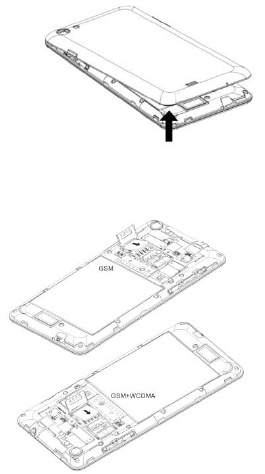
10
2.2 Open the battery cover
Push the battery cover upwards.
2.3 Install SIM Card
This phone supports double SI M/ USI M car ds, befor e
you pow er on the phon e, m ak e sur e t here is at least one
SI M/ USI M car d is in serted in eit her USI M/ SI M card slot .
N o t e :
Please insert or remove the cards when the phone is power off, or the
phone may be damaged.

11
2.4 Install Memory Card
Aim at t he T-Flash card slot and pu sh the T-Flash card
gen tly, and th e card will be in ser ted cor rect ly.
N o t e :
z If the memory card is failed, please check whether it is correctly
placed at good contact of metal point.
z Please insert or remove the T-Flash card when the phone is
power off, otherwise the T-Flash card or the phone might get
damaged and the data on the T-Flash card could be lost.
2.5 Power on/off
I n p ow er off stat us, long pr ess t he pow er key on right
side for abou t 2 seconds t o power on you r phon e. I n p ow er on
st at us, long pr ess pow er key for about 2 seconds to power off
you r ph on e.
2.6 Battery Charging
You can char ge th e bat t er y by con nect ing t he phon e
eith er t o a pc USB port or t o th e prov ided st an dard char ger use
t he provided st an dard USB cable.
Not e: I n ord er t o ensu re normal operat ion of t he ph one, please
m ake su re t o use t h e design at ed char ger.
12
3. Basic operation & knowledge
3.1 Using Touch Screen
Ta p To act on item s on t he scr een, such as ap plicat ion ,
set tin gs icons and opt ions, to ty pe let ters and sym bols using t he
onscr een keyboard , or t o press onscr een b ut t on s, you sim ply
touch dow n your finger on t hem and t hen lift your finger w it hout
chang e t he t ou ch down posit ion in a shor t t im e.
Ta p & hold Touch dow n y our finger on t he screen wit hout
lift ing up or m ov ing for about 2 seconds. This act ion will pop- up
an special options list or act ive som e special act ions.
Dra g Touch d ow n your finger on screen and m ove wit hout
lift ing up t o scr oll opt ions, sw it ch scr een s and ot her content s
displayed on scr een.
Fl ick Drag qu ickly and r elease, To scr oll through a list or
m ove qu ick ly, flick acr oss t he tou ch screen, Wh en you flick a
long list , tap the scr een t o st op it from scr ol ling.
Pin ch I n som e applicat ions ( su ch as Maps, Browser , and
Gallery) , you can zoom in and out by placin g t wo fin ger s on the
scr een at once and pinching t hem t oget her (t o zoom out) or
spr eading t hem apart (t o zoom in) .
3.2 Using Keys
Pow e r k ey: Press th e power key t o lock/ un lock y ou r scr een.
Press an d h old Pow er key t o power on/ off t he phone.
Vo lum e k ey: Press the volum e k eys t o ch ange the r in g
volum e (on t he hom e scr een) or t h e ear pi ece v ol um e (dur in g a
call) . Press t he v olum e bu tton w ill can cel ringt ones wh en
incom ing calls.
Se a rch k e y: Press search key t o open bing sear ch or
Cortana.
W in k e y: Press Win key to close any m enu or app and
ret urn to th e st ar t scr een. On t he star t screen, t ap an app t o
open it . Press and hold Win key t o ent er t o t ools feedback hub.
Ba ck k ey : Opens t he prev iou s screen you w ere w ork ing in.
I f th e on scr een k ey boar d is open , closes t he key board .
3.3 Power on/off
Power on the phone
Press and hold the pow er key until the phon e v ibr at es.
Power off the phone

13
Press and h old the power k ey , and dr ag t he lock scr een
down.
3.4 Microsoft account
Wit h a Micr osoft accoun t, you can access all Micr osoft
services with a single username and password on your
com put er or p hon e.
To creat e a Micr osoft account lat er, open a Microsoft app or
service on your phone. Or on t he st art scr een , swip e left , and
tap Se t t in g s > e m a il + a cc ou n t s > a dd a n a ccoun t.
3.5 Enter start screen
Wh en you sign in , you will enter t he st art scr een . Then y ou
can pin your favor ite apps, w ebsit es, an d m uch more t o t he
st art scr een, and m ov e or r esize tiles as y ou like.
To switch bet ween the st ar t scr een and t he apps m enu,
sim ply swipe left or right .
3.6 Screen Lock & Display off
On t he star t scr een, swipe left , t ap S e t t in g s > lock scree n >
Scr ee n t im es o ut a fter , and select t he length of t im e aft er
wh ich t he k ey s and scr een are lock ed autom at ically .
To prot ect your phone against unaut horized use, you can
define a securit y code, and set y our phon e to lock it self
au tom at ically w hen you' re not usin g it .
1. On t he st art screen , swipe left , and t ap Se t t in g s > lock
scr e e n .
2. Swit ch p a ssw or d t o On , and t y pe in a secur it y code ( at
least 4 digit s) .
3. Tap Require a passw or d a ft er, and define t he lengt h of
t im e after w hich the ph on e is lock ed autom at ically .
Press t he power key , drag the lock screen up, an d t ype in
you r securit y code t o unlock y ou r phone.
3.7 Personalize the start screen
You can set your m ost - used apps on t he star t screen. You
can pin your fav or ite apps to t he st art screen , and m ov e or
resize tiles as you lik e.
To pin an app, sw ipe left t o go t o th e apps m enu. Tap and
hold th e app, an d t ap p in t o st a r t.
To m ove an icon , tap and hold the icon, drag and drop it to
t he n ew locat ion, and tap t he scr een .
To resize, t ap and hold t he icon , and tap t he ar row icon.
You can change t he size of th e icon, t he bigger t he icon is,
t he m ore info it can show .
To unpin t he icon , t ap and h old the icon , and tap .
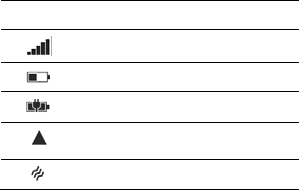
14
3.8 Kids corner
Switch the kid's start screen on
On the st art screen , swipe left , and tap Se t t i ng s > kid's
corn er, t hen sw it ch Kid s Cor ne r t o On . Choose which content
you r kids can use.
Go to your own start screen
Press t he pow er k ey twice, and swipe u p on y our own lock
scr een . If y ou've set a passw ord, t y pe it in .
Go back to the kid's start screen
On y our own lock screen, swipe left, and on the kid's lock
scr een , swipe u p.
3.9 Change your theme
You can change t he display color s t o m at ch your t ast e and
m ood.
1. On t he st art scr een, swipe left , an d t ap S e t t in g s >
st a r t + t h e m e .
2. Tap Ba ck gr ound or Acce nt col or .
3.10 Take a screenshot
You can capt ure your scr een by pressing the power key an d
Volum e up key at t he sam e tim e.
3.11 Status bar
The St at us bar ap pear s at t he t op of ev ery screen . It
display s icon s in dicat ing your p hone’s st at us and not ificat ions.
Icon
Description
Signal stren gth
Bat tery pow er level
The bat t ery is charging.
Your phone is roam ing and not on your
hom e m obile n et wor k.
Vibrat e m ode is sw it ch ed on .
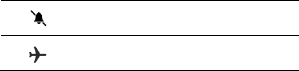
15
Silent m ode is switch ed on.
Airplane mode is swit ched on.
To o pe n t he Notif ica t ion s pa ne l:
z Dr ag t he Stat us bar dow n fr om t he t op of th e scr een.
3.12 Using sensors
Pr ox im it y Se nsor det ect s how close an obj ect is t o t he
surface of t he screen. This is t ypically used t o det ect when y our
face is pressed up ag ain st t he scr een, such as dur ing a ph on e
call. (While t alkin g on th e phon e, t he sensor det ect s t alk act iv ity
an d lock s t he keypad to pr ev ent accident al key pr esses) .
Lig ht Se nsor let s you use t he am bient light level to adj ust
t he scr een br igh tness/ contr ast .
Gr a vit y se nsor det ect s your phon e’s accelerat ion direction
an d t akes responding act ions according to t he running
applicat ion.
z Rot at e t he scr een display when you rot at e t he device
wh ile using som e feat ures. To set t he int erface to keep
the orient ation w hen you rotat e the d evice, select
Se t t i n gs - > Scr e en r ot a t io n, Sw it ch Rot atio n lock
to On.
z Tak e action s accor ding to t he gravity ’s r eal t im e
or ientat ion angle, ty pically used in gam es.
z Responding to y our act ion s such swing th e device in
som e applications.
3.13 OneDrive
On eDr ive is cloud st orage for all your d ocum ent s and phot os,
so you can access, shar e, or rest or e them if n eeded. You can
also s et i t t o back u p y o u r st u ff a u t om at icall y, so w h en y ou t a k e
a phot o or a v ideo, it 's copied to y our cloud album .
Wit h OneDr ive, y ou can easily access y our ph ot os,
docum ent s, and ot her st uff you hav e uploaded f rom any of your
dev ices.
Before y ou updat e or dow nload cont ent , you need connect
to t he internet and th en sign in t o you Micr osoft accoun t.
There are sev er al places wher e you can access y our st uff on
OneDr ive. You can save p hot os to OneDr ive in t he Phot os hub,
or m anage y our office docum ents in t he Office hub.
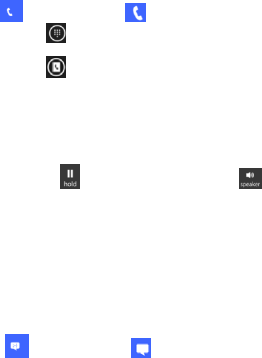
16
3.14 Contact
Cont act s gives y ou qu ick and easy access to the people y ou
wan t t o reach. Wh en y ou fi rst t u rn on y our p hone and sign in t o
your account, an y contacts existing in account are downloaded
to y our phon e. Aft er t hat , you r contact s ar e synchronized: any
changes you mak e t o your contact s on th e phon e or t he w eb ar e
m ade in bot h places, t he next tim e you sy nc. Contact s fr om
account s ar e also synced in t his way.
I nform at ion about your cont act s is sh ar ed wit h ot her
applicat ions, such as Gm ail, Messaging, an d so on .
I f y ou have m ore t han one accou nt w ith contact inform at ion,
Cont act s j oin s duplicat es int o a single entr y. You can also
m an age t hat pr ocess m anually .
3.15 Call
Mak e a ca ll:
Tap on st ar t scr een or on th e apps m enu.
z Tap t o ent er dial board screen , ent er t he
phone num ber an d t ap ca ll button t o mak e a call.
z Tap to enter co n t act list, t ap t h e contact and
then t ap m obile phone after enter ing anot h er
scr een .
Answ e r/ Reject a ca ll:
Wh en a call in com es in , t ap a n sw e r t o answer a call, tap
ign ore t o rej ect an incom in g call, t ap tex t r ep ly to send a text
m essage and th en rej ect t he all.
Du ring a call conver sat ion , press t he side v olum e k ey t o
adju st volum e, tap at bot t om t o hold th e call, tap t o
open t he loudspeak er , et c.
3.16 Messaging
You can use Messaging to ex change text m essag es (SMS)
an d m u ltim edia m essages (MMS) w it h your f rien ds on t heir
m obile phon es.
You can send t ext (SMS) messages of up t o 160 ch ar act er s
to anot her m obile phone. I f you keep typing after the lim it, y our
m essage will exchange t o t wo message autom at ically .
Mult im edia ( MMS) m essages can cont ain text and a pict ure,
a recor ded v oice, an au dio file, a video, or a picture slideshow.
Tap on st art scr een or on the apps m en u t o
17
access message.
Wh en new m essage r eceiv ed, a p opup message will be
show n on the n ot ification bar, dr ag down t he bar and tap on t he
m essage t o read .
3.17 Multimedia
Cam er a is a com bin at ion cam er a and cam cor der t hat you
use to shoot and shar e pict ures and vid eos. Pictur es and videos
ar e st or ed on t he phone’s SD card or ph on e.
Phot os i s u se d t o v i ew p ict u res an d p l ay v id e os t h at y ou’v e
taken wit h Cam er a, dow nloaded, or copied ont o y our SD card or
phone. You can perform basic editing t asks on pictures and set
them as y our w allpaper or contact picture.
Music collect s all audio files from your SD card or ph one to
play.
Vide o collect s all video f iles from you r SD car d or phone to
play.
3.18 Download from Store
To download from Store, you need to be signed in to your
Microsoft account on you r ph on e. When you 're sign ed in , you
ar e offer ed conten t com pat ible w it h your phone.
You can search for and dow nload content direct ly to y ou r
phone, or b row se St or e cont ent on your com puter and sen d
links fr om th er e t o y our phone by t ext message.
Using services or downloading cont ent m ay cause the
transf er of large am ou nt s of dat a, w hich may r esult in dat a
cost s.
Download an app, game, or other item
You can dow nload free app s, gam es, or ot her st uff, or buy
m ore con t ent f or you r phon e.
1. Tap St o r e.
2. Tap an it em t o view its det ails.
3. I f th e it em has a price, t ap buy, or t o try t he it em for fr ee
for a lim it ed t im e, tap t r y . If t he it em is free, tap i nst a ll .
4. I f you 're n ot sign ed in t o y ou r Micr osoft accou nt , sign in
now.
5. Follow the inst ructions shown on your phone.
Wh en t he d ow nload is com plet e, you can open or v iew t he it em ,
or cont inue br ow sing for m ore cont ent. The content t ype
det erm in es w her e th e it em is st or ed in your phone: m usic can
be found in t he Music hub, v ideos can be found in the Video hub,
gam es can b e foun d in the Gam es hu b, and apps can be fou nd in
the apps m enu.
3.19 Office
Microsoft Office Mobile
18
You can work t hr ough Microsoft Office Mobile w hen you
aw ay from your office.
Go to the Office hub to create and edit Word documents and
Excel wor kbook s.
I n the office hub, t ap Office, y ou can cr eat e, view or edit
Micr osoft Of fice d ocum en ts.
Continue with a document on another device
When wor king on an Office docum en t, t ap …> sa ve
as.. .. > Sa ve t o > One Dr ive. You can save y our Office
document on OneDrive and continue your work on another
dev ice.
You can n ow op en t he docum ent from OneDr ive on anot h er
device and continue w her e you left of f.
3.20 FCC Caution
Any Changes or m odificat ions not expressly approved by t he
party r espon sible f or com pliance cou ld void t h e
user 's au thorit y to operat e t he equipm ent.
This device com plies with part 15 of t he FCC Rules.Operation is
subject t o t he following t wo conditions: ( 1) This device m ay
not cause h ar m ful in terference, and( 2) t his dev ice must accept
any int erference received, including interference t hat m ay
cause undesired operat ion .
Not e: This equipm ent has been test ed and found to com ply w it h
the limit s for a Class B digit al device, pursuant to par t 15 of the
FCC Rules. These lim its are designed t o pr ovide reasonable
prot ect ion again st harmfu l interf er ence in a r esident ial
inst allat ion. Th is equipm ent gen er at es uses and can radiat e
radio frequency energ y and, if not installed and used in
accor dance wit h t he in st ru ct ions, m ay cause
harmfulinterference to radio com m unicat ion s. How ever, th er e
is no guarant ee that interf erence will not occur in a par ticular
inst allat ion. I f this equipm ent does cause har m fu l interfer en ce
to radio or television r ecept ion, which can be det er mined by
turning th e equipm ent off and on, t he user is encouraged t o
t ry t o correct th e in t erference by on e or m ore of t he f ollow ing
m easures:
—Reorient or r elocat e the r eceiv ing ant enn a.
—Incr ease t he separat ion bet ween t he equipm ent and
receiver.
19
—Conn ect t he equipm ent in to an outlet on a circuit different
from t hat t o w hich the receiv er is conn ect ed.
—Con sult t he dealer or an ex perien ced radio/ TV tech nician for
help.
Sp ecif ic Ab so rp t ion Rat e ( SAR) inf or m a t io n
SAR t est s are condu ct ed using st andar d operat ing posit ions
accept ed by t he FCC w it h t hephone t ransm it ting at it s high est
certified power level in all t est ed frequency bands, although
the SAR is determ ined at the highest cert ified power level, t he
act ual SAR level of t he phonewhile operat ing can be well below
the maxim um valu e, in general, the closer y ou are t o awir eless
base st at ion an t enna, t h e low er the pow er ou tpu t .Bef or e a n ew
m odel phon e is a available for sale t o t he public, it m ust
bet est ed an d cer tified t ot he FCC t hat it does n ot exceed
t heexp osur e lim it est ablished by t h e FCC, Test s for each
phone are perf orm ed in posit ions and locat ions ( e.g. at t he ear
an d w orn on t he body) asrequir ed by t he FCC.For body wor n
operat ion , t his m od el phon e has been t est ed and m eet s t he FCC
RF ex posu reguidelines w hen u sed wit h an accessor y designat ed
for th is product or w hen u sed wit h an accessory t hat Contain s no
m et al an d t hat posit ions t he h an dset a m in im um of 1. 0 cm from
the body.
Non-com pliance wit h th e above rest rict ions m ay r esult in
violat ion of RF exp osure guidelines.