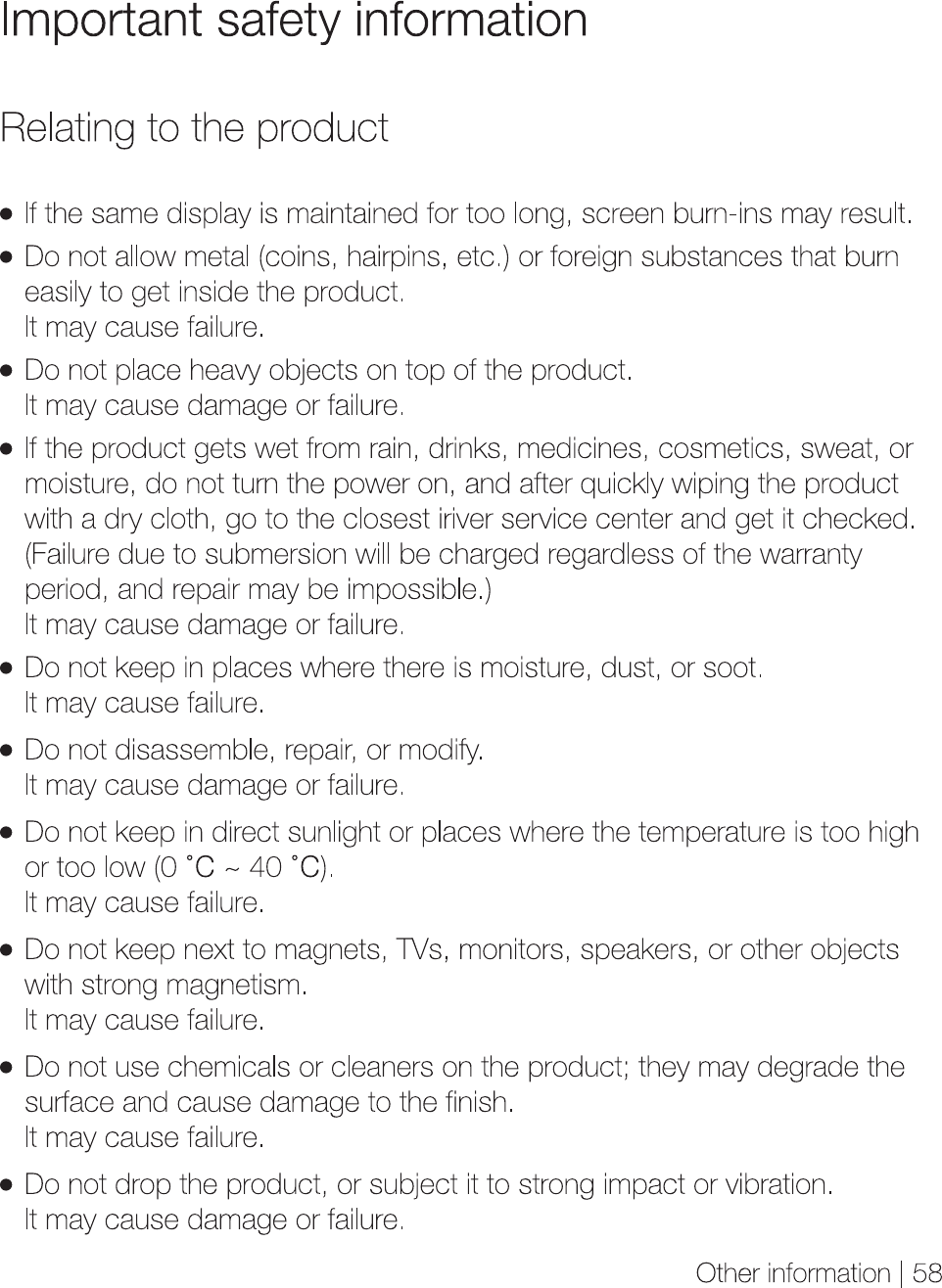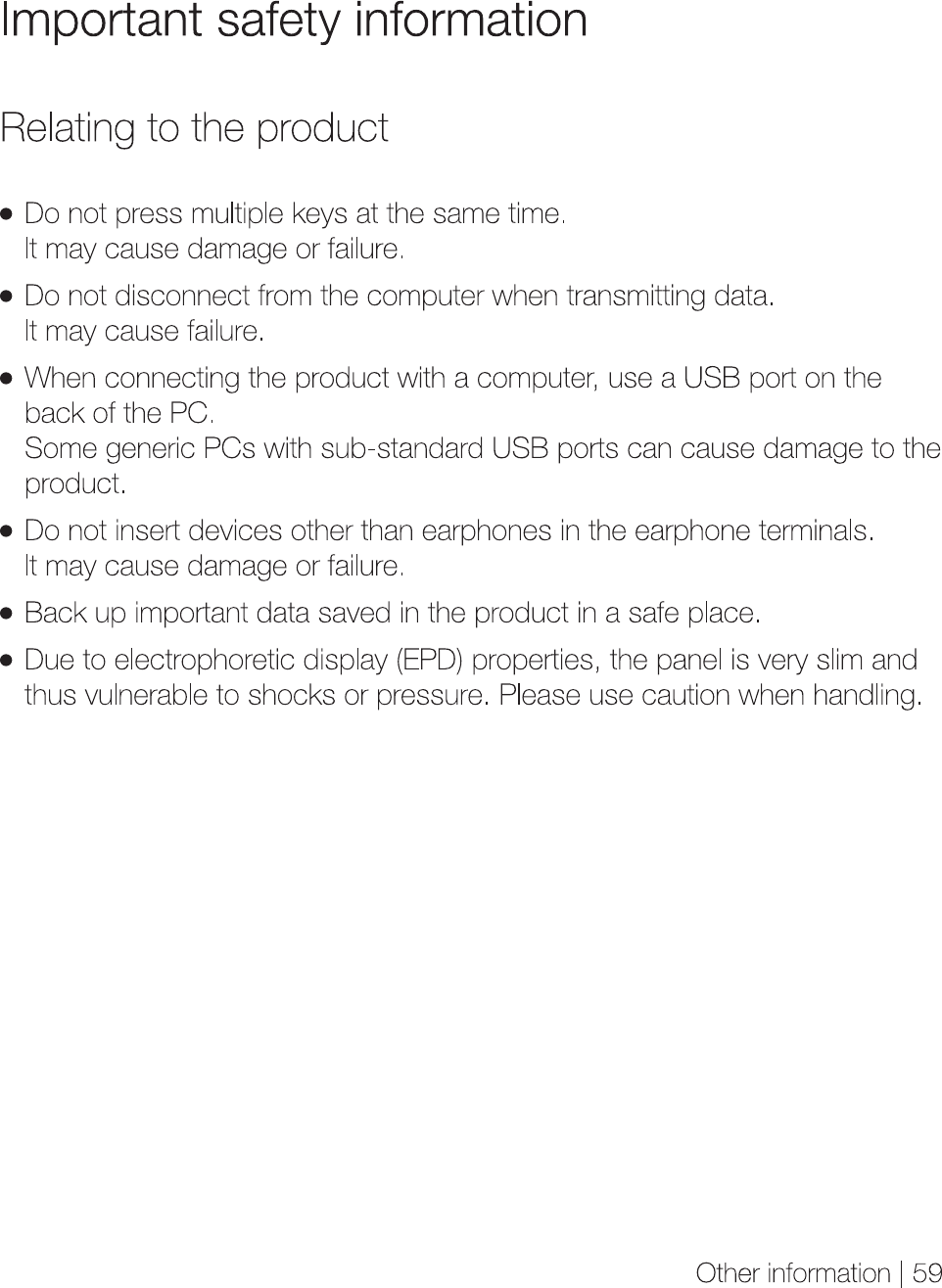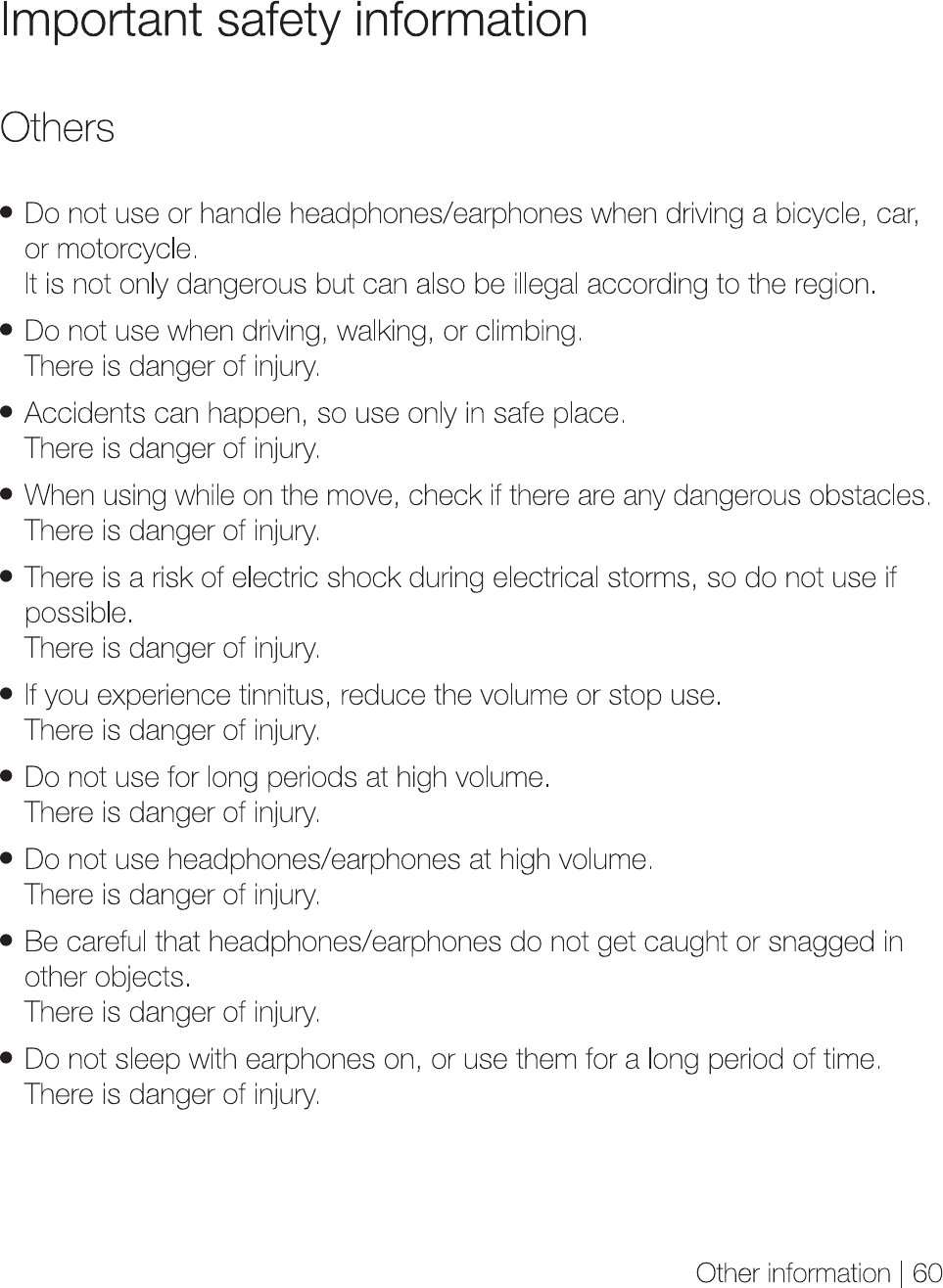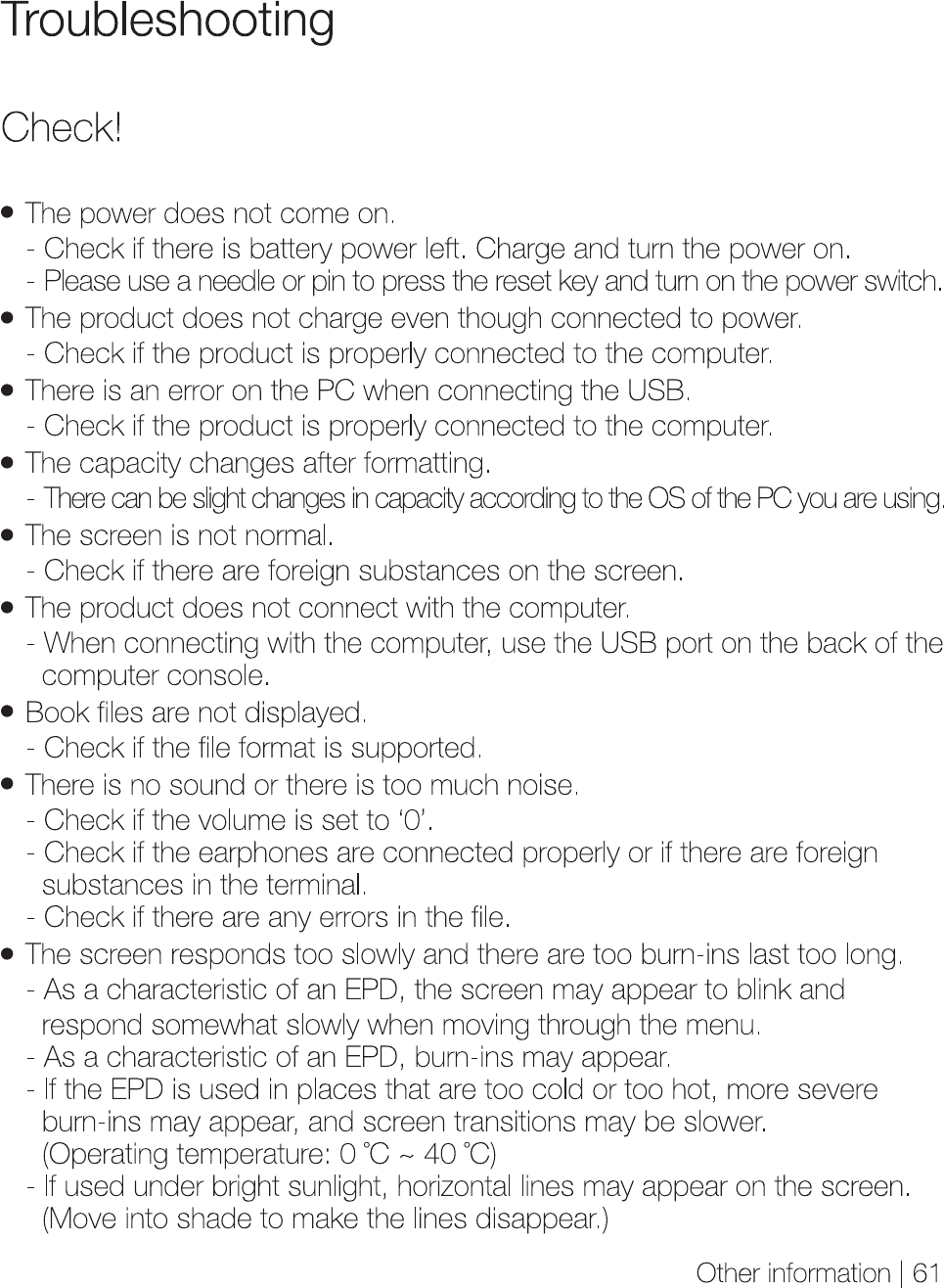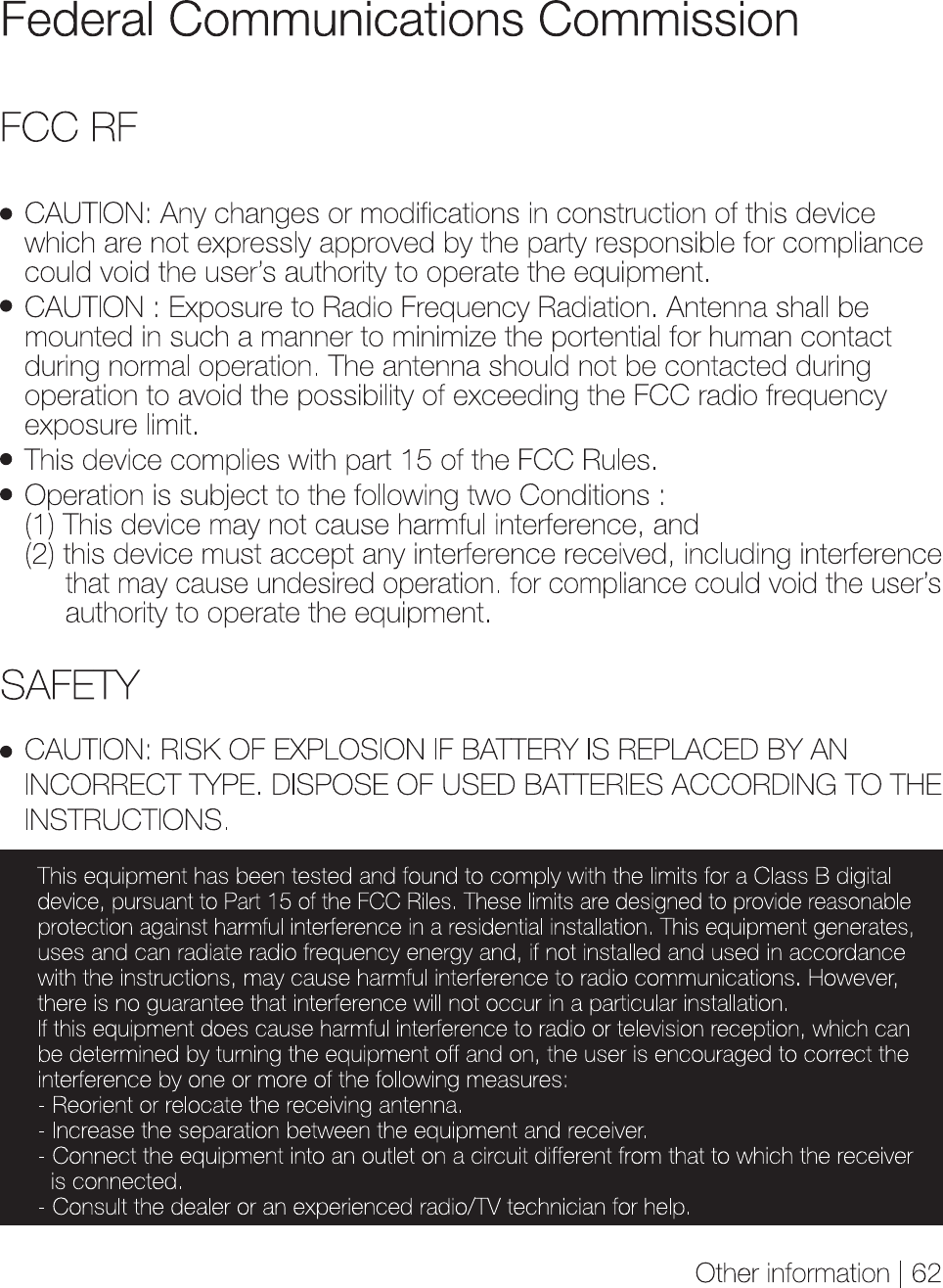Users Manual
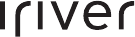
USER GUIDE
3nd IRIVER STORY HD
STORY HD
Chapter 01 Getting Started
Chapter 02 Learning the basic features
Components
Name of each part
Screen configurations
3
4
7
Power on/off
Using the hold and reset functions
Selecting a menu
Charging
Connecting
13
14
15
16
17
Chapter 03 Viewing books
Books24
Chapter 04 Set up
Settings39
Chapter 05 Other information
iriver plus 4
Adobe Digital Editions
Copyrights
Certification/Registered trademark
Exemption
Important safety information
Troubleshooting
42
43
44
56
57
58
61
Table of Contents...
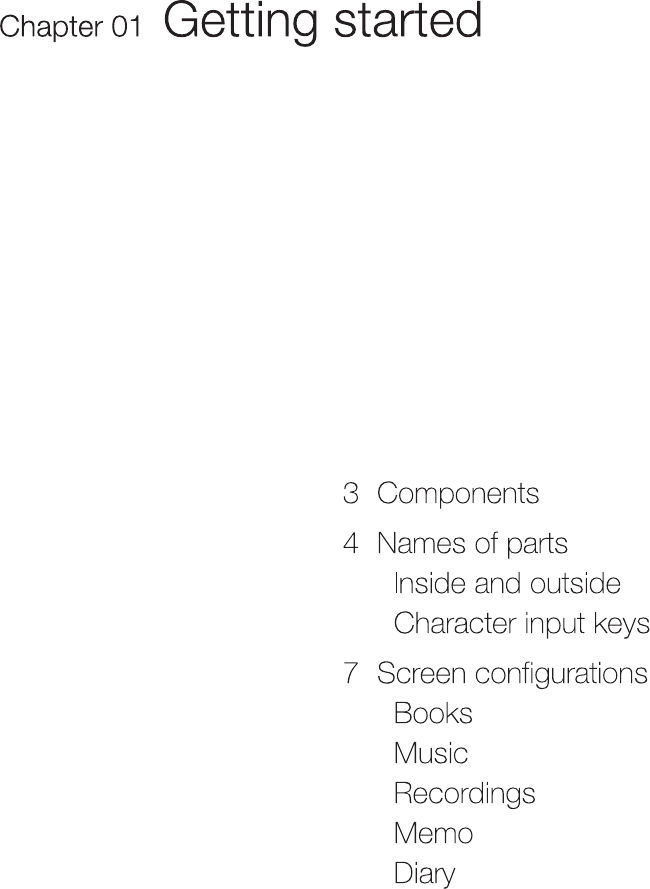
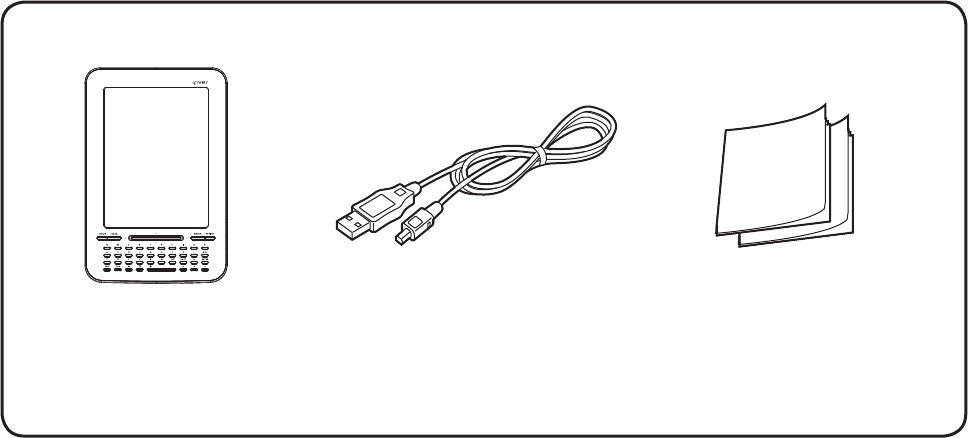
Getting started
| 3
Components
USB cable
Components may be changed without prior notice for improvement
of product performance or quality.
Quick guide &
Product warranty
Player
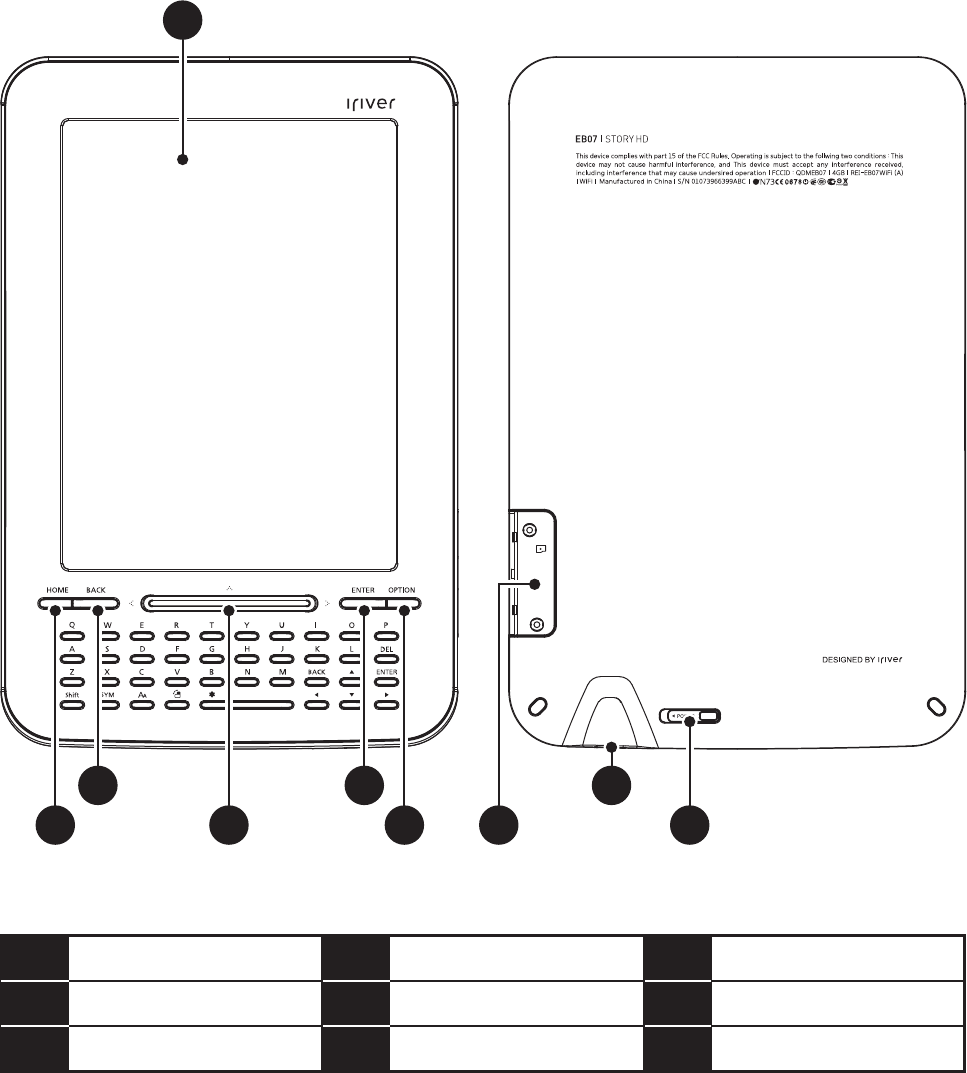
Getting started
| 4
Name of each part The exterior and the contents printed or engraved may
differ by model or according to the names of each part.
Exterior/interior of product
1
2
3
7
8
9
EPD
HOME key
BACK key
SD card slot
USB terminal
power switch
4
5
6
Move key
Enter key
Option key
1
4
3
2
5
6 9
8
7
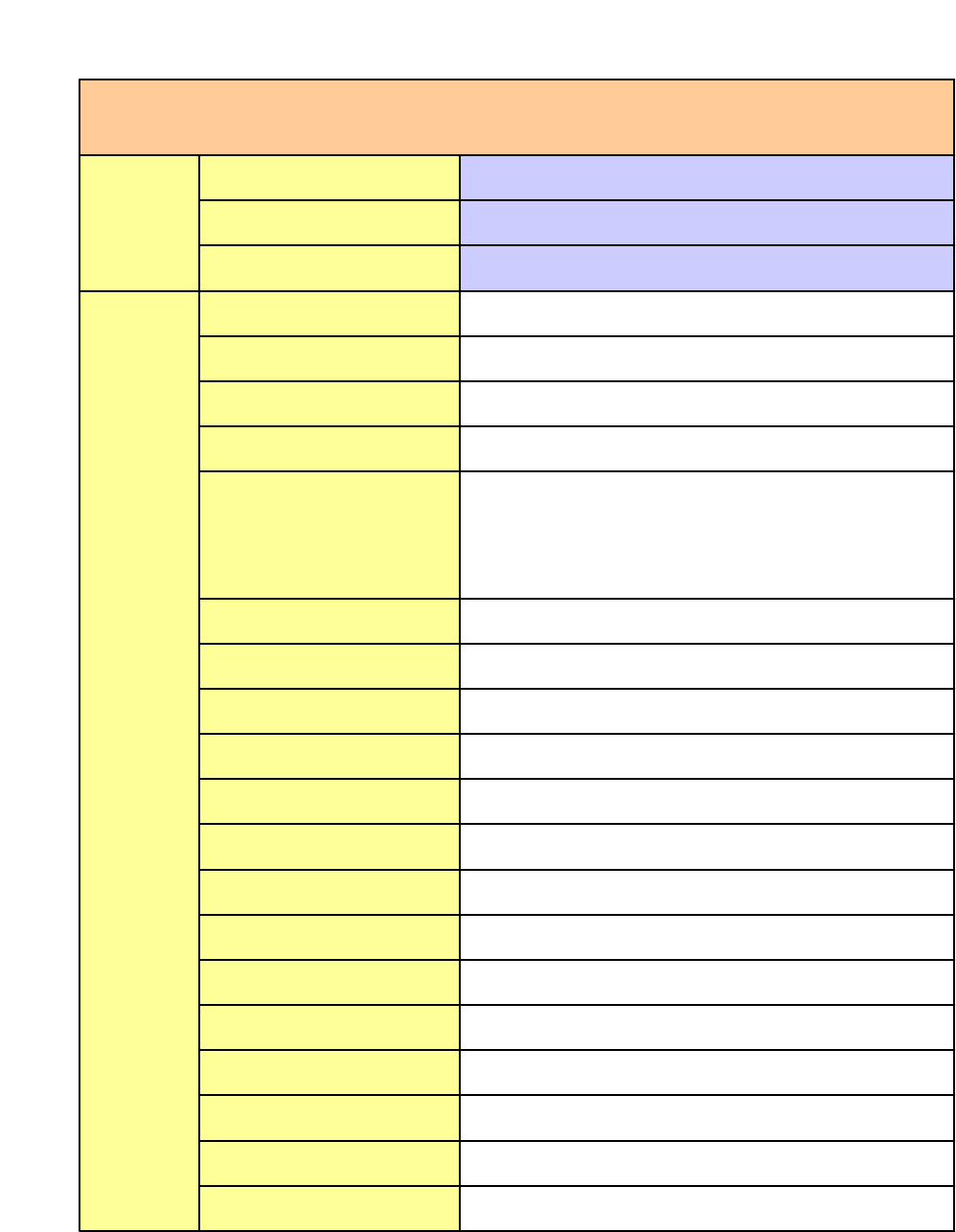
Hardware Specifications
Pet Name Story HD
Model Code EB07
Version Basic / WiFi
CPU Freescale iMX-508 (Cortex-A8 / 800MHz)
Display Type EPD (LG Display - 6.0" / LB060X01)
Display Resolution XGA (1024 x 768)
Color Depth 16 Gray Level (Monochrome)
Key Structure
Power Slide
Home / Back / Enter / Option Key (4 Key)
Navi Key (4 Key)
QWERTY Keyboard (38 Key)
Capacity 2GB only
Storage Type movi NAND 2GB
External Storage SD(SDHC/32G)
Memory 1Gbit (Mobile DDR SDRAM : 200MHz)
Connection Type mini USB 2.0
Power Charge USB Charging (DC 5V)
Battery Li-Polymer (1800mA/h)
Operational Temperature 0~40 'C
Network (WiFi Model) Wi-Fi (WLAN 802.11b/g)
송수신 주파수 2412 ~ 2472 MHz
출력 10 mW
채널수 13
전파형식 G1DD2D
발진방식 PLL
H/W
Project
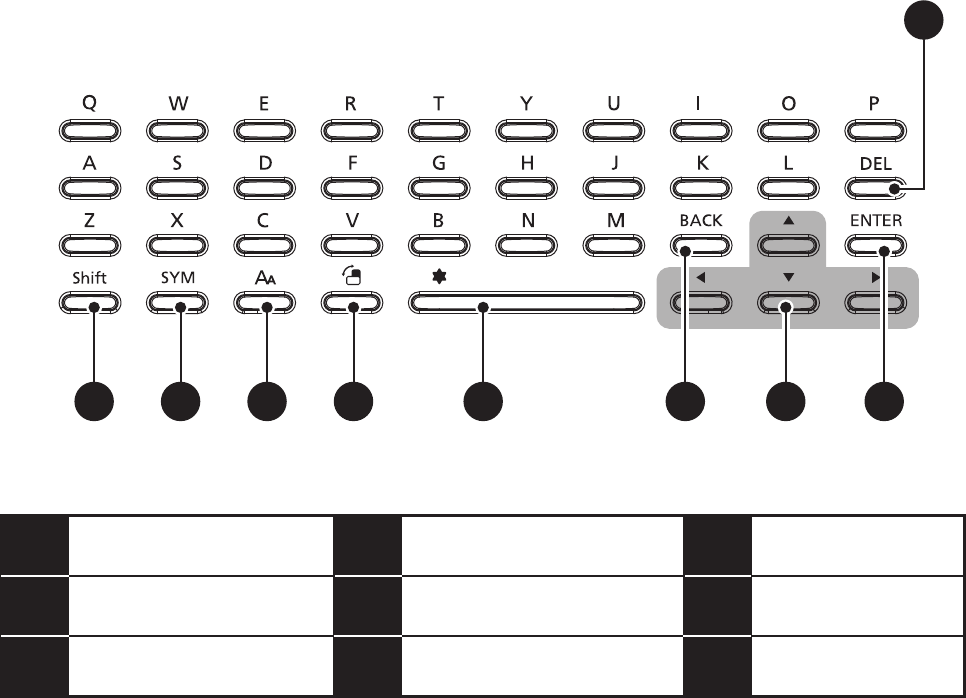
2 3 54 6 7 8 9
1
1
2
3
4
5
6
Clear key
Shift key
SYM(symbol) key
Zoom key
Rotation key
Space / Favourite Key
7
8
9
Back (Exit) key
Move key
Enter key
Getting started
| 6
Name of each part
Character input keys
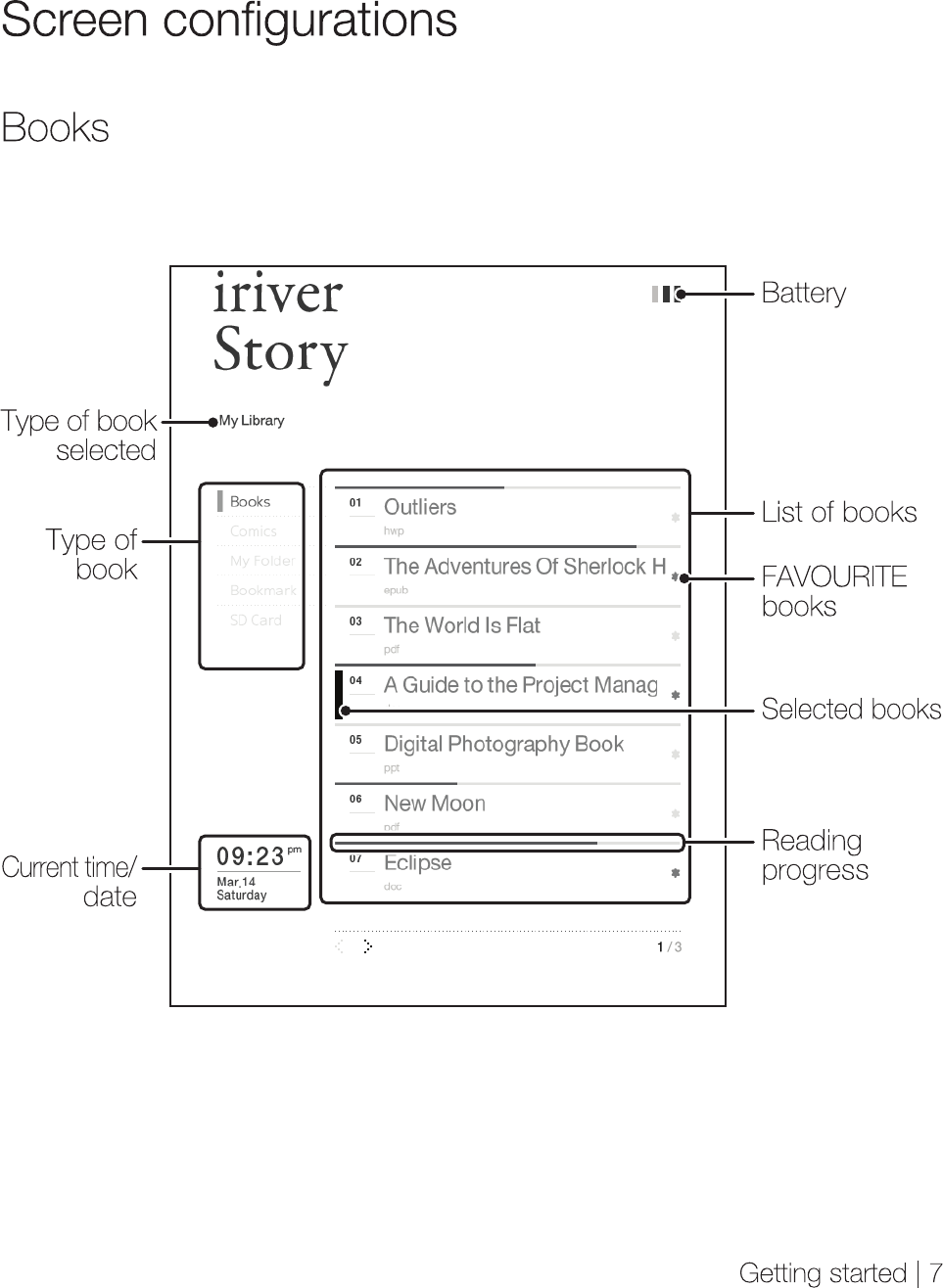
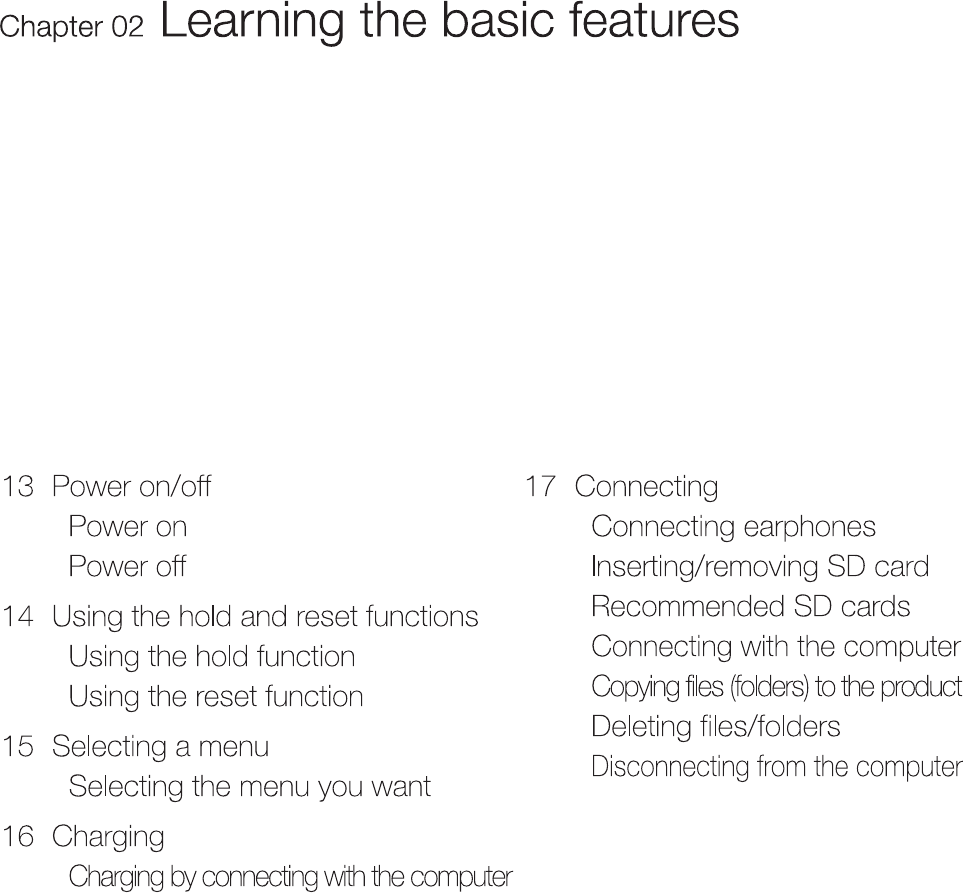
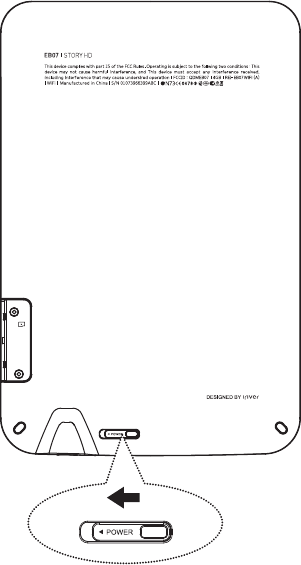
Power on/off
Learning the basic features
| 13
Power on
1. Slide the [Hold/power switch] to the right and the power comes on.
Power off
1. When the product is on, slide the [Hold/power switch] to the right and the
power goes off.
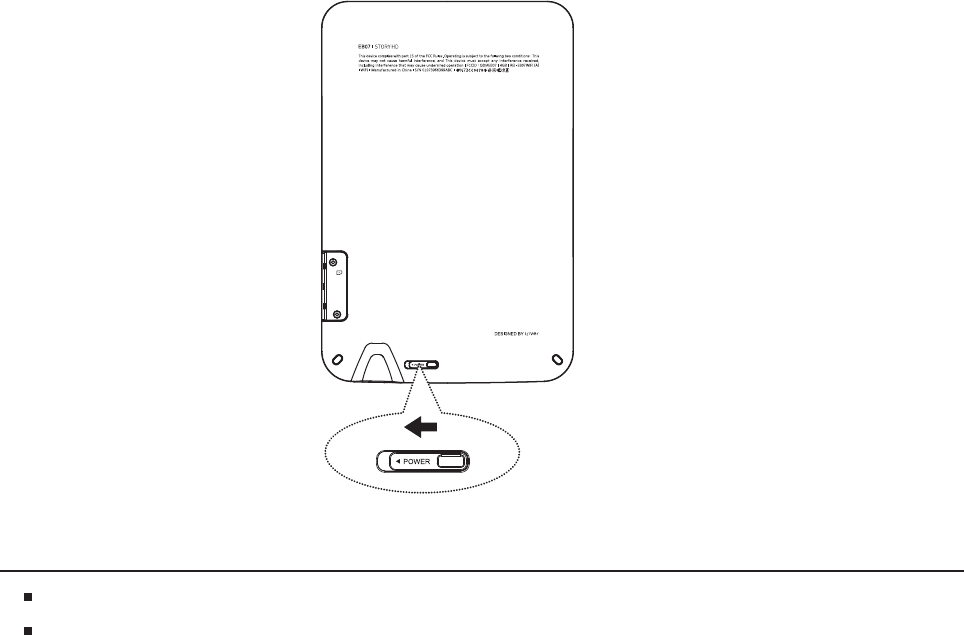
Learning the basic features
| 14
When using the reset function, the current time, and data that is in the memory, will not be deleted.
Do not use the reset function while the product is in action. It may cause serious harm to the memory.
Using the reset functions
Using the reset function
1. If the program pauses and the keys do not operate, open the cover at the
bottom of the product and press the [RESET HOLE] with a pointed tool.
2. Slide the [Hold/power switch] to the right and the power will turn on.
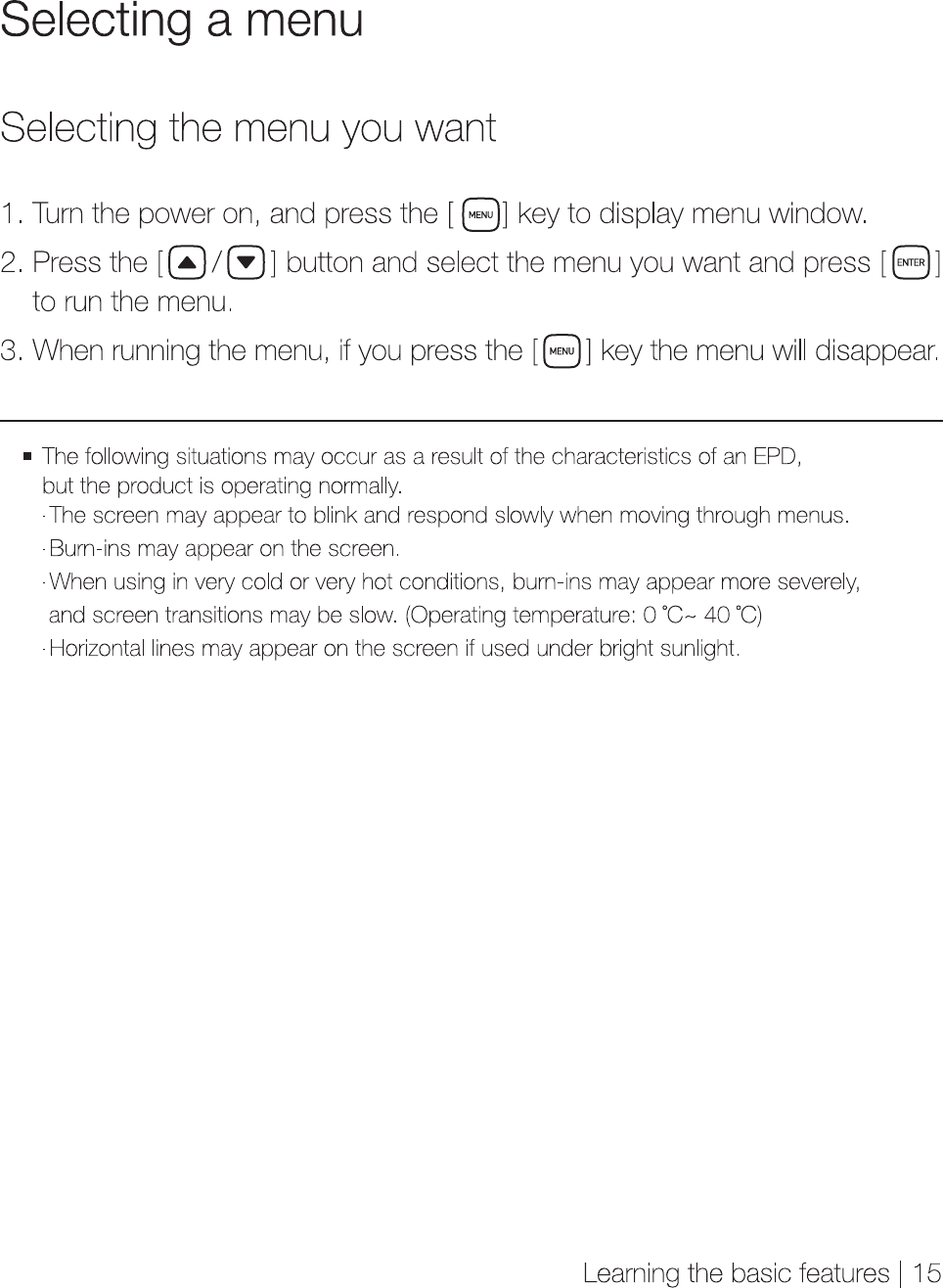
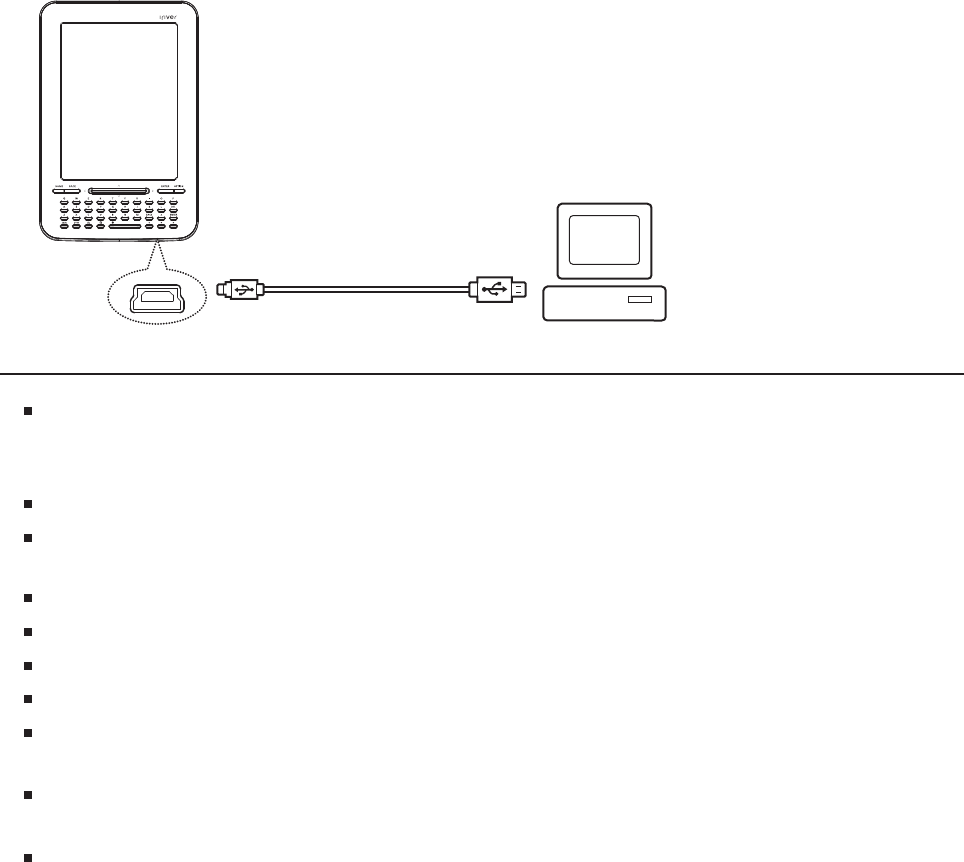
Learning the basic features
| 16
Charging
Charging by connecting with a computer
1. Open the cover at the bottom of the product.
2. Turn the computer on and connect with the product using a USB cable.
3. The internal battery is automatically charged.
While recharging,the Recharging LED will flicker on and off. Once recharging is completed, the
Recharging LED will remain on. (If power is turned on while recharging is in progress, the Booting
LED will come on, but once booting is completed, the Recharging LED will flicker on and off again.)
Do not use cables other than the USB cable provided. It may cause malfunction.
Ensure that the device is connected to a high-power USB 2.0 port. If connected to a low-power USB port
(e.g. some keyboards or USB hubs without a power supply of their own) the device may not fully recharge.
If the computer is in sleep mode, the product may not be charged.
If the device is being charged whilst on, charging may take longer.
Room temperature enables best operating conditions.
The rechargable battery is a consumable, so the amount of time it can be used gradually decreases.
It takes approximately 5 hours to charge when completely discharged and when the power
is off. If you use the product while charging, it may take more time to charge.
If the battery is completely discharged and has not been used for a long time, power will not
come on again until it has been charged for at least ten minutes.
In case where you recharge the batteries using the adapter, we do not provide warranties for
adaptors other than those sold by iriver.
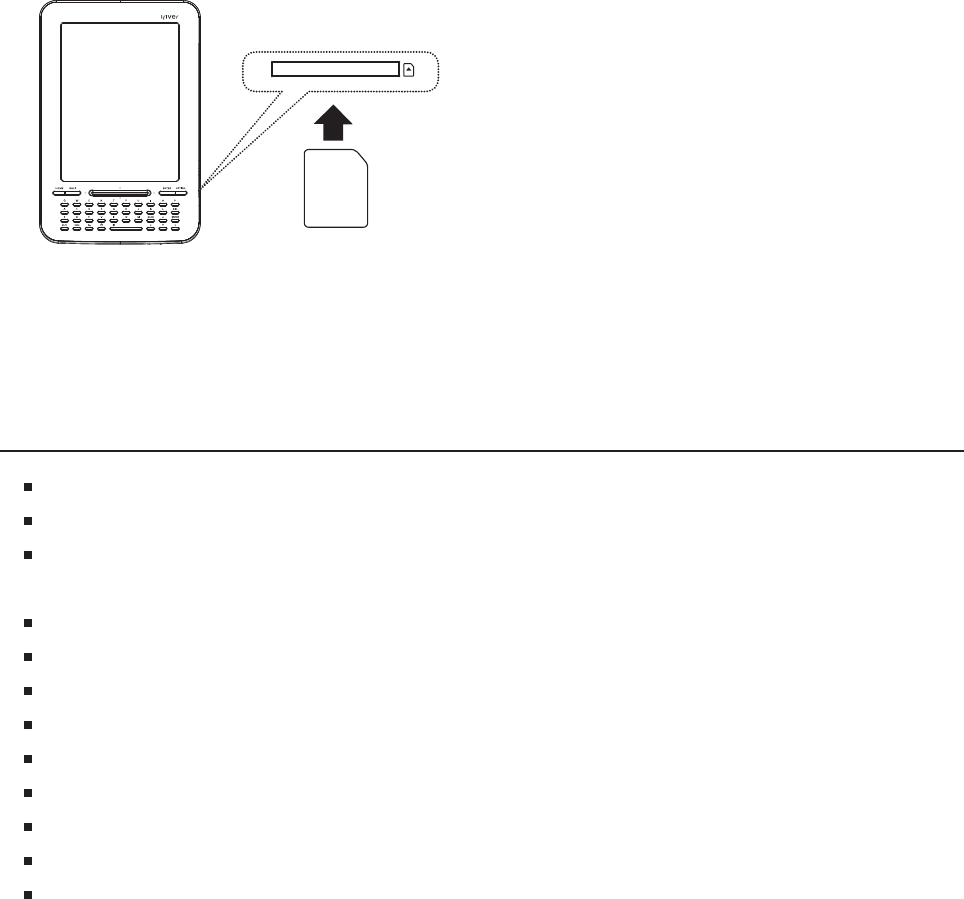
Connecting
Learning the basic features
| 18
Inserting/removing the SD card
1. Turn the power off, place the SD card (see the figure below) in the SD card
slot, and press it in gently.
2. Press it in once more and the card can be removed.
Recommended SD cards
Brand: SanDisk, Transcend
Insert/remove the SD card while the power is off.
Do not force the SD card. It may cause malfunction and damage to the SD card.
Do not detach the SD card when in use. It may delete data, cause malfunction, or damage
the SD card.
If the SD card is not positioned properly, the product may malfunction or the card may get stuck.
If SD cards other than the recommended ones are used, it may cause malfunction.
The transfer rate of the SD card may differ according to the PC status.
SD cards cannot be formatted using the product. Use a card reader to format.
When formatting an SD card, all the data are deleted, so back up the data before formatting.
When formatting an SD card, we recommend that you use the FAT 32 system.
If an SD card is not recognized or malfunctions, try to use it again after formatting.
SD cards must be purchased separately.
This product recommends that you use an SD card up to 32GB.
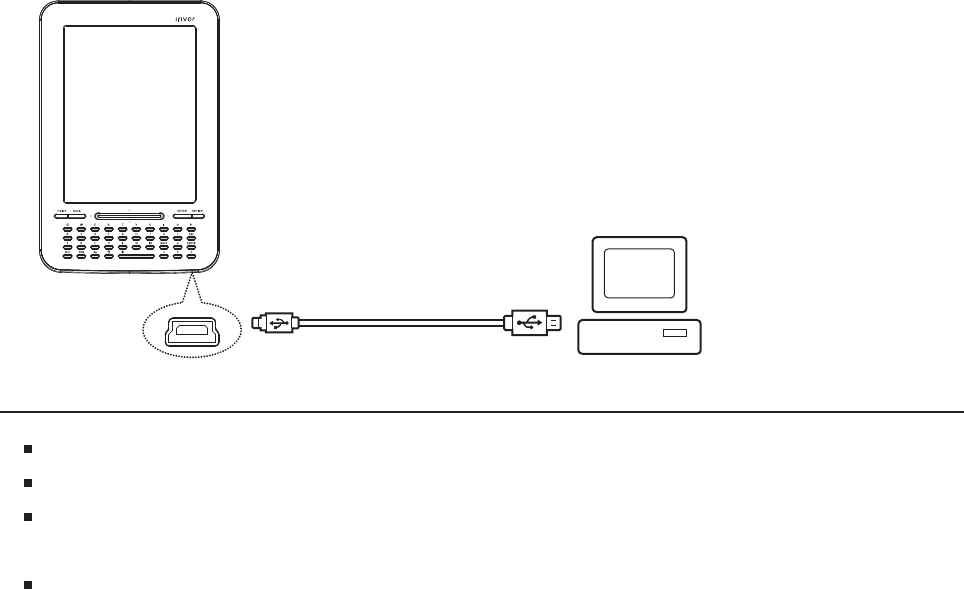
Connecting
Learning the basic features
| 19
Connecting with the computer
1. Open the cover at the bottom of the product.
2. Turn the product and the computer on, and connect the product to the
computer using a USB cable.
3. A connection mode selection window appears on the screen.
- Connect with removable disk: The product and computer have been
connected for data transmission.
- Battery charging: The product will now be charged.
Do not use cables other than the USB cable provided. It may cause malfunction.
For troublefree connection with the computer, connect when all the functions are stopped.
Connect to a high-power USB 2.0 port. If connected to a keyboard or a USB hub without a
power supply of its own, connection with the computer may not be troublefree.
The product will be automatically powered on when connecting with the computer.
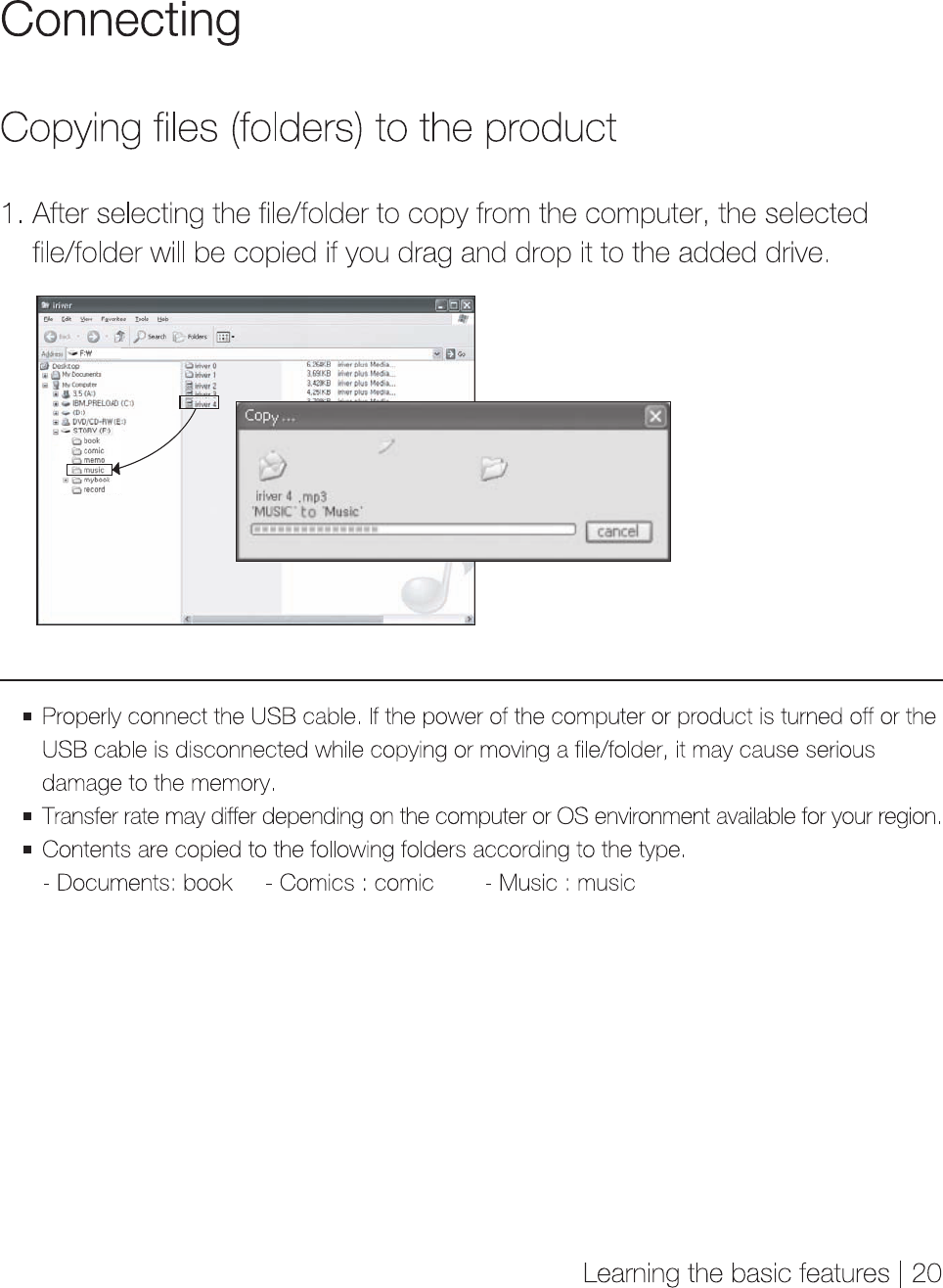
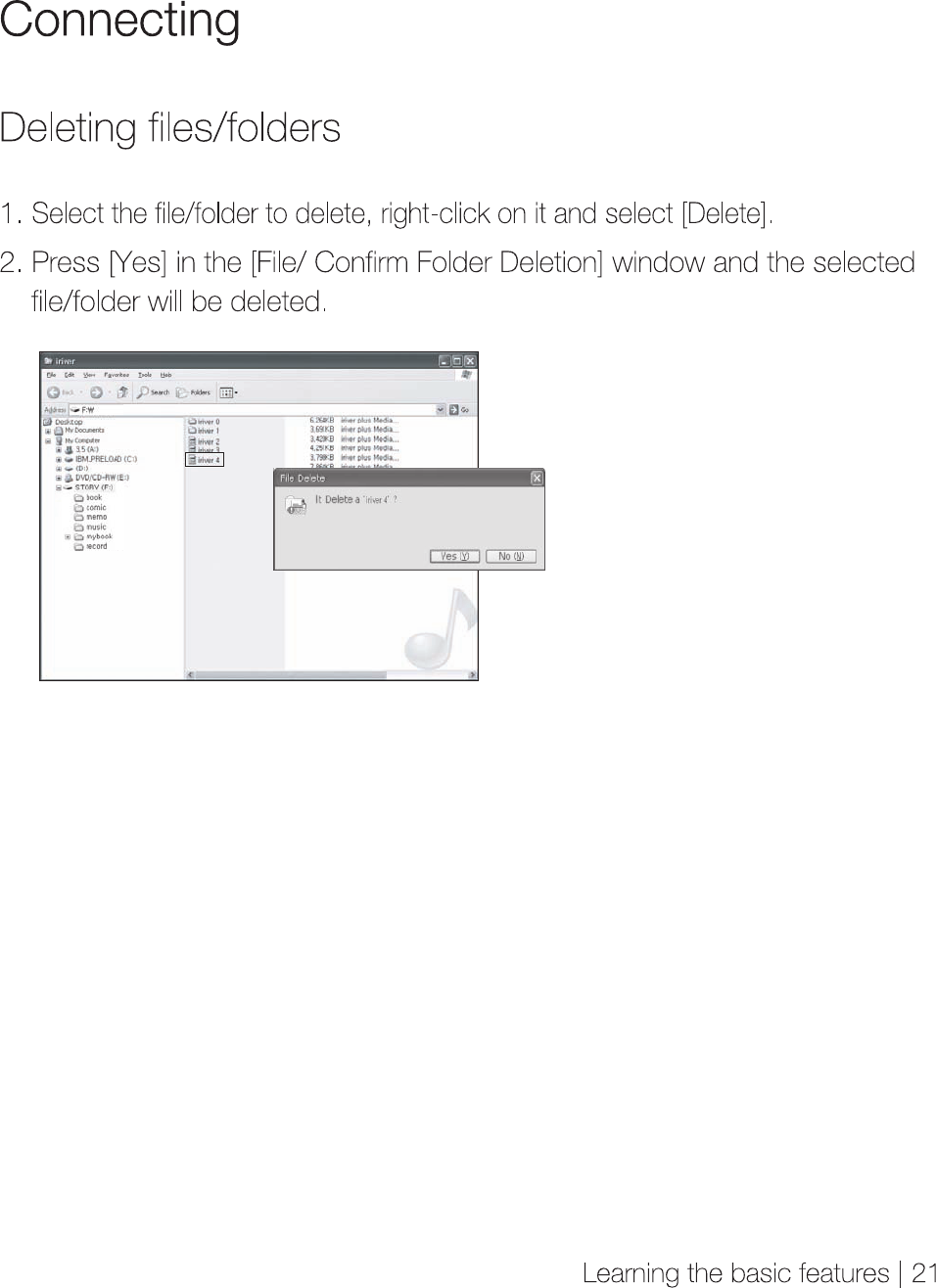

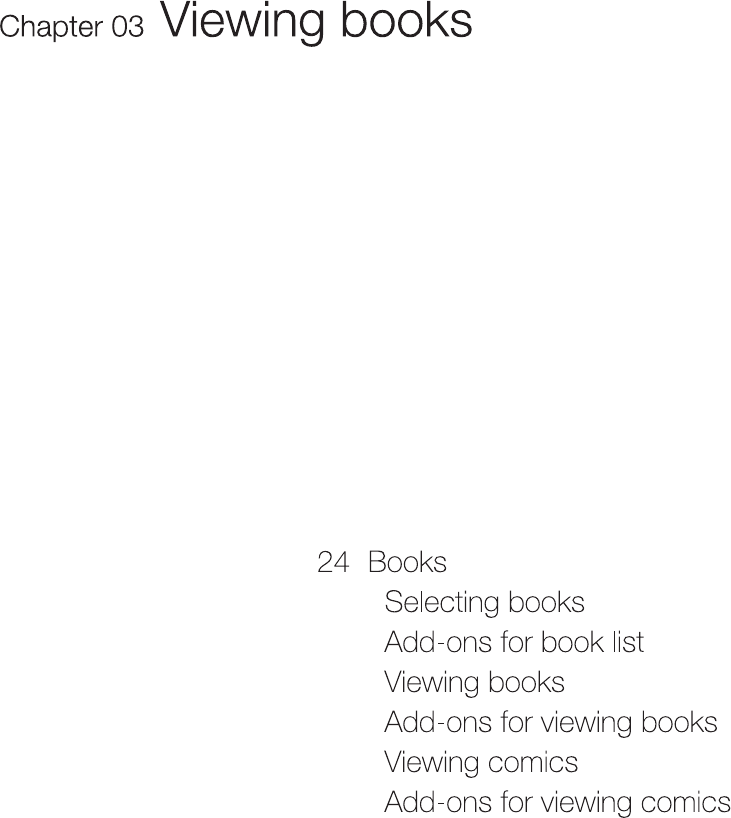
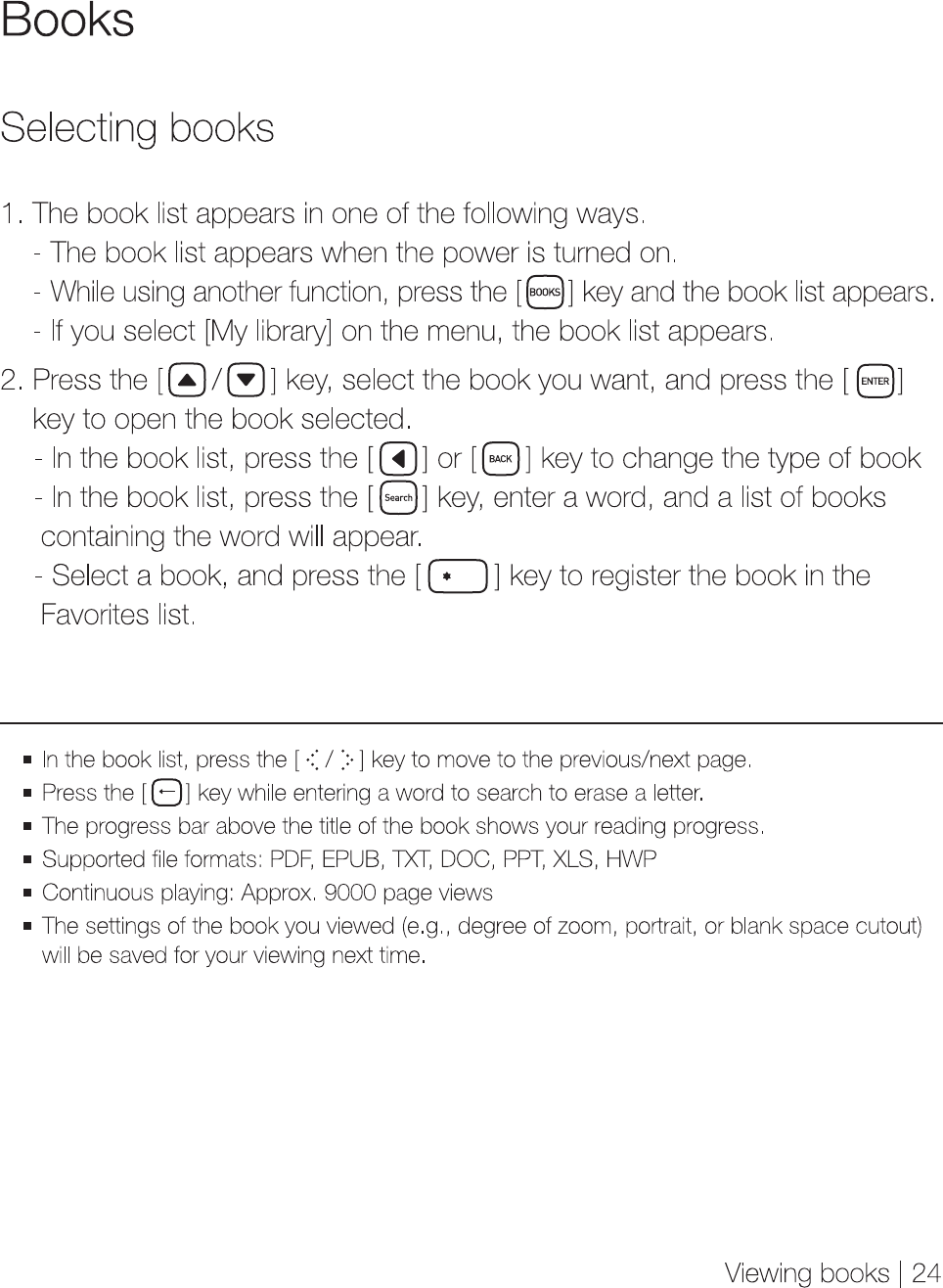
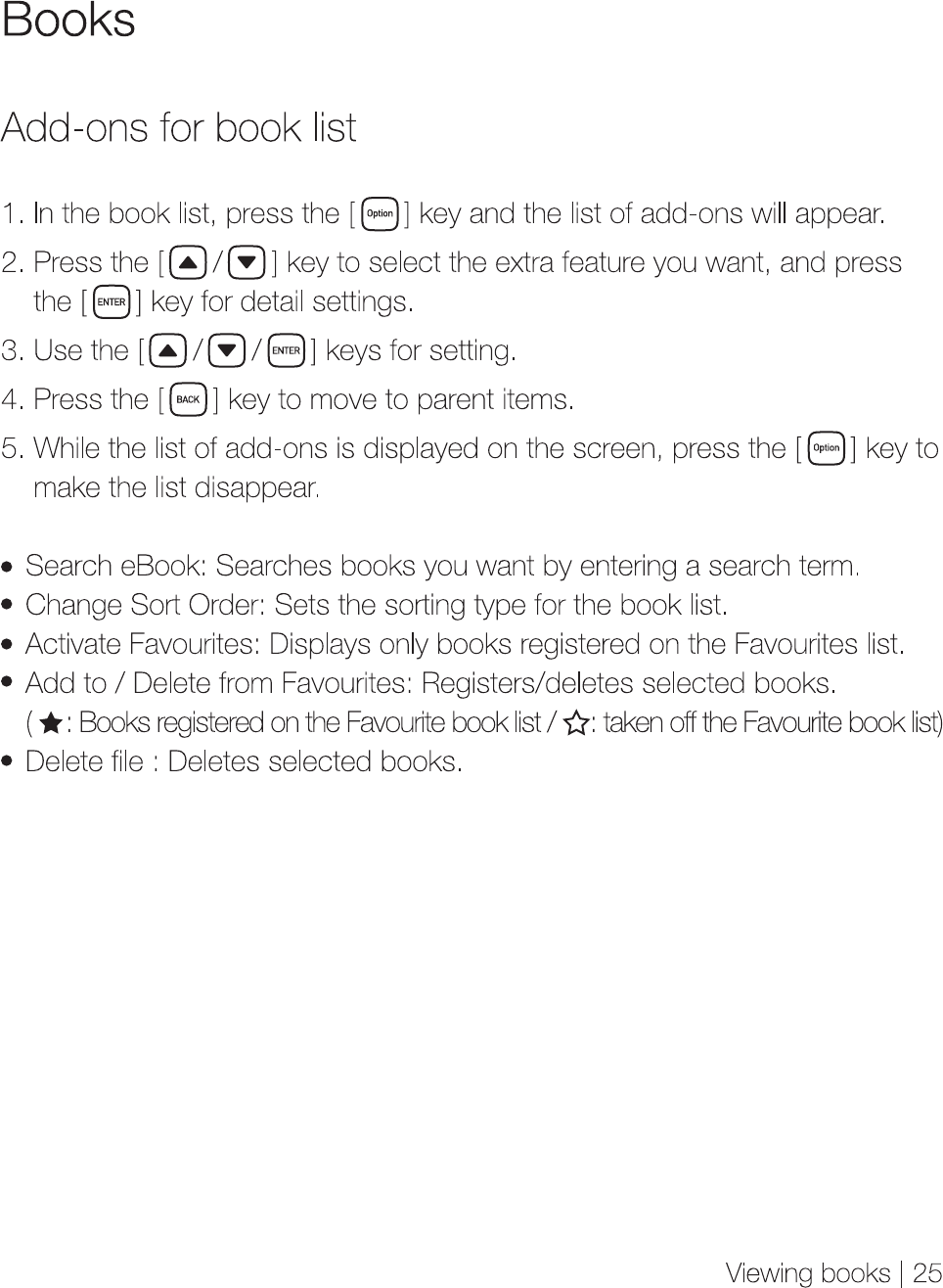
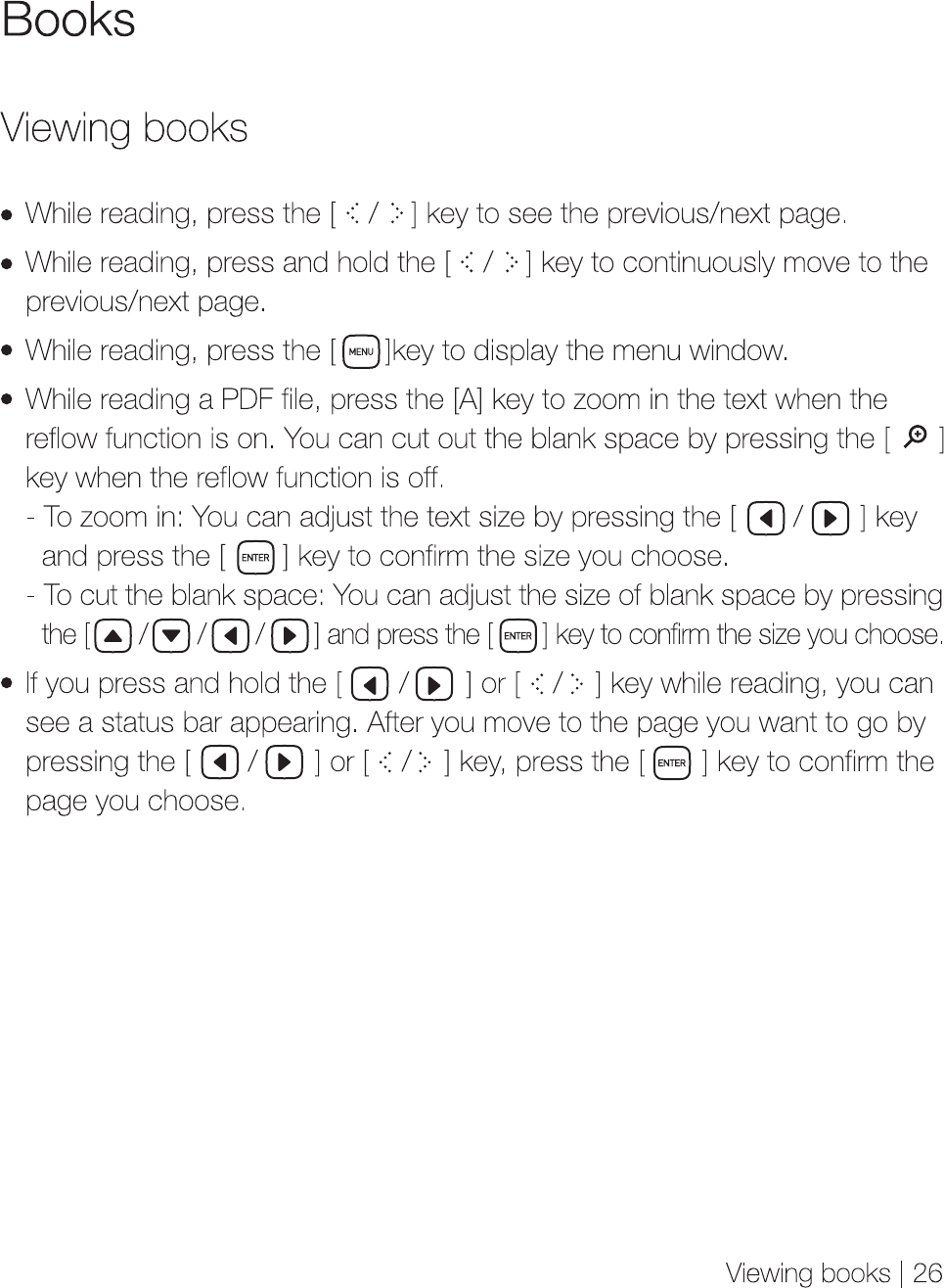
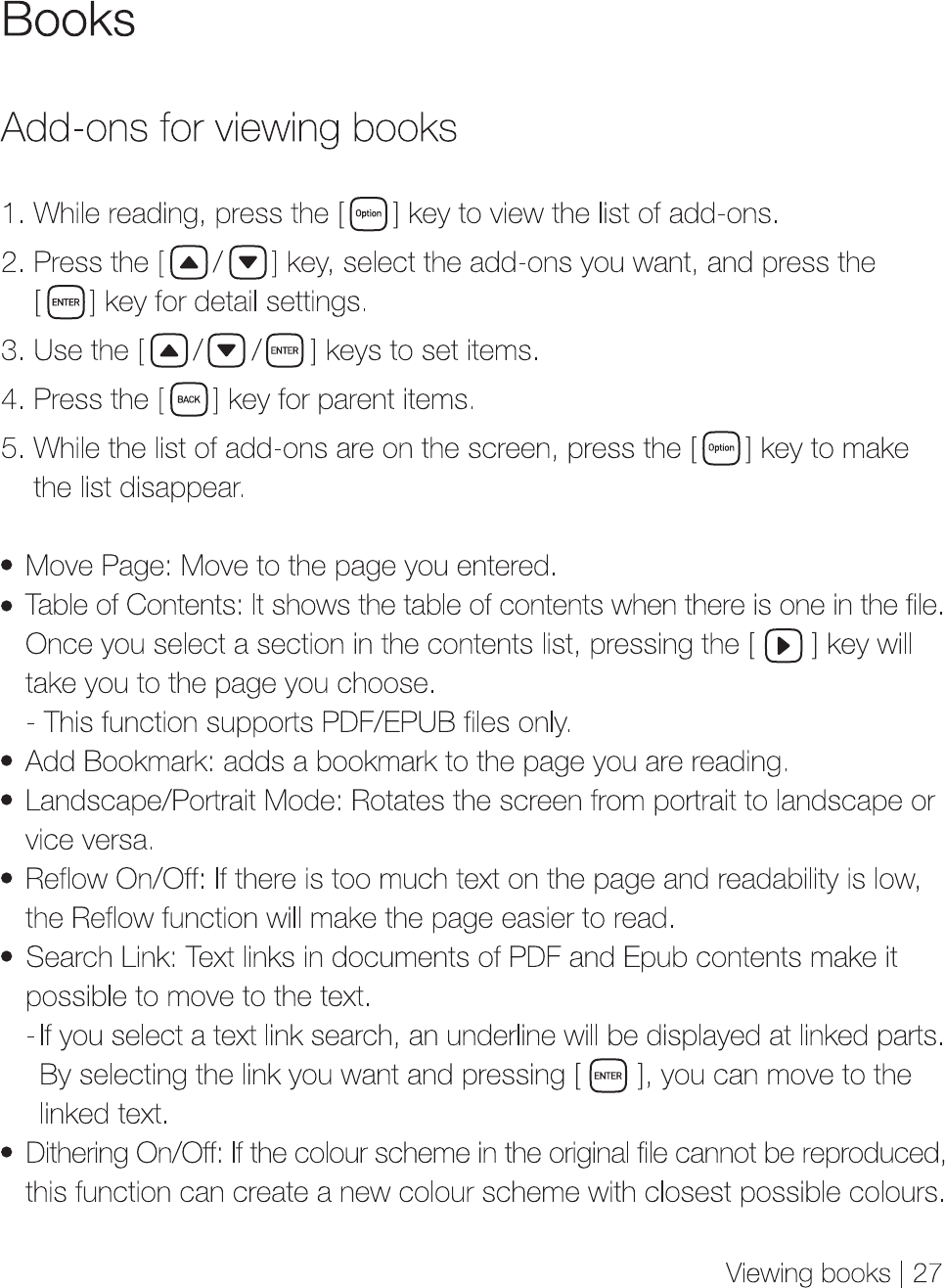
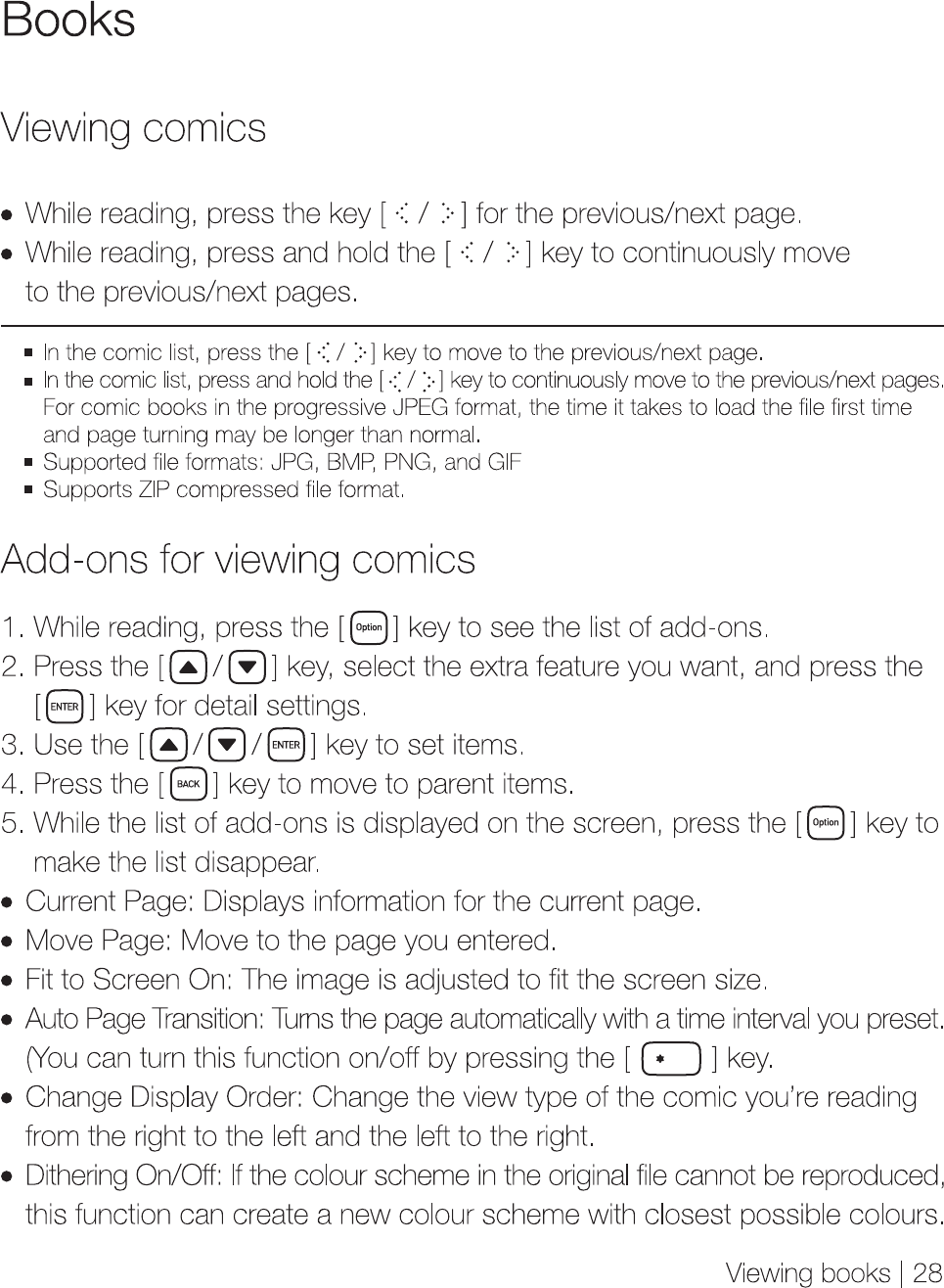
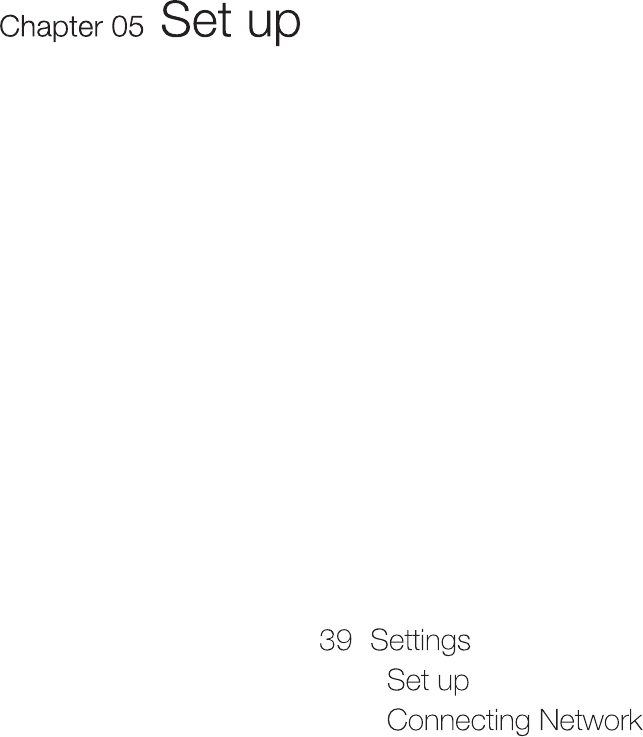
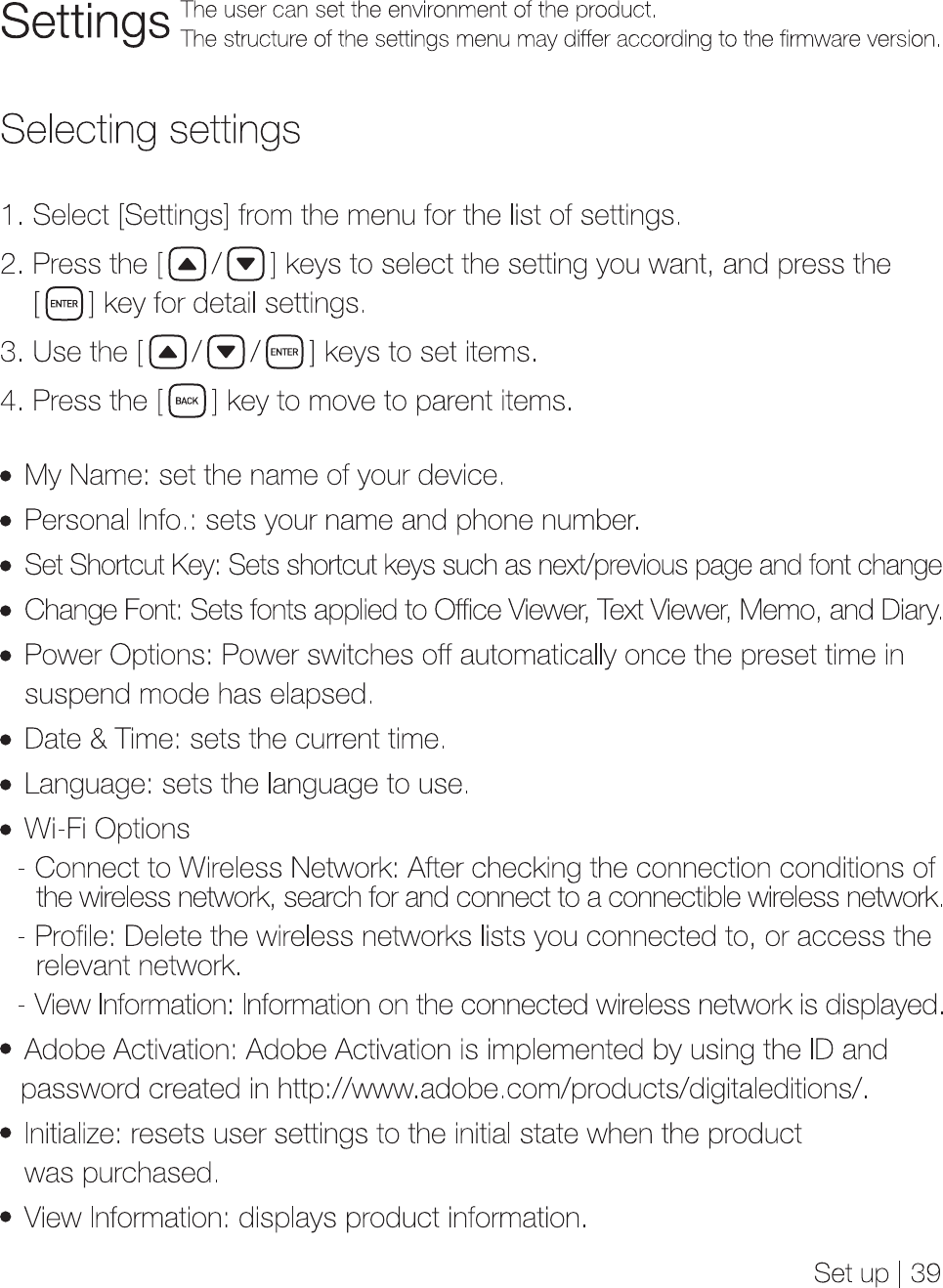
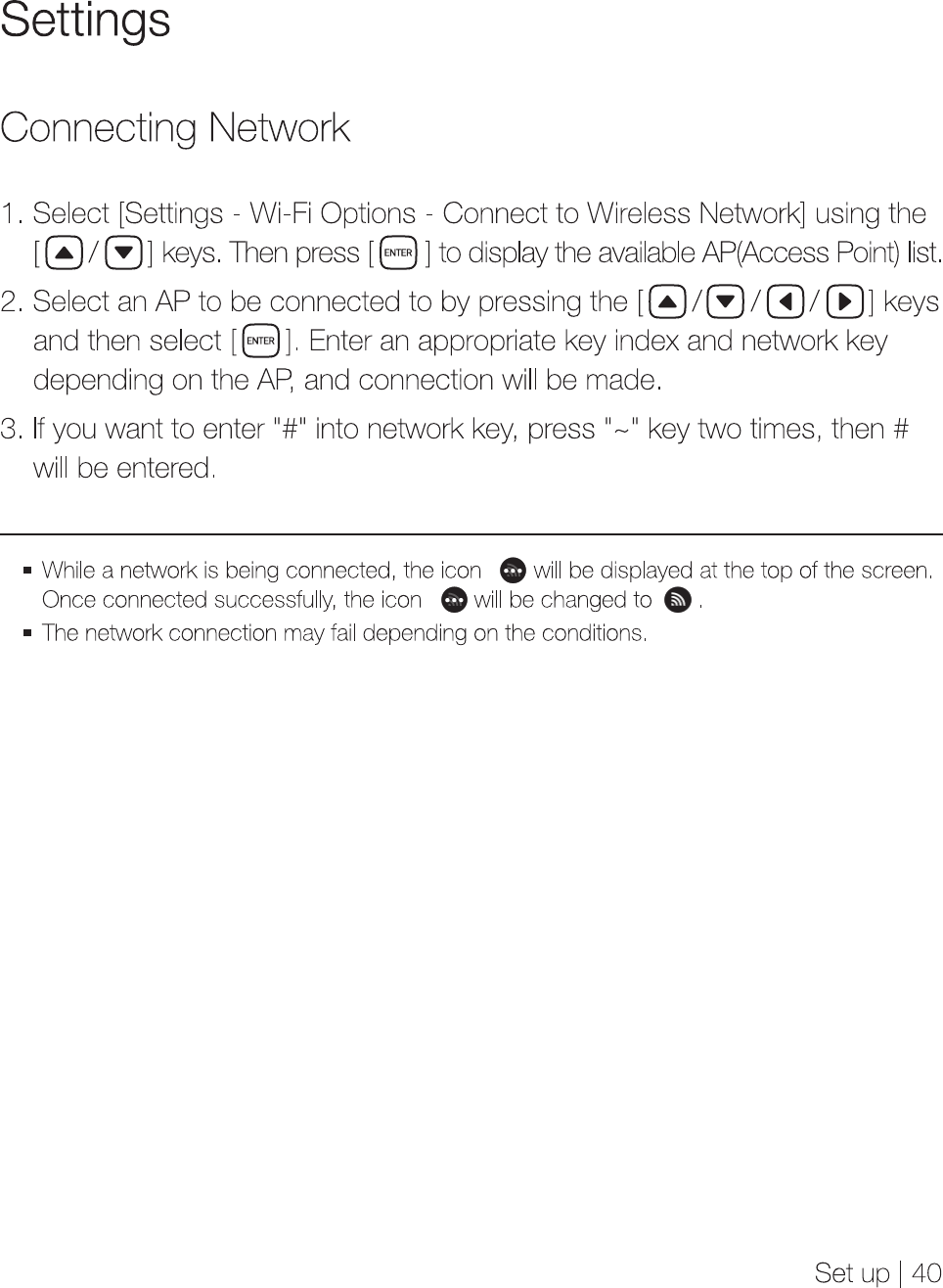
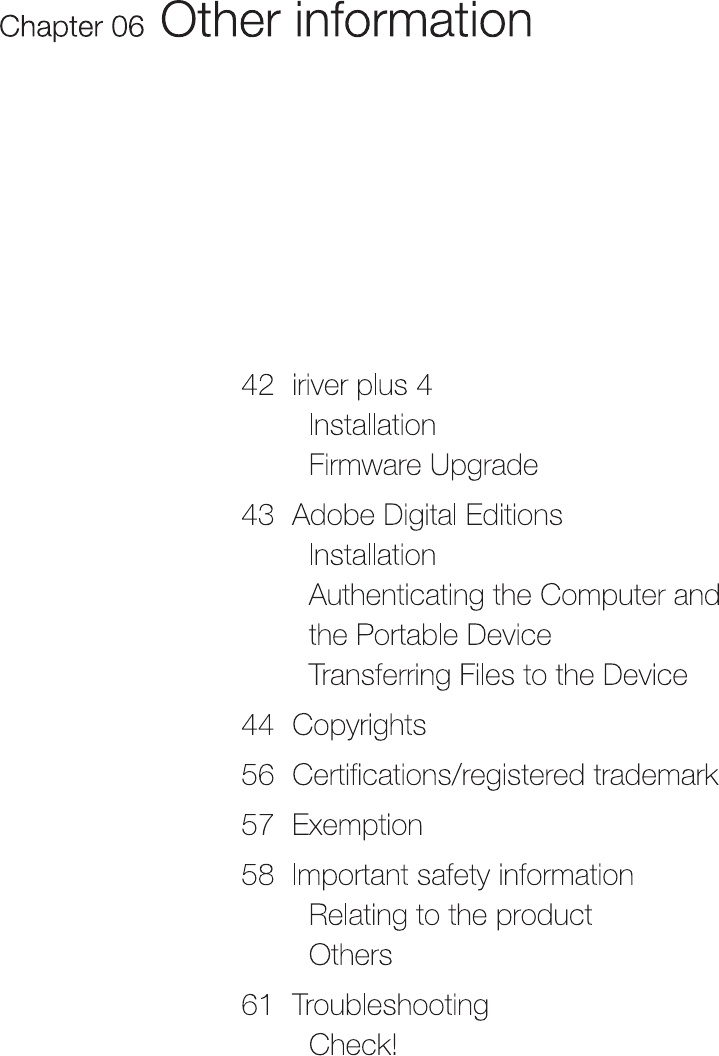
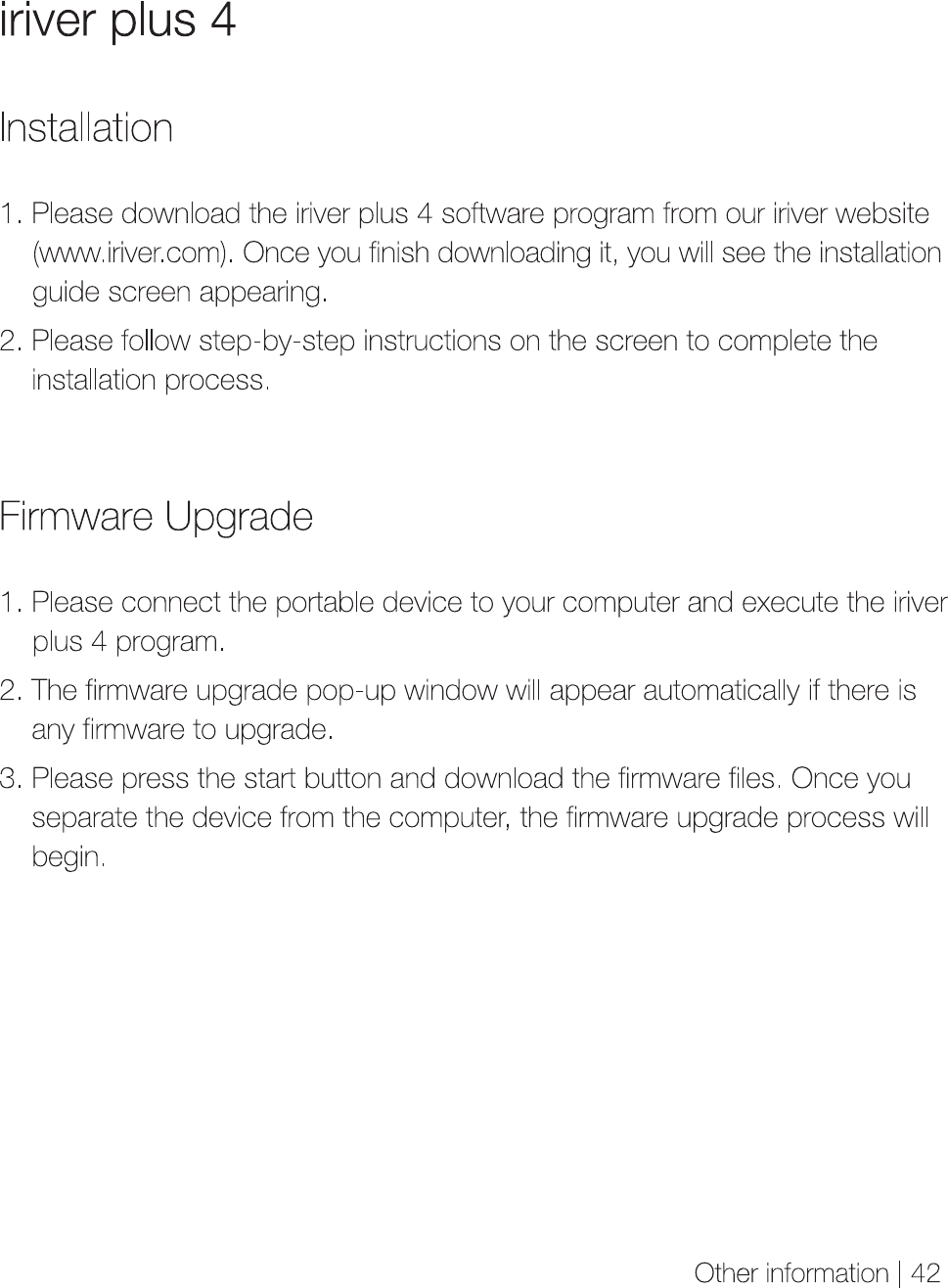
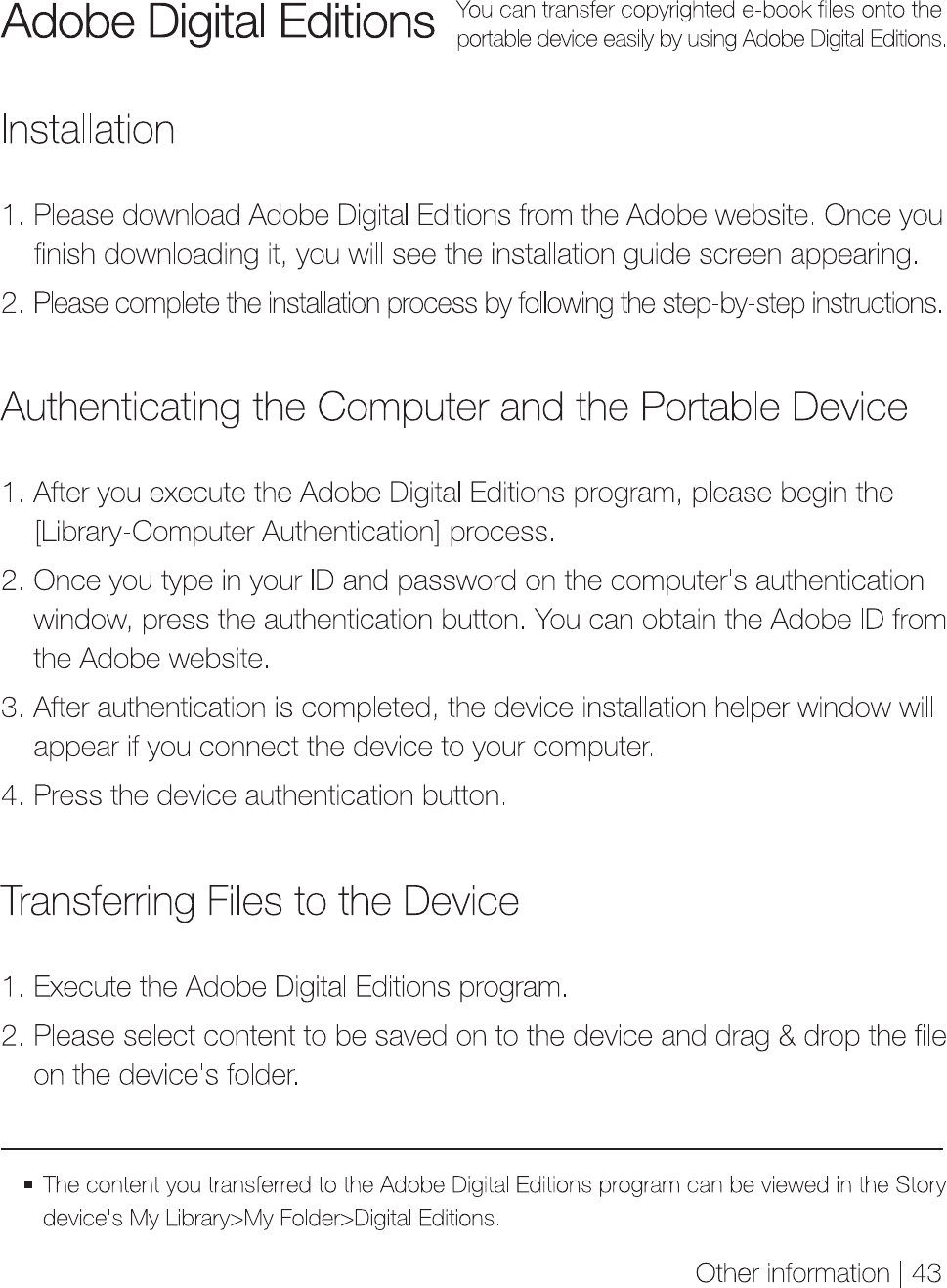
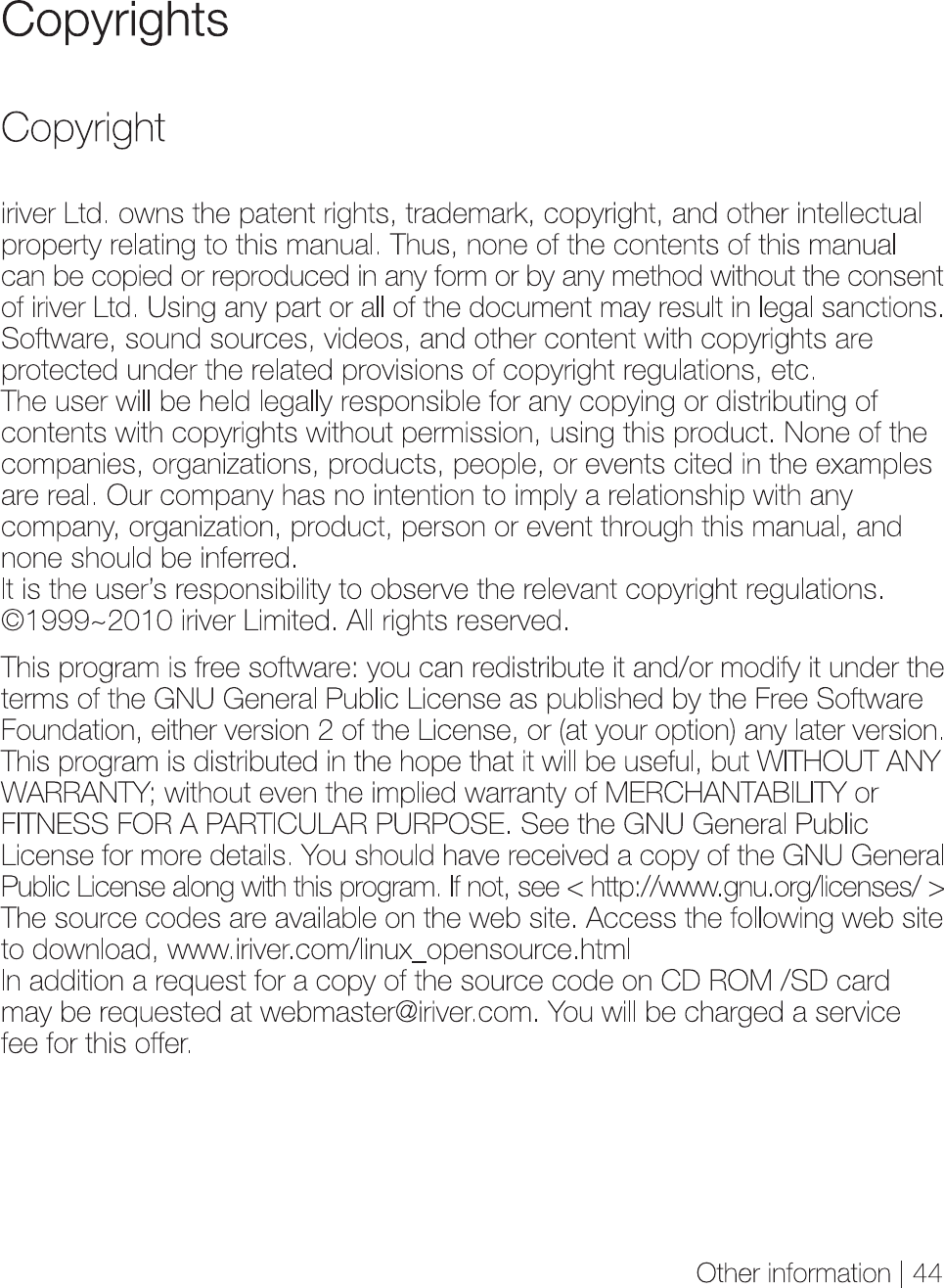
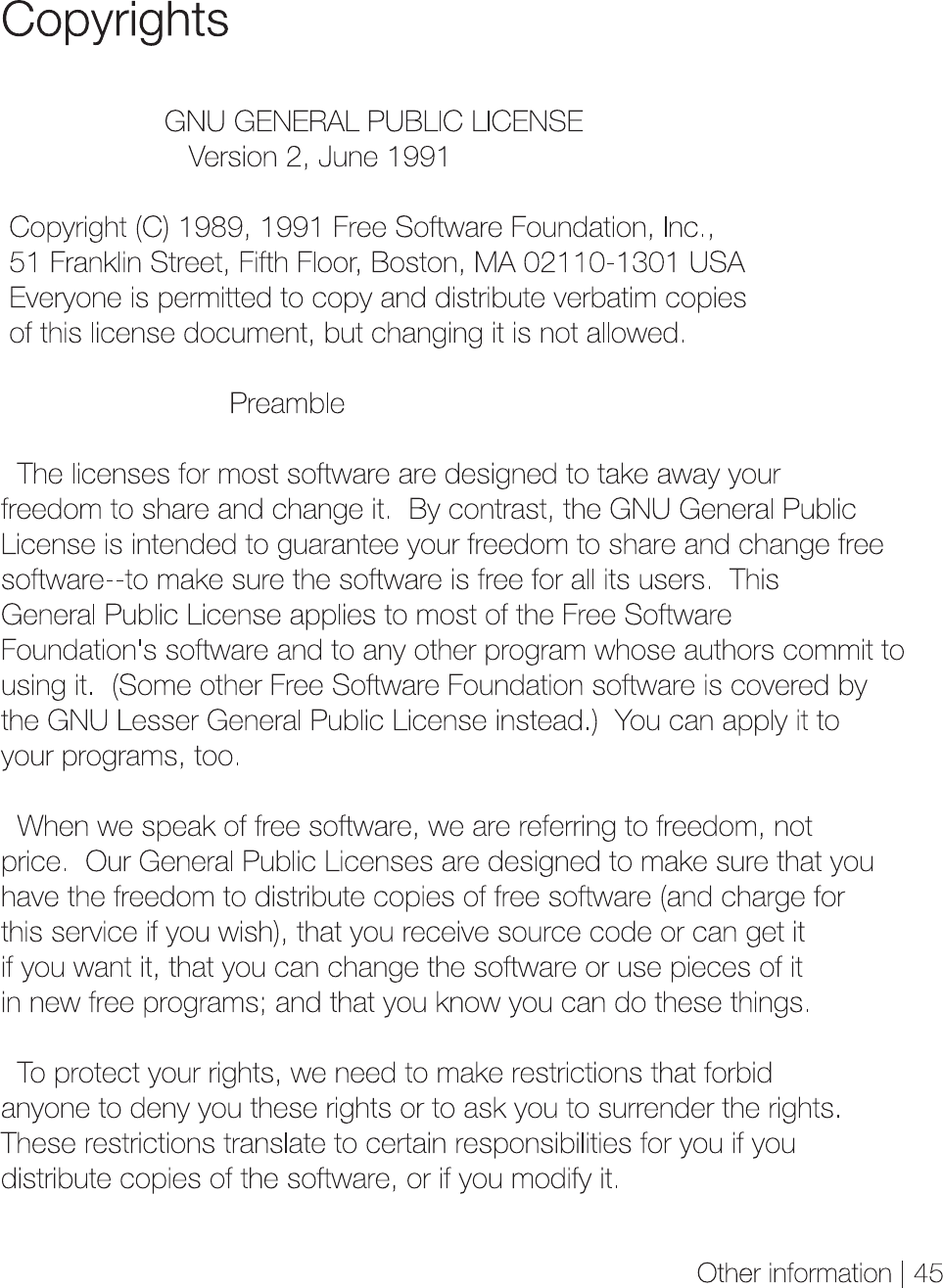
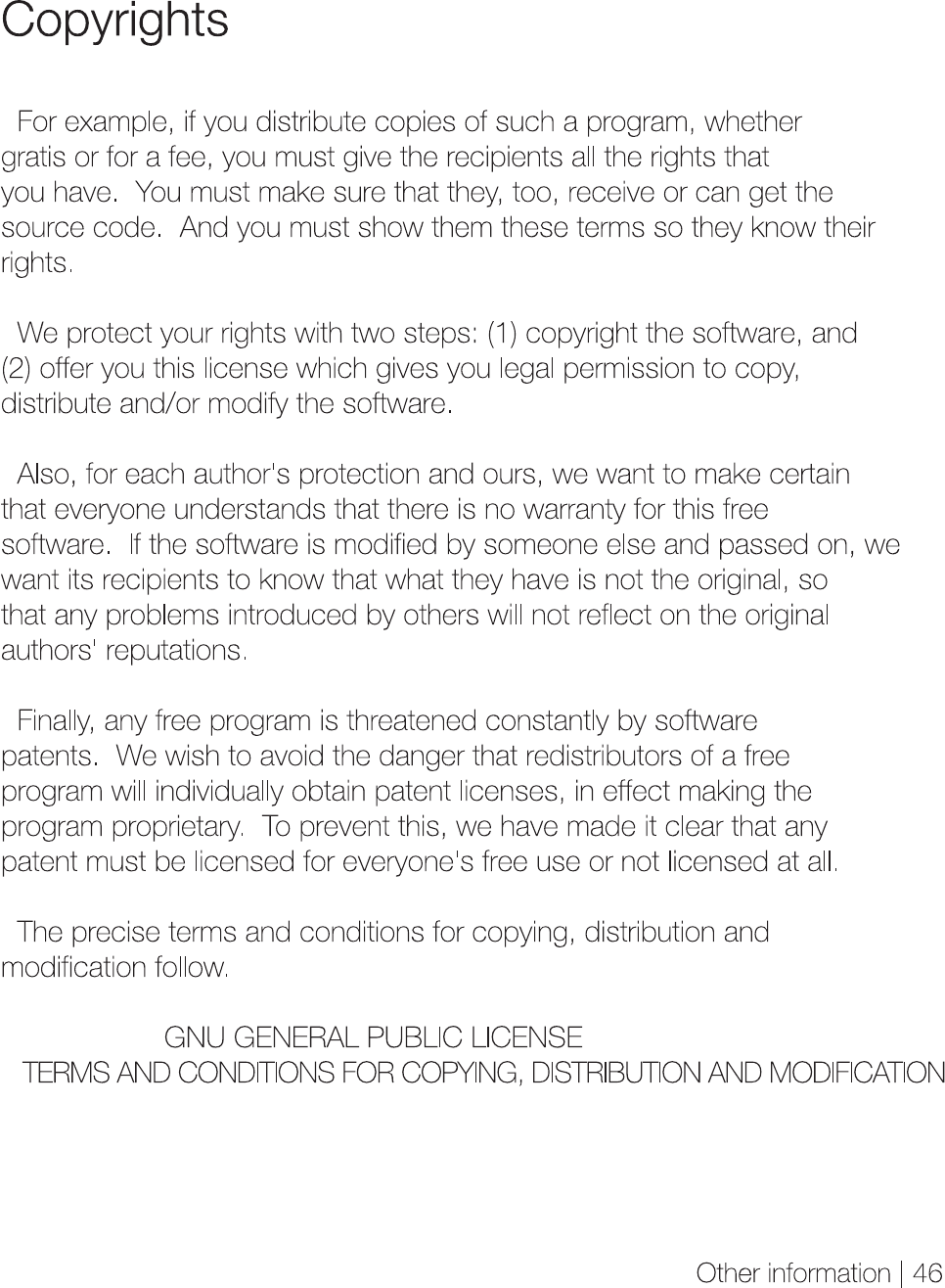
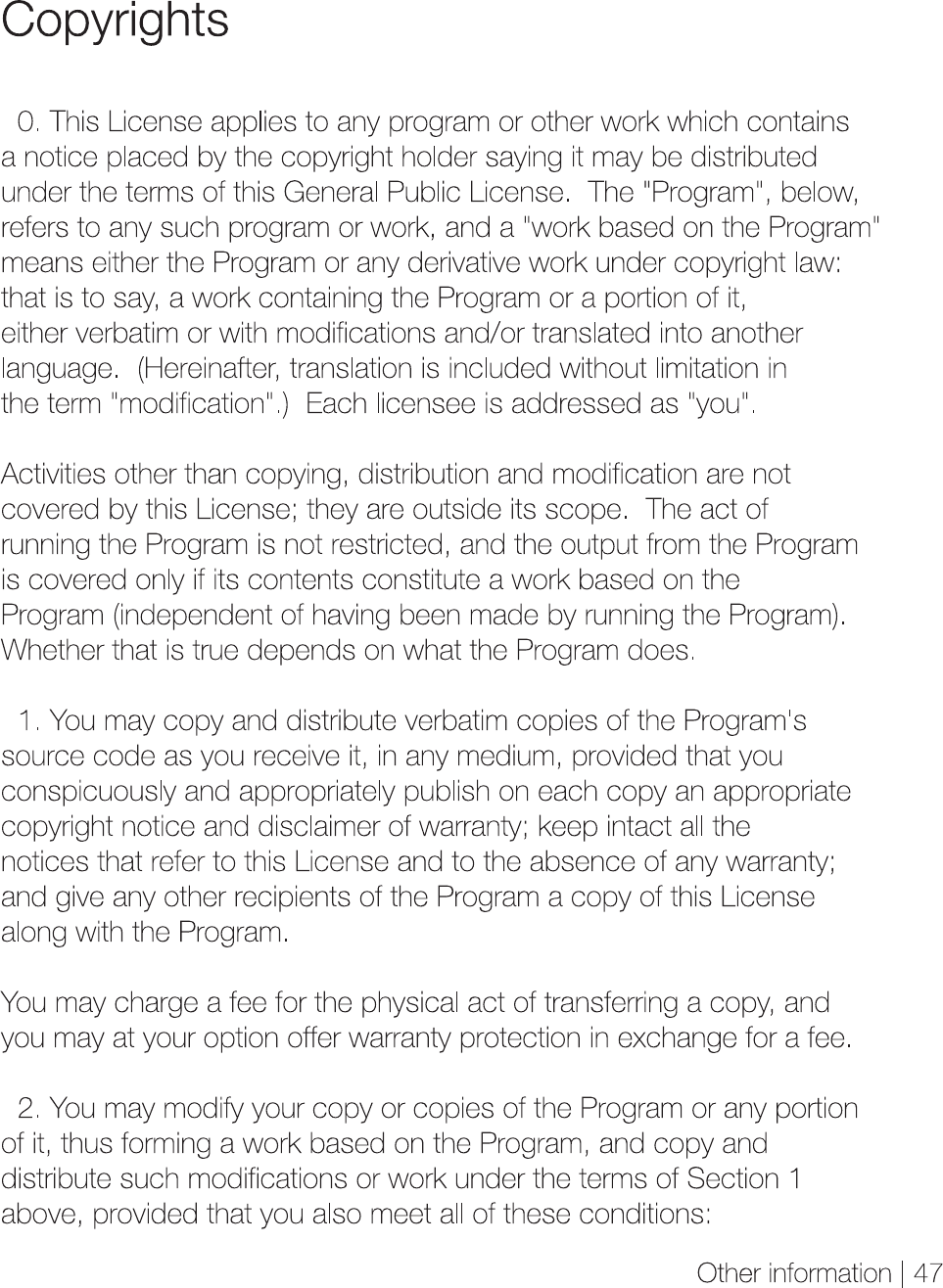
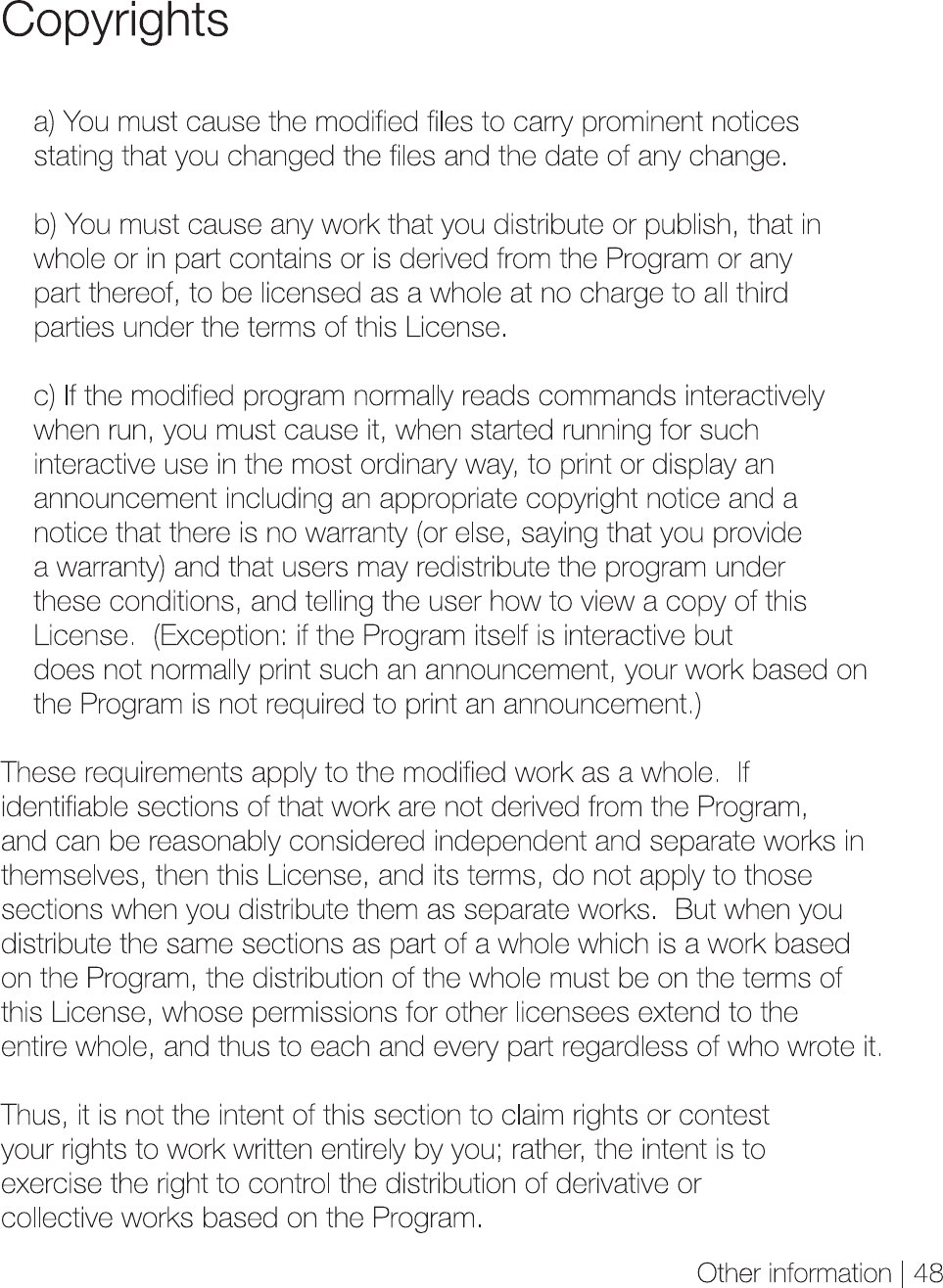
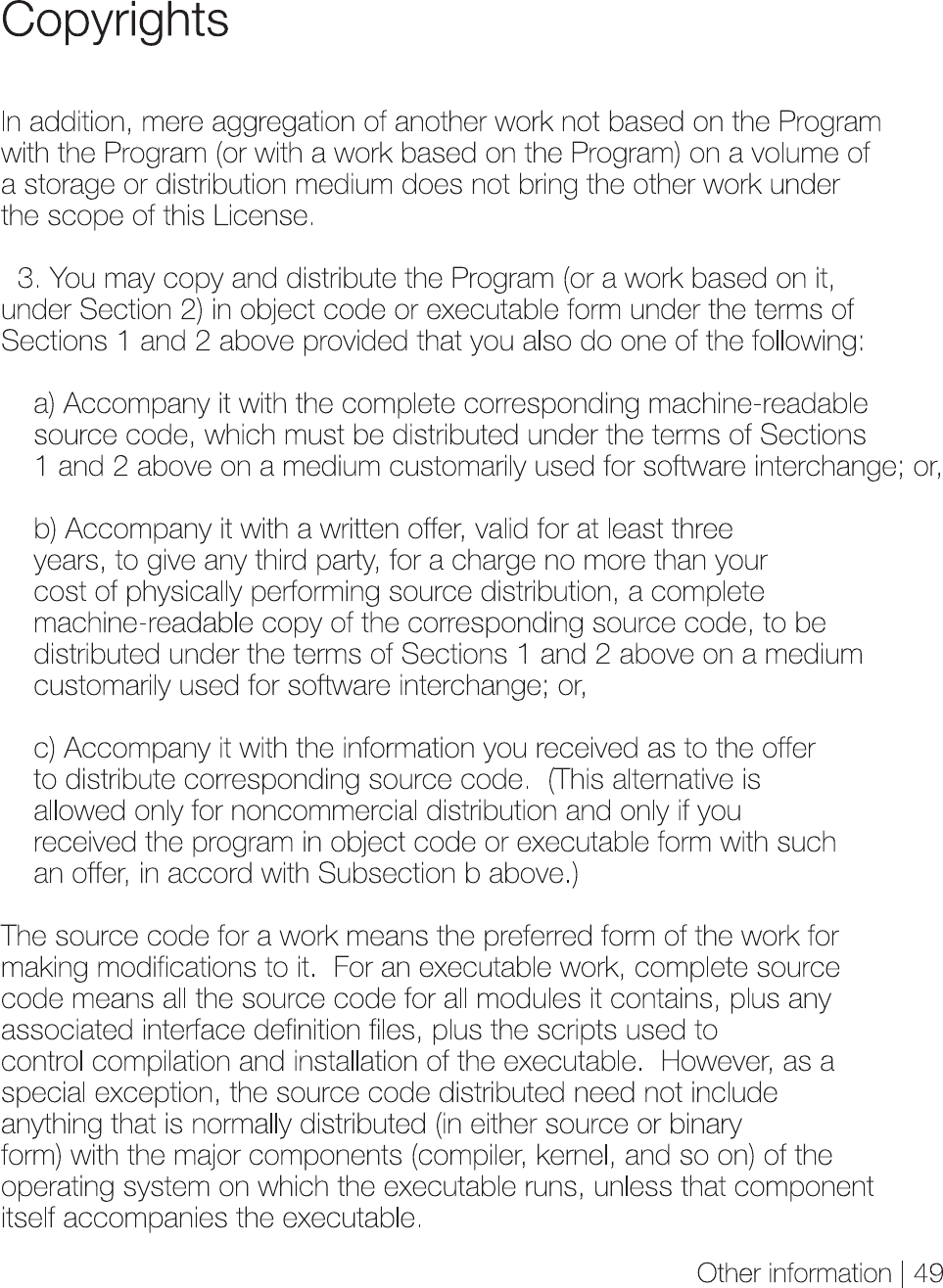
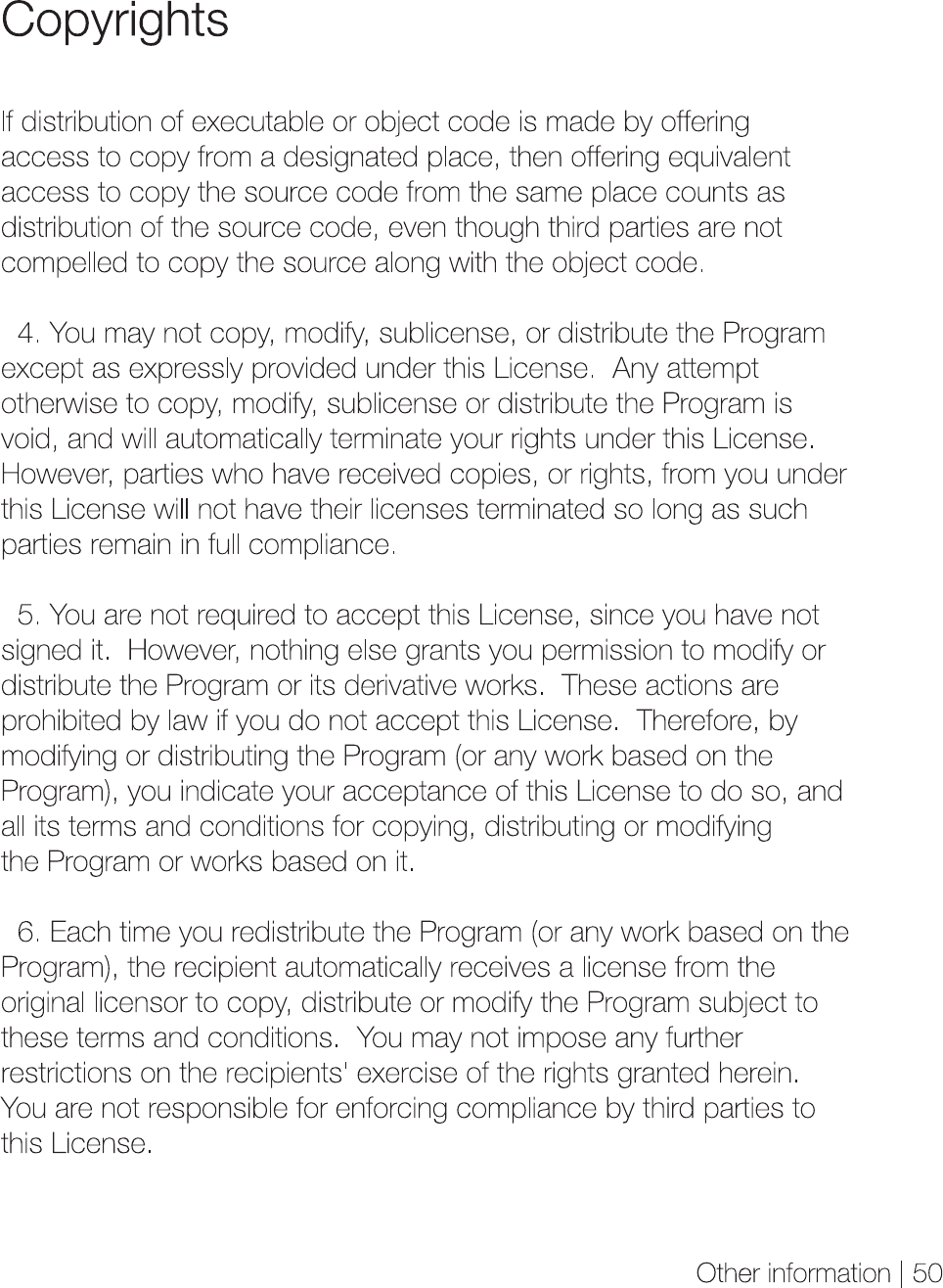
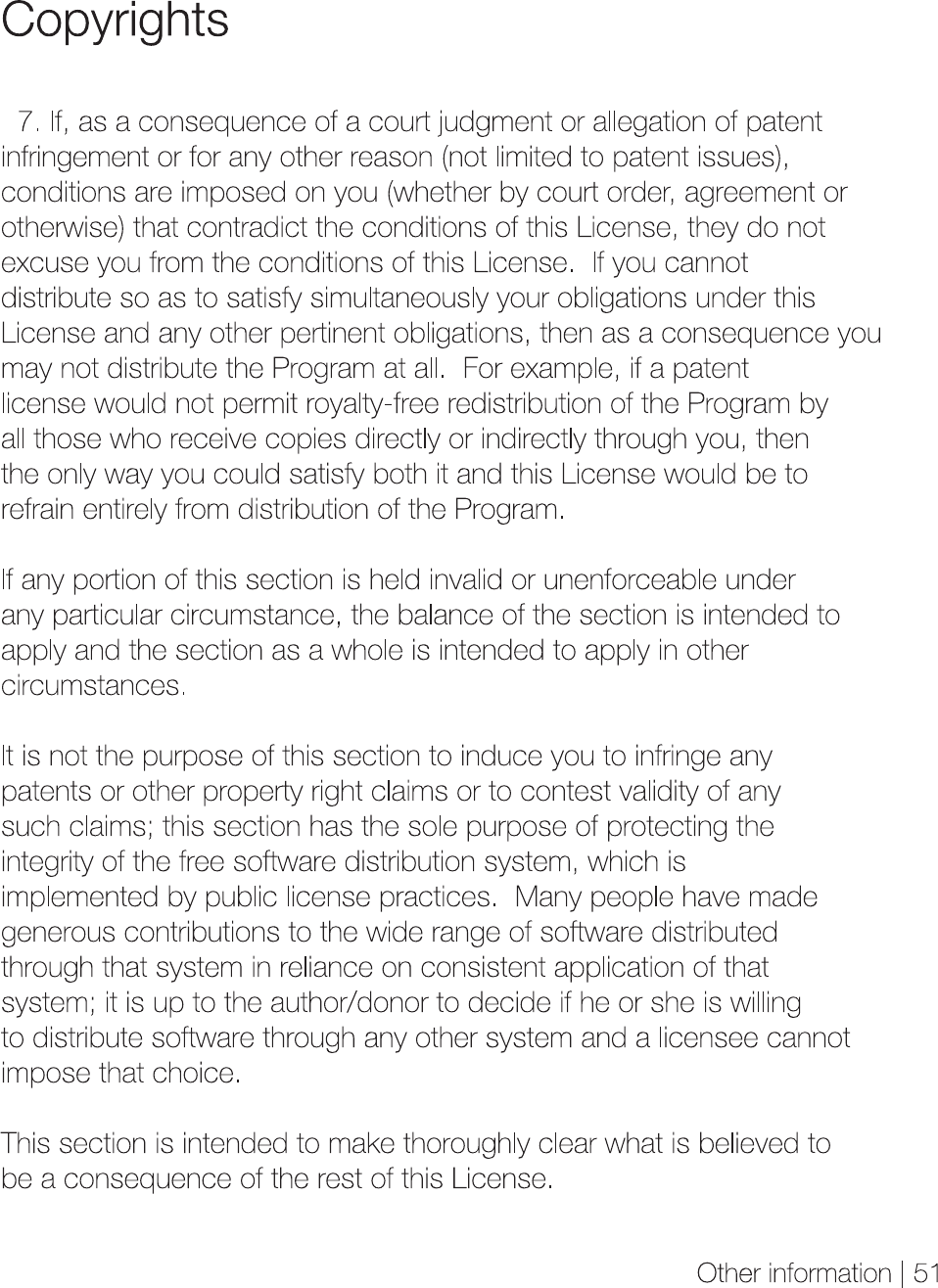
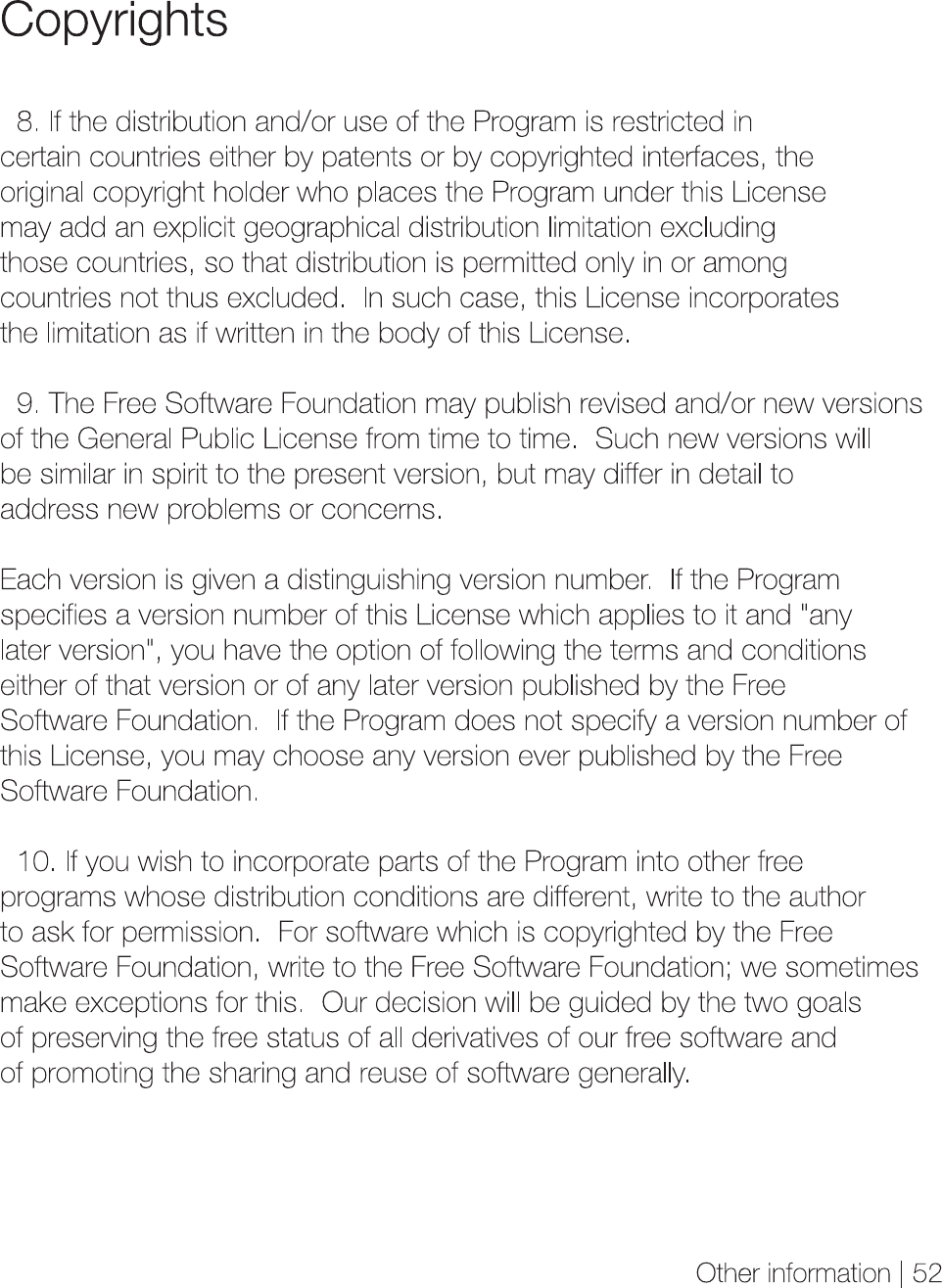
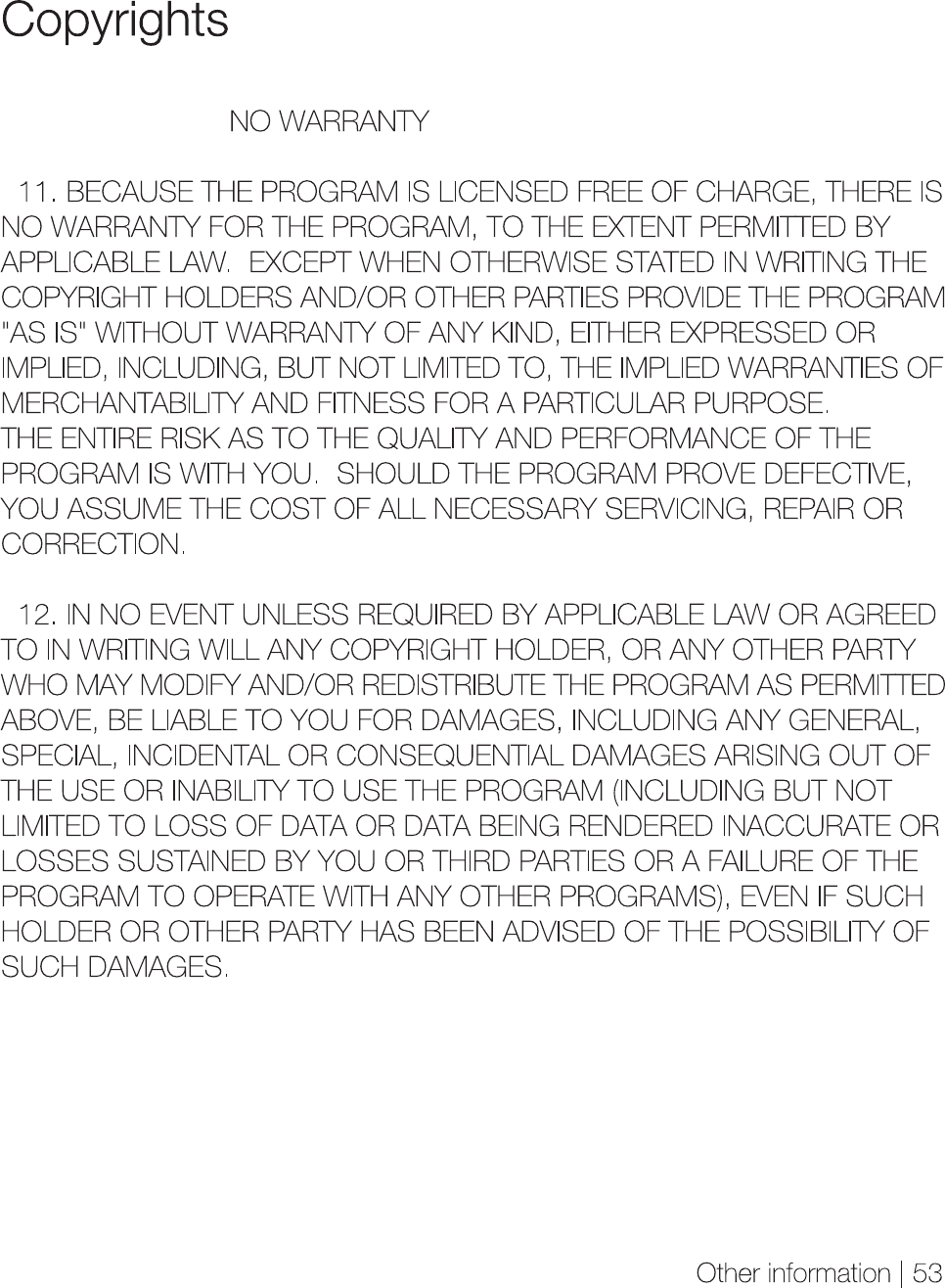
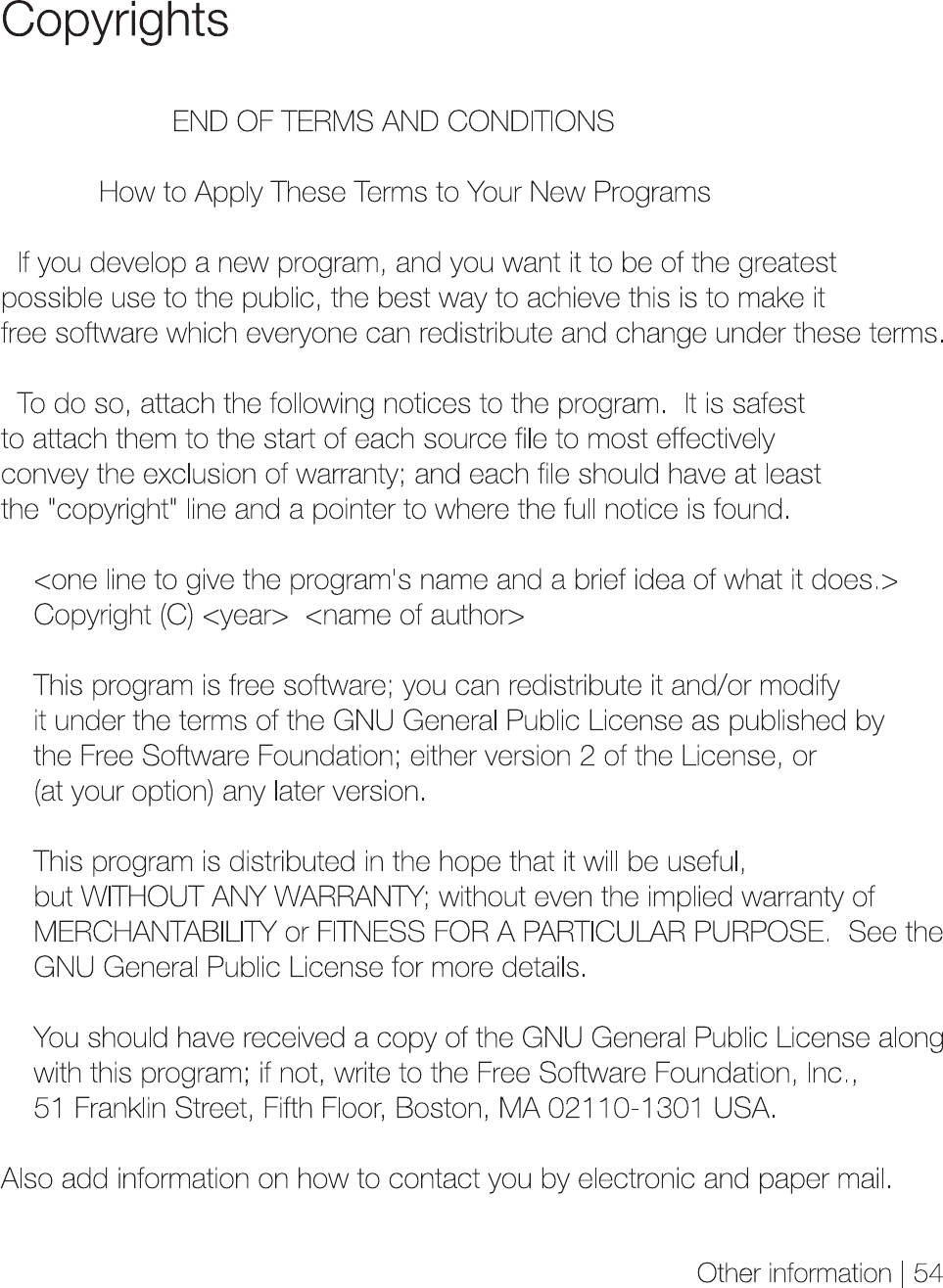
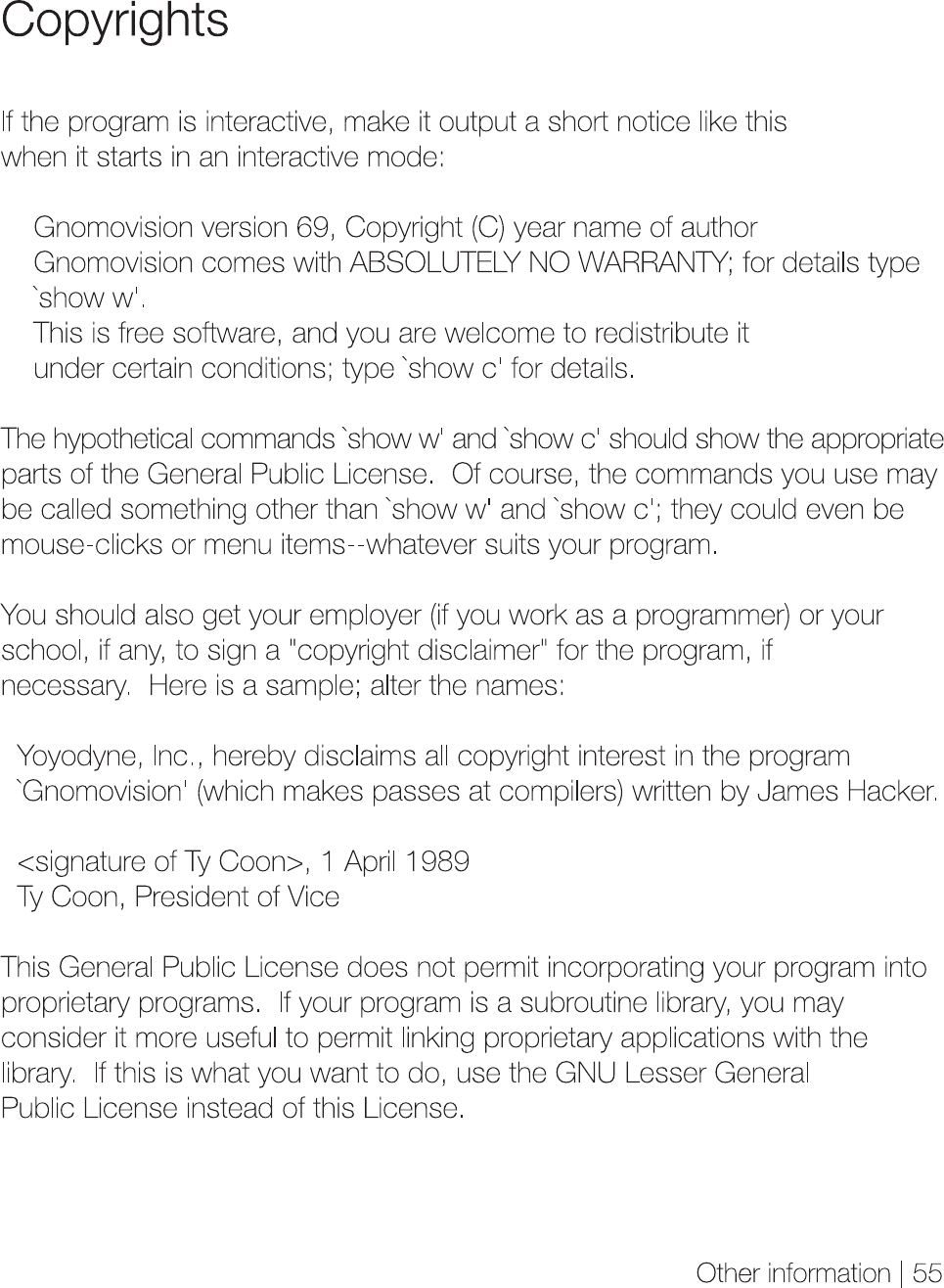
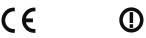
Other information
| 56
Certification/Registered trademark
KCC / FCC / PCT /
Grade B device (home broadcasting and communication device):
This device, mainly for domestic use (grade B), is EMC certified, and can be
used in all areas.
Certification
Windows 2000, Windows XP, Windows Vista, and Windows Media Player
are registered trademarks of Microsoft Corporation.
iriver E-book contains Adobe® Reader® Mobile software under license from
Adobe Systems Incorporated,
Copyright © 1995-2010 Adobe Systems Incorporated. All rights reserved.
Adobe and Reader are trademarks of Adobe Systems Incorporated.
Registered trademark
1177
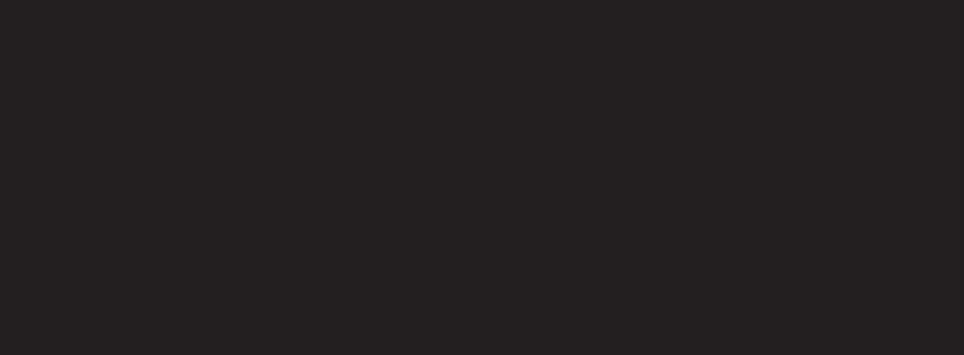
Other information
| 57
Exemption
Exemption
The technical limits in the manufacturing process may cause EPD Panel
to have approx. 0.0012% bright or dark pixels. However, it dose not
affect the capability of the product.
CE warning
! Changes or modifications not expressly approved by the party responsible for compliance
could void the user’s authority to operate the equipment.
EN Test Regulation Version
ETSI EN 300 328 V1.7.1
ETSI EN 301 489-1 V1.8.1
ETSI EN 301 489-17 V2.1.1
EN 60950-1:2006+A11:2009
The manufacturer, importer, and agencies will not be held liable for damage
caused by accidents including injuries or inappropriate use or handling of the
product. The information in the manual is based on the current specifications
of the product.
iriver Ltd., the manufacturer of this product, continues to add new features
and apply new technologies to it.
All standards may be changed without prior notice to individual users.
We cannot be held responsible for data loss caused by the use of the product.