DREAMUS IFP999 MP3 PLAYER User Manual USERS MANUAL 2
IRIVER LIMITED MP3 PLAYER USERS MANUAL 2
DREAMUS >
Contents
- 1. USERS MANUAL 1
- 2. USERS MANUAL 2
- 3. USERS MANUAL 3
USERS MANUAL 2
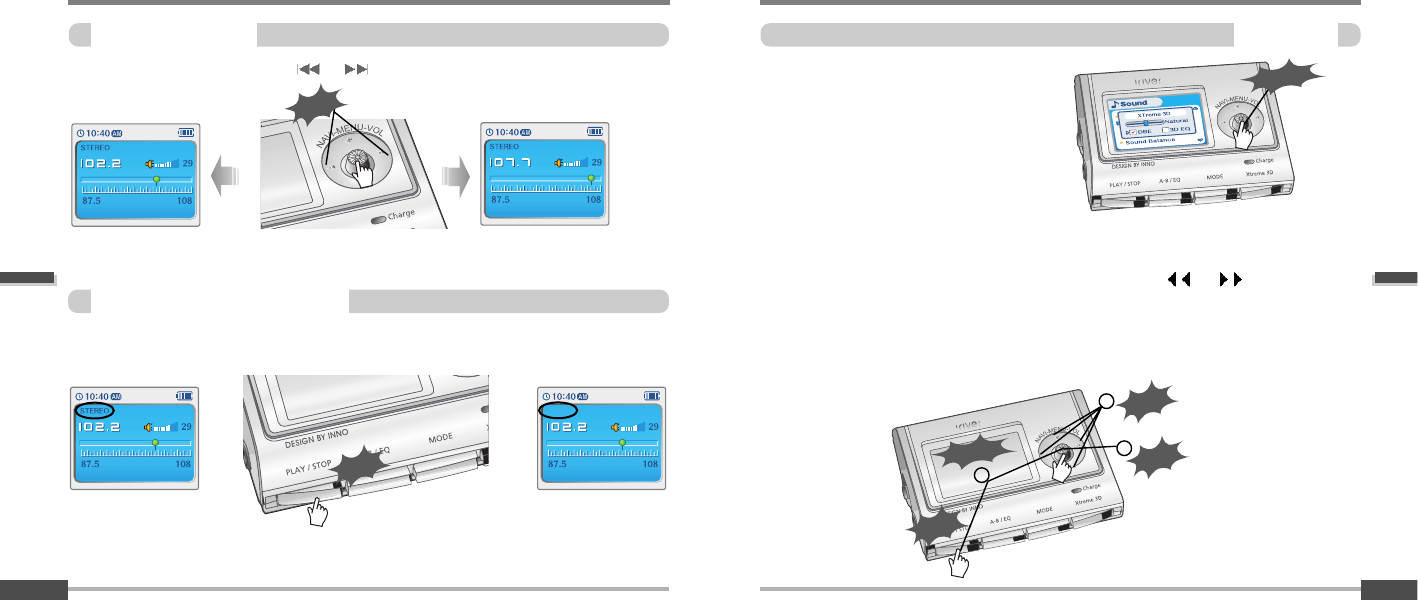
Basic operation
Basicoperation
4-6
MenuSeup
1
2
3
Click
Push
You can adjust various function of the
player.
After pushing and holding the NAVI/MENU
button, adjust as following method.
1. Scroll between Menus : Push the NAVI/MENU button toward I or I direction.
2. Function Selection : Press the NAVI/MENU button.
3. Exit : Press and hold the NAVI/MENU button or click the PLAY/STOP button.
Long Click
Click
Long Click
Basicoperation
Basic operation
TuningFMstations
4-5
SelectingtheFMstereo/mono
Press the STEREO/PLAY/STOP button to select Stereo/Mono.
Click
Push the NAVI/MENU button to the or direction to select desired station.
Push
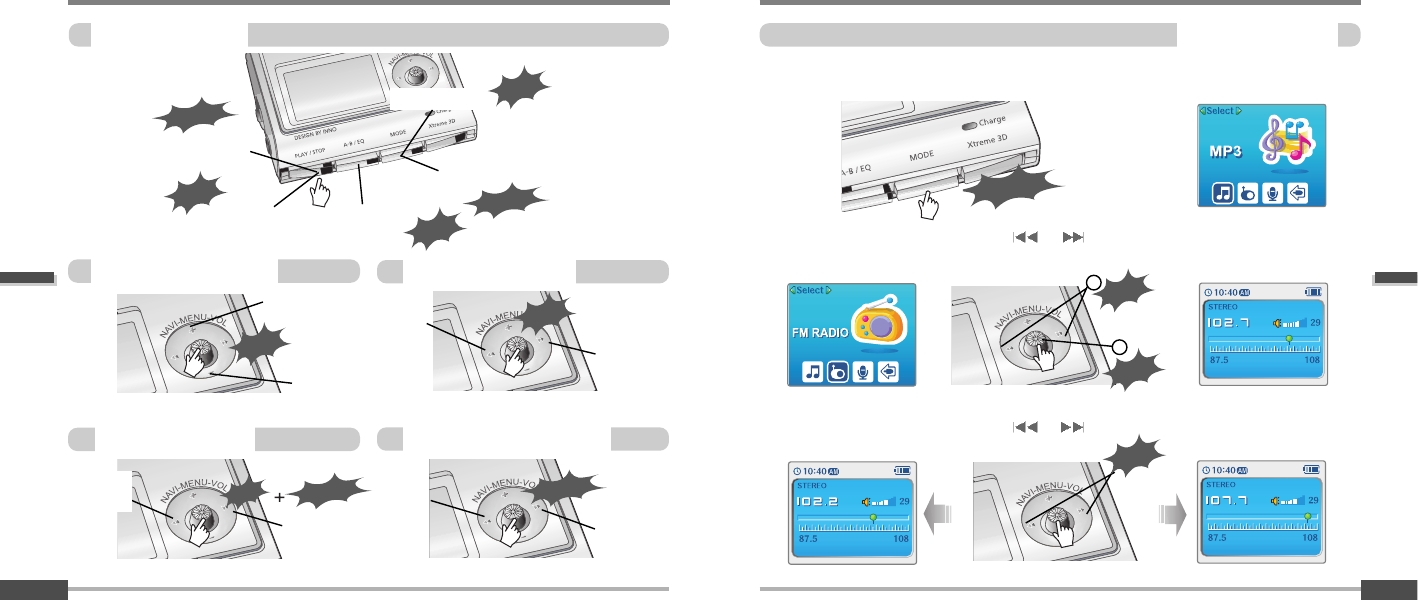
Basic operation
ListeningtotheFMradio
FMradiolistening
4-8
Listeningtomusic
Basic operation
Playingmusicfile
4-7
Press and hold the MODE/REC button.
The current function appears on the LCD screen.
Push the NAVI/MENU button to the or direction to select FM radio.
Press the NAVI/MENU button to confirm.
Push the NAVI/MENU button to the or direction to select FM station.
1
1
2
2
3
3
1
2
Click
Push
Push
Push
To increase
To decrease
Push
Previous
Next
Toselectmusicfile
Adjustingthevolume
Click
Power on/play/stop A-B repeat
Click
Function
Long Click
Toplaythe folder
Previous
folder
Next folder
Long Push
Push
Tofastforward/reverse
Fast
reverse
Fast
forward
Long Push
Power off
playback mode
Click
Long Click
Long Click
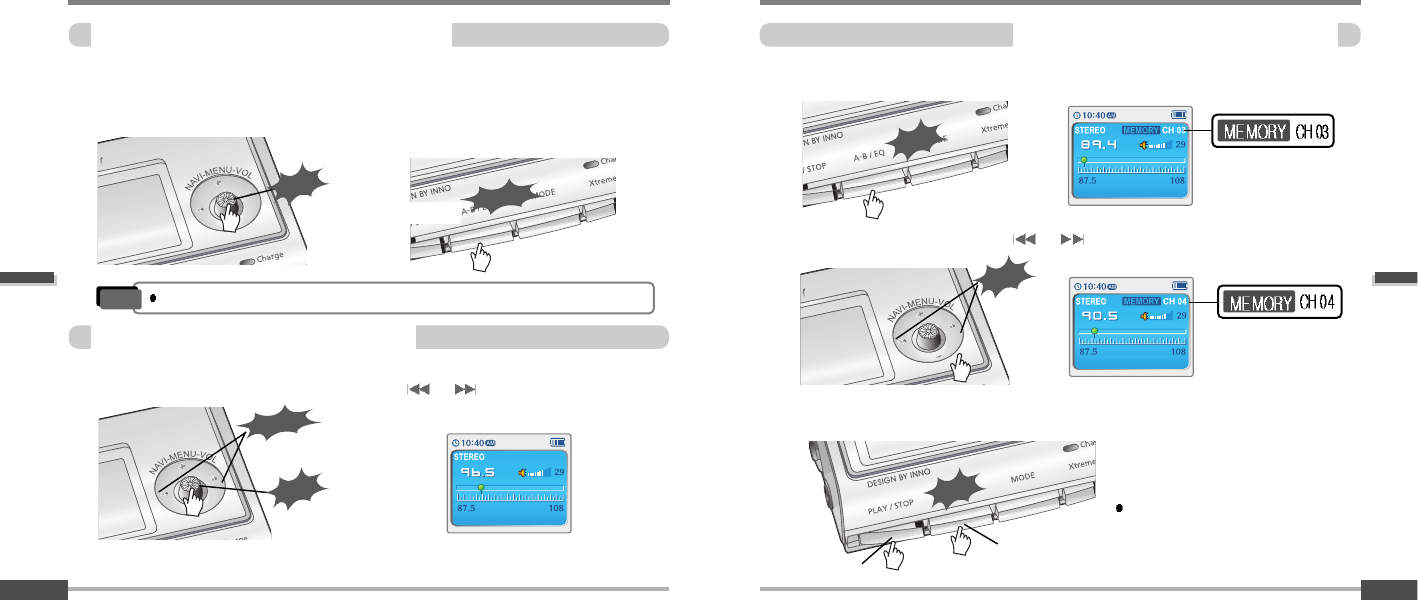
Basic operation
ListeningtotheFMradio
Programmingstationpresetmanually
4-10
ListeningtotheFMradio
Basic operation
4-9
3
3
Press the MEMORY/EQ(A-B) button.
Automatically appears memory icon and a reserved number of the preset stations.
4
4
Push the NAVI/MENU button to the or direction to select number of the preset.
5
5
Press the MEMORY/EQ(A-B) button to store.
Press the PLAY/STOP button to cancel.
Up to 20 station can be stored.
to store
1
1
Automatically select stations and save them in sequential order.
(It only activates while the player is not in PRESET mode)
Auto store
Long Click
2
2
Press the NAVI/MENU button to cancel
preset mode. Press and hold the MEMORY(A-B) button.
Automatically select stations and save
them in sequential order.
Click
Programmingstationpresetautomatically
Programmingstationpresetmanually
1
12
2
Press the NAVI/MENU button to cancel
preset mode. Push or long push the NAVI/MENU to the
or direction to select FM station.
Click
Long Push
to cancel
PRESET
Click
to cancel
To select number of
the preset stations.
Reserved number of
the preset stations.
Click
Push
Auto memory may not work within weak transmission areas.
Note
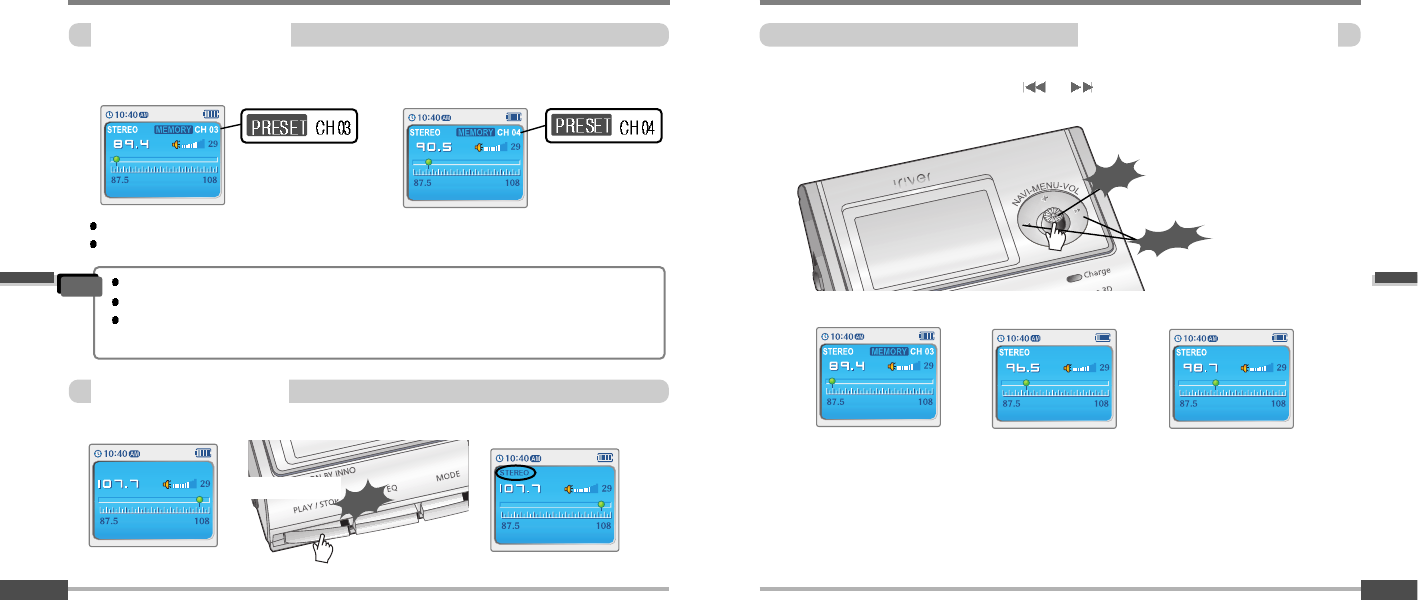
Basic operation
ListeningtotheFMradio
Tuningstationsautomatically
4-12
ListeningtotheFMradio
Basic operation
Deletingpresetstation
4-11
Press the NAVI/MENU button to cancel preset mode.
Push and hold the NAVI/MENU button to or direction.
The frequencies are scanned automatically. When a broadcast is received, scanning stops.
Click
Long Push
Select the station to be deleted at preset
mode.
1
12
2
The next station will appear when station delete is completed.
Push and hold the memory button again if you also want to delete the next station.
Press and hold the MEMORY/EQ(A-B)
button.
Toselectstereo/mono
Press the STEREO/PLAY/STOP button to select Stereo/Mono.
Stereo/Mono
Click
FM Tuner reception may vary in different areas.
While in Preset mode, auto scan and auto memory functions are not available.
When the player doesn’t have any preset stations, EMPTY will be displayed at preset
mode then faded out.
Note
Auto scanning
To cancel PRESET
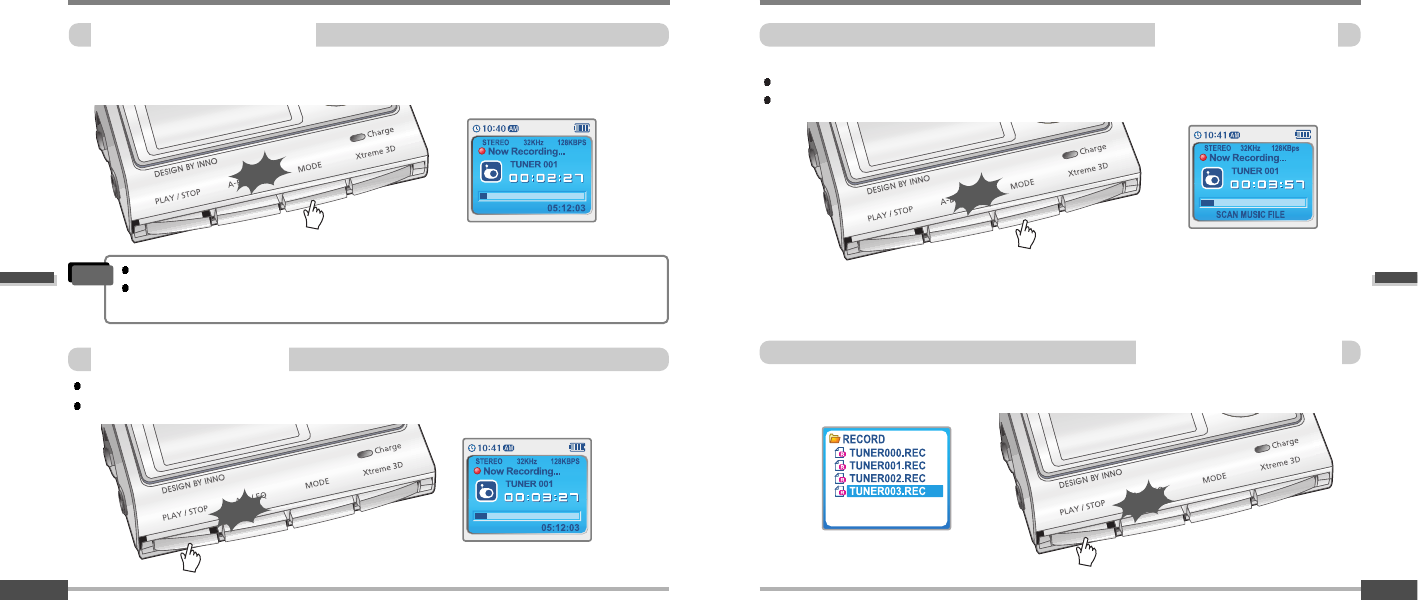
Basic operation
RecordingtheFMstations
TostopFMrecording
4-14
RecordingtheFMstations
Basic operation
RecordingtheFMstations
4-13
Press the MODE/REC button during FM reception.
The station will be recorded, the remaining recording time will be displayed on the LCD screen.
Press the MODE/REC button to stop recording.
The recorded file is saved as TUNER000.REC.
It is saved in the RECORD folder.
Toplayarecordedfiles
After changing to MP3 mode, select a Tuner file in the RECORD folder, press the PLAY/STOP
button.
TopauseFMrecording
Click
Click
Press the PLAY/STOP button to pause the recording process.
Press the PLAY/STOP button again to restart recording.
Click
Volume can not be controlled while recording.
Recorded REC files can be converted to MP3 files using iRiver Manager.
(Refer to iRiver Music Manager Instruction Manual)
Note
Click
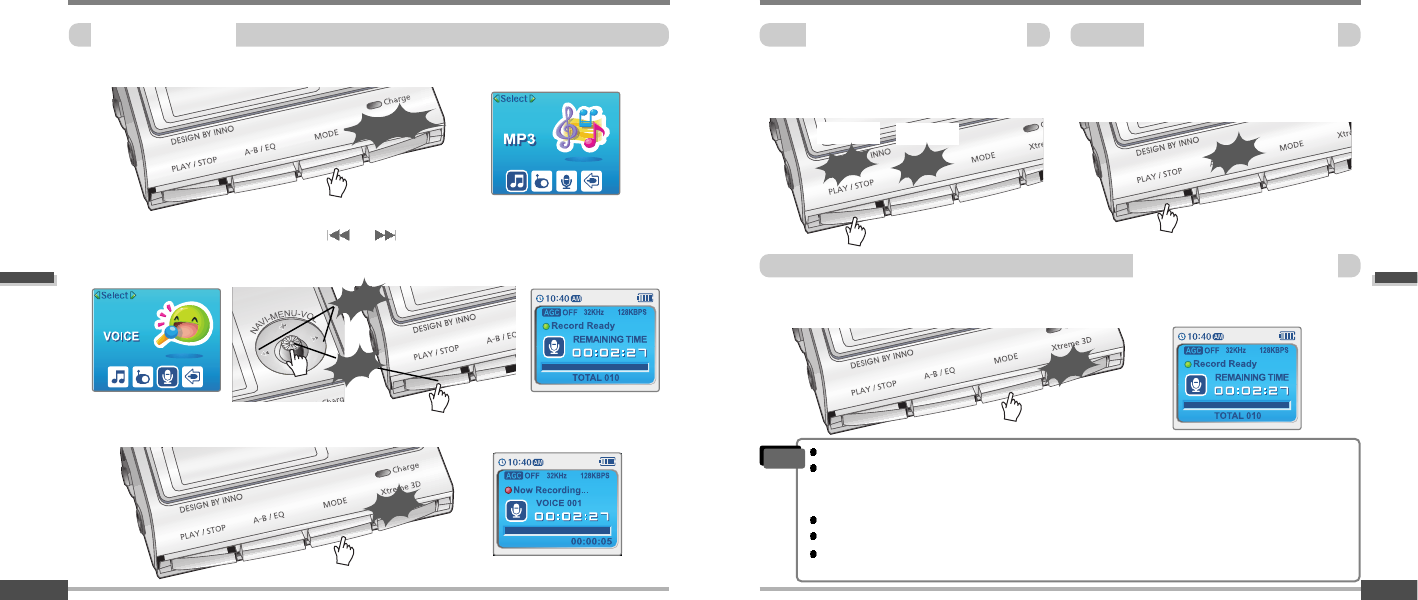
Basic operation
Recordingvoice
Toplayarecordedfile
4-16
Recordingvoice
Basic operation
Recordingvoice
4-15
Press and hold the MODE/REC button to appears current function on the LCD screen.
Press the NAVI/MENU button to the or direction to select Voice mode.
Press the NAVI/MENU button (or PLAY/STOP) to go to Voice recording mode.
(The recorder will be in standby mode.)
1
1
2
2
Press the MODE/REC button to stop recording.
Note: After stopping a recording, starting again will create a new voice file.
Press the PLAY/STOP button while stop
mode.
Press the PLAY/STOP button to pause the
recording process. Press the PLAY/STOP
button again to restart recording.
Tostoprecordingvoice
Topauserecordingvoice
Long Click
Click
Push
Press the MODE/REC button and to begin recording.
3
3
Click
Click
Click
Pause Restart
Click
Click
The recorded file is saved as VOICE000.REC in the VOICE folder.
If “00:00:00” is displayed on the LCD, the player’s memory is full. To record, delete files
and/or folders on the player to make some space available.(Refer to page 5-3, Software
Instruction Manual)
Keep the player far away enough from the source to avoid distortion in the recording.
The player can not record when the memory is full or the battery is low.
Recorded REC files can be converted to MP3 files using iRiver Manager.
(Refer to Software Instruction Manual)
Note
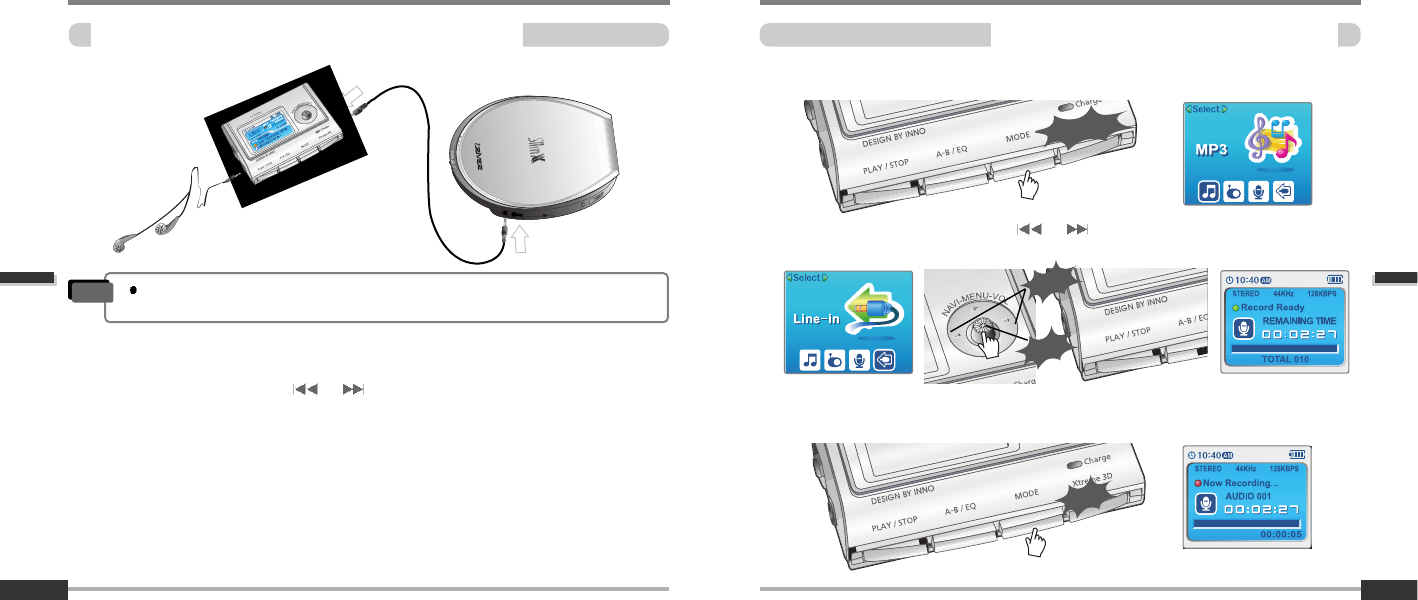
Basic operation
Recordingfromanexternalaudiosource
Recordingfromanexternalaudiosource
4-18
Recordingfromanexternalaudiosource
Basic operation
PreparingRecordingfromanexternalaudiosource
4-17
Press and hold the MODE/REC button.
The current function is displayed.
Press the NAVI/MENU button to the or direction to select Line In mode.
Press the NAVI/MENU button (or PLAY/STOP) to go to recording standby mode.
1
1
2
2
Long Click
Click
Push
Connect the LINE OUT jack of the external equipment to the LINE IN jack of the player.
1
1
Push and hold the NAVI/MENU button to enter to Setup Menu. Select “Control” by pushing
the NAVI/MENU button toward or direction.
2
2
Adjust Line-in Recording Mode, Line-in Recording Volume, Line-in Auto-Sync and Line-
in/External Mic on Control Menu.
Refer to page 5-24/5-25 for details.
3
3
After playing the connected external equipment, press the MODE/REC button.
Recording starts.
3
3
Click
When recording from external microphone, the set menu about Line-in recording
also applied to recording from external microphone. (Refer to page 5-24/5-25)
Note
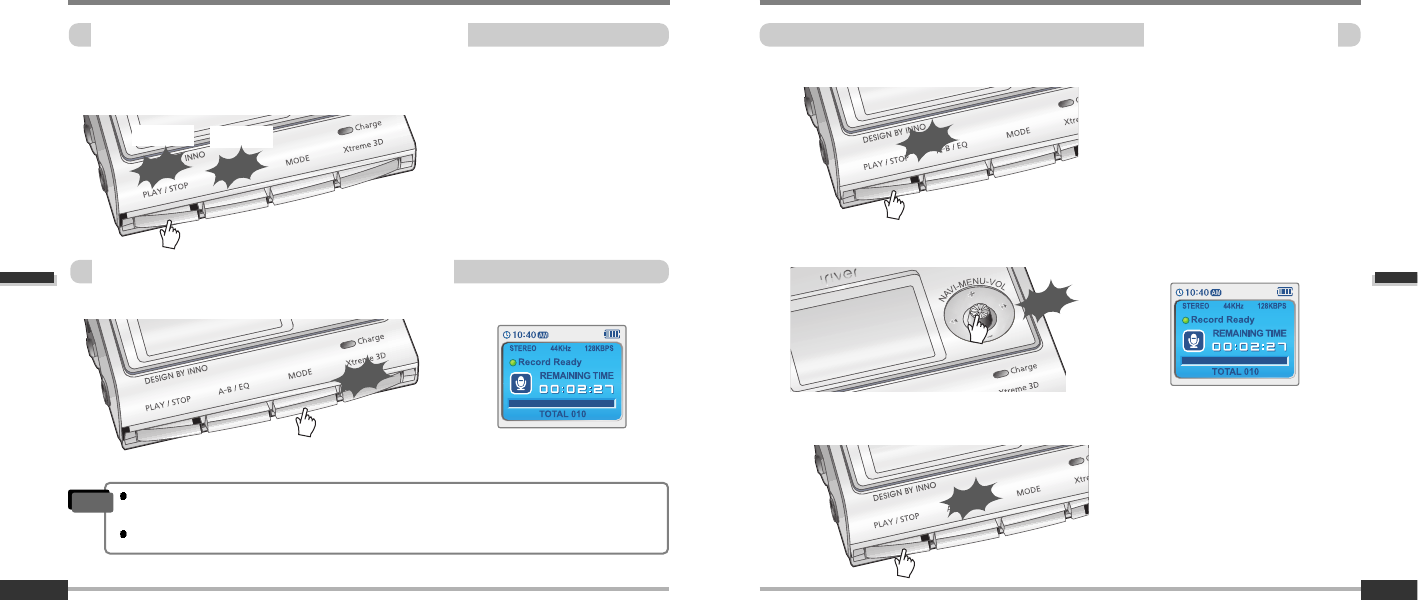
Basic operation
Recordingfromanexternalaudiosource
Toplayarecordedfile
4-20
Recordingfromanexternalaudiosource
Basic operation
TopauserecordingfromtheExternalSource
4-19
Press the MODE/REC button to stop recording.
Press the PLAY/STOP button at stop mode.
Press the PLAY/STOP button to pause the recording process. Press the PLAY/STOP button
again to restart recording.
Click
Click
Pause Record
Click
Click
The recorded file is saved as AUDIO000.REC, AUDIO001.REC... in sequential order.
Files are saved in the RECORD folder.
Files recorded using an external microphone are saved as EXMIC000.REC.
Note
TostoprecordingfromtheExternalSource
After pressing the NAVI/MENU button, select a recorded file using the VOL + or VOL -
switch.
Press the PLAY/STOP button to play.
Click
Click
1
1
2
2
3
3
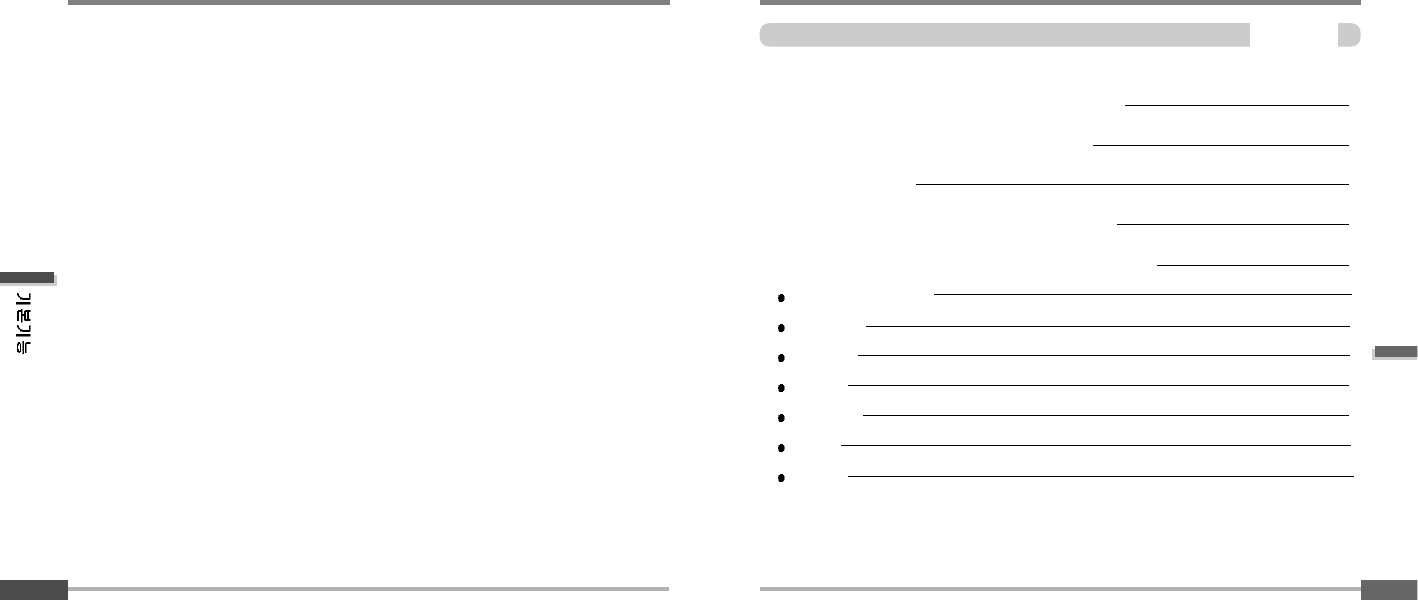
Convenient functions
Convenientfunctions
Contents
5
Searching the music files(Navigation)
Enjoying the sound equalizer(EQ)
Playback Mode
Playing in a favorite order(Program)
Customizing the function settings(Menu)
Basic operation
General
Display
Timer
Control
Mode
Sound
5-1
5-4
5-5
5-7
5-11
5-13
5-15
5-17
5-19
5-22
5-26
5-29
4-21
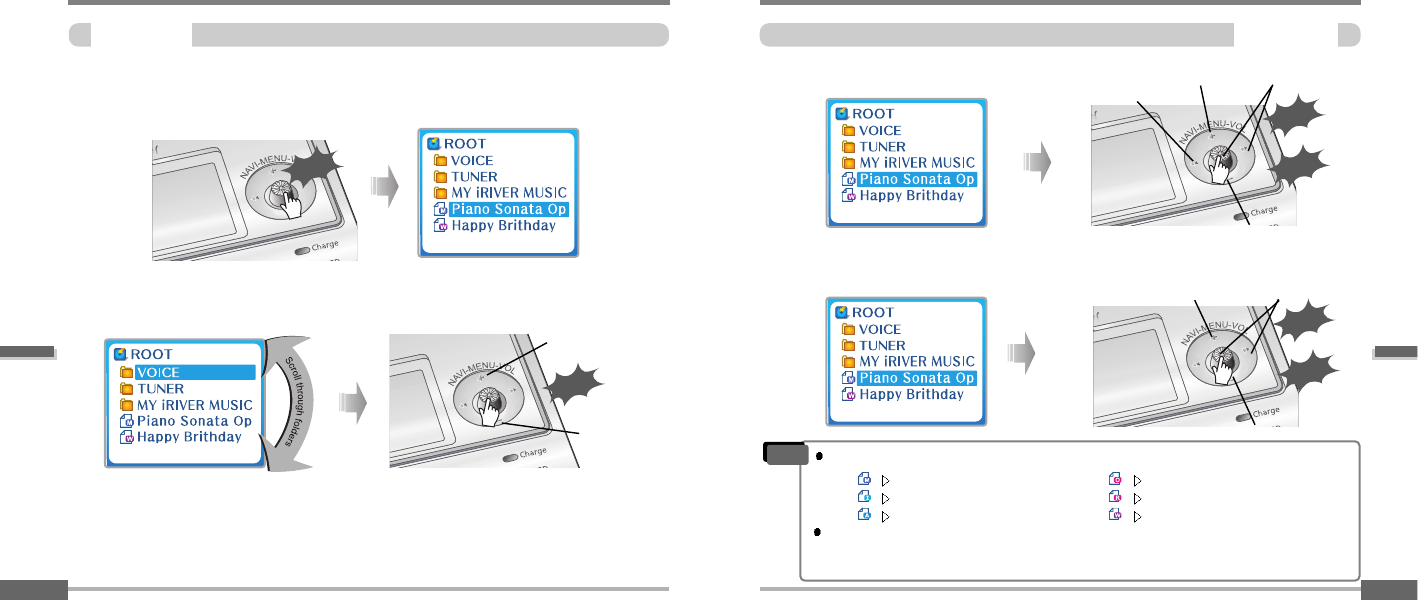
Convenient functions
Searchingthemusicfiles(Navigation)
Navigation
5-2
Searchingthemusicfiles(Navigation)
Convenient functions
Navigation
5-1
Navigation is the function used for searching files.
Navigate to locate tracks to play.
To search
1
1
2
2
Scroll up
Scroll down
Click
Push
Select the file Scroll up
Scroll down
Select the track
4
4
Select folder or scroll to upper folder
Upper folder Scroll up Lower folder
Scroll down
3
3
Click
Push
or
Scroll between folders
Click
Push
or
Note
MP3
IRM
ASF
OGG
REC
WMA
According to file type displayed as follows :
IRM (iRiver Rights Management)
iRiver Rights Management is a digital music format.
Please visit our web site for details about this music format.
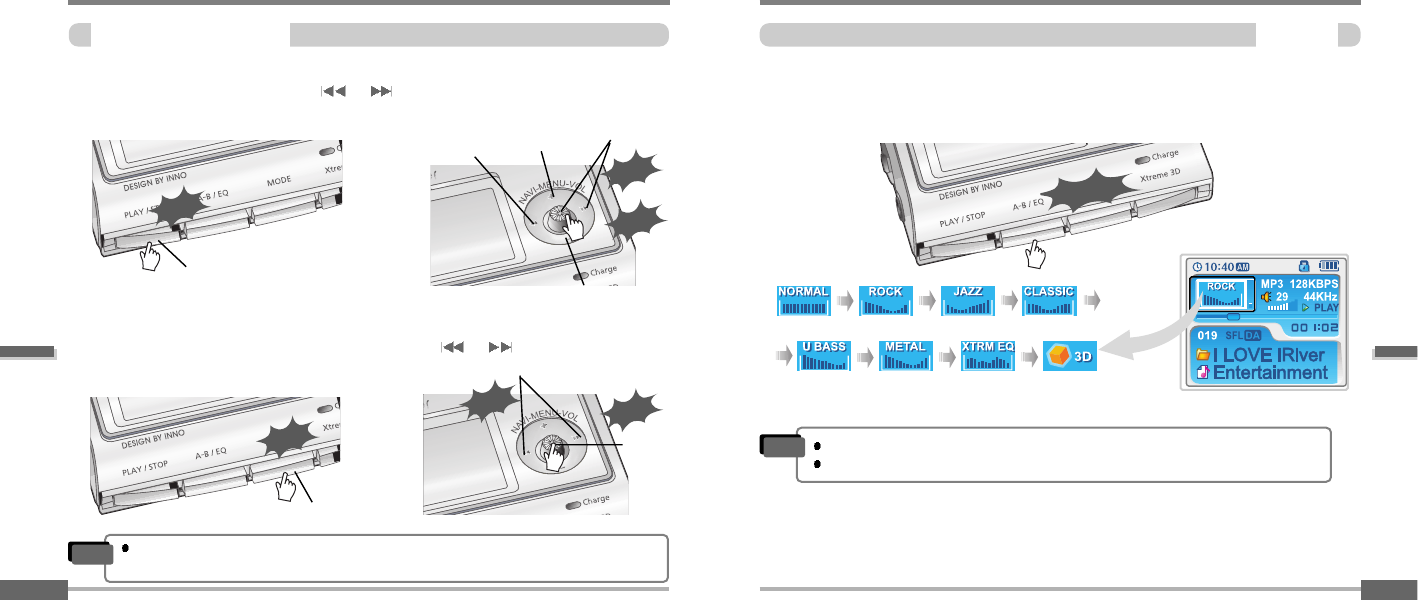
Convenient functions
Enjoyingthesoundequalizer(EQ)
EQMode
5-4
Searchingthemusicfiles(Navigation)
Convenient functions
Deletingafolderorfile
5-3
Click the “MODE” button. “Folder delete are you sure?” is displayed on the screen.
Select “YES” by pushing the NAVI/MENU button to the or direction to delete.
Then press NAVI/MENU button.
Press the NAVI/MENU button wile the stop mode.
Push the NAVI/MENU button to the or direction to select a folder or file.
Select the upper folderScroll up
Select the
folder or file
Scroll down
Click
Push
or
Select
Click
Click
Stop
Click
Delete
Delete
You can select EQ mode in accordance to the playing music genre.
Press and hold the MEMORY/EQ button to display the current EQ setting.
Then press the button repeatedly to choose a different EQ.
Long Click
1
1
2
2
Push
Please refer to the Function Control (Page 5-29/30) for configuring Xtreme EQ.
Please refer to the Function Control (Page 5-29/30) for configuring Xtreme 3D.
Note
You can only delete a blank folder. In order to delete a folder, you must first delete
the files in the folder.
Note
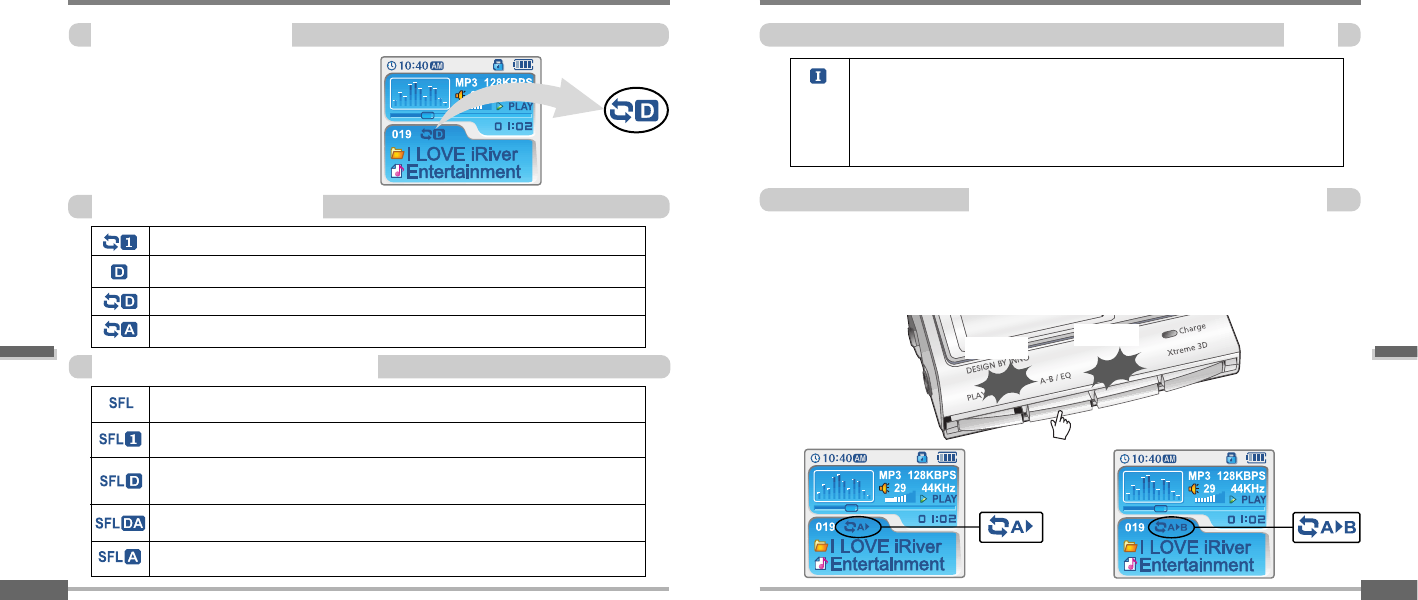
Convenient functions
PlaybackMode
Intro
5-6
PlaybackMode
Convenient functions
Playbackmode(Mode)
5-5
You can set various Repeat and Shuffle options
by choosing these selections under Mode.
Change the Repeat or Shuffle mode by pressing
the varied pressing the MODE button.
Please refer to the MODE function controls
(page 5-26) for user-defined configuration.
Play a single track repeatedly.
Play all tracks in the folder and stop.
Play all tracks in the folder repeatedly.
Play all tracks in the player repeatedly.
Plyingrepeatedly(Repeat)
Randomly play all tracks in the player and stop.
Play a single track repeatedly.
Skip forward will select a new random track to play repeatedly.
Randomly play all tracks in the folder and stop.
Randomly play all tracks in the folder repeatedly.
Randomly play all tracks in the player repeatedly.
Playinginrandomorder(Shuffle)
Repeatingaspecificsegment(A-Brepeat)
You can play a specific segment repeatedly(A-B repeat).
Press the A-B/EQ/MEMORY button once to select the beginning <A> point.
Press the button again to select the ending <B> point.
A-B interval will be repeated.
INTRO: Plays the beginning 10 seconds of each track in sequential order.
INTRO HIGHLIGHT: Plays 10 seconds from 1 minute into each track in
sequential order. You can set this function in the MENU function.
Point A
Click
Point B
Click
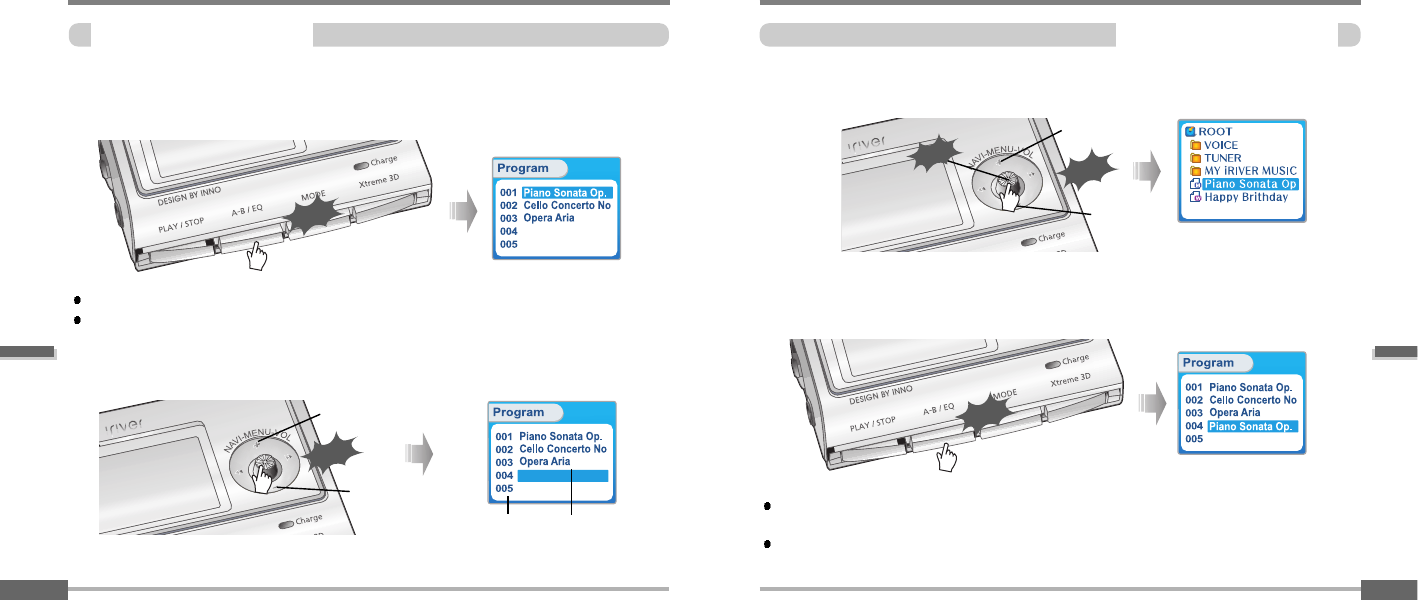
Convenient functions
Playinginafavoriteorder(Program)
Activatingprogrammode
5-8
Playinginafavoriteorder(Program)
Convenient functions
Activatingprogrammode
5-7
Program mode: Create your own playlist.
Program mode is activated while in Stop Mode.
Repeat A-B is activated while playing.
Click the MEMORY/EQ button at Stop playback. The program list is displayed.
If the player has been programmed already, the current program list will display.
Program No. File name
Press NAVI/MENU button, then select the music to program by using the VOL+, VOL -
switch.
1
1
2
2
Up
Down
Push
Press the MEMORY/EQ button to save the program list.
Press the NAVI/MENU button, then select the music to program by using the VOL+, VOL -
switch.
Push the VOL + or VOL - switch to select a folder, then press the MEMORY/EQ button to save
all files in the folder.
Sub folders are not saved.
3
3
4
4
Up
Down
Push
Click
Click
Click
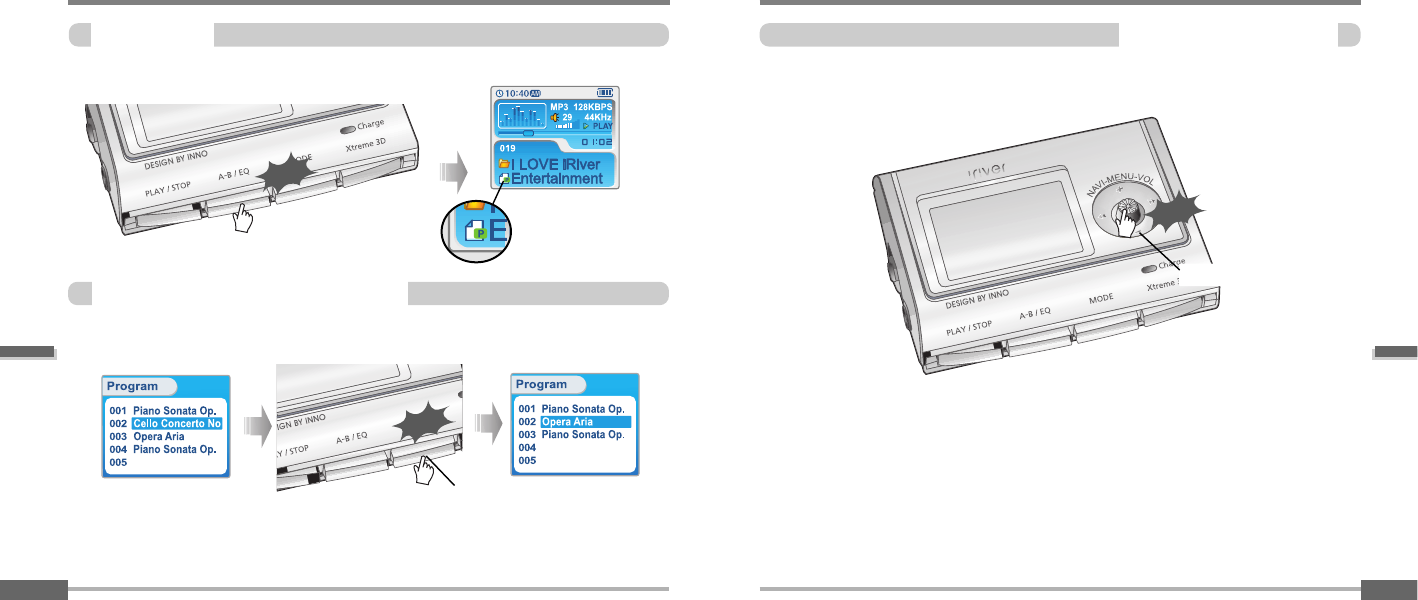
Playinginafavoriteorder(Program)
Convenient functions
Programplay
5-9
Push the MENU/NAVI button to the VOL - direction at stop mode.
Program playback is cancelled and normal playback is started.
Toremovefilesfromtheprogramlist
Press the MODE/REC button after selecting the file to be deleted using the MEMORY/EQ
button at stop mode. The program list is automatically changed.
Exit
Click
Delete
Convenient functions
Playinginafavoriteorder(Program)
Tocancelprogrammode
5-10
After programming, press the PLAY/STOP button to play the tracks in sequential order.
The program
mode icon appears
Click
Push
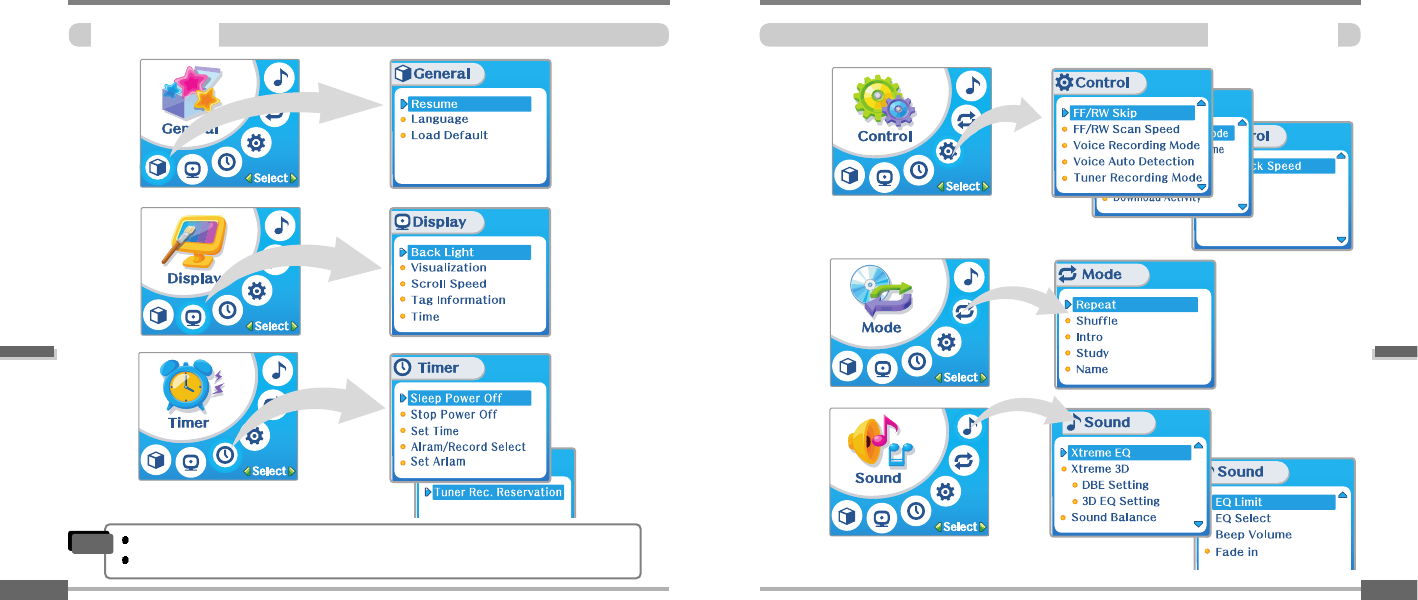
Convenient functions
Customizingthefunctionsettings(Menu)
Configuration
5-12
Customizingthefunctionsettings(Menu)
Convenient functions
Configuration
5-11
Functions are subject to change with different firmware versions.
Users can configure their own settings.
Note