DREAMUS IHP140 MP3 PLAYER User Manual USERS MANUAL 3
IRIVER LIMITED MP3 PLAYER USERS MANUAL 3
DREAMUS >
Contents
- 1. USERS MANUAL 1
- 2. USERS MANUAL 2
- 3. USERS MANUAL 3
USERS MANUAL 3
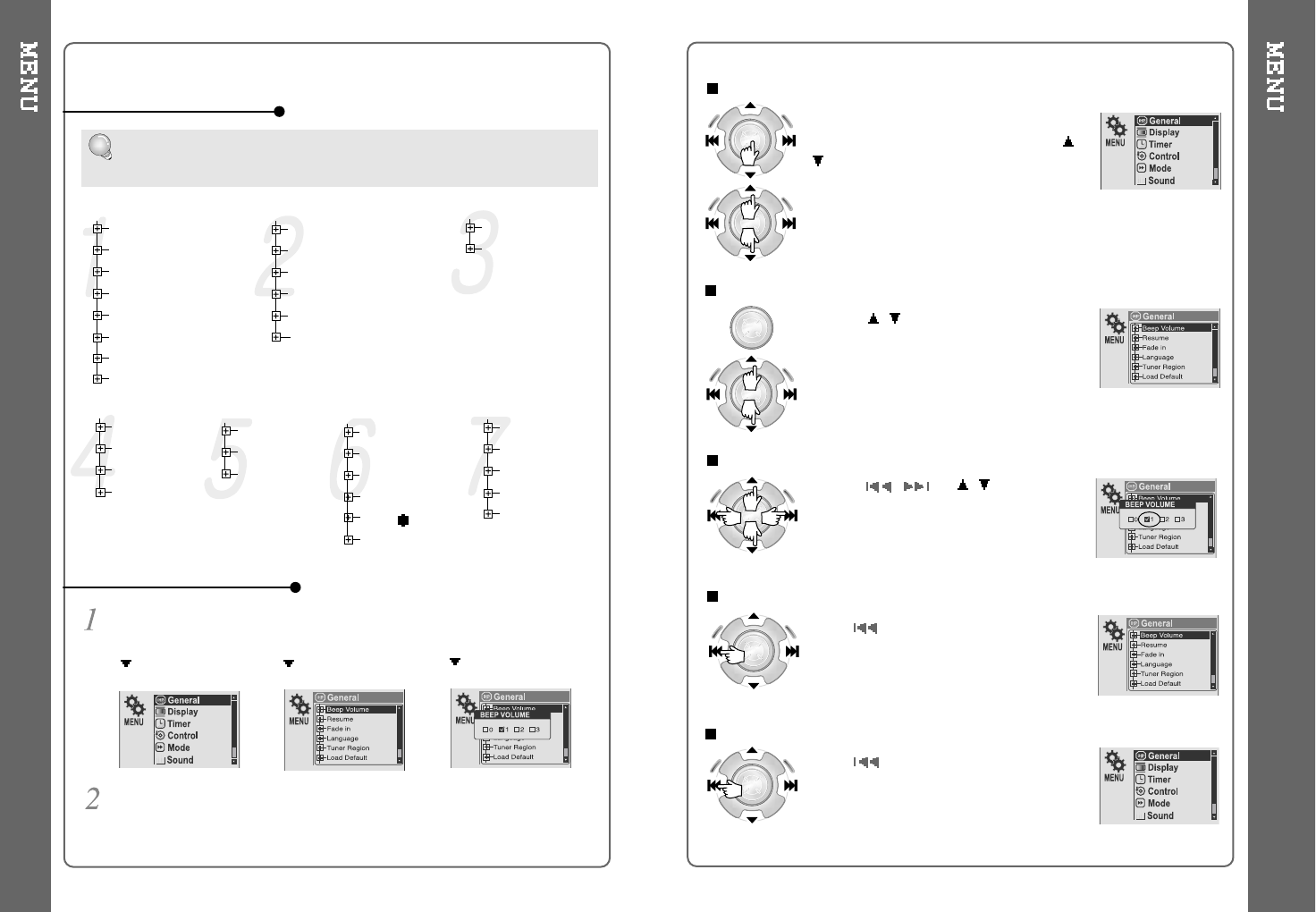
38 39
Function Control is subject to change with different firmware versions.
Users can configure their own settings.
MAIN MENU SUB MENU
Press and hold the NAVI/MENU button to display the menu system.
It is composed of 7 main menus with sub-menus.
Beep Volume
Resume
Fade In
Language
Tuner Region
Load Default
Firmware Upgrade
DB Scan
When you select a sub menu, you can set your preference to be displayed.
Back Light (Battery)
Back Light (Adapter)
LCD Contrast(Main)
LCD Contrast(Remote)
Tag Information
Time
Sleep Timer
Stop Power Off
Scan Speed
Scroll Type
Optical Out
Fast Skip
Repeat
Shuffle
Intro
Sound Balance
EQ
Bass Boost
Treble Boost
SRS ( )
SRS Settings
General
Control Mode Sound
TimerDisplay
Record Type
Bitrate
AGC
Voice Monitor
EXT.MIC Volume
Record
CONFIGURATION
MENU OPERATION
Scroll between Menu
Use the , to select a sub menu, push
the NAVI/MENU button to display the
contents of that sub menu.
From Main Menu to Sub Menu
Press and hold the NAVI/MENU button to
display the main menus. Push volume ,
to scroll between main menus, press the
NAVI/MENU button to select sub menu.
Change Settings by user
Use the ,or ( ,) to change
the settings. Push NAVI/MENU to save
the setting.
Exit Sub Menu
Press to display the initial setting
menu.
Press at the initial setting menu to
exit Function Control Mode.
Window for SUB MENU
SETTING
Exit Main Menu
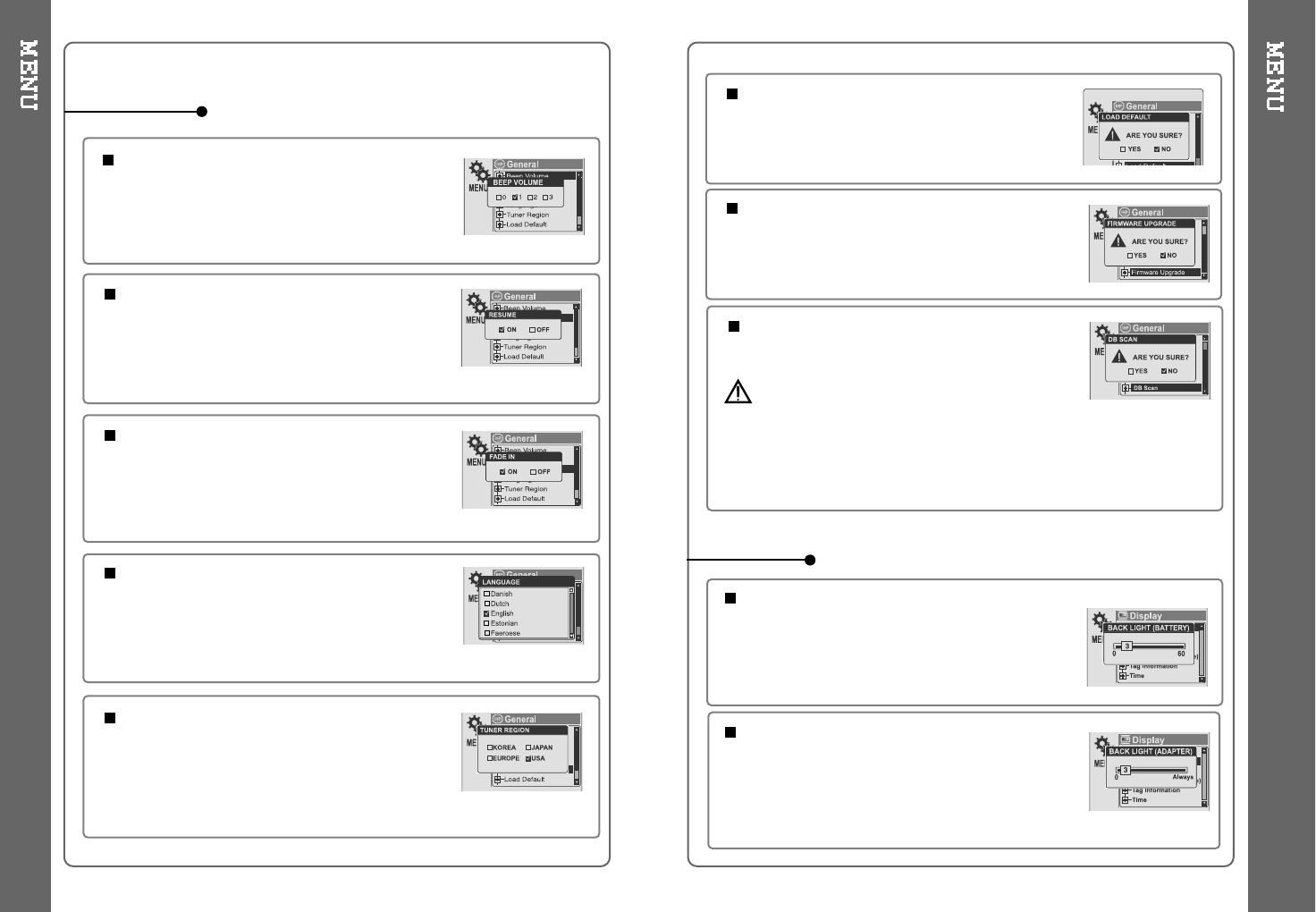
40 41
BEEP VOLUME
Setbeepvolumelevelto0/1/2/3step.
RESUME
When ON, player resumes to previous place in
song after STOP or Power OFF.
FADE IN
When activated, volume increases gradually at
playback mode to prevent sudden loudness.
LANGUAGE (Supports 38 languages)
Song title and ID3 tag information is dependent on
the version of the PC operating system that was
used to create it. (For example, if a MP3 files is
created in a Korean version of Windows, the
language setting should be Korean for proper title display)
TUNER REGION
You can set the FM frequency and step according
to your area.
Set them to fit your region to receive FM Radio.
If tuner region is newly set, the old preset stations is
deleted.
GENERAL LOAD DEFAULT VALUE
Initialize all settings to original factory setting.
FIRMWARE UPGRADE
You can upgrade the player’s Firmware.
Refer to page 49 for details.
BACK LIGHT (Battery)
You can adjust the time that the Backlight
stays on while the player is operated using the
battery built in the player.
(Time range can be made from 1~60 sec.)
BACK LIGHT (Adapter)
YoucanadjustthetimethattheBacklight
stays on while the player is operated using AC
adapter.
(Timerangecanbemadefrom1~59sec.)
If 60 sec is selected, backlight is always on.
DISPLAY
DB SCAN
TurntheNavigationtosearchbyusingID3Tagon
or off.
Yes : The player will take several seconds when it
turns on to scan the DB file. This allows the Artist,
Album, Genre, and Title searching.
Note : For Artist, Album, Genre, and Title searching to be activated, a DB
file must be created on the iHP. Refer to page 24 for instructions.
No : The iHP will power on more quickly but only File/Folder navigation
will be available.
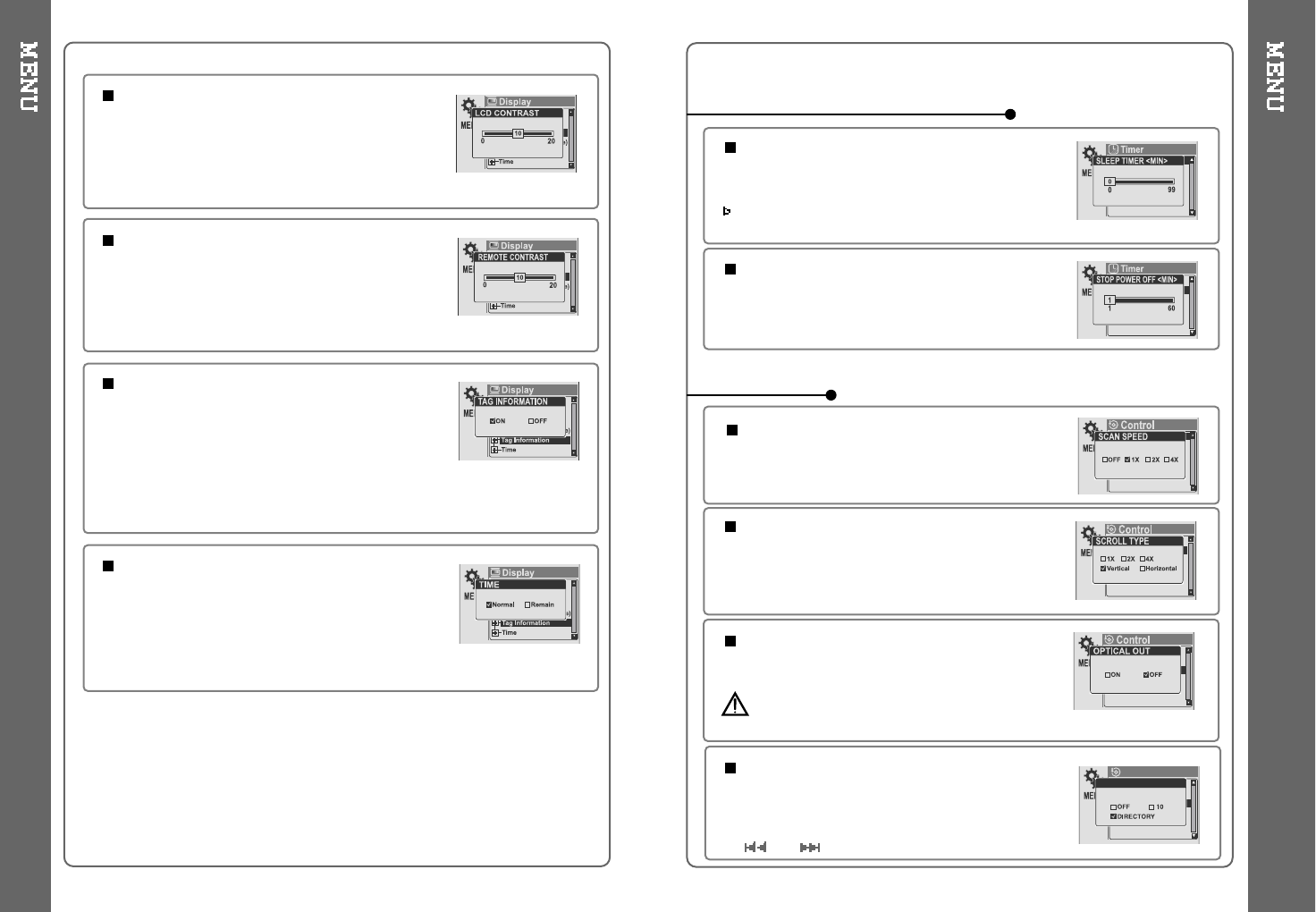
42 43
LCD CONTRAST (Main)
Adjust LCD contrast of the player.
TAG INFORMATION
ON : Displays track with ID3 tag information and you
can change the configuration of Tag information.
OFF : Displays track with file name.
The change will take affect when the next track is
played.
TIME
Normal : display elapsed time.
Remain : display remaining time.
Note:IncaseofVBRMP3files,theremaining
time may display inaccurately.
LCD CONTRAST (Remote)
Adjust LCD contrast of remote control.
SCROLL TYPE
Adjust scroll speed by
1x / 2x / 4x / Vertical / Horizontal.
Vertical : The scroll goes up and down
Horizontal : The scroll goes from the left to the right.
SCAN SPEED
The fast scan speed can range from
OFF / 1x / 2x / 4x.
STOP POWER OFF
Automatically turns power off at stop mode.
(Timerangecanbemadefrom1~60minutes.)
SLEEP POWER OFF
Automatically power off after fixed time
(Timerangecanbesetfrom1to99minutes).
When the power is off, the sleep power off setting
goes back to 0.
TIMER (Set Auto Power Off)
CONTROL
OPTICAL OUT
ON: The optical output will be enabled starting
with the next track.
Caution : Do not look directly into the Optical
Out jack. The laser signal can be harmful to your eyes.
FAST SKIP
OFF : Disables the skip feature.
10: Plays the previous 10th or the next 10th song.
Directory: Jump to the Previous/Next directory.
and button can be used for this setting.
FAST SKIP
Control
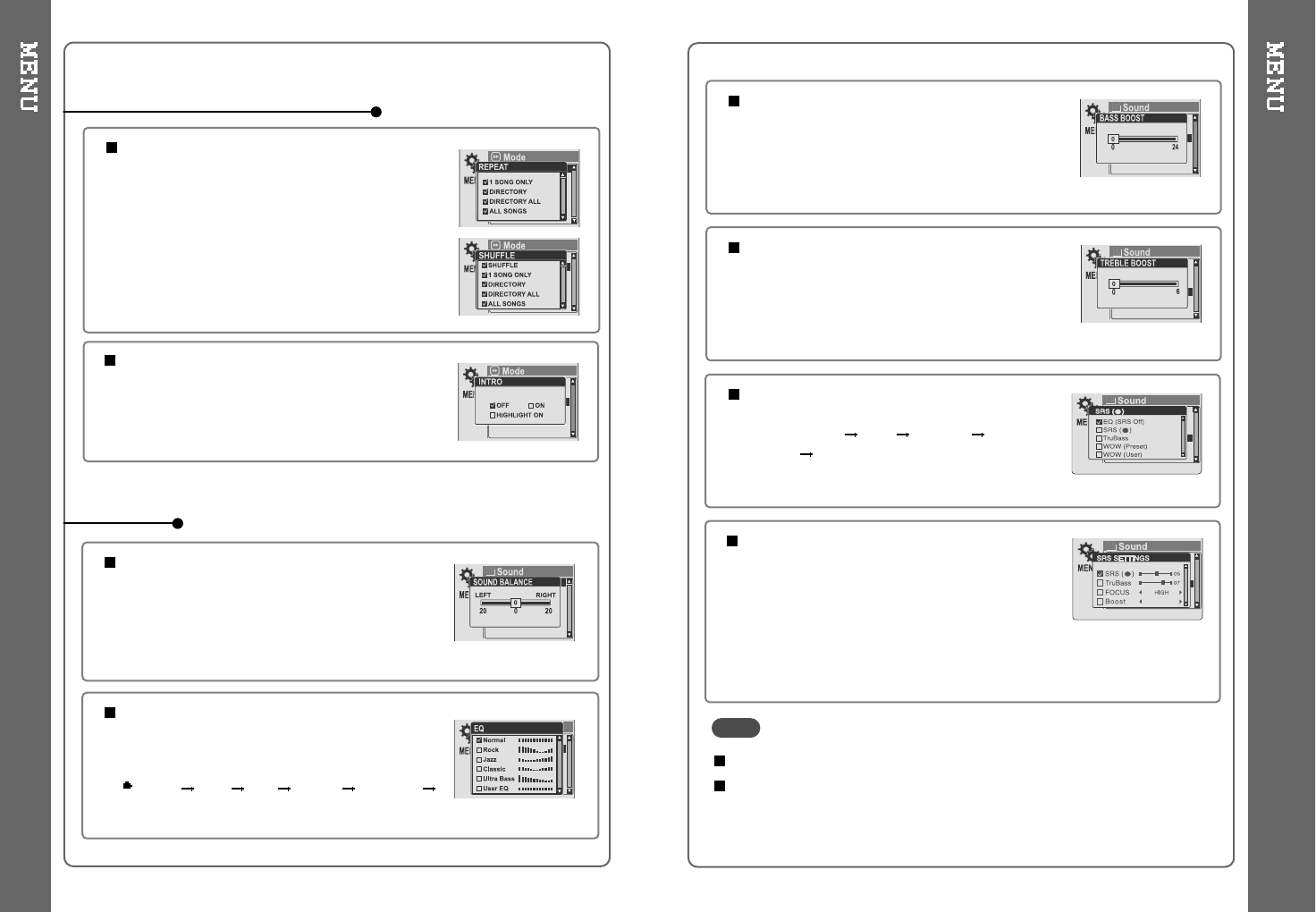
44 45
INTRO MODE
INTRO MODE plays the beginning 10 seconds of
each track.
INTRO HIGHLIGHT plays 10 seconds from 1
minute into each track in sequential order.
REPEATMODE/SHUFFLEMODE
Youcanselectafileordirectorytolistento
repeatedly.
You can play the selected mode simultaneously by
setting REPEAT MODE / SHUFFLE MODE
respectively.
(Refer to page 36 for details about each mode)
MODE (PLAYBACK MODE)
SOUND BALANCE
Balance your sound to the right or left or keep it in the
center according to your preference. When Sound
Balance bar is moved to L (Left, 20),the sound outputs
at the left earphone. When the bar is moved to
R (Right, 20) the sound outputs at the right earphone.
The default value is 0 the sound outputs the same level at both earphones.
EQ
You can select 6 EQ.
EQ is selected as follows :
Normal Rock Jazz Classic Ultra Bass
User EQ
BASS BOOST
Bass Boost level is from 0 to 24dB by 2 step.
The value set on the BASS BOOST is applied to
USER EQ.
TREBLE BOOST
Treble Boost level is from 0 to 6dB by 2 step.
The value set on the TREBLE BOOST is applied
to USER EQ.
SOUND
SRS
You can enjoy EQ or 4 mode surround sound.
EQ (SRS OFF) SRS TruBass WOW
(Preset) WOW (User)
SRS Settings
You can enjoy various surround sound by setting
the sound levels.
SRS : 1~10
TruBass : 1~10
Focus : Low, High
Boost : 40Hz/ 60Hz/ 100Hz/ 150Hz/
200Hz/ 250Hz/ 300Hz/ 400Hz
60Hz
NOTE
To adjust the USER EQ, set the BASS BOOST and TREBLE BOOST.
When you set the BASS BOOST or TREBLE BOOST, the EQ is
automatically set to USER EQ.
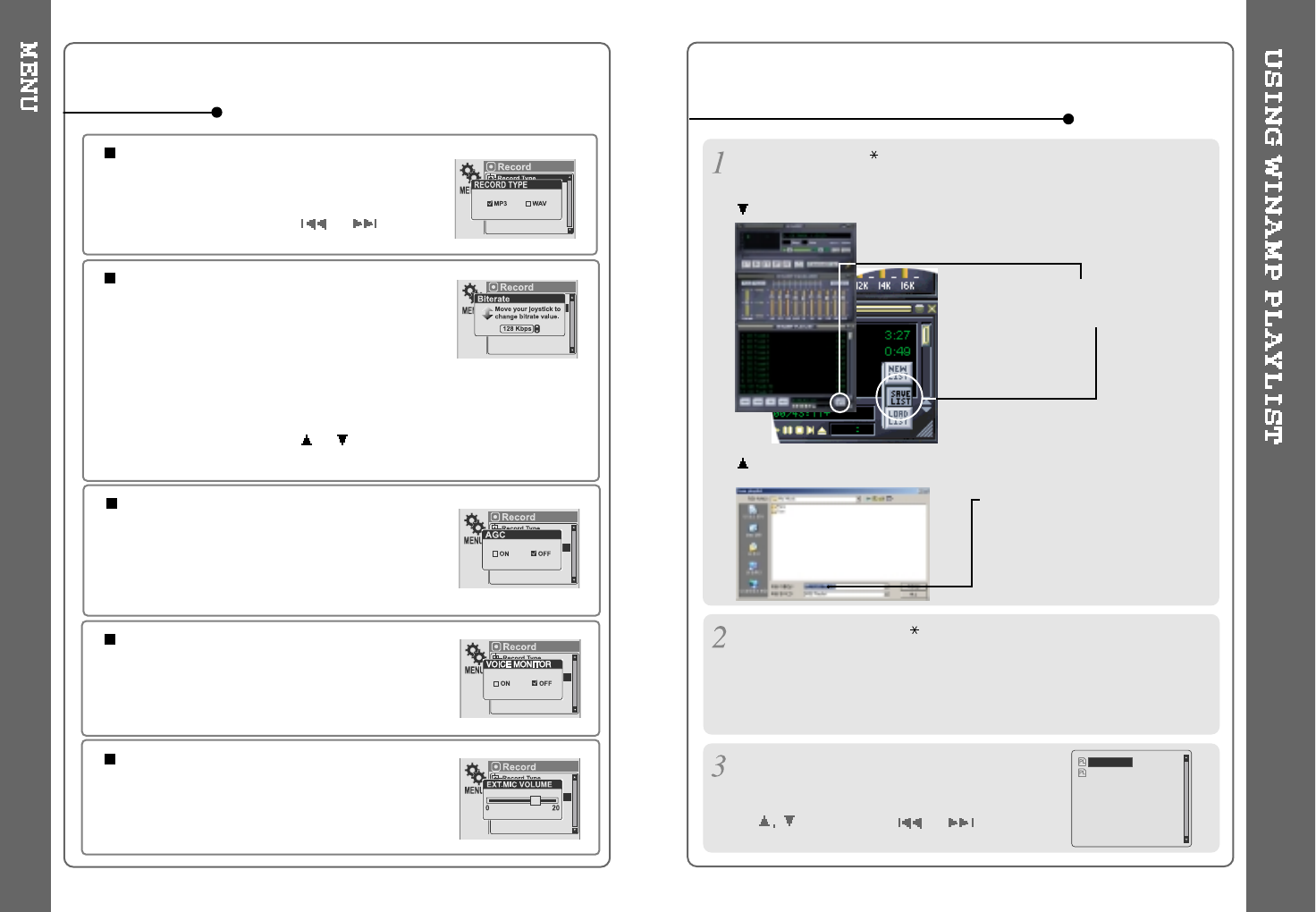
46
RECORD TYPE
Adjust the format to record.
You can select one of MP3 or WAV.
You can also set it by using or button at
recording standby mode.
BIT RATE
You can adjust recording quality by setting BIT RATE.
The higher BIT RATE is, the better the recorded
sound is and the lower it is, the worse the recorded
sound is.
Higher quality recordings will create larger files and take up more space
on the player.
The Bit Rate can range from 40Kbps to 320kbps.
You can also set it by using or button at recording standby mode.
The BIT RATE OPTION is only applied when recording as a form of MP3.
AGC
ON : When voice recording, the level is
automatically controlled to help avoid distortion in
the recording. Also, recordings from long distances
will be improved.
AGC function is operated at voice recording mode.
REC MODE
VOICE MONITOR
Allows you to listen to the sounds being recorded
through the headphones in real-time.
EXT. MIC VOLUME
You can control sound level recorded by using
the external microphone.
16
Make a PLAYLIST ( .M3U) using WINAMP.
Note : WINAMP software is not included with the player.
Winamp execution picture
2. Click "LIST OPTS" located on the
right bottom and click "SAVE LIST"
1. Launch WINAMP and add songs to
makealist.
Click the SAVE LIST button.
3. Name the file name (ex:
iriver.m3u) and click "SAVE" to
save the list.
HOW TO USE WINAMP PLAYLIST
Save to the player with the .M3U and the files added to the playlist.
Press A-B/MODE button at stop mode and LCD
displays a list of M3U playlist files on the player.
You can find the playlist you want to play by using
the button and the or button.
iRiver.m3u
My Music.m3u
47
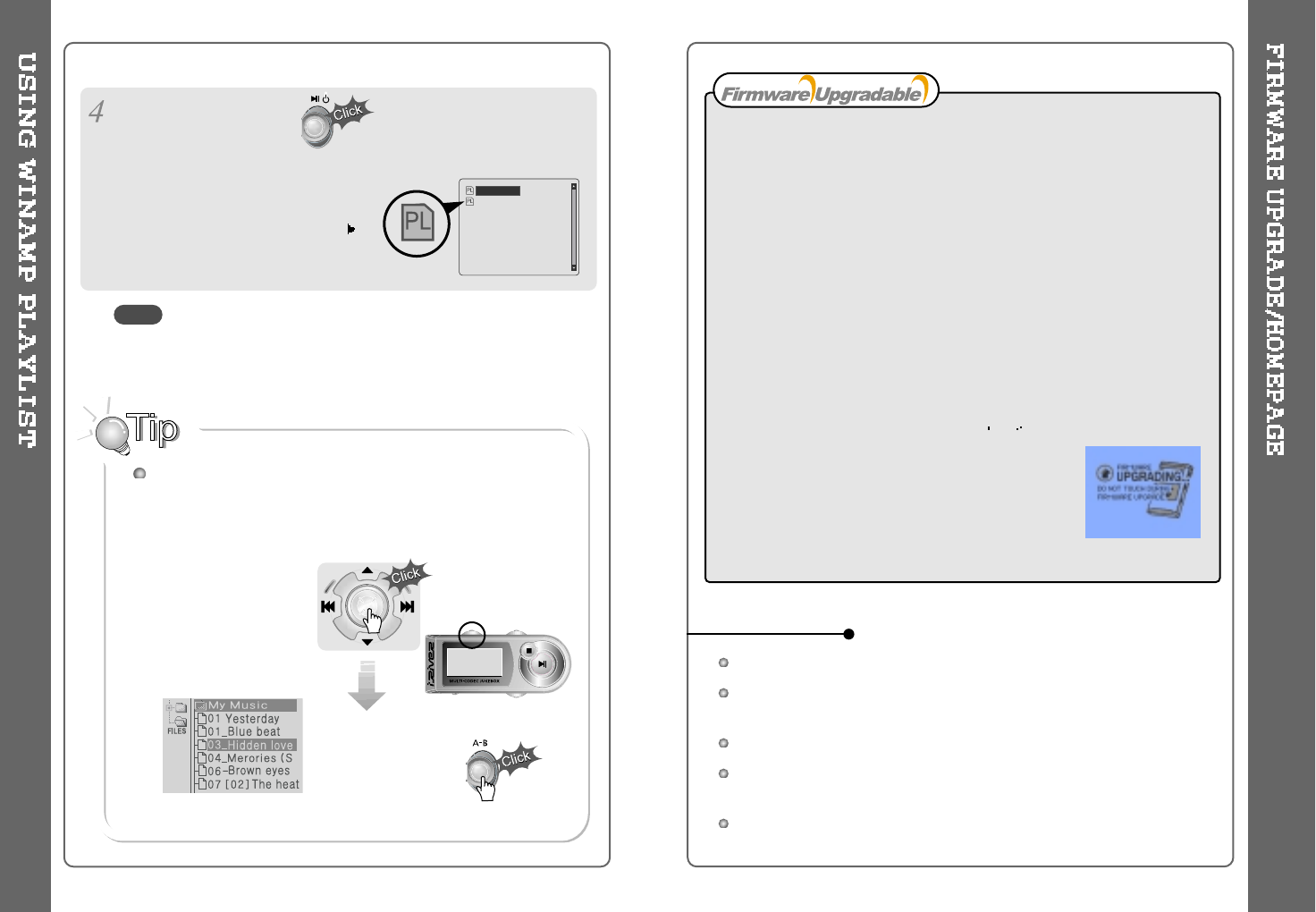
49
How to UPGRADE?
1. Download the latest firmware upgrade file from
www.iriveramerica.com.
2. Extract the file and save it to the ROOT folder of the iHP.
3. Connect the AC adapter to the iHP.
(Caution: Only upgrade the firmware on the iHP with the AC adapter connected.)
4. Press in and hold the NAVI button to open the iHP menu.
5. Press the NAVI button once to select the General menu.
6. Select the Firmware Upgrade and press the NAVI/MENU button to activate
the firmware upgrade.
7. Click the NAVI/MENU button after selecting YES
on the Alert window.
8. Check whether your LCD window shows “Firmware
Upgrading...”
9. Do not turn the player off or disconnect the player from the
PC until the Firmware Upgrading is done. When the power
goes off automatically, the upgrade is done. After turning the
player on, confirm the Firmware Upgraded operating.
Upgrade your firmware at www.iriveramerica.com.
What is FIRMWARE?
It is the operating system that works in the iHP.
iRiver provides you with the latest and best features through Firmware Upgrade.
Visit www.iriver.com to upgrade your Firmware.
After selecting the
song to play next,
A total of 200 playlists can be recognized.
RESERVATION FUNCTION
Press NAVI/MENU button during playback to select the next song to
be played, then press A-B/MODE button to queue that song.
Press NAVI/MENU
button during playback,
Press NAVI/MENU button or button to
play the tracks in the order of the playlist.
PL icon indicates PLAY LIST.
48
iRiver.m3u
My Music.m3u
NOTE
URL : http://www.iRiverAmerica.com
Provides information on our company, products, and email addresses for
support.
Download the latest Software and Firmware Upgrades
Register your iRiver product online so that our Customer Service is enabled
to provide support as efficiently as possible.
Contents described in this manual may be changed with out notice.
HOMEPAGE
Note : Only one song may be queued at a time.
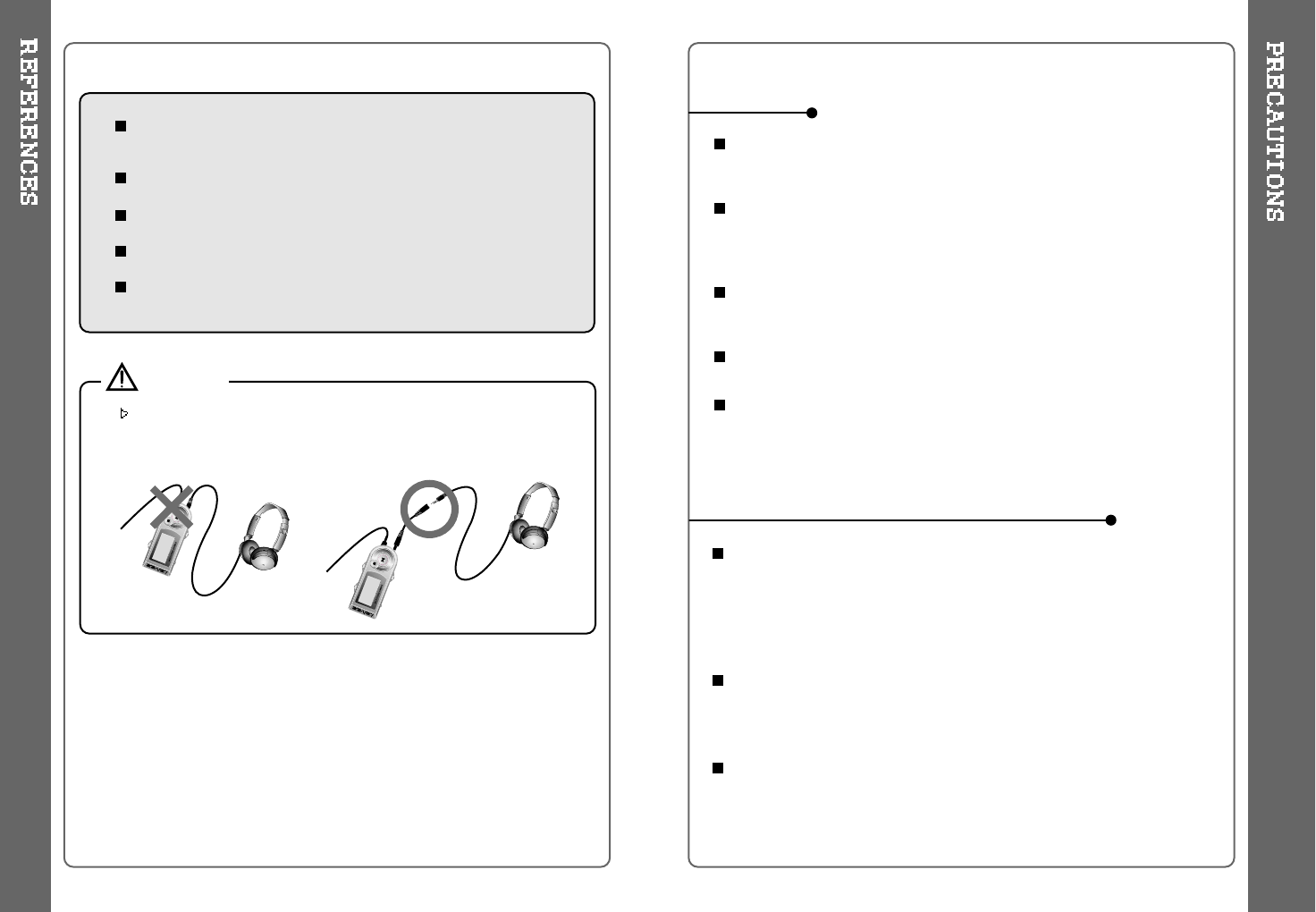
50 51
Road Safety
Do not use headphones/earphones while driving, cycling, or operating any
motorized vehicle. It may create a traffic hazard and is illegal in some areas.
It can also be potentially dangerous to play your headset at high volume
while walking, especially at pedestrian crossings. You should exercise
extreme caution or discontinue use in potentially hazardous situations.
Preventing hearing damage
Avoid using headphones/earphones at high volume. Hearing experts advise
against listening to continuous, loud and extended play. If you experience a
ringing in your ears, reduce volume or discontinue use.
Consideration for others
Keep the volume at a moderate level. This will allow you to hear outside
sound and to be considerate of the people around you.
Avoiddroppingorimpactingtheplayer.
The player is designed to operate while walking or running, but dropping or
excessively impacting the player may cause damage.
Avoid contacting the player with water.
Damage to the internal parts of the player may occur if the player comes into
contact with water. If your player gets wet, dry the outside with a soft cloth as
soon as possible.
Do not leave the player in a location near heat sources, or in a place
subject to direct sunlight, excessive dust or sand, moisture, rain,
mechanical shock, unleveled surface, or in a car with its windows closed.
Keep the player away from a material with strong magnetic forces.
This can cause malfunction in the Hard Drive.
If the iHP is disconnected suddenly during file transfer, it may case data loss
and an error "Total of 0000 Folder(s)" may display on the iHP. If this
happens, attach the iHP to your PC and run the Windows Scan Disk utility.
SAFETY
ON HEADPHONES AND EARPHONES
Some earphone plugs may not fit the remote properly. Use the
included earphone extension if your headphones will not plug in
properly.
CAUTION!
Supported file types will have the extension MP3, OGG, WMA, ASF
and WAV.
Folders and files are sorted in alphabetical order.
iHP-140 can recognize up to 2000 folders and 9999 files.
Track information is displayed either filename or ID3 TAG information.
Physical shock can cause bad sectors on the Hard Disk inside the
iHP Series. This can be recovered using Windows Scandisk.
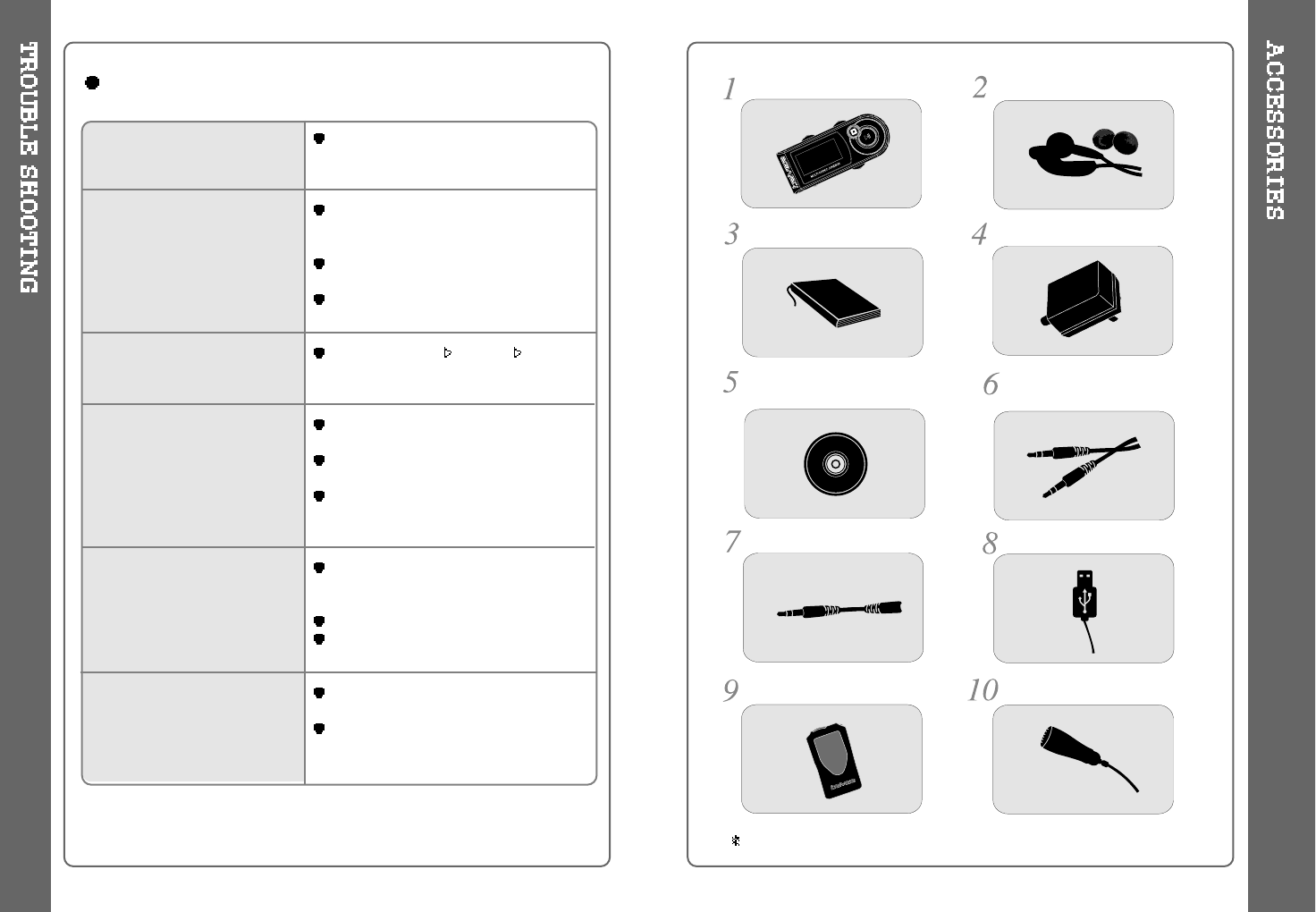
52 53
No Power
No sound is heard from the
player or distortion is heard
during playback.
Characters in LCD are
corrupted.
Poor FM Reception.
Failed download of a file to
the player
iHP will not charge properly
Check whether the battery is discharged.
Check the operation after connecting AC
Adapter.
Check whether VOLUME is set to “0”.
Connect the remote control / earphone
plug firmly.
Check whether the plug is dirty (clean
theplugwithadryandsoftcloth).
Corrupted Audio file may have a noise or
sound cut off.
Check out Menu General Language
and confirm whether the right language
has been selected.(Refer to page 40)
Adjust the position of the player and
earphones.
Turn off the power of other electronic
devices near the player.
The headphone cord functions as the
antenna, they must be plugged in for
best reception.
Check the connection between your
computer and the player to ensure that
the cable is secure.
Check the condition of the battery.
Check the operation after connecting AC
Adapter.
Check whether the adapter plug is
properly connected.
Fully charged batteries will not accept
charge, the player will appear not to
enter charge mode.
Should any problem persist after you have checked these symptoms,
consult your iRiver dealer or contact support at iRiver.com. Remote Control
Headphones and foam covers
User Manual/Warranty card AC Adapter
Installation CD Line in / out Connection
Cable
Earphone Extension Cable USB Cable
Carrying Case
Accessories subject to change without notice and may vary from image shown.
External Microphone
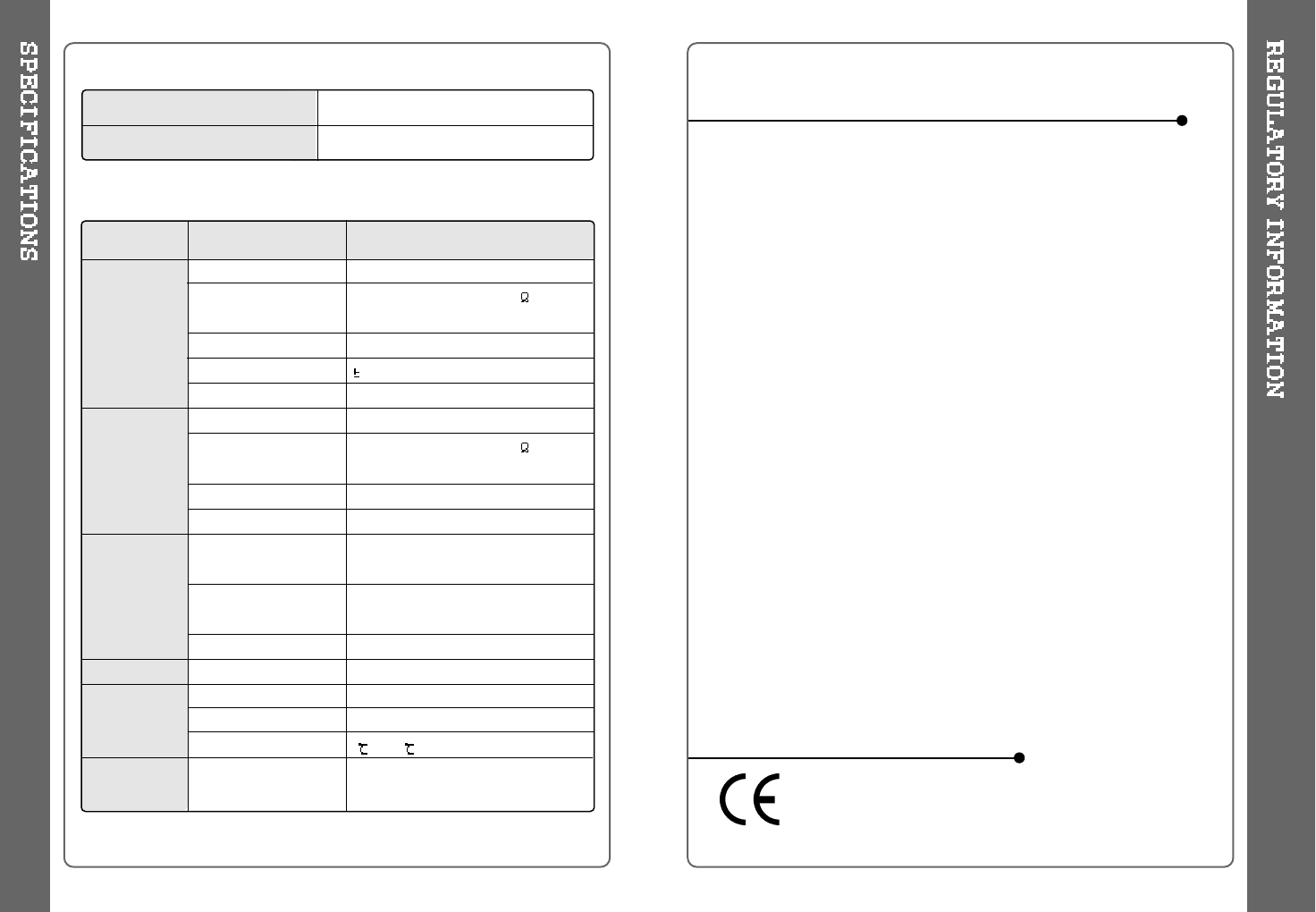
54 55
20Hz~20KHz
20mW(L) +20mW(R) at 16
Max. Volume
90dB(L), 90dB(R) (MP3)
2dB
STEREO(L+R)
87.5MHz~108MHz
20mW(L) +20mW(R) at 16 Max.
Volume
50dB
Headphone/Earphone-Cord Antenna
MPEG 1/2/2.5 Layer 3, Ogg Vorbis,
WMA , ASF, WAV
32Kbps ~ 320Kbps
(Ogg : 32Kbps~ 500Kbps, 44.1KHz)
ID3VI,ID3V22.0,ID3V23.0
DC 5V , 2A
Approx. 60(W) x 22(D) x 105(H) mm
Approx. 172 g
0~40
Approx. 16 hours
Frequency/Range
Headphone output
S/N ratio
Frequency Characteristics
No. of Channels
FM Frequency range
Headphone Output
S/N ratio
Antenna
File TYPE
Bit Rate
Tag
AC Adapter
Dimension
Weight
Operational Temperature
MP3 / WMA / ASF
Specifications
Category Item
Audio
Audio
(FM TUNER)
File Support
Power Supply
General
Max.
Playtime
The device manufactured and found to comply with limits for a Class B
computing device according to the specifications in FCC rules Part 15.
Operation is subject to the following two conditions;
1. This device may not cause harmful interference, and
2. This device must accept any interference received, including interference
that may cause undesired operation.
3. If your device needs repairs, you must arrange for the manufacturer to
make them if you are to keep the device's FCC registration valid.
This equipment, like other electronic equipment, generates and uses radio
frequency energy. If not installed and used according to the instructions in
this manual, this equipment may cause interference with your radio and
television reception.
If you think this equipment is causing interference with your radio or
television reception, try turning the equipment off and on. If the interference
problems stop when the equipment is switched off, then the equipment is
probably causing the interference. You may be able to correct the problem by
doing one or more of the following:
- Adjust the position of the radio or TV antenna
- Move away the device from the radio or TV
If necessary, consult your dealer or an experienced radio or television
technician. You may find this booklet helpful:"How to Identify and Resolve
Radio and TV Interference Problems"(Stock No. 004-000-00345-4), prepared
by the FCC and available from the U.S Government Printing Office,
Washington, DC 20402. See individual devices FCC ID and registration
numbers.
The CE mark on the player is valid only for products
marketed in the European Union.
Federal Communications Commission (FCC)
For the customers in Europe
Capacity
Model No
40GB
iHP-140