DREAMUS IHP140 MP3 PLAYER User Manual USERS MANUAL 1
IRIVER LIMITED MP3 PLAYER USERS MANUAL 1
DREAMUS >
Contents
- 1. USERS MANUAL 1
- 2. USERS MANUAL 2
- 3. USERS MANUAL 3
USERS MANUAL 1
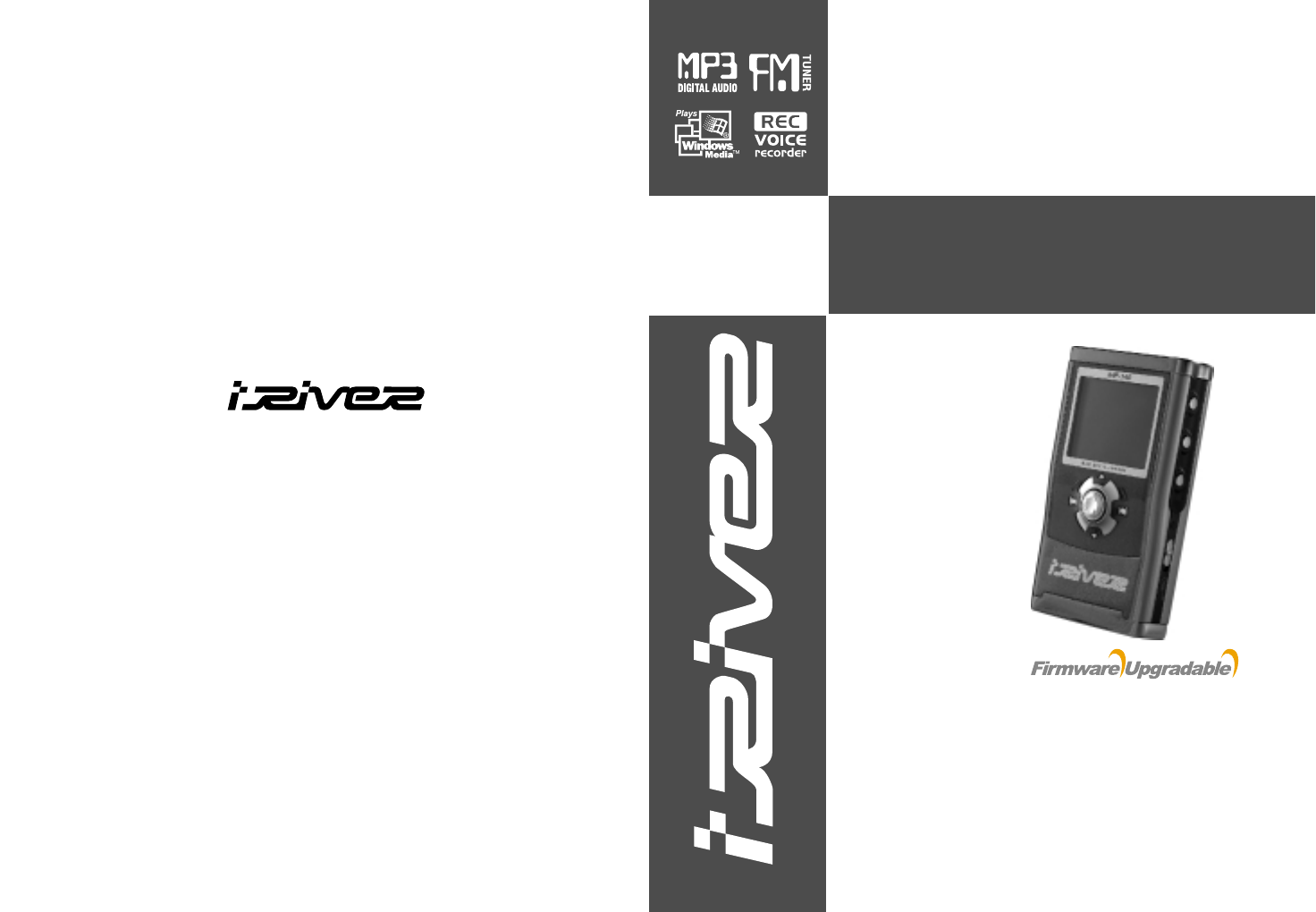
Model iHP-140
http://www.iRiverAmerica.com
InstructionManual
PORTABLESTORAGEDEVICE
& MULTI-CODECJUKEBOX
Model iHP-140
Thank you for your purchase.
Please read this manual carefully
before using your new player.
http://www.iRiverAmerica.com
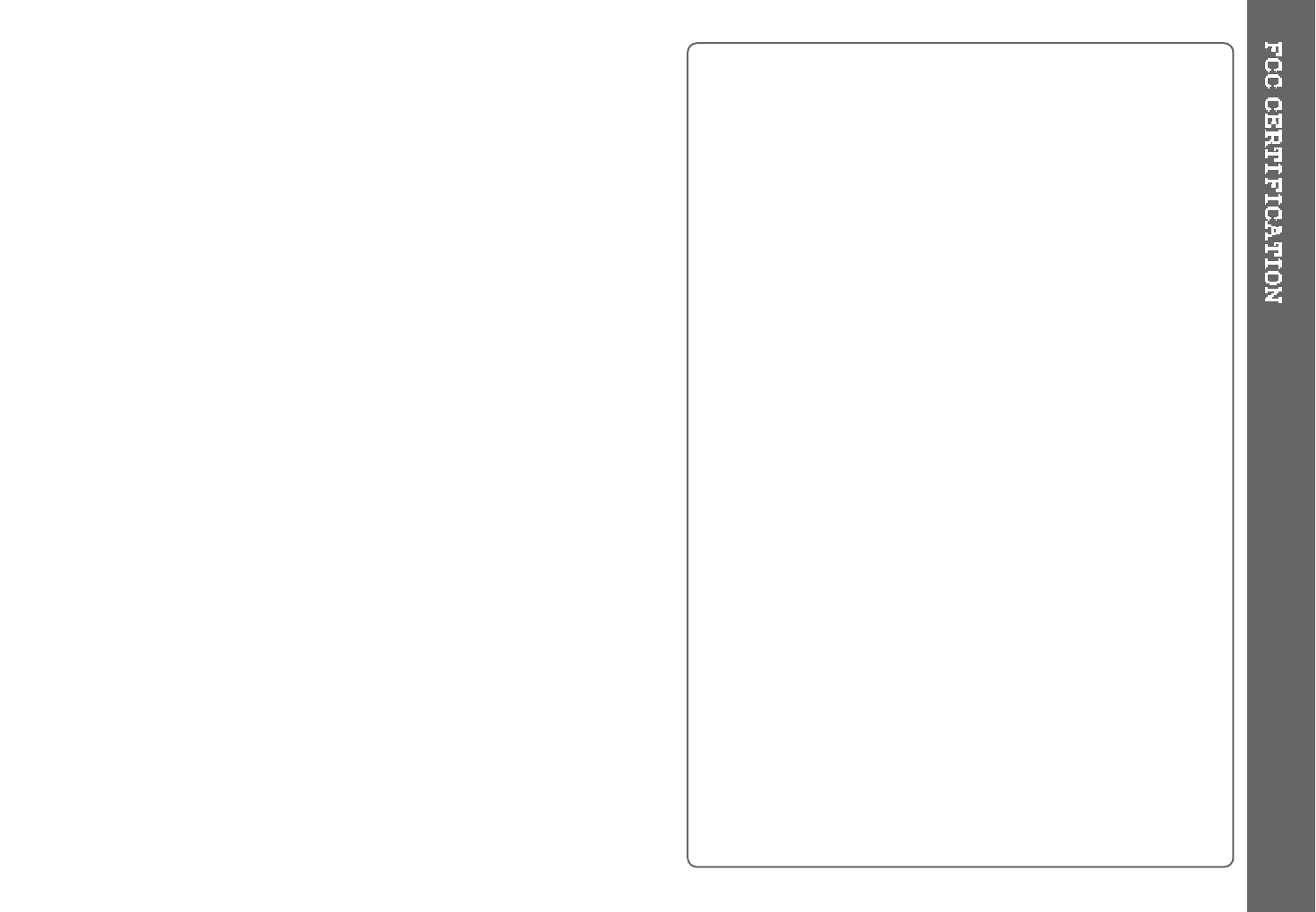
THIS DEVICE COMPLIES WITH PART 15 OF THE FCC RULES.
OPERATION IS SUBJECT TO THE FOLLOWING TWO CONDITIONS:
(1) THIS DEVICE MAY NOT CAUSE HARMFUL INTERFERENCE, AND
(2) THIS DEVICE MUST ACCEPT ANY INTERFERENCE RECEIVED,
INCLUDING INTERFERENCE THAT MAY CAUSE UNDESIRED
OPERATION.
Note : This equipment has been tested and found to comply with the limits for
a Class B digital device, pursuant to part 15 of the FCC Rules. These
limits are designed to provide reasonable protection against harmful
interference in a residential installation.
This equipment generates, uses and can radiate radio frequency energy
and, if not installed and used in accordance with the instructions, may
cause harmful interference to radio communications. However, there is
no guarantee that interference will not occur in a particular installation.
If this equipment does cause harmful interference to radio or television
reception, which can be determined by turning the equipment off and
on, the user is encouraged to try to correct the interference by one or
more of the following measures :
- Reorient or relocate the receiving antenna.
- Increase the separation between the equipment and receiver.
- Connect the equipment into an outlet on a circuit different from that to which
the receiver is connected.
- Consult the dealer or an experienced radio/TV technician for help.
NOTE: THE MANUFACTURER IS NOT RESPONSIBLE FOR ANY RADIO OR
TV INTERFERENCE CAUSED BY UNAUTHORIZED
MODIFICATIONS TO THIS EQUIPMENT. SUCH MODIFICATIONS
COULD VOID THE USER'S AUTHORITY TO OPERATE THE
EQUIPMENT.
1
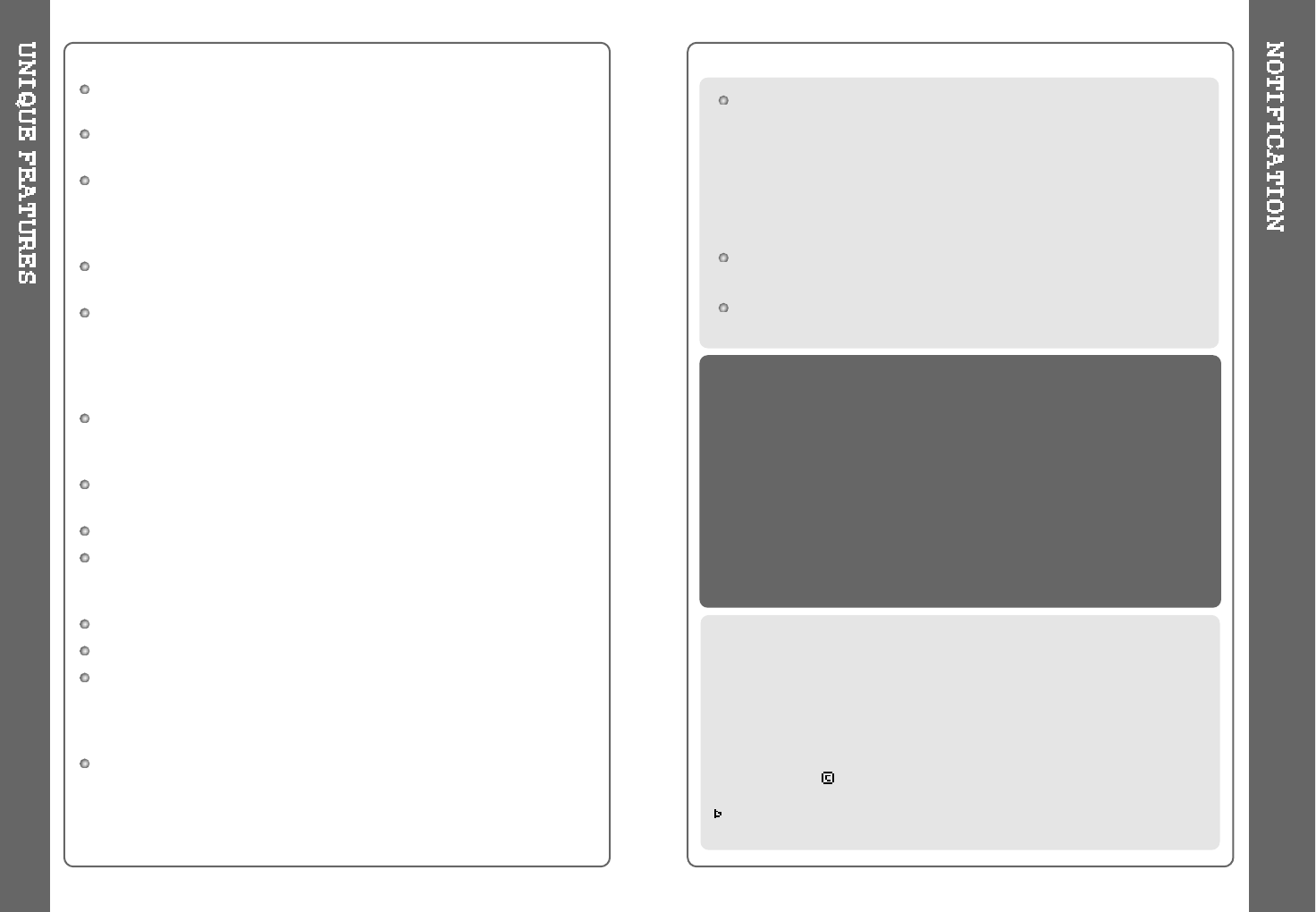
Portable Storage Device (40GB)
The iHP can be used as a portable storage device to transfer files to any PC.
USB 2.0 is supported
The iHP supports USB 2.0 with maximum transfer speed of 480 Mbit/Sec.
Multi-Codec Player
Supports MP3, Ogg Vorbis, WMA, ASF, and WAV formats as a multi-Codec
player.
The iHP supports WAV types of 11/22/44/48KHz, 16bit, Mono/Stereo.
Firmware Upgrade
Provides the latest updated features via firmware upgrade.
Graphic LCD supporting Multiple Languages
The iHP comes with a graphic LCD which can support multiple languages,
including: English, French, Spanish, German, Italian, other alphabet-oriented
fonts, Korean, Japanese (Katakana, Hiragana, Kanji), Chinese (Traditional,
Simplified) and others. A total of 38 languages are supported.
FM Tuner
Auto scanning and station memory functions make it easy for you to enjoy
listening to the FM Radio.
Supports 6 Equalizer Patterns
Normal, Rock, Jazz, Classic, Ultra Bass, User EQ
This player supports 3D Surround Sound developed by SRS Lab.
Easy Navigation
The simple navigation with tree configuration makes it easy to find
or save any song.
iHP-140 can recognize up to 2000 folders and 9999 files.
Graphic User Interface Menu
Voice recording and recording (Line-In/Optical In) from an external
audio source is supported.
When voice recording, recording level is automatically controlled at voice
recording mode.
Line-Out / Optical-Out
2
iRiver Limited does not assume any responsibility for errors or omissions in
this document or make any commitment to update the information contained
herein. iRiver is a registered trademark of iRiver Limited in the Republic of
Korea and/or other countries and is used under license.
All other brand and product names are trademarks of their respective
companies or organization.
All other product names may be trademarks of the companies with which
they are associated.
1999~2003 iRiver Limited, All rights reserved.
Microsoft Windows Media and the Windows logo are trademarks or registered trademarks
of Microsoft Corporation in the United States and /or other countries.
The information, artwork, text, video, audio, pictures,
software and other intellectual property are protected by
copyright and international laws.
You may not reproduce, distribute, publicly perform,
publicly display, modify or create derivative works of the
intellectual property, unless authorized by the appropriate
copyright owner(s). iRiver does not encourage any of our
customers to use copy-righted Intellectual property illegally
by using this product.
The iHP-140 can not be formatted using the Disc Management
Utility or the Format Commander Utility in Windows 2000 and
Windows XP since 32GB is the maximum HDD size enabling
to be formatted.
Because this is not supported at Windows O.S. and the
player is not malfunction. You can still use a HDD which is
formatted as FAT 32 system on Windows 98 SE or ME.
The iHP-140 can be formatted using Windows Explorer in
Windows 98 SE and Me.
The iHP-140 can be formatted using the HDD Management
Utility in Windows 2000 and XP.
3
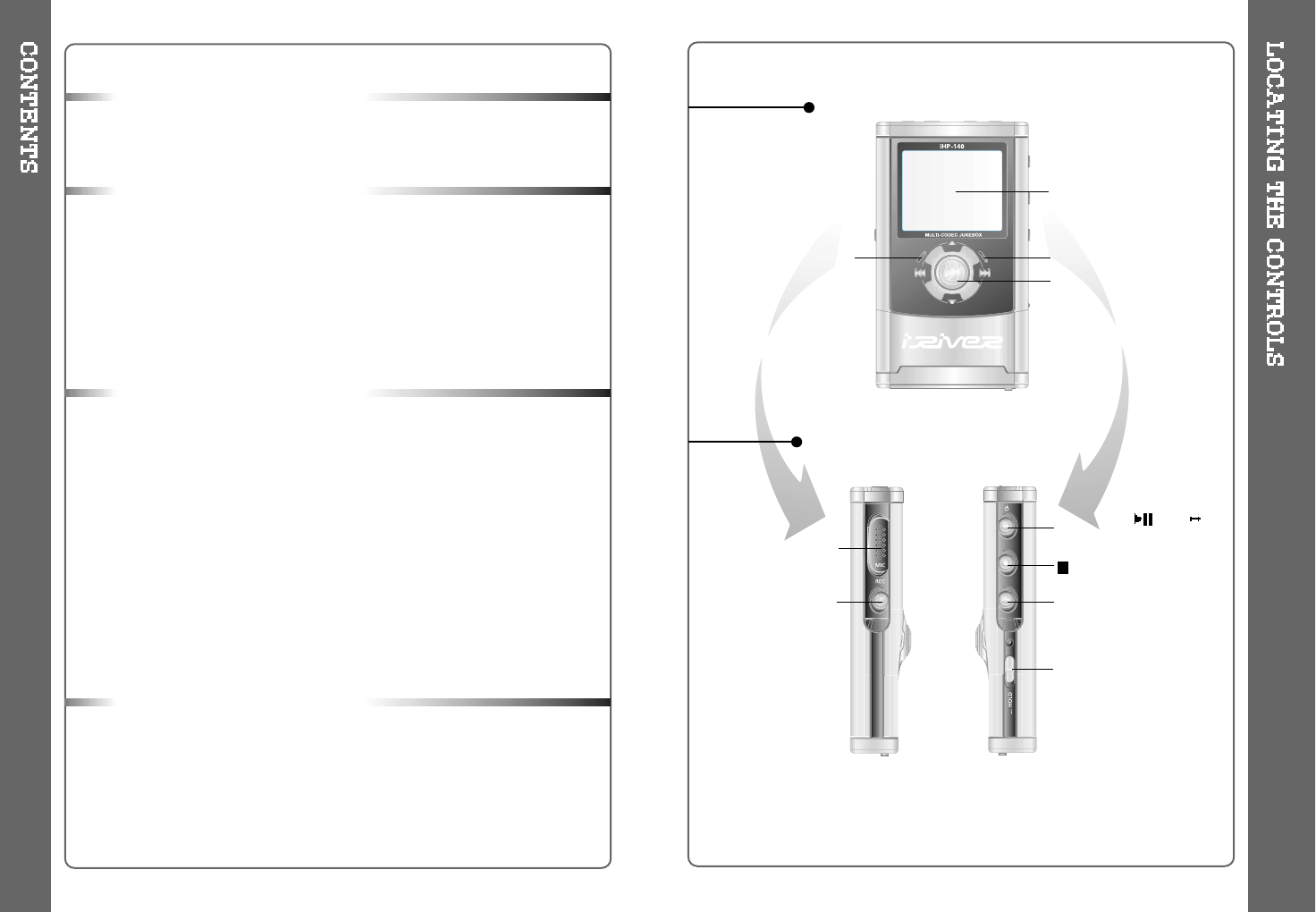
(Stop)/ Power OFF
A-B (Interval Repeat) /
MODE
Power ON/ /FM
HDD(Play / Pause)
Rec Button
Mic
LCD Window
Charging Indicator HDD Operating Indicator
FRONT VIEW
SIDE VIEW
HOLD
Jog Handle for Multi
Function Control
4 5
5
6
7
8
9
10
11
12
13
14~15
16~19
19
20
21~23
24
25
26~29
30~32
33~35
36
37
38~46
47~48
49
50
51
52
53
54
55
1. Locating the Controls
Front View, Side View.......................................................
Up/ Down Side, LCD Window...........................................
Remote Control.................................................................
2. Getting started
Using AC Power Adapter..................................................
Software Installation..........................................................
Connecting the iHP to the Host PC...................................
Installing the iHP Device Driver........................................
Using as a Portable Storage Device.................................
Disconnecting the iHP to the Host PC..............................
Listening to Music.............................................................
Basic Operation................................................................
3. Useful Features
Navigation Mode / Menu / Mode.......................................
Playback Mode.................................................................
Navigation.........................................................................
Upgrading DB...................................................................
Adding DB.........................................................................
Using TEXT Files..............................................................
Operating the FM Tuner....................................................
Recording..........................................................................
Playback Mode.................................................................
EQ/SRS............................................................................
Menu.................................................................................
Using Winamp Playlist......................................................
Firmware Upgrade/Homepage..........................................
4. Additional Information
Reference.........................................................................
Precautions.......................................................................
Trouble Shooting...............................................................
Accessories.......................................................................
Product Specifications......................................................
Regulatory information......................................................
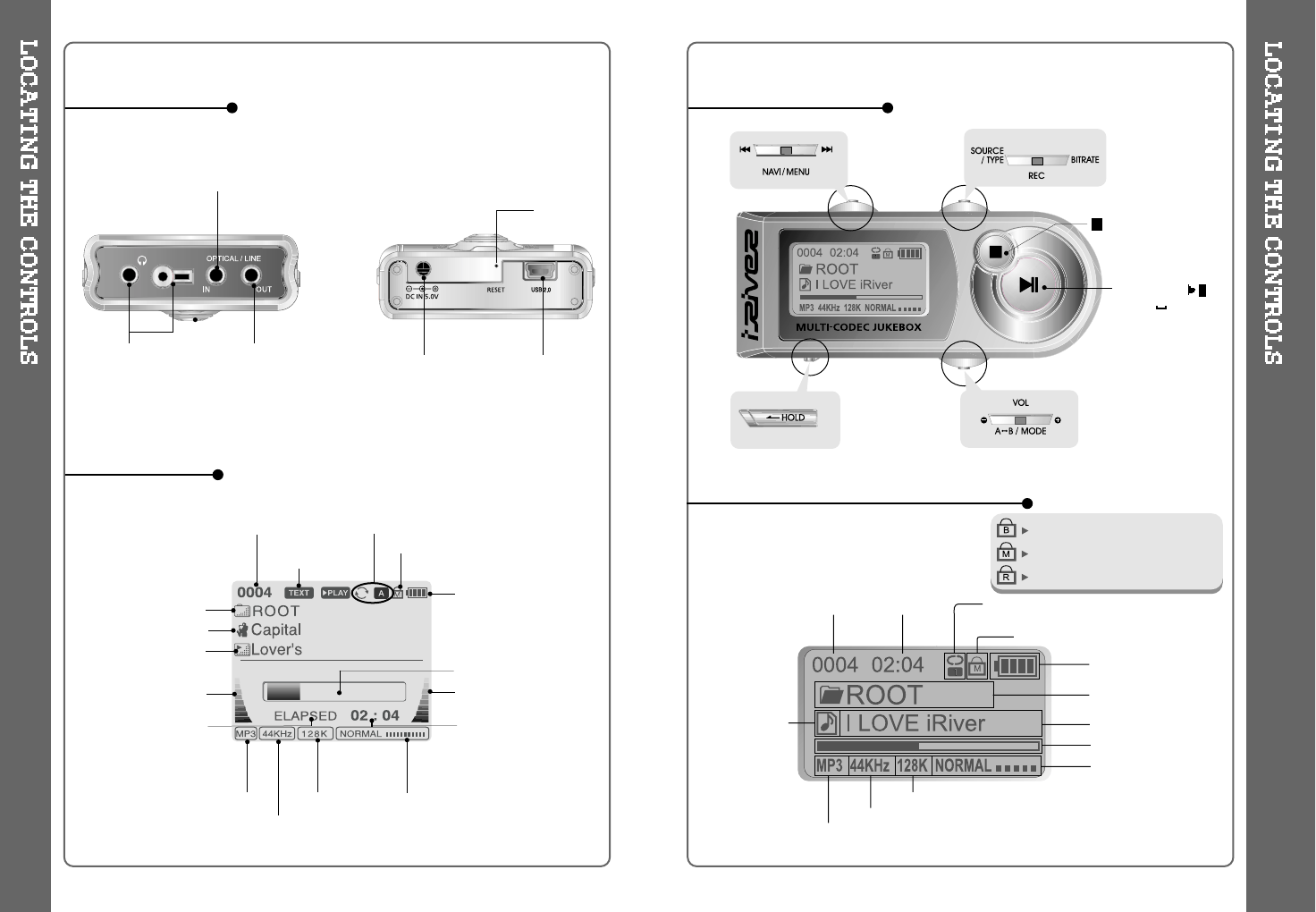
REMOTE
CONTROL/
EARPHONES
LINE OUTPUT
(Optical / Analog) DC IN 5.0 V USB Connection
Port
LINE INPUT
(Optical / Analog)
UP/ DOWN SIDE
LCD WINDOW
REMOTE CONTROL
RESET
EQ/SRS
TRACK
NUMBER
BIT RATE
PLAYBACK
INFORMATION
PLAYBACK
MODE
BATTERY INDICATOR
LEVEL METER
FOLDER NAME
SAMPLE RATE
FILE FORMAT
ARTIST NAME
HOLD
PLAY TIME
TITLE NAME
PROGRESSIVE BAR
LEVEL METER
(STOP) / Power OFF
Power ON / /
FM HDD
(PLAY / PAUSE)
6 7
Main unit and Remote control both
locked.
Only Main unit is locked.
Only Remote control is locked.
LCD WINDOW (REMOTE CONTROL)
EQ/SRS
THE ORDER
OF SONGS
BIT RATE
PLAYBACK
INFORMATION
PLAYBACK MODE
BATTERY INDICATOR
FOLDER NAME
SAMPLE RATE
FILE FORMAT
HOLD
PLAY TIME
TITLE NAME
PROGRESSIVE BAR
TEXT FILE
LOAD
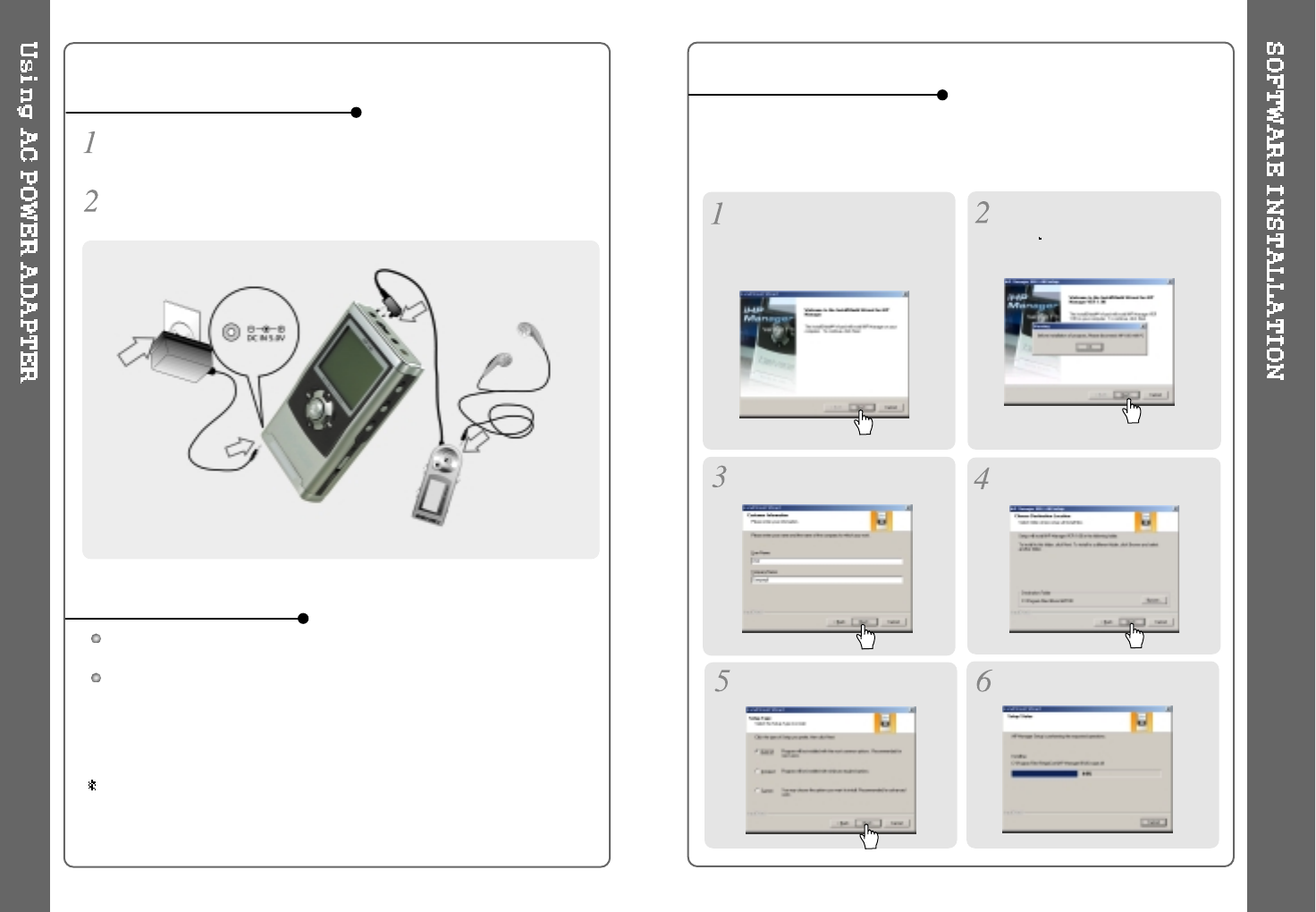
The player will charge automatically when the AC adapter is connected to the
player.
When fully charged, charge indicator light turns off.
Charging : Approx. 3 hours (At full discharge)
Discharging (Playback time) : Approx. 16 hours (At full charge)
Playtime is measured under playback of MP3 128Kbps at full charge.
Use only the AC Power Adapter supplied with the player.
The AC operating voltage of this player is 100~240V, 50~60Hz.
Connect the adapter to the 5.0V DC jack on the player and into an AC
outlet.
USING AC POWER ADAPTER
RECHARGING METHOD
SOFTWARE INSTALLATION
If the player has been connected
to the PC, disconnect it.
Click OK” to install the
installation program.
InserttheinstallationCDinthe
PC. Locate and execute the file
"iHP-100Manager 1.10.exe". The
installation screen will appear.
Enteruserinformation,click
"Next". Select installation folder, click
"Next".
Select installation type (Typical,
Minimal, or Custom), click "Next". Installation is progressing.
Windows ME, Windows 2000 and Windows XP will recognize the iHP as a USB drive
automatically and you can use the player with out installing iHP Manager. For
Windows 98 SE users, the iHP Manager must be installed for the computer to
recognize the player. All users must install iHP Manager to use the Database function.
8 9
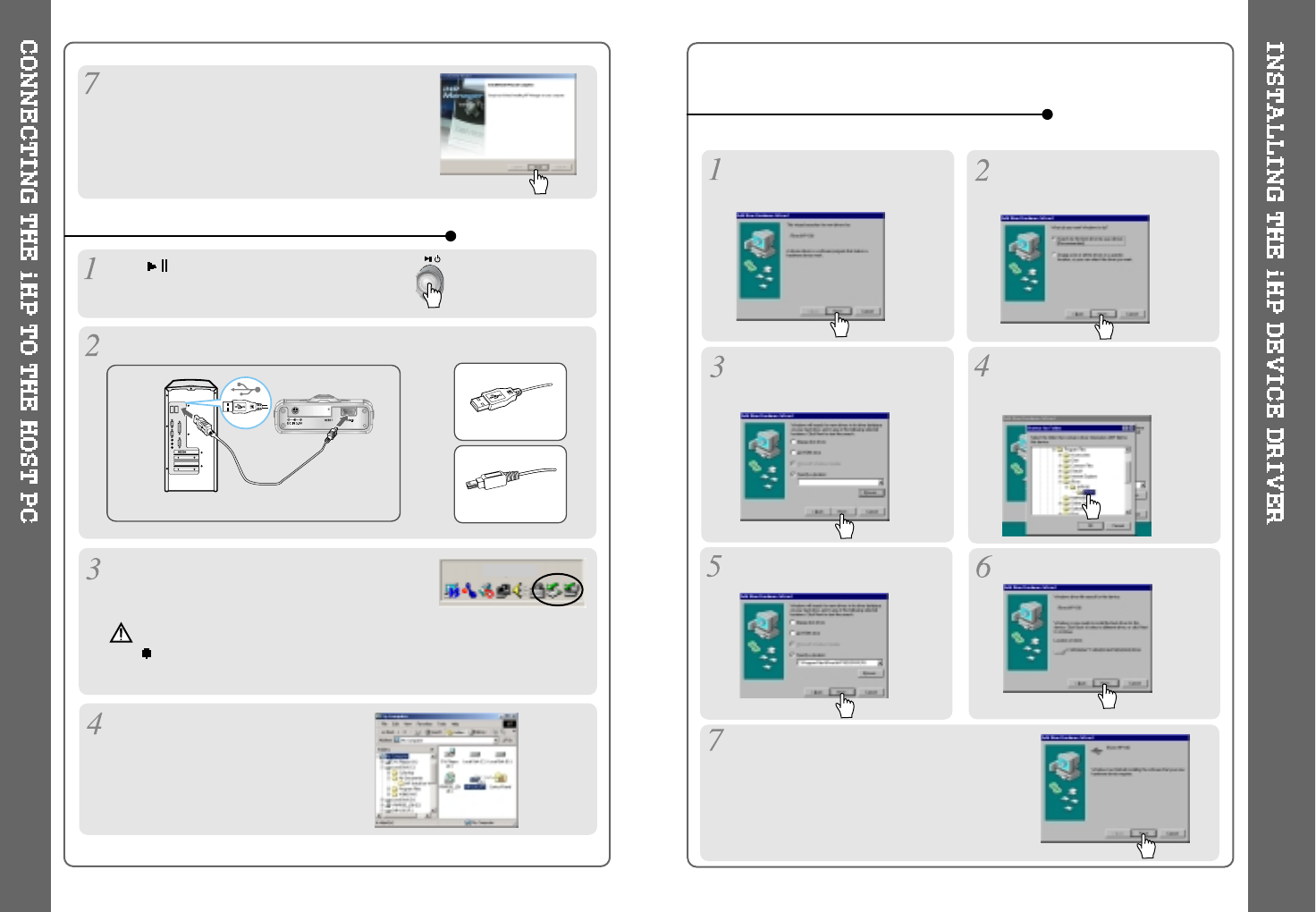
Click “Finish”.
The installation is completed.
TO CONNECT THE IHP TO THE HOST PC
Type “A”
Type “B”
USBportonthePC USBporton
the player
USB cable
Type “A”
Type “B”
TO INSTALL THE IHP DEVICE DRIVER
Click to turn on the player.
Connect the USB cable to the player and the host PC.
Windows XP and Windows 2000 will display a
"Device Attached" icon.
Once installed, open Windows
Explorer and an additional drive
shouldbelistedcalled“iHP-140”.
Place a checkmark next to
"Specify a location" and click
Browse.
Locate the following path on your
computer. C:\Program Files\
iRiver\iHP 100\drivers, click “OK”.
Once the path has been located,
Click “Next”. Click “Next”
Click “Finish”
The installation of the Device Driver is
complete.
Chose "Search for the best driver
for your device (Recommended)."
Click Next.
Connect the player to your PC,
Windows will display the "Add New
Hardware Wizard. Click Next.
10 11
Complete the driver installation after installing the iHP Manager software.
To PC
To iHP
Note
Windows may ask to install a driver for the iHP. Please follow the
provided driver installation guide on the following page.
Note: the iHP Manager software will not install an
icon on the computer desktop and it does not have a
user interface screen. iHP Manager adds the ability
to create the DB file as described on page 24."
(Note: Windows 98SE
and Windows Me only.)

TO USE AS A PORTABLE STORAGE DEVICE TO DISCONNECT THE PLAYER FROM THE HOST PC
If the player is not connected to the host PC, connect it to the host PC.
(Refer to page 10)
The player will show up as a new
drive in Windows Explorer.
The iHP operates just like an additional hard drive in Windows Explorer.
Files can be copied, deleted, etc.
Note
When the iHP is attached to a computer for an extended
period of time, be sure to plug in the AC adapter. Low batteries can
prevent the proper functioning of the iHP.
Click and Drag files from the PC
to the iHP player.
To delete files or folders from the iHP, select the files (folders) to be
deleted and press "Delete" on the keyboard. Click “Yes” when asked to
confirm the delete.
Click the 'Safely Remove Hardware" icon in
the System Tray.
Click OK after confirming the “Safe To Remove Hardware” massage.
Disconnect the USB cable between the iHP and host PC.
Click “Stop iRiver iHP-100-Driver(X)” or “Safely Remove TOSHIBA
MK1 3GAL USB Disk Drive(X:)”. (Where X is the drive letter
assigned to the iHP)
12 13
Caution
Do not disconnect the player while the drive is in use.
Complete any file copying or DB creation activity before attempting to
disconnect the iHP from your PC.
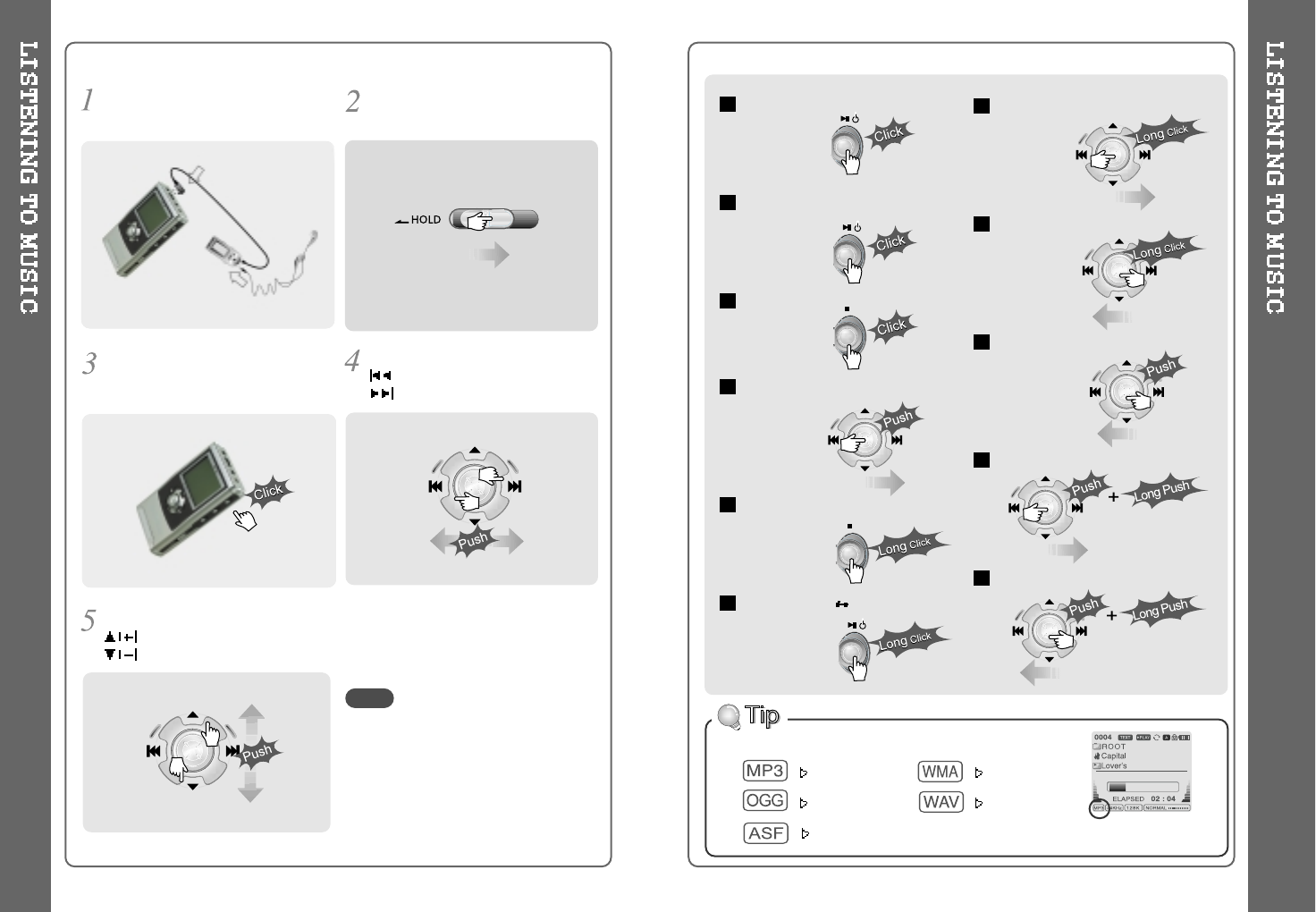
To fast forward
To fast reverse
To
play previous track
To play
next folder
To play
previous folder
Power ON
To play / Pause
To stop
To
play next track
To turn off the player
File playback FM
receiving
Press the PLAY/STOP button to
turn on the player.
Press it again to play.
To select music
: To select previous track
: To select next track
Put the HOLD switch to “OFF”.
To adjust the volume
:
To increase volume
:
To decrease volume
- When "Hold" is ON, the buttons on the
player will not function.
- When the player is stopped, it will
automatically shut off according to the
"STOP POWER OFF" setting (Refer to
page 43).
Connect the headphones and remote
control as shown below.
NOTE
File Format displayed as below
MP3 WMA
OGG WAV
14 15
ASF
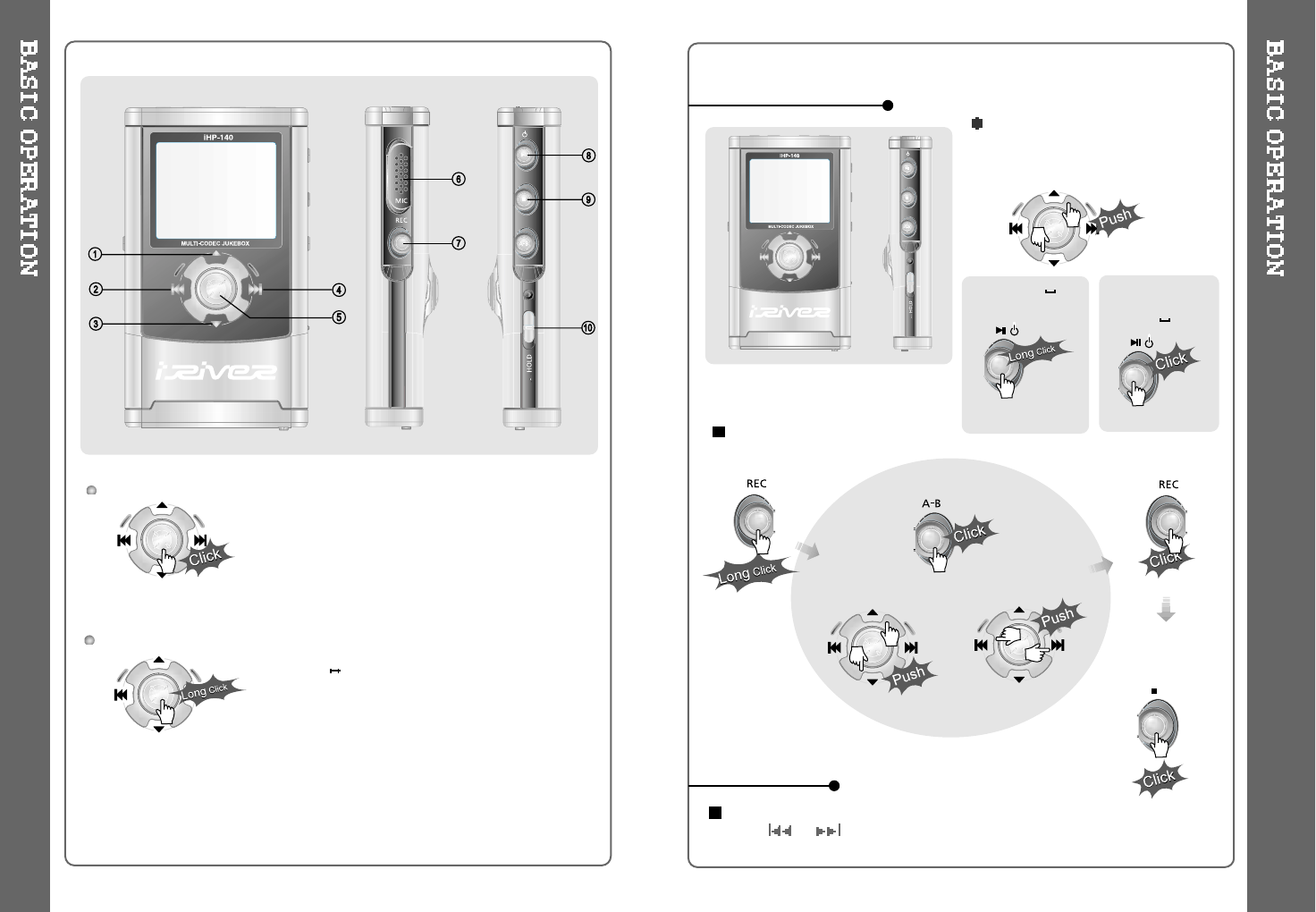
BASIC OPERATION
NAVIGATION
To Record
To activate Navigation 1.
To increase volume.
2. To select the previous track or FM station.
3.
To increase volume.
4. To select the next track or FM station.
5.
To select NAVI/MENU function.
6. Internal Microphone
7. To change to record standby mode or start
recording.
8.
To start or pause playback to change
FM HDD.
9.
To stop playback or recording or turn off.
10. HOLD: Enable or disable HOLD function.
Buttons do not work when HOLD is enabled.
To activate Menu
To adjust the volume
Press + on volume button to
increase volume and press – on
button to decrease volume.
(Refer to page 30)
Press NAVI/MENU button and find the desired track by pressing the VOL + or VOL –
button, or , NAVI/MENU button.
Selecting FM Mode
when listening FM
Stereo Mono
[Record standby]
File playback FM
receiving
[To select source to record]
[To start recording]
[To stop recording /
Standby for recording]
[To select Bitrate Type] [To select File Type]
16 17