DREAMUS PMP140 PORTABLE MULTIMEDIA PLAYER User Manual USERS MANUAL 4
IRIVER LIMITED PORTABLE MULTIMEDIA PLAYER USERS MANUAL 4
DREAMUS >
Contents
USERS MANUAL 4
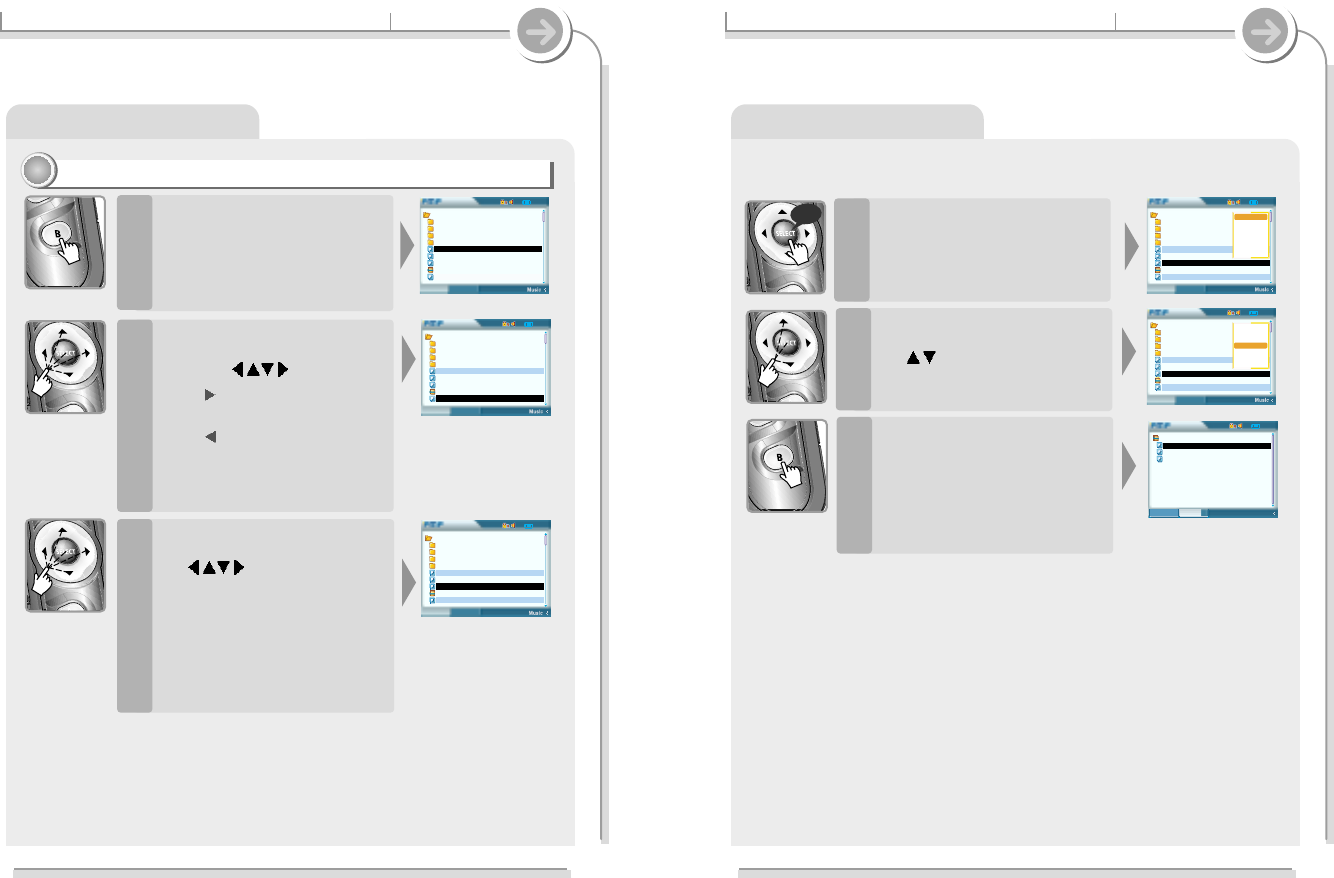
Using playlists
3-5. Using playlists Basic operation
Using playlists
Press the B button to select
“Playlist” screen.
Confirm the added Playlists.
6
Press the SELECT button after
selecting “New List” by using
the button.
New Playlist is created.
5
Press and hold the SELECT to
display the pop-up menu.
4
long
58
02:02
22
Browser
Playlist
Root
Music
Picture
Record
Video
01. iRiver Entertainments.
02. Sweet Song.asf
03. Piano Concert No 03.wma
Jan01000145.m3u
Welcome to PMP-100 world.mp3
Select All
Add List
Play
New List
Load List
DB Scan
Info
02:02
22
Browser
Playlist
Root
Music
Picture
Record
Video
01. iRiver Entertainments.
02. Sweet Song.asf
03. Piano Concert No 03.wma
Jan01000145.m3u
Welcome to PMP-100 world.mp3
Select All
Add List
Play
New List
Load List
DB Scan
Info
02:02
22
Music
Playlist
Browser
Jan01000145.m3u
01. iRiver Entertainments.mp3
02. Sweet Song.asf
Welcome to PMP-100 world.wma
57
3-5. Using playlists Basic operation
Making a new playlist
11
11
Playlists allows you to play Playlists saved to the player a list of songs to play.
You can play the favorite Playlist in the saved order among the files or folders on the
player
Press the B button to display
Browser.
1
Press the SELECT button to
keep making playlists by using
the button.
If select the selected file again, the
selection is released.
You can only select files in the
same folder.
If select another folder, the
previous selected file is released.
3
Press the SELECT button after
selecting file or folder to play by
using the button.
Press button to enter into the
folder.
Press button to go the upper
folder.
If select Folder, all files and sub
folder in the folder are selected.
2
02:02
22
Browser
Playlist
Root
Music
Picture
Record
Video
01. iRiver Entertainments.
02. Sweet Song.asf
03. Piano Concert No 03.wma
Jan01000145.m3u
Welcome to PMP-100 world.mp3
02:02
22
Browser
Playlist
Root
Music
Picture
Record
Video
01. iRiver Entertainments.
02. Sweet Song.asf
03. Piano Concert No 03.wma
Jan01000145.m3u
Welcome to PMP-100 world.mp3
02:02
22
Browser
Playlist
Root
Music
Picture
Record
Video
01. iRiver Entertainments.
02. Sweet Song.asf
03. Piano Concert No 03.wma
Jan01000145.m3u
Welcome to PMP-100 world.mp3

3-5. Using playlists Basic operation
Using playlists
Adding playlists
22
22
Press the B button to select
Browser at stop mode.
1
Press the B button after
selecting the favorite Playlist by
using the button.
2
Press and hold the SELECT to
display the pop-up menu.
3
Press the B button after
selecting “Load List” by using
the button.
4
long
Press the B button to select
“Playlist” screen.
Confirm playlists.
5
3-5. Using playlists Basic operation
Using Playlists
Press the B button to open
Browser.
6
Press the B button after
selecting the file to add by using
the button.
Press button to enter into the
folder.
Press button to go the upper
folder.
If select Folder, all files and sub
folder in the folder are selected.
7
Press the SELECT button to
keep adding files by using the
button.
If select the selected file again, the
selection is released.
You can only select files in the
same folder.
If select another folder, the
previous selected file is released.
8
60
02:02
22
Browser
Playlist
Root
Music
Picture
Record
Video
01. iRiver Entertainments.
02. Sweet Song.asf
03. Piano Concert No 03.wma
Jan01000145.m3u
Welcome to PMP-100 world.mp3
Root
Music
Picture
Record
Video
01. iRiver Entertainments.mp3
02. Sweet Song.asf
03. Piano Concert No 03.wma
Jan01000145.m3u
Welcome to PMP-100 world.mp3
02:02
22
Browser
Playlist
Root
Music
Picture
Record
Video
01. iRiver Entertainments.
02. Sweet Song.asf
03. Piano Concert No 03.wma
Jan01000145.m3u
Welcome to PMP-100 world.mp3
59
Root
Music
Picture
Record
Video
01. iRiver Entertainments.mp3
02. Sweet Song.asf
03. Piano Concert No 03.wma
Jan01000145.m3u
Welcome to PMP-100 world.mp3
02:02
22
Browser
Playlist
Root
Music
Picture
Record
Video
01. iRiver Entertainments.
02. Sweet Song.asf
03. Piano Concert No 03.wma
Jan01000145.m3u
Welcome to PMP-100 world.mp3
02:02
22
Browser
Playlist
Root
Music
Picture
Record
Video
01. iRiver Entertainments.
02. Sweet Song.asf
03. Piano Concert No 03.wma
Jan01000145.m3u
Welcome to PMP-100 world.mp3
Select ALL
Add List
Play
New List
Load List
DB Scan
Info
02:02
22
Browser
Playlist
Root
Music
Picture
Record
Video
01. iRiver Entertainments.
02. Sweet Song.asf
03. Piano Concert No 03.wma
Jan01000145.m3u
Welcome to PMP-100 world.mp3
Select ALL
Add List
Play
New List
Load List
DB Scan
Info
02:02
22
Music
Playlist
Browser
Jan01000145.m3u
01. iRiver Entertainments.mp3
02. Sweet Song.asf
Welcome to PMP-100 world.wma
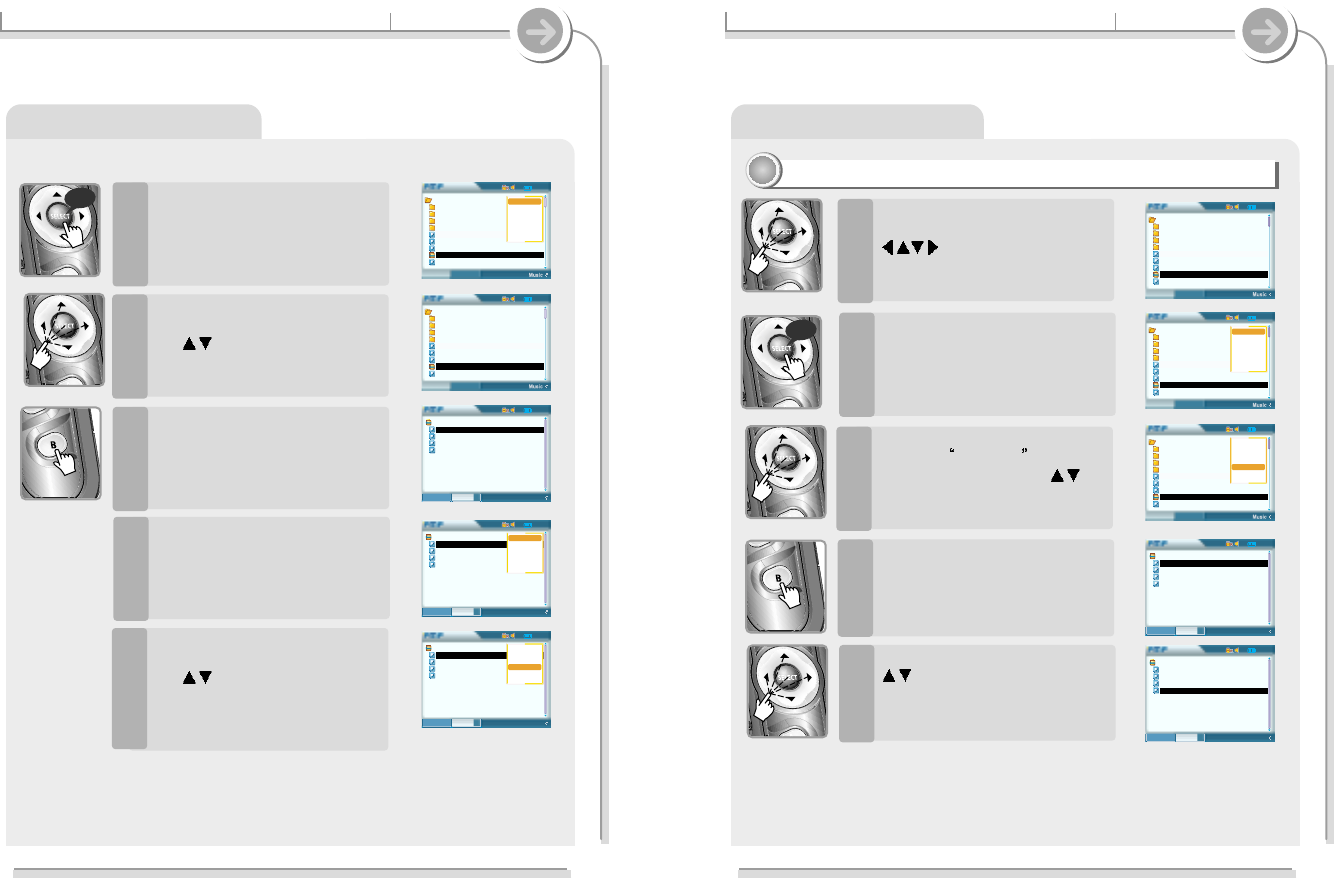
Using Playlists
3-5. Using playlists Basic operation
Using playlists
Press and hold the SELECT to
display the pop-up menu.
9
Press the B button after
selecting “Add List” by using
the button.
10
Press the B button to select
“Playlist screen”.
Confirm the added playlists.
11
Press and hold the SELECT to
display the pop-up menu.
12
Press the SELECT button after
selecting “Save List” by using
the button.
The modified playlist is saved.
13
long
62
02:02
22
Browser
Playlist
Root
Music
Picture
Record
Video
01. iRiver Entertainments.
02. Sweet Song.asf
03. Piano Concert No 03.wma
Jan01000145.m3u
Welcome to PMP-100 world.mp3
02:02
22
Browser
Playlist
Root
Music
Picture
Record
Video
01. iRiver Entertainments.
02. Sweet Song.asf
03. Piano Concert No 03.wma
Jan01000145.m3u
Welcome to PMP-100 world.mp3
Select ALL
Add List
Play
New List
Load List
DB Scan
Info
02:02
22
Browser
Playlist
Root
Music
Picture
Record
Video
01. iRiver Entertainments.
02. Sweet Song.asf
03. Piano Concert No 03.wma
Jan01000145.m3u
Welcome to PMP-100 world.mp3
Select ALL
Add List
Play
New List
Load List
DB Scan
Info
02:02
22
Music
Playlist
Browser
Jan01000145.m3u
01. iRiver Entertainments.mp3
02. Sweet Song.asf
Happy Song.mp3
Welcome to PMP-100 world.wma
02:02
22
Music
Playlist
Browser
Jan01000145.m3u
01. iRiver Entertainments.mp3
02. Sweet Song.asf
Happy Song.mp3
Welcome to PMP-100 world.wma
61
02:02
22
Browser
Playlist
Root
Music
Picture
Record
Video
01. iRiver Entertainments.
02. Sweet Song.asf
03. Piano Concert No 03.wma
Jan01000145.m3u
Welcome to PMP-100 world.mp3
02:02
22
Browser
Playlist
Root
Music
Picture
Record
Video
01. iRiver Entertainments.
02. Sweet Song.asf
03. Piano Concert No 03.wma
Jan01000145.m3u
Welcome to PMP-100 world.mp3
Select ALL
Add List
Play
New List
Load List
DB Scan
Info
02:02
22
Music
Playlist
Browser
Jan01000145.m3u
01. iRiver Entertainments.mp3
02. Sweet Song.asf
Happy Song.mp3
Welcome to PMP-100 world.wma
02:02
22
Music
Playlist
Browser
Jan01000145.m3u
01. iRiver Entertainments.mp3
02. Sweet Song.asf
Happy Song.mp3
Welcome to PMP-100 world.wma
Select ALL
Del List
Play
Save List
DB Scan
Info
02:02
22
Music
Playlist
Browser
Jan01000145.m3u
01. iRiver Entertainments.mp3
02. Sweet Song.asf
Happy Song.mp3
Welcome to PMP-100 world.wma
Select ALL
Del List
Play
Save List
DB Scan
Info
3-5. Using playlists Basic operation
Deleting Playlists
33
33
Press the SELECT button after
selecting file to delete using the
button.
1
Press and hold the SELECT
button to display the pop-up
menu.
2
Press the SELECT button after
selecting Load List on the
pop-up menu using the
button.
3
Press the B button to select
Playlist.
4
Select the file to delete using the
button on the playlist.
5
long
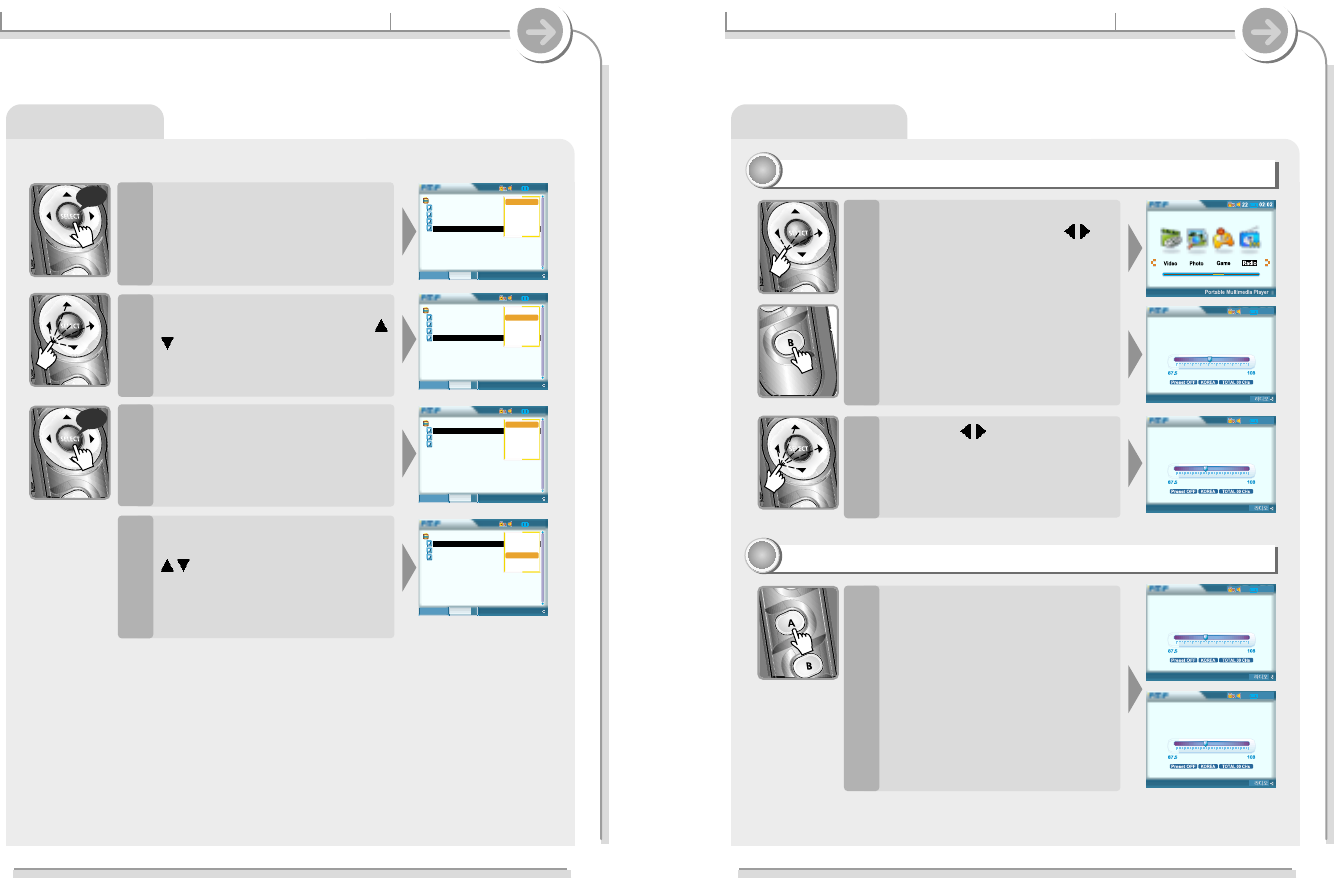
3-5. Using playlists Basic operation
Using playlists
Press and hold the SELECT
button to display the pop-up
menu.
6
Press the SELECT button after
selecting “Del List” using the
button.
7
Press and hold the SELECT
button to display the pop-up
8
Press the SELECT button after
selecting “Save List” using the
button to save the
modified Playlist.
The modified Playlist is saved.
9
long
long
3-6. Listen to FM station Basic operation
Listen to FM radio
Listen to FM radio
11
11
Press the SELECT button after
selecting “Radio” using
button to switch to FM mode.
Radio screen is displayed and the
former station is receiving.
Earphone and remote control play
a role as FM antenna.
1
Press the button to select
the favorite station.
2
Changing Stereo/Mono
22
22
Press the A button to change
Stereo/Mono.
Noise will be heard in weak
transmission areas.
At this time, noise is lessen by
changing to Mono.
64
97.3
97.3
MHz
FM Tuner
02:02
22
95.9
95.9
MHz
STEREO
FM Tuner
02:02
22
95.9
95.9
MHz
MONO
FM Tuner
02:02
22
95.9
95.9
MHz
STEREO
FM Tuner
02:02
22
63
02:02
22
Music
Playlist
Browser
Jan01000145.m3u
01. iRiver Entertainments.mp3
02. Sweet Song.asf
Happy Song.mp3
Welcome to PMP-100 world.wma
Select ALL
Del List
Play
Save List
DB Scan
Info
02:02
22
Music
Playlist
Browser
Jan01000145.m3u
01. iRiver Entertainments.mp3
02. Sweet Song.asf
Happy Song.mp3
Welcome to PMP-100 world.wma
Select ALL
Del List
Play
Save List
DB Scan
Info
02:02
22
Music
Playlist
Browser
Jan01000145.m3u
01. iRiver Entertainments.mp3
02. Sweet Song.asf
Happy Song.mp3
Welcome to PMP-100 world.wma
Select ALL
Del List
Play
Save List
DB Scan
Info
02:02
22
Music
Playlist
Browser
Jan01000145.m3u
01. iRiver Entertainments.mp3
02. Sweet Song.asf
Happy Song.mp3
Welcome to PMP-100 world.wma
Select ALL
Del List
Play
Save List
DB Scan
Info
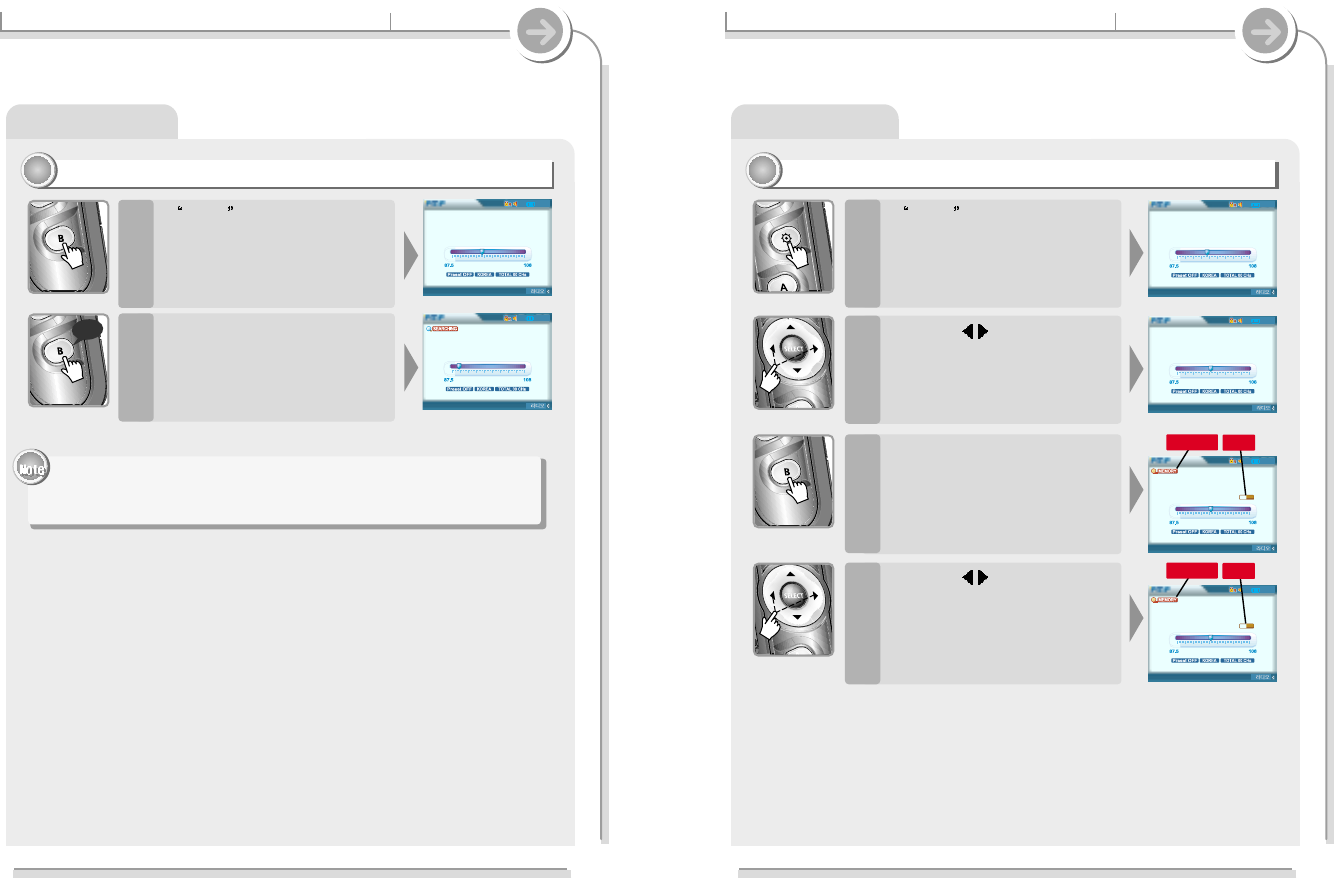
3-6. Listen to FM station Basic operation
Listen to FM radio
Auto memory function (To save the Channels automatically)
33
33
If Preset is displayed, first
press the NAVI / MENU button to
exit Preset mode.
1
Press and hold the B (EQ/Mode)
button.
CH01 to CH20 will be saved
automatically with the first 20
stations the player finds.
2
"
FM tuner reception will be affected in weak transmission areas.
"
When player does not have any preset channels, EMPTY will be
blinking.
long
3-6. Listen to FM station Basic operation
Listen to FM radio
Memory Function (Save Channels Manually)
44
44
If Preset is displayed, first
press the NAVI / MENU button to
exit Preset mode.
1
Press the button with short
or long click and select the
desired channel.
2
Press and hold the B (EQ/Mode)
button.
MEMORY and Channel number
will be displayed on the screen.
3
Press the button to select a
Channel number to assign to the
frequency.
4
66
95.9
95.9
MHz
STEREO
FM Tuner
02:02
22
96.1
96.1
MHz
STEREO
FM Tuner
02:02
22
96.1
96.1
MHz
STEREO
FM Tuner
CH 03
02:02
22
96.1
96.1
MHz
STEREO
FM Tuner
CH 05
02:02
22
MEMORY CH-3
MEMORY CH-5
65
95.9
95.9
MHz
STEREO
FM Tuner
02:02
22
89.1
89.1
MHz
STEREO
FM Tuner
02:02
22
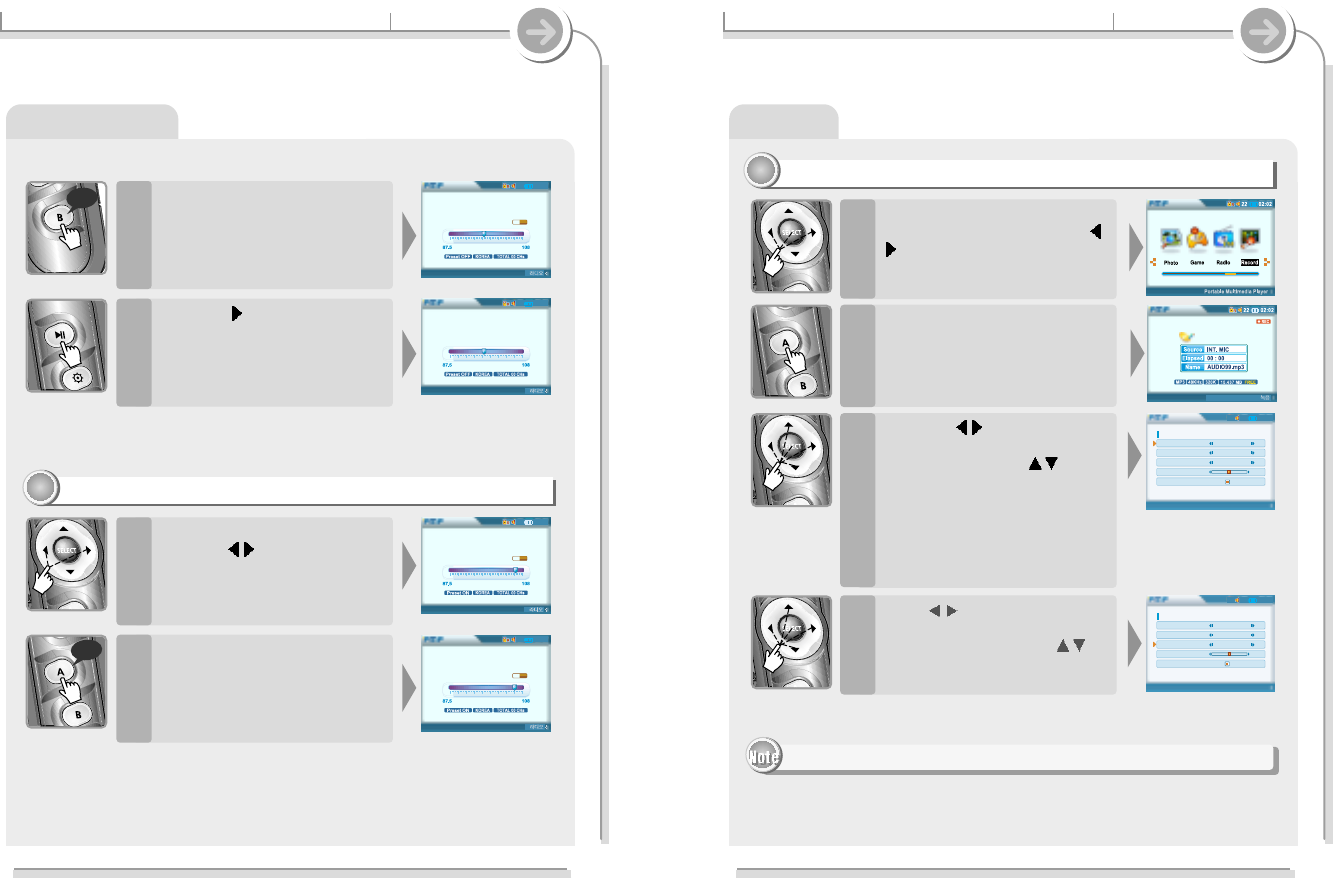
Recording
3-6. Listen to FM station Basic operation
Listen to FM radio
Press the B(EQ/Mode) button to
store the frequency to the
selected channel number.
5
Erasing MEMORY (Delete saved stations)
55
55
Press the II button to cancel
storing the frequency and return
to normal FM operation.
6
Select channel to be deleted by
pressing button at preset
mode.
1
Push and hold the A(A-B
Interval) button to delete the
selected station.
The next channel will appear when
channel delete is completed.
2
long
long
68
RECORDING..
02:02
22
Record
Source INT-MIC
Samplerate 32KHz
Bitrate 128Kbps
Line In Volume 15
File mp3
Setup
02:02
22
Record
Source INT-MIC
Samplerate 32KHz
Bitrate 128Kbps
Line In Volume 15
File mp3
Setup
67
96.1
96.1
MHz
STEREO
FM Tuner
02:02
22
96.1
96.1
MHz
STEREO
FM Tuner
CH 05
02:02
22
101.7
101.7
MHz
STEREO
FM Tuner
CH 16
02:02
22
100.3
100.3
MHz
STEREO
FM Tuner
CH 15
02:02
22
3-7. Recording Basic operation
Recording Voice/Source from External Audio Source
11
111
Press the button to set the
source to record after selecting
the source by using button.
"
INT.MIC : To record through the
internal microphone
"
EXT.MIC : To record through the
external microphone
"
LINE-IN : To record from the
external audio source
3
Press button to set each
value after selecting Sampling
rate/Bit Rate by using the
button.
4
Press the A button to move
Recording setting menu.
2
Press the SELECT button after
selecting “Record” by using
button.
"
Volume can not be controlled while recording.
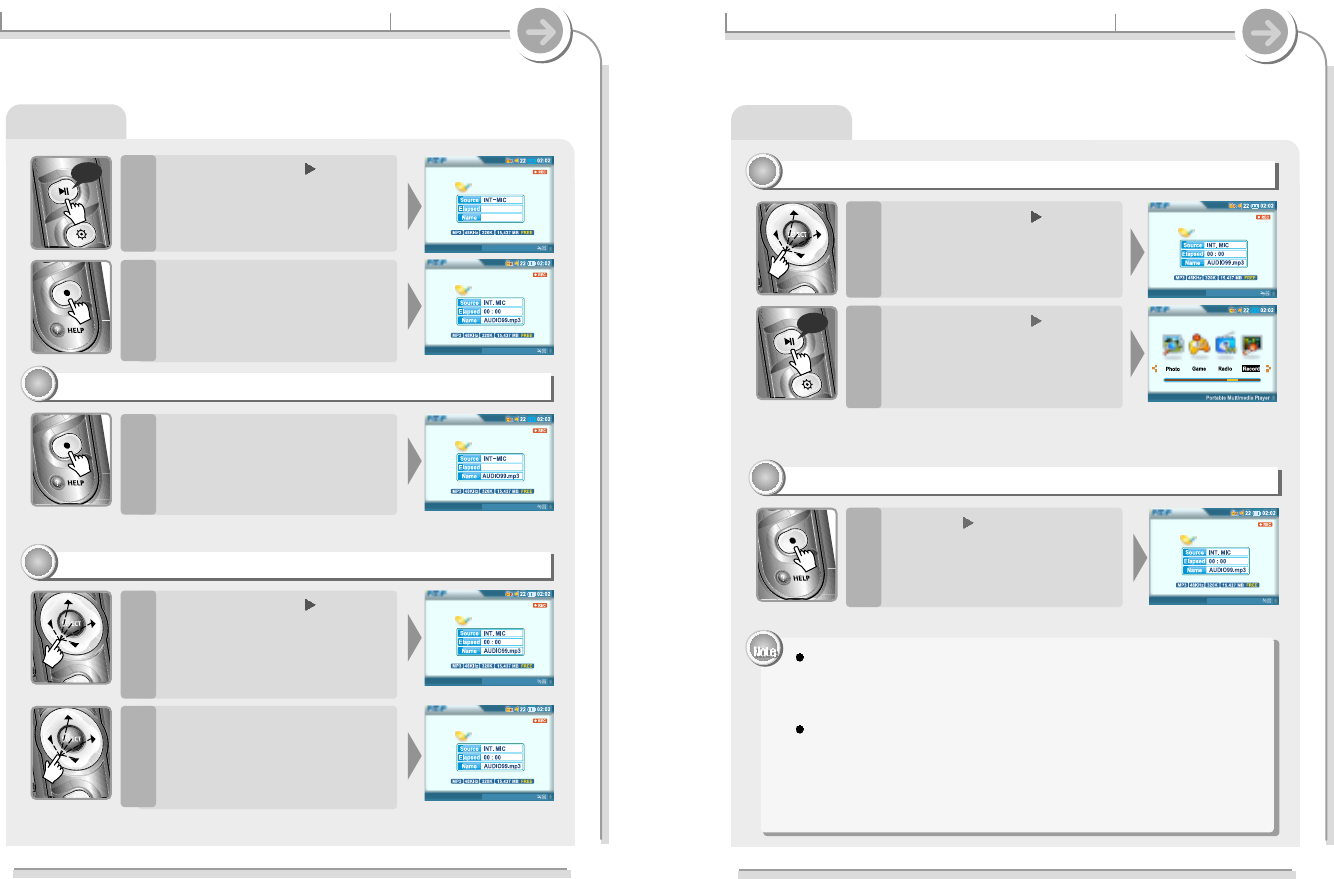
Recording
3-7. Recording Basic operation
Press the
"
(REC) button during
recording.
Press the
"
(REC) button again
to restart recording.
To pause recording
22
22
Press and hold the
II
button to
stop recording.
The mode turns to Recording
Standby Mode.
1
Press and hold the
"
(REC)
button to start recording.
A new recording file is created.
2
Recording as a New file
33
33
Press the
"
(REC) button to start
recording.
Press play on your external
equipment (if necessary) to begin
playback to be recorded.
6
Press and hold the
II
button
twice to go to the Recording
Standby Mode.
5
long
Recording
3-7. Recording Basic operation
To stop recording
33
33
Press the
II
button to play a
recorded file at the Recording
Standby Mode.
To play a recorded file
44
44
Press and hold the
II
button
to stop Recording.
1
Press and hold the
II
button to
exit Recording Mode at the
Recording Standby Mode.
The screen will be changed to
Function Selection Mode.
2
l
Recorded files are stored in folders matching the source name from where
the audio was recorded.
- Line In : ROOT\RECORD\Ammdddxxx.MP3
- INT/EXT Mic : ROOT\RECORD\Vmmdddxxx.MP3
Recording is automatically stopped if :
- The player's memory is full.
- When the recorded MP3 file size is over 195MB
- When the recorded WAV file size is over 795MB
- The recorded time is longer than 5 hours.
- The battery is low.
70
RECORDING..
RECORDING..
69
RECORDING..
RECORDING..
RECORDING..
STAND BY..
- : -- : --
STAND BY..
0 : 00 : 36
long
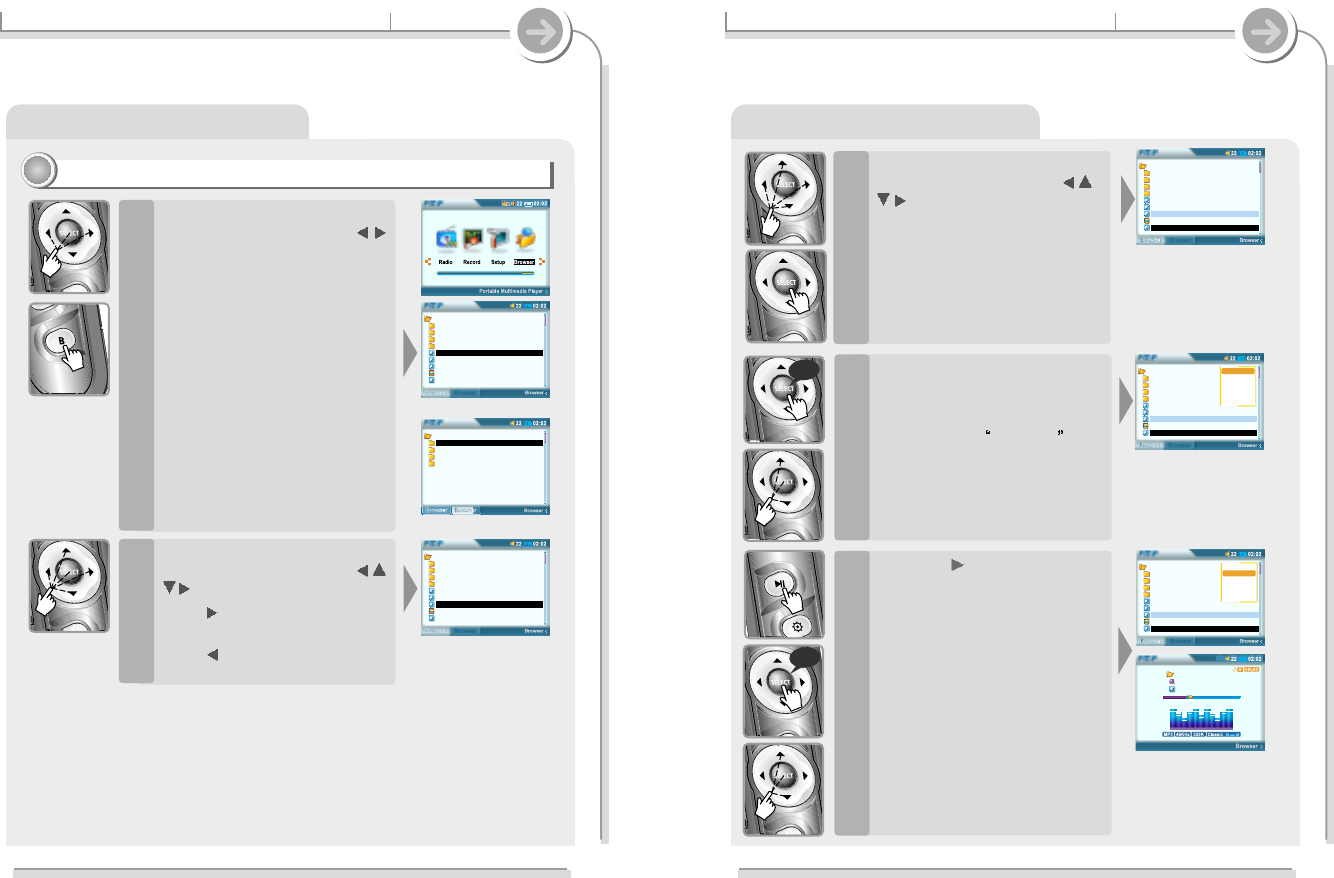
3-8. Using Browser Basic operation
Searching a file/folder(Browser)
Playing a file/folder directly
11
11
Press the SELECT button after
selecting “Browser” using
button.
You can select “Browser 1” or
“Browser 2” by pressing B button
by turns.
The icon of the playable files are
displayed and the files that can not
be played are displayed as “?”.
1
Press the SELECT button after
selecting file to play using
button.
Press button to enter into the
folder.
Press button to go the upper
folder.
2
<Browser 1>
<Browser 2>
3-8. Using Browser Basic operation
Searching a File/Folder(Browser)
Press the SELECT button after
adding files to play using
button.
Press the SELECT button to
cancel the selected file.
You can select files in the same
folder. If you select another folder,
the selected files are cancelled.
3
Press and hold the SELECT
button to select all files in the
folder.
Press the SELECT button again
after selecting Select All .
4
Press the
II
button to play the
selected file directly or press
the SELECT button after
selecting “Play” on the pop-up
menu.
The selected files add to Playlist
and start playback.
5
long
long
72
Root
Music
Picture
Record
Video
01. iRiver Entertainments.mp3
02. Sweet Song.asf
03. Piano Concert No 03.wma
Jan01000145.m3u
Welcome to PMP-100 world.mp3
Root
Music
Picture
Record
Video
01. iRiver Entertainments.mp3
02. Sweet Song.asf
03. Piano Concert No 03.wma
Jan01000145.m3u
Welcome to PMP-100 world.mp3
Select All
Play
Move
Delete
Copy
Info
Root
Music
Picture
Record
Video
01. iRiver Entertainments.mp3
02. Sweet Song.asf
03. Piano Concert No 03.wma
Jan01000145.m3u
Welcome to PMP-100 world.mp3
Select All
Play
Move
Delete
Copy
Info
Elapsed 01:47 i 03 :58
I Love iRiver
Singer...
Entertainment.MP3
71
Root
Music
Picture
Record
Video
01. iRiver Entertainments.mp3
02. Sweet Song.asf
03. Piano Concert No 03.wma
Jan01000145.m3u
Welcome to PMP-100 world.mp3
MUSIC
Dance
Ballade
Pops
Jazz
Root
Music
Picture
Record
Video
01. iRiver Entertainments.mp3
02. Sweet Song.asf
03. Piano Concert No 03.wma
Jan01000145.m3u
Welcome to PMP-100 world.mp3
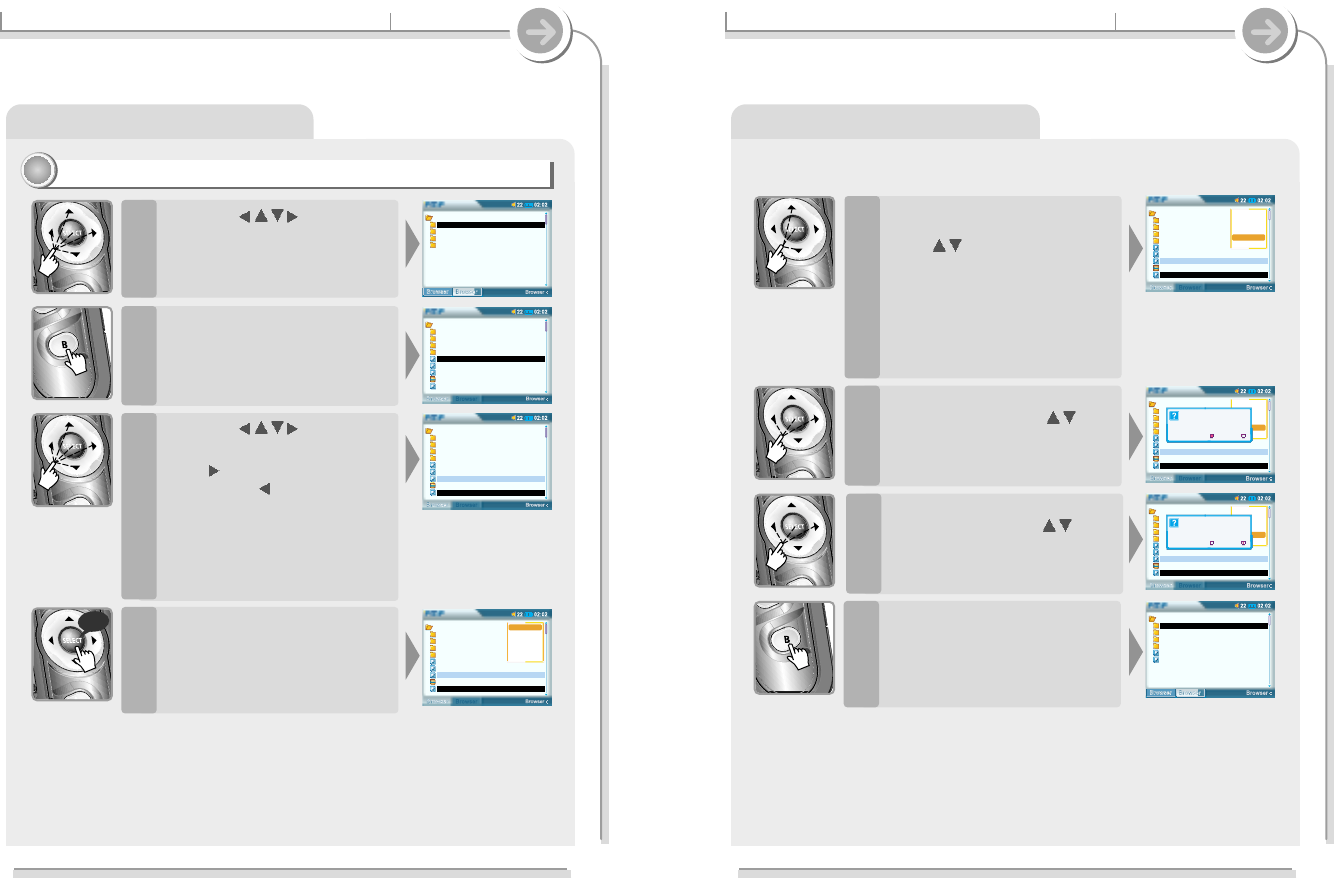
3-8. Using Browser Basic operation
Searching a File/Folder(Browser)
Deleting/ Copying/ Moving files
22
22
Press the button to
select a folder to be copied or
moved on the Browser 1 or
Browser 2.
1
Press the B button to change
Browser 2 or Browser 1.
Press the A button to move
another Browser after moving
to the folder that file to copy is.
2
Press the button to
select a file to copy or move.
Press button to enter into the
folder. Press button to go the
upper folder.
Press the SELECT button to
cancel the selected file.
If you select another folder, the
selected files are cancelled.
3
Press and hold the SELECT
button to display the pop-up
menu.
4
long
3-8. Using Browser Basic operation
Searching a File/Folder(Browser)
Press the SELECT button after
selecting “Copy” or “Move”
using button.
Copy :
Move :
5
Press the SELECT button after
selecting “Yes” using
button to execute copy/move.
6
Press the SELECT button after
selecting “No” using
button to cancel copy/move.
7
Press the B button to confirm
the copied/moved files.
8
74
Root
Music
Picture
Record
Video
01. iRiver Entertainments.MP3
02. Sweet Song.asf
03. Piano Concert No 03.wma
Jan01000145.m3u
Welcome to PMP-100 world.mp3
Select All
Play
Move
Delete
Copy
Info
Root
Music
Picture
Record
Video
01. iRiver Entertainments.mp3
02. Sweet Song.asf
03. Piano Concert No 03.wma
Jan01000145.m3u
Welcome to PMP-100 world.mp3
Select All
Play
Move
Delete
Copy
Info
[COPY/MOVE]
Are you sure?
Yes No
Root
Music
Picture
Record
Video
Select All
Play
Move
Delete
Copy
Info
01. iRiver Entertainments.mp3
02. Sweet Song.asf
03. Piano Concert No 03.wma
Jan01000145.m3u
Welcome to PMP-100 world.mp3
[COPY/MOVE]
Are you sure ?
Yes No
MUSIC
Dance
Ballade
Pops
가요
01. iRiver Entertainments.mp3
02. Sweet Song.asf
73
Root
Music
Picture
Record
Video
01. iRiver Entertainments.mp3
02. Sweet Song.asf
03. Piano Concert No 03.wma
Jan01000145.m3u
Welcome to PMP-100 world.mp3
MUSIC
Dance
Ballade
Pops
Jazz
Root
Music
Picture
Record
Video
01. iRiver Entertainments.mp3
02. Sweet Song.asf
03. Piano Concert No 03.wma
Jan01000145.m3u
Welcome to PMP-100 world.mp3
Root
Music
Picture
Record
Video
01. iRiver Entertainments.mp3
02. Sweet Song.asf
03. Piano Concert No 03.wma
Jan01000145.m3u
Welcome to PMP-100 world.mp3
Select All
Play
Move
Delete
Copy
Info
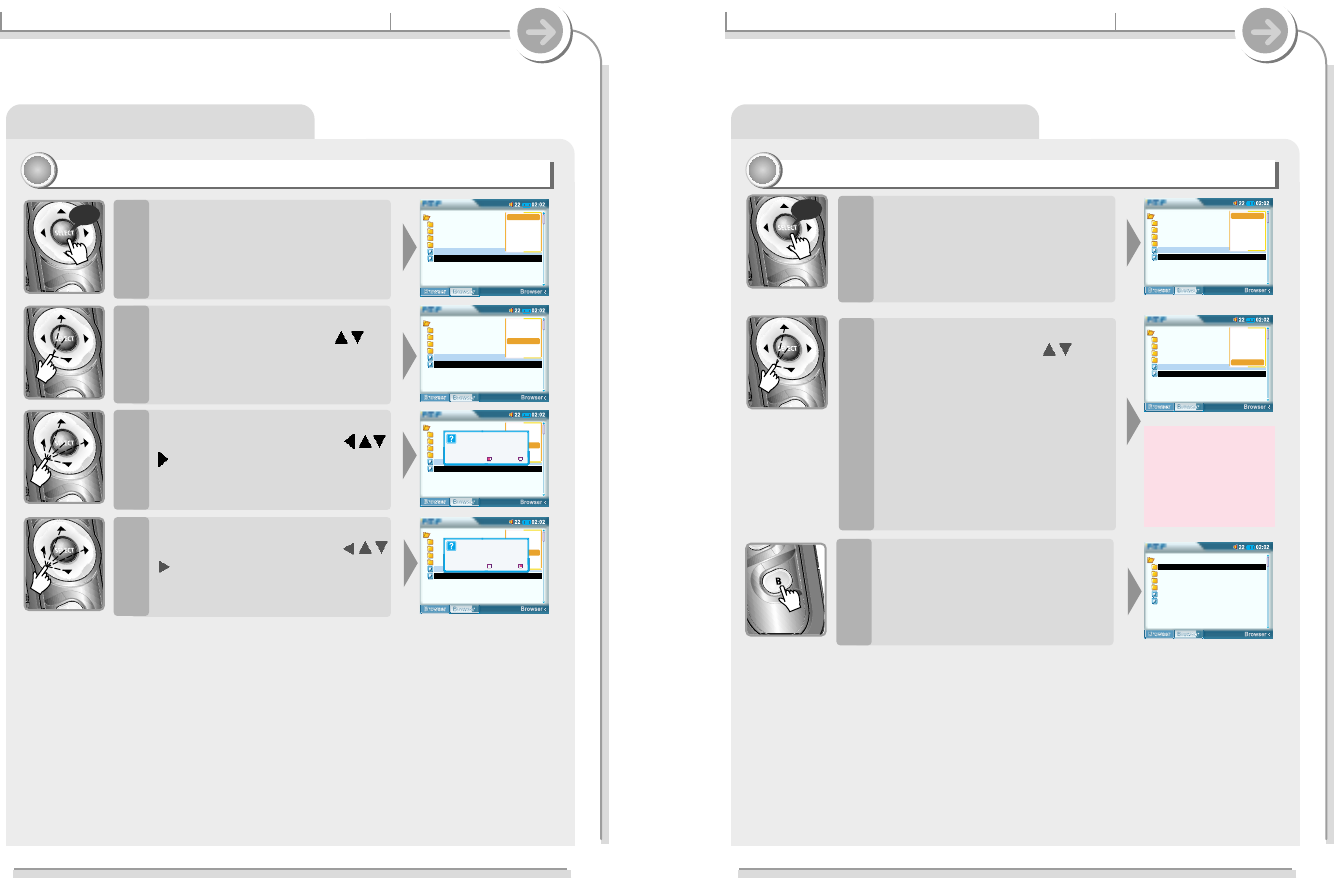
3-8. Using Browser Basic operation
Searching a File/Folder(Browser)
Deleting Files/Folders
33
33
Press and hold the SELECT
button to display pop-up menu
after selecting files to delete.
1
Press the SELECT button after
selecting “Delete” using
button.
2
Press the SELECT button after
selecting “Yes” using the
button to delete the selected
files.
3
Press the SELECT button after
selecting “No” using the
button to cancel deleting.
4
long
3-8. Using browser Basic operation
Searching a File/Folder(Browser)
Viewing a file information
44
44
Press and hold the SELECT
button to display the pop-up
menu after selecting files to
view.
1
Press the SELECT button after
selecting “Info” using
button.
2
Press the B (EQ/MODE) button
to exit viewing information
about a file.
3
long
76
MUSIC
Dance
Ballade
Pops
가요
01. iRiver Entertainments.mp3
02. Sweet Song.asf
Select All
Play
Move
Delete
Copy
Info
MUSIC
Dance
Ballade
Pops
가요
01. iRiver Entertainments.mp3
02. Sweet Song.asf
Select All
Play
Move
Delete
Copy
Info
MUSIC
Dance
Ballade
Pops
가요
01. iRiver Entertainments.mp3
02. Sweet Song.asf
75
MUSIC
Dance
Ballade
Pops
가요
01. iRiver Entertainments.mp3
02. Sweet Song.asf
Select All
Play
Move
Delete
Copy
Info
MUSIC
Dance
Ballade
Pops
가요
01. iRiver Entertainments.mp3
02. Sweet Song.asf
Select All
Play
Move
Delete
Copy
Info
MUSIC
Dance
Ballade
Pops
가요
01. iRiver Entertainments.mp3
02. Sweet Song.asf
Select All
Play
Move
Delete
Copy
Info
[DELETE]
Are you sure ?
Yes No
MUSIC
Dance
Ballade
Pops
가요
01. iRiver Entertainments.mp3
02. Sweet Song.asf
Select All
Play
Move
Delete
Copy
Info
[DELETE]
Are you sure ?
Yes No