DREAMUS PMP140 PORTABLE MULTIMEDIA PLAYER User Manual USERS MANUAL
IRIVER LIMITED PORTABLE MULTIMEDIA PLAYER USERS MANUAL
DREAMUS >
Contents
USERS MANUAL
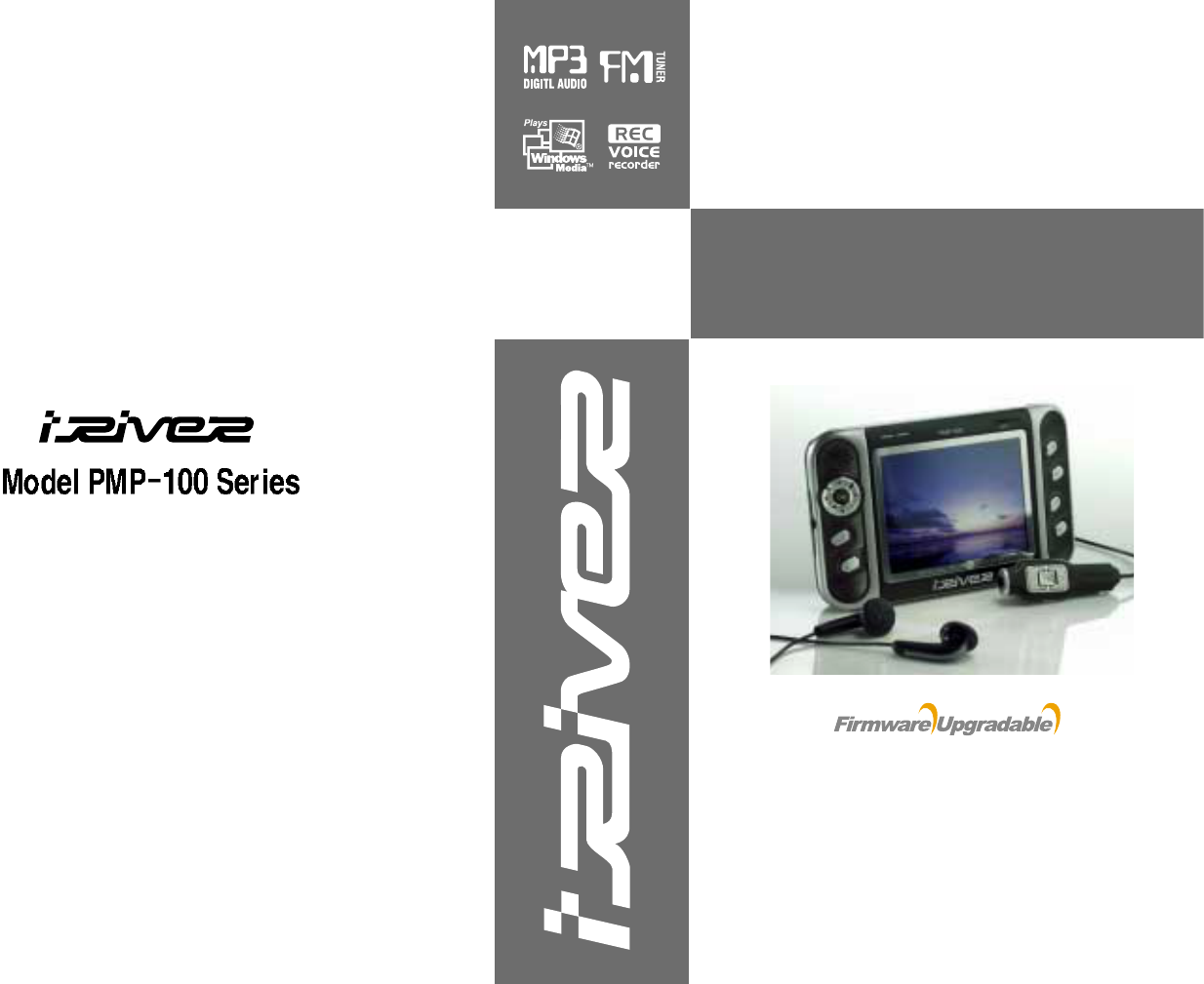
Instruction Manual
Portable Multimedia Player
Model PMP-100 Series
Thank you for purchasing the product.
Please read the manual carefully before use.
http://www.iRiver.com
http://www.iRiver.com
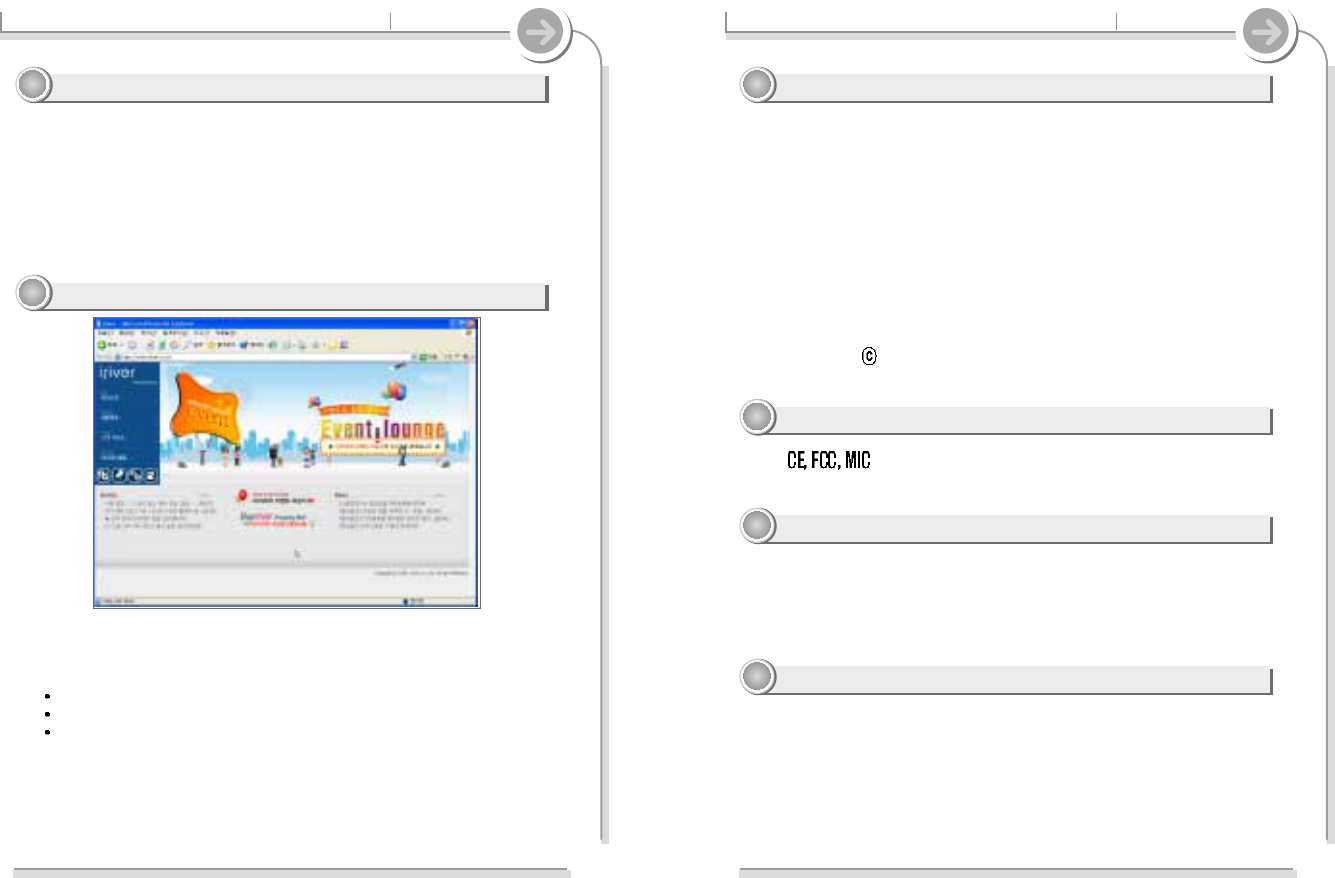
2
Copyrights/Certification/Trademarks/Limited Liability
"
"
iRiver Limited has all the rights of the patent, trademark, literary property
and intellectual property related to this manual. You may not reproduce
any part of this manual unless authorized by iRiver Limited. You can be
punished by using any part of this manual illegally.
"
"
The software, audio and video which have an intellectual property are
protected by copyright and international laws. It is user’s responsibilities
when he/she reproduce or distribute the contents created by this product.
"
"
The companies, institutions, products, people and events used in
examples are not real data. We don t have any intension to be related
with any companies, institutions, products, people and events through
this manual and should not draw inferences. User’s are responsible for
observing the copyrights and intellectual properties.
1999~2004 iRiver Limited. All rights reserved.
"
"
Windows, Windows 98SE, Windows ME, Windows 2000, Windows XP and
Windows Media Player are the registered trademarks of Microsoft Corp.
"
"
DivX is the registered trademarks of DivXnNetworks. Inc.
"
"
Neither the Manufacturer, importers nor dealers is responsible for any
accidental damage including bodily injury or any damage resulting from
misuse or unsuitable operation by you.
"
"
The information on this manual is prepared with the current player
specifications. The manufacturer, iRiver Limited, is adding new features
to the product and may persistently apply new technologies hereafter.
All standards may be changed at any time without notice.
1
Welcome
Obtain information about your player, look for updates, and find answers
to questions at our web site.
iRiver website address is www.iriver.com.
The site provides product information and customer support.
Use the firmware (system software) upgrade function of our products
from the site to continuously improve the product performance.
Thank your for your iRiver purchase.
The PMP-100 comes complete with a long list of advanced features.
It is important that you read the manual to ensure that you get the most
out of your new player.
Thank your for your iRiver purchase.
11
11
http://www.iRiver.com
22
22
Copyrights
11
11
Certification
22
22
Trademarks
33
33
Limited Liability
44
44
"
"
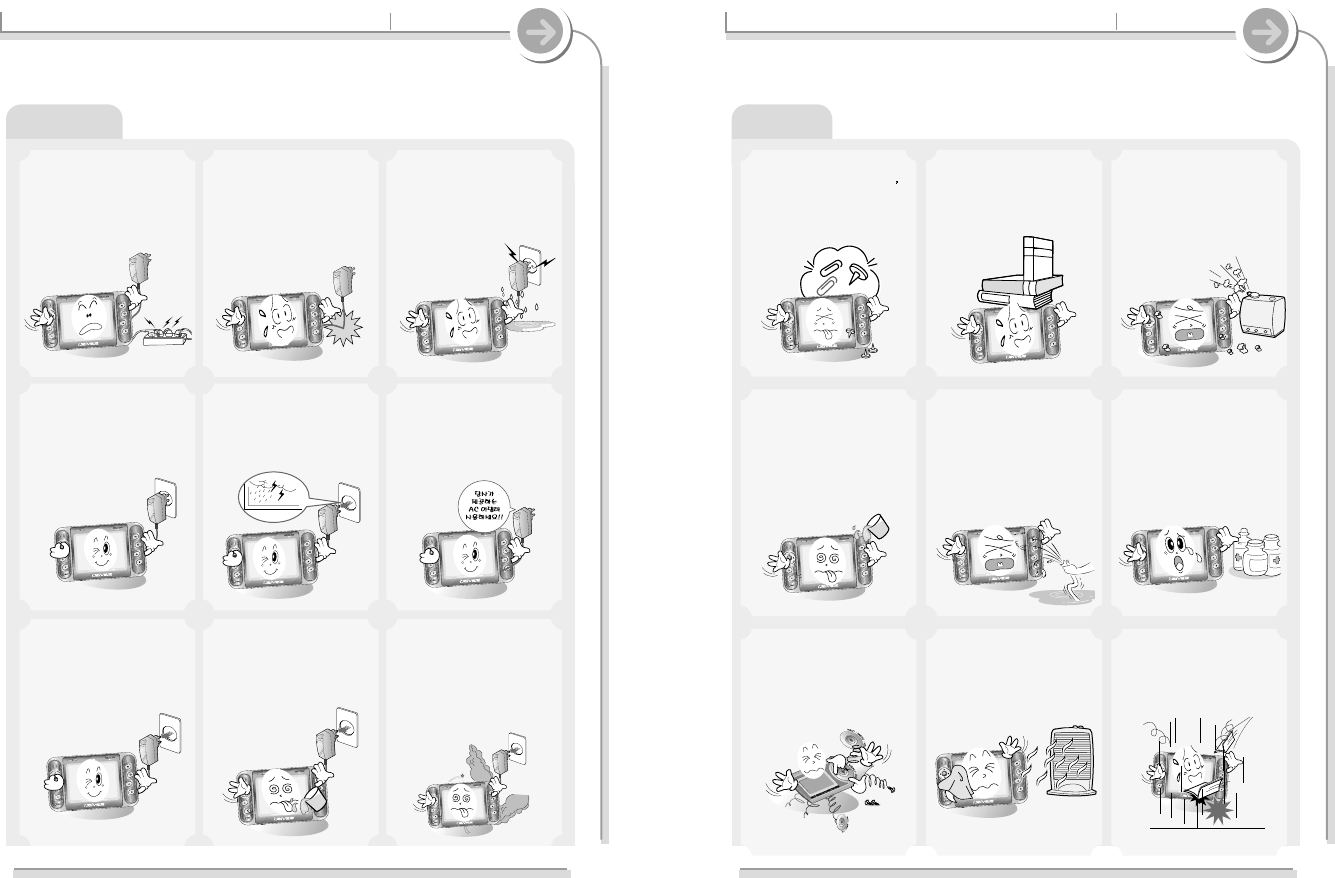
4
Handling notices for safety
Product
3
Handling notices for safety
Electricity
Please read before using for your safety.
Do not overload a single
power circuit.
Overheating or fire can result.
Do not kink or crease the
power cable or place heavy
objects on the power cable.
Fire can result from damaged
power cables.
Do not handle power plug
and adapter with wet
hands.
Electrical Shock may result.
Firmly plug the adapter into
the wall socket.
Fire can result from improper
use.
Unplug the AC adapter
during electrical storms.
Electrical Shock may result.
Use only the supplied AC
adapter. Use of non-
authorized power adapters
is not recommended.
Damage to your player may
result from improper use.
Unplug adapter when it s
not in use.
Fire can result from improper
use.
Immediately power off the
player and unplug the AC
adapter if water or other
liquids are present.
Fire can result from improper
use.
Immediately power off the
player and unplug the AC
adapter if smoke or odors
emit from the player or
adapter.
Fire can result from improper
use.
Avoid contact with water
and other liquids and dry
immediately with a soft
cloth should contact occur.
Damage to your player may
result from improper use.
Do not use water or
chemicals to clean the
player. Clean the surface
with a soft cloth.
Damage to your player may
Do not clean with chemical
or detergent. It damages
the surface and scraps
paint.
Do not use excessive force
on the buttons or attempt
to disassemble the device.
Damage to your player may
result from improper use.
Keep out of direct sunlight
and extreme heat and cold.
Damage to your player may
result from improper use.
Do not drop or subject the
device to impact.
Damage to your player may
result from improper use.
Do not place objects inside
the device other than CD s
Damage to your player may
result from improper use.
Do not place heavy objects
on the device.
Damage to your player may
result from improper use.
Keep away from harsh
environments including
humid, dusty, and smoky
areas.
Damage to your player may
result from improper use.
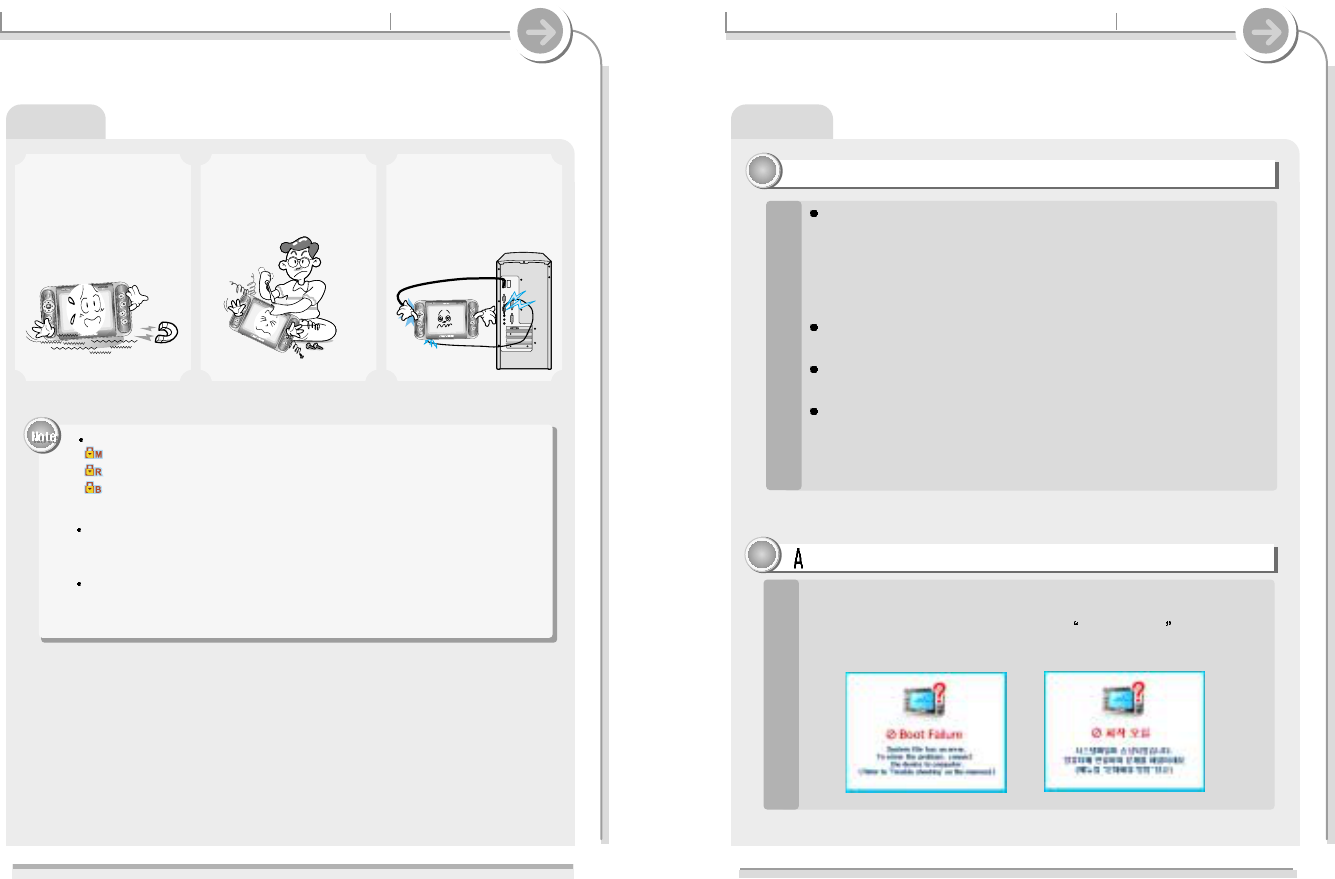
6
Handling notices for safety
Product
5
Handling notices for safety
Do not disassemble or
modify.
Keep the player away from
strong magnets.
Damage to your player may
result from improper use.
Do not simultaneously
connect the earphone jack,
Line-In/Out jack, and USB
jack to one device (i.e. a
PC). The product's power
may be turned off.
Product
Precautions for Hard Disk Drive
11
11
When turns the player on, in case the system file of the player
do not agree with the Firmware version of the player or there is
any trouble in the FAT32 file system, Boot Failure will be
displayed because the player do not recognize the HDD.
1
The player can not be formatted using the Disc Management Utility or
the Format Commander Utility in Windows 2000 and Windows XP since
32GB is the maximum HDD size enabling to be formatted.
Because this is not supported at Windows O.S. and the player is not
malfunction. You can still use a HDD which is formatted as FAT 32
system on Windows 98 SE or ME.
The player can be formatted using Windows Explorer in Windows 98 SE
and Me.
The player can be formatted using the HDD Management Utility in
Windows 2000 and XP.
If the player is disconnected suddenly or turned off during file transfer, it
may case data loss and an error screen may display on the player. If this
happens, attach the player to your PC and run the Windows Scan Disk
utility.
1
bout the Boot Failure
22
22
The following icons are displayed to indicate HOLD status.
: The HOLD function is set in both the player and the remote controller.
: The HOLD function is set in the player.
: The HOLD function is set in the remote controller.
When stopped or in recording standby mode, the player automatically
turns off according to the setting of “STOP POWER OFF” on the
Setup.
If the player is disconnected suddenly or turned off during file transfer, it
may case data loss and an error screen may display on the player. If this
happens, attach the player to your PC and run the Windows Scan Disk
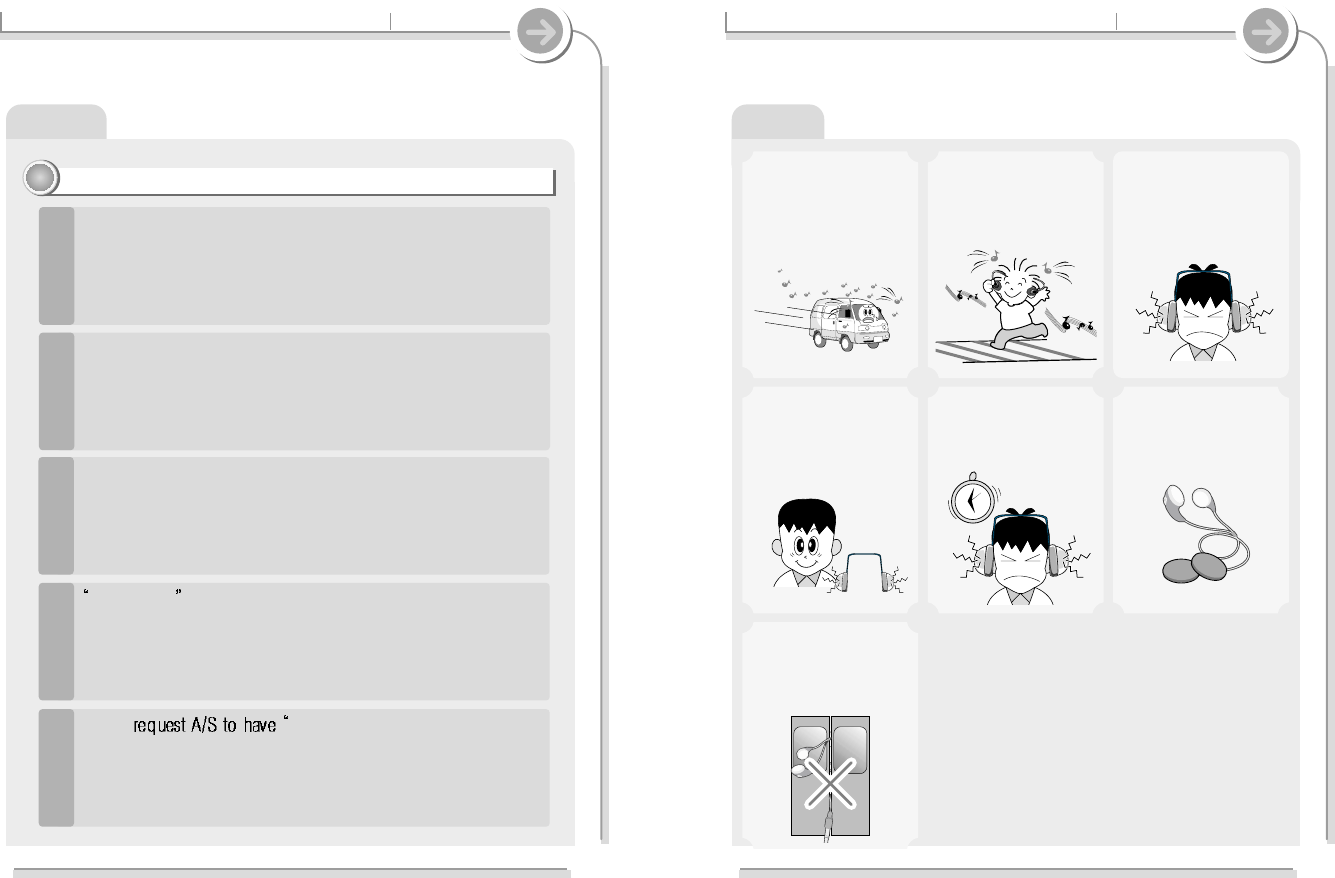
Others
8
Handling notices for safety
Do not use headphones /
earphones while cycling,
driving, or operating any
motorized vehicle.
It is dangerous and is illegal in
some areas.
Reduce volume while
walking, especially at
pedestrian crosswalk.
Do not use headphone /
earphones at high volume.
Hearing experts advise against
listening to continuous, loud
and extended play.
Reduce volume or stop using
the player if you experience a
ringing in your ears.
Hearing experts advise against
listening to continuous, loud
and extended play.
Do not use at high volume
for continuous listening.
Hearing experts advise against
listening to continuous, loud
and extended play.
Included earphones
include soft covers for your
comfort. They may be used
with or with out covers at
your preference.
Keep headphones / earphones
cords under control at all
times. Cords may get caught
on a variety of objects and
cause damage or injury.
7
Handling notices for safety
Product
Boot Failure will be displayed continuously at the player turn
on, please use the HDD format program in the Windows
operating system or HDD Management Utility to format the
player’s HDD.
Repeat step 2~3 to check your player again.
4
Please Boot Failure” although you confirm
accurately.
Disconnect the player from the PC securely.
Check it after the player turns off and on.
3
Connect the player to the PC and check and recover the error by
running the Windows Scan Disk utility.
1
Check the Firmware version of the player when turns on.
Download the system file (PMP-100kor-Vxxx-Sysfile.zip) of the same
version from www.iriver.com. Extract the file and save it to the ROOT
folder of the player.
2
Solving the problem about the Boot Failure
22
22
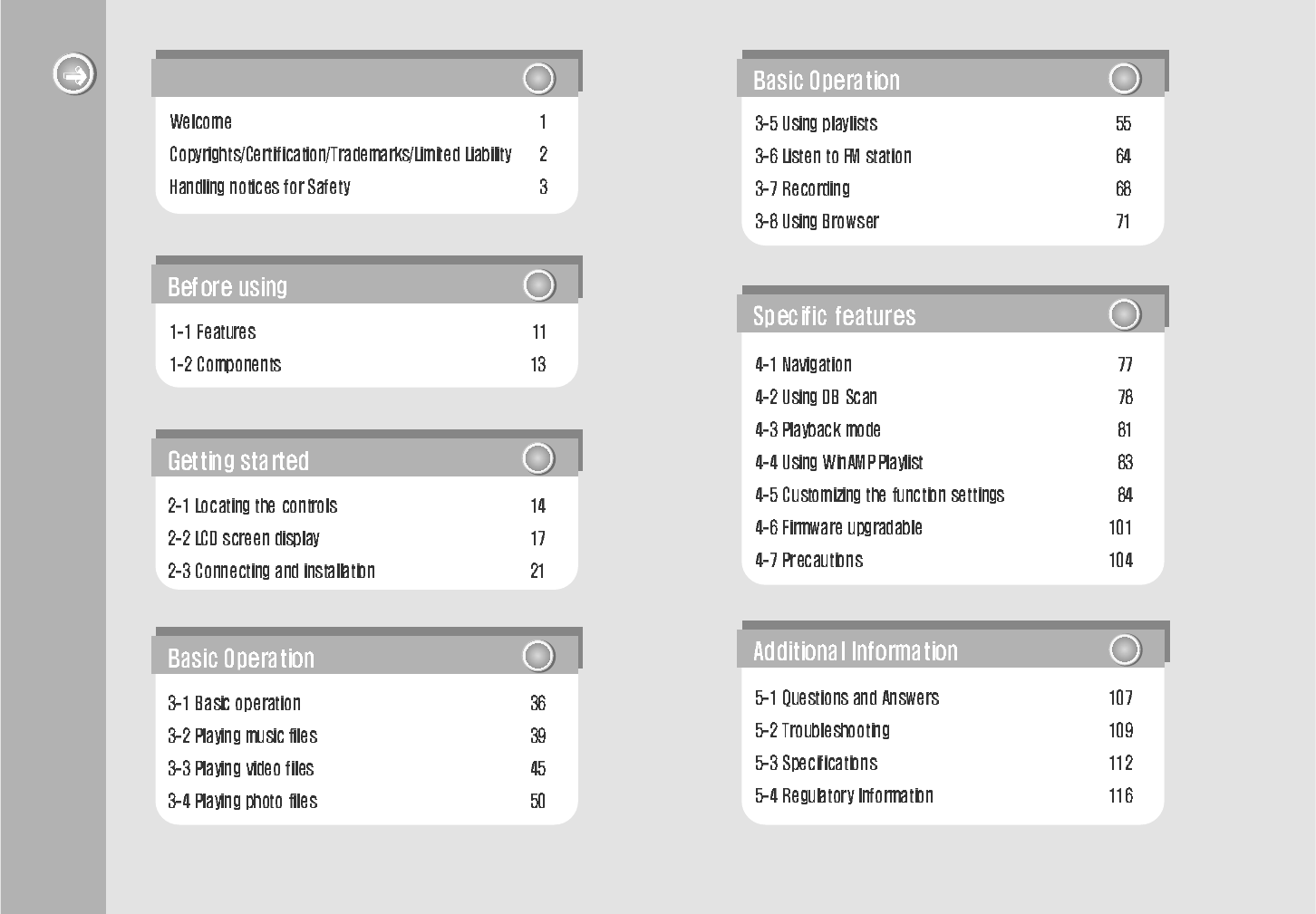
55
55
44
44
10
11
11
22
22
33
33
9
33
33
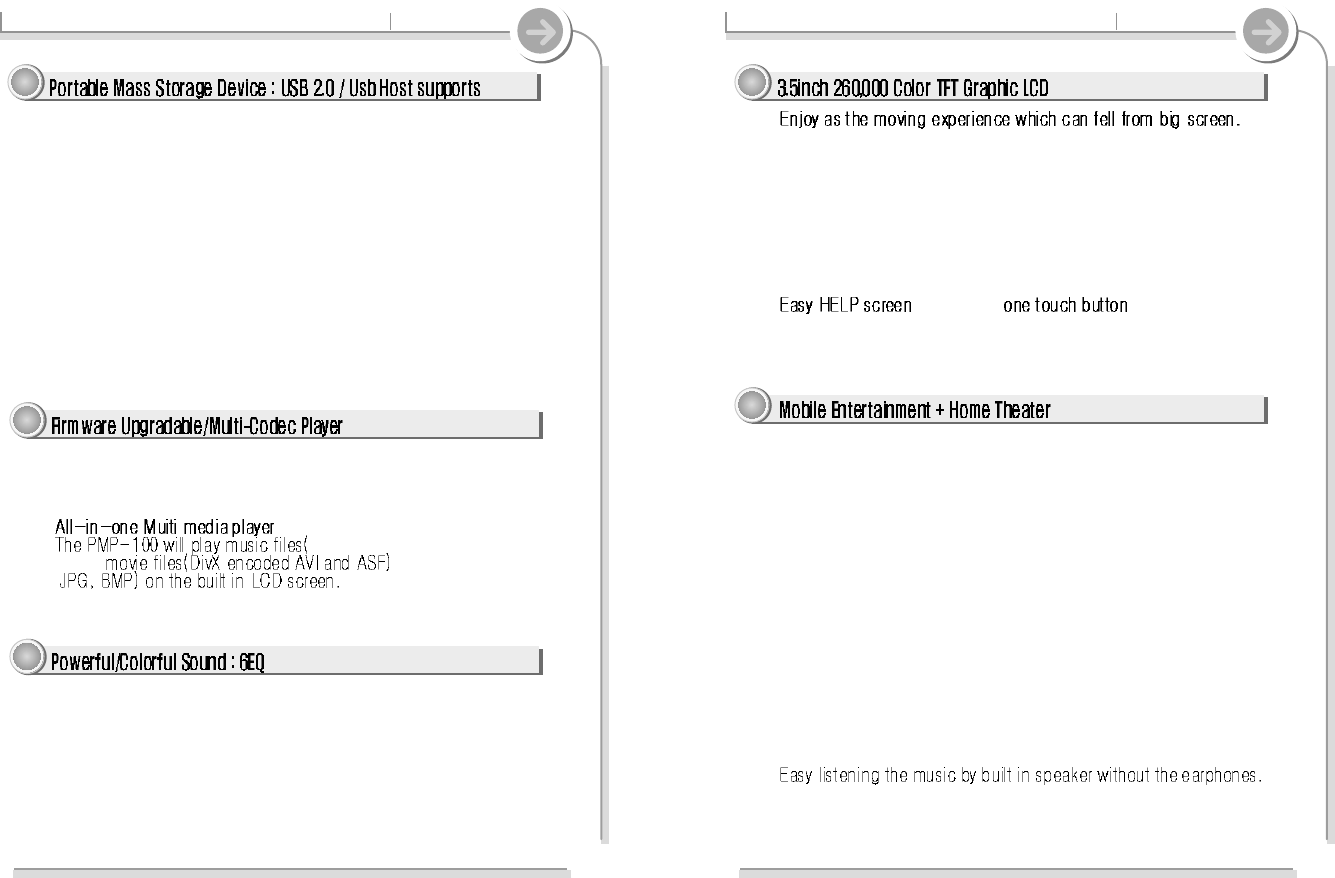
12
1-1. Features Before using
44
44
""
""
The PMP-100 will play DivX encoded AVI and ASF movie files on the
built in 3.5 inch 260,000 color TFT LCD screen.
"
Both icons and menus are in color.
Superior color icons and menus previously unavailable are provided for a
better user experience
"
"
Powerful language support — support 40 languages
Support 40 languages including traditional and simplified Chinese.
"
"
support by
Supports help system for operation guide.
55
55
"
FM radio at your convenience - Built in FM tuner and FM recording.
Easy radio listening, with automatic search and frequency memory functions.
Superior technology for searching reception while moving will enhance
your experience.
"
Easy recording - Record voice and external sound sources.
Supports voice recording with high performance internal/external
microphones, and sound recording connecting to external devices such
as CDs, tape players, or radio receivers.
"
Enjoy a movie with big screen at home-Video out/Line-out
Connect to TV or monitor with included AV cable to watch DivX encoded
AVI or ASF files on your home system. Or show JPG and BMP files in full
screen.
"
Detachable Li-ion Rechargeable battery.
Easily recharge the rechargeable battery with the included AC adapter.
"
"
Built in speaker
11
1-1. Features Before using
11
11
"
"
Supports super size data - Portable Mass Storage Device
The system can be used as high capacity portable storage with 20GB
(PMP-120) or 40GB(PMP-140) HDD
.
"
"
Data sharing without a PC - USB Host
The system can connect directly to other portable USB devices such as
digital cameras. No PC is required.
"
"
Fast file transfer - USB 2.0
The system supports a 480 Mbps USB 2.0 interface to maximize the
portable data storage feature.
"
"
Simple usage - Power and Easy Navigation/Playlist
PMP-100 series supports a maximum of 999 files in a folder structure for
easier search.
22
22
"
"
Constant state-of-the-art performance - firmware upgrade
Add new features or improve performance with continuous firmware
upgrade.
"
"
- Multi-Codec Player
MP3, Ogg Vorbis, WMA, ASF,
WAV) , and photo files
(
33
33
"
"
5 Preset and 1 User set equalizer
Select one of the 5 preset EQ (Normal, Rock, Jazz, Classical, Ultra Bass) or
set your own with the User EQ.
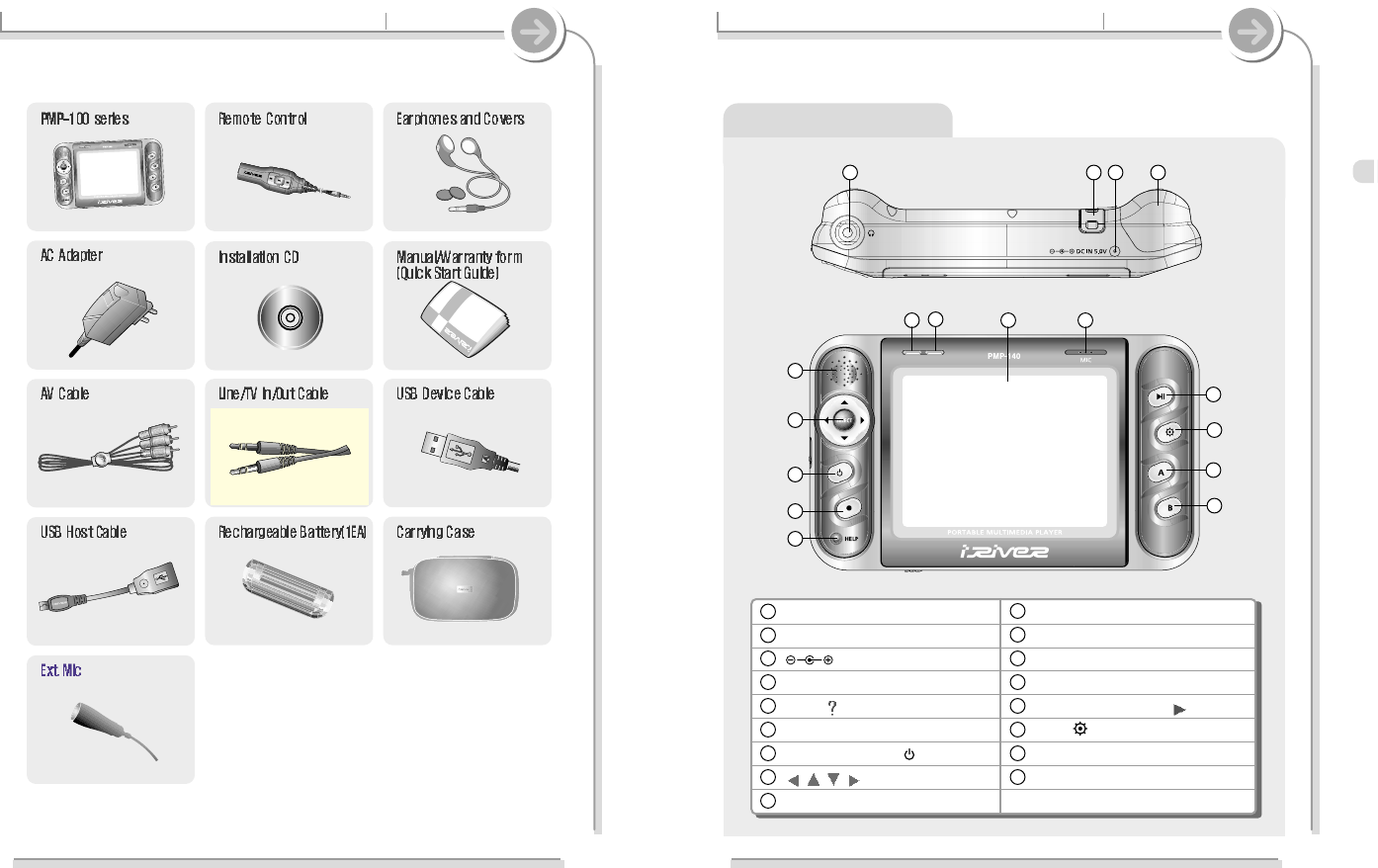
14
2-1. Locating the controls Getting started
Player : Top/Front view
6
6
7
7
5
5
8
8
9
9
1
12
23
34
4
Remote control/earphones jack
Strap
DC IN 5.0V jack
Rechargeable battery
HELP( ) button
REC(
"
) button
POWER ON/OFF( ) button
, , , ,
SELECT buttons
Speaker
HDD indicator
Charging indicator
LCD screen
Microphone
PLAY/PAUSE/STOP(
II
) button
NAVI( ) button
A(A-B) button
B(EQ/MODE) button
1
1
2
2
3
3
4
4
5
5
6
6
7
7
8
8
9
9
10
10
17
17
11
11
12
12
13
13
14
14
15
15
16
16
10
10 11
11 12
12 13
13
14
14
15
15
16
16
17
17
13
1-2. Components Before using
Accessories may change with out notice.
Vo
NA
V
Actual player may vary slightly from images shown.
Functions are similar.
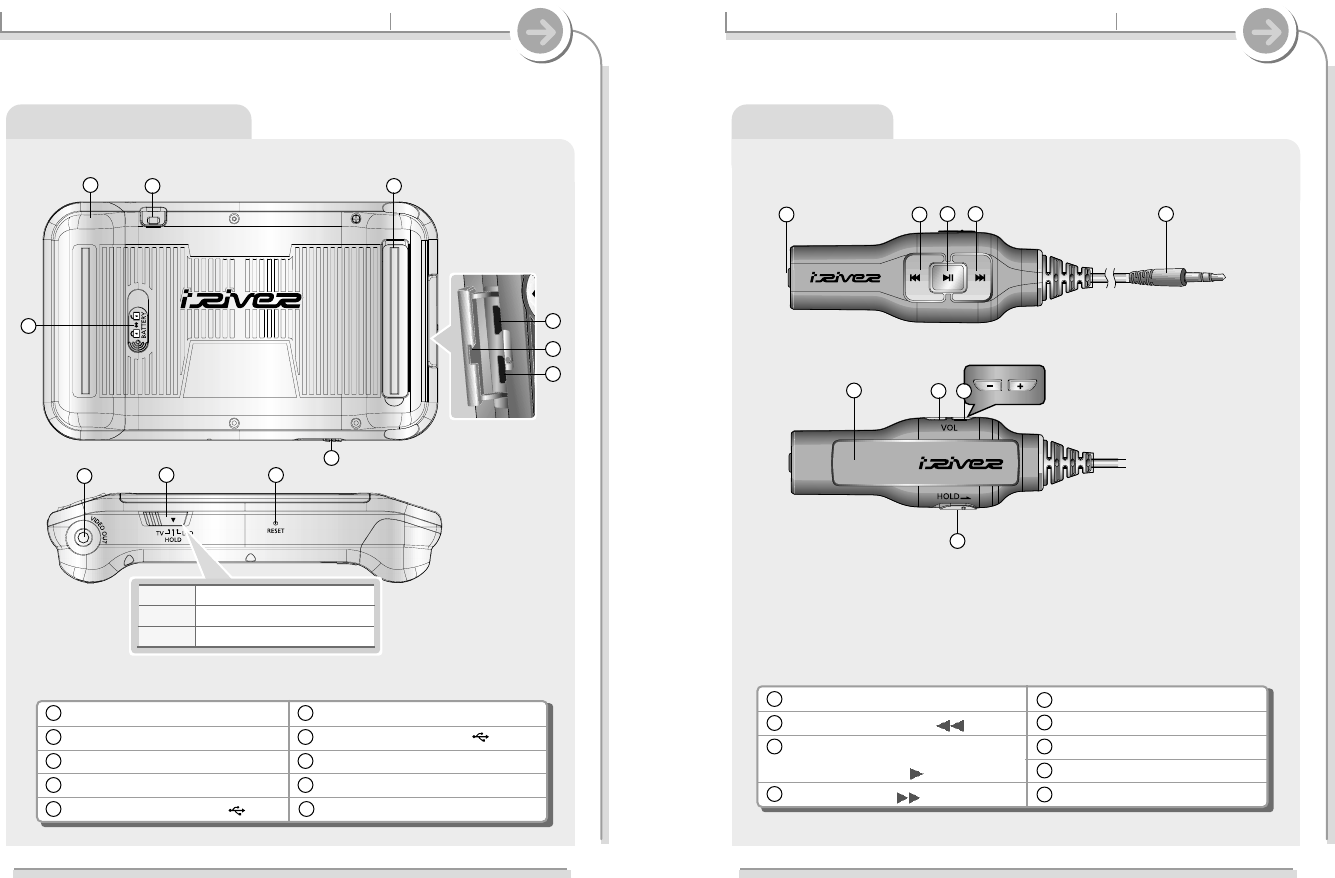
16
2-1. Locating the controls Getting started
Remote Control
1
12
23
34
45
5
8
8
7
7
6
6
9
9
Earphones Jack
PREVIOUS/Reverse(
I I
)
POWER ON/OFF,
Play/Pause/Stop(
II
)
NEXT/Forward(
I
)
Remote Control Jack
Clip
Volume -/Down
Volume +/Up
Remote control hold Switch
1
1
2
2
3
3
4
4
5
5
6
6
7
7
8
8
9
9
15
2-1. Locating the controls Getting started
Player : Rear/bottom View
Battery lock
Detachable Rechargeable battery
Strap
Stand
USB port(2.0/DEVICE)
USB port cover
USB port(1.1/HOST)
Line in / AV out jack
TV/HOLD/LCD switch
Reset
1
1
2
2
3
3
4
4
5
5
6
6
7
7
8
8
9
9
1
1
3
3
2
24
4
8
8
9
910
10
8
8
"
T V LCD off/enabled Video out
"
HOLD Disabled button function
"
LCD LCD on/disabled Video out
5
5
6
6
7
7
10
10