Manual
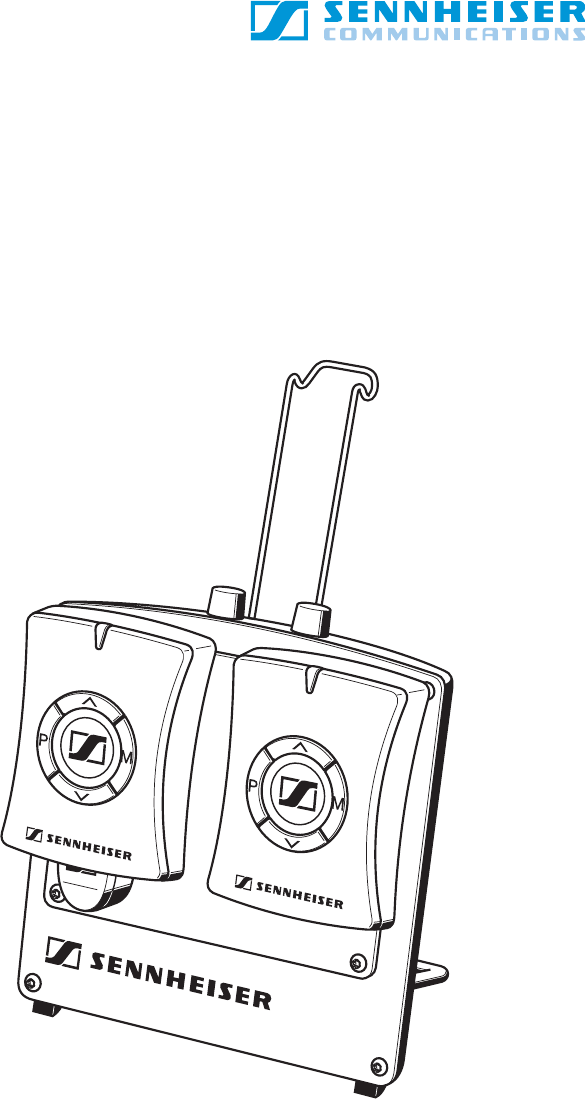
Instructions for use
DW 800

4
Contents
Safety information .............................................................................................................. 6
Delivery includes .................................................................................................................. 6
System overview ................................................................................................................. 7
Operating elements ............................................................................................................ 8
Basic settings ....................................................................................................................... 8
The basic settings of the docking station .................................................................. 8
The basic settings of the mobile units ........................................................................ 9
Putting the DW 800 system into operation ................................................................ 10
Setting up the docking station .................................................................................. 10
Connecting the docking station to the telephone ................................................. 10
Connecting a headset to a mobile unit .................................................................... 11
Testing the setup ......................................................................................................... 11
Adjusting the DW 800 system to your telephone ................................................. 12
Connecting the DW 800 docking station to a computer sound card ................. 13
Connecting the DW 800 docking station to an external audio source .............. 13
Charging the rechargeable batteries of the mobile units ......................................... 14
Charging the rechargeable battery for the first time ........................................... 14
Charging the rechargeable battery while telephoning (Hot Swap™) ................ 14
Telephoning with the DW 800 system ......................................................................... 16
Standard telephoning ................................................................................................. 16
Telephoning in voicelink automatic mode .............................................................. 16
Telephoning with a telephone controlling device .................................................. 17
Basic intercom ............................................................................................................... 17
Advanced settings ........................................................................................................... 18
Making conference calls with the DW 800 system .................................................... 19
Setting up the DW 800 system for conference calls ............................................. 19
Ending a conference call ............................................................................................. 20
Intercom conference between up to five mobile units .............................................. 21
Setting up the DW 800 system for an intercom conference ............................... 21
Ending the intercom mode ......................................................................................... 23
Pairing mobile units .......................................................................................................... 23

5
Personal settings .............................................................................................................. 25
Resetting the personal settings ................................................................................ 26
If the push-to-talk mode (PTT) is switched on ...................................................... 26
If the voicelink automatic mode is switched on ..................................................... 26
Switching the buzzer on/off ...................................................................................... 27
Maintenance and care ..................................................................................................... 28
Further information ......................................................................................................... 28
Frequently asked questions ....................................................................................... 28
Accessories .................................................................................................................... 28
Contact information ..................................................................................................... 28
Specifications .................................................................................................................... 29
Overall system .............................................................................................................. 29
Docking station ............................................................................................................. 29
Mobile units ................................................................................................................... 29
Warranty card ................................................................................................................... 29
We have designed this product to give you reliable operation over many years. Over
half a century of accumulated expertise in the design and manufacture of high-
quality electro-acoustic equipment have made Sennheiser a world-leading
company in this field.
Please take a few moments to read these instructions carefully, as we want you to
enjoy your new Sennheiser product quickly and to the fullest.
Note:
This equipment has been tested and found to comply with the limits for a
Class B digital device, pursuant to Part 15 of the FCC Rules.
These limits are designed to provide reasonable protection against harmful
interference in a residential installation. This equipment generates, uses
and can radiate radio frequency energy and, if not installed and used in
accordance with the instructions, may cause harmful interference to radio
communications. However, there is no guarantee that interference will not
occur in a particular installation. If this equipment does cause harmful
interference to radio or television reception, which can be determined by
turning the equipment off and on, the user is encouraged to try to correct
the interference by one or more of the following measures:
• Reorient or relocate the receiving antenna.
• Increase the separation between the equipment and receiver.
• Connect the equipment into an outlet on a circuit different from that to
which the receiver is connected.
• Consult the dealer or an experienced radio/TV technician for help
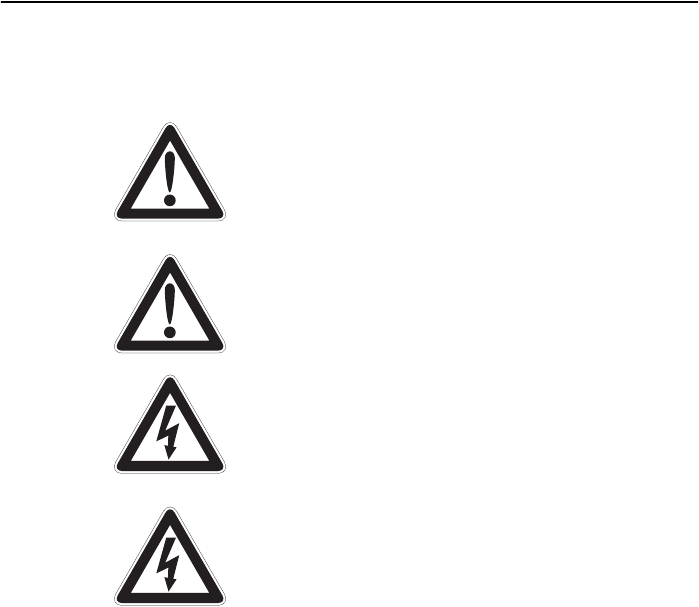
Safety information
6
Safety information
Never open the docking station or a mobile unit. This
must only be done by authorized personnel and is all
the more important for units connected to AC outlets.
If units are opened by customers in breach of this
instruction, the warranty becomes null and void.
Set up the unit on an even surface. Lay the cables in
such a way that no-one can stumble over them. Do not
use the DW 800 system in a damp or dusty
environment.
Use the DW 800 system in dry rooms only and keep
liquids and small parts which conduct electricity away
from the DW 800 system and its connecting sockets.
For cleaning the DW 800 system, use a dry cloth only.
Do not use any solvents or cleansing agents.
The DW 800 mobile units contain a Li-Ion
rechargeable battery which must only be replaced by
authorized personnel.
The rechargeable battery of the mobile units must
only be charged in the DW 800 docking station!
Never try to charge rechargeable batteries other than
those of the DW 800 mobile units in the docking
station!
Delivery
includes
y1 DW 800 docking station with 2 mobile units
y1 external mains unit
y1 telephone connecting cable with 2 modular plugs
y1 audio cable with two 3.5 mm stereo jack plugs
y1 instructions for use
For accessories such as suitable headsets or a wall
mount kit, please refer to “Further information” on
page 28.

System overview
7
System overview
The DW 800 wireless system:
ygives a standard wired telephone the ability for
wireless telephony via a headset
yfits any Sennheiser telecom headset
ydoes not interfere with normal telephone functions
and you can use your telephone in the usual way
yallows intercommunication between up to five
mobile units
ypermits conference calls between up to four
persons
yallows voice over IP (internet telephony)
The system consists of the DW 800 docking station
and two identical mobile units.
A wireless link is established between the mobile
units. For telephoning purposes, one mobile unit has
to stay in the left-hand charging slot of the docking
station. This mobile unit establishes the telephone
connection.
The second mobile unit, to which a headset is
connected, can be moved around, thus allowing
wireless telephony. When the built-in rechargeable
battery of a mobile unit is going flat, the two mobile
units can be exchanged without having to end a
current call.
The DW 800 wireless system is based on state-of-the-
art wireless technology. The indoor operating range is
up to 150 m. If there is a free line of sight between the
docking station and a mobile unit, the range is up to
300 m. The talking time is approx. 12 hours. The
sound quality is excellent – as you have come to
expect from Sennheiser.
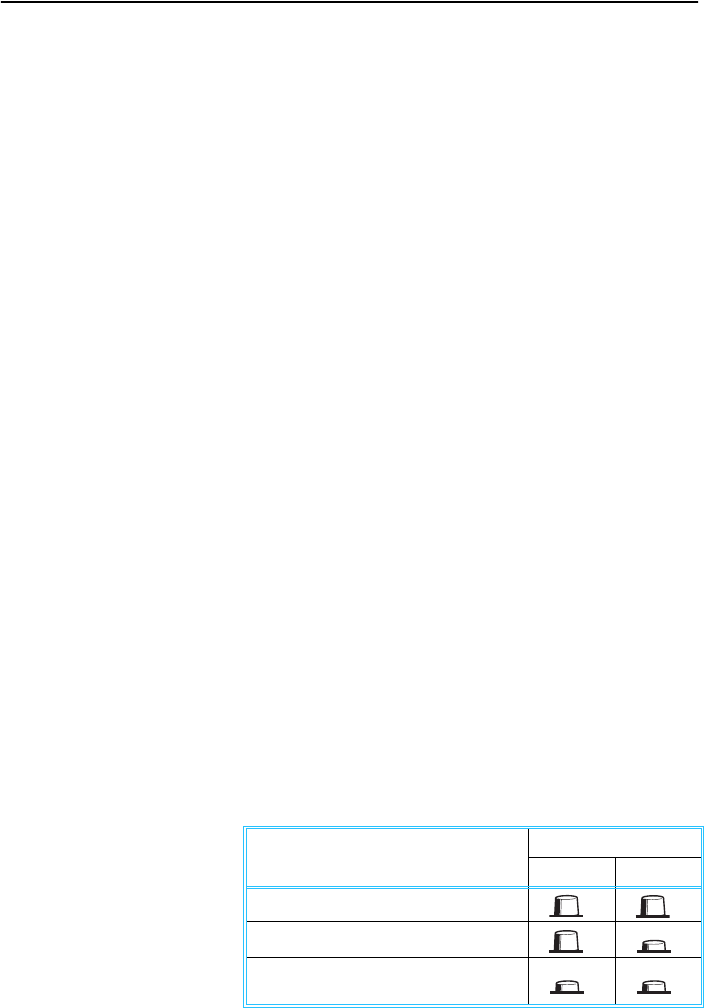
Operating elements
8
Operating elements
For the illustration of the operating elements please refer to the fold-out.
Basic settings The basic settings of the docking station
DW 800 docking station DW 800 mobile unit
³AUX button
·Hinged headset holder
»Headset button
¿Hinged stand
´Interface
²Charging slot
¶Modular socket PHONE
for telephone connection
ºModular socket HANDSET
for handset connection
¾Telephone adjustment switch A-B-C
µTelephone adjustment knob
(microphone sensitivity 1-9)
¸DC IN socket POWER SUPPLY
¹Modular socket AUX
for auxiliary equipment
ƸModular socket ACCESSORIES
for a telephone controlling device
ƹLED
indicating the operating status
ƺHeadset socket
ƻProgram key
ƼHook key
ƽVolume up key
ƾMute key
ƿVolume down key
Function Button
AUX Headset
Telephony via the telephone handset
Wireless telephony via the headset
Listening to an external source/voice
over IP
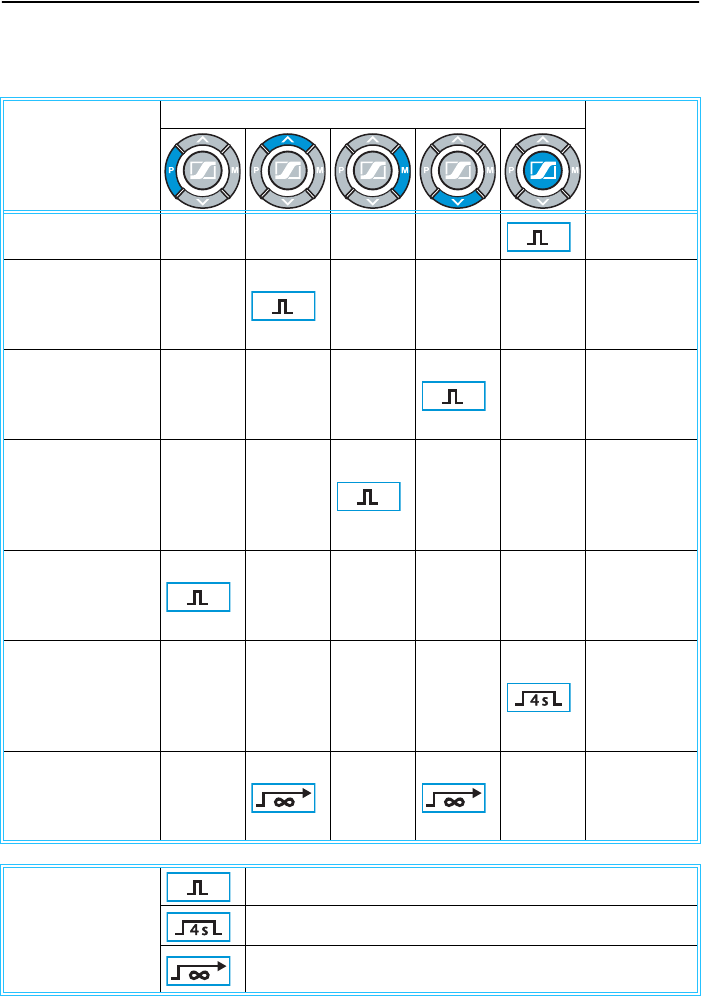
Basic settings
9
The basic settings of the mobile units
Function
Button(s) to be pressed simultaneously Resulting
signals
(LED and
buzzer)
Accepting a call/
making a call –
Increasing the
speaker volume
(press during a call)
Increases the
speaker
volume in
5steps
Reducing the
speaker volume
(press during a call)
Reduces
the speaker
volume in
5steps
Muting/unmuting
the headset
microphone
(press during a call)
Quick blue
flashes
1 x 1 mid-
range beep
every 5 sec.
Switching “Sound
Clarity™” on/off
(press during a call)
1 x 3 green
flashes
1 x 1 mid-
range beep
Switching a mobile
unit on/off
(or simply place into
docking station to
switch it on)
1 x 3 green
flashes
3 beeps
Finding a mislaid
mobile unit (press
while line is not
busy)
Buzzer rings
as long as
keys are kept
pressed
The meanings of the
symbols:
Press the key (and release it immediately).
Press the key and keep it pressed for four seconds.
Press the key and keep it pressed until the desired parameter
is set or the desired action is performed.
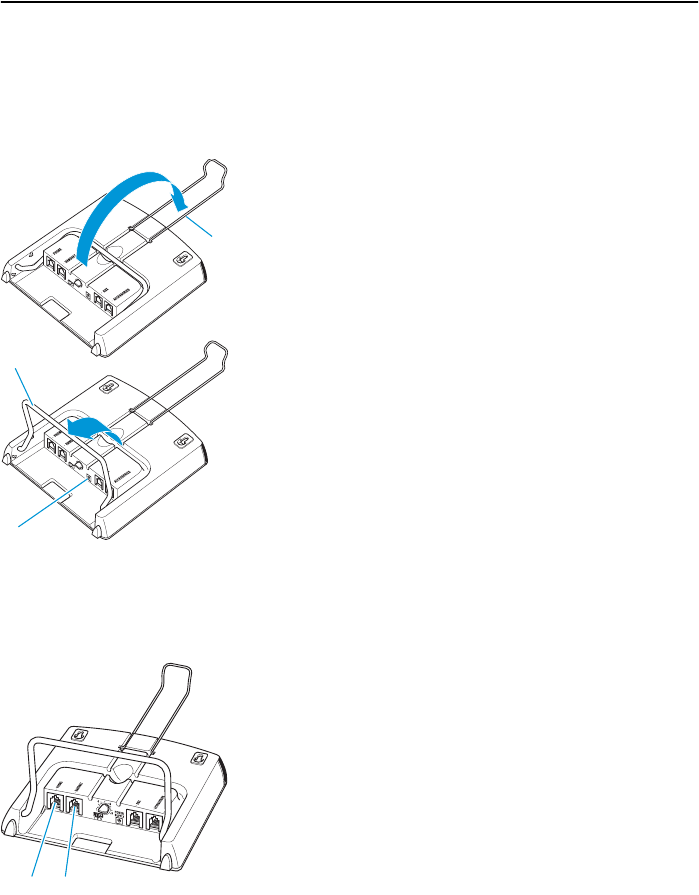
Basic settings
10
Putting the DW 800 system into operation
Setting up the docking station
̈Move the hinged headset holder · to a vertical
position until a “click” is heard.
̈Move the hinged stand ¿ until you overcome a
certain resistance.
̈Move back the hinged stand ¿ so that the docking
station tilts back slightly.
̈Connect the external mains unit to the DC IN
socket ¸ and to the mains.
̈Charge the built-in rechargeable battery of the
mobile units (see “Charging the rechargeable
battery for the first time” on page 14).
Note:
For wall mounting the docking station, a wall
mount kit is available (see “Further information”
on page 28).
Connecting the docking station to the telephone
̈Unplug the telephone handset (including the cable)
from the telephone.
̈Plug the handset into the modular socket º and
return it to its place on the telephone.
̈Plug one of the modular plugs of the telephone
connecting cable to the modular socket to which
the handset was connected.
̈Plug the other modular plug of the telephone
connecting cable to the modular socket ¶.
·
¿
¸
º
¶
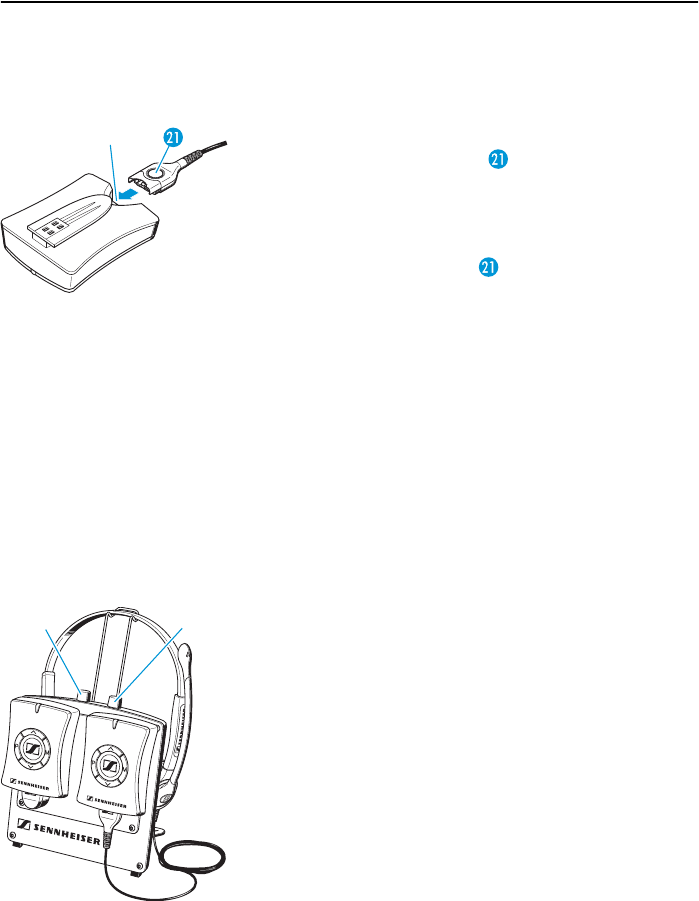
Basic settings
11
Connecting a headset to a mobile unit
To connect a headset to a mobile unit:
̈Plug the headset plug into the headset socket ƺ so
that the release button of the plug remains
visible.
To disconnect the headset from a mobile unit:
̈Press the release button of the plug and keep it
pressed while pulling the plug out of the socket.
Note:
The headset can stay connected all the time, even
when the mobile unit is placed into the right-hand
charging slot. However, the headset must be
removed from the mobile unit when the mobile unit
is placed into the left-hand charging slot.
Testing the setup
To test whether the DW 800 system is properly
connected to the telephone and the handset:
̈Make sure that the AUX button ³ is in the “up”
position.
̈Make sure that the headset button » is in the “up”
position.
̈Remove the telephone’s handset from the
telephone.
yIf a dial tone is heard in the handset, the system
is connected properly.
yIf no dial tone is heared, please refer to
“Connecting the docking station to the
telephone” on page 10.
ƺ
»
³
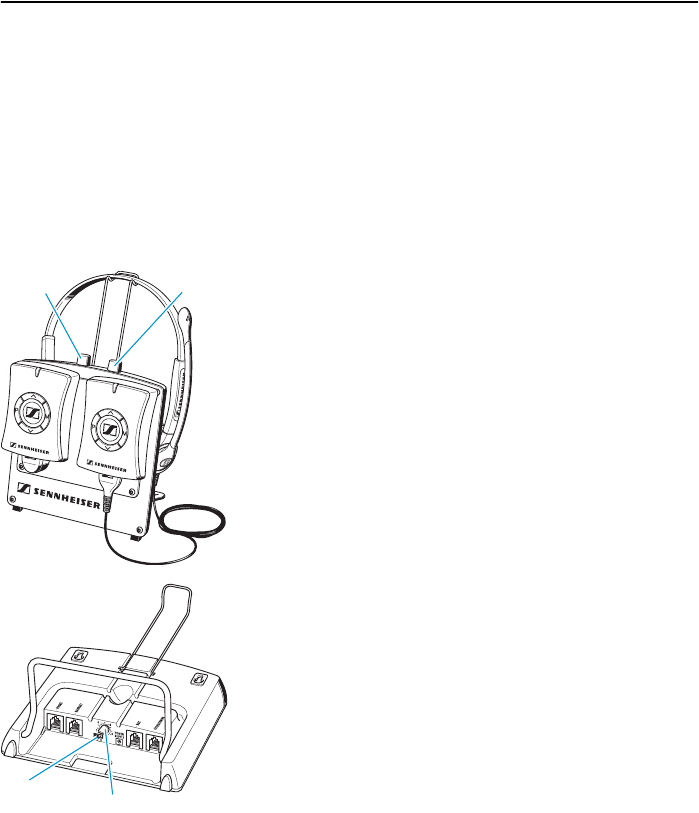
Basic settings
12
Adjusting the DW 800 system to your telephone
To ensure optimum intelligibility, adjust the DW 800
system to your telephone as follows:
̈Place one mobile unit into the left-hand charging
slot.
̈Place the mobile unit to which the headset is
connected into the right-hand charging slot.
̈Make sure that the AUX button ³ is in the “up”
position.
̈
Press the headset button
»
to the “down” position.
̈Put on the headset and adjust it for comfort.
̈Press the hook key Ƽ on the mobile unit.
A wireless link is established between the two
mobile units.
̈Remove the telephone’s handset from the
telephone.
A dial tone is heared in the headset.
̈Set the telephone adjustment switch A-B-C ¾ so
that the dial tone can be heared loud and clear in
the headset.
̈Turn the telephone adjustment knob µ to
position 1.
̈Make a test call to someone while adjusting the
microphone sensitivity.
̈Speak to the other party by alternately using the
handset (headset button » is in the “up” position)
and the headset (headset button » is in the
“down” position), always starting with the
handset.
̈Turn the telephone adjustment knob µ so that the
other party can hear you at a comfortable level,
whether you use the headset or the handset.
̈To change the speaker volume, please refer to “The
basic settings of the mobile units” on page 9.
»
³
¾µ
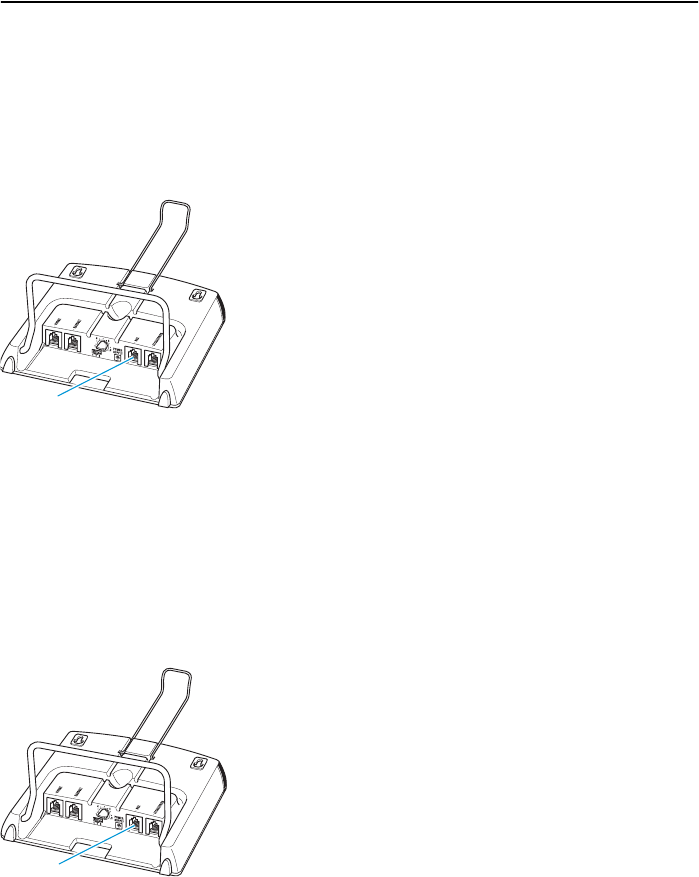
Basic settings
13
Connecting the DW 800 docking station to a
computer sound card
For multimedia purposes or voice over IP (internet
telephony), the DW 800 docking station must be
connected to a computer sound card as follows:
̈Plug the red jack plug of the computer connecting
cable into the line-in socket (not the mic-in socket!)
of the sound card.
̈Plug the green jack plug of the computer
connecting cable into the line-out socket of the
sound card.
̈Plug the modular plug of the computer connecting
cable into the modular socket ¹ of the docking
station.
Connecting the DW 800 docking station to an
external audio source
If you connect the DW 800 docking station to an
external audio source with a 3.5 mm line-out socket
(e. g. radio, portable CD, MP3 or minidisc player), you
can hear the corresponding audio signal in your
headset.
̈Plug the green jack plug of the computer
connecting cable into the 3.5 mm line-out socket of
the external audio source.
The red jack plug of the computer connecting cable
remains unplugged.
̈Plug the modular plug of the computer connecting
cable into the docking station’s modular socket ¹.
¹
¹

Basic settings
14
Charging the rechargeable batteries of the mobile units
The mobile units are fitted with a built-in Li-Ion
rechargeable battery which provides an operating
time of approx. 12 hours.
Charging the rechargeable battery for the first time
̈Place each mobile unit into a charging slot ². Since
both mobile units are identical, there is no
preferred charging slot for a mobile unit.
The hook key Ƽ is backlit in blue and the LED ƹ
starts flashing in green every two seconds.
Note:
Make sure the mobile unit in the right-hand
charging slot is connected to the headset to avoid
the warning for missing audio connection (orange
flashing and beeping).
̈Do not interrupt the charging process for at least
two hours!
Charging the rechargeable battery while telephoning
(Hot Swap™)
When the rechargeable battery of a mobile unit is
going flat
ya low buzzing tone can be heard in the headset
twice every 5 seconds,
ya low buzzing tone from the mobile unit can be
heard twice every 5 seconds – provided the buzzer
is switched on (see “Switching the buzzer on/off”
on page 27),
ythe LED ƹ flashes in red twice every 5 seconds,
ythe rechargeable battery of the mobile unit has to
be charged within the next 30 minutes.
²
ƹ
Ƽ
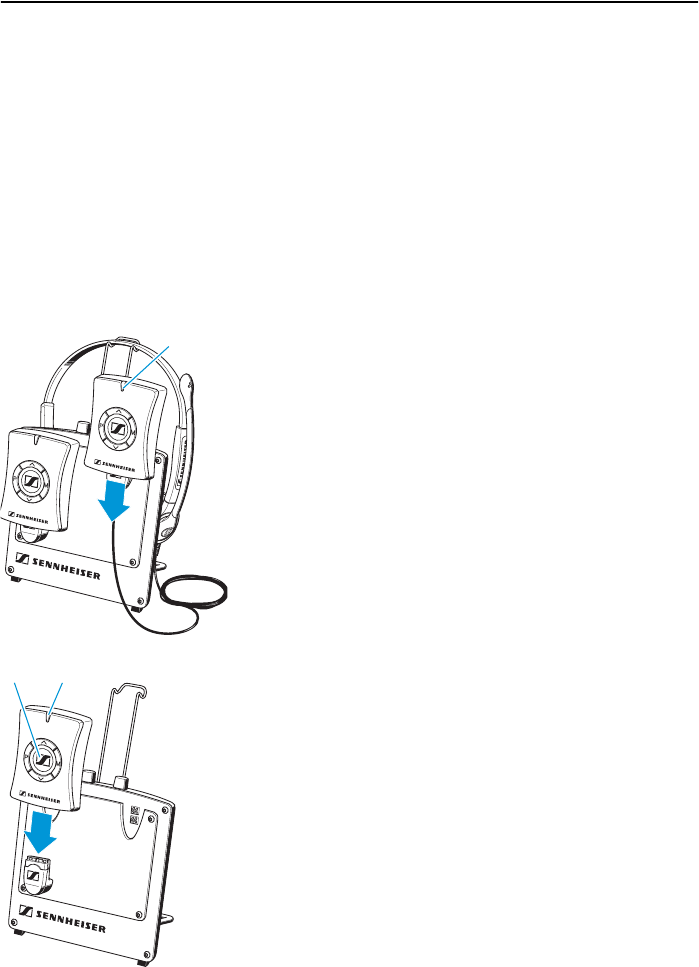
Basic settings
15
Note:
You do not have to end a current call in order to
charge the rechargeable battery of a mobile unit.
Exception: Do not charge the rechargeable battery
of a mobile unit during a conference call (see
“Making conference calls with the DW 800 system”
on page 19) as this will end the conference mode
immediately!
To charge the rechargeable battery of a mobile unit
without interrupting a curent call:
̈Place the mobile unit into the right-hand charging
slot of the docking station.
The LED ƹ flashes in green every two seconds.
To charge the rechargeable battery with a brief
interruption of a current call:
̈Make sure the rechargeable battery of the mobile
unit in the left-hand charging slot of the docking
station is fully charged (the LED ƹ lights up
continuously in green).
̈Unplug the headset from the mobile unit.
The telephone connection remains operational.
However, you cannot hear each other for the
duration of the following two steps.
̈Remove the mobile unit from the left-hand
charging slot of the docking station.
The green LED ƹ goes off.
̈Place the mobile unit whose rechargeable battery is
going flat into the left-hand charging slot of the
docking station.
The LED Ƽ lights up in blue.
̈Plug the headset to the mobile unit whose
rechargeable battery is fully charged.
The call is resumed.
ƹ
ƹ
Ƽ
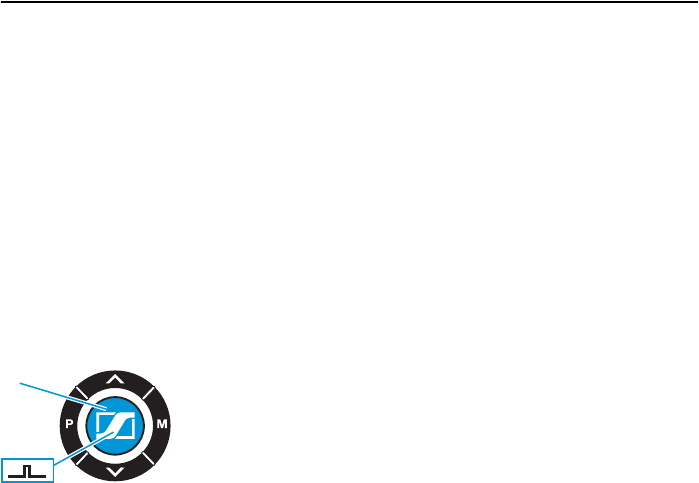
Basic settings
16
Note:
When fully charged, the mobile units can stay in the
charging slots. The rechargeable battery is
protected against overcharging.
Telephoning with the DW 800 system
There are four different modes available:
Standard telephoning
̈Remove the handset from the telephone.
̈Press the hook key Ƽ.
̈Dial or talk.
If you exceed the operating range of the mobile units:
ythe LED ƹ flashes in red once a second and
ythe buzzer beeps in a mid-range tone.
Telephoning in voicelink automatic mode
If you do not want to both remove the handset from
the telephone and press the hook key, select the
voicelink automatic mode (see “If the voicelink
automatic mode is switched on” on page 26).
̈Remove the handset from your telephone.
The telephone and your headset are connected
automatically. You can start to talk immediately.
̈Dial or talk.
Ƽ
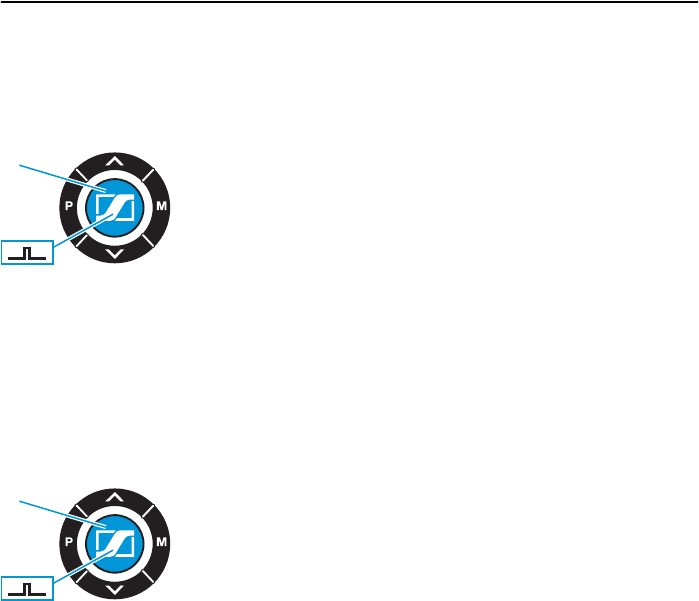
Basic settings
17
Telephoning with a telephone controlling device
If a telephone controlling device (e.g. a handset lifter)
is connected to your telephone:
̈Press the hook key Ƽ.
The device (e.g. handset lifter) establishes the
connection and you can start to talk immediately.
̈Dial or talk.
Basic intercom
To communicate directly between the two mobile
units, independently of the telephone network:
̈Remove both mobile units from the docking
station.
̈Connect a headset to each of the two mobile units.
̈To start intercom, press the hook key Ƽ on one
mobile unit.
The other mobile unit starts ringing.
̈To accept the call, press the hook key Ƽ on the
ringing mobile unit.
Ƽ
Ƽ
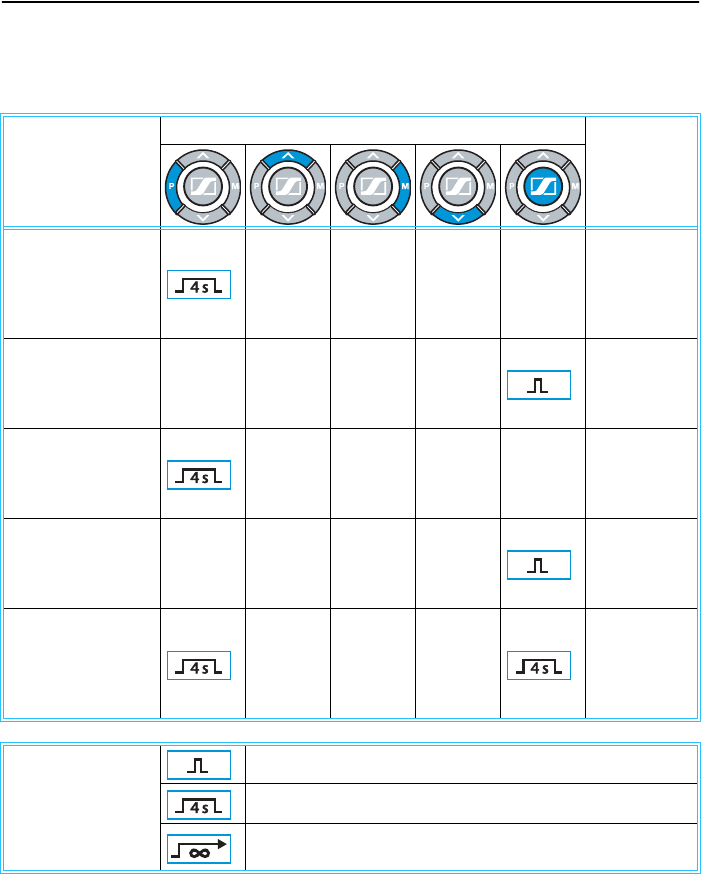
Advanced settings
18
Advanced settings
Function
Button(s) to be pressed simultaneously Resulting
signals
(LED and
buzzer)
Initiating
“conference mode”
(press while in
docking station)
(see page 19)
3 high beeps a
second
Ending “conference
mode” (press while
in docking station)
(see page 20)
–
Initiating “intercom
mode” (press while
in docking station)
(see page 21)
3 high beeps a
second
Ending “intercom
mode” (press while
in docking station)
(see page 23)
–
Manual pairing
(press on both
mobile units
simultaneously)
(see page 23)
3 flashes
(green, red,
orange)
The meanings of the
symbols:
Press the key (and release it immediately).
Press the key and keep it pressed for four seconds.
Press the key and keep it pressed until the desired parameter
is set or the desired action is performed.
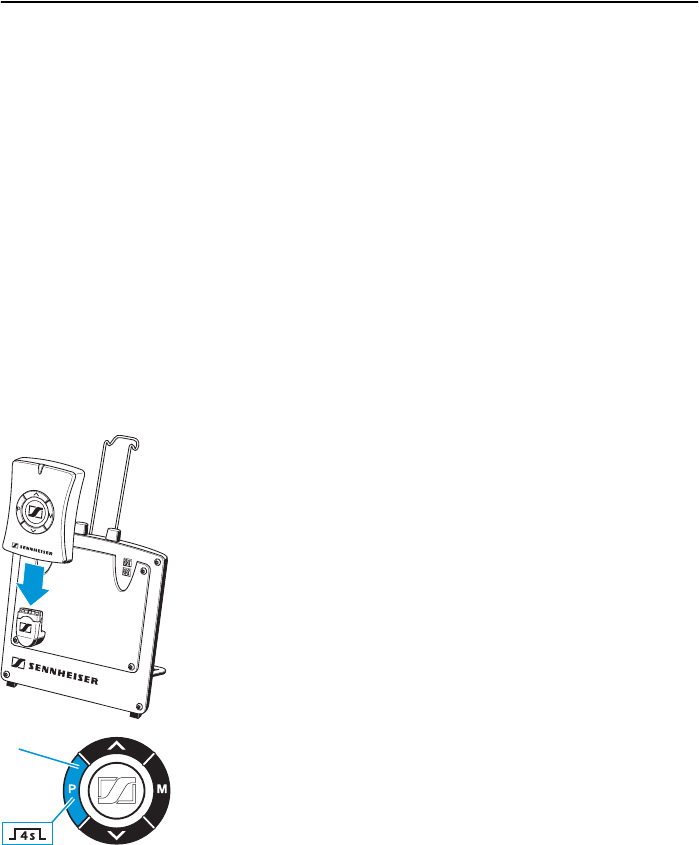
Advanced settings
19
Making conference calls with the DW 800 system
Up to four persons can make a conference call and
telephone simultaneously with the same party.
You require a mobile unit with a headset for each
participant in the conference call.
Attention!
Do not recharge the rechargeable battery of a
mobile unit during a conference call as this will end
the conference mode immediately!
Setting up the DW 800 system for conference calls
To initiate the conference mode:
̈Place a mobile unit into the left-hand charging slot
of the docking station.
This mobile unit becomes the master mobile unit
and is able to control the other mobile units
participating in the conference call.
̈Initiate an outgoing call or accept an incoming call
(see “Telephoning with the DW 800 system” on
page 16).
̈Press the program key ƻ on the master mobile unit
and keep it pressed for four seconds.
The master mobile unit starts beeping in a high
tone three times a second, thus indicating
conference initialization mode.
The mobile unit belonging to the master mobile
unit automatically participates in the conference
call without the necessity of making further
settings.
ƻ
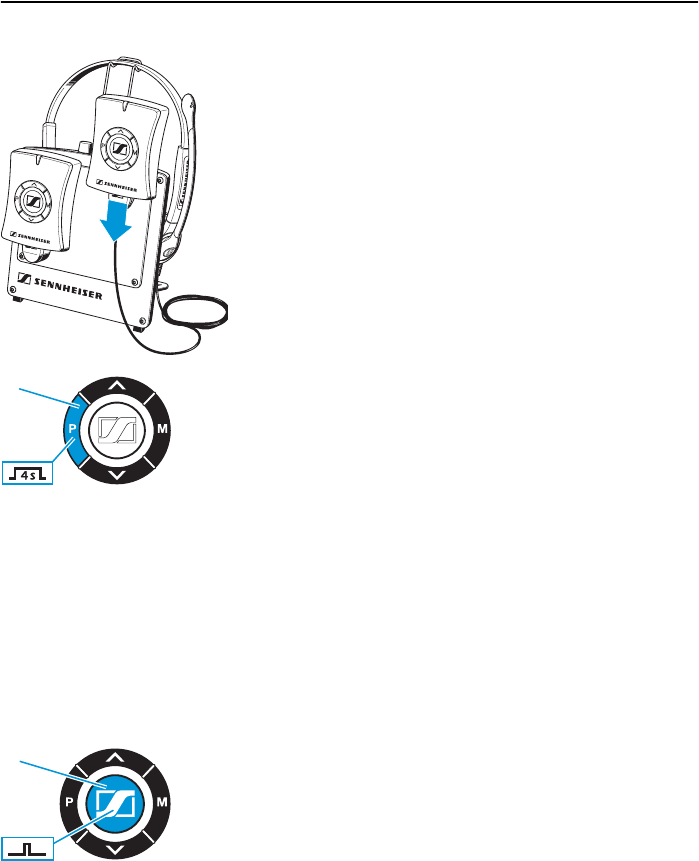
Advanced settings
20
̈Within one minute after the last mobile unit was
placed into the docking station:
If an additional mobile unit is to participate in the
conference call, place it into the right-hand
charging slot of the docking station.
The mobile unit starts beeping the same way as the
master mobile unit, indicating that the mobile unit
has joined the conference call.
̈Repeat the last step for up to three mobile units.
̈Press the program key ƻ on the master mobile unit
and keep it pressed for four seconds.
All mobile units stop beeping. The conference
initialization mode is ended and the conference call
begins.
Note:
The conference initialization mode ends
automatically one minute after the last mobile unit
is placed into a charging slot or the maximum
number of participating mobile units is reached.
Ending a conference call
To make a mobile unit leave the conference call:
̈Press the hook key Ƽ on the corresponding mobile
unit.
The remaining mobile units continue to participate
in the conference call.
Note:
Once a mobile unit leaves a conference call, re-entry
is impossible. The whole call has to be set up again
from the beginning.
ƻ
Ƽ
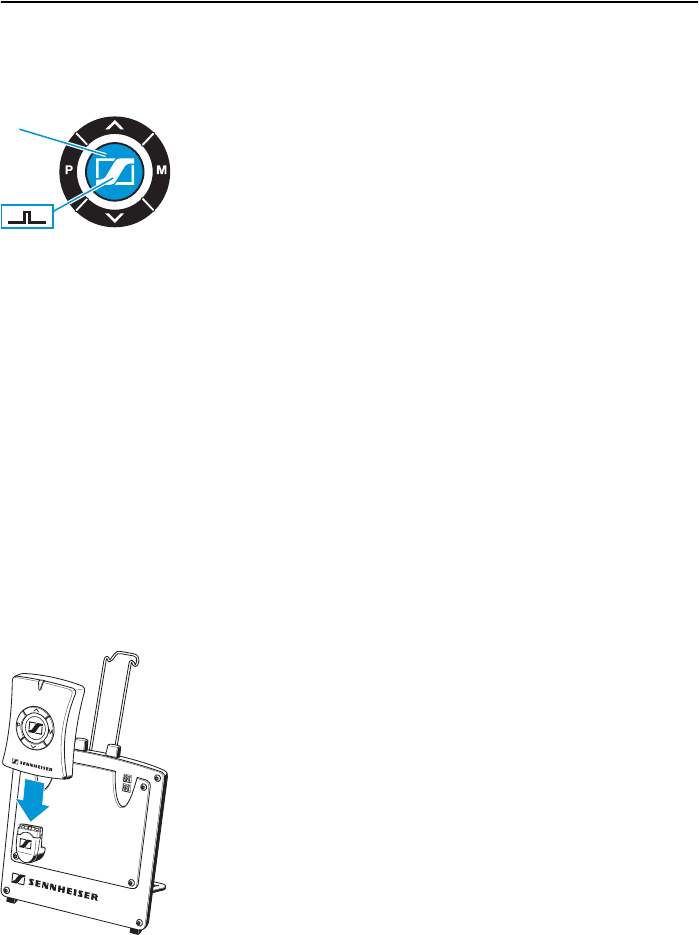
Advanced settings
21
To end the conference call simultaneously for all
mobile units:
̈Press the hook key Ƽ on the master mobile unit.
The conference call is ended for all mobile units.
Note:
When the conference call is ended, the
corresponding mobile units automatically return to
the operating status they had before the
conference call started.
Intercom conference between up to five mobile units
In addition to making conference calls via the
telephone, you can use the mobile units for intercom
conferences between up to five mobile units. Intercom
works independently of the telephone line.
You require a separate headset for every mobile unit.
Setting up the DW 800 system for an intercom
conference
To initiate the intercom conference mode:
̈Place a mobile unit into the left-hand charging slot
of the docking station.
This mobile unit becomes the master mobile unit
and is able to control the other mobile units in the
intercom system.
Ƽ
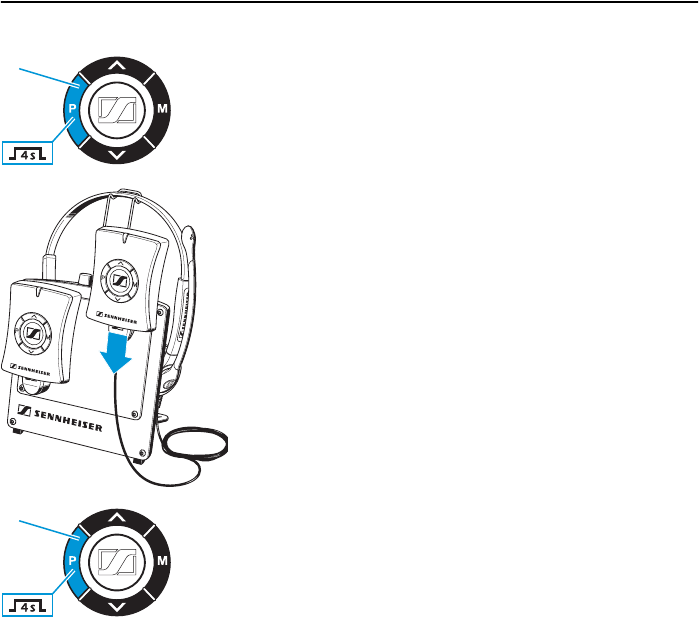
Advanced settings
22
̈Press the program key ƻ on the master mobile unit
and keep it pressed for four seconds.
The master mobile unit starts beeping in a high
tone three times a second, thus indicating
conference initialization mode.
̈Within one minute after the last mobile unit was
placed into the docking station:
Place a mobile unit into the right-hand charging
slot of the docking station.
The mobile unit starts beeping the same way as the
master mobile unit, indicating that the mobile unit
has joined the intercom conference.
̈For larger intercom conferences:
Repeat the last step for up to four mobile units.
̈Press the program key ƻ on the master mobile unit
and keep it pressed for four seconds.
All mobile units stop beeping. The conference
initialization mode is ended.
Note:
The conference initialization mode ends auto-
matically one minute after the last mobile unit is
placed into a charging slot or the maximum number
of participating mobile units is reached.
̈Take the master mobile unit out of the left-hand
charging slot of the docking station and connect a
headset.
The voices of all participants are now audible.
ƻ
ƻ
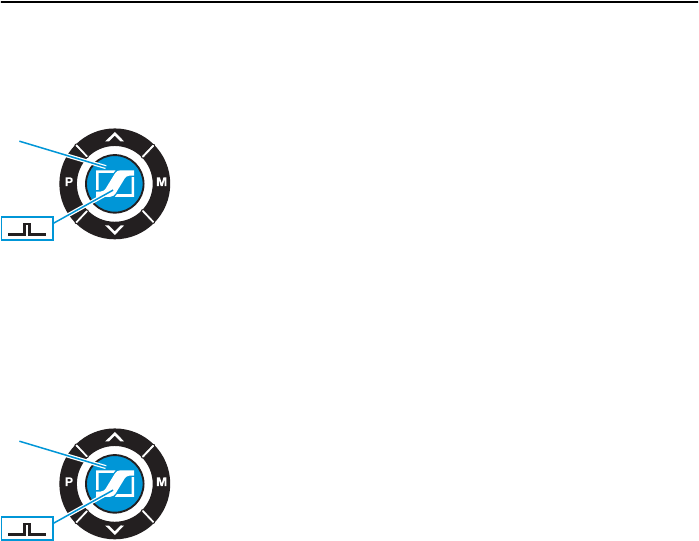
Advanced settings
23
Ending the intercom mode
To make a mobile unit leave intercom:
̈Press the hook key Ƽ on the corresponding mobile
unit.
The remaining mobile units continue to inter-
communicate.
Note:
Once a mobile unit leaves an intercom conference,
re-entry is impossible. The whole intercom
conference has to be set up again from the
beginning.
To end intercom for all mobile units simultaneously:
̈Press the hook key Ƽ on the master mobile unit.
Note:
When intercom is ended, the corresponding mobile
units automatically return to the operating status
they had before intercom started.
It is not possible to re-enter intercom once it has
been exited.
Pairing mobile units
Upon delivery, the two mobile units of a set are
already paired, i.e. they automatically recognize each
other and do not interfere with other wireless systems
used in the vicinity. You do not have to pair the two
mobile units.
If you switch off a mobile unit and switch it on again,
the mobile units of a paired set automatically
recognize each other.
However, if you have to exchange one of the two
mobile units of a set for a new one, e.g. because it is
Ƽ
Ƽ
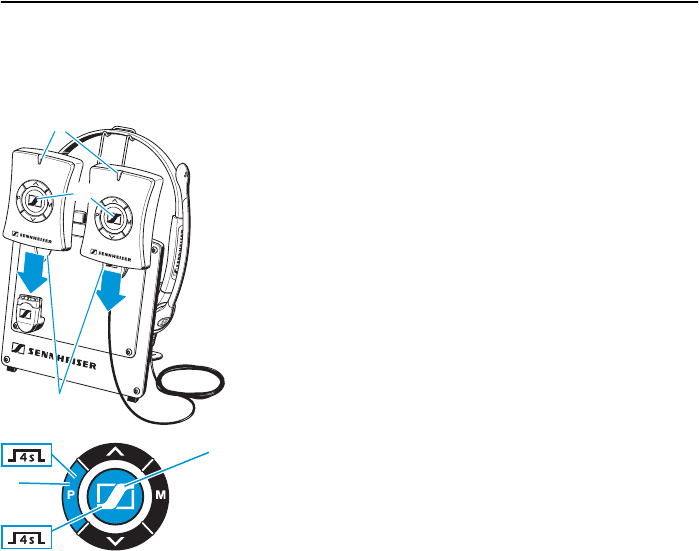
Advanced settings
24
damaged, the two mobile units will not recognize each
other until they are paired manually as follows:
̈Place both mobile units into the charging slots ².
The mobile units are set to standby. The logo on the
hook key Ƽ is backlit in blue, thus indicating
correct contact to the docking station.
̈On both mobile units, press the program keys ƻ
and the hook keys Ƽ at the same time and keep
them all pressed for four seconds.
After the two mobile units have been paired
successfully, the LED ƹ flashes once in green, then
in red and in orange. If pairing was not successful,
the LED ƹ flashes in red every five seconds instead.
²
ƹ
Ƽ
Ƽ
ƻ
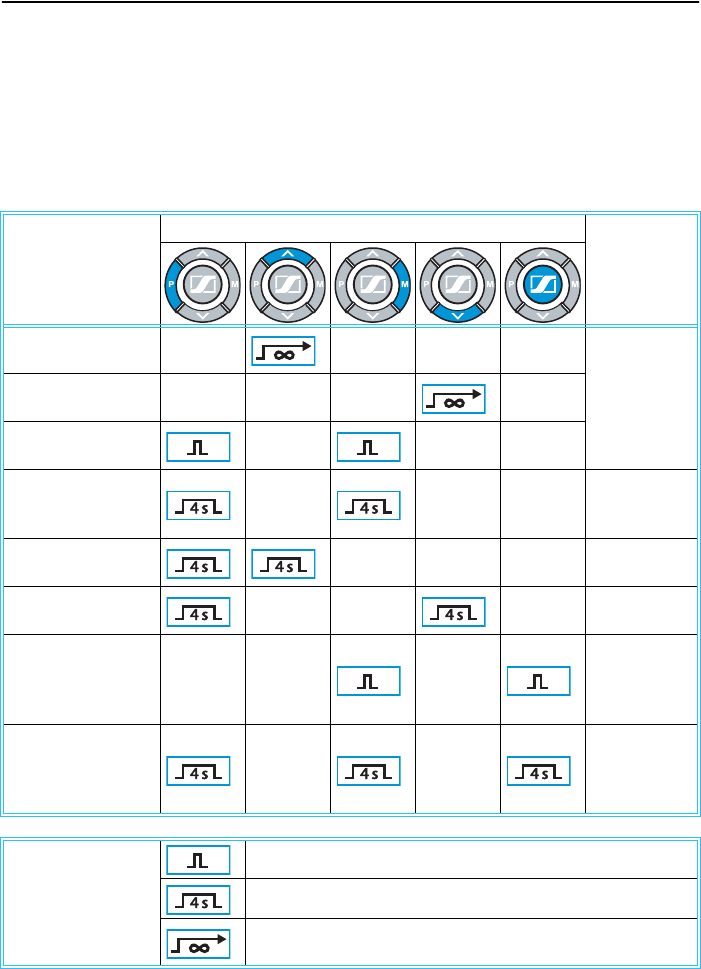
Personal settings
25
Personal settings
The personal settings can only be changed when the line is not busy. The settings
you make on one mobile unit are automatically transferred to the second mobile
unit in your system.
Function
Button(s) to be pressed simultaneously Resulting
signals
(LED and
buzzer)
Increasing the
ringing volume You hear the
selected
ringing
melody
Reducing the ringing
volume
Changing the
ringing melody
Switching the
button-click on/off
1 x 3 green
flashes
1 x 3 beeps
Switching the
buzzer
on
1 x 1 mid-
range beep
Switching the
buzzer off
1 x 1 mid-
range beep
Switching the “ptt
mode” on/off
(see page 26)
1 x 3 green
flashes
1 x 3 high
beeps
Switching “voicelink
automatic” on/off
(see page 26)
1 x 3 green
flashes
1 x 3 high
beeps
The meanings of the
symbols:
Press the key (and release it immediately).
Press the key and keep it pressed for four seconds.
Press the key and keep it pressed until the desired parameter
is set or the desired action is performed.
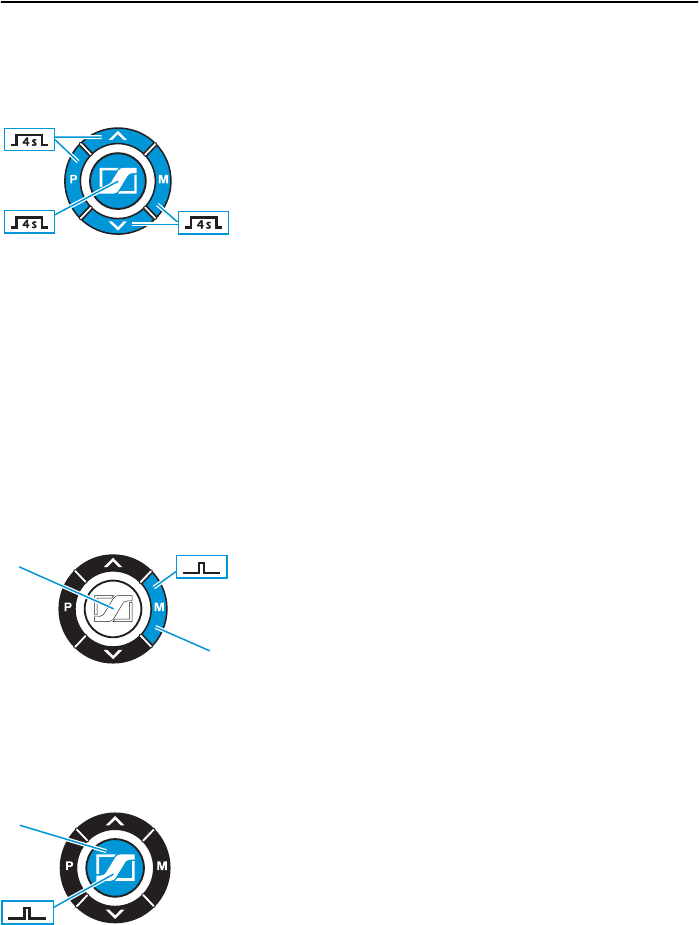
Personal settings
26
Resetting the personal settings
To reset the personal settings to the factory presets:
̈Press all five keys and keep them pressed for four
seconds.
All personal settings – except pairing – are reset to
the factory presets.
The factory presets are:
yKey click: off
yBuzzer: on
yVoicelink automatic: off
yRinging melody: No. 1
yRinging volume: medium (step 3 of 5)
yPTT mode: off
ySound Clarity™: off
If the push-to-talk mode (PTT) is switched on
yyou can accept a call by pressing the hook key Ƽ,
yyou have to press the mute key ƾ and keep it
pressed as long as you talk,
yyour headset’s microphone is muted when you
release the mute key ƾ,
yyou can end a call by pressing the hook key Ƽ (and
releasing it immediately).
If the voicelink automatic mode is switched on
yyou can accept a call or make a call by lifting he
telephone handset without having to press the
hook key Ƽ,
yyou can end a call by replacing the handset on the
telephone without having to press the hook key Ƽ.
Ƽ
Ƽ
Ƽ

Personal settings
27
Note:
The voicelink automatic mode detects sound. If no
one speaks for 30 s, the wireless link between the
two mobile units is shut down automatically to
save energy. The wireless link is re-established
automatically as soon as the call is resumed or you
press the hook key Ƽ.
Switching the buzzer on/off
You can switch the buzzer off (silent mode). However,
the buzzer will beep regardless of the buzzer setting if:
ya mobile unit is switched on or off (see “The basic
settings of the mobile units” on page 9),
ya mobile unit is reset (see “Resetting the personal
settings” on page 26),
ya mobile unit is set to conference initialization mode
(see “Making conference calls with the DW 800
system” on page 19 and “Intercom conference
between up to five mobile units” on page 21),
ya mislaid mobile unit is searched for (see “Pairing
mobile units” on page 23),
ythe ringing melody is changed (see “Personal
settings” on page 25),
ythe ringing volume is changed (see “Personal
settings” on page 25).

Maintenance and care
28
Maintenance and care
Use a soft or, if necessary, slightly damp cloth to clean
the DW 800 system. Do not use any solvents or
cleansing agents as these can damage the varnish of
the DW 800 system.
Further information
Frequently asked questions
For possible solutions to problems, please refer to the
FAQ on our web page:
www.sennheisercommunications.com
and see under “Products”, “Wireless solution” and
“DW 800”.
Accessories
For accessories to the DW 800 system, please refer to:
www.sennheisercommunications.com
and see under “Products”, “Wireless solution” and
“DW 800”.
Contact information
In case of further questions, please contact your local
distributor. For a list of distributors, please refer to:
www.sennheisercommunications.com
and see under “Support”.
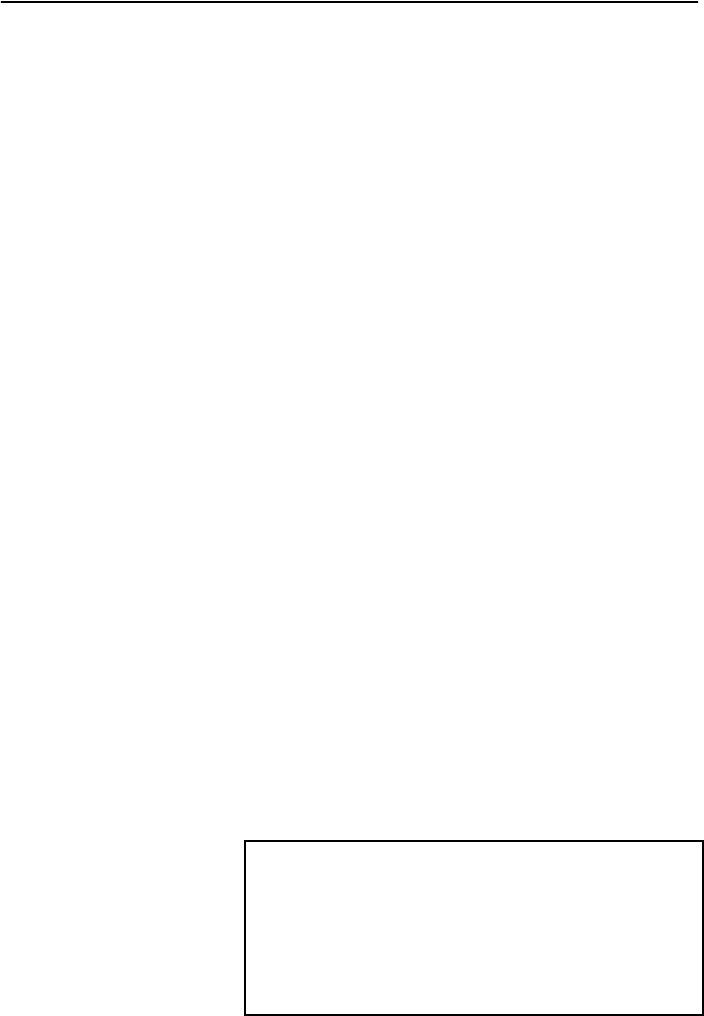
Specifications
29
Specifications Overall system
Host phone compatibility with all types of business
phones which comply with the RF immunity standard
IEC CISPR24/EN55024.
Indoor operating range
(depending on the environment). . . . . . . up to 150 m
Operating range with free line of sight . . . . . . 300 m
Docking station
Charging time of rechargeable battery . . approx. 3 h
Mobile units
Talking time . . . . . . . . . . . . . . . . . . . . . . . . . approx. 12 h
Transmitting power. . . . . . . . . . . . . . . . . . 250 mW peak
Warranty card Sennheiser Communications A/S gives a 2-year
warranty on the DW 800 system. For details on the
warranty conditions, please refer to:
www.sennheisercommunications.com
and see under “Products”, “Wireless solution” and
“DW 800”.
Serial No. Mobile unit 1
Serial No. Mobile unit 2
Serial No. Docking station
Note:
This device complies with Part 15 of the FCC Rules. Operation is subject to
the following two conditions: (1) this device may not cause harmful
interference, and (2) this device must accept any interference received,
including interference that may cause undesired operation
Modifications not expressly approved by this company could void the user's
authority to operate the equipment
The internal / external antennas used for this mobile transmitter must
provide a separation distance of at least 20 cm from all persons and must
not be co-located or operating in conjunction with any other antenna or
transmitter.
This device and its antenna must not be co-located or operating in
conjunction with any other antenna or transmitter.