DT Research 800G Medical Cart Computer User Manual DT59X users manual for FCCCE
DT Research, Inc. Medical Cart Computer DT59X users manual for FCCCE
User Manual
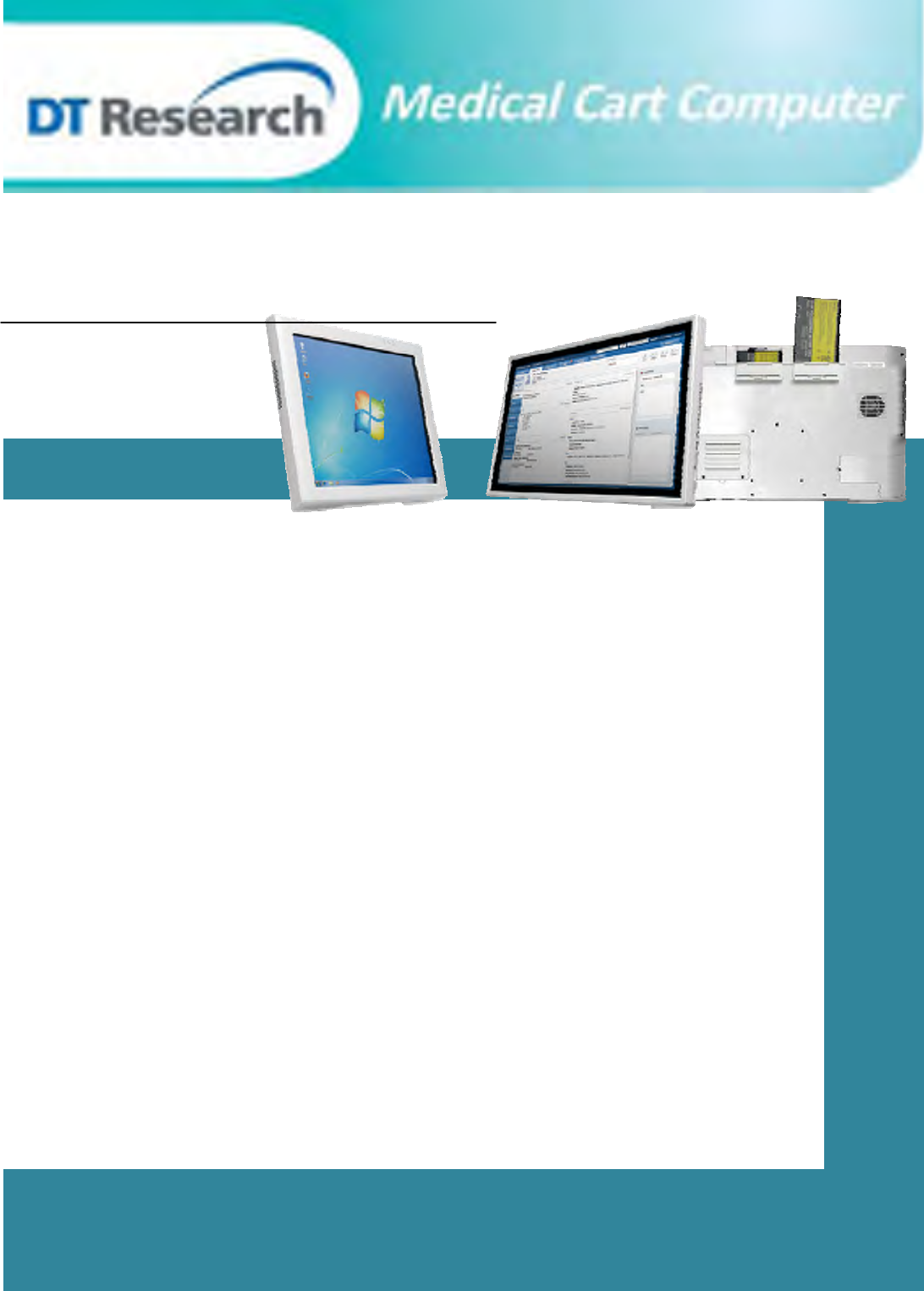
DT590B/ DT592B/DT594B
BASIC OPERATION GUIDE
ENGLISH
INTRODUCTION
Thank you for acquiring DT Research’s medical cart computer medical cart computer. With a 19-inch,
22-inch or 24-inch TFT display and powered by the Intel Core™ i7 processor, the medical cart computer
offers optimal combinations of performance and power savings. With fully-integrated point-of-care modules
within an elegant, space-saving design, the medical cart computer is the optimum solution to enhance
workflow and service.
Please take a few moments to review the contents of this document to ensure that the setup and startup
proceed smoothly. The medical cart computer medical cart computer is ready for use, out of the box, in its
default configuration when powered by the power source provided. The following discussion offers guidance
on the hardware elements and features of the computer. Please refer to your device provider for information
pertaining to the software operating system or software applications.
Package Contents
One DT590B, DT592B or DT594B
Three DR202 Li-ion batteries (optional)
AC-DC power adapter with power cord
Basic operation guide
DT590B/ DT592B/ DT594B
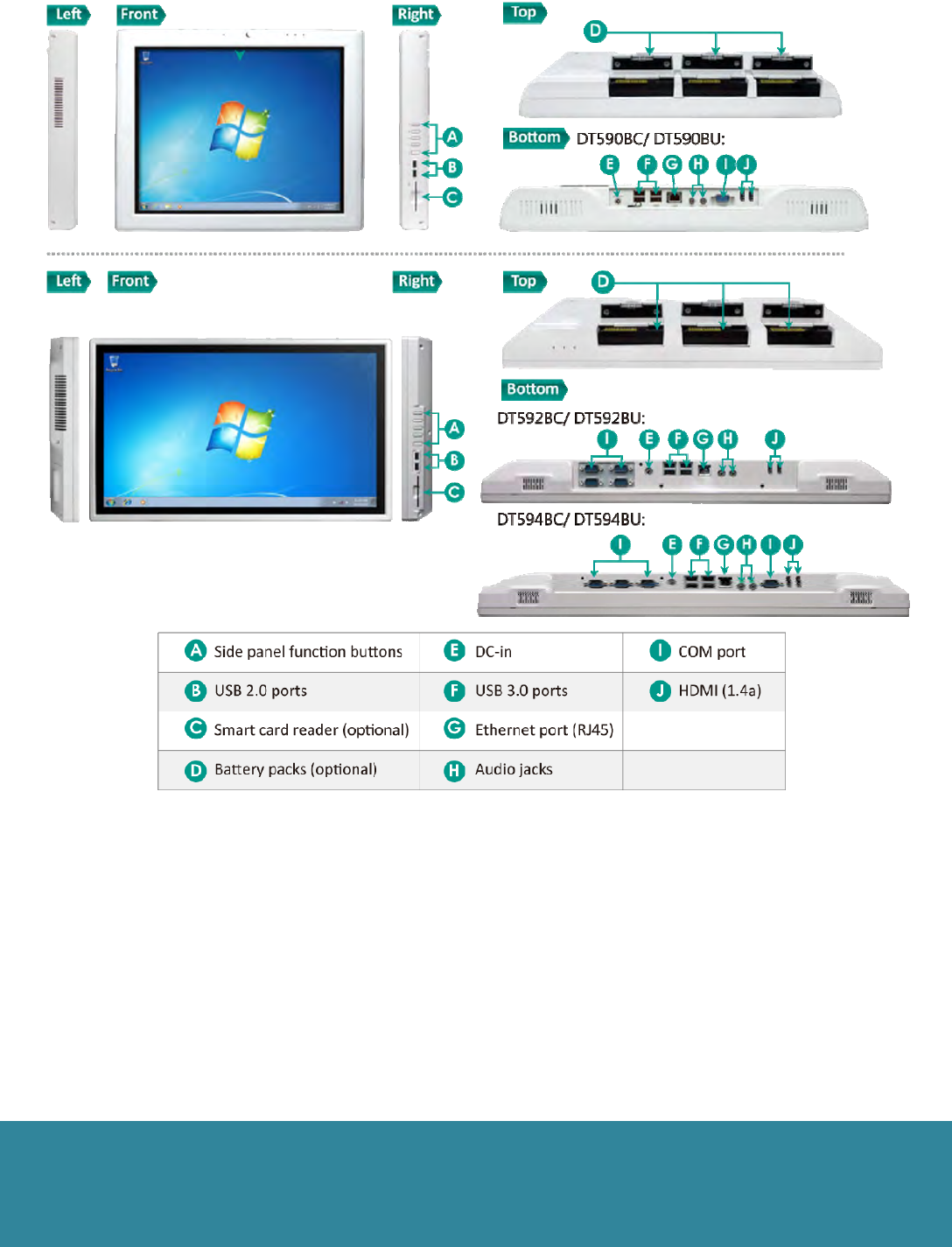
I/O Ports:
The medical cart computer has a comprehensive set of I/O ports. The following ports are located along the lower rear
edge of the display unit.
Cleaning the Screen:
• A screen cleaning solution that is non-alcohol and non-abrasive can be used to clean the touch screen.
• We suggest cleaning with a micro-fiber cloth.
• Please spread the solution on to the cloth and then clean the touch screen.
Cleaning the Anti-microbial Enclosure:
•Useasoft/non‐abrasiveclothmoistenedwithwatertocleantheenclosure.
•Ifusingacleaner,analcohol‐freeandoxide‐freecleaningliquidisrecommended.
•Topreventscratchingtheanti‐microbialcoating,pleasewipegently.
ENGLISH 2
DT590B/ DT592B/ DT594B
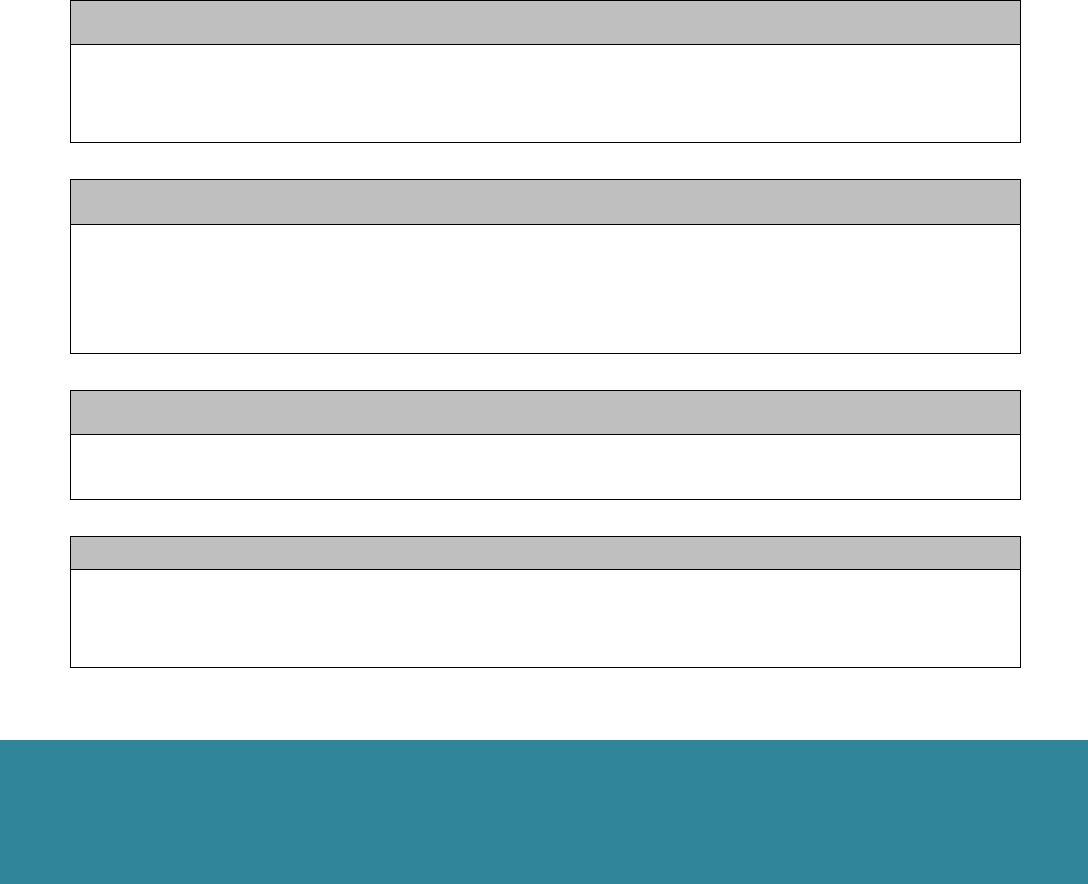
Precautions:
Always exercise care when operating • and handling the medical cart computer.
• Never disassemble any portion of the enclosure, as this will void any product warranty on the medical cart computer.
• Do not use any AC/DC adapter other than the one provided with the device or a replacement acquired from the
manufacturer.
• In the unlikely event that smoke, abnormal noise or strange odor is present, immediately power down the medical
cart computer and disconnect all power sources. Please report the problem to your device provider immediately.
Basic Features
The medical cart computer integrates a bright 19”, 22” or 24” display with optional capicitive touch, USB ports, and is
complemented by a smart card reader option for comprehensive point-of-care applications.
Powering ON and OFF
If your medical cart computer comes with the battery packs, please open the battery slot caps and then put in the battery
packs one by one. If not, please use the AC-DC adapter with the medical cart computer for the power supply. To activate
the medical cart computer, push and quickly release the Power Button and the display will come on in a few seconds. To
put in Standby mode, push and quickly release the Power Button. To turn off for extended storage, power off the device
safely using any software function that “shuts down computer” provided in the software operating system.
NOTE:
The battery packs shipped with your device may be low in power—please use the AC-DC adapter with
the medical cart computer when setting up the device for the first time to fully charge the internal battery
packs.
NOTE:
When the battery pack(s) is (are) charging, the blue-colored Battery LED should blink slowly. If plugging
in the AC-DC adapter does not trigger this blinking activity and the LED stays dark, the battery pack(s)
may have been drained substantially. Try unplugging/ replugging the AC-DC adapter to the medical cart
computer a few times to activate the charging process.
NOTE:
To conserve power, use (push and quick release) the Power Button to put the device in “Standby”mode
while not in use. Pushing briefly on the same button will wake up the system within seconds.
NOTE:
Avoid using the Power Button (“hold 4+ seconds” feature) to turn off the device—this form of hardware
shutdown is intended to be a means of recovery from device lockups, and not as normal operation.
ENGLISH 3
DT590B/ DT592B/ DT594B
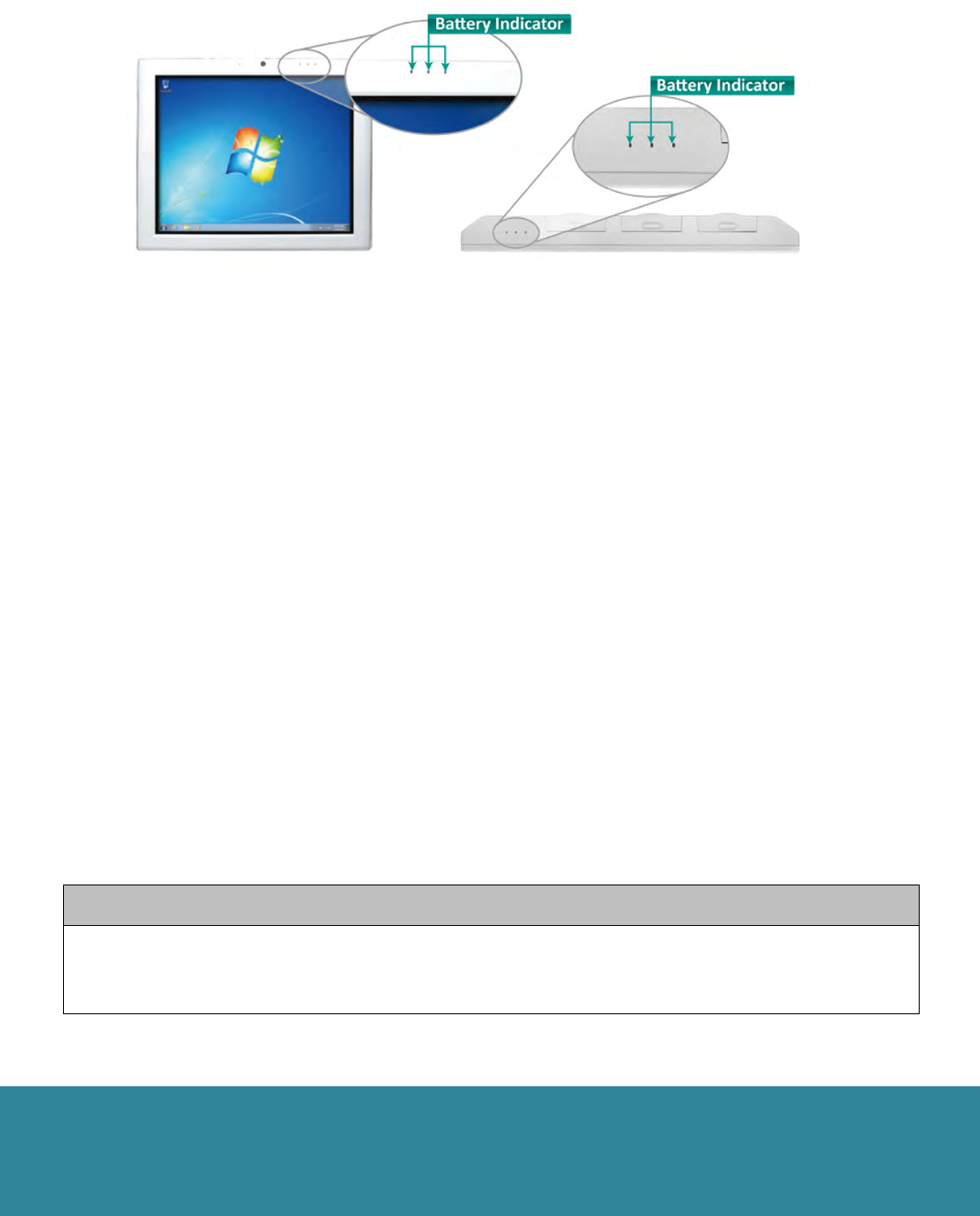
Power/Battery LED Status
• Blue indicates the battery is 25% to 100% charged
• Blinking blue indicates the battery is charging
• Orange indicates that the battery is between 11% to 25%
• Blinking Orange indicates that the battery is below 10%
Wireless Networking
Wireless LAN
The medical cart computer is often delivered with an embedded (user-inaccessible) 802.11ac WLAN adapter equipped
with a hidden custom antenna.
• Through the support of typical WLAN adapters, the medical cart computer should be able to detect all 802.11
access points in the vicinity for you to select the access point of your choice for connection.
• The SSID and WEP/WPA/WPA2 (if enabled) parameters on the medical cart computer and the access points have
to match. The SSID is case-sensitive and it is recommended that you enable WEP/WPA/WPA2 encryption (or
advanced alternatives) for secure access.
• When WEP/WPA/WPA2 is enabled, you may need to consult your network administrator or your networking
equipment literature to properly configure associated settings such as Authentication mode, etc.
• Refer to the access point operating manuals for setting up the 802.11 access points.
Bluetooth
The medical cart computer features a built-in Bluetooth adapter that operates on the Microsoft Windows Bluetooth
protocol. The Bluetooth configuration application is invoked from the System Tray or from the Control Panel. Follow the
instructions and options provided within the application to configure and invoke Bluetooth connectivity with the
corresponding peripherals.
NOTE:
Bluetooth devices or accessories that are not compatible with the Microsoft Windows Bluetooth protocol
may not work with the medical cart computer.
ENGLISH 4
DT590B/ DT592B/ DT594B
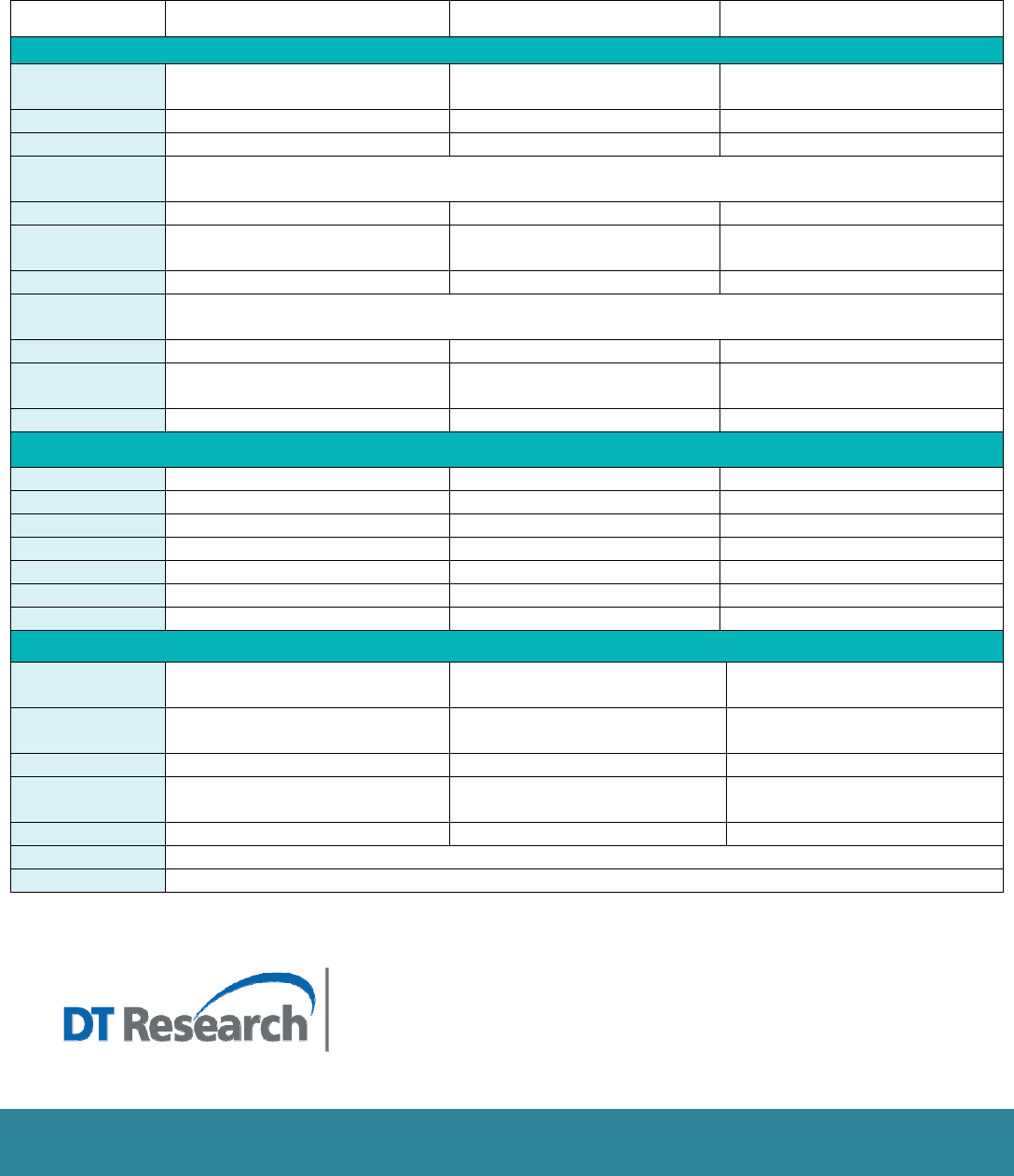
SPECIFICATIONS:
Iten DT590B DT592B DT594B
CPU Intel® Core™ i7, 2.4GHz
Intel® Core™ i7, 2.4GHz
Intel® Core™ i7, 2.4GHz
RAM 4GB to 16GB 4GB to 16GB 4GB to 16GB
Storage 64GB to 256GB Flash 64GB to 256GB Flash 64GB to 256GB Flash
Operating
System Microsoft® Windows® 7 Professional 或Windows® 8.1 Pro Industry
Display 19" TFT-LCD 21.5" TFT-LCD 23.6" TFT-LCD
Display
Resolution 1280 X 1024 1920 X 1080 1920 X 1080
Touch Screen Optional capacitive touch Optional capacitive touch Optional capacitive touch
Network
Interface Ethernet 10/ 100/ 1000 MB Base-T LAN; Wi-Fi 802.11ac, 2.4GHz/ 5GHz dual band;
Bluetooth Bluetooth 4.0 LE Bluetooth 4.0 LE Bluetooth 4.0 LE
Control Buttons 5 side buttons: 1 power and 4 functional
buttons
5 side buttons: 1 power and 4 functional
buttons
5 side buttons: 1 power and 4 functional
buttons
Speaker Built-in speaker Built-in speaker Built-in speaker
I/O Ports
USB Port 2 (USB 2.0),4 (USB 3.0) 2 (USB 2.0),4 (USB 3.0) 2 (USB 2.0),4 (USB 3.0)
COM Port 1 4 4
HDMI (1.4a) 2 2 2
Microphone-in 1 1 1
Audio-out 1 1 1
Ethernet RJ45 connector for Ethernet x 1 RJ45 connector for Ethernet x 1 RJ45 connector for Ethernet x 1
DC-in 1 1 1
Mechanical and Environmental
Battery Pack DR202 Li-ion battery; 10.9V, 7800mA x 3
(optional)
DR202 Li-ion battery; 10.9V, 7800mA x 3
(optional)
DR202 Li-ion battery; 10.9V, 7800mA x 3
(optional)
AC/DC Adapter Input: 100 – 240V AC;
Output: 19V DC, 6.31A
Input: 100 – 240V AC;
Output: 19V DC, 6.31A
Input: 100 – 240V AC;
Output: 19V DC, 6.31A
Enclosure ABS + PC plastics, anti-microbial plastics ABS + PC plastics, anti-microbial plastics ABS + PC plastics, anti-microbial plastics
Dimensions
(H x W x D) 14.9 x 17.7 x 2.2 in/ 380 x 450 x 65mm 12.5 x 20.8 x 2.3 in/ 318 x 529 x 58 mm 14.2 x 22.9 x 2.3 in/ 361 x 582 x 57 mm
Weight 15.4 lbs/ 7kg 14.3 lbs/ 6.5 kg 20.5 lbs/ 9.3 kg
Temperature Operation: 0°C – 40°C; Storage: -20°C – 60°C
Humidity 0% – 90% non-condensing
DT Research, Inc.
2000 Concourse Drive, San Jose, CA 95131
http://www.dtresearch.cn
Copyright © 2015, DT Research, Inc. All Rights Reserved.
ENGLISH 5
BOG08241559XEN
FCCRegulations:
Thisdevicecomplieswithpart15oftheFCCRules.Operationissubjecttothefollowingtwoconditions:(1)
Thisdevicemaynotcauseharmfulinterference,and(2)thisdevicemustacceptanyinterferencereceived,
includinginterferencethatmaycauseundesiredoperation.
ThisdevicehasbeentestedandfoundtocomplywiththelimitsforaClassBdigitaldevice,pursuanttoPart
15oftheFCCRules.Theselimitsaredesignedtoprovidereasonableprotectionagainstharmfulinterferencein
aresidentialinstallation.Thisequipmentgenerates,usesandcanradiatedradiofrequencyenergyand,ifnot
installedandusedinaccordancewiththeinstructions,maycauseharmfulinterferencetoradio
communications.However,thereisnoguaranteethatinterferencewillnotoccurinaparticularinstallationIf
thisequipmentdoescauseharmfulinterferencetoradioortelevisionreception,whichcanbedeterminedby
turningtheequipmentoffandon,theuserisencouragedtotrytocorrecttheinterferencebyoneormoreof
thefollowingmeasures:
‐Reorientorrelocatethereceivingantenna.
‐Increasetheseparationbetweentheequipmentandreceiver.
‐Connecttheequipmentintoanoutletonacircuitdifferentfromthattowhichthereceiverisconnected.
‐Consultthedealeroranexperiencedradio/TVtechnicianforhelp.
Changesormodificationsnotexpresslyapprovedbythepartyresponsibleforcompliancecouldvoidtheuser‘s
authoritytooperatetheequipment.

RFExposureWarning
Thisequipmentmustbeinstalledandoperatedinaccordancewithprovidedinstructionsandtheantenna(s)
usedforthistransmittermustbeinstalledtoprovideaseparationdistanceofatleast20cmfromallpersons
andmustnotbeco‐locatedoroperatinginconjunctionwithanyotherantennaortransmitter.End‐usersand
installersmustbeprovidewithantennainstallationinstructionsandtransmitteroperatingconditionsfor
satisfyingRFexposurecompliance.