DTC Communications PDTX100SBW Digital Video Transmitter User Manual vidivest palladium9h
DTC Communications Inc. Digital Video Transmitter vidivest palladium9h
Manual

body worn
video vest system
with PalladiumTM Digital Technology
DTC COMMUNICATIONS, INCORPORATED
VidiVest PalladiumTM
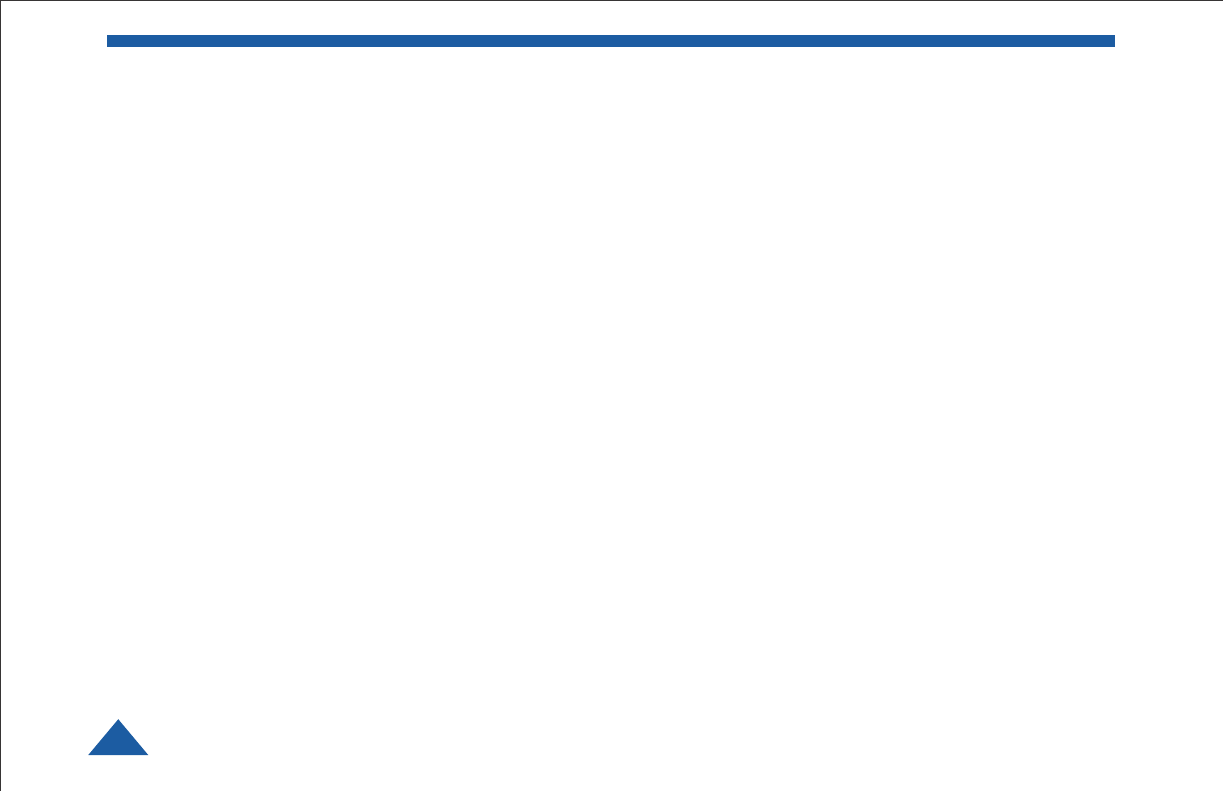
DTC COMMUNICATIONS, INC.
2
warranty
DTC warrants its manufactured components
against defects in material and workmanship
for a period of two (2) years, commencing on
the date of original purchase.
Products manufactured by others that are
approved for use with DTC equipment are
warranted for the manufacturer’s warranty
period, commencing from the date of shipment
from DTC.
PN OP1920405 REV 1
copyright notice
Copyright © 2005, 2006
DTC Communications, Inc. All rights
reserved. No part of this document may be
reproduced, transmitted, transcribed, stored
in a retrieval system or translated into any
language or computer language, in any form
or by any means, including but not limited to
electronic, magnetic, mechanical, optical,
chemical, manual or otherwise, without the
prior written permission of DTC
Communications, Inc.
disclaimer
The information in the document is subject to
change without notice. DTC makes no
representations or warranties with respect to
the contents hereof, and specifically disclaims
any implied warranties of merchantability or
fitness for a particular purpose. DTC reserves
the right to revise this publication and to
make changes from time to time in the
content hereof without obligation of DTC to
notify any person of such revision or changes.
trademarks
Trademarks of DTC Communications, Inc.
include:
• DTCTM
• PalladiumTM
• ArmorNetTM
• SplitPIXTM
• MiniPIXTM
• DynaViewTM
Other product names used in this manual are
the properties of their respective owners.
how to contact DTC
For operator and troubleshooting information,
customers are encouraged to refer to the
details in this manual. For additional
clarification or instruction, or to order parts,
contact DTC.
Customer Service is available Monday through
Friday between the hours of 9:00 AM and
5:00 PM EST at:
Tel: 603-880-4411
Fax: 603-880-6965
Website: www.dtccom.com
Email: info@dtccom.com
486 Amherst Street
Nashua, New Hampshire 03063
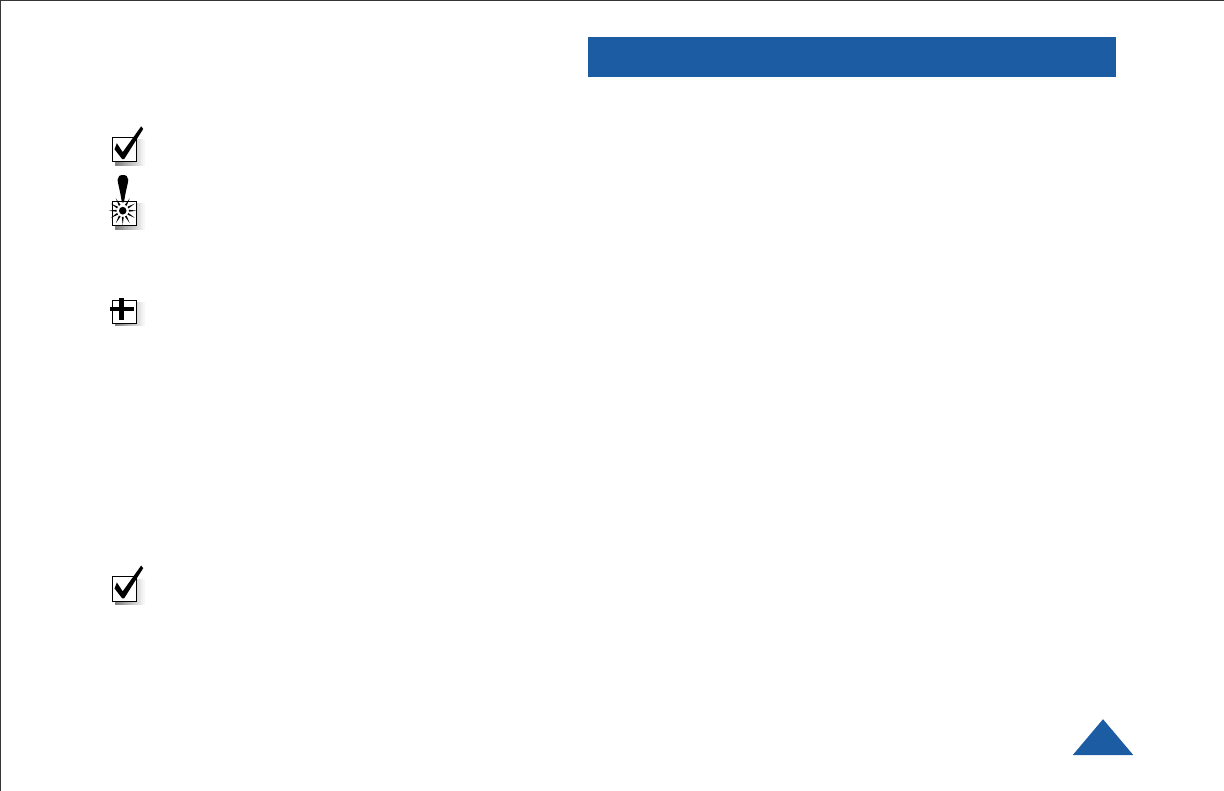
DTC COMMUNICATIONS, INC. 3
manual conventions
Quick Start ............................................................................ 4-5
Overview ............................................................................... 6
Components .......................................................................... 7- 9
Programming ...................................................................... 10-15
Specifications ..................................................................... 16-17
Warranty ............................................................................. 18
Contact DTC ............................................................................ 19
TABLE OF CONTENTS
NOTE: Describes special issues you should
be aware of while using a particular function.
WARNING: Calls out situations in which
equipment could be damaged or a process
could be incorrectly implemented, but in
which operator safety is not a factor.
TIP: Describes application hints.
RF EXPOSURE STATEMENT
The Vidivest Palladium has been tested to meet
Occupational/Controlled exposure limits for Bodyworn
Devices per FCC rules under Chapter 47, Part 2,
Section 1093, paragraphs (b), (c), (d)(1), (d)(3) - Laboratory
Technique, and (d)(4), by a certified testing laboratory.
Information is available upon request.
NOTE: This device is for occupational use
only. Occupational users are those persons
who are exposed as a consequence of their
employment, provided these persons are fully
aware of and exercise control over their
exposure.
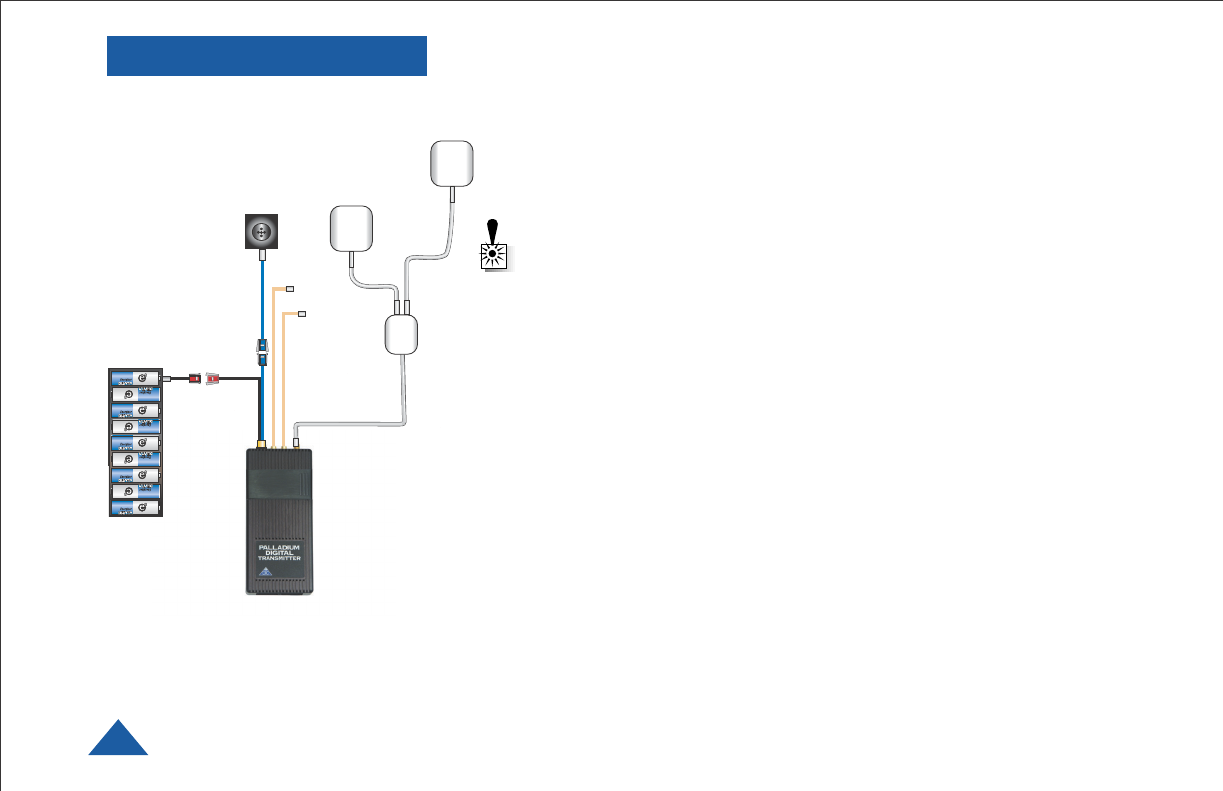
DTC COMMUNICATIONS, INC.
4
QUICK START VidiVest Palladium
The vest is shipped with all components installed and ready for
use. Be careful with the button camera when working on the rear
pockets where most of the components are located. Setup the vest
on a clean, soft cloth on a tabletop for best results.
1. Inspect the bottom rear pocket section of the vest. Make sure
all connectors are secure as shown in the illustration (left).
Connectors are keyed and color-coded.
WARNING: Do not apply power to the transmitter unless an
antenna or non-radiating load is connected to the Antenna
SMA connector.
Connections
• Camera to Transmitter: 3-Pin to 3-Pin
• Audio (if used): Two Lemo connectors (Push/Pull locking)
• Power (Battery pack to TX): 2-Pin to 2-Pin
• Antenna: SMA Male to TX SMA Connector
2. Remove the battery holder by carefully releasing the locking connector.
Each section of the battery holder has a cover, which must be removed
with a Phillips screwdriver to allow the batteries to be inserted or
changed.
3. Install 9 NEW Lithium AA size batteries, observing proper polarity and
replace the screws for each section.
4. The transmitter has been factory programmed to eight preset channels.
Make sure the channel frequency selected matches the receiver’s
frequency. Slide the control panel door open (to the right). If you need
to change the operating channel, press the CONFIG button to cycle
through the 8 available channels indicated by the channel number
LEDs. Refer to the Programming section on page 10 for more
information on channel settings. When you change the channel
configuration, the RF transmission is automatically switched OFF to
prevent accidental interference.
AUDIO
INPUT(S)
BUTTON
CAMERA
FRONT PATCH
ANTENNA
REAR PATCH
ANTENNA
9 AA
BATTERY
PACK
SPLITTER
VidiVest Palladium Wiring Diagram
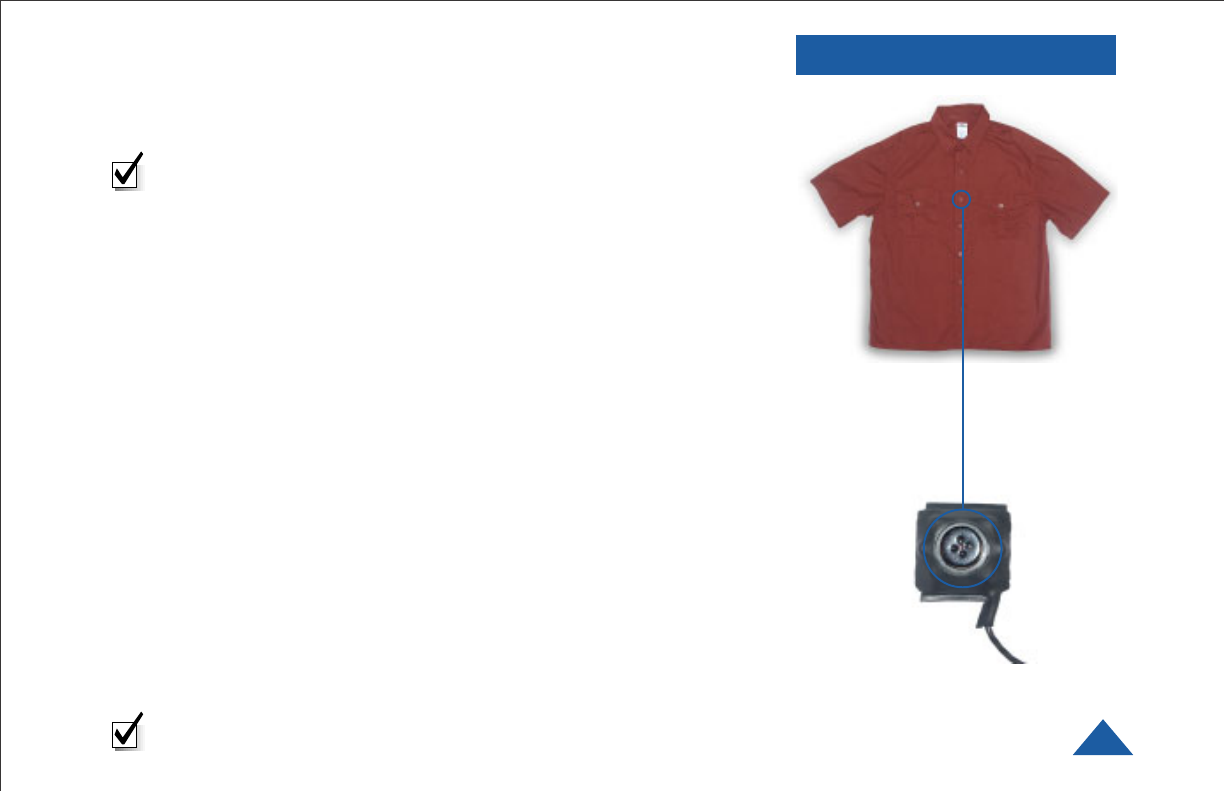
DTC COMMUNICATIONS, INC. 5
When you have selected the channel you need, push the RF button to
start transmitting again. The RF LED will turn ON. The transmitter
RF should always be set to ON. The vest is deactivated by
disconnecting power.
NOTE: The RF switch should remain ON during normal use. The RF
automatically shuts off during programming to prevent accidental
transmissions on unintended frequencies. DO NOT HOLD THE RF
BUTTON DOWN FOR MORE THAN ONE SECOND, or the unit will go
into sleep mode. In sleep mode, the unit is non-functional. If
necessary, recover from sleep mode by pressing and holding the RF
button for more than two seconds.
5. When power is applied, the transmitter will power-up to its last RF
ON/OFF state. Ensure that the green RF LED turns ON indicating the
unit is transmitting. If needed, push the RF button to begin
transmitting.
The channel number LED also turns ON, representing the most recent
channel setting from the last time the transmitter was used.
6. Put the vest on (refer to photos page 6). Tighten the Velcro side straps so
that the system components are held closely to the body. The rear flap
of the vest should be hanging loose.
7. Orient the camera on the Velcro for a proper (right side up) picture.
8. Put the shirt on over the vest. Button the camera through the
appropriate buttonhole in the shirt. (See photos right.)
9. Test the system. Verify the camera is properly positioned by looking at
the receiver’s monitor. Walk quickly for a few steps, returning to the
monitor. Make sure the camera’s field of view has not changed.
Reposition if necessary. Double-check the camera picture and angle
before the mission.
Your Transmitter is now operational. Confirm its signal with your
Palladium Receiver.
NOTE: The red ALARM LED typically indicates no video input.
It could also indicate a hardware failure or low battery power.
Button Camera
The camera position can be adjusted to
desired button hole.
Casual Shirt
QUICK START
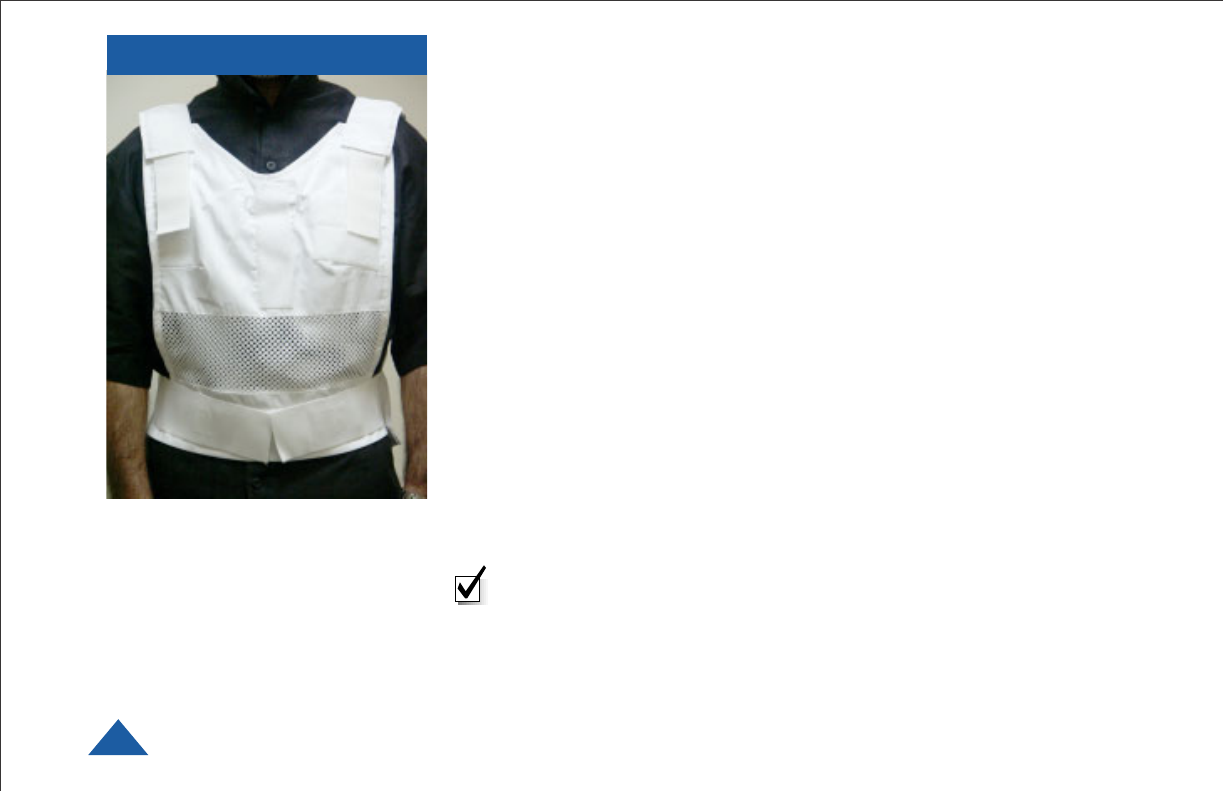
DTC COMMUNICATIONS, INC.
6
OVERVIEW
The Palladium VidiVest Vest is a covert, body worn, 100 mW COFDM
microwave video transmission garment system. Palladium digital
technology and our advanced antenna system combine to provide high
signal quality and very effective mobility. The vest conceals all
components and provides sheilding from transmitter heat. Power is
supplied by a concealed 9 AA battery pack.
The lightweight vest is designed to fit many body sizes and is ventilated for
comfort. It is designed to hold all system components as an undergarment
for use with a casual shirt. The design holds all components close to the
body, allowing a loosely fitting shirt to be buttoned over it without
protrusions or wires showing. A hard-wired ON/OFF switch is available as
an option. An optional wireless keyfob ON/OFF switch is also available.
The high-resolution color CCD camera is disguised as a shirt button.
The Palladium transmitter offers integral AES encryption. Two audio
inputs are provided.
Deployment is quick and easy. All connectors are color-coded and locking.
A special two-patch antenna harness, built into the vest, provides an omni-
directional transmission pattern. The entire vest system is powered from a
single battery pack, which holds 9 AA size Lithium batteries. A set of
NON-rechargeable Lithium cells have been provided in the kit. Battery life
with one set of fresh Lithium cells is more than 3 hours.
Note: Only Lithium Ion AA batteries are recommended.
The VidiVest Fits Snugly On The Body
Using Velcro Fasteners.
One size fits all.
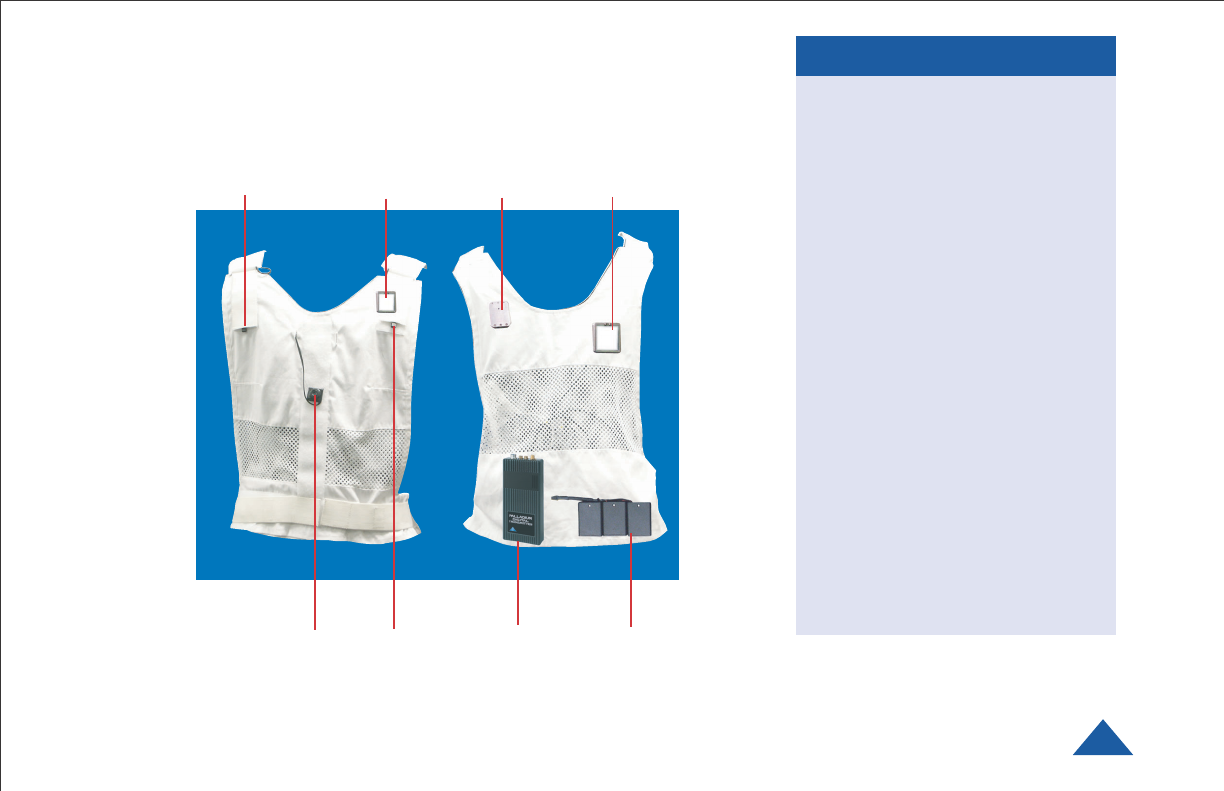
DTC COMMUNICATIONS, INC. 7
System Components
•Vest – White with vents.
Machine wash on gentle cycle
with detergent. Hang dry.
• Transmitter – 100 mW, with
eight programmable channels
• Button Camera – Color, 5VDC
• Antenna – Two-Patch system
with Splitter
• Two Audio Inputs
• Battery Pack for 9AA batteries
• Batteries – (Lithium are
supplied. The battery pack is
shipped with batteries
installed)
• Six buttons that match the
button camera appearance
• Operator Manual
• Programming Software CD
COMPONENTS
Component Placement
VidiVest Palladium Components
Front Back
Optional
Microphone Patch Antenna Patch AntennaSplitter
Button
Camera
Palladium
Transmitter
9 AA
Battery Pack
Optional
Microphone
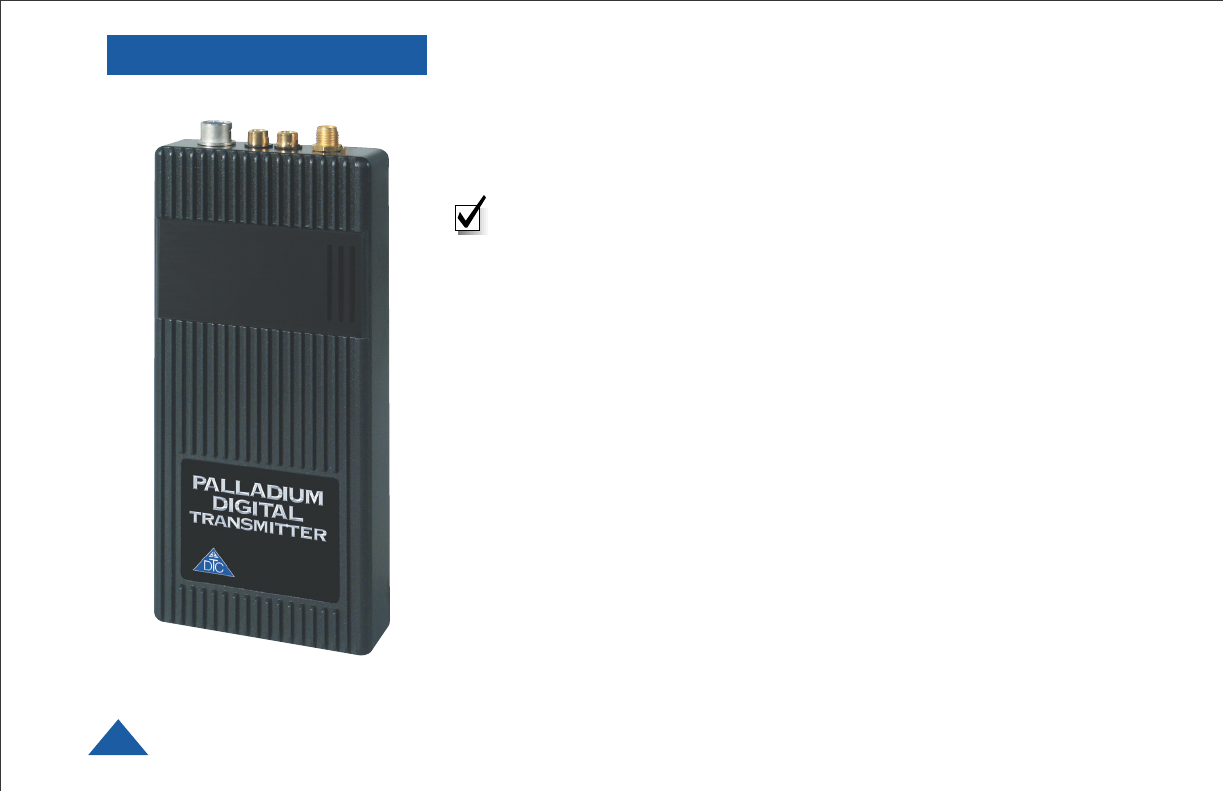
DTC COMMUNICATIONS, INC.
8
COMPONENTS
Typical Palladium Operating Temperatures
A wide range of variables can affect the temperature of electronic devices
including ambient temperature, air flow, heat sink and mounting
considerations. In a typical test performed at room temperature, the
Palladium 100 has been observed to have a baseplate operating
temperature of 37oC (99oF). In other words, it can get warm. The VidiVest
Palladium has a special heat shield between the transmitter chassis and
the user to provide comfort in entended missions or in warm
environments. Be sure this is properly installed before each mission.
Using your Palladium Transmitter
Follow the instructions given in the Quick Start section on pages 4-5.
When power is first applied to the Palladium, the unit reverts to the last
used channel and RF (ON/OFF) state. One of the green channel LEDs will
turn ON indicating the active channel. If the video source (Camera) is not
connected, the ALARM LED will be ON.
NOTE: Since the Palladium transmitter always returns to the last
configuration on power-up, the unit should always be deployed with
the RF switch ON. Therefore, once deployed, control of the unit must
be restricted to applying and removing power. See the Quick Start
(pages 4-5).
Changing your Transmitter Configuration
The Palladium Transmitter can store up to 8 different configurations,
which can be selected on the front panel. Each of these configurations can
be programmed into the Transmitter with the supplied DTC Programming
Software and a Windows PC. Refer to the Programming section on page 10
for more information.
To cycle through your preconfigured channels press the CONFIG button
once to advance to the next setting. By default, the Palladium will turn
OFF the transmitted signal while you are changing channels. This is to
prevent accidental interference. Push the RF button after channel selection
to resume RF transmission of your video image.
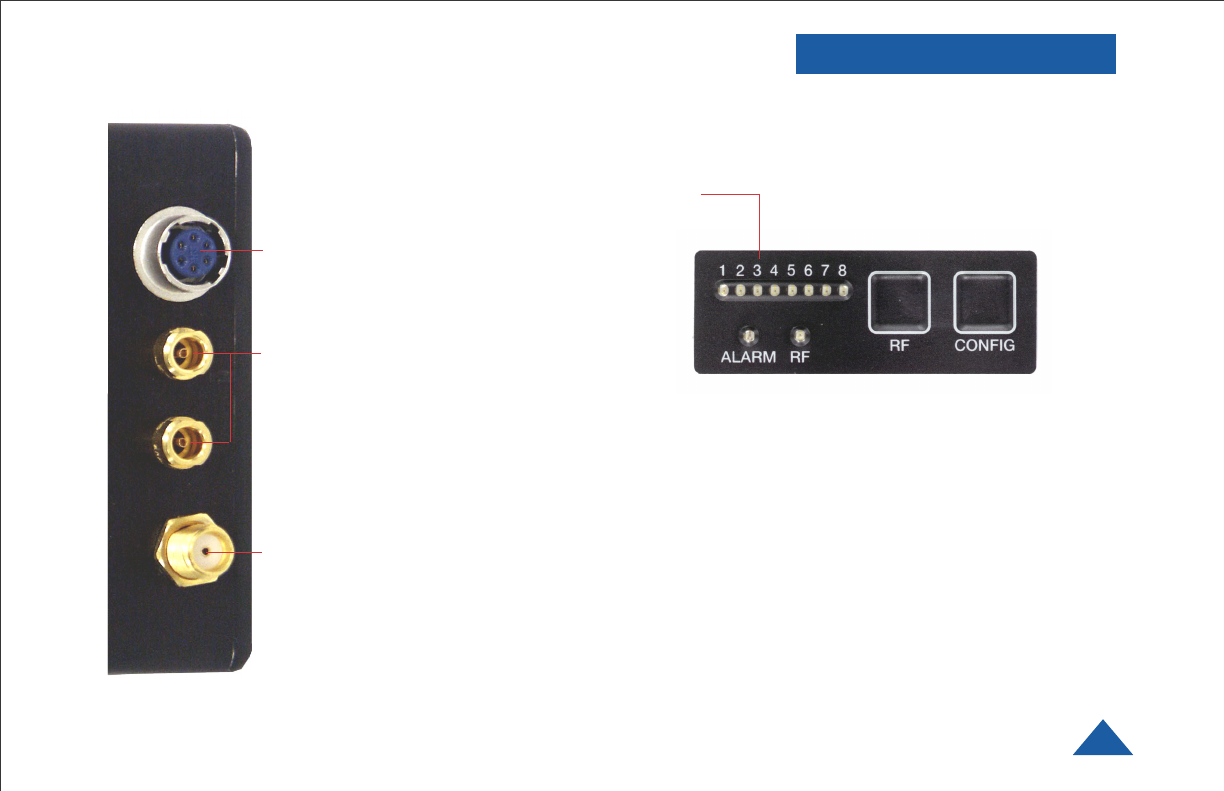
DTC COMMUNICATIONS, INC. 9
COMPONENTS
Audio 1 and 2 Connectors (LEMO)
These connectors provide the
microphone connections to the
transmitter. Either one or two
microphones can be used with the
Palladium Transmitter.
Transmitter Antenna Connector
(SMA) This connector attaches to
the transmitter antenna and carries
the RF output signal. Always ensure
the transmitter antenna is attached
before operating the Palladium
Transmitter.
Muiti I/O Connector (6-pin Hirose)
This connector provides
connections for the DC power input,
programming, and 75 Ohm
composite video signal.
ALARM LED This red LED typically indicates a valid
video signal is not present. It can also indicate a
hardware failure or low battery power.
RF LED This green LED indicates that the RF
output is ON.
RF Button This membrane switch toggles ON/OFF the
RF output. Normally this should be left ON.
CONFIG Button This membrane switch cycles through
the eight channels.
Channel LEDs These green LEDs, numbered 1 through
8, indicate the channel number currently selected.
Each channel represents a set of preconfigured
settings.
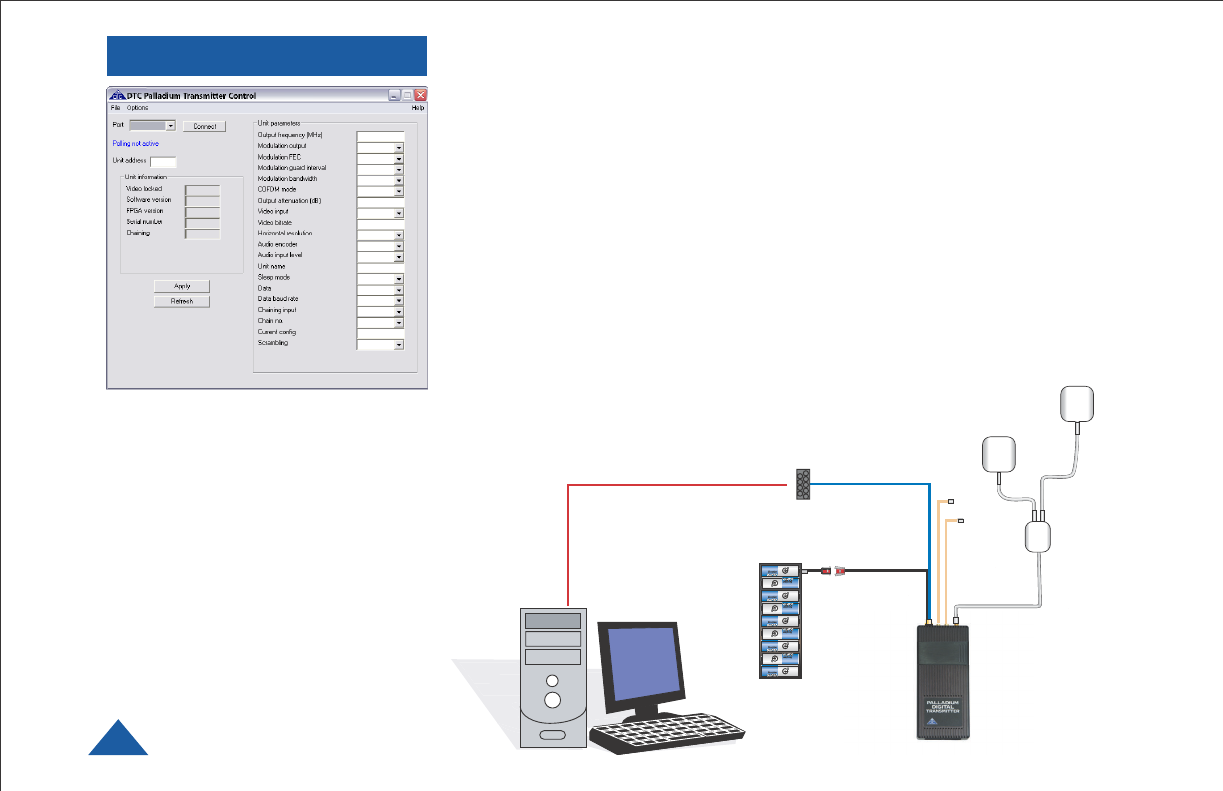
DTC COMMUNICATIONS, INC.
10
PROGRAMMING
System PC Controller Application Software
Advanced control of the system is available by using PC control
applications. Typically users may want to customize the default
configurations to control settings such as frequency, scrambling keys,
modulation parameters, and video resolution.
The transmitter is controlled by the application DTC_tx_ctrl.exe
available on the CD delivered with the product.
A PC is required with an open RS232 Serial COM port to configure a
transmitter.
Installation of the control program is as simple as copying it from the CD
to a suitable location on the PC. No install shield routine is launched.
Note that the application generates its own log and initialization
files, so it is best to create a dedicated directory for the
application, perhaps with a shortcut to the application
from the desktop of the PC.
AUDIO
INPUT(S)
FRONT PATC
H
ANTENNA
REAR PATCH
ANTENNA
SPLITTER
PROGRAMMING
CABLE
To PC Serial
RS-232 PORT
9 AA
BATTERY
PACK
Getting Started
• Use the supplied programming
cable to connect the chosen COM
port of the PC to transmitter to be
configured. Connect DC power.
• Launch the application by double
clicking or using the Start >
Run... command.
• Connection with a transmitter
should be automatic, but the user
can force selection of the correct
COM port using the drop down
port menu, followed by the
Connect button.
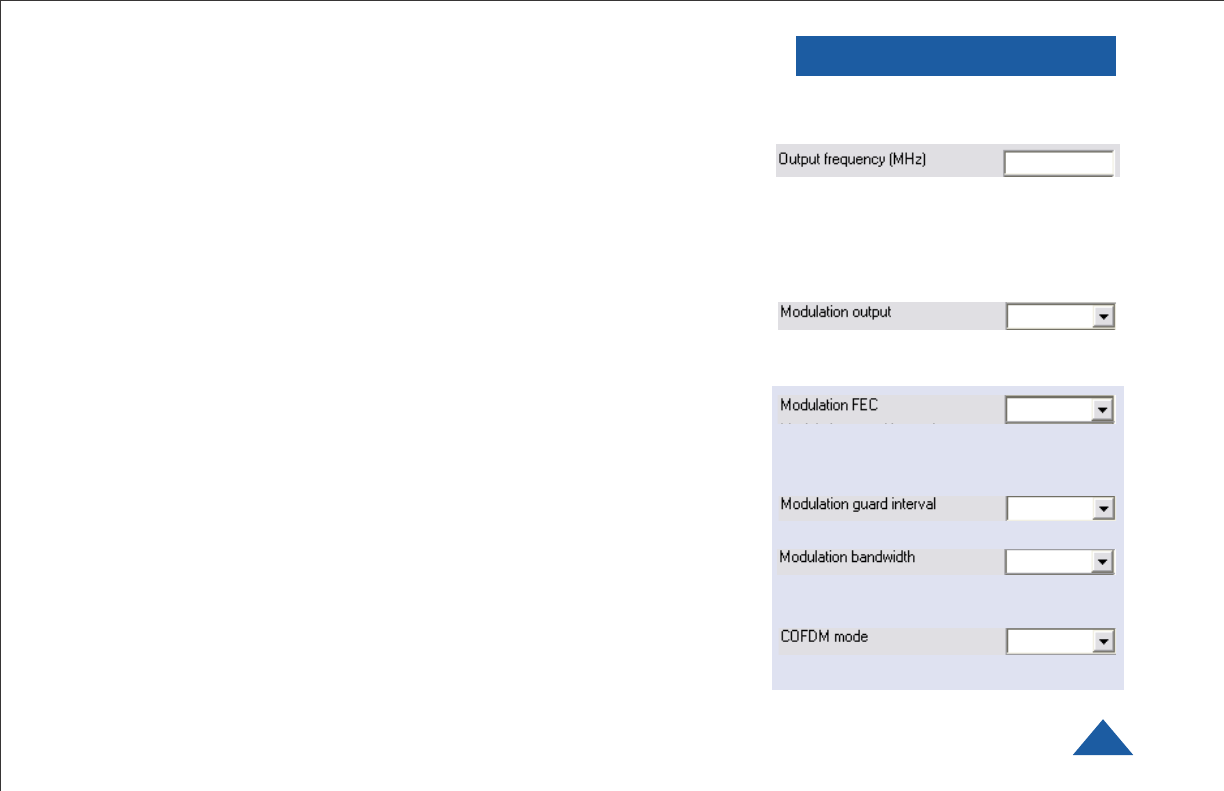
DTC COMMUNICATIONS, INC. 11
PROGRAMMING
Transmitter Control Application
Output Frequency (MHz)
The transmit frequency can be changed by entering the new desired
frequency in this field. Values outside the range supported by a particular
transmitter type will be rounded to the highest or lowest supported
frequency as appropriate. The resolution of the transmit frequency is
resolved to the closest achievable within the supported step sizes of 1MHz,
1.6667 MHz and 2.5 MHz.
Modulation Output (same as RF button functionality)
This control is used to turn on and off the RF output. After a configuration
change, the output always reverts to OFF. It must be ON for operation.
Modulation FEC
The default FEC is 2/3, however improved range operation can be achieved
by selecting FEC 1/3. FEC 1/3 will improve signal range by 3dB. However
FEC 1/3 reduces link capacity to 1.2Mb/s.
Modulation Guard Interval
The Guard Interval is fixed at 1/16 in current firmware releases.
Modulation Bandwidth
For the Palladium transmitter products, the modulation bandwidth is fixed
at 2.5MHz in current firmware release.
COFDM Mode
The COFDM mode can be changed between QPSK and 16QAM. QPSK is
the default mode and will give the strongest most rugged RF link
performance. Selecting 16QAM reduces the link performance by 5dB but
improves the link data throughput. Default values are shown in red.
OFF
2/3
1/16
2.5 MHz
QPSK
(your frequency)
Advanced options are shown in blue. These
options are for trained and experienced technicians only.
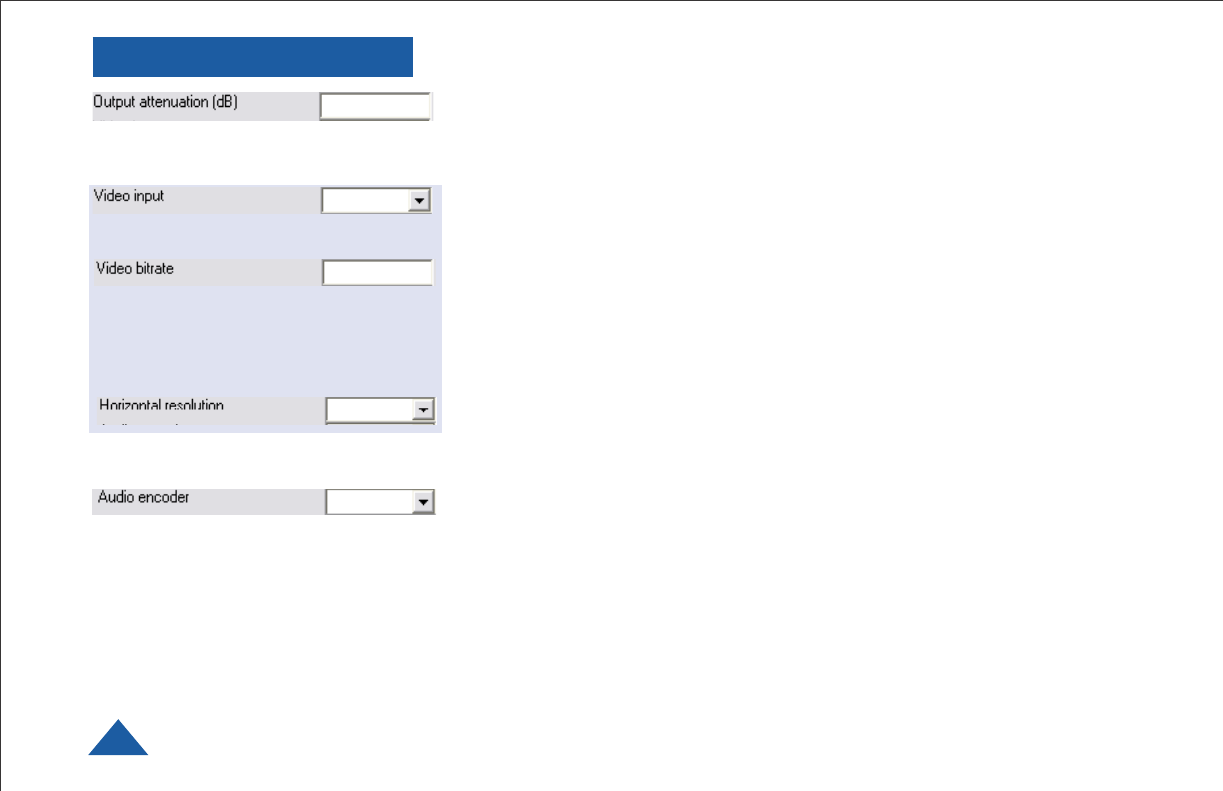
DTC COMMUNICATIONS, INC.
12
Output Attenuation
This control can be used to make minor adjustments to the output power
level, but in normal operation should not be changed from factory settings.
(0 attenuation = full output power.)
Video Input
This control is used to select the composite video input standard. Options
are PAL, and NTSC both with and without 7.5 IRE pedestal.
Video Bitrate (status only)
The video bit rate is automatically maximized in each configuration when
Chaining Input is turned off. This control can be used to set the video
bitrate within the constraints of capacity available in the channel, but only
when Chaining Input is set to ON. Chaining CANNOT be enabled on
normal transmitters, and as such video bit rate control is automatic.
Horizontal resolution
The video coding resolution can be selected from 704, 528, 480 and 352
pixels. For optimum performance, choose a resolution one step better than
your camera’s resolution.
Audio Encoder
The Audio can be turned ON and OFF with this control. Audio is OFF by
default, but there are several audio modes that vary from very high quality
to speech grade that can be selected with this control. One or two channel
audio is supported. For optimum link performance, select the lowest audio
quality necessary to support the mission.
PROGRAMMING
0
NTSC
1.1
528
OFF
Default values are shown in red.
Advanced options are shown in blue. These
options are for trained and experienced technicians only.
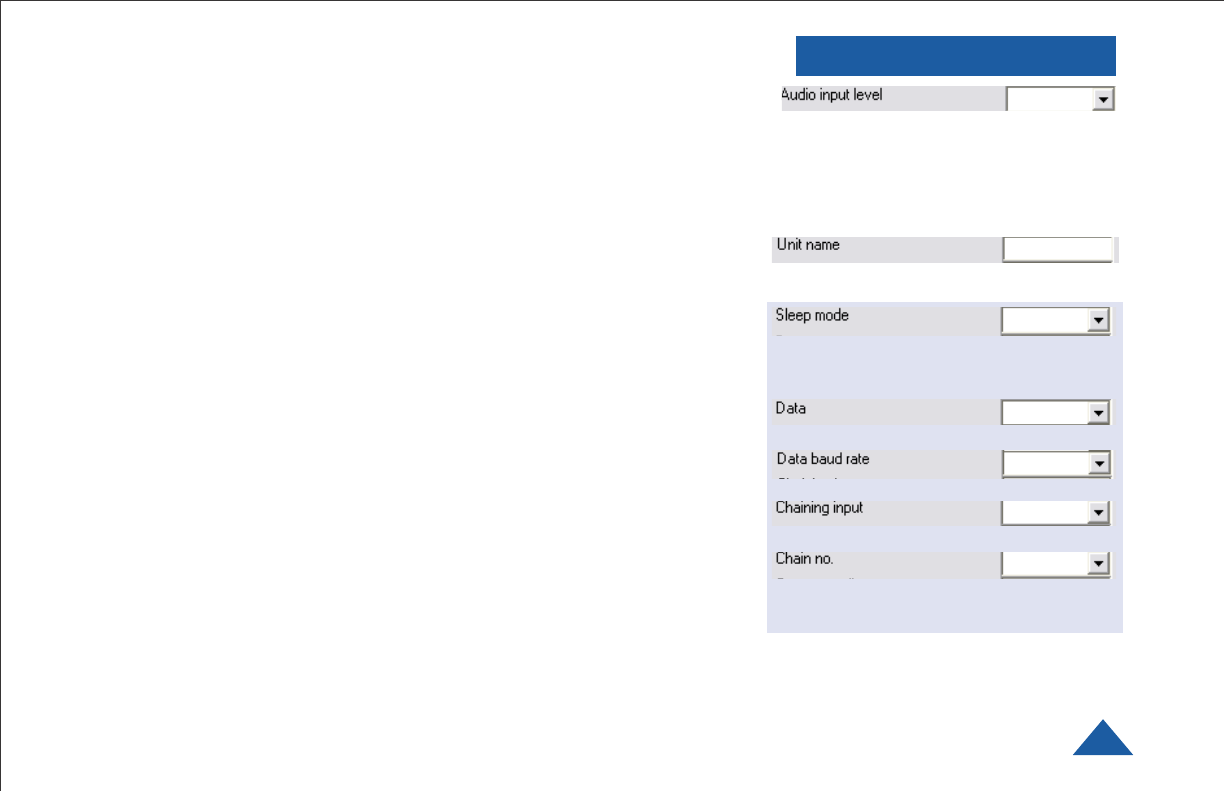
DTC COMMUNICATIONS, INC. 13
Audio Input Level
This control is used to define the audio gain to be applied to the audio
input signal. 0dB is used for line level audio and various options up to
48dB of gain can be applied for microphone inputs. 3.5 VDC is applied at
the microphone connector for “phantom power” used to power electret
condenser microphones. Input impedance is 5K Ohms. The transmitter
works best with a high-impedance audio source.
Unit Name
Enter up to 16 characters to identify unit as desired.
Sleep Mode
This control allows the unit to be forced into a Sleep Mode where main
functions are disabled, and the power consumption is significantly re-
duced.
Data
Future use. Do not change.
Data Baud Rate
Future use. Do not change.
Chaining Input
Future use. Do not change.
Chain Number
Future use. Do not change.
PROGRAMMING
24 dB
(As Desired)
NO
OFF
1200
OFF
0
Default values are shown in red.
Advanced options are shown in blue. These
options are for trained and experienced technicians only.

DTC COMMUNICATIONS, INC.
14
Current Config
This field reports the last loaded configuration number. Note that for the
Palladium transmitter, changes applied after the configuration has been
loaded are saved immediately into the current configuration.
Scrambling
Scrambling is enabled at the transmitter by selecting AES in the
scrambling field. At this point the user will need to ensure that the correct
key is in use and this is done by using Options > Write AES key. The
key is 128 bits and is entered as 32 ASCII hexadecimal characters (0-9 and
A-F). (256 bit is optional.) See page 15.
Video Locked (Status Only)
This status information indicates whether the transmitter is successfully
locked to the incoming composite video signal. Unlocked status may
indicate cabling faults, or poor quality incoming video feeds to the unit.
Software Version (Status Only)
This status information describes the version of the software running the
transmitter product.
FPGA Version (Status Only)
Engineering use only.
Serial Number (Status Only)
This status information is the electronic serial number of the transmitter
PCB. This number can be used for upgrades or support.
Chaining (Status Only)
Future use.
Options
PROGRAMMING
(Ch. No.)
OFF
Default values are shown in red.
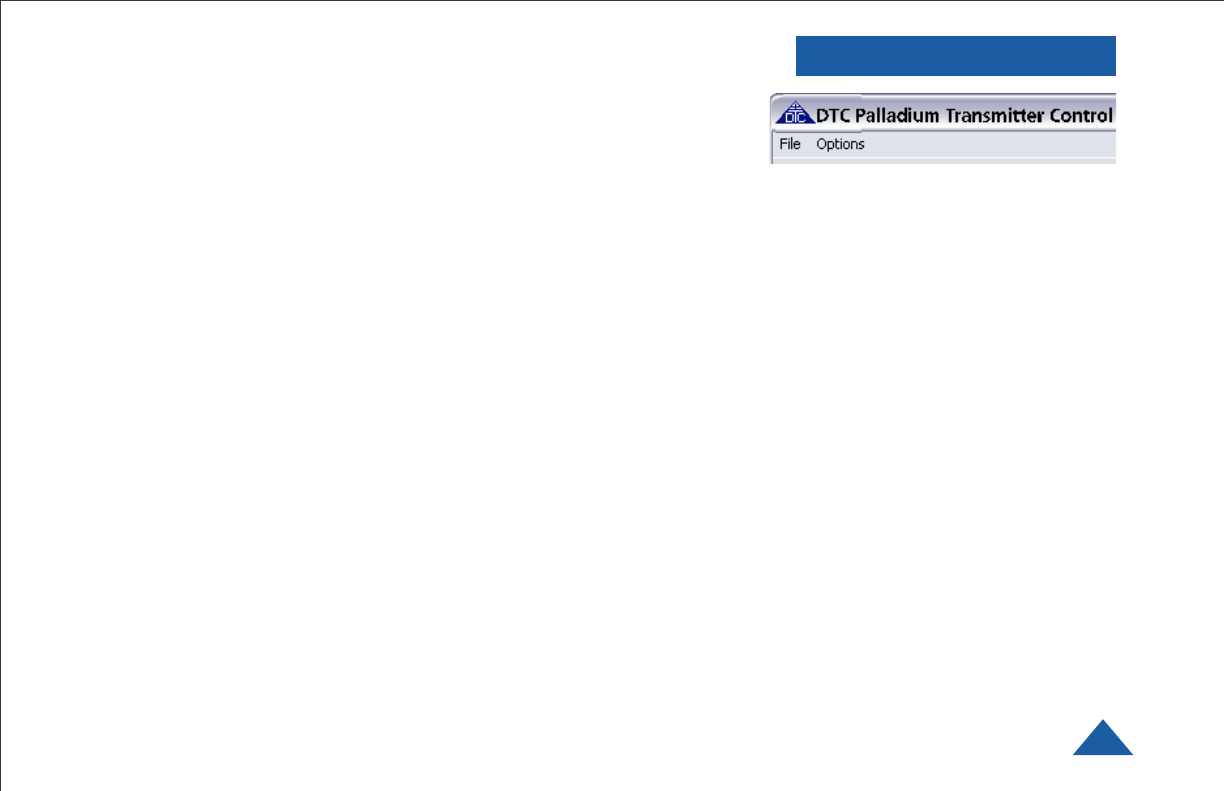
DTC COMMUNICATIONS, INC. 15
Timeouts – password protected access to change timeouts used during
the serial communications between the unit and the controller.
Engineering – password protected access to further diagnostic and
calibration features.
Write License Code – open a further password protected box for entering
license codes for future use.
Change RS232 address – prompts the user to change the units RS-232
address, which can be useful when connecting multiple units together via
a multi drop RS-485 bus for control purposes.
Write AES Key – opens a dialogue box for entering a 128 bit AES
scrambling key, as 32 ASCII hexadecimal characters (0…F) (256 bit
encryption is optional.)
Restore Defaults – restores factory default settings in the transmitter.
Polling Enabled – selecting this option makes the control application
automatically refresh the data presented to the user every few seconds.
File
Load Config – used for loading configuration data to text file.
Save Config - used for saving configuration data to text file.
Change Logfile – opens a standard Windows file save dialog box which
allows the user to change the path and name of the log file generated by
the application.
Exit – exits the control application.
PROGRAMMING
Advanced options are shown in blue. These
options are for trained and experienced technicians only.
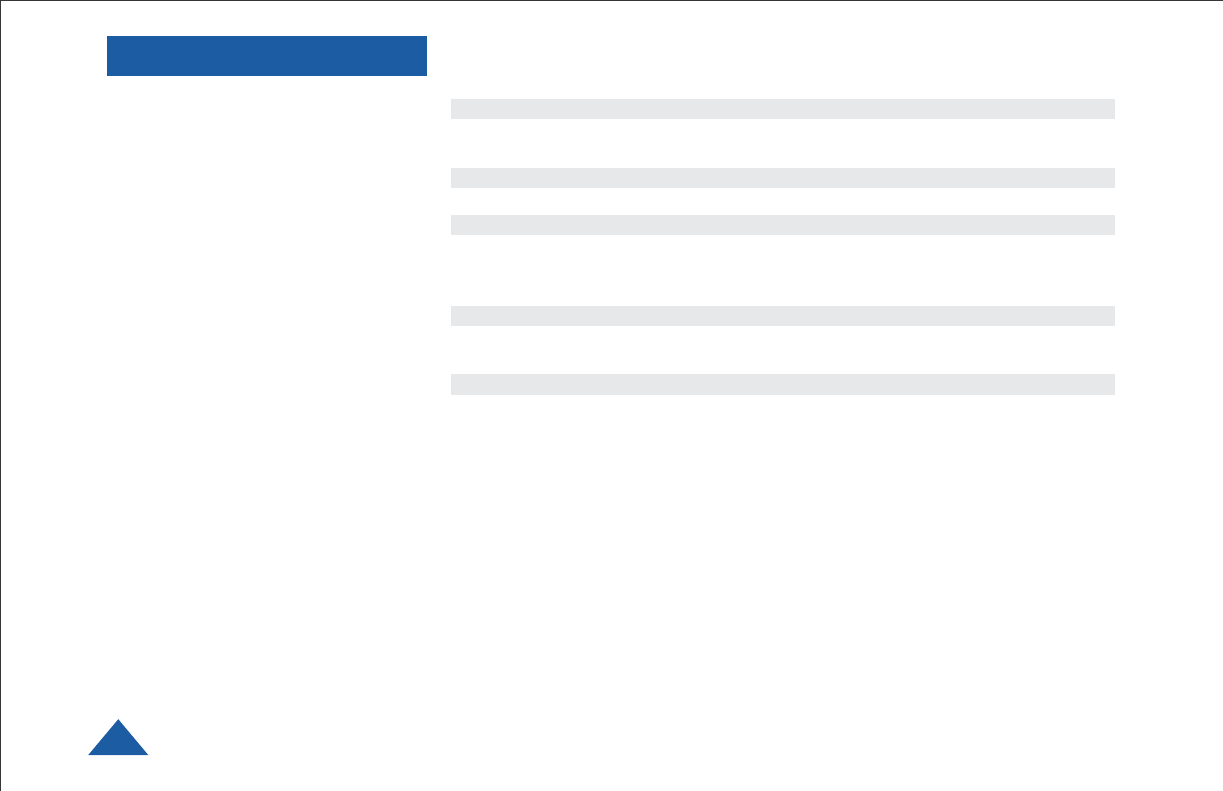
DTC COMMUNICATIONS, INC.
16
Physical
Unit Dimensions
Pd-TX-100 7.5 x 2.5 x 0.75 in (127 mm x 70 mm x 30 mm)
Environmental
Operational Temp -10 degrees C to 70 degrees C
Power
Input Voltage 10 to 18 VDC
Power Consumption
Pd-TX-100 Fully Operational ~ 6.5 W
Control
PC Control Interface RS-232.
Memory Ten user-programmable configurations
Video Encoding
Compression Standard MPEG-2 with non-DVB modes
Chrominance Profile 4:2:0
Line Standard PAL 625 or NTSC 525
Horizontal Resolution 704, 528, 480, 352 pixels (528 as standard)
Vertical Resolution 576 (625 lines) or 480 (525 lines)
Video Bitrates 1Mbps to 10 Mbps
System Latency End to end delay of 43 milliseconds
SPECIFICATIONS
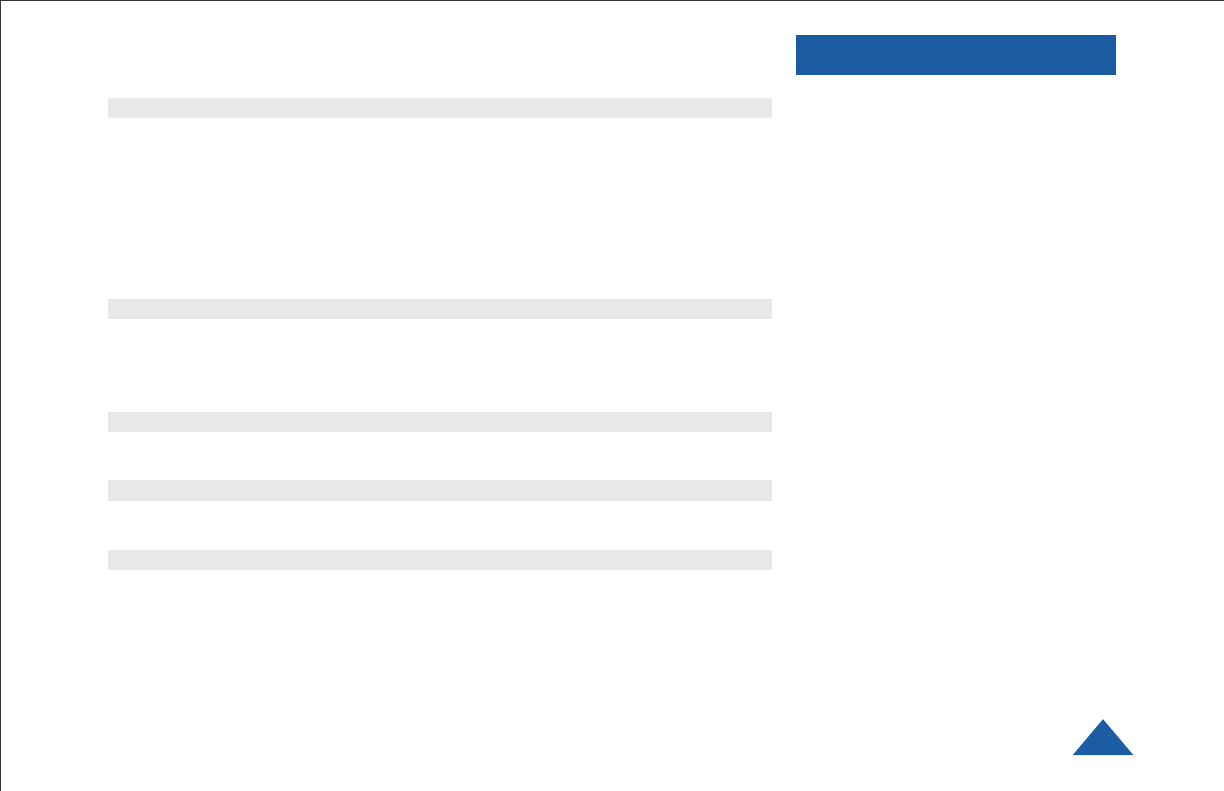
DTC COMMUNICATIONS, INC. 17
SPECIFICATIONS
Audio Encoding
Input Stereo or Dual Mono pair
Bitrates 28 kbps to 72 kbps depending on configuration
Sampling Frequency 32 kHz, 16 kHz or 8kHz
THD < 0.1% max
Response 20Hz to 13KHz, +/- 0.25dB depends on Audio
Encoder setting
Crosstalk > 55 dB min
S/N 60 dB RMS
Composite Video Input
Standards NTSC (with and without pedestal) or PAL
Specification Rec. ITU-R BT.470-4
Connector Hirose
Composite PAL and NTSC decoding Eight-bit comb filtering composite decoder
Analog Audio
Analog Audio Input +10 dBu
Nominal Level +4 dBu
Scrambling
Scrambling type Fixed key scrambling system
Algorithms offered include AES.
COFDM RF output
Output Frequency Band Dependent
Occupied Bandwidth 2.44 MHz
Power 100 mW
Connector SMA
COFDM Standard Proprietary, 2.5 MHz channel spacing, OFDM
bandwidth of 2.44 MHz with 400 carriers.
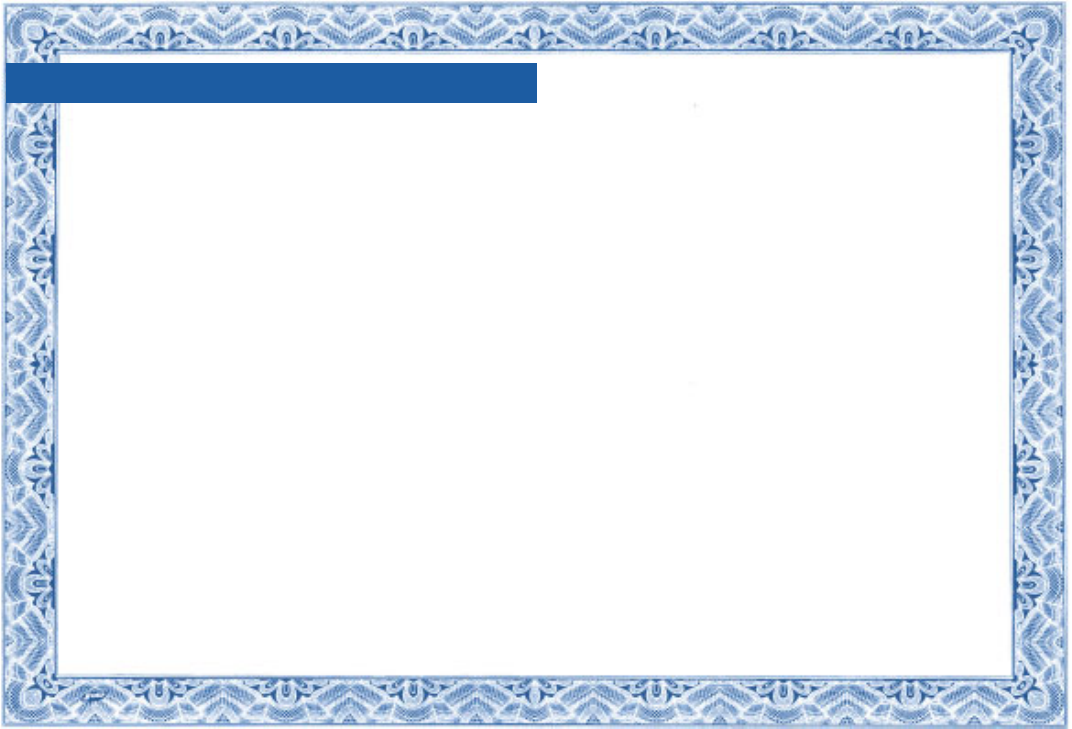
TWO YEAR WARRANTY
DTC Communications, Inc. (DTC) warrants its RF transmitting and receiving products to be free from
defects in workmanship or material for a period of two (2) years from the date of shipment unless
otherwise stated.
The liability of DTC, Inc. under this warranty is limited to replacing, repairing, or issuing credit, at
option, for any products, which are returned by the purchaser during such warranty period, provided:
DTC is notified and a Repair Authorization Number is issued by DTC Customer Service within 30 days
after discovery of such defects by Customer.
The defective units are returned to DTC with transportation charged Prepaid by the Customer.
Product damaged in shipment must be reported to and claim forms filed with the Carrier by the
Customer. In shipments to the factory, notice and claim procedures will be initiated by DTC.
DTC’s examination of such products shall disclose to its satisfaction that such defects exist and have
not been caused by misuse, misapplication, neglect, improper installation, improper storage, alteration,
physical damage or accidents.
The warranty shall not apply to material or accessories ordinarily susceptible to field damage or of a
disposable nature. Examples include batteries, antennas, microphones, headsets, cases, accessory
bags, etc. The warranty shall not apply to Engineering Prototypes or Customer requested modifications
to electronic circuits.
This warranty does not apply to and DTC does not independently warrant items or systems sold by DTC
which are produced by other manufacturers. With respect to such items, the Customer shall look to the
warranty of the original manufacturer and DTC disclaims all warranty, expressed or implied.
Nothing in this warranty, or any statement, brochure, bulletin, or advertisement is to be interpreted as
establishing the suitability of any product for particular application or use. Applications of the product
and the determination of suitability for any application, is the sole responsibility of the Customer.

CONTACT US
Director
State & Local Agencies & International Sales
Michael Demos
(Nashua Main Office Numbers)
direct voice (603) 546-2120
cell (603) 320-3255
mdemos@dtccom.com
Sales Representatives
Nashua Main Office Numbers
voice (603) 880-4411
toll free (800) 233-8639
fax (603) 880-6965
Director of Federal Sales
John Morgan
(Nashua Main Office Numbers)
direct voice (603) 546-2122
cell (603) 320-3257
jmorgan@dtccom.com
Inside Sales
Christine Guzman
(Nashua Main Office Numbers)
direct voice (603) 546-2217
cguzman@dtccom.com
ME, NH, VT
OEM Sales Manager
Ralph Descheneaux
(Nashua Main Office Numbers)
direct voice (603) 546-2119
cell (603) 738-3627
rdeschen@dtccom.com
REGIONAL SALES MANAGERS
Howard Rich
toll free (888) 819-8570
voice (860) 626-8570
fax (860) 626-8571
NY, MA, CT, RI, PA, NJ, MD, DE,
WV, DC
hrich@dtccom.com
Greg Langley
voice (702) 236-0021
fax (702) 293-6448
WA, OR, ID, MT, ND, WY, SD
glang46@aol.com
Gary Nichols
toll free (866) 794-2823
voice (765) 473-8917
fax (765) 473-8920
MN, WI, MI, IA, MO, IL,
IN, OH, KY, NE
gnichols@dtccom.com
Frank Prioli
toll free (800) 246-2610
voice (727) 392-4761
fax (727) 320-0509
FL, GA, AL, MS, TN, NC,
SC, VA
fprioli@dtccom.com
Joe Parkinson
toll free (800) 952-4914
voice (909) 598-5110
fax (909) 598-3120
CA, AZ, NV, UT, HI, AK
jparkinson@dtccom.com
Ed Bryant
voice (903) 725-7229
fax (903) 725-7863
TX, OK, AR,
LA, NM, KS, CO
ebryant@dtccom.com
CONTACT US
Federal Sales Manager
Walter Patenaude
(Nashua Main Office Numbers)
direct voice (603) 546-2161
cell (413) 454-3651
wpatenaude@dtccom.com
International Sales Manager
Dana Crawford
(Nashua Main Office Numbers)
direct voice (603) 546-2110
cell (508) 320-7225
dcrawford@dtccom.com
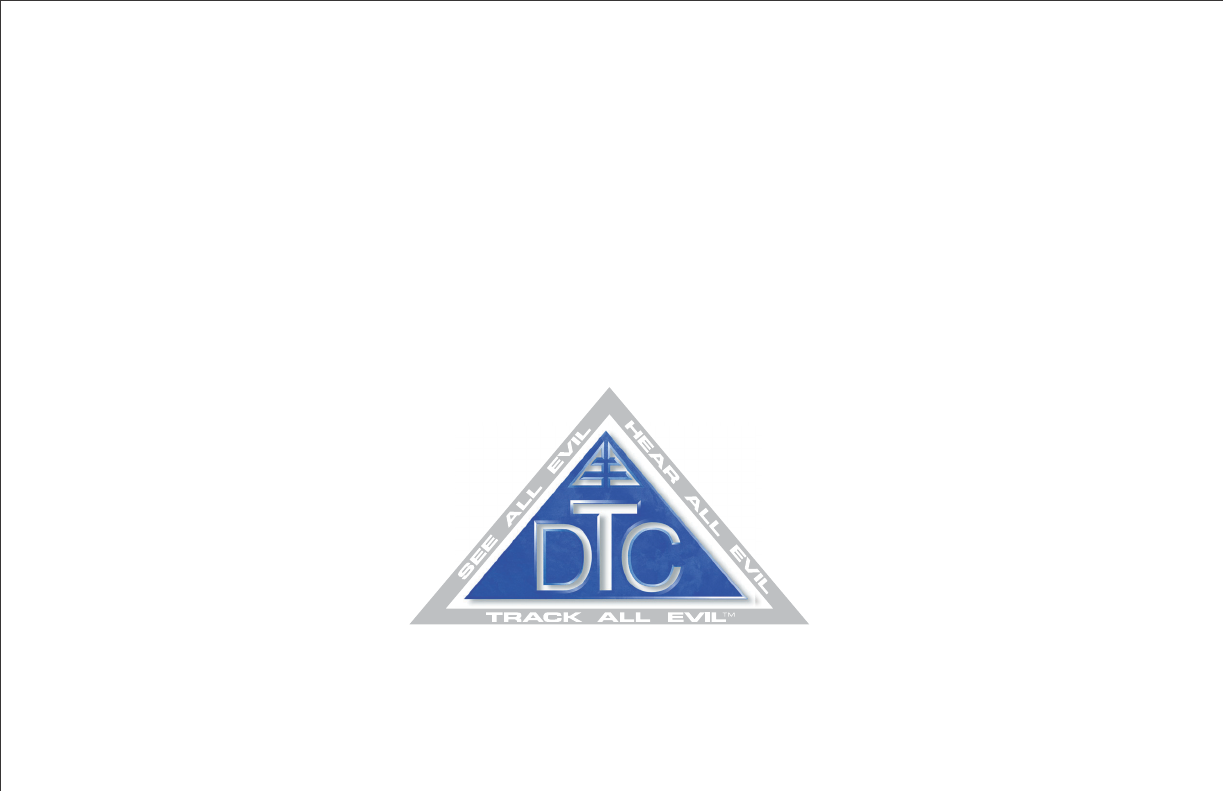
486 Amherst Street • Nashua, New Hampshire 03063 • 603-880-4411
www.dtccom.com