DVS Korea VXM2200 DVD Player with FM Transmitter User Manual Users manual 2
DVS Korea Co., Ltd. DVD Player with FM Transmitter Users manual 2
Contents
- 1. Users manual 1
- 2. Users manual 2
Users manual 2
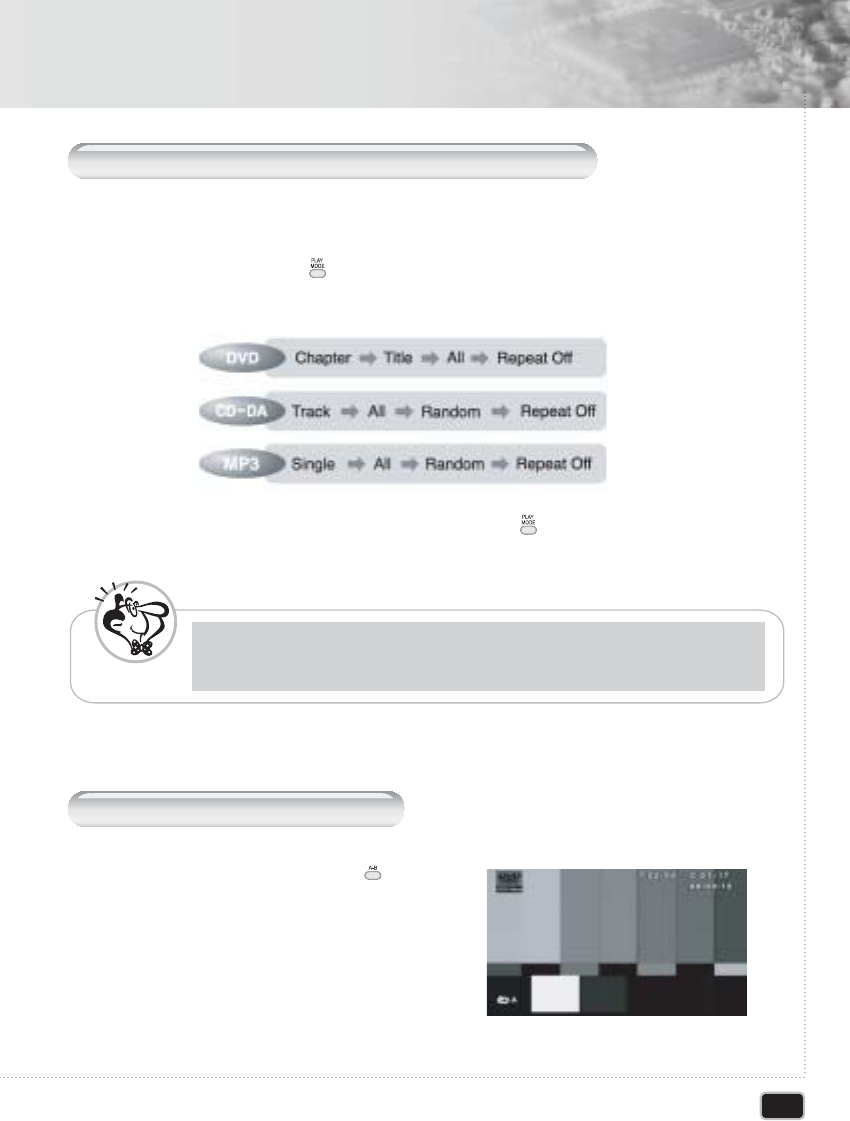
31
Advanced Operation
Advanced Operation
R
epeating a
T
itle
, C
hapter
(DVD), T
rack
(CD-DA)
You can play the desired title, chapter, section repeatedly.
Press the PLAY MODE ( )button during disc play.
- Each press of the PLAY MODE button changes the repeat mode in the following
sequence.
11
To resume normal playback, press the PLAY MODE ( )button repeatedly until the repeat
mode indicator disappears on screen.
22
R
epeating a specific section
During playback, press the A-B ( )button
at the beginning of the desired section.
11
With some DVD discs, there may be times when repeat playback is not possible.
N
ote
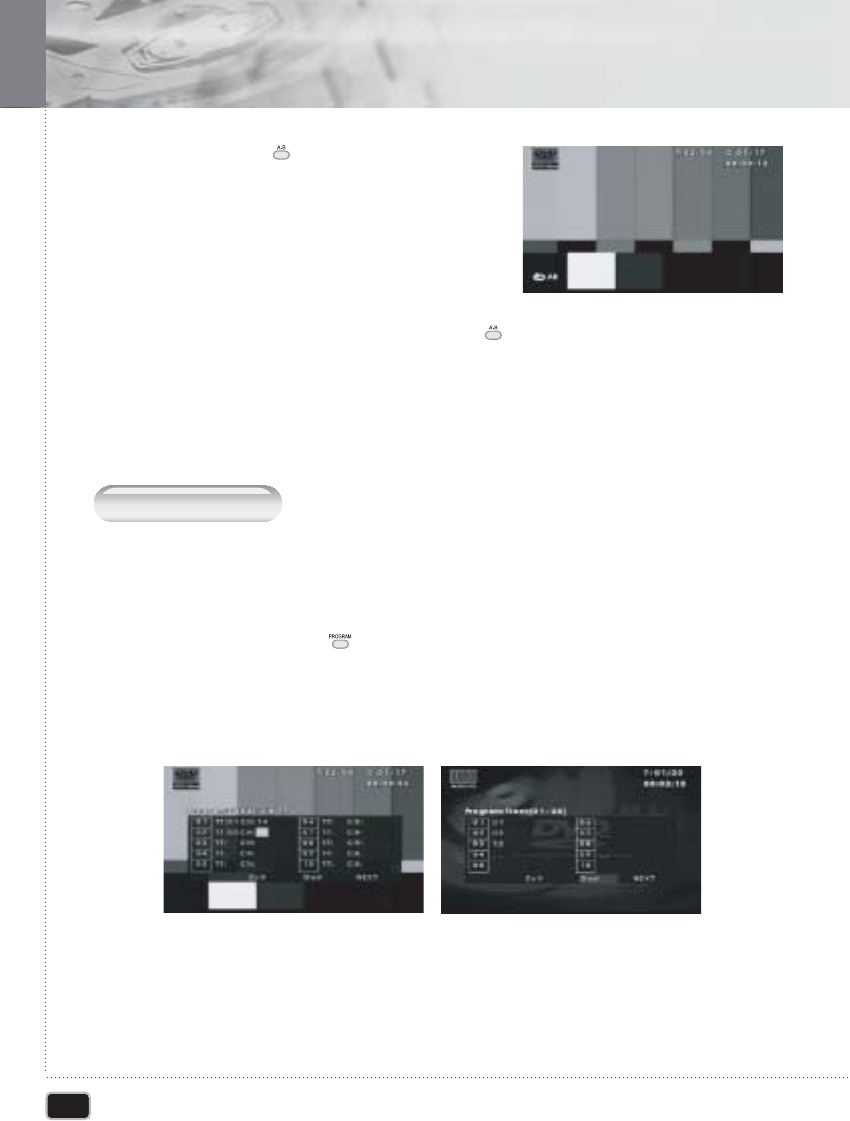
32
Advanced Operation
Advanced Operation
P
rogram play
This function is used to play the Title, Chapter and Tracks on the disc in order you program.
Press the PROGRAM ( ) button on remote controller. Program menu is displayed
on screen.
11
Press the A-B ( ) button again at the end of
the section. "AB" will be displayed on the
screen then the A-B section is continually
repeated.
22
To resume normal playback, press the A-B ( ) button repeatedly until the repeat
mode indicator disappears on screen.
33
Select the Title, Chapter (DVD) and Track NO. (CD-DA) is displayed on the TV screen.
22
Select other NO. to program. Repeat step 2 until the programming is finished. You
can add desired tracks up to 20 programs.
33
DVD CD-DA
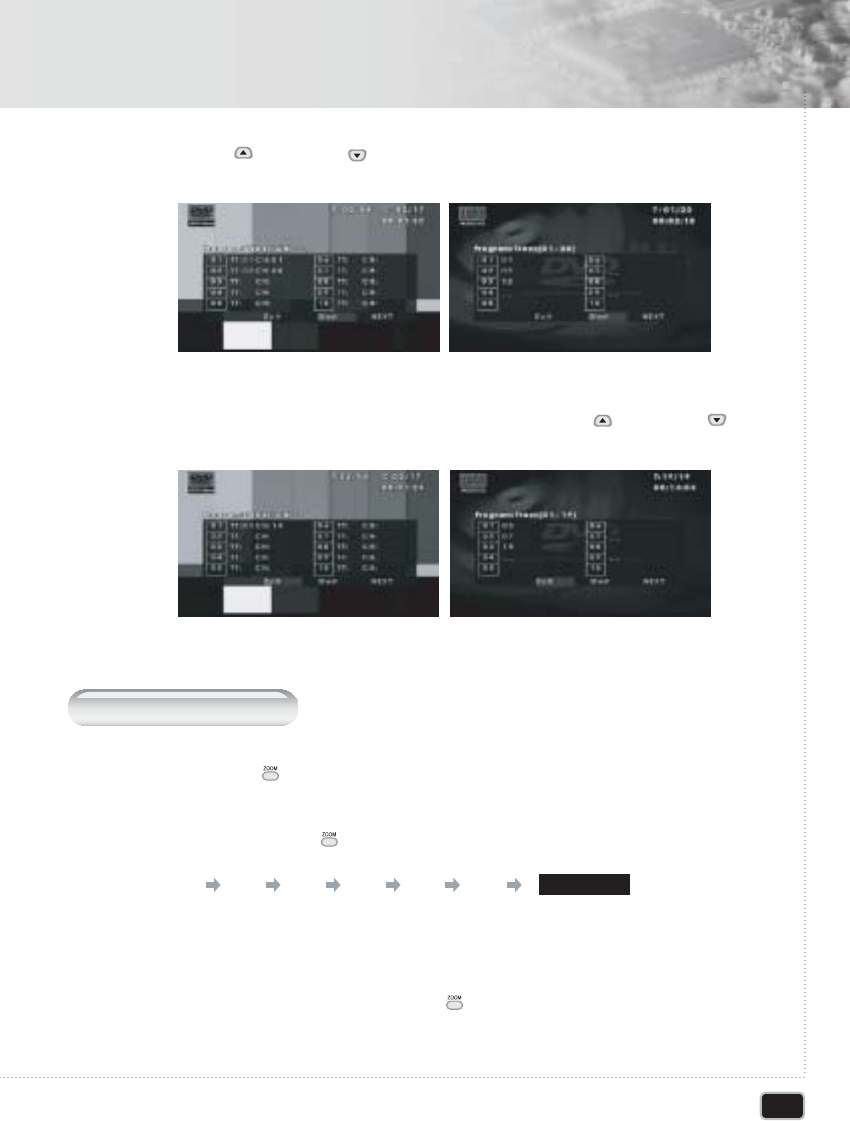
33
Advanced Operation
Advanced Operation
Using the UP ( ) or DOWN( ) button to select the "Start". And play now begins in
the programmed sequence.
44
Stop all the programmed title, chapter and tracks. Using the UP( ) or DOWN( )
button to select the "Exit".
55
Z
ooming a
P
icture
Press the ZOOM ( )button during playback.
DVD CD-DA
DVD CD-DA
11
Each press of the ZOOM ( )button changes the zoom mode in the following sequence.
22
If you press the direction button during the ZOOM mode, the ZOOM point will shift.
33
To resume normal playback, press ZOOM ( )button repeatedly until the repeat mode
indicator disappears on screen.
44
2 3 4 1/2 1/3 1/4 NORMAL
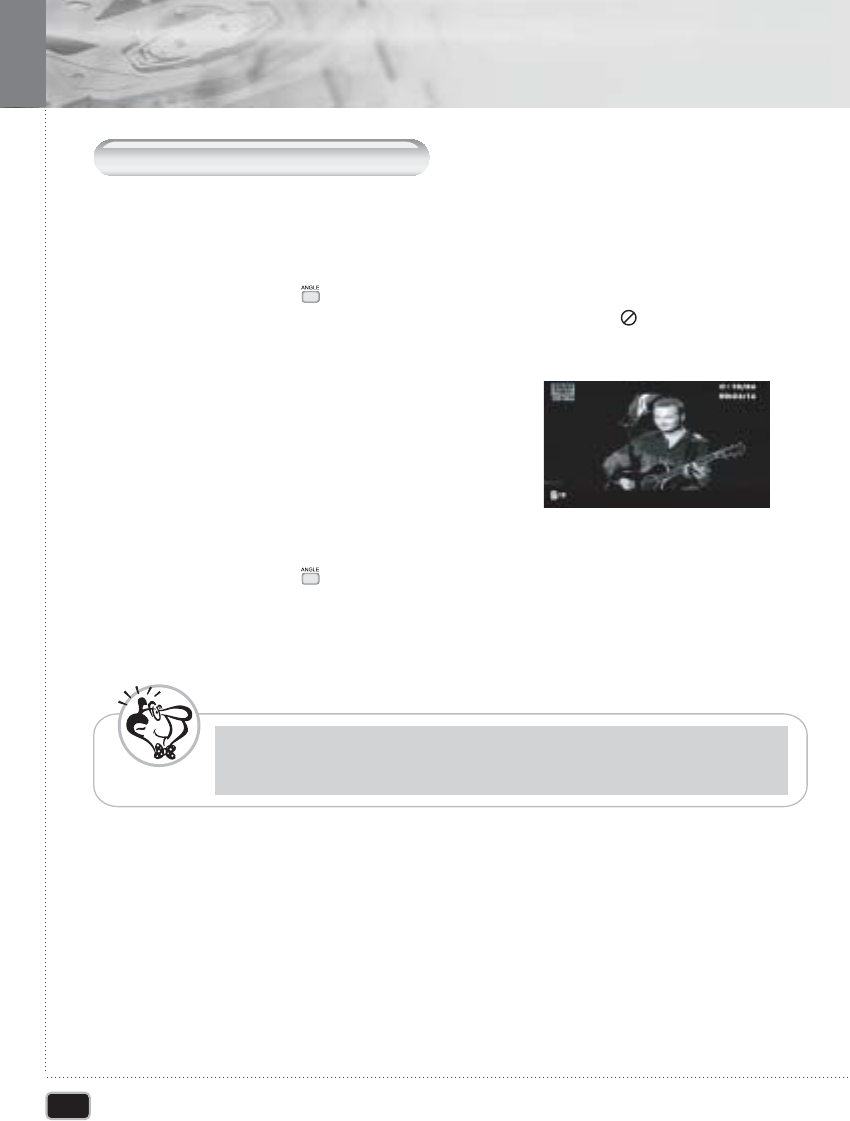
34
Advanced Operation
Advanced Operation
S
witching the
C
amera
A
ngle
Some DVDs contain scenes that have been shot simultaneously from multiple angles.
Press the ANGLE ( )button on the remote control during disc play. The ANGLE
icon appears. If no additional camera angle are recorded, The ( ) icon will be displayed.
11
If multiple camera angles are recorded,
the ANGLE icon displays the current angle
number and the number of available.
22
Press the ANGLE ( )button again to go to the next camera angle.
33
This feature does not work if a DVD has not been recorded with multiple camera angle
N
ote
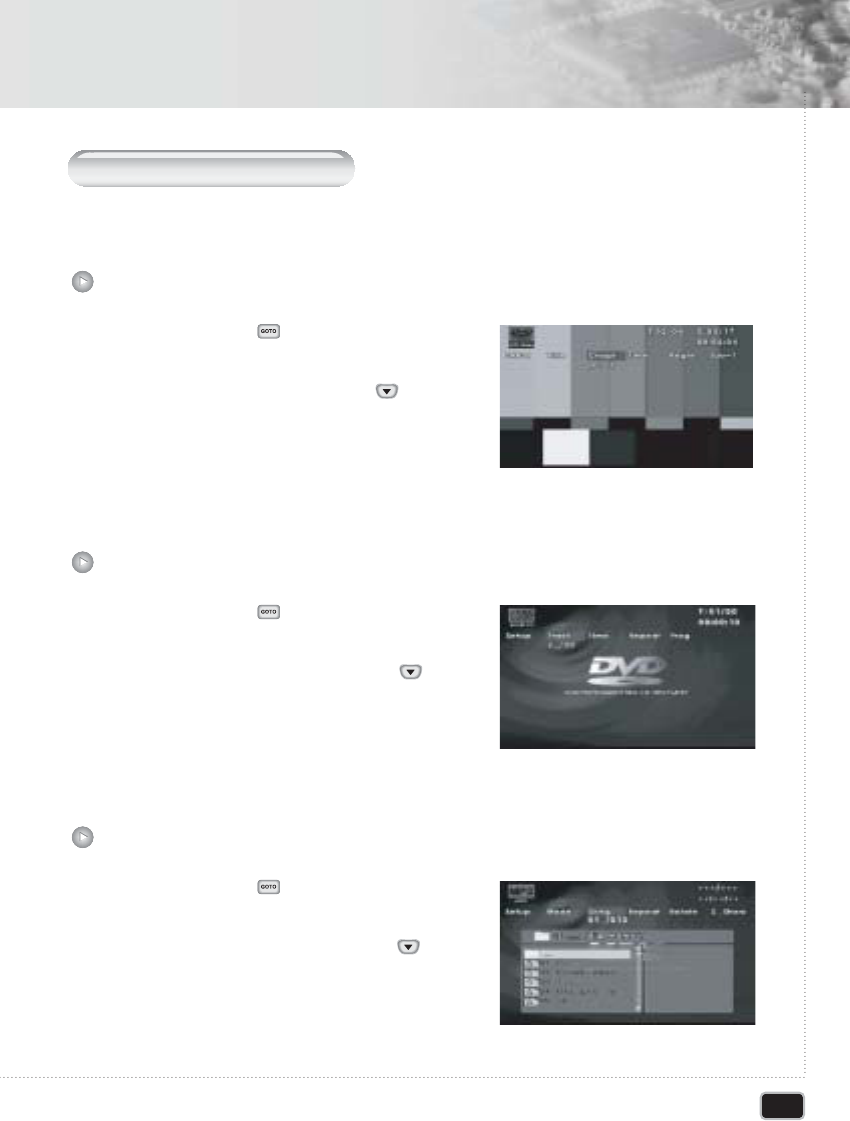
35
Advanced Operation
Advanced Operation
DIRECT S
earch
(GO TO)
This function is used to go to the chapter, track or song of the disc you want.
Press the GOTO ( )button during playback.
11
Select "Chapt" and press DOWN ( ) button.
22
Enter the title number using numeric button.
33
DVD
Press the GOTO ( )button during playback.
11
Select "Track" and press the DOWN ( ) button.
22
Enter the Track number using numeric button.
33
CD-DA
Press the GOTO ( )button during playback.
11
Select "Song" and press the DOWN ( ) button.
22
Enter the Song number using numeric button.
33
MP3
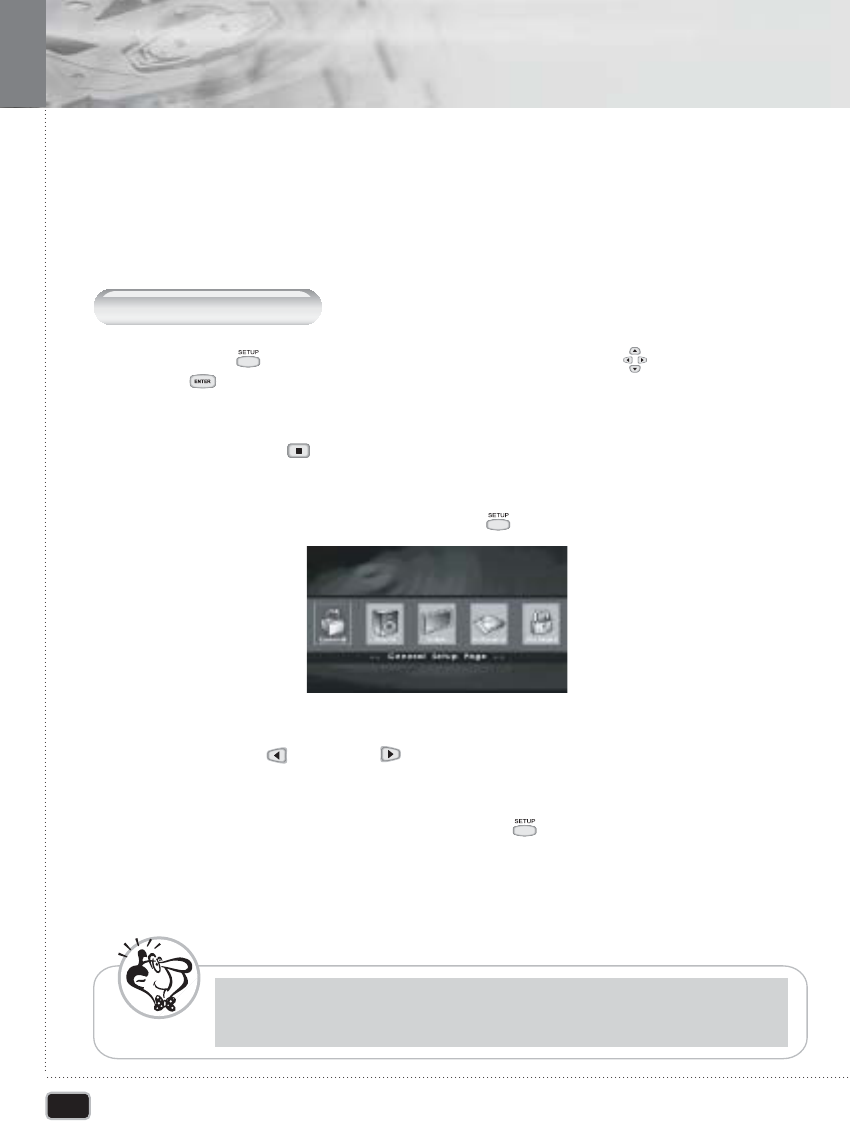
36
Using the Setup Menu
Using the Setup Menu
B
asic
O
perations
Once the initial settings have been completed, the player can always be operated under the
same conditions whenever the power is switched on. These settings are called SETUP data
that are easily modified and stored using the SETUP menu. The SETUP menu includes the
information for GENERAL, VIDEO, AUDIO and PREFERENCES system controls.
Press SETUP ( )button during stop mode. And use the ARROW ( )button and
ENTER ( ) button to navigate and select options. The current setting for any option is
marked with a colored box.
Press the STOP ( ) button, if the disc is being played.
11
To call the SETUP menu, press the SETUP ( ) button.
22
Use the LEFT( ) or RIGHT( ) button to find desired items.
33
To turn off the SETUP menu, press the SETUP ( )button again.
44
Depending on the disc, some setup menu selections may not work properly.
N
ote
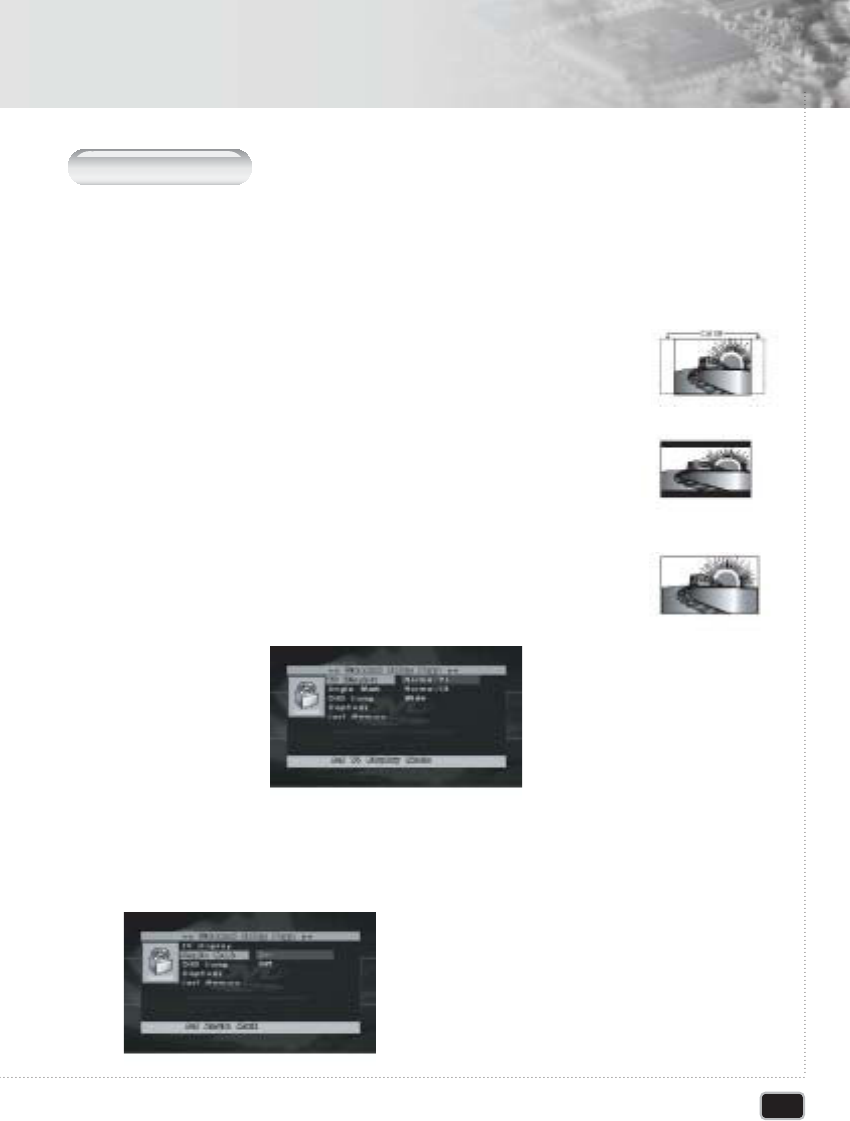
G
eneral
S
etup
TV DISPLAY
You can select a TV screen aspect ratio according to your TV.
If the TV on which the movie is played is of 'WIDE' type, choose "WIDE". If it is of
"4:3" type, choose NORMAL/PS(Pan & Scan) or NORMAL/LB(Letter Box).
NORMAL/PS : Choose this setting if you want the movie to fill the
entire screen of your TV. This might mean that the
left and right edges won't be seen.
NORMAL/LB : Choose this setting if you want to see movies in their
original aspect ratio. The movie might appear with
black bars at top and bottom of the screen.
WIDE : Choose this setting if your DVD player is connected
to a wide screen TV.
11
ANGLE MARK
You can set up so that the angle mark appears on scenes.
On: When selected, the screen will show angle
mark during disc play.
Off: When selected, no angle mark is shown on
the screen.
22
37
Using the Setup Menu
Using the Setup Menu
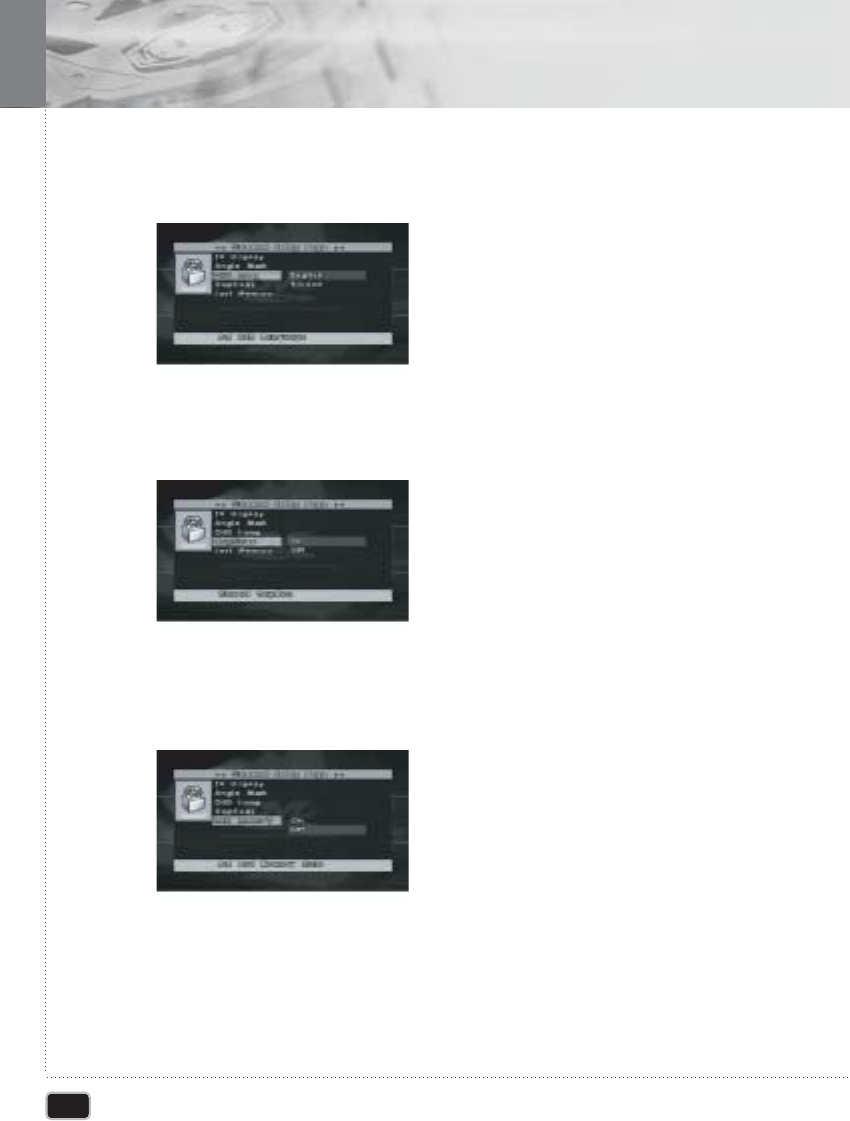
38
Using the Setup Menu
Using the Setup menu
OSD language
Use this option to set the on-screen display language.
When selected, change to set the on-screen display language.
33
CAPTIONS
Adjusts caption selections.
On: Choose this setting to display captions.
Off: Choose this setting to close captions.
44
Last Memory
Adjusts Last Memory selections
55
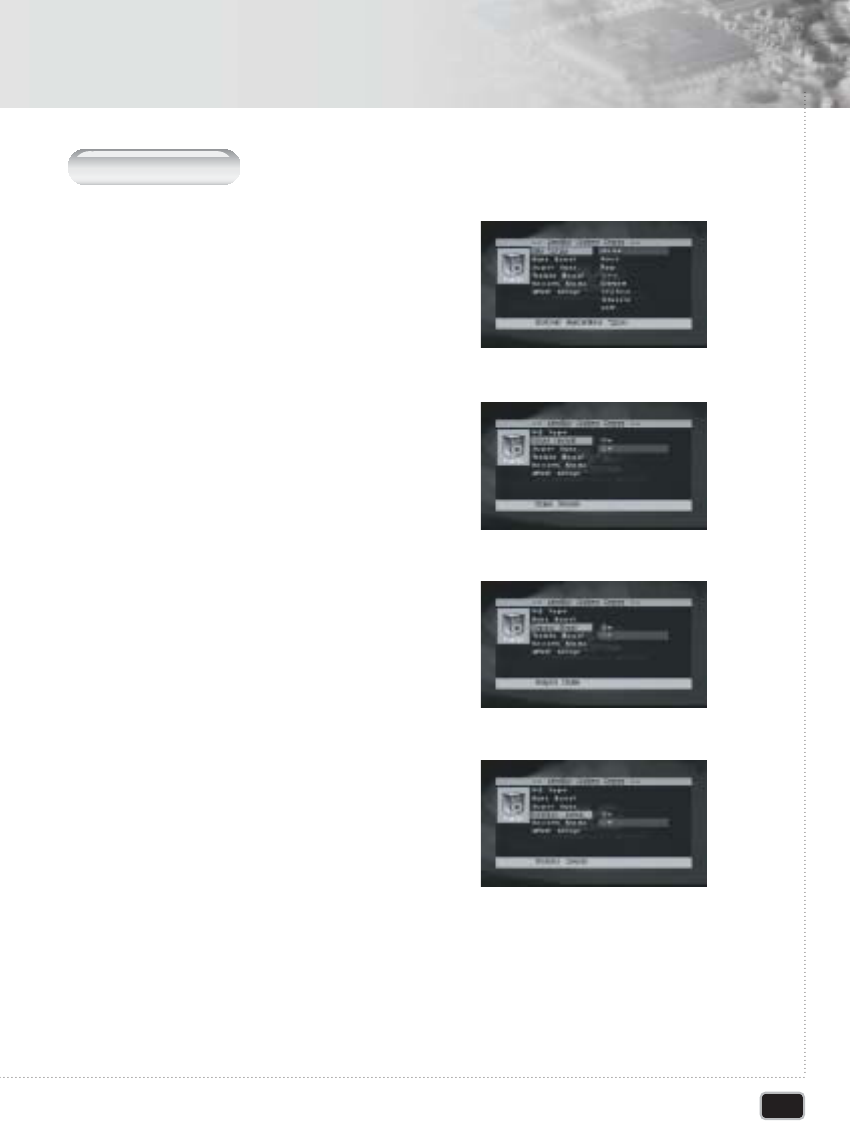
39
Using the Setup Menu
Using the Setup Menu
A
udio
S
etup
EQ Type
This unit can produce a 3D Surround effect,
using 3D Surround Sound technology.
Choose the desired preset equalizer mode.
(Rock, Pop, Live, Dance, Techno, Classic, Soft)
11
BASS BOOST
This is enhanced at all levels without
distorting other frequency.
22
SUPER BASS
This is enhanced at all levels without
distorting other frequency.
33
TREBLE BOOST
This is enhanced at all levels without
distorting other frequency.
44
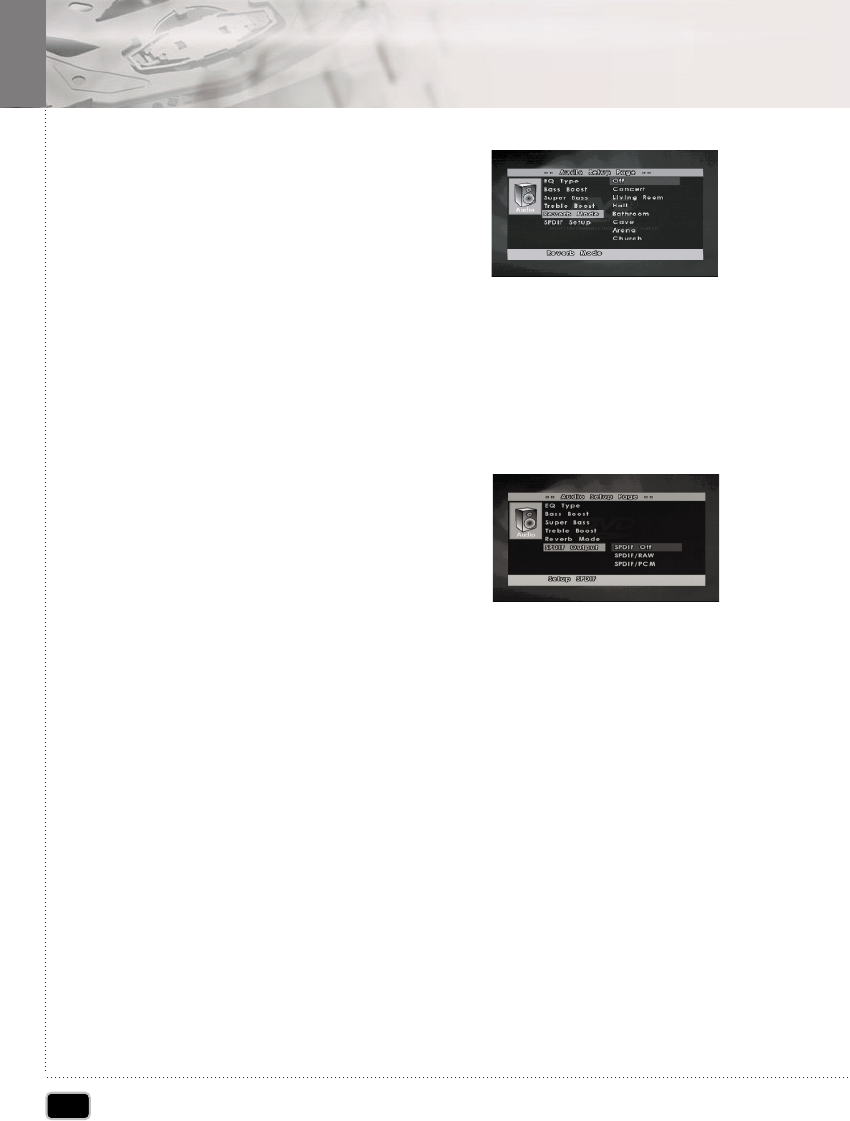
40
Using the Setup Menu
Using the Setup Menu
REVERB MODE
To enjoy various surround sound, features
when you can select and desired sound
effect. (Concert, Living Room, Hall, Bathroom,
Cave, Arena, Church)
55
SPDIF SETUP
To connect the unit's digital output to an external device equipped with a digital
input, this item must be set correctly.
1) SPDIF OFF
2) SPDIF / RAW : Output Dolby Digital
(or DTS) Bitstream directly.
If you connected this unit's
DIGITAL OUT jack to a Dolby
Digital decoder (or an amplifier
or other equipment with a Dolby
Digital decoder).
3) SPDIF / PCM : Output Decoded Dolby
Digital (or DTS) Bitstreem.
Select when connected to a 2ch
digital stereo amplifier. This unit
outputs sounds in the PCM 2ch
format when you play a DVD video
disc recorded on the Dolby Digital,
MPEG1, or MPEG2 recording
system.
66
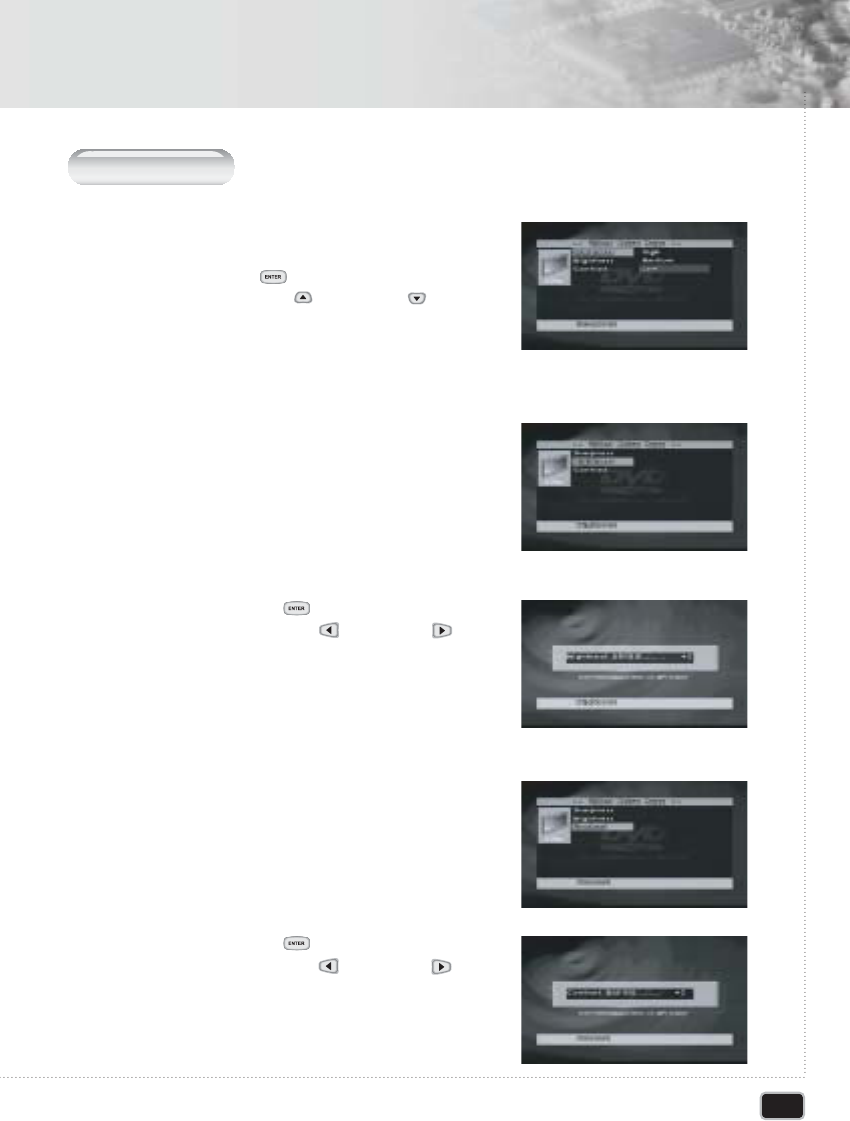
41
Using the Setup Menu
Using the Setup Menu
V
ideo
S
etup
SHARPNESS
Adjusts the sharpness of the image.
Press the ENTER( ) button to select the adjust
mode, the use the UP( ) or DOWN( ) buttons
to select the image quality adjustment item.
11
BRIGHTNESS
1) Adjusts the picture's brightness.
2) Press the ENTER ( )button to select the adjust
mode, then use the LEFT( ) or RIGHT( )
buttons to select the image quality adjustment item.
22
CONTRAST
1) Adjusts the contrast of the picture.
2) Press the ENTER ( )button to select the adjust
mode, then use the LEFT( ) or RIGHT( )
buttons to select the image quality adjustment item.
33
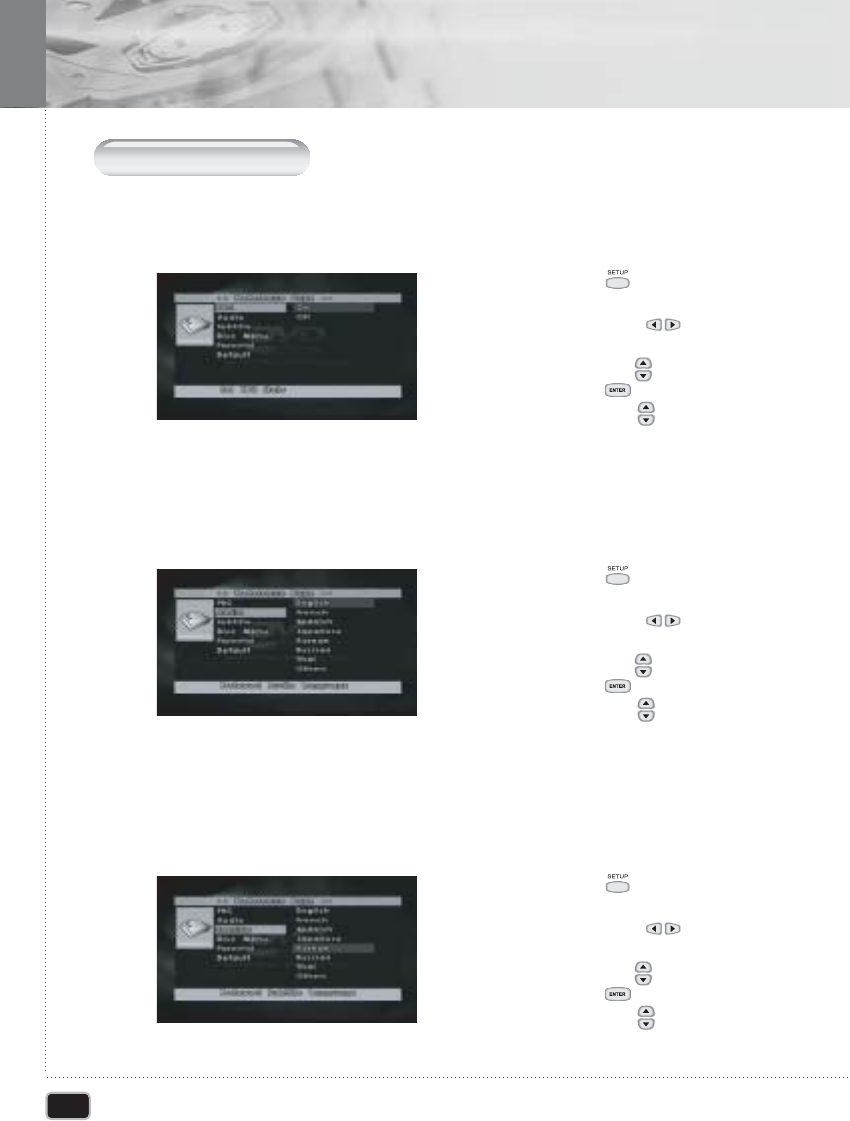
42
Using the Setup Menu
Using the Setup Menu
P
reference
S
etup
PBC
This feature is only available when a (Super) Video CD is loaded. It allows you to
disable or enable the PBC (Playback Control) menu of VCD discs.
1) Press the SETUP ( )button when during
stop mode.
2) Press the LEFT/RIGHT ( )button to move
to Preference.
3) Press the UP/DOWN ( )button to move PBC.
4) Press the ENTER ( )button.
5) Press the UP/DOWN ( )button to select
On/Off.
11
AUDIO
Use the audio language menu to select the subtitle language that you prefer. If the
disc you are playing has that language available, it will display subtitle in that l
anguage.
22
SUBTITLE
Use the subtitle language menu to select the subtitle language that you prefer.
If the disc you are playing has that language available, it will display subtitle in that
language.
33
1) Press the SETUP ( )button when during
stop mode.
2) Press the LEFT/RIGHT ( )button to move
to Preference.
3) Press the UP/DOWN ( )button to move Audio.
4) Press the ENTER ( )button.
5) Press the UP/DOWN ( )button to select
desired audio language.
1) Press the SETUP ( )button when during
stop mode.
2) Press the LEFT/RIGHT ( )button to move
to Preference.
3) Press the UP/DOWN ( )button to move Audio.
4) Press the ENTER ( )button.
5) Press the UP/DOWN ( )button to select
desired subtitle.
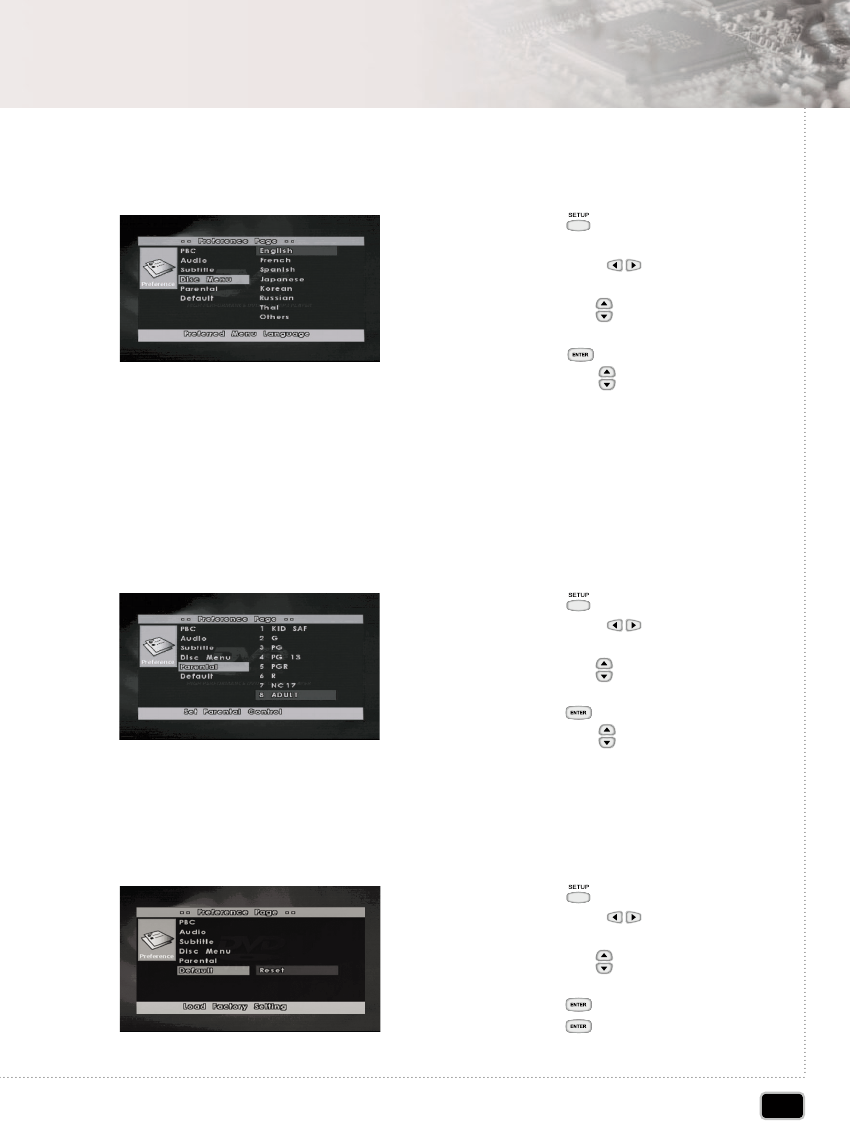
43
Using the Setup Menu
Using the Setup Menu
DISC MENU
Use the Disc Menu option to select the language you want a DVD's disc menu to be
displayed in (not the same as the player menu)
4
PARENTAL
The Parental feature is a rating limit system, like movie ratings.
It works with DVD's that have been assigned a rating. This option lets you determine
how your player will react to discs that contain movies that are rated (in the U.S.A.,
the Motion Pictures Association of America rates movies as G, PG, PG-13, etc.).
You decide which ratings require a password and which ones don't.
5
1) Press the SETUP ( ) button during
stop mode
2) Press the LEFT/RIGHT ( ) button to
move to Preference.
3) Press the UP/DOWN ( ) button to move
to Sub.
4) Press the ENTER ( ) button.
5) Press the UP/DOWN ( ) button to select
Disc Menu.
DEFAULT
If user selects reset from the setup menu, all the value of setup menu will be initialized by
factory setting value. (Exception: Parental level, Region code and Password values will
not be changed)
6
1) Press the SETUP ( ) button when stop mode
2) Press the LEFT/RIGHT ( ) button to
move to Preference.
3) Press the UP/DOWN ( ) button to move
to Parental.
4) Press the ENTER ( ) button.
5) Press the UP/DOWN ( ) button to select
desired parental level.
1) Press the SETUP ( ) button when stop mode.
2) Press the LEFT/RIGHT ( ) button to
move to Preference.
3) Press the UP/DOWN ( ) button to move
to Default.
4) Press the ENTER ( ) button.
5) Press the ENTER ( ) button to select reset.
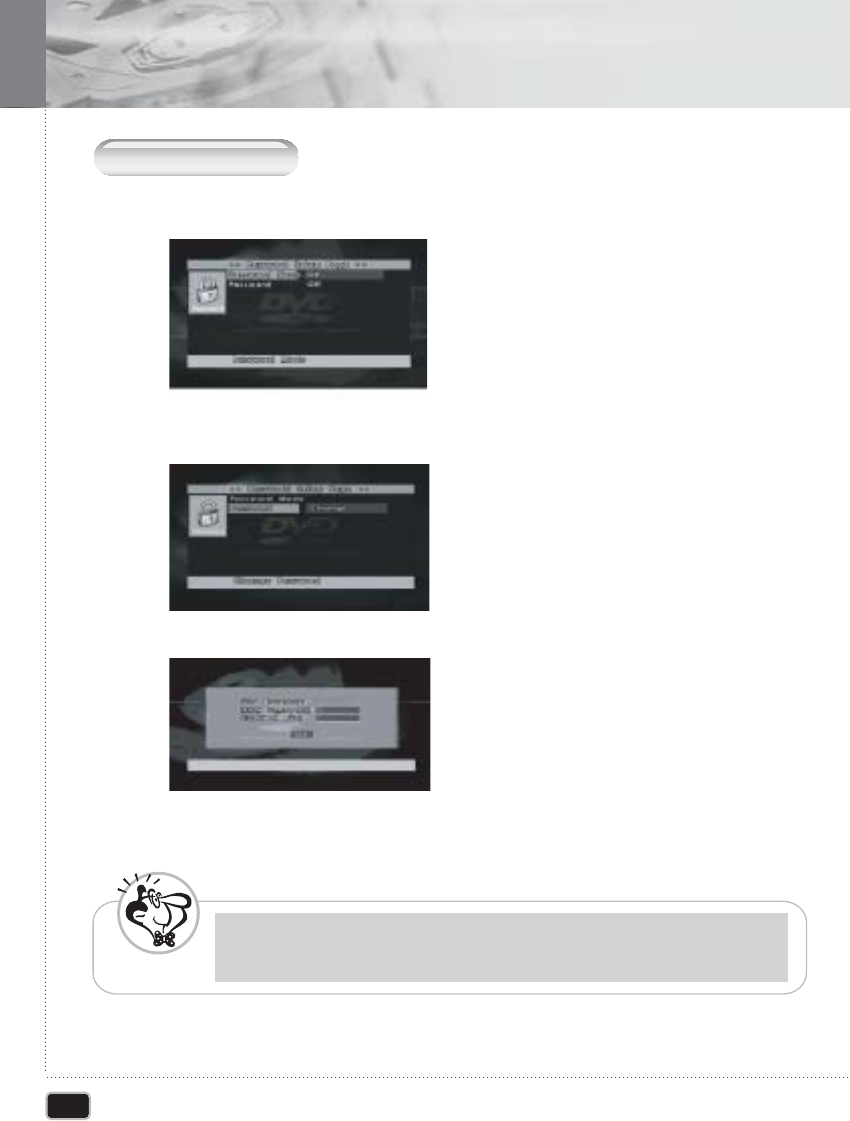
44
Using the Setup Menu
Using the Setup Menu
P
assword
S
etup
1. PASSWORD MODE
11
PASSWORD CHANGE
1) Select "Password Setup" sub item
2) Enter your old password and new password in 4 digits.
3) Re-enter new password for confirms then press ENTER button.
11
- Do not forget the password
- The setting cannot be changed without inputting the correct password.
N
ote
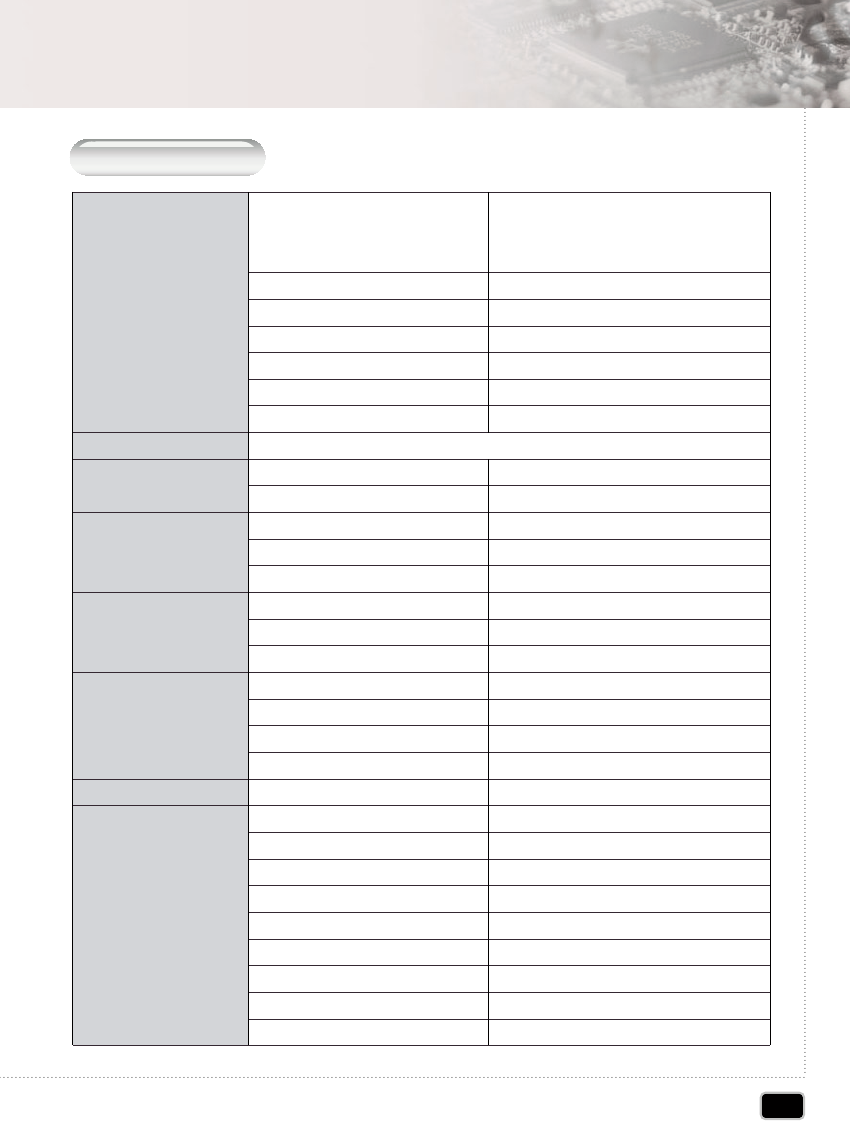
45
Additional Information
Additional Information
S
pecifications
General
Signal System
Video output
S-Video output
Audio output
Audio Characteristic
Digital Output
Accessories
* Optional
System
Power Supply
Power Consumption
Weight
External Dimensions (mm)
Operation Temperature
Operation Humidity
NTSC / PAL / MULTI
Output Level
Jacks
Y (luminance) - Output Level
C (color) - Output Level
Jacks
During Audio Output
Number of Channels
Jacks
Frequency Response
S/N Ratio
Dynamic Range
Total Harmonic Distortion
Coaxial Digital Output
Audio/Video Cable
Remote Control
1.5V(AAA SIZE)
IR Module *
Cigar Cable *
DC Cable *
Mounting Bracket for Car *
Screws *
Manual, Warranty Card
DVD-Video/DVD-R/-RW/+R/+RW/
Super VCD/VCD/CD/CD-R/RW/
MP3 files/Picture CD
DC 12V, 1.5A
1A, 12W
1,175g
178.0(W) x 212.2(D) x 42.0(H)
-5 ~ 50
10~80%
1.0Vp-p(75ohm)
RCA Jack
1.0Vp-p(75ohm)
0.286Vp-p(75ohm)
S-Video Jack
2Vrms(1kHz, 0dB)
2
RCA Jack
4Hz to 44kHz(DVD fs: 96kHz)
More than 85dB
More than 85dB
0.08%
RCA Jack
1
1
2
1
1
1
2
4
1
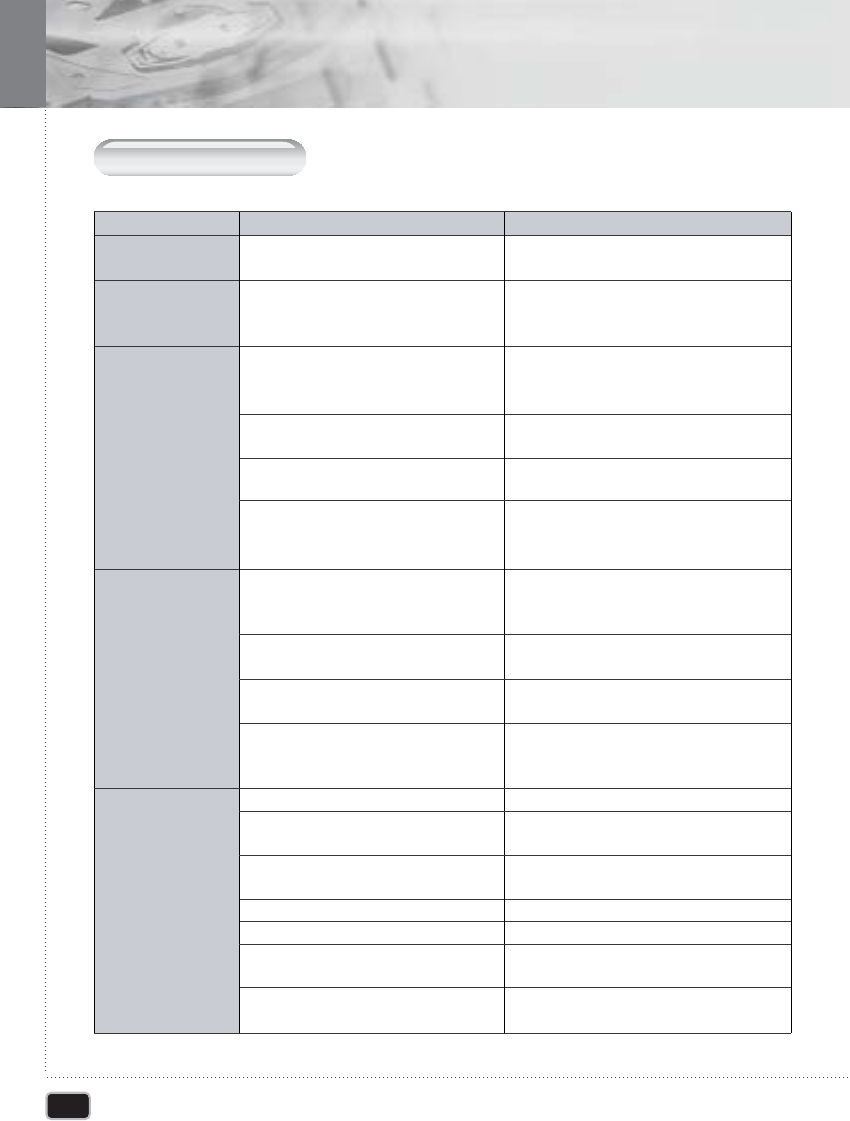
46
Additional Information
Additional Information
T
roubleshooting
Cause
The power cord is disconnected.
No disc in inserted.
The equipment connected with the audio
cable is not set to receive DVD signal
output
The audio cables are not connected
securely.
The power of the equipment connected
with the audio cable is turned off.
The digital audio output is set the wrong
position.
The TV is not set to receive DVD signal
output.
The video cable is not connected
securely.
The disc is dirty.
No disc is inserted.
An unplayable disc is inserted.
The disc is placed upside down.
The disc is not place within the guide.
A menu is on the TV screen.
The rating level is set.
Symptom
No power
The power is on,
but the DVD player
doesn't work
No sound
No picture
The playback picture
is poor.
Correction
Plug the power cord into the wall outlet
securely
Insert a disc. (Check that the DVD or audio
CD indicator in the DVD display is lit.)
Select the appropriate video input mode on
the TV so the picture from the DVD player
appears on the TV screen.
Connect the audio cable into the jacks
securely.
Turn on the equipment connected with the
audio cable.
Set the Digital Audio Output to the correct
position, and then turn on the DVD player
again by pressing the POWER button.
Select the appropriate video input mode on
the TV so the picture from the DVD player
appears on the TV screen.
Connect the video cable into the jacks
securely.
Switch TV to appropriate mode using the
TV mode using the TV MODE button on
the remote control.
Check if you pressed the AUDIO ONLY
button.
Clean the disc.
Insert a disc. (Check that the DVD, or audio
CD indicator in the DVD display is lit.)
Insert a playable disc.
(Check that the DVD,
or audio CD indicator in the DVD display is lit.)
Place the disc with the playback side down.
Insert the disc correctly inside the guide.
Press the SETUP button to turn off the
menu screen.
Cancel the rating function or change the
rating level.
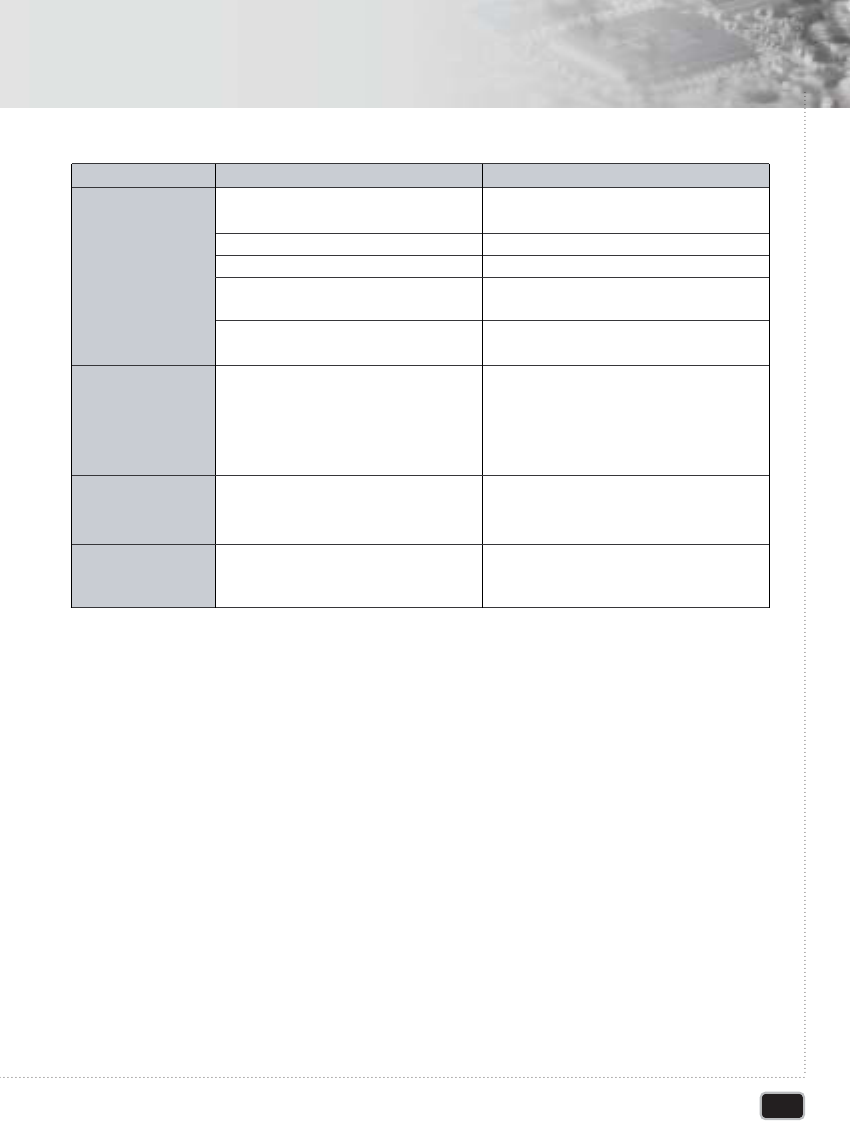
47
Additional Information
Additional Information
Cause
The remote control is not pointed at the
remote sensor of the DVD player.
The remote control is too far from the
DVD player.
There is an obstacle in path of the remote
control and the DVD player.
The battery in the remote control is
exhausted.
Incorrect Audio menu settings.
If a track name not end in ".mp3" or
".MP3", this player will not recognize
it as an MP3 track.
Symptom
The remote control
doesn't work properly.
The analog audio OK,
but there appears to
be no digital audio
signal.
The disc containing
the MP3 tracks won't
play
Some MP3 tracks
appear to be missing
from a disc.
Correction
Point the remote control at the remote
sensor of the DVD player.
Operate the remote control within about
23ft(about 7m).
Remove the obstacle.
Replace the battery with new one.
Make sure that the Digital Out setting is
set to BITSTREAM or PCM. Check that
the BITSTREAM and PCM settings are
suitable for your amplifier check the amp's
instruction manual.
If the disc is a recordable CD, make sure
that the disc is finalized.Check that the tracks
are in the MPEG1 Audio Layer 3 format.
GDesigns, Accessories and specifications are subject to change without notice.
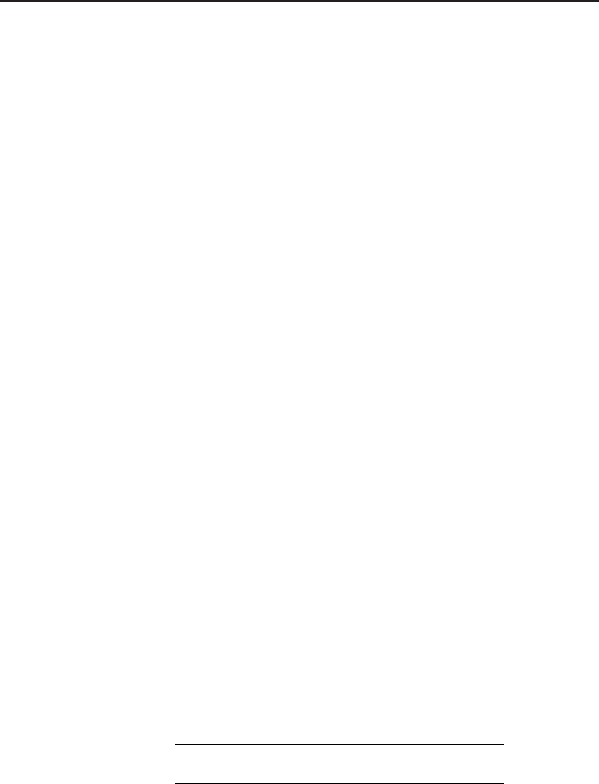
Limited Warranty
One(1) Year Limited Warranty
WHO IS COVERED?
A proof of purchase is required to received to warranty service. A sales receipt or other
document showing original date purchase is considered proof of purchase.
Warranty repair is one (1) year limited warranty coverage :
* Parts and labor are included under warranty repair.
WHAT IS NOT COVERED ?
NOTE : If you don't have proof of purchase, then your unit will be considered out-of-warranty.
Out-of-warranty repairs will be charge at a flat labor rate, including any necessary parts.
WHAT IS EXCLUDED ?
Your warranty does not cover :
* Labor charges for installation ro setup of the product, adjustment of customer controls on the
product, and installation or repair of antenna systems outside of the product.
* Product repair and / or part replacement because of misuse, accident, unauthorized repair or
other cause not within the control of its manufacturer.
* A product that requires modification or adaptation to enable it to operate in any country other
than the country for which it was designed, manufactured, approved and / or authorized, or
repair of products damaged by these modifications.
* Incidental or consequential damages resulting from the product. (Some states do not allow the
incidental or consequential damages, so the above exclusion may not apply to you. This
includes, but is not limited to, prerecorded material, whether copyrighted or not copyrighted.)
MAKE SURE YOU KEEP
Please keep your sales receipt or other document showing proof purchase. Also keep the
original box and packing material in case you need to return your product.
This warranty gives you specific legal right.
You may have other right which vary from state / province to state / provaice.
CUSTOMER SUPPORT
MODEL #
SERIAL #