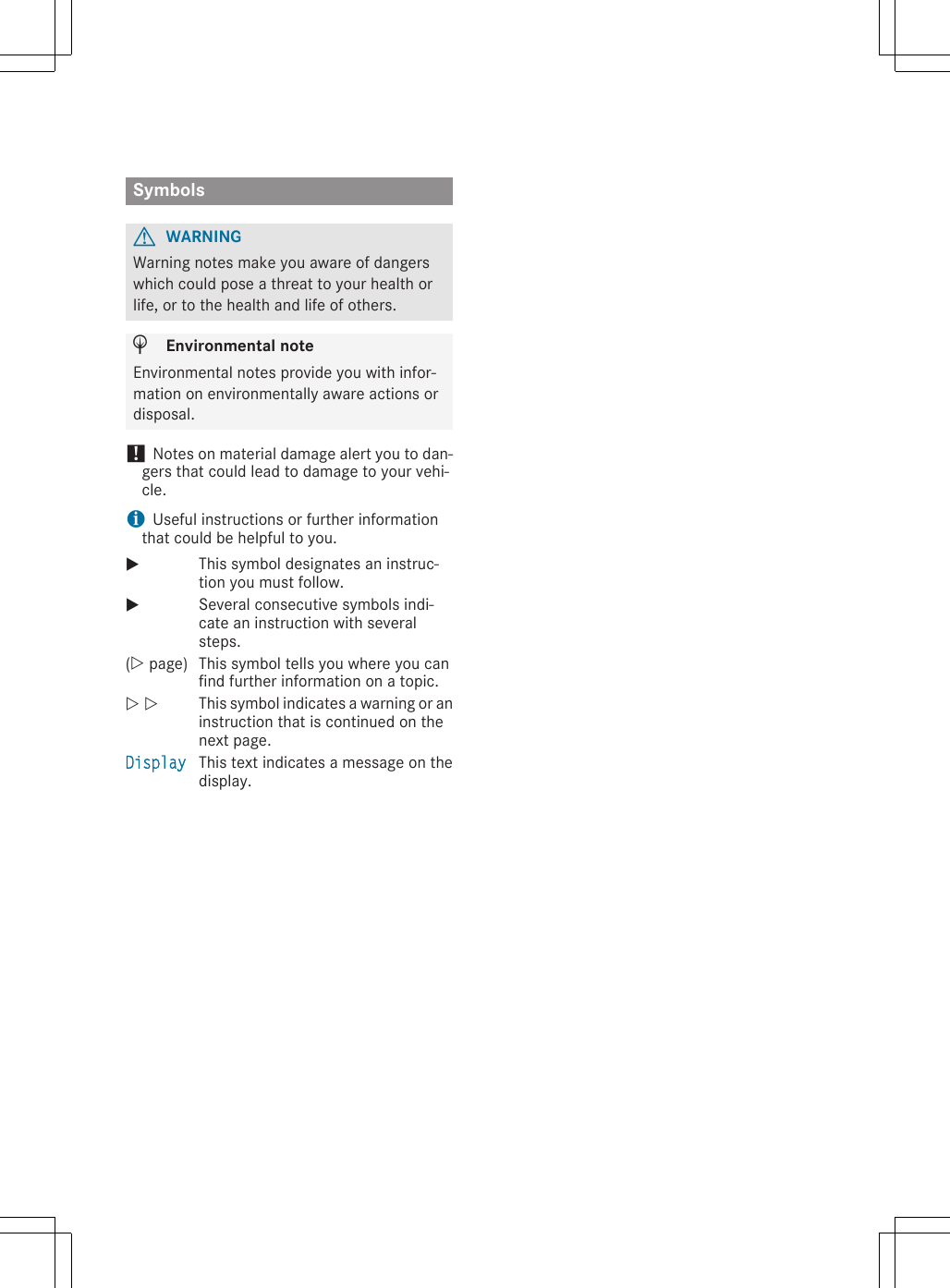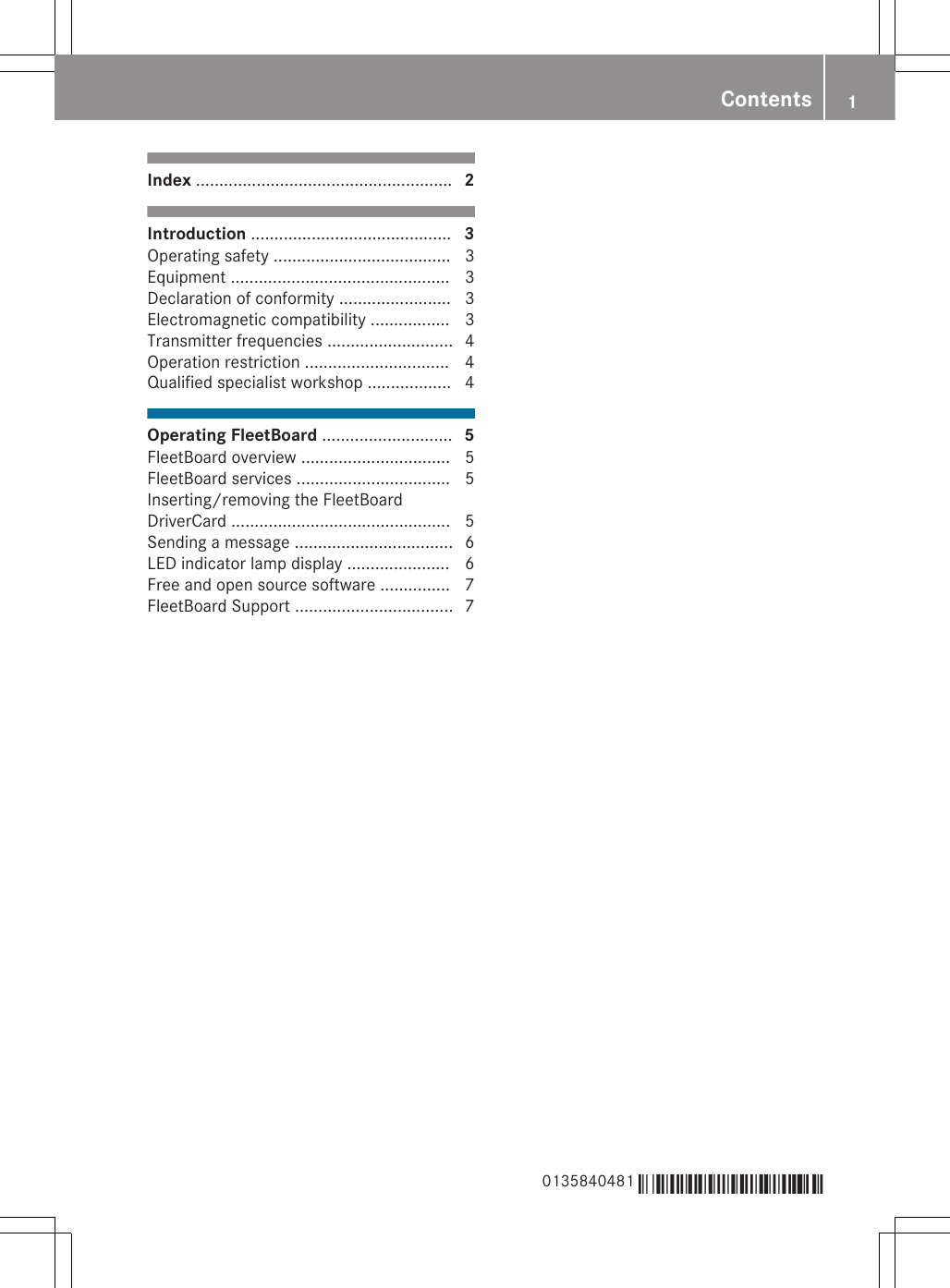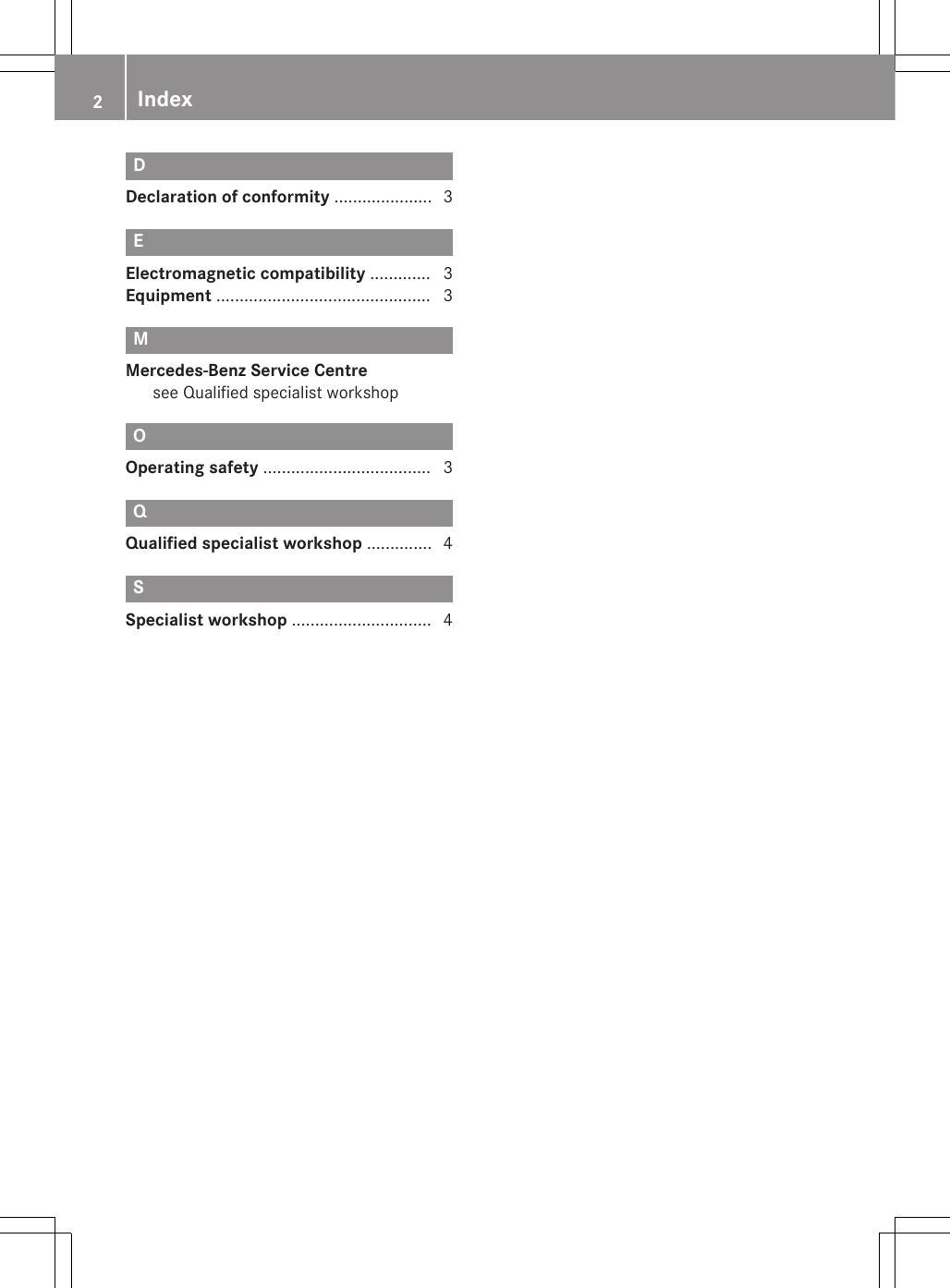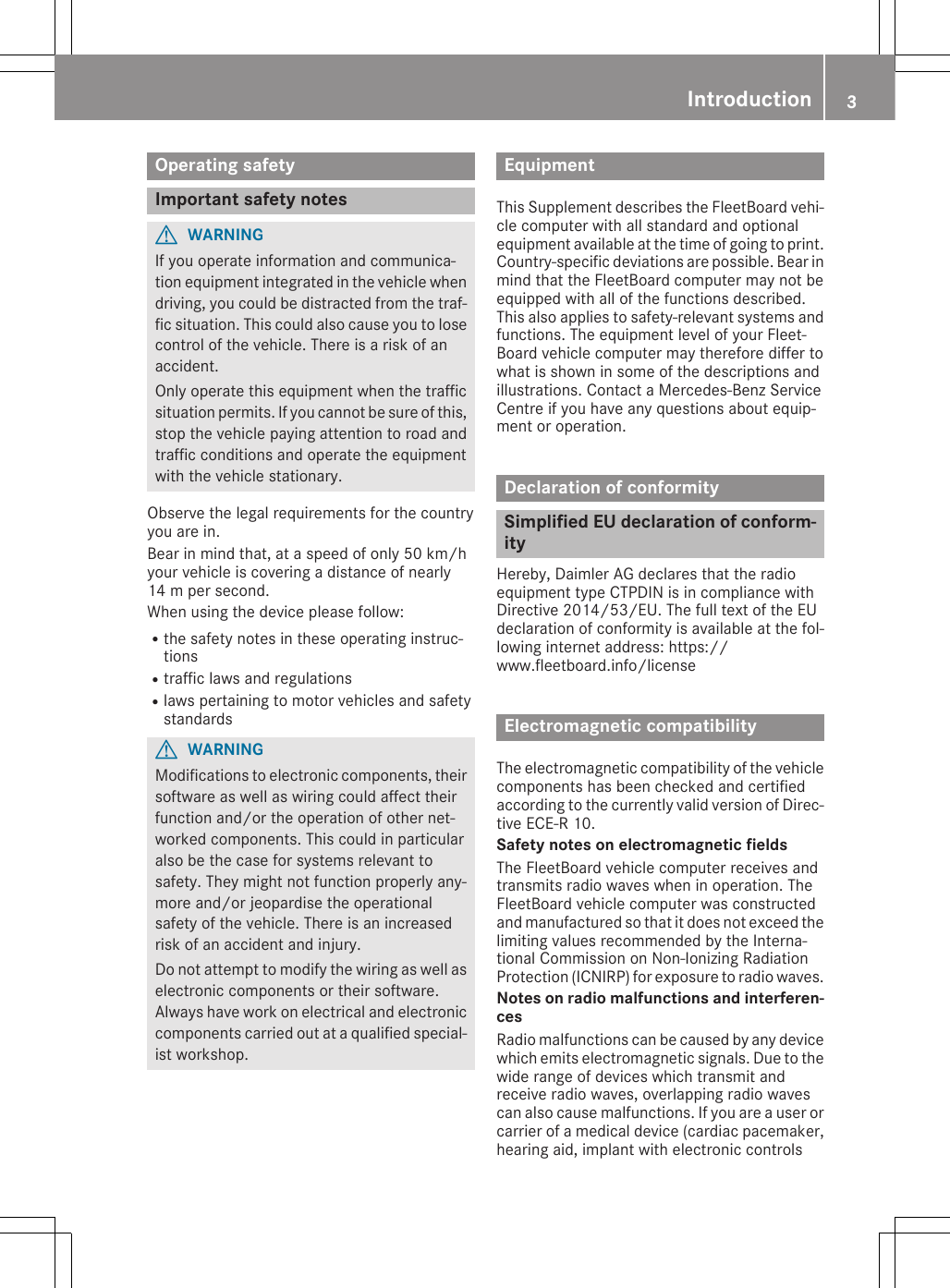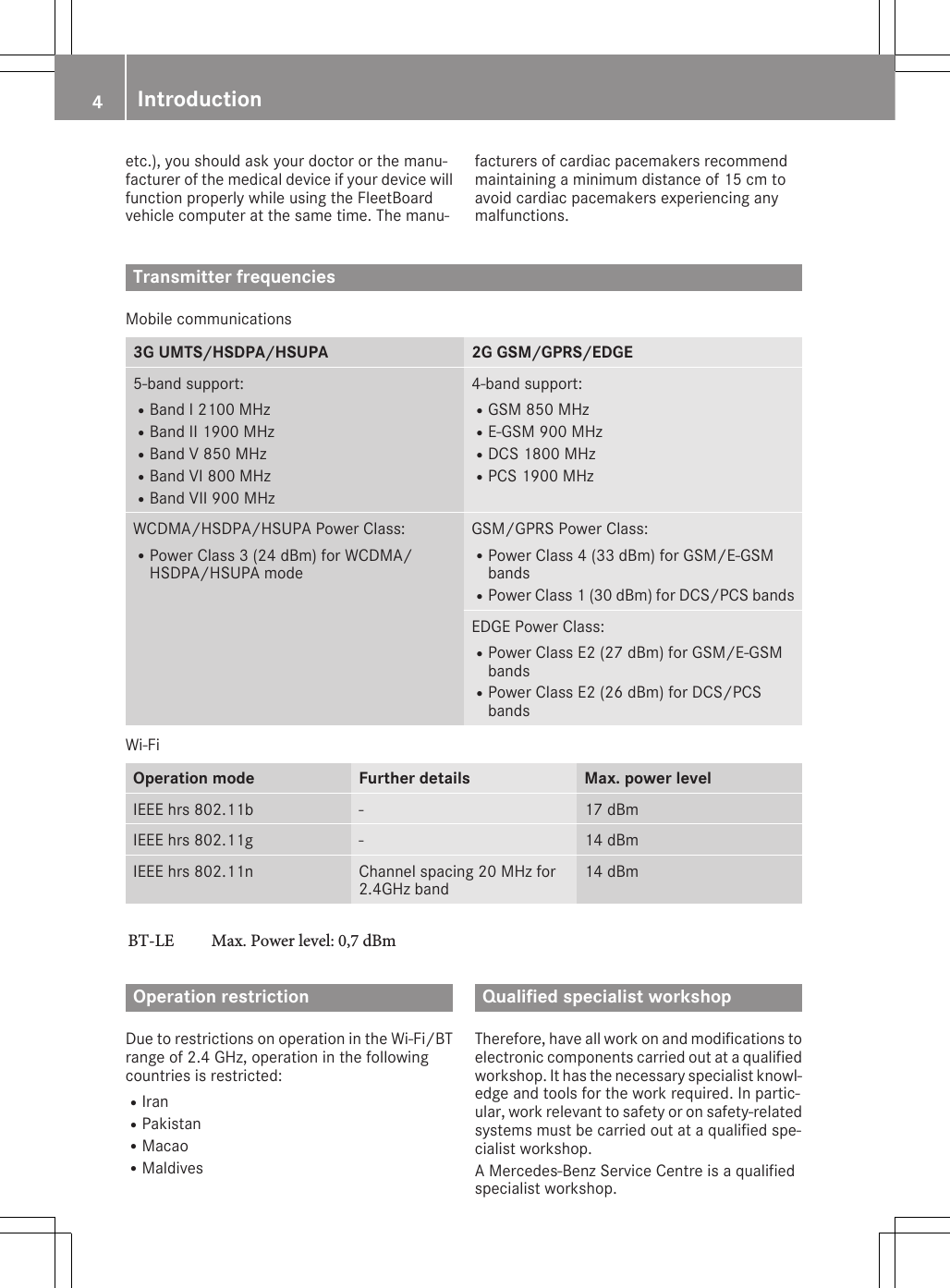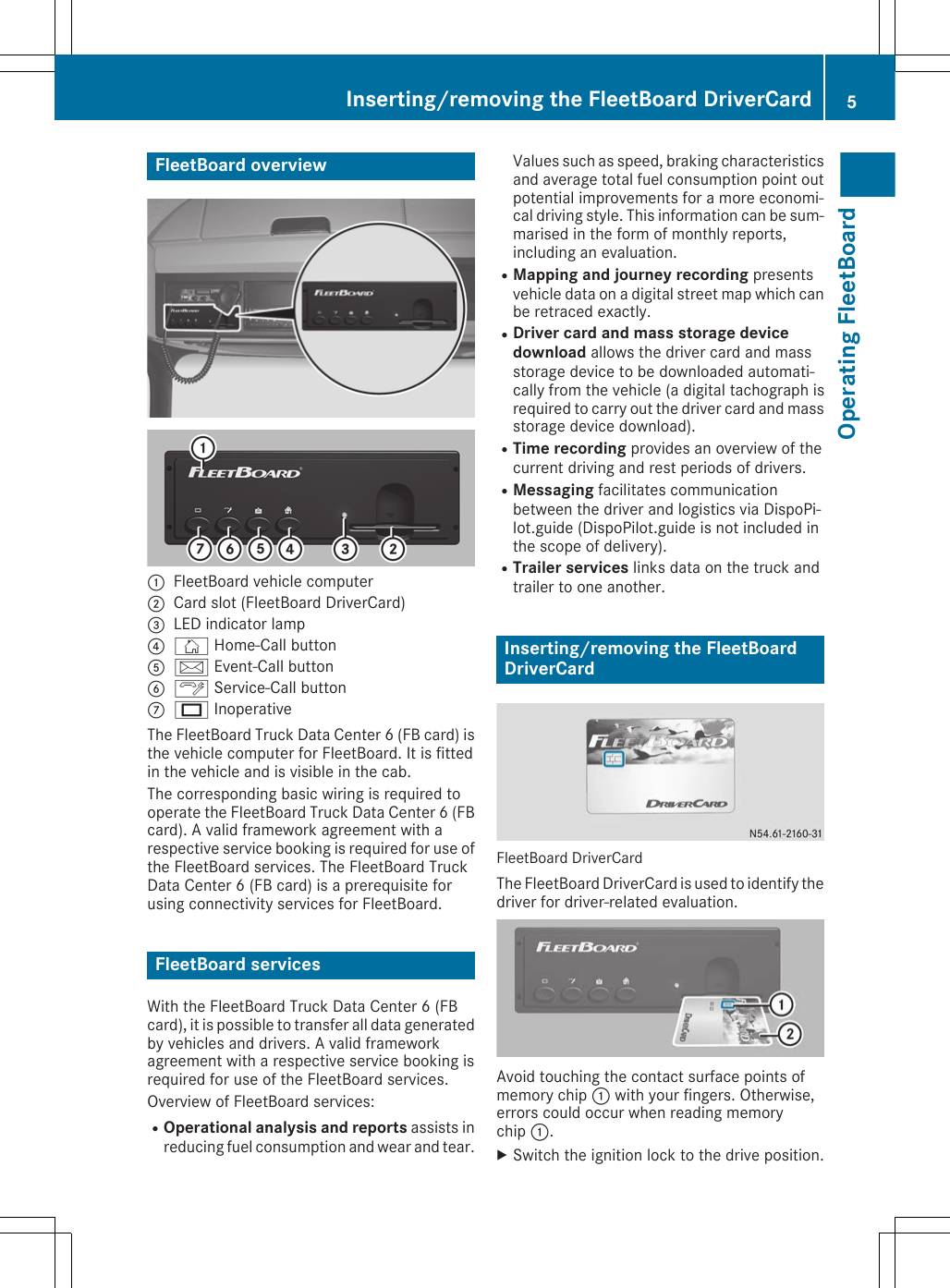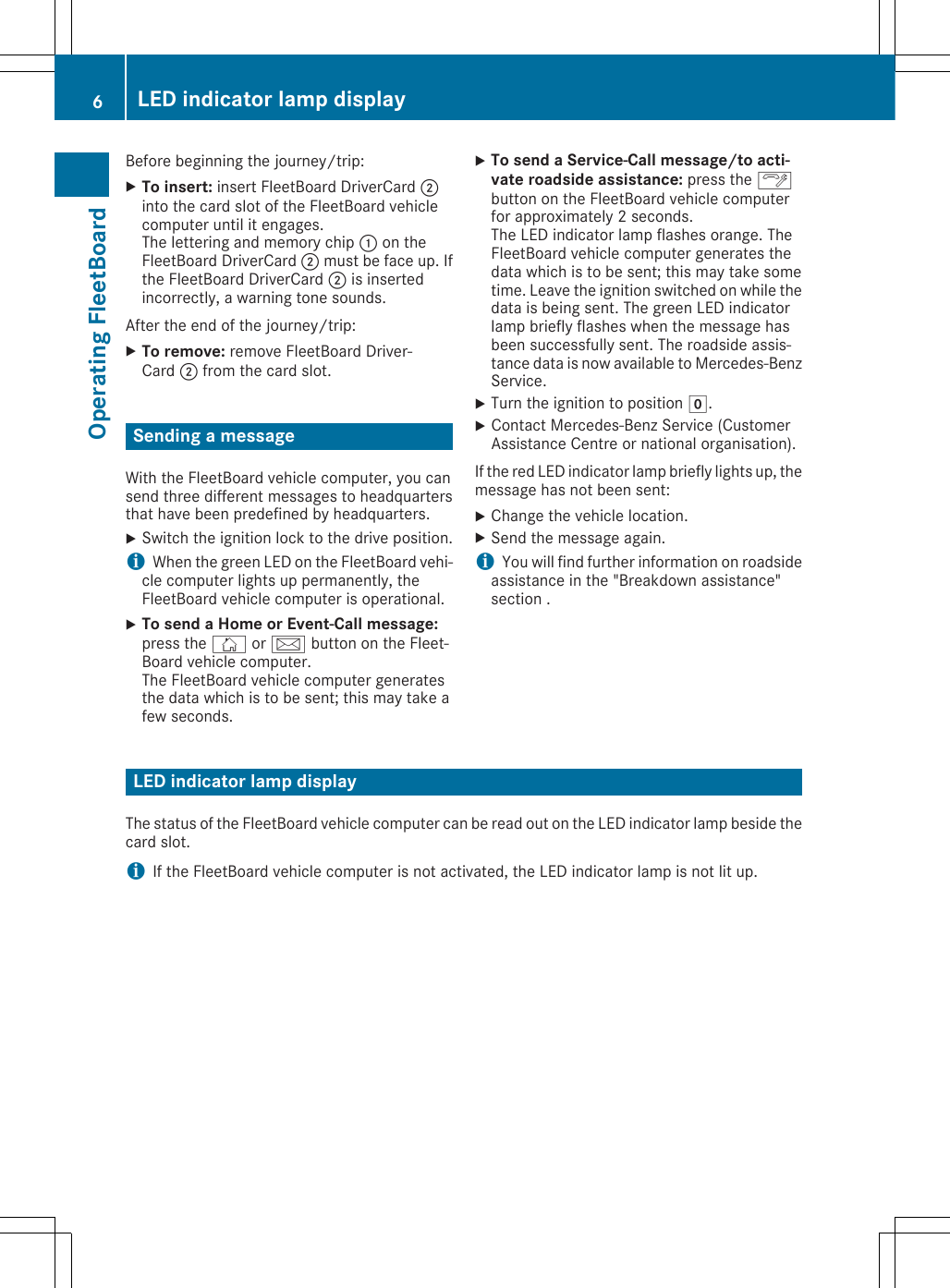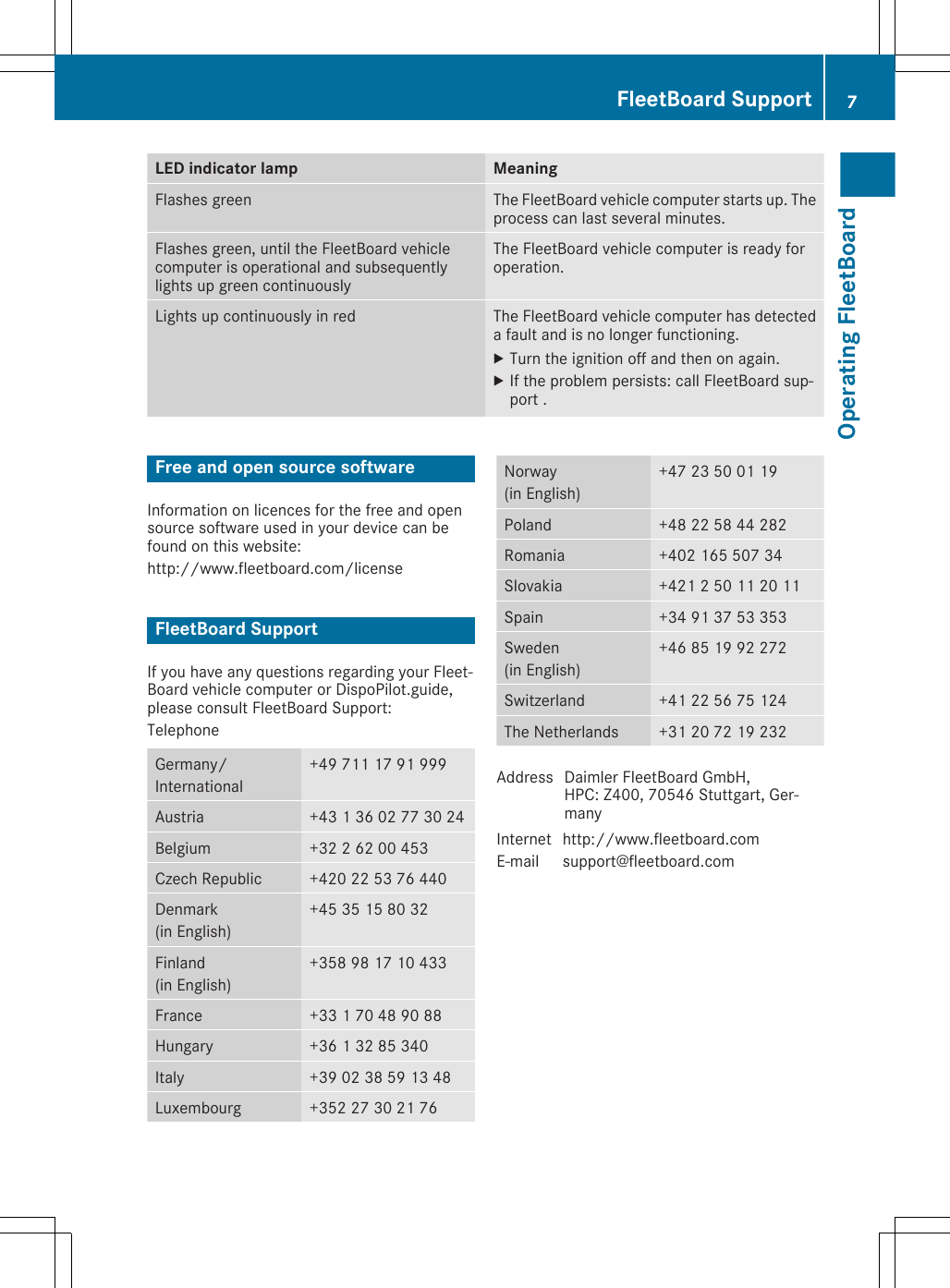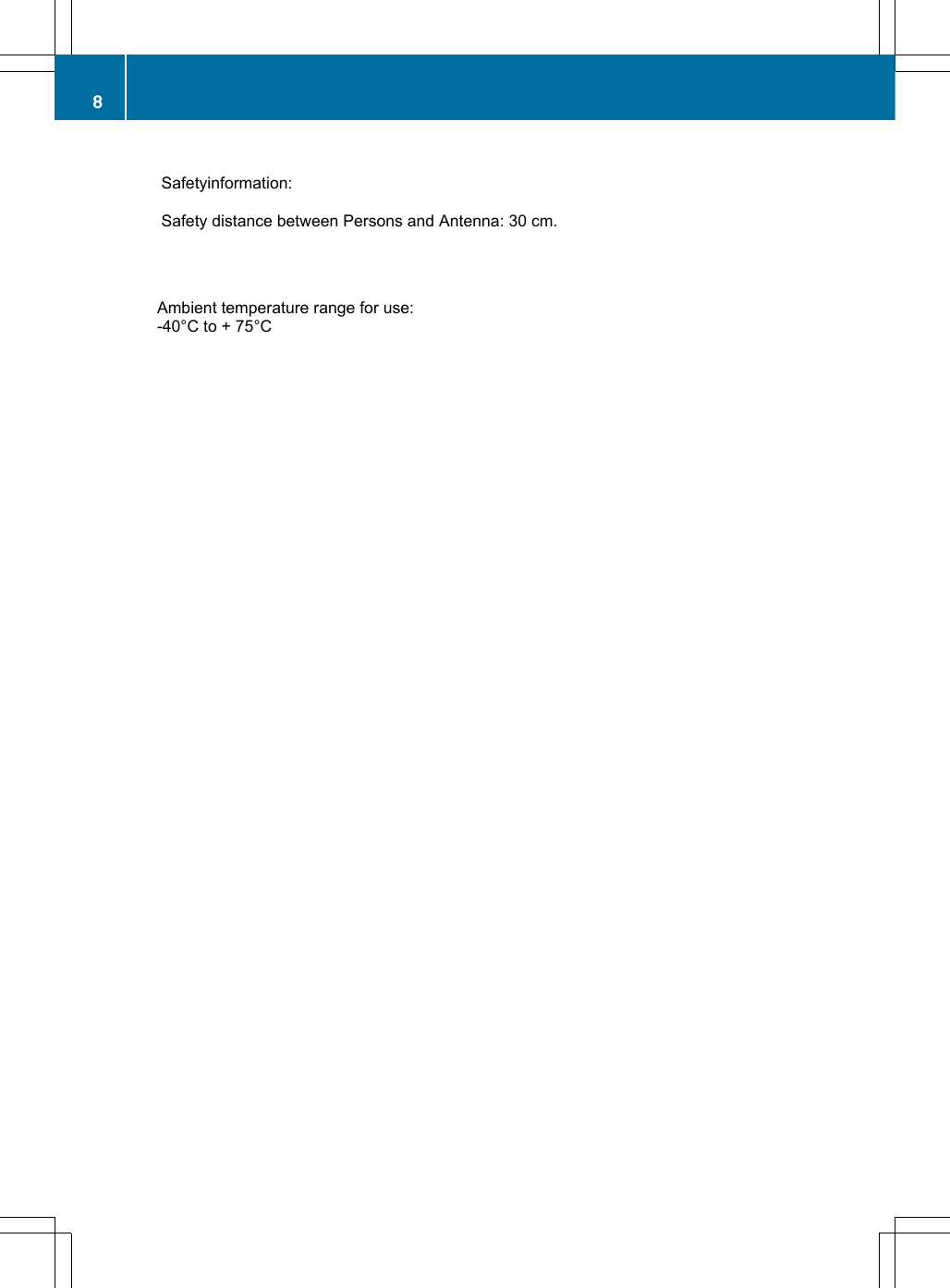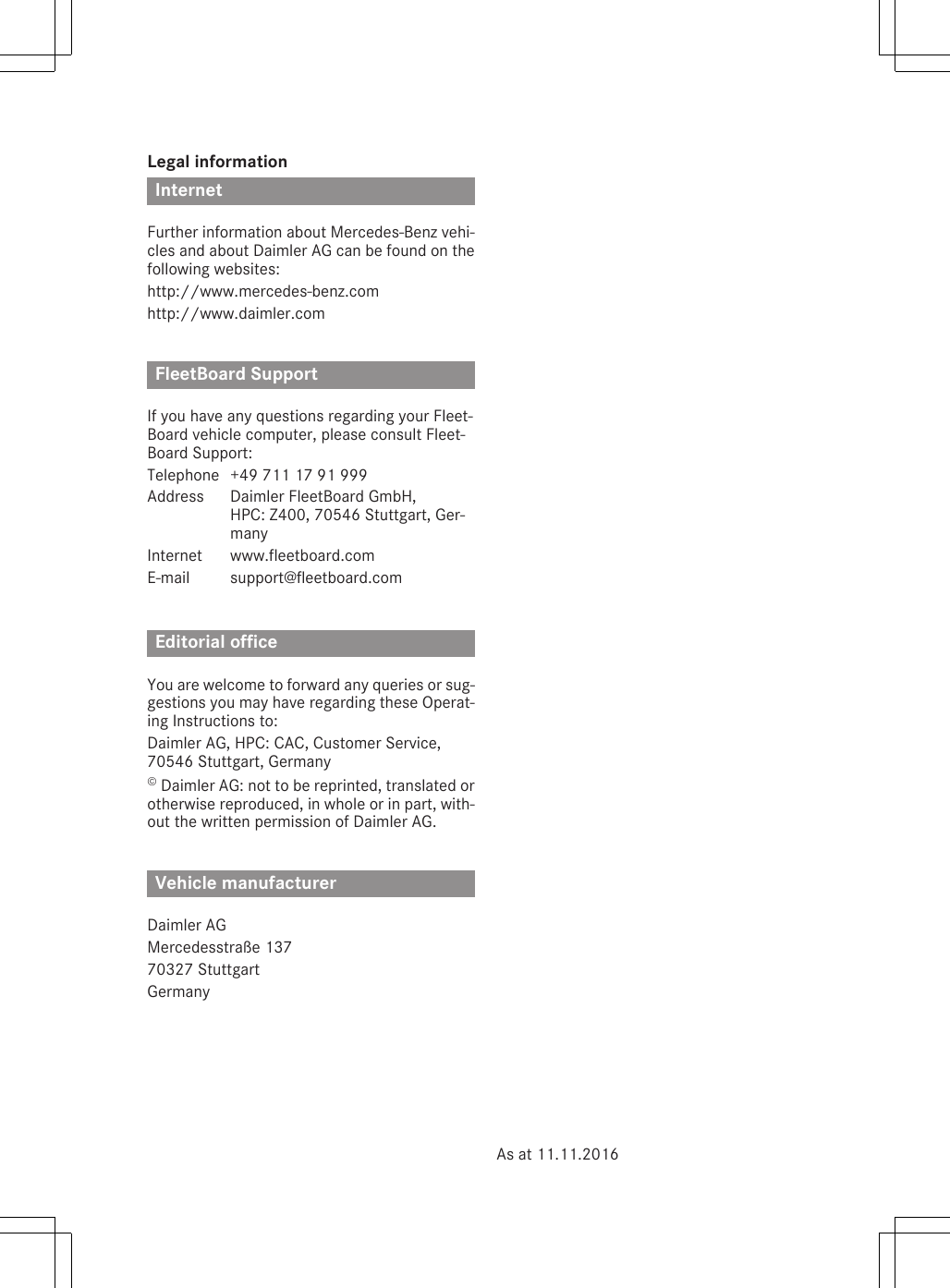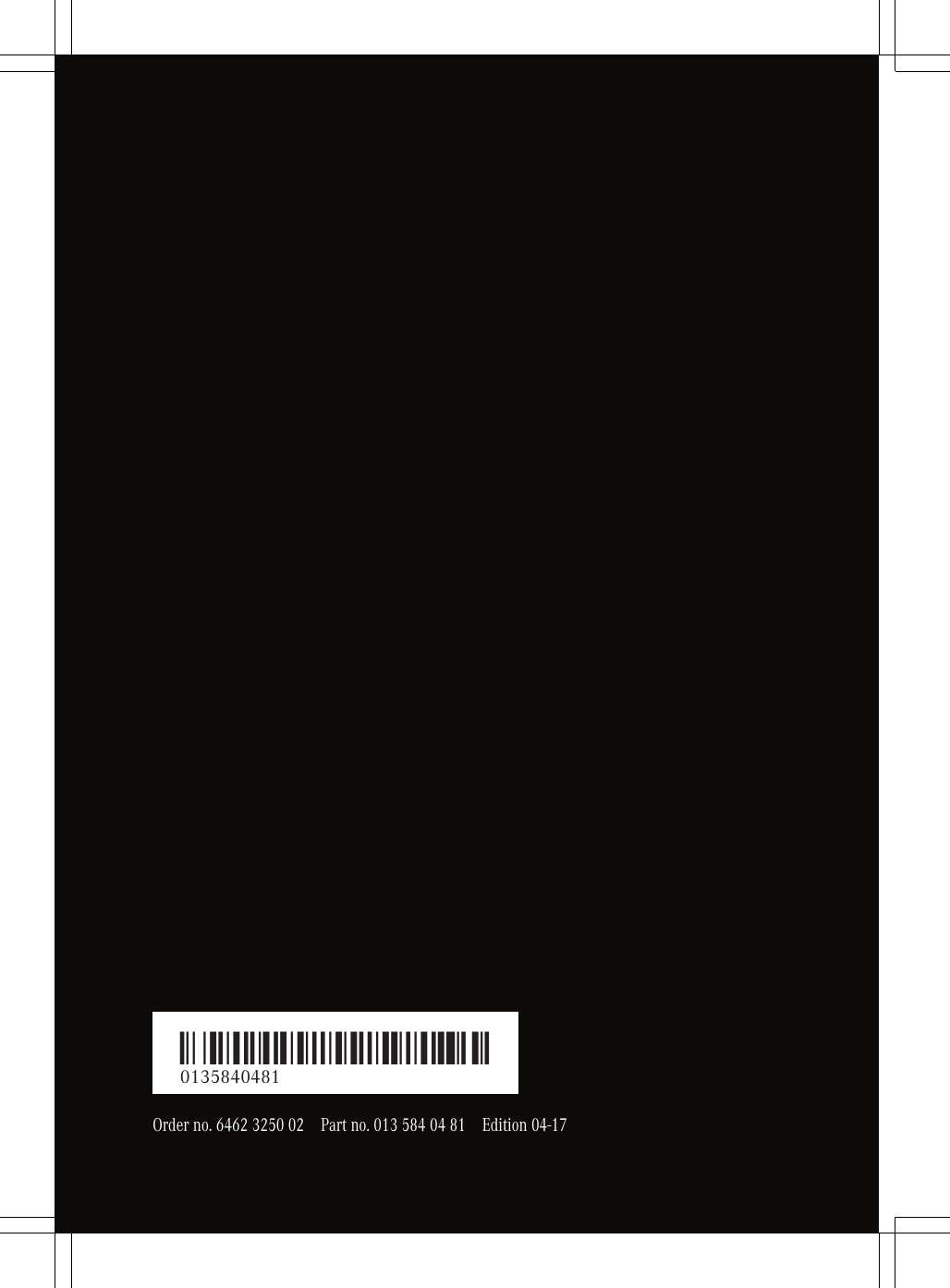Daimler Truck CTP4465460 Telematics Control Unit User Manual ZA Audio FleetBoard cTP DIN 04 17 1 en GB
Daimler AG Telematics Control Unit ZA Audio FleetBoard cTP DIN 04 17 1 en GB
Contents
- 1. annex to User Manual
- 2. user manual
- 3. User manual statements
user manual