Darfon Electronics PM104-K Wireless Keyboard User Manual PM104 English
Darfon Electronics Corp Wireless Keyboard PM104 English
Users Manual Revised
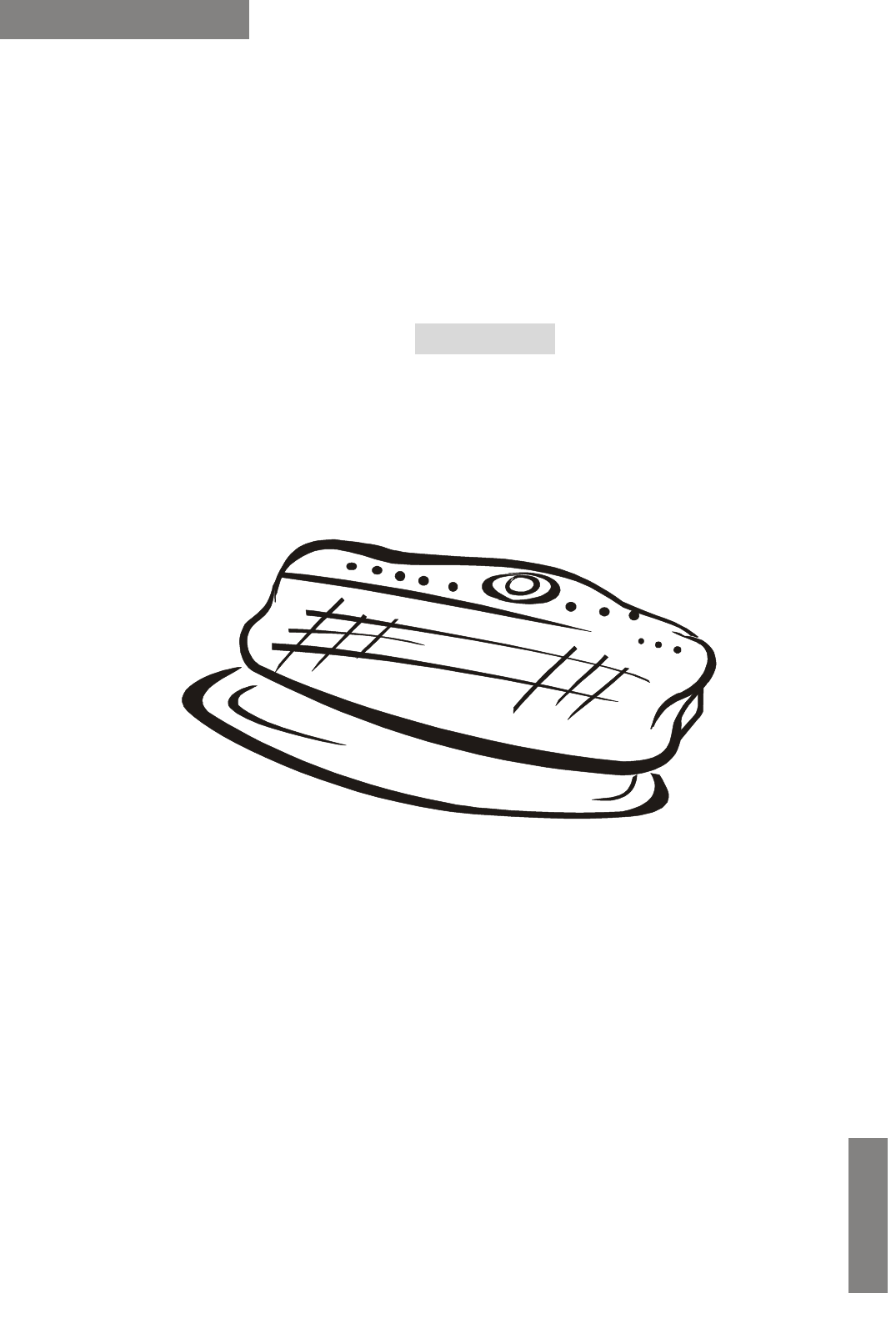
Multimedia Keyboard
User Manual
Darfon Electronics Corp.
6, Feng-Shu Tsuen Gueishan,
Taoyuan 333, Taiwan, R.O.C.
Tel: +886-3-329-4141
Fax:+886-3-350-9542
http://www.darfon.com.tw
RF Cordless Keyboard
(For PM104)
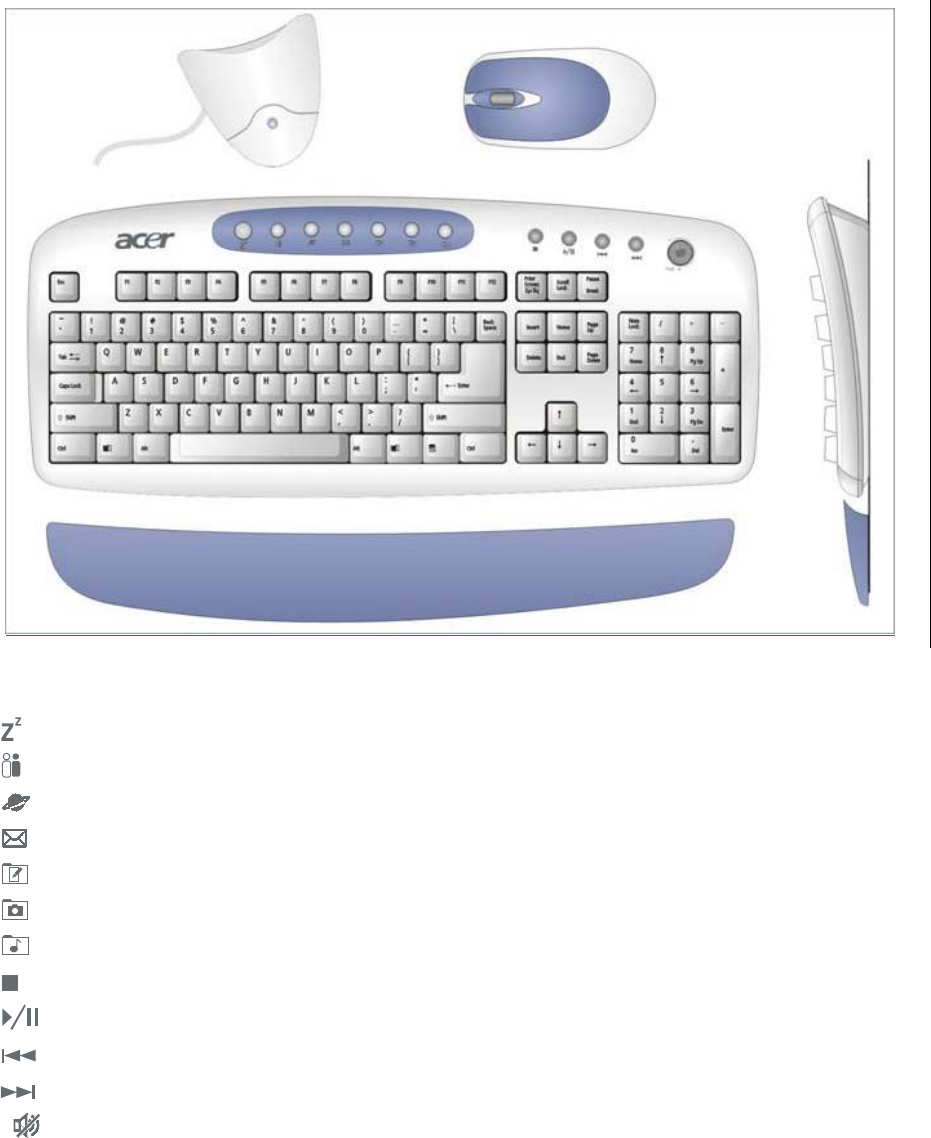
Wireless Multimedia Keyboard User Guide
Hotkey
1. Sleep
2. User
3. Internet: Activate default Internet browser
4. Email: Activate default Email application
5. My document
6. My picture
7. My music
8. Stop
9. Play/ Pause
10. Previous track
11. Next track
12. Volume: Volume up and down, push to mute
System Requirement
Win XP Operating System
IBM PC or compatible
USB Interface
CD-ROM or DVD-ROM drive
16MB of RAM
10MB available hard-drive space
Wireless Multimedia Keyboard
27MHz RF (Radio Frequency) keyboard
2m Operation Range
One touch access to multimedia application
Instant access to Internet and E-mail
Installation
Assure the receiver has been installed well.
Connect the receiver to your PC by plugging in the receiver’s USB connector into the USB port of
your PC.
Load batteries..
Insert the Keyboard Driver CD into CD-ROM or DVD drive.
Double click “setup.exe”
The onscreen setup will guide you through the rest of process.
Install Keyboard
1. Press the button on the top of the receiver, then press the reset button on the back of
keyboard
2. If the keyboard could not work, please repeat item 1 again.
Install Mouse
1. Press the button on the top of the receiver, then press the reset button on the back of
Mouse
2. If the Mouse could not work, please repeat item 1 again.
First Use / RF Connection
1. Turn off the power of your computer.
2. Remove the existing keyboard and mouse connector
3. Plug the RF receiver connectors into corresponding ports of your computer
4. Install AA batteries into the keyboard and mouse
5. Press the button on the top of the receiver, then press the button on the back of
keyboard.
6. Press the button on the top of the receiver, then press the button on the back of mouse.
FCC Warning!
This equipment has been tested and found to comply with the limits for a Class B digital device,
pursuant to part 15 of the FCC Rules. These limits are designed to provide reasonable protection
against harmful interference in a residential installation. This equipment generates uses and can
radiate radio frequency energy and, if not installed and used in accordance with the instructions,
may cause harmful interference to radio communications. However, there is no guarantee that
interference will not occur in a particular installation. If this equipment does cause harmful
interference to radio or television reception, which can be determined by turning the equipment
off and on, the user is encouraged to try to correct the interference by on or more of the
following measures:
-Reorient or relocate the receiving antenna.
-Increase the separation between the equipment and receiver.
-Connect the equipment into an outlet on a circuit different from that to which the receiver is
connected.
-Consult the dealer or an experienced radio/TV technician for help.
This device complies with Part 15 of the FCC Rules.
Operation is subject to the following two conditions:
(1) this device may not cause harmful interference and (2)this device must accept any
interference received, including interference that may cause undesired operation.
The user manual or instruction manual for an intentional or unintentional radiator shall
caution the user that changes or modifications not expressly approved by the party responsible
for compliance could void the user’s authority to operate the equipment.