Data Critical AVTS1010 AVTS1010 User Manual Service Manual
Data Critical Corporation AVTS1010 Service Manual
Contents
- 1. User Guide
- 2. Service Manual
- 3. Revised Service Manual
Revised Service Manual
EXHIBIT DD – Revised Service Manual
FCC ID# NMEAVTS1010

Data Critical Corp.
AlarmView™
{Replace with AlarmView color logo}
Wireless Data Network System
Administrator’s Manual
The AlarmView™ System is intended for use with Nellcor™ NPB-290,
NPB-295, N-395, and N-3000 Pulse Oximetry Monitoring Systems

AlarmView™ is a trademark of Data Critical Corp.
Nellcor Puritan Bennett Inc. is a wholly owned subsidiary of Mallinckrodt
Inc. Nellcor™ is a trademark of Mallinckrodt Inc.
Microsoft® and Windows® CE are registered trademarks of Microsoft
Corporation.
Compac® and Aero® are registered trademarks of Compaq Computer
Corporation.
All other trademarks and registered trademarks are the property of their
respective owners.
© 2000 Data Critical Corp. All rights reserved.

AlarmView™ Wireless Data Network System
Administrator’s Manual
Table of Contents
USING THIS MANUAL................................................................................ 1
Procedures........................................................................................ 1
Cautions ............................................................................................ 1
Notes................................................................................................. 1
For Basic Operations ......................................................................... 2
SAFETY INFORMATION ............................................................................. 3
System Warnings............................................................................... 3
SECTION 1: ALARMVIEW™ SYSTEM OVERVIEW......................................... 6
Introduction........................................................................................ 6
List of Components............................................................................ 7
System Features................................................................................ 8
Transmitter..................................................................................... 8
Programmer ................................................................................. 10
Pager ........................................................................................... 11
SECTION 2: SYSTEM SPECIFICATIONS ..................................................... 13
Transmitter ...................................................................................... 13
Programmer..................................................................................... 14
Pager............................................................................................... 14
Electromagnetic Interference (EMI).................................................. 15
SECTION 3: INSTALLATION ..................................................................... 17
Setting Up Transmitter..................................................................... 17
Connect Antenna.......................................................................... 17
Connect to AC Power................................................................... 17
Connect to Monitor....................................................................... 18
Transmitter Placement ................................................................. 19
Turning Transmitter On ................................................................ 19
Turning Transmitter Off ................................................................ 21

Operating Transmitter On Battery Power.......................................... 22
SECTION 4: PROGRAMMING ................................................................... 23
Using Programmer........................................................................... 23
Changing System Parameters ......................................................... 24
Changing System Password......................................................... 25
Changing Individual Transmitter Assignments............................... 26
Changing Survey Page Configuration........................................... 30
Changing Global System Parameters........................................... 31
SECTION 5: TESTING AND PERIODIC MAINTENANCE.................................. 33
Testing System Safety..................................................................... 33
Earth Leakage Current ................................................................. 34
Testing System Performance........................................................... 34
Communications Page ................................................................. 35
Test Page..................................................................................... 36
Transmitter Range Test (Survey Paging) ......................................... 37
Periodic Maintenance ...................................................................... 39
Batteries....................................................................................... 39
Cleaning Procedures.................................................................... 40
Inspection and Testing ................................................................. 40
Service......................................................................................... 40
SECTION 6: TROUBLESHOOTING............................................................. 42
Error Messages ............................................................................... 42
Getting System Information.............................................................. 45
Determining Programmer Software Version ..................................... 45
Repairing and Replacing Parts......................................................... 46
Technical Support............................................................................ 47
APPENDIX A: DEFAULT SETTINGS..........................................................A-1
Transmitter .....................................................................................A-1
Pager..............................................................................................A-1

AlarmView™ System User’s Guide
{insert part #} Page 1
Using this Manual
Procedures
As you work through this manual, steps to perform are numbered in
sequence if there is more than one step in the procedure (single steps
will be marked with a bullet). For example:
1. Turn monitor off or disconnect cable from transmitter.
2. Press On/Off button on transmitter.
Cautions
Cautions alert you to actions or conditions necessary for the safe use of
the equipment to prevent damage or malfunction.
!
!
!
Cautions are identified by this symbol.
Notes
Notes provide additional tips or hints to make it easier for you to work
with the AlarmView System.
!!
!!
!!
Notes are identified by this symbol.
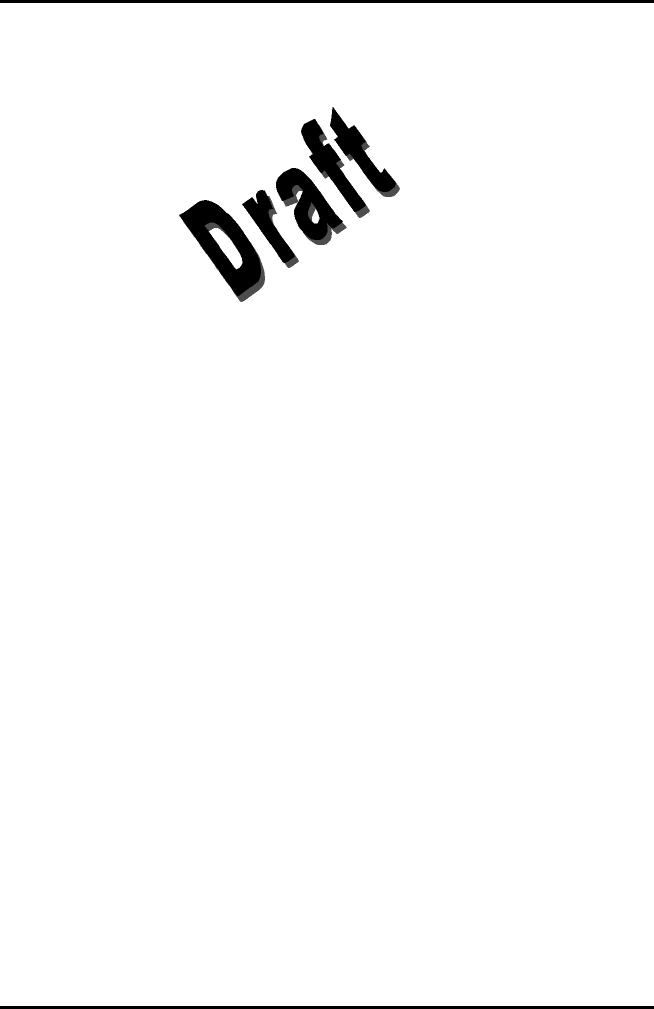
AlarmView™ System User’s Guide
{insert part #} Page 2
For Basic Operations
This manual contains information on AlarmView system specifications,
system configuration, programming, testing, maintenance, and
troubleshooting. Only qualified personnel should service the AlarmView
System.
You should also review the AlarmView™ Wireless Data Networking
System User’s Guide carefully to gain a complete understanding of
AlarmView System daily operations not covered in this manual.
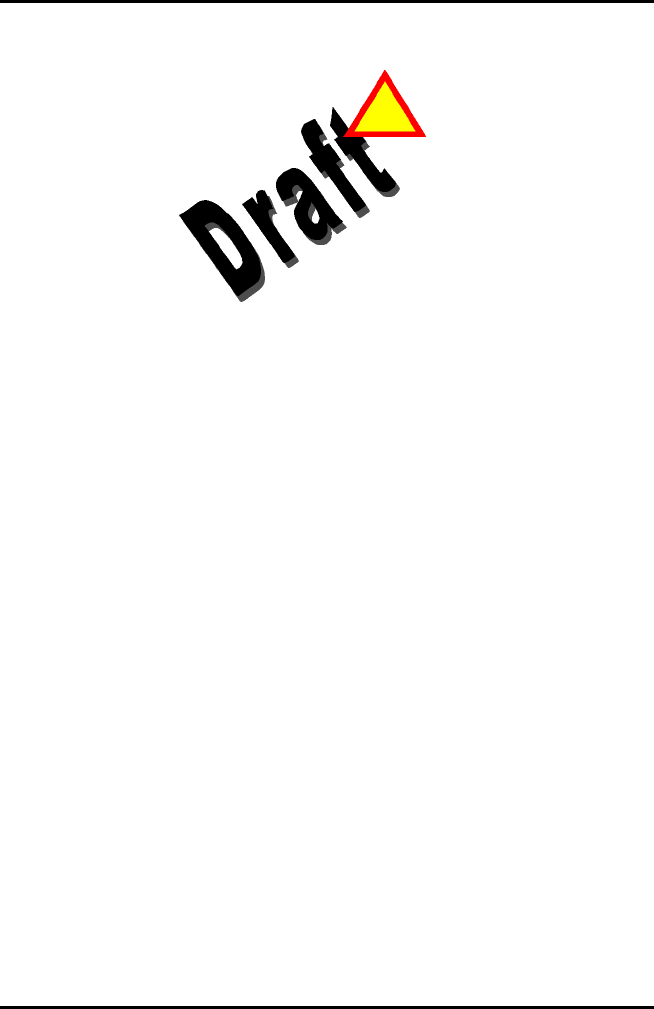
AlarmView™ System User’s Guide
{insert part #} Page 3
Safety Information
System Warnings
Warnings alert you to potential serious outcomes (including death, injury,
or adverse events) to the patient or user.
v Patient Monitoring – The most reliable method of patient monitoring
combines close personal surveillance with correct operation of
monitoring equipment.
v Secondary Patient Monitoring System – The bedside monitor and
central station make up the patient monitoring system. Patient alarm
conditions and notifications are primary functions of the patient
monitoring system. It is imperative that patient alarm conditions
be monitored at the primary monitor or central station. The
AlarmView System is not intended for use as the primary
source for patient alarm notification.
v Explosion Hazard – Do not use AlarmView System in the presence
of flammable anesthetics, skin cleaning agents, disinfectants or
gases. Care must be taken when the device is used in oxygen-
enriched environments (where room air contains 25% or more
oxygen or nitrous oxide).
v Electrical Shock – To reduce the risk of electrical shock, do not
remove the cover of the AlarmView transmitter. Refer servicing to
qualified personnel.
v Pacemaker Interference – The programmer may cause interference
with some pacemakers when used in close proximity. For patients
with pacemakers, do not use the AlarmView programmer near a
patient’s chest area or place the programmer on a patient’s chest.
v Radio Frequency (RF) Radiation Safety – The transmitter is
designed for use as a mobile device as defined by the Federal
Communications Commission (FCC). Do not place the transmitter on
a patient’s or user’s body. Ensure that the transmitter is located at
least 20 cm from a patient or user’s body. Location of the transmitter
!
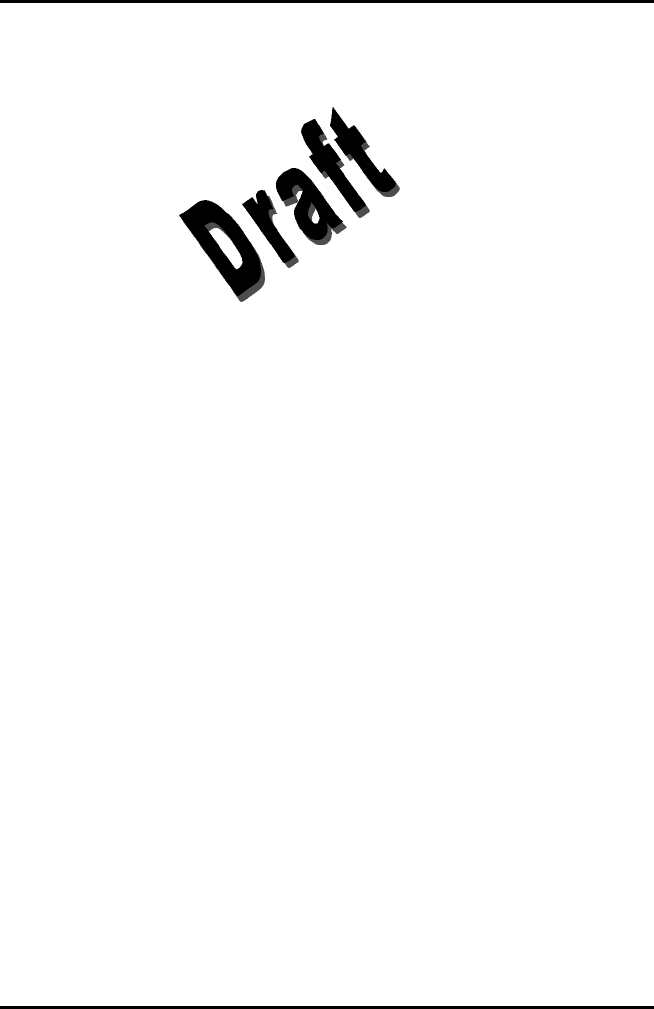
AlarmView™ System User’s Guide
{insert part #} Page 4
closer than 20 cm to a person’s body or head will void the user’s
FCC authority to operate the equipment.
v Transmitter Placement – Do not place transmitter in any position
where it might fall on and potentially harm patient. Do not lift
transmitter or connected monitor by interface cable or power cord, as
they may become disconnected and cause transmitter and/or
monitor to fall on and potentially harm patient.
v Use During Defibrillation – The AlarmView transmitter is not
electrical shock-proof. When attached to a monitor that is attached to
a patient during defibrillation or while an electrosurgical unit is in use,
the transmitter may temporarily lose communication with the monitor
and/or pages may be delayed.
v Transmitter Range – Users are not notified when pagers are out of
range of the transmitter. A range test must be performed (as
indicated in this manual) to determine system boundaries.
v System Redundancy – To provide redundancy, the AlarmView
System should consist of at least two pagers. If one pager is not
receiving pages for any reason, and the alarm is not silenced at the
monitor, the second pager will be notified by a reminder page. If
redundancy is not possible, caregivers should use extra vigilance in
monitoring the patient and use the primary monitoring alarm.
v Site Surveys – Each institution is responsible for surveying existing
equipment and ensuring no interference risk exists when introducing
additional devices.
v Transmission Bands – Each institution is responsible for continued
surveillance of transmission bands in the facility to prevent co-
occupation of bands and cross-band interference.
v Environment – Data Critical Corp does not assume responsibility for
damage caused to the equipment by improper use or installation.
v Home Use – The AlarmView System is not intended for home use.
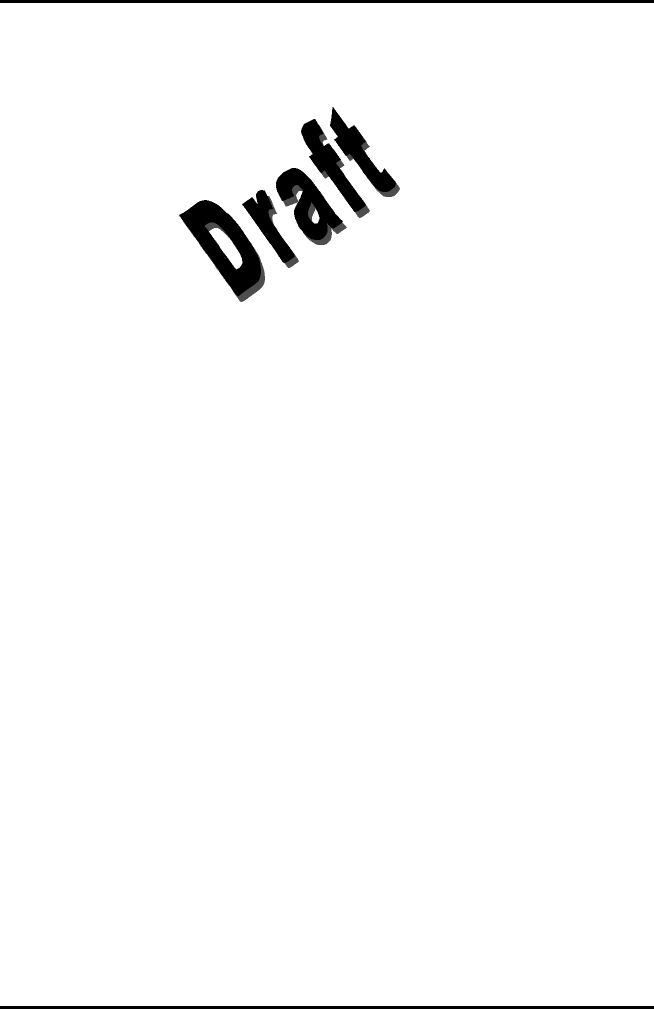
AlarmView™ System User’s Guide
{insert part #} Page 5
v IEC Standards – Verify proper operation and compliance with IEC
standards of all instruments before clinical use. Connecting
additional equipment to the signal port of the monitor constitutes
configuring a medical system. Anyone who performs this task is
responsible for ensuring that the system, all combinations of
equipment, and accessories connected to the monitor’s data
interface comply with IEC Standard 60601-1-1 for electromedical
equipment and IEC Standard 60601-1-2 electromagnetic
compatibility, and are certified according to IEC Standard 950 for
data processing equipment.

AlarmView™ System User’s Guide
{insert part #} Page 6
Section 1: AlarmView™ System
Overview
Introduction
The AlarmView System is a complete, secondary patient monitoring
system. AlarmView notifies caregivers of patient events using a wireless
network that supplements the primary notification system.
AlarmView is installed in care units where Nellcor NPB-290, NPB-295, N-
395, and N-3000 pulse oximetry monitors are used.
AlarmView is intended for use in hospitals and hospital-type facilities,
such as surgical centers, subacute centers, special nursing facilities and
sleep labs. Hospital use typically includes areas for general care, special
procedure, intensive and critical care, and operating rooms. Intended
patient population consists of all patients for whose physicians have
ordered pulse oximetry monitoring.
AlarmView consists of the following three basic components.
1. Transmitter
2. Handheld Programmer
3. Pager
At each bedside, a transmitter connects to the data port on the patient
monitor. The transmitter detects alarms identified by the monitor, and
sends the information to one or more text pagers worn by caregivers
within 10 seconds (for a single alarm response, multiple alarms within
approximately 60 seconds).
The programmer is a handheld computing device running the Microsoft®
Windows® CE Operating System. Proprietary AlarmView software used
to configure the AlarmView system is pre-installed in the programmer.
The pager is worn by the caregiver responsible for the patient. It receives
Alarm Pages in the form of text messages from the transmitter, and
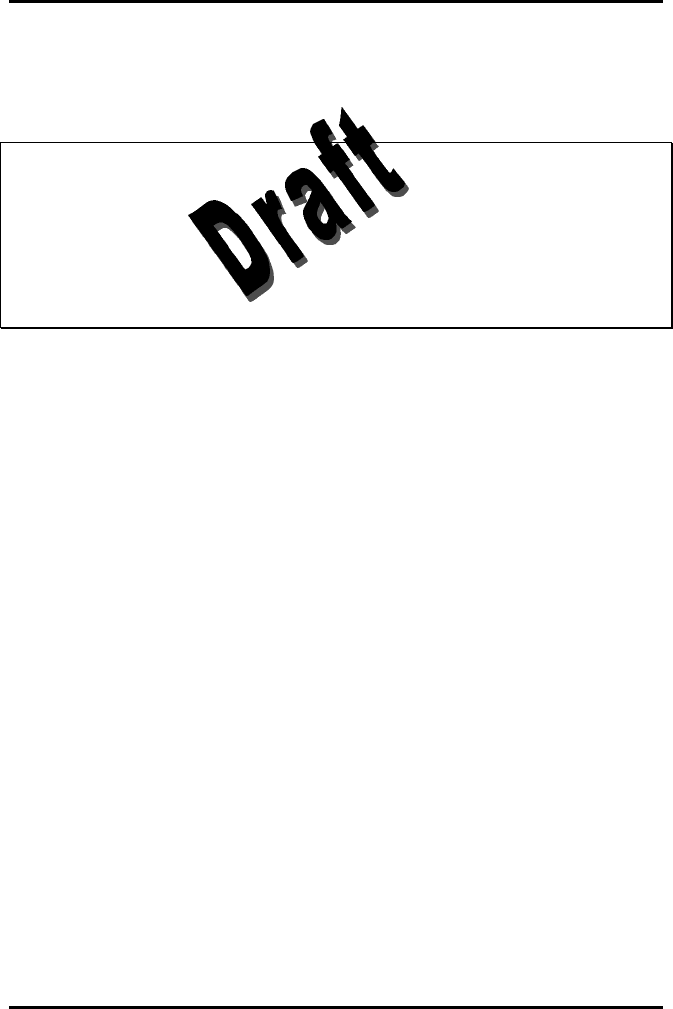
AlarmView™ System User’s Guide
{insert part #} Page 7
displays immediate information about the patient and type of alarm. If an
alarm continues unattended, a Reminder Page is sent to all pagers in the
unit.
!
!
!
Pager coverage is limited and designed to cover a care unit.
Operating range from transmitter to pager is approximately 150 feet
with no intervening structures (walls, columns, doors, floors, etc.).
Coverage is not long range. Exact coverage area will be determined
during initial installation, and you can re-examine the coverage area
at any time by performing a Transmitter Range Test as described in
Section 5: Testing and Periodic Maintenance.
{Insert system components diagrams
(Figure 1-1 Nellcor Manual)}
AlarmView™ Wireless Data Network Components
An AlarmView System includes up to 24 transmitters (one for each
bedside oximetry monitor), up to 12 pagers, and one programmer. All
transmitters and pagers within one system operate on the same radio
frequency and baud rate. Pages will not be received if the pager is out of
range. The system communicates as indicated in the functional diagram
below.
{Insert System Block Diagram
(Figure 10-1 Nellcor Manual)}
AlarmView™ System Functional Diagram
List of Components
An AlarmView system consists of the following components.
§ Transmitter (up to 24)
§ Antenna (1 per transmitter, to 24)
§ Interface Cable (1 per transmitter, to 24)
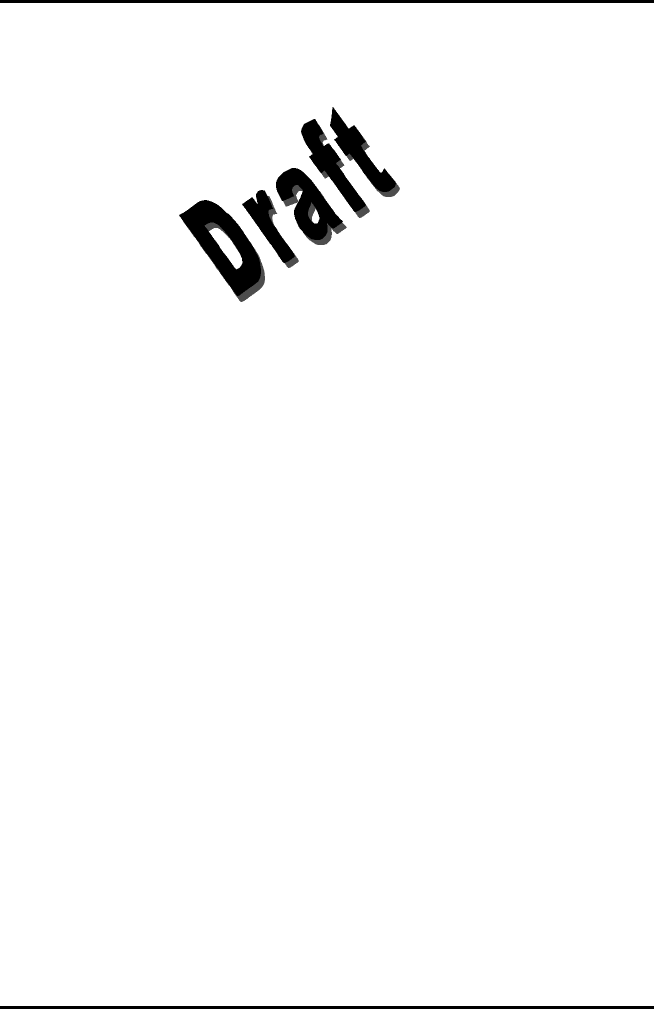
AlarmView™ System User’s Guide
{insert part #} Page 8
§ Transmitter Power Supply (1 per transmitter, to 24)
§ Hospital-grade AC Power Cord (1 per transmitter, to 24)
§ Handheld Programmer (1)
§ Rechargeable AAA Battery Pack for Programmer (1)
§ Programmer Docking Station (1)
§ AC Adapter Cord for Programmer Docking Station (1)
§ Pager with Holder (up to 12)
§ AlarmView System User’s Guide
§ AlarmView System Administrator’s Manual (this manual)
System Features
Transmitter
The AlarmView Transmitter interfaces with a pulse oximetry
monitor. Alarm settings and parameters are entered in the
monitor – the transmitter itself does not screen or select alarms.
When the pulse oximeter goes into alarm, the transmitter detects
the alarm from the monitor, then transmits that alarm to an
assigned pager or pagers. The alarm is transmitted as a text
message to the pager(s). Data relayed includes patient bed
number, alarm type, and parameter values.
All transmitters and pagers in an AlarmView System operate on
the same defined frequency and baud rate.
Top Panel
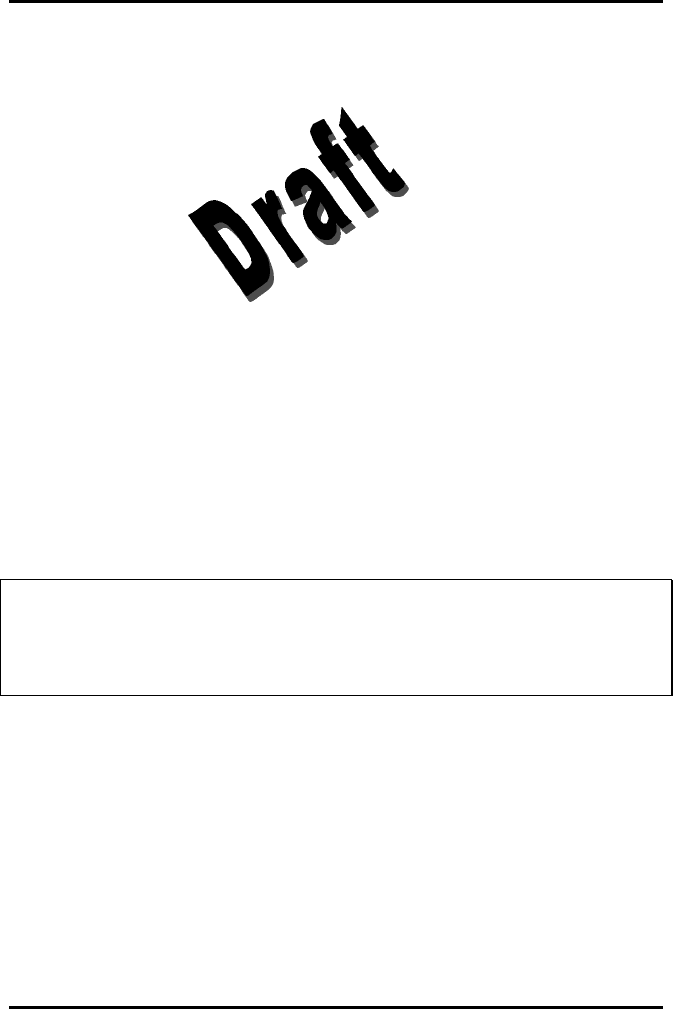
AlarmView™ System User’s Guide
{insert part #} Page 9
{Insert graphic of top panel
(Figure 1-2)}
Transmitter Top View
On/Off button is also used to initiate Test Pages, and to select
All Pagers from the transmitter.
Front Panel
{Insert graphic of front panel
(Figure 1-3)}
Transmitter Front View
AC Indicator is Off when not connected to AC power. Green
when connected to AC power (battery is also charging).
Transmitting Indicator is Off when transmitter is not attempting
to transmit. Amber when attempting to transmit, but cannot due
to interference. Green when transmitting a page.
!
!
!
If Transmitting Indicator remains green for more than two seconds
when sending a transmission, transmitter is malfunctioning and
should be taken out of service. Contact Data Critical Corp. for repair
or replacement.
Communications Indicator is Off when transmitter is turned off.
Amber when transmitter is on, but either not connected to
monitor or is unable to communicate with monitor. Green when
communicating with monitor.
Rear Panel
{Insert graphic of rear panel
(Figure 1-4)}

AlarmView™ System User’s Guide
{insert part #} Page 10
Transmitter Rear View
Monitor Input and Power Input ports.
Bottom Panel
Warning
This symbol warns user to read the instructions before using the
transmitter.
Type B
This symbol indicates that transmitter is not defibrillator-proof.
Programmer
The AlarmView Programmer is a handheld computing device
(PDA) that is used to setup and change the configuration of the
AlarmView transmitter. Data is exchanged between the
transmitter and programmer via Infrared (IrDA) ports on both the
programmer and transmitter.
!
!
!
This programmer is to be used for the AlarmView System only.
Programming that is not used for the AlarmView system has been
disabled. Do not attempt to load, enable, or use other software with
the programmer, as it may corrupt or damage system software.
Below is a picture of a typical programmer. Programmer may differ
slightly from the one shown here. The function buttons are not used with
the AlarmView System.
{Insert programmer front view and side views
Figures 1-6 and 1-7)}
AlarmView™ Programmer Front View
Programmer Front & Side Views

AlarmView™ System User’s Guide
{insert part #} Page 11
Pager
The AlarmView Pager is worn by caregivers assigned to monitor
patients. It is intended as an additional means of receiving
patient alarm information.
Within seconds of detecting an alarm identified by the oximetry
monitor, the transmitter sends an Initial Alarm Page to its
assigned pager(s) only. Each transmitter can be programmed to
send the Initial Alarm Page to one pager, two pagers, or all
pagers.
Information communicated includes bed number, alarm type, and
parameter values, such as pulse rate, heart rate, or respiration
parameter that is outside alarm limits.
If the Initial Alarm Page is not acknowledged at the monitor or
pager(s), the transmitter will follow up with a Reminder Page
sent once to all pagers in the system.
Pagers are identified in the system using a 7-digit number unique
to each pager called a Cap Code. The 7 digits correspond to the
last six digits of the pager’s serial number (located on the back of
the pager), preceded by a zero.
For example, if a pager’s serial number is 14045678, its cap
code is 0045678.
Because basic pager operations vary in different models,
functions such as turning pager on/off, setting tone or vibrate,
contrast, backlight, and replacing batteries are not covered here.
Refer to Appendix A: Basic Pager Functions in the AlarmView
System User’s Guide.
!
!
!
Replace pager batteries often. If pager batteries are low or depleted,
the pager’s range may be reduced or the pager may not correctly
receive pages.
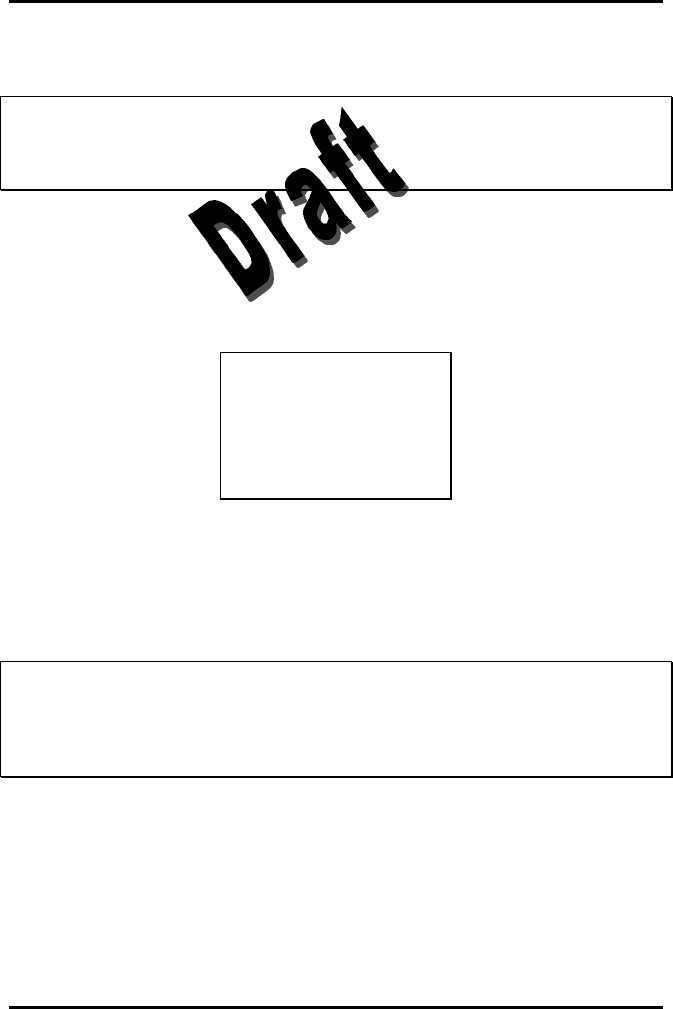
AlarmView™ System User’s Guide
{insert part #} Page 12
Alarm Pages
!
!
!
The pager must be turned on to receive pages. Do not turn the pager
off at any time when being used for alarm notification. Doing so may
result in failure to receive notice of a patient alarm.
Alarm pages are prioritized for four (4) event levels
(4=immediate, 3=high, 2=medium, 1=low).
The transmitter will send alarm pages to the pager in a format
similar to the following example.
Bed: 1234
Low Sat
SPO2: 83%
PR: 70 bpm
The first line displays the bed number of the patient being
monitored. The second line of the message will display the type
of alarm. The majority of alarm types are listed in the table
below. The third and fourth lines display the SpO2 percentage
and pulse rate readings at the time of the alarm.
!!
!!
!!
If the page is sent from a transmitter attached to a Nellcor N-
3000 monitor with ECG and/or respiration capabilities, the last
line of the message will display the pulse rate, heart rate, or
respiration parameter that is outside alarm limits.
Below is a picture of a typical pager. Pager may differ slightly
from the one shown here.
{Insert graphic of generic pager
(from cover of DAP User’s Manual)}
AlarmView™ Pager

AlarmView™ System User’s Guide
{insert part #} Page 13
Section 2: System Specifications
Each hospital or healthcare facility can use up to 6 sets of AlarmView
Systems, with 24 transmitters each, each set operating on its own
channel.
Transmitter
Parameter Setting
Physical Dimensions 5.25” x 1.5” x 3”
(13.3 x 3.8 x 7.6 cm)
Battery Life 2 years of normal operation
Battery Operation Approximately 45 minutes
Output Power 250 mW nominal
350 mW maximum
Frequency Range 450 MHz to 466 MHz
Nominal Range
(no intervening structures) Approx. 150 ft (46 m)
Input Voltage +15V, 1.5 amps
Antenna Terminal Designed
Impedance 50 ohms
Temperature Range
(normal operation) 23ºF to 113ºF ( -5ºC to 45ºC) at 5% to
95% RH, non-condensing
Temperature Range
(storage) -4ºF to 140ºF ( -20ºC to 60ºC) at 5%
to 95% RH, non-condensing
Altitude
(normal operation) 0 ft to 10,000 ft (0 m to 3,048 m)
Mechanical Shock IEC 68-2-27
Water Resistance
(transmitter, not power supply) IEC 529 Class IPXI
Radiated
(radio-frequency electromagnetic
fields)
Up to 3V/meter from 80 MHz to 1
GHz
Conducted
(conducted-frequency
electromagnetic energy)
Up to 3V/meter from 150 KHz to 80
MHz
FCC Compliant FCC Part 90
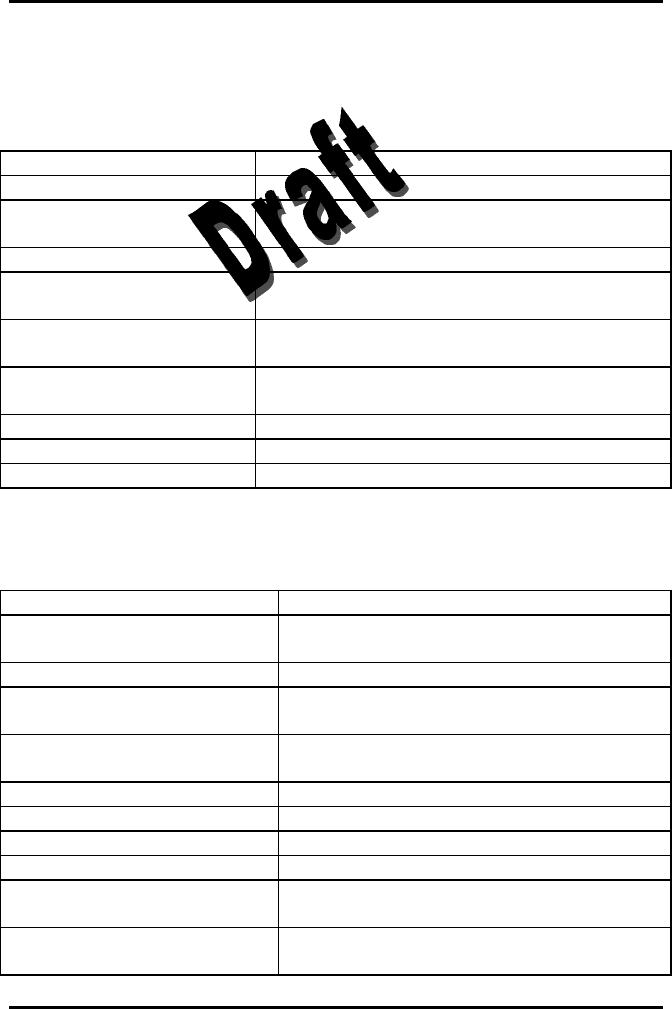
AlarmView™ System User’s Guide
{insert part #} Page 14
Programmer
Parameter Setting
Operating System Microsoft® Windows® CE
Batteries
(main) 1 AAA NiMH (nickel metal-hydride)
rechargeable battery pack
Rechargeable Battery Life 300 to 500 charge/discharge cycles
Batteries
(backup) 1 3V coin battery included
Battery Operation Program up to 24 transmitters, 3 times a
day for 1 week
Temperature Range
(normal operation) 23ºF to 112ºF (0ºC to 40ºC)
Number of Beds Maximum 48
Number of Transmitters Maximum 24
Number of Pagers Maximum 12
Pager
Parameter Setting
Notification Tone Audible Tone (8 sec)
or Vibration (6 sec)
Received Data POCSAG encoded
Single Alarm Response
Time Up to 10 seconds
Multiple Alarm Response
Time Up to 60 seconds
Battery 1 AA standard alkaline
Battery Operation 2 weeks normal operation
Frequency Range 450 MHz to 466 MHz
Nominal Range 150 ft (46 m)
Temperature Range
(normal operation) 23ºF to 113ºF ( -5ºC to 45ºC) at 5% RH to
95% RH, non-condensing
Temperature Range
(storage) -4ºF to 140ºF ( -20ºC to 60ºC) at 5% RH
to 95% RH, non-condensing
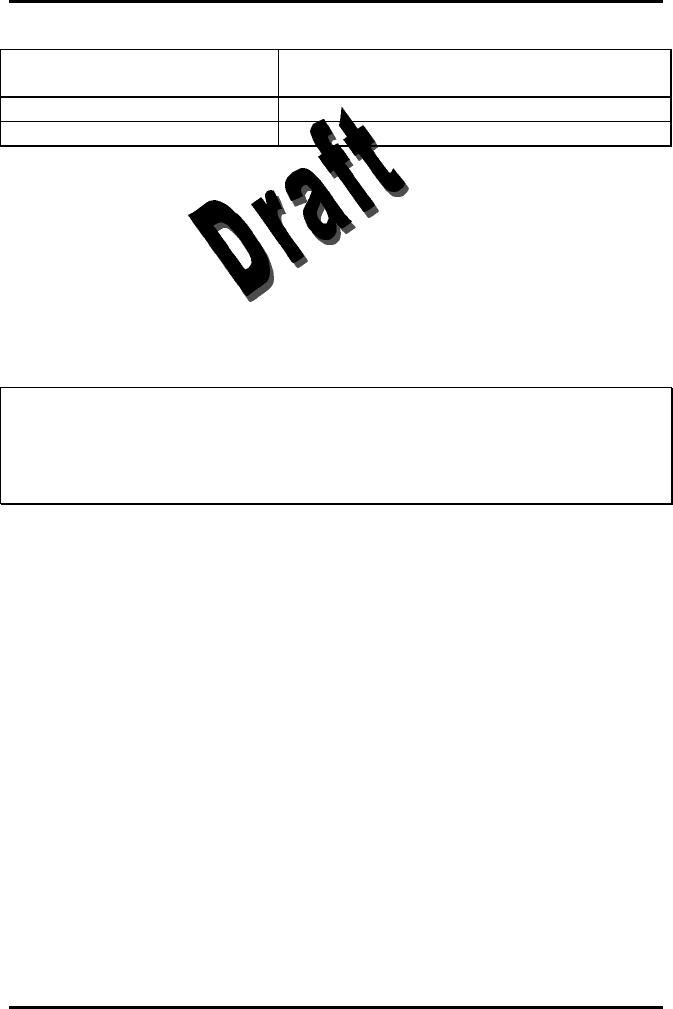
AlarmView™ System User’s Guide
{insert part #} Page 15
Altitude
(normal operation) 0 ft to 10,000 ft (0 m to 3,048 m)
Water Resistance IEC 529 Class IPXI
FCC Compliant FCC Part 15
Electromagnetic Interference (EMI)
AlarmView transmitter has been tested and found to comply with the
limits for medical devices to the IEC 601-1-2:1993, EN 60601-1-2:1994,
and Medical Device Directive 93/42/EEC. These limits are designed to
provide reasonable protection against harmful interference in a typical
medical installation.
!
!
!
It is possible that high levels of radio-frequency or conducted-
frequency electromagnetic interference due to close proximity or
strength of source may result in performance disruption of
transmitter.
The Nellcor NPB-290, NPB-295, N-395, and N-3000 pulse oximetry
monitors are not designed for use in environments in which the pulse can
be obscured by EMI. Interference may cause measurements that seem
inappropriate or monitor may not seem to operate correctly. The
AlarmView System may generate alarms or error messages during these
conditions.
The AlarmView System generates, uses, and can radiate radio-
frequency energy and – if not installed and operated according to these
instructions – may cause interference with other devices in vicinity.
Evidence of disruption may include erratic readings, Amber Tx LED,
equipment ceasing to operate, or other incorrect functioning. If this
occurs, survey the site to determine the source of disruption, and take
the following actions to eliminate the source(s).
4. Turn equipment in vicinity off and on to isolate disruptive equipment.
5. Relocate or re-orient interfering equipment.
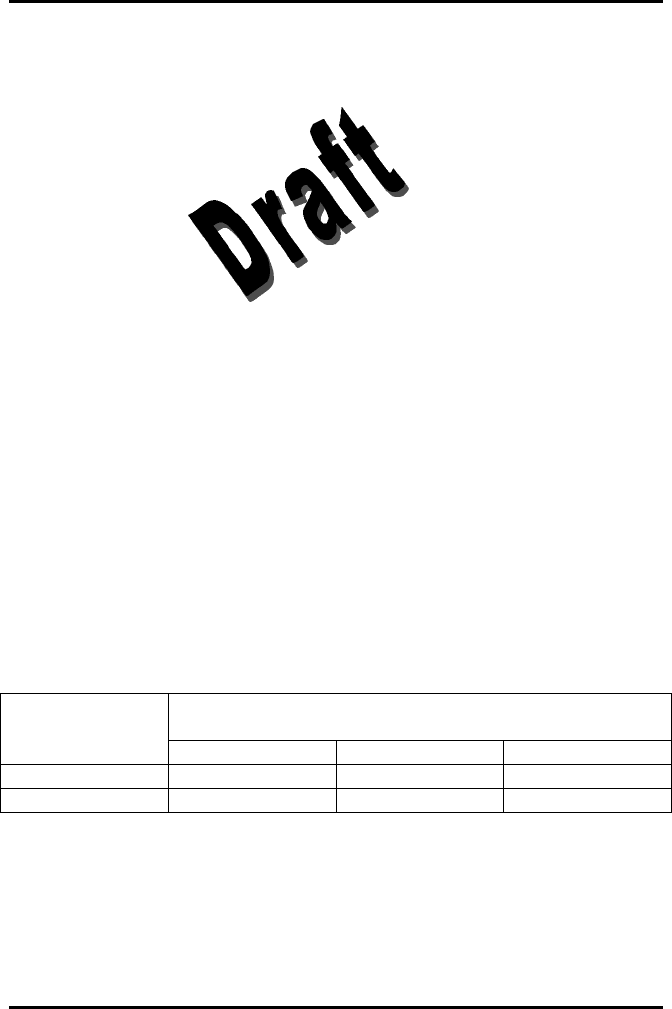
AlarmView™ System User’s Guide
{insert part #} Page 16
6. Increase distance between interfering equipment and this equipment.
7. Manage use of frequencies close to AlarmView System frequencies.
8. Remove devices that are highly susceptible to EMI.
9. Lower power from internal sources within facility control (such as
paging systems).
10. Label devices susceptible to EMI.
11. Educate clinical staff to recognize potential EMI-related problems.
12. Eliminate or reduce EMI with technical solutions (such as shielding).
13. Restrict use of personal communicators (cell phones, computers) in
areas with devices susceptible to EMI.
14. Share relevant EMI information with others, particularly when
evaluating new equipment purchases which may generate EMI
15. Purchase critical care equipment that complies with IEC 601-1-2
EMC Standards (3V/meter EMI immunity, limit interference level to
0.0014 V/meter)
Use the following chart to estimate protective distance.
Immunity of Medical Device
Peak Power of
Transmitter 1 V/meter 2 V/meter 3 V/meter
2 watts 16.2 ft 8.1 ft 5.5 ft
2 watts 5.0 m 2.5 m 1.65 m
Contact Data Critical Corp. if additional assistance is needed to identify
or resolve EMI conflicts.

AlarmView™ System User’s Guide
{insert part #} Page 17
Section 3: Installation
Setting Up Transmitter
Before first use of a transmitter or transmitters in a care unit, perform a
Transmitter Range Test (Per Section 5: Testing & Periodic Maintenance,
“Transmitter Range Test: Survey Paging”). This will establish limits of
unit coverage.
Connect Antenna
1. Connect antenna to antenna connector on top of transmitter.
For best transmission, antenna must be pointing up.
{Insert antenna connector
Figure 5)}
Antenna Connector
!
!
!
Range will be limited if antenna is not vertical.
Connect to AC Power
1. Connect power supply cord to power input port on rear panel
of transmitter.
{Insert power input port
(Figure 6)}
Power Input Port
2. Plug AC power cord into the other end of power supply. Use
only hospital-grade power cord provided by Data Critical.
3. Plug AC power cord into a properly grounded AC outlet.

AlarmView™ System User’s Guide
{insert part #} Page 18
{Insert photo of power supply and AC power cord}
Power Supply with Hospital-grade AC Power Cord
!
!
!
Although transmitter can operate on its internal backup battery for a
short period of time (up to 45 minutes under normal operation),
always use AC power when possible.
Do not connect transmitter to an electrical outlet controlled by a wall
switch. If power is accidentally turned off, transmitter will run on
backup battery. Backup battery will only support normal operation for
45 minutes or less.
Connect to Monitor
1. Connect modular RJ-45 plug end of interface cable to
monitor input port on rear panel of transmitter.
{Insert monitor input port (Figure 7)}
Monitor Input Port
2. Connect pin connector end of interface cable to data port on
rear of monitor.
A serial cable with a 15-pin (Male DB15) connector is
required to connect to NPB-290, NPB-295, and N-395
monitors. A serial cable with a 7-pin (male 7 pin DIN)
connector is required to connect to N-3000 monitor.
{Insert monitor data port for N-395, same as NPB-290 and NPB-295
(Figure 8)}
NPB-290, NPB-295, and N-395 Monitor Data Port
{Insert monitor data port for N-3000 (Figure 9)}
N-3000 Monitor Data Port
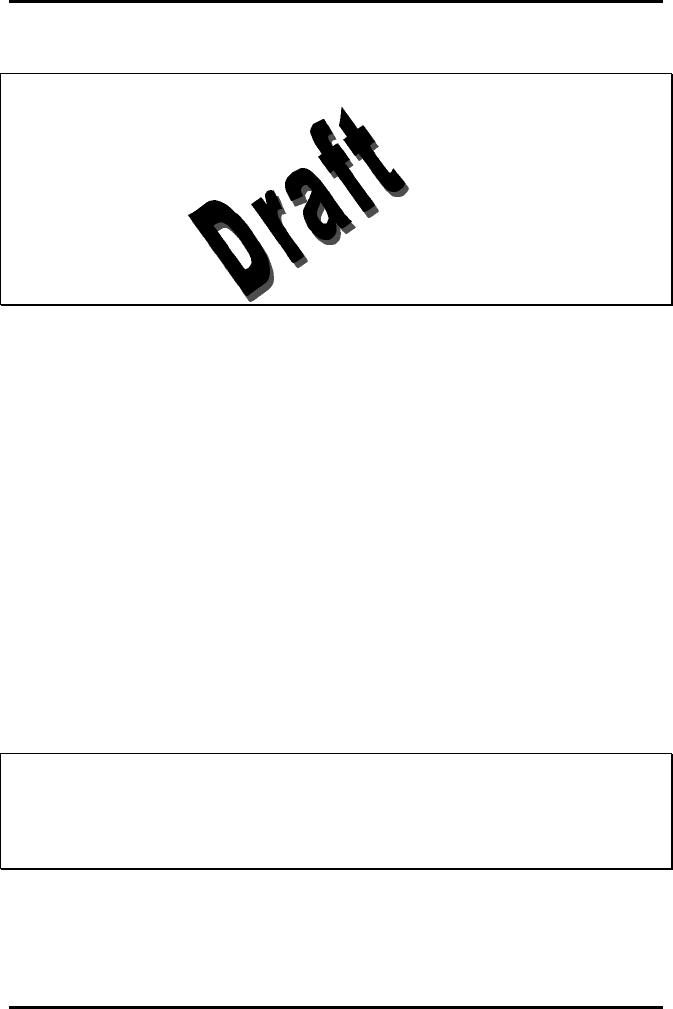
AlarmView™ System User’s Guide
{insert part #} Page 19
!
!
!
A monitor that is not connected to AC power will not communicate
with the transmitter – monitor data port is disabled when not
connected to AC power – so the AlarmView System will not transmit
in case of a monitor power failure. The only exception is the Nellcor
N-395 monitor, which will continue to communicate with the
transmitter while operating on battery power.
Outlets used for the system should be on the hospital emergency
circuit so that they are energized at all times.
Transmitter Placement
1. Place transmitter on top of or beside pulse oximeter it is
being used with.
To minimize possibility of the transmitter creating interference
with the monitor, place transmitter at the rear of monitor. For best
results with N-395 monitor, place transmitter to the right rear of
monitor.
{Insert transmitter placement}
Preferred N-395 Transmitter Placement
Turning Transmitter On
!
!
!
The antenna must be connected to the transmitter before the
transmitter is turned on. Turning the transmitter on without the
antenna connected may damage the transmitter. Do not disconnect
the antenna while the transmitter is turned on.
1. Check oximetry monitor to ensure it is on and functioning
properly, and that alarm settings are appropriate.
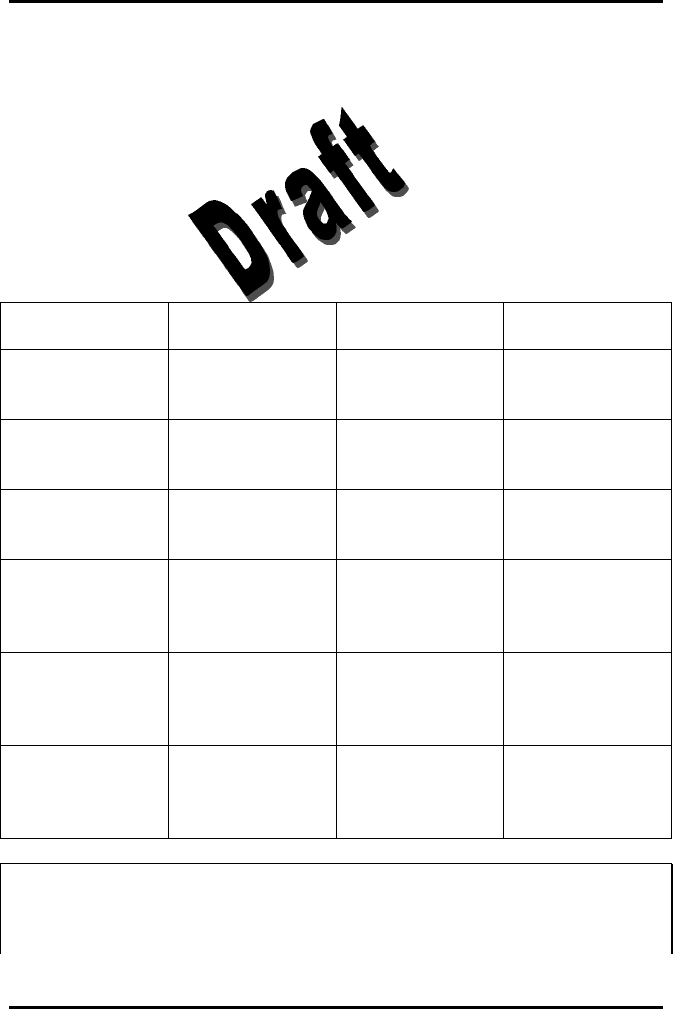
AlarmView™ System User’s Guide
{insert part #} Page 20
2. Press On/Off button on top of transmitter.
Indicators will flash on and off while transmitter performs a
Power-On Self Test (POST) to check its function.
{Insert transmitter front view with Tx and Mode LED labels}
Transmitter LED Indicators
POST Light Sequence
Stage Stage Indication Test Failure
Indication
1 Tx LED Green Transmitter
program flash
memory check
Simultaneous
flashing of Tx
and Mode LEDs
2 Mode LED
Green External SRAM Simultaneous
flashing of Tx
and Mode LEDs
3 Tx LED Amber Operation of
IrDA UART Simultaneous
flashing of Tx
and Mode LEDs
4 Mode LED
Amber RF board synch
lock Alternate
flashing of 1 Tx
and 1 Mode
LED
5 Mode LED
Amber Tx ID flash read Alternate
flashing of 2 Tx
and 2 Mode
LEDs
6 Mode LED
Amber Setup flash read
Alternate
flashing of 3 Tx
and 3 Mode
LEDs
!
!
!
Stage 6 Failure is indication of hardware failure, even if transmitter
seems to recover (only exception is when installer has programmed
new software into transmitter). In case of a Stage 6 failure, all

AlarmView™ System User’s Guide
{insert part #} Page 21
programming will be lost, and data will need to be reprogrammed
into transmitter.
3. Mode LED is solid green when transmitter has established
communication with monitor.
Tx LED will flash green, and transmitter will send a Comm
OK Page to assigned pager(s) to confirm communication
between transmitter and monitor. The message will display:
Bed: 1234
Comm OK
All Pagers*
*Last line All Pagers with be replaced with “Pager 1234” if one pager is
assigned to transmitter, and “Pager 1234 5678.” The 4 digits correspond
to the last 4 digits of the assigned pager(s)’ cap code.
4. Verify that page is sent to assigned pager(s) and that bed
number is correct.
The transmitter will now send pages to the assigned pager(s)
whenever it detects alarms identified by the monitor.
Turning Transmitter Off
The transmitter can be turned off only when it is not
communicating with the monitor. To turn the transmitter off:
1. Turn monitor off or disconnect interface cable from
transmitter or monitor. Mode LED will be Amber.
2. Press On/Off button. Mode LED will be Off.
!!
!!
!!
If you disable communications between the transmitter and
monitor and do not turn off the transmitter, the transmitter will

AlarmView™ System User’s Guide
{insert part #} Page 22
send Communication Failure pages to assigned pagers at
periodic intervals for up to one hour.
Operating Transmitter On Battery Power
The transmitter has an internal, rechargeable backup battery. It can
operate on battery power for approximately 45 minutes (under normal
operation) if it becomes disconnected from AC power.
The battery will automatically recharge when connected to AC power.
Solid green AC LED indicates that the transmitter is connected to power,
and that the internal battery is recharging. A fully discharged battery
takes approximately 17 hours to return to full charge. The transmitter can
be used while it is recharging.
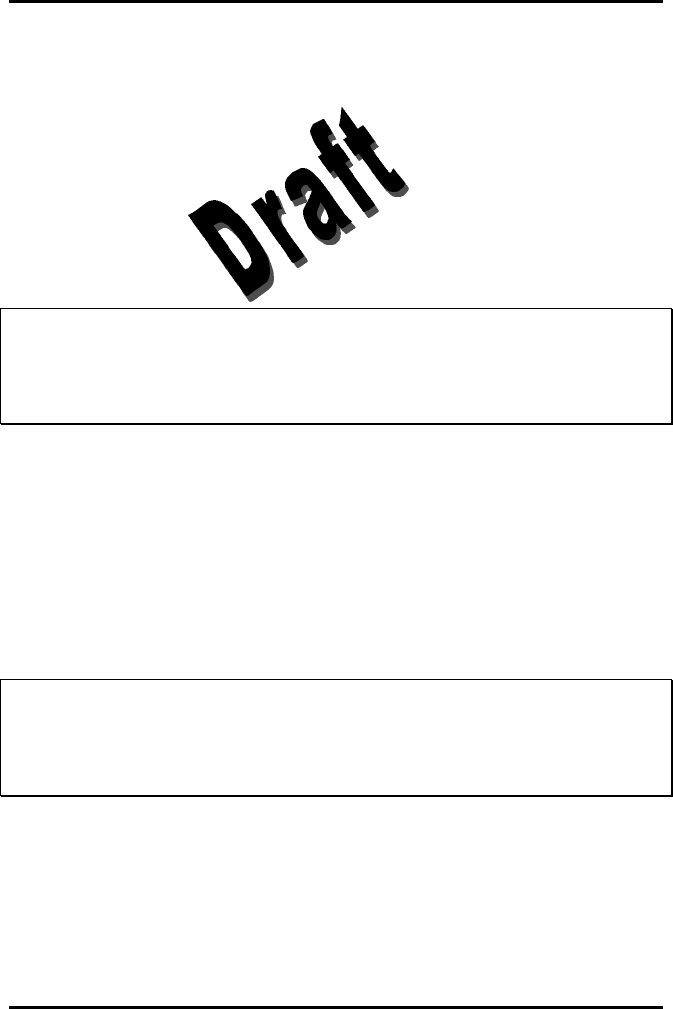
AlarmView™ System User’s Guide
{insert part #} Page 23
Section 4: Programming
Using Programmer
For basic operations of the AlarmView Programmer – including On/Off,
adjusting contrast, backlight, setting date/time, and recharging or
replacing main and backup batteries – refer to Appendix B: Basic
Programmer Functions in the AlarmView System User’s Guide.
!
!
!
Recharge the main battery pack often. Ensure that the programmer
has at least charged main batteries or a charged backup battery
installed at all times, or programming and data in the programmer
will be lost.
Proprietary AlarmView System Manager (SysMgr) software will be
installed and running when you receive the programmer.
{Insert SysMgr startup screenshot}
SysMgr Main Screen
For all programming functions, use the stylus to tap the appropriate spot
on the screen to perform the desired action.
!
!
!
Use the stylus that came with the programmer or other stylus
designed specifically for use with a handheld computer. Use of other
pointed items such as pens and pencils may damage the
programmer screen.
Tap Start button {insert start button} (upper left corner of screen) to
access to AlarmView Install Program to view and change system
configuration and parameters.
Tap Keyboard button {insert keyboard button} (lower right corner of
screen) to toggle keyboard on and off. The keyboard will usually appear
automatically when it is needed for programming.

AlarmView™ System User’s Guide
{insert part #} Page 24
Tap Exit button {insert exit button} (< in upper left corner of screen) to
return to SysMgr Main Screen from submenus.
Tap Scroll buttons {insert scroll buttons} to move left and right to make
tabs visible in submenus.
Tap Down Arrow to reveal pull-down menu choices.
Changing System Parameters
AlarmView System parameters are set and transmitters are configured
during to your specific site during initial system installation.
Only Qualified personnel should use the AlarmView Install Program
software to view and change system configuration and parameters that
cannot be changed with the SysMgr program.
The Install Program has five main screens: Password, Alarms, Pagers,
Monitors, and Sys Inf (system information), which are used to change
the following parameters.
♦ Default program password (DCC)
♦ Bed Numbers (up to 48)
♦ Pager Cap Codes (up to 12)
♦ Alarm Pager Destinations (1, 2, or all pagers)
♦ Bed Number and Pager Assignments
♦ Transmission Frequency (MHz) and Baud Rate (bps)
♦ Global Pager Cap Code
♦ Reminder Page Delay Interval
♦ Survey Page Interval and Duration
!!
!!
!!
Some of the above can also be accessed and changed through
the SysMgr main program.

AlarmView™ System User’s Guide
{insert part #} Page 25
Changing System Password
1. Turn on programmer. Programmer will display SysMgr
software main screen.
{Insert SysMgr screen with start button noted (Figure 6-2)}
Start Button
2. Tap Start button and tap AlarmView Install Program to
select. Password screen with be displayed.
{Insert password screen (Figure 6-3)}
Password Screen
3. Tap Keyboard button to reveal Change Password button.
{Insert change password screen (Figure 6-15)}
Change Password Screen
4. Tap Change Password button. Enter Current Password
screen will be displayed.
{Insert enter current password screen (Figure 6-16)}
Enter Current Password Screen
5. Enter current password using keyboard and tap OK. Factory
default password is “DCC” (not case sensitive). Enter New
Password screen will be displayed.
{Insert enter new password screen}
Enter New Password Screen
6. Enter new password using keyboard and tap OK.
The programmer is ready to respond to the new password.
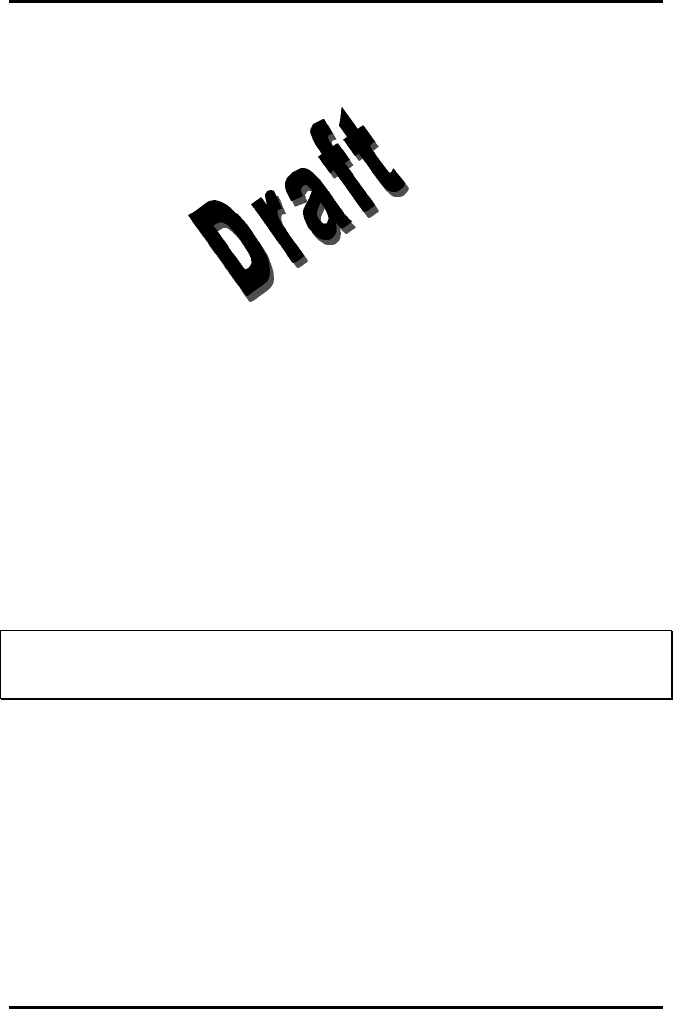
AlarmView™ System User’s Guide
{insert part #} Page 26
Changing Individual Transmitter Assignments
Transmitter assignments will change as transmitters and
monitors are moved to different beds, as transmitters are moved
to different monitors in the care unit, as pagers are changed, and
as caregivers are assigned to different patients.
To view and change configuration of a transmitter, first retrieve
the current parameters from the transmitter.
Retrieving Transmitter Data
To check current transmitter values:
1. From SysMgr tap Start Button and tap Install Program.
Install program password screen will be displayed.
{Insert enter password screen (Figure 6-3)}
Password Screen
2. Enter password and tap OK. Alarms screen is displayed.
!!
!!
!!
If you tap cancel, or tap OK without entering the correct
password, the programmer returns to SysMgr.
{Insert alarms screen (Figure 6-4)}
Install Program Alarms Screen
3. Turn transmitter on.
4. Aim infrared port on programmer directly at infrared port on
front of transmitter and tap CHECK button.
{Insert graphic of transmitter/programmer IR alignment}
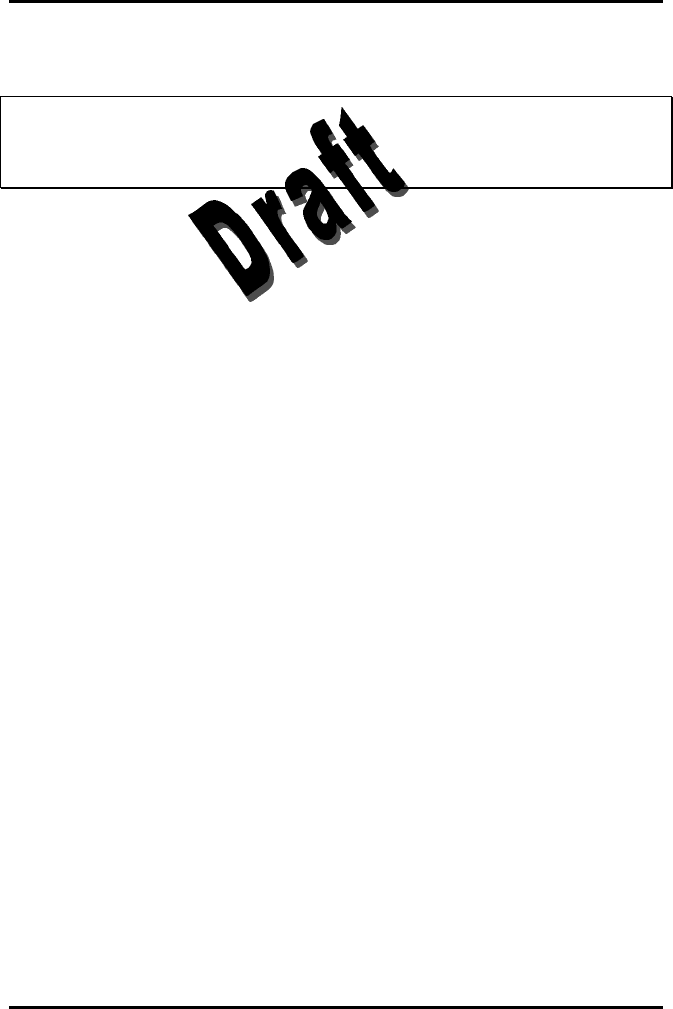
AlarmView™ System User’s Guide
{insert part #} Page 27
Aligning Infrared Ports
!!
!!
!!
The programmer must be within 4 feet (1.2 meters) of the
transmitter and the infrared ports must be aimed directly at each
other.
5. When retrieval of transmitter data is successful, programmer
will display “Transmitter Data Loaded” status message and
values will be displayed in data fields.
{insert alarms screenshot with transmitter data loaded status message
and values in fields}
Transmitter Data Loaded Status Message
Changing Bed Number Assignment
After successfully retrieving transmitter data, current values will
appear in appropriate fields. One bed number is assigned to
each transmitter. To change the bed number assigned to a
transmitter:
1. From Alarms screen, double-tap current bed number in bed
number field.
2. Tap Keyboard button and enter new bed number using
keyboard characters.
OR
1. Tap Down Arrow in bed number field to show pull-down
menu listing current bed numbers. Continue to tap Down
Arrow to scroll through list.
2. Tap to select desired bed number from pull-down menu.
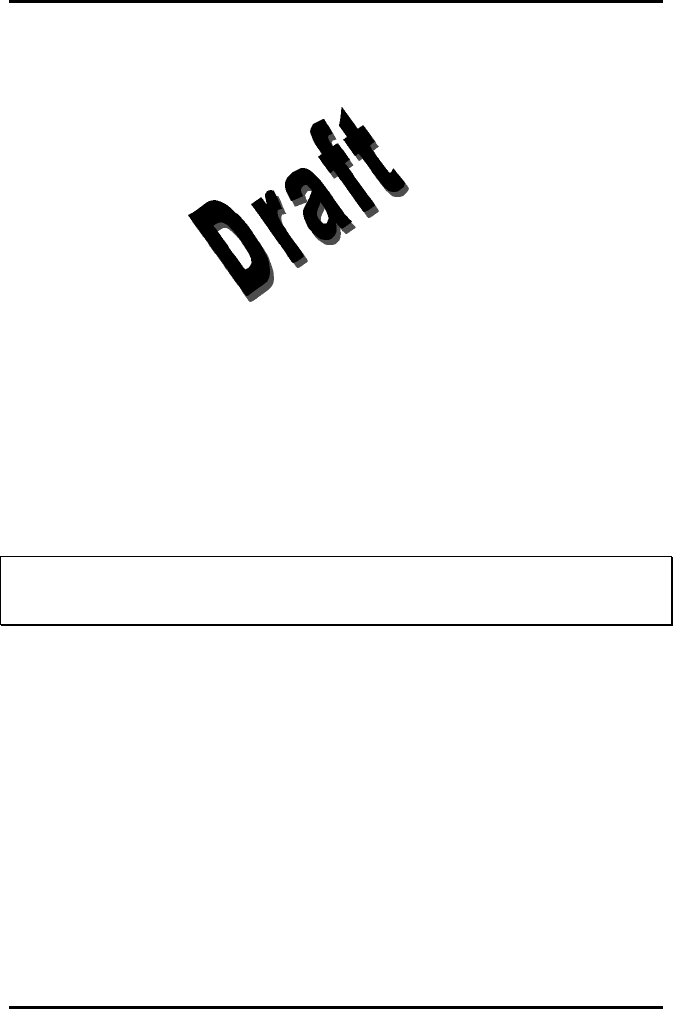
AlarmView™ System User’s Guide
{insert part #} Page 28
Changing Pager Assignments
One, two, or all pagers can be assigned to each transmitter. To
change alarm destination and pagers assigned to a transmitter:
1. From Alarms screen, tap button for Assigned Pager or All
Pagers.
2. Tap Pagers tab to move to pager selection screen.
{insert pager selection screenshot (Figure 6-6)}
Pager Selection Screen
3. Tap Down Arrow in First Pager field and tap to select cap
code for desired pager.
4. If another pager is desired, tap Down Arrow in Second
pager field and select cap code for desired pager.
5. If all pagers is desired, tap button for All Pagers.
!!
!!
!!
You can choose the All Pagers option from the Alarm screen or
the Pagers screen.
Assigning All Pagers from Transmitter
The All Pagers option can also be selected from the transmitter
without using the programmer. Transmitter should be on, but not
communicating with a monitor.
1. Turn transmitter on, but turn monitor off or disconnect
interface cable. Mode LED should be Amber.
2. Turn on at least two pagers in system.
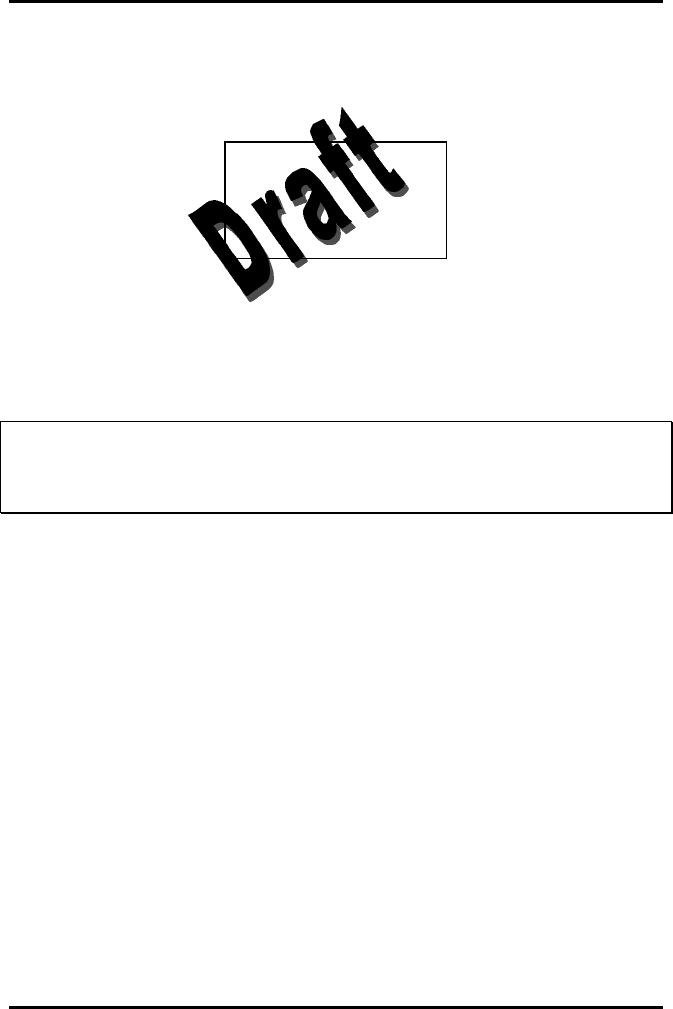
AlarmView™ System User’s Guide
{insert part #} Page 29
3. Press and hold transmitter On/Off button until an All Pagers
confirmation message is received at pagers (approximately 5
seconds).
Bed: 1234
Programming OK
All Pagers
Programming New Data into Transmitter
Bed number and pager assignment changes made in the
previous steps should now be programmed into the transmitter.
!!
!!
!!
Once data has been retrieved for a transmitter, it is easiest to
change all values for that transmitter before sending changes
back to transmitter.
1. Aim infrared port on programmer directly at infrared port on
front of transmitter and tap SEND button. Programmer will
display “Sending Program Data” status message.
{Insert pager screen with “sending program data” message}
Sending Program Data Status Message
2. When transmitter has been successfully programmed,
programmer will display a “Programming Successful” status
message.
{Insert pager screen with “Programming Successful” message}
Programming Successful Status Message
3. Tap Exit button (< in upper right corner) to return to SysMgr.
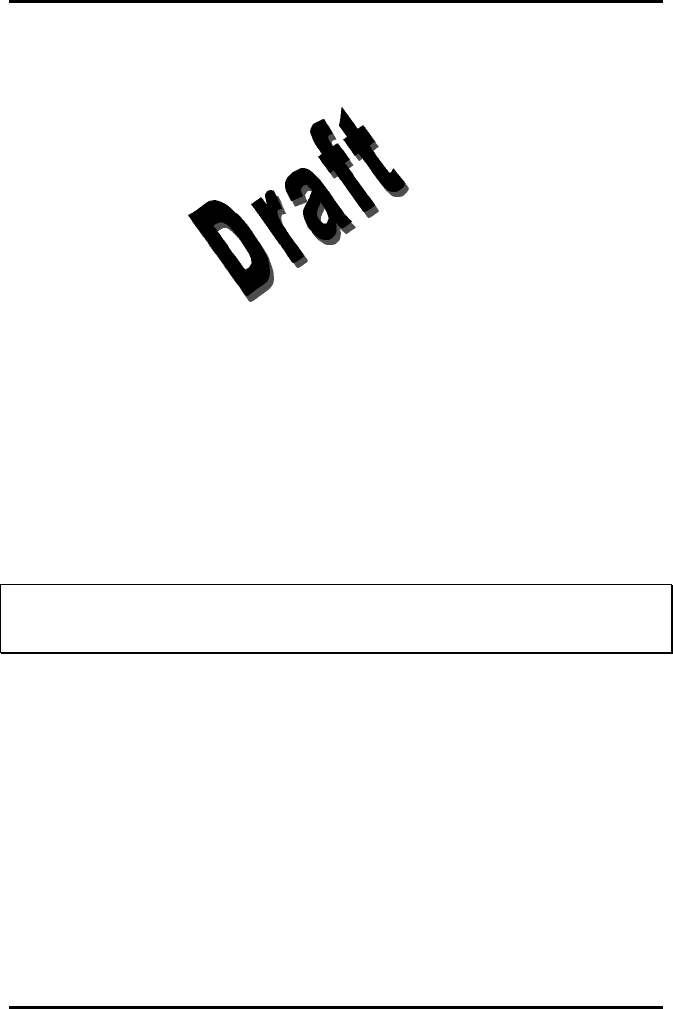
AlarmView™ System User’s Guide
{insert part #} Page 30
Changing Survey Page Configuration
Prior to first use in a care unit, the effective range and coverage
area of each transmitter should be tested by conducting a paging
survey to ensure that the transmitter and pagers are performing
as needed.
The programmer can be used to set the time between pages and
the total number of pages to be sent for performing survey
paging (the default in 100 pages, sent every 15 seconds).
To set interval between pages and total number of pages:
1. From SysMgr, tap Start button and tap Install Program.
2. Enter password. Alarms screen will be displayed.
3. Tap Monitor tab to display Monitor Configuration screen.
{Insert monitor configuration screen (Figure 6-9)}
Monitor Configuration Screen
!!
!!
!!
Monitor Type and Authorization fields are read-only values set at
initial installation. You will not need to edit these values.
4. To change survey page time intervals, tap Down Arrow in
the sec (seconds) field. Tap to select desired time interval
from pull-down menu.
5. To change total number of survey pages, tap Down Arrow
in the times field. Tap to select desired number of pages
from pull-down menu.
6. Program survey page configuration into transmitter. Turn
transmitter on and aim infrared port on programmer directly
at infrared port on front of transmitter and tap SEND button.
Programmer will display a “Sending Program Data” status
message.

AlarmView™ System User’s Guide
{insert part #} Page 31
7. Wait for receipt of a “Programming OK” status message,
then tap Exit button to return to SysMgr.
The complete Survey Paging procedure is detailed in Section 5:
Testing and Periodic Maintenance, “Transmitter Range Test,” in
this manual.
Changing Global System Parameters
An AlarmView System is defined by a common transmission
frequency and a pager Global Cap Code. All transmitters and
pagers within an AlarmView System must have the same
Transmission Frequency (MHz), Baud Rate (bps), and Global
Pager Cap Code.
The Reminder Page Delay Interval is also intended to be the
same value for all transmitters in the system.
!!
!!
!!
You can retrieve the current configuration from one transmitter,
and change the parameters in the programmer once. Then
program the changes into all transmitters in the system one
at a time.
Changing Frequency, Baud Rate, and Global Cap Code
1. From SysMgr, tap Start button and tap Install Program.
2. Enter password. Alarms screen will be displayed.
3. Tap Pagers tab to enter Pager configuration screen.
{Insert pager configuration screen (Figure 6-8)}
Pager Configuration Screen
4. Turn on any transmitter in system, and aim programmer
infrared port directly at infrared port on front of transmitter.
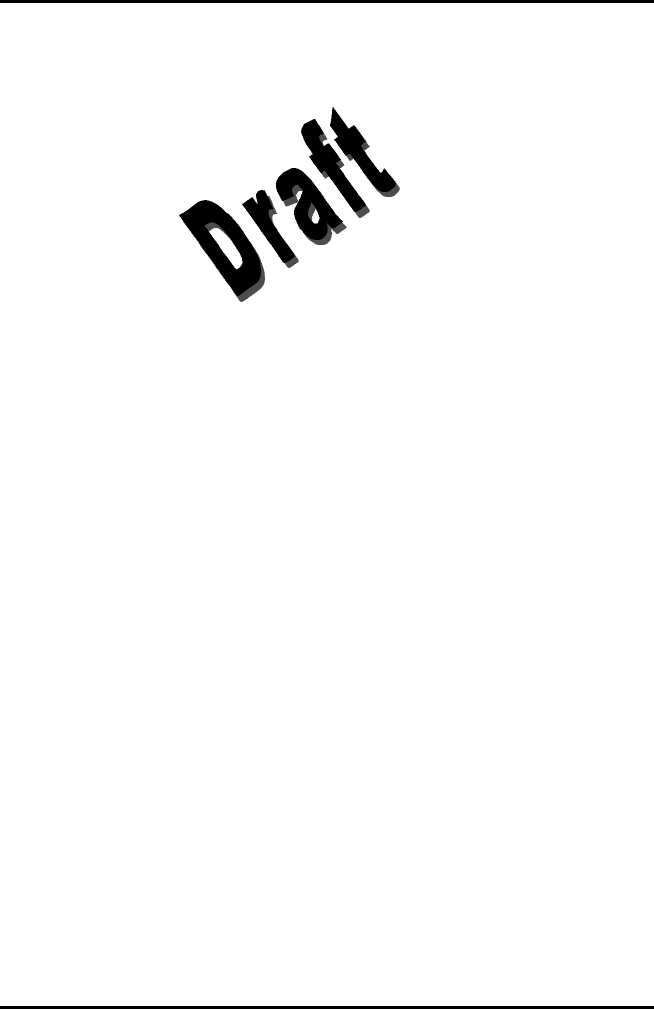
AlarmView™ System User’s Guide
{insert part #} Page 32
5. Tap CHECK to retrieve current system configuration
parameters.
6. a. To change sending frequency, tap Down Arrow in the
MHz field. Sending frequency is frequency transmitted from
transmitter to pager.
b. To change baud rate, tap Down Arrow in the bps field.
This programs transmitter baud rate to match pager
receiving baud rate.
c. To change Global Cap Code, tap All Pagers and use
keyboard to type in new Global Cap Code.
7. Aim programmer infrared port directly at infrared port on
front of transmitter and tap SEND to program configuration
changes into transmitter.
8. Repeat programming for every transmitter in system.
9. Tap Exit to return to SysMgr.
Changing Reminder Page Interval
If initial page is not acknowledged at assigned pager(s) or at the
monitor, a Reminder Page is sent to all pagers in the system. To
change the delay interval for reminder page:
1. From SysMgr, tap Start button and tap Install Program.
2. Enter password. Alarm screen will be displayed.
{Insert alarms screen with reminder interval highlighted (Figure 6-7)}
Alarms Screen Reminder Page Interval
3. To send a reminder page after a certain interval, tap Down
Arrow in the Sec. field.
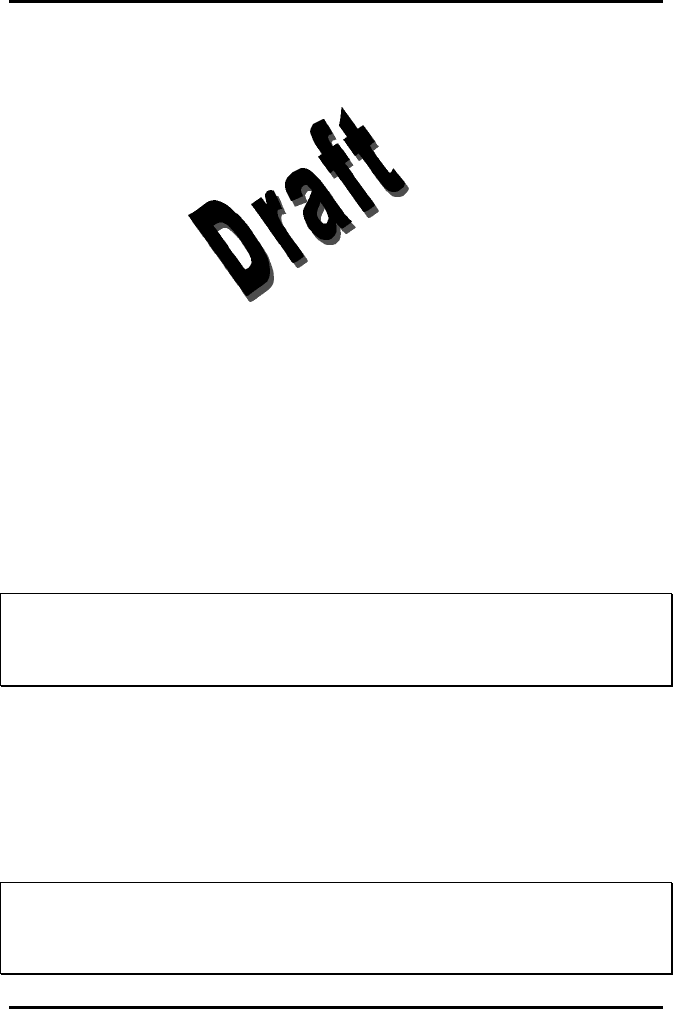
AlarmView™ System User’s Guide
{insert part #} Page 33
4. Tap to select desired time interval from pull-down menu.
5. Aim programmer infrared port directly at infrared port on
front of transmitter and tap SEND to program configuration
changes into transmitter. A “Programming OK” message will
be sent to pager(s) assigned to transmitter.
6. Repeat programming for every transmitter in system.
7. Tap Exit button to return to SysMgr.
Section 5: Testing and Periodic
Maintenance
All tests described in this section can be performed without
disassembling the units in the AlarmView System. Tests should be
conducted prior to initial installation, when adding a new unit to the
system, and before returning equipment to service after repairs or routine
maintenance.
!
!
!
If any component of the system fails to perform as specified, do not
return it to use. Contact Data Critical Corp. regarding repair or
replacement of the equipment.
Testing System Safety
AlarmView safety tests meet the standards of, and are to be performed
in accordance with, CAN/CSA-C22.2 No. 601.1 and UL 2601-1, Medical
Electrical Equipment – Part 1: General Requirements for Safety, for
instruments classified as Class 1 and Not Classified.
!!
!!
!!
Equipment Needed is a Safety Analyzer that must meet ,
CAN/CSA-C22.2 No. 601.1 and UL 2601-1 specifications. Bio-
Tek Instruments, Inc. or compatible.
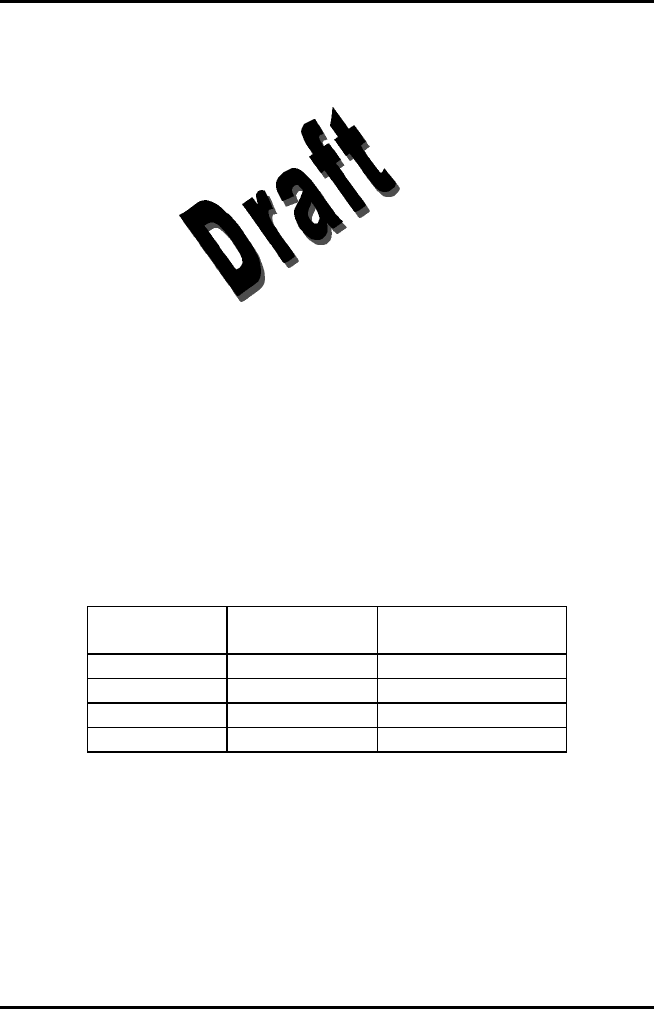
AlarmView™ System User’s Guide
{insert part #} Page 34
Earth Leakage Current
This test is in compliance with UL 2601-1 (earth leakage
current). The applied voltage is 120 volts, 60 Hz for UL 2601-1
and CSA 601.1. Make all measurements with power switch in
both the On and Off positions.
1. Connect transmitter power supply AC plug to electrical
analyzer as recommended by analyzer operating
instructions.
2. Connect transmitter power supply DC plug to transmitter DC
input connector.
3. Do not connect equipotential terminal on analyzer to any
metal on transmitter.
4. Analyzer leakage indication must not exceed values listed
below.
Earth Leakage Current Limits
AC Polarity Neutral Wire
(L2) Leakage Current
Normal Closed 300 µA
Reversed Closed 300 µA
Reversed* Open 1000 µA
Normal Open 1000 µA
* With AC polarity reversed and neutral wire (L2) open, the line wire (L1)
is actually open
Testing System Performance

AlarmView™ System User’s Guide
{insert part #} Page 35
Communications Page
Each time a transmitter is turned on, or re-establishes
communication with a monitor after having lost communication,
the transmitter will automatically send a communications page
(Comm OK Page) to all pager(s) assigned to the transmitter.
After setting up transmitter (connecting it to power and to a
monitor), to send a Comm OK Page test:
1. Check monitor to ensure it is on and functioning properly.
2. Press On/Off button on top of transmitter.
Indicators will flash on and off while transmitter performs a
Power-On Self Test (POST) to check its function.
Mode LED is solid green when transmitter has established
communication with monitor.
Tx LED will flash green, and transmitter will send a Comm
OK Page to assigned pager(s) to confirm communication
between transmitter and monitor. The message will display:
Bed: 1234
Comm OK
All Pagers*
*Last line All Pagers with be replaced with “Pager 1234” if one
pager is assigned to transmitter, and “Pager 1234 5678.” The 4
digits correspond to the last 4 digits of the assigned pager(s)’
cap code.
3. Verify that page is sent to assigned pager(s) and that bed
number is correct.
The transmitter will now send pages to the assigned pager(s)
whenever it detects alarms identified by the monitor.
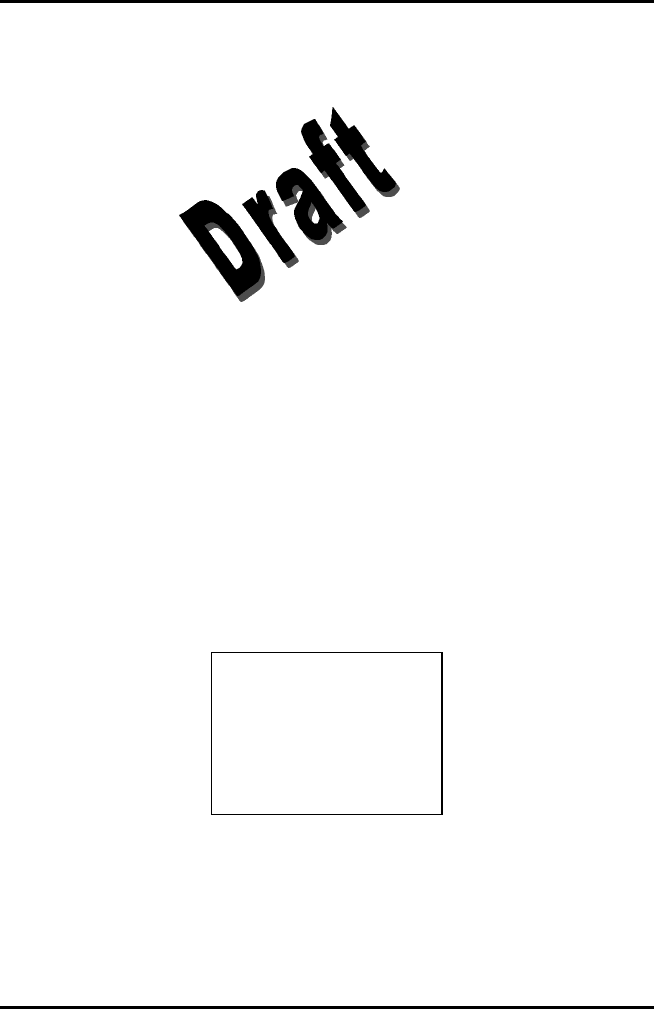
AlarmView™ System User’s Guide
{insert part #} Page 36
Test Page
You should test the AlarmView System setup by conducting a
Test Page when any changes affecting the system have
occurred.
To perform a Test Page, the transmitter must be on and
communicating with the monitor.
To send a test page:
1. Press On/Off button to turn transmitter on. Check to ensure
that transmitter is communicating with monitor (both AC
Indicator and Communications Indicator on transmitter
are Green).
2. Turn on pager(s) assigned to transmitter.
3. To send a test page, press and release On/Off button again.
All pagers assigned to the transmitter will display the
following page (if a patient is not connected to the sensor,
dashes will be displayed for SpO2 and pulse rate):
Bed: 1234
Test Page
SPO2: 83%
PR: 70 bpm*
* For the Nellcor N-3000 monitor, the last line of the test page will display
heart rate (HR).
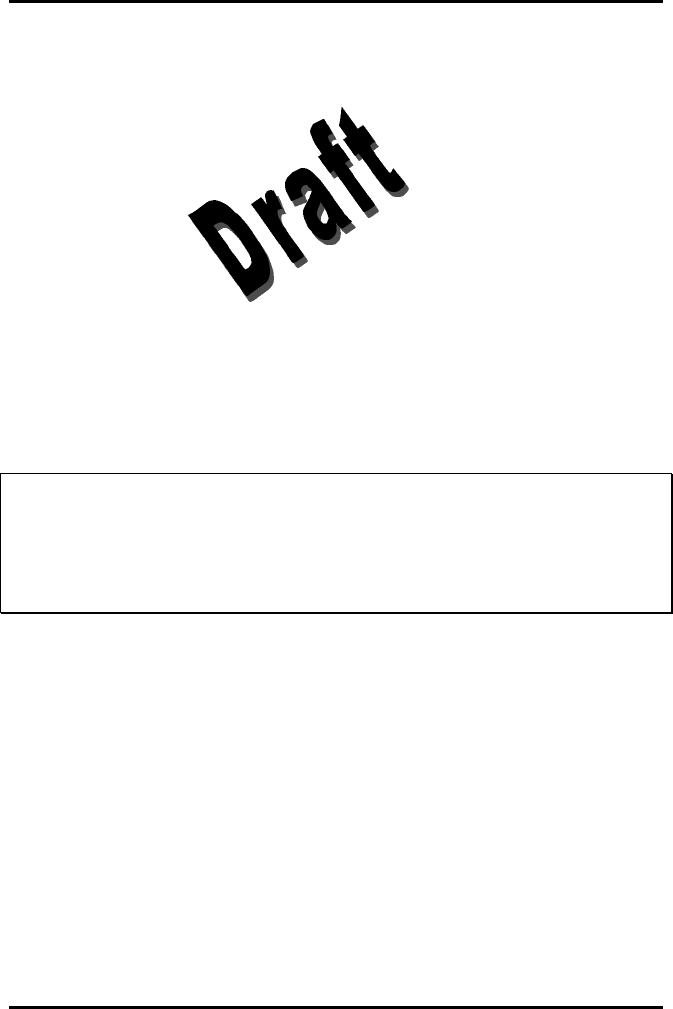
AlarmView™ System User’s Guide
{insert part #} Page 37
Transmitter Range Test (Survey Paging)
Survey paging is used to determine the range and area of coverage of
your system. An Transmitter Range Test (survey paging) will be
performed at the time of initial system installation. Survey Paging should
be conducted prior to first use of a transmitter added to a system, or
when a transmitter has been moved to a new care unit.
The transmitter is placed in Test Range Mode, and it will send frequent
pages from the transmitter to the assigned pager(s). Frequency of sent
pages and the total number of survey pages can be set according to the
procedure in Section 4: Programming, “Changing Survey Page
Configuration” of this manual.
As survey pages are sent, personnel with assigned pager(s) will walk
around the coverage area of the care unit to ensure that all pages are
received.
!
!
!
Because transmitters and pagers in one system operate on a single,
defined frequency, if you exchange pagers or transmitters from
different systems, you must change transmitter or pager system
configurations. Refer to Section 4: Programming, “Changing System
Configuration”.
To perform survey paging for a transmitter, transmitters should be turned
on, but not communicating with monitors. You will need at least one
transmitter and one pager.
To conduct a transmitter range test (survey paging):
1. Ensure that transmitter is connected to power and turned on, but
not communicating with a monitor.
2. On programmer, from SysMgr main screen, tap Service to enter
service program. Controls tab will be displayed.
3. To start survey paging, aim programmer infrared port directly at
port on front of transmitter and tap Test Range button {insert test
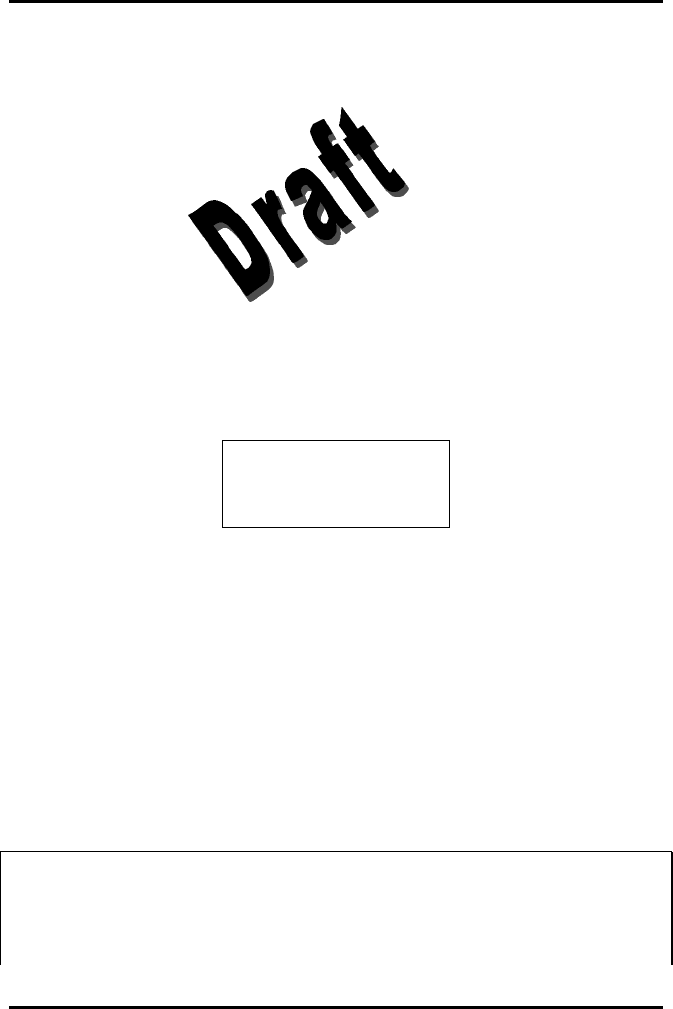
AlarmView™ System User’s Guide
{insert part #} Page 38
range button}. Programmer will display “Survey Command Sent”
status message and survey paging will begin.
4. Turn on pager(s) assigned to transmitter. Qualified personnel
should be ready to walk the dimensions of the care unit. If you
use more than one pager, keep them at least 4’ apart to avoid
interference.
5. To start survey paging, aim programmer infrared port directly at
port on front of transmitter and tap SVY button (in upper left
corner of screen). Programmer will display “Survey Command
Sent” status message and survey paging will begin.
The transmitter will transmit a series of consecutively numbered
pages (1, 2, 3, 4, etc.). Assigned pagers in survey will display the
following message for each page:
Bed: 1234
Survey Page #xxx*
* XXX is the number of the survey page in the sequence.
6. To stop transmitter before all survey pages are sent, press and
release the On/Off button on transmitter once.
7. Walk slowly around the unit, observing the sequentially
numbered pages. Pay special attention to elevator banks,
columns, metal doors, double doors, and areas with plaster
construction. Dead spots or out of range conditions will be
identified by missing survey page numbers in the sequence. A
corrupt or partial or incomplete page is the same as a missing
page.
!
!
!
If the system you are testing contains more than one transmitter, the
transmitters should be able to detect each other to avoid corrupt or
missing pages if transmitters attempt to send messages at the same
time.
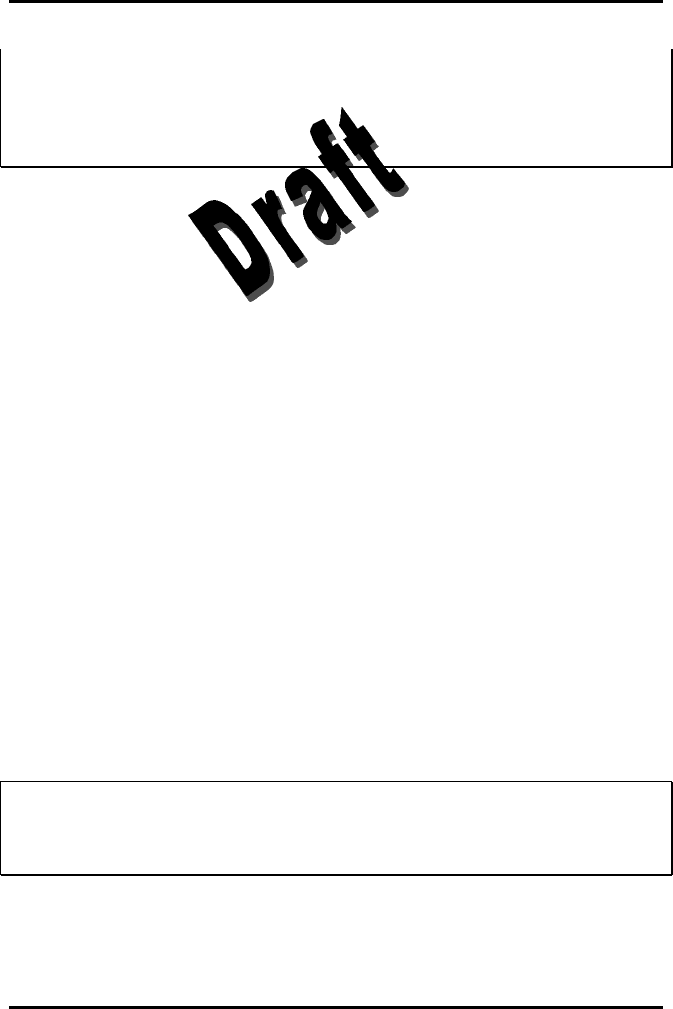
AlarmView™ System User’s Guide
{insert part #} Page 39
Turn on all transmitters, and ensure they are not communicating with
monitors. When the transmitter you are testing sends a survey page,
the other transmitters’ Mode LEDs should flash Amber. This should
be seen at regular intervals as the survey page continues.
If no dead spots are discovered and the transmitters can detect each
other, the transmitter range test is complete. Contact Data Critical Corp.
if dead spots present a problem in functioning of care unit.
Periodic Maintenance
Batteries
Transmitter
At least every two years, the transmitter’s internal battery should
be tested. To check transmitter battery performance:
{Placeholder for procedure to test battery performance from LL}
Programmer
To recharge programmer main battery pack and replace
programmer backup battery, refer to Appendix B: Basic
Programmer Functions in AlarmView System User’s Guide.
!
!
!
If main battery warning message is displayed, recharge main battery
as soon as possible. If both backup battery and main batteries are
depleted programmer software and data will be lost.
Pager

AlarmView™ System User’s Guide
{insert part #} Page 40
To replace pager batteries, refer to Appendix A: Basic Pager
Functions in AlarmView System User’s Guide.
Cleaning Procedures
When necessary, clean only the outer casing of the transmitter
with a soft cloth, damp with a non-abrasive, commercial cleaner
or 70% alcohol solution in water. Lightly wipe surfaces of
transmitter.
Use a clean cloth designed for lenses to clean the pager and
programmer screens. Use a damp cloth to dust their casings,
and wipe dry immediately.
!
!
!
Do not spray, pour, or spill liquids on any part of AlarmView System
components. Do not submerge any of the components in liquids.
If fluids are spilled in the equipment, take the equipment out of
service for at least 24 hours. Check operation of equipment before
returning to service.
Inspection and Testing
At least every 2 years, inspect the transmitter, pagers, and
programmer for mechanical and functional damage. Inspect
safety labels to ensure they are legible.
If any system components appear to be damaged, or subjected
to potential damage (such as being dropped or exposed to
liquids), qualified personnel should test the system using the
procedures in the Administrator’s Manual.
Service
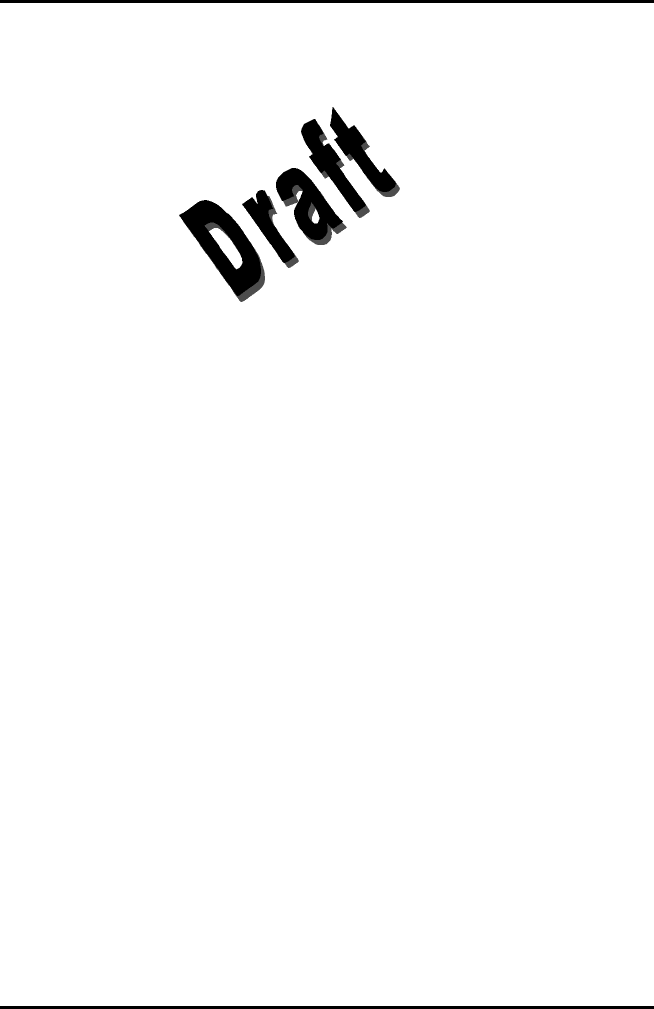
AlarmView™ System User’s Guide
{insert part #} Page 41
Do not remove transmitter cover – there are no serviceable items
inside. If any item or component of AlarmView System requires
repair or service, contact Data Critical Corp.

AlarmView™ System User’s Guide
{insert part #} Page 42
Section 6: Troubleshooting
Error Messages
For common system problems, an AlarmView transmitter may send error
messages to the pager(s) assigned to it. Below is a table of System Error
Pages, along with probable causes, and recommended corrective
actions.
System Error Pages
Message Possible Cause Corrective Action
Low Tx
Battery/Connect AC
Power to Transmitter
Transmitter’s battery
is running low
(connect transmitter to
AC power as soon as
possible)
Transmitter is not
connected to AC
power.
Connect transmitter to
power.
Tx Battery
Low/Shutting Down
Transmitter operating
on battery power has
depleted battery
charge and will shut
down immediately.
Transmitter is not
connected to AC
power.
Connect transmitter to
power.
Comm Failure
Retrying
Communication has
been lost between
transmitter and
monitor, the
transmitter is
attempting to
Communications
between transmitter
and monitor have
failed.
Monitor is turned off or
operating on battery
power and transmitter
is still on.
Check serial cable
and cable connections
between transmitter
and monitor.
Reconnect or replace
cable as required.
Connect monitor to
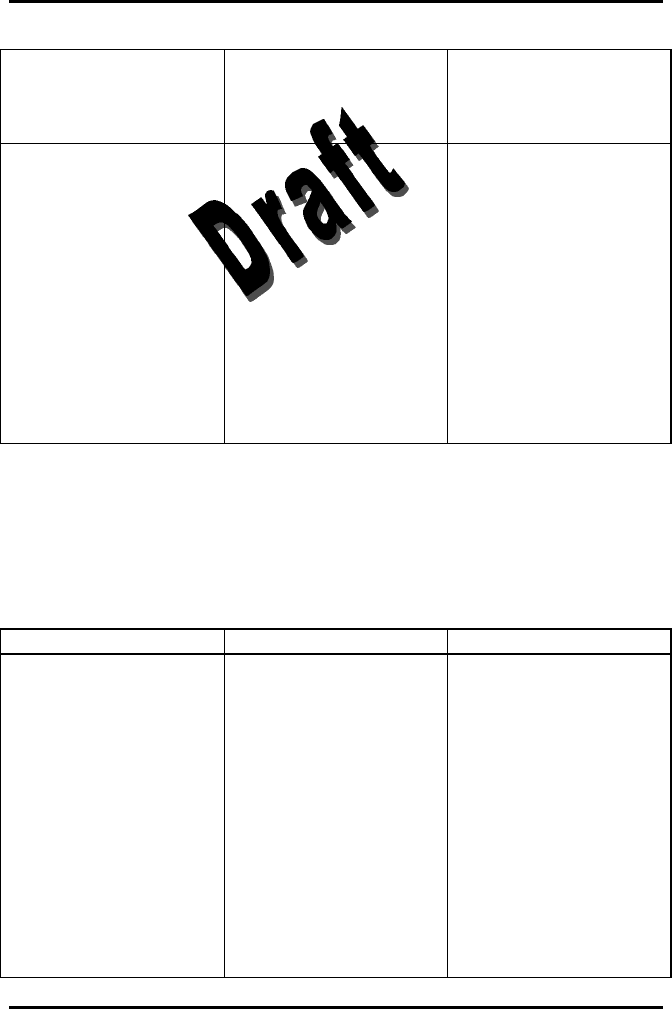
AlarmView™ System User’s Guide
{insert part #} Page 43
reestablish
communication. AC power.
Check monitor
performance.
Comm
Failure/Shutting Down
Transmitter has not
been able to
communicate with the
monitor for about an
hour and is shutting
down.
Communications
between transmitter
and monitor have
failed.
Monitor is turned off or
operating on battery
power and transmitter
is still on.
Check serial cable
and cable connections
between transmitter
and monitor.
Reconnect or replace
cable as required.
Connect monitor to
AC power.
Check monitor
performance.
The programmer may also display error messages related to its function.
Below is a table of Programmer Error Messages, along with probable
causes, and recommended corrective actions.
Programmer Error Messages
Message Possible Cause Corrective Action
Failed to Connect
Programmer was
unable to retrieve or
send information
to/from transmitter.
Programmer infrared
port not aligned with
transmitter infrared
port.
Transmitter turned off.
Programmer batteries
are low.
Transmitter defective.
Programmer
defective.
Re-align ports and try
again.
Turn on transmitter.
Recharge programmer
batteries.
Contact Data Critical
Corp. regarding repair
and/or replacement of
transmitter or
programmer.

AlarmView™ System User’s Guide
{insert part #} Page 44
Please be sure the
transmitter is turned
on, the IR port is
pointed directly at the
transmitter, at a
distance less than 4 ft.
(1.2 m) and try again.
Programmer infrared
port not aligned with
transmitter infrared
port.
Transmitter turned off.
Programmer batteries
are low.
Transmitter defective.
Programmer
defective.
Re-align ports and try
again.
Turn on transmitter.
Recharge programmer
batteries.
Contact Data Critical
Corp. regarding repair
and/or replacement of
transmitter or
programmer.
Programming Failed
Programmer was
unable to send
programming changes
to transmitter.
Interference or
ambient light noise.
Programmer batteries
are low.
Transmitter defective.
Programmer
defective.
Re-align ports and try
again.
Recharge programmer
batteries.
Contact Data Critical
Corp. regarding repair
and/or replacement of
transmitter or
programmer.
Unable to Access Port
Probably in Use Programmer error. Reboot programmer
by inserting stylus in
the reset button
located on the back on
the programmer.
Contact Data Critical
Corp. regarding repair
and/or replacement of
programmer.
You must select or get
a bed number and one
or more pagers
Programmer SEND
button was pressed
before selecting a bed
number or pager
numbers.
Follow procedure to
select bed and/or
pager numbers and
tap SEND again.
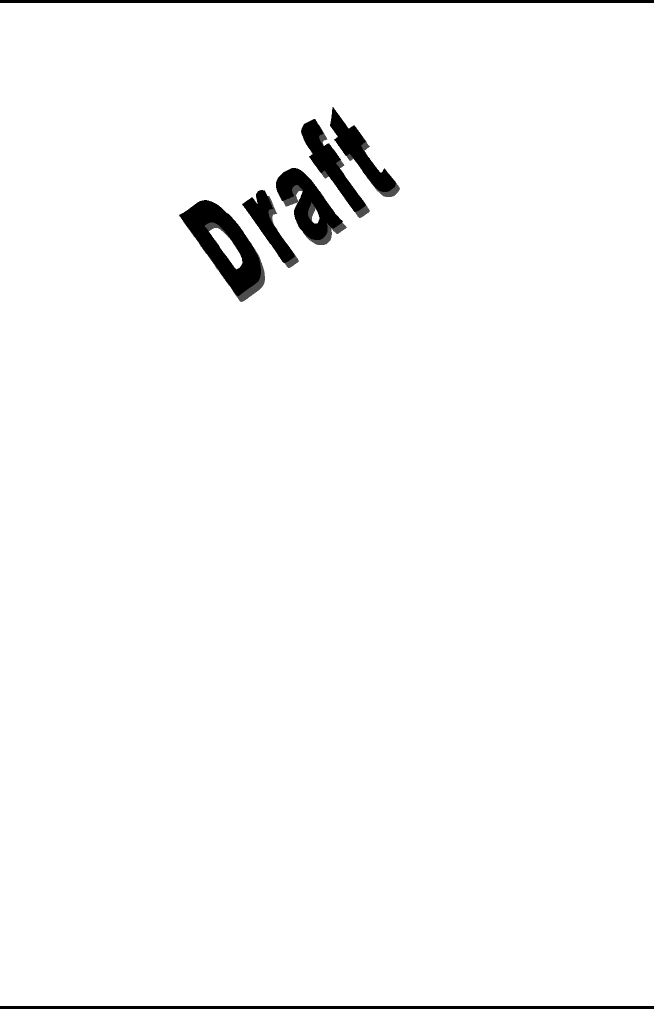
AlarmView™ System User’s Guide
{insert part #} Page 45
If you are unable to resolve system problems using the above guides,
contact Data Critical Corp. Technical Support for assistance.
Getting System Information
When speaking to a Data Critical Corp. representative, it may be
necessary to access transmitter system information to troubleshoot
problems. To obtain this information:
1. Turn on Programmer.
2. From SysMgr tap Start Button and tap Install Program.
Install program password screen will be displayed.
3. Enter password and tap OK. Alarms screen is displayed.
4. Tap right scroll button to make the SYS INF tab visible.
5. Tap SYS INF tab.
6. Turn transmitter on.
7. Aim infrared port on programmer directly at infrared port on
front of transmitter and tap CHECK button.
8. When retrieval of transmitter data is successful, programmer
will display “Transmitter Data Loaded” status message.
{Insert sys inf screen with loaded data in fields}
System Information Screen
Determining Programmer Software Version

AlarmView™ System User’s Guide
{insert part #} Page 46
When speaking to a Data Critical Corp. representative, it may be
necessary to refer to your programmer software version to troubleshoot
problems. To obtain this information:
1. Turn on programmer.
2. Tap About button (About button reads AlarmView Wireless Data
Notification System at the top of screen). The About screen will
display.
{Insert SysMgr screenshot with about button identified}
About Button
3. The programmer software version number is on the bottom line of
the screen (vers 0.42 beta in example shown below).
{Insert screenshot of about screen}
About Screen
4. Click OK to exit and return to SysMgr.
Repairing and Replacing Parts
If it is necessary to return an AlarmView System component to Data
Critical Corp. for repair, contact Technical Services for shipping
instructions.
Replacement parts are shown in the following table.
Replacement Parts
Item No. Description
1 AlarmView Transmitter
2 7” Transmitter Antenna
3a Transmitter serial cable, with 15-pin adapter for Nellcor
NPB-290, NPB-295, and N-395
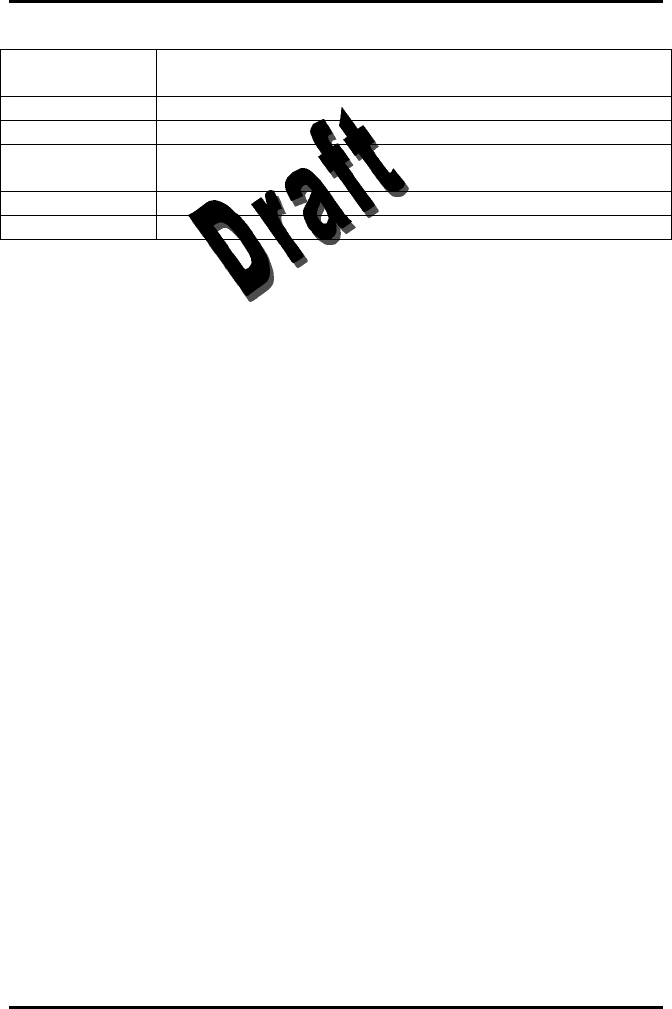
AlarmView™ System User’s Guide
{insert part #} Page 47
3b Transmitter serial Cable, with 7-pin adapter for Nellcor
N-3000
4 AlarmView Pager
5 AlarmView Programmer
6 Transmitter Power Supply and Hospital-grade AC
power cord
7 AlarmView System User’s Guide
8 AlarmView Administrator’s Manual
{Insert diagram of spare parts with corresponding numbers}
AlarmView System Replacement Parts
Technical Support
For technical advice, service, or information concerning any equipment in
your AlarmView™ System, call Data Critical Corp. Technical Support toll
free at 1-877-DCC-STAT (1-877-322-7828).
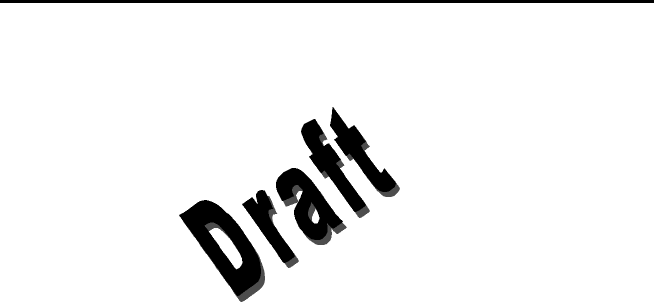
AlarmView™ System User’s Guide
Appendix A: Default Settings
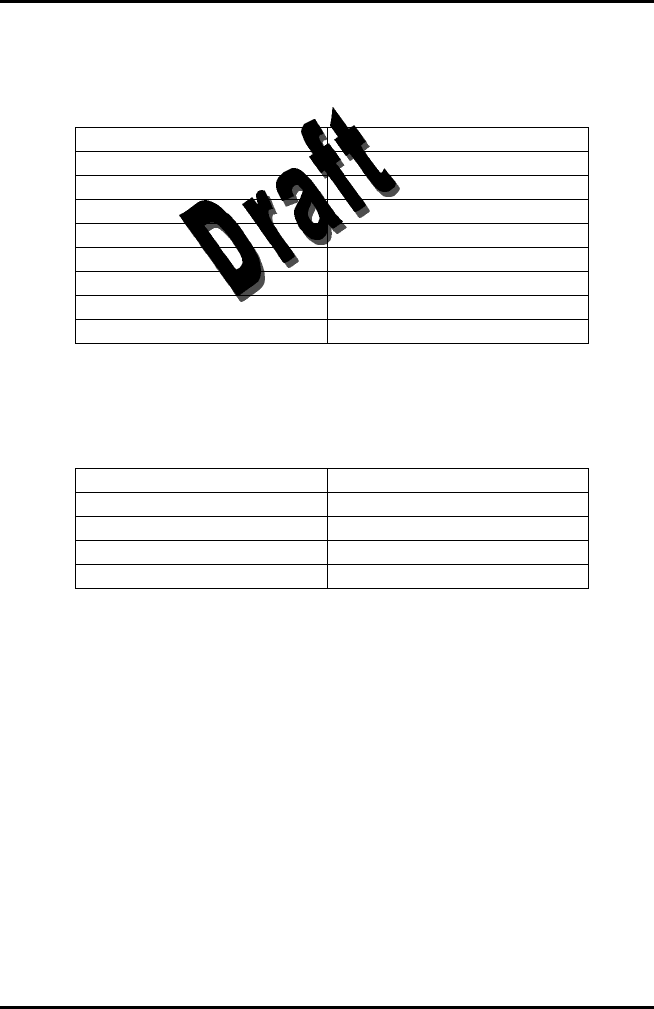
AlarmView™ System User’s Guide
{insert part #} Appendix A-1
Transmitter
Parameter Setting
Global Cap Code 0000021
Alarm Severity Send All Alarms
Reminder Interval 60 seconds
Survey Page Interval 15 seconds
Survey Page Duration 100 pages
Paging Baud Rate 512 bps
Paging Frequencies
Bed Number
Pager
Parameter Setting
Global Cap Code 0000021
Display 4 Lines
Notification Mode Audible
Frequencies On Back Label of Pager
Data Critical Corporation
19820 North Creek Parkway, Suite 100
Bothell, WA 98011
www.unwiredDr.com