Datalogic ADC PD Portable Data Terminal User Manual
Datalogic ADC, Inc. Portable Data Terminal
User manual rev

Quick Reference Guide
Pegaso
™
Industrial PDA
with Windows® CE
Pegaso Pegaso in Dock
Falcon/Pegaso P40-2001
Datalogic Mobile, Inc
1505 Westec Dr.
Eugene, Oregon 97402
Telephone: (541) 743-4800
Fax: (541) 743-4900
An Unpublished Work - All rights reserved. No part of the contents of this documentation or the procedures
described therein may be reproduced or transmitted in any form or by any means without prior written per-
mission of Datalogic Mobile, Inc. or its affiliates or subsidiaries ("Datalogic" or “Datalogic Mobile”) . Owners
of Datalogic products are hereby granted a non-exclusive, revocable license to reproduce and transmit this
documentation for the purchaser's own internal business purposes. Purchaser shall not remove or alter
any proprietary notices, including copyright notices, contained in this documentation and shall ensure that
all notices appear on any reproductions of the documentation.
Should future revisions of this manual be published, you can acquire printed versions by contacting your
Datalogic representative. Electronic versions may either be downloadable from the Datalogic Mobile web-
site (www.mobile.datalogic.com) or provided on appropriate media. If you visit our website and would
like to make comments or suggestions about this or other Datalogic publications, please let us know via the
“Contact Datalogic” page.
Disclaimer
Datalogic has taken reasonable measures to provide information in this manual that is complete and accu-
rate, however, Datalogic reserves the right to change any specification at any time without prior notice.
Datalogic is a registered trademark of Datalogic S.p.A. and the Datalogic logo is a trademark of Datalogic
S.p.A. all licensed to Datalogic Mobile, Inc. All other trademarks and trade names referred to herein are
property of their respective owners.
Falcon® is a registered trademark of Datalogic Mobile, Inc. and of its wholly owned subsidiaries.
Microsoft Windows®, Windows® 2000, Windows® CE, Windows® NT, and Windows® XP are registered
trademarks of Microsoft Corporation.
Patents
This product may be covered by one or more of the following patents:
4,861,972 • 4,866,257 • 4,879,456 • 5,198,649 • 5,208,449 • 5,212,372 • 5,247,161 • 5,311,000 • 5,440,110 • 5,481,098 •
5,493,108 • 5,508,505 • 5,664,231 • 5,671,374 • 5,686,716 • 6,041,374 • 6,412,698 • 6,415,978 • 6,454,168 • 6,478,224 •
6,513,714 • 6,536,670 • 6,561,427 • 6,585,157 • 6,923,377 • 7,108,170 • D377345 • CA2,188,399 • Other U.S. and Foreign
Patents Pending.
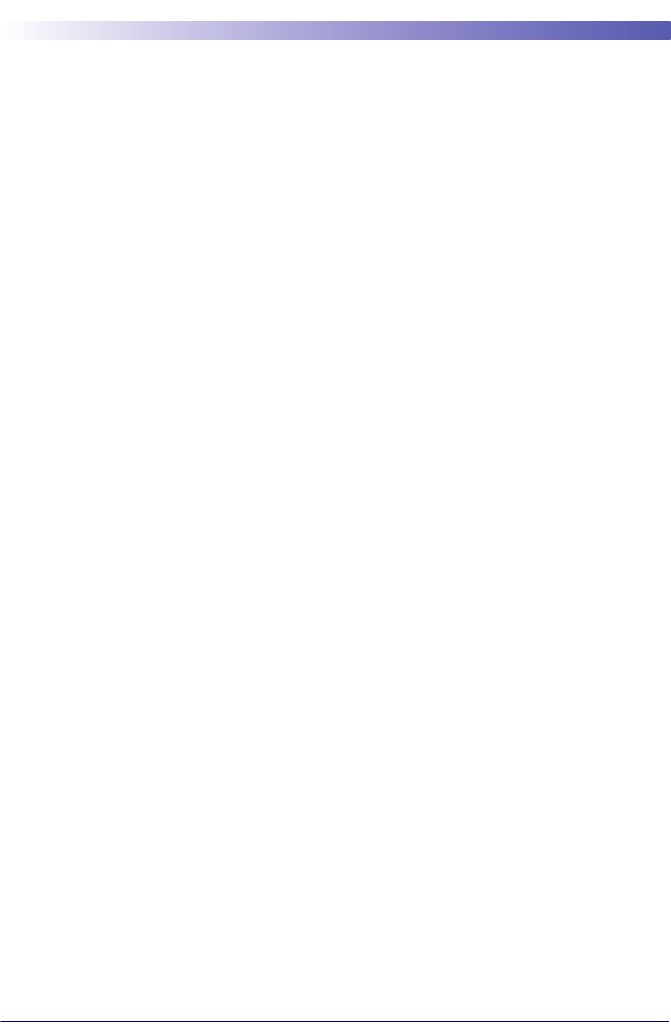
Quick Reference Guide 1
Table of Contents
Pegaso™ Industrial PDA with Windows
®
CE ................................ 3
Overview ............................................................................................ 3
Features ....................................................................................... 3
Getting Started ...................................................................................5
Powering the Pegaso ............................................................................ 5
Battery Pack .................................................................................5
Installing the Battery Pack ..............................................................6
Battery Power .................................................................................... 7
System Tray Battery Status Indicators .............................................7
Charging the Batteries ................................................................... 8
Charging with the Dock .................................................................. 9
Charging with a Battery Charger .................................................... 10
Backup Battery ........................................................................... 11
Setting Up the Mobile Computer .......................................................... 11
Touchscreen Calibration ............................................................... 11
Getting Connected ....................................................................... 11
Setting the Date and Time ............................................................ 13
Using the Stylus .......................................................................... 13
Ambient Light Sensor ................................................................... 14
Navigating the Display ....................................................................... 14
Keypad ............................................................................................ 17
Scanning Bar Codes ........................................................................... 20
Laser Scanning ........................................................................... 20
Persistent Memory ............................................................................. 22
Context Sensitive Help ....................................................................... 22
Resetting the Pegaso .......................................................................... 22
Warm Reset ................................................................................ 23
Cold Reset .................................................................................. 24
Maintaining the Pegaso ....................................................................... 25
Troubleshooting ................................................................................ 25
RF Connectivity Troubleshooting .................................................... 28
Technical Support .............................................................................. 29
Datalogic Mobile Website Support .................................................. 29
Datalogic Mobile Website TekForum ............................................... 29
Reseller Technical Support ............................................................ 29
Telephone Technical Support ......................................................... 29
Resources ......................................................................................... 29
Appendix A: Datalogic Mobile Pegaso™
Windows
®
CE
End User License Agreement .....................................................31
Appendix B: Microsoft
®
Windows
®
CE
End User License Agreement .....................................................36
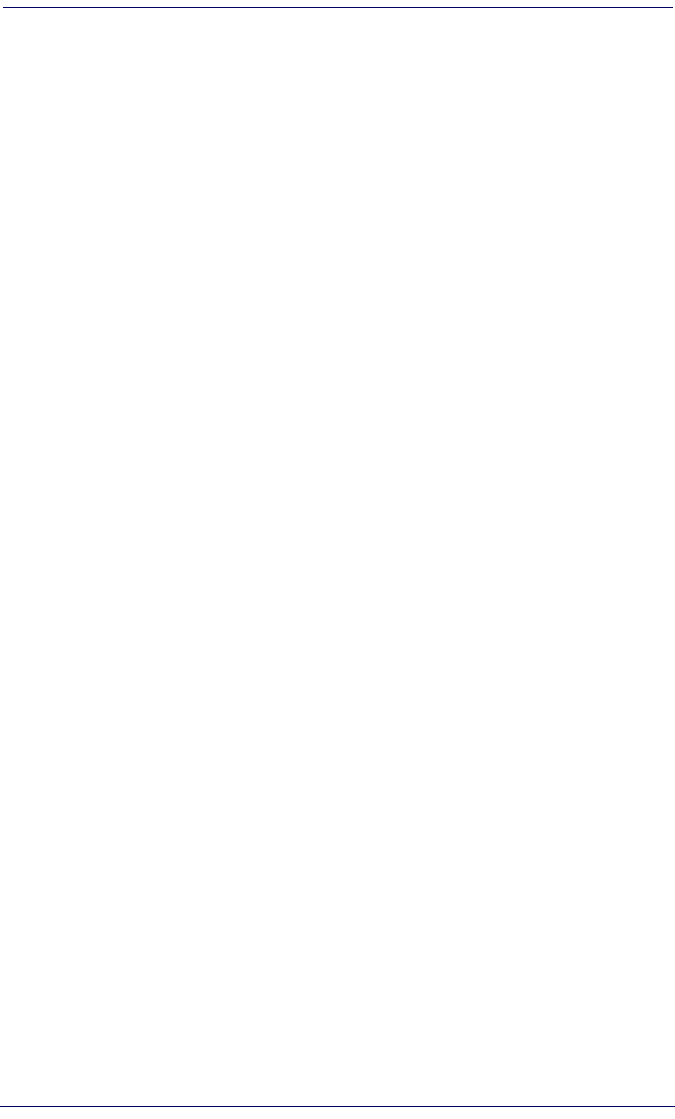
swodniW htiw ADP lairtsudnI ™osageP2 ® CE
Appendix C: Datalogic Mobile Pegaso Windows
®
CE
Product Warranty.......................................................................38
Appendix D. Safety and Regulatory Information.........................40
Laser Safety Label ..............................................................................40
Advisory Statement ......................................................................40
Regulatory Statements .......................................................................40
Industry Canada statement: ..........................................................42
Appendix E: Laser Safety ...........................................................43
English .......................................................................................43
French ........................................................................................43
German ......................................................................................44
Italian ........................................................................................44
Danish ........................................................................................45
Dutch .........................................................................................45
Swedish ......................................................................................46
Finnish .......................................................................................46
Norwegian ..................................................................................47
Portuguese ..................................................................................47
Spanish ......................................................................................48
Chinese ......................................................................................49
Japanese ....................................................................................50
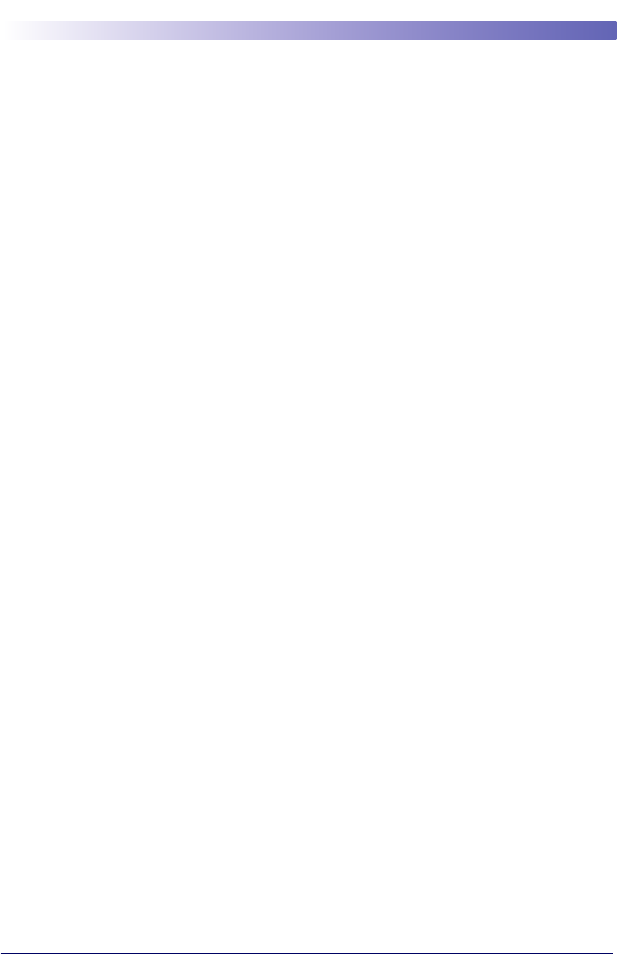
Quick Reference Guide 3
Pegaso
™
Industrial PDA
with Windows
®
CE
Overview
The Datalogic™ Pegaso industrial PDA combines the flexibility of Windows®
CE with the power of the Intel XScale processor, WiFi wireless technology, a
large color display, and laser scanning in an ergonomic PDA. The Pegaso is a
rugged device suitable for both Commercial and Industrial environments, as
well as Retail-in-Store inventory management applications (back room inven-
tory management and shipping/receiving, shelf inventory management, price
lookup, and relabeling applications). The Pegaso will handle 5’ / 1.5M drops to
concrete, and has an IP64 environmental rating.
The Falcon Management Utility (FMU) and Falcon Desktop Utility (FDU) are
included with every unit, providing remote management and configurability.
Features
•End user configurable keypad with custom overlay available
•Best in class Full VGA 3.6” Display for indoor and outdoor use
•Ergonomic design
•2200 mAHr battery or 3300 mAh extended battery
•Bluetooth direct to Host PC (no dock necessary), 802.11b/g available
•User accessible SDIO slot on top
•No tools required for attachables & expansion
•High power output (500mA) on base connector, allows multiple attach-
ables or tethered/powered scanners
•Single piece quick-replace battery/cover
•64 or 128 MB RAM, 128 MB Flash

Overview
4 Pegaso™ Industrial PDA with Windows® CE
Figure 1. Pegaso Front & Rear Views
For a complete description of each key on the Pegaso, refer to page 17 in this
manual. Also refer to the Pegaso Windows® CE Product Reference Guide (PRG),
available on the Pegaso Product CD that came with your device, or from the
Datalogic Mobile web site at www.mobile.datalogic.com.
To u c h -
screen
Display
LED Scanning/
Charging Indicators
Keypad
SD Door Top View
Antenna
(GPRS only)
Scanner Aperture
Belt Clip
Handle (Optional)
2.5 mm
USB/Serial Connector
Headset Jack
Stylus
Scan
Triggers
Power Key
Handstrap
Battery Pack
Speaker
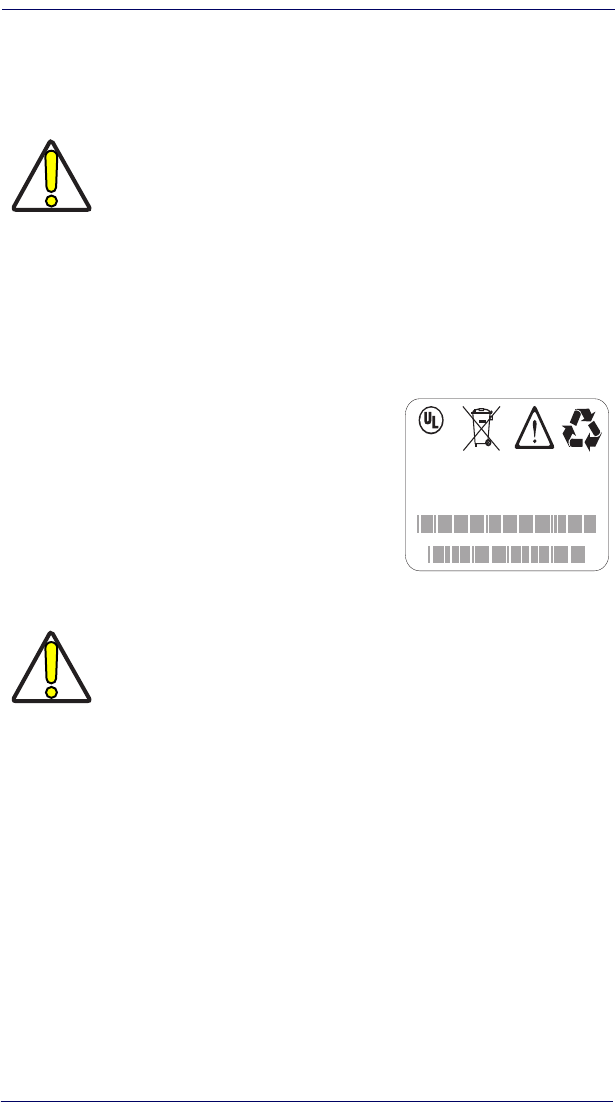
Getting Started
Quick Reference Guide 5
Getting Started
Before using the Pegaso for the first time, you must install the Battery Pack into
the unit, then charge both the Battery Pack and the Backup Battery. See Install-
ing the Battery Pack on page 6 for instructions.
Powering the Pegaso
Battery Pack
The battery pack in the Pegaso is a 3.7 V, 2200
mAh or 3300 mAh Lithium Ion battery pack. A
message dialog box will appear when the battery
pack reaches a low state.
After charging the first time, a complete charge
takes about four (4) hours depending on the bat-
tery pack’s state and the recharging method. A
sample battery pack label is shown at right. The
label on your unit may vary from the illustration.
CAUTION
You must charge the battery pack and backup battery in a dock or
with a power cable prior to your first use of the Pegaso. The initial
charge time is approximately 4 hours. See Charging the Batteries on
page 8 for more information.
CAUTION
You must charge the battery pack and backup battery in a dock or
with a power cable prior to your first use of the Pegaso. The initial
charge time is approximately 4 hours.
If you remove the battery pack or it fails, there is a 30-minute window
in which to insert a charged battery pack before the backup battery
fails. If your backup battery fails, the contents of the RAM memory
will be lost. If your back-up battery is less than fully charged, there is
a smaller window of time available. Usage time will be reduced, also.
Always charge within temperature range of 32°–113°F (0°–40°C).
Use only the authorized power supplies, battery packs, chargers, and
docks supplied by your Datalogic reseller. The use of other power
supplies can damage the unit and void your warranty. Refer to the
PRG for the correct power supplies and Accessories.
Datalogic Mobile, Inc Made in China
P/N: xxxx-xxxx (High Capacity P/N: xxxx-xxxx)
S/N: xxxxxx
Li-Ion 3.7V 2200mAh (High Capacity 3300mAh)
CAUTION: Do not short circuit, disassemble,
incinerate or mutilate pack.
C
US
®
LISTED
NWGQ7 2Z78
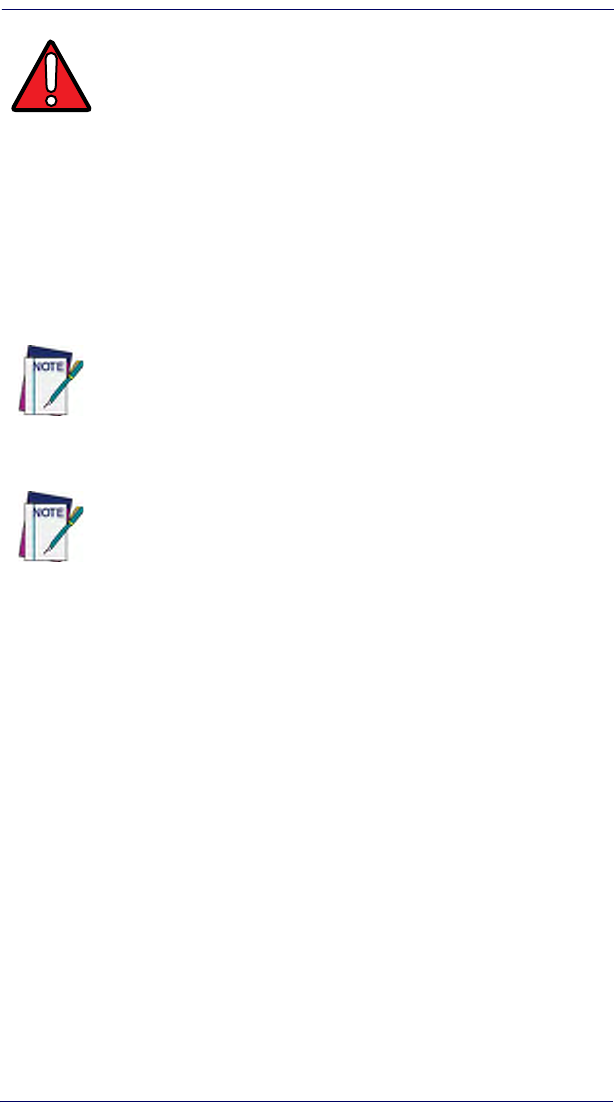
Powering the Pegaso
6 Pegaso™ Industrial PDA with Windows® CE
Installing the Battery Pack
The Pegaso’s Battery and its cover are integrated — they do not come apart.
Complete the following instructions to install the battery pack:
1. Loosen the elastic handstrap by releasing it from the bottom of the unit
(refer to the PRG).
2. Orient the battery pack with the latch facing toward the top of the Pegaso
(refer to Figure 2 on page 7).
3. Replace the battery door by inserting the bottom tab into the unit, then
clicking the latch into place. If the battery pack is installed incorrectly, it
will not seat properly.
4. Replace the handstrap at the bottom of the unit.
WARNING
Lithium-ion battery packs may get hot, explode, ignite, or/and cause
serious injury if exposed to abusive conditions.
• Do not place the battery in or near fire, direct sunlight, or other
high temperature locations, or heat the battery.
• Do not connect the positive terminal and negative terminal of the
battery to each other with any metal object (such as wire or coin).
• Do not expose the battery to liquids, or allow to get wet.
• Do not disassemble, modify, or pierce the battery. The battery con-
tains safety and protection devices, which, if damaged, may cause
the battery to generate heat, explode or ignite.
In the event the battery leaks and the fluid gets into your eye, do not
rub the eye. Rinse well with water and immediately seek medical care.
If left untreated, the battery fluid could cause damage to the eye.
Datalogic recommends annual replacement of rechargeable battery
packs to ensure maximum performance.
When you first remove the Pegaso from the box, you must charge
both the battery pack and the backup battery for a minimum of 4
hours.
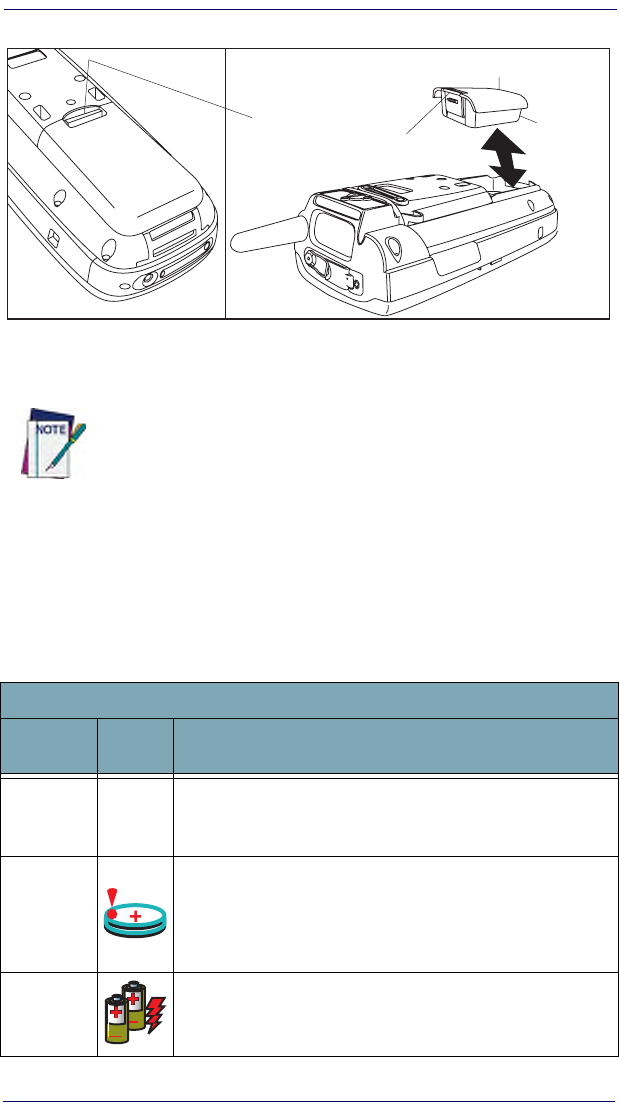
Battery Power
Quick Reference Guide 7
Figure 2. Installing the Battery Pack
Battery Power
System Tray Battery Status Indicators
The System Tray displays icons to show the status of some battery conditions,
as shown in Table 1.
Table 1. System Tray Battery Status Indicators
If you remove the battery pack or the battery fails, you have about 30
minutes to swap in a new battery pack or charge the battery pack
before the backup battery fails (if the backup battery has been fully
charged).
Battery Status Icons
Battery
Status Icon Description
Backup
Battery Low
Condition
no icon The battery status is updated in the control panel, but no icon is
displayed.
Backup
Battery Very
Low
Condition
When the backup battery is very low, the system tray contains a
very low backup battery CAUTION icon. In addition, a dialog box
pops up and alerts you that the backup battery is very low and
needs to be charged. The dialog comes up every five minutes until
you charge the backup battery.
Battery
Charging
Condition
This icon indicates that the battery pack is currently charging.
Battery Pack
Seat this
end first
Battery Latch
(push in to release)
ab
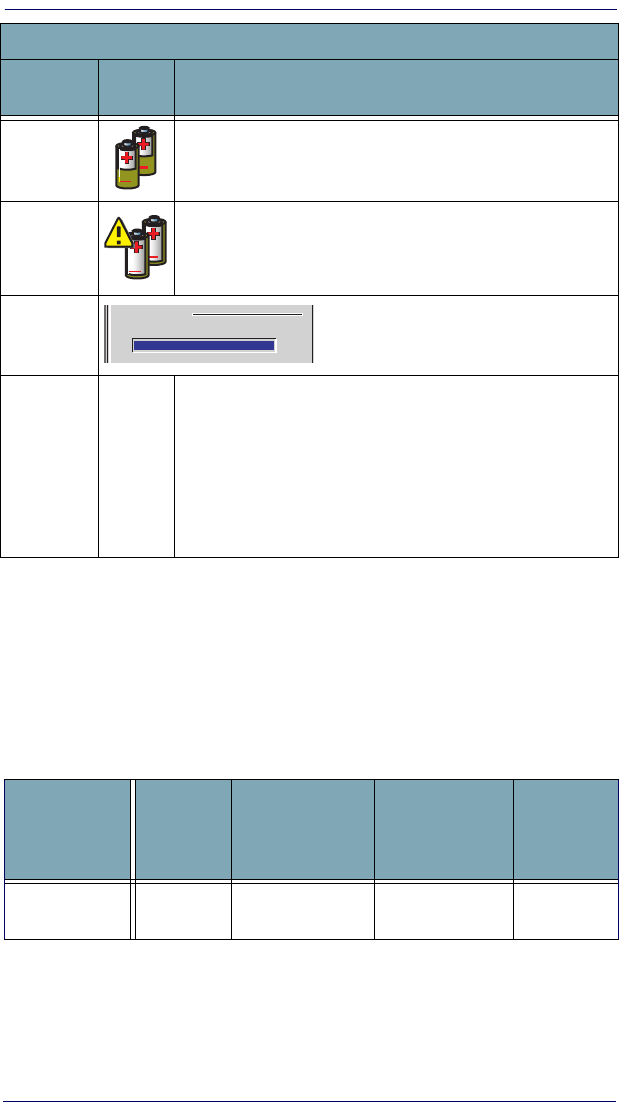
Battery Power
8 Pegaso™ Industrial PDA with Windows® CE
Charging the Batteries
There are several methods for charging the battery pack and backup battery.
LEDs on the Pegaso, the Single-Slot Dock, and the Four-Slot Battery Charger
give visual indication of the charge state. Table 2 on page 8 gives an overview of
all the LEDs and what they indicate.
Table 2. Battery Charging Methods and Indications
Battery Low
Condition This icon indicates that the battery pack is low.
Battery Very
Low
Condition
When the battery pack is very low, the system tray shows a very
low battery CAUTION icon. Also, a dialog box pops up and alerts
you to charge the battery pack. A battery warning dialog will pop up
every five minutes until you charge the battery.
Battery
Power
Gauge
The Power control applet displays a battery
power gauge.
Start > Settings > Control Panel > Power.
Discharged
Battery
Condition
no icon
When the battery is totally discharged, the battery sensor initiates a
shutdown of all applications, and closes the RF Network connec-
tion. If the battery pack has completely discharged, when the bat-
tery pack is charged or replaced, the unit will resume as before
after a cold reset.
Refer to Persistent Memory on page 22 regarding the data loss of
applications and data stored in RAM.
Charging
Location:
Pegaso
seated in a
Dock (Single
or Four-Slot)
Pegaso connected
to an external
power supply
Charging slot of
Dock (Single or
Four-Slot)
Pegaso
Four-Slot
Battery
Charger
Charging
Duration
4-6 hours 4-6 hours 3-5 hours > 3 hours
Battery Status Icons
Battery
Status Icon Description
Main batteries
Remaining power:
0 100
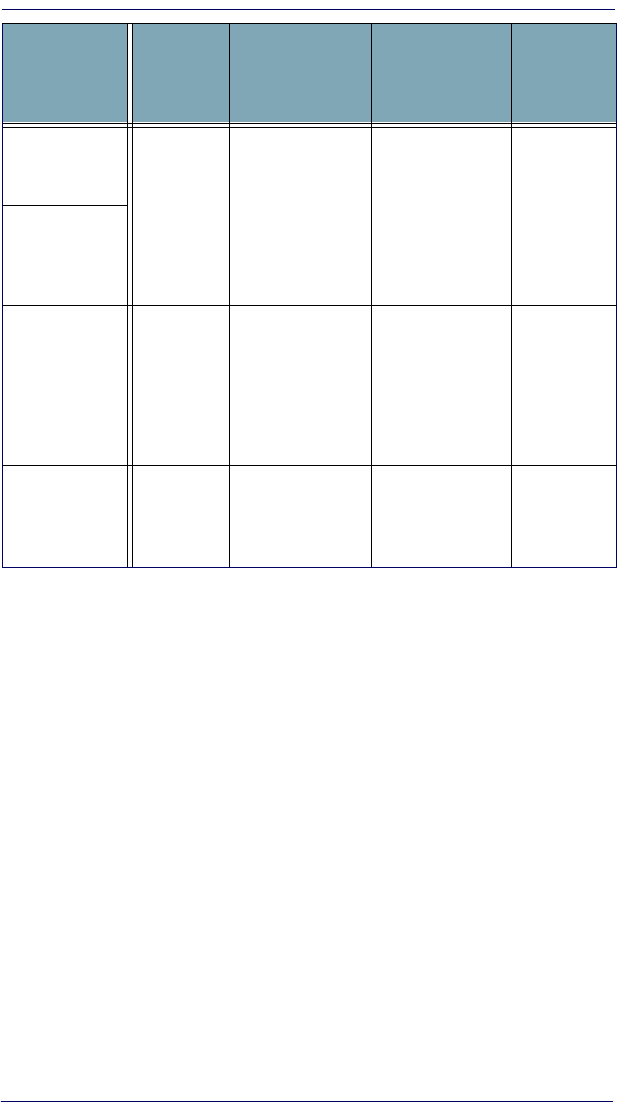
Battery Power
Quick Reference Guide 9
Charging with the Dock
A Single-Slot Dock powered by an external power supply (AC adaptor) is avail-
able for the Pegaso. Pegasos communicate with the host PC using Microsoft
ActiveSync protocol via either a USB or serial port.
Two methods exist for charging a battery pack using a Single-Slot Dock. Refer
to Table 2 on page 8. The amber light on the Dock will blink when a battery is
inserted, to indicate a successful connection. For more information on the dock,
refer to the Instructions that come with each dock.
Battery Pack
Charge
Indication: Charging:
RED
Fully
Charged:
GREEN
Charging: RED
Fully Charged:
GREEN
N/A N/A
Pegaso Charge
LED
Dock or
Charger
Battery Charge
LED(s)
No effect No effect
Charging:
Solid RED
Fully charged:
GREEN
*Fault:
Flashing RED
Charging:
Charging
LEDs are RED
Fully charged:
Ready LEDs
are GREEN
Error: AMBER
Simulta-
neously
Charges
Backup Battery
YES YES NO NO
Charging
Location:
Pegaso
seated in a
Dock (Single
or Four-Slot)
Pegaso connected
to an external
power supply
Charging slot of
Dock (Single or
Four-Slot)
Pegaso
Four-Slot
Battery
Charger
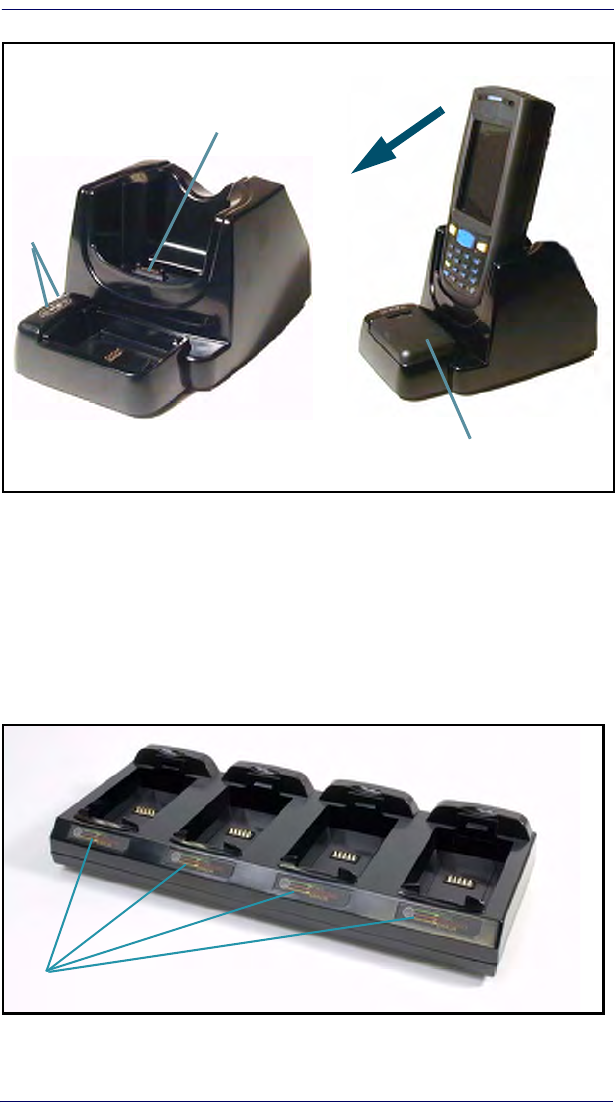
Battery Power
10 Pegaso™ Industrial PDA with Windows® CE
Figure 3. Charging the Battery Pack in a Dock
Refer to Table 2 on page 8 for a list of LED indicators and their purpose. Refer
to the PRG for more info on storage and disposal of batteries.
Charging with a Battery Charger
The Pegaso is available with a Four-Slot Battery Charger. Use the Battery
Charger to charge batteries independently of the unit.
Figure 4. Four-Slot Battery Charger
USB/Serial Connector
Tilt Forward to Remove
LEDs
Battery Pack in
Charger
LEDs
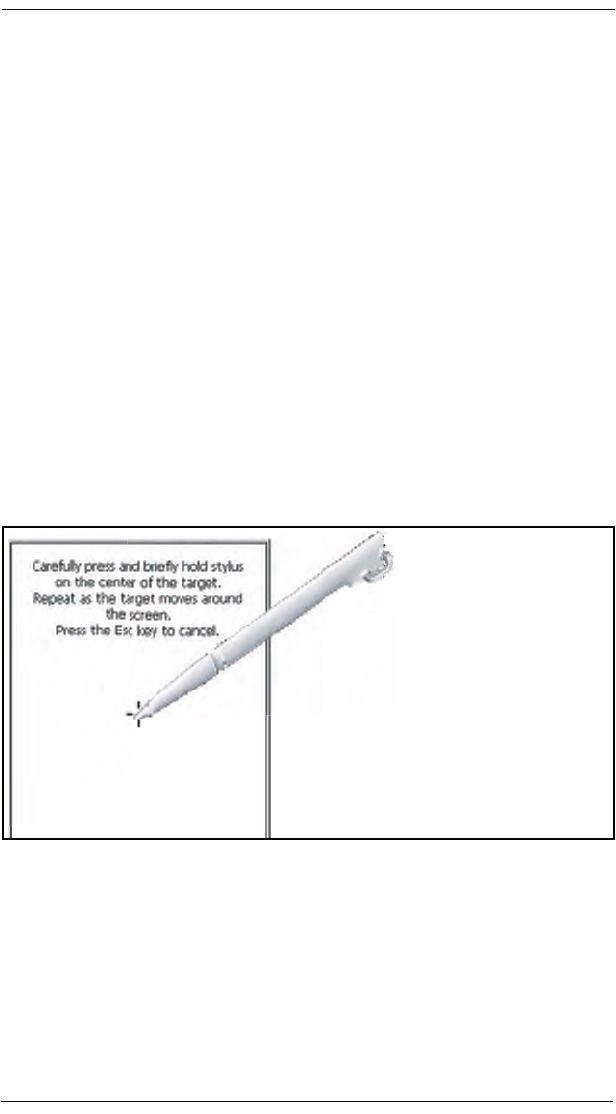
Setting Up the Mobile Computer
Quick Reference Guide 11
Backup Battery
The rechargeable 3.7V Lithium Backup Battery receives its charge from the Bat-
tery Pack. To retain date, time, data, and other settings for the Pegaso, maintain
at least a minimal charge on the Battery Pack.
When the backup battery is low, an icon will display on the status bar (see
Table 1 on page 7), and a dialog box will open to alert you.
Setting Up the Mobile Computer
At first use or cold reset, the unit will go through an initial bootup sequence:
1. Touchscreen Calibration on page 11.
2. Getting Connected on page 11.
3. Network Setup on page 12.
4. Setting the Date and Time on page 13.
Touchscreen Calibration
Figure 5. Touchscreen Calibration
Getting Connected
Bluetooth Setup
1. Open the Bluetooth control panel at Start > Settings > Control Panel >
Bluetooth Device Properties.
2. Tap Scan Device to search for available Bluetooth Devices.
Follow the on-screen directions to calibrate
the touchscreen.
For more information on touchscreen cali-
bration, refer to the PRG.
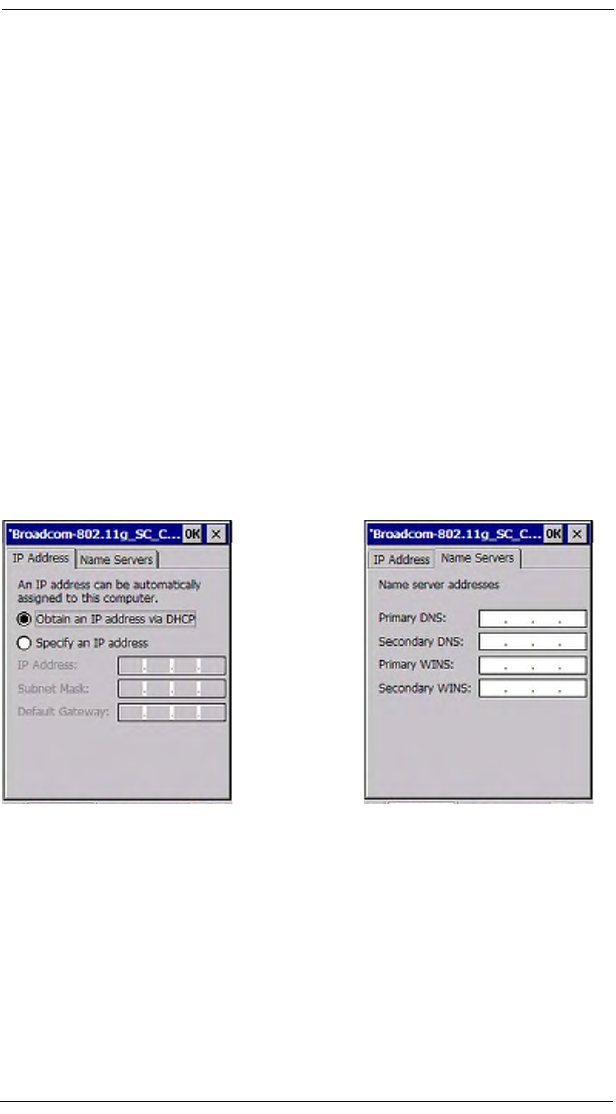
Setting Up the Mobile Computer
12 Pegaso™ Industrial PDA with Windows® CE
3. Double tap the listing for the device you want to activate. Specify the
device as Trusted, and authenticate if needed.
4. Double tap again and select Active to activate the device.
For more detailed instructions, refer to the Pegaso Windows CE PRG.
Connecting to a PC
In order for the Pegaso to communicate with a host PC, Microsoft® ActiveSync
must be installed on the computer. You can install it from the Product CD
included with your unit, or go to www.microsoft.com/downloads/ for informa-
tion. Reference the Pegaso PRG for detailed instructions.
Network Setup
1. Select Start > Settings > Network and Dialup Connections.
2. Double-tap on the item (varies based on the radio installed and the num-
ber of connections).
3. Complete the two tabs (shown in Figure 6):
Figure 6. Modifying Network Connection Settings.
•IP Address: Select DHCP or set static IP settings.
•Name Servers: If using static IP, set DNS and WINS servers.
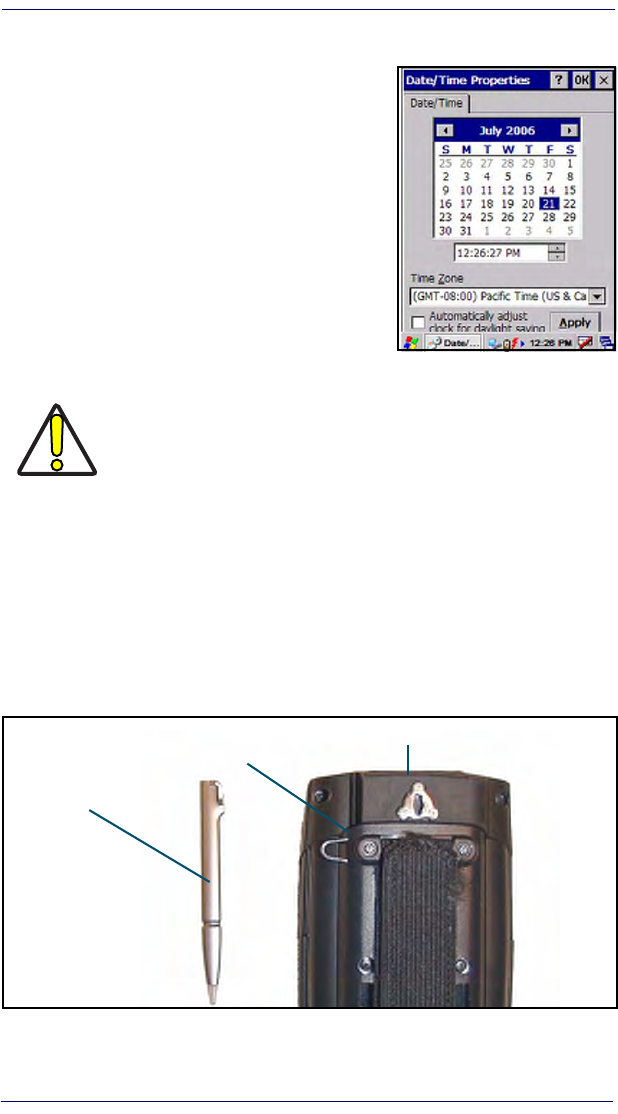
Setting Up the Mobile Computer
Quick Reference Guide 13
Setting the Date and Time
1. From the Start menu, select Settings >
Control Panel > Date/Time. Use the arrows to
navigate or change the time or date.
2. Change the year by backspacing, or enter-
ing a new year.
3. Select the month to open a pull-down list
of months.
4. Tap the checkbox to Automatically adjust
clock for daylight savings time, if desired.
Using the Stylus
The stylus is located next to the scanning pod as illustrated in Figure 7. The sty-
lus on the Pegaso is the equivalent of the mouse on a PC. Use the stylus to:
• Navigate the touchscreen display.
• Select characters in the soft input panel (SIP).
• Select applications from the desktop or system tray.
• Select tabs, fields and text within applications and dialog boxes.
Figure 7. Back View of a Pegaso with a Stylus
Replace the stylus into the holder after each use so you don’t misplace it.
Never use a pen, pencil, or other sharp object on the Pegaso’s
touchscreen display. Use only the supplied stylus or plastic-
tipped pens intended for use with a touch-sensitive display. Con-
tact your reseller to replace a missing stylus.
Stylus
Stylus Holder
Scanner Aperture
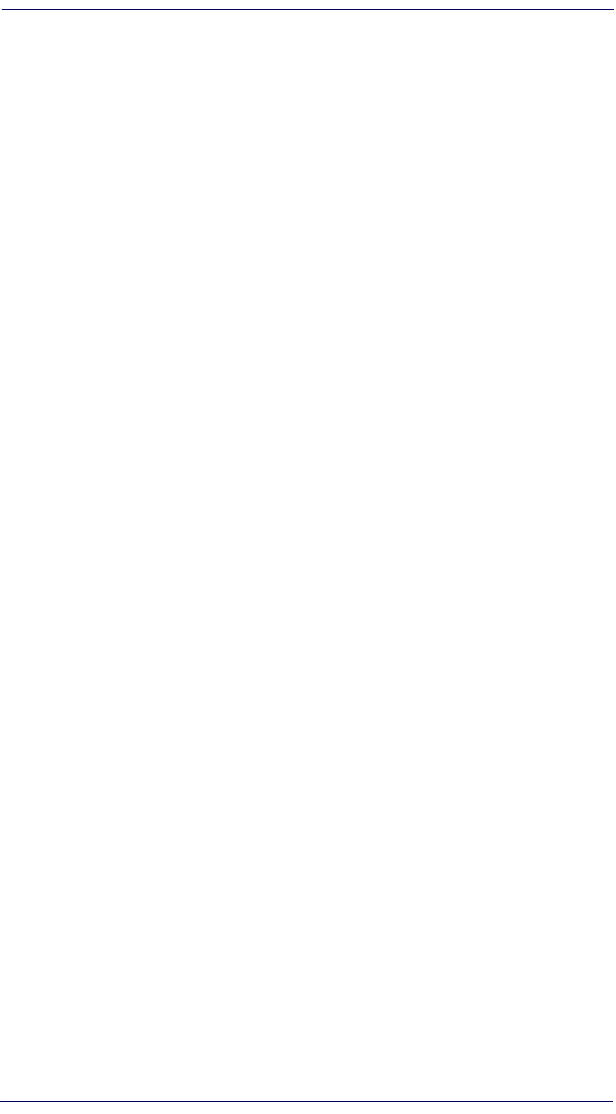
Navigating the Display
14 Pegaso™ Industrial PDA with Windows® CE
Ambient Light Sensor
The ambient light sensor is used by the Pegaso to automatically adjust the inten-
sity of the backlight on the display and keypad in response to changes in light-
ing conditions. It is located on the keypad. Reference the Pegaso PRG for
information on enabling or disabling this feature.
Screen Protector
A Screen Protector is available for the Pegaso. Reference the Pegaso PRG for
information on installation.
Navigating the Display
There are several navigation areas on your display, including the command bar,
and task bar. Each of these navigation areas have sub-areas of navigation as well.
Take the time to familiarize yourself with these features to save yourself valuable
time.
The Command Bar
Use the Command bar at the top of the screen to perform tasks in programs, such
as opening a file, saving a file, or editing a file. Refer to Figure 8.
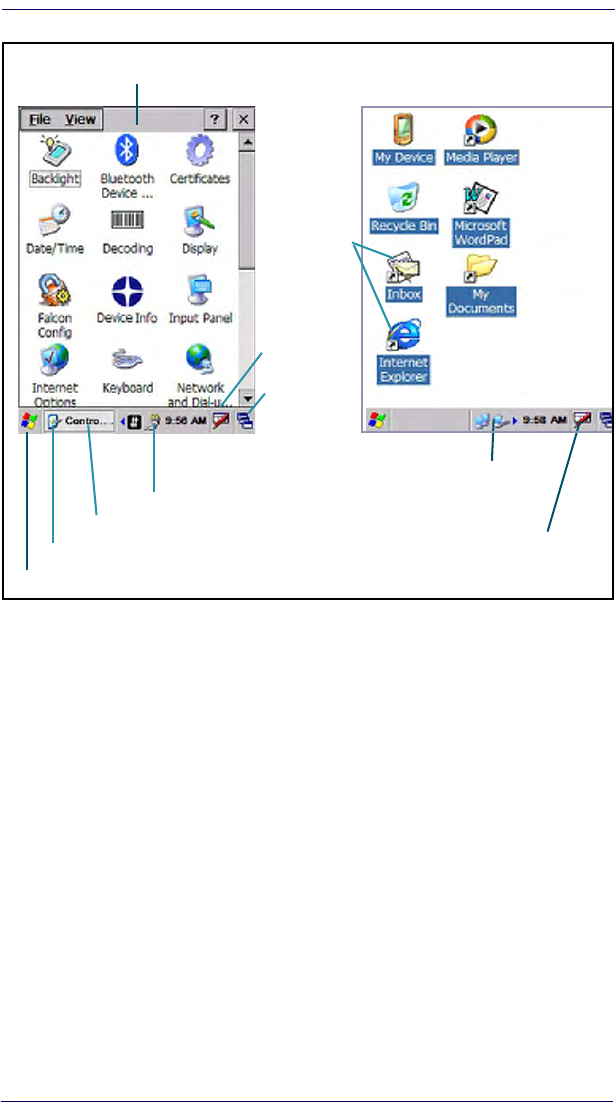
Navigating the Display
Quick Reference Guide 15
Figure 8. Application Navigation
The Task Bar
The Task bar at the bottom of the screen displays the start menu icon, an icon
for the active program, the current time, and system icons for utilities loaded in
memory, including the keyboard icon, which opens and closes the soft input
panel (SIP).
Start Button —
Click the Start button to open the Start menu. The Start menu
includes access to Programs, Favorites, Documents, Settings, Help, and the Run
command. From Settings you can access the Control Panel, Network and Dial-up
Connections, and the Taskbar and Start Menu.
System Tray —
The System Tray contains icons for key presses, utilities and
applets running in the background. Click the small arrow(s) in the System Tray
to view icons for current input mode(s), keypress, power management, and net-
work connections.
Extras Menu —
Tap Extras Menu at the far right of the Task bar to select from
open applications or to access the desktop while leaving a program open.
Task Bar (Bottom)
Command Bar (Top)
Extras Menu Button (Open Applications)
System Tray
Soft Input
Panel
Start Button
Network Connection
Active Application Window
Desktop
Application
Icons
AC Power Indicator
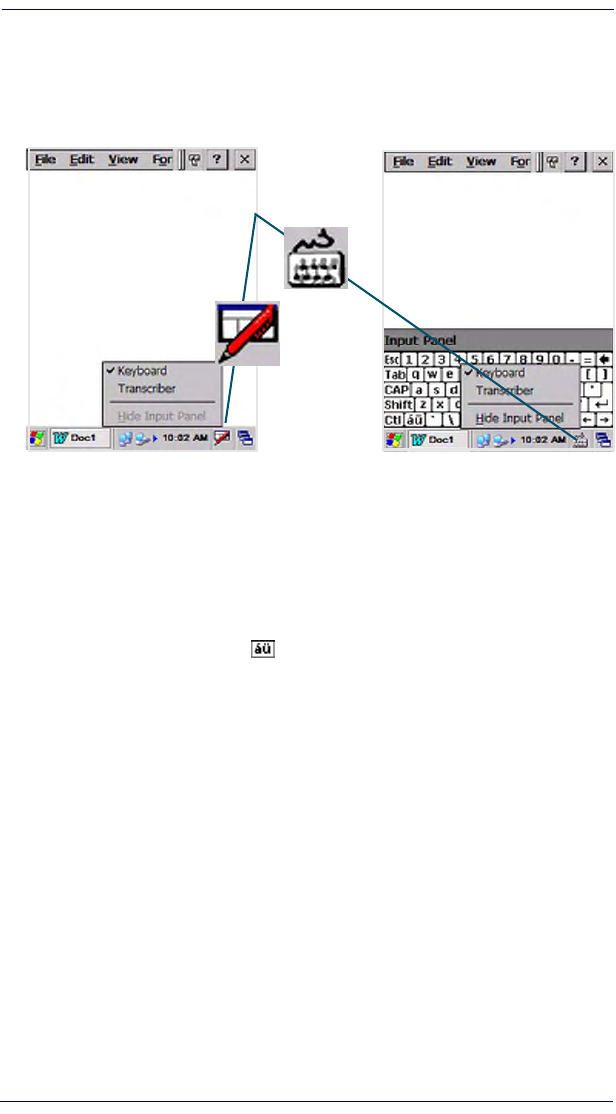
Navigating the Display
16 Pegaso™ Industrial PDA with Windows® CE
Soft Keypad/Input Panel
In applications that accept keyed input, the soft input panel (SIP) can be used to
enter data using the stylus. The SIP is a digital, QWERTY-style keyboard.
Figure 9. Soft Input Panel
To open the SIP: —
Tap the Keyboard icon to open the menu and select Key-
board from the pop-up menu to open the keyboard.
To close the SIP: —
Tap the Keyboard icon to open the menu and select Hide
Input Panel to close the keyboard.
Use the stylus to select letters, numbers, or symbols from the Soft Input Panel for
the current application. Tap the key to show international letters.
Transcriber
Select Transcriber to provide keyboard input using handwriting and gestures on
the touchscreen. You can use the stylus to write words, numbers or symbols
directly on the screen, and the result will be sent to the current application. A
help screen will appear upon first use.
Soft Input Panel
Keyboard Icons
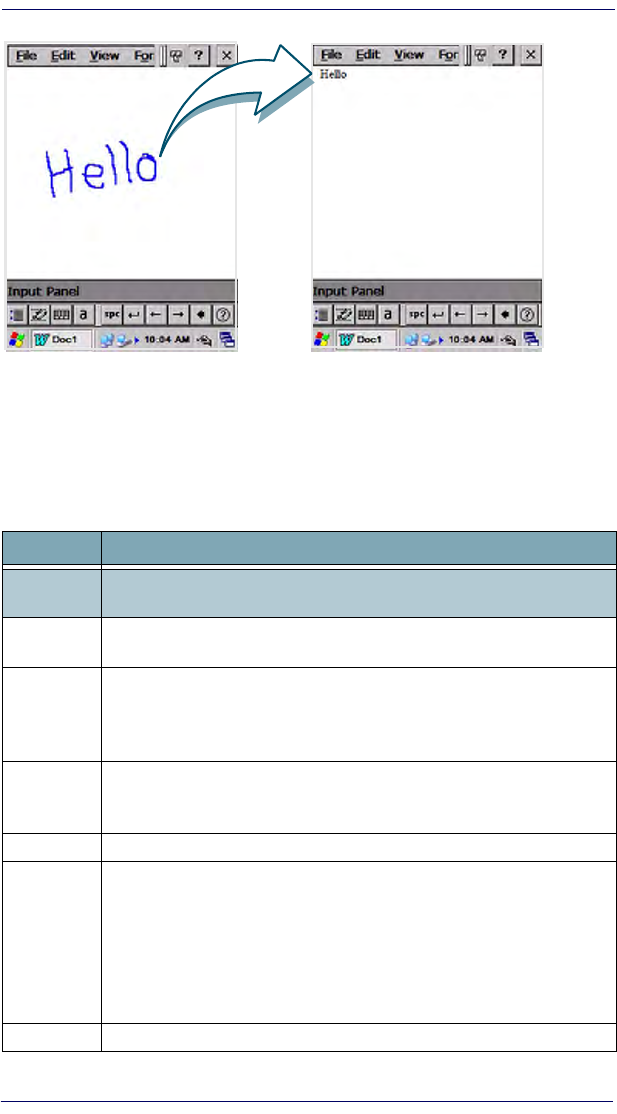
Keypad
Quick Reference Guide 17
Figure 10. Transcriber
Keypad
The Pegaso is available with a 19-key keypad. Refer to the PRG for information
on configuring the keypad.
Table 3. Keypad Overview - Special Keys
Key Name Function/Description
<Alpha> Press <Alpha> to access upper case alpha characters and symbols on the
19-key keypad.
Numeric
Keys
In Normal mode, use the numeric keys to enter numbers. In Alpha mode
these keys can be used to type uppercase letters or punctuation.
<Fn>
Press <Fn> to enter the FN input state. Use FN mode to access additional
features and operations.
A customizable keypad overlay will be available for order, allowing you to
remap the Keypad to your specifications.
<Power>
Press Power to put the Pegaso into sleep (suspend) mode if it is currently
running, and wake up (resume) the unit if it was in sleep mode. Press and
hold it briefly to turn off the unit.
<Scan> Press <Scan> to activate the laser scanner.
4-Way
Rocker
Key
Press the edge of the 4-way rocker key to move the cursor or highlighted text
entry during a menu/list selection. In a text window:
The <Up> arrow moves the cursor up one line.
The <Right> arrow moves the cursor to the right one character.
The <Down> arrow moves the cursor down one line.
The <Left> arrow moves the cursor to the left one character.
<Send/End>Used to initiate or end Data Connection .
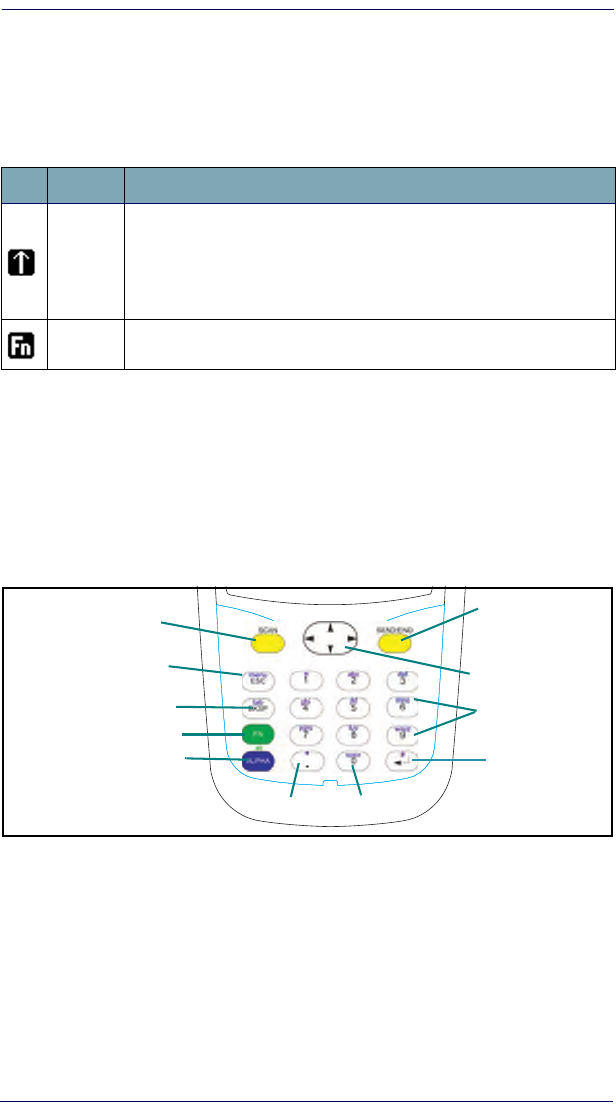
Keypad
18 Pegaso™ Industrial PDA with Windows® CE
System Tray Keyboard Indicators
The System Tray Keyboard Indicators are located at the bottom of the display.
The most recently activated state is to the left if more than one state is active.
Scroll between icons to view the active modes.
Table 4. Input States and their System Tray Indicators
19-Key Keypad
The Pegaso keypad is organized like a cell phone, with multi-tap access to
uppercase alpha characters on numeric keys (see Figure 11). Use the alpha-
numeric keys and the <ESC> key to type letters, numbers, and symbols listed in
Table 5 on page 19.
Figure 11. Pegaso Keypad
Key Functions —
Most of the keys on the keypad of the Pegaso have more
than one function. To access the secondary features and functions, you must
first press another key to obtain the desired input state.
Numeric Keys —
Press the keys in Ta bl e 5 once, twice, or more to cycle
through the alpha letters and symbols until the desired character appears in the
system tray. After the last character in the sequence for that key, the next key-
press will generate the first letter or symbol in the sequence.
Icon State Function
Alpha
Mode
Press <Alpha> to enter uppercase alpha characters and symbols. When
in Alpha mode, the current alpha character is displayed by a system tray
keyboard indicator.
Alpha mode is persistent, which means that the system stays in Alpha
mode until you press <Alpha> again.
Fn Mode Press <Fn> to enter FN mode. <Fn> is independent of the <Alpha> key.
Use FN mode to access the features and operations on the keypad.
ESC
FN
GHI
PQRS
TUV
WXYZ
JKL MNO
ABC DEF
A
Z
TAB
1 2 3
4 5 6
78
0
9
Scan
Fn
BkSp/Tab
Esc/ Menu
Send/End
Alpha Enter/#
0/Space
4-Way Rocker
Alpha-numeric
keys
Period/*
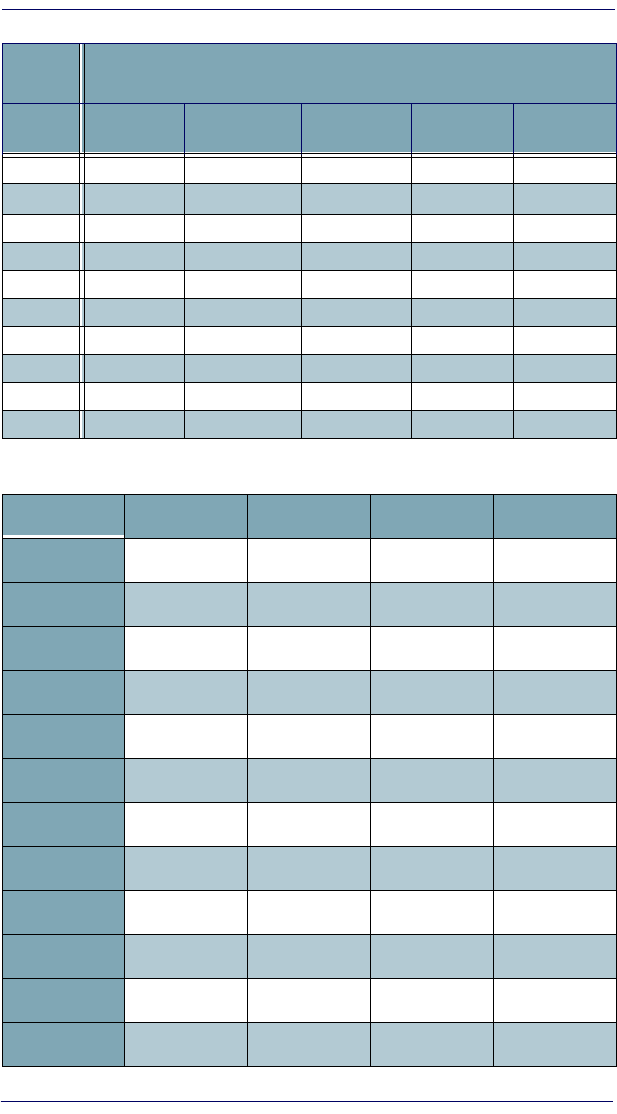
Keypad
Quick Reference Guide 19
Table 5. 19-Key Keypad Alpha Characters and Symbols
Table 6. 19-Key Keymap
Normal
Mode Alpha Mode
Key First
Keypress
Second
Keypress
Third
Keypress
Fourth
Keypress
Fifth
Keypress
<ESC> : / @ : /
<1> , \ * , \
<2> A B C A B
<3> D E F D E
<4> G H I G H
<5> J K L J K
<6> M N O M N
<7> P Q R S P
<8> T U V T U
<9> W X Y Z W
Normal Fn Alpha Fn + Alpha
11F1+F1
22F2 abc F2
33F3defF3
44F4 ghi F4
55F5jklF5
66F6 mno F6
77F7pqrsF7
88F8 tuv F8
99 F9 wxyz F9
00F10 Space F10
Period Period F11 * F11
Enter Enter F12 #F12
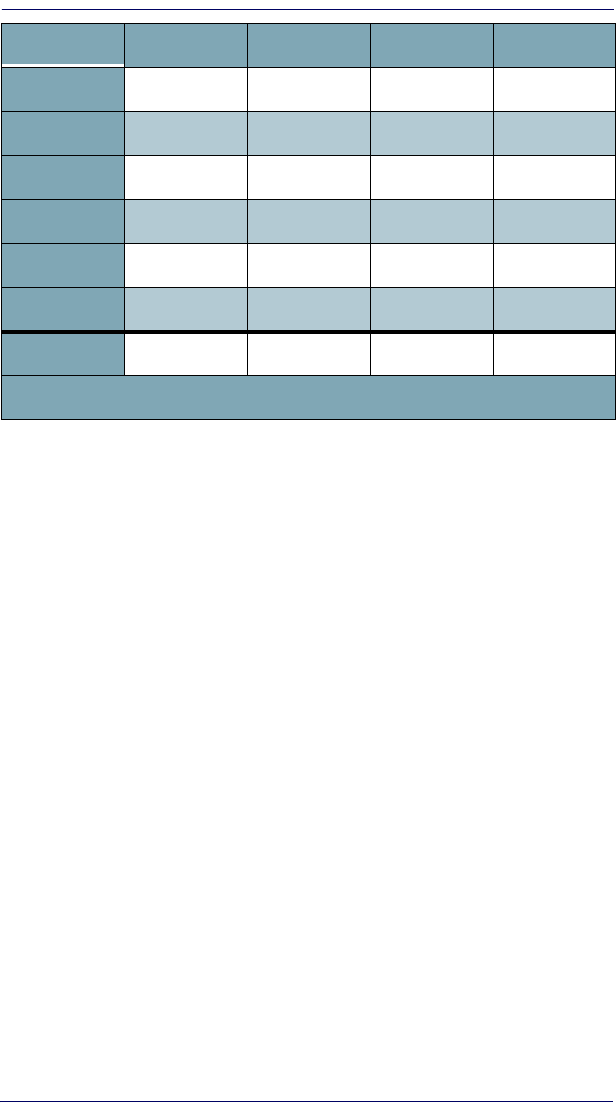
Scanning Bar Codes
20 Pegaso™ Industrial PDA with Windows® CE
Scanning Bar Codes
Laser Scanning
To use the scanning function on units containing a laser scanning module, com-
plete the following steps:
1. Select and open a data capture application, such as Microsoft® WordPad.
Bksp Bksp Del Tab Del
Esc Esc Pause Menu Pause
Up Up PgUp Up PgUp
Down Down PgDn Down PgDn
Left Left Home Left Home
Right Right End Right End
Alpha Alpha Start Alpha Start
The FN+ALPHA state defaults to equivalent operation as the FN state.
Normal Fn Alpha Fn + Alpha
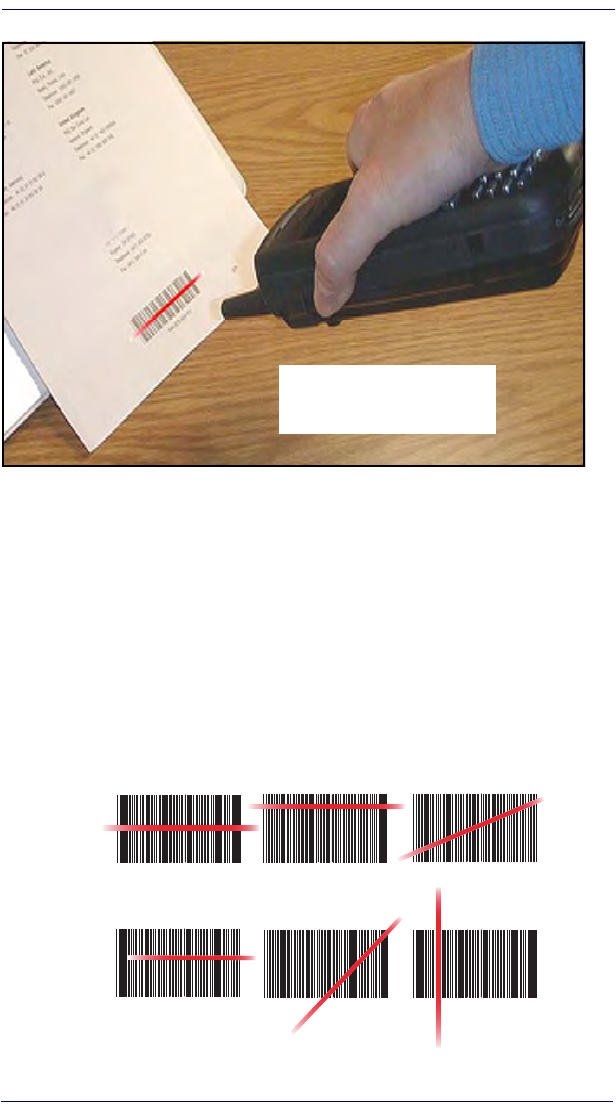
Scanning Bar Codes
Quick Reference Guide 21
Figure 12. Scanning a Bar Code
2. Aim the scan window at the bar code as shown in Figure 12.
3. Press the <Scan> key or trigger. The laser scans as long as you hold the
button or trigger, or for 10 seconds, or until a good scan is obtained.
4. Aim the laser beam at the center of the bar code.
• Position the unit close to bar code when scanning small bar codes.
• Position it at a distance when scanning larger bar codes.
• The laser is disabled after you release the key or after 10 seconds, or
once a good scan is obtained.
Figure 13. Laser Beam Positions
Press a Scan key or the Scan
Trigger (on handle) to initiate a
scan with the Pegaso.
Correct Scanning Positions
Incorrect Scanning Positions
Ideal positioning A bit high, will read correctly A bit angled, will read correctly
Positioned too far to the right. Will
not read entire bar code.
Too angled; cannot read the
entire bar code.
Bar code will not read. The
scanner should be posi-
tioned perpendicular to
the bar code bars.
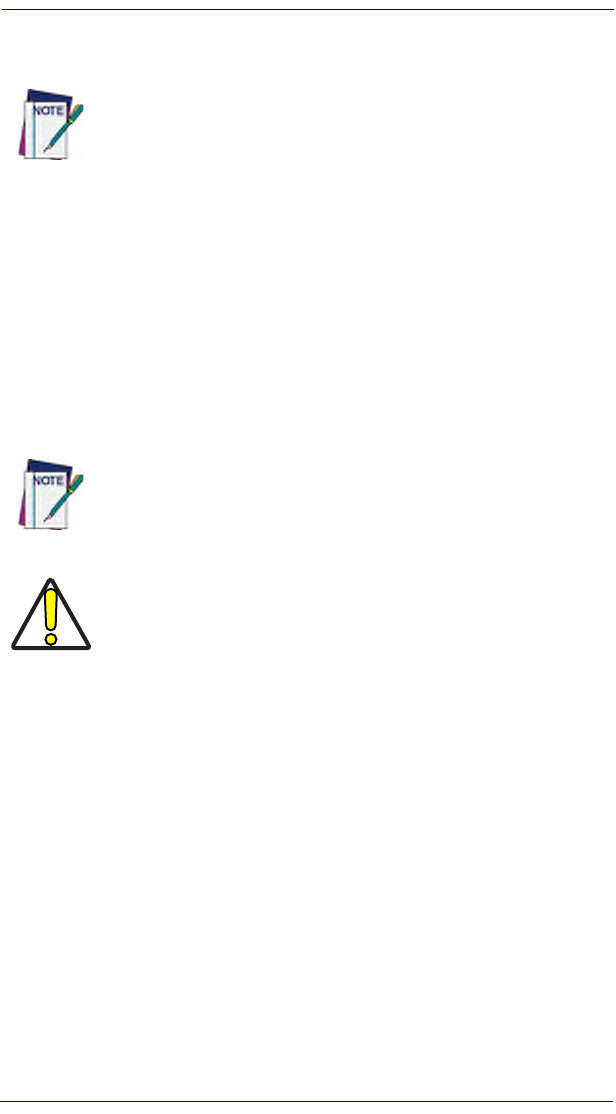
Persistent Memory
22 Pegaso™ Industrial PDA with Windows® CE
5. The device beeps and the green LED indicator comes on until the trigger
is released. The green LED and the beep tone indicate a good read.
6. The bar code data is entered in the current application.
7. Once a bar code is read successfully, the scanner turns off automatically.
Refer to Scanner Configuration in the PRG to modify the default settings.
Persistent Memory
In addition to the RAM-based storage standard on Windows CE terminals, the
Pegaso is equipped with persistent memory flash application and file storage
area. Refer to the PRG for more information.
Context Sensitive Help
Microsoft Windows CE context sensitive help is available where ever “?”
appears in the upper right hand corner of the window. Press “?” to open the
context help window. Select/tap the desired item from the list of hot links.
Resetting the Pegaso
There are two reset methods for the Pegaso.
• A warm reset terminates an unresponsive application and clears the work-
ing RAM, but preserves the file system.
• A cold reset forces all applications to close and clears working RAM and
files not resident on the persistent flash memory.
If the bar code scan failed, adjust the reading angle or distance. Make
sure that the laser beam scans across all bars of the bar code. Refer
to Figure 13.
The persistent storage memory persists across all reset (warm/cold
reboot) conditions and software / firmware updates.
Because of this, Datalogic very strongly recommends installing all
applications, applets, programs, and important data files to the per-
sistent disk of the Pegaso.
If an application or a data file is only installed or saved in RAM, a hard
reset may result in the loss of that application or data file.
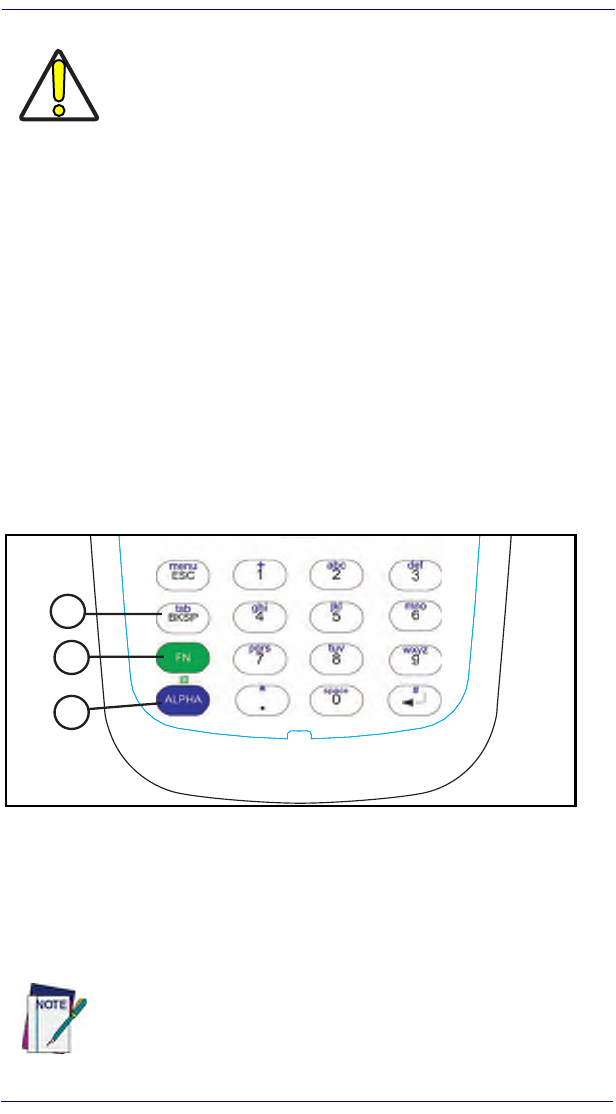
Resetting the Pegaso
Quick Reference Guide 23
Warm Reset
A warm reset is a transition from the on or idle condition that closes all applica-
tions, clears the working RAM, but preserves the file system. If an application
“hangs,” initiate a warm reset to terminate the application.
Procedure to Warm Reset —
The first two keys of the sequence can be
pressed in any order, but the unit will not reset until they both are held down
and then the third key (<Bksp>) is pressed. All three keys must be held down for
the unit to reset. Refer to Figure 14 for the location of the reset keys.
19-Key Pegaso —
Press and hold: <FN>+<Alpha>+<Bksp>.
Figure 14. Warm Reset
After Warm Reset
• The splash screen will appear briefly.
• The desktop appears with the application shortcuts on the screen.
• RF Network PC Card (if present) connects to the network system
.
CAUTION
Datalogic recommends that you always attempt a warm reset before
initiating a cold reset. Once you initiate a cold reset, all applications
are forcibly closed and working RAM and files are cleared.
It is a good idea to store important data in flash (persistent) storage
for this reason. Refer to Persistent Memory on page 22. More informa-
tion can be found in the Pegaso PRG.
The custom settings in the registry are persistent.
ESC
FN
GHI
PQRS
TUV
WXYZ
JKL MNO
ABC DEF
A
Z
TAB
1 2 3
4 5 6
78
0
9
1
2
3
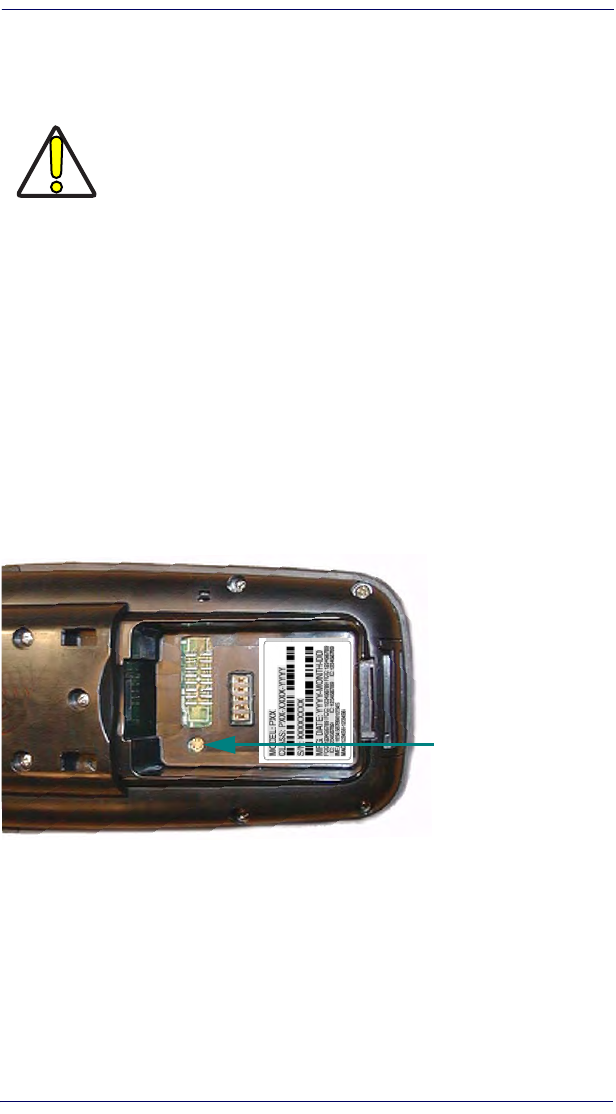
Resetting the Pegaso
24 Pegaso™ Industrial PDA with Windows® CE
Cold Reset
A cold reset is a complete reset of the Pegaso in which all applications are forc-
ibly closed and working RAM is cleared.
Reason to Cold Reset —
Press the <Reset> button inside the Battery com-
partment when the Windows CE operating system locks up and the warm reset
command does not work.
Procedure to Cold Reset —
To perform a cold reset, remove the Battery
Pack and use the Stylus to press the <Reset> button inside the Battery Compart-
ment, shown in Figure 15 on page 24. Reinstall the Battery Pack, and press the
<Power> button.
Figure 15. Cold Reset
After Cold Reset
Cold reset clears the working RAM and initializes the file system. You will lose
any applications and data which are not stored in persistent flash memory (refer
to the PRG for more information).
• The splash screen will appear after a short period.
• Recalibrate the touch screen.
• The desktop appears with the application shortcuts on the screen.
CAUTION
Datalogic recommends that you always attempt a warm reset before
initiating a cold reset. Once you initiate a cold reset, all applications
are forcibly closed and working RAM and files are cleared.
Any applications, files, or data in RAM will be lost on cold reset. Only
applications and files in persistent memory are preserved. Refer to
Persistent Memory on page 22 for information on preserving appli-
cations and files with persistent flash storage memory.
Cold Reset Button
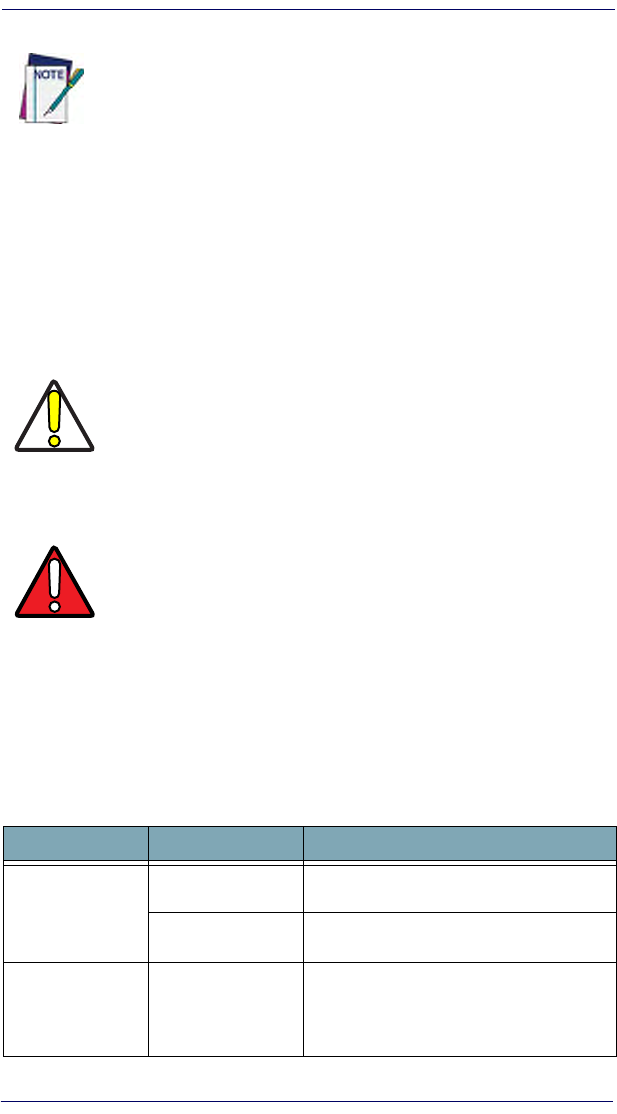
Maintaining the Pegaso
Quick Reference Guide 25
• RF Network PC Card (if present) connects to the network system.
Maintaining the Pegaso
With normal use, the Pegaso, Dock, and Four-Slot Battery Charger require no
maintenance. For trouble-free service, observe the following tips:
• To prolong its life and avoid problems, keep the Pegaso clean. Use a
clean, soft cloth dampened with a mild, dilute cleanser.
• Clean the display with a lens cloth or other soft cloth dampened with a
mild, dilute cleaning solution.
Troubleshooting
Refer to the Pegaso PRG for more information.
Table 7. Troubleshooting Problems, Causes, and Solutions
The custom settings in the registry are persistent.
CAUTION
Never use a pen, pencil, or other sharp object on the display/touch
screen. Use only the supplied stylus or plastic-tipped pens intended
for use with a touch-sensitive screen.
Do not immerse the Pegaso, dock, or battery charger in liquid.
Do not use abrasive paper/cloth or abrasive/corrosive cleaners to
clean the unit.
WARNING
Do not use a sharp object to Reset; use the Stylus. A sharp object
can puncture the button, disabling the reset function, rupturing the
industrial seal, and voiding your warranty. Refer to Resetting the
Pegaso on page 2-22
Problem Possible Cause Solution
The Pegaso does
not turn on.
The battery pack is
not installed properly. Ensure the battery is installed properly.
System failure. Perform a cold reset. Refer to Resetting the
Pegaso on page 2-22.
During boot, the
terminal beeps
twice and stays
blank.
Firmware persistent
flash memory has
been corrupted.
Re-download the firmware using the FUU in
bootload mode. Refer to the PRG.
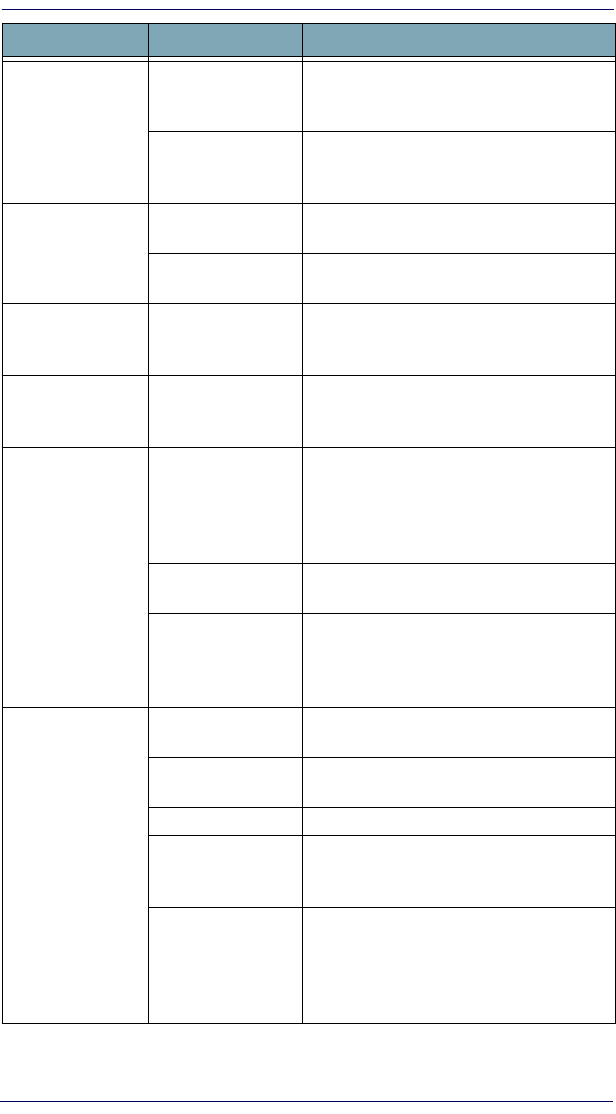
Troubleshooting
26 Pegaso™ Industrial PDA with Windows® CE
Rechargeable
battery pack did
not charge.
Battery failure.
Replace the battery. If the terminal still does
not work, do a warm reset, then a cold reset;
refer to Resetting the Pegaso on page 2-22.
The unit was removed
from the dock while
battery was charging.
Insert the Pegaso in dock and begin charging.
The battery pack and backup battery require 4
hours to fully charge.
Characters are not
visible on the
display.
The Pegaso is not
powered on. Press <PWR>.
The ambient room
light is too dark or low.
The Ambient Light Sensor may not be function-
ing properly.
No sound is
audible.
Volume setting is low
or turned off.
Adjust the sound by going to Start > Settings
> Control Panel > Volume & Sounds --OR --
Scan a bar code from the PRG.
The Pegaso turns
itself off.
The Pegaso is inac-
tive.
The Pegaso turns off after a period of inactivity.
You can set duration from 1-30 minutes. Refer
to the PRG.
During data
communication, no
data was
transmitted, or
transmitted data
was incomplete.
The Pegaso was
removed from dock or
unplugged from host
PC during communi-
cations.
Replace the terminal in the dock or replace the
serial cable, and retransmit.
Incorrect cable config-
uration. See your System Administrator.
Communication soft-
ware was incorrectly
installed or config-
ured.
Perform setup as described in the PRG.
The Pegaso does
not accept scan
input.
The scan window is
dirty.
Carefully wipe the scanning window with a soft,
clean cloth. Do not use abrasives.
The scanning applica-
tion is not loaded.
Verify unit is loaded with a scanning applica-
tion. See your System Administrator.
Unreadable bar code. Be sure the symbol is not defaced.
Distance from scan
window to bar code is
incorrect.
Be sure you are in proper scanning range.
The Pegaso is not
programmed for a
symbology.
Be sure the terminal is programmed to accept
the type of bar code you are scanning. Try
using FF3A to turn on maximum defaults, as
described in “Programming Parameters” in the
PRG.
Problem Possible Cause Solution
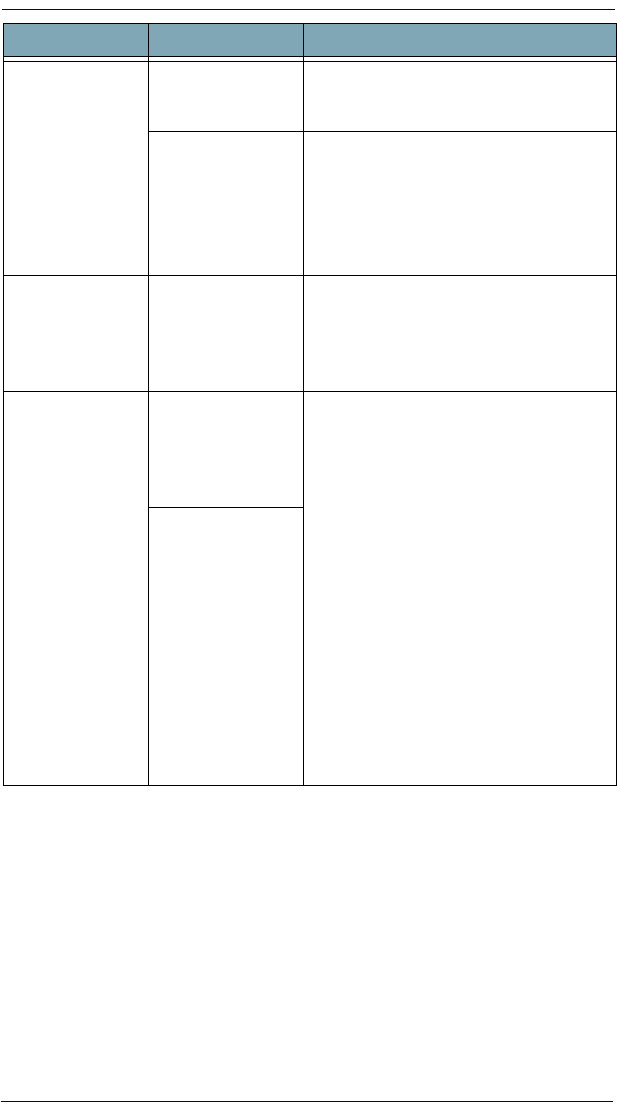
Troubleshooting
Quick Reference Guide 27
The Pegaso does
not accept scan
input (cont.)
The Pegaso is not
programmed to gener-
ate a beep.
If you don’t hear a beep, check that the appli-
cation is set to generate a beep on good
decode.
Battery is low.
If the scanner stops emitting a laser beam
when you press the trigger, check your battery
level. Refer to the PRG.
Note: If the scanner is still not reading
symbols, contact your distributor or
Datalogic Mobile, Inc.
The UPC/EAN
extension
(supplemental
label) is not always
scanned.
Laser beam only
crosses over base of
UPC/EAN label.
Set the Read Verification for extensions
(parameter 0528) to a value lower than the
Read Verification for the base label. See the
PRG.
The Spare Battery
LED on the dock is
flashing RED.
Time-out fault: the
spare battery pack
charging has
exceeded the maxi-
mum time-out period.
In either case, if the Spare Battery LED is
flashing red, do the following:
1. Disconnect the AC adapter from the dock.
2. Remove the spare battery pack and the
Pegaso from the dock.
3. Connect the AC adapter to the dock.
4. If the Spare Battery LED is flashing red,
there is a problem with the dock. Disconnect
the AC adapter from the dock and contact a
service technician.
5. If the Spare Battery LED is off, insert a dif-
ferent spare battery pack in the dock.
6. Otherwise, there is a problem with the first
spare battery pack. Discontinue use of the first
spare battery pack. Refer to the PRG for
instructions on battery disposal.
Over-voltage fault: the
spare battery pack
charging has
exceeded the maxi-
mum charge voltage
of the battery.
Problem Possible Cause Solution
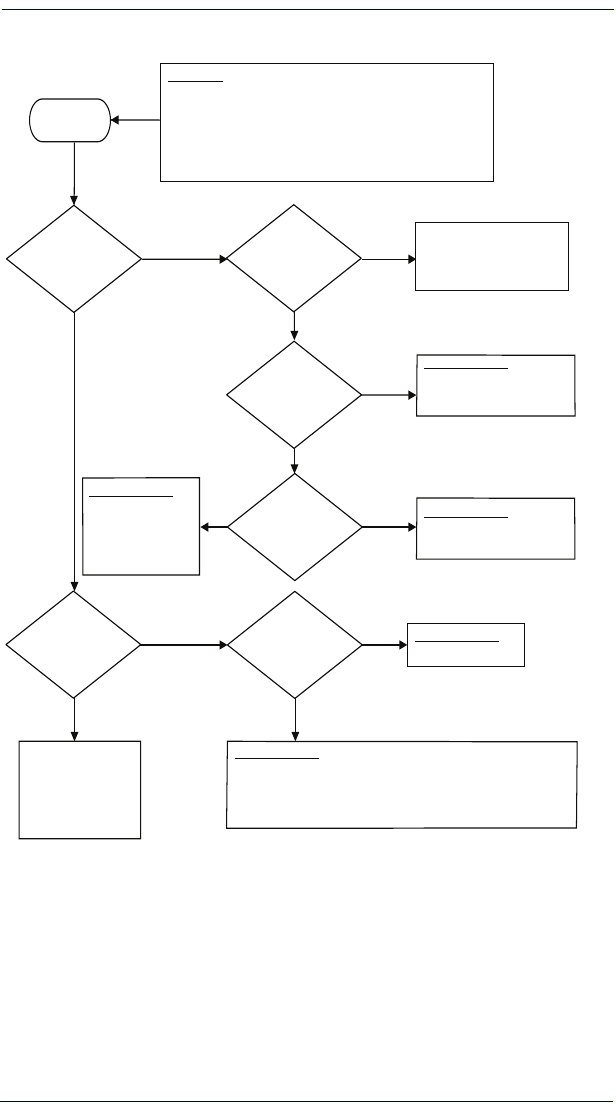
Troubleshooting
28 Pegaso™ Industrial PDA with Windows® CE
RF Connectivity Troubleshooting
Doe s the Fal c on
respon d to a PING
comm and fro m
a PC?
NO
Doe s the Fal c on
asso ciate wit h the AP
?
YES
displ a y an error du ring the
boot pro c e ss?
Gather fac t s :
•
Falc on type
•
AP & RF card brand (en s u r e latest version of firmwa re installe d)
•
Hos t type
•
Software type
•
Software version (en s u r e la test versi on is installed)
•
Freq uen cy an d duratio n of issue
Can you pi ng the
host from a P C on same
sub net
?
Can you pi ng the
Falco n from t he AP
?
Potential Problems :
•
S e cu rit y I ssu e – Che c k
SSID, WEP, LEAP s e ttings
•
Ran ge Issue
Potential Problems :
•
IP Address Issue
•
Check security settings
Potential Problems :
•
Ho st unavaila ble
Potential Problems :
•
IP addre ss i s sue (dupli c at e address on Falco n ). Tu rn off the Falcon and
attempt PING again
•
Run t r a c ert comman d to determin e loca tion of brea kd own of connectivity.
RF conne ctivity
obtaine d. See your
s o ftware manual for
further info rm ation or
c ontac t Datalogic tech-
nical
s
upport.
Does the Falcon
connect to the host
?
Does the Falcon
START
NO
NO
NO
YES
YES
YES
YES
YES
NO
NO
:
Potential Problems
Ping Falcon from
host or use tracert to
determi ne the location
of the breakdown in
communication.
(For more information on the Ping command, go to the command prompt on the PC and type PING. For more information on the
trace route command, go to the command prompt on the PC and type tracert.)
Contact Tech Support.
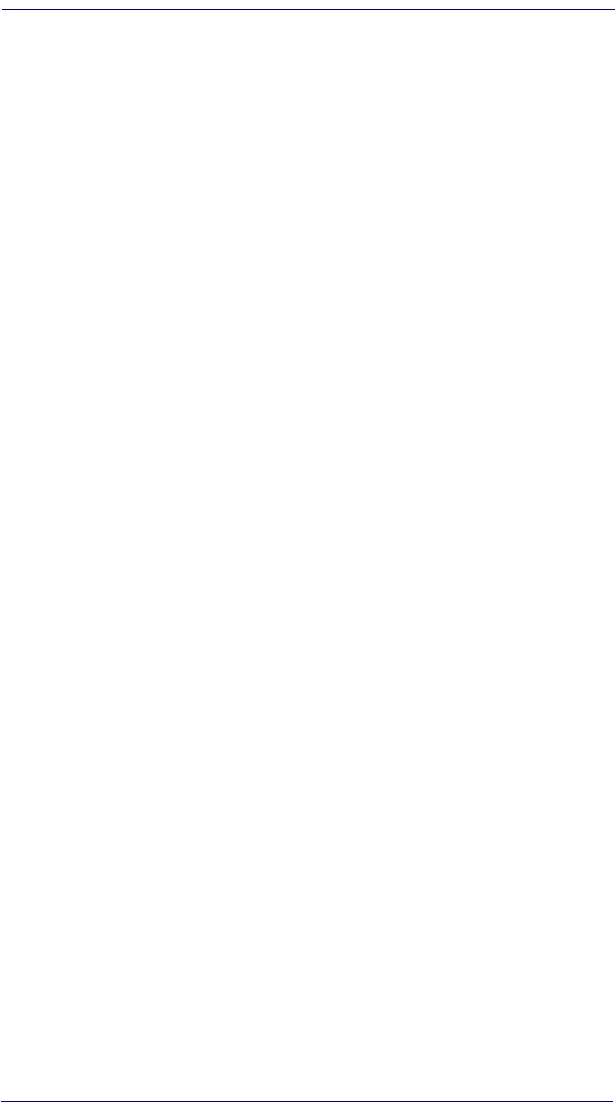
Technical Support
Quick Reference Guide 29
Technical Support
Datalogic Mobile Website Support
The Datalogic Mobile website (www.mobile.datalogic.com) is the com-
plete source for technical support and information for Datalogic products. The
site offers the Datalogic TekForum, product support, product registration, war-
ranty information, product manuals, product tech notes, software updates,
demos, and instructions for returning products for repair.
Datalogic Mobile Website TekForum
Search for information on the TekForum on the Datalogic home page. Browse
the TekForum to find answers to your questions about common technical
issues.
Reseller Technical Support
An excellent source for technical assistance and information is an authorized
Datalogic reseller. A reseller is acquainted with specific types of businesses,
application software, and computer systems and can provide individualized
assistance.
Telephone Technical Support
If you do not have internet or email access, you may contact Datalogic technical
support at (541) 743-4802.
Resources
Check the Datalogic Mobile website at www.mobile.datalogic.com for the latest
updates for manuals, software and information about your product.
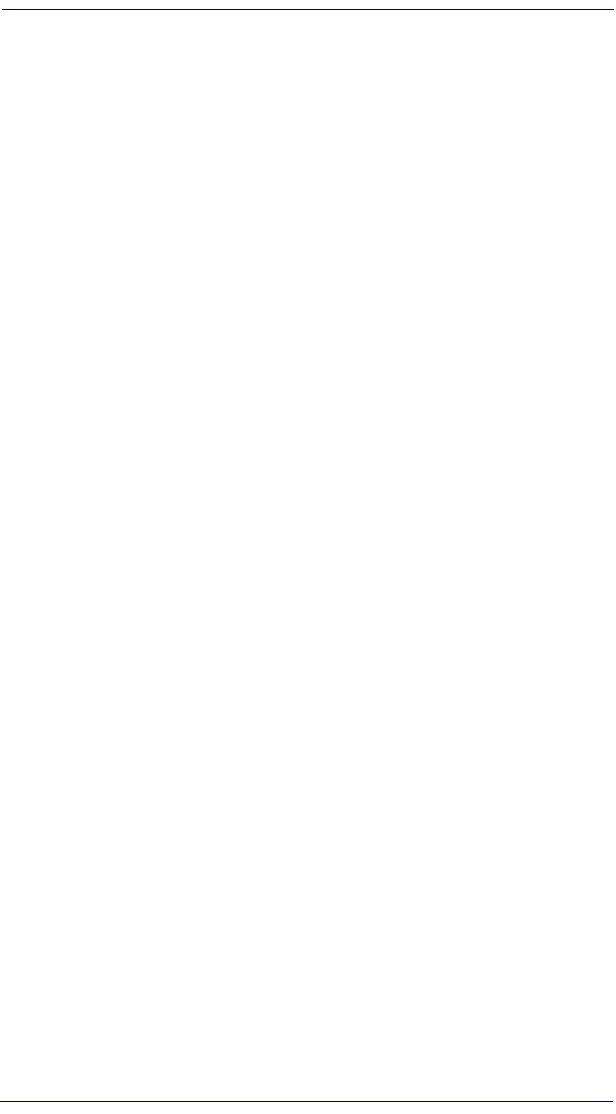
Resources
30 Pegaso™ Industrial PDA with Windows® CE
NOTES
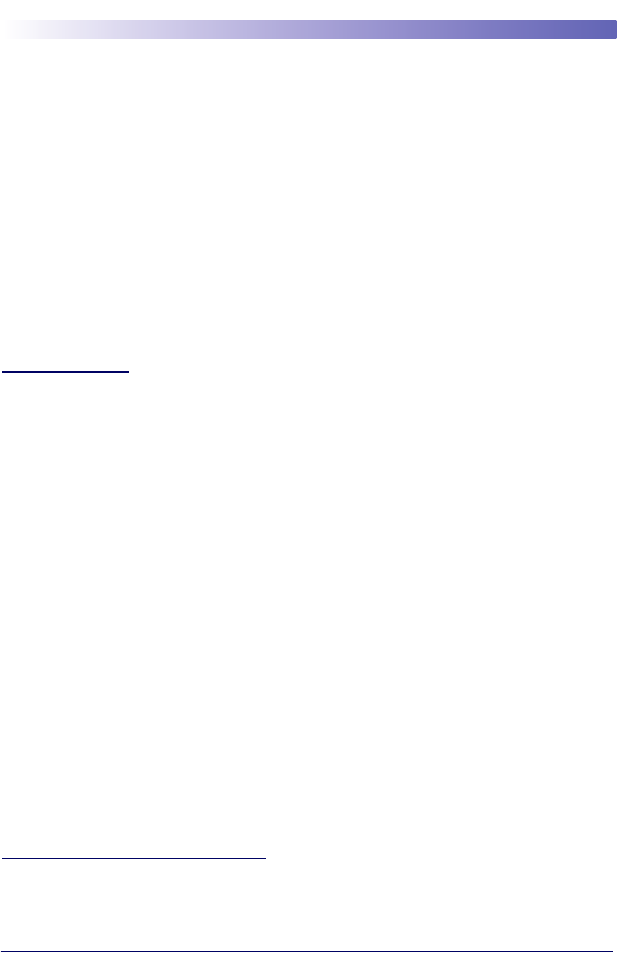
Quick Reference Guide 31
Appendix A: Datalogic Mobile
Pegaso
™
Windows
®
CE
End User License Agreement
Notice to End User: The Datalogic Product you have acquired contains Software, which is
integral to the product’s operation. This Software is being provided to you under license, sub-
ject to the terms and conditions of this Agreement. If you use the Datalogic Product, you will
be deemed to have accepted the terms and conditions of this Agreement. If you do not intend
to be bound to the terms of this Agreement, Datalogic is not willing to license the Software to
you, you may not use the Datalogic Product or the Software, and you must contact the party
from whom you acquired the Datalogic Product for instructions.
This End User Software License Agreement (“Agreement”) is a legally binding agreement
governing the licensing of the Software and Documentation by Datalogic Mobile, Inc. and its
wholly owned subsidiaries and affiliates (“Datalogic”) to the entity or person who has pur-
chased or otherwise acquired a Datalogic Product (“End User”). For purposes of this Agree-
ment, any software that is associated with a separate end-user license agreement is licensed
to you under the terms of that license agreement. Datalogic and End User hereby agree as
follows:
1. Definitions.
1.1 “Documentation” means materials such as user’s guides, program reference guides,
quick reference guides, manuals, or similar materials associated with or related to the Data-
logic Product, whether in printed, “online”, or other form.
1.2 “Proprietary Information” means: (a) source code, object code, software, documentation,
and any related internal design, system design, data base design, algorithms, technology,
technical data or information, implementation techniques, and trade secrets related to the
Software, (b) any other trade secrets marked appropriately or identified as proprietary or con-
fidential, and (c) any information that End User, under the circumstances, should recognize
as confidential. Proprietary Information does not include any information that the receiving
party can establish was (1) in the public domain, (2) already in the receiving party’s posses-
sion or rightfully known prior to receipt, (3) rightfully learned from a third party not in violation
of any other's proprietary rights, or (4) independently developed without access to Proprietary
Information.
1.3 “Datalogic Product” means Datalogic Mobile’s Pegaso Windows® CE .NET Series,
including all preloaded Software in or provided in connection with the Datalogic Product and
all Documentation related to such product, which has been purchased or otherwise acquired
by End User, whether obtained directly or indirectly from Datalogic.
1.4 “Software” means any software or computer programs of Datalogic or its third party licen-
sors in machine readable form which is either preloaded in or provided in connection with the
Datalogic Product, whether obtained directly or indirectly from Datalogic, including any
related update or upgrade such as enhancements or modifications.
2. Scope Of License Granted.
2.1 Datalogic grants to End User a non-exclusive, non-transferable, perpetual license to use
the Software, solely on a Datalogic Product, in machine-readable form only, solely for End
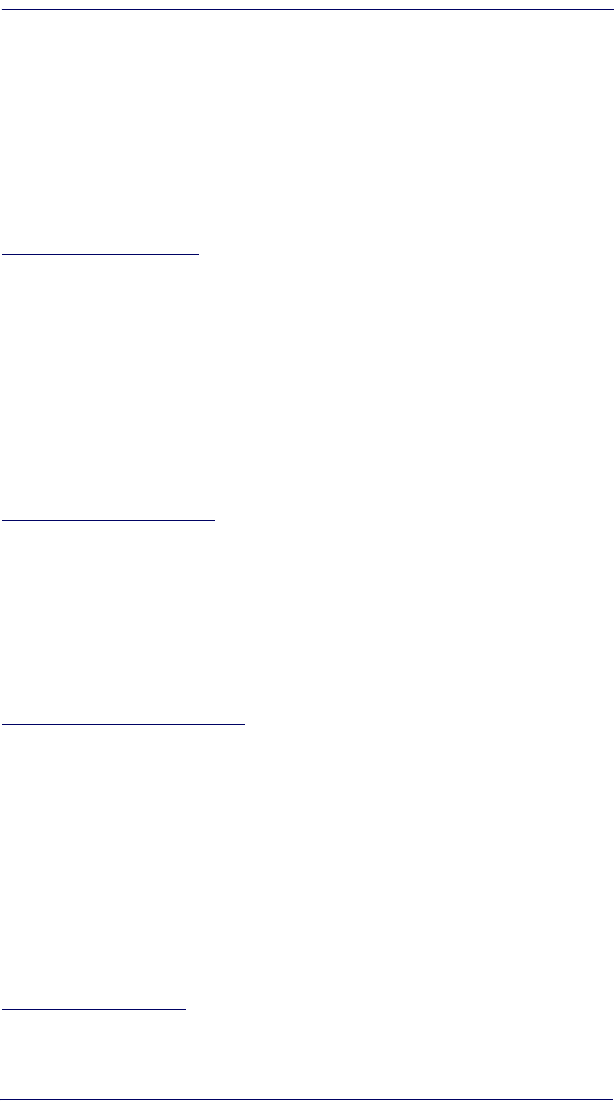
32 Pegaso PDA with Windows® CE
User's internal business purposes. This Agreement does not convey ownership of the Soft-
ware to End User. Title to the Software shall be and remain with Datalogic or the third party
from whom Datalogic has obtained a licensed right. As used in this Agreement, the term “pur-
chase” or its equivalents when applied to the Software shall mean “acquire under license.”
2.2 End User shall not copy, modify, decompile, disassemble, reverse engineer, or otherwise
reproduce or remanufacture the Software, whether modified or unmodified, nor sell, assign,
sublicense, distribute, lend, rent, give, or otherwise transfer the Software to any other person
or organization, for purposes other than as expressly provided in this Agreement, or to the
extent specifically allowed under foreign law solely for the purposes of interoperability, without
Datalogic’s prior written consent.
3. Transfers, Support.
3.1 Any copying, installing, reproduction, remanufacture, reverse engineering, electronic
transfer, or other use of the Software on other than a Datalogic Product will be a material
breach of this Agreement.
3.2 End User shall not sell, assign, sublicense, distribute, lend, rent, give, or otherwise trans-
fer a Datalogic Product containing Software to any third party unless such third party agrees
with Datalogic in writing to be bound by the terms and conditions of this Agreement. Any such
transfer of a Datalogic Product absent such agreement shall be null and void.
3.3 End User may obtain support for Software from Datalogic at Datalogic’s standard support
fees and under Datalogic’s standard support terms and conditions in effect at the time the
support is requested.
4. Intellectual Property.
End User acknowledges that the Software constitutes valuable trade secrets of Datalogic or
Datalogic’s third party licensors and that the Software is protected by intellectual property
laws and treaties. The license set forth in this Agreement does not transfer to End User any
ownership of Datalogic’s or its third party licensors' copyrights, patents, trademarks, service
marks, trade secrets, or other intellectual property rights and End User shall have no right to
commence any legal actions to obtain such rights. End User shall not remove, modify, or take
any other action that would obscure any copyright, trademark, patent marking, or other intel-
lectual property notices contained in or on the Datalogic Product.
5. Proprietary Information.
5.1 End User acknowledges that Proprietary Information is the confidential, proprietary, and
trade secret property of Datalogic and Datalogic’s third party licensors and End User acquires
no right or interest in any Proprietary Information.
5.2 End User shall not disclose, provide, or otherwise make available the Proprietary Informa-
tion of Datalogic or its third party licensors to any person other than End User’s authorized
employees or agents who are under confidentiality agreement, and End User shall not use
the Proprietary Information other than in conjunction with use of the Datalogic Product exclu-
sively for End User’s internal business purposes. End User shall take steps to protect the Pro-
prietary Information no less securely than if it were End User's own intellectual property.
5.3 The provisions of this Proprietary Information Section shall survive and continue for five
(5) years after the termination of this Agreement.
6. Limited Warranty.
6.1 Datalogic warrants that, under normal use and operation, the Datalogic Product will con-
form substantially to the applicable Documentation for the period specified in the Documenta-
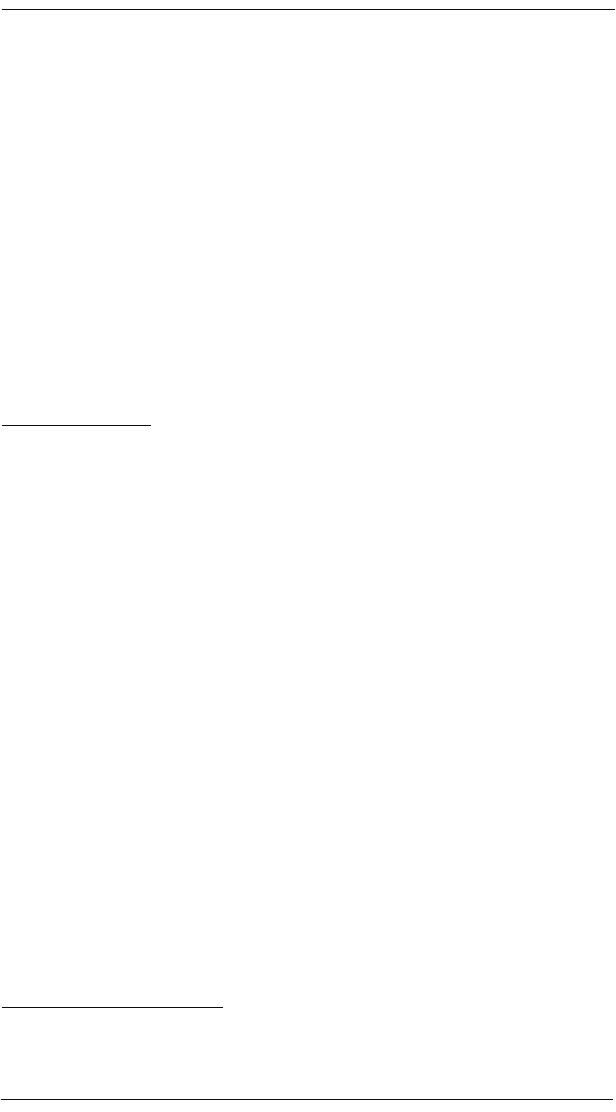
Quick Reference Guide 33
tion. During this period, for all reproducible nonconformities for which Datalogic has been
given written notice, Datalogic will use commercially reasonable efforts to remedy nonconfor-
mities verified by Datalogic. End User agrees to supply Datalogic with all reasonably
requested information and assistance necessary to help Datalogic in remedying such non-
conformities. For all defects reported to Datalogic within the warranty period, Datalogic’s lia-
bility is limited to providing End User with one copy of corrections or responding to End User's
problem reports according to Datalogic's standard assistance practices. Datalogic does not
warrant that the product will meet End User's requirements or that use of the product will be
uninterrupted or error free, or that Datalogic's remedial efforts will correct any nonconfor-
mance. This limited warranty does not cover any product that has been subjected to damage
or abuse, whether intentionally, accidentally, or by neglect, or to unauthorized repair or unau-
thorized installation, and shall be void if End User modifies the product, uses the product in
any manner other than as established in the Documentation, or if End User breaches any of
the provisions of this Agreement.
6.2 EXCEPT AS PROVIDED IN THIS AGREEMENT, THE DATALOGIC PRODUCT IS PRO-
VIDED “AS IS” AND DATALOGIC MAKES NO WARRANTIES OF ANY KIND, EXPRESS OR
IMPLIED, WRITTEN OR ORAL, WITH RESPECT TO THE PRODUCT, AND SPECIFICALLY
DISCLAIMS THE IMPLIED WARRANTIES OF MERCHANTABILITY AND FITNESS FOR A
PARTICULAR PURPOSE.
7. Infringement.
7.1 Datalogic will defend End User against any claim in a lawsuit that the Datalogic Product
furnished hereunder infringes a United States patent or copyright of a third party and Data-
logic will pay any damages finally awarded against End User by a court of competent jurisdic-
tion that are attributable to such claim or will pay End User’s part of any settlement that is
attributable to such claim, provided, that 1) End User notifies Datalogic promptly in writing of
the claim, 2) Datalogic controls the defense or settlement of the claim, and 3) End User coop-
erates fully with Datalogic in such defense or settlement. All notices of a claim should be sent
to Datalogic Mobile, Inc., 1505 Westec Drive, Eugene, OR 97402.
7.2 In the defense or settlement of any such claim, Datalogic may, at its option, 1) procure for
End User the right to continue using the Datalogic Product, 2) modify the Datalogic Product
so that it becomes non-infringing, 3) replace the Datalogic Product with an equivalent product
not subject to such claim, or 4) provide End User an opportunity to return the Datalogic Prod-
uct and receive a refund of the purchase price paid, less a reasonable allowance for use.
7.3 Datalogic shall have no liability to End User for claims of infringement based upon 1) the
use of any Datalogic Product in combination with any product which Datalogic has not either
furnished or authorized for use with such Datalogic Product 2) the use of any Datalogic Prod-
uct designed, manufactured, or modified to the specifications of End User, or 3) End User’s
modification of the Datalogic Product without written authorization from Datalogic.
7.4 THE FOREGOING STATES DATALOGIC’S COMPLETE AND ENTIRE OBLIGATION
CONCERNING CLAIMS OF PATENT, COPYRIGHT, OR OTHER INTELLECTUAL PROP-
ERTY INFRINGEMENT, CANCELS AND SUPERCEDES ANY PRIOR AGREEMENTS,
WHETHER ORAL OR WRITTEN, BETWEEN THE PARTIES CONCERNING SUCH
CLAIMS, AND WILL NOT BE MODIFIED OR AMENDED BY ANY PAST, CONTEMPORANE-
OUS, OR FUTURE AGREEMENTS OR DEALINGS BETWEEN THE PARTIES, WHETHER
ORAL OR WRITTEN, EXCEPT AS SET FORTH IN A FUTURE WRITING SIGNED BY BOTH
PARTIES.
8. Limitation Of Liability.
EXCEPT AS PROVIDED IN SECTION 7, DATALOGIC SHALL NOT BE LIABLE FOR ANY
CLAIMS AGAINST END USER BY ANY OTHER PARTY. IN NO EVENT SHALL DATA-
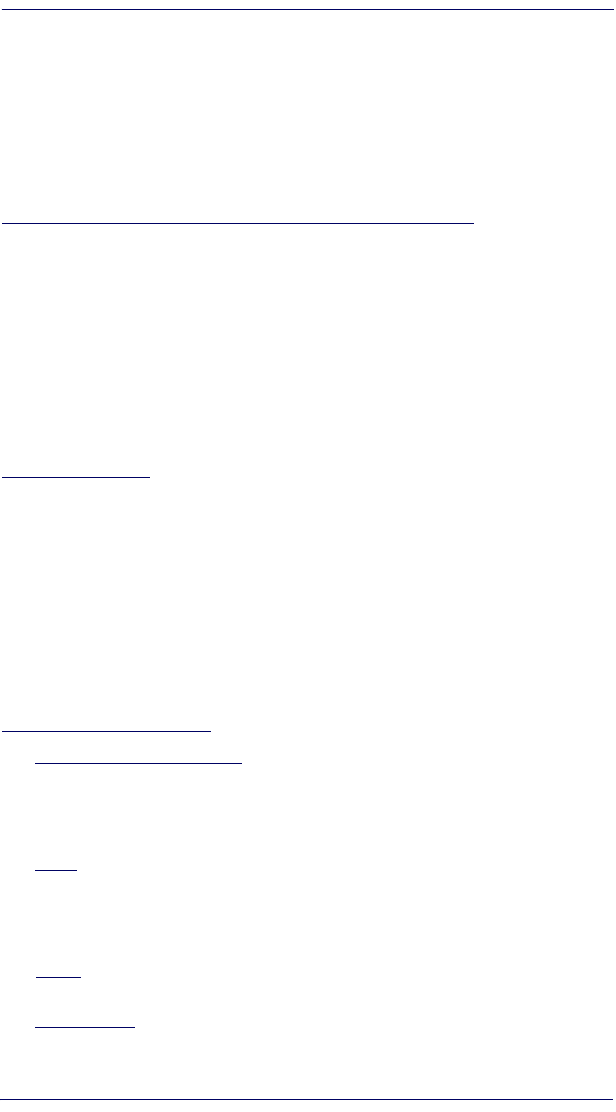
34 Pegaso PDA with Windows® CE
LOGIC'S LIABILITY FOR DAMAGES, IF ANY, WHETHER BASED UPON CONTRACT,
TORT (INCLUDING NEGLIGENCE), PRODUCT LIABILITY, STRICT LIABILITY, WAR-
RANTY, OR ANY OTHER BASIS, EXCEED THE PRICE OR FEE PAID BY END USER FOR
THE DATALOGIC PRODUCT. UNDER NO CIRCUMSTANCES SHALL DATALOGIC BE LIA-
BLE TO END USER OR ANY THIRD PARTY FOR LOST PROFITS, LOST DATA, INTER-
RUPTION OF BUSINESS OR SERVICE, OR FOR ANY OTHER SPECIAL,
CONSEQUENTIAL, CONTINGENT, INDIRECT, INCIDENTAL, PUNITIVE, EXEMPLARY, OR
OTHER SIMILAR DAMAGES, EVEN IF DATALOGIC HAS BEEN ADVISED OF THE POSSI-
BILITY OF SUCH DAMAGES.
9. Government Restricted Rights; International Use.
9.1 Use, duplication, or disclosure of the Software by the U.S. Government is subject to the
restrictions for computer software developed at private expense as set forth in the U.S. Fed-
eral Acquisition Regulations at FAR 52.227-14(g), or 52.227-19 or in the Rights in Technical
Data and Computer Software clause at DFARS 252.227-7013(c)(1)(ii), whichever is applica-
ble.
9.2 If End User is using the Datalogic Product outside of the United States, End User must
comply with the applicable local laws of the country in which the Datalogic Product is used,
with U.S. export control laws, and with the English language version of this Agreement. The
provisions of the “United Nations Convention on International Sale of Goods” shall not apply
to this Agreement.
10. Termination.
10.1 Either party may terminate this Agreement or any license granted under this Agreement
at any time upon written notice if the other party breaches any provision of this Agreement.
10.2 Upon termination of this Agreement, End User immediately shall cease using any non-
preloaded software and shall return to Datalogic or destroy all non-preloaded software cov-
ered by this Agreement, and shall furnish Datalogic with a certificate of compliance with this
provision signed by an officer or authorized representative of End User. For preloaded soft-
ware, End User agrees to sign a waiver prepared by Datalogic concerning further use of the
preloaded Software. End User’s resumed or continued use of the preloaded Software after
termination shall constitute End User’s agreement to be bound by the terms and conditions of
this Agreement for such use.
11. General Provisions.
11.1 Entire Agreement; Amendment. This document contains the entire agreement between
the parties relating to the licensing of the Software and supersedes all prior or contemporane-
ous agreements, written or oral, between the parties concerning the licensing of the Soft-
ware. This Agreement may not be changed, amended, or modified except by written
document signed by Datalogic.
11.2 Notice. All notices required or authorized under this Agreement shall be given in writing,
and shall be effective when received, with evidence of receipt. Notices to Datalogic shall be
sent to the attention of the Legal Department, General Counsel, Datalogic Mobile, Inc., 1505
Westec Drive, Eugene, OR 97402, or such other address as may be specified by Datalogic in
writing.
11.3 Waiver. A party’s failure to enforce any of the terms and conditions of this Agreement
shall not prevent the party’s later enforcement of such terms and conditions.
11.4 Governing Law; Venue: This Agreement and the rights of the parties hereunder shall be
governed by and construed in accordance with the laws of the State of Oregon U.S.A, without
regard to the rules governing conflicts of law. The state or federal courts of the State of Ore-
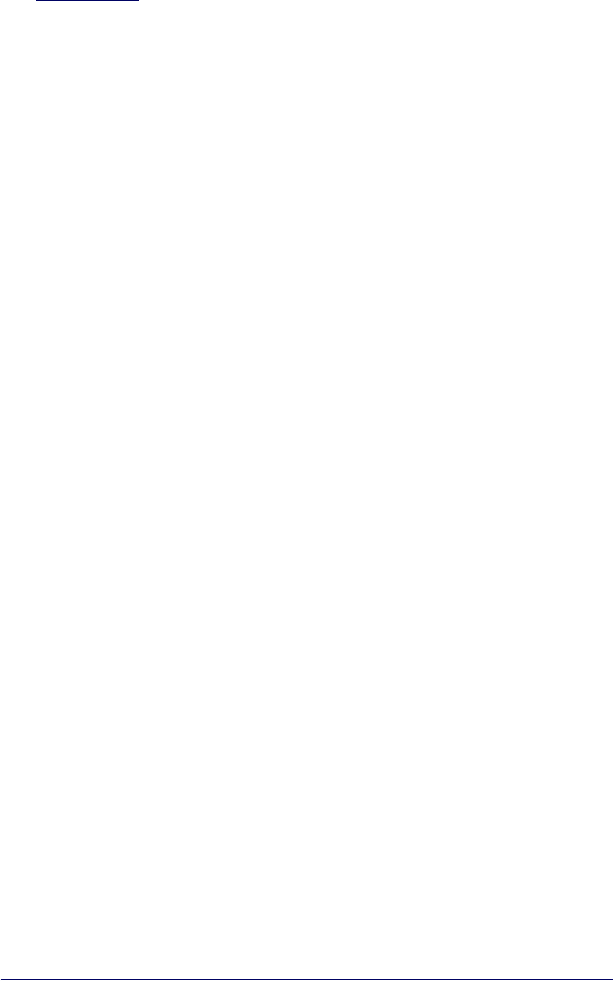
Quick Reference Guide 35
gon located in either Multnomah or Lane counties shall have exclusive jurisdiction over all
matters regarding this Agreement, except that Datalogic shall have the right, at its absolute
discretion, to initiate proceedings in the courts of any other state, country, or territory in which
End User resides, or in which any of End User's assets are located.
11.5 Attorneys’ Fees. In the event an action is brought to enforce the terms and conditions of
this Agreement, the prevailing party shall be entitled to reasonable attorneys’ fees, both at
trial and on appeal.
- END -
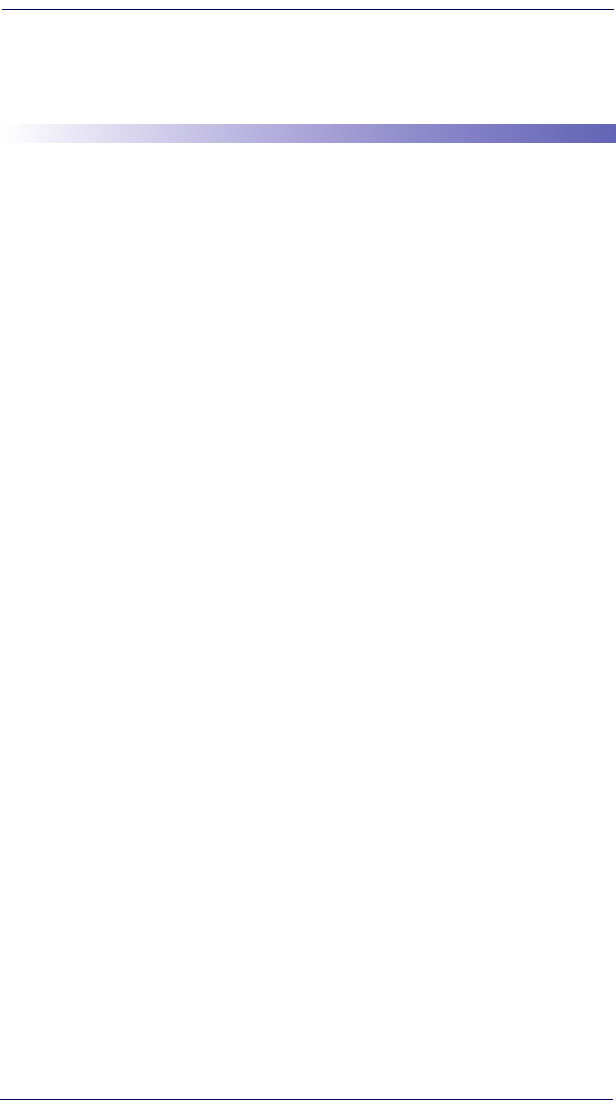
36 Pegaso PDA with Windows® CE
Appendix B: Microsoft
®
Windows
®
CE End User License Agreement
Datalogic is contractually obligated by Microsoft® to include the following information as part
of our software end user license agreement:
You have acquired a device (“DEVICE”) that includes software licensed by Datalogic from
Microsoft Licensing Inc. or its affiliates (“MS”). Those installed software products of MS origin,
as well as associated media, printed materials, and “'online” or electronic documentation
(“SOFTWARE”) are protected by international intellectual property, laws and treaties. The
SOFTW.ARE is licensed, not sold. All rights reserved.
IF YOU DO NOT AGREE TO THIS END USER LICENSE AGREEMENT (“EULA”), DO NOT
USE THE DEVICE OR COPY THE SOFTWARE, INSTEAD, PROMPTLY CONTACT DATA-
LOGIC FOR INSTRUCTIONS ON RETURN OF THE UNUSED DEVICE(S) FOR A REFUND.
ANY USE OF THE SOFTWARE, INCLUDIING BUT NOT LIMITED TO USE ON THE
DEVICE, WILL CONSTITUTE YOUR AGREEMENT TO THIS EULA (OR RATIFICATION OF
ANY PREVIOUS CONSENT).
GRANT OF SOFTWARE LICENSE, This EULA grants you the following license:
• You may use the SOFTWARE only on the DEVICE.
• NOT FAULT TOLERANT. THE SOFTWARE IS NOT FAULT TOLERANT. DATALOGIC
HAS INDEPENDENTLY DETERMINED HOW TO USE THE SOFTWARE IN THE
DEVICE, AND MS HAS RELIED UPON DATALOGIC TO CONDUCT SUFFICIENT
TESTING TO DETERMINE THAT THE SOFTWARE IS SUITABLE FOR SUCH USE.
• NO WARRANTIES FOR THE SOFTWARE. THE SOFTWARE is provided “AS IS” and
with all faults. THE ENTIRE RISK AS TO SATISFACTORY QUALITY, PERFORMANCE,
ACCURACY, AND EFFORT (INCLUDING LACK OF NEGLIGENCE) IS WITH YOU.
ALSO, THERE IS NO WARRANTY AGAINST INTERFERENCE WITH YOUR ENJOY-
MENT OF THE SOFTWARE OR AGAINST INFRINGEMENT, IF YOU HAVE
RECEIVED ANY WARRANTIES REGARDING THE DEVICE OR THE SOFTWARE,
THOSE WARRANTIES DO NOT ORIGINATE FROM, AND ARE NOT BINDING ON,
MS.
• Note on Java Support. The SOFTWARE may contain support for programs written in
Java. Java technology is not fault tolerant and is not designed, manufactured, or
intended for use or resale as online control equipment in hazardous environments
requiring fail-safe performance, such as in the operation of nuclear facilities, aircraft nav-
igation or communication systems, air traffic control, direct life support machines, or
weapons systems, in which the failure of Java technology could lead directly to death,
personal injury, or severe physical or environmental damage. Sun Microsystems, Inc.
has contractually obligated MS to make this disclaimer.
• No Liability for Certain Damages. EXCEPT AS PROHIBITED BY LAW, MS SHALL
HAVE NO LIABILITY FOR ANY INDIRECT, SPECIAL, CONSEQUENTIAL OR INCI-
DENTAL DAMAGES ARISING FROM OR IN CONNECTION WITH THE USE OR PER-
FORMANCE OF THE SOFTWARE. THIS LIMITATION SHALL APPLY EVEN IF ANY
REMEDY FAILS OF ITS ESSENTIAL PURPOSE. IN NO EVENT SHALL MS BE LIA-
BLE FOR ANY AMOUNT IN EXCESS OF U.S. TWO HUNDRED FIFTY DOLLARS
(U.S. $250.00).
• Limitations on Reverse Engineering, Decompilation, and Disassembly, You may not
reverse engineer, decompile, or disassemble the SOFTWARE, except and only to the
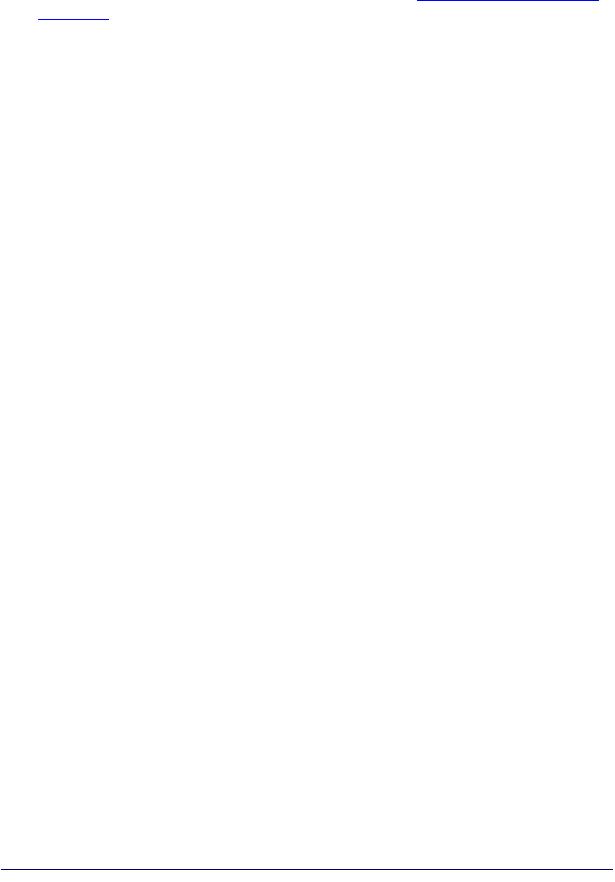
Quick Reference Guide 37
extent that such activity is expressly permitted by applicable law notwithstanding this
limitation.
• SOFTWARE TRANSFER ALLOWED BUT WITH RESTRICTIONS. You may perma-
nently transfer rights under this EULA only as part of a permanent sale or transfer of the
Device, and only if the recipient agrees to this EULA. If the SOFTWARE is an upgrade,
any transfer must also include all prior versions of the SOFTWARE.
• EXPORT RESTRICTIONS, You acknowledge that SOFTWARE is of US-origin. You
agree to comply with all applicable international and national laws that apply to the
SOFTWARE, including the U.S. Export Administration Regulations, as well as end-user,
end-use and country destination restrictions issued by U.S. and other governments. For
additional information on exporting the SOFTWARE, see http://www.microsoft.com/
exporting/.
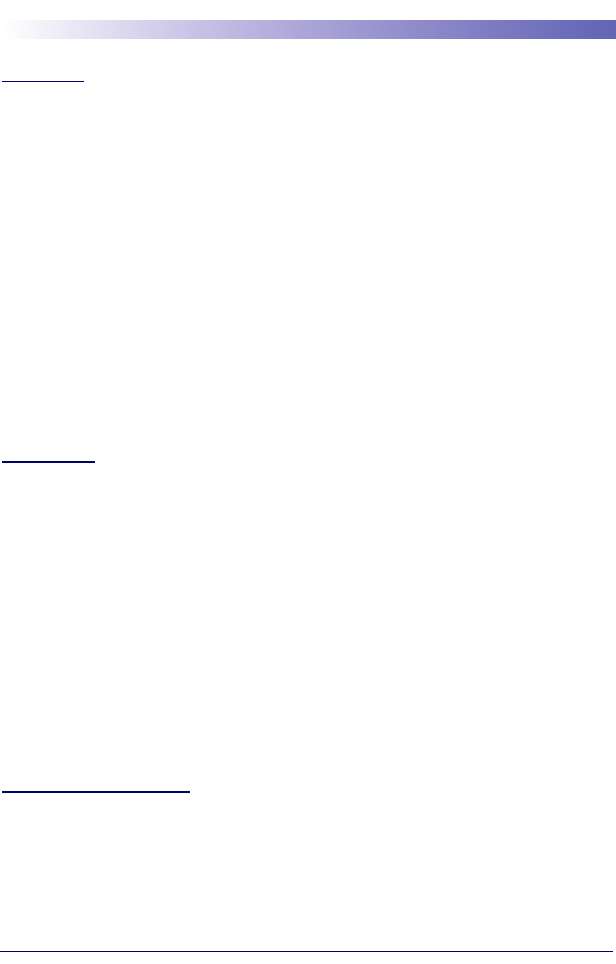
38 Falcon® P20/P40 with Windows® CE
Appendix C: Datalogic Mobile
Pegaso Windows
®
CE
Product Warranty
Warranty
Pegaso products are guaranteed against defects in materials and workmanship for the period
specified at the time of sale. This warranty shall apply to Pegaso PDAs, Base Stations for the
Pegaso and Chargers for the Pegaso. Cables, mounts and other accessory items are specifi-
cally warranted for a period of 90-days from product purchase. Customer must notify Data-
logic of the claimed defect before the expiration of the Warranty period and obtain from
Datalogic a return authorization number for return of the product to designated Datalogic ser-
vice center. If Datalogic determines Customer’s claim is valid, Datalogic will repair or replace
product without additional charge for parts and labor. Customer shall be responsible for pack-
aging and shipping the product to the designated Datalogic service center, with shipping
charges prepaid. Datalogic shall pay for the return of the product to Customer if the shipment
is to a location within the country in which the Datalogic service center is located. Customer
shall be responsible for paying all shipping charges, duties, taxes, and any other charges for
products returned to any other locations.
Warranty is subject to the limitations and exclusions set forth in the paragraphs that follow.
WARRANTY SET FORTH ABOVE IS IN LIEU OF ANY OTHER WARRANTIES, EXPRESS
OR IMPLIED, INCLUDING MERCHANTABILITY AND FITNESS.
Exclusions
Warranty coverage shall not apply to any claimed defect, failure or damage which Datalogic
determines was caused by: abuse, neglect, improper use of product; failure to provide prod-
uct maintenance, including but not limited to cleaning of the display in accordance with prod-
uct reference guide; installation or service of product by other than Datalogic representatives;
use of product with any other instrument, equipment or apparatus; modification or alteration
of product or units with Warranty Void labels that have been tampered with. External cables
and replacement of upper window/cartridge due to scratching, stains or other degradation will
not be covered under the Warranty. External power supplies returned for service must be
accompanied by the original product for performance of service.
Returned products that Datalogic has determined are not covered by Warranty, will be
charged Datalogic standard repair rates then in effect for repair of product. Replacement of
display due to scratching, stains or other degradation will not be covered under Warranty. If a
product is determined to be not repairable customer will be notified and product may be
returned to customer at their request. A minimum repair fee may be charged.
Limitation of Liability
DATALOGIC's REPAIR OR REPLACEMENT OF DEFECTIVE PRODUCT AS SET FORTH
ABOVE IS THE CUSTOMER’S SOLE AND EXCLUSIVE REMEDY ON ACCOUNT OF
CLAIMS OF BREACH OF WARRANTY OR PRODUCT DEFECT. UNDER NO CIRCUM-
STANCES WILL DATALOGIC BE LIABLE TO CUSTOMER OR ANY THIRD PARTY FOR
ANY LOST PROFITS, OR ANY INCIDENTAL, CONSEQUENTIAL IN-DIRECT, SPECIAL OR
CONTINGENT DAMAGES REGARDLESS OF WHETHER DATALOGIC HAD ADVANCE
NOTICE OF THE POSSIBILITY OF SUCH DAMAGES.
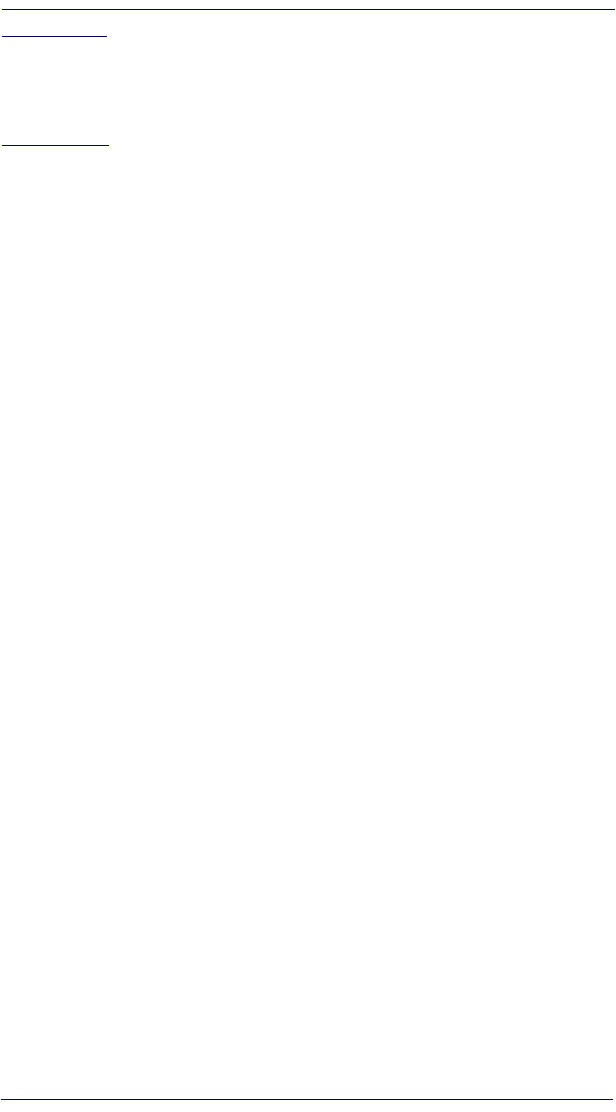
Quick Reference Guide 39
Assignment
Customer may not assign or otherwise transfer its rights or obligations under Warranty except
to a purchaser or transferee of product. No attempted assignment or transfer in violation of
this provision shall be valid or binding upon Datalogic.
Risk of Loss
Customer shall bear risk of loss or damage for product in transit to Datalogic. Datalogic shall
assume risk of loss or damage for product in Datalogic's possession or product being
returned to Customer by Datalogic, except such loss or damage as may be caused by the
negligence of Customer, its agents or employees. In the absence of specific written instruc-
tions for the return of product to Customer, Datalogic will select the carrier, but Datalogic shall
not thereby assume any liability in connection with the return shipment.
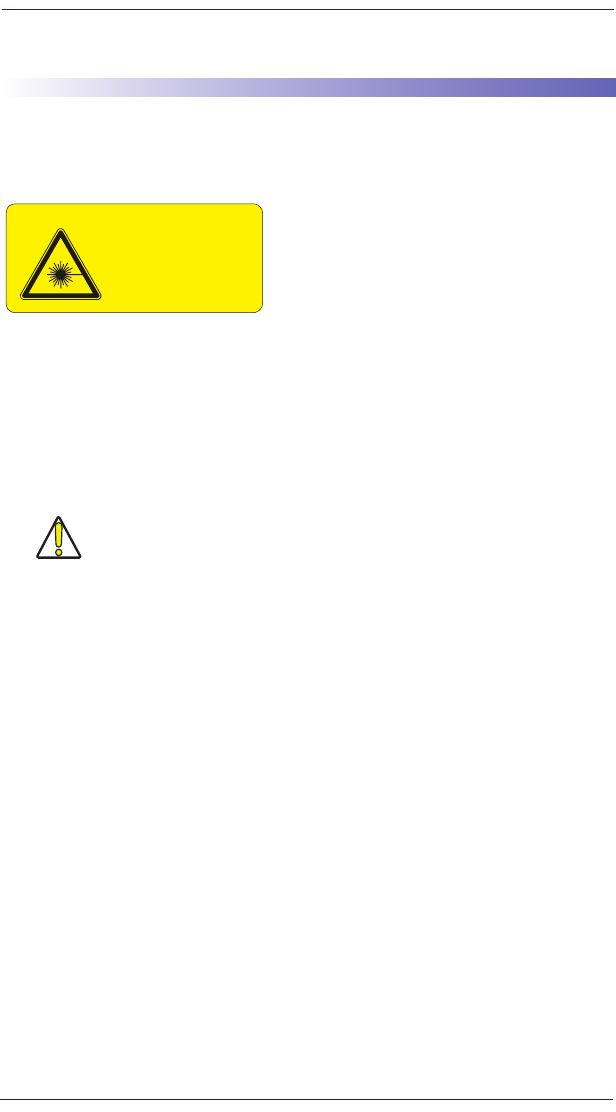
EC ®swodniW htiw ADP osageP04
Appendix D. Safety and Regulatory
Information
Laser Safety Label
Figure16. Laser Safety Label
Advisory Statement
Regulatory Statements
Federal Communication Commission
Interference Statement
This equipment has been tested and found to comply with the limits for a Class
B digital device, pursuant to Part 15 of the FCC Rules. These limits are
designed to provide reasonable protection against harmful interference in a resi-
dential installation. This equipment generates, uses and can radiate radio fre-
quency energy and, if not installed and used in accordance with the
instructions, may cause harmful interference to radio communications. How-
ever, there is no guarantee that interference will not occur in a particular instal-
lation. If this equipment does cause harmful interference to radio or television
reception, which can be determined by turning the equipment off and on, the
user is encouraged to try to correct the interference by one of the following mea-
sures:
•Reorient or relocate the receiving antenna.
•Increase the separation between the equipment and receiver.
CAUTION
Use of controls, adjustments, or performance of procedures
other than those specified herein may result in hazardous
visible or invisible laser light exposure.
CLASS 2 LASER PRODUCT 1.0mW
Max Output: 645 to 660nM
Complies with 21 CFR
1040.10 and1040.11
EN60825 1+A2:2001
This figure illustrates an example of a laser safety
label, which is located on the scanning pod of
laser-based Pegaso units. The label on your unit
may appear different or have different informa-
tion. Please refer to your unit for specific laser
safety requirements.
The Advanced Long Range Laser is rated Class
3R per EN60825-1 and Class II per CFR 1040.
Models with the Linear Imager are rated LED
Class 1 per IEC 60 825-1:2001, only.
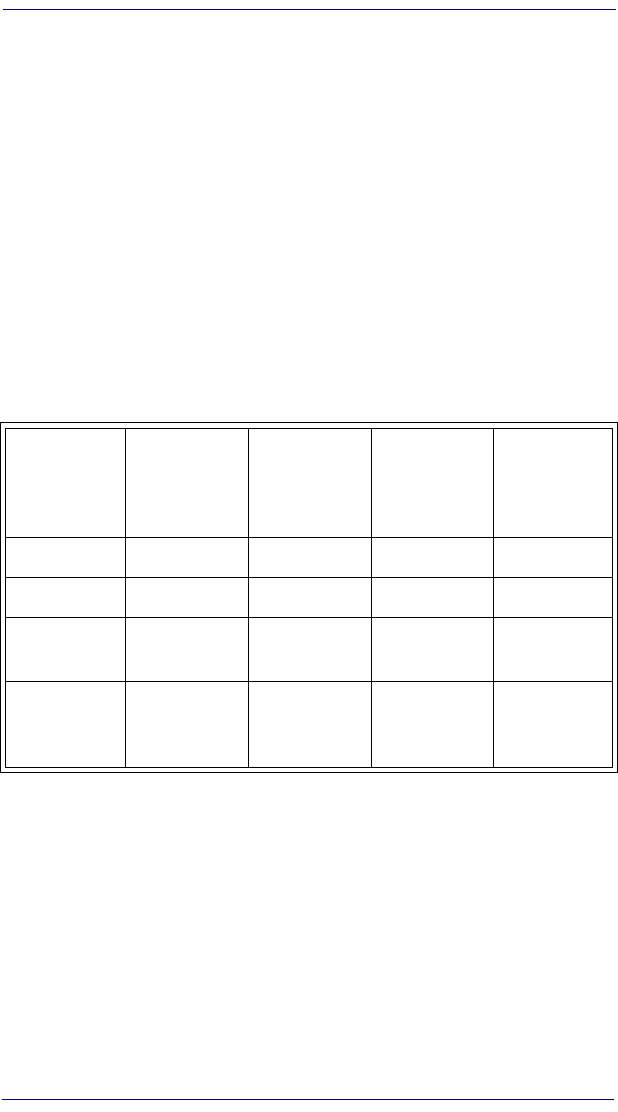
Quick Reference Guide 41
•Connect the equipment into an outlet on a circuit different from that to
which the receiver is connected.
•Consult the dealer or an experienced radio/TV technician for help.
FCC Caution: Any changes or modifications not expressly approved by the
party responsible for compliance could void the user's authority to operate this
equipment.
This device complies with Part 15 of the FCC Rules. Operation is subject to the
following two conditions: (1) This device may not cause harmful interference,
and (2) this device must accept any interference received, including interference
that may cause undesired operation.
The availability of some specific channels and/or operational frequency bands
are country dependent and are firmware programmed at the factory to match
the intended destination. The firmware setting is not accessible by the end user.
Table 8. Pegaso Family Radio Configurations
IMPORTANT NOTE:
Radiation Exposure Statement:
This equipment complies with FCC radiation exposure limits set forth for an
uncontrolled environment. End users must follow the specific operating instruc-
tions for satisfying RF exposure compliance. To maintain compliance with FCC
RF exposure compliance requirements, please follow operation instruction as
documented in this manual.
For body worn operation, this device has been tested and meets the FCC RF
exposure guidelines when used with Datalogic accessories supplied or desig-
nated for this product. Use of other accessories may not ensure compliance with
FCC RF exposure guidelines.
FALCON
CLASS
MODEL
NUMBER
FCC ID:
U4SPA
IC: 3862C-PA
FCC ID:
U4SPB
IC:
3862C-PB
FCC ID:
U4SPC
IC: 3862C-PC
FCC ID:
U4SPD
IC: 3862C-PD
P20-1001 802.11g
P40-0001 Bluetooth
P40-1001 Bluetooth
and 802.11g
P40-2001
Bluetooth,
802.11g, and
GSM
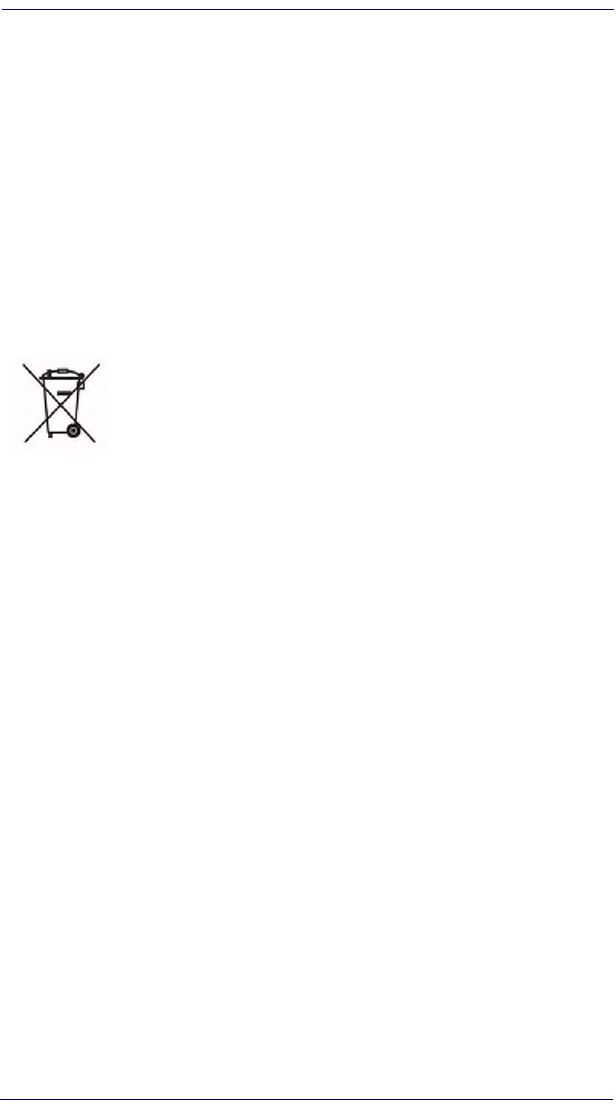
42 Pegaso PDA with Windows® CE
Industry Canada statement:
This device complies with RSS-210 of the Industry Canada Rules. Operation is
subject to the following two conditions: (1) This device may not cause harmful
interference, and (2) this device must accept any interference received, including
interference that may cause undesired operation.
IMPORTANT NOTE:
Radiation Exposure Statement:
This equipment complies with IC radiation exposure limits set forth for an
uncontrolled environment. End users must follow the specific operating instruc-
tions for satisfying RF exposure compliance. To maintain compliance with IC
RF exposure compliance requirements, please follow operation instruction as
documented in this manual.
For information about the disposal of Waste Electrical and
Electronic Equipment (WEEE), please refer to the Datalogic
Mobile website at www.mobile.datalogic.com.
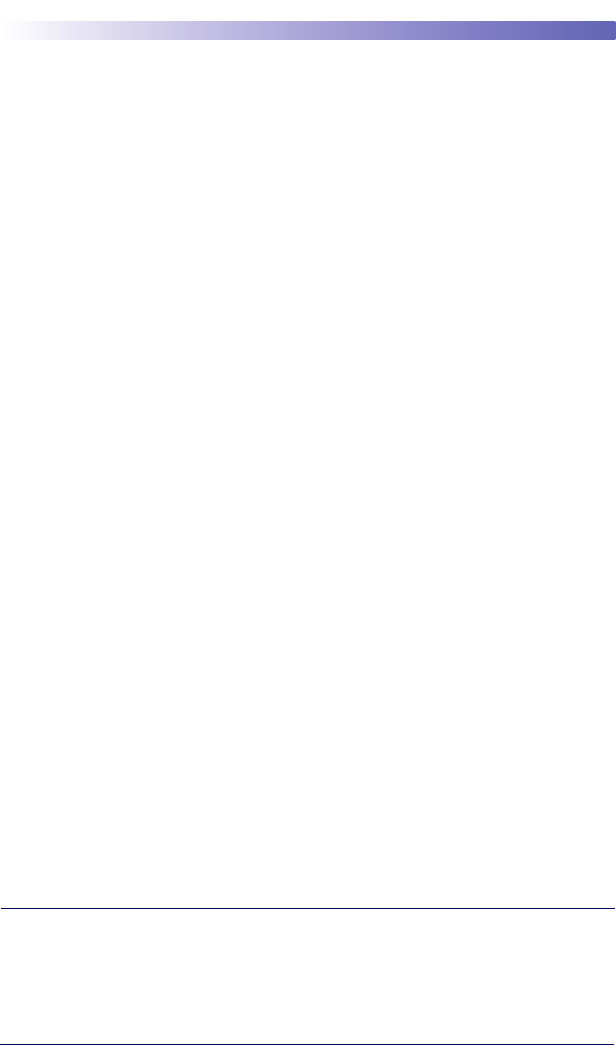
Quick Reference Guide 43
Appendix E: Laser Safety
International Caution Statements for CLASS
1
1
, 2
2
, 3R
3
, II
4
, and IIA
5
Laser Devices
English
Datalogic scanners are certified in the U.S. to conform to the requirements of DHHS/
CDRH 21CFR Subchapter J and to the requirements of IEC/EN 60825-1:1998-2001.
Class 1, 2, 3R, Class II, and IIA products are not considered to be hazardous. The scan-
ner contains internally a Visible Laser Diode (VLD) whose emissions do not exceed the
maximum limits as set forth in the above regulations. The scanner is designed so that
there is no human access to harmful laser light during normal operation, user mainte-
nance or during prescribed service operations.
CAUTION
If the scan pattern is a single dot when depressing the trigger, discontinue operation and
return the scanner to Datalogic.
CAUTION
Do not attempt to open or otherwise service any components in the optics cavity. Open-
ing or servicing any part of the optics cavity by unauthorized personnel may violate laser
safety regulations. The optics system is a factory only repair item.
CAUTION
Use of optical systems with the scanner will increase eye hazard. Optical instruments
include binoculars, microscopes and magnifying glasses. This does not include eye glasses
worn by the user.
French
Ce scanneurs du Datalogic sont certifié conforme à la norme DHHS/CDRH 21CFR
sous-chapitre J et à la norme IEC/EN 60825-1:1998-2001.
Les produits de class 1, 2, 3R, class II, et de IIA ne sont pas considérés dangereux. Le
scanneur contient une diode laser visible (VLD) dont les émissions ne dépassent pas les
limites prescrites dans les normes précitées. Le scanneur est conçu de façon à ce qu’il ne
soit pas possible d’accéder à la lumière laser pendant l’utilisation normale, l’entretien par
l’utilisateur et les fonctions de maintenance prescrites.
1. Class 1 applies to IEC/EN STD (Europe).
2. Class 2 applies to IEC/EN STD (Europe).
3. Class 3R applies to the Falcon 44xx using ALR (Advanced Long Range) Laser, only.
4. Class II applies to CDRH STD (US/Canada).
5. Class IIA applies to CDRH STD (US/Canada).

44 Pegaso PDA with Windows® CE
ATTENTION
Si, quand la fonction de balayage est lancée, le diagramme de balayage est constitué d’un
seul point, cesser d’utiliser le scanneur et le retourner à Datalogic.
ATTENTION
Ne pas essayer d’ouvrir ou de réparer les composants de la cavité optique. L’ouverture de
la cavité optique ou la réparation de ses composants par une personne non qualifiée peut
entraîner le non-respect des règles de sécurité relatives au laser. Le système optique ne
peut être réparé qu’en usine.
ATTENTION
L’utilisation d’instruments optiques avec le scanneur augmente le danger pour les yeux.
Les instruments optiques comprennent les jumelles, les microscopes et les verres grossis-
sants. Ils ne comprennent pas les lunettes portées par l’utilisateur.
German
Dieser Scanner ist den in den Vereinigten Staaten geltenden Vorschriften des DHHS/
CDRH 21 CFR Subchapter J und den Vorschriften der IEC/EN 60825-1:1998-2001
entsprechend bescheinigt.
Produkte der Klasse 1, 2, 3R, Klasse II oder der IIA sind als ungefährlich eingestuft. Im
Inneren des Scanners befindet sich eine VLD (Visible Laser Diode), deren Ausstrahlung
die in den oben genannten Vorschriften angeführten Höchstgrenzen nicht überschreitet.
Die Konstruktion des Scanners garantiert, daß bei normalem Betrieb, bei Wartung durch
den Benutzer oder im Laufe planmäßiger Wartungsarbeiten kein Zugang zu schädlichem
Laserlicht besteht.
VORSICHT:
Sollte das Abtastbild bei gedrücktem Auslöser aus einem einzigen Punkt bestehen, muß
der Betrieb eingestellt und der Scanner an Datalogic zurückgesendet werden.
VORSICHT:
Unter keinen Umständen darf versucht werden, die Komponenten im Optikhohlraum
zu öffnen oder auf irgendwelche andere Weise zu warten. Das Öffnen bzw. Warten der
Komponenten im Optikhohlraum durch unbefugtes Personal verstößt gegen die Laser-
Sicherheitsbestimmungen. Das Optiksystem darf nur werkseitig repariert werden.
VORSICHT:
Die Verwendung von Optiksystemen mit diesem Scanner erhöht die Gefahr einer
Augenbeschädigung. Zu optischen Instrumenten gehören unter anderem Ferngläser,
Mikroskope und Vergrößerungsgläser, nicht aber die von Benutzern getragenen Brillen.
Italian
È stato certificato che questo scanner si conforma ai requisiti della sezione J della norma-
tiva DHHS/CDRH 21CFR, e anche ai requisiti di IEC/EN 60825-1:1998-2001.
I prodotti di Classe 1, 2, 3R, Classe II, o IIA non sono considerati pericolosi. Lo scanner
contiene al suo interno un Visible Laser Diode (VLD), diodo laser visibile, le cui emis-
sioni non eccedono i limiti stabiliti dalle normative sunnominate. Lo scanner è proget-
tato in modo che non ci sia alcun accesso alla luce dannosa del laser nel corso di uso
normale, di manutenzione da parte dell’utente o durante la manutenzione periodica sta-
bilita.

Quick Reference Guide 45
ATTENZIONE
Se, quando si preme l’azionamento, il pattern di scansione è un punto singolo, interrom-
pere l’operazione e riportare lo scanner a Datalogic .
ATTENZIONE
Non tentare di accedere allo scomparto contenete i componenti ottici o di farne la
manutenzione. L’apertura dello scomparto, o la manutenzione di qualsiasi parte ottica da
parte di personale non autorizzato, potrebbe violare le norme della sicurezza. Il sistema
ottico può essere riparato solamente alla fabbrica.
ATTENZIONE
L’uso di strumenti ottici assieme allo scanner può aumentare il pericolo di danno agli
occhi. Tali strumenti ottici includono cannocchiali, microscopi e lenti di ingrandimento.
Essi non includono gli occhiali indossati dall’utente.
Danish
Denne scanner opfylder de amerikanske krav stillet i "DHHS/CDRH 21CFR Subchap-
ter J" og opfylder også de krav, der stilles i IEC/EN 60825-1:1998-2001.
Klasse 1, 2, 3R, klasse II eller klasse IIA produkter anses for at være sikre. Scanneren
indeholder en Visible Laser Diode (VLD), der ikke overskrider maksimumgrænserne,
som beskrevet i ovenstående reglement. Scanneren er konstrueret, så der ikke er nogen
menneskelig kontakt medskadelige niveauer af laserbestråling under normal brug, nor-
mal vedligeholdelse eller under foreskrevet servicering.
ADVARSEL
Hvis scanningmønsteret er et enkelt punkt, når triggeren indtrykkes, skal betjening
ophøre og scanneren returneres til Datalogic.
ADVARSEL
Forsøg ikke at åbne eller reparere komponenter i det optiske hulrum. Uautoriseret åbning
eller reparation af komponenter i det optiske hulrum kan være en overtrædelse af lasersik-
kerhedsregulativer. Det optiske system må udelukkende repareres as Datalogic.
ADVARSEL
Anvendelse af optiske systemer med scanneren øger risikoen for øjenskader. Optiske
instruments omfatter kikkerter, mikroskoper og lupper. Det omfatter ikke anvendelse af
almindelige briller.
Dutch
Deze scanner is in de V.S. goedgekeurd en voldoet aan de vereisten van DHHS/CDRH
21CFR Subchapter J een aan de vereisten van IEC/EN 60825-1:1998-2001.
Producten van klasse 1 ,2, 3R, klasse II en IIA worden niet geacht gevaarlijk te zijn.
De scanner bevat een inwendige Visible Laser Diode (VLD) waarvan de emissies de max-
imumgrenzen van bovenstaande reglementen niet overschrijden.
De scanner is zo ontworpen dat men bij normaal gebruik, onderhoud of tijdens het
uitvoeren van de voorgeschreven onderhoudswerkzaamheden niet aan schadelijke niveaus
wordt blootgesteld.

46 Pegaso PDA with Windows® CE
WAARSCHUWING
Als het scanpatroon bij het overhalen van de trekker een enkele stip is, stop dan onmid-
dellijk en stuur de scanner terug naar Datalogic.
WAARSCHUWING
Probeer niet om onderdelen in de opticaruimte te openen of er onderhoud aan uit te
voeren. Het openen of onderhouden van delen in de opticaruimte door onbevoegd per-
soneel kan een inbreuk vormen op de laserveiligheidsreglementen. Het opticasysteem
mag alleen in de fabriek worden gerepareerd.
WAARSCHUWING
Het gebruik van optische systemen samen met de scanner vergroot het risico voor de
ogen. Optische instrumenten zijn onder andere binoculairs, microscopen en vergroot-
glazen, maar niet de bril die de gebruiker draagt.
Swedish
Denna scanner uppfyller de amerikanska kraven DHHS/CDRH 21CFR Subchapter J
samt kraven i IEC/EN 60825-1:1998-2001.
Produkter i Klass 1, 2, 3R, Klass II och IIA anses ej farliga. Scannern är utrustad med en
intern, synlig laserdiod (Visible Laser Diode - VLD) vars emission inte överstiger max.
värdena i ova stående säkerhetsföreskrifter. Scannern har konstruerats så att personer vid
normal användning, bruksunderhåll och föreskriven service inte utsätts för skadlig laser-
strålning.
VAR FÖRSIKTIG
Om scanningsmönstret är en enda punkt när du trycker på avtryckaren, ska du avbryta
användningen och ta scannerna tillbaka till Datalogic.
VAR FÖRSIKTIG
Försök inte öppna eller reparera komponenter i den optiska kamaren. Om icke auktoris-
erad personal öppnar eller reparerar delar i den optiska kammaren, kan detta strida mot
säkerhetsföreskrifterna för laserutrustning. Det optiska systemet får endast repareras på
fabriken.
VAR FÖRSIKTIG
Användning av optiska system med scannern ökar risken för ögoskada. Optiska instru-
ment inkluderar kikare, mikroskop och förstoingsglas, men inte användarens glasögon.
Finnish
Tämä tutkain on hyväksytty Yhdysvalloissa vastaamaan DHHS/CDRH 21CFR Sub-
chapter J luokka 60825-1:1998-2001 IEC/EN-vaatimuksia.
Luokka 1, 2, 3R, Luokka II tai IIAtuotteiden ei katsota olevan vaarallisia. Tutkain sisältää
sisäisen näkyvän laserdiodin (Visible Laser Diode (VLD), jonka päästöt eivät ylitä yllä
olevien säädösten asettamia maksimirajoja. Tutkain on suunniteltu siten, etteivät ihmiset
altistu vaaralliselle lasersäteilylle normaalikäytön, käyttäjän suorittaman huollon tai
ohjeiden mukaisten huoltotoimenpiteiden aikana.
VAROITUS
Jos skannauskuva on yksittäinen piste laukaisinta painettaessa, keskeytä käyttö ja palauta
tutkain Datalogic:lle.

Quick Reference Guide 47
VAROITUS
Älä yritä avata tai muuten huoltaa mitään rakenneosia optisessa osassa. Valtuuttamatto-
man henkilöstön suorittaman optisen osan avauksen tai huoltotoimen voidaan katsoa
olevan rikkomus lasersuojaohjeita vastaan. Optisen järjestelmän saa korjata ainoastaan
tehtaalla.
VAROITUS
Mikäli optisia järjestelmiä käytetään tutkainmen kanssa, silmille aiheutuva vaara lisään-
tyy. Optiset kojeet käsittävät kiikarit, mikroskoopit ja suurennuslasit. Käyttäjän silmälasit
eivät kuulu tähän ryhmään.
Norwegian
Denne skanneren er godkjent i USA i samsvar med retningslinjene for DHHS/CDRH
21CFR, avsnitt J, og til IEC/EN 60825-1:1998-2001.
Produkter i klasse 1 2, 3R, klasse II eller IIA ansees ikke som helsefarlige. Skanneren
inneholder en innvendig, synlig laserdiode (VLD, Visible Laser Diode), som ikke over-
skrider maksimalgrensene som er fastsatt i retningslinjene ovenfor. Skanneren er kon-
struert, slik at personer ikke utsettes for farlige doser med laserstråler ved normal drift,
brukers vedlikehold eller ved foreskrevet service.
OBS!
Hvis skanningsmønsteret består av én enkel prikk når utløseren trykkes inn, skal driften
stanses, og skanneren settes tilbake til Datalogic.
OBS!
Prøv ikke å åpne eller på noen måte utføre service på noen av delene i det optiske kam-
meret. Ved å åpne eller utføre service på noen av delene i det optiske kammeret av uau-
torisert personell, kan krenke forskriftene for lasersikkerhet. Optikksystemet skal bare
repareres på fabrikken.
OBS!
Bruk av optiske systemer med skanneren kan innebære høyere fare for øynene. Optiske
instrumenter innbefatter, kikkerter, mikroskop og forstørrelsesglass. Dette omfatter ikke
briller som brukeren har
på seg.
Portuguese
Este scanner foi certificado nos EUA para atender os requisitos do subcapítulo J do
DHHS/CDRH 21 CFR e os requisitos do IEC/EN 60825-1:1998-2001.
Os produtos da Classe 1, 2, 3R, Classe II ou IIA não são considerados perigosos. O scan-
ner contém internamente um Diodo de Laser Visível (VLD - Visible Laser Diode) cujas
emissões não ultrapassam os limites definidos nos regulamentos mencionados acima. O
scanner foi projetado de maneira que não exista acesso humano à luz de laser nociva
durante a operação normal, manutenção pelo usuário ou durante as operações
recomendadas de serviço.
CUIDADO
Se ao pressionar o gatilho a luz do laser for um único ponto, interrompa a operação e
devolva o scanner à Datalogic.

48 Pegaso PDA with Windows® CE
CUIDADO
Não tente abrir ou consertar qualquer componente da cavidade óptica. A abertura ou
manutenção de qualquer peça da cavidade óptica por pessoal não autorizado pode infrin-
gir os regulamentos de segurança do laser. O sistema óptico só deve ser reparado na
fábrica.
CUIDADO
O uso de instrumentos ópticos com o scanner aumenta o risco para a visão. Incluem-se
entre os instrumentos ópticos os binóculos, microscópios e lentes de aumento. Não se
incluem os óculos usados pelo usuário.
Spanish
Este escáner está certificado en los EE.UU. porque reúne los requisitos DHHS/CDRH
21CFR Sección J y los requisitos de IEC/EN 60825-1:1998-2001.
Los productos de Clase 1, 2, 3R, Clase II, o IIA no se consideran como peligrosos. El
escáner tiene en su interior un Diodo Láser Visible (VLD) cuyas emisiones no exceden
los límites máximos fijados en los reglamentos mencionados anteriormente. El escáner
está diseñado de modo que las personas no tengan acceso a la luz láser peligrosa durante
la operación normal, el mantenimiento por parte del usuario o durante las operaciones de
servicio prescritas.
PRECAUCIÓN
Si al oprimir el interruptor, el patrón de exploración es un solo punto, discontinúe el uso
y devuelva el escáner a Datalogic.
PRECAUCIÓN
No intente abrir o de ninguna manera dar servicio a ninguno de los componentes del
receptáculo óptico. Abrir o dar servicio a las piezas del receptáculo óptico por parte del
personal no autorizado podría ser una violación a los reglamentos de seguridad. El
sistema óptico se puede reparar en la fábrica solamente.
PRECAUCIÓN
El uso de sistemas ópticos con el escáner aumentará el riesgo de daños oculares. Los
instrumentos ópticos incluyen binoculares, microscopios y lupas. Esto no incluye los
lentes recetados usados por el usuario.
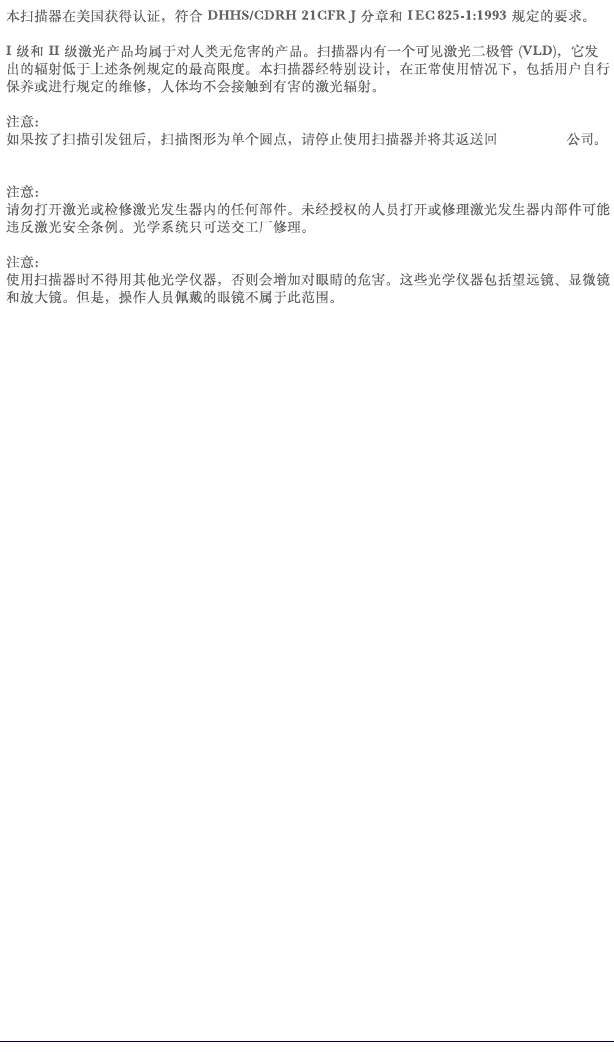
Quick Reference Guide 49
Chinese
Datalogic
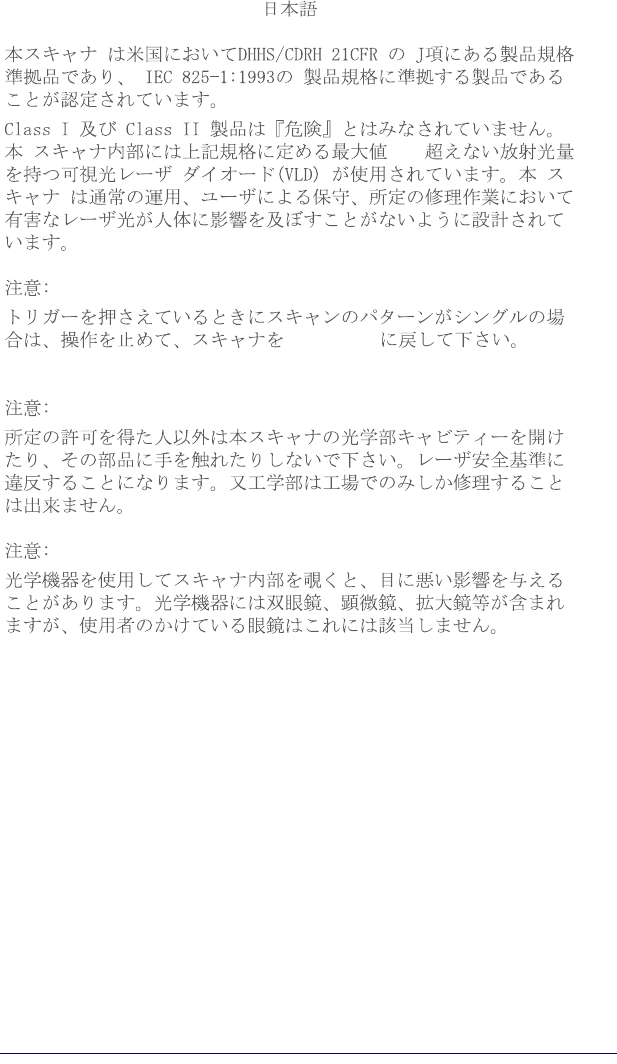
50 Pegaso PDA with Windows® CE
Japanese
Datalogic

Quick Reference Guide 51
NOTES

52 Pegaso PDA with Windows® CE
NOTES
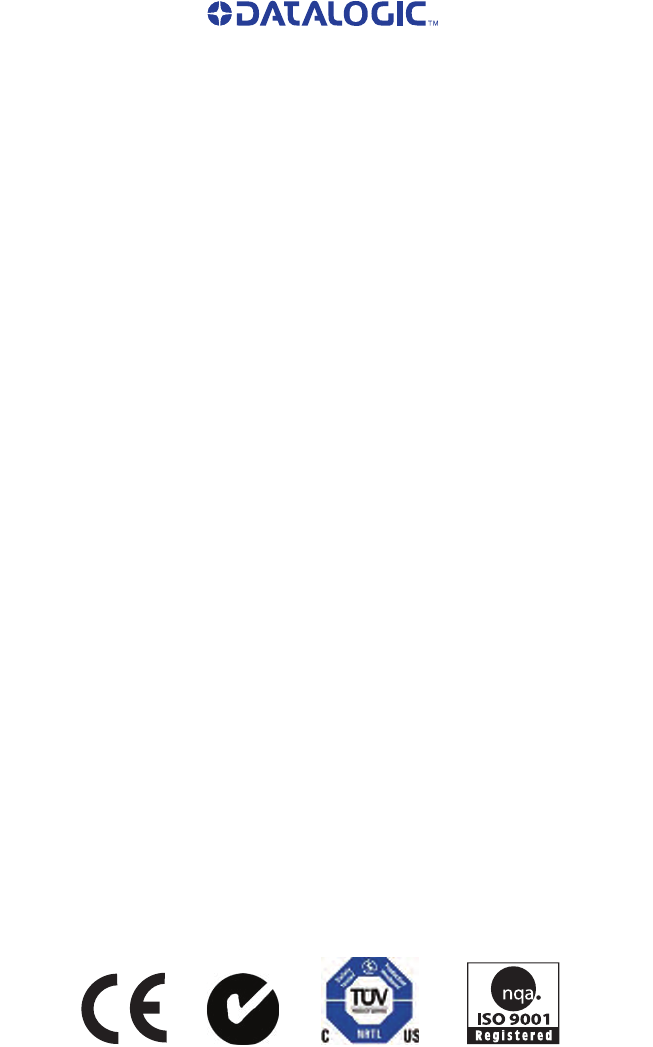
DECLARATION OF CONFORMITY -
Datalogic hereby declares that the Equipment specified below has been tested
and found compliant to the following Directives and Standards:
EU Directives: 89/336/EEC EMC
73/23/EEC Low Voltage
R&TTE 1999/5/EC
Standards: EN300 328 V1.6.1 (2004-11) - Radio
EN 55022:1998+A1:2000+:2003, Class B - Generic Emission
EN 55024:1998+A1:2001+A2:2003 - Generic Immunity
EN301 489-17:2002/2005 - Radio Immunity
IEC60950-1:2001 - ITE Safety
EN60825-1/A2:2001 - Laser Safety
EN50361:2001 - Human Absorption Rate
EN50371:2002 - Human Exposure
EN 301 489-1 V1.6.1:2005
EN 50392:2004
IEEE 1528-2003
Equipment Type: Portable Data Terminal Equipment
Product Name: Pegaso, Four-Slot Battery Charger, Single Slot Dock Stations
Placed into EU Service: June 2007.
Responsible Manufacturer: Datalogic Mobile, Inc. 1505 Westec Dr., Eugene, OR USA
Declaration of Conformity with Regard to the R&TTE Directive 1999/5/EC
English:This equipment is in compliance with the essential requirements & other relevant provi-
sions of Directive 1999/5/EC.
Nederlands: Deze apparatuur voldoet aan de essentiële vereisten en andere relevante voorzieningen
van EU-richtlijn 1999/5/EC.
Suomalainen: Tämä laite noudattaa direktiivin 1999/5/EC keskeisiä vaatimuksia ja sen muita olennaisia
määräyksiä.
Français:Cet équipement répond aux exigences et provisions de la Directive 1999/5/EC.
Deutsch:Diese Geräte entsprechen den Anforderungen und anderen relevanten Bestimmungen
der Richtlinie 1999/5/EC.
Italiano: Questa apparecchiatura rispetta i requisiti essenziali e le altre clausole rilevanti della
Direttiva 1999/5/CE.
Dansk:Dette utstyret er i samsvar med de grunnleggende kravene og andre relevante forskrifter i
1999/5/EC-direktivet.
Português: Este equipamento está de acordo com os requisitos essenciais e outras provisões rele-
vantes da Diretiva 1999/5/EC.
Español: Este equipo cumple con los requisitos esenciales y otras provisiones relevantes de la
Directiva 1999/5/EC.
Svenska: Denna utrustning uppfyller de väsentliga kraven och andra relevanta förordningar i Direk-
tiv 1999/5/EC.
Norsk:Dette utstyret er i samsvar med de grunnleggende krav og andre relevante bestemmelser
i EU-direktiv 1999/5/EF
lslenska: Þetta taeki er samkvaemnt grunnkröfum og öðrum viðeigandi ákvaðum Tilskipunar 1999/
5/CE.
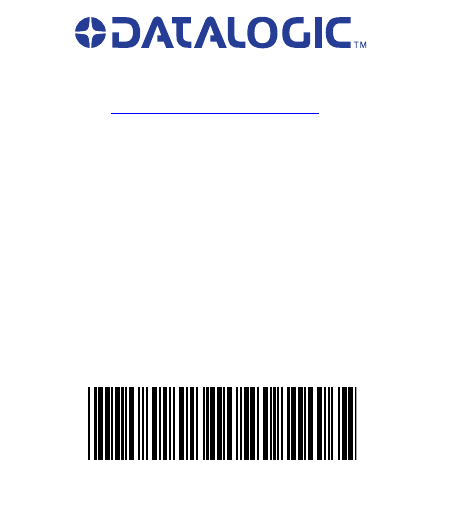
Corporate Headquarters
Datalogic S.p.A.
Via Candini, 2
40012 Lippo di Calderara di Reno
Bologna - Italy
Telephone: +39 051 3147011
Fax: +39 051 726562
Datalogic Mobile, Inc.
1505 Westec Dr.
Eugene, OR 97402
Telephone: (541) 743-4800
Fax: (541) 743-4900
www.mobile.datalogic.com
©2007 Datalogic Mobile, Inc. R44-2576 (Rev X3a) 05/07