Datalogic S r l 0073 Mobile Computer User Manual Chap1
Datalogic ADC S.r.l. Mobile Computer Chap1
User Manual

1 INTRODUCTION
1.1 LYNX DESCRIPTION
The Lynx contains the most innovative technical features, providing them to the user
in an ergonomic and elegant form factor. The accelerometer, the vibrator alert and
the 3 LEDs help to do not waste time in the configuration and usage of the product.
Working with the Lynx becomes an easy pleasure.
The great aesthetics does not put the rubustness on a second level.The Lynx has
been deisgned for surviving to industrial environmental, outside and inside the four
walls. The reliability of the product continues with the architecture chosen: an
806MHz processor working with 256 MB RAM and 512 MB of Flash. A Micro SD card
slot supporting SDHC storage cards provides for virtually unlimited storage space.
The Lynx has been equipped with both a 1D laser scanner and 2D bar code imager.
For being ready also to the most demanding applicatinons, an autofocus camera with
flash has been foreseen on the back of the product.
The Lynx provides four wireless technologies in the same form factor, without
antenna protruding: Bluetooth® v2.1 EDR for fast data transfer, 802.11b/g/n with
CCX v4, 802.11i Security, UMTS HSPA+ for real-time communication outside the
four walls and Assisted GPS (A-GPS) with Skyhook‘s Core Engine hybrid positioning
system for location based applications.
Them micro-USB port facilitates charging with a phone industry standard power
supply or On-the-Go (OTG) communications.
The Lynx integrates the latest Windows Embedded Hend Held 6.5, tailored for mobile
devices.
As all the Datalogic ADC Computers, also this PDA is offering Wavelink Avalanche®
for a fast configuration and deploymant.
Finally, Datalogic’s comprehensive service programs protect the Lynx investment.

1.2 AVAILABLE MODELS
The brand new Lynx is available in different models depending on the options it is
equipped with. All options are listed below:
communication options: 802.11 b/g/n radio, Bluetooth®, GSM
data capture options: laser, 2D imager
compute options: Windows Mobile 6.5
keyboard options: numeric, qwerty
For further details about the Lynx models refer to the web site:
www.adc.datalogic.com.
For further information regarding Windows Embedded Handheld refer to the website:
http://www.microsoft.com/windowsembedded.
The currently available models are:
944400000 Lynx 00N0LD-1N0-MEN0
Lynx with Bluetooth v2.0, Wi-Fi 802.11 b/g/n, Decodified Laser (SE955),
Windows Mobile 6.5, 27-Key Numeric
944400001 Lynx H2N0LD-1N1-MEN0
Lynx with Bluetooth v2.0, UMTS HSPA+ Voice and Data, Assisted GPS, Wi-Fi
802.11 b/g/n, Decodified Laser (SE955), Camera, Windows Mobile 6.5, 27-Key
Numeric
944400002 Lynx 00N0WI-1N1-MEN0
Lynx with Bluetooth v2.0, Wi-Fi 802.11 b/g/n, 2D Imager (4500) Wide Aspect,
Camera, Windows Mobile 6.5, 27-Key Numeric
944400003 Lynx H2N0WI-1N1-MEN0
Lynx with Bluetooth v2.0, UMTS HSPA+ Voice and Data, Assisted GPS, Wi-Fi
802.11 b/g/n, 2D Imager (4500) Wide Aspect, Camera, Windows Mobile 6.5, 27-
Key Numeric
944400004 Lynx 00N0LD-1Q0-MEN0
Lynx with Bluetooth v2.0, Wi-Fi 802.11 b/g/n, Decodified Laser (SE955),
Windows Mobile 6.5, 46-Key QWERTY
944400005 Lynx H2N0LD-1Q1-MEN0
Lynx with Bluetooth v2.0, UMTS HSPA+ Voice and Data, Assisted GPS, Wi-Fi
802.11 b/g/n, Decodified Laser (SE955), Camera, Windows Mobile 6.5, 46-Key
QWERTY
944400006 Lynx 00N0WI-1Q1-MEN0
Lynx with Bluetooth v2.0, Wi-Fi 802.11 b/g/n, 2D Imager (4500) Wide Aspect,
Camera, Windows Mobile 6.5, 46-Key QWERTY
944400007 Lynx H2N0WI-1Q1-MEN0
Lynx with Bluetooth v2.0, UMTS HSPA+ Voice and Data, Assisted GPS, Wi-Fi
802.11 b/g/n, 2D Imager (4500) Wide Aspect, Camera, Windows Mobile 6.5, 46-
Key QWERTY

1.3 PACKAGE CONTENTS
The Lynx package contains:
1 Lynx PDA
1 Lynx quick start guide
1 rechargeable battery pack (standard for Wi-Fi models, high cap for UMTS
models)
1 power supply with regional plugs
1 Lanyard
1 guitar pick stylus
Any other packages will contain the accessories necessary for the Lynx connection
to the host computer and to the network: the cradle, one or more connection cables.
Remove all the components from their packaging; check their integrity and congruity
with the packing documents.
Keep the original packaging for use when sending products to the
technical assistance center. Damage caused by improper
packaging is not covered under the warranty.
CAUTION

Rechargeable battery packs are not initially charged. Therefore the
first operation to perform is to charge them. See paragraph
오류
!
참조
원본을
찾을
수
없습니다
..
NOTE

1.4 INSERTING MICROSD CARD
Lynx supports microSD memory cards. To access the microSD card slot and insert
the card, proceed as follows:
1. Turn off the Lynx.
2. Shift the battery latch to the left and remove the battery pack:
3. Open the card slot and insert the microSD card with the written part downward:

4. Shift the card to the right to lock it into the cardholder; close the card slot:
5. First insert the bottom (contacts) and then the upper side of the battery pack into
the slot. Press until the battery latch clicks..

1.4.1 Removing the MicroSD Card
To remove the microSD card, follow the steps above to access the microSD card
cage under the battery, and remove it from microSD slot.
Follow proper ESD precautions to avoid damaging the
microprocessors in the Lynx or the microSD card itself.
Proper ESD precautions include, but are not limited to, working on
an ESD mat and ensuring that the operator is properly grounded.
Do not force the card. If you feel resistance, remove the card, check
the orientation, and reinsert it.
Do not use the microSD card slot for any other accessories.
It is highly recommended that users latch the card cage's bale even
when the card is not present.
CAUTION

1.5 INSTALLING THE SIM CARD
To correctly insert the SIM Card, proceed as follows:
1. Turn off the Lynx.
2. Shift the battery latch to the left and remove the battery pack:
3. Insert the SIM card with the contacts downwards:
4. First insert the bottom (contacts) and then the upper side of the battery pack into
the slot. Press until the battery latch clicks.

Follow proper ESD precautions to avoid damaging the SIM card.
Proper ESD precautions include, but are not limited to, working on
an ESD mat and ensuring that the operator is properly grounded.
Do not force the card. If you feel resistance, remove the card, check
the orientation, and reinsert it.
Do not use the SIM card slot for any other accessories.
CAUTION
1.5.1 Removing the SIM Card
To remove the SIM card, follow the steps above to access the SIM area, and remove
it from its slot.
All the basic functionalities normally associated to the SIM card are
managed by the terminal (GPRS connectivity, phone calls, SMS
handling).
All core functionalities (GPRS connectivity, phone calls, and SMS
handling) is managed by the terminal. Advanced functionality may
require additional software from the SIM card vendor.
It is possible that not all the services connected to the SIM card can
be used or can be managed by the terminal.
NOTE
1.6 ACCESSORIES
Cradles
94A150036 Dock, Single Slot, Lynx
94A150037 Charger, 4 Slot Dock, Lynx
94A150038 Dock, Ethernet 4 Slot, Lynx
94A150039 Charger, 4 Slot Battery, Lynx
Batteries
94ACC0064 Battery, Standard Capacity, Lynx
94ACC0065 Battery, High Capacity, Lynx
Power Supply
94A051975 Power Adapter, 12 to 24v Pwr Plug 2.1mm
94A051976 Adapter, Pwr Jack 2.1mm To Handylink
94ACC1380 Power Supply, Micro USB
94ACC1381 Power Supply, Dock, PWR Plug 2.1mm
Cables
94A051020 Cable for dock-PC (RS232) communication
94A051968 Cable, Micro USB, Client
94A051969 Cable, Micro USB, Host
94A051970 Cable, USB Handylink, Client
94A051971 Cable, USB Handylink, Host
94A051972 Cable, RS232 Handylink, Client
94A051973 Cable, RS232 Handylink, Host
94A051974 Cable, Dex Handylink
Various
95ACC1033 Screen Protector Kit, 5 Pack
94ACC1230 Swivel for Functional Case (10pcs)
94ACC1345 Stylus Pen (10 pcs.)
94ACC1371 Module, Ethernet, Single Slot Dock
94ACC1372 Module, Modem, Single Slot Dock
94ACC1382 Stylus, Guitar Pick W/ Cord (5pcs)

Use only a Datalogic ADC-approved power supply and cables. Use
of an alternative power supply will invalidate any approval given to
this device and may be dangerous.
NOTE

2. BATTERIES AND MAINTENANCE
Rechargeable backup batteries and battery packs are not initially
charged. Therefore the initial operation to perform is to charge them.
See below.
NOTE
By default, the battery pack is disconnected at the factory to avoid
damage due to excessive draining.
Annual replacement of rechargeable battery pack avoids possible
risks or abnormalities and ensures maximum performance.
CAUTION
1.1 CHARGING THE BATTERY PACK
The battery pack autonomy varies according to many factors, such
as the frequency of barcode scanning, RF usage, battery life,
storage, environmental conditions, etc.
NOTE
The battery icon on the Taskbar indicates when the battery pack is low.
It is possible to recharge the battery pack by connecting the power supply directly to
the Lynx.
Alternatively, it is also possible to recharge the battery pack by using the single slot
dock, the powered mobile dock, the Ethernet four slot dock or the four slot battery
charger.
Moreover recharging is possible by USB Direct connection with the host computer,
but with longer charging times and only if the PDA is off.
During the charging process the LED positioned at the left side of the display is red
constant. Once the charging process has been completed this LED is green constant
(see par. 오류! 참조 원본을 찾을 수 없습니다.).
If the battery pack is removed from the PDA, it can be recharged by inserting it into
the rear slot of the single slot dock, the powered mobile dock, the Ethernet four slot
dock or the four slot battery charger.
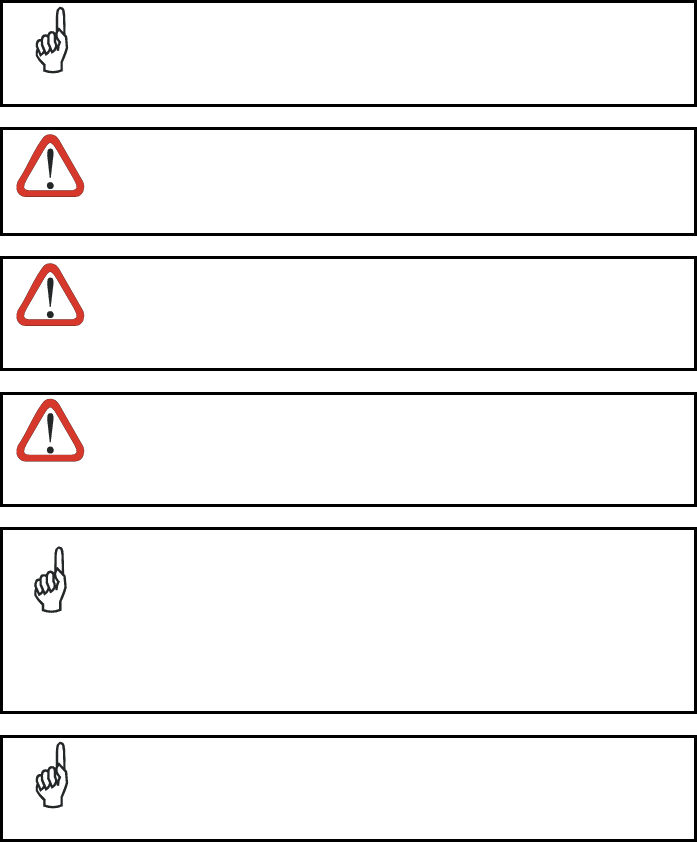
It’s recommended to charge batteries before first use.
NOTE
Risk of explosion if battery is replaced by an incorrective type.
Dispose of used batteries according to the instructions.
CAUTION
Il y a risque d’explosion si la batterie est remplacée par une batterie
de type incorrect.
Mettre au rebut les batteris usagées conformément aux instructions.
CAUTION
Avoid storing batteries for long periods in a state of full charge or very
low charge.
We recommend charging the battery pack every two to three months
to keep its charge at a moderate level to maximize battery life.
CAUTION
Even if the storage temperature range is wider, In order to achieve
the longest battery life, store the terminal and the spare batteries
between 20 to 30 ºC (68 to 86 ºF).
Extended batteries must be charged at a temperature ranging from
0° to +45°C (+32° to +113°F).
Standard batteries must be charged at a temperature ranging from 0°
to +45°C (+32° to +113°F).
NOTE
The battery level may display incorrectly for several minutes after the
Lynx is disconnected from its charger if the charging cycle is not
completed.
NOTE

The Lynx could get warm during charging, this is normal and does
not mean a malfunction.
NOTE
Use only a USB-IF compliant USB port as a charging source.
NOTE

1.2 REPLACING THE BATTERY PACK
To correctly replace the battery pack, proceed as follows.
1. Turn off the Lynx.
2. Shift the battery latch to the left and remove the battery pack:
3. Install the new battery pack, first insert the bottom (contacts) and then the upper
side of the battery pack into the slot. Press until the battery latch clicks.
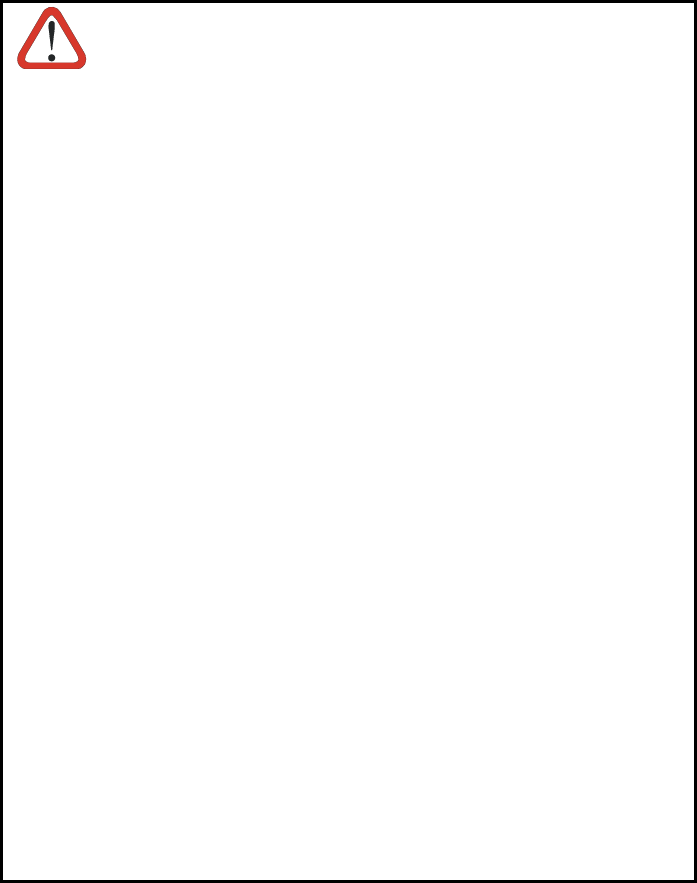
WARNING
Installing, charging and/or any other action should be done by
authorized personnel and following this manual.
The battery pack may get hot, explode, ignite, and/or cause serious
injury if exposed to abusive conditions.
If the battery pack is replaced with an improper type, there is risk of
explosion.
Do not place the battery pack in or near a fire or heat; do not place
the battery pack in direct sunlight, or use or store the battery pack
inside unventilated areas in hot weather; do not place the battery
pack in microwave ovens, dryer, high pressure containers, on
induction cookware or similar device. Doing so may cause the
battery pack to generate heat, explode or ignite. Using the battery
pack in this manner may also result in a loss of performance and a
shortened life expectancy.
Use only a Datalogic ADC approved power supply. The use of an
alternative power supply will void the product warranty, may cause
product damage and may cause heat, explode or ignite.
The area in which the units are charged should be clear of debris
and combustible materials or chemicals.
Do not use the battery pack of this terminal for power devices
different from this PDA.
Immediately discontinue use of the battery pack if, while using,
charging or storing the battery pack, the battery pack emits an
unusual smell, feels hot, changes colour or shape, or appears
abnormal in any other way.
Do not short-circuit the battery pack contacts connecting the positive
terminal and negative terminal. This might happen, for example,
when you carry a spare battery pack in your pocket or purse;
accidental short–circuiting can occur when a metallic object such as
a coin, clip, or pen causes direct connection of the contacts of the
battery pack (these look like metal strips on the battery pack). Short–
circuiting the terminals may damage the battery pack or the
connecting object.
Do not apply voltages to the battery pack contacts.
Do not pierce the battery pack with nails, strike it with a hammer,
step on it or otherwise subject it to strong impacts or shocks.
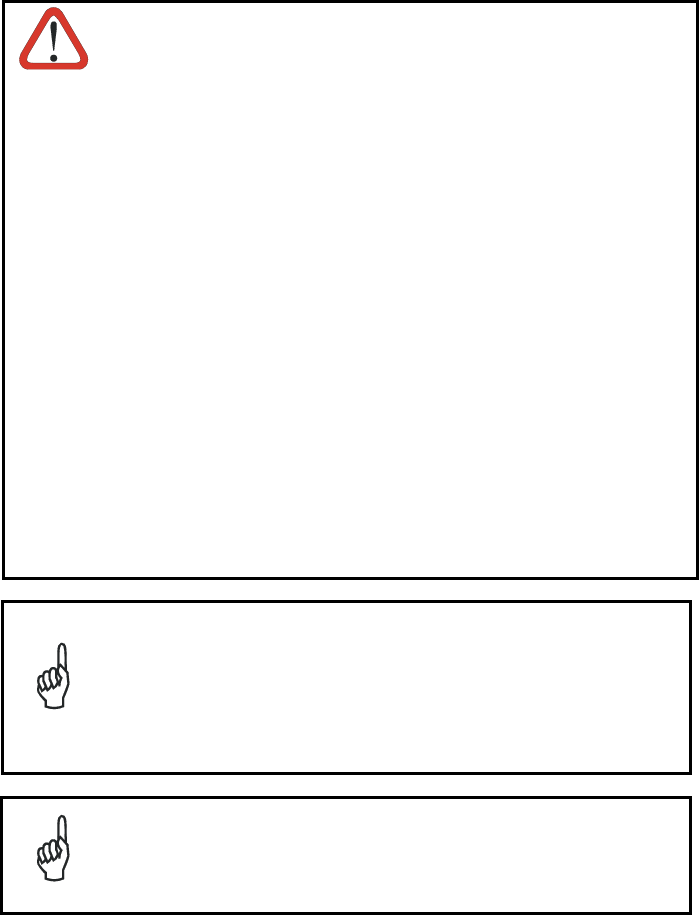
WARNING
Do not disassemble or modify (i.e. bend, crush or deform) the battery
pack. The battery pack contains safety and protection devices,
which, if damaged, may cause the battery pack to generate heat,
explode or ignite.
In case of leakage of liquid from the battery, avoid contact with liquid
the skin or eyes. If the contact occurs, immediately wash the affected
area with water and consult a doctor.
Do not solder directly onto the battery pack.
Do not expose the battery pack to liquids.
Avoid any knocks or excessive vibrations. If the device or the battery
is dropped, especially on a hard surface, you should take it to the
nearest Authorised Repair Centre for inspection before continuing to
use it.
Do not replace the battery pack when the device is turned on.
Do not remove or damage the battery pack’s label.
Do not use the battery pack if it is damaged in any part.
Battery pack usage by children should be supervised.
Collect and recycle waste batteries separately from the device in
comply with European Directive 2006/66/EC, 2002/95/EC,
2002/96/EC and subsequent modifications, US and China regulatory
and others laws and regulations about environment.
In order to guarantee an adequate operating autonomy, when
replacing the battery pack the PDA checks the battery energy level.
If the battery is not sufficiently charged, Lynx does not turn on (when
pressing the ON/OFF key).
In this case, either substitute the battery pack with a charged one
(sufficiently charged) or insert Lynx into a powered cradle or plug it
into the direct power supply.
NOTE
To maximize battery life, turn off radios when they are not needed.
NOTE
1.3 CLEANING THE PDA
Periodically clean the Lynx with a slightly dampened cloth.
Do not use alcohol, corrosive products or solvents.

3. CONNECTIONS
1.1 USB CONNECTION
You can use the standard micro USB cable 94A051968 or the Datalogic Handylink
cable 94A051970 to directly connect the Lynx to a host computer to transfer data
through the USB interface.
Key:
A Host computer C Lynx
B Standard Micro USB cable
94A051968/ 94A051970 Handylink
USB Client Cable
Connection through the cable complies to the 1.1 USB standard.
NOTE
A
BC
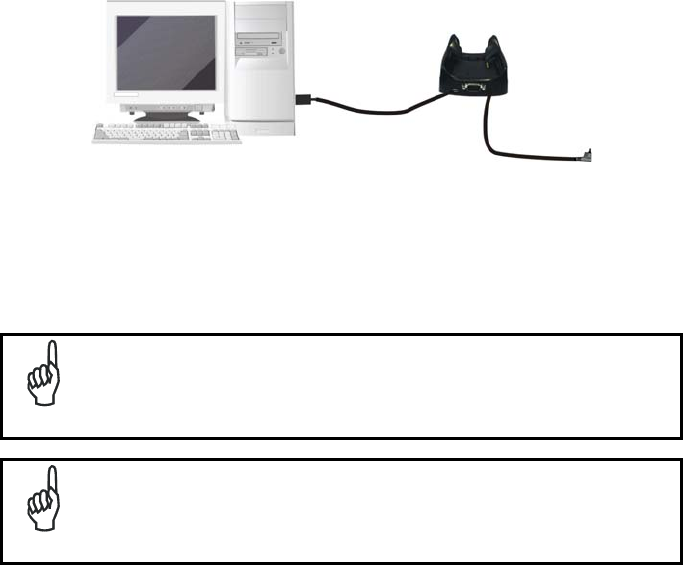
The Single Dock can be connected to the Host by means of the Micro-B USB cord
94A051968.
Once the host has been turned on, insert the Lynx PDA into the cradle.
Key:
A Host computer C 94A150036 Lynx Single Slot Dock
B 94A051968 Micro USB Client
Cable D 94ACC1381 Power Adapter
Connection through the cradle complies to 1.1 USB standard.
NOTE
The actual data transfer speed can be appreciably lower than the
maximum theoretical speed.
NOTE
B
D
C
A

1.2 CONNECTION TO USB PERIPHERALS
To connect the Lynx to a keyboard or a memory, connect the terminal to the
Datalogic 94A051969 cable or to the Datalogic 94A051971 cable (together with a
standard A to micro A USB cable).
For all these devices maximum current withdrawal must be below 100mA.
Key:
A Keyboard with USB interface C 94A051969 Micro USB Host Cable/
94A051971 Handylink Micro USB Host
Cable
B Lynx D Standard A to Micro A USB Cable
Key:
A USB hard drive/ external
memory source C 94A051969 Micro USB Host Cable/
94A051971 Handylink Micro USB Host
Cable
B Lynx D Standard A to Micro A USB Cable
A
B
C
D
A
B
C
D

Connect the Single Slot Dock to the peripheral by means of a Micro-A USB cord, or
use a Micro-A to Std-A receptacle USB adapter such as Datalogic 94A051969
(together with a standard USB cable if needed).
A USB Peripheral (memory) D Standard A to Micro A USB Cable
B Lynx Single Slot Dock E 94ACC1381 Power Adapter
C 94A051969 Micro USB Host
Cable
Lynx works with most of mentioned USB peripherals. Datalogic can
not guarantee the operations of Lynx with all devices on the market.
NOTE
Connection is compliant to 1.1 USB standard.
NOTE
The actual data transfer speed can be appreciably lower than the
maximum theoretical speed.
NOTE
B
DC
A
E

1.3 RS232 CONNECTION
You can use the Datalogic 94A051972 cable to directly connect the Lynx to a host
computer to transfer data through the RS232 interface
Key:
A Host computer C Lynx
B 94A051972 Handylink
Micro RS232 Client Cable
The Single Slot Dock can be connected to the Host by means of a standard null
modem cable such as Datalogic 94A051020 CAB-427 for 9-pin connections.
Once the Host has been turned on, insert the Lynx PDA into the cradle.
Key:
A Host Computer C Lynx Single Slot Dock
B 94A051020 CAB-427
RS232 Null Modem Cable D 94ACC1381 Power Adapter
A
B
C
A
B
C
D

1.4 WLAN CONNECTION
Lynx 802.11 b/g/n radio models can communicate with the host using the on-board
radio frequency component and an Access Point connected to the host computer.
For models using the 802.11 b/g/n radio, you can find information about the applet for
radio configuration: http://www.summitdata.com/SCU.htm.
To launch this utility you can tap the specific icon if it's visible on the taskbar or you
can select the menu item: Start->Programs->Summit and tap the ‘SCU’ icon.
Key:
A) Lynx
B) Access point
C) Host – Application Server
A
B
C
A
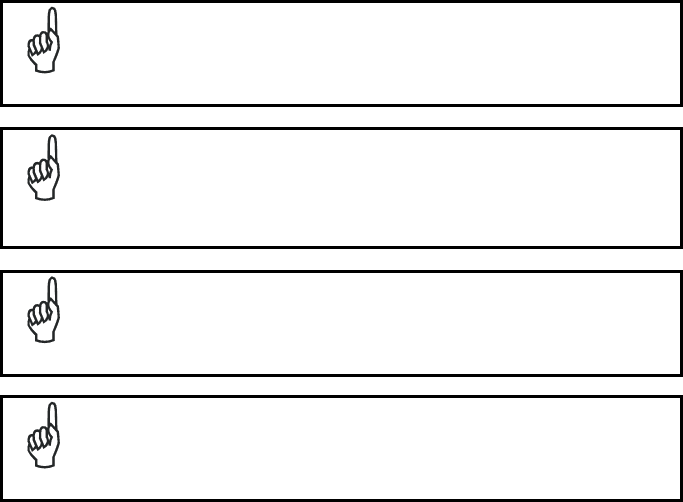
802.11 b/g/n radio module is on by default, in order to avoid wasting
energy, you can switch it off using the SCU.
NOTE
Suspending the terminal powers off the 802.11 b/g/n radio and drops
the radio connection. When the terminal resumes, depending on the
radio power mode and security protocol selected, it may take up to
30 seconds for the 802.11 b/g/n radio driver to re-associate the radio
to the network.
NOTE
Area coverage and radio performance may vary, due to
environmental conditions, access points types or interference caused
by other devices (microwave ovens, radio transmitters, etc.).
NOTE
In case of heavy usage the Lynx could get warm, this is normal and
does not mean a malfunction.
NOTE
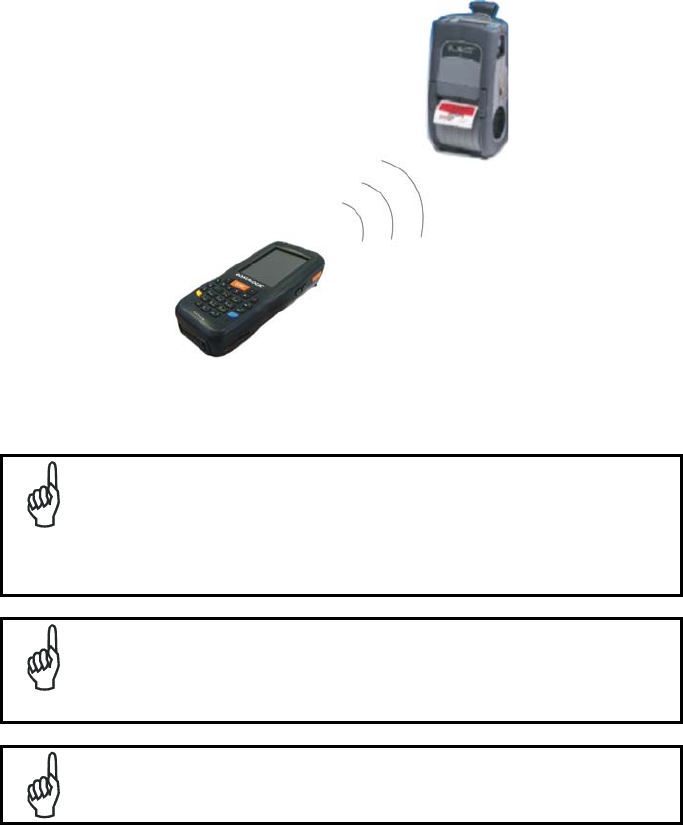
1.5 WPAN CONNECTIONS
Lynx Bluetooth®, models can communicate with a Bluetooth®, device, such as a
printer, within a range of 10 m, using the on-board Bluetooth®, module.
Key:
A) Lynx
B) Bluetooth®, printer
In order to extend battery life, the Bluetooth®, module is off by
default. If you need to have Bluetooth® working, the module must be
powered on using the Wireless Communications applet (see par.
오류
!
참조
원본을
찾을
수
없습니다
.), and perform the Discovery
procedure (see par.
오류
!
참조
원본을
찾을
수
없습니다
.).
NOTE
Suspending the terminal powers off the Bluetooth® radio and drops
the piconet (Bluetooth® connection). When the terminal resumes, it
takes approximately 10 seconds for the Bluetooth® radio driver to re-
initialize the radio.
NOTE
Area coverage and Bluetooth® radio performance may vary, due to
environmental conditions or interference caused by other devices
(microwave ovens, radio transmitters, etc.).
A
B

NOTE
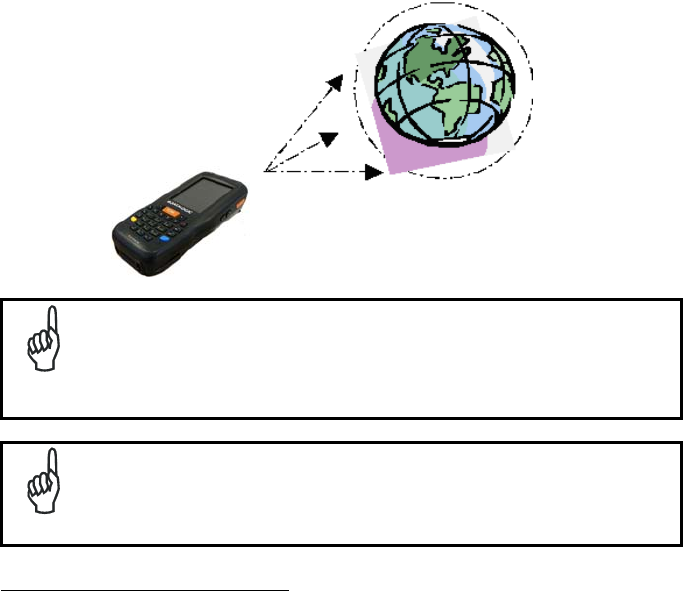
1.6 WWAN CONNECTION
Lynx GSM models enhance your connectivity solutions giving you an opening to an
international wireless infrastructure that is the global standard.
GSM (Global System for Mobile communications) is a digital mobile phone system
based on TDMA; it utilizes the 850, 900, 1800 and 1900 MHz bands.
Micro‐PDA,comeElf,èancheUMTS/HSDPA.
Bande:UMTS/HSPA+:800/850/900/1900/2100MHz‐
GSM/GPRS/EDGE85090018001900MHzforvoiceanddata
communication.
In order to use a WWAN Connection you have to install a SIM Card (see instructions
on par. 1.5).
In order to avoid wasting energy, the GSM module is off by default. If
you need to have GSM working, the module must be powered on
using the Wireless Communications applet (see par.
오류
!
참조
원본을
찾을
수
없습니다
.).
NOTE
Suspending the terminal powers off the GSM radio and drops the
connection. When the terminal resumes, if the connection was
managed by Microsoft Internet Explorer, it is automatically restored,
otherwise, the radio connection must be manually re-initialized.
NOTE
the SIM Card option is not available in 802.11 a/b/g radio and batch models

The GSM voice capability of this PDA has to be addressed to
occasional use, in well covered areas.
If the coverage is poor, the voice quality can be highly affected.
NOTE
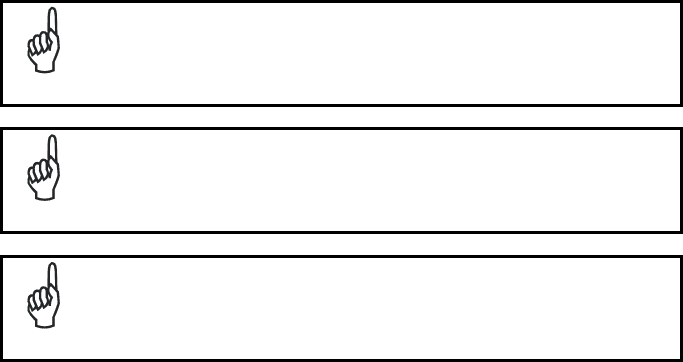
Calls can be made or received using the Lynx as a phone handset,
by the Lynx headset or by a Bluetooth® headset.
NOTE
During a call, you can set the speaker volume by pressing the arrow
navigation keys.
NOTE
In case of heavy usage the Lynx could get warm, this is normal and
does not mean a malfunction.
NOTE
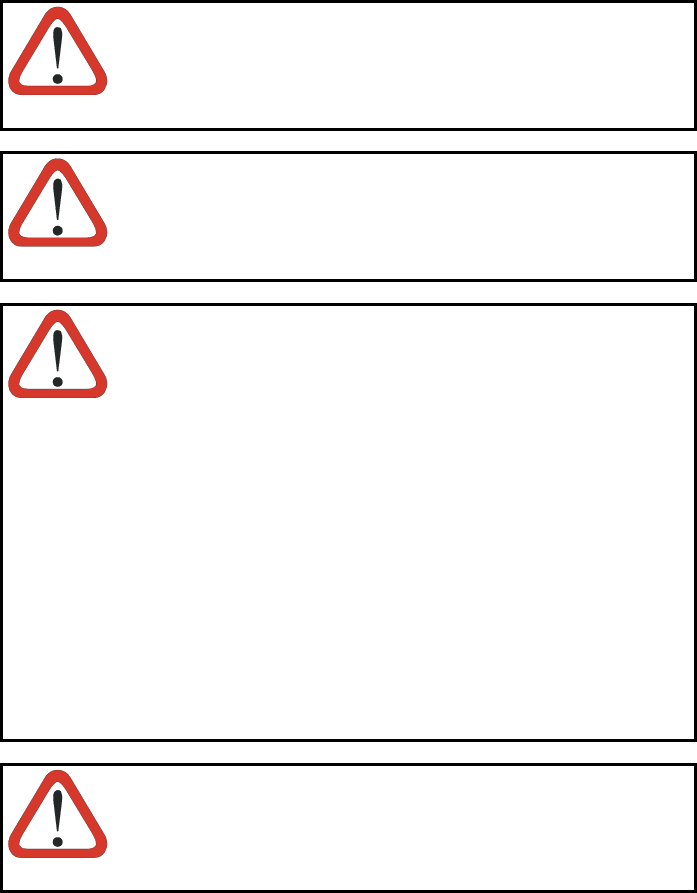
1.7 WIRELESS AND RADIO FREQUENCIES WARNINGS
Use only the supplied or an approved replacement antenna.
Unauthorized antennas, modifications or attachments could
damage the product and may violate laws and regulations.
WARNING
Most modern electronic equipment is shielded from RF signals.
However, certain electronic equipment may not be shielded against
the RF signals generated by Lynx.
WARNING
Datalogic recommends persons with pacemakers or other medical
devices to follow the same recommendations provided by Health
Industry Manufacturers Associations for mobile phones.
Persons with pacemakers:
Should ALWAYS keep this device more than twenty five (25) cm
from their pacemaker and/or any other medical device;
Should not carry this device in a breast pocket;
Should keep the device at the opposite side of the pacemaker
and/or any other medical device;
Should turn this device OFF or move it immediately AWAY if
there is any reason to suspect that interference is taking place.
Should ALWAYS read pacemaker or any other medical device
guides or should consult the manufacturer of the medical device
to determine if it is adequately shielded from external RF energy.
In case of doubt concerning the use of wireless devices with an
implanted medical device, contact your doctor.
WARNING
Turn this device OFF in health care facilities when any regulations
posted in these areas instruct you to do so. Hospitals or health care
facilities may use equipment that could be sensitive to external RF
energy.
WARNING

RF signals may affect improperly installed or inadequately shielded
electronic systems in motor vehicles. Check with the manufacturer
or its representative regarding your vehicle. You should also
consult the manufacturer of any equipment that has been added to
your vehicle.
WARNING
An air bag inflates with great force. DO NOT place objects,
including either installed or portable wireless equipment, in the area
over the air bag or in the air bag deployment area. If vehicle’s
wireless equipment is improperly installed and the air bag inflates,
serious injury could result.
WARNING
Turn off the device when in any area with a potentially explosive
atmosphere. Observe restrictions and follow closely any laws,
regulations, warnings and best practices on the use of radio
equipment near fuel storage areas or distribution fuel areas,
chemical plants or where some operation involves use of explosive
materials.
Do not store or carry flammable liquids, explosive gases or
materials with the device or its parts or accessories.
Areas with a potentially explosive atmosphere are often, but not
always, clearly marked or showed.
Sparks in such areas could cause an explosion or fire, resulting in
injury or even death.
WARNING
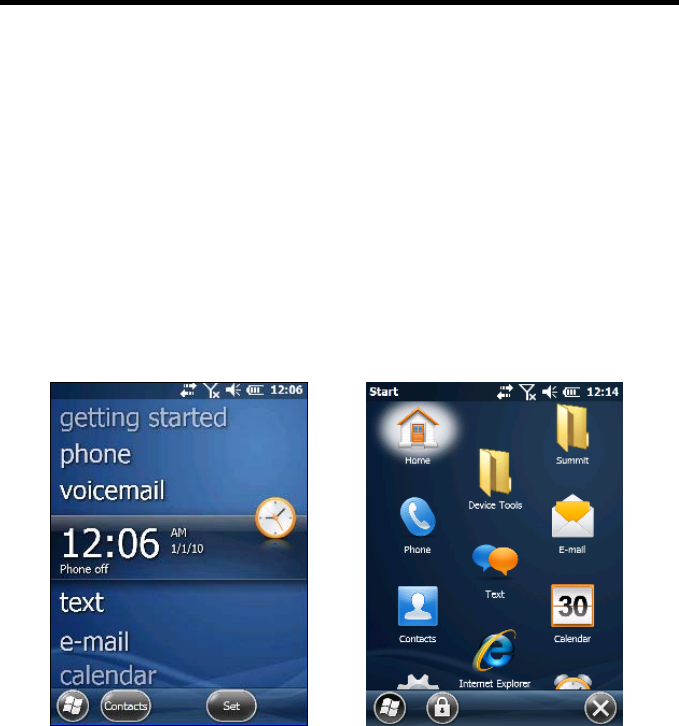
4. USE AND FUNCTIONING
The use of the Lynx depends on the application software loaded. However there are
several parameters that can be set and utilities that can be used to perform some
basic functions such as data capture, communications, file management, etc
1.1 STARTUP
The Lynx turns on when the battery pack or the external supply is inserted and the
ON/OFF Power button is pressed.
After the battery pack is installed, use the [ON/OFF] key to turn the PDA on and off.
As soon as the PDA is on, the Windows Embedded Handheld 6.5 desktop
configuration will appear on the screen. Wait a few seconds before starting any
activity so that the PDA completes its startup procedure.
Today Screen Start Menu
Use the stylus (par. 1.1.1) as suggested to select icons and options.
The PDA goes into power-off (low power with display and keyboard backlight off),
when it is no longer used for more than a programmable timeout, which is defined in
the POWER applet of the Control Panel. In this mode it can be awakened (resuming
operation) by the [ON/OFF] key.

The PDA can also be awakened or turned off by the application
program.
NOTE
1.1.1 Using the Stylus
The stylus selects items and enters information. The stylus functions like a mouse.
Tap: Touch the screen once with the stylus to open items and select
options.
Drag: Hold the stylus on the screen and drag across the screen to
select text and images. Drag in a list to select multiple items.
Tap-and-hold: Tap and hold the stylus on an item to see a list of actions
available for that item. On the pop-up menu that appears, tap the
action you want to perform.
To recalibrate the touch screen use the Stylus Applet (see par. 1.6.7).
Use only original Datalogic styluses supplied with the product itself.
In harsh applications, use of screen protectors should be taken into
consideration, in order to extend the touch screen operating life.
To prevent damage to the screen, do not use sharp devices or any
device other than the Datalogic ADC -provided stylus.
Do not apply too much pressure when touching the screen.
For applications where an intensive use of the touch screen is
foreseen, please consider that touch screen components are subject
to progressive wear.
CAUTION

1.2 WINDOWS EMBEDDED HANDHELD WELCOME WIZARD
In Windows Embedded Handheld, at the very first Lynx startup, following a clean
boot or following a registry restore to default values, the PDA startup (see par. 1.1) is
preceded by the Welcome Wizard.
Welcome Wizard Screen
The Welcome Wizard allows the user to calibrate the touch screen (see par. 1.6.7)
and to configure an email account and a password to protect the terminal.
Touch Screen Calibration Screen

1.3 DATA CAPTURE
To capture data first of all tap Start > Settings > System > Decoding:
To configure and enable data capture parameters refer to par. 1.6.1.

1.3.1 Laser Data Capture
To scan barcodes, point the Lynx laser model onto the code from a distance within
the reading range while pressing the SCAN key.
The lighted band emitted by the laser must completely cross the barcode as shown in
the figure below.
If the scan has taken place correctly:
the Good Read LED gets constant Green for a configurable time;
if enabled, the GoodReadSound emits an acoustic signal;
if enabled, the GreenSpot projects a green spot onto the bar code image.

Remove the protective film cover over the Laser Output Window
before use.
NOTE
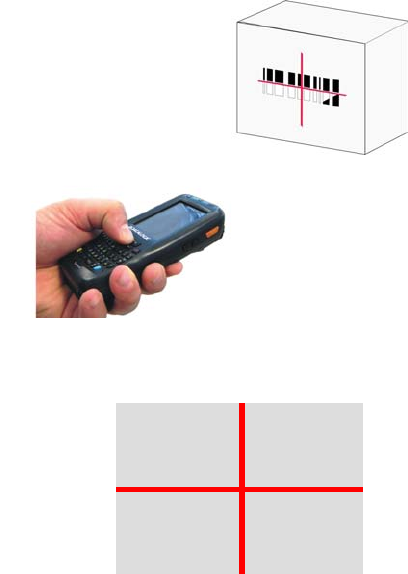
1.3.2 Imager Data Capture
The Lynx Imager captures a picture of the entire bar code. The omni-directional
scanning does not require that the operator orient the bar code to align with the scan
pattern.
To read a 1D or 2D code, simply point the Lynx Imager model onto the code and
press the SCAN Key.
The Lynx Imager uses an intelligent aiming system pattern, similar to those on
cameras, indicating the field of view, which should be positioned over the code:
Aiming System
If the aiming system pattern is centered over the entire symbology as shown in the
following figure, either wait for the timeout or release the Scan key to capture the
image.
A red beam illuminates the code, which is captured and decoded. You will get a good
read.

Linear barcode 2D Matrix symbol
Ì BX3ÉÎ
Relative Size and Location of Aiming System Pattern
The field of view changes its size as you move the reader closer or farther away from
the code. The field of view indicated by the aiming system pattern will be smaller
when the Lynx Imager is closer to the code and larger when it is farther from the
code.
Symbologies with smaller bars or elements (mil size) should be read closer to the
unit. Symbologies with larger bars or elements (mil size) should be read farther from
the unit. (See par. 오류! 참조 원본을 찾을 수 없습니다. for further details).
If the scan has taken place correctly:
the Good Read LED gets constant Green for a configurable time;
if enabled, the GoodReadSound emits an acoustic signal.

1.4 DESCRIPTION OF THE KEYS
The Lynx comes with two different keyboards, an alphanumeric keyboard (qwerty),
having 46 keys, and a numeric keyboard, having a total of 27 keys.
1.4.1 Alphanumeric Keyboard

Numeric Keyboard
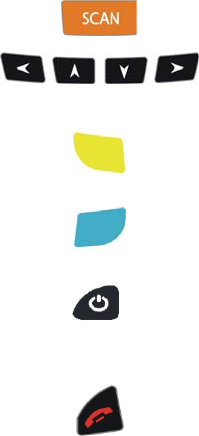
Main Keys Function
KEY FUNCTION
It starts barcode data capture.
They let you move forwards, backwards, upwards or
downwards within text fields, scroll through a Menu list or
browse among folder files.
Yellow modifier (toggle key): when pressed before a
standard key, it enables the character or function printed
in yellow above the key.
Blue modifier (one shot key): when pressed before a
standard key, it enables the character or function printed
in blue above the key
It powers the Lynx ON or OFF. It is placed on the upper
left side of the terminal.
The hang up key normally generates the VK_TEND
virtual key code, used to hang-up phone calls.and to exit
applications.
In blue mode, the hang up key generates a
VK_ESCAPE virtual key code for applications that uses
this specific virtual key code to exit (e.g. touch screen
calibration application).
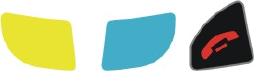
1.4.2 Resetting the Lynx
There are several reset methods for the Lynx.
A warm boot terminates an unresponsive application and clears the working RAM,
but preserves the file system. Registry is restored from persistent memory if available
or returned to factory default.
A cold boot forces all applications to close reinitializing completely the system. It
clears the working RAM, but the file system is preserved. Registry is restored from
persistent memory.
A clean boot restores the Lynx to a clean configuration: both the registry and the file
system returns to a clean status that conforms to factory default.
Warm Boot
To perform a warm boot, press and hold the following keys simultaneously:
Cold Boot
To perform a cold boot, do the following steps:
1. Turn off the Lynx by pressing the on-off key.
2. Pull the battery latch down and remove the battery pack.
3. Press the reset button.
4. Insert the battery pack.
5. Turn on the Lynx by pressing the on-off key.
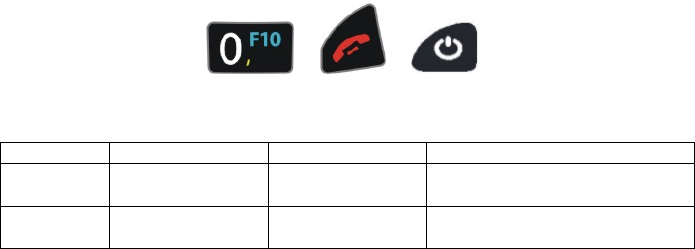
Clean Boot
To perform a clean boot, do the following steps:
1. Perform a Cold Boot (see Cold Boot)
2. Press and hold down the 0 and hang up keys simultaneously and then press the
on-off key:
+
A dialog box will appear asking for confirmation. Press the Enter Key.
Warm Boot Cold Boot Clean Boot
Registry Restored from
flash Restored from
flash Clean configuration (no user
config)
File
System Preserved Preserved Clean Installation (no user files)
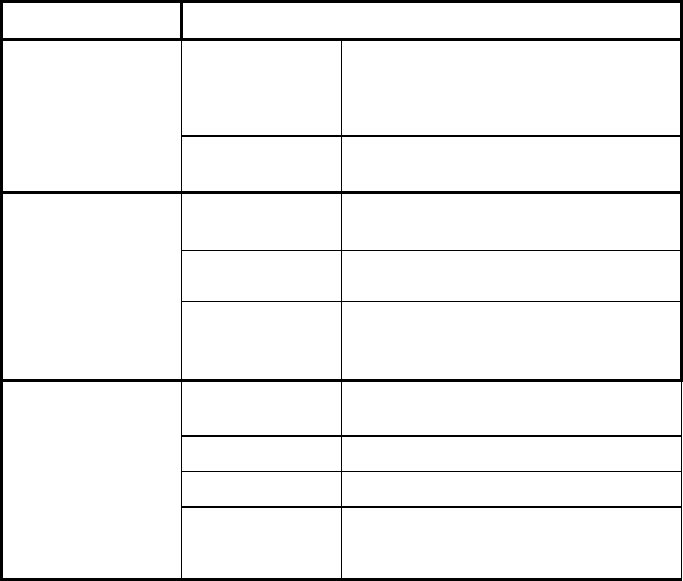
1.5 STATUS INDICATORS
1.5.1 LED Status
The Lynx provides three different LEDs signaling the PDA status.
LED STATUS
Good Read
(right side)
Red
Scanning LED is ON from the time the
user hits the scan button (Trigger) until
the bar code is decoded (laser models)
Time-out (imager models).
Green
Scanning LED is ON, showing a good
decode.
Charging Status
(left side) Green It is constant once the charging process
has been completed (full charge).
Red It is constant while charging.
Red blinking In case of charge fault it is constant for
two hours, then it starts blinking.
Keyboard Status
(center) Off Keyboard in primary.
Yellow solid Yellow alternate key mode.
Blue solid Blue alternate key mode
Pink CapsLock enabled.
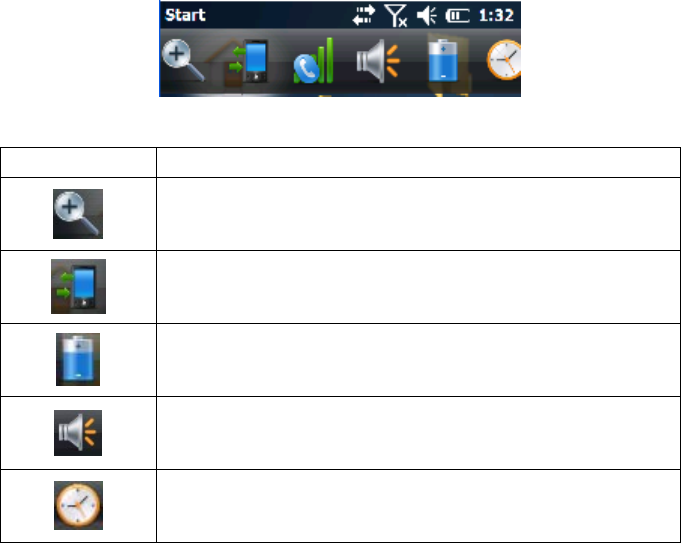
1.5.2 Taskbar
The Taskbar provides information about the time, the battery level, the keyboard
function, and the decoding status.
Windows Embedded Handheld Taskbar
ICONS DESCRIPTION
Zooms the screen.
Opens the Wireless Manager (see par. 1.6.6).
Displays the system battery status.
Allows to set the volume of screen taps.
Opens Clock & Alarms application. It allows to set date, time
and alarms.

1.6 CONTROL PANEL
From the Start menu, tap Settings. The Control Panel is split into three sections:
Personal, System, Connections.
Control panel applets are displayed as icons; each icon corresponds to one applet:
Windows Embedded Handheld Control Panel

1.6.1 Data Capture Configuration
You can configure the Lynx’s decoding options by tapping Start -> Settings ->
System -> Decoding:
There are two sections in the Decoding control panel, each containing additional
pages. There are seven General Configuration pages and multiple Barcode
symbology pages.
DECODING CONFIGURATION PAGES
Select the desired configuration from the options shown in the figure below, and the
other Decoding Properties figures on the following pages.
Select General or 1D Bar Code, then use the menu or tap the left and right arrow
keys to navigate the different pages of the Decoding utility. The menu options will
change to reflect the items most recently selected.

Audio
From the Decoding menu, tap Configure > General > Audio. Use it to set volume,
tone, duration, and number of various types of beeps.
Good Read
From the Decoding Properties page, tap Configure > General > Good Read. Use it to
enable Good Read indications, the use of Green Spot and a to set the decoding
timeout for decoding labels.
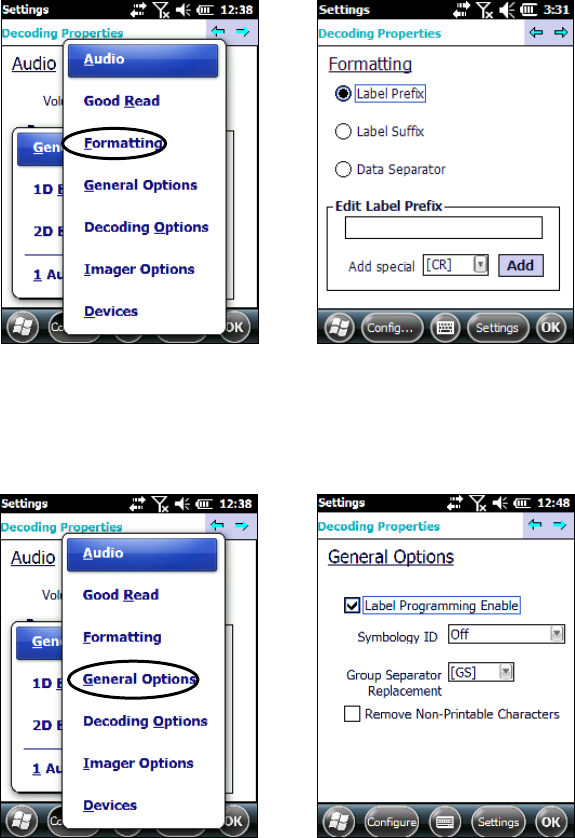
Formatting
From the Decoding Properties page, tap Configure > General > Formatting. Use it to
configure prefix, suffix and data separator character strings.
General Options
From the Decoding menu, tap Configure > General > General Options. Select from
Label Programming Enable, Symbology IDs and Group Separator Replacement.

Decoding Options
From the Decoding Properties page, tap Configure > General > Decoding Options.
Use it to configure the User ID for symbologies, Redundancy and Aggressive
Decoding (if supported by the decoding module). Select a symbology to view or
change the available properties settings.

Spot Beam
From the Decoding Properties page, tap Configure > General > Spot Beam. It allows
enabling and configuration of Spot Beam and triggering modes.
It is only available on devices equipped with laser and advanced long range laser
decoding modules that support the Spot Beam Feature.

Imager Options
From the Decoding Properties page, tap Configure > General > Imager Options. It
configures illumination, target beam and Pick List mode, and triggering modes.
It is only available on devices equipped with 2D decoding engines.

Devices
From the Decoding Properties page, tap Configure > General > Devices. Use it to
enable or disable the keyboard wedge for Barcode scanner.

1D Barcode Symbology Pages
Use the drop-down menus from Configure > 1D Barcode, or tap the left and right
arrow keys to navigate the different pages of the barcode symbology pages.
Each barcode symbology opens to its own page, as shown in the figure below. Refer
to the sample symbology control panels for examples of the types of fields and
options you can modify.
Codabar: Select Enable, Min/Max Lengths, Enable Checksum, Send Checksum,
Send Start/Stop, Convert to CLSI and Wide Gaps.
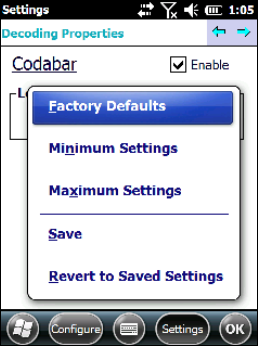
Decoding Settings
Select from the Decoding Properties Settings menu to restore previous
configurations and/or other available default settings. Choose from:
Factory Defaults
Minimum Settings
Maximum Settings
Save (New Settings)
Revert to Saved Settings
The settings are saved when you tap OK.
The settings are saved when you tap ‘Yes’.
When open, Decoding Properties acts as a simple barcode test tool that provides the
Data decoded and the Data Type of the barcode scanned.
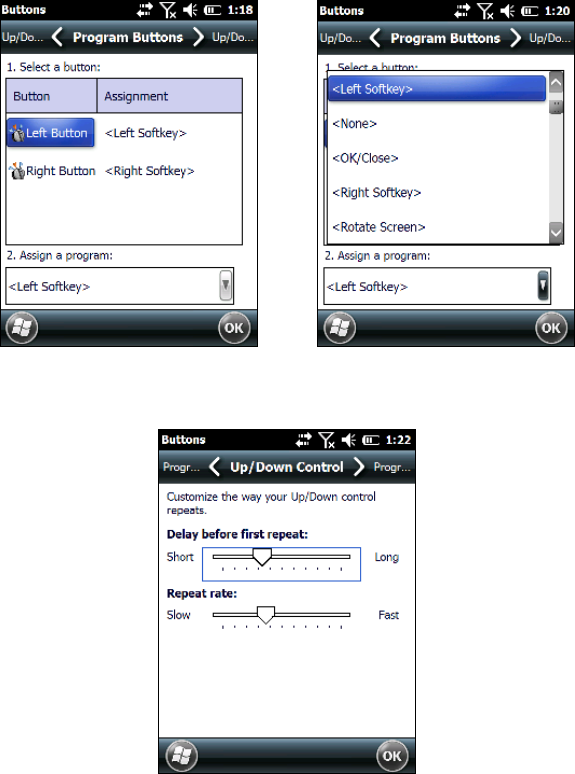
1.6.2 Buttons
From the Start menu, tap Settings > Personal > Buttons.
On the Program Buttons tab, customize the program hardware buttons to launch your
most used applications. Under ‘Select a button’, tap the button you want to assign a
program to, and then select a program from ‘Assign a program’.
To configure the way the up/down control repeats, use the Up/Down Control applet
(Start > Settings > Personal > Buttons > Up/Down Control).
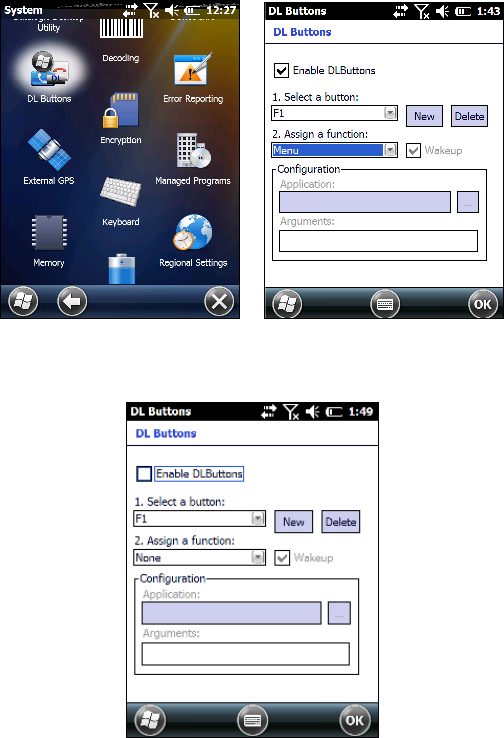
1.6.3 DL Buttons
In Windows Embedded Handheld devices, <F1>-<F10> buttons (excluding F5) are
assigned by Windows to default applications.
To customize one of these buttons and assign it to a different application, you first
need to disable it. Tap Start > Settings > System > DL Buttons to display the DL
Buttons window:
Select the button you want to disable. Select the function ‘None’ and the click OK.
To remove the disabled button, select it and click ‘Delete’.
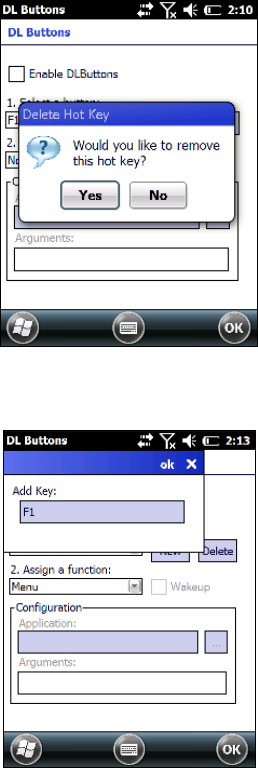
A dialogue box appears, asking for confirmation. Click ‘Yes’:
To add the button back, click ‘New’ and write the name of the button on the box that
appears:
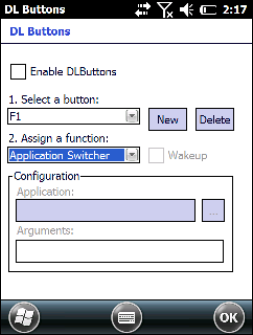
To assign a new application to the button, select the function and then click ‘OK’:
To restore the old settings , do a clean boot.
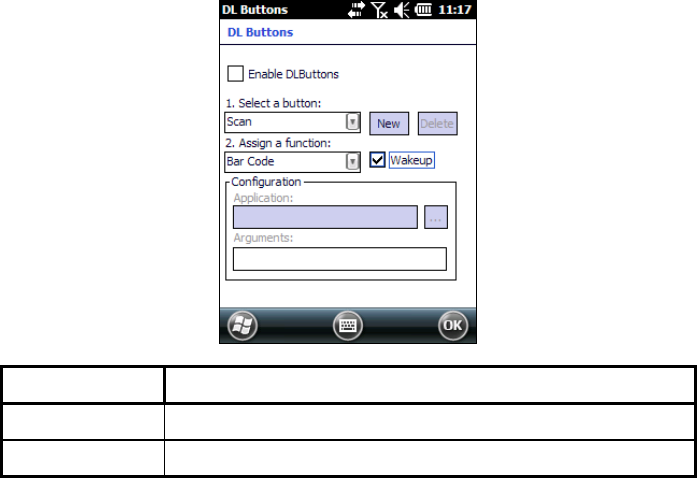
1.6.4 Triggers
Triggers are special customizable buttons that are mapped by default by DL Mobile.
Also, they can be set as wakeup buttons:
TRIGGER APPLICATION
Scan Bar Code
Pistol Trigger Bar Code

1.6.5 Application Switcher
The application switcher provides the same functionality as the standard Windows®
Alt+Tab function. This allows the user to switch between the various open
applications.
The application switcher is activated via an assigned shortcut key specified in the “DL
Buttons” tab (refer to par. 1.6.3). When the assigned button is pressed, the dialog
shown below will be displayed:
The <Esc> key can be used to close the Application Switcher.
NOTE
Press the assigned button to open the application switcher. Press the assigned
button to cycle through the running applications when the dialog is open. Press
<Enter> to switch to the selected application or <Esc> to close the application
switcher.

1.6.6 Wireless Communications
The Wireless Manager application is a sort of 'Control Panel' for wireless connections.
From here it's possible to turn on or off bluetooth® and radio modules.
Open the Wireless Manager by tapping Start > Settings > Connections > Wireless
Manager, or by tapping the connectivity icon on the taskbar (see par. 오류! 참조
원본을 찾을 수 없습니다.). The following window will appear:
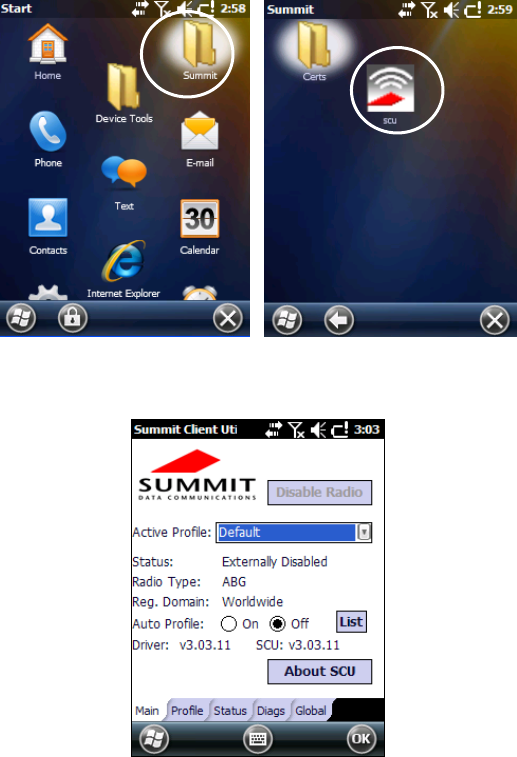
Summit Client Utility (SCU)
Wireless networking has a customized control, Summit Client Utility (SCU), specific
to the radio. From the Start menu, tap: Summit > SCU:
The SCU will open to the “Main” tab:
Summit Client Utility

1. To create a new profile, tap the "Profile" tab:
Information about the wireless network can be entered directly in the profile tab or by
pressing “Scan” when the desired network ESSID is in range.
2. At the "Scan" screen, select the desired SSID:

3. Click the "Configure" button
4. Follow the on-screen instructions to setup security parameters for your network.
For more detailed settings specific to your installation please contact your
wireless network administrator.
5. When finished, click “Commit” to save your settings.
Return to the “Main” tab, if you have not previously selected “Commit” you will be
prompted to save your changes.

At the “Main” tab select the profile you just created. If you used the “scan” button the
desired profile will have the same name as the ESSID.
Use the “Status” tab to check connectivity to the network.
More detailed information about the applet for radio configuration can be found at
http://www.summitdata.com/SCU.htm.

1.6.7 Stylus Calibration
You might need to recalibrate the touch screen (i.e. when you attempt to select one
item with the stylus, another item is erroneously selected).
To recalibrate the touch screen, complete the following steps:
1. Select Start > Settings > System > Screen to open the Screen
Settings dialog as shown in the figure below:
2. Tap Align Screen to open the Calibration screen shown in the figure below.
3. Carefully press and briefly hold stylus on the center of the target. Repeat as the
target moves around the screen.
4. By completing the calibration procedure you implicitly accept the new calibration
settings.
5. New calibration settings are persistently saved in registry.

Startup Stylus Calibration
When starting the terminal, a Welcome Wizard (with Stylus Calibration) comes up if
valid calibration settings are not available. This happens in the following
circumstances:
1. At the first startup of the terminal.
2. After any cold boot if the user skipped stylus calibration earlier.
3. After a Clean Boot.

1.6.8 Audio Settings
There are two applets that control volume: Audio and Volume & Sounds.
Audio
From the Start Menu, tap Settings > System > Audio:
The audio control panel can be used to independently set the playback or recording
volume for different types of audio inputs and outputs, such as a headset, powered
mobile dock, or the internal speakers and microphone.
Audio Windows

Sounds & Notifications
From the Start Menu, tap Settings > Sounds and Notifications:
The Volume & Sounds applet configures audio features of all speakers and
headphones:
Sounds Tab Notifications Tab
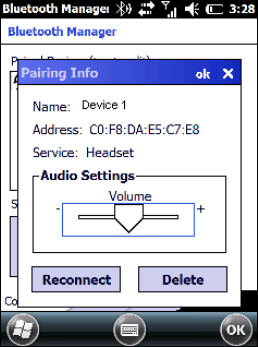
To set the Bluetooth® headset volume, you can also tap:
Start > Settings > System > Bluetooth Manager > Connections and select the
headset. The following window will appear:
1.7 WINDOWS CONNECTIONS
To connect the Lynx to another device (i.e. Host PC) from Windows, several
programs are available. These programs require specific electrical connections in
order to function properly.
1.7.1 Windows Mobile® Device Center
The desktop application Windows Mobile® Device Center gives you the ability to
synchronize information between a desktop computer and your Lynx.
Synchronization compares the data on the Lynx with that on the desktop
computer and updates both with the most recent information.
Windows Mobile® Device Center is only compatible with Windows Vista and
Windows
7; if you run Windows XP or earlier, you have to download Microsoft ActiveSync.
You can establish a connection to your Lynx through the following interfaces:
USB either directly or through the Single Dock
RS232 either directly or through the Single Dock
Bluetooth® (see par. 1.7.2)
To establish a partnership between the Lynx and a host PC, start Windows Mobile®
Device Center and follow the steps below:
1. Connect the Lynx to the host PC. Windows Mobile® Device Center configures
itself and then opens.
2. On the license agreement screen, click Accept.
3. On the Windows Mobile® Device Center’s Home screen, click Set up your
device.
4. Select the information types that you want to synchronize, then click Next.
5. Enter a device name and click Set Up.
When you finish the setup wizard, Windows Mobile® Device Center synchronizes the
mobile computer automatically. Microsoft® Office Outlook® emails and other
information will appear on your device after synchronization.
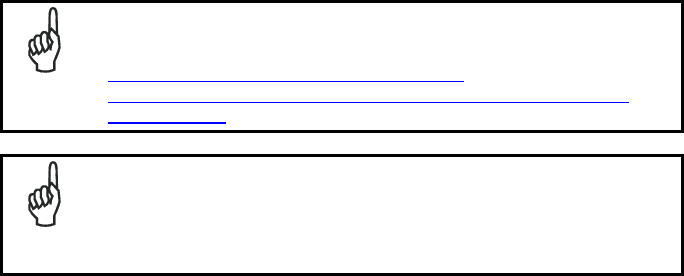
Visit the following Microsoft Web site for the latest in updates and
technical information:
http://www.microsoft.com/windowsphone/en-
us/howto/wp6/sync/prepare-to-sync-windows-phone-6-5-with-my-
computer.aspx
NOTE
When a microSD card is inserted, Lynx allows a mass storage data
connection to a host PC. This functionality can be enabled through
the Control Panel. When doing so, the microSD card is not available
to the Lynx. An ActiveSync connection is not possible when this
feature is enabled.
NOTE
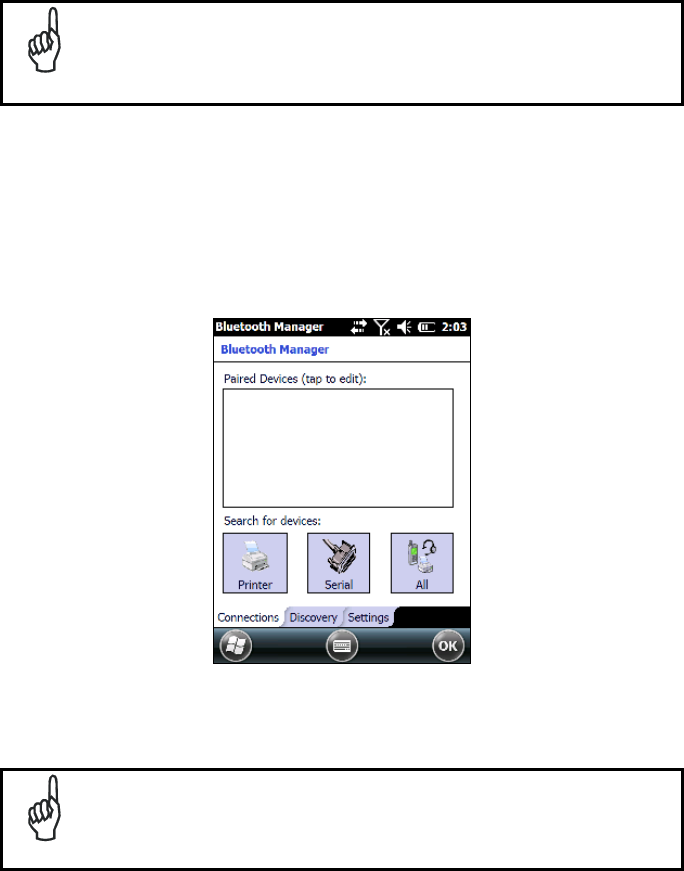
1.7.2 Bluetooth®, Manager Device Setup
The Bluetooth® Manager icon will only be visible if Bluetooth®
hardware has been installed on the unit.
NOTE
Using the Lynx to connect to another device
To create a Bluetooth® pairing between your device and another device that has
Bluetooth® capabilities, ensure that the two devices are turned on, discoverable, and
within close range.
1. Open the Bluetooth® control panel by tapping Start > Settings > System >
Bluetooth Manager:
2. Search for available Bluetooth® devices by tapping the button for the type of
device you want (Printer, Serial or All) or tap Discovery > Discover to skip this
step. The Lynx will search for Bluetooth® devices within range.
If you attempt to set up a connection when the Bluetooth® radio is
disabled, you will receive a message reminding you that the radio is
turned off, and asking if you want to turn it on. Tap Yes if you need to
enable the Bluetooth® radio.
NOTE
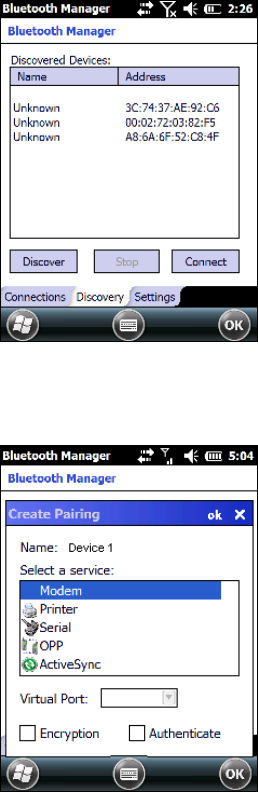
3. Once searching is complete, Bluetooth® device Profiles will be displayed in the
Discovery tab. You can set up a connection to a device in the list by selecting
the device and then tapping the 'Connect' button:
To create a pairing:
1. Select a service:
2. Configure any encryption, authentication, or virtual port options required by the
service selected.
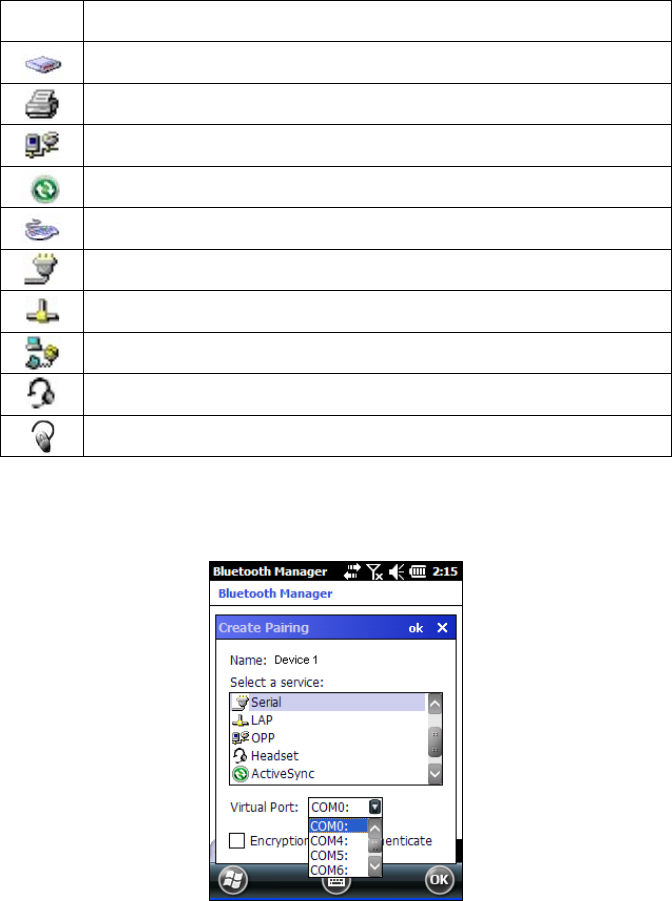
Icon Service
Dialup Networking
Printer
Object Push (OPP) Object Exchange (OBEX)
ActiveSync
Human Interface Device (HID) - Keyboard
Serial
Personal Area Network (PAN)
Modem
Headset
Handsfree
Virtual Port allows you to specify the incoming port, which is used to communicate
serially with an incoming device just as if it were a physical COM port. This option is
available only if you have selected a Printer or Serial service.

You can also select Encrypt or Authenticate from the Bluetooth® control panel to
apply or modify those settings.
1. To require Authentication, check the checkbox, then tap OK.
2. If required, the Authentication Request dialog will then open, requesting that you
enter a PIN. Use the Input Panel or the keyboard to type the PIN.
3. Tap OK to complete.
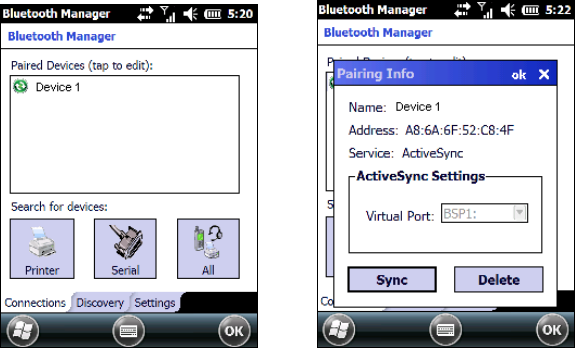
The dialog will also appear when an Authentication request is received from another
device.
Once you have set up a Pairing, you can view the settings by double-tapping its
name from the Connections tab. Tap the arrow to change the Virtual Port, or Delete
to remove the device pairing. Tap Sync to initiate a Sync (available only if the service
is an ActiveSync connection).

Using your device to connect to the Lynx
Before turning on Bluetooth®, ensure that the two devices are within close range and
that both Bluetooth-enabled devices are discoverable.
1. Tap Start > Settings > System > Bluetooth Manager to open the Bluetooth®
control panel.
2. Tap Settings. The Settings tab allows you to enable or disable the Bluetooth®
radio and specify settings for Incoming Connections.

3. Select or clear the “Enable Bluetooth Radio” check box.
If you’re going to be attaching a serial device (i.e. a scanner) to the Lynx, use
the Port control to select a virtual COM port to use for the connection.
4. Tap ‘Find Me’ if you want to make the Lynx visible to other Bluetooth® devices
for 60 seconds, allowing them to set up a connection.

By default, Bluetooth® is turned off. If you turn it on, and then turn off
your device, Bluetooth® also turns off. When you turn on your device
again, Bluetooth® turns on automatically.
NOTE

1.7.3 Windows Mobile Phone
For information on Windows Mobile Phone use and functioning, refer to the Windows
Mobile web site: http://www.microsoft.com/windowsmobile.

1.8 SKYHOOK° XPS SETTINGS
1.8.1 XPS - Virtual GPS for Windows Mobile
Skyhook synthesizes data from Skyhook's Wi-Fi Positioning System (WPS), GPS
satellites and cell towers with advanced hybrid positioning algorithms combining as
much as possible to build a composite position and to provide the best possible
location available in any environment.
XPS Program Icon
1.8.2 Configuring XPS
When the XPS Settings installation has completed, the settings panel will display five
tabs that can be used to configure your device.
The default settings should be correct for most applications.
NOTE
You MUST click [Apply] when changing settings on each tab.
NOTE

Storage – tab
Temporary folder:
Select the folder on your device or storage card where
the XPS application will store data files.
Temporary folder max size:
This controls the amount data storage allocated to the
XPS Settings application (default setting is 4096kb).
Port – tab
XPS Port:
Select the port that XPS will stream
location data from by default, XPS will select an unused
port.
Disabling other serial drivers:
Use this option to disable an active
device if a port for XPS is needed.
GPS - tab
COM Port:
Select the port that XPS will read the GPS data from
(default is Auto).
Baudrate:
Set the baudrate for your GPS device.
Description:
The description of the GPS as identified by Windows
Mobile.

Service – tab
Activate / Deactivate:
Toggles the XPS service On and Off.
About – tab
About:
View the XPS version and copyright information.
1.8.3 Uninstalling XPS
To remove XPS from your Windows Mobile device:
1. Open the Settings panel
2. Open the System panel
3. Tap ‘Remove Programs’
4. Select ‘XPS Settings’ and tap remove
1.8.4 FAQ and Troubleshooting
1. Can I install to a storage card?
Yes – however, as with most mobile apps installing to the device is
recommended.
2. What does registering XPS as my default GPS do?
Registering XPS simply sets the Windows Mobile OS to use XPS whenever
an application asks for positioning. If you choose not to set XPS as the
default, you will need to select the XPS COM port manually when configuring
an application.
3. What happens if I uninstall or deactivate XPS?
XPS will reset your system settings to what they were prior to install.
4. I’ve installed but cannot get location, what is wrong?
There are several things that could cause this to happen:
Do you have an internet connection? An internet connection is required
after install for XPS to complete setup. An internet connection is also
needed if you are moving (this connection will be present if you have data
service).
Do you have wi-fi disabled? Enable wi-fi and try again.
Are you in an area with low numbers of access points? The WPS portion of
XPS requires wireless routers to be in scanning range to provide
positioning.
5. I’ve installed XPS but it will not run, what happened?
If you installed to a storage card, that card must be present in the device for
XPS to function (installing to the device is the recommended configuration).
6. My app is not providing location?
Verify that XPS is activated in the XPS Settings ‘Service’ tab and that your
app has the XPS port selected within your application’s settings panel.
7. My XPS settings are not being saved?
You must tap the ‘Apply’ button before exiting the tab in XPS Settings.

1.9 DATALOGIC FIRMWARE UTILITY
The Datalogic devices are equipped with a field upgradeable firmware mechanism.
Firmware updates are available on the Datalogic ADC website
(http://www.adc.datalogic.com/). After you have downloaded the desired update,
there are several ways you can update the firmware on your device.
Use Wavelink Avalanche™ if you have multiple Datalogic ADC devices to
update. Refer to the Product CD included with your device for more
information.
If Wavelink Avalanche™ is not available or you have only a few Datalogic ADC
devices to update, use the Datalogic Firmware Utility (DFU), described below,
to install or update the firmware using an ActiveSync connection.
The following sections provide procedures for the retrieval and installation of the
most current firmware image onto a Datalogic device.
1.9.1 Retrieving a Firmware Image Update
The following instructions use Internet Explorer to retrieve the most current firmware
image.
1. Launch Internet Explorer on your PC and navigate to the Datalogic ADC
website.
2. Navigate to the Downloads section of the website.
3. Select the file you want to download, then click Save to begin copying the files
to your local machine (or local network location).

1.9.2 Installing DFU on the Host PC
The Datalogic Firmware Utility (DFU) provides administrators with a field upgrade
mechanism. You must have Microsoft® ActiveSync (for Windows XP devices) or
Windows Mobile® Device Center (for Windows 7 and Vista devices) already loaded
and running on the host PC to use DFU. Refer to par. 1.7.1 for more information
about Windows Mobile® Device Center.
Prior to installing, you must remove any previous versions of DFU
installed on the host PC.
NOTE
To install the Datalogic Firmware Utility, complete the following steps on the PC:
1. Insert the CD ROM shipped with your device into the PC and click on the link
to install Datalogic Firmware Utility.
OR
Go to the Datalogic ADC website and download the most current version of
the Datalogic Firmware Utility. Unzip the file, then double-click to run
DFU_Setup. exe.
Click OK to continue once you have removed previous versions of DFU.
2. The Welcome to DFU Setup Program screen opens.
Please exit all Windows applications before running this installer.
Click Next to continue the Setup.
3. Follow the onscreen instructions to complete the installation.
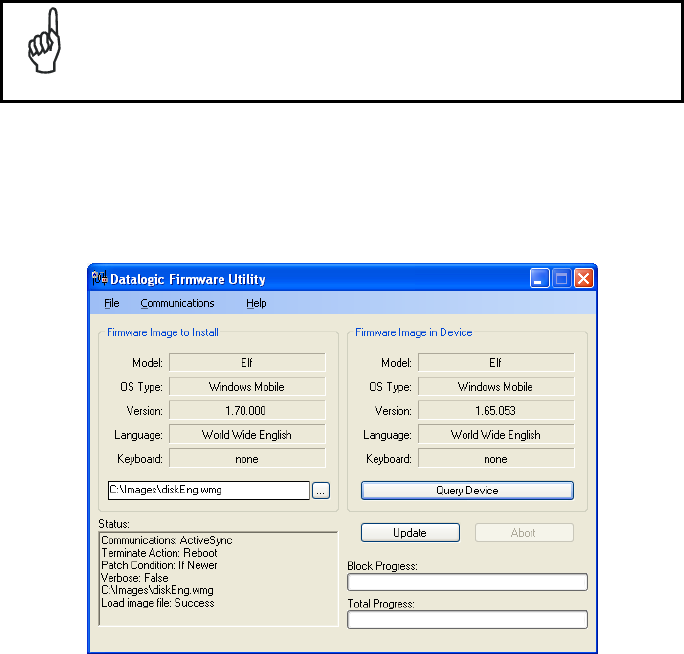
1.9.3 Updating the Firmware
After copying the firmware image to the host PC (see par. 4.10.1) and installing DFU
(see par. 1.9.2), you can upgrade the firmware on your Datalogic device.
The following steps require that you have already established an
ActiveSync or Windows Mobile® Device Center connection between
the host computer and the Datalogic device.
NOTE
1. Go to Start > Programs > DFU > Datalogic Firmware Utility.
2. Verify that ActiveSync is selected by clicking Communications > ActiveSync.
3. Click browse (...) and navigate to the location where you saved the firmware
file for your terminal.
4. Select the current *.out file and click Open.
5. Click Update.
6. DFU will compare the selected firmware image with the firmware already
loaded on the device; if the images are different, DFU will proceed to update
the firmware image on your device.
7. After the firmware of your device has been updated, DFU will automatically
perform a warm reset of the device.

1.10 DATALOGIC CONFIGURATION UTILITY
Datalogic Configuration Utility (DCU) is a Datalogic Windows-based utility tool
allowing the uploading, modifying and downloading of a Datalogic device.
Configuration settings include Scanner, Control Panel, and Datalogic Desktop Utility
(DDU). The DCU installer is available on the product CD which came with your
device or from the Datalogic ADC web page (http://www.adc.datalogic.com/
DCU functions in both direct (with an ActiveSync connection) and indirect (with
Wavelink Avalanche™) modes.
In direct mode, connect a device through ActiveSync and then click on the Get from
Device icon to receive the device’s current configuration.
Once loaded, the Configuration Tree (on the left side of the window) is used to
navigate the device’s configuration. The right side of the window is a work area
where the values of different parameters may be set for each branch of the
configuration tree. Click on the parameter group branch to open it and visualize the
parameters you wish to modify.
After altering the device’s configuration, the new configuration can be sent to the
terminal by clicking on the Send to Device icon.
Reference the Wavelink Avalanche™ documentation on your Datalogic CD for a
description of indirect mode for DCU, which will allow you to update the configuration
of multiple devices simultaneously over Wi-Fi.

1.11 SUSPEND MANAGEMENT
Suspend Management allows the user to keep device features powered while the
device is off.
The features managed by this feature are: Cellular Data/Voice and GPS.
The WiFi driver has been measured to consume about 50 µA when
left powered. As a result, WiFi will always be left powered during
suspend. This has the positive effect of substantially reducing the
time required for WiFi to fully resume when the device is powered
back on.
NOTE
Normally, the device features will behave the same as today. This means when the
device is powered off, certain features (such as cellular communications) will remain
powered if enabled prior to the device powering off. The behavior of each feature left
powered during suspend is as follows:
Power is not removed from the feature.
It can act as a wakeup source for the CPU. When the CPU wakes up, the
device continues to appear "off", but the device driver on the CPU can interact
with the feature.
Depending on what activity takes place, any feature can optionally decide to
change the system power state from Suspend to On. This would appear to the
user as a wakeup event.
When the user powers off the device by pressing the power key, the behavior begins
similar to today:
The user is required to press the power key for at least 500 ms.
After this much time, the red suspend LED turns on to provide user feedback
that the power key has been recognized.
If the user releases the power key in the next 1.5 seconds, the system completes the
shutdown of the CPU and device features will remain powered. If instead the user
continues to hold down the power key for a total of at least two seconds, then the
following pop-up dialog will be displayed:
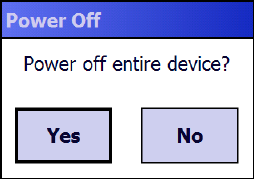
The user is given five seconds to respond. If the user selects "Yes", then the device
and all features are powered off. If the user selects "No", or does not respond within
five seconds, the device will power off, but leave features as they were.
The term "device off" here refers to a condition where the display is off and the
device appears unpowered. The device CPU may in fact be powered on.
In this condition the power consumption can be relevant and battery can be
completely discharged in some hours.

1.12 DATALOGIC DESKTOP UTILITY
Datalogic Desktop Utility (DDU) allows Datalogic Windows administrators to
configure Windows CE and Embedded Handheld devices to control individual user
access. This includes:
• Prevent users from changing your device OS settings.
• Use Application Selector to replace desktop with a selection of authorized
applications.
• Internet Explorer access restriction, configuration and customized error recovery
mechanisms.
• Create quick access hot keys and configure trigger actions.
To open the DDU for the first time, tap Start > Settings > System > Datalogic Desktop
Utility or Start > Device tools > Datalogic Desktop Utility.
You can also get into DDU by pressing Alt-6.
You can use DL Buttons to associate specific keys, such as <F1>-<F10>, with
specific applications (see par. 1.6.3).
The “Alt + 6” is the button initially assigned to Datalogic Desktop Utility.
If you wish to assign this key to a different function, you must first select an
unassigned Button and assign it to the function – “Datalogic Desktop Utility”. You can
then go back and reassign the Button to something else.
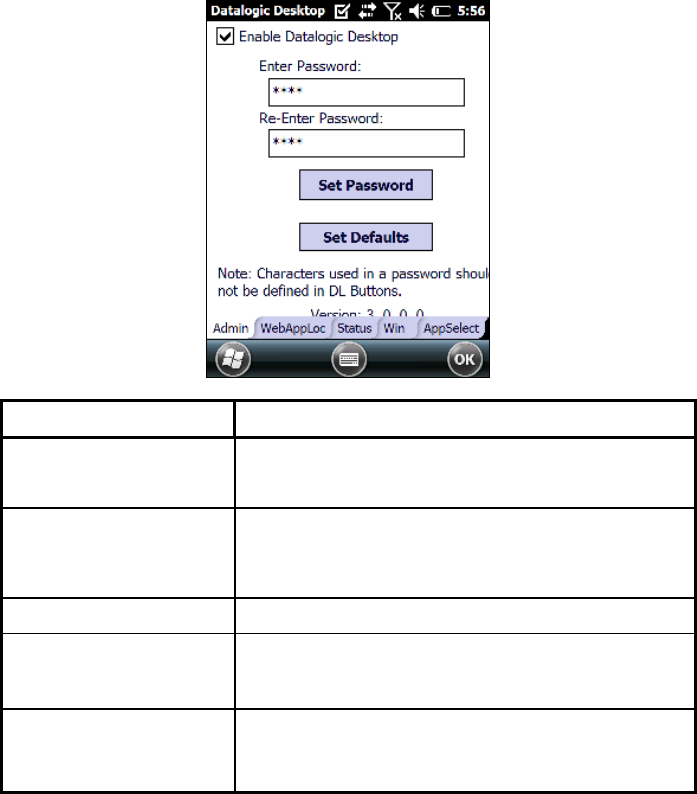
1.12.1 Administrative Options (Admin tab)
When you open the DDU control panel, the “Admin” tab appears.
COMMAND DESCRIPTION
Enable Datalogic Desktop Select/tap this checkbox to activate the DDU functions
such as Windows Access Restrictions and Application
Selector.
Enter Password Enter a password in the text box. This allows the user to
specify a password when this utility is launched. By
default the password is “1234”. A password can consist
of all standard keyboard characters.
Re-Enter Password Carefully re-enter the password in the second text box.
Set Password Select/tap “Set Password” to enable the password.
To change or remove the password, enter a new value,
re-enter the new value, and select/tap “Set Password”.
Set Defaults Select/tap “Set Defaults” to reset the default values of
all the functions on all the tabs. After you select this
option, you will receive a prompt to verify this selection.

Setting a Password
To set a password:
1. Enter a password in the field. This allows the user to specify a password when
this utility is launched. By default the password is “1234”.
Be sure to record the Password for future reference.
NOTE
2. Re-enter the password in the second field.
3. Select/tap “Set Password” to enable the password.
4. Select/tap “OK” to close the “Set Password Confirmation” dialog.
You must select/tap “Set Password” prior to exiting DDU in order to
store and activate your new password. It is not necessary to select
“Enable Datalogic Desktop”.
NOTE
If you select/tap “Set Defaults” it will remove all custom settings and
restore all the factory default settings, except a previously set
password.
CAUTION
Changing a Password
To change to a new password:
1. Enter a new value in the “Enter Password field”.
2. Re-enter the new value in the “Re-enter Password” field.
3. Select/tap “Set Password”.

Removing a Password
To remove a password:
1. Enter blanks in both “Password” fields.
2. Select/tap “Set Password”.
Password Request Dialog Box
Once the password is set, the next time you open the “Datalogic Desktop Utility”, the
DDU Password dialog box opens.
This dialog box will only open if a password was defined.
1. Type in your password using either the keypad on the unit, or using the stylus on
the soft input panel (SIP).
If you enter an incorrect password, the system will prompt you to input the cor-
rect one.
2. Select/tap “OK” to verify the password. Or tap “X” to cancel.
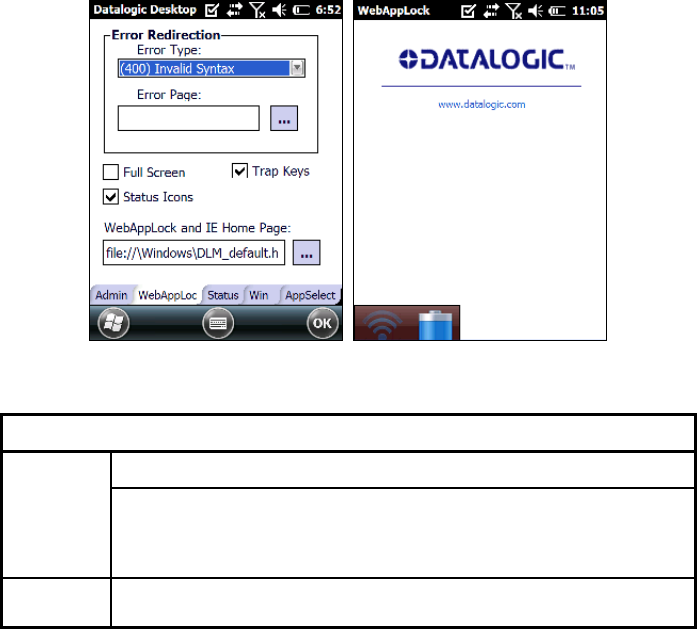
1.12.2 WebAppLock Options (WebAppLoc tab)
Tap the "WebAppLocK” tab to access the WebAppLock Configuration options.
Error Page Redirection
Use the Error Redirection option to provide customized recovery from common errors.
When an error occurs, the browser can redirect access to a specified error page with
instructions on how to recover from the problem.
WebAppLock Configuration Tab WebAppLock Window Features
Error Redirection options
Error Type The “Error Type” pull-down list displays available Error Types:
(400) Invalid Syntax, (403) Request Forbidden, (404) Object Not
Found, (406) No Response Format, (410) Page Doesn't Exist, (500)
Internal Server Error, (501) Server Can't Do That, Generic Error,
Network Disconnected
Error Page Edit this textbox to associate a website or html file with the specified
error.

Other options
Full Screen Set the web browser in full screen mode.
Status Icon Enable or disable the status icons view (see par. 1.12.3).
Trap Keys When checked, all key presses will be trapped by WebAppLock to
prevent the user from accessing other parts of the system. DL
Buttons keys will not work in WebAppLock when this box is
checked. When unchecked, all system key presses, including DL
Buttons keys, will work.

1.12.3 Status Icons Options (Status Tab)
Tap the “Status” tab to access the Status Icons option. You can configure the view of
some status icons that are used in “WebAppLock” and in “Application Selector” to
display the status of: wi-fi radio, battery and GSM.
Status Icons Options
Set Status Icon Defaults Restores the status icons’ factory settings.
Icon Size Sets the status icons’ size.
Icon Location Selects the preferred location for each status icon.

1.12.4 Windows Controls
Select/tap the “Win” (Windows Controls) tab to access the Windows Controls option.
Use Windows controls to allow or restrict access to Windows system functions.
You can disable normal Windows functions such as the taskbar, leaving nothing but
a blank workspace. This allows applications to be run on the full screen and prevents
users from accidental or unauthorized use of the taskbar, Internet Explorer, and any
other resident applications.

WINDOWS CONTROLS
Taskbar Enabled Select/tap “Taskbar Enabled” to specify whether the
taskbar is accessible. This option is only available
when the “Show Taskbar” is checked.
AutoSIP Enabled Enables the AutoSIP Windows feature.
Scroll Bars Enabled This control only take effects in WebAppLock.
When checked, displays horizontal and vertical scroll
bars to help view large web pages which do not fit the
screen. When unckecked, those scrolls will not be
present.
Hide Start Button Select/tap “Hide Start Button” to specify whether the
Start Button is displayed or not. This option works
only when “Task Bar Enabled” is checked.
Windows Wifi Error Dialog This control only takes effects in WebAppLock and
Internet Explorer.
When checked, the device will display a warning
dialog when the WiFi connected device moves out of
range of an access point and the user attempts to
navigate to a web page. This dialog box allows the
user to reconfigure the wifi on the device.
When unchecked, that dialog box will not appear and
the “Network Disconnected” error page redirection is
used to prevent users from reconfiguring the wifi on
the device. Tap the “WebAppLock Configuration Tab”
to configure the “Network Disconnected” error page
redirection (see par 1.12.2).
Settings require device rebooted
NOTE
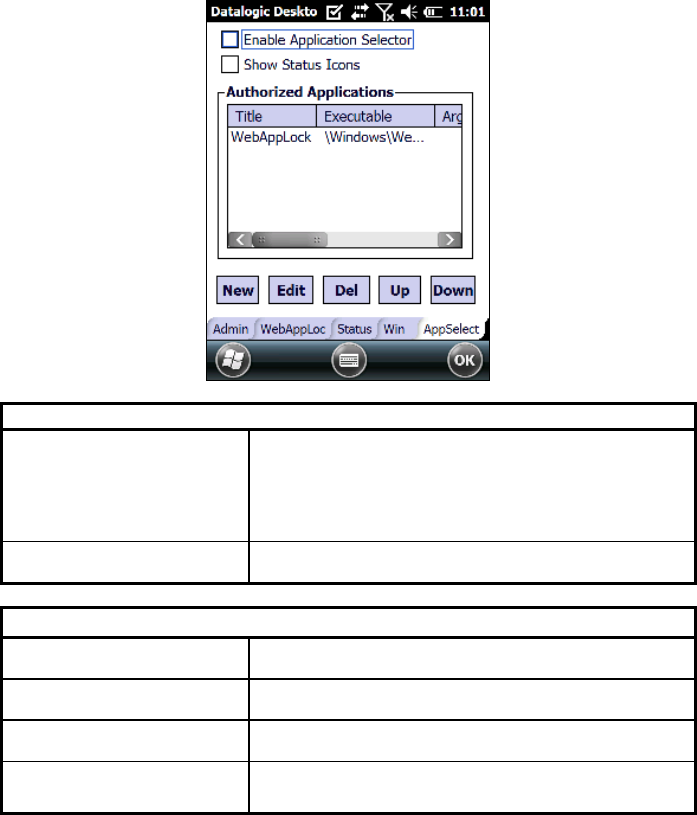
1.12.5 AppSelector Options (AppSelect tab)
Tap the Application Selector (“AppSelect” Tab) to edit, add, or delete applications for
the application selector.
Application Selector Options
Enable Application Selector Select/tap “Enable Application Selector” to
enable/disable the application selector. When this is
enabled, the Application Selector replaces the
desktop and allows only authorized use of
applications.
Authorized Applications This is a list of applications that the user may access.
Application Selector Commands
New Select/tap “New” to create a new application entry.
Edit Select/tap “Edit” to edit the selected entry.
Del Select/tap “Del” to delete the selected entry.
Up/Down Select/tap “Up/Down” to move an entry up or down in
the ListView
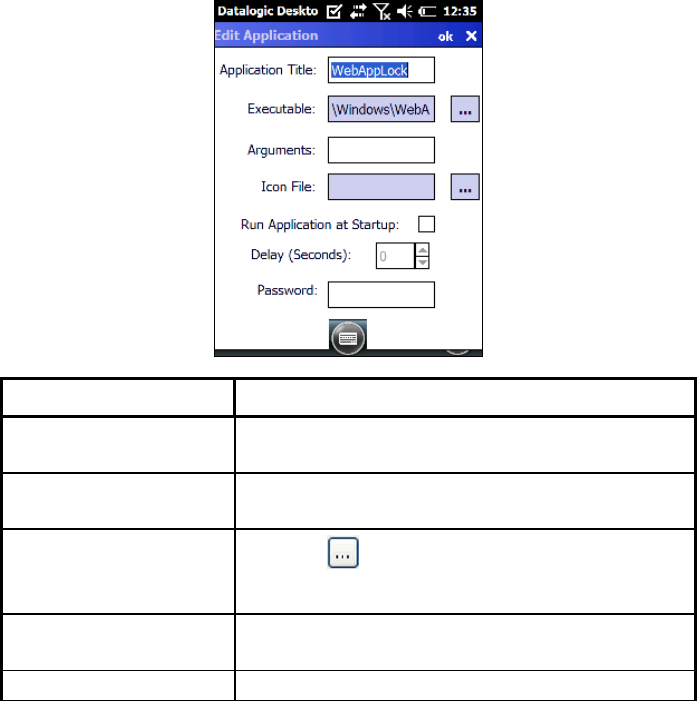
Add Applications
The “Add Application” dialog opens when you tap either “New” or “Edit”. From the
“Add Application” dialog the administrator can configure and/or add/change an a new
application entry in the list.
Applications with the “Run Application at Startup” option enabled will start
automatically when the Application Selector starts up.
COMMAND DESCRIPTION
Application Title Type the name of the application in this textbox in the
way you wish it to appear for the user.
Executable Displays the path for the executable file which you want
to run.
Browse Select/tap to browse for the desired executable file.
The results of this search are placed in the “Executable”
textbox.
Arguments Type any command line arguments to be used when an
application is executed.
Icon File Displays the path/link to the desired icon file.
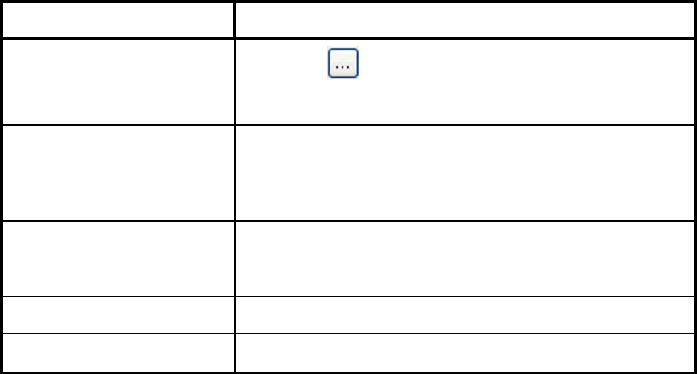
COMMAND DESCRIPTION
Browse Select/tap to browse for the desired icon file. The
results of this search are placed in the “Icon File”
textbox.
Run Application at Startup
Select/tap this box to force this application to auto start
when the Application Selector starts up. Applications
will be started in the order listed in the authorized
application list.
Delay
Enter a delay duration in seconds in the combo box.
This option delays auto start of application(s) to allow
drivers to load prior to starting applications.
OK Select/tap “OK” to add/save changes.
X Select/tap “X” to cancel the creation of this entry.
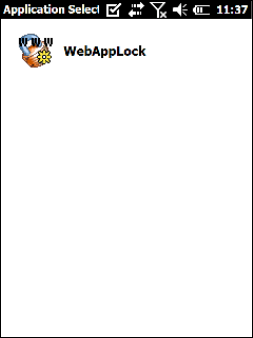
1.13 APPSELECTOR (APPLICATION SELECTOR)
The Application Selector is an application that allows a device to run in kiosk mode.
The administrator can choose for the user to have access to the desktop or not. The
Application Selector can replace the desktop and limit the user to the specified list of
applications.
By default, the Application Selector comes with the WebAppLock preset.
The administrator can customize this list as shown in chapter 1.12.5.
To run an application, tap on its name.
To exit from Application Selector, press ALT + 6, uncheck the ‘Enable Application
Selector’ check box on the AppSelect Tab and press OK to exit DDU.
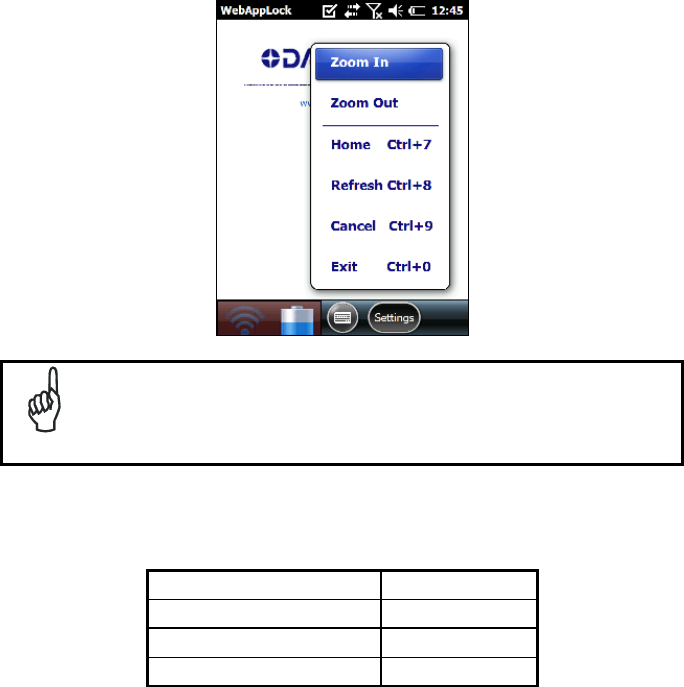
1.14 WEBAPPLOCK (LOCKED WEB BROWSER)
WebAppLock is a web browser that creates a restricted internet usage environment.
It prevents the user from exiting the web application/ website set by the administrator.
Zoom In and Zoom Out will only affect screen text and not bitmaps.
NOTE
If the taskbar has been disabled, the Settings menu is not displayed. However, the
user can still navigate within the web application by using the following keyboard
shortcuts:
Home Ctrl + 7
Refresh Ctrl + 8
Cancel Ctrl + 9
Exit Ctrl + 0
For firmware versions 1.60 and greater, the following command line arguments are
supported:
- /E optional parameter which allows for Exit without entering a password
- @URL optional parameter which specifies a URL to use as a home page.
- /C optional parameter which disables the ctrl keys (including the one to exit).
- /W optional parameter which allows for a performance boost. When present, only
WIFI error redirection will function.
- /T0 optional parameter which sets the initial text size to 0 on a scale of 0 to 4.
(Default when not set is 1). The value can later be adjusted when not in full
screen mode using the “Font Size +” and “Font Size –“ menu options.
- /T1 optional parameter which sets the initial text size to 1 on a scale of 0 to 4.
(Currently does nothing) The value can later be adjusted when not in full screen
mode using the “Font Size +” and “Font Size –“ menu options.
- /T2 optional parameter which sets the initial text size to 2 on a scale of 0 to 4.
(Default when not set is 1). The value can later be adjusted when not in full
screen mode using the “Font Size +” and “Font Size –“ menu options.
- /T3 optional parameter which sets the initial text size to 3 on a scale of 0 to 4.
(Default when not set is 1). The value can later be adjusted when not in full
screen mode using the “Font Size +” and “Font Size –“ menu options.
- /T4 optional parameter which sets the initial text size to 4 on a scale of 0 to 4.
(Default when not set is 1). The value can later be adjusted when not in full
screen mode using the “Font Size +” and “Font Size –“ menu options.
1.14.1 WebApplock Special Meta-tags
General Meta-Tag Comments
A meta-tag is a special HTML tag that is used to store information about a Web page
but is not displayed in a Web browser. For example, meta tags provide information
such as what program was used to create the page, a description of the page, and
keywords that are relevant to the page.
As per the HTML specification, all meta-tags must be contained within a <head> …
</head> tag set.
Also, the head tag set must be complete within the first 15K of the web page.
The Datalogic WebAppLock defines some special meta-tags that allows the web
application to interact with the device:
In particular, the special meta-tags allow to:
- enable/disable the scan engine triggers
- enable/disable specific codes groups in the scan engine
- easily handle the keys pressing
The trigger, decoding and DL_Keys meta tags stay in scope beyond the page they
are defined in until a later page changes them.
Trigger Meta-tag
DL_Triggers – “Enable” or “Disable” all triggers
If the page contains this tag, the triggers are enable or disable depending on the
“content=” value.
Example:
<meta http-equiv="DL_Triggers" content="Disable">

CGI Error Meta-tag
DL_CGIError – Overrides DDU error page redirection and replaces it with a reference
to a CGI script which is passed the error number as an argument.
Content – A CGI URL with variable name argument in place. The name of both the
CGI function and the error number variable is completely configurable by the user.
Do not put an ‘=’ at end of the URL.
HTTP header error numbers are returned if they are greater than or equal to 300. For
example, ‘404’ is returned if object is not found on the server. In addition the following
WebAppLock specific error numbers are returned:
Error Number Error Condition
1000 WiFi is disconnected
2000 Failed to open internet connection with WiFi
3000 Failed to connect to server
4000 Failed to open page on server
5000 Failed to send query to page on server
6000 Failed to receive query from page on server
7000 Failed to find file on device
Warning: Error redirection from the WebAppLock tab in DDU will be ignored if a page
has this meta-tag defined.
Example:
<meta http-equiv=”DL_CGIError” content=”http://www.SOMEWHERE.org/cgi-
bin/errorpage.plx?errornum">
In the event of a 404 error (object not found on the server), WebAppLock will
navigate to the following URL:
http://www.SOMEWHERE.org/cgi-bin/errorpage.plx?errornum=404
GetSerialNumber Meta-tag
DL_GetSerialNumber – Obtains the device serial number and sends it as an
argument to a customer’s javascript function.
Content – name of function to pass serial number to.
Example:
<meta http-equiv="DL_GetSerialNumber"
content="Javascript:CustomerFunction">
When this page is loaded the specified javascript function with the device serial
number as the only argument (such as CustomerFunction(‘D10P00031’).
OnPowerResume Meta-tag
DL_OnPowerResume – Invokes the specified javascript function upon power
resumption on the device.
Content – The URL to the JavaScript function to be called upon resume.
Example:
<meta http-equiv="DL_OnPowerResume" content="Javascript:PowerUp()">
Reboot – Warm boot device Meta-tag
DL_Reboot – Warm boot device.
Content – “OnPageLoad” – Warm boot immediately upon page load. In future might
have more content options.
Example:
<meta http-equiv="DL_Reboot" content=" OnPageLoad ">
Exit Meta-tag
DL_Exit – Exit WebAppLock.
Content – “OnPageLoad” – Exit immediately upon page load. In future might have
more content options.
Example:
<meta http-equiv="DL_ Exit " content=" OnPageLoad ">
Decoding meta-tags:
Each decoding meta-tag has a possible content of “Enable” or “Disable”.
The settings are valid for the entire page (enable/disable each symbology).
DL_Code_39
DL_Code_128
DL_Code_I25
DL_Code_S25
DL_Code_M25
DL_Code_CODABAR
DL_Code_93
DL_Code_UPCA
DL_Code_UPCE
DL_Code_EAN13
DL_Code_EAN8
DL_Code_MSI
DL_Code_MSR
DL_Code_GS1_14
DL_Code_GS1_LIMIT
DL_Code_GS1_EXP
DL_Code_16K
DL_Code_49
DL_Code_PDF417
DL_Code_DATAMATRIX
DL_Code_MAXICODE
DL_Code_TRIOPTIC
DL_Code_PHARMA39
DL_Code_RFID
DL_Code_MICROPDF417
DL_Code_COMPOSITE
DL_Code_QRCODE
DL_Code_AZTEC
DL_Code_POSTAL
Some examples:
<meta http-equiv="DL_Code_39" content="Disable">
<meta http-equiv="DL_Code_I25" content="Enable">

Key press Metatags
The key press meta-tags can be used to call JavaScript functions. They have the
name structure: “DL_Key_xxx” where xxx is the VKey code.
Example:
<meta http-equiv="DL_Key_13" content="Javascript:CheckEnter();">
If one of this tag is present, the pressure of this key is handled at level of page,
independently from the currently focused item.
Refer to the Microsoft website to find the list of all the possible Vkey codes:
http://msdn.microsoft.com/en-us/library/bb431750.aspx
http://msdn.microsoft.com/en-us/library/aa243025(VS.60).aspx
The DL_Keys meta tag can exist past the page they are defined in,
hence the existence of the DL_Clear meta-tag, that allows to clear all
the settings and statuses.
NOTE
Scanning Metatags
DL_Scan – Captures scan results and sends barcode/tag value to a javascript
function on the web page.
If the “content=” value is a javascript function the device will be taken out of keyboard
wedge mode and start listening for scan events. A scanned barcode/tag result will be
used as an argument to that javascript function which is then invoked.
If the “content=” value is “Wedge” then the device will stop listening for scanned
event and enter keyboard wedge mode.
If the “content=” value is “Disable” then the device will stop listening for scanned
events but not enter keyboard wedge mode.
Example:
<meta http-equiv=”DL_Scan” content=”Javascript:ValidateInput()”>
1.15 AUTOSTART
The AutoStart program provides three functions:
- Allows you to create a list of applications (with optional command line
arguments) to run automatically prior to loading CAB files.
- Automatically reinstalls specified CAB files when the Lynx 10 is cold booted.
- Allows you to create a list of applications (with optional command line
arguments) to run automatically after loading CAB files.
AutoStart launches each time the Lynx is rebooted executing each line with the
specified command line arguments. It will take into account any AutoStart options at
the beginning of the line.
Upon a Cold Boot, AutoStart installs all the CAB files located in the \FlashDisk\CAB
folder. If the CAB folder does not exist, no CAB files will be installed.
AutoStart will then run the Autostart.ini from the \FlashDisk directory,
executing each line with the specified command line arguments. It will take into
account any AutoStart options at the beginning of the line.
1.15.1 Installing CAB files
Copy any CAB files you want to install into the \FlashDisk\CAB folder. These CAB
files will then be automatically in-stalled in alphabetical order the next time you start
the device.

1.15.2 How AutoStart Uses Wceload
If you intend to create highly interactive installers, you should either
install the CABs manually or review the section on “Interactive CAB
Install” in this chapter..
NOTE
In certain environments, CAB files will be deleted after execution.
To prevent the CAB file from being deleted, write protect the file
before copying the file onto the device.
CAUTION
CAB files are installed by AutoStart using the Wceload.exe application. The
following table shows available command line option:
Option Description
/noui
Specifies that you will not be prompted for any input during the
installation. If the CAB file is signed, any responses will automatically
be answered ‘Yes.’ If the CAB is unsigned, then any responses will
be answered ‘No.’
/silent Suppresses dialog boxes during the installation.
Please refer to the Microsoft documentation on your device for further details on
Wceload.exe.
Sample:
\Windows\Wceload.exe /delete 1 /noui /silent
“\FlashDisk\CAB\<cab file>”

1.15.3 Interactive CAB Install
If the CAB installer requires user interaction that must be performed
during the AutoStart CAB installation process, you can specify a special
file name to disable the silent mode installation. If this mode is specified,
the CAB file will be installed with Wceload without any command line
arguments specified.
An example of what AutoStart would execute is:
\Windows\Wceload.exe <cab file>
To force this mode of installation via AutoStart, rename the CAB file to include a ‘_’
character before the “.cab” extension of the file.
Example:
“File.cab” should be renamed “File_.cab” to force AutoStart to not
install the CAB in silent mode. This specially-named CAB file should be placed in the
AutoStart folder with other CAB files intended for installation on the next reboot.
1.15.4 Autostart.ini
A file named ‘PreAuto.ini’ can also be created in addition to or
instead of Autostart.ini. PreAuto.ini is executed before CAB files in
the \FlashDisk\Cab folder are installed. Autostart.ini is executed after
CAB files in the \FlashDisk\Cab folder are installed. The format for
the PreAuto.ini is identical to that of Autostart.ini..”
NOTE
Autostart.ini is a text file that AutoStart will run upon startup of the Lynx, and after any
CAB files are installed. This file should be placed in the \FlashDisk folder. AutoStart
will run the Autostart.ini file on each reboot of the device.
Line Formatting
Each line of the Autostart.ini can consist of Autostart options, an executable,
and any command line arguments.
< Autostart option(s)> <full path to executable>
<command line arguments>
Sample:
- \windows\pword.exe \file.doc

The following table breaks down the sample Autostart.ini line:
Autostart option(s) Full path to executable Command line arguments
- \windows\pword.exe \file.doc
Spaces must be placed between each component of the line in the Autostart.ini.
If the executable path is in a folder that contains spaces in the name, quotes are
required to distinguish what the actual executable name is. The following is an
example of this:
“\Program Files\ScannerApp.exe” /run
(valid)
\Program Files\ScannerApp.exe /run
(invalid)
The second line is an invalid line because there is no way to distinguish the
executable from the argument.

AutoStart Options
The table below shows options you can use when writing a line in the Autostart.ini file.
Description Character Comments
Comment: This line will not be
executed. ‘#’ OR ‘ ‘ (space)
This may only be used as the
first character of the line. If the
comment option is specified in
the options elsewhere, it is
ignored.
Do not wait on line completion:
This will cause the line to
execute and immediately move
onto the next line.
‘-’
Query: Request user
confirmation when running the
executable. ‘?’
This will halt parsing the
Autostart.ini until the
confirmation is answered. This
is intended for debugging the
Autostart.ini file.
Execute only on Cold Reset ‘!’
Execute only after a warm boot %
Cold Reset Only: This will cause the line to execute only after a Cold Reset.
An empty line will be treated as a comment line.
NOTE
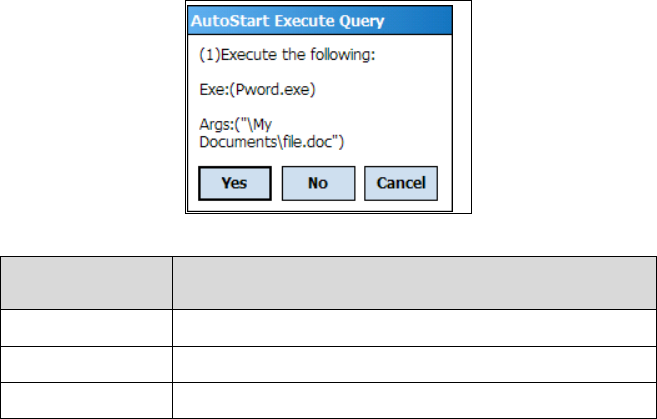
Combining Options
Autostart options can be combined together as shown in the following sample:
?- \Windows\Pword.exe
This line would:
Request confirmation before executing the line. The next line would not be
processed before the confirmation is answered.
Run the next line without waiting on the current line to complete execution.
Query Option
The query option is intended for use when debugging the autostart.ini. When a line
with this option is executed, the following dialog will appear with the specified
executable and command line arguments. The populated fields shown in the
AutoStart Execute Query are described the next table:
Field Description
Line Number This is the line number in the script being executed.
Exe The executable as parsed by AutoStart.
Args The argument as parsed by AutoStart.
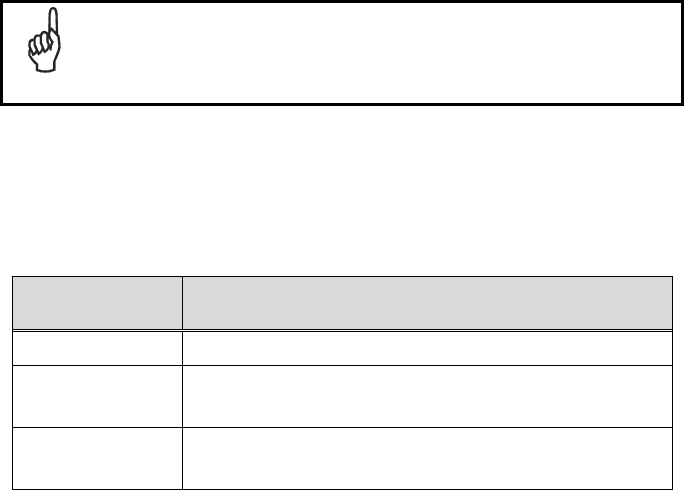
The fields may be broken up into multiple lines (as shown in the
example) due to limited space in the dialog.
NOTE
AutoStart Query Options
Parentheses are used to surround the given field and make it very clear what the
value of the field is.
The following table describes the results of each choice:
Button Action
Yes The current line will execute.
No The current line will not execute. AutoStart will continue
parsing the Autostart.ini.
Cancel The current line will not execute and AutoStart will
discontinue parsing the Autostart.ini.
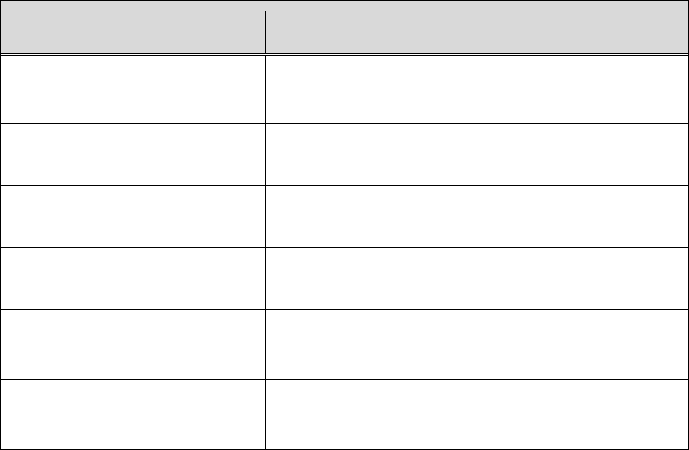
Autostart.ini Samples
The next table is a collection of sample Autostart.ini lines:
Line Description
? \windows\wceload.exe “\My
Documents\Sample.cab”
This will confirm the execution of
\Windows\wceload.exe with specified argument
“\My Documents\Sample.cab”
\Program Files\App.exe (invalid) This will execute \Program with the
argument Files\App.exe.
\Program Files\App.exe /run (invalid) This will execute \Program with the
argument Files\App.exe /run.
“\Program Files\App.exe” /run This will execute the program \Program
Files\App.exe with the argument /run.
?- \Windows\Pword.exe This will confirm the execution of
\Windows\Pword.exe. If the execution is confirmed,
AutoStart will immediately process the next line.
!”\Program Files\App.exe” /run This will execute the program \Program
Files\App.exe with the argument /run ONLY after a
Cold Reset.
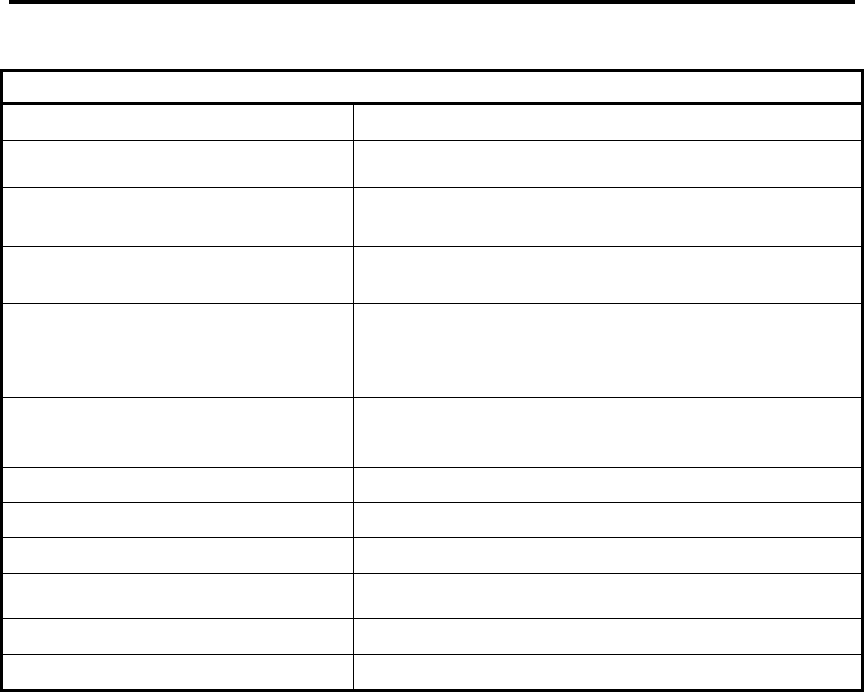
5. TECHNICAL FEATURES
1.1 TECHNICAL DATA
PHYSICAL CHARACTERISTICS
DIMENSIONS (LXWXH) 157 x 81x 42 mm (6.18 x 3.18 x 1.65 in)
WEIGHT
(DEPENDING ON MODEL) 415 to 440 g (14.6 to 15.5 oz) depending on model (incl.
battery)
AUDIO Loudspeaker
Headset
LEDS Six LEDs Decoding Status/ Keyboard Status/ Charging Status
DISPLAY Reflective TFT daylight readable color display, allowing both
resolution 320 x 240 pixels and 640 x 480, 89 mm (3.5 in)
diagonal, 65K color, backlight, touch screen
KEYBOARD 27-key Numeric or 46-key QWERTY backlit keyboard
standard. Side scan keys, push to talk and volume setting
OPERATING TEMPERATURE* -10º +50ºC (14º to 122ºF)
STORAGE TEMPERATURE -20º +70ºC (-4º to 158ºF)
HUMIDITY** 95% non condensing for temperatures < 40 °C
DROP RESISTANCE*** Withstands 18 drops from 1.5 m (5 ft) onto concrete
ENVIROMENTAL SEALING IP64 standard for water and dust resistance
ESD PROTECTION 4 KV contact discharge, 8 KV air discharge
* Std batteries must be charged at a temperature ranging from 0° to +40 °C.
High batteries must be charged at a temperature ranging from 0° to +35 °C
For the GSM models the maximum recommended temperature is +35°C. At higher values the charging may
slow down.
Close to the limits of the working temperature, some display and/or battery performance degradation may
occur.
When the battery is exhausted, the GSM turns off and it is not working until the battery is charged or changed.
** Multiple rapid humidity and/or temperature variations may cause condensing.
*** Multiple drops can permanently damage the device.
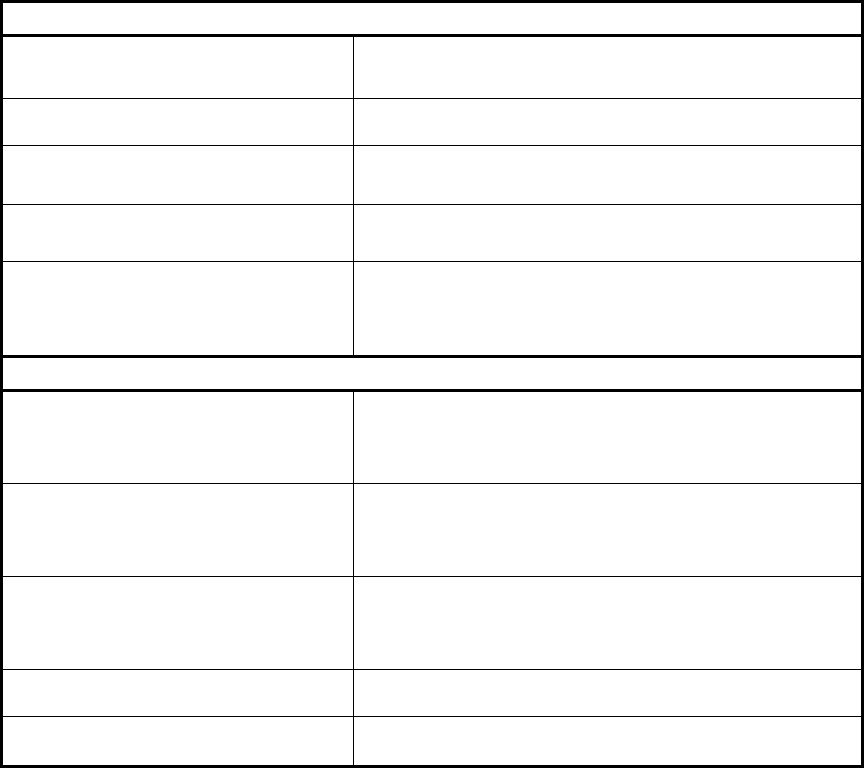
SYSTEM
OPERATING SYSTEM Microsoft Windows Mobile 6.5 with Office Mobile 2010:
Outlook, Word Mobile, Excel Mobile, PowerPoint Mobile, One
Note Mobile and Internet Explorer Mobile 6.0
MICROPROCESSOR XScale™ PXA310 @ 624 MHz
SYSTEM RAM MEMORY 256 MB
SYSTEM FLASH MEMORY 256 MB (including backup directory for user data & program
permanent storage)
POWER SUPPLY* Removable battery pack with rechargeable Li-ion batteries; 3.7
V 3000/5000 mAh (11.10/18.50 Watt hours)
COMMUNICATIONS
INTERFACES Micro USB connector: USB 1.1 Client, USB 1.1 Host and
Client OTG, also for supplying power; Integrated RS232 up to
115.2 Kbps, USB 1.1 Client, USB 1.1 Host
WIDE AREA NETWORK (WAN) UMTS HSDPA 850 1900 2100 - GSM/GPRS/EDGE 850 900
1800 1900 MHz for voice and data communication
SIM socket under the battery
LOCAL AREA NETWORK (LAN)
Summit IEEE 802.11a/b/g
Frequency range: Country dependent, typically 2.4 and 5.2
GHz
CCX v4 Security
PERSONAL AREA NETWORK (PAN) Bluetooth® Wireless Technology IEEE 802.15
Class 2 with EDR
GLOBAL POSITIONING SYSTEM (GPS) Integrated GPS
* Use only DL approved power adapters.
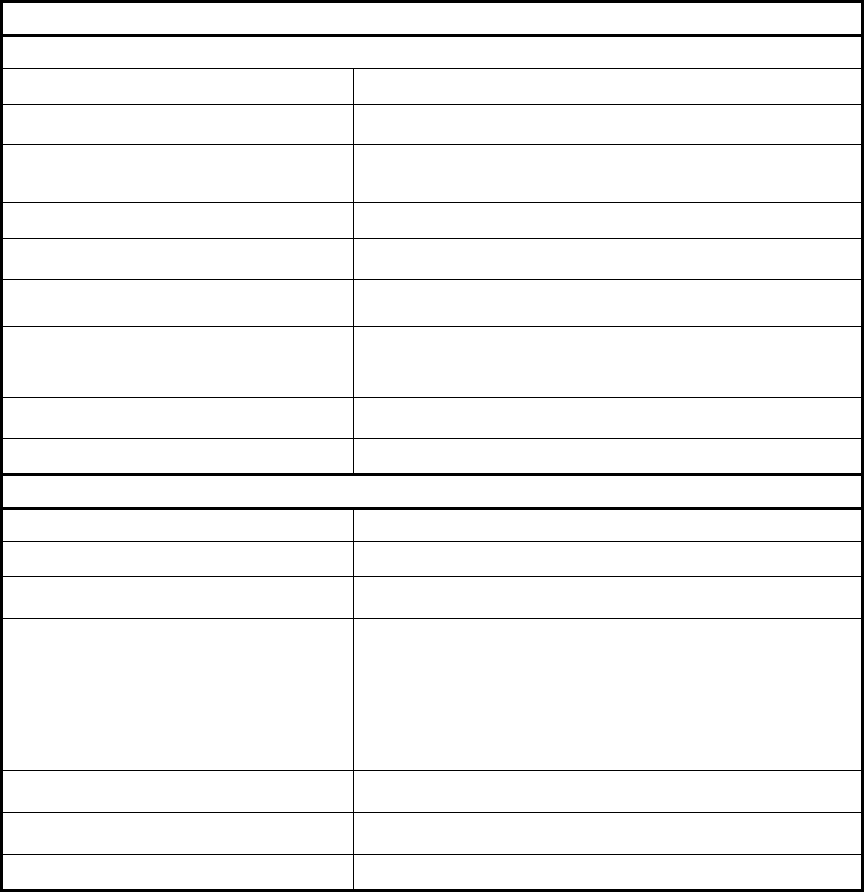
READING OPTIONS
LASER CHARACTERISTICS
SCANNING RATE 104 ± 12 scan/sec
MINIMUM RESOLUTION 0.10 mm / 4 mils
DEPTH OF FIELD 5 to 64 cm (2 to 25 in), depending on bar code density
SKEW ANGLE ± 50°
PITCH ANGLE ± 65°
AIMING LASER VLD, wavelength 630~680 nm
BAR CODES GS1 Databar, EAN/UPC, Code 39, 2/5 Codes, Plessey,
Codabar, Code 128, EAN128, MSI, Code 93, Code 11
LASER CLASSIFICATION VLD - Class 2/II EN 60825-1/CDHR
LED CLASSIFICATION IEC Class 1M
IMAGER CHARACTERISTICS
SCANNING RATE 60 frames/sec maximum
MINIMUM RESOLUTION Linear codes at 3 mils; 2D codes at 5 mils
AIMING LASER VLD, wavelength 645~665 nm
BAR CODES
UPC A, UPC E, EAN 8, EAN 13, Interleaved 2 of 5, Code 39,
Code 39 Full ASCII, Codabar, Code 128, EAN 128, Code 93,
MSI, PDF417, Micro PDF, DataMatrix, QR, GS1 Databar,
Aztec, Maxicode, POSTNET, PLANET, Japan Post, Australia
Post, KIX Code, Royal Mail RM4SCC, USPS 4CB, UPU FICS
LASER CLASSIFICATION CDRH/IEC Class II
LED CLASSIFICATION IEC Class 1M
ILLUMINATION SYSTEM LEDs 620~630 nm
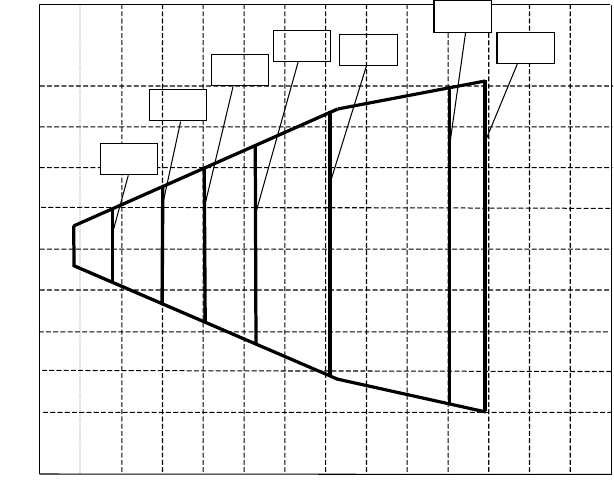
1.2 READING DIAGRAMS
Lynx 1D
Typical Reading Diagram - Reading Zones (10° skew angle)
100
200
300
400
0
200
100
300
400
mm
0 100 300 200 400 500 600 700 800 900 1100 1200 1000 mm
0,13 mm
(5 mils)
0,19 mm
(7,5 mils)
0,25 mm
(10 mils)
0,35 mm
(14 mils) 0,50 mm
(20 mils)
1,00 mm
(40 mils)
1,4 mm
(55 mils)

LYNX SE4500-DL
Typical Reading Diagram - Reading Zones (10° skew angle)
50
100
150
200
0
100
50
150
200
mm
0 50 150 100 200 250 300 350 400 450 550 600 500 mm
5.0 mil
PDF417
6.67 mil
PDF417
7.5 mil
Code 39
10 mil
PDF417
13 mil
UPC-A
15 mil
PDF417
5.0 mil
Code 39
20 mil
Code 39

6. TEST CODES
High Density Codes
0.25 mm (10 mils)
Code 39 !17162H!
17162
2/5 Interleaved Ë"8NduÌ
0123456784
Code 128 ÌtestwÎ
test
80%
EAN 13 x(0B2DE5*KKKKLM(
80%
EAN 8 (6450*TRMN(
Medium Density Codes
0.38 mm (15 mils)
Code 39 !17162H!
17162

Interleaved 2/5 Ë"8NduÌ
0123456784
Code 128 ÌtestwÎ
test
100%
EAN 13 x(0B2DE5*KKKKLM(
100%
EAN 8 (6450*TRMN(
Low Density Codes
0.50 mm (20 mils)
Code 39 !17162H!
17162
Interleaved 2/5 Ë"8NduÌ
0123456784

Code 128 ÌtestwÎ
test
120%
EAN 13 x(0B2DE5*KKKKLM(
120%
EAN 8 (6450*TRMN(

2D Codes
Datamatrix ECC200
Example
Inverse
Datamatrix ECC200
Example

DECODING PARAMETERS
This section contains information about programmable settings for the Lynx™. Use
the Lynx™ Management Utility (FMU), the Scanner Control Panel applet, the
Imaging Control Panel applets to program the Lynx™.
It provides the following information:
Code Parameter is the “human” name for the programming option.
I.D. # is the “decoder” name for the programming option. For example, to set a
Code 39 minimum label length, use I.D. 0120. Programming I.D. numbers given
in this appendix can be used with all programming methods. Note that the
Programming I.D. numbers are provided in hexadecimal notation.
Type tells what kind of setting to use for each code parameter.
On/Off is a toggle. 1 turns the parameter on, and 0 turns it off.
Acceptable Input gives the settings or range of settings for each code
parameter.
Defaults indicates how the parameter is set when the predefined default FF39,
FF3A, or FF3B is selected.
Minimum (FF39) turns every on/off parameter off and sets all minimum and
Maximum Label Lengths to the lowest values.
Maximum (FF3A) turns every on/off parameter on, sets all Minimum Label
Lengths to the lowest values, and sets all Maximum Label Lengths to the highest
values. Use this default for troubleshooting; it provides the best settings for
reading an unknown code symbology and can identify the symbology of scanned
bar codes.
Factory (FF3B) is the factory setting installed on the Lynx™. This default set will
work for most applications. To reset the Lynx™ the original defaults, scan the
Factory bar code
Scanner Type shows, with a checkmark, which modules support the
specified parameter.

PROGRAMMING CODES WITHOUT PARAMETERS
The following table describes the functions of special bar codes that take no
parameters:
Code
Parameter I.D. # Function
Defaults
Minimum FF39 Turns every On/Off parameter off and sets all minimum and
Maximum Label Lengths to the lowest values.
Defaults
Maximum FF3A
Turns every On/Off parameter on and sets all minimum and
Maximum Label Lengths to the highest values. This default set is
normally used only for troubleshooting. It gives the best chance of
reading an unknown bar code symbology and also identifies the
symbology of each bar code scanned.
Defaults
Factory FF3B This is the default parameter settings that was installed at the
factory. This default set will work for most applications.
Defaults
Registry FF3C
This restores all parameter settings to the values that exist in the
registry. This is useful for restoring parameters to a known working
set of values which have been saved using code parameter FF3F.
Exit and
Restore FF3D Stops a label programming sequence and restores all parameter
settings to the values that exist in the registry.
Exit and
Save FF3E Stops a label programming sequence. The last valid parameter
settings are left intact.
Exit and
Commit FF3F
Stops a label programming sequence and writes all parameter
settings into the registry. This can be used to save a customized
set of parameter settings for restoring later via parameter FF3C.
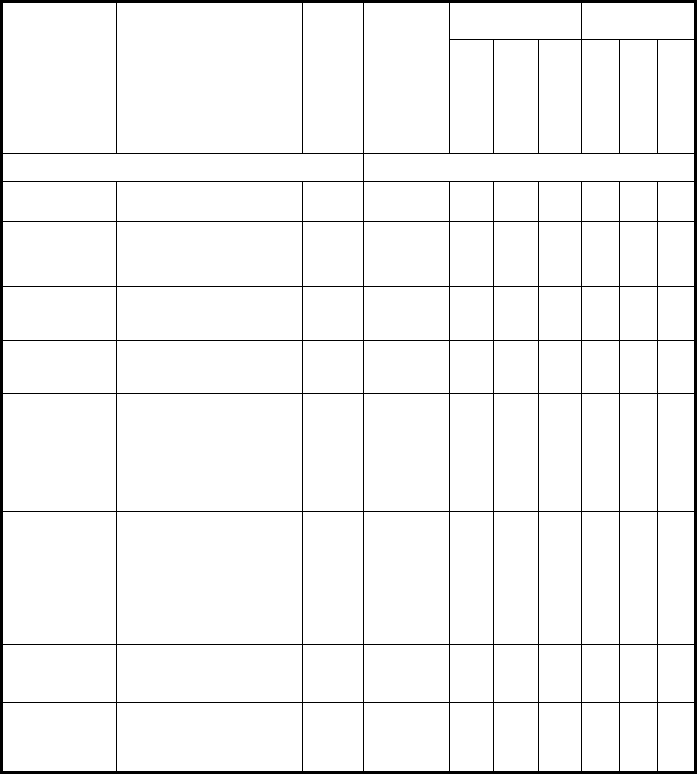
BAR CODE PARAMETERS
The following table lists the standard customer programmable settings for the
Lynx™:
Codabar
Code
Parameter Description I.D.# Accept.
Input
Defaults Scanner Type
Min
Max
Factory
Laser
2D Imager
Lorax
Enter 1 for On and 0 for Off
Enable Enables/disables the
Codabar symbology. 0300 On or Off Off On On √ √ √
Enable
Aggressive
Decoding
Enables more aggressive
decoding algorithms to be
used in order to scan hard
to read labels.
0301 On or Off Off On Off √
Enable
Checksum
Requires the use of
checksum characters to
verify a bar code.
0302 On or Off Off Off Off √ √ √
Send
Checksum
Instructs the terminal to
include the checksum in
the label transmission.
0303 On or Off Off Off Off √ √ √
Send Start/
Stop
Instructs the decoder to
transmit the decoded start
and stop characters of
Codabar labels. The start
and stop characters will
both be translated as A, B,
C, or D.
0305 On or Off Off On Off √ √ √
Convert to
CLSI
Restricts the Codabar
decoder to only read
labels that conforms to
CLSI specifications. Label
length must be 14, and the
data is split into fields of 1,
4, 5, and 4 characters
separated by spaces.
0306 On or Off Off Off Off √ √ √
Allow Wide
Intercharacter
Gaps
Allows wide gaps to
appear between
characters in a label.
0307 On or Off Off On On √ √
Minimum
Label
Length
Set the minimum label
length to be less than or
equal to maximum label
length.
0320 01 - 50 01 01 04 √ √ √

Code
Parameter Description I.D.# Accept.
Input
Defaults Scanner Type
Min
Max
Factory
Laser
2D Imager
Lorax
Maximum
Label
Length
This feature specifies the
maximum allowable length
of a Codabar label.
The length includes check
and data characters.
Maximum Label Length
should be greater than or
equal to Minimum Label
Length.
0321 01 - 50 01 50 20 √ √ √
Read
Verification
Sets the number of times a
label must be read before
it is transmitted.
0322 01 - 04 01 02 01 √ √
User ID
Specifies the symbology
identifier (if any) that is
sent when parameter
Send Code ID (Index
0025) is set to 3. ASCII
code zero (null) is used to
indicate that an identifier is
not to be sent for the
symbology.
0323
Any
single
ASCII
character
(00 = Off)
‘I’ ‘I’ ‘I’ √ √ √

Code 39
Code
Parameter Description I.D.# Accept.
Input
Defaults Scanner Type
Min
Max
Factory
Laser
2D Imager
Lorax
Enter 1 for On and 0 for Off
Enable Enables/disables the Code
39 symbology. 0100 On or Off Off On On √ √ √
Enable
Aggressive
Decoding
Enables more aggressive
decoding algorithms to be
used in order to scan hard
to read labels.
0101 On or Off Off On Off √
Enable
Checksum
Requires the use of
checksum characters to
verify a bar code.
0102 On or Off Off Off Off √ √ √
Send
Checksum
Instructs the terminal to
include the checksum in
the label transmission.
0103 On or Off Off Off Off √ √ √
Full ASCII
Mode
Supports the entire ASCII
character set by replacing
various encoded ASCII
characters with their
corresponding.
0105 On or Off Off On On √ √ √
Minimum
Label
Length
Set the minimum label
length to be less than or
equal to maximum label
length.
0120 01 - 50 01 01 01 √ √ √
Maximum
Label
Length
This feature specifies the
maximum allowable length
of a Code 39 label. The
length includes check and
data characters. Maximum
Label Length should be
greater than or equal to
Minimum Label Length.
0121 01 - 50 01 50 20 √ √ √
Read
Verification
Sets the number of times a
label must be read before
it is transmitted.
0122 01 - 04 01 02 01 √ √
User ID
Specifies the symbology
identifier (if any) that is
sent when parameter
Send Code ID (Index
0025) is set to 3. ASCII
code zero (null) is used to
indicate that an identifier is
not to be sent for the
symbology.
0123
Any
single
ASCII
character
(00 = Off)
‘C’ ‘C’ ‘C’ √ √ √
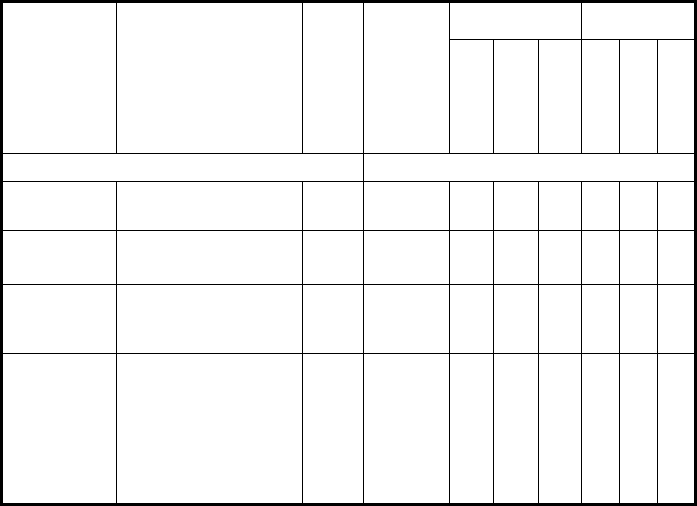
Pharmacode 39 (Code 32)
Code
Parameter Description I.D.# Accept.
Input
Defaults Scanner Type
Min
Max
Factory
Laser
2D Imager
Lorax
Enter 1 for On and 0 for Off
Enable Enables/ disables the
Pharmacode 39 (Code 32)
symbology.
0110 On or Off Off On Off √ √ √
Send
Checksum
Instructs the terminal to
include the checksum in
the label transmission.
0112 On or Off Off Off Off √ √ √
Send Start/
Stop
Instructs terminals to prefix
a Pharmacode 39 label
with an “A” prior to
transmission.
0113 On or Off Off On Off √ √ √
User ID
Specifies the symbology
identifier (if any) that is
sent by the decoder when
parameter Send Code ID
(Index 0025) is set to 3.
ASCII code zero (null) is
used to indicate that an
identifier is not to be sent
for the symbology.
0127
Any
single
ASCII
character
(00 = Off)
‘Y’ ‘Y’ ‘Y’ √ √ √
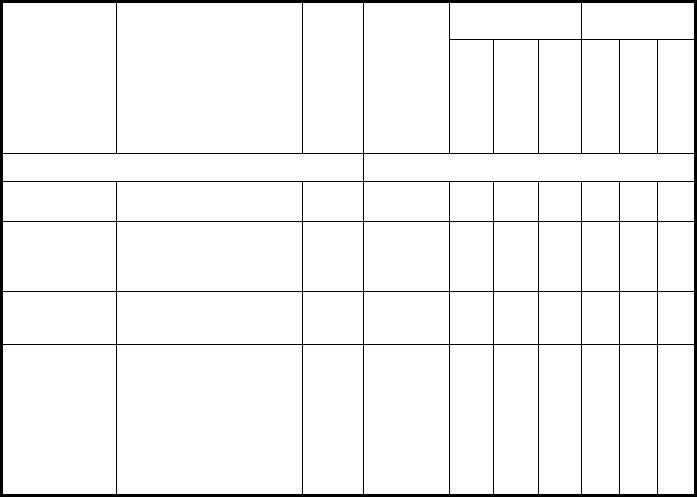
Trioptic
Code
Parameter Description I.D.# Accept.
Input
Defaults Scanner Type
Min
Max
Factory
Laser
2D Imager
Lorax
Enter 1 for On and 0 for Off
Enable Enables/disables the
Trioptic symbology. 0108 On or Off Off On Off √ √
Enable
Aggressive
Decoding
Enables more aggressive
decoding algorithms to be
used in order to scan hard
to read labels.
0109 On or Off Off On Off √
Read
Verification
Sets the number of times a
label must be read before
it is transmitted.
0124 01 - 04 01 02 01 √ √
User ID
Specifies the symbology
identifier (if any) that is
sent when parameter
Send Code ID (Index
0025) is set to 3. ASCII
code zero (null) is used to
indicate that an identifier is
not to be sent for the
symbology.
0125
Any
single
ASCII
character
(00 = Off)
‘X’ ‘X’ ‘X’ √ √
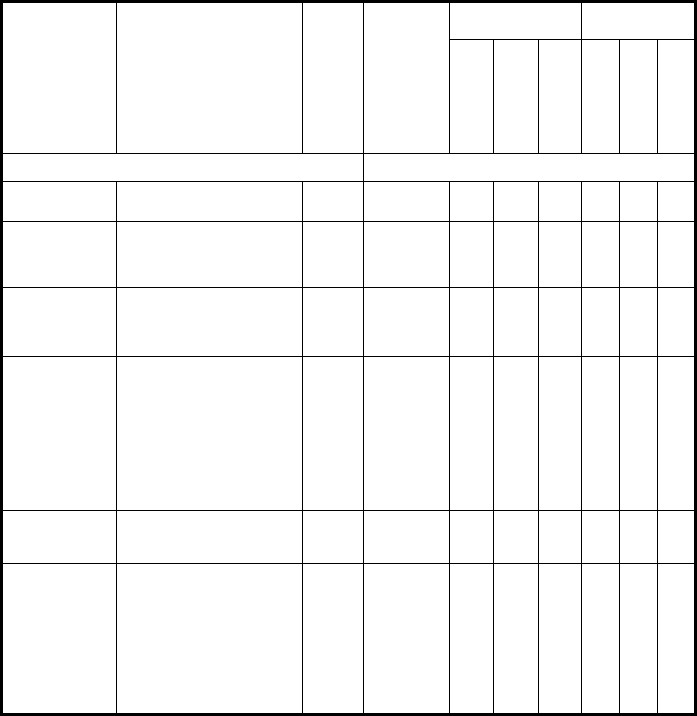
Code 93
Code
Parameter Description I.D.# Accept.
Input
Defaults Scanner Type
Min
Max
Factory
Laser
2D Imager
Lorax
Enter 1 for On and 0 for Off
Enable Enables/disables the Code
93 symbology. 0400 On or Off Off On Off √ √ √
Enable
Aggressive
Decoding
Enables more aggressive
decoding algorithms to be
used in order to scan hard
to read labels.
0401 On or Off Off On Off √
Minimum
Label
Length
Set the minimum label
length to be less than or
equal to maximum label
length.
0420 01 - 50 01 01 02 √ √ √
Maximum
Label
Length
This feature specifies the
maximum allowable length
of a Code 93 label.
The length includes check
and data characters.
Maximum Label Length
should be greater than or
equal to Minimum Label
Length.
0421 01 - 50 01 50 20 √ √ √
Read
Verification
Sets the number of times a
label must be read before
it is transmitted.
0422 01 - 04 01 02 01 √ √
User ID
Specifies the symbology
identifier (if any) that is
sent when parameter
Send Code ID (Index
0025) is set to 3. ASCII
code zero (null) is used to
indicate that an identifier is
not to be sent for the
symbology.
0423
Any
single
ASCII
character
(00 = Off)
‘L’ ‘L’ ‘L’ √ √ √
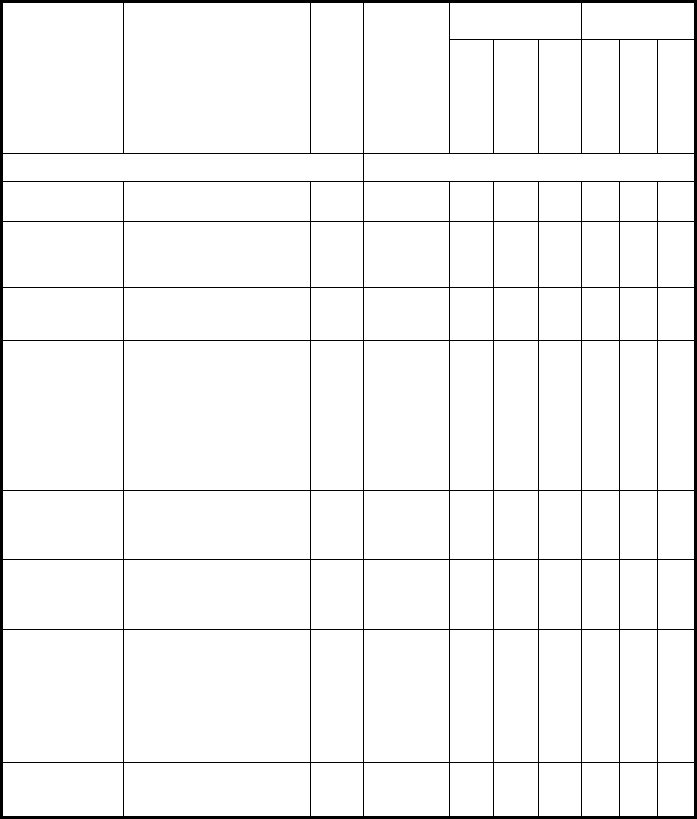
Code 128
Code
Parameter Description I.D.# Accept.
Input
Defaults Scanner Type
Min
Max
Factory
Laser
2D Imager
Lorax
Enter 1 for On and 0 for Off
Enable Enables/disables the Code
128 symbology. 0408 On or Off Off On On √ √ √
Enable
Aggressive
Decoding
Enables more aggressive
decoding algorithms to be
used in order to scan hard
to read labels.
0409 On or Off Off On Off √
GS1-128
Enable
Enable GS1-128 variant of
Code 128 (independent of
Code 128).
040C On or Off Off On Off √ √ √
Code 128 Ext.
ASCII Enable
Enable Extended ASCII
character conversion. This
enables the ability of Code
128 labels to use the
FNC4 character to encode
Extended ASCII
characters, as defined by
the latest Code 128
symbology specification.
040F On or Off Off On On √
ISBT
Concatenation
Instructs the decoder to
concatenate Code 128
labels conforming to the
ISBT 128 standard.
040E On or Off Off Off Off
Minimum
Label
Length
Set the minimum label
length to be less than or
equal to maximum label
length.
0424 01 - 50 01 01 02 √ √ √
Maximum
Label
Length
This feature specifies the
maximum allowable length
of a Code 128 label. The
length includes check and
data characters. Maximum
Label Length should be
greater than or equal to
Minimum Label Length.
0425 01 - 50 01 50 20 √ √ √
Read
Verification
Sets the number of times a
label must be read before
it is transmitted.
0426 01 - 04 01 02 01 √ √
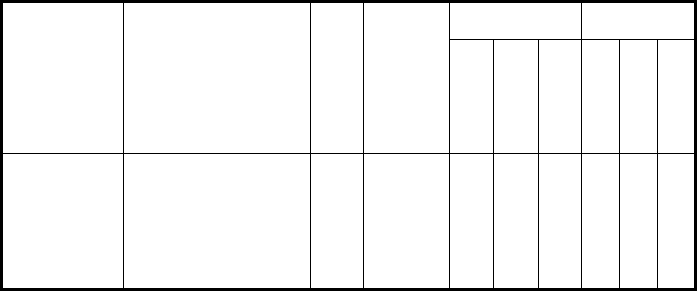
Code
Parameter Description I.D.# Accept.
Input
Defaults Scanner Type
Min
Max
Factory
Laser
2D Imager
Lorax
User ID
Specifies the symbology
identifier (if any) that is
sent when parameter Send
Code ID (Index 0025) is
set to 3. ASCII code zero
(null) is used to indicate
that an identifier is not to
be sent for the symbology.
0427
Any
single
ASCII
character
(00 = Off)
‘K’ ‘K’ ‘K’ √ √ √
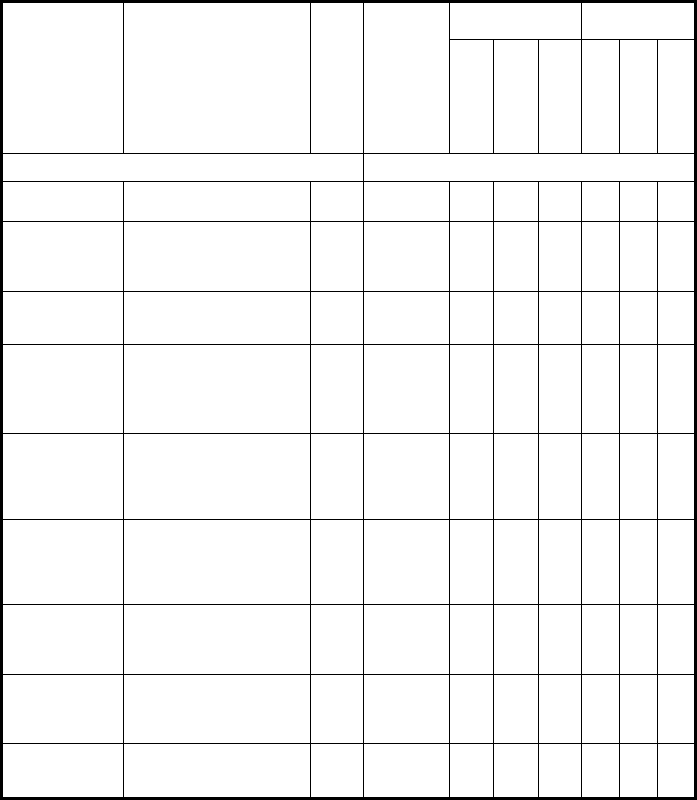
European Article Numbering-13 (EAN-13)
Code
Parameter Description I.D.# Accept.
Input
Defaults Scanner Type
Min
Max
Factory
Laser
2D Imager
Lorax
Enter 1 for On and 0 for Off
Enable Enables/disables the EAN-
13 symbology. 0510 On or Off Off On On √ √ √
Enable
Aggressive
Decoding
Enables more aggressive
decoding algorithms to be
used in order to scan hard
to read labels.
0511 On or Off Off On Off √ √
Send
Check Digit
Includes a check digit in
the label which is
transmitted.
0512 On or Off Off On Off √ √ √
Send System
Digit
This instructs the decoder
to include the system digit
in the label transmission.
For UPC-E, the system
digit is zero.
0513 On or Off Off On On √ √ √
Convert EAN-
13 to ISBN
This instructs the decoder
to identify ISBN labels and
append the check digit (per
ISBN guidelines) to the
end of the label.
0514 On or Off Off Off Off √ √ √
Convert EAN-
13 to ISSN
This instructs the decoder
to identify ISSN labels and
append the check digit (per
ISSN guidelines) to the
end of the label.
0515 On or Off Off Off Off √ √ √
Enable EAN 4-
Digit Price/
Weight Check
Digit
Requires the use of a 4-
digit price/ weight check
digit to verify a bar code.
0516 On or Off Off Off Off √
Enable EAN 5-
Digit Price/
Weight Check
Digit
Requires the use of a 5-
digit price/ weight check
digit to verify a bar code.
0517 On or Off Off Off Off √
Read
Verification
Sets the number of times a
label must be read before
it is transmitted.
0524 01 - 04 01 02 01 √
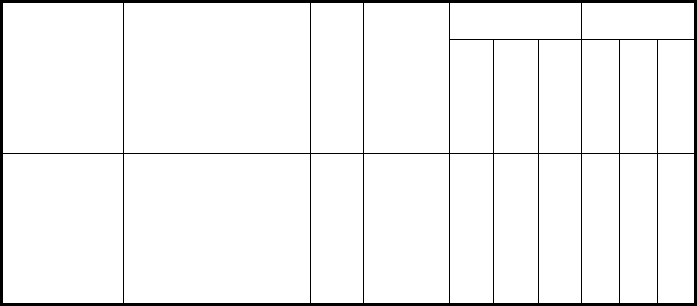
Code
Parameter Description I.D.# Accept.
Input
Defaults Scanner Type
Min
Max
Factory
Laser
2D Imager
Lorax
User ID
Specifies the symbology
identifier (if any) that is
sent by the decoder when
parameter Send Code ID
(Index 0025) is set to 3.
ASCII code zero (null) is
used to indicate that an
identifier is not to be sent
for the symbology.
0525
Any
single
ASCII
character
(00 = Off)
‘M’ ‘M’ ‘M’ √ √ √

European Article Numbering-8 (EAN-8)
Code
Parameter Description I.D.# Accept.
Input
Defaults Scanner Type
Min
Max
Factory
Laser
2D Imager
Lorax
Enter 1 for On and 0 for Off
Enable Enables/disables the EAN-
8 symbology. 0518 On or Off Off On On √ √ √
Enable
Aggressive
Decoding
Enables more aggressive
decoding algorithms to be
used in order to scan hard
to read labels.
0519 On or Off Off On Off √ √
Send
Check Digit
Instructs the terminal to
include the check digit in
the label transmission.
051A On or Off Off On Off √ √ √
Convert EAN-8
to EAN-13
Instructs the decoder to
expand EAN-8 labels to
their EAN-13 equivalents.
Any EAN-13 parameters
will then apply to the result.
051B On or Off Off On Off √ √ √
Read
Verification
Sets the number of times a
label must be read before
it is transmitted.
0526 01 - 04 01 02 01 √
User ID
Specifies the symbology
identifier (if any) that is
sent by the decoder when
parameter Send Code ID
(Index 0025) is set to 3.
ASCII code zero (null) is
used to indicate that an
identifier is not to be sent
for the symbology.
0527
Any
single
ASCII
character
(00 = Off)
‘G’ ‘G’ ‘G’ √ √ √

Universal Product Code-A (UPC-A)
Code
Parameter Description I.D.# Accept.
Input
Defaults Scanner Type
Min
Max
Factory
Laser
2D Imager
Lorax
Enter 1 for On and 0 for Off
Enable Enables/disables the UPC-
A symbology. 0500 On or Off Off On On √ √ √
Enable
Aggressive
Decoding
Enables more aggressive
decoding algorithms to be
used in order to scan hard
to read labels.
0501 On or Off Off On Off √ √
Send
Check Digit
Includes check digit in the
label which is transmitted. 0502 On or Off Off On Off √ √ √
Send System
Digit
Includes the system digit in
the label transmission. For
UPC-A, the system digit is
always zero.
0503 On or Off Off On On √ √ √
Convert
UPC-A to
EAN-13
Instructs the decoder to
expand UPC-A labels to
their EAN-13 equivalents.
Any EAN-13 parameters
will then apply to the result.
0504 On or Off Off On Off √ √ √
Read
Verification
Sets the number of times a
label must be read before
it is transmitted.
0520 01 - 04 01 02 01 √
User ID
Specifies the symbology
identifier (if any) that is
sent when parameter Send
Code ID (Index 0025) is
set to 3. ASCII code zero
(null) is used to indicate
that an identifier is not to
be sent for the symbology.
0521
Any
single
ASCII
character
(00 = Off)
‘A’ ‘A’ ‘A’ √ √ √

Universal Product Code-E (UPC-E)
Code
Parameter Description I.D.# Accept.
Input
Defaults Scanner Type
Min
Max
Factory
Laser
2D Imager
Lorax
Enter 1 for On and 0 for Off
Enable System
Digit 0
Enables/ disables UPC-E
labels with a system digit
of zero.
0508 On or Off Off On On √ √ √
Enable
Aggressive
Decoding
Enables more aggressive
decoding algorithms to be
used in order to scan hard
to read labels.
0509 On or Off Off On Off √ √
Send
Check Digit
Includes the check digit in
the label which is
transmitted.
050A On or Off Off On Off √ √ √
Send System
Digit
This instructs the decoder
to include the system digit
in the label transmission.
For UPC-E, the system
digit is zero.
050B On or Off Off On Off √ √ √
Convert
UPC-E to
UPC-A
Instructs the decoder to
expand UPC-E labels to
their UPC-A equivalents.
Any UPC-A parameters
will then apply to the result.
050C On or Off Off On Off √ √ √
Read
Verification
Sets the number of times a
label must be read before
it is transmitted.
0522 01 - 04 01 02 01 √
User ID
Specifies the symbology
identifier (if any) that is
sent when parameter Send
Code ID (Index 0025) is
set to 3. ASCII code zero
(null) is used to indicate
that an identifier is not to
be sent for the symbology.
0523
Any
single
ASCII
character
(00 = Off)
‘E’ ‘E’ ‘E’ √ √ √

UPC / EAN Extensions
Code
Parameter Description I.D.# Accept.
Input
Defaults Scanner Type
Min
Max
Factory
Laser
2D Imager
Lorax
Enter 1 for On and 0 for Off
Enable 2-
Digit
Extensions
Requires a 2 digit extension
(supplemental label) to be
verified for a successful
decode of a label.
051C On or Off Off On On √ √ √
Enable 5-
Digit
Extensions
Requires a 5 digit extension
(supplemental label) to be
verified for a successful
decode of a label.
051D On or Off Off On Off √ √ √
Enable Code
128 Extensions Enables/disables Code
128 extensions. 051E On or Off Off On Off √
Require
Extensions
Instructs the decoder to
require any enabled
UPC/EAN extensions
(supplemental labels) to be
with a label in order for a
scan to be successful.
051F On or Off Off On Off √ √ √
Read
Verification
Sets the number of times
an extension
(supplemental label) must
be read before it is
included in the
transmission of the base
UPC/EAN label.
0528 01 - 04 01 02 01 √ √ √
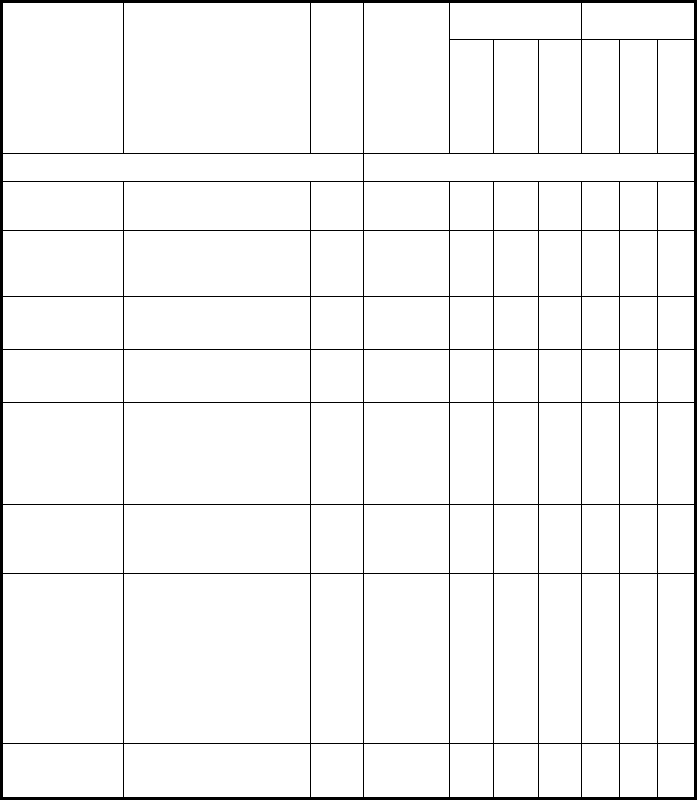
Interleaved 2 of 5
Code
Parameter Description I.D.# Accept.
Input
Defaults Scanner Type
Min
Max
Factory
Laser
2D Imager
Lorax
Enter 1 for On and 0 for Off
Enable Enables/ disables the
Interleaved 2 of 5
symbology.
0210 On or Off Off On On √ √ √
Enable
Aggressive
Decoding
Enables more aggressive
decoding algorithms to be
used in order to scan hard
to read labels.
0211 On or Off Off On Off √
Enable
Checksum
Requires the use of
checksum characters to
verify a bar code.
0212 On or Off Off Off Off √ √ √
Send
Checksum
Instructs the terminal to
include the checksum in
the label transmission.
0213 On or Off Off Off Off √ √ √
Enable Case
Code
Restricts Interleaved 2 of 5
label lengths to only 6 and
14 data characters.
Enabling this parameter
overrides the minimum and
maximum length values.
0214 On or Off Off Off Off √ √ √
Minimum
Label
Length
Set the minimum label
length to be less than or
equal to maximum label
length.
0228 02 - 50 02 02 06 √ √ √
Maximum
Label
Length
This feature specifies the
maximum allowable length
of an Interleaved 2 of 5
label.
The length includes check
and data characters.
Maximum Label Length
should be greater than or
equal to Minimum Label
Length.
0229 02 - 50 02 50 10 √ √ √
Read
Verification
Sets the number of times a
label must be read before
it is transmitted.
022A 01 - 04 01 02 01 √ √

Code
Parameter Description I.D.# Accept.
Input
Defaults Scanner Type
Min
Max
Factory
Laser
2D Imager
Lorax
User ID
Specifies the symbology
identifier (if any) that is
sent by the decoder when
parameter Send Code ID
(Index 0025) is set to 3.
ASCII code zero (null) is
used to indicate that an
identifier is not to be sent
for the symbology.
022B
Any
single
ASCII
character
(00 = Off)
‘B’ ‘B’ ‘B’ √ √ √

Standard 2 of 5
Code
Parameter Description I.D.# Accept.
Input
Defaults Scanner Type
Min
Max
Factory
Laser
2D Imager
Lorax
Enter 1 for On and 0 for Off
Enable Enables/disables the
Standard 2 of 5 symbology. 0200 On or Off Off On Off √ √ √
Enable
Aggressive
Decoding
Enables more aggressive
decoding algorithms to be
used in order to scan hard
to read labels.
0201 On or Off Off On Off √
Enable
Checksum
Requires the use of
checksum characters to
verify a bar code.
0202 On or Off Off Off Off √
Send
Checksum
Instructs the terminal to
include the checksum in
the label transmission.
0203 On or Off Off Off Off √
Use 2-bar
Start/Stop
Allows the terminal to
recognize labels that are
printed using only two bars
for start/stop characters.
0204 On or Off Off Off Off √
Minimum
Label
Length
Set the minimum label
length to be less than or
equal to maximum label
length.
0220 01 - 50 01 01 06 √ √ √
Maximum
Label
Length
This feature specifies the
maximum allowable length
of a Standard 2 of 5 label.
The length includes check
and data characters.
Maximum Label Length
should be greater than or
equal to Minimum Label
Length.
0221 01 - 50 01 50 10 √ √ √
Read
Verification
Sets the number of times a
label must be read before
it is transmitted.
0222 01 - 04 01 02 01 √ √
User ID
Specifies the symbology
identifier (if any) that is
sent when parameter Send
Code ID (Index 0025) is
set to 3. ASCII code zero
(null) is used to indicate
that an identifier is not to
be sent for the symbology.
0223
Any
single
ASCII
character
(00 = Off)
‘F’ ‘F’ ‘F’ √ √ √

Matrix 2 of 5
Code
Parameter Description I.D.# Accept.
Input
Defaults Scanner Type
Min
Max
Factory
Laser
2D Imager
Lorax
Enter 1 for On and 0 for Off
Enable Enables/ disables the
Matrix 2 of 5 symbology. 0208 On or Off Off On Off √ √
Enable
Aggressive
Decoding
Enables more aggressive
decoding algorithms to be
used in order to scan hard
to read labels.
0209 On or Off Off On Off √
Enable
Checksum
Requires the use of
checksum characters to
verify a bar code.
020A On or Off Off Off Off √ √
Send
Checksum
Instructs the terminal to
include the checksum in
the label transmission.
020B On or Off Off Off Off √ √
Minimum
Label
Length
Set the minimum label
length to be less than or
equal to maximum label
length.
0224 01 - 50 01 01 06 √ √
Maximum
Label
Length
This feature specifies the
maximum allowable length
of a Matrix 2 of 5 label.
The length includes check
and data characters.
Maximum Label Length
should be greater than or
equal to Minimum Label
Length.
0225 01 - 50 01 50 10 √ √
Read
Verification
Sets the number of times a
label must be read before
it is transmitted.
0226 01 - 04 01 02 01 √ √
User ID
Specifies the symbology
identifier (if any) that is
sent by the decoder when
parameter Send Code ID
(Index 0025) is set to 3.
ASCII code zero (null) is
used to indicate that an
identifier is not to be sent
for the symbology.
0227
Any
single
ASCII
character
(00 = Off)
‘D’ ‘D’ ‘D’ √ √

MSI
Code
Parameter Description I.D.# Accept.
Input
Defaults Scanner Type
Min
Max
Factory
Laser
2D Imager
Lorax
Enter 1 for On and 0 for Off
Enable Enables/ disables the MSI
symbology. 0608 On or Off Off On Off √ √ √
Enable
Aggressive
Decoding
Enables more aggressive
decoding algorithms to be
used in order to scan hard
to read labels.
0609 On or Off Off On Off √
Require 2
Check Digits
An MSCI label must
contain 2 check digits. 060A On or Off Off Off Off √ √ √
Send Check
Digits
This instructs the decoder
to include any enabled
check digit(s) in the label
which is transmitted.
060B On or Off Off On Off √ √ √
2nd Check
Digit Mod 11
Instructs the decoder to
interpret any second MSI
check digit as module 11
instead of module 10
060C On or Off Off Off Off √ √ √
Minimum
Label
Length
Set the minimum label
length to be less than or
equal to maximum label
length.
0624 01 - 15 01 01 04 √ √ √
Maximum
Label
Length
This feature specifies the
maximum allowable length
of an MSI label. The length
includes check and data
characters. Maximum
Label Length should be
greater than or equal to
Minimum Label Length.
0625 01 - 15 01 15 10 √ √ √
Read
Verification
Sets the number of times a
label must be read before
it is transmitted.
0626 01 - 04 01 02 01 √ √
User ID
Specifies the symbology
identifier (if any) that is
sent by the decoder when
parameter Send Code ID
(Index 0025) is set to 3.
ASCII code zero (null) is
used to indicate that an
identifier is not to be sent
for the symbology.
0627
Any
single
ASCII
character
(00 = Off)
‘H’ ‘H’ ‘H’ √ √ √
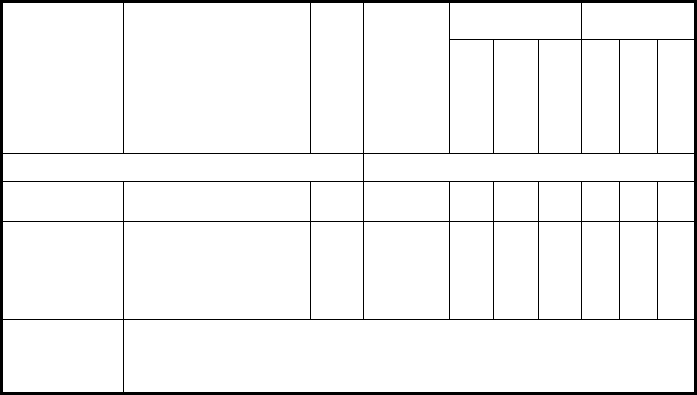
GS1 DataBar-14
Code
Parameter Description I.D.# Accept.
Input
Defaults Scanner Type
Min
Max
Factory
Laser
2D Imager
Lorax
Enter 1 for On and 0 for Off
Enable Enables/ disables the GS1
DataBar -14 symbology. 0800 On or Off Off On On √ √ √
Convert to
UCC-EAN 128
Instructs the decoder to
transmit the label data as
one or more UCC-128
labels. The transmission
will use the UCC-128 AIM
identifier.
0804 On or Off Off On Off √ √ √
NOTE
If GS1 DataBar -14, GS1 DataBar -Expanded, GS1 DataBar -Limited, or GS1 DataBar –
Composite symbologies are enabled for UCC-EAN 128, then that setting is also enabled
for all other GS1 DataBar symbologies.
For the 2D Imager, GS1 DataBar -Expanded User Code ID is used for GS1 DataBar -14.

GS1 DataBar Limited
Code
Parameter Description I.D.# Accept.
Input
Defaults Scanner Type
Min
Max
Factory
Laser
2D Imager
Lorax
Enter 1 for On and 0 for Off
Enable Enables/disables the GS1
DataBar Limited
symbology.
0808 On or Off Off On On √ √ √
Convert to
UCC-EAN 128
Instructs the decoder to
transmit the label data as
one or more UCC-128
labels. The transmission
will use the UCC-128 AIM
identifier.
080C On or Off Off On Off √ √ √
NOTE
If GS1 DataBar -14, GS1 DataBar -Expanded, GS1 DataBar -Limited, or GS1 DataBar –
Composite symbologies are enabled for UCC-EAN 128, then that setting is also enabled
for all other GS1 DataBar symbologies.
For the 2D Imager, GS1 DataBar -Expanded User Code ID is used for GS1 DataBar -14.
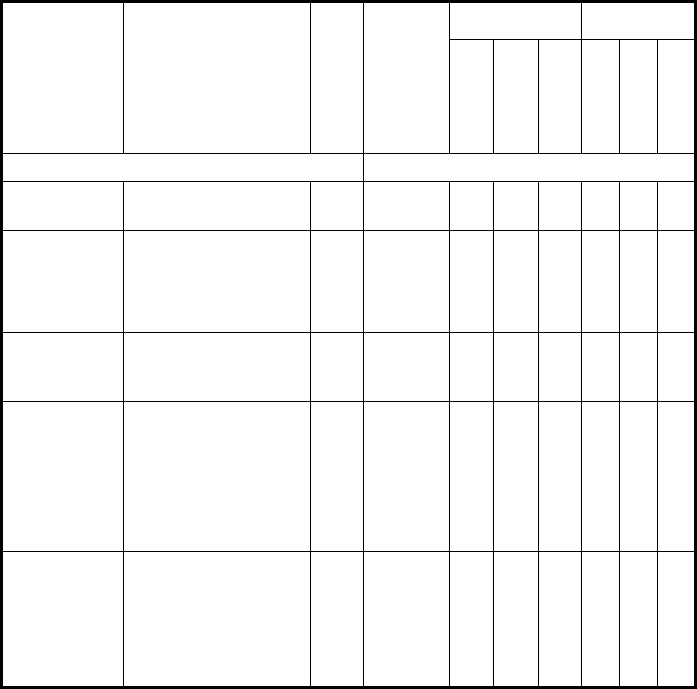
GS1 DataBar Expanded
Code
Parameter Description I.D.# Accept.
Input
Defaults Scanner Type
Min
Max
Factory
Laser
2D Imager
Lorax
Enter 1 for On and 0 for Off
Enable
Enables/disables the GS1
DataBar Expanded
symbology.
0810 On or Off Off On On √ √ √
Convert to
UCC-EAN 128
Instructs the decoder to
transmit the label data as
one or more UCC-128
labels. The transmission
will use the UCC-128 AIM
identifier.
0814 On or Off Off On Off √ √ √
Minimum
Sets the minimum bar
code label length to be
less than or equal to
maximum label length.
0824 1 - 74 01 74 01 √ √ √
Maximum
This feature specifies the
maximum allowable length
of a label. The length
includes check and data
characters, if applicable.
Maximum Label Length
should be greater than or
equal to Minimum Label
Length.
0825 1 - 74 01 74 74 √ √ √
User Code ID
Specifies the symbology
identifier (if any) that is
sent when parameter Send
Code ID (Index 0025) is
set to 3. ASCII code zero
(null) is used to indicate
that an identifier is not to
be sent for the symbology.
0827
Any
single
ASCII
character
(00 = Off)
‘R’ ‘R’ ‘R’ √ √ √
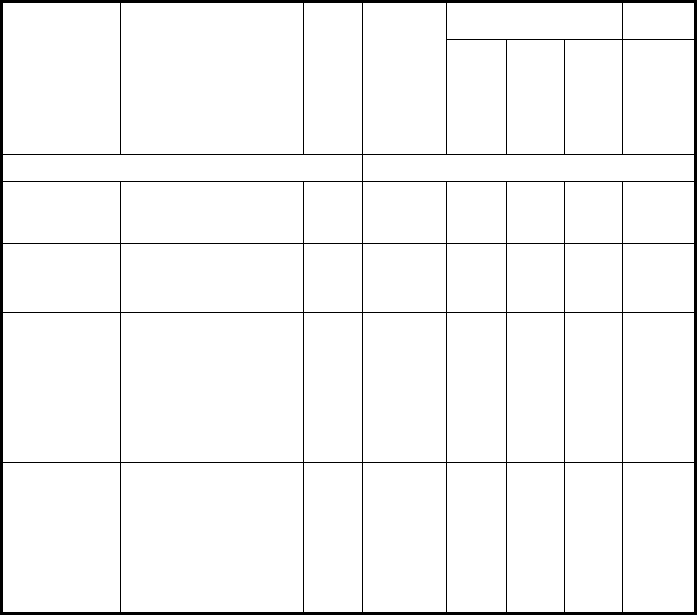
PROGRAMMABLE 2D SYMBOLOGIES
Aztec Code
Code
Parameter Description I.D.# Accept.
Input
Defaults Scanner
Type
Min
Max
Factory
2D Imager
Enter 1 for On and 0 for Off
Aztec
Code
Enable
Enables/disables the Aztec
symbology. 0B18 On or Off Off On On √
Aztec
Code Minimum
Set the minimum bar code
label length to be less
than or equal to maximum
label length.
0B2C 1-3750 1 3750 1 √
Aztec
Code
Maximum
This feature specifies the
maximum allowable length
of a label. The length
includes check and data
characters, if applicable.
Maximum Label Length
should be greater than or
equal to Minimum Label
Length.
0B2D 1-3750 1 3750 3750 √
Aztec
Code User
ID
Specifies the symbology
identifier (if any) that is
sent when parameter
Send Code ID (Index
0025) is set to 3. ASCII
code zero (null) is used to
indicate that an identifier
is not to be sent for the
symbology.
0B2F
Any
single
ASCII
character
(00 = Off)
‘d’ ‘d’ ‘d’ √
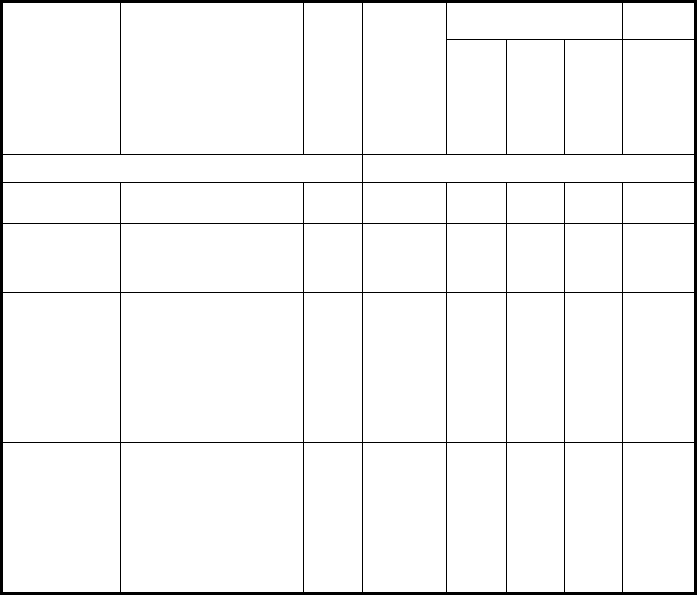
DataMatrix
Code
Parameter Description I.D.# Accept.
Input
Defaults Scanner
Type
Min
Max
Factory
2D Imager
Enter 1 for On and 0 for Off
Datamatrix
Enable
Enables/ disables the
Datamatrix symbology. 0B00 On or Off Off On On √
Datamatrix
Minimum
Set the minimum bar code
label length to be less
than or equal to maximum
label length.
0B20 1-1500 1 1500 1 √
Datamatrix
Maximum
This feature specifies the
maximum allowable length
of a label. The length
includes check and data
characters, if applicable.
Maximum Label Length
should be greater than or
equal to Minimum Label
Length.
0B21 1-1500 1 1500 1500 √
Datamatrix
User
Code ID
Specifies the symbology
identifier (if any) that is
sent when parameter
Send Code ID (Index
0025) is set to 3. ASCII
code zero (null) is used to
indicate that an identifier
is not to be sent for the
symbology.
0B23
Any
single
ASCII
character
(00 = Off)
‘V’ ‘V’ ‘V’ √
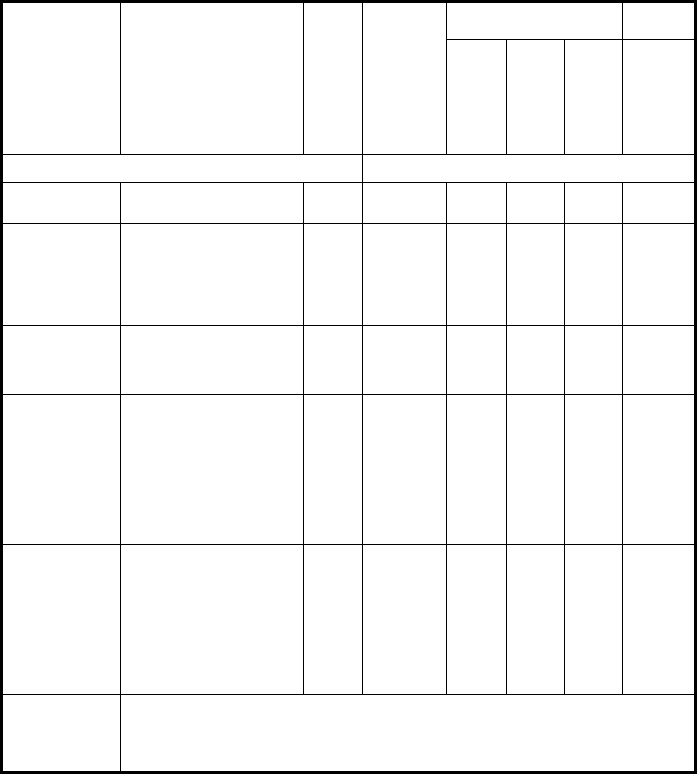
Composite
Code
Parameter Description I.D.# Accept.
Input
Defaults Scanner
Type
Min
Max
Factory
2D Imager
Enter 1 for On and 0 for Off
Composite
Enable
Enables/disables the
Composite symbology. 0A10 On or Off Off On Off √
Composite to
UCC/EAN-128
Instructs the decoder to
transmit the label data as
one or more UCC-128
labels. The transmission
will use the UCC-128 AIM
identifier.
0A14 On or Off Off Off Off √
Composite
Minimum
Set the minimum bar code
label length to be less
than or equal to maximum
label length.
0A28 1-2435 1 2435 1 √
Composite
Maximum
This feature specifies the
maximum allowable length
of a label. The length
includes check and data
characters, if applicable.
Maximum Label Length
should be greater than or
equal to Minimum Label
Length.
0A29 1-2435 1 2435 2435 √
Composite
User ID
Specifies the symbology
identifier (if any) that is
sent when parameter
Send Code ID (Index
0025) is set to 3. ASCII
code zero (null) is used to
indicate that an identifier
is not to be sent for the
symbology.
0A2B
Any
single
ASCII
character
(00 = Off)
‘b’ ‘b’ ‘b’ √
NOTE: For the 2D Imager, GS1 DataBar -Expanded User Code ID is used for Composite.
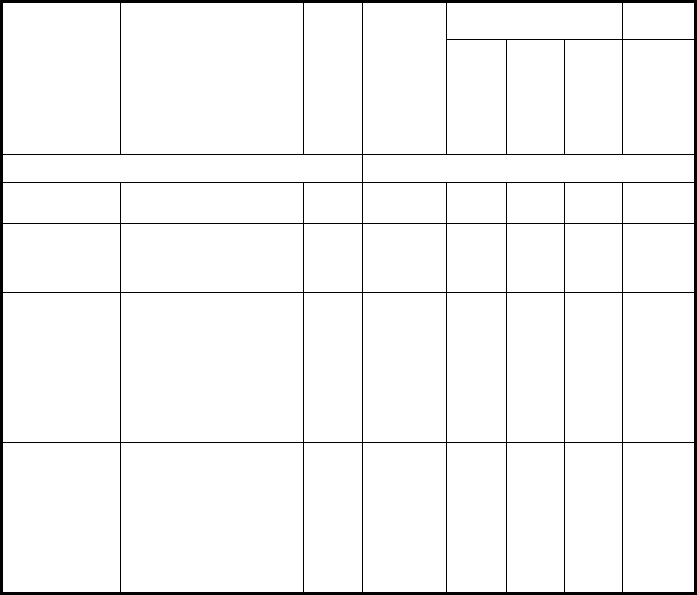
Maxicode
Code
Parameter Description I.D.# Accept.
Input
Defaults Scanner
Type
Min
Max
Factory
2D Imager
Enter 1 for On and 0 for Off
Maxicode
Enable
Enables/ disables the
Maxicode symbology. 0B08 On or Off Off On On √
Minimum
Label Length
Set the minimum bar code
label length to be less
than or equal to maximum
label length.
0B24 1-138 1 138 1 √
Maxicode
Maximum
This feature specifies the
maximum allowable length
of a label. The length
includes check and data
characters, if applicable.
Maximum Label Length
should be greater than or
equal to Minimum Label
Length.
0B25 1-138 1 138 138 √
Maxicode
User ID
Specifies the symbology
identifier (if any) that is
sent when parameter
Send Code ID (Index
0025) is set to 3. ASCII
code zero (null) is used to
indicate that an identifier
is not to be sent for the
symbology.
0B27
Any
single
ASCII
character
(00 = Off)
‘W ‘W’ ‘W’ √
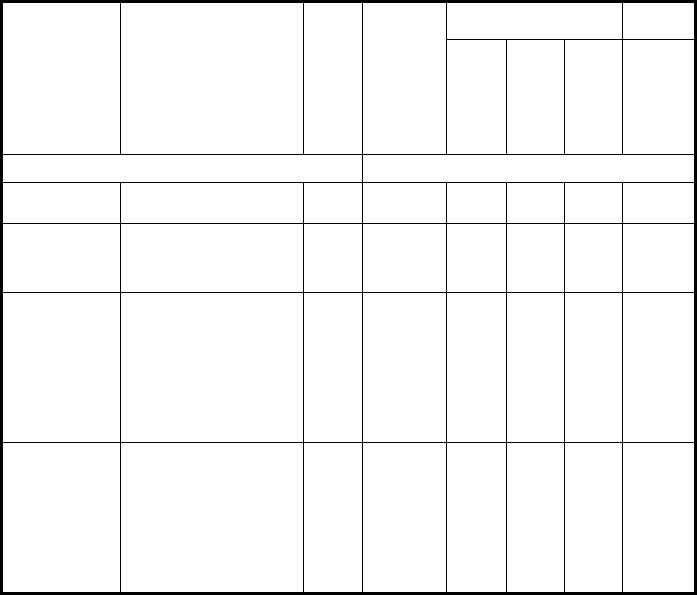
PDF 417
Code
Parameter Description I.D.# Accept.
Input
Defaults Scanner
Type
Min
Max
Factory
2D Imager
Enter 1 for On and 0 for Off
PDF-417
Enable
Enables/disables the PDF
417 symbology. 0A00 On or Off Off On On √
PDF-417
Minimum
Set the minimum bar code
label length to be less
than or equal to maximum
label length.
0A20 1 - 2710 1 2710 1 √
PDF-417
Maximum
This feature specifies the
maximum allowable length
of a label. The length
includes check and data
characters, if applicable.
Maximum Label Length
should be greater than or
equal to Minimum Label
Length.
0A21 1 - 2710 1 2710 2710 √
PDF-417
User Code ID
Specifies the symbology
identifier (if any) that is
sent when parameter
Send Code ID (Index
0025) is set to 3. ASCII
code zero (null) is used to
indicate that an identifier
is not to be sent for the
symbology.
0A23
Any
single
ASCII
character
(00 = Off)
‘S’ ‘S’ ‘S’ √
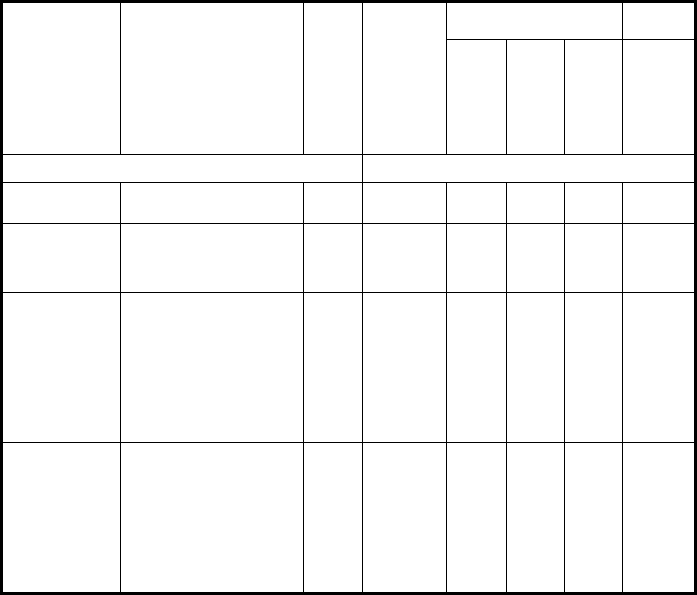
MicroPDF 417
Code
Parameter Description I.D.# Accept.
Input
Defaults Scanner
Type
Min
Max
Factory
2D Imager
Enter 1 for On and 0 for Off
MicroPDF-417
Enable
Enables/disables the
MicroPDF 417 symbology. 0A08 On or Off Off On Off √
MicroPDF-417
Minimum
Set the minimum bar code
label length to be less
than or equal to maximum
label length.
0A24 1 - 366 1 366 1 √
MicroPDF-417
Maximum
This feature specifies the
maximum allowable length
of a label. The length
includes check and data
characters, if applicable.
Maximum Label Length
should be greater than or
equal to Minimum Label
Length.
0A25 1 - 366 1 366 366 √
MicroPDF-417
User
Code ID
Specifies the symbology
identifier (if any) that is
sent when parameter
Send Code ID (Index
0025) is set to 3. ASCII
code zero (null) is used to
indicate that an identifier
is not to be sent for the
symbology.
0A27
Any
single
ASCII
character
(00 = Off)
‘a’ ‘a’ ‘a’ √
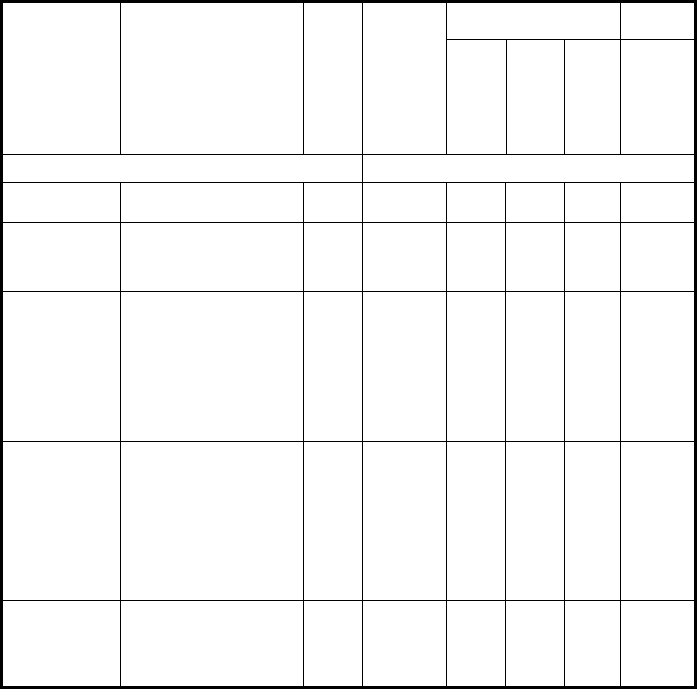
QR Code
Code
Parameter Description I.D.# Accept.
Input
Defaults Scanner
Type
Min
Max
Factory
2D Imager
Enter 1 for On and 0 for Off
QR Code
Enable
Enables/disables QR Code
symbology. 0B10 On or Off Off On Off √
QR Code
Minimum
Set the minimum bar code
label length to be less
than or equal to maximum
label length.
0B28 1 - 3500 1 3500 1 √
QR Code
Maximum
This feature specifies the
maximum allowable length
of a label. The length
includes check and data
characters, if applicable.
Maximum Label Length
should be greater than or
equal to Minimum Label
Length.
0B29 1 - 3500 1 3500 3500 √
QR Code
User ID
Specifies the symbology
identifier (if any) that is
sent when parameter
Send Code ID (Index
0025) is set to 3. ASCII
code zero (null) is used to
indicate that an identifier
is not to be sent for the
symbology.
0B2B
Any
single
ASCII
character
(00 = Off)
‘c’ ‘c’ ‘c’ √
Micro QR Code
Enable Enables/disables Micro
QR Code symbology. 0B14 On or Off Off On Off √
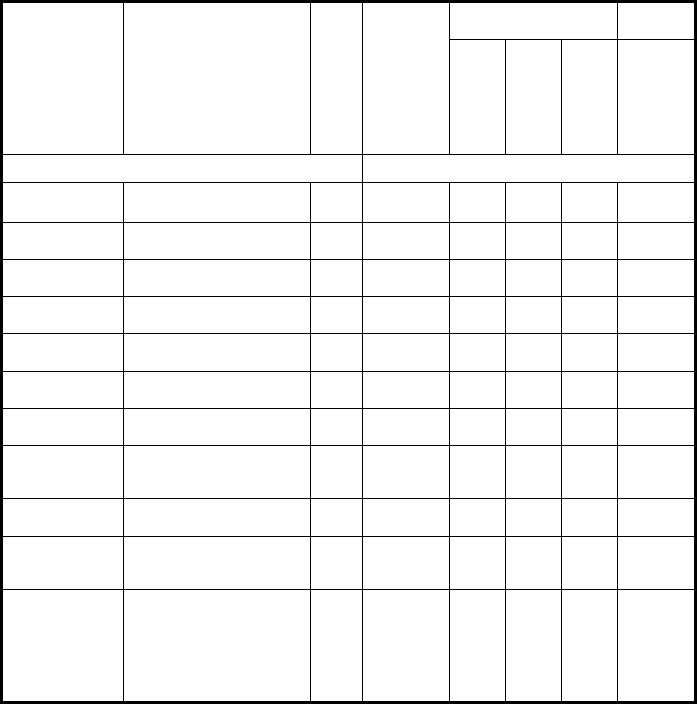
POSTAL CODES
Code
Parameter Description I.D.# Accept.
Input
Defaults Scanner
Type
Min
Max
Factory
2D Imager
Enter 1 for On and 0 for Off
US PostNet
Enable Enables/ disables PostNet
symbology. 0910 On or Off Off On On √
US Planet
Enable Enables/ disables Planet
symbology. 0911 On or Off Off On On √
US Postal Send
Chk Transmit US Postal Code
check digit. 0912 On or Off Off On On √
USPS 4-State
Enable Enables/ disables USPS 4-
State symbology. 0913 On or Off Off On On √
UPU FICS
Enable Enables/ disables UPU
FICS symbology. 0914 On or Off Off On Off √
Royal Mail
Enable Enables/ disables Royal
Mail symbology. 0915 On or Off Off On On √
Royal Mail
Send Chk Transmit Royal Mail
symbology check digit. 0916 On or Off Off On Off √
Australian
Postal Enable
Enables/ disables
Australian Postal
symbology.
0917 On or Off Off On Off √
KIX Code
Enable Enables/ disables KIX
Code symbology. 0918 01 - 04 01 02 01 √
Postal Code
Redundancy
Required number of
matching reads (more than
differing reads).
0928 01 - 04 01 02 01 √
Postal Code
User ID User defined symbology ID
for Postal Codes. 0929
Any
single
ASCII
character
(00 = Off)
‘f’ ‘f’ ‘f’ √
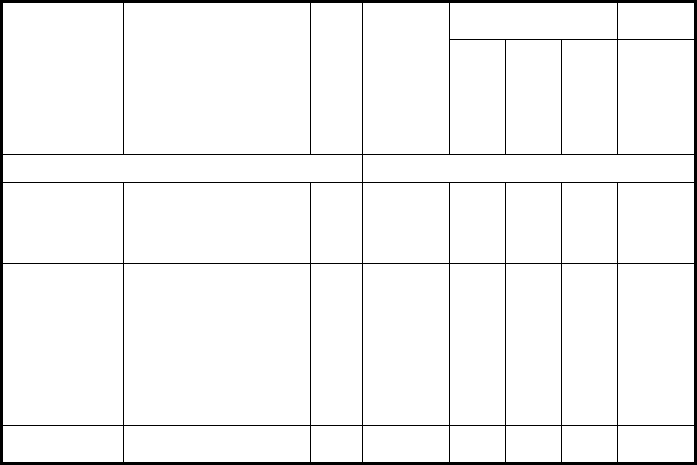
IMAGING CONTROLS
Code
Parameter Description I.D.# Accept.
Input
Defaults Scanner
Type
Min
Max
Factory
2D Imager
Enter 1 for On and 0 for Off
Imager
Illuminate
Enable
Instructs the PDT to
illuminate the scanning
area (independent of any
targeting beam) when using
an imager.
0008 On or Off On On On √
Imager Aim
Mode
Toggles between two
different operating modes
for the targeting beam:
Concurrent (Off): The
targeting beam is turned on
at the same time as an
enabled illumination beam.
Interlaced (On): Toggles
the aimer and illumination
beam.
0009 On or Off On On On √
Enable Aiming
Beam Enable the use of a target
beam. 000A On or Off On On On √
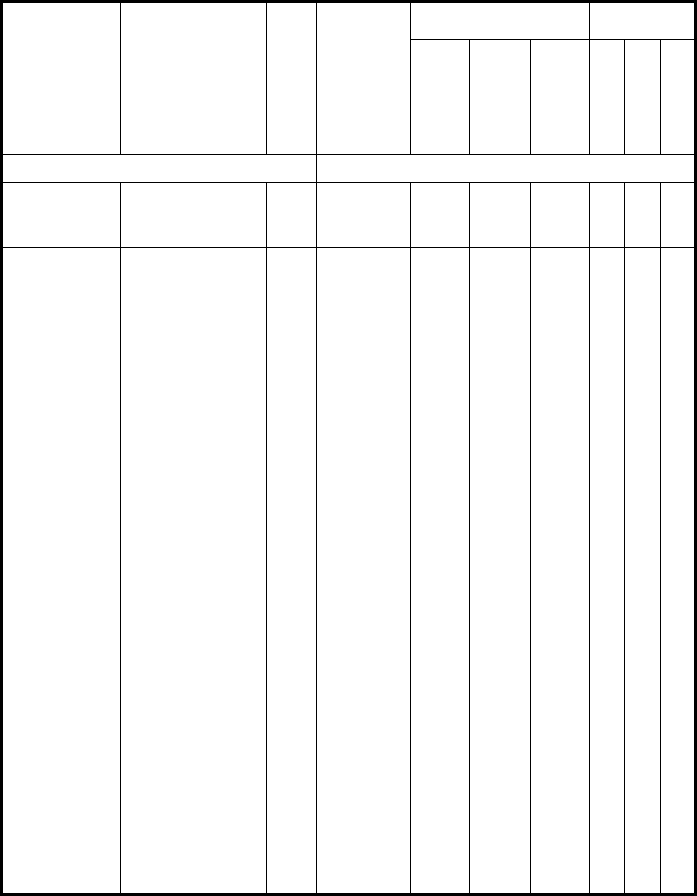
OTHER CONTROLS
Code
Parameter Description I.D.# Accept.
Input
Defaults Scanner
Type
Min
Max
Factory
Laser
2D Imager
Lorax
Enter 1 for On and 0 for Off
Enable Label
Programming
Enables/disables
the ability to
perform label
programming.
FF00 On or Off On On On √ √ √
Send
Symbology
Identifiers
Specifies the
symbology identifier
(if any) that is sent by
the decoder when
parameter Send Code
ID (Index 0025) is set
to 3. ASCII code zero
(null) used to indicate
an identifier not to be
sent for the
symbology.
0025
Select
symbology
identifier to
transmit
immediately
preceding
scanned
data:
0=None
1=DLM
identifier
before label:
<ID> " "
<data>
2=AIM
identifier
before label:
"]" <ID>
<modifier>
<data>
3=User
defined
identifier
before label:
<ID> <data>
4=DLM
identifier
after label:
<data> " "
<ID>
5=AIM
identifier
after label:
<data> "]"
<ID>
<modifier>
6=User
defined
identifier
after label:
<data> <ID>
00 01 00 √ √ √
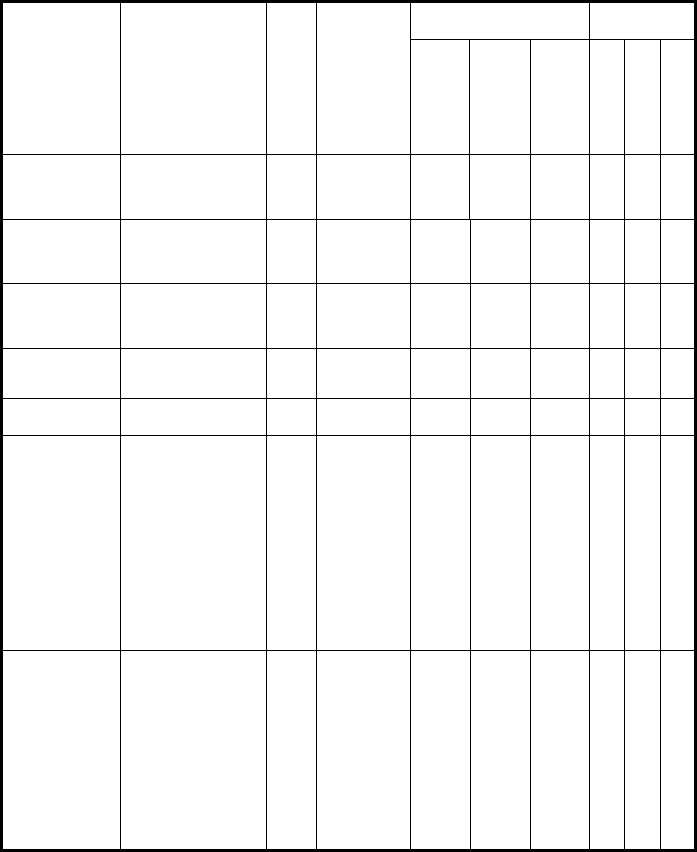
Code
Parameter Description I.D.# Accept.
Input
Defaults Scanner
Type
Min
Max
Factory
Laser
2D Imager
Lorax
Label Prefix
Character sent
immediately prior to
symbology identifier
(0=None).
0026
A string of
Unicode
characters.
NUL NUL NUL √ √ √
Label Suffix
Character sent
immediately after final
character in data
(0=None).
0027
A string of
Unicode
characters.
CR+LF CR+LF CR+LF √ √ √
Label
Separator
Character sent after
each string in a
sample where
multiple strings exist.
0028
Any single
ASCII
character
(00 = Off).
CR CR CR √ √ √
Automatic
Good Read
Enable automatic
Good Read on a
successful read.
0010 On or Off On On On √ √ √
Enable Green
Spot Enable Green Spot
with Good Read. 0011 On or Off On On On √ √ √
Remove Non-
Printables
Removes all
characters in the
range 0x00 - 0x31 or
0x7F - 0x9F from the
label data. The
min/max length
checks made for each
symbology are made
before any characters
are removed.
Characters in the
code ID, prefix, suffix,
or separator will not
be removed.
0018 On or Off Off Off Off √ √ √
GS
Substitution
Each occurrence of
the GS character
(ASCII code 0x1D) in
the label data will be
substituted for the
character defined by
this parameter. The
value 0 (NUL) is
considered a valid
replacement
character and cannot
be used to remove
GS characters.
002C
The
maximum
number of
data
characters is
127. All
defined
Unicode
characters
are valid.
GS GS GS √ √ √

Code
Parameter Description I.D.# Accept.
Input
Defaults Scanner
Type
Min
Max
Factory
Laser
2D Imager
Lorax
Decode
Timeout
Defines the maximum
time the scanner will
remain on without
reading a
barcode. This value
does not include time
spent with a spot
beam (1D scanner) or
target pattern (2D
scanner)
002D
2 to 40
(step=1)
2 = 500 ms
40 = 10000
ms
20 20 20 √ √ √
Beeper
Volume Defines the volume of
decoding sounds. FF20
0 to 7 = Soft
to Loud
8 = lowers
the volume
by 1
9 = raises
the volume
by 1
7 7 7 √ √ √
Long Range
Spot Enable
Enable the use of a
spot beam, if
detected.
0001 On or Off Off Off Off √ √
Long Range
Release Time
Maximum time laser
is on after trigger
release using
Release Scan spot
beam mode.
0024 1-5 2 2 2 √ √
Target Release
Time
Maximum time (in
seconds) imager is on
after trigger release
using Release Scan
target beam mode.
002A 1-5 2 2 2 √

DATALOGIC ADC LABEL IDS
Datalogic ADC Label IDs
UPC-A = A M 2 of 5 = D Datamatrix = v
UPC-E = E Code 93 = L Composite = s
EAN-8 = G MSI = H Maxicode = w
EAN 13 = M Trioptic = X PDF417 = s
Code 39 = C Pharmacode 39 = Y MicroPDF = a
Codabar = I GS1 DataBar-14 = P QR = c
Code 128 = K GS1 DataBar Limited = Q Postal Codes = f
I 2 of 5 = B GS1 DataBar Expanded = R
S 2 of 5 = F Aztec = d
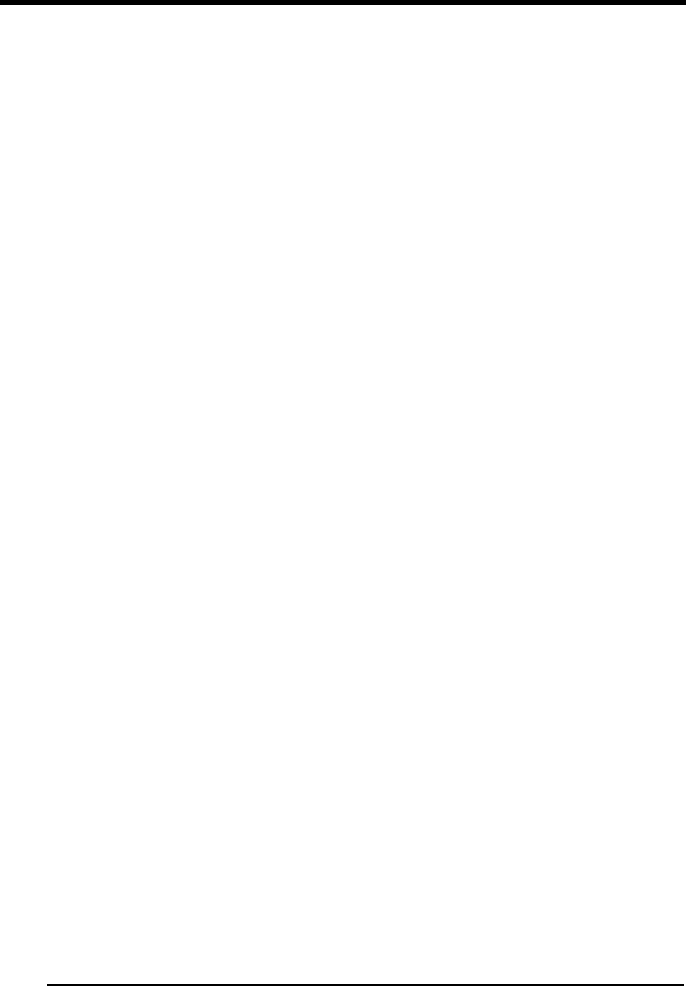
1
GLOSSARY
Access Point
A device that provides transparent access between Ethernet wired networks and
IEEE 802.11 interoperable radio-equipped mobile units. Hand-held mobile computers,
PDAs or other devices equipped with radio cards, communicate with wired networks
using Access Points (AP). The mobile unit (mobile computer) may roam among the
APs in the same subnet while maintaining a continuous, seamless connection to the
wired network.
Applet
Diminutive form of app (application), it refers to simple, single-function programs that
often ship with a larger product. Programs such as Windows' Calculator, File
Manager, and Notepad are examples of applets.
Barcode
A pattern of variable-width bars and spaces which represents numeric or
alphanumeric data in binary form. The general format of a barcode symbol consists
of a leading margin, start character, data or message character, check character (if
any), stop character, and trailing margin. Within this framework, each recognizable
symbology uses its own unique format.
Baud Rate
A measure for data transmission speed.
Bit
Binary digit. One bit is the basic unit of binary information. Generally, eight
consecutive bits compose one byte of data. The pattern of 0 and 1 values within the
byte determines its meaning.
Bluetooth®
A standard radio technology using a proprietary protocol. The onboard Bluetooth
module in the device is compatible with the 1.1 protocol.
Byte
On an addressable boundary, eight adjacent binary digits (0 and 1) combined in a
pattern to represent a specific character or numeric value. Bits are numbered from
the right, 0 through 7, with bit 0 the low-order bit. One byte in memory can be used to
store one ASCII character.

2
Decode
To recognize a bar code symbology (e.g., Codabar, Code 128, Code 3 of 9,
UPC/EAN, etc.) and analyze the content of the bar code scanned.
Depth of Field (DOF)
The portion of a scene that appears acceptably sharp in the image. Although a lens
can precisely focus at only one distance, the decrease in sharpness is gradual on
each side of the focused distance, so that within the DOF, the unsharpness is
imperceptible under normal viewing conditions.
EDGE
Enhanced Data rates for GSM Evolution (EDGE) is a backward-compatible digital
mobile phone technology that allows improved data transmission rates, as an
extension on top of standard GSM. EDGE is considered a 3G radio technology and is
part of ITU's 3G definition.
EEPROM
Electrically Erasable Programmable Read-Only memory. An on-board non-volatile
memory chip.
Ethernet
The standard local area network (LAN) access method. A reference to "LAN," "LAN
connection" or "network card" automatically implies Ethernet. Defined by the IEEE as
the 802.3 standard, Ethernet is used to connect computers in a company or home
network as well as to connect a single computer to a cable modem or DSL modem
for Internet access.
Firmware
Firmware is a software program or set of instructions programmed on a hardware
device. It provides the necessary instructions for how the device communicates with
the other computer hardware. Firmware is typically stored in the flash ROM of a
hardware device. While ROM is "read-only memory," flash ROM can be erased and
rewritten because it is actually a type of flash memory.
Flash Disk
Non-volatile memory for storing application and configuration files.
GSM
Global System for Mobile communication. It is a standard for digital cellular
communications, currently used in the 900 MHz and 1800 MHz bands.

3
Host
A computer that serves other mobile computers in a network, providing services such
as network control, database access, special programs, supervisory programs, or
programming languages.
WLAN
A Wireless Local Area Network links devices via a wireless distribution method
(typically spread-spectrum or OFDM radio), and usually provides a connection
through an access point to the wider internet. This gives users the mobility to move
around within a local coverage area and still be connected to the network.
IEEE 802.11
A set of standards carrying out wireless local area network (WLAN) computer
communication in the 2.4, 3.6 and 5 GHz frequency bands. They are created and
maintained by the IEEE LAN/MAN Standards Committee.
Liquid Crystal Display (LCD)
A display that uses liquid crystal sealed between two glass plates. The crystals are
excited by precise electrical charges, causing them to reflect light outside according
to their bias. They use little electricity and react relatively quickly. They require
external light to reflect their information to the user.
Light Emitting Diode (LED)
A low power electronic light source commonly used as an indicator light. It uses less
power than an incandescent light bulb but more than a Liquid Crystal Display (LCD).
Null modem cable
RS-232 serial cable where the transmit and receive lines are crosslinked. In some
cables there are also handshake lines crosslinked. In many situations a straight
through serial cable is used, together with a null modem adapter. The adapter
contains the necessary crosslinks between the signals.
Pairing
A Bluetooth pairing occurs when two Bluetooth devices agree to communicate with
each other and establish a connection.
Piconet

4
A piconet is a Bluetooth PAN that links up to eight devices. Each piconet is controlled
by one master device, and up to seven slave devices at any one time. Any device
may be a member of more than one piconet, changing its membership as a user
moves from one area to another.

5
RAM
Random Access memory. Data in RAM can be accessed in random order, and
quickly written and read.
RF
Radio Frequency.
RTC
Real Time Clock.
TDMA
Time division multiple access (TDMA) is digital transmission technology that allows a
number of users to access a single radio-frequency (RF) channel without interference
by allocating unique time slots to each user within each channel. The TDMA digital
transmission scheme multiplexes three signals over a single channel. The current
TDMA standard for cellular divides a single channel into six time slots, with each
signal using two slots, providing a 3 to 1 gain in capacity over advanced mobile-
phone service (AMPS). Each caller is assigned a specific time slot for transmission.
USB
Universal Serial Bus. Type of serial bus that allows peripheral devices (disks,
modems, printers, digitizers, data gloves, etc.) to be easily connected to a computer.
A “plug-and-play” interface, it allows a device to be added without an adapter card
and without rebooting the computer (the latter is known as hot-plugging). The USB
standard, developed by several major computer and telecommunications companies,
supports data-transfer speeds up to 12 megabits per second, multiple data streams,
and up to 127 peripherals.
WWAN
Stands for "Wide Area Network." It is similar to a Local Area Network (LAN), but it is
not limited to a single location and it uses Mobile telecommunication cellular network
technologies such as UMTS, GPRS, CDMA2000, GSM, CDPD, Mobitex, HSDPA or
3G to transfer data. WWAN connectivity allows a user with a laptop and a WWAN
card to surf the web, check email, or connect to a Virtual Private Network (VPN) from
anywhere within the regional boundaries of cellular service.
WPAN
A Wireless Personal Area Network is a personal area network - a network for
interconnecting devices centered around an individual person's workspace - in which
the connections are wireless. Typically, a wireless personal area network uses some

6
technology that permits communication within about 10 meters - in other words, a
very short range.

INDEX
A
Accessories; 20
Available Models; 10
B
Batteries and Maintenance; 22
Bluetooth®, Manager Device Setup; 72
Buttons; 63
C
Charging the Batteries; 22
Cleaning the PDA; 29
Connections; 30
Connection to USB peripherals; 32
RS232 Connection; 34
USB Connection; 30
WLAN Connection; 35
WPAN Connections; 37
Control Panel; 62
CTIA Compliance; 150
D
Data Capture; 45
Imager Data Capture; 47
Laser Data Capture; 45
Data Capture Configuration; 57
Datalogic Configuration Utility; 88
Datalogic Firmware Utility; 83
Decoding Parameters; 100
Description of the Keys; 49
E
Lynx Description; 9
F
FCC Compliance; 147
G
General View; 7
Glossary; 153
I
Industry Canada Compliance; 149
L
Laser Safety; 138
LED Class; 144
LED Status; 55
M
Mini SD Card Insertion; 14
P
Package Contents; 12
Patents; 150
Power Supply; 137
R
Radio Compliance; 145
Reading Diagrams; 94
References; 6
Replacing the Batteries; 25
Resetting the Lynx; 53
RF Exposure Information (SAR); 148
S
Safety Regulations; 137
SAR Compliance; 149
Services and Support; 6
SIM Card; 17
Skyhook° XPS Settings; 79
Startup; 42
Status Indicators; 55
Stylus Calibration; 66
Suspend Management; 89
T
Taskbar; 56
Technical Data; 91
Technical Features; 91
Test Codes; 96
U
Using the Stylus; 43
V
Volume Settings; 68
W
WEEE Compliance; 151
Windows Connections; 70
Windows Mobile Phone; 78
Windows Mobile Welcome Wizard; 44
Windows Mobile® Device Center; 70
Wireless and Radio Frequencies
Warnings; 40
Wireless Communication; 65
WWAN Connection; 38
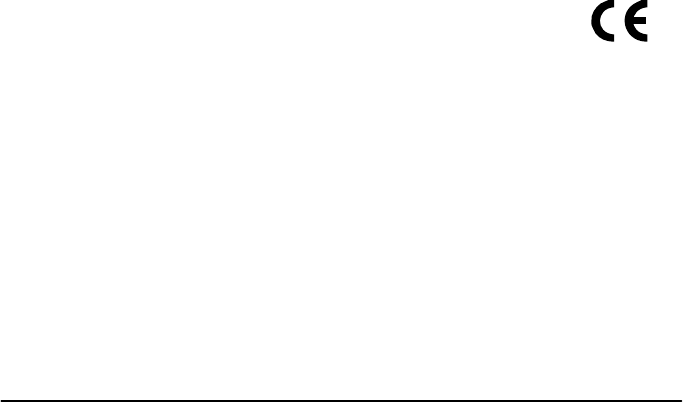
11
Datalogic ADC S.r.l.
Via S. Vitalino 13
40012 - Lippo di Calderara
Bologna - Italy
dichiara che
declares that the
déclare que le
bescheinigt ,daß das Gerät
declare que el
LYNX modelli con funzionalità radio 802.11a/b/g+BT
models with 802.11a/b/g+BT radio feature
modèles avec 802.11a/b/g+BT radio intégrés
modelle mit 802.11a/b/g+BT radio-funktionalität
modelos con funcionalidad radio 802.11a/b/g+BT
sono conformi alle Direttive del Consiglio Europeo sottoelencate:
are in conformity with the requirements of the European Council Directives listed below
sont conformes aux spécifications des Directives de l’Union Européenne ci-dessous:
der nachstehend angeführten Direktiven des Europäischen Rats:
cumple con los requisitos de las Directivas del Consejo Europeo, según la lista siguiente:
1999/5/EEC R&TTE
Questa dichiarazione è basata sulla conformità dei prodotti alle norme seguenti:
This declaration is based upon compliance of the products to the following standards:
Cette déclaration repose sur la conformité des produits aux normes suivantes:
Diese Erklärung basiert darauf, daß das Produkt den folgenden Normen entspricht:
Esta declaración se basa en el cumplimiento de los productos con la siguientes normas:
EN 55022: 2006 (CLASS B ITE) , SEPTEMBER 2006
AMENDMENT A1:2007 INFORMATION TECHNOLOGY EQUIPMENT
RADIO DISTURBANCE CHARACTERISTICS
LIMITS AND METHODS OF MEASUREMENTS
EN 55024: 1998
AMENDMENT A1:2001
AMENDMENT A2:2003
INFORMATION TECHNOLOGY EQUIPMENT
IMMUNITY CHARACTERISTICS
LIMITS AND METHODS OF MEASUREMENT
ETSI EN 301 489-1 V1.8.1, APRIL 2008: ELECTROMAGNETIC COMPATIBILITY AND RADIO SPECTRUM MATTER
S
(ERM); ELECTROMAGNETIC COMPATIBILITY (EMC) STANDARD FOR RADI
O
EQUIPMENT AND SERVICES; PART1: COMMON TECHNICAL
REQUIREMENTS
ETSI EN 301 489-17 V2.1.1 MAY 2009: ELECTROMAGNETIC COMPATIBILITY AND RADIO SPECTRUM M
A
TTER
S
(ERM); ELECTROMAGNETIC COMPATIBILITY (EMC) STANDARD FO
R
RADIO EQUIPMENT; PART 17: SPECIFIC CONDITIONS FOR 2,4 GH
Z
WIDEBAND TRANSMISSION SYSTEMS, 5 GHZ HIGH PERFORMANC
E
RLAN EQUIPMENT AND 5,8 GHZ BROADBAND DATA TRANSMITTING
SYSTEMS
ETSI EN 300 328 V1.7.1, OCTOBER 2006 : ELECTROMAGNETIC COMPATIBILITY AND RADIO SPECTRUM M
A
TTER
S
(ERM); WIDEBAND TRANSMISSION SYSTEMS; D
A
TA TRANSMISSIO
N
EQUIPMENT OPERATING IN THE 2,4GHZ ISM BAND AND USING WID
E
BAND MODULATION TECHNIQUES; HARMONIZED EN COVERING
ESSENTIAL REQUIREMENTS UNDER ARTICLE 3.2 OF THE R&TT
E
DIRECTIVE
ETSI EN 301 893 V1.5.1, DECEMBER 2008 BROADBAND RADIO ACCESS NETWORKS (BRAN);5 GHZ HIG
H
PERFORMANCE RLAN;HARMONIZED EN COVERING THE ESSENTI
A
L
REQUIREMENTS OF ARTICLE 3.2 OF THE R&TTE DIRECTIVE

EN 60950-1:2006 INFORMATION TECHNOLOGY EQUIPMENT - SAFETY -
PART 1 : GENERAL REQUIREMENTS
EN 62311:2008
A
SSESSMENT OF ELECTRONIC AND ELECTRICAL EQUIPMENT RELATED
TO HUMAN EXPOSURE RESTRICTIONS FOR ELECTROMAGNETIC FIELDS (
0
HZ - 300 GHZ)
Lippo di Calderara, June 27th 2011
Paola Chientaroli
Quality Assurance Manager
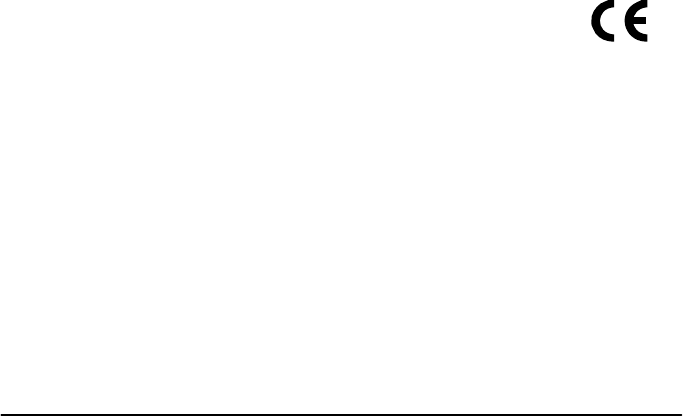
11
Datalogic ADC S.r.l.
Via S. Vitalino 13
40012 - Lippo di Calderara
Bologna - Italy
dichiara che
declares that the
déclare que le
bescheinigt ,daß das Gerät
declare que el
LYNX modelli con funzionalità radio Edge+BT+802.11a/b/g
models with Edge+BT+802.11a/b/g radio feature
modèles avec Edge+BT+802.11a/b/g radio intégrés
modelle mit Edge+BT+802.11a/b/g radio-funktionalität
modelos con funcionalidad radio Edge+BT+802.11a/b/g
sono conformi alle Direttive del Consiglio Europeo sottoelencate:
are in conformity with the requirements of the European Council Directives listed below
sont conformes aux spécifications des Directives de l’Union Européenne ci-dessous:
der nachstehend angeführten Direktiven des Europäischen Rats:
cumple con los requisitos de las Directivas del Consejo Europeo, según la lista siguiente:
1999/5/EEC R&TTE
Questa dichiarazione è basata sulla conformità dei prodotti alle norme seguenti:
This declaration is based upon compliance of the products to the following standards:
Cette déclaration repose sur la conformité des produits aux normes suivantes:
Diese Erklärung basiert darauf, daß das Produkt den folgenden Normen entspricht:
Esta declaración se basa en el cumplimiento de los productos con la siguientes normas:
EN 55022: 2006 (CLASS B ITE) , SEPTEMBER 2006
AMENDMENT A1:2007 INFORMATION TECHNOLOGY EQUIPMENT
RADIO DISTURBANCE CHARACTERISTICS
LIMITS AND METHODS OF MEASUREMENTS
EN 55024, SEPTEMBER 1998:
AMENDMENT A1:2001
AMENDMENT A2:2003
INFORMATION TECHNOLOGY EQUIPMENT
IMMUNITY CHARACTERISTICS
LIMITS AND METHODS OF MEASUREMENT
ETSI EN 301 489-1 V1.8.1, APRIL 2008: ELECTROMAGNETIC COMPATIBILITY AND RADIO SPECTRUM
MATTERS (ERM); ELECTROMAGNETIC COMPATIBILITY (EMC)
STANDARD FOR RADIO EQUIPMENT AND SERVICES; PART1:
COMMON TECHNICAL REQUIREMENTS
ETSI EN 301 489-3 V1.4.1, AUGUST 2002 : ELECTROMAGNETIC COMPATIBILITY AND RADIO SPECTRUM
MATTERS (ERM);ELECTROMAGNETIC COMPATIBILITY (EMC)
STANDARD FOR RADIO EQUIPMENT AND SERVICES;PART 3:
SPECIFIC CONDITIONS FOR SHORT-RANGE DEVICES (SRD)
OPERATING ON FREQUENCIES BETWEEN 9 KHZ AND 40 GHZ
ETSI EN 301 489-7 V1.3.1, NOVEMBER 2005 : ELECTROMAGNETIC COMPATIBILITY AND RADIO SPECTRUM
MATTERS (ERM); ELECTROMAGNETIC COMPATIBILITY (EMC)
STANDARD FOR RADIO EQUIPMENT AND SERVICES; PART 7:
SPECIFIC CONDITIONS FOR MOBILE AND PORTABLE RADIO AND
ANCILLARY EQUIPMENT OF DIGITAL CELLULAR RADIO
TELECOMMUNICATIONS SYSTEMS (GSM AND DCS)

ETSI EN 301 489-17 V2.1.1, MAY 2009 : ELECTROMAGNETIC COMPATIBILITY AND RADIO SPECTRUM M
A
TTER
S
(ERM); ELECTROMAGNETIC COMPATIBILITY (EMC) STANDARD FO
R
RADIO EQUIPMENT; PART 17: SPECIFIC CONDITIONS FOR 2,4 GHZ
WIDEBAND TRANSMISSION SYSTEMS, 5 GHZ HIGH PERFORMANC
E
RLAN EQUIPMENT AND 5,8 GHZ BROADBAND DATA TRANSMITTING
SYSTEMS
ETSI EN 301 489-24 V1.4.1, SEMPTEMBER 2007 ELECTROMAGNETIC COMPATIBILITY AND RADIO SPECTRUM M
A
TTER
S
(ERM);ELECTROMAGNETIC COMPATIBILITY (EMC) STANDARD FO
R
RADIO EQUIPMENT AND SERVICES;PART 24: SPECIFIC CONDITIONS FO
R
IMT-2000 CDMA DIRECT SPREAD (UTRA) FOR MOBILE AND
PORTABLE (UE) RADIO AND ANCILLARY EQUIPMENT
ETSI EN 301 511 V9.0.2, MARCH 2003 : GLOBAL SYSTEM FOR MOBILE COMMUNICATIONS (GSM);HARMONIZED
EN FOR MOBILE STATIONS IN THE GSM 900 AND GSM 1800 BAND
S
COVERING ESSENTIAL REQUIREMENTS UNDER ARTICLE 3.2 OF TH
E
R&TTE DIRECTIVE (1999/5/EC)
ETSI EN 301 908-1 V3.2.1, MAY 2007 ELECTROMAGNETIC COMPATIBILITY AND RADIO SPECTRUM M
A
TTER
S
(ERM);BASE STATIONS (BS), REPEATERS AND USER EQUIPMEN
T
(UE) FOR IMT-2000 THIRD-GENERATION CELLULAR NETWORKS;P
A
R
T
1: HARMONIZED EN FOR IMT-2000, INTRODUCTION AND COMMO
N
REQUIREMENTS, COVERING THE ESSENTIAL REQUIREMENTS OF ARTICL
E
3.2 OF THE R&TTE DIRECTIVE
ETSI EN 300 328 V1.7.1, OCTOBER 2006 : ELECTROMAGNETIC COMPATIBILITY AND RADIO SPECTRUM M
A
TTER
S
(ERM); WIDEBAND TRANSMISSION SYSTEMS; D
A
TA TRANSMISSIO
N
EQUIPMENT OPERATING IN THE 2,4GHZ ISM BAND AND USING WID
E
BAND MODULATION TECHNIQUES; HARMONIZED EN COVERING
ESSENTIAL REQUIREMENTS UNDER ARTICLE 3.2 OF THE R&TT
E
DIRECTIVE
ETSI EN 301 893 V1.5.1, DECEMBER 2008 BROADBAND RADIO ACCESS NETWORKS (BRAN);5 GHZ HIG
H
PERFORMANCE RLAN;HARMONIZED EN COVERING THE ESSENTI
A
L
REQUIREMENTS OF ARTICLE 3.2 OF THE R&TTE DIRECTIVE
ETSI EN 300 440-2 V1.3.1, MARCH 2009 ELECTROMAGNETIC COMPATIBILITY AND RADIO SPECTRUM M
A
TTER
S
(ERM); SHORT RANGE DEVICES; RADIO EQUIPMENT TO BE USED IN TH
E
1 GHZ TO 40 GHZ FREQUENCY RANGE; PART 2: HARMONIZED E
N
UNDER ARTICLE 3.2 OF THE R&TTE DIRECTIVE
EN 60950-1:2006 INFORMATION TECHNOLOGY EQUIPMENT - SAFETY -
PART 1 : GENERAL REQUIREMENTS
EN 50360, NOVEMBER 2001 : PRODUCT STANDARD TO DEMONSTRATE THE COMPLIANCE OF MOBIL
E
PHONES WITH THE BASIC RESTRICTIONS RELATED TO HUMAN EXPOSUR
E
TO ELECTROMAGNETIC FIELDS ( 300MHZ - 3GHZ )
EN 62311:2008
A
SSESSMENT OF ELECTRONIC AND ELECTRICAL EQUIPMENT RELATE
D
TO HUMAN EXPOSURE RESTRICTIONS FOR ELECTROMAGNETIC FIELDS (
0
HZ - 300 GHZ)
Lippo di Calderara, June 27th, 2011
Paola Chientaroli
Quality Assurance Manager

REFERENCES
CONVENTIONS
This manual uses the following conventions:
“User” refers to anyone using an Lynx PDA.
“PDA” and "Lynx" refer to Lynx PDA.
“You” refers to the System Administrator or Technical Support person using this
manual to install, configure, operate, maintain or troubleshoot an Lynx PDA.
“Single Dock” refers to the Lynx Single Slot Dock.
REFERENCE DOCUMENTATION
For further information regarding Lynx refer to the SDK Help on-Line.
SERVICES AND SUPPORT
Datalogic provides several services as well as technical support through its website.
Log on to www.adc.datalogic.com and click on the links indicated for further
information including:
- PRODUCTS
Search through the links to arrive at your product page where you can download
specific Manuals and Software & Utilities
- SERVICES & SUPPORT
- Datalogic Services Warranty Extensions and Maintenance Agreements
- Authorised Repair Centres
- CONTACT US
E-mail form and listing of Datalogic Subsidiaries

GENERAL VIEW
A) Color Display*
B) ON/OFF Power Key
C) Receiver
D) LEDs
E) Front Scan Key
F) Keyboard
G) Stylus
H) Laser Safety Label
I) Loudspeaker
J) Color Camera
K) Flash
L) Product Label
M) MicroSD Card Slot (under battery)
N) SIM Card Slot (under battery)
Remove protective film cover before use
A
E
F
D
B
G
C
I
M
J
K
L
H
N

O) Side Scan Key (right)
P) Up/down Volume Keys
Q) Side Scan Key (left)
R) Headset Connector
S) Micro USB Charging Port
O
P
T
U
Q
R
S
T) Data Capture/Laser Output Window U) Handylink™ Connector (host/slave)

Datalogic ADC Inc.
Via S. Vitalino 13
40012 - Lippo di Calderara di Reno
Bologna - Italy
Lynx™ - Safety and Regulatory Addendum
Ed.: 09/2012
©2012 Datalogic ADC Inc. • ALL RIGHTS RESERVED. • Protected to the fullest extent
under U.S. and international laws. • Copying, or altering of this document is prohibited
without express written consent from Datalogic ADC Inc.
Datalogic and the Datalogic logo are registered trademarks of Datalogic S.p.A. in many
countries, including the U.S.A. and the E.U.
Lynx and the Lynx logo are trademarks of Datalogic ADC Inc.
All other brand and product names mentioned herein are for identification purposes only
and may be trademarks or registered trademarks of their respective owners.
DRAFT REVISION
Edited by Foxit Reader
Copyright(C) by Foxit Corporation,2005-2009
For Evaluation Only.

CONTENTS
1 BATTERIES AND MAINTENANCE.................................................... 1
1.1 Charging the Battery Pack .................................................................. 1
1.2 Replacing the Battery Pack................................................................. 3
2 SAFETY REGULATIONS ................................................................... 6
2.1 General Safety Rules .......................................................................... 6
2.2 Power Supply ...................................................................................... 6
2.3 Laser Safety ........................................................................................ 7
2.4 LED Class ......................................................................................... 13
2.5 Radio Compliance............................................................................. 13
2.5.1 Information for the User..................................................................... 14
2.6 FCC Compliance............................................................................... 15
2.7 RF Exposure Information (SAR)........................................................ 16
2.8 Industry Canada Compliance............................................................ 17
2.9 SAR Compliance............................................................................... 18
2.10 Patents .............................................................................................. 18
2.11 WEEE Compliance............................................................................ 19
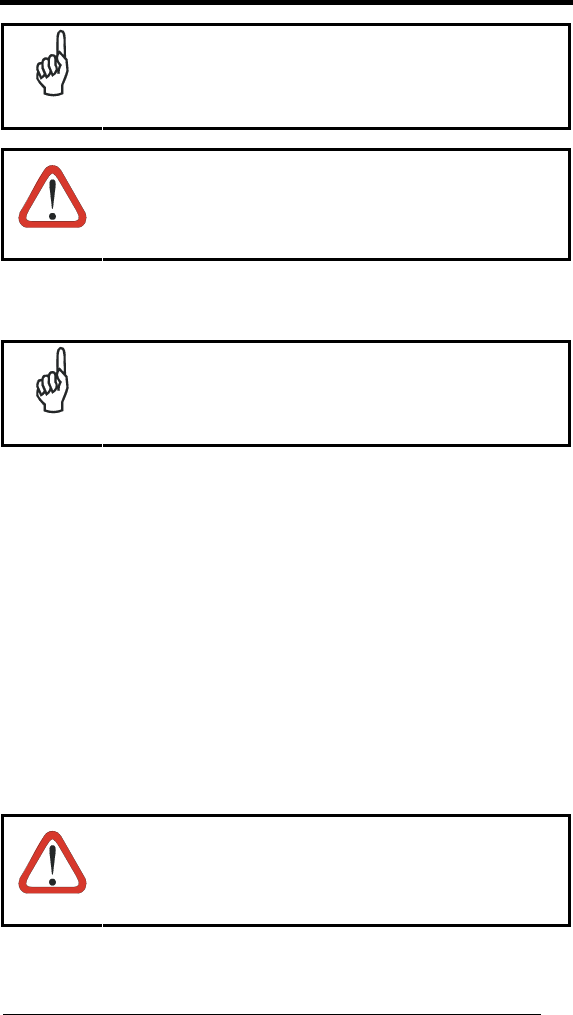
1
1 BATTERIES AND MAINTENANCE
NOTE
Rechargeable backup batteries and battery packs are not
initially charged. Therefore the initial operation to perform is
to charge them. See below.
CAUTION
Annual replacement of rechargeable battery pack avoids
possible risks or abnormalities and ensures maximum
performance.
1.1 CHARGING THE BATTERY PACK
NOTE
The battery pack autonomy varies according to many factors,
such as the frequency of barcode scanning, RF usage, battery
life, storage, environmental conditions, etc.
The battery icon on the Taskbar indicates when the battery pack is low.
It is possible to recharge the battery pack by connecting the power supply
directly to the Lynx.
Alternatively, it is also possible to recharge the battery pack by using a Single
Cradle or the Lynx Multi Battery Charger.
Moreover recharging is possible by USB Direct connection with the host
computer, but with longer charging times.
During the charging process the LED positioned at the right side of the display
is red constant. Once the charging process has been completed this LED is
green constant.
If the battery pack is removed from the mobile computer, it can be recharged by
inserting it into the rear slot of a Single Cradle or the Lynx Multi Battery
Charger..
CAUTION
Do not use the Lynx until standard batteries are charged for
minimum 4 hours and extended batteries are charged for
minimum 6 hours.

2
NOTE
Even if the storage temperature range is wider, In order to
achieve the longest battery life, store the terminal and the
spare batteries between 20 to 30 ºC (68 to 86 ºF).
The Batteries must be charged at a temperature ranging
from 0° to +44 °C (+33.8° to +111.2 °F).
NOTE
The battery level may not be displayed correctly for some
minutes after the disconnection if the Lynx is disconnected
from power supply before the charging cycle is completed.
NOTE
The Lynx could get warm during charging, this is normal
and does not mean a malfunction.
NOTE
Use only a USB-IF compliant USB port as a charging
source.

3
1.2 REPLACING THE BATTERY PACK
To correctly replace the battery pack, proceed as follows.
1. Turn off the Lynx.
2. Shift the battery latch to the left and remove the battery pack:
3. Install the new battery pack, first insert the bottom (contacts) and then the
upper side of the battery pack into the slot. Press until the battery latch
clicks.
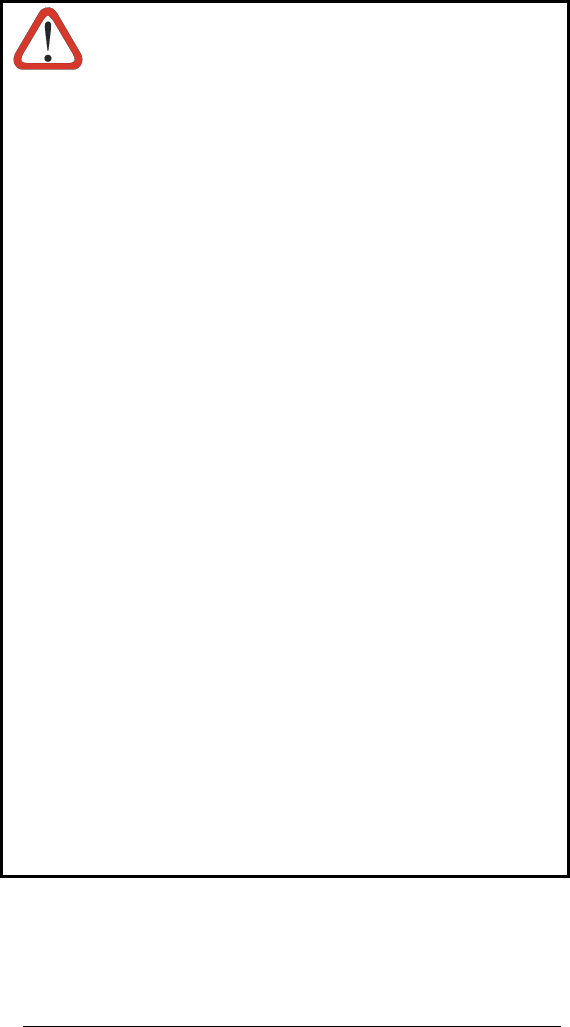
4
WARNING
Installing, charging and/or any other action should be done
by authorized personnel and following this manual.
The battery pack may get hot, explode, ignite, and/or cause
serious injury if exposed to abusive conditions.
If the battery pack is replaced with an improper type, there is
risk of explosion.
Do not place the battery pack in or near a fire or heat; do not
place the battery pack in direct sunlight, or use or store the
battery pack inside unventilated areas in hot weather; do not
place the battery pack in microwave ovens, dryer, high
pressure containers, on induction cookware or similar
device. Doing so may cause the battery pack to generate
heat, explode or ignite. Using the battery pack in this manner
may also result in a loss of performance and a shortened life
expectancy.
Use only a Datalogic Mobile approved power supply. The
use of an alternative power supply will void the product
warranty, may cause product damage and may cause heat,
explode or ignite.
The area in which the units are charged should be clear of
debris and combustible materials or chemicals.
Do not use the battery pack of this terminal for power
devices different from this mobile computer.
Immediately discontinue use of the battery pack if, while
using, charging or storing the battery pack, the battery pack
emits an unusual smell, feels hot, changes colour or shape,
or appears abnormal in any other way.
Do not short-circuit the battery pack contacts connecting the
positive terminal and negative terminal. This might happen,
for example, when you carry a spare battery pack in your
pocket or purse; accidental short–circuiting can occur when
a metallic object such as a coin, clip, or pen causes direct
connection of the contacts of the battery pack (these look
like metal strips on the battery pack). Short–circuiting the
terminals may damage the battery pack or the connecting
object.
Do not apply voltages to the battery pack contacts.
Do not pierce the battery pack with nails, strike it with a
hammer, step on it or otherwise subject it to strong impacts
or shocks.
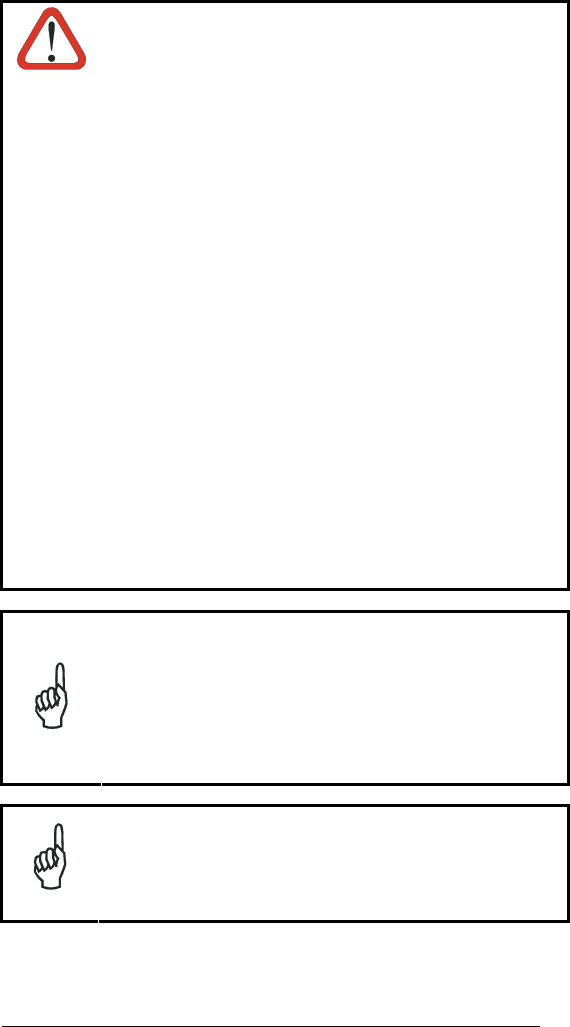
5
WARNING
Do not disassemble or modify (i.e. bend, crush or deform)
the battery pack. The battery pack contains safety and
protection devices, which, if damaged, may cause the
battery pack to generate heat, explode or ignite.
In case of leakage of liquid from the battery, avoid contact
with liquid the skin or eyes. If the contact occurs,
immediately wash the affected area with water and consult
a doctor.
Do not solder directly onto the battery pack.
Do not expose the battery pack to liquids.
Avoid any knocks or excessive vibrations. If the device or
the battery is dropped, especially on a hard surface, you
should take it to the nearest Authorised Repair Centre for
inspection before continuing to use it.
Do not replace the battery pack when the device is turned
on.
Do not remove or damage the battery pack’s label.
Do not use the battery pack if it is damaged in any part.
Battery pack usage by children should be supervised.
Collect and recycle waste batteries separately from the
device in comply with European Directive 2006/66/EC,
2002/95/EC, 2002/96/EC and subsequent modifications, US
and China regulatory and others laws and regulations about
environment.
NOTE
In order to guarantee an adequate operating autonomy,
when replacing the battery pack the mobile computer
checks the battery energy level. If the battery is not
sufficiently charged, the Lynx does not turn on (when
pressing the ON/OFF key).
In this case, either substitute the battery pack with a
charged one (sufficiently charged) or insert the Lynx into a
powered cradle or plug it into the direct power supply.
NOTE
To achieve the best battery life, turn off the radios not in
use.
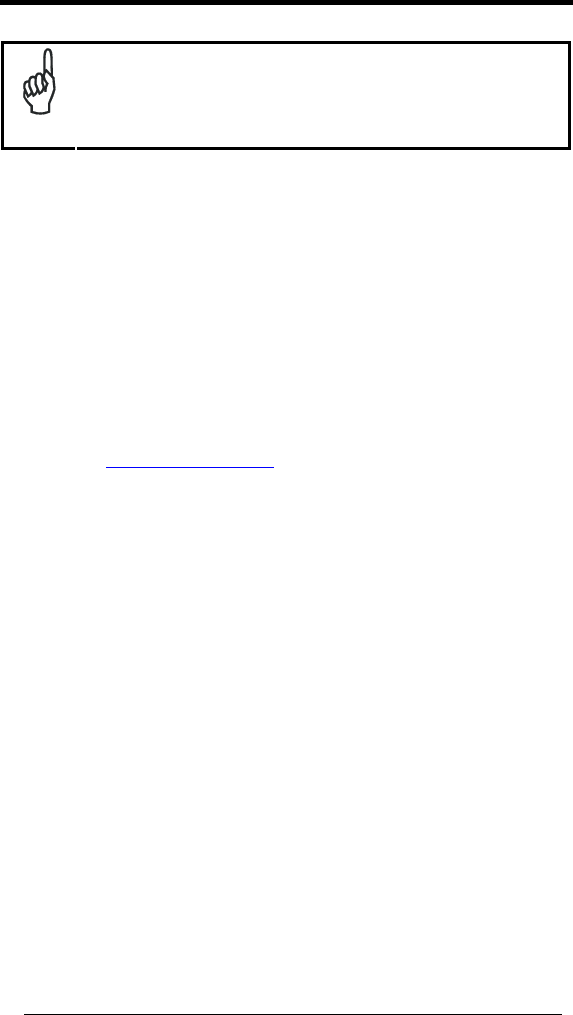
6
2 SAFETY REGULATIONS
NOTE
Read this manual carefully before performing any type of
connection to the Lynx mobile computer.
The user is responsible for any damages caused by incorrect
use of the equipment or by inobservance of the indication
supplied in this manual.
2.1 GENERAL SAFETY RULES
Use only the components supplied by the manufacturer for the specific
Lynx being used.
Do not attempt to disassemble the Lynx mobile computer, as it does not
contain parts that can be repaired by the user. Any tampering will
invalidate the warranty.
When replacing the battery pack or at the end of the operative life of the
Lynx mobile computer, disposal must be performed in compliance with the
laws in force.
Before using the devices and the battery packs, read chapter 1.
Do not submerge the Lynx in liquid products.
For further information, refer to this manual and to the Datalogic Mobile
web site: www.adc.datalogic.com.
2.2 POWER SUPPLY
This device is intended to be connected to a UL Listed/CSA Certified computer
which supplies power directly to the Lynx or else be supplied by a UL
Listed/CSA Certified Power Unit marked “Class 2” or LPS power source rated 5
V, 1.8 A, which supplies power directly to the Lynx via the power connector of
the cable.
The package includes three international plug adapters. The adapters must be
plugged in the power supply before the power supply itself is plugged on the
wall outlet.

7
2.3 LASER SAFETY
The laser light is visible to the human eye and is emitted from the window
indicated in the figure.
This information applies to both laser models and the Lynx Imager Aiming
System.
Laser output window
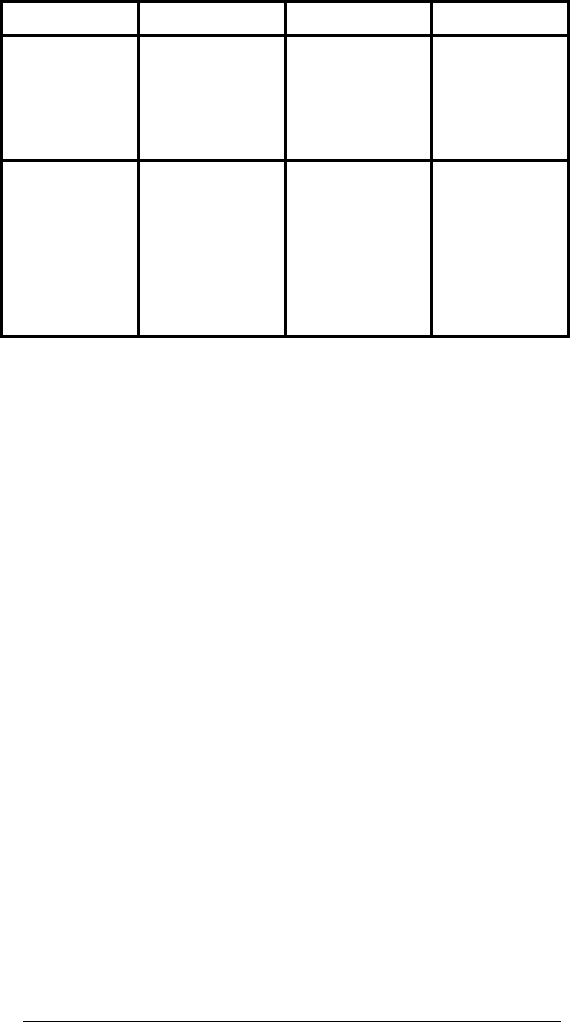
8
I D F E
La luce laser è
visibile all'occhio
umano e viene
emessa dalla
finestra indicata
nella figura.
Die Laserstrahlung
ist für das
menschliche Auge
sichtbar und wird am
Strahlaustrittsfenster
ausgesendet (siehe
Bild).
Le rayon laser est
visible à l'oeil nu et il
est émis par la
fenêtre désignée sur
l'illustration dans la
figure.
La luz láser es
visible al ojo
humano y es
emitida por la
ventana indicada
en la figura.
LUCE LASER
NON FISSARE IL
FASCIO
APPARECCHIO
LASER DI CLASSE 2
MASSIMA POTENZA
DI USCITA: 1.7mW
LUNGHEZZA D'ONDA
EMESSA: 650nm
CONFORME A IEC
60825-1 (2007)
LASERSTRAHLUNG
NICHT IN DER STRAHL
BLINKEN
PRODUKT DER
LASERKLASSE 2
MAXIMALE
AUSGANGLEISTUNG:
1.7mW
WELLENLÄNGE:
650nm
ENTSPR. IEC 60825-1
(2007)
RAYON LASER
EVITER DE
REGARDER
LE RAYON
APPAREIL LASER DE
CLASSE 2
MAXIMUM PUISSANCE
DE SORTIE: 1.7mW
LONGUER D'ONDE
EMISE: 650nm
CONFORME A IEC
60825-1 (2007)
RAYO LÁSER
NO MIRAR FIJO EL
RAYO
APARATO LÁSER DE
CLASE 2
MÁXIMA POTENCIA
DE SALIDA: 1.7mW
LONGITUD DE ONDA
EMITIDA: 650nm
CONFORME A IEC
60825-1
(2007)
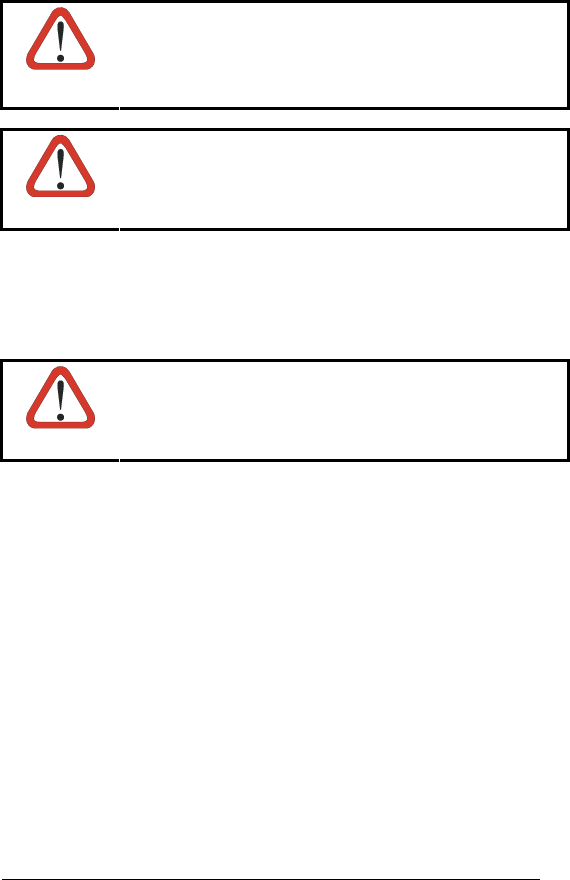
9
ENGLISH
The following information is provided to comply with the rules imposed by
international authorities and refers to the correct use of your mobile computer.
STANDARD LASER SAFETY REGULATIONS
This product conforms to the applicable requirements of both CDRH 21 CFR
1040 Subchapter J and IEC 60825-1:2007 at the date of manufacture.
For installation, use and maintenance, it is not necessary to open the device.
CAUTION
Do not attempt to open or otherwise service any
components in the optics cavity. Opening or servicing
any part of the optics cavity by unauthorized personnel
may violate laser safety regulations. The optics system is
a factory only repair item.
CAUTION
Use of controls or adjustments or performance of
procedures other than those specified herein may result
in exposure to hazardous visible laser light.
The product utilizes a low-power laser diode. Although staring directly at the
laser beam momentarily causes no known biological damage, avoid staring at
the beam as one would with any very strong light source, such as the sun.
Avoid that the laser beam hits the eye of an observer, even through reflective
surfaces such as mirrors, etc.
CAUTION
Use of optical systems with the scanner will increase eye
hazard. Optical instruments include binoculars,
microscopes, eye glasses and magnifying glasses.
ITALIANO
Le seguenti informazioni vengono fornite dietro direttive delle autorità
internazionali e si riferiscono all’uso corretto del terminale.
NORMATIVE STANDARD PER LA SICUREZZA LASER
Questo prodotto risulta conforme alle normative vigenti sulla sicurezza laser alla
data di produzione: CDRH 21 CFR 1040 sezione J e IEC 60825-1:2007.
Non si rende mai necessario aprire l’apparecchio per motivi di installazione,
utilizzo o manutenzione.
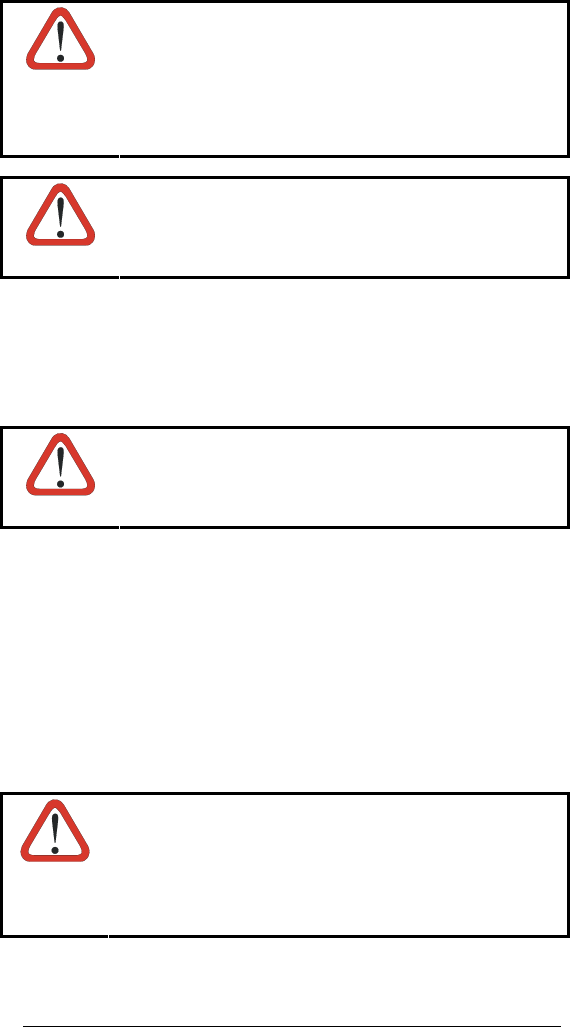
10
ATTENZIONE
Non tentare di accedere allo scomparto contenete i
componenti ottici o di farne la manutenzione.
L’apertura dello scomparto, o la manutenzione di
qualsiasi parte ottica da parte di personale non
autorizzato, potrebbe violare le norme della sicurezza. Il
sistema ottico può essere riparato solamente alla
fabbrica.
ATTENZIONE
L'utilizzo di procedure o regolazioni differenti da quelle
descritte nella documentazione può provocare
un'esposizione pericolosa a luce laser visibile.
Il prodotto utilizza un diodo laser a bassa potenza. Sebbene non siano noti
danni riportati dall’occhio umano in seguito ad una esposizione di breve durata,
evitare di fissare il raggio laser così come si eviterebbe qualsiasi altra sorgente
di luminosità intensa, ad esempio il sole. Evitare inoltre di dirigere il raggio laser
negli occhi di un osservatore, anche attraverso superfici riflettenti come gli
specchi.
ATTENZIONE
L’uso di strumenti ottici assieme allo scanner può
aumentare il pericolo di danno agli occhi. Tali strumenti
ottici includono cannocchiali, microscopi, occhiali e lenti
di ingrandimento.
DEUTSCH
Die folgenden Informationen stimmen mit den Sicherheitshinweisen überein, die
von internationalen Behörden auferlegt wurden, und sie beziehen sich auf den
korrekten Gebrauch vom Terminal.
NORM FÜR DIE LASERSICHERHEIT
Dies Produkt entspricht am Tag der Herstellung den gültigen EN 60825-1:2007
und CDRH 21 CFR 1040 Subchapter J Normen für die Lasersicherheit.
Es ist nicht notwendig, das Gerät wegen Betrieb oder Installations-, und
Wartungs-Arbeiten zu öffnen.
ACHTUNG
Unter keinen Umständen darf versucht werden, die
Komponenten im Optikhohlraum zu öffnen oder auf
irgendwelche andere Weise zu warten. Das Öffnen bzw.
Warten der Komponenten im Optikhohlraum durch
unbefugtes Personal verstößt gegen die Laser-
Sicherheitsbestimmungen. Das Optiksystem darf nur
werkseitig repariert werden.
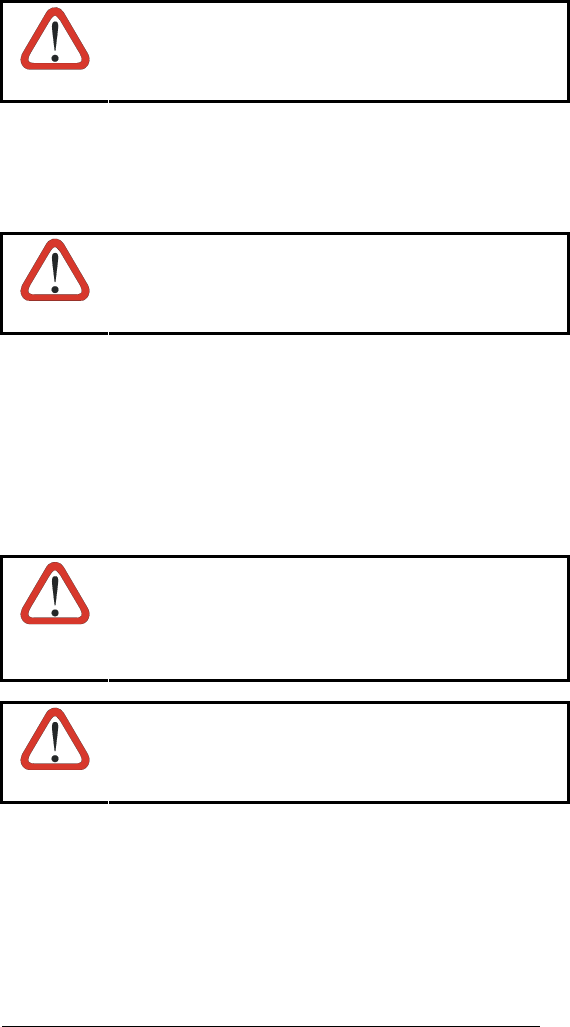
11
ACHTUNG
Jegliche Änderungen am Gerät sowie Vorgehensweisen,
die nicht in dieser Betriebsanleitung beschrieben werden,
können ein gefährliches Laserlicht verursachen.
Der Produkt benutzt eine Laserdiode. Obwohl zur Zeit keine Augenschäden von
kurzen Einstrahlungen bekannt sind, sollten Sie es vermeiden für längere Zeit in
den Laserstrahl zu schauen, genauso wenig wie in starke Lichtquellen (z.B. die
Sonne). Vermeiden Sie es, den Laserstrahl weder gegen die Augen eines
Beobachters, noch gegen reflektierende Oberflächen zu richten.
ACHTUNG
Die Verwendung von Optiksystemen mit diesem Scanner
erhöht die Gefahr einer Augenbeschädigung. Zu optischen
Instrumenten gehören unter anderem Ferngläser,
Mikroskope, Brillen und Vergrößerungsgläser.
FRANÇAIS
Les informations suivantes sont fournies selon les règles fixées par les autorités
internationales et se réfèrent à une correcte utilisation du terminal.
NORMES DE SECURITE LASER
Ce produit est conforme aux normes de sécurité laser en vigueur à sa date de
fabrication: CDRH 21 CFR 1040 sous-chapitre J et IEC 60825-1:2007.
Il n’est pas nécessaire d’ouvrir l’appareil pour l’installation, l’utilisation ou
l’entretien.
ATTENTION
Ne pas essayer d’ouvrir ou de réparer les composants de
la cavité optique. L’ouverture de la cavité optique ou la
réparation de ses composants par une personne non
qualifiée peut entraîner le nonrespect des règles de
sécurité relatives au laser. Le système optique ne peut
être réparé qu’en usine.
ATTENTION
L'utilisation de procédures ou réglages différents de ceux
donnés ici peut entraîner une dangereuse exposition à
lumière laser visible.
Le produit utilise une diode laser. Aucun dommage aux yeux humains n’a été
constaté à la suite d’une exposition au rayon laser. Eviter de regarder fixement
le rayon, comme toute autre source lumineuse intense telle que le soleil. Eviter
aussi de diriger le rayon vers les yeux d’un observateur, même à travers des
surfaces réfléchissantes (miroirs, par exemple).
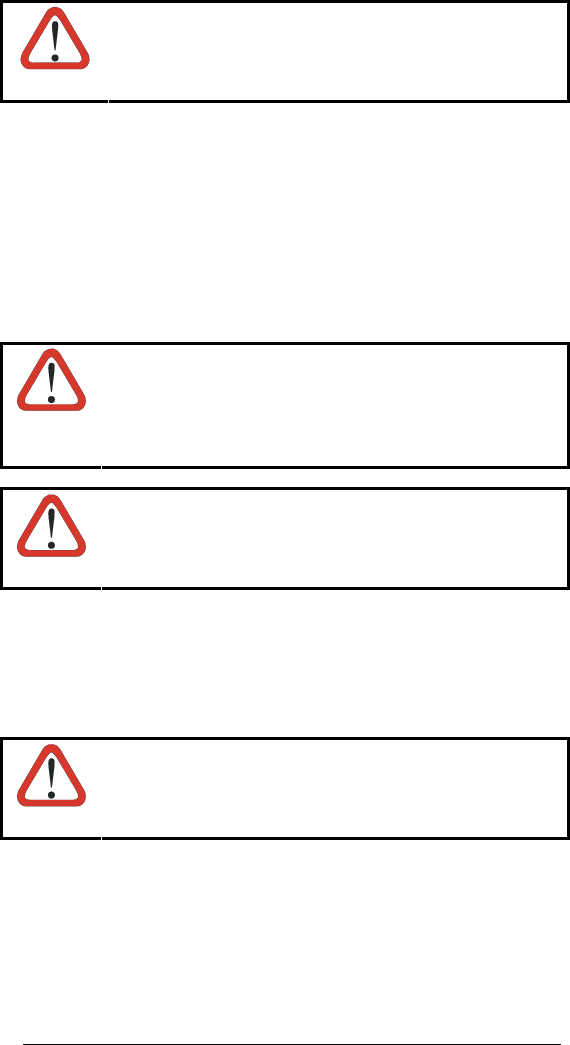
12
ATTENTION
L’utilisation d’instruments optiques avec le scanneur
augmente le danger pour les yeux. Les instruments
optiques comprennent les jumelles, les microscopes, les
lunettes et les verres grossissants.
ESPAÑOL
Las informaciones siguientes son presentadas en conformidad con las
disposiciones de las autoridades internacionales y se refieren al uso correcto
del terminal.
NORMATIVAS ESTÁNDAR PARA LA SEGURIDAD LÁSER
Este aparato resulta conforme a las normativas vigentes de seguridad láser a la
fecha de producción: CDRH 21 CFR 1040 Sección J y IEC 60825-1:2007.
No es necesario abrir el aparato para la instalación, la utilización o la
manutención.
ATENCIÓN
No intente abrir o de ninguna manera dar servicio a ninguno
de los componentes del receptáculo óptico. Abrir o dar
servicio a las piezas del receptáculo óptico por parte del
personal no autorizado podría ser una violación a los
reglamentos de seguridad. El sistema óptico se puede
reparar en la fábrica solamente.
ATENCIÓN
La utilización de procedimientos o regulaciones diferentes
de aquellas describidas en la documentación puede causar
una exposición peligrosa a la luz láser visible.
El aparato utiliza un diodo láser a baja potencia. No son notorios daños a los
ojos humanos a consecuencia de una exposición de corta duración. Eviten de
mirar fijo el rayo láser así como evitarían cualquiera otra fuente de luminosidad
intensa, por ejemplo el sol. Además, eviten de dirigir el rayo láser hacia los ojos
de un observador, también a través de superficies reflectantes como los
espejos.
ATENCIÓN
El uso de sistemas ópticos con el escáner aumentará el
riesgo de daños oculares. Los instrumentos ópticos
incluyen binoculares, microscopios, lentes y lupas.

13
2.4 LED CLASS
LED illuminators integrated in the LYNX models with SE-4500 imager engine
are compliant with exempt risk group requirements according to IEC62471:2006
and EN62471:2008.
Flash LED integrated in the LYNX models with camera is blue light hazard risk
group 1 according to IEC62471:2006 and EN62471:2008
2.5 RADIO COMPLIANCE
In radio systems configured with mobile computers and access points, the
frequencies to be used must be allowed by the spectrum authorities of the
specific country in which the installation takes place. Be absolutely sure that the
system frequencies are correctly set to be compliant with the spectrum
requirements of the country.
The Radio modules used in this product automatically adapt to the frequencies
set by the system and do not require any parameter settings.
The TYPE field shows the correspondence between LYNX™ types and radio
modules:
TYPE: ABCDEE-FGH-IJJK-LMMMM
A: “0” if WWAN module is not present, “E” for GSM/GPRS/EDGE WWAN
module, “U” for UMTS/HSDPA WWAN module, “H” for UMTS HSPA+ Voice and
Data
B: “0” if GPS module is not present
C: “0” if IEEE 802.11 module is not present, “A” for IEEE 802.11 abg module,
“G” for IEEE 802.11 bg module, “N” for IEEE 802.11 bgn module
D: “0” if RFID module is not present.

14
2.5.1 Information for the User
ENGLISH
Contact the competent authority responsible for the management of radio
frequency devices of your country to verify any possible restrictions or licenses
required.
Refer to the web site http://europa.eu.int/comm/enterprise/rtte/spectr.htm for
further information.
ITALIANO
Prendi contatto con l'autorità competente per la gestione degli apparati a radio
frequenza del tuo paese, per verificare eventuali restrizioni o licenze. Ulteriori
informazioni sono disponibili sul sito:
http://europa.eu.int/comm/enterprise/rtte/spectr.htm.
FRANÇAIS
Contactez l'autorité compétente en la gestion des appareils à radio fréquence
de votre pays pour vérifier d'éventuelles restrictions ou licences. Pour tout
renseignement vous pouvez vous adresser au site web:
http://europa.eu.int/comm/enterprise/rtte/spectr.htm.
DEUTSCH
Wenden Sie sich an die für Radiofrequenzgeräte zuständige Behörde Ihres
Landes, um zu prüfen ob es Einschränkungen gibt, oder eine Lizenz
erforderlich ist. Weitere Informationen finden Sie auf der Web Seite:
http://europa.eu.int/comm/enterprise/rtte/spectr.htm.
ESPAÑOL
Contacta la autoridad competente para la gestión de los dispositivos de radio
frecuencia de tu país, para verificar cualesquiera restricciones o licencias
posibles requerida. Además se puede encontrar mas información en el sitio
Web:http://europa.eu.int/comm/enterprise/rtte/spectr.htm

15
2.6 FCC COMPLIANCE
FCC Regulations:
This device complies with part 15 of the FCC Rules. Operation is subject to
the following two conditions: (1) This device may not cause harmful
interference, and (2) this device must accept any interference received,
including interference that may cause undesired operation.
This device has been tested and found to comply with the limits for a Class
B digital device, pursuant to Part 15 of the FCC Rules. These limits are
designed to provide reasonable protection against harmful interference in a
residential installation. This equipment generates, uses and can radiated
radio frequency energy and, if not installed and used in accordance with
the instructions, may cause harmful interference to radio communications.
However, there is no guarantee that interference will not occur in a
particular installation. If this equipment does cause harmful interference to
radio or television reception, which can be determined by turning the
equipment off and on, the user is encouraged to try to correct the
interference by one or more of the following measures:
- Reorient or relocate the receiving antenna.
- Increase the separation between the equipment and receiver.
- Connect the equipment into an outlet on a circuit different from that to
which the receiver is connected.
- Consult the dealer or an experienced radio/TV technician for help.
Changes or modifications not expressly approved by the party responsible
for compliance could void the user‘s authority to operate the equipment.
The antenna(s) used for this transmitter must not be co-located or
operating in conjunction with any other antenna or transmitter.

16
2.7 RF EXPOSURE INFORMATION (SAR)
This model device meets the government’s requirements for exposure to radio
waves. This device is designed and manufactured not to exceed the emission
limits for exposure to radio frequency (RF) energy set by the Federal
Communications Commission of the U.S. Government.
The exposure standard for wireless devices employs a unit of measurement
known as the Specific Absorption Rate, or SAR. The SAR limit set by the FCC
is 1.6W/kg. *Tests for SAR are conducted using standard operating positions
accepted by the FCC with the device transmitting at its highest certified power
level in all tested frequency bands. Although the SAR is determined at the
highest certified power level, the actual SAR level of the device while operating
can be well below the maximum value. This is because the device is designed
to operate at multiple power levels so as to use only the poser required to reach
the network. In general, the closer you are to a wireless base station antenna,
the lower the power output.
While there may be differences between the SAR levels of various devices and
at various positions, they all meet the government requirement.
The FCC has granted an Equipment Authorization for this model device with all
reported SAR levels evaluated as in compliance with the FCC RF exposure
guidelines. SAR information on this model device is on file with the FCC and
can be found under the Display Grant section of http://www.fcc.gov/oet/fccid
after searching on the below FCC ID: FCC ID: U4G0070 and U4G0073
This device is compliant with SAR for general population /uncontrolled exposure
limits in ANSI/IEEE C95.1-1999 and had been tested in accordance with the
measurement methods and procedures specified in OET Bulletin 65
Supplement C.
For body worn operation, this device has been tested and meets the FCC RF
exposure guidelines for use with an accessory that contains no metal and the
positions the handset a minimum of 1.5 cm from the body. Use of other
enhancements may not ensure compliance with FCC RF exposure guidelines. If
you do not use a body-worn accessory and are not holding the device at the
ear, position the handset a minimum of 1.5 cm from your body when the device
is switched on.

17
2.8 INDUSTRY CANADA COMPLIANCE
Operation is subject to the following two conditions: (1) this device may not
cause interference, and (2) this device must accept any interference, including
interference that may cause undesired operation of the device.
This Class B digital apparatus complies with Canadian ICES-003. Cet appareil
numérique de la classe B est conforme à la norme NMB-003 du Canada.
This device and its antenna(s) must not be co-located or operating in
conjunction with any other antenna or transmitter.
The County Code Selection feature is disabled for products marketed in the
US/Canada.
IMPORTANT NOTE:
IC Radiation Exposure Statement
This EUT is compliant with SAR for general population/uncontrolled exposure
limits in IC RSS-102 and had been tested in accordance with the measurement
methods and procedures specified in IEEE 1528. This equipment should be
installed and operated with minimum distance 1,5cm between the radiator &
your body.

18
2.9 SAR COMPLIANCE
1. For the used worst case positions, the portable device Lynx from Datalogic
(FCC ID: U4G0070 and U4G0073) is in compliance with the IC RSS 102
Issue 4 [RSS 102] and Federal Communications Commission (FCC)
Guidelines [OET 65] for uncontrolled exposure. SAR assessment in body
worn was conducted with a distance of 15 mm between the housing of the
handheld and the flat phantom.
2. EN 50360:2001: product standard to demonstrate the compliance of
mobile phones with the basic restrictions related to human exposure to
electromagnetic fields (300 MHz – 3 GHz).
3. EN 62209-1:2006 : Human exposure to radio frequency fields from hand-
held and body-mounted wireless communication devices. Human models,
instrumentation, and procedures. Procedure to determine the specific
absorption rate (SAR) for hand-held devices used in close proximity to the
ear (frequency range of 300 MHz to 3 GHz)
4. EN 62209-2 :2010: Human exposure to radio frequency fields from hand-
held and body-mounted wireless communication devices. Human models,
instrumentation, and procedures. Procedure to determine the specific
absorption rate (SAR) for wireless communication devices used in close
proximity to the human body (frequency range of 30 MHz to 6 GHz)
2.10 PATENTS
This product is covered by one or more of the following patents:
Design Pat.: EP 1711946; US D633502; CN ZL201030189483.7.
Utility Patents: EP681257.
Additional patents pending.
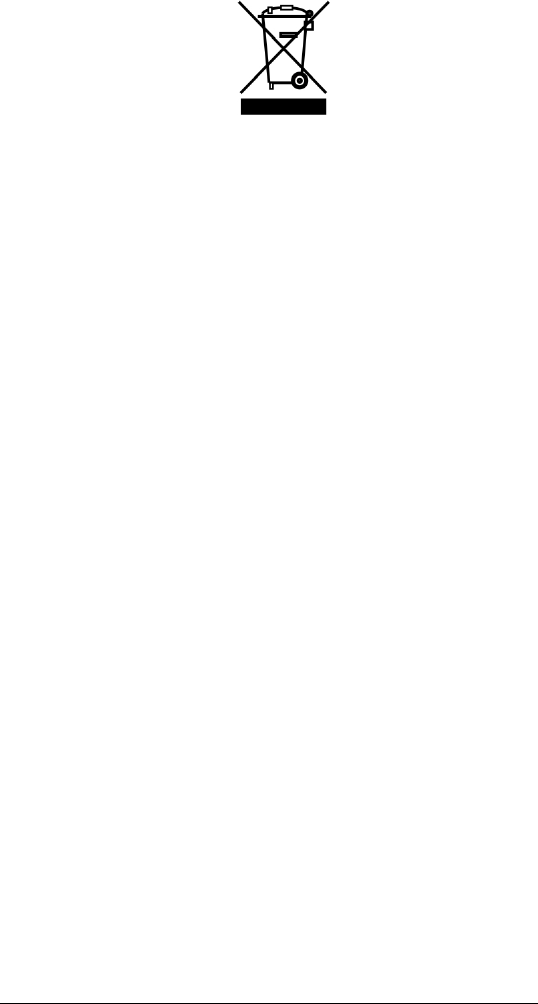
19
2.11 WEEE COMPLIANCE
Informazione degli utenti ai sensi della Direttiva Europea 2002/96/EC
L’apparecchiatura che riporta il simbolo del bidone barrato deve essere
smaltita, alla fine della sua vita utile, separatamente dai rifiuti urbani.
Smaltire l’apparecchiatura in conformità alla presente Direttiva consente di:
evitare possibili conseguenze negative per l’ambiente e per la salute
umana che potrebbero invece essere causati dall’errato smaltimento
dello stesso;
recuperare materiali di cui è composto al fine di ottenere un
importante risparmio di energia e di risorse.
Per maggiori dettagli sulle modalità di smaltimento, contattare il Fornitore dal
quale è stata acquistata l’apparecchiatura o consultare la sezione dedicata sul
sito www.mobile.datalogic.com.
Information for the user in accordance with the European Commission
Directive 2002/96/EC
At the end of its useful life, the product marked with the crossed out wheeled
wastebin must be disposed of separately from urban waste.
Disposing of the product according to this Directive:
avoids potentially negative consequences to the environment and
human health which otherwise could be caused by incorrect disposal
enables the recovery of materials to obtain a significant savings of
energy and resources.
For more detailed information about disposal, contact the supplier that provided
you with the product in question or consult the dedicated section at the website
www.mobile.datalogic.com.
Information aux utilisateurs concernant la Directive Européenne
2002/96/EC
Au terme de sa vie utile, le produit qui porte le symbole d'un caisson à ordures
barré ne doit pas être éliminé avec les déchets urbains.
Éliminer ce produit selon cette Directive permet de:

20
éviter les retombées négatives pour l'environnement et la santé
dérivant d'une élimination incorrecte
récupérer les matériaux dans le but d'une économie importante en
termes d'énergie et de ressources
Pour obtenir des informations complémentaires concernant l'élimination,
veuillez contacter le fournisseur auprès duquel vous avez acheté le produit ou
consulter la section consacrée au site Web www.mobile.datalogic.com.
Información para el usuario de accuerdo con la Directiva Europea
2002/96/CE
Al final de su vida útil, el producto marcado con un simbolo de contenedor de
bassura móvil tachado no debe eliminarse junto a los desechos urbanos.
Eliminar este producto de accuerdo con la Directiva permite de:
evitar posibles consecuencias negativas para el medio ambiente y la
salud derivadas de una eliminación inadecuada
recuperar los materiales obteniendo así un ahorro importante de
energía y recursos
Para obtener una información más detallada sobre la eliminación, por favor,
póngase en contacto con el proveedor donde lo compró o consultar la sección
dedicada en el Web site www.mobile.datalogic.com.
Benutzerinformation bezüglich Richtlinie 2002/96/EC der europäischen
Kommission
Am Ende des Gerätelebenszyklus darf das Produkt nicht über den städtischen
Hausmüll entsorgt werden. Eine entsprechende Mülltrennung ist erforderlich.
Beseitigung des Produkts entsprechend der Richtlinie:
verhindert negative Auswirkungen für die Umwelt und die Gesundheit
der Menschen
ermöglicht die Wiederverwendung der Materialien und spart somit
Energie und Resourcen
Weitere Informationen zu dieser Richtlinie erhalten sie von ihrem Lieferanten
über den sie das Produkt erworben haben, oder besuchen sie unsere Hompage
unter www.mobile.datalogic.com.
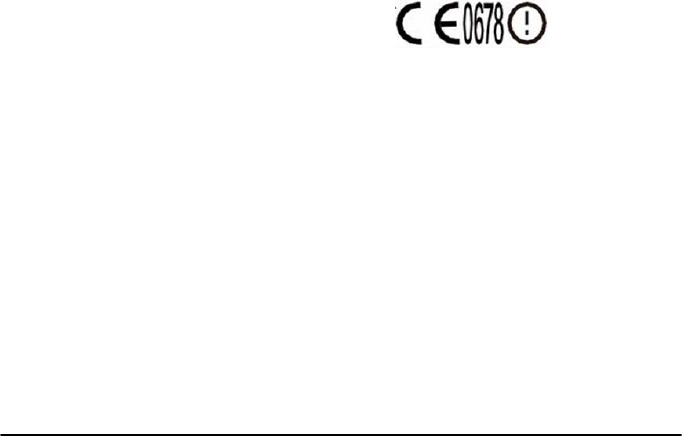
Datalogic ADC s.r.l.
Via S. Vitalino 13
40012 – Calderara di Reno
Bologna - Italy 12
dichiara che
declares that the
déclare que le
bescheinigt ,daß das Gerät
declare que el
LYNX modelli con funzionalità radio 802.11b/g/n+BT
models with 802.11b/g/n+BT radio feature
modèles avec 802.11b/g/n+BT radio intégrés
modelle mit 802.11b/g/n+BT radio-funktionalität
modelos con funcionalidad radio 802.11b/g/n+BT
sono conformi alle Direttive del Consiglio Europeo sottoelencate:
are in conformity with the requirements of the European Council Directives listed below
sont conformes aux spécifications des Directives de l’Union Européenne ci-dessous:
der nachstehend angeführten Direktiven des Europäischen Rats:
cumple con los requisitos de las Directivas del Consejo Europeo, según la lista siguiente:
2004/108 and 1999/5/EEC R&TTE
Questa dichiarazione è basata sulla conformità dei prodotti alle norme seguenti:
This declaration is based upon compliance of the products to the following standards:
Cette déclaration repose sur la conformité des produits aux normes suivantes:
Diese Erklärung basiert darauf, daß das Produkt den folgenden Normen entspricht:
Esta declaración se basa en el cumplimiento de los productos con la siguientes normas:
EN 55022: 2010 (CLASS B ITE)
INFORMATION TECHNOLOGY EQUIPMENT
RADIO DISTURBANCE CHARACTERISTICS
LIMITS AND METHODS OF MEASUREMENTS
EN 55024: 2010 INFORMATION TECHNOLOGY EQUIPMENT
IMMUNITY CHARACTERISTICS
LIMITS AND METHODS OF MEASUREMENT
ETSI EN 301 489-1 V 1.9.2 : 2011
ELECTROMAGNETIC COMPATIBILITY AND RADIO
SPECTRUM MATTERS (ERM); ELECTROMAGNETIC
COMPATIBILITY (EMC) STANDARD FOR RADIO
EQUIPMENT AND SERVICES; PART1: COMMON
TECHNICAL REQUIREMENTS
ETSI EN 301 489-17 V 2.1.1: 2009 ELECTROMAGNETIC COMPATIBILITY AND RADIO
SPECTRUM MATTERS (ERM); ELECTROMAGNETIC
COMPATIBILITY (EMC) STANDARD FOR RADIO
EQUIPMENT; PART 17: SPECIFIC CONDITIONS FOR
2,4 GHZ WIDEBAND TRANSMISSION SYSTEMS, 5 GHZ
HIGH PERFORMANCE RLAN EQUIPMENT AND 5,8
GHZ BROADBAND DATA TRANSMITTING SYSTEMS
EC-062
rev. 0
Edited by Foxit Reader
Copyright(C) by Foxit Corporation,2005-2009
For Evaluation Only.
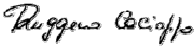
ETSI EN 300 328 V 1.7.1 :2006 ELECTROMAGNETIC COMPATIBILITY AND RADIO
SPECTRUM MATTERS (ERM); WIDEBAND
TRANSMISSION SYSTEMS; DATA TRANSMISSION
EQUIPMENT OPERATING IN THE 2,4GHZ ISM BAND
AND USING WIDE BAND MODULATION TECHNIQUES;
HARMONIZED EN COVERING ESSENTIAL
REQUIREMENTS UNDER ARTICLE 3.2 OF THE R&TTE
DIRECTIVE
EN 60950-1:2006
+A11 :2009 +A1 :2010 +A12 :2011 INFORMATION TECHNOLOGY EQUIPMENT - SAFETY -
PART 1 : GENERAL REQUIREMENTS
IEC 60950-1:2005
+A1 :2009 INFORMATION TECHNOLOGY EQUIPMENT - SAFETY -
PART 1 : GENERAL REQUIREMENTS
EN 50332-2 :2003
SOUND SYSTEM EQUIPMENT - HEADPHONES AND
EARPHONES ASSOCIATED WITH PORTABLE AUDIO
EQUIPMENT - MAXIMUM SOUND PRESSURE LEVEL
MEASUREMENT METHODOLOGY AND LIMI
T
CONSIDERATIONS - PART 2: M
A
TCHING OF SETS WIT
H
HEADPHONES IF EITHER OR BOTH ARE OFFERED
SEPARATELY
IEC 60825-1 :2007
SAFETY OF LASER PRODUCTS - PART 1: EQUIPMEN
T
CLASSIFICATION AND REQUIREMENTS
IEC 62471 :2006
EN 62471 :2008
PHOTOBIOLOGICAL SAFETY OF LAMPS AND LAMPSYSTEM
EN 62209-1 : 2006
HUMAN EXPOSURE TO RADIO FREQUENCY FIELDS
FROM HAND-HELD AND BODY-MOUNTED WIRELESS
COMMUNICATION DEVICES. HUMAN MODELS,
INSTRUMENTATION, AND PROCEDURES. PROCEDURE
TO DETERMINE THE SPECIFIC ABSORPTION RATE
(SAR) FOR HAND-HELD DEVICES USED IN CLOSE
PROXIMITY TO THE EAR (FREQUENCY RANGE OF 300
MHZ TO 3 GHZ)
EN 62209-2 :2010
HUMAN EXPOSURE TO RADIO FREQUENCY FIELDS
FROM HAND-HELD AND BODY-MOUNTED WIRELESS
COMMUNICATION DEVICES. HUMAN MODELS,
INSTRUMENTATION, AND PROCEDURES. PROCEDURE
TO DETERMINE THE SPECIFIC ABSORPTION RATE
(SAR) FOR WIRELESS COMMUNICATION DEVICES
USED IN CLOSE PROXIMITY TO THE HUMAN BODY
(FREQUENCY RANGE OF 30 MHZ TO 6 GHZ)
Lippo di Calderara, September 5, 2012
Ruggero Cacioppo
Quality & Reliability Manager - Europe
Datalogic ADC s.r.l.
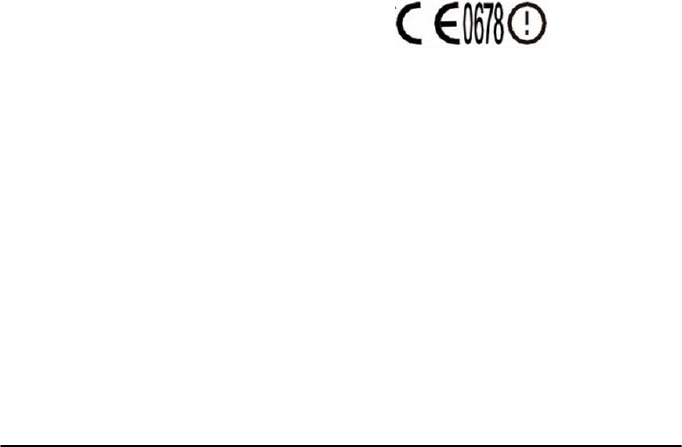
Datalogic ADC s.r.l.
Via S. Vitalino 13
40012 – Calderara di Reno
Bologna - Italy 12
dichiara che
declares that the
déclare que le
bescheinigt ,daß das Gerät
declare que el
LYNX modelli con funzionalità radio Edge+BT+802.11b/g/n
models with Edge+BT+802.11b/g/n radio feature
modèles avec Edge+BT+802.11b/g/n radio intégrés
modelle mit Edge+BT+802.11b/g/n radio-funktionalität
modelos con funcionalidad radio Edge+BT+802.11b/g/n
sono conformi alle Direttive del Consiglio Europeo sottoelencate:
are in conformity with the requirements of the European Council Directives listed below
sont conformes aux spécifications des Directives de l’Union Européenne ci-dessous:
der nachstehend angeführten Direktiven des Europäischen Rats:
cumple con los requisitos de las Directivas del Consejo Europeo, según la lista siguiente:
2004/108 and 1999/5/EEC R&TTE
Questa dichiarazione è basata sulla conformità dei prodotti alle norme seguenti:
This declaration is based upon compliance of the products to the following standards:
Cette déclaration repose sur la conformité des produits aux normes suivantes:
Diese Erklärung basiert darauf, daß das Produkt den folgenden Normen entspricht:
Esta declaración se basa en el cumplimiento de los productos con la siguientes normas:
EN 55022:2010 INFORMATION TECHNOLOGY EQUIPMENT
RADIO DISTURBANCE CHARACTERISTICS
LIMITS AND METHODS OF MEASUREMENTS
EN 55024: 2010
INFORMATION TECHNOLOGY EQUIPMENT
IMMUNITY CHARACTERISTICS
LIMITS AND METHODS OF MEASUREMENT
ETSI EN 301 489-1 V1.9.2 : 2011 ELECTROMAGNETIC COMPATIBILITY AND RADIO
SPECTRUM MATTERS (ERM); ELECTROMAGNETIC
COMPATIBILITY (EMC) STANDARD FOR RADIO
EQUIPMENT AND SERVICES; PART1: COMMON
TECHNICAL REQUIREMENTS
ETSI EN 301 489-3 V1.4.1 :2002 ELECTROMAGNETIC COMPATIBILITY AND RADIO
SPECTRUM MATTERS (ERM);ELECTROMAGNETIC
COMPATIBILITY (EMC) STANDARD FOR RADIO
EQUIPMENT AND SERVICES;PART 3: SPECIFIC
CONDITIONS FOR SHORT-RANGE DEVICES (SRD)
OPERATING ON FREQUENCIES BETWEEN 9 KHZ AND
40 GHZ
EC-063
rev. 0
Edited by Foxit Reader
Copyright(C) by Foxit Corporation,2005-2009
For Evaluation Only.
ETSI EN 301 489-7 V1.3.1 :2005 ELECTROMAGNETIC COMPATIBILITY AND RADIO
SPECTRUM MATTERS (ERM); ELECTROMAGNETIC
COMPATIBILITY (EMC) STANDARD FOR RADIO
EQUIPMENT AND SERVICES; PART 7: SPECIFIC
CONDITIONS FOR MOBILE AND PORTABLE RADIO AND
ANCILLARY EQUIPMENT OF DIGITAL CELLULAR RADIO
TELECOMMUNICATIONS SYSTEMS (GSM AND DCS)
ETSI EN 301 489-17 V2.1.1:2009 ELECTROMAGNETIC COMPATIBILITY AND RADIO
SPECTRUM MATTERS (ERM); ELECTROMAGNETIC
COMPATIBILITY (EMC) STANDARD FOR RADIO
EQUIPMENT; PART 17: SPECIFIC CONDITIONS FOR 2,4
GHZ
WIDEBAND TRANSMISSION SYSTEMS, 5 GHZ HIGH
PERFORMANCE RLAN EQUIPMENT AND 5,8 GHZ
BROADBAND DATA TRANSMITTING SYSTEMS
ETSI EN 301 489-24 V1.5.1 :2010
ELECTROMAGNETIC COMPATIBILITY AND RADIO
SPECTRUM MATTERS (ERM);ELECTROMAGNETIC
COMPATIBILITY (EMC) STANDARD FOR RADIO
EQUIPMENT AND SERVICES;PART 24: SPECIFIC
CONDITIONS FOR IMT-2000 CDMA DIRECT SPREAD
(UTRA) FOR MOBILE AND PORTABLE (UE) RADIO
AND ANCILLARY EQUIPMENT
ETSI EN 301 511 V9.0.2 :2003 GLOBAL SYSTEM FOR MOBILE COMMUNICATIONS
(GSM);HARMONIZED EN FOR MOBILE STATIONS IN
THE GSM 900 AND GSM 1800 BANDS COVERING
ESSENTIAL REQUIREMENTS UNDER ARTICLE 3.2 OF
THE R&TTE DIRECTIVE (1999/5/EC)
ETSI EN 301 908-1 V5.2.1 :2011 ELECTROMAGNETIC COMPATIBILITY AND RADIO
SPECTRUM MATTERS (ERM);BASE STATIONS (BS),
REPEATERS AND USER EQUIPMENT (UE) FOR IMT-
2000 THIRD-GENERATION CELLULAR
NETWORKS;PART 1: HARMONIZED EN FOR IMT-
2000, INTRODUCTION AND COMMON REQUIREMENTS,
COVERING THE ESSENTIAL REQUIREMENTS OF
ARTICLE 3.2 OF THE R&TTE DIRECTIVE
ETSI EN 301 908-2 V5.2.1 :2011 IMT CELLULAR NETWORKS;
HARMONIZED EN COVERING THE ESSENTIAL
REQUIREMENTS OF ARTICLE 3.2 OF THE R&TTE
DIRECTIVE; PART 2: CDMA DIRECT SPREAD (UTRA
FDD) USER EQUIPMENT (UE)
ETSI EN 300 328 V1.7.1 :2006 ELECTROMAGNETIC COMPATIBILITY AND RADIO
SPECTRUM MATTERS (ERM); WIDEBAND
TRANSMISSION SYSTEMS; DATA TRANSMISSION
EQUIPMENT OPERATING IN THE 2,4GHZ ISM BAND
AND USING WIDE BAND MODULATION TECHNIQUES;
HARMONIZED EN COVERING ESSENTIAL
REQUIREMENTS UNDER ARTICLE 3.2 OF THE R&TTE
DIRECTIVE
ETSI EN 300 440-2 V1.4.1 : 2010 ELECTROMAGNETIC COMPATIBILITY AND RADIO
SPECTRUM MATTERS (ERM); SHORT RANGE
DEVICES; RADIO EQUIPMENT TO BE USED IN THE 1
GHZ TO 40 GHZ FREQUENCY RANGE; PART 2:
HARMONIZED EN UNDER ARTICLE 3.2 OF THE
R&TTE DIRECTIVE
EN 60950-1:2006
+A11 :2009 +A1 :2010 +A12 :2011 INFORMATION TECHNOLOGY EQUIPMENT - SAFETY -
PART 1 : GENERAL REQUIREMENTS

IEC 60950-1:2005
+A1 :2009 INFORMATION TECHNOLOGY EQUIPMENT - SAFETY -
PART 1 : GENERAL REQUIREMENTS
EN 50332-2 :2003 SOUND SYSTEM EQUIPMENT - HEADPHONES AND
EARPHONES ASSOCIATED WITH PORTABLE AUDIO
EQUIPMENT - MAXIMUM SOUND PRESSURE LEVEL
MEASUREMENT METHODOLOGY AND LIMIT
CONSIDERATIONS - PART 2: MATCHING OF SETS WITH
HEADPHONES IF EITHER OR BOTH ARE OFFERED
SEPARATELY
IEC 60825-1 :2007
SAFETY OF LASER PRODUCTS - PART 1: EQUIPMENT
CLASSIFICATION AND REQUIREMENTS
IEC 62471 :2006
EN 62471 :2008
PHOTOBIOLOGICAL SAFETY OF LAMPS AND
LAMPSYSTEM
EN 50360 :2001
PRODUCT STANDARD TO DEMONSTRATE THE
COMPLIANCE OF MOBILE PHONES WITH THE BASIC
RESTRICTIONS RELATED TO HUMAN EXPOSURE TO
ELECTROMAGNETIC FIELDS ( 300MHZ - 3GHZ )
EN 62209-1 : 2006
HUMAN EXPOSURE TO RADIO FREQUENCY FIELDS
FROM HAND-HELD AND BODY-MOUNTED WIRELESS
COMMUNICATION DEVICES. HUMAN MODELS,
INSTRUMENTATION, AND PROCEDURES.
PROCEDURE TO DETERMINE THE SPECIFIC
ABSORPTION RATE (SAR) FOR HAND-HELD
DEVICES USED IN CLOSE PROXIMITY TO THE EAR
(FREQUENCY RANGE OF 300 MHZ TO 3 GHZ)
EN 62209-2 :2010
HUMAN EXPOSURE TO RADIO FREQUENCY FIELDS
FROM HAND-HELD AND BODY-MOUNTED WIRELESS
COMMUNICATION DEVICES. HUMAN MODELS,
INSTRUMENTATION, AND PROCEDURES.
PROCEDURE TO DETERMINE THE SPECIFIC
ABSORPTION RATE (SAR) FOR WIRELESS
COMMUNICATION DEVICES USED IN CLOSE
PROXIMITY TO THE HUMAN BODY (FREQUENCY
RANGE OF 30 MHZ TO 6 GHZ)
Lippo di Calderara, September 5, 2012
Ruggero Cacioppo
Quality & Reliability Manager - Europe
Datalogic ADC s.r.l.