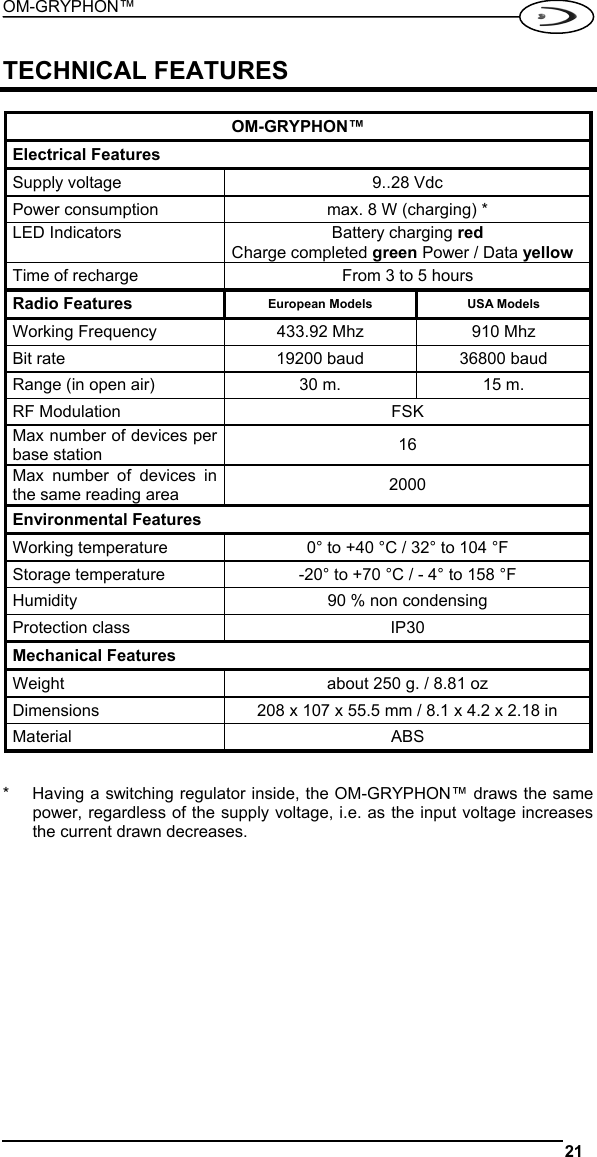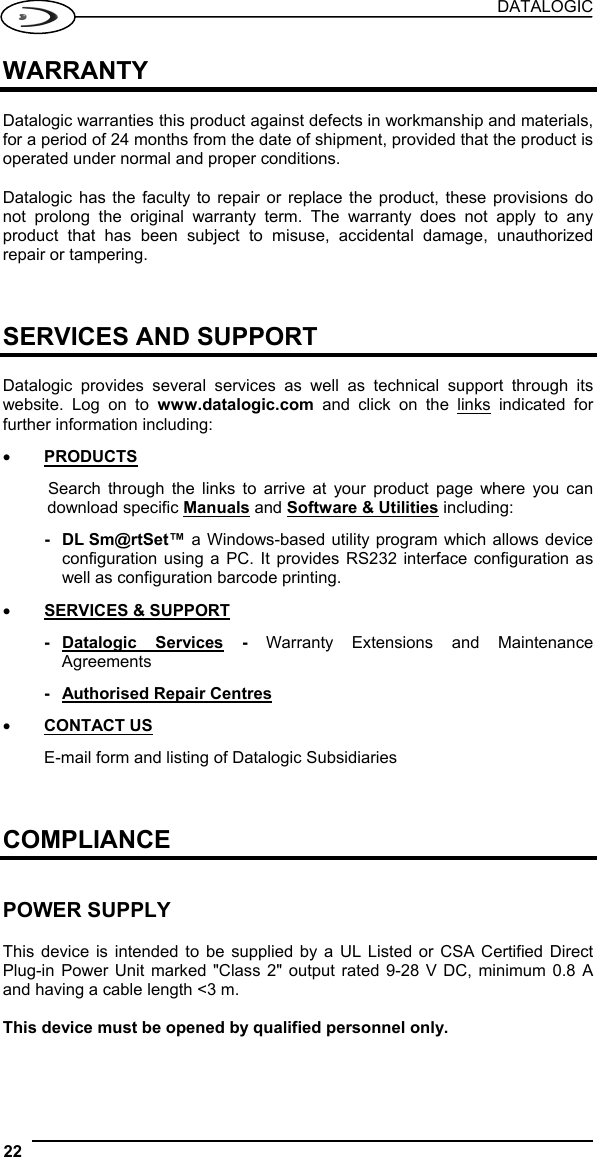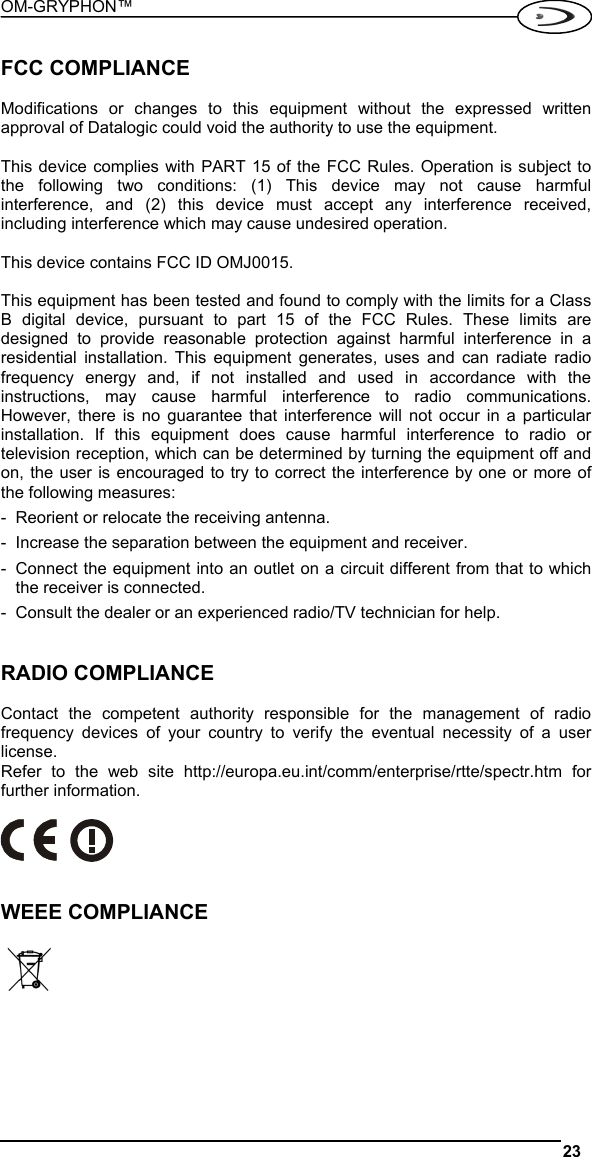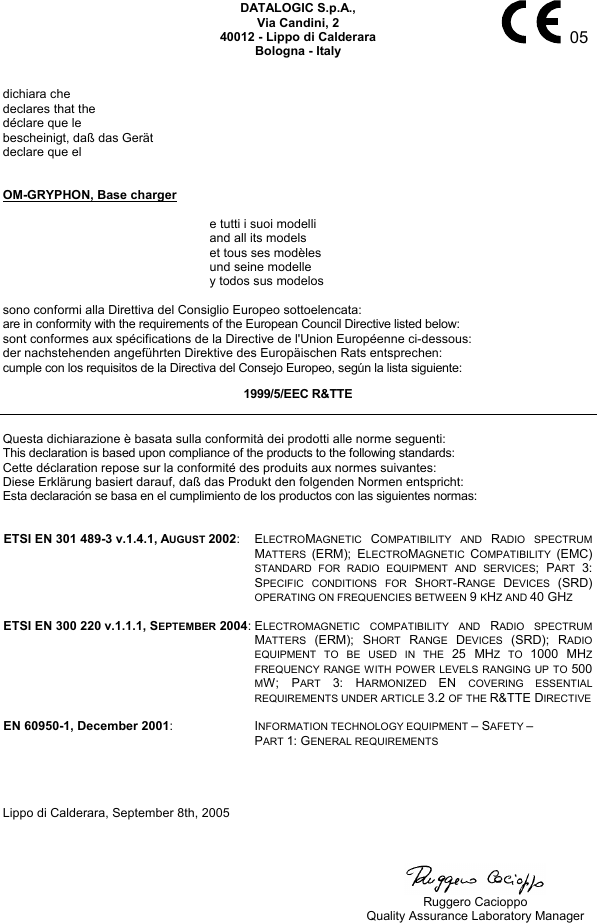Datalogic 0015 RADIO STAR-MODULE 910 User Manual a OMGryphon Eng
Datalogic SpA RADIO STAR-MODULE 910 a OMGryphon Eng
Contents
- 1. Module Installation Manual
- 2. OM Dragon User Guide
- 3. Dragon User Guide
- 4. OM Gryphon User Guide
- 5. Gryphon User Guide
OM Gryphon User Guide
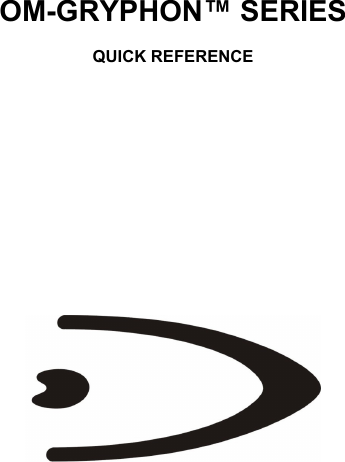
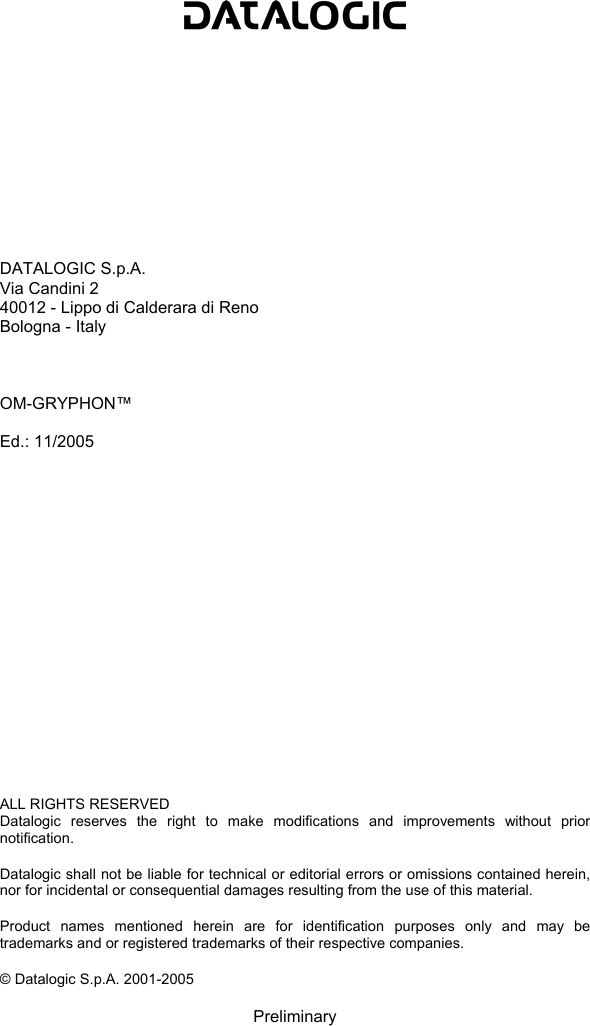
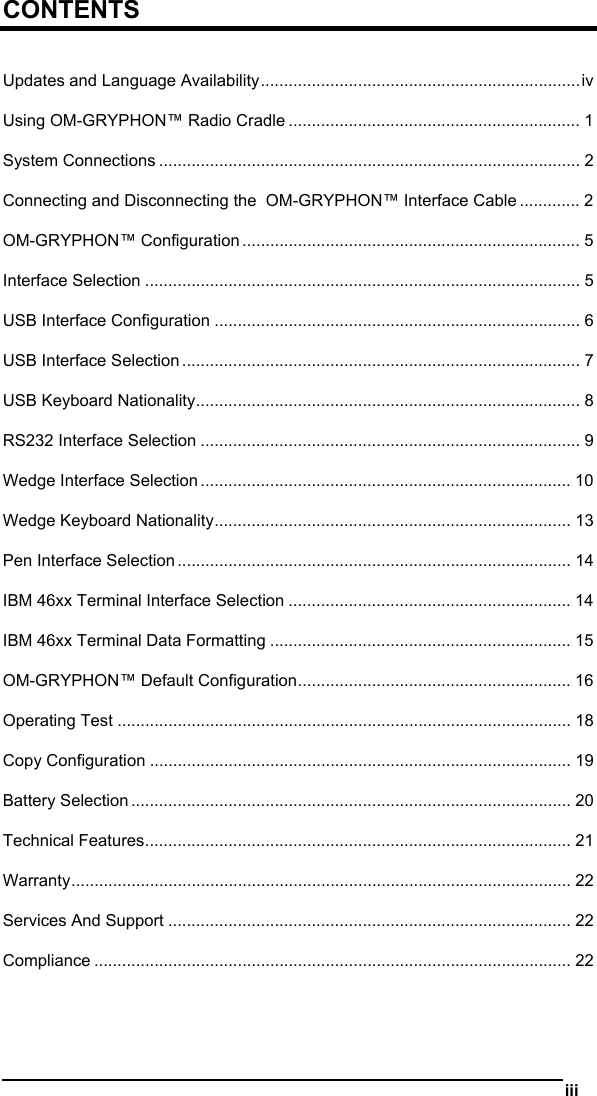
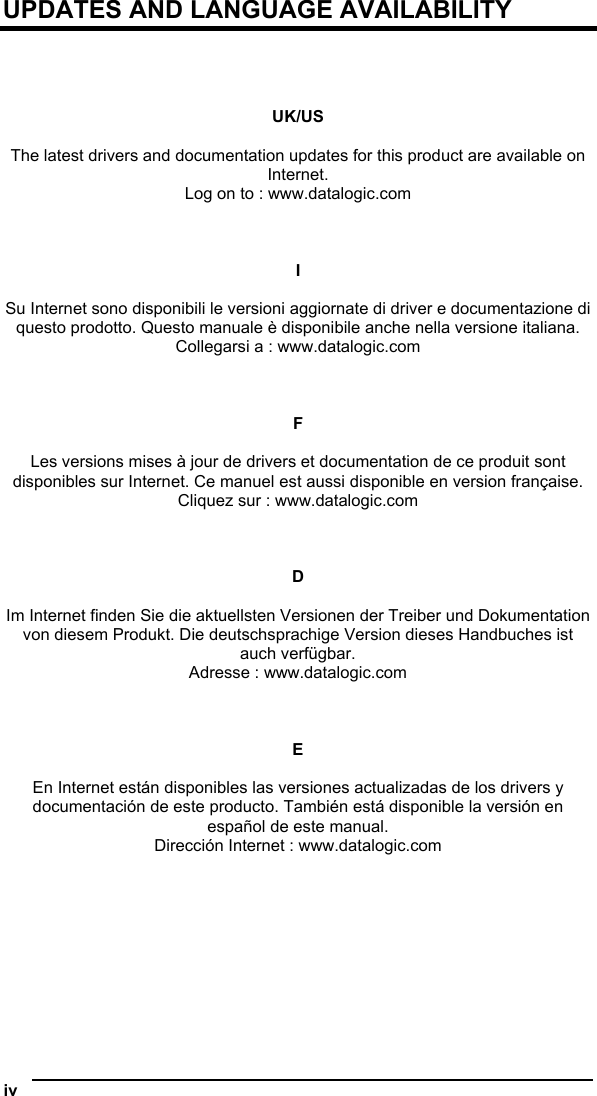
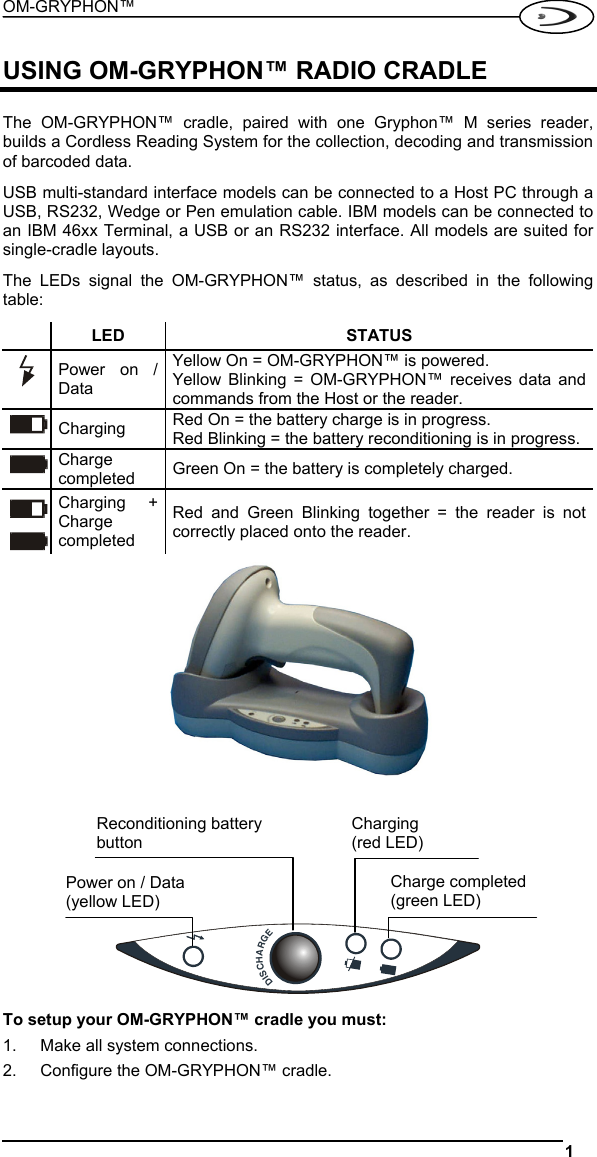
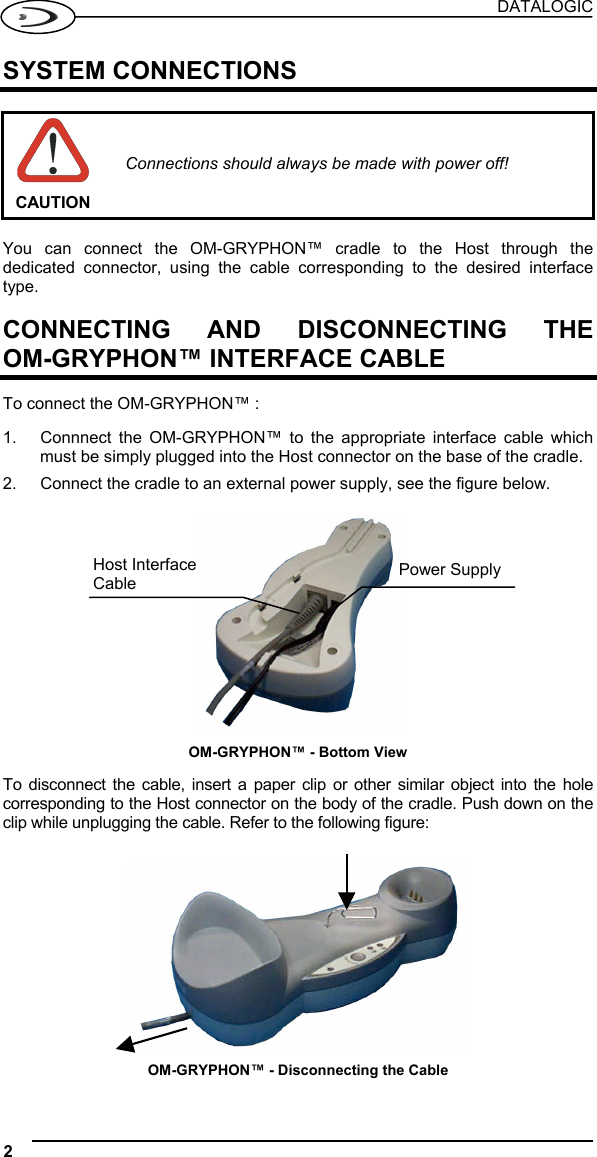
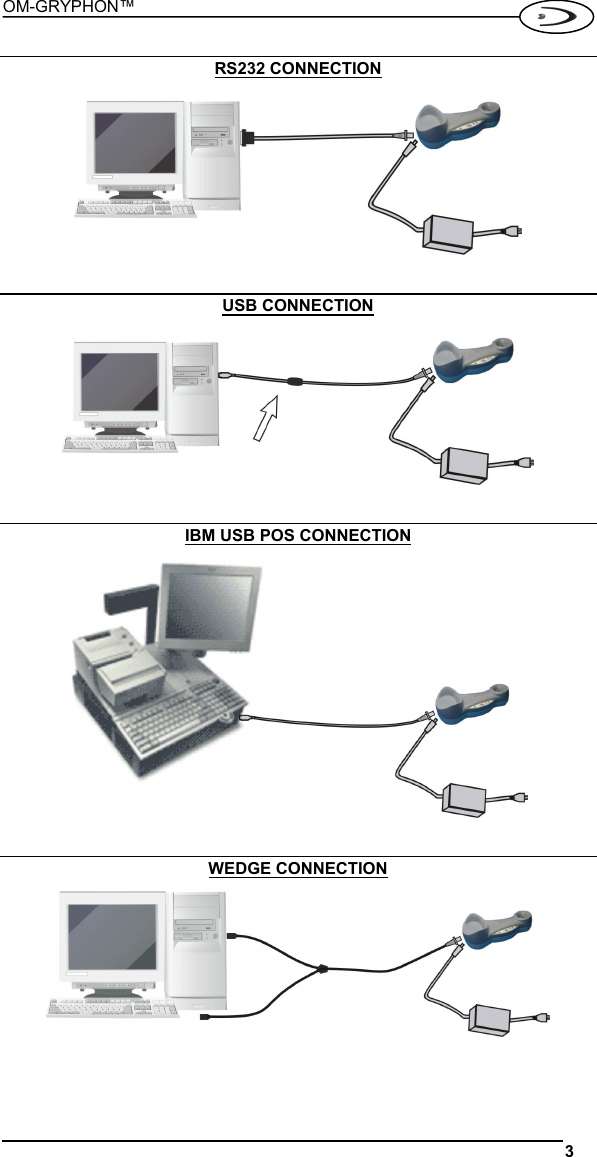
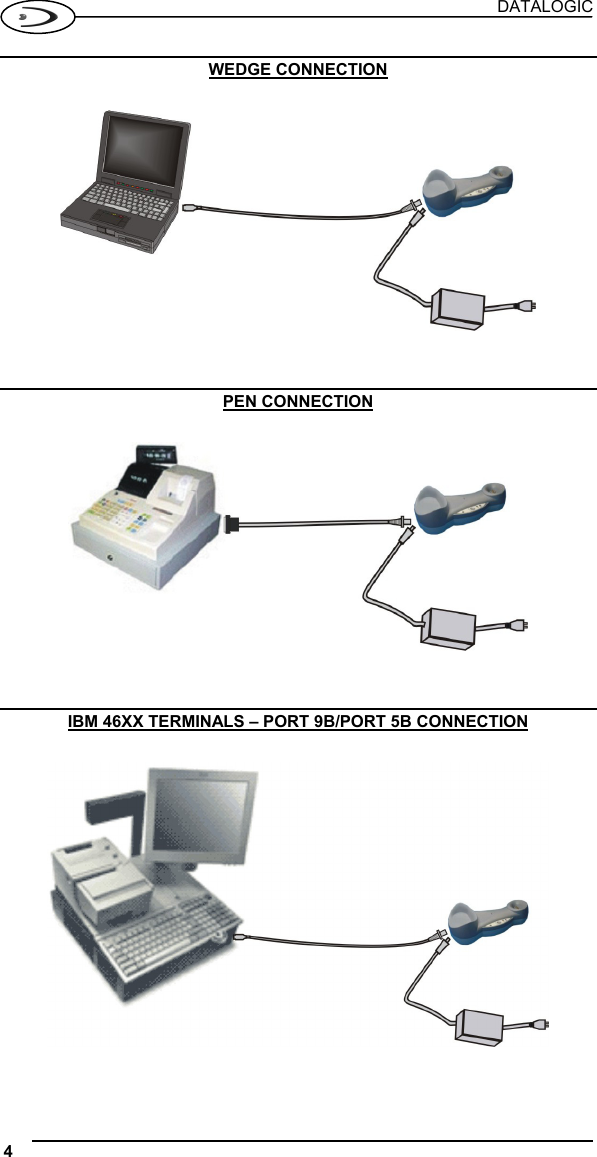
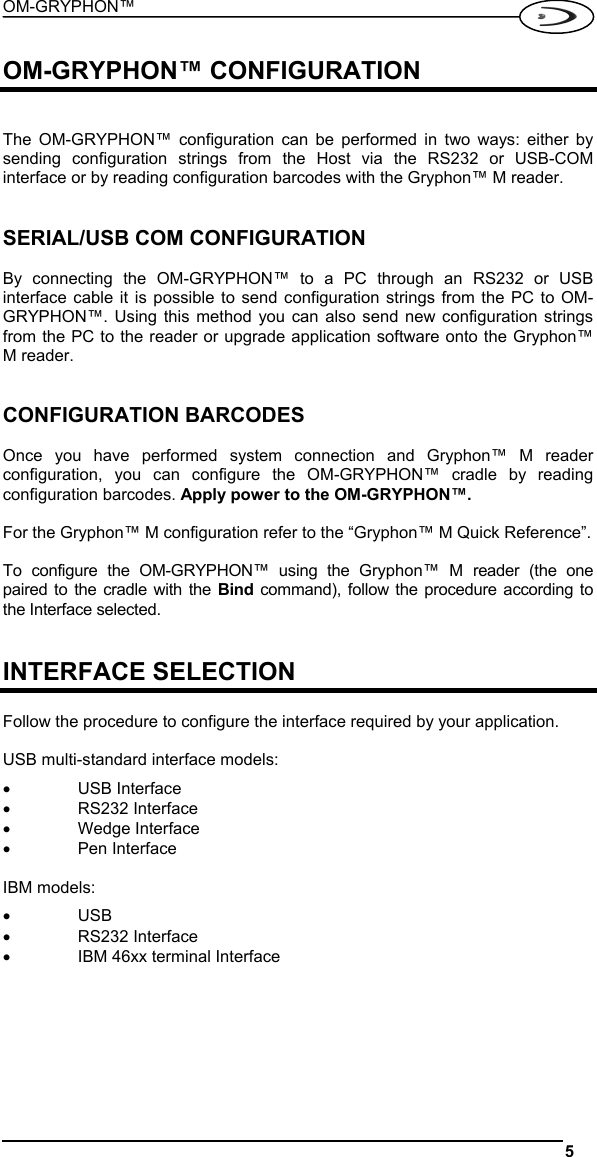
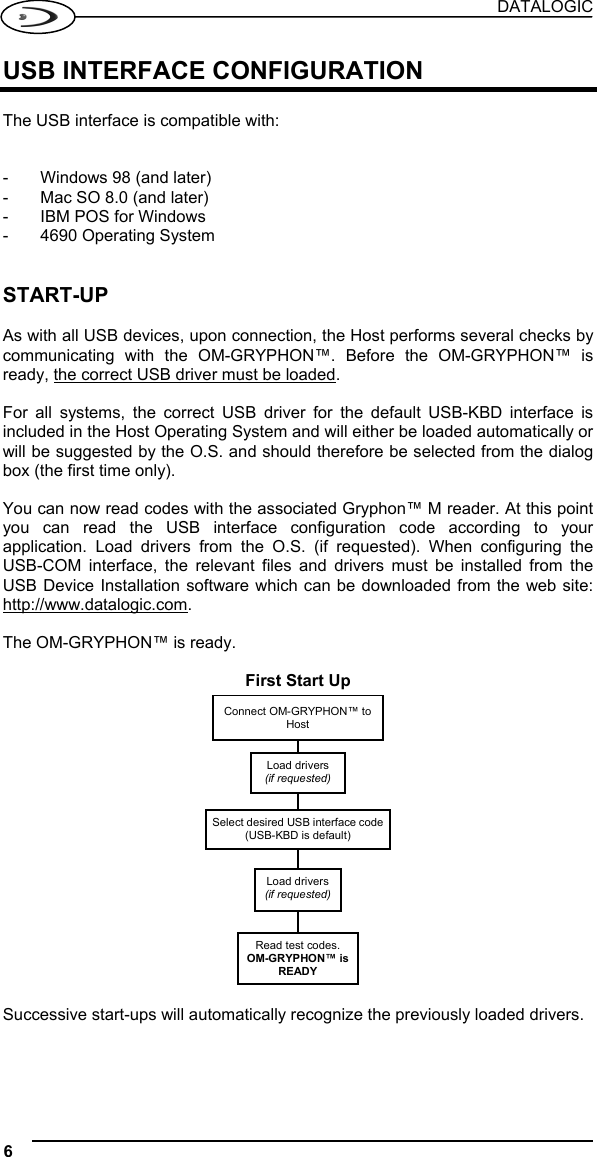
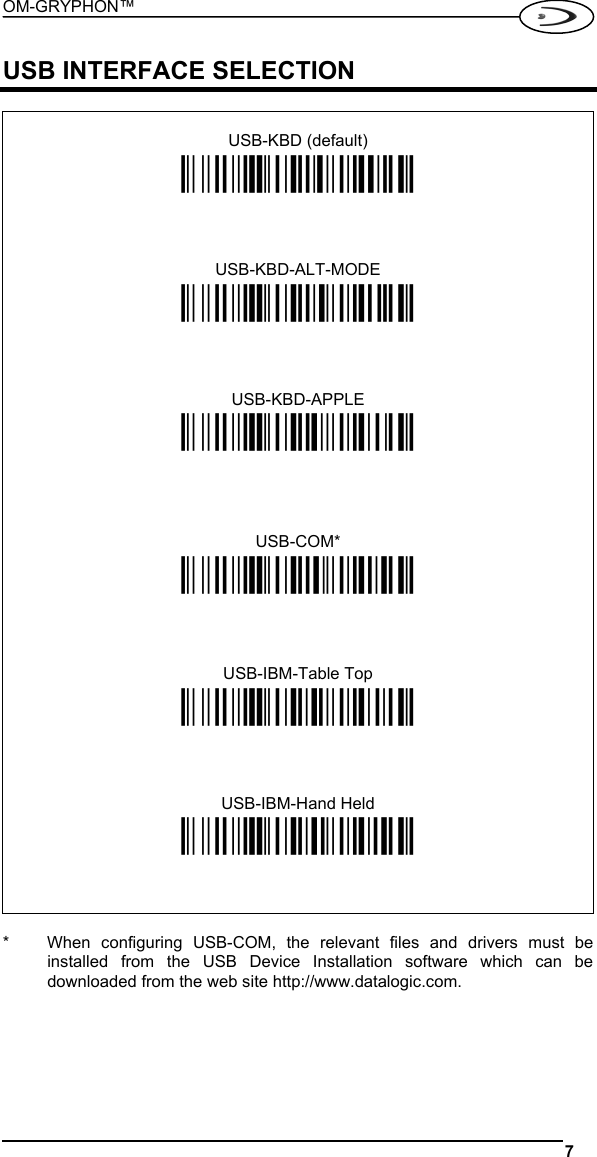

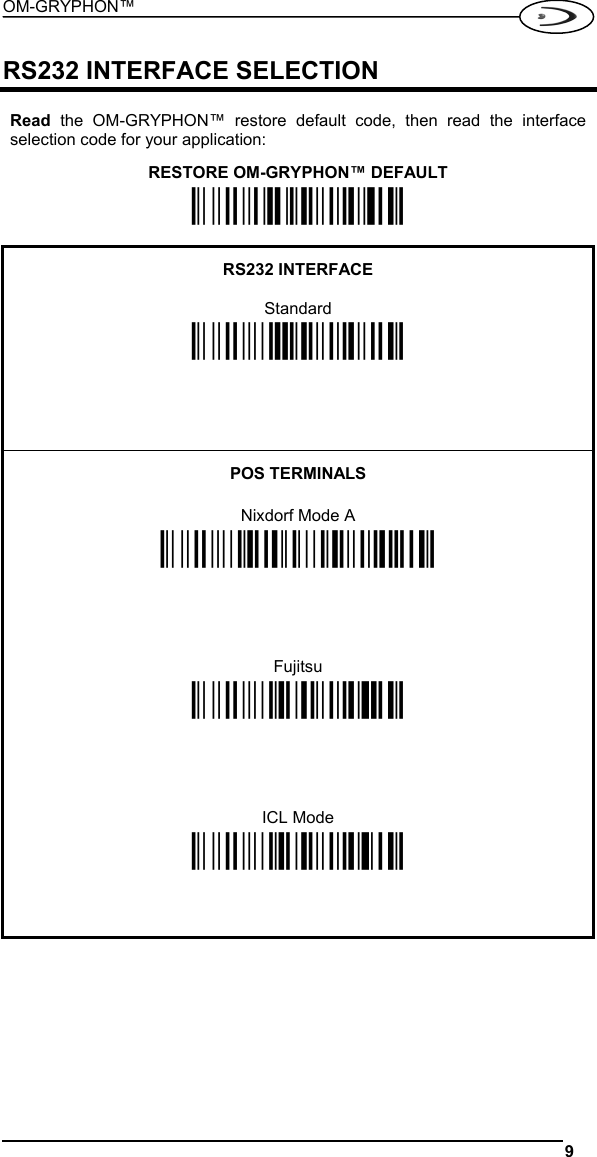
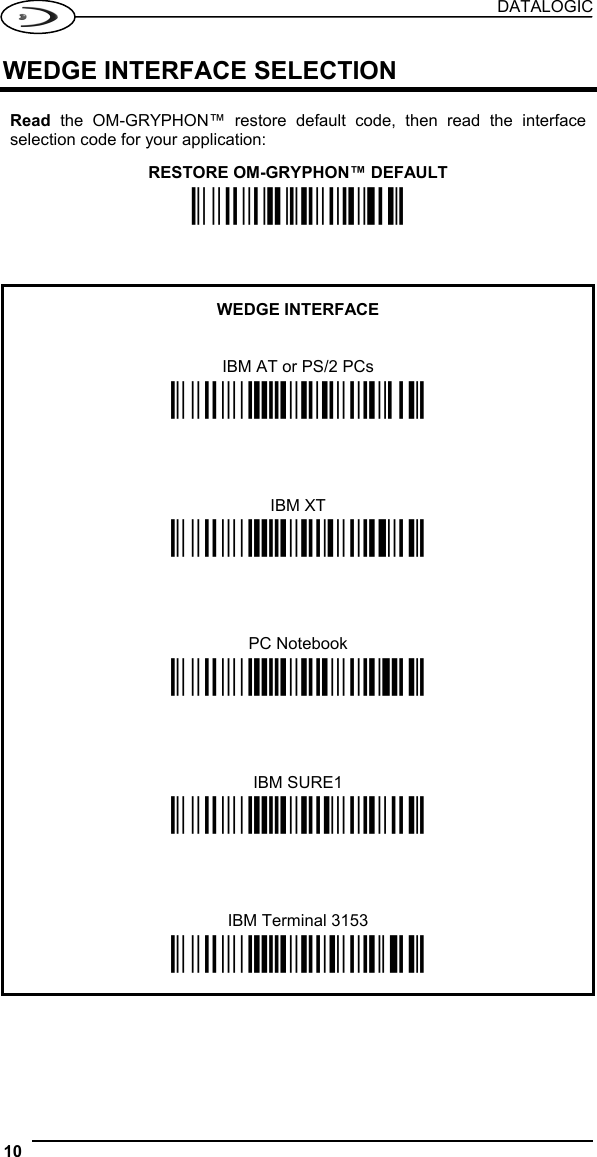
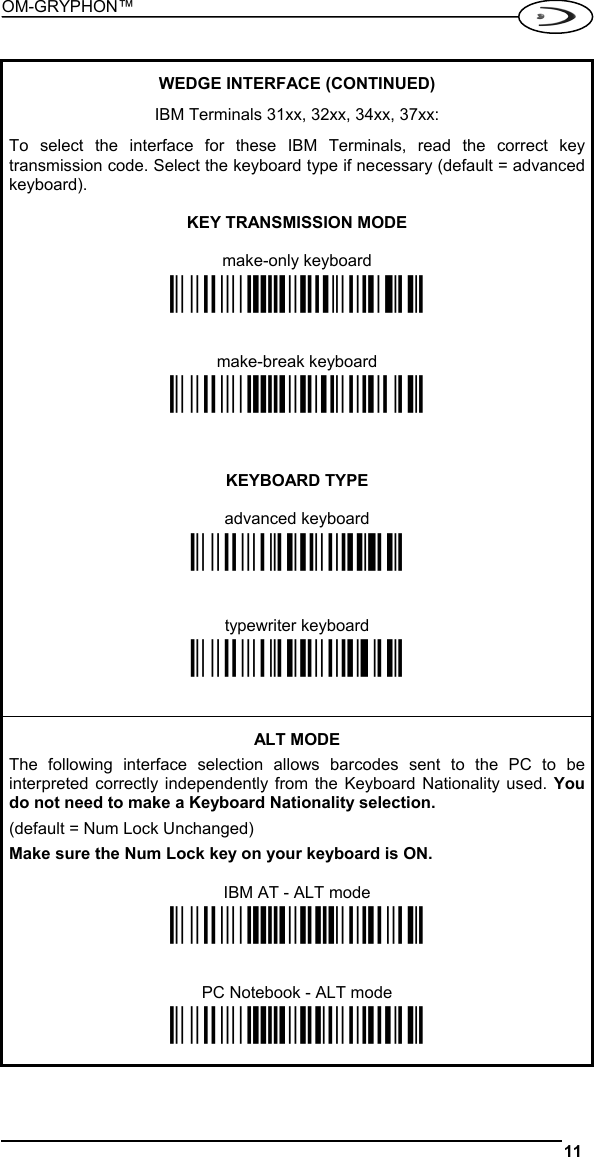
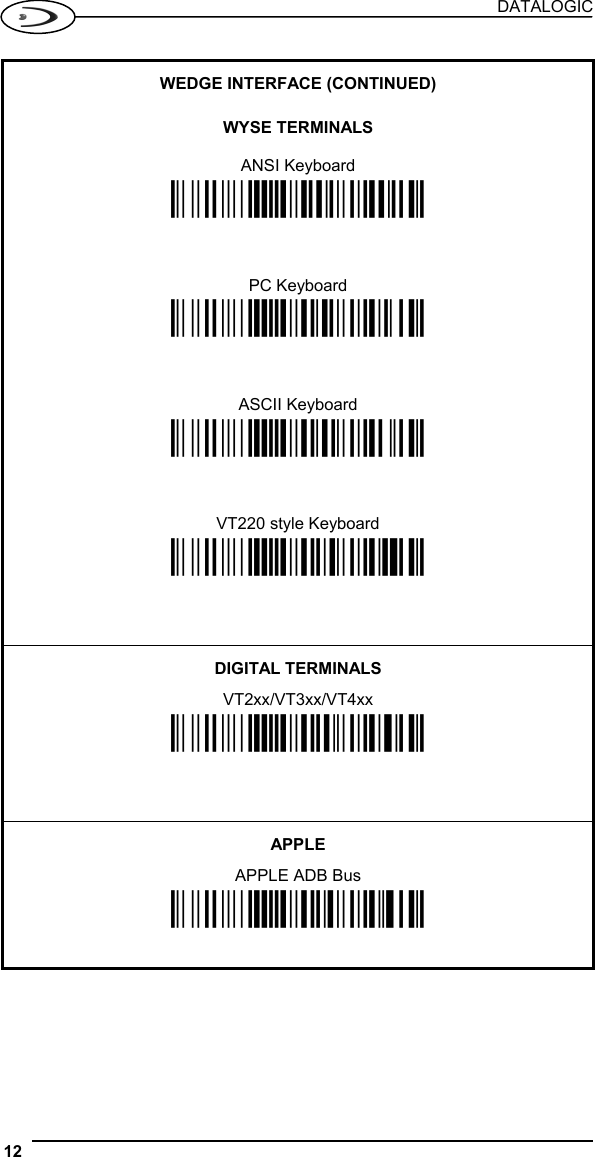
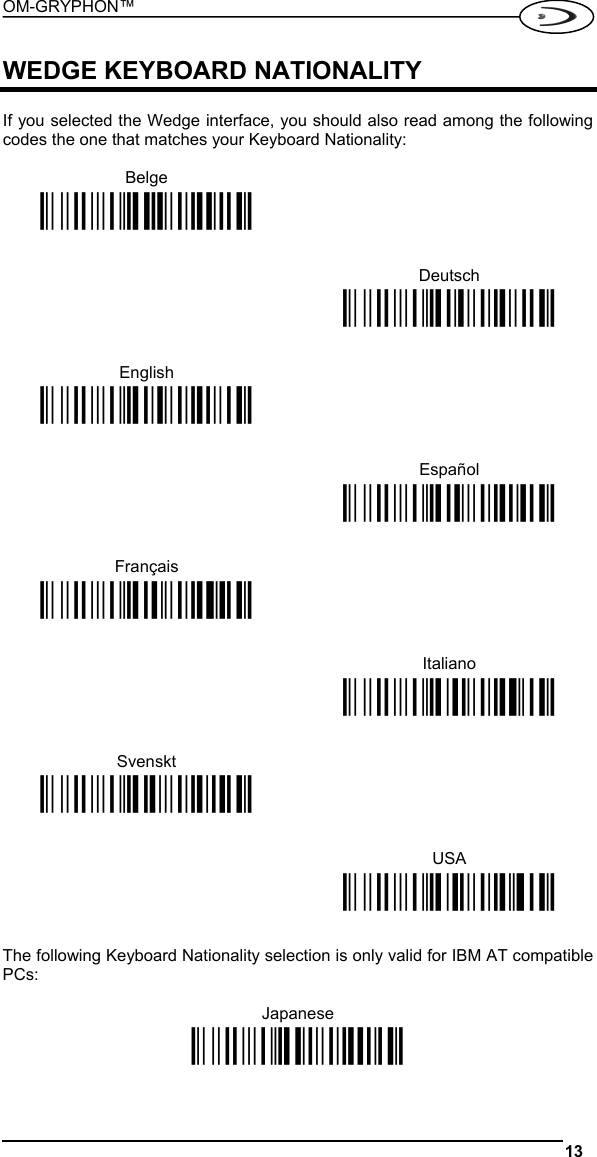
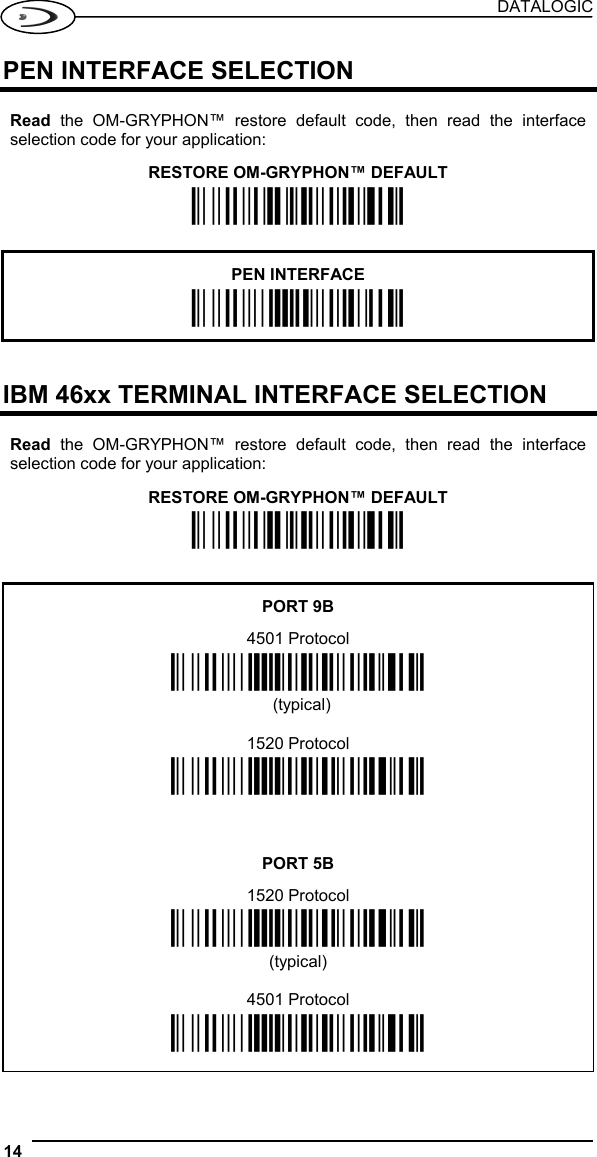
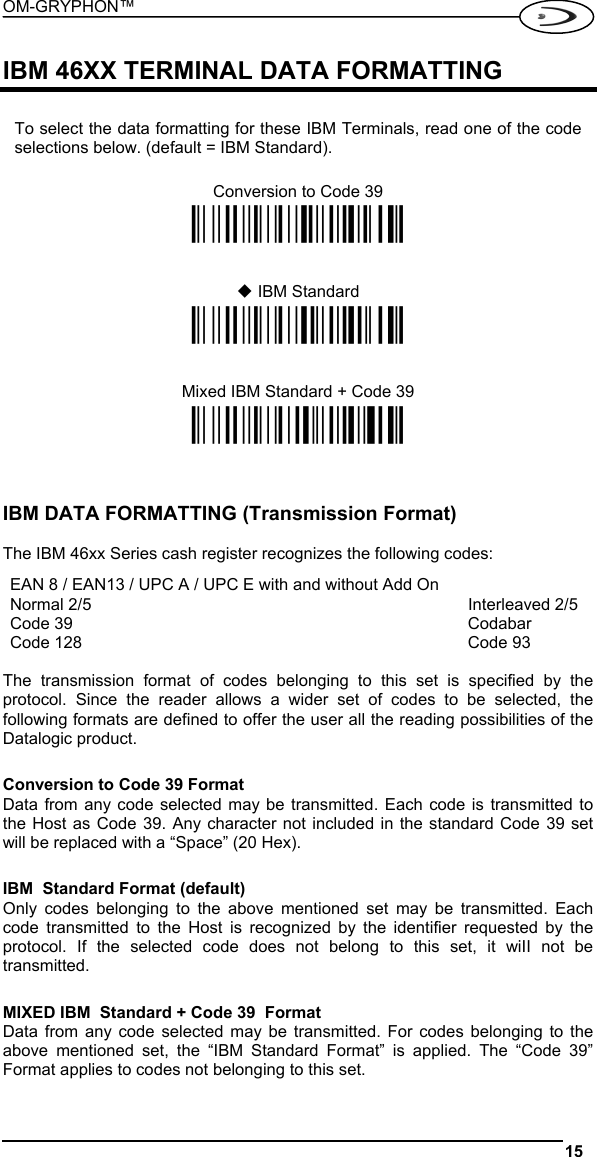
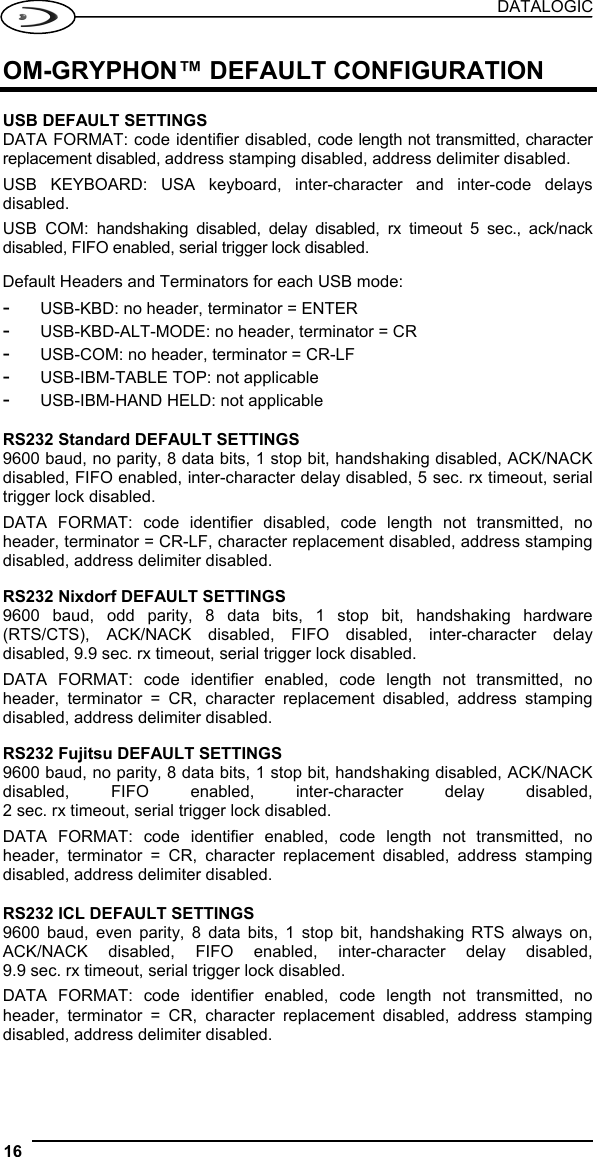
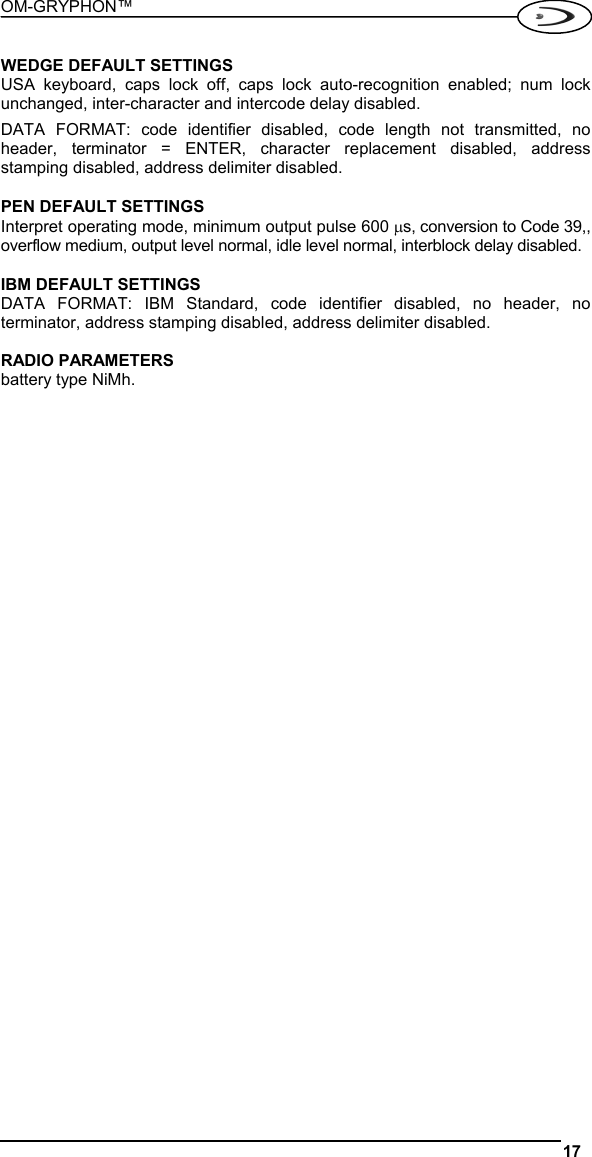
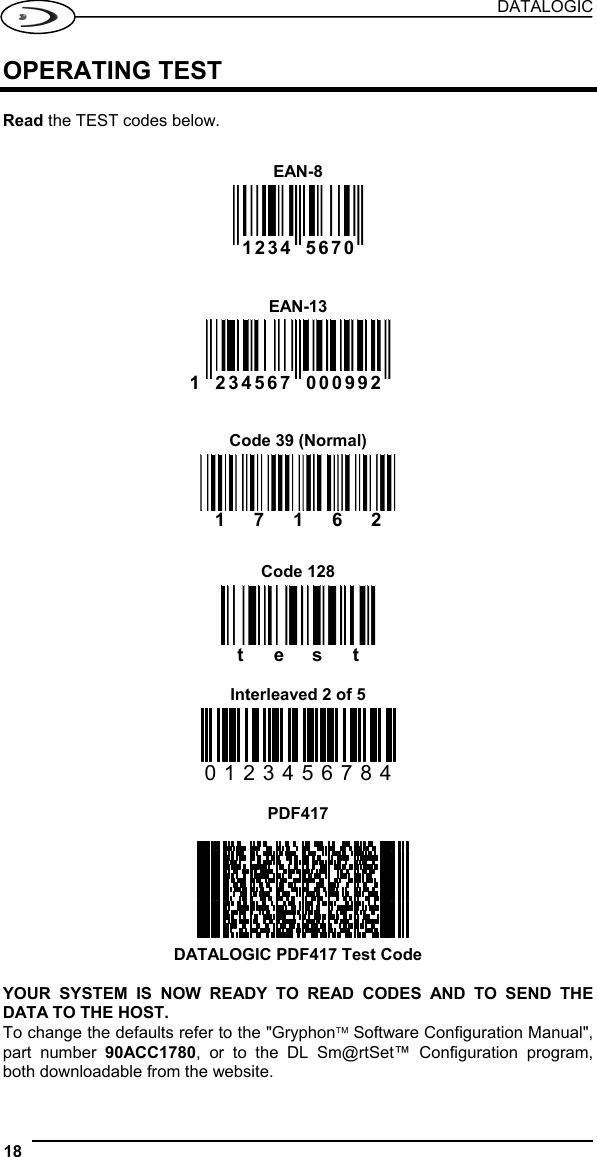
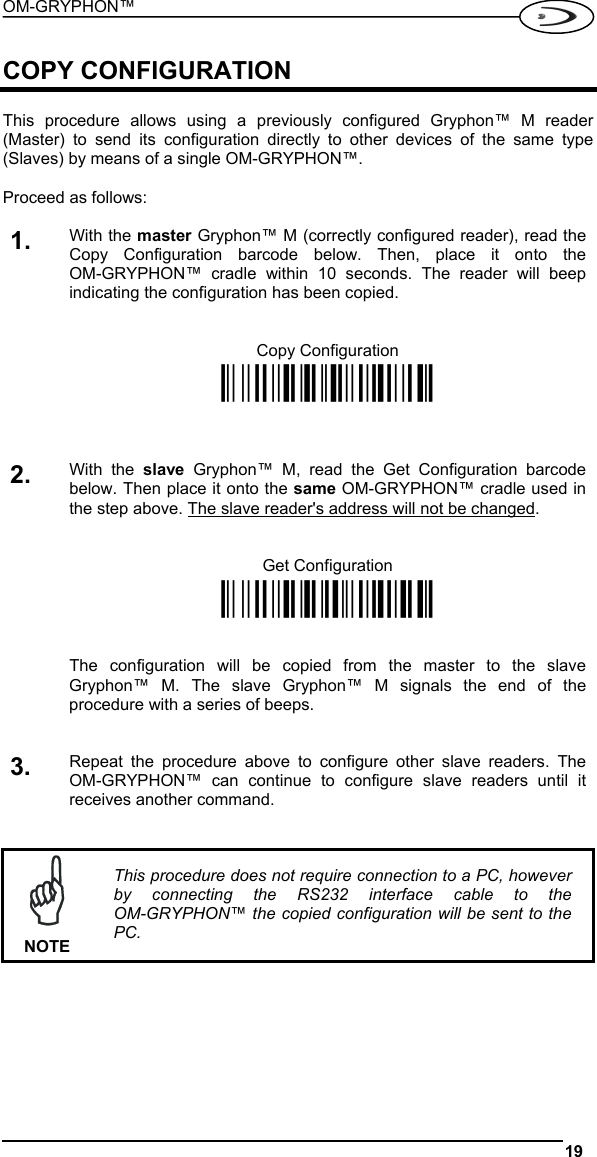
![DATALOGIC 20 BATTERY SELECTION Battery selection is required only when the Gryphon™ M reader has an Alkaline battery and you want to use OM-GRYPHON™ either for serial configuration, software upgrades or to hold Gryphon™ M. Since this type of battery must not be charged it is necessary to disable the OM-GRYPHON™ charge function by following the procedure: With the Gryphon™ M read the following code: 1. Alkaline Ì$+RN4$-]Î The green LED on the Gryphon™ M will blink, signaling the reader has accepted the command. 2. Place the reader onto the cradle within 10 seconds. The green LED turns off and a short beep is emitted. To enable the charge function repeat step 1 and 2 substituting the "Alkaline" code with the following one: NiMh/NiCd Ì$+RN6$-gÎ CAUTION Attempts to charge Alkaline batteries could cause leakage of liquid, generation of heat or, in extreme cases, explosion. If using Alkaline batteries, carefully follow the procedure above to avoid damage.](https://usermanual.wiki/Datalogic/0015.OM-Gryphon-User-Guide/User-Guide-613087-Page-24.png)