Dayton MULTIW2 Multi-Watch User Manual Users manual
Dayton Industrial Co., Ltd. Multi-Watch Users manual
Dayton >
Users manual
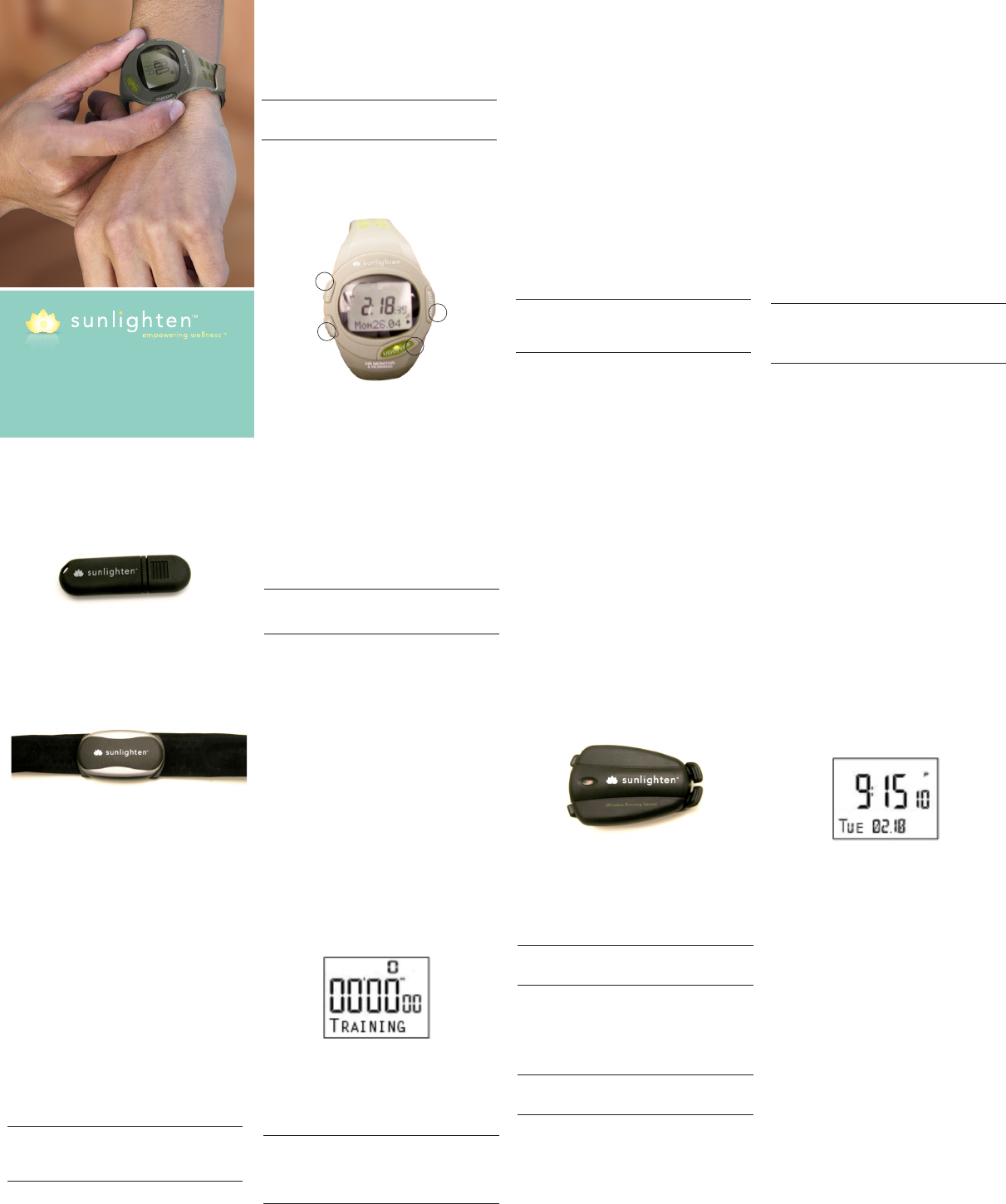
1
2
3
4
1 - LAP/MEM
Press to set Alarm
Press and hold to delete memory in Training mode
Press to confirm and advance to the next setting
2 - MODE
Press to change modes
Press to exit a menu or page
3 - LIGHT/VIEW
Press and hold for 5 seconds to turn on/off backlight
Press and hold 1 second to turn on/off sound
4 - START/STOP
Press to Start or Stop the timer
Step 1: Set the Time
1. On the Time screen, press and hold the START/STOP
button until the hour setting blinks
TIP: Press and hold the MODE or START/STOP
buttons to scroll quickly through the hours,
minutes, and other Time mode settings.
2. Use the MODE and START/STOP buttons to change
each setting
Biofeedback Accessories
Quick Start User Manual
Introduction
Thank you for purchasing the Sunlighten Biofeedback
Accessories. We are sure you will love these
enhancements to your sauna.
NOTE: Always consult your physician before you
begin or modify any exercise program.
Getting Started
Buttons
3. Press the LAP/MEM button to advance
4. Continue this process to set month, day, year and
12/24 hour mode
Step 2: Set Up Sensors (optional)
Press MODE until the setting page appears. Press
the LAP/MEM button until “Pair New Device” is
displayed. Press START/STOP to initiate pairing, and
wait for on-screen confirmation.
Step 3: Download Free Software
Go to sunlighten.com/biofeedback and follow the
on screen instructions. Use this software to store and
analyze your biometric data.
Step 4: Send Data to Your Computer
NOTE: You must download the software as
instructed in Step 3 so the necessary USB drivers
are installed before connecting the Data Drive to
your computer.
1. Plug the Data Drive into an available USB port on
your computer
Getting Started
2. Bring your Intelli-Watch within range (5m) of your
computer
3. Follow the on-screen instructions
Using the Heart Rate Monitor
The heart rate monitor is on standby and ready to
send data. Wear the heart rate monitor directly on
your skin, just below your breastplate. It should be
snug enough to stay in place during a run.
Getting Started Getting Started
1. Unsnap one side of the strap from the heart rate monitor
2. Wet the sensors on the back of the heart rate monitor
to create a strong connection between your chest and
the transmitter
3. Wrap the strap around your chest and snap in place
NOTE: When worn properly, the logo should be
right-side up.
4. Bring the Intelli-Watch within range (3m) of the Heart
Rate Monitor
5. Press the MODE button to access Sauna mode
6. If you have erratic heart rate data, you may have to
tighten the strap or warm up for 5-10 minutes. If the
problem persists, you may have to pair the sensors.
See page 13.
Using the Running Sensor
The Running Sensor is on standby and ready to send
data (like the Heart Rate Monitor). When you install or
move the Running Sensor, the LED blinks three times.
1. Press the tabs on the lace clip. Lift and separate the
Running Sensor from the lace clip
2. Loosen your shoe laces slightly
3. Thread the lace clip through 2-3 secure sections of
your shoelaces, allowing enough room at the top to
tie the shoelaces
4. Tie your shoelaces securely to keep the Running
Sensor in place during your workout
5. Snap the Running Sensor into the lace clip and point
it toward the front of your shoe
Getting Started Time Mode
6. Bring the Intelli-Watch within range (3m) of the
Running Sensor
7. Press the MODE button to access Train mode
8. If the Running Sensor data does not appear, you may
have to pair the sensors. See page 13.
Press the tabs on the front of the lace clip to remove
the Running Sensor.
After 30 minutes of inactivity, the Running Sensor
automatically turns off to conserve the battery (the
LED blinks twice).
Time Mode
Time mode is the default view of the Intelli-Watch.
After 30 minutes of inactivity, the Intelli-Watch
automatically returns to the Time screen. Otherwise,
press the MODE button until the Time screen appears.
Sound
On the Time screen, press and hold view to toggle
Sound mode.
Set the Time
See page 4.
Set the Alarm
1. On the Time page, press LAP/MEM. The Alarm
screen appears
2. Press and hold START/STOP until the hour setting
blinks
3. Use MODE and START/STOP to adjust the hour
TIP: Press and hold the MODE or START/STOP
buttons to scroll quickly through the hours, minutes
and other Time mode settings.
4. Use LAP/MEM to advance
5. When finished, press MODE to resume Alarm
mode
Time Mode Training Mode
Training mode displays your current workout settings
and data. Press mode until the Training screen appears.
Timed Workout
1. Press START/STOP to begin an active session. Press
LAP/MEM to mark a known distance during your
workout
2. When finished, press START/STOP
NOTE: To pause the active session, press START/
STOP. Press again when you are ready to continue
the session. Your history includes a rest lap that
contains rest time only.
3. To save the workout, press and hold START/STOP
Setting
NOTE: Settings cannot be modified during an
active session in Train mode.
1. Press LAP/MEM to modify user, limits, units or pair a
new accessory
2. On User setting, press START/STOP to create your
name, then press LAP/MEM to advance
NOTE: You can only use START/STOP to set your
name. Hold START/STOP to switch letters quickly.
3. On Limits, press START/STOP to adjust limits and press
LAP/MEM to advance
4. On the Units screen, press START/STOP to adjust
units and use the LAP/MEM button to advance
Training Mode
Speed
1. Press MODE until you find the Speed screen
2. Press LAP/MEM to adjust settings
3. Press START/STOP to toggle between mi/hr and mi/min
4. Press LAP/MEM to advance
5. Press MODE to finish and exit
Result
1. Press MODE until you find the Result screen
2. Press LAP/MEM to toggle through the two sections
of results (TRData and WMData)
3. With TRData selected, press START/STOP and heart
rate (in bpm) will be displayed
4. Press LAP/MEM to toggle through the results
5. When TRData is shown again, press LAP/MEM to
switch to WMData
6. Press START/STOP, then LAP/MEM to see Body Mass
Index (this is only when using the BMI scale accessory)
Training Mode
2 3 4
6 7 85
10 11 129
Getting Started
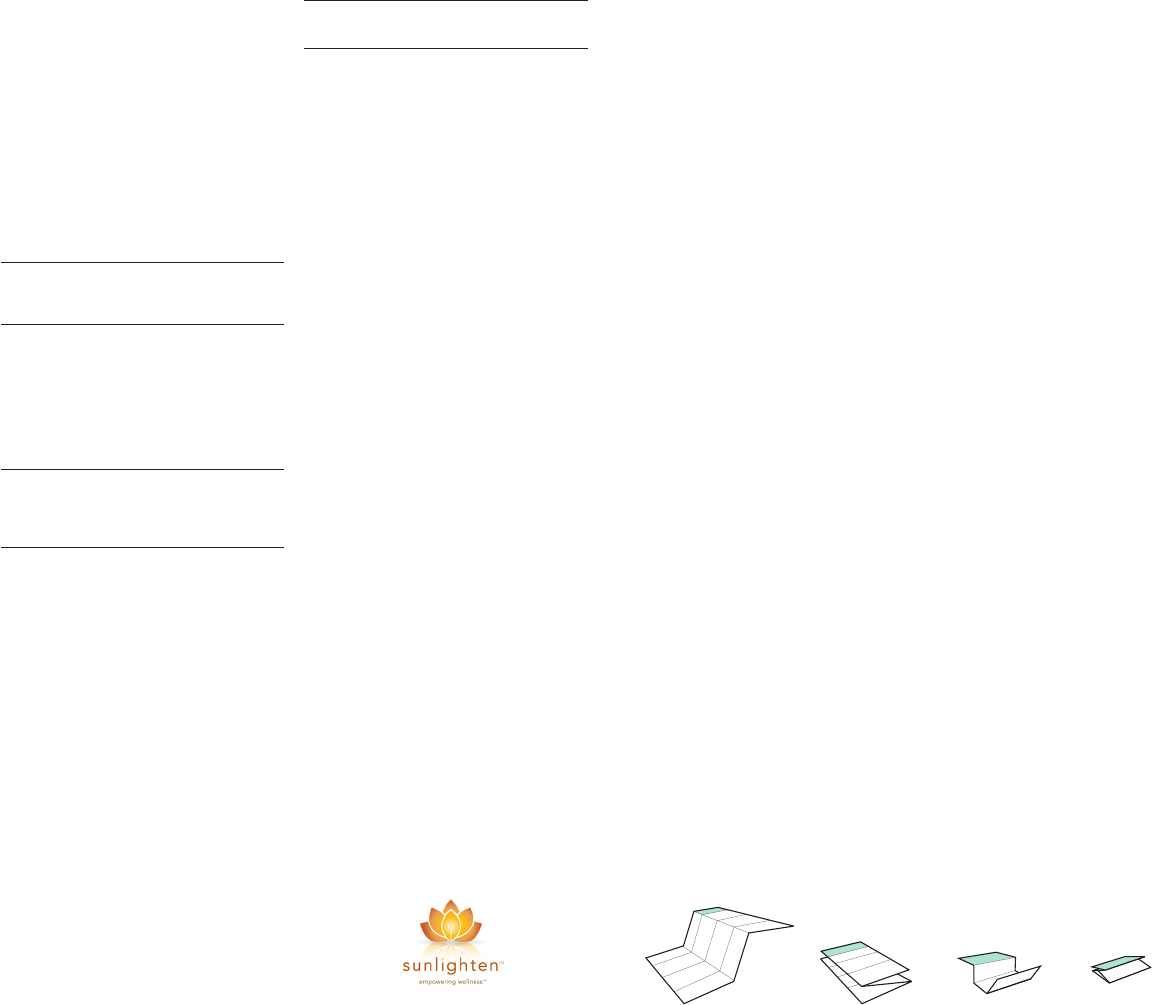
Computer Pairing
Computer pairing is the setting in which the Intelli-
Watch automatically detects and pairs additional
computers with your Data Drive.
To pair your Intelli-Watch with a new computer:
1. Verify that the computer is set up for data upload.
2. On the Train page, press and hold START/STOP.
3. Press view to advance to the TxPAIR setting.
4. Press + to turn on computer pairing. Your computer
detects the Intelli-Watch and requests to pair.
5. Press view.
6. Press +. The FOUND Comp appears.
After you have paired with your primary computer,
turn computer pairing off to avoid disruptive
messages on the Intelli-Watch or nearby computers.
Training Mode
To turn off computer pairing:
1. On the Train page, press and hold START/STOP.
2. Press view to advance to the TxPAIR setting.
3. Press - to turn off computer pairing.
Managing Memory
Your Intelli-Watch holds up to 100 laps and seven
hours of session files. When there is approximately
one hour of memory remaining, the Lo MEM warning
appears on the Intelli-Watch screen in Train mode.
When the memory is full, the Full MEM warning
appears, and your Intelli-Watch stops recording
data. For information about uploading data to your
computer, see page 5.
Deleting Workout History
NOTE: See page 5 for information about
transferring data to your computer.
1. On the Train page, press and hold the LAP/MEM
button until you see MEM delete
Training Mode Data Upload Mode
It is good practice to periodically wirelessly download
data to your computer from your Intelli-Watch so it
can auto-upload to mysunlighten.com. By default, the
process of uploading data deletes that data from your
Intelli-Watch history.
Managing Memory
1. Turn the computer on (an internet connection is
required for software download)
2. Download software (see page 4) so that the necessary
USB drivers are installed before connecting the Data
Drive to your computer
3. Connect the Data Drive to your computer
4. Bring the Intelli-Watch within range (5m) of your
computer, making sure the watch is in Time mode
5. Verify that there are no Intelli-Watch timers running or
active training sessions
The Intelli-Watch automatically transmits data to the
Data Drive so you can use MySunlighten.com to store
and analyze your workout data.
Appendix
Optional Accessories
For more information about optional accessories,
visit sunlighten.com
Pairing Sensors
If you purchased a sensor separately, you need to pair
it with your Intelli-Watch.
What Is Pairing?
Pairing is the connecting of sensors, such as your Heart
Rate Monitor, with your Intelli-Watch. After you pair the
first time, your Intelli-Watch automatically recognizes
your sensor each time it is activated. This process
occurs automatically when you turn on the Intelli-Watch
and only takes a few seconds when the sensors are
activated and functioning correctly. When paired, your
Intelli-Watch only receives data from your sensor, and
you can go near other sensors without concern.
To pair sensors with your Intelli-Watch:
1. Move away (10 m) from other sensors while the
Intelli-Watch is trying to pair with your sensor for the
first time. Bring your sensor within range (3 m) of the
Intelli-Watch
2. Press MODE until the Setting page appears
3. Press LAP/MEM until PAIR new device appears
4. Press START/STOP
NOTE: The Intelli-Watch, Heart Rate Monitor,
and Running Sensor operate on user-replaceable
CR2032 batteries.
Intelli-Watch Battery
The battery will last for 12 months (typical use). When
the battery is low, the Lo BATT warning blinks on the
Intelli-Watch screen in time mode.
All of your Intelli-Watch settings are preserved, except
the time of day.
NOTE: Before replacing the battery, save all your
data to history or to your computer. We recommend
you take the Intelli-Watch to a professional watch
repair shop to have the battery replaced.
Appendix
Heart Rate Monitor or Running Sensor Battery
The Heart Rate Monitor and Running Sensor each
operate on a user-replaceable CR2032 battery. The
Heart Rate Monitor battery will last for three years
(typical use is one hour per day).
To replace the battery:
1. Locate the circular battery cover on the back of the
Heart Rate Monitor
2. Use a coin to twist the cover counter-clockwise
3. Remove the cover and replace the battery with the
positive side facing up
4. Use a coin to twist the cover clockwise until tight
Specifications
Intelli-Watch
• Watch size: 58 mm × 42 mm × 20 mm
• Wrist band size: 204 mm × 28 mm × 3 mm
• Weight: 44 g
• LCD Display: 23.75 mm × 18.25 mm, with backlight
• Water Resistance: 30 m continuous
• Data storage: Up to 100 laps and seven hours of
sauna session files
• Computer interface: Wireless, automatic USB Data Drive
• Battery type: User-replaceable CR2032 (3 volts)
Appendix
• Battery life: 12 months, depending on usage
• Operating temperature range: 5°F–158°F
(-15°C–70°C)
• Radio frequency/protocol: 2.4 GHz wireless
communications protocol
Data Drive
• Physical size: 59 mm × 18 mm × 7 mm
• Weight: 6 g
• Transmission range: Approximately 5m
• Operating temperature: 14°F–122°F (-10°C–50°C)
• Radio frequency/protocol: 2.4 GHz wireless
communications protocol
• Power source: USB
Heart Rate Monitor
• Physical size: 34.7 cm × 3.4 cm × 1.1 cm
• Weight: 44 g
• Water Resistance: 10 m
• Transmission range: Approximately 3 m
• Battery: User-replaceable CR2032 (3 volts)
• Battery Life: approximately 3 years (1 hour per day)
• Radio frequency/protocol: 2.4 GHz wireless
communications protocol
Accuracy may be degraded by poor sensor contact,
electrical interference or receiver distance from the
transmitter.
Appendix Appendix
Running Sensor
• Physical size: 42 mm × 10 mm
• Weight: 27 g (including battery)
• Water Resistance: 10 m
• Transmission range: Approximately 3 m
• Speed and distance accuracy: Uncalibrated 95%,
calibrated 98%
• Battery: User-replaceable CR2032 (3 volts)
• Battery life: 200 hours run time
Accuracy may be degraded by electrical interference
or receiver distance from the transmitter
14 15 16
18 19 2017
13
www.sunlighten.com
phone 913.754.0831 fax 775.514.4314 toll-free 877.292.0020
7373 W. 107th St., Overland Park, KS 66212
US/CAN
Folding Instructions:
Step 1 Step 2 Step 3 Step 4
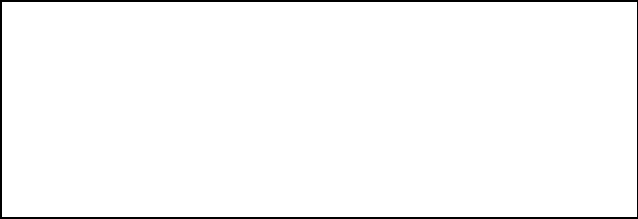
FCCstatement
NOTE:
THEMANUFACTURERISNOTRESPONSIBLEFORANYRADIOORTVINTERFERENCECASUSEDBYUNAUTHORIZED
MODIFICATIONSTOTHISEQUIPMENT.SUCHMODIFICATIONSCOULDVOIDTHEUSERAUTHORITYTOOPERATETHE
EQUIPMENT.
NOTE:ThisequipmenthasbeentestedandfoundtocomplywiththelimitsforaClassBdigitaldevice,pursuanttoPart
15oftheFCCRules.Theselimitsaredesignedtoprovidereasonableprotectionagainstharmfulinterferenceina
residentialinstallation.Thisequipmentgeneratesusesandcanradiateradiofrequencyenergyand,ifnotinstalledand
usedinaccordancewiththeinstructions,maycauseharmfulinterferencetoradiocommunications.However,thereis
noguaranteethatinterferencewillnotoccurinaparticularinstallation.
Ifthisequipmentdoescauseharmfulinterferencetoradioortelevisionreception,whichcanbedeterminedbyturning
theequipmentoffandon,theuserisencouragedtotrytocorrecttheinterferencebyoneormorethefollowing
measures:
Reorientorrelocatethereceivingantenna
Increasetheseparationbetweentheequipmentandreceiver
Connecttheequipmentintoanoutletonacircuitdifferentfromthattowhichthereceiveriscorrected
Consultthedealerorexperienceradio/TVtechnicianforhelp
CanadaStatement
IC:7666AͲMULTIW2
ThisDevicecomplieswithRSSͲ210ofICRules;Operationissubjecttothefollowingtwoconditions:
(1) Thisdevicemaynotcauseinterferenceand
(2) Thisdevicemustacceptanyinterferencereceived,includinginterferencethatmaycauseundesiredoperation.
Le présent appareil est conforme aux CNR d'Industrie Canada applicables aux appareils radio exempts de
licence. L'exploitation est autorisée aux deux conditions suivantes :
(1) l'appareil ne doit pas produire de brouillage, et
(2) l'utilisateur de l'appareil doit accepter tout brouillage radioélectrique subi, même si le brouillage est
susceptible d'en compromettre le fonctionnement.
Thisdevicemeetstheexemptionfromtheroutineevaluationlimitsinsection2.5ofRSS102anduserscanobtain
CanadianinformationonRFexposureandcompliancefromtheCanadianRepresentativeasseenbelow:
DynastreamInnovationsInc.
228RiverAvenue
Cochrane,Alberta,Canada
T4C2C1
Phone:403Ͳ932Ͳ9292
Fax:403Ͳ932Ͳ6521
Email:dynastream@dynastream.com
FCCID:O4GMULTIW2
MADEINCHINA
Thisdevicecomplieswithpart15ofFCCRules.Operationissubjectedto
thefollowingtwoconditions:
(1) Thisdevicemaynotcauseharmfulinterference,and
(2) Thisdevicemustacceptanyinterferencereceived,including
interferencethatmaycauseundesiredoperation.
ce matériel pourrait remplir RSS 102 exigence