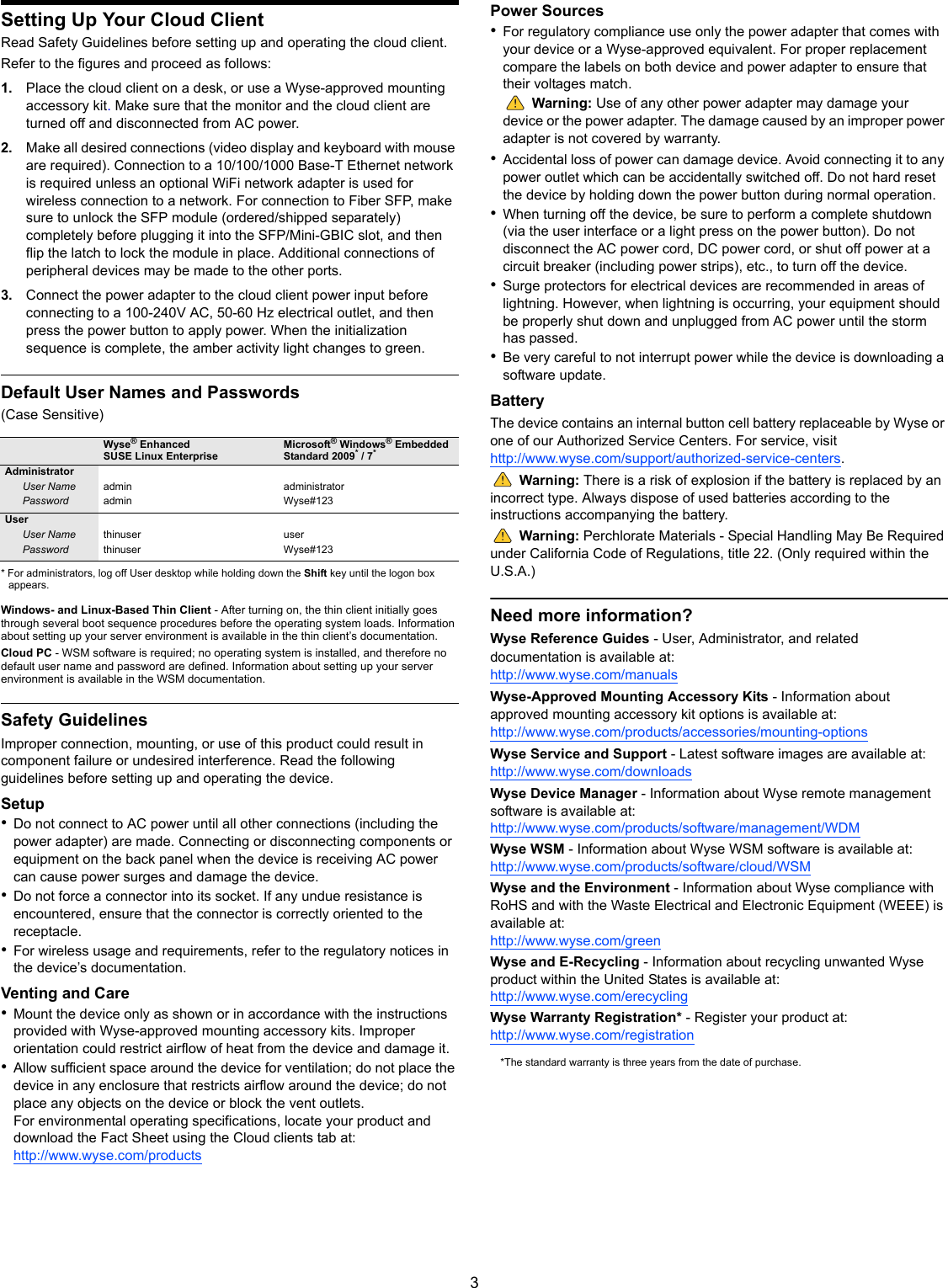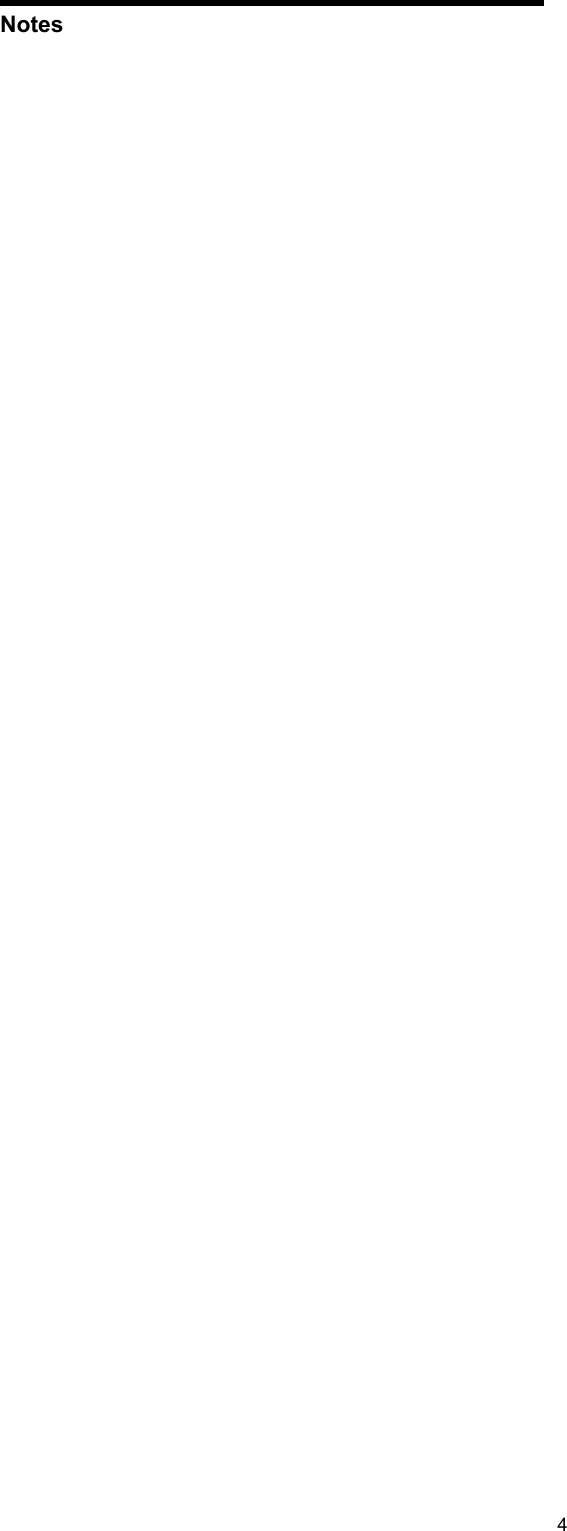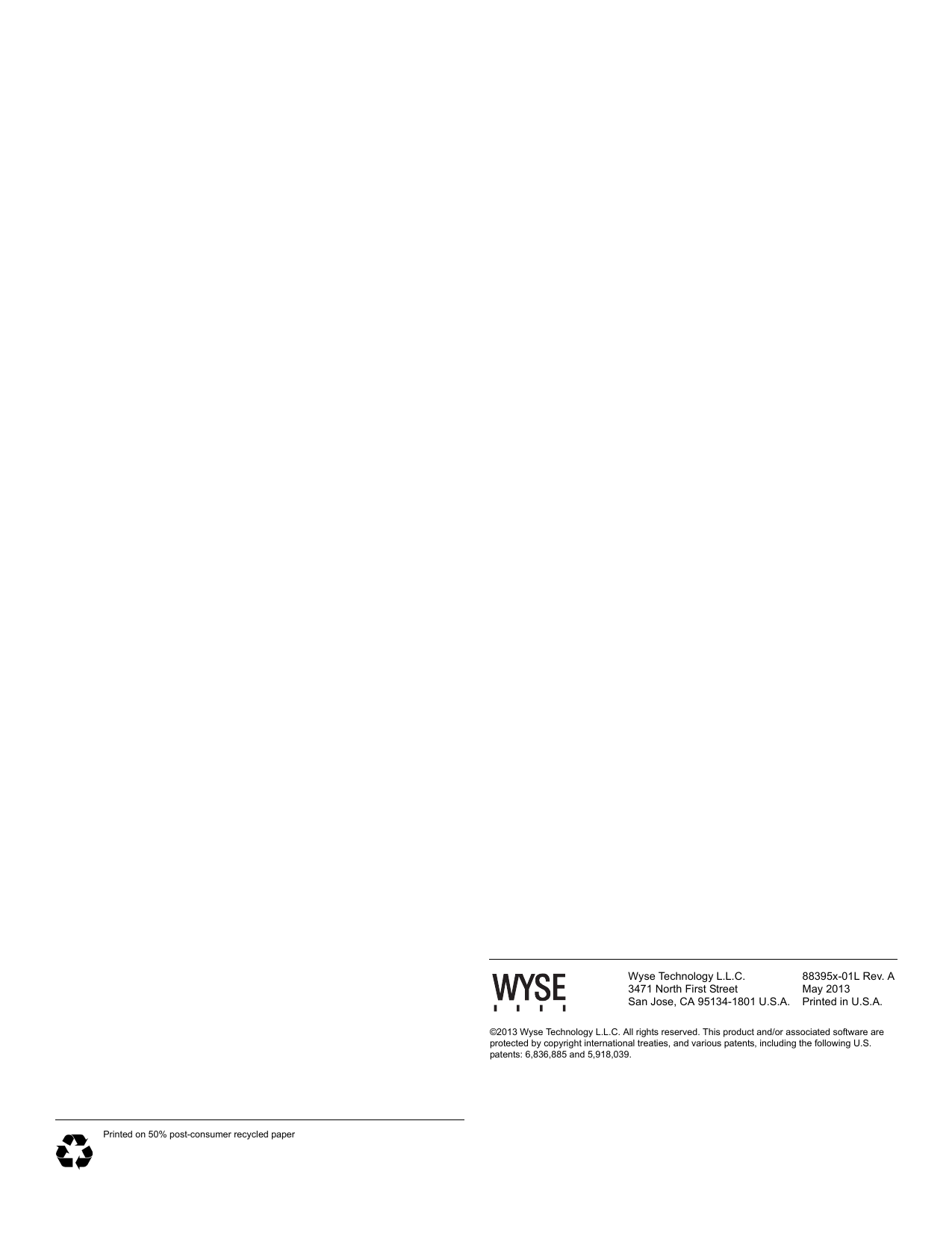Dell 7260WY Model 7260HMW Wireless Network Adapter User Manual 88395x 01LA MNL OSG DX0Q EFGS 05 14 2013
Dell Inc. Model 7260HMW Wireless Network Adapter 88395x 01LA MNL OSG DX0Q EFGS 05 14 2013
Dell >
Contents
- 1. User Manual (DX0Q).pdf
- 2. User Manual (Statements).pdf
- 3. User Manual (ZX0Q).pdf
User Manual (DX0Q).pdf
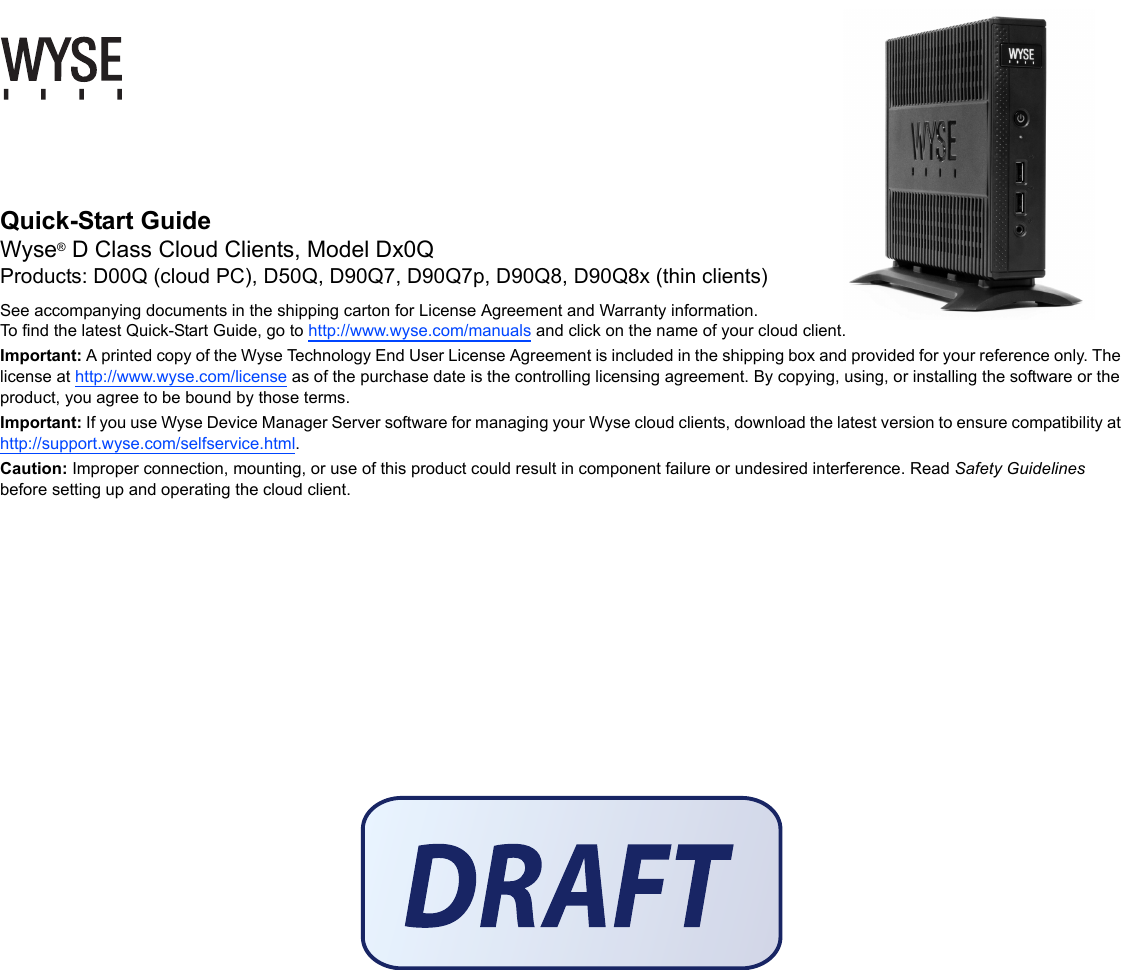
![2D00Q, D50Q, D90Q7, D90Q7p, D90Q8, D90Q8x[1] Not all USB devices are supported; check with Wyse or your Wyse representative to find out if a particular device is supported on your cloud client.[2] Warning: Listening to audio at high volume levels for extended durations can damage your hearing.[3] Wireless option not available in all localities.[4] For details on supported monitor combinations, go to the Wyse Knowledge Base at http://www.wyse.com/kb and search for solution 22991. Components1Power on/off button/light2Activity light 3USB 2.0 port (2)[1]4Combination audio/microphone jack[2]5Vertical stand6Wireless antenna port (2) (optional)[3]7DisplayPort connector[4]8DVI-I port (1x DVI-D or 1x VGA)[4]9Product information tab10 USB 2.0 port (2)[1]11 Network port, 10/100/1000 Base-T (or) SFP/Mini-GBIC slot12 +19V Power adapter input 13 Lock receptacle14 PS/2-type mouse port located on keyboardComponents may vary based on model and location.](https://usermanual.wiki/Dell/7260WY.User-Manual-DX0Q-pdf/User-Guide-2046537-Page-2.png)