Contents
- 1. Users Manual (Statement).pdf
- 2. Users Manual.pdf
Users Manual.pdf
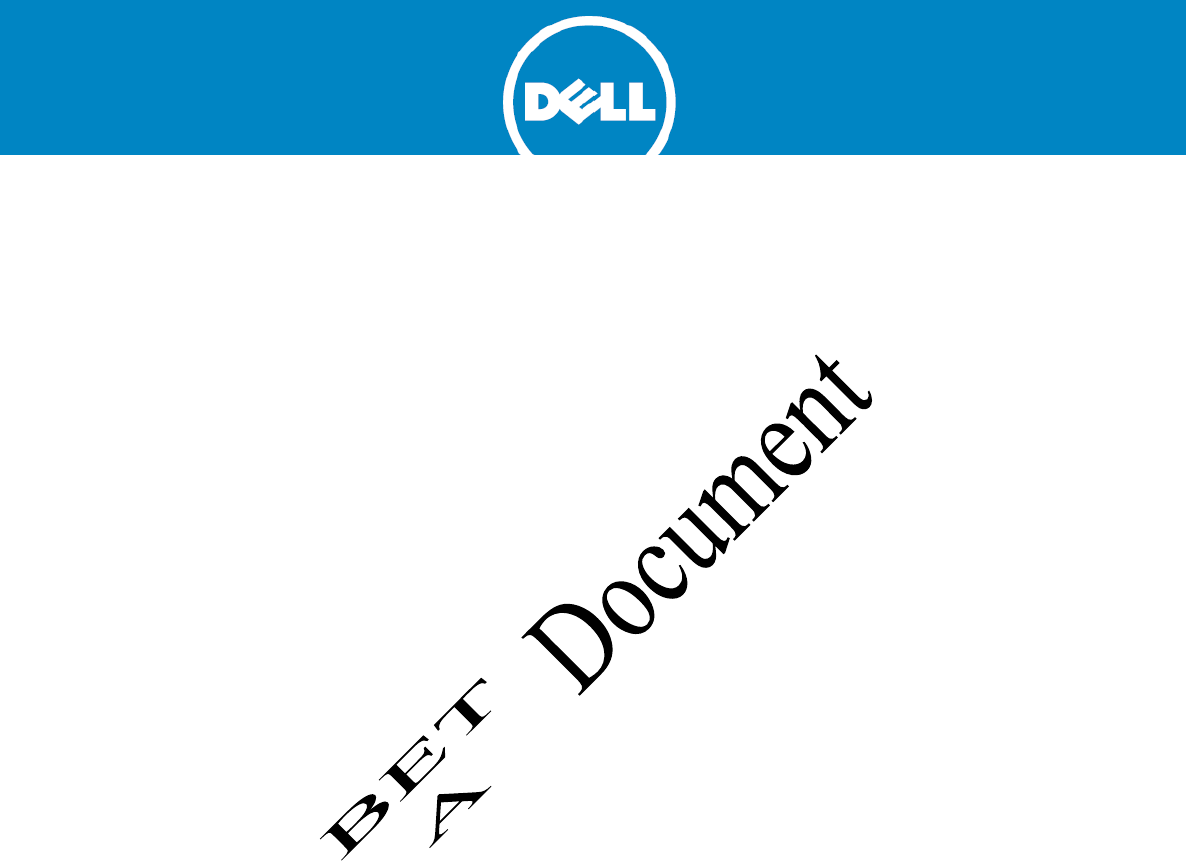
Dell SonicPoint ACi
Getting Started Guide
Regulatory Model Number: APL27-0B1
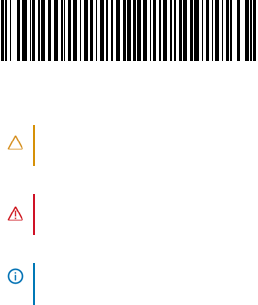
© 2014 Dell Inc.
ALL RIGHTS RESERVED.
This guide contains proprietary information protected by copyright. The software described in this guide is furnished under a
software license or nondisclosure agreement. This software may be used or copied only in accordance with the terms of the
applicable agreement. No part of this guide may be reproduced or transmitted in any form or by any means, electronic or
mechanical, including photocopying and recording for any purpose other than the purchaser’s personal use without the written
permission of Dell Inc.
The information in this document is provided in connection with Dell products. No license, express or implied, by estoppel or
otherwise,
to any
intellectual
property right is
granted
by this
document
or in
connection
with the sale of Dell
products.
EXCEPT
AS SET FORTH IN THE TERMS AND CONDITIONS AS SPECIFIED IN THE LICENSE AGREEMENT FOR THIS PRODUCT, DELL ASSUMES NO
LIABILITY WHATSOEVER AND DISCLAIMS ANY EXPRESS, IMPLIED OR STATUTORY WARRANTY RELATING TO ITS PRODUCTS
INCLUDING, BUT NOT LIMITED TO, THE IMPLIED WARRANTY OF MERCHANTABILITY, FITNESS FOR A PARTICULAR PURPOSE, OR
NON-INFRINGEMENT. IN NO EVENT SHALL DELL BE LIABLE FOR ANY DIRECT, INDIRECT, CONSEQUENTIAL, PUNITIVE, SPECIAL OR
INCIDENTAL DAMAGES (INCLUDING, WITHOUT LIMITATION, DAMAGES FOR LOSS OF PROFITS, BUSINESS INTERRUPTION OR LOSS
OF INFORMATION) ARISING OUT OF THE USE OR INABILITY TO USE THIS DOCUMENT, EVEN IF DELL HAS BEEN ADVISED OF THE
POSSIBILITY OF SUCH DAMAGES. Dell makes no representations or warranties with respect to the accuracy or completeness of
the contents of this document and reserves the right to make changes to specifications and product descriptions at any time
without notice. Dell does not make any commitment to update the information contained in this document.
If you have any questions regarding your potential use of this material, contact:
Dell Inc.
Attn: LEGAL Dept
5 Polaris Way
Aliso Viejo, CA 92656
Refer to our web site (software.dell.com) for regional and international office information.
Trademarks
Dell™, the DELL logo, SonicWALL™, and all other SonicWALL product and service names and slogans are trademarks of Dell, Inc.
Other product and company names mentioned herein may be trademarks and/or registered trademarks of their respective
companies and are the sole property of their respective manufacturers.
Legend
CAUTION: A CAUTION icon indicates potential damage to hardware or loss of data if instructions are not followed.
WARNING: A WARNING icon indicates a potential for property damage, personal injury, or death.
IMPORTANT NOTE, NOTE, TIP, MOBILE, or VIDEO: An information icon indicates supporting information.
Dell SonicPoint ACi Getting Started Guide
Updated - 11/2014
P/N 232-00XXXX-XX Rev. 00
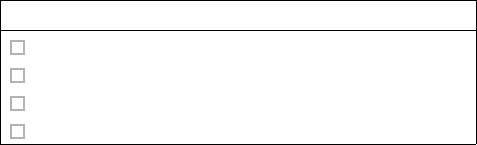
Before you begin | 5
Introduction
Check package
contents
Before continuing, ensure that your SonicPoint package
contains the following materials:
SonicPoint ACi Appliance Checklist
Getting Started Guide
SonicPoint ACi Appliance
Mounting Kit (Ceiling Braces, Anchor and Screw Kit)
Front LED/Logo Cover Plate
Any items missing?
If any of the items corresponding to your product are
missing from the package, contact Dell Technical Support
at: https://support.software.dell.com/manage-service-
request
A listing of the most current support documents are
available online at:
https://support.software.dell.com/
What you need to begin
This page provides basic network hardware and software
prerequisites as a baseline for SonicPoint ACi deployments.
Hardware/firmware
requirements
The Dell SonicPoint ACi access points are centrally
managed by Dell SonicWALL appliances running SonicOS
5.9.1 or higher, or SonicOS 6.2.2 or higher.
Supported appliances running SonicOS 5.9.1 or higher:
• NSA E8510/E8500/E7500/E6500/E5500
• NSA 4500/3500/2400/2400MX/240
• NSA 250M Series / 220 Series
• TZ 215/205/105 Series
• TZ 210/200/100 Series
Supported appliances running SonicOS 6.2.2 or higher:
• SuperMassive 9600/9400/9200
• NSA 6600/5600/4600/3600/2600
8 | SonicPoint ACi available ports/status LEDs
Network deployment
requirements
In addition to the aforementioned SonicOS firmware and
hardware requirements, ensure that your network
deployment includes:
• An 802.3at compliant PoE injector or PoE-capable
switch
• An active Internet connection
• A configured interface on the Dell SonicWALL
security appliance set to a zone type of “wireless”
• A location selected for placement of your
SonicPoint such as a wall or ceiling. Refer to the
next chapter, Introduction to secure wireless on
page 9, for information about optimal placement of
your SonicPoint.
• Clients capable of 802.11ac wireless
communications. Note that although clients with
802.11 n/a/g/b hardware are supported, the
presence of these legacy clients within range of
your network could affect the connection speed of
your 802.11ac clients.
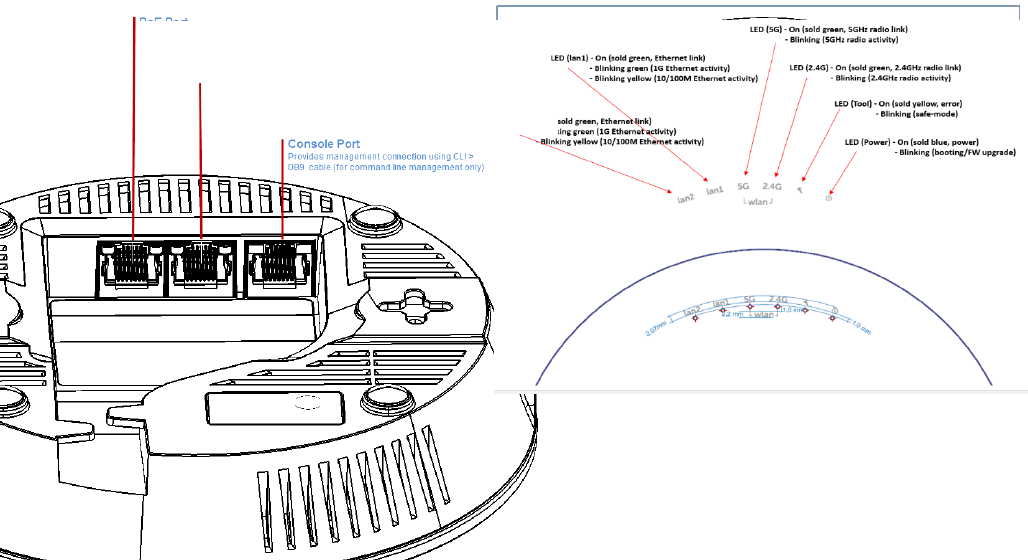
Check package contents | 7
SonicPoint ACi available ports/status LEDs
See Setting up your SonicPoint on page 29 for instructions on setting up the Ethernet cabling and PoE connections.
LAN 1/POE
Provides Ethernet connection and Power over Ethernet (POE)
connection.
LAN 2
Provides Ethernet connection.
30 | Connecting Ethernet cables
| 29
Connecting Ethernet
cables
The illustration on the following page depicts the
SonicPoint within a typical network deployment.
Ethernet cabling: SonicPoint
ACi
The SonicPoint ACi must be powered through Power over
Ethernet (PoE).
The SonicPoint appliance should be cabled with CAT5,
CAT5e, or CAT6 Ethernet cabling. For more information on
the Dell PoE injector, visit:
http://software.dell.com/products/
Connecting the PoE cable
If your deployment uses a Dell PoE injector, read and
comply with instructions provided with the PoE first, then
complete the following steps:
1 Using an Ethernet cable, connect the Data in port
on the Dell PoE Injector to the WLAN zone interface
that you created earlier.
2 Using an Ethernet cable, connect the Data and
Power out port on the Dell PoE injector to the LAN
port on the back of your SonicPoint.
3 Wait for the link LED to illuminate. This indicates
an active connection. It takes approximately one
minute for the Dell SonicPoint security appliance to
auto-provision.
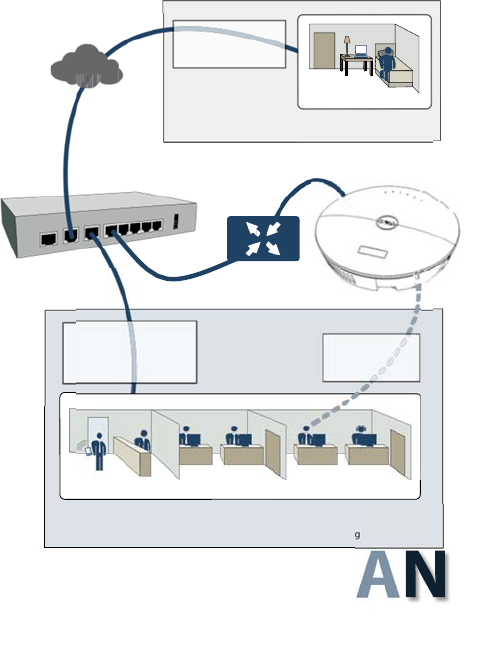
32 | Mounting using anchor screws
Internet
Internet (WAN)
Remote VPN Users
Remote Servers
W
Hotel / H
A
ome
Offi
N
ce
X1 WAN
X0 LAN
X2 WLAN
PoE Injector
or PoE Switch
Local Network (LAN)
Local Clients
Local Servers
CDP Backup Appliance
Wireless (WLAN)
Wireless Clients
Wireless Devices
Front Lobby Sales Marketing
LAN/WLA
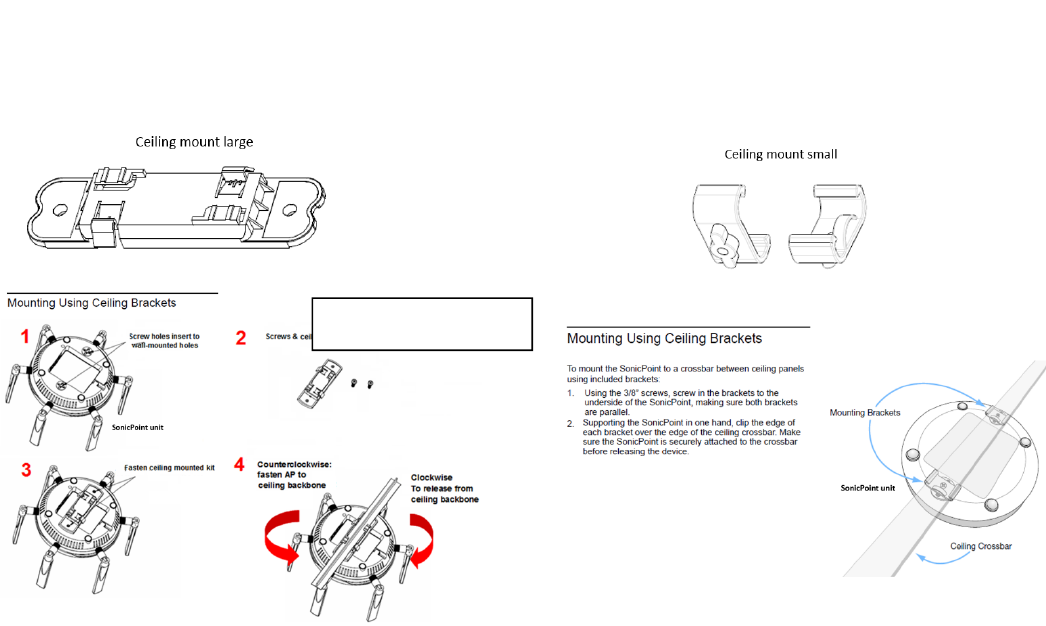
Mounting using ceiling brackets | 31
Mounting using ceiling
brackets
Diagram if for mounting reference only.
SonicPoint ACi does not have external
antennas.
To
mount the SonicPoint to
a
crossbar between
ceiling panels using included brackets:
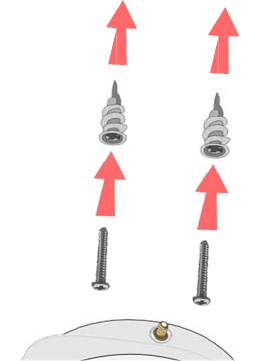
32 | Mounting using anchor screws
Mounting using anchor
screws
To mount the SonicPoint using included anchor screws:
1 On the mounting surface, mark the location to
make two screw holes. The marks should be
horizontally parallel to each other.
2 Drill the holes to accommodate the metal anchor
screws.
3 Screw the anchor screws into the holes to their full
depth.
4 Insert the 5/8” screws into the anchors, and screw
them in deep enough to leave minimal space
between the screw heads and the wall surface.
5 (Optional) Attach the front LED/logo cover plate to
the top of the SonicPoint and if necessary, rotate it
to the desired position.
6 Supporting the SonicPoint in your hands, securely
fit the underside slots of the SonicPoint onto the
screw heads.
See also, Product safety and regulatory information on
page 41.
Training | 37
For further information, visit:
https://support.software.dell.com/
Additionally supported
languages
Dell SonicWALL Getting Started Guides, Quick Start Guides,
User Guides, appliance firmware, and various end-user
clients are now available in multiple languages.
After registering your product, you can check for
applicable firmware or end-user client software on
MySonicWALL. New releases are posted as they become
available, so check periodically for additional firmware,
software, and documents.
12 | Additionally supported languages
本地化固件和文档通知
Dell 《入门指南》、《快速入门指南》、《用户指南》、设备
固件和多种终端用户客户端现已支持多种语言。请从 http:/
/www.sonicwall.com/cn/downloads.html 查找可用的中文
文档。
请按照 《入门指南》或 《快速入门指南》中的说明,在
MySonicWALL 网站 http://www.mysonicwall.com 注册您的
设备。注册完成后,您可以在 MySonicWALL 网站查看相应的
固件和终端用户客户端软件。我们会在第一时间发布可用的
新版本,请定期检查以获取最新的固件、软件和文档。
ロ ー カ ラ イ ズ版 フ ァ ームウ ェ
ア お よ び ド キ ュ メ ン ト に つ い
て
Dell SonicWALL 導入ガ イ ド 、 ク イ ッ ク ス タ ー ト ガ イ ド 、
ユーザ ガ イ ド 、 装置用 フ ァ ームウ ェ ア、 お よ び多彩な エ ン
ド ユーザ ク ラ イ ア ン ト が複数の言語で利用で き る よ う に な
り ま し た。 利用可能な日本語 ド キ ュ メ ン ト は、 http://
www.sonicwall.com/japan/documents/
support_document.html を ご覧下 さ い。
導入ガ イ ド ま たは ク イ ッ ク ス タ ー ト ガ イ ド の手順に沿 っ
て、 MySonicWALL (http://www.mysonicwall.com) で製品
を登録 し ます。 製品の登録後に、 利用可能な フ ァ ームウ ェ
アま たはエ ン ド ユーザ クラ イ ア ン ト を MySonicWALL 上で
確認で き ます。 新 し い リ リ ースは利用可能に な る と 公開 さ
れるので、 フ ァ ームウ ェ ア、 ソ フ ト ウ ェ ア、 お よ び ド キ ュ
メ ン ト を定期的に確認 し て く だ さ い。
펌웨어 및 문서 한글화 안내
Dell Getting Started 가이드 , Quick Start 가이드 , 사용자
가이드 , 어플라이언스 펌웨어 및 다양한 엔드유져 클라이언
트가 다국어를 지원합니다 . 다음에서 사용 가능한 한국어
문서를 찾아 보세요 . http://www.sonicwall.com/apac/en/
ko/documents.html.
Getting Started 가이드 또는 Quick Start 가이드에 있는 절
차에 따라 http://www.mysonicwall.com 에서 제품 등록을
하세요 . 제품 등록 후 , MySonicWALL 에서 적용 가능한 한국
어 펌웨어 또는 사용자 클라이언트 소프트웨어를 확인할 수
있습니다 . 새로운 버젼은 사용 가능할 때 등록됩니다 . 그러
므로 , 추가되는 한국어 펌웨어 , 소프트웨어와 문서가 있는
지 주기적으로 체크하세요 .
Additionally supported languages | 39
Notificação de Firmware e
Documentação Localizada
As Guias de noções básicas, Guias de início rápido, Guias
de Usuário, firmware de aplicações, e varios clientes de
usuário final de Dell estão agora disponíveis em varias
línguas. Pode encontrar a documentação disponível em
Português em http://www.sonicwall.com/br/pt/.
Siga as instruções da Guia de noções básicas ou Guia de
início rápido para registrar seu produto em MySonicWALL
no http://www.mysonicwall.com. Depois de registrar o
produto, você pode procurar firmaware ou clientes de
usuário final aplicáveis em MySonicWALL. Novos
lançamentos são publicados tão pronto estejam
disponíveis, assim que por favor visite periodicamente esta
página para ver firmware, software e documentos
adicionais.
14 | Additionally supported languages
Product safety and regulatory information | 41
Product safety and regulatory information
In this section:
This section provides regulatory, trademark, and copyright information.
• Mounting the appliance on page 42
• Verwarnung Weitere hinweise zur montage on page 43
• FCC on page 45
• Radiation Exposure Statement on page 45
• United States of America Authorized Channels on page 46
• Industry Canada notices for SonicPoint ACi on page 47
• NCC statement on page 49
• EU and EFTA on page 50
• Declaration of conformity on page 50
Products with “UL 2043” printed on their product labels are within the limit specified in the “UL 2043 Standard for Fire Test for
Heat and Visible Smoke Release for Discrete Products Installed in Air-Handling Spaces.” (Plenum) Applies only when powered
through PoE. The PoE power supply is not covered the by the UL 2043 evaluation of this Access Point.

16 |
Regulatory Model/Type Product Name
APL27-0B1 SonicPoint ACi
Mounting the appliance
WARNING:
• Mount in a location away from direct sunlight and
sources of heat. A maximum ambient temperature
of 104º F (40º C) is recommended.
• Route cables away from power lines, fluorescent
lighting fixtures, and sources of noise such as
radios, transmitters, and broadband amplifiers
• The included power cord(s) are approved for use
only in specific countries or regions. Before using a
power cord, verify that it is rated and approved for
use in your location.
• Ensure that no water or excessive moisture can
enter the unit.
• Allow unrestricted airflow around the unit and
through the vents on the side of the unit. A
minimum of 1 inch (25.44mm) clearance is
recommended.
• Consideration must be given to the connection of
the equipment to the supply circuit and that the
effect of overloading the circuits has minimal
impact on overcurrent protection and supply
wiring. Appropriate consideration of equipment
nameplate ratings must be used when addressing
this concern.
• This device is not intended for use in the direct
field of view at visual display workplaces. To avoid
incommoding reflections at visual display
workplaces, this device must not be placed in the
direct field of view.
Cable connections
WARNING:
All Ethernet and RS232 (Console) cables are designed for
intra-building connection to other equipment. Do not
connect these ports directly to communication wiring or
other wiring that exits the building where the appliance is
located.
| 43
Lithium Battery
WARNING:
The Lithium Battery used in the SonicWALL Internet
security appliance cannot be replaced by the user. The
SonicWALL must be returned to a SonicWALL authorized
service center for replacement with the same or
equivalent type recommended by the manufacturer. If, for
any reason, the battery or SonicWALL Internet security
appliance must be disposed of, do so following the battery
manufacturer's instructions.
Power supply information for
APL27-0B1
This product's power is provided by the Ethernet cable
plugged in to the “LAN” port, this is called “Power Over
Ethernet” or “POE.” The POE source should only be UL
listed marked “Class 2" or “LPS,” with an output rated 48
VDC, minimum 0.6 A, Tma: minimum 40 degrees C.
Verwarnung Weitere
hinweise zur montage
• Wählen Sie für die Montage einen Ort, der keinem
direkten Sonnenlicht ausgesetzt ist und sich nicht in
der Nähe von Wärmequellen befindet. Die
Umgebungstemperatur darf nicht mehr als 40 °C
betragen.
• Führen Sie die Kabel nicht entlang von
Stromleitungen, Leuchtstoffröhren und Störquellen
wie Funksendern oder Breitbandverstärkern.
• Das im Lieferumfang enthaltene bzw. die im
Lieferumfang enthaltenen Netzkabel sind nur für
die Verwendung in bestimmten Ländern und
Regionen zugelassen. Überprüfen Sie bitte vor der
Verwendung eins Netzkabels, ob es für die Verwen-
dung in Ihrem Land oder Ihrer Region zugelassen ist
und den geforderten Normen entspricht.
• Stellen Sie sicher, dass das Gerät vor Wasser und
hoher Luftfeuchtigkeit geschützt ist.
• Stellen Sie sicher, dass die Luft um das Gerät herum
zirkulieren kann und die Lüftungsschlitze an der
Seite des Gehäuses frei sind. Hier ist ein Belüftungs-
abstand von mindestens 26 mm einzuhalten.
44 |
• Vergewissern Sie sich, dass das Gerät sicher im Rack
befestigt ist.
• Das Gerät ist nicht für die Benutzung im
unmittelbaren Gesichtsheld am
Bildschirmarbeitsplatz vorgesehen. Um störende
Reflexionen am Bildshirmarbeitsplatz zu
vermeiden, darf dieses Produkt nicht im
unmittelbaren Gesichtsfeld platziert verden.
Verwarnung
Kabelverbindungen
Alle Ethernet- und RS232-C-Kabel eignen sich für die
Verbindung von Geräten in Innenräumen. Schließen Sie an
die Anschlüsse der Dell keine Kabel an, die aus dem
Gebäude herausgeführt werden, in dem sich das Gerät
befindet.
Verwarnung Hinweis zur
Lithiumbatterie
Die in der Internet Security Appliance von SonicWALL
verwendete Lithiumbatterie darf nicht vom Benutzer
ausgetauscht werden. Zum Austauschen der Batterie muss
die SonicWALL in ein von SonicWALL autorisiertes Service-
Center gebracht werden. Dort wird die Batterie durch
denselben oder entsprechenden, vom Hersteller
empfohlenen Batterietyp ersetzt. Beachten Sie bei einer
Entsorgung der Batterie oder der SonicWALL Internet
Security Appliance die diesbezüglichen Anweisungen des
Herstellers.
Informationen zur
stromversorgung
Wenn die Stromversorgung von der Dell-Produktpaket
fehlt, wenden Dell den Technischen Support unter https://
support.software.dell.com/manage-service-request:
Die Stromversorgung durch das Ethernet-Kabel in die
“LAN”-Anschluss angeschlossen vorgesehen ist, wird dies
als “Power over Ethernet” oder “PoE.” Dieses Produkt darf
nur in Verbindung mit einem für den Europäischen Markt
genehmigten und mit dem Logo „LPS.“ Ausgang: 48 VDC
Gleichsspannung, mind. 0,6 A, mindest TMA mindestens
40° Grad C, betrieben werden.
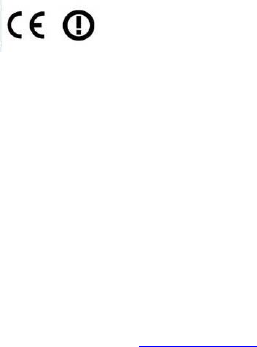
EU and EFTA
5.150-5.350GHz is limited to indoor use.
This device is approved for use in all EU member states and
EFTA countries.
Declaration of conformity
A “Declaration of Conformity” in accordance with the directives
and standards has been made and is on file at Dell Inc. Products
Europe BV, Limerick, Ireland.
CEdeclarationscanbeatwww.dell.com.
Additionalregulatorynotificationsandinformationforthisproduct
canbefoundonlineat:https://support.software.dell.com/