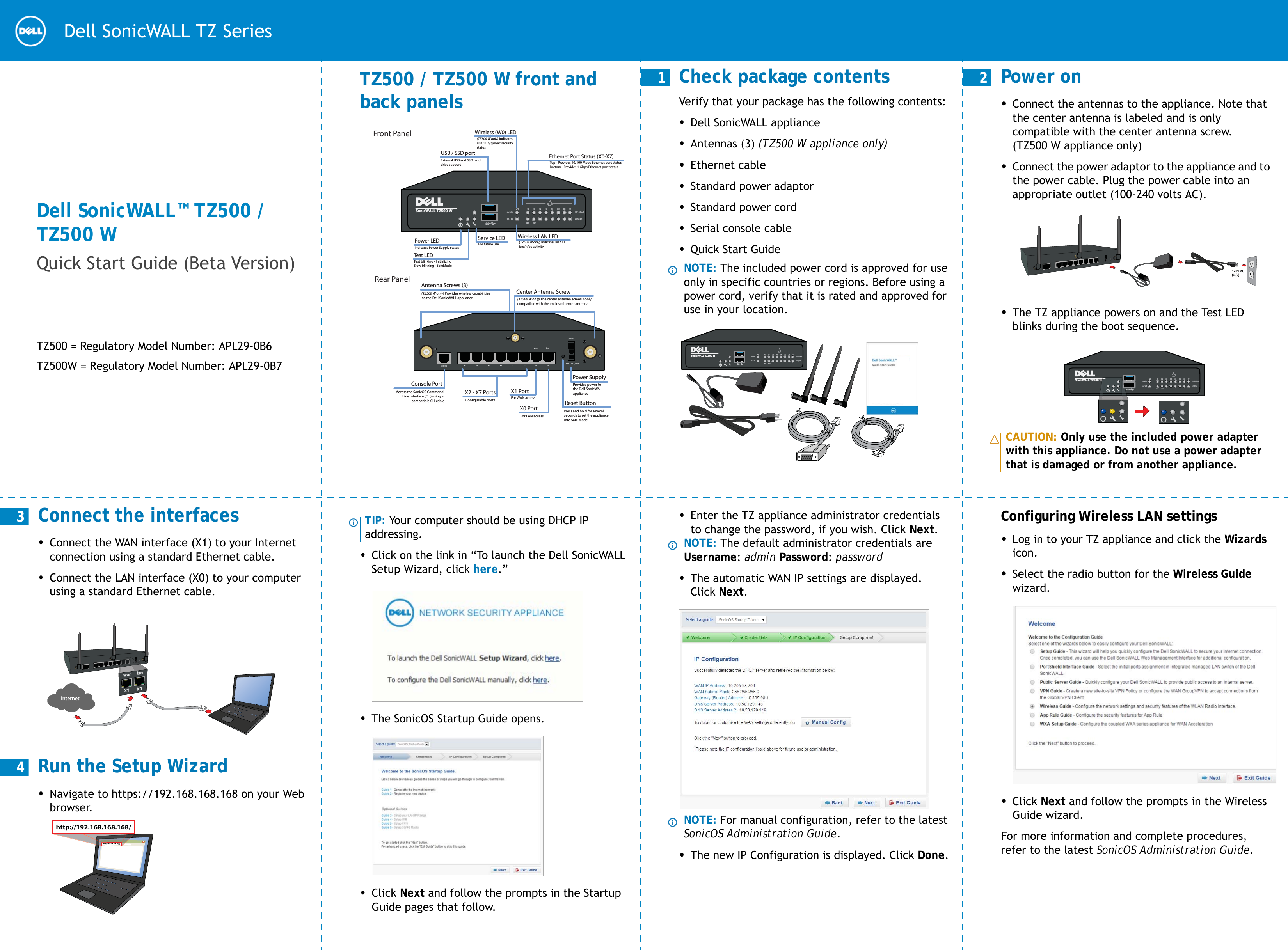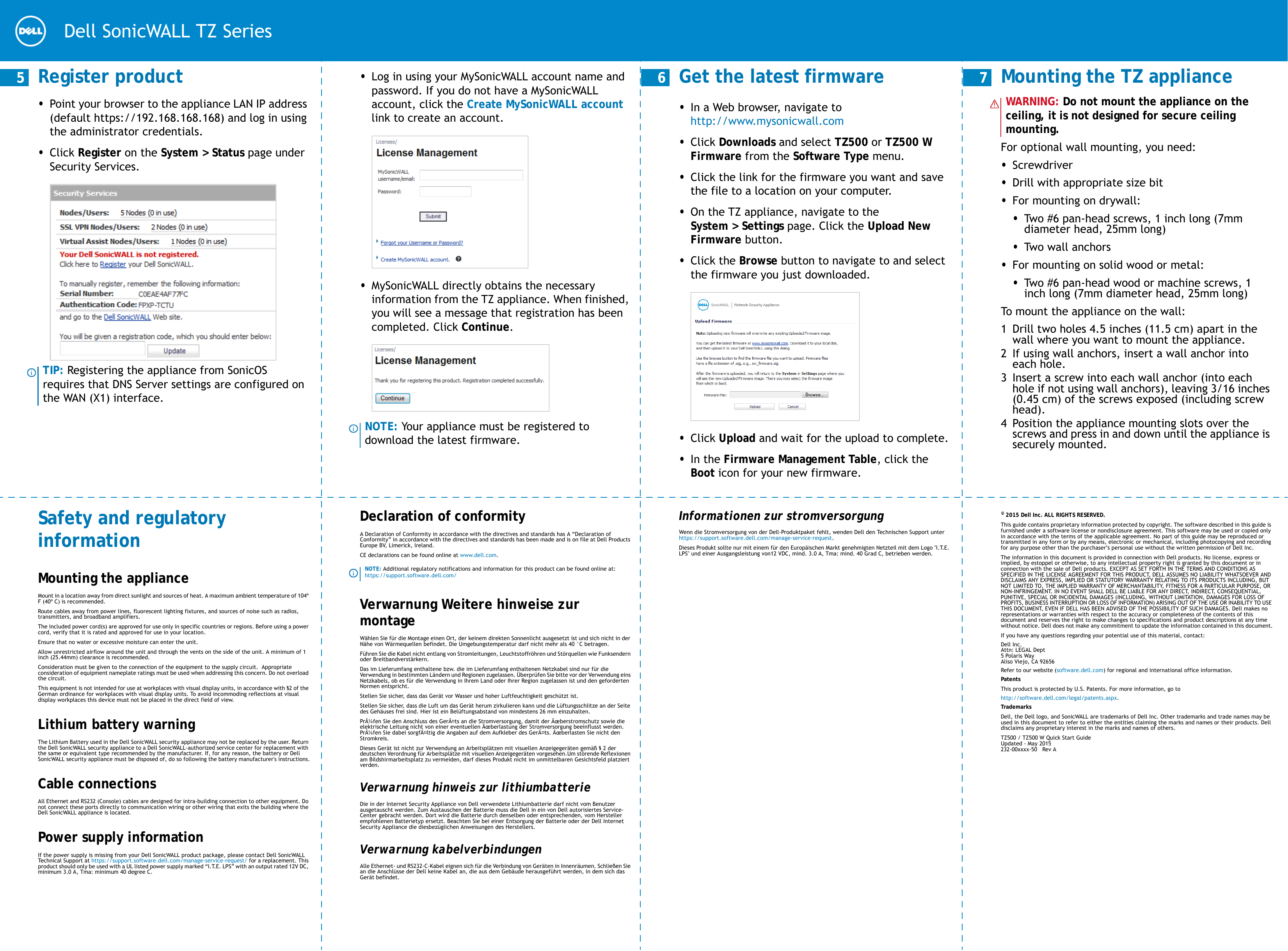Dell APL290B7 Wireless Network Security Appliance User Manual Dell SonicWALL TZ500 TZ500 W Quick Start Guide
Dell Inc. Wireless Network Security Appliance Dell SonicWALL TZ500 TZ500 W Quick Start Guide
Dell >
Contents
- 1. Users Manual (Statement)_rev.pdf
- 2. Users Manual.pdf
Users Manual.pdf